ImThera Medical RCC Remote Control and Charger User Manual
ImThera Medical, Inc. Remote Control and Charger
User Manual
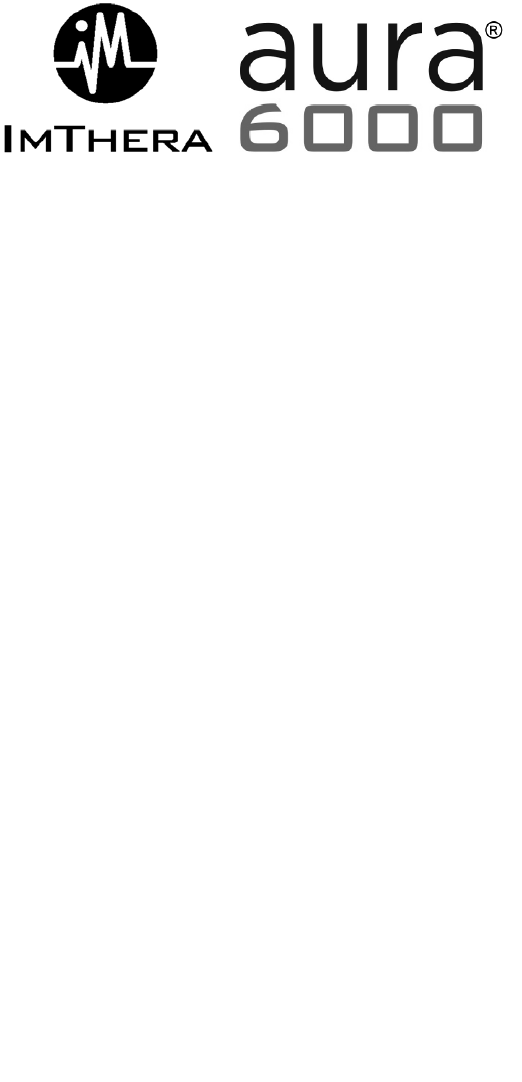
THN Sleep Therapy™ System
User’s Manual
0344
2012
C

Explanation of symbols on product or package labeling
h
Model number
f
Serial number
N
Manufacturing date
M
Manufacturer
Operating Instructions
l
Storage temperature
C
Conformite Europeene (European Conformity).
This symbol means that the device fully
complies with AIMD Directive 90/385/EEC (NB
0344) and R&TTE Directive 1995/5/EC
Type BF equipment
Do not dispose in landfill
Radio frequency transmitter
m Humidity range
n Atmospheric pressure range
Federal Communications Commission
Keep dry
Caution – Consult instructions for use
IP02
Ingress protection case classification
IP20
Ingress protection enclosure classification
©2014 ImThera Medical, Inc. All Rights Reserved. aura6000 and ImThera
are registered trademarks, and THN and THN Sleep Therapy are trademarks of
ImThera Medical, Inc. The ImThera system is covered by one or more claims
of U.S. Patents No. 7,725,195; 7,937,159; and 8,428,725. Additional U.S. and
foreign patent applications are pending.
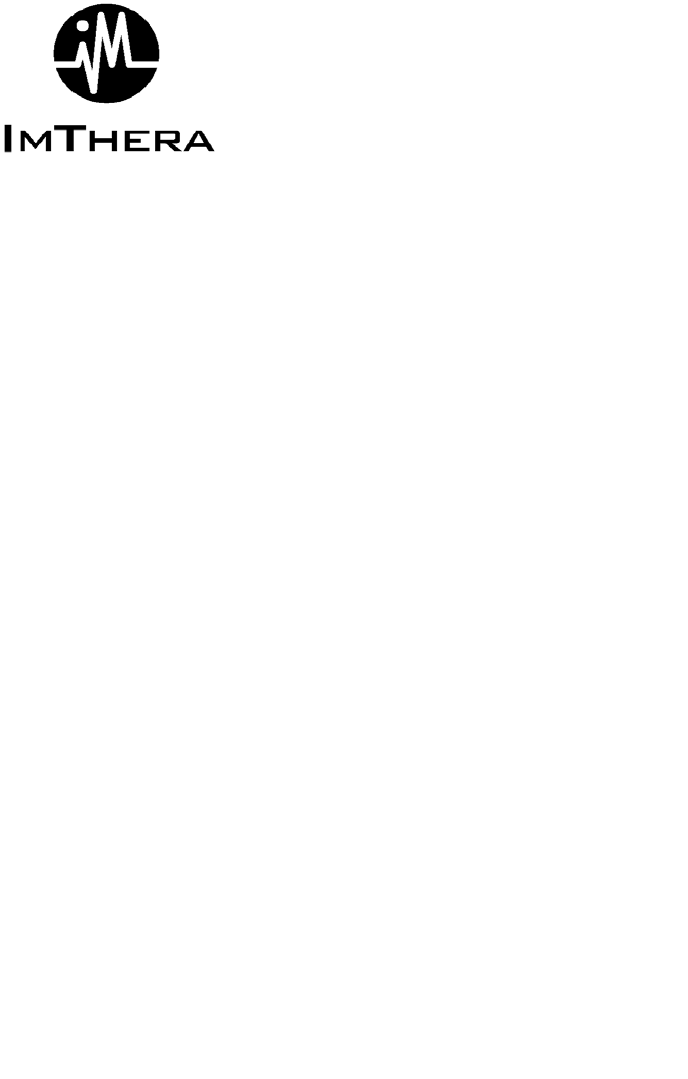
CONTENTS
ABOUT THIS MANUAL 1
THERAPY OVERVIEW 1
AFTER YOUR SURGERY 2
The First Two Months 2
After Your Incisions Have Healed 2
WARNINGS 3
PRECAUTIONS 3
USING YOUR SYSTEM 5
Kit Contents 5
Device Overview 6
Getting Started 7
Recharging Your Remote 7
Turning Your Remote On and Off 8
Understanding the Remote Screen 8
Charging Your Implant 9
Starting a Sleep Session 10
Pausing or Stopping a Sleep Session 11
Adjusting Therapy 11
Setting Preferences 13
More Options 13
MAINTAINING YOUR REMOTE 14
Replacing Your Remote Control Battery 14
Handling & Cleaning 15
TROUBLESHOOTING 16
Error Messages 16
Resetting Your Remote 19
Elective Replacement Indicator (ERI) 19
Test Stimulation 20
Test Telemetry 20
CUSTOMER SERVICE INFORMATION 21
Technical Service 21
Product Registration Information 21
REMOTE CONTROL SPECIFICATIONS 21
LIMITED WARRANTY 25
Manufacturer M
ImThera Medical, Inc.
12555 High Bluff Drive, #310
San Diego, CA 92130 USA
Authorized Representative P
in the European Community
Cormedics Medizintechnik GmbH
Bahnhofstrasse 32
82041 Deisenhofen Germany
2014-04 EN LBL-00664-01-AD

aura6000 User’s Manual | 25
LIMITED WARRANTY
ImThera Medical, Inc., (referred to as ImThera) warrants to the patient who
receives an aura6000 System (referred to as “aura6000”) that the aura6000
will be free from defects in workmanship and materials for a period of one
year from the date of surgical implant. This warranty applies only to the
patient who has the implanted device and no other person or entity. If the
aura6000 fails to function within normal ranges within one year after the date
it is implanted, ImThera will repair or replace the aura6000 component with a
functionally equivalent device made by ImThera. No other relief whatsoever
is available under this limited warranty. The limited warranty for a repaired
or replacement aura6000 will last only for one year from the date of surgical
implant of the original aura6000. Claims under this limited warranty are
subject to the following additional conditions and limitations:
1. The product registration form must be completed and returned to
ImThera within 30 days of surgery.
2. The device must be implanted before the “use before” date.
3. Failure of the device must be confirmed by ImThera.
4. The device must be returned to ImThera (or ImThera’s authorized agent)
within 30 days after it fails to function within normal ranges. That
device becomes ImThera’s property.
5. This limited warranty does not include failures to function within normal
ranges caused by:
a) fire, floods, lightning, natural disasters, water damage and other
calamities commonly defined as “Acts of God”;
b) accident, misuse, abuse, negligence, or the customer’s failure to
operate the aura6000 in accordance with manufacturer’s
instructions;
c) unauthorized attempts to repair, maintain, or modify the aura6000
by the patient or any unauthorized third party; or
d) attaching equipment to the aura6000 that is not supplied or
expressly authorized by ImThera.
This limited warranty is the only warranty that applies to the aura6000, and
ImThera expressly disclaims any other warranty, express or implied, including
any warranty of merchantability or fitness for a particular purpose. Under this
limited warranty, ImThera will be responsible only for repair or replacement
of the aura6000 with a functionally equivalent device made by ImThera and
will not be liable for any damages (whether direct, indirect, consequential, or
incidental) caused by the aura6000, whether the claim is based on warranty,
contract, tort or any other theory.
Any translation of this Limited Warrant is done for local requirements and/or
convenience only. In the event of a dispute between the English and any non-
English versions, the English version of this Limited Warranty shall govern.

24 | aura6000 User’s Manual
Declaration of Conformity
ImThera Medical declares that this product is in conformity
with the essential requirements of Directive 1995/5/EC on
Radio and Telecommunications Terminal Equipment and
Directive 90/385/EEC on Active Implantable Medical Devices
and that this device complies with Part 18 of the FCC Rules.
This device may not interfere with stations operating in the
400.150-406.000 MHz band in the Meteorological Aids,
Meteorological Satellite, and Earth Exploration Satellite
Services and must accept any interference received, including
interference that may cause undesired operation. For
additional information, contact ImThera Technical Services.
aura6000 User’s Manual | 1
ABOUT THIS MANUAL
This manual provides instructions for the proper use of your
aura6000® THN Sleep Therapy System. This manual will
show you how to:
recharge your remote control
charge your implant
start a sleep session
pause or stop a sleep session
maintain your remote control
THERAPY OVERVIEW
Your aura6000 THN Sleep Therapy System is designed to
keep your upper airway open while you sleep so that you can
breathe better. This is done by stimulating one of your
hypoglossal nerves.
Your aura6000 system consists of both implanted and external
components that are designed to work together. The
implanted components are: a neurostimulator (also called an
implant); and a lead (a small wire with an electrode cuff
around your hypoglossal nerve). The external components are
the remote control (remote) and the charging antenna
(antenna).
Your doctor has adjusted your implant to customize your
therapy to your needs. Call your doctor if you feel that your
therapy settings need to be adjusted.
When you plan to go to sleep, you will use your remote to
start a sleep session. Since you may feel the stimulation
pulses when you are awake, your aura6000 system has been
designed to delay the start of stimulation to give you time to
fall asleep. You can adjust the duration of this start delay to
meet your needs.
Your aura6000 system will deliver therapy until the
programmed sleep duration elapses unless you pause or stop
stimulation. Pausing therapy is intended to be used when you
wake up but plan to go back to sleep soon, for example if you
go to the bathroom or need to answer the phone. Stopping
therapy turns stimulation off, and keeps it off until you start it
with your remote.
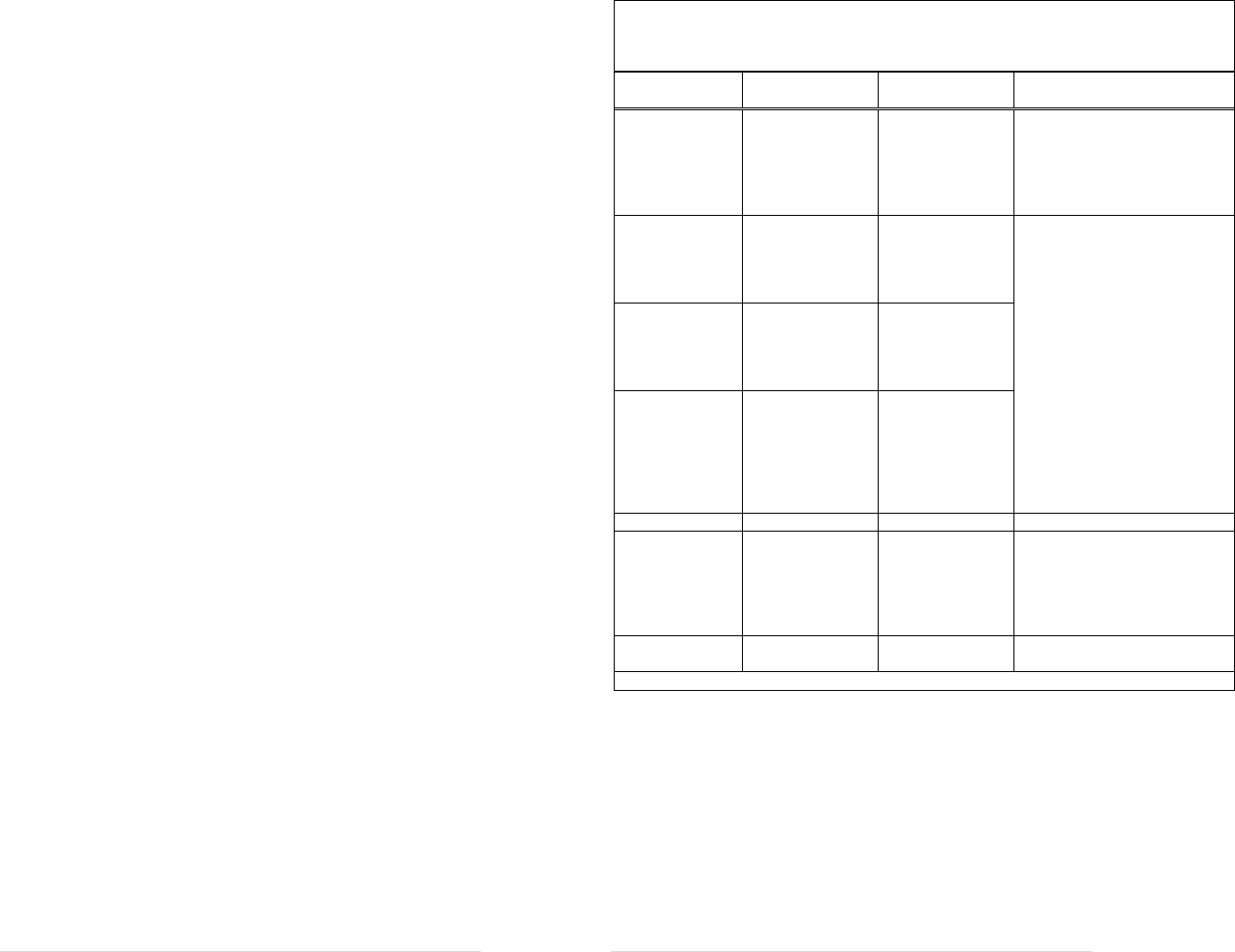
2 | aura6000 User’s Manual
AFTER YOUR SURGERY
It is important to keep all your doctors’ appointments and
follow your doctor’s instructions to minimize the chance of
post-surgical problems and give yourself the best chance for a
full recovery.
The First Two Months
During your surgery you were implanted with a lead in your
neck and an implant in your chest. It is normal for you to feel
some discomfort at your surgical sites for several days. This
feels like a bruise. However, call your doctor if you notice
any swelling, pain, or redness near your incisions.
Immediately after surgery, your doctor may:
prescribe medication for post-surgical pain
prescribe antibiotics to prevent infection
Caution: Do not place the antenna on an unhealed
wound. The remote and antenna are not sterile.
You may experience discomfort at your incision sites for up to
two months. This is a normal part of the healing process.
Over time your body will form scar tissue around your implant
and lead, which will help to keep them in place. During this
time, you should:
avoid disturbing the implant and lead, lifting heavy
objects, and making extreme head or neck movements
that could change the position of the electrode cuff on the
nerve; and
avoid activities that could damage the implant or lead by
mechanical force or direct impact.
After Your Incisions Have Healed
After your incisions have healed, they will require no special
care. However, there are still several things that you must do,
and several things that you must avoid, to prevent problems
and to maximize the benefit that you get from your aura6000
system. See the Warnings and Precautions sections for
specific things that you must and must NOT do.
aura6000 User’s Manual | 23
Electromagnetic Immunity
The Remote Control and Charger, Model 500.0100 (including the charging antenna and power
cord), hereafter the 'system', is intended for use in the professional healthcare and home healthcare
environments. Electromagnetic Immunity tests in accordance with requirements of ETSI EN 301
489-3 V1.5.1 and ETSI EN 301 489-27 V1.1.1 and IEC/EN 60601-1-2.
Immunity Test Compliance
Level IEC 60601
Test Level Electromagnetic Environment
Guidance
Electrostatic
discharge (ESD)
EN 61000-4-2
±8 kV contact
±15 kV air
Class C
±2, 4, 8 kV
contact
±2, 4, 8, 15 kV air
The relative humidity should be
at least 5%. Electrostatic
discharge may result in
temporary loss of function,
requiring the user to restart or
reset the system.
Electrical fast
transient/burst
EN 61000-4-4
±2 kV for power
supply lines
(no input/output
lines)
Class B
±2 kV for power
supply lines
±1 kV for
input/output lines
Mains power quality should be
that of the typical public low
voltage power supply.
The RCC contains a battery that
must be charged for use without
mains power.
Surge
EN 61000-4-5 ±1 kV differential
mode
±2 kV common
mode
Class A
±1 kV differential
mode
±2 kV common
mode
Voltage dips,
short
interruptions and
variation on
power supply
lines
EN 61000-4-11
<5% UT for 0.5
cycle
40% UT for 5
cycles
70% UT for 25
cycles, Criterion B
& C
<5% UT for 0.5
cycle
40% UT for 5
cycles
70% UT for 25
cycles
Magnetic Fields 3 A/m 30 A/m
Radio Frequency
Common Mode
EN 61000-4-6
6 Vrms
150 kHz-80 MHz 6 Vrms
150 kHz-80 MHz See the following table,
Recommended Separation
Distance between RF
Transmitters and the Remote
Control and Charger Model
500.0100.
Radiated RF
IEC 61000-4-3 3 V/m
80 MHz-2.5 GHz 28 V/m
80 MHz-2.5 GHz
Note: UT is the mains voltage prior to application of the test level.
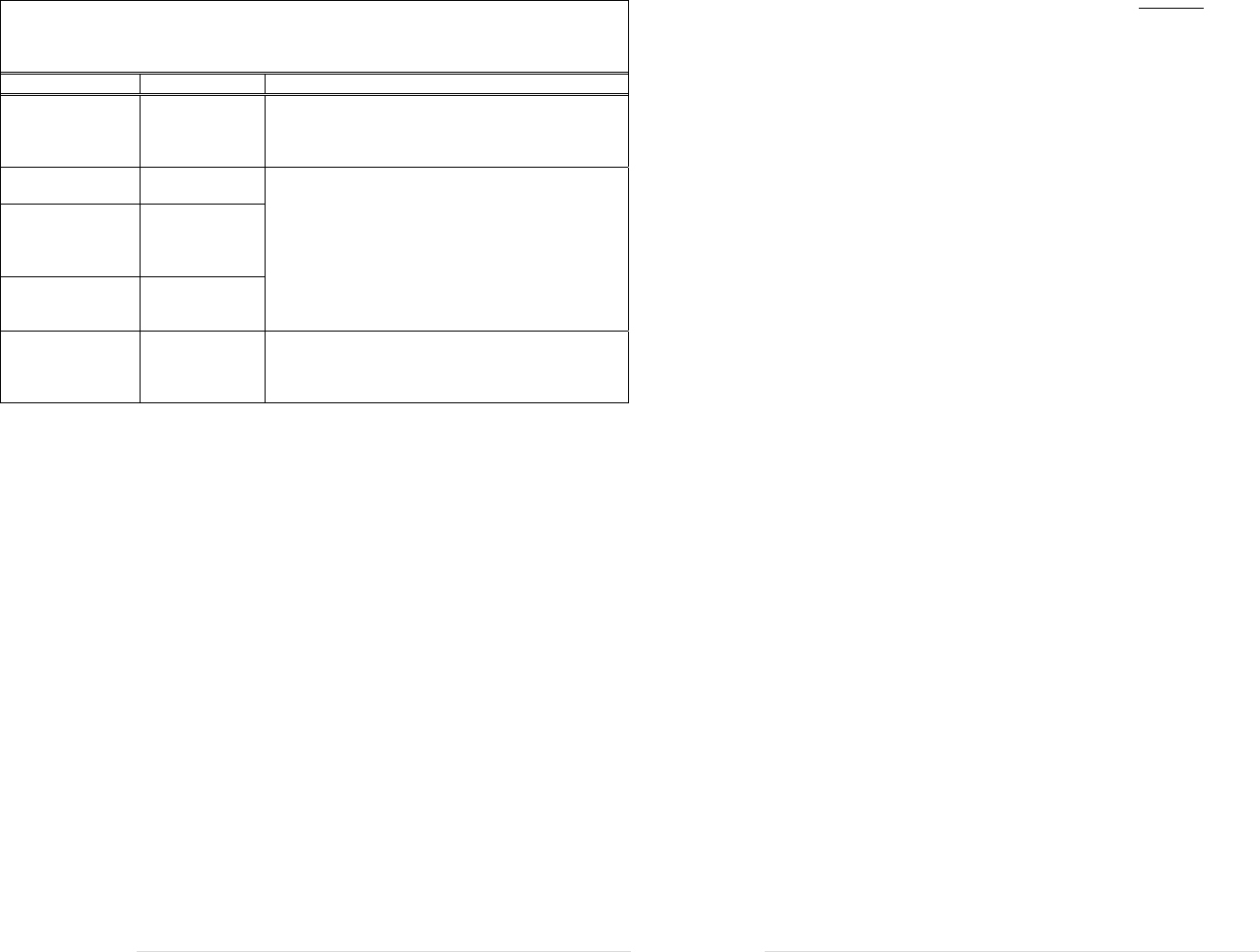
22 | aura6000 User’s Manual
Electromagnetic Compatibility Declarations
Electromagnetic Emissions
The Remote Control and Charger, Model 500.0100 (including the charging antenna and power
cord), hereafter the 'system', is intended for use in the professional healthcare and home
healthcare environments. RF Emissions Limits and Methods of Measurement per: FCC Part
15B; ETSI EN 301 489-3 V1.5.1 and ETSI EN 301 489-27 V1.1.1, CISPR 11 and IEC60601-1-2.
Emission Test Class/Group Electromagnetic Environment Guidelines
Radio frequency
emissions
CISPR 11
Group 1 The system uses RF energy for its internal functions,
to communicate with the implant (MedRadio band
401-405 MHz), and to charge the implant (13.56
MHz).
RF emissions
CISPR 11 Class A The system is suitable for use in the professional
healthcare and home healthcare environments, and
may be directly connected to the public low-voltage
power supply network, provided the following caution
is heeded:
Caution: This system may cause radio interference or
may disrupt the operation of nearby equipment. It
may be necessary to reorient or relocate the system, or
shield the location.
Power Line
Harmonic
emissions
EN 61000-3-2
Class A
Conducted
Emissions
EN 55022
Class B
Power Line
Flicker
EN 61000-3-3
Criterion A The system is suitable for use in the professional
healthcare and home healthcare environments, and
may be directly connected to the public low-voltage
power supply network.
aura6000 User’s Manual | 3
WARNINGS
Diathermy—Tell your healthcare professionals (doctors,
dentists, physical therapists, etc.) that you must NEVER be
exposed to diathermy treatment. You may be injured or your
system may be damaged during diathermy treatment: i)
whether the system is on or off; ii) wherever diathermy is used
on your body; and iii) whether diathermy delivers heat or not.
Magnetic Resonance Imaging (MRI)—You should not
undergo MRI. MRI exposure may result in: i) dislodgement
of implanted components; ii) heating of the implant and/or
lead electrodes which may in turn damage tissue or the
implant electronics; and/or iii) voltage induction through the
lead and implant.
Cardiac Devices—If you have a cardiac device, it may
interact with your implant in various ways, including but not
limited to:
Defibrillation therapy from an implanted defibrillator
(ICD) may damage your implant.
The cardiac device may sense the pulses from your
implant and respond inappropriately.
Other Hospital or Medical Equipment—Always tell your
health care personnel that you have an implanted medical
device before undergoing any medical procedure or exam.
The following medical therapies or procedures may interfere
with stimulation, cause permanent damage to your implant or
lead, (particularly if used in close proximity to your implant or
lead), or inadvertently concentrate energy and cause harm:
electrocautery; internal or external defibrillation; radiation
therapy; lithotripsy; high-output ultrasound; magnetic
stimulation, TENS, FES, or any other form of electrical
stimulation. Your health care personnel should contact
ImThera for more information as appropriate.
PRECAUTIONS
Patient Identification Card—Carry your patient
identification card with you at all times. This card lists your
doctor’s name and telephone number and provides basic
information about your system. The information is important
for others to know, should you need to bypass a security
system, or in case of a medical emergency.
Charging—Your implant battery must be charged on a
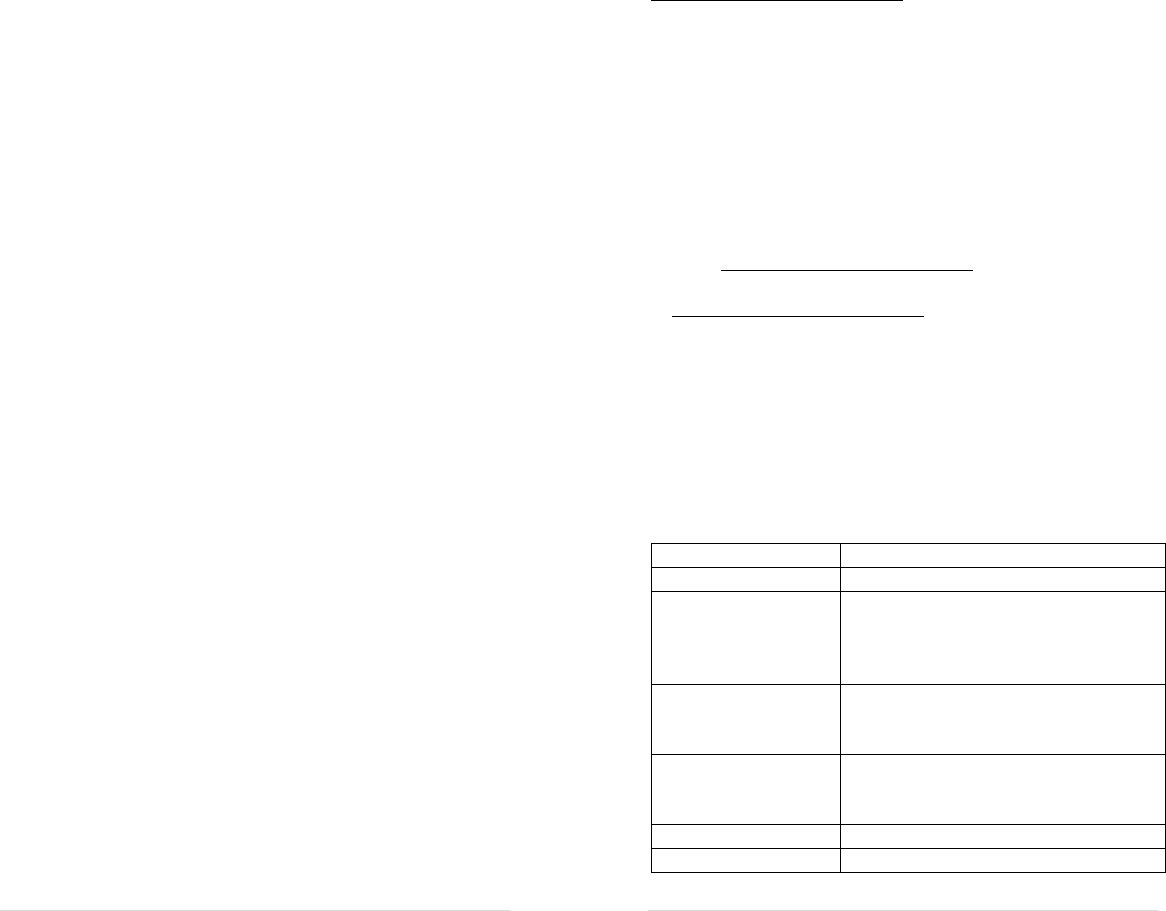
4 | aura6000 User’s Manual
regular basis to keep it from becoming too low and becoming
permanently damaged. While charging, your remote, antenna,
and/or implant may become warm. If this becomes
uncomfortable, stop charging until the heat dissipates or try
charging more frequently for a shorter duration. If heating
persists, tell your doctor. Do not charge while sleeping.
Device Manipulation—Never attempt to change the
orientation of, invert or otherwise manipulate your implant.
Doing this may damage your lead or flip your implant and
make it impossible to charge or communicate with your
implant. If this happens, you may need surgery to correct it.
Device Failure—If your system stops working, turn off the
implant and contact your doctor so that your system can be
evaluated.
Handling—Your remote and antenna are sensitive medical
devices and should be handled with care. Dropping them on
hard surfaces or in water, or other rough handling, may
permanently damage them.
Other Components—Your remote and antenna are intended
to be used solely with components supplied by ImThera. The
use of non-ImThera components with this system may result
in damage to ImThera components, loss of therapy, or patient
injury and will void the product warranty.
Home or Work Environment—Your implant and remote
should not be affected by normal operation of equipment such
as household appliances, machine shop tools, microwave
ovens, cell phones, or AM/FM radios. Strong electromagnetic
fields such as those produced by retail theft detectors, airport
screening devices, welding equipment, induction furnaces,
power generators or power transmission lines may cause
unintended stimulation. If you suspect interference with any
electrical device, avoid using your system near that electrical
device. Avoid prolonged exposure to RFID sources. RFID
sources may not necessarily be located near the door of a
building.
Driving and Operating Equipment—Do not attempt to use
your system while driving or operating equipment.
aura6000 User’s Manual | 21
CUSTOMER SERVICE INFORMATION
Technical Service
ImThera Medical Technical Service may be reached at +1-
858-259-2980 between 9:00-5:00 Pacific Time, or via email at
support@ImTheraMedical.com.
Product Registration Information
A temporary Patient Identification Card was given to you after
surgery by your doctor. Carry this card with you at all times.
This card may help you get through airport security and
provides information that doctors will need in the event of a
medical emergency, or if you receive any form of medical
care.
Following registration, a permanent card will be sent to you.
If you don’t receive a permanent card within 60 days, send an
email to support@ImTheraMedical.com to request one. If you
move, or change your phone number or email, send an email
to support@ImTheraMedical.com to update your information,
so that ImThera Medical can reach you if there is a problem
with your system.
You may also reach ImThera by writing to:
Customer Service Department
ImThera Medical, Inc.
12555 High Bluff Drive, Suite 310
San Diego, CA 92130 USA
REMOTE CONTROL SPECIFICATIONS
Dimensions: 203 x 95 x 38 mm
Weight: 225 g
Storage Conditions:
-25 to +55°C, +5ºC to 35ºC at up to
90% Relative Humidity, >35ºC to
70ºC at a water vapor pressure up to
50hPa
Remote Control and
Charger Operating
Conditions:
+5ºC to 40ºC; 15% to 90% Relative
Humidity (non-condensing); 700hPa
to 1060hPa atmospheric pressure
Charging Antenna
Operating
Conditions:
+5ºC to 30ºC; 15% to 90% Relative
Humidity (non-condensing); 700hPa
to 1060hPa atmospheric pressure
Radio type: MICS telemetry
Power input: 15W (7.5V @ 2A)
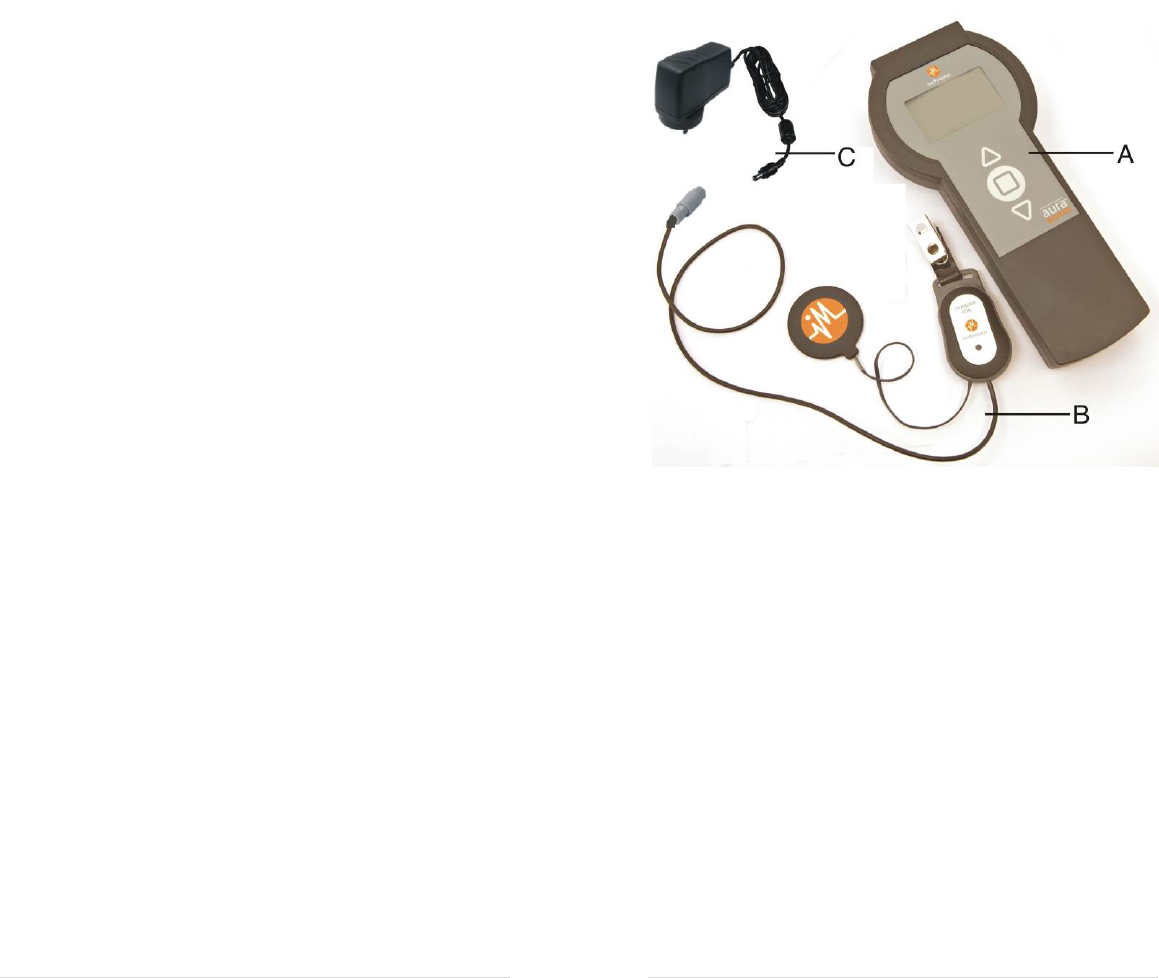
20 | aura6000 User’s Manual
Test Stimulation
The test stimulation function allows you to test the stimulation
settings that have been programmed for you by delivering one
cycle of stimulation at the therapeutic amplitude and duration.
To test stimulation:
1. Scroll to MORE options then press the OK button.
2. Scroll to TEST stimulation then press the OK button.
Stimulation will start in a few seconds, and then
automatically stop.
Test Telemetry
Your remote and implant use radio signals to communicate
with each other. The TEST telemetry feature allows you to
test the strength and quality of these signals.
To test telemetry:
1. Scroll to MORE options then press the OK button.
2. Press the down button to highlight TEST telemetry then
press the OK button.
3. The signal strength (SS) and signal quality (SQ) will be
displayed on your remote screen, and your remote will
beep to indicate the remote signal strength. The faster the
beeping the stronger the signal.
4. When finished, highlight << Main Menu and press OK.
TIPS:
The SS and SQ values will be between 0 and 10.
Higher numbers indicate better signal strength and
signal quality.
If SS is low, then move the remote closer to the
implant and/or change its orientation.
If SS is high and SQ is low, then this could indicate
that you are close to a source of interference. Move
to a different room and try again.
aura6000 User’s Manual | 5
USING YOUR SYSTEM
Kit Contents
Figure 1
A: Remote control (remote)
B: Charging antenna (antenna)
C: Remote Control Power cord
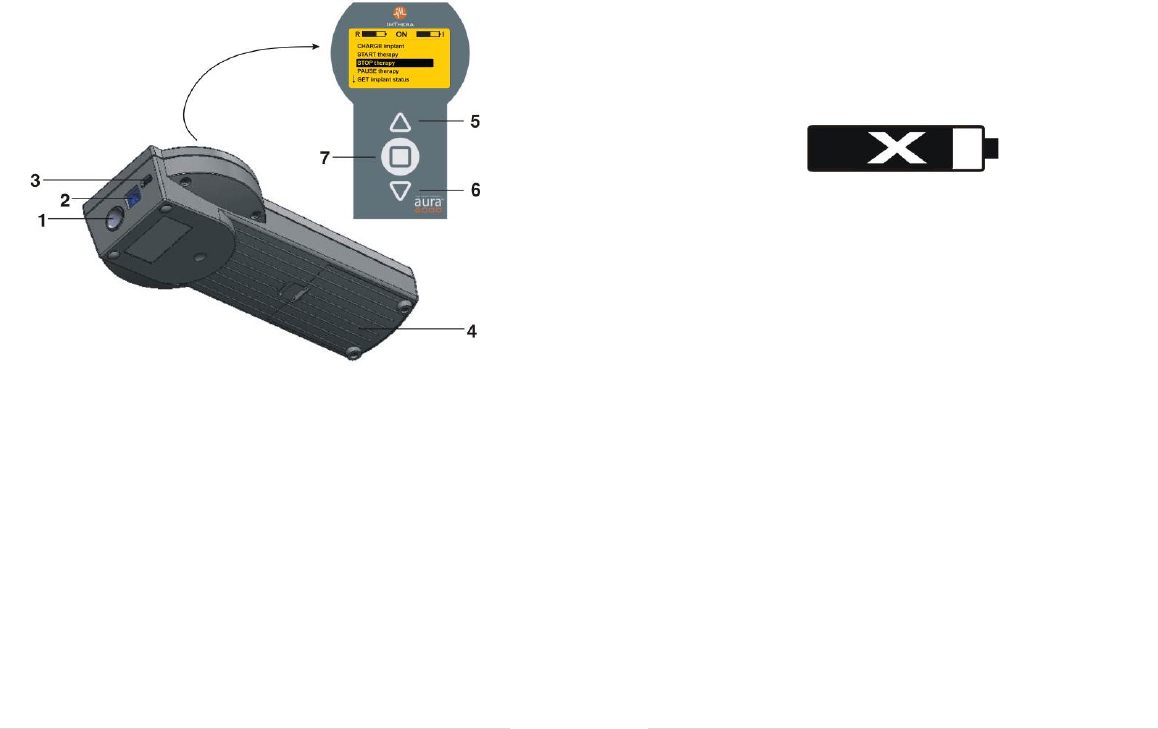
6 | aura6000 User’s Manual
Device Overview
Your aura6000 remote is used to control and charge your
aura6000 implant.
Both your remote and your implant contain rechargeable
batteries. Your remote is recharged by connecting it to a wall
power outlet. Your implant is charged transcutaneously—
through the skin—by connecting the antenna to your remote
and placing the antenna over your implant.
Your remote has three navigation buttons (UP, DOWN, OK)
and a LCD display that are used to control your therapy and
indicate the status of your implant and remote, as shown in
Figure 2.
Figure 2
1. Charging antenna port 5. UP button
2. Power port 6. DOWN button
3. Data port 7. OK button
4. Battery compartment
aura6000 User’s Manual | 19
Resetting Your Remote
Very rarely, it may be necessary to reset your remote. To do
so, press the UP button for 10 seconds and then release the
button. The Main Menu should appear.
Elective Replacement Indicator (ERI)
Over time your implant battery will lose its ability to hold a
charge—just like the battery in a mobile phone. As this
happens, you will need to charge your implant more
frequently. The elective replacement indicator (ERI) symbol
shown below will appear on your remote after approximately
11 years of use. When this happens, tell your doctor so that
together you can plan for your implant to be surgically
replaced. Your implant will reach its functional end of life
(EOL) approximately 4 years after the ERI appears, that is,
after approximately 15 years of use. The time to ERI and
EOL may be longer or shorter than this depending upon how
you use and maintain your implant battery.
I
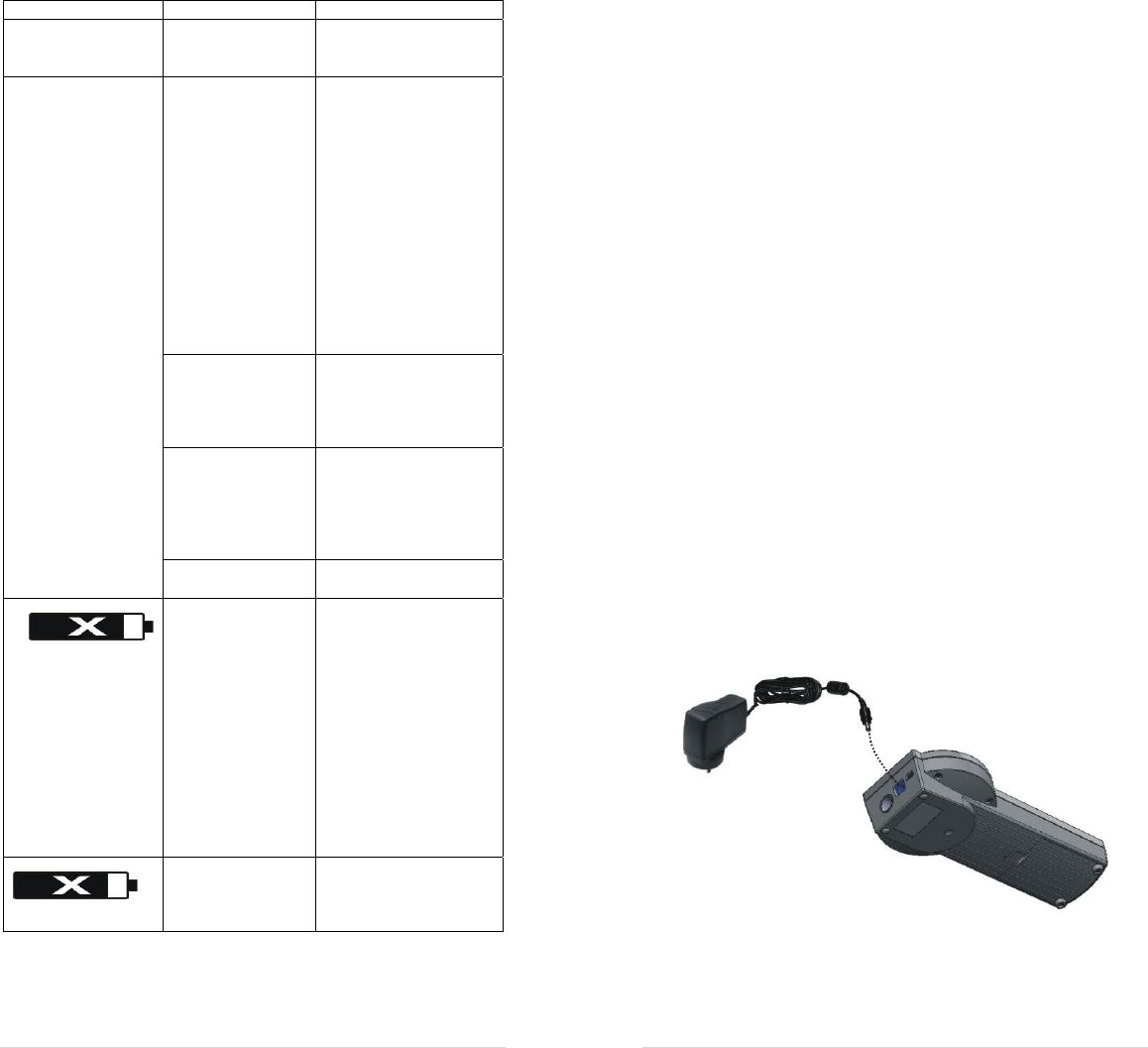
18 | aura6000 User’s Manual
Problem /Message Reason What you need to do
“No therapy
program.” Your doctor has not
programmed your
implant.
Contact your doctor
and ask the doctor to
program your implant.
Stimulation cannot
be felt. Therapy is ON and
your amplitude is
too low to be felt.
Use Get implant status
to confirm that the
implant is ON and you
feel nothing.
If you are satisfied
with your therapy, then
do nothing.
If you are not satisfied
with your therapy use
Master Amplitude to
increase the amplitude
of your therapy, and/or
contact your doctor to
have your therapy
adjusted.
Therapy is OFF—
Sleep duration is
shorter than the time
you slept.
If you would like to
feel therapy when you
wake up, then increase
the Sleep duration (see
Adjust Therapy).
Therapy is OFF—
Your implant ran
out of battery during
the night.
Use GET implant info
to check the implant
battery. If BATT is less
than 3.44V then charge
your IPG more fully or
more often.
Therapy is OFF—
System failure
Contact your doctor for
assistance.
The remote's battery
either overheated or
is damaged.
Unplug the remote
from the wall outlet to
let the battery cool. If
this fails, then
disconnect the battery
from the remote (see
Replacing Your
Remote Control
Battery), wait 10
seconds, then
reconnect the battery.
If this problem persists,
call your doctor or
ImThera.
The ERI has been
activated.
See the Elective
Replacement Indicator
section of this
document.
R
I
aura6000 User’s Manual | 7
Getting Started
The battery inside your remote control is shipped disconnected
from your remote. You must first install and recharge the
battery in your remote before you can use it. See the
Replacing Your Remote Control Battery and the Recharging
Your Remote sections for information on how to install and
recharge the battery in your remote.
Recharging Your Remote
Your remote is powered by a rechargeable battery. Use the
power cord provided to fully recharge your remote before
using it for the first time. Fully recharging your remote can
take up to 90 minutes.
To recharge your remote:
1. Connect the power cord as shown in Figure 3.
2. Plug the power cord into a wall outlet.
Your remote will beep and a battery icon and a power cord
icon will appear to indicate that your remote control’s battery
is recharging. When your remote is fully recharged, the
battery icon on your remote will be completely black, and the
power cord icon will disappear.
Note: ImThera recommends keeping your remote
plugged in to its power cord whenever it is not in use, so
that it will always be fully recharged.
Figure 3
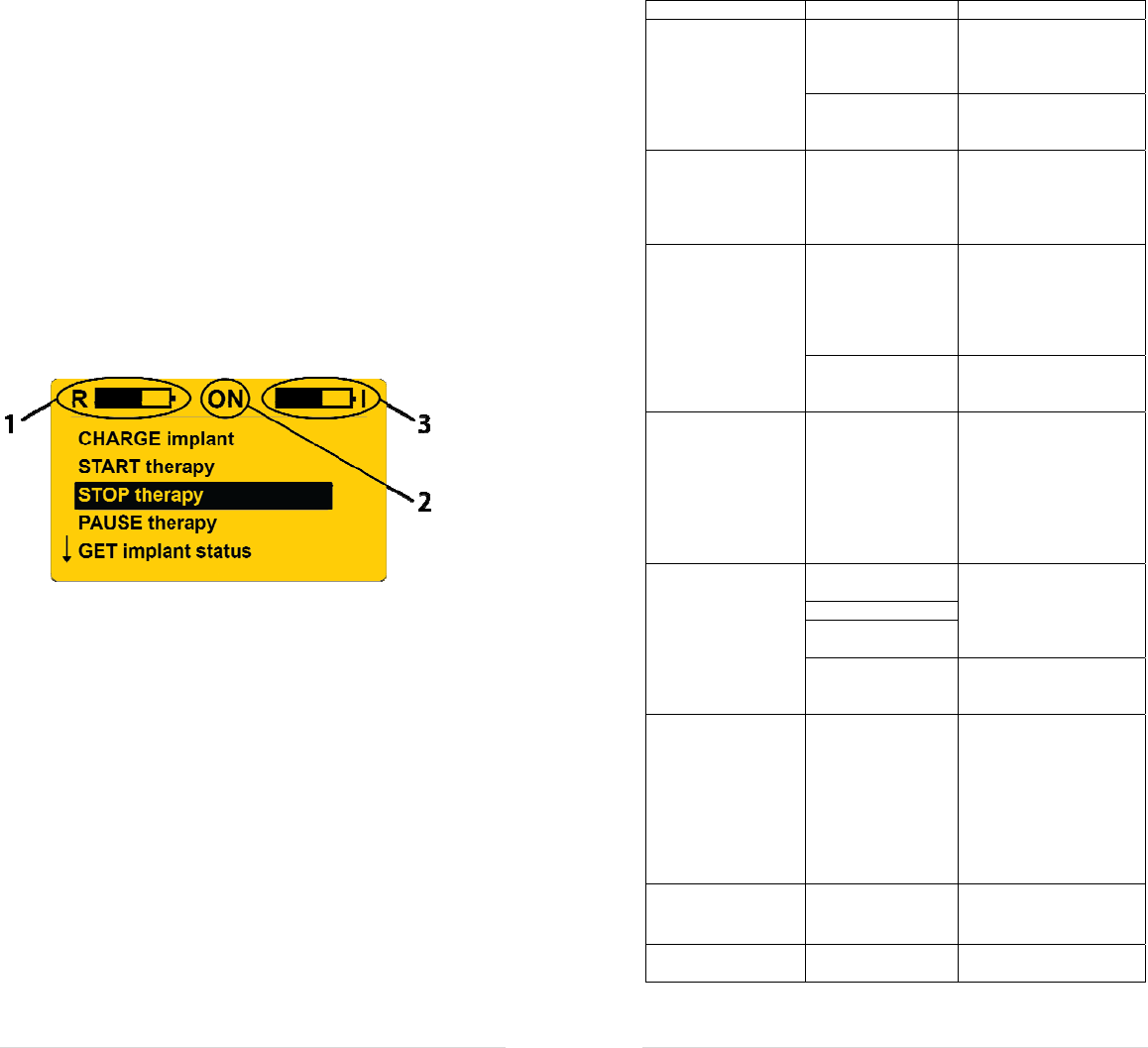
8 | aura6000 User’s Manual
Turning Your Remote On and Off
Unlike your TV remote control, your aura6000 remote must
be turned on before it can control, or charge, your implant.
To turn on your remote, press any button once. Once
activated, the remote will display the Main Menu (or the
charging screen, if the implant is being charged).
Your remote will automatically turn off after 30 seconds if no
buttons are pressed. To turn your remote off immediately,
scroll down to POWER OFF remote, and press the OK button.
Understanding the Remote Screen
The remote navigation buttons (UP, DOWN, OK) enable you
to control your therapy and manage your system through the
remote screen. Below are the screen’s main indicators:
Figure 4
1. Remote Control Battery: The “R” beside this battery icon
indicates that it is the remote’s battery. This icon shows
your remote’s battery level. A power cord icon will
appear to the right of this battery when your remote is
being recharged.
2. Therapy Status: This shows the current status of your
therapy (ON, OFF, or PAUSED).
3. Implant Battery: The “I” beside this battery icon
indicates it is your implant’s battery. This icon shows
your implant’s battery level and flashes when your
implant is being charged.
Note: If your remote displays only the remote’s battery
status (item #1 above) on the top left of the screen and no
other information (#2 and #3), it means that the remote
does not know your implant’s current status. Select GET
implant status on the Main Menu to refresh and display
this information.
aura6000 User’s Manual | 17
Problem /Message Reason What you need to do
“Charging not
possible. Connect
charge antenna”
Charging antenna is
not properly
connected to the
remote
Disconnect and
reconnect the antenna
to the remote.
Charging antenna
failure
Contact your doctor or
ImThera to order a
replacement device.
“Charging not
possible. Insufficient
power in remote
control”
Remote battery is
too low to charge
the implant
Plug the remote into a
wall outlet. You can
charge your implant
while the remote
recharges.
“Charging not
possible. High
charging current”
Implant too close to
charging antenna
Put a piece of adhesive
bandage on the
charging antenna to
increase the distance
between the implant
and charging antenna.
Charging system
failure
Contact your doctor or
ImThera to order a
replacement device.
“CHARGING
implant… Low
efficiency”
Implant charging
slowly
Place the antenna
directly on your skin.
Reposition the antenna
over the implant.
Use a tension bandage
to push the antenna
closer to the implant.
Contact your doctor.
Implant charges
slowly Charging through
clothing
Try the steps described
under Charging
implant…low
efficiency.
Implant too deep
Charging system
failure
Checking implant
battery too often
Avoid checking
implant status until
charging has finished.
“Telemetry error” The implant and
remote are unable to
communicate with
each other.
Move the remote
closer to the implant
and/or move away
from other electronic
devices, and try again.
Use TEST telemetry to
diagnose the problem.
Tell your doctor if this
problem persists.
“Usage info
incomplete.” Missing some usage
information
Nothing. Your doctor
will reset this at your
next visit.
"Adjusting not
possible" Feature not enabled
Contact your doctor.
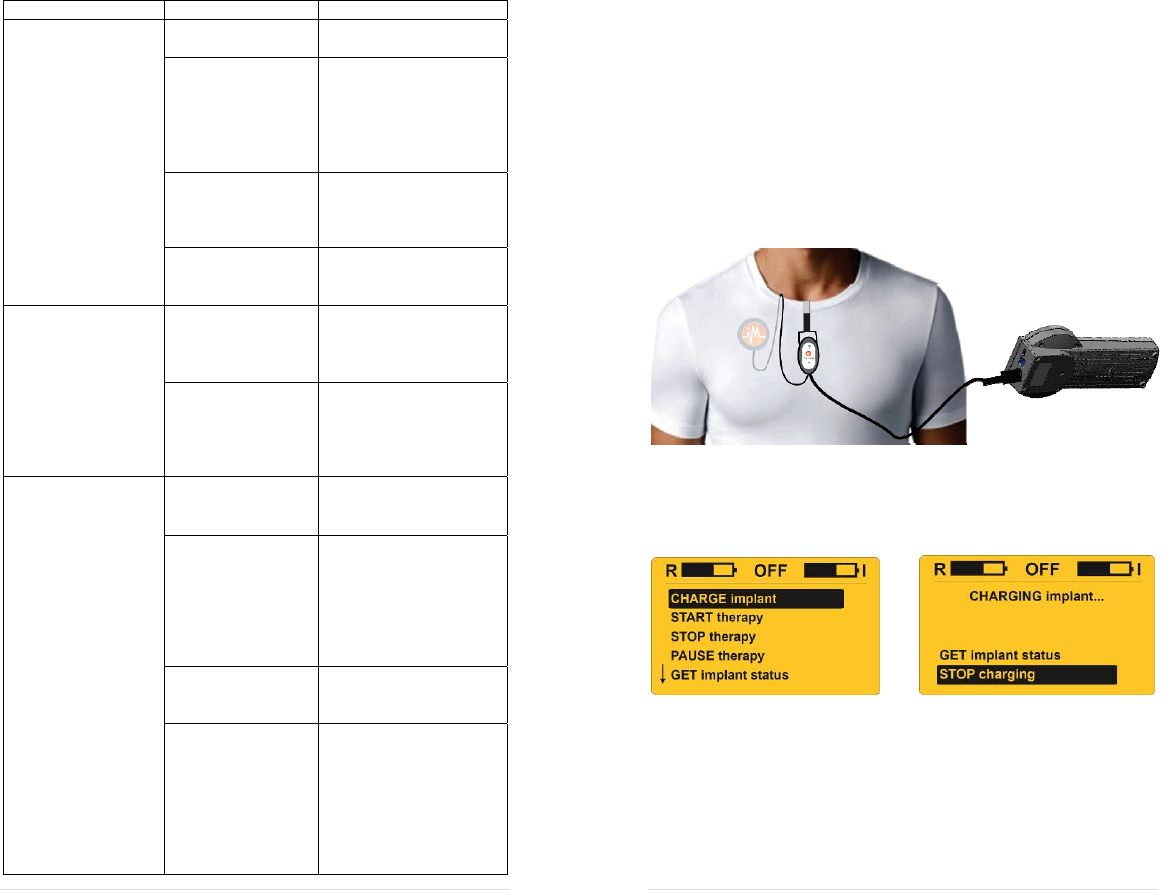
16 | aura6000 User’s Manual
TROUBLESHOOTING
Error Messages
Your remote displays messages to communicate minor issues
and warnings to you. Contact your doctor if you are unable to
solve any problem with your system.
Problem /Message Reason What you need to do
Remote display is
blank Button press not
detected
Press any button
No power
Recharge your remote.
Disconnect and
reconnect your remote
battery.
Replace your remote
control battery.
Remote needs to be
reset
Press and hold the
“UP” button for 10
seconds, then release
it.
Display broken
Contact your doctor or
ImThera to order a
replacement device.
Battery icon does not
appear when remote
is plugged in.
Power cord not
plugged into wall
outlet
Plug the power cord
into the wall outlet.
Try a different wall
outlet.
Power cord not
connected to the
remote
Disconnect and
reconnect the power
cord to the remote.
See Recharging Your
Remote.
“Unable to connect
to the implant” Remote too far from
implant
Move your remote
closer to your implant
and try again.
Implant battery is
low
Charge your implant,
then try again. Note:
Your implant can be
charged even when
your remote cannot
connect to your
implant.
Wrong remote is
being used
Use the remote that is
registered with your
implant.
Remote failure
Use TEST telemetry to
diagnose the problem.
If you have tried the
other solutions and are
still having problems,
call your doctor.
aura6000 User’s Manual | 9
Charging Your Implant
You will need to charge your implant at least twice a week,
and possibly daily depending upon the settings that your
doctor has prescribed for you, how old your system is, and
how often you use your system.
Charging your implant will take between 30 minutes and 2.5
hours. You can charge your implant without the remote being
plugged into a wall outlet if your remote is fully recharged.
To charge your implant:
1. Connect the antenna to your remote.
2. Orient the antenna so that the ImThera logo is visible as
shown in Figure 5, and place the antenna directly on your
skin over your implant. The antenna and the implant each
have a magnet which is designed to align the antenna with
the implant and hold the antenna in place.
Figure 5
3. Press any button to turn on your remote.
4. Highlight CHARGE implant, and then press OK.
Figure 6
5. Continue to charge the implant until the remote beeps,
signaling the full replenishment of the implant battery.
TIPS:
The ImThera logo on the antenna must be facing
away from you, or the magnets will not hold the
antenna in place.

10 | aura6000 User’s Manual
Your implant will charge faster if the antenna is
placed directly on your skin.
To inhibit you from charging while sleeping, your
remote will not permit you to charge your implant
while therapy is on.
If the antenna is not properly connected to your
remote, the message “Charging not possible. Connect
charge antenna” will be displayed. If this occurs,
double check the connection and select TRY AGAIN.
Your implant may not be able to communicate with
your remote if your remote is too far away during
charging, or if your implant battery is too low. If this
happens, your remote will display “Unable to
connect to the implant” and then continue charging.
You will be able to charge the implant, but your
implant may not be able to tell your remote when it is
fully charged, so charging may appear to take longer.
If your remote is not sufficiently recharged before
attempting to charge the implant, the remote might
display the message “Charging not possible.
Insufficient power in remote control.” If this occurs,
plug the remote into the wall power cord and try
again.
Checking your implant battery while charging uses
implant battery and extends the charging time. Avoid
checking the implant battery, except when necessary.
Starting a Sleep Session
When you plan to go to sleep, you will use your remote to
instruct your implant to start a sleep session. To start a sleep
session:
1. Press any button once to turn on your remote.
2. When the Main Menu appears (see Figure 7 below)
highlight START therapy, then press the OK button.
3. The remote will then try to send a signal to the implant.
Keep the remote within range of the implant until the
word “ON” appears in the top middle of the screen.
After a delay that allows enough time for you to fall
asleep, your implant will start to deliver stimulation. You
can adjust this Start delay to meet your needs.
aura6000 User’s Manual | 15
6. Discard the old battery in accordance with local
regulations.
Handling & Cleaning
Your remote and accessories are sensitive medical equipment.
Use care when handling your remote and accessories.
Careless handling such as dropping on hard surfaces or
submerging in water may cause permanent damage and will
void its warranty. Never expose your remote and accessories
to temperatures above 55 °C.
Your remote and antenna may be cleaned using a damp cloth
and mild detergents. Do not submerge or use abrasive
cleaners.
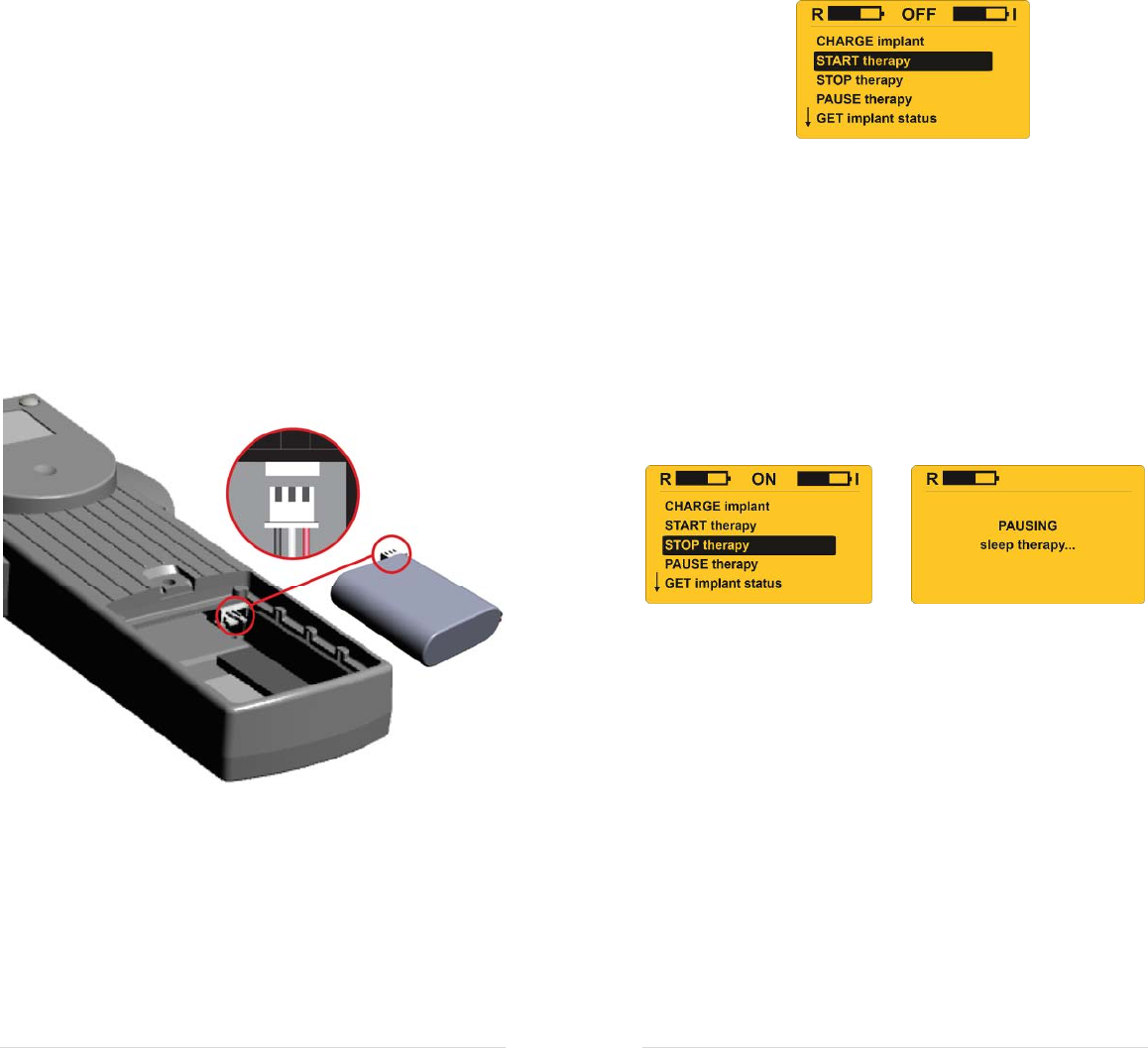
14 | aura6000 User’s Manual
MAINTAINING YOUR REMOTE
Replacing Your Remote Control Battery
Your remote is equipped with a rechargeable battery that can
be replaced if it no longer holds a sufficient charge.
Note: If your battery does not look like the one in Figure
9, then contact ImThera technical support for assistance.
To replace the remote battery:
1. Open the battery compartment door and remove the old
battery from the compartment.
2. Grasp the three wires near the connector (see illustration),
and pull gently to disconnect the old battery.
Note: There is no latch to disconnect. Just pull gently.
Figure 9
3. Orient the battery pack connector so that the three metal
strips are on top, then slide the connector into position.
Note: If the battery has any power in it, then you will
hear the remote beep when the battery is connected.
4. Close the battery compartment door.
5. Recharge the remote.
aura6000 User’s Manual | 11
Figure 7
Pausing or Stopping a Sleep Session
When you wake up, you will use your remote to either: i)
pause stimulation if you need to get up briefly to use the
bathroom or speak on the phone and plan to return to sleep; or
ii) stop stimulation if you plan to stop sleeping. To pause or
stop a sleep session:
1. Press any button once to turn on your remote.
2. When the screen shown below appears, highlight your
choice – STOP therapy or PAUSE therapy as appropriate,
and then press the OK button.
Figure 8
3. The remote will then try to send a signal to the implant.
Keep the remote within range of the implant until the
word “PAUSED” or “OFF” appears in the top middle of
the screen.
4. (For Pause only) If Auto-resume is enabled, stimulation
will automatically resume after the Pause delay elapses.
If Auto-resume is not enabled, then highlight START
therapy and press the OK button when you are ready to
go back to sleep and your implant will start to deliver
stimulation after the Pause delay elapses.
You can adjust the Pause delay to meet your needs.
Adjusting Therapy
You can use this menu to adjust some of your therapy settings
to make it more comfortable or convenient for you. To access

12 | aura6000 User’s Manual
these settings, highlight Adjust therapy and then press OK.
To change any of these settings: i) highlight the line of the
setting that you want to change; ii) press OK; iii) use
UP/DOWN to change the value of the setting; and then iv)
press OK to change the setting.
Master amplitude: This setting enables you to adjust
the amplitude (strength) of your therapy within limits
prescribed by your doctor. You should always use
the highest setting that doesn't wake you up.
Start delay: This setting enables you to adjust how
long the implant will wait after pressing START
therapy before beginning to deliver stimulation. For
example, if it typically takes you 45 minutes to fall
asleep, then you should set this to 45 minutes.
Pause delay: This setting enables you to adjust how
long the implant will wait after pausing therapy
before resuming stimulation. For example, if it
typically takes you 15 minutes to fall asleep after
getting up to use the bathroom, then you should set
this to 15 minutes.
Auto-resume: This setting enables you to choose
whether, after pressing Pause therapy, you would
like the Pause delay countdown to begin: i)
automatically and immediately after pressing Pause
therapy; or (ii) only after you press START therapy.
When Auto-resume is set to No, you must press
START therapy to resume therapy.
Sleep duration: This setting enables you to adjust
how long therapy will stay on before automatically
stopping. For example, if you typically sleep for 8
hours, then set this to 8 hours.
aura6000 User’s Manual | 13
Setting Preferences
You can use this menu to adjust the beeper tone, backlight
setting, backlight brightness and language displayed on your
remote.
To change any of these settings: i) highlight the line of the
setting that you want to change; ii) press OK; iii) use
UP/DOWN to change the value of the setting; and then iv)
press OK to change the setting.
Beeper: The beeper has four settings: Off, Low,
Medium and High.
Backlight: The backlight has three settings that
determine how long the backlight will stay on after
each button press. The settings are: Off (backlight
not used), Eco (backlight on for 15 seconds after each
key press), and On (backlight on whenever the screen
is on).
Brightness: This setting enables you to choose the
brightness of the backlight on the screen of your
remote. There are three settings: Low, Medium and
High.
Language: This setting enables you to choose the
language displayed on the screen of your remote.
More Options
For device information or to test stimulation or telemetry,
highlight MORE options and then press OK.
TEST stimulation: See the Troubleshooting section
for information on this feature.
GET remote info: Select this option to check your
remote’s battery level, serial number, hardware
version and software version.
GET implant info: Select this option to check your
implant’s battery level, serial number, hardware
version and software version.
GET usage info: Select this option to get information
about how often you have used your system.
TEST telemetry: See the Troubleshooting section for
information on this feature.