Users Manual

REV 1.0 02-06 www.impinj.com
Copyright © 2006, Impinj, Inc.
Im
p
in
j
and S
p
eedwa
y
are either re
g
istered trademarks or trademarks o
f
S
p
eedwa
y
Reader IPJ-R1000 for Gen 2 UHF RFID
PRELIMINARY USER GUIDE
Overview
The EPCglobal™-certified Speedway™ IPJ-R1000 is a fixed Gen 2 UHF RFID tag reader that provides network connectivity
between tag data and enterprise system software.
A key element of Impinj's GrandPrix™ RFID system solution, Speedway is the first high-performance reader designed from
the ground up to support the EPCglobal Gen 2 standard in its entirety. That includes the accommodation of 640 kbps tag-to-
reader data rates, robust performance in dense-reader environments (without the requirement for network synchronization), the
elimination of ghost reads, and more. Combined with an extensible architecture that supports seamless integration of field-
upgradeable, third party application software, Speedway is the most adaptable reader solution available today.
This user guide provides instructions on how to install, configure, operate, and troubleshoot the Speedway reader. It assumes
the user is familiar with appropriate networking facilities, the EPCglobal™ Gen 2 specification, and general principles of RFID
system management.
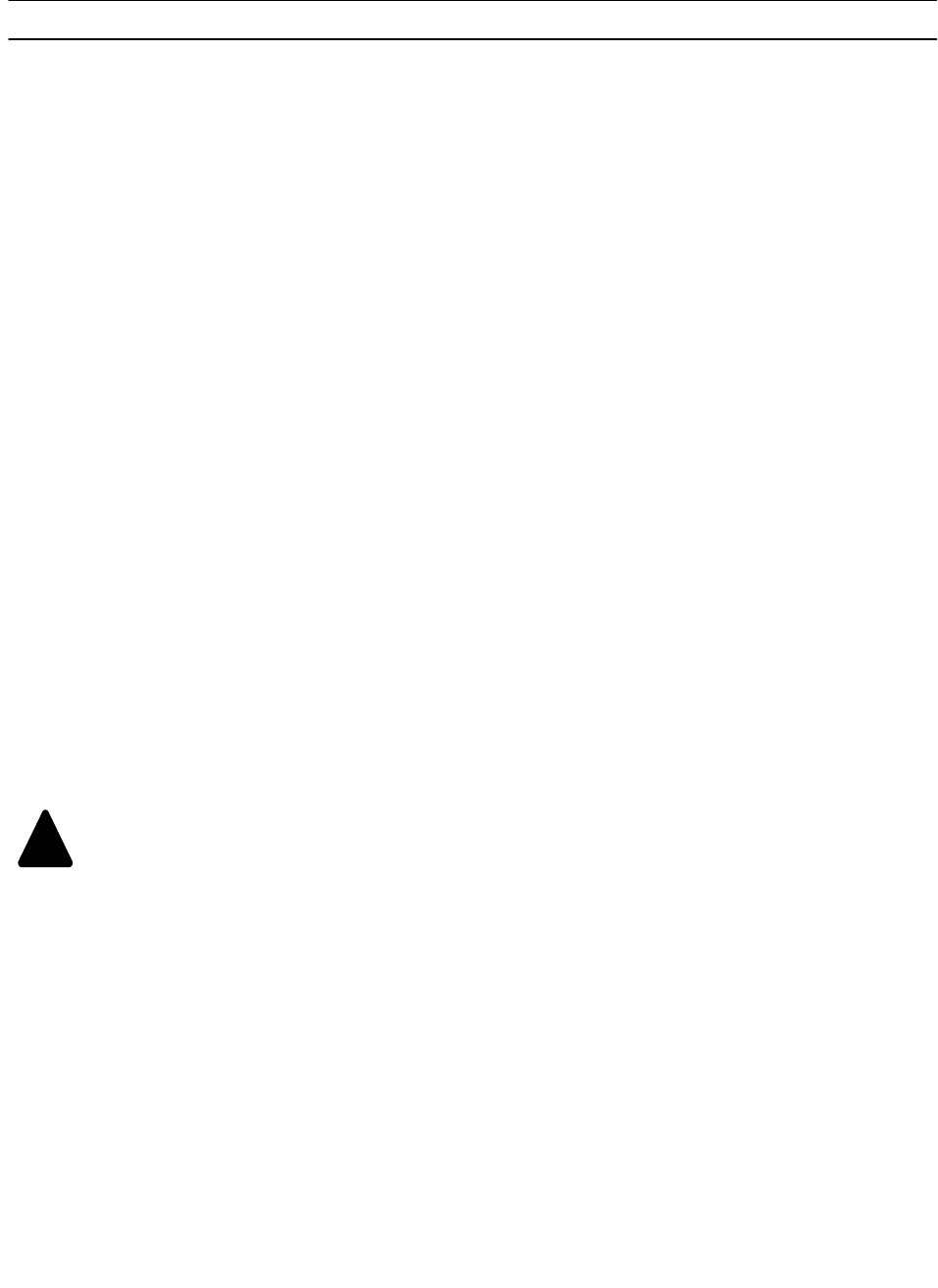
Speedway Reader IPJ-R1000 for Gen 2 UHF RFID
2
Federal Communications Commission (FCC) Compliance
This equipment has been tested and found to comply with the limits for a Class B digital device, pursuant to Part 15 of the FCC
Rules. These limits are designed to provide reasonable protection against harmful interference in a commercial environment.
This equipment generates, uses and can radiate radio frequency energy and, if not installed and used in accordance with the
instructions, may cause harmful interference to radio communications. However, there is no guarantee that interference will not
occur in a particular installation. If this equipment does cause harmful interference to radio or television reception, which can
be determined by turning the equipment off and on, the user is encouraged to try to correct the interference by one or more of
the following measures:
• Reorient or relocate the receiving antenna
• Increase the separation between the equipment and receiver
• Consult the dealer or an qualified radio/TV technician for assistance
Note: Changes to this product will void the user's authority to operate per FCC Part 15.
Industry Canada (IC) Compliance
Operation is subject to the following two conditions: (1) this device may not cause interference, and (2) this device must accept
any interference, including interference that may cause undesired operation of the device.
This device has been designed to operate with the antenna(s) listed in the section entitled, "Connecting the Antenna(s)," and
having a maximum gain of 6 dB. Antennas not included in this list or having a gain greater than 6 dB are strictly prohibited for
use with this device. The required antenna impedance is 50 ohms.
To reduce potential radio interference to other users, the antenna type and its gain should be so chosen that the equivalent
isotropically radiated power (e.i.r.p.) is not more than that permitted for successful communication.
Note: The term “IC:” before the radio certification number only signifies that Industry of Canada technical specifications were
met.
Before You Begin
Please read this document in its entirety before operating the Speedway reader, as serious personal injury and/or
equipment damage may result from improper use.
!
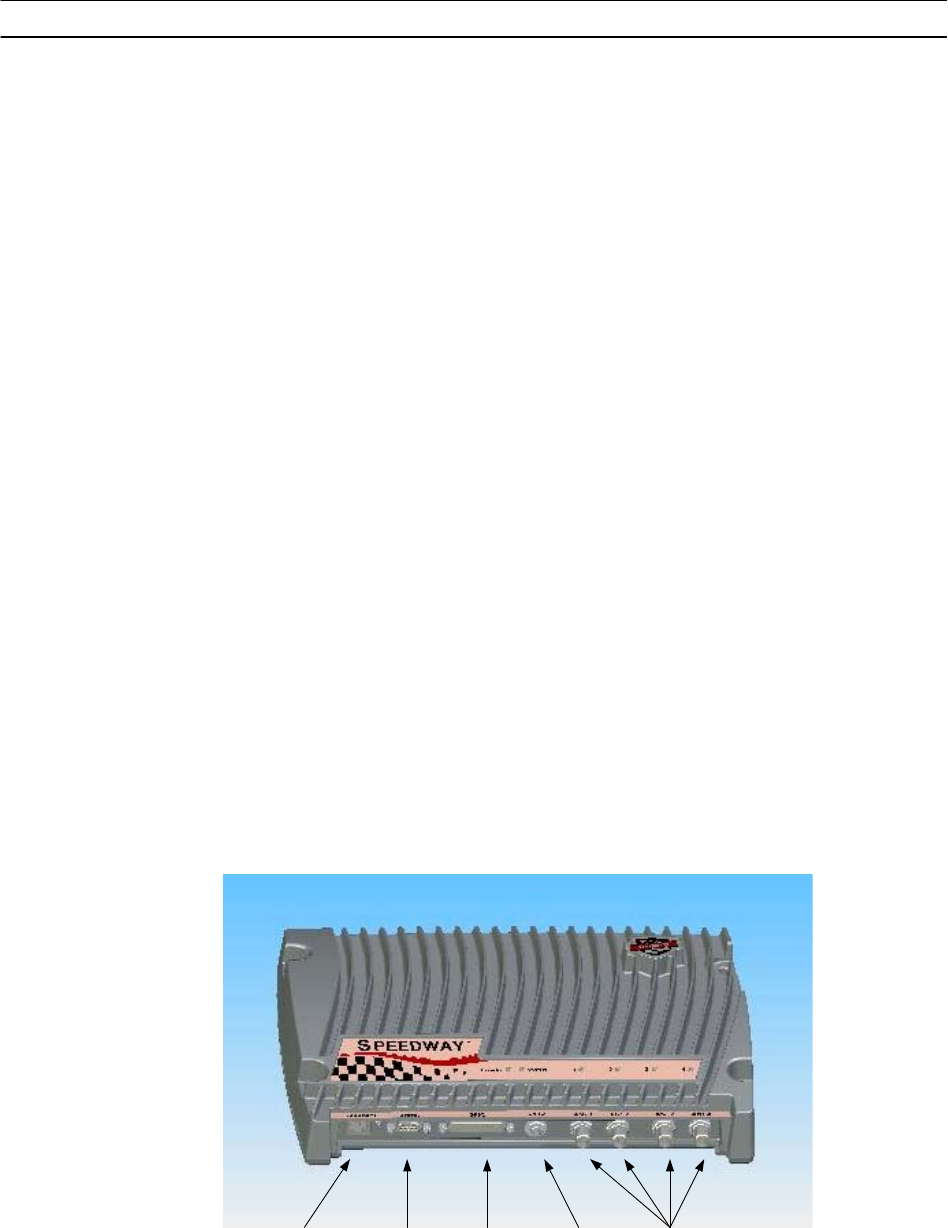
Speedway Reader IPJ-R1000 for Gen 2 UHF RFID
3
Unpacking the Speedway Reader
Your Speedway reader has been shipped with the following:
• Speedway reader unit
• Power supply module (CUI, Inc., P/N DTS240259U-P11P-DB) with 24VDC output (power supply module ordered
separately). Note: the use of any other power supply module may cause damage to the reader
Other System and Equipment Requirements
The components and accessories detailed below are required in order to ensure compliance with the Speedway reader. It is the
responsibility of the user or professional installer to provide and properly use all these components and accessories:
• A PC running Windows 2000 or higher or XP and
- An available RS-232 serial port
- An Ethernet port
• Standard, grounded DB9 serial cable
• Standard Ethernet cable(s)
• TCP/IP network equipment, as required to connect the reader to a PC
• Impinj-approved UHF RFID antenna(s), including associated RF cable with RP-TNC male connector interface
• http browser that includes Java Runtime Environment (JRE) of version 1.4.2 or later. Note that Windows 2000 default is
1.3.1. The latest version of JRE can be downloaded from: http://java.com/en/download/manual.jsp
Speedway Reader I/O Ports
Refer to Figure 1 for the Speedway reader's major ports, connectors, and status indicators, which are clearly indicated on the
unit. The Speedway reader is equipped with the following ports:
• RJ-45 Ethernet jack (labeled 10/100 BASE-T)
• Four female RP-TNC RF antenna connectors (ANT1 – ANT4)
• Female DB-9 connector for serial communication (SERIAL)
• Female DB-25 connector with user I/O capability (GPIO: RS-232 serial, four 3.3/5V logic inputs, eight 3.3V logic outputs).
The LEDs indicate power (red), status (yellow), and antenna activity (red). Note that the LEDs that correspond to the
connected antenna(s) only light when active (transmitting).
RJ-45 Ethernet
Jack RP-TNC RF
Antenna
Connectors
DB-9 Serial
Port DB-25 GPIO
Port Power
Input
Figure 1 Impinj Speedway Reader Port Connections
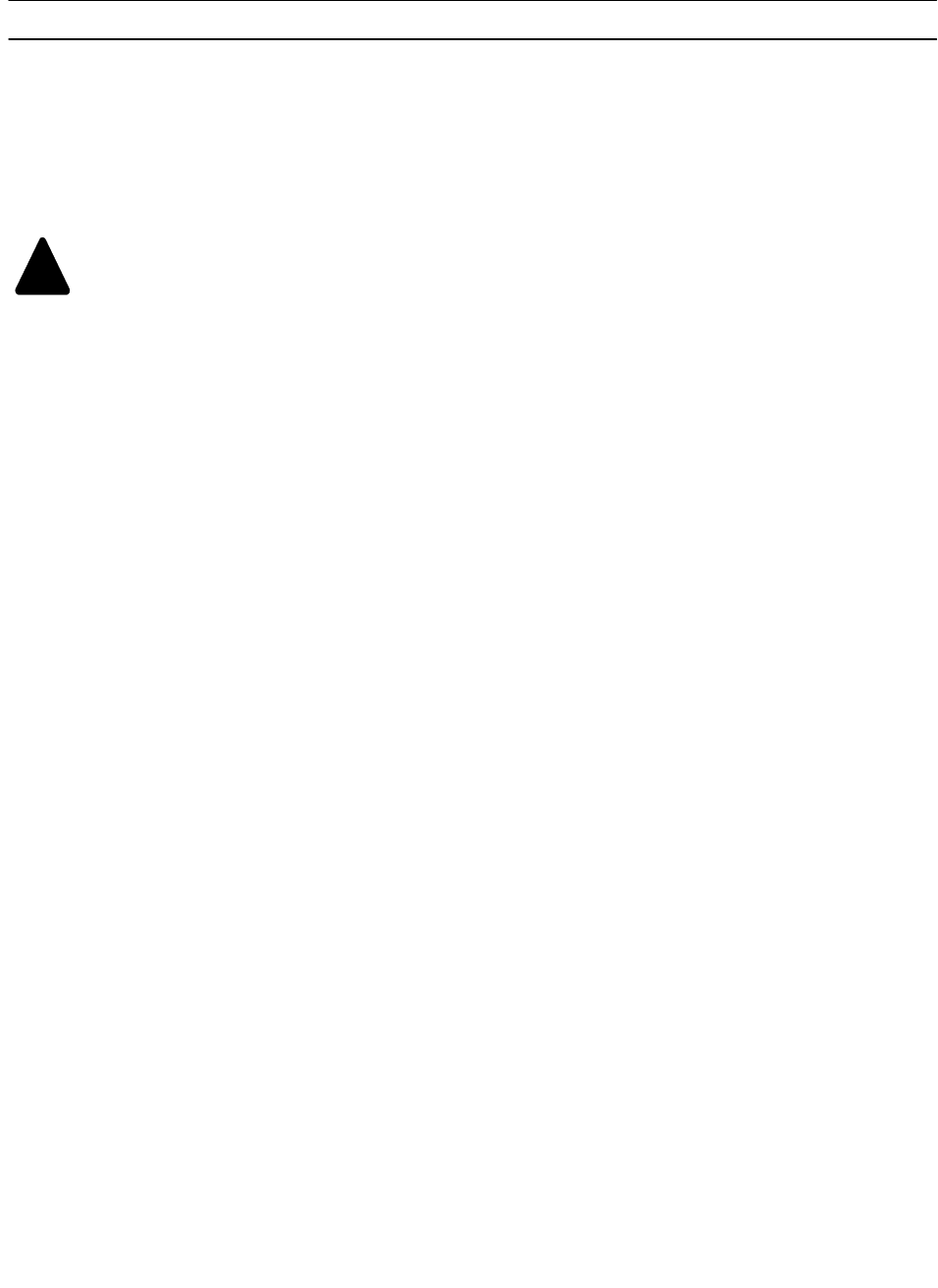
Speedway Reader IPJ-R1000 for Gen 2 UHF RFID
4
Mounting the Speedway Reader
When securing the unit with #10 screws via the four mounting brackets, the Speedway reader may be mounted horizontally or
vertically on a stable surface where it will be safe from disturbance. Keep the unit away from direct sunlight, high humidity,
extreme temperatures, vibration, and sources of electromagnetic interference, as any combination of these conditions may
degrade performance or shorten the life of the unit.
Connecting the Antenna(s)
Do not apply power prior to making the required antenna connections, and always power down the reader before
removing an antenna port connection.
The Speedway reader is equipped with four (4) independent, bidirectional, full duplex TX/RX ports, which must be cabled to
their respective, Impinj-approved antennas prior to power-up. Unused antenna ports must be left unconnected; they should not
be terminated.
Note: Reader power has been factory preset to 30 dBm to accommodate an antenna with 6 dBi composite gain (inclusive of
cabling). The Speedway reader may only be operated with Impinj-approved antennas and can radiate no more than 36 dBm
EIRP per FCC Part 15.247 regulations. To obtain the maximum allowable reader power setting, the following expression
should be used:
Speedway power setting (in dBm) = 36 – Antenna Gain (in dBi)
where the antenna gain includes the loss of the associated cable from the reader to the antenna.
Approved antenna vendors, model numbers, gain characteristics, and associated RF cable/connector include:
• Cushcraft Model Number S9028PCL/R (left- or right-hand CP); 6 dBi gain, with integrated pigtail to RP-TNC female
connector
Connecting Power
Connect the power plug into the reader’s DC power input and secure the threaded locking jack. When the DC connection is
secure, connect the AC power plug into a suitable 100-240 VAC, 50-60 Hz power outlet. The reader will begin its boot
sequence.
Note: normal boot time for the reader’s operating system is ~20 seconds. The reader cannot be commanded until the boot
sequence is complete.
Connecting & Configuring the Network Interface
Reader control is accomplished via either TCP/IP (Ethernet) or serial (RS-232) interfaces on the Speedway unit.
Preparing the IP Interface
Before power-up, connect the reader to your network via the Ethernet port. If your network is capable of communicating to the
reader in its default IP configuration, then no serial interface is required.
Connect the PC’s Ethernet port to the Speedway reader using one of the following two methods:
• Use of a single Ethernet crossover cable with PC IP address set to a static value (e.g., 192.168.1.10) within the subnet of the
reader.
• Use of an Ethernet router or switch with either PC IP address set to a static address within the subnet of the reader (switch) or
router’s DHCP set to provide the PC with an IP address within the reader’s subnet.
To verify correct TCP/IP connectivity ping (using the "ping" command) or traceroute (using the “traceroute” command in a
Linux environment, or the “tracert” command in a Windows environment) the reader’s IP address using the PC’s command
line interface. Open the PC’s web browser application and connect to the reader's hosted webpage (e.g., http://192.168.1.10).
To get to the reader's command line interface, use SSH Client or Telnet Client software.
!

Speedway Reader IPJ-R1000 for Gen 2 UHF RFID
5
Default login (case-sensitive) is as follows:
User Name: root
Password: impinj
Preparing the Serial Interface
Serial communication with the reader can be used at any time in conjunction with, or in lieu of, Ethernet connectivity in order
to configure the reader. The serial interface may be necessary to establish initial communications with the Speedway reader if
your network equipment is not compatible with the default network configuration of the reader. In this case, the reader’s
network connection can be configured using the serial port; Ethernet connectivity can then be used for control thereafter, if
desired.
To begin, launch HyperTerminal on a PC via the serial port (or a similar communication program, such as minicom in Linux)
to establish serial reader communication. Configuration settings are entered via the command line interface, the prompt for
which appears when the reader is connected to the PC via the serial interface port. Set the communication parameters of the
terminal software as follows:
• Data rate: 115200 bps
• Data bits: 8
• Parity: None
• Stop bits: 1
• Flow control: None
Configuring the Network via the Command Line Interface
Whether using HyperTerminal (Serial Interface), SSH (IP Interface), or Telnet (IP Interface), log in with the same user name
and password indicated earlier.
The syntax for setting the reader's host name is as follows:
platformname <host name>
Configuring the Speedway reader for use within existing network environments is done via the netconf utility, which resides
on the reader. The three configuration modes, accessed via the netconf utility, include:
1. Static configuration mode
2. Dynamic configuration mode without a record
3. Dynamic configuration mode with a record
Static Configuration Mode
To set a static IP configuration, use:
netconf <IP address> [optional parameters]
The first parameter to the utility must be the actual IP address for the reader to be used on the network, expressed in dotted-
quad notation (e.g., 192.168.20.100). The parameters shown in Table 1 are optional qualifiers for the remaining networking
settings. If they are not provided, the Speedway reader will assume defaults for their values.
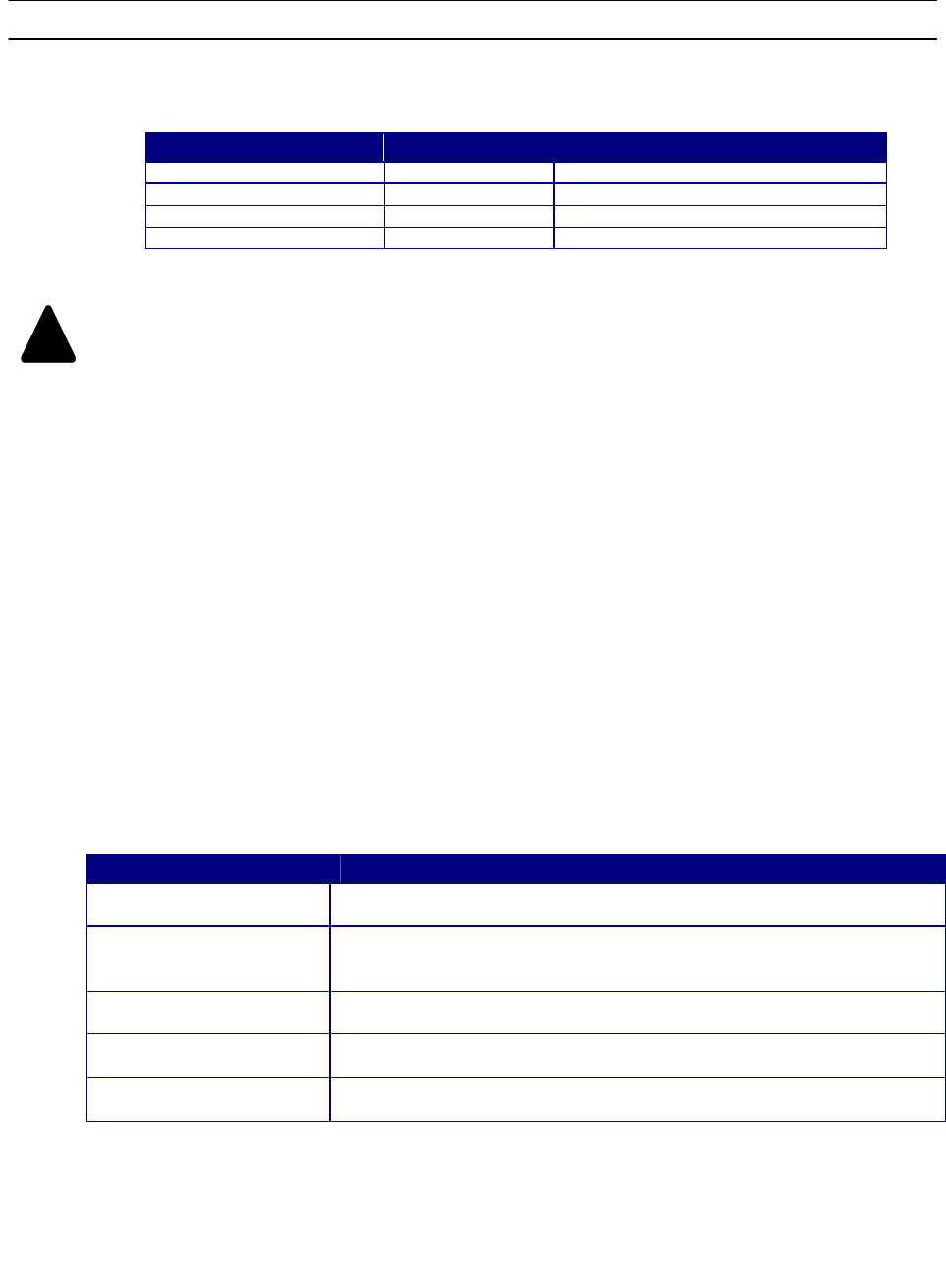
Speedway Reader IPJ-R1000 for Gen 2 UHF RFID
6
Table 1 Optional Parameters
Optional Parameter Definition Action
-b Broadcast Address Defaults to IP address masked with 255
-g Gateway Address Defaults to IP address masked with 1
-m Netmask Address Defaults to a class C network
-n Network Address Defaults to IP address masked with 0
Operationally, Speedway reads the settings provided to the netconf utility via the syntax shown above, computes the
remaining settings that were not entered, and uses this information to reconfigure its networking interface. Note that
no steps are taken to verify the correctness of these settings with any of the network configuration servers; the user
must ensure the validity of the data entered at the command line. Furthermore, in the static configuration mode, the
reader will not contact any of the network management services (such as DHCP or DNS) to register its presence.
When connecting in this mode, unless steps are taken by the network administrator at the deployment site, the reader
can only be contacted via its IP address, and not its host name.
Dynamic Configuration Mode without a Record
The dynamic configuration mode relies on a DHCP server to request the necessary network settings, which can be assigned
dynamically when the reader is rebooted or reconfigured with netconf. In addition to providing more flexibility than the static
mode, the settings provided by the network management authority (the DHCP server) will be assured to be accurate and free of
contention.
To invoke dynamic configuration from the netconf utility, simply run the following command:
netconf dynamic
In executing the command, the reader issues a DHCP query to request all the necessary network settings. As shown in Table 2,
the DHCP query includes a number of fields that identify the reader as a unique device on the network, such that the DHCP
server can manage the configurations on a per-device or per-device-type basis, as appropriate.
Table 2 DHCP Query Fields
Field Description
Vendor Class Identifier Set to “RFID” to identify the reader as an RFID device
DHCP Client Identifier Set to the MAC address of the interface to identify the reader as a unique
network device
Vendor Encapsulated
Options Set to “Cisco Systems”
User Class Set to “Default”
Host Name Set to the current local host name of the reader
The DHCP server responds with all the necessary information that the reader will require to configure its network interface, the
most important of which includes:
1. The new IP address, netmask, gateway address, and any other address information required for routing IP traffic
through the network.
!
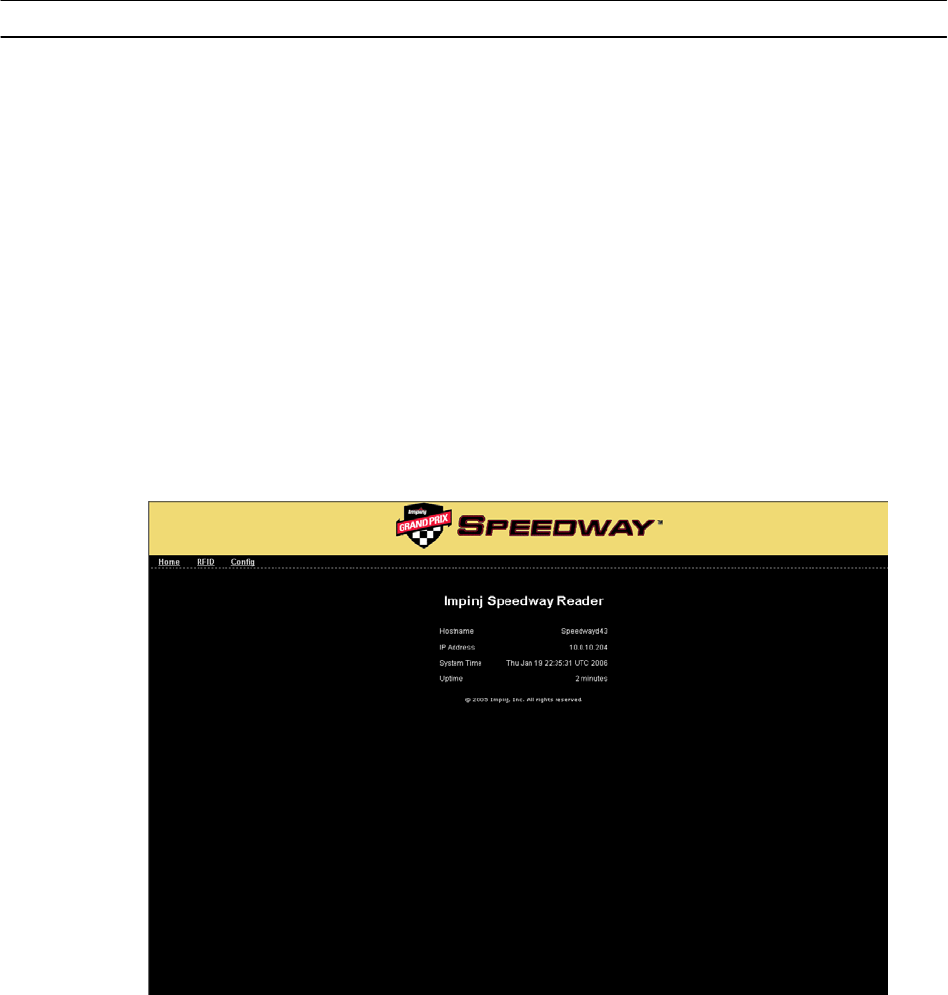
Speedway Reader IPJ-R1000 for Gen 2 UHF RFID
7
2. The active domain name servers on the network, as well as the DHCP lease status.
3. Optionally, the new host name and the domain name. If the host name is specified, then the reader will set its local
host name to this value, overriding the value set previously.
Dynamic Configuration Mode with a Record
This network configuration mode, which also relies on the DHCP server for its network settings, is an extension of the dynamic
configuration without a record mode. It is useful in those cases where the network administrator prefers to create
preconfigured records for some or all of the reader devices on the DHCP server. In this mode, rather than the server computing
default query field values, it returns the preconfigured data in response to the DHCP request. Note that in this mode, the
reader’s host name may be overridden with the response returned by the DHCP server.
Configuring Speedway via the Web Interface
If connecting via host name, navigate the browser to http://speedwayn, where n represents the host name suffix (simply
concatenate the unit's serial number to the word "speedway" to complete the host name entry). You'll then be directed to the
specific Speedway unit's homepage (see Figure 2), which details the host name, IP address, and system statistics information.
Figure 2 Speedway Reader Homepage
To proceed to the configuration menu, click on the Config tab in the screen's navigation bar (will require the same
username/password as indicated earlier). The Upload Configuration to Reader screen will appear, which provides the option
of loading preset configuration settings to the reader. These files are created by establishing the configuration settings on a
"golden" reader unit, and then downloading them to a locally stored configuration file. Note, of course, that when this file is
uploaded to other readers, fields such as host name must be updated.
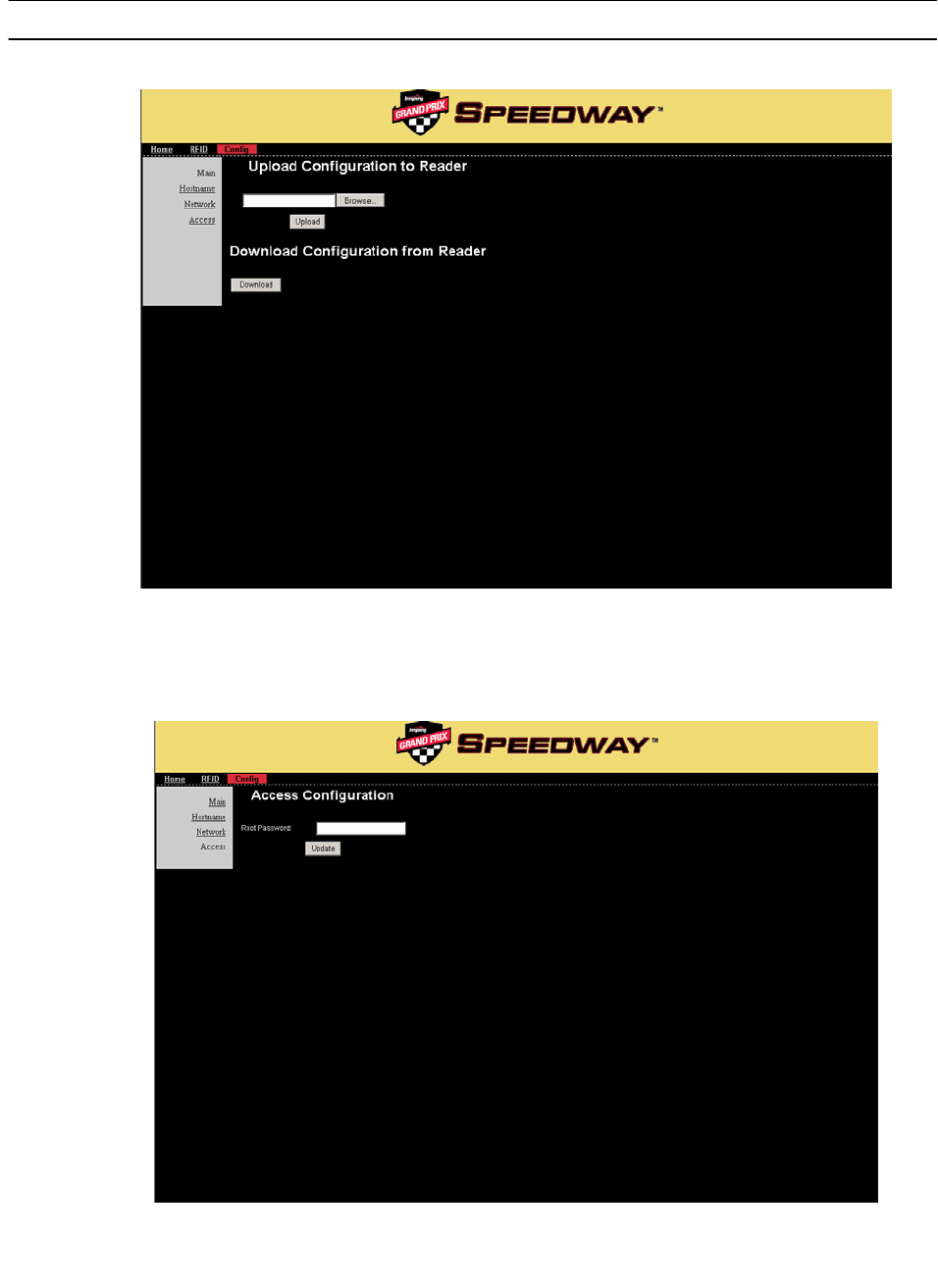
Speedway Reader IPJ-R1000 for Gen 2 UHF RFID
8
Figure 3 Config Default Page (Upload/Download Configuration)
The three other submenu options in Config are Host name, Network, and Access. Access Configuration (see Figure 4)
provides for changing the password associated with the root command line login.
Figure 4 Access Configuration
The host name can be changed under Host Name Configuration (Figure 5).
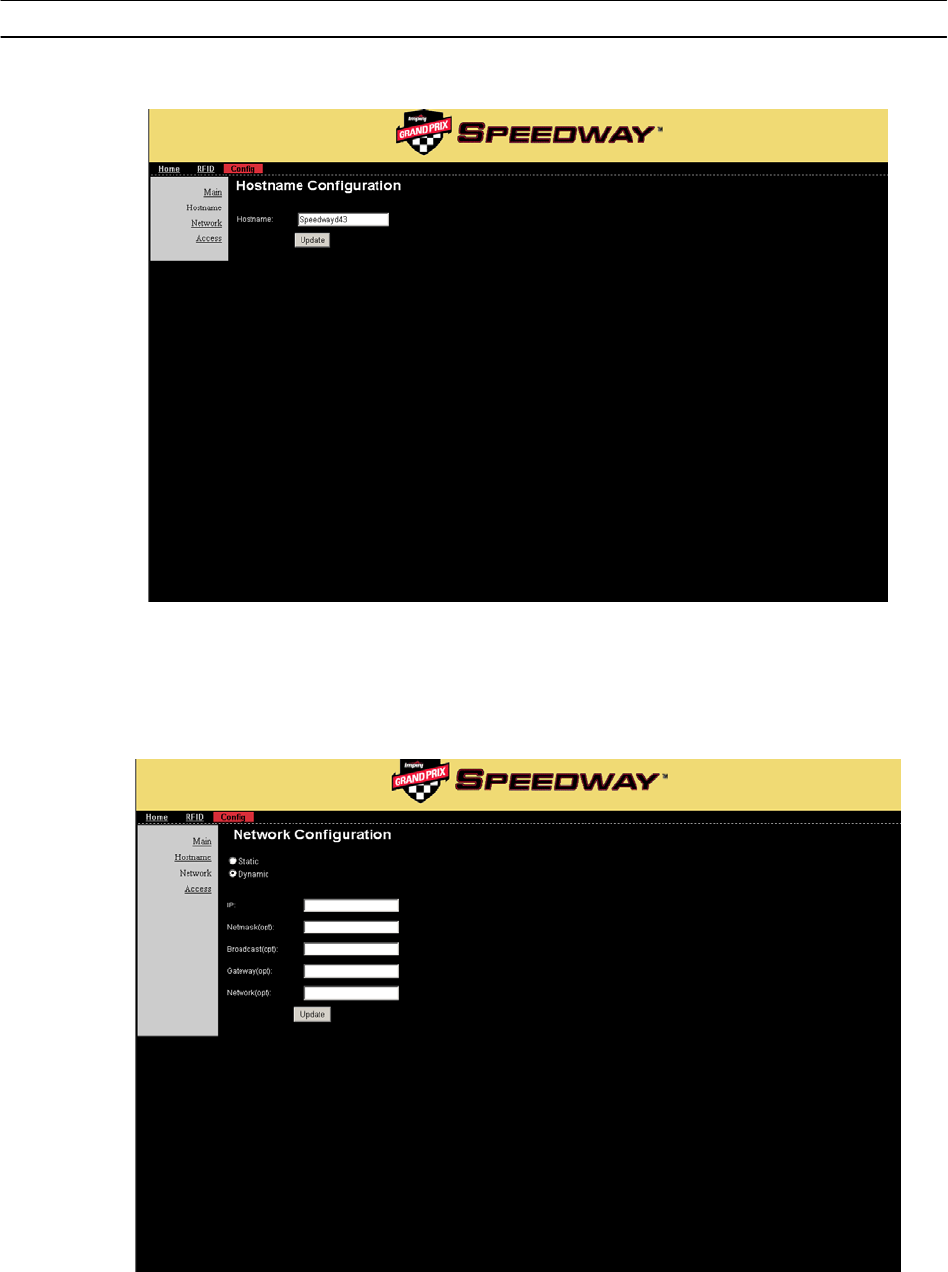
Speedway Reader IPJ-R1000 for Gen 2 UHF RFID
9
Figure 5 Host Name Configuration
The network configuration can be established or modified via the Network tab (see Figure 6). If you choose Dynamic, there's
nothing left to do; the host name will be assigned using DHCP over the network. If Static, the fixed IP address and its
associated parameters are entered in the corresponding fields. These fields have no meaning in the Dynamic setting.
Figure 6 Network Configuration
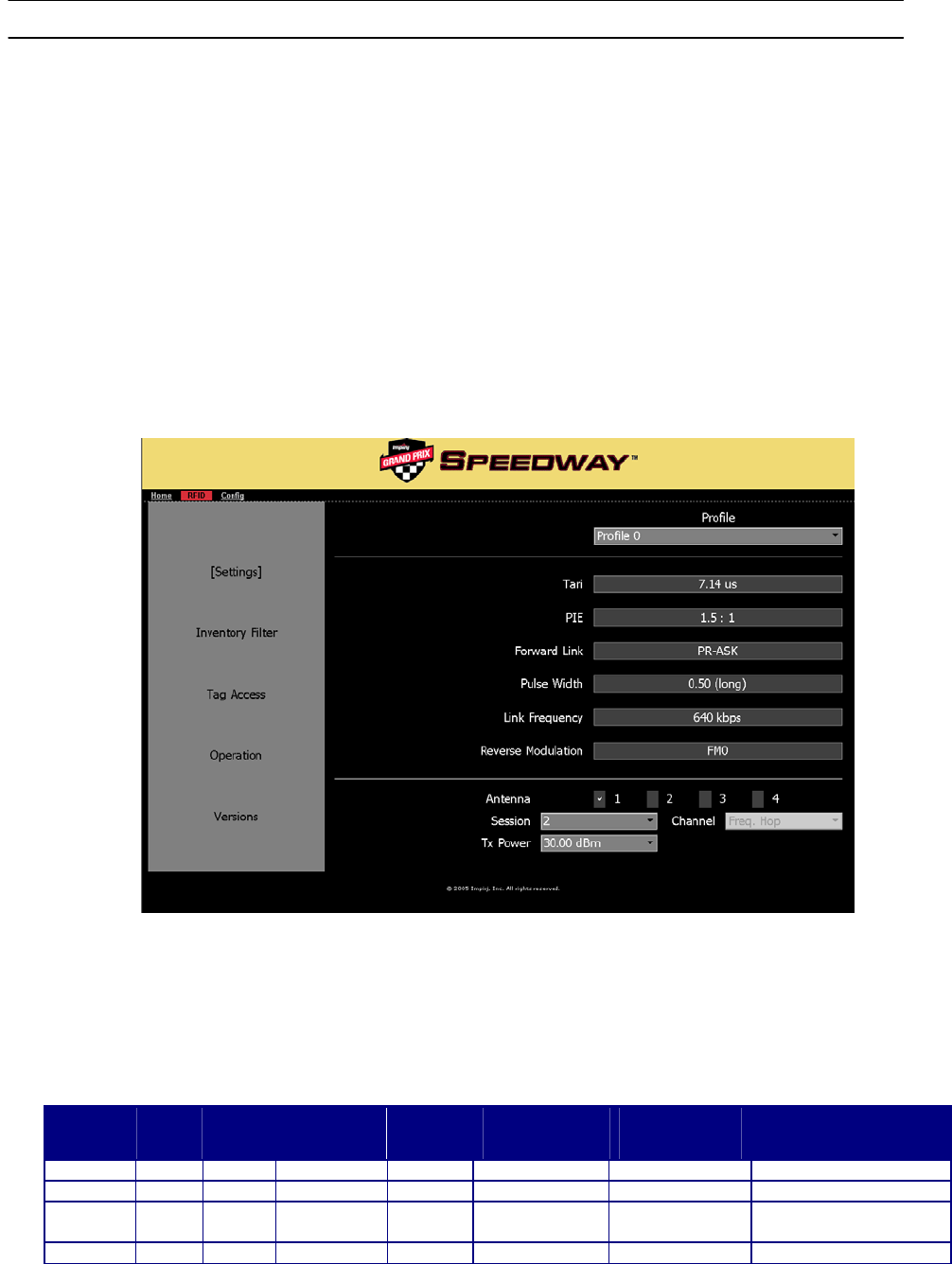
Speedway Reader IPJ-R1000 for Gen 2 UHF RFID
10
Speedway Reader Settings
The Speedway reader applet is a Java program that runs from within a web browser (see Figure 2, Speedway Homepage).
Speedway requires Java Runtime Environment (JRE), version 1.4.2 or later. Note that Windows 2000 default is 1.3.1. The
latest version of JRE can be downloaded from: http://java.com/en/download/manual.jsp
The reader applet is accessed via the RFID menu tab at the top of this page. Clicking this tab will bring up a dialog box
prompting the user to enter a login ID and password, the default for which is:
User name: root
Password: impinj
The Java program will load and open the Settings page (see Figure 6)
The five user-selected fields on the Settings page include Profile, Antenna, Session, Transmit Power, and Channel, each of
which are described below.
Figure 6 Speedway Reader Settings Page
Profile
The reader mode is established via the Profile pull-down menu, the parameters of which are detailed in Table 2. Each profile
(0−3) is a factory preset that configures the reader according to the profiles' respective default settings (Figure 6 shows the
settings for Profile 0).
Table 2 Reader Profile Settings
Profile
Tari
PIE Forward
Link Pulse
Width Link
Frequency Reverse
Modulation
Mode
0 7.14 1.5:1 PR-ASK Long 640 kbps FM0 High Throughput
1 12.5 1.5:1 PR-ASK Short 160 kbps FM0 Medium Throughput
2 25 2:1 PR-ASK Long 256 kbps Miller
subcarrier, M=4 Dense-Reader 1
3 25 2:1 PR-ASK Long 256 kbps Miller, M=8 Dense-Reader 2

Speedway Reader IPJ-R1000 for Gen 2 UHF RFID
11
Antenna
The Speedway reader supports four (4) independent, bidirectional, full duplex TX/RX ports, which must be cabled to their
respective, Impinj-approved antennas prior to power-up. Each antenna port is labeled (ANT1−ANT4) on the Speedway unit,
and these designations correspond to the Antenna selection buttons that appear on the lower half of the screen. Only those
antennas activated by clicking the appropriate button(s) will be operational.
Session
The reader may be assigned to one of four Sessions (0−3), selectable via this pull-down menu. A function of dense-reader
mode, the use of sessions allows as many as four different readers to access the same population of tags through a time-
interleaved process. In this mode, a shelf-mounted reader in the midst of a counting operation (assigned to, say, session 1), for
example, may be interrupted by another reader entering the field—possibly a handheld reader—to perform its own inventory
operation (in session 2, perhaps). Dock door and forklift readers, assigned to sessions 3 and 4 respectively, might also initiate
an inventory round. Because Gen 2 tags maintain a separate "inventoried" flag to keep track of each of these various random
and independent sessions, they're able to seamlessly resume their participation.
Transmit Power
The reader power setting is selected from the Tx Power pull-down menu. Ranging from 15 dBm to a maximum of 30 dBm (in
.25 dB increments), measured at the Speedway reader's antenna ports, the maximum setting assumes an antenna with 6 dBi
composite gain (inclusive of cabling). An Impinj-approved antenna with higher gain may be used provided the Speedway
reader power is reduced so as not to exceed 36 dBm total transmitted power, the maximum allowed by the FCC (see
Connecting the Antennas).
Channel
The FCC stipulates frequency hopping across the North American spectrum allocated to UHF RFID (902−928 MHz, with
hopping occurring between 902.75−927.25 MHz in 500 KHz steps). As such, the Speedway reader does not allow the setting
of a static frequency. For North American operation, Channel is factory-set and fixed to frequency hop.
Using Filters
The Inventory Filter screen (see Figure 7) is the user interface to the Select command, which the reader may apply
successively to sort a particular tag population based on user-defined criteria, which may include union, intersection, and
negation-based tag partitioning (union and intersection operations are performed by issuing successive Select commands).
Select commands apply to a single memory bank; the MemBank field specifies if the criteria applies to the TID, EPC, or user
memory, as follows:
MemBank 00 (0): Reserved
MemBank 01 (1): EPC
MemBank 10 (2): TID
MemBank 11 (3): User
Successive Selects may apply to different memory banks. The Bit Offset and Bit Length fields are used to target a specific
portion of the tag memory on which to perform the filtering, while the Pattern field contains the comparison bits of interest. As
tags are read, the pattern is evaluated against the Select criteria, which includes Equal, Not Equal, Greater Than, or Less Than
options in the Comparison field.
The Inventory Filter allows the use of two sets of criteria (defined by primary filter A and secondary filter B) that may be used
separately, jointly, or not at all (the pull-down options include No Filter, A ONLY, A AND B, A OR B). When applied to an
inventory round, only those tags that match the Select criteria will be displayed.
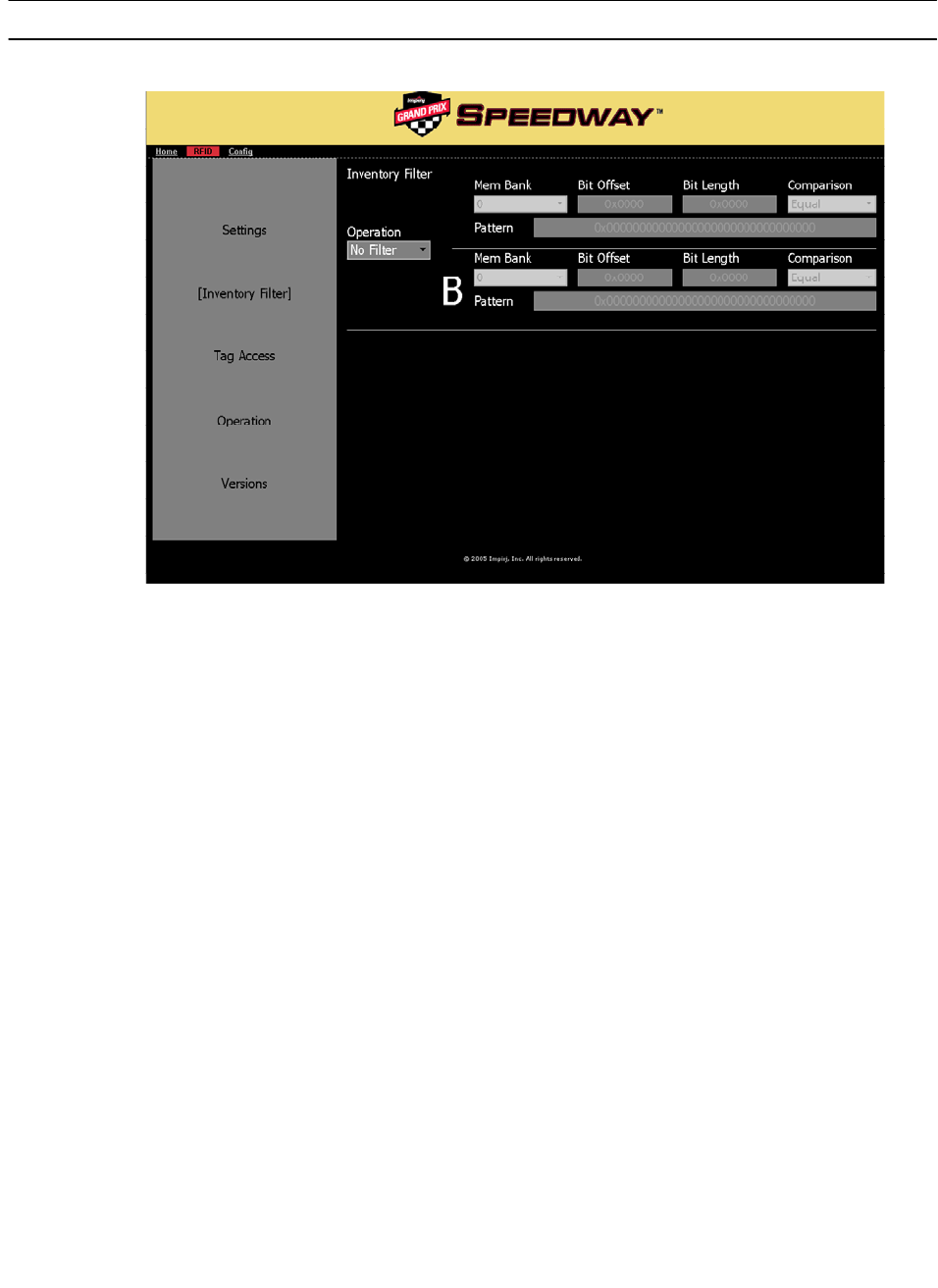
Speedway Reader IPJ-R1000 for Gen 2 UHF RFID
12
A
Figure 7 Inventory Filter
Accessing Tags
After acknowledging a tag, the Speedway reader may choose to access it. The Access command set comprises Req_RN, Read,
Write, Kill, Lock, Access, BlockWrite, and BlockErase.
Tag Access (see Figure 8) adds a Mask field to the filtering operation, which allows the user to mask individual "don't care"
bits or segments of the matching pattern, where "1" identifies a bit of interest and "0" represents a masked bit.
Tag Access differs from the Inventory Filter operations in several respects. First, rather than simply continuously
inventorying a population of tags, Tag Access allows the user to automatically Halt the inventory process upon finding a tag
of interest (e.g., a tag that meets the Halt Filter criteria). At this point, the tag can be automatically read, written, locked, killed,
or erased according to the action selected in the Action pull-down menu. Furthermore, the action is applied only to the selected
MemBank, and within it, the desired memory rows (00−07), the rows being made up of 16-bit words. If Action calls for a
write, the specific bit pattern to be written must be entered (in hex format) in the corresponding field(s) below the selected row
number(s). Note that multiple selected rows must be contiguous.
The Tag Access view is consistent with the Operation view (described below) in that settings applied to one are valid for the
other.
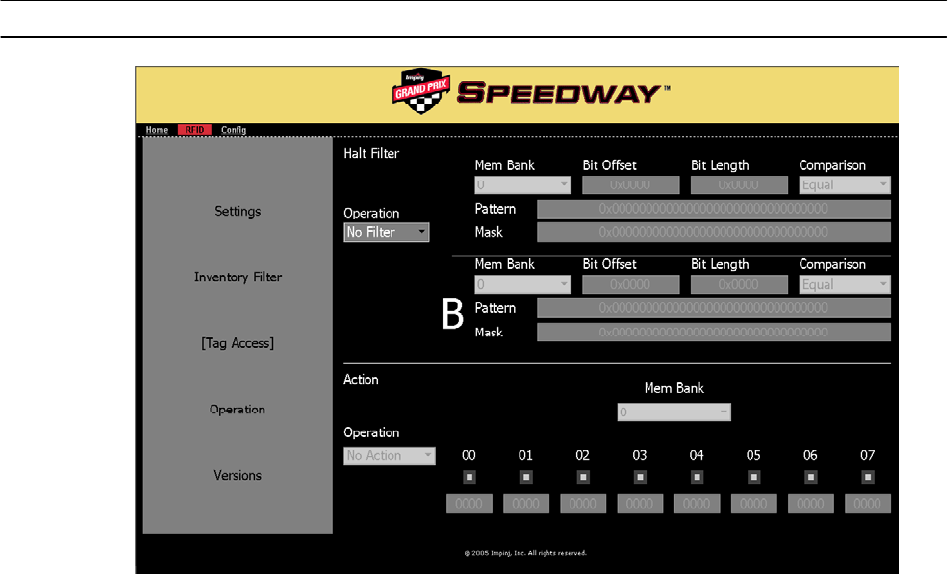
Speedway Reader IPJ-R1000 for Gen 2 UHF RFID
13
A
Figure 8 Tag Access
Operation
If the Halt Filter has been activated in Tag Access, this status will be indicated in the Operation view with the text
**Halt Filter** appearing at the top of the screen. Likewise, if the Inventory Filter has been activated, the text
**Inventory Filter** will also appear. The inventory operation is enabled via the Start/Stop toggle button.
Auto Continue
Referring to the set of three buttons in the lower-left portion of the screen, Auto Continue directs the reader to continue
singulation after a halt condition has been met. Otherwise, if the Halt Filter has been set, the reader will stop reading and return
control to the user, resuming operation only when the Continue button has been clicked by the user. Note also that Halt does
not require any subsequent action.
Act Once
The Act Once button, if enabled, directs the reader to execute the action indicated in the Tag Access Action setting (read,
write, lock, kill, etc.). If the operation is successful (see Last Status column in the primary read window), the reader will
continue inventorying or halt operation, depending on the status of the Auto Continue setting. Note that if the Act Once setting
is not enabled, and the action indicated is a write, the reader will continuously write the tag over and over in a continuous loop.
If, on the other hand, both Act Once and Auto Continue are enabled, the reader will write the tag once, and then continue the
inventory operation, responding in accordance with the Inventory Filter settings that have been established.
Read TID
As tags are read, their EPC numbers appear in the primary window of the Operation screen. If the Read TID button has also
been enabled, the logo of the tag silicon manufacturer corresponding to the TID will also be displayed.
Monitoring Inventory Results
The Start/Stop button controls singulation of tags within range of the reader. In addition to the EPC and TID (if enabled), the
results displayed include Read Rate (expressed as tags/sec) and Running Time (in hh:mm:ss from last Start). Total Tags and
Total Active Tags report statistics on the total number of tags read as well as the number of tags currently in the reader's field
of view. Active tags being read are displayed in white fields, and fade to blue after not being seen by the reader within the last
~10 seconds. To see all tags and their status, simply scroll the screen. Finally, the Clear button clears the results of the
inventory operation that commenced with Start.
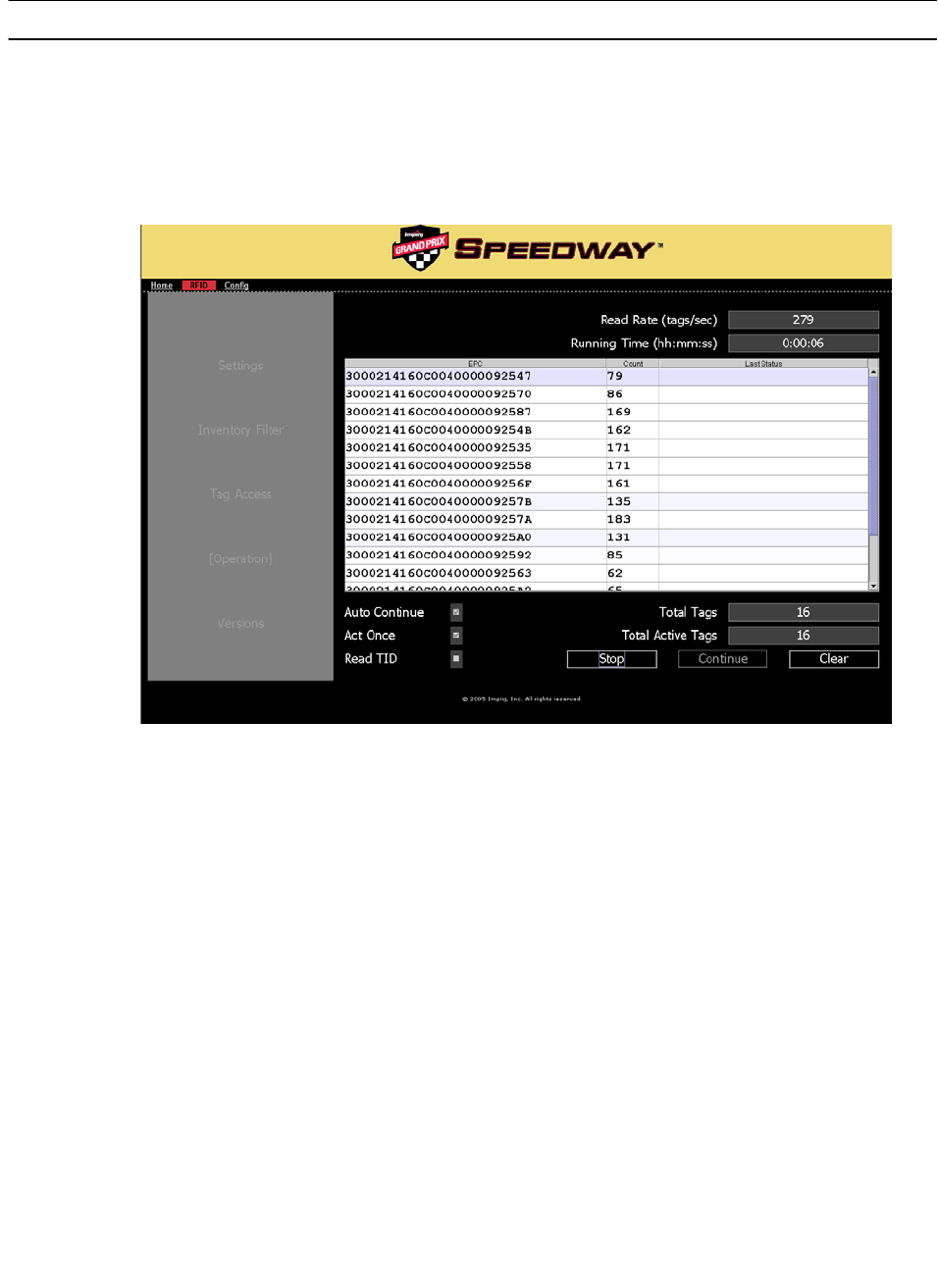
Speedway Reader IPJ-R1000 for Gen 2 UHF RFID
14
To change settings from Operation mode:
a. Stop continuous singulation using the Start/Stop button
b. Return to Home screen and configure reader to desired new mode
c. Return to Operation mode and re-start continuous singulation
Figure 9 Operation
Versions
The Version screen (see Figure 10) simply reports the versions of the four primary components of the Speedway reader.
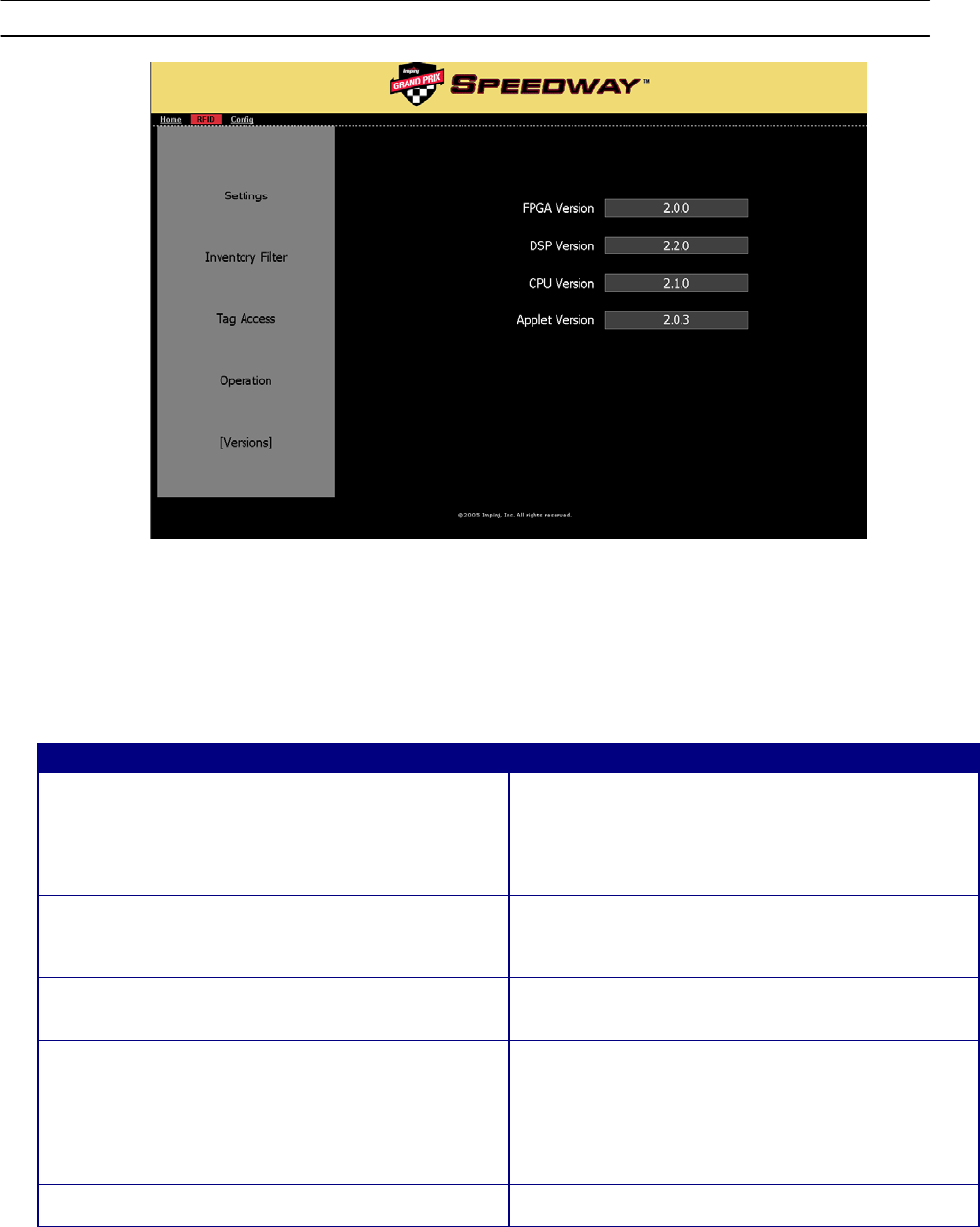
Speedway Reader IPJ-R1000 for Gen 2 UHF RFID
15
Figure 10 Versions
Troubleshooting
Refer to Table 3 for resolution of common problems. Technical support is available via phone (206-517-5300) or e-mail
(info@impinj.com).
Table 3 Troubleshooting
Problem Solution
The reader’s default page does not load
Most likely the reader operating system is still booting or
TCP/IP connectivity has been lost. Retry or “ping” the
reader to verify connectivity. If more than 20 seconds
have elapsed since power was applied, disconnect and
reconnect power, then re-attempt to ping the unit after 30
seconds.
Java applet does not load after selecting “RFID” from
default page
Verify that the PC’s web browser has Java Runtime
Environment (JRE) of version 1.4.2 or later. The latest
version of JRE may be installed from:
http://java.com/en/download/manual.jsp
“Initializing” or “Calibrating” dialog boxes do not
disappear
The reader has likely locked up. Power cycle the reader.
Tags/sec rate varies when configuration settings are
changed
This is normal. Currently, the Maximum Throughput
mode should have >200 tags/sec, while Dense-Reader
or Initialization modes are ~100 tags/sec. Some transmit
frequencies will be better than others (no interference or
less noise). Best rates will be achieved with 10 to 30 tags
within range.
None of the recommend actions fixes the problem
Power cycle the reader.
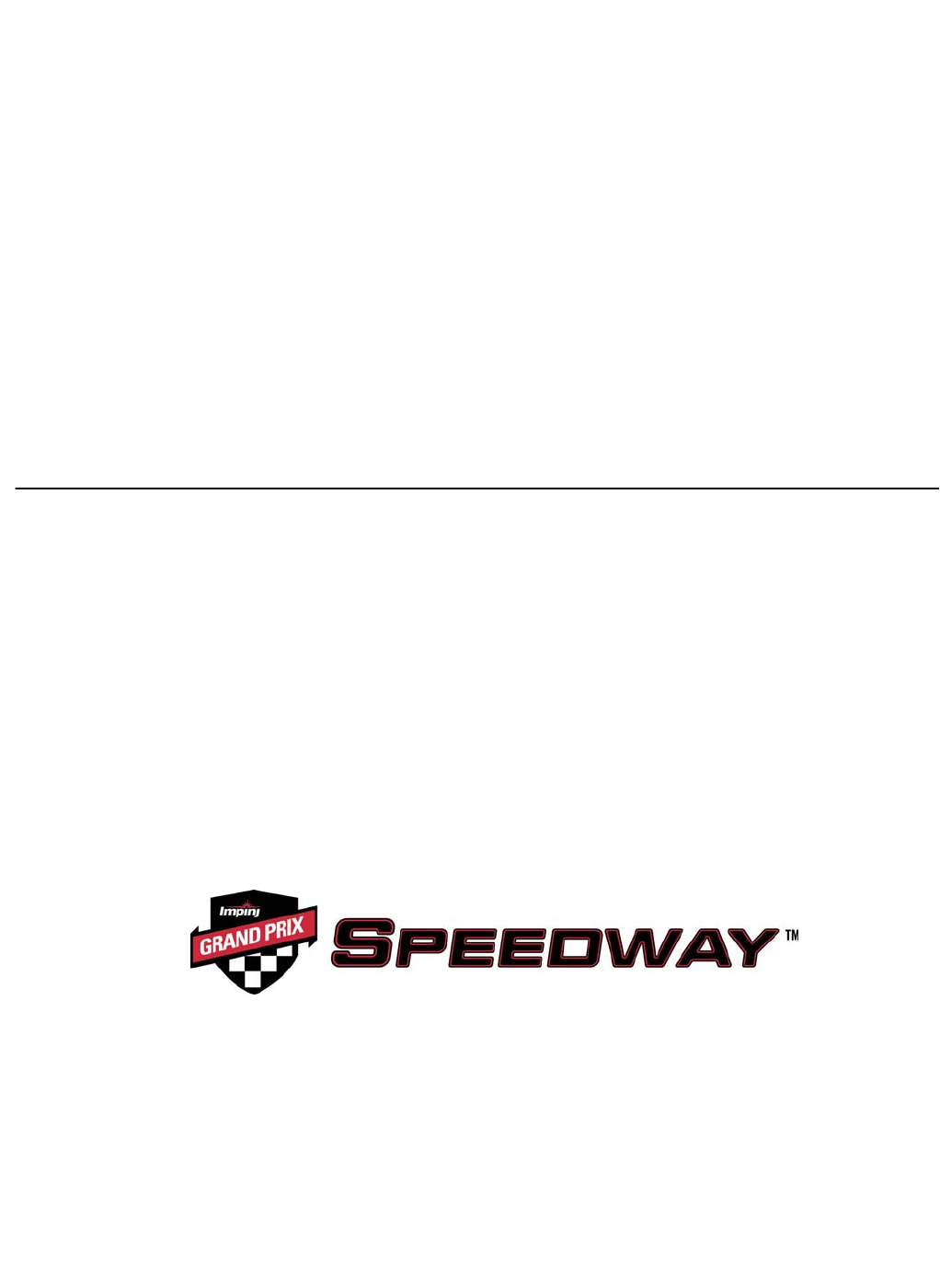
Speedway Reader IPJ-R1000 for Gen 2 UHF RFID
16
Copyright © 2006, Impinj, Inc. All rights reserved.
Notices
This document is conditionally issued, and neither receipt nor possession hereof confers or transfers any right in, or license to,
use the subject matter of any drawings, design, or technical information contained herein, nor any right to reproduce or disclose
any part of the contents hereof, without the prior written consent of Impinj and the authorized recipient hereof.
Impinj reserves the right to change its products and services at any time without notice.
Impinj assumes no responsibility for customer product design or for infringement of patents and/or the rights of third parties,
which may result from assistance provided by Impinj. No representation of warranty is given and no liability is assumed by
Impinj with respect to accuracy or use of such information.
Impinj products are not designed for use in life support appliances, devices, or systems where malfunction can reasonably be
expected to result in personal injury, death, property damage, or environmental damage.
Impinj, Inc.
701 N. 34th Street, Suite 300
Seattle, WA 98103
www.impinj.com