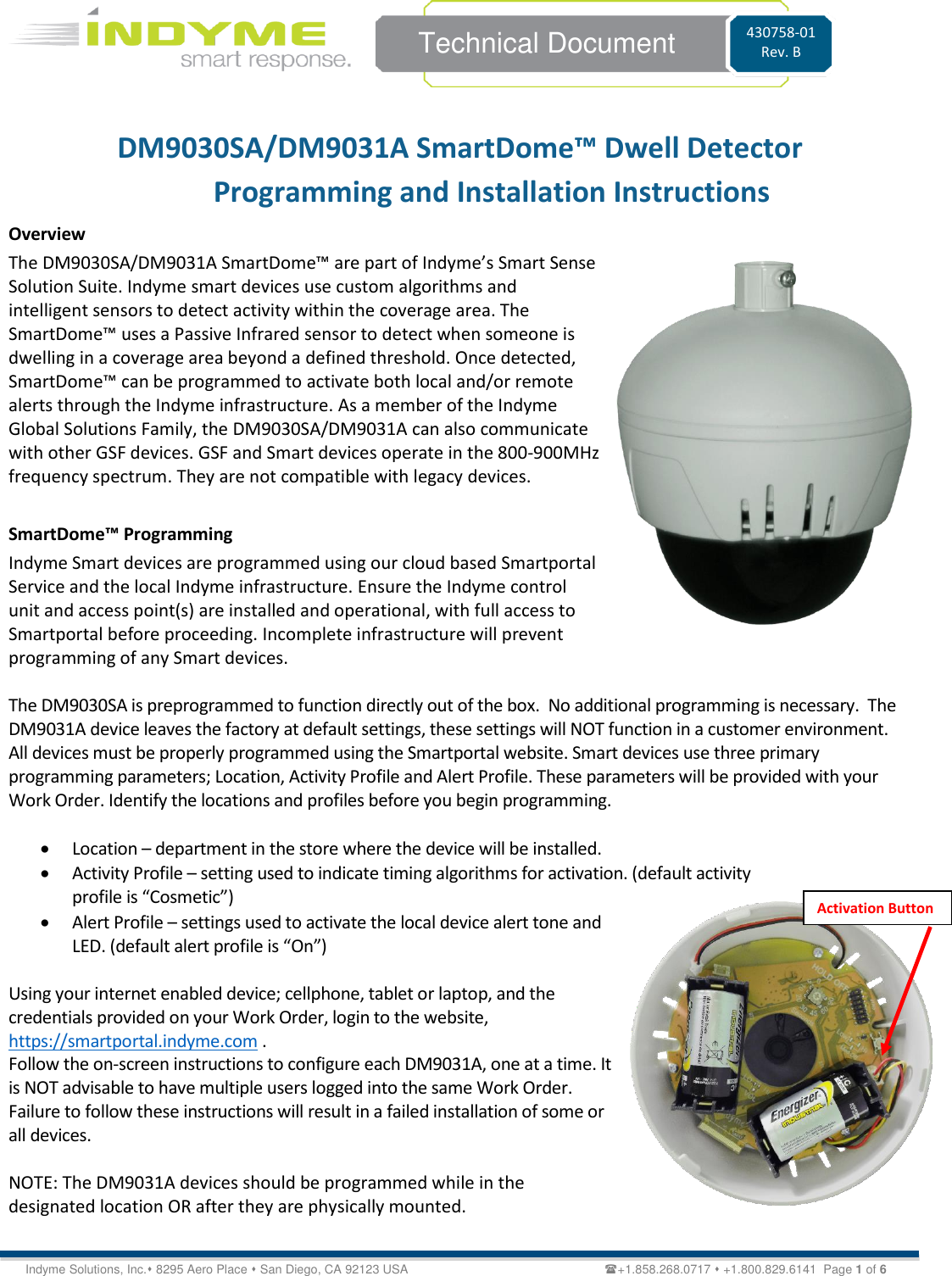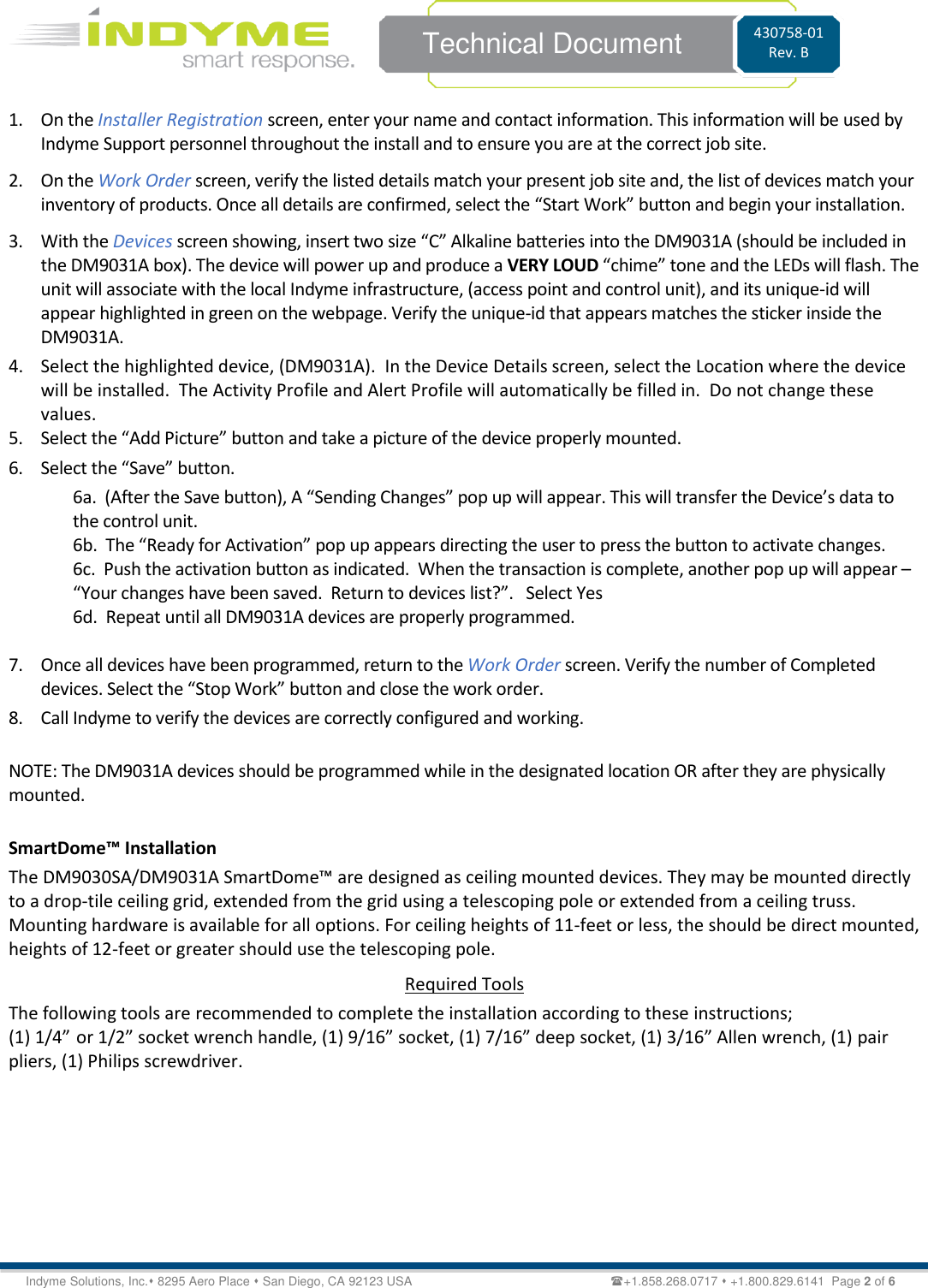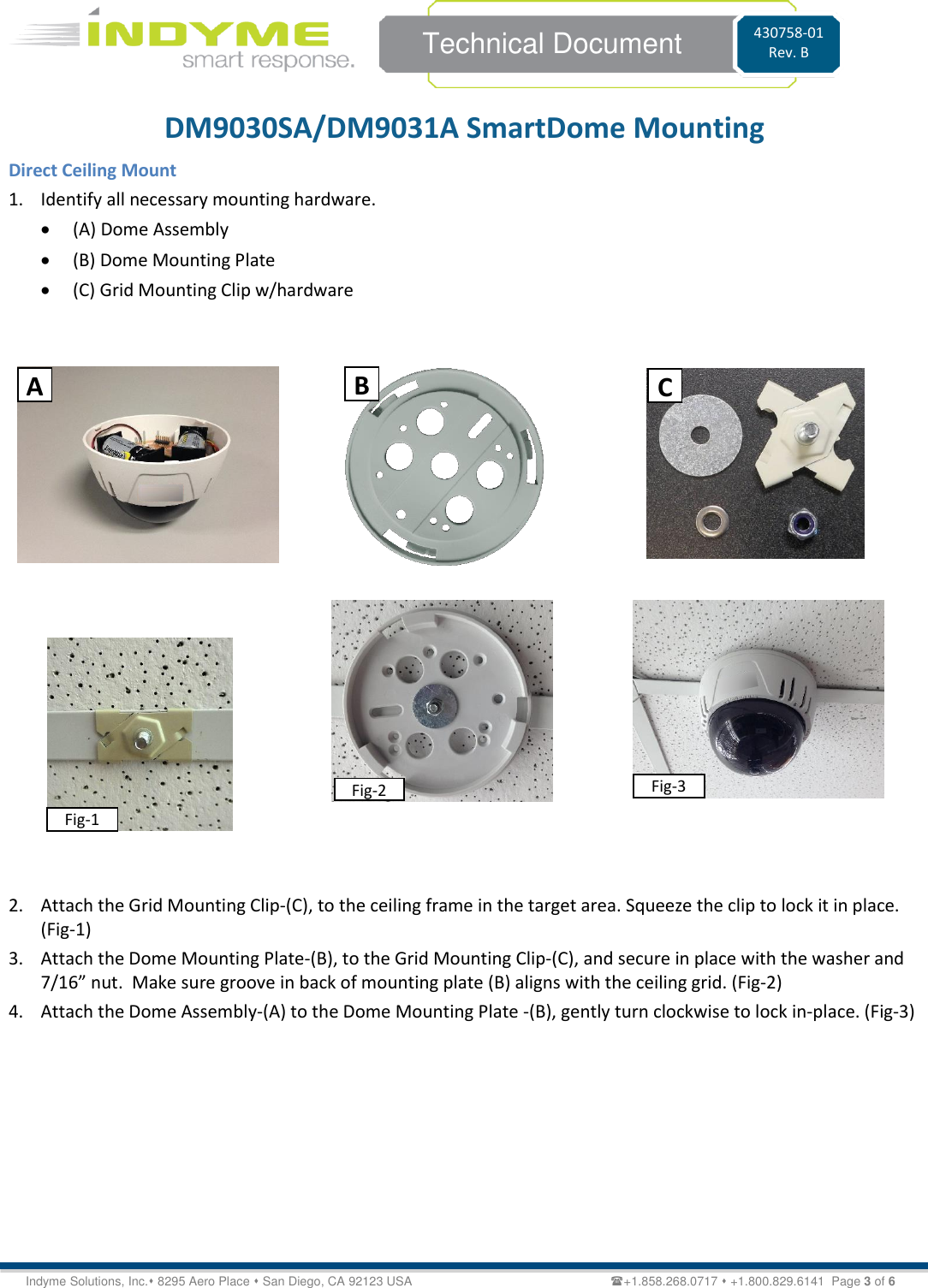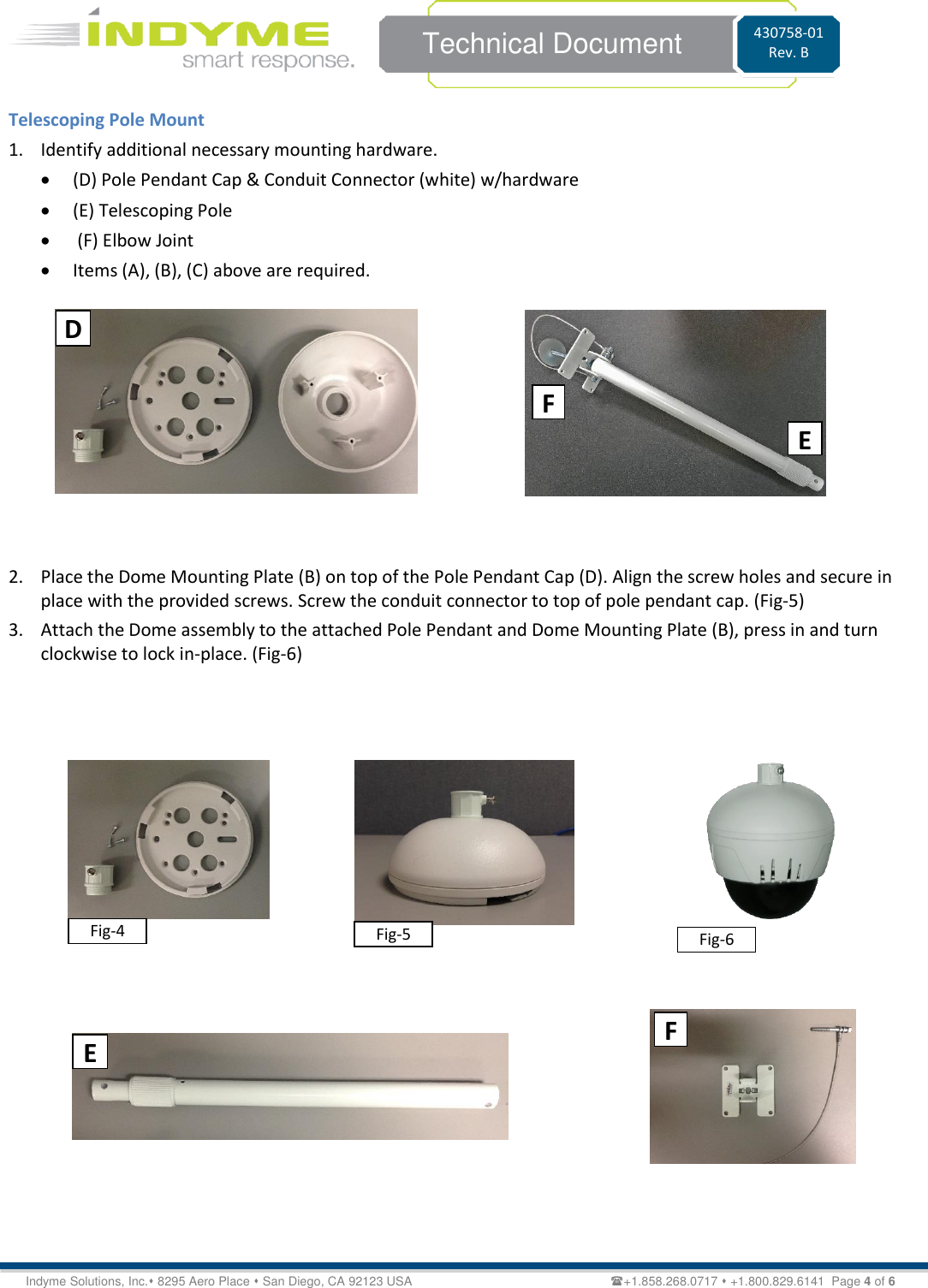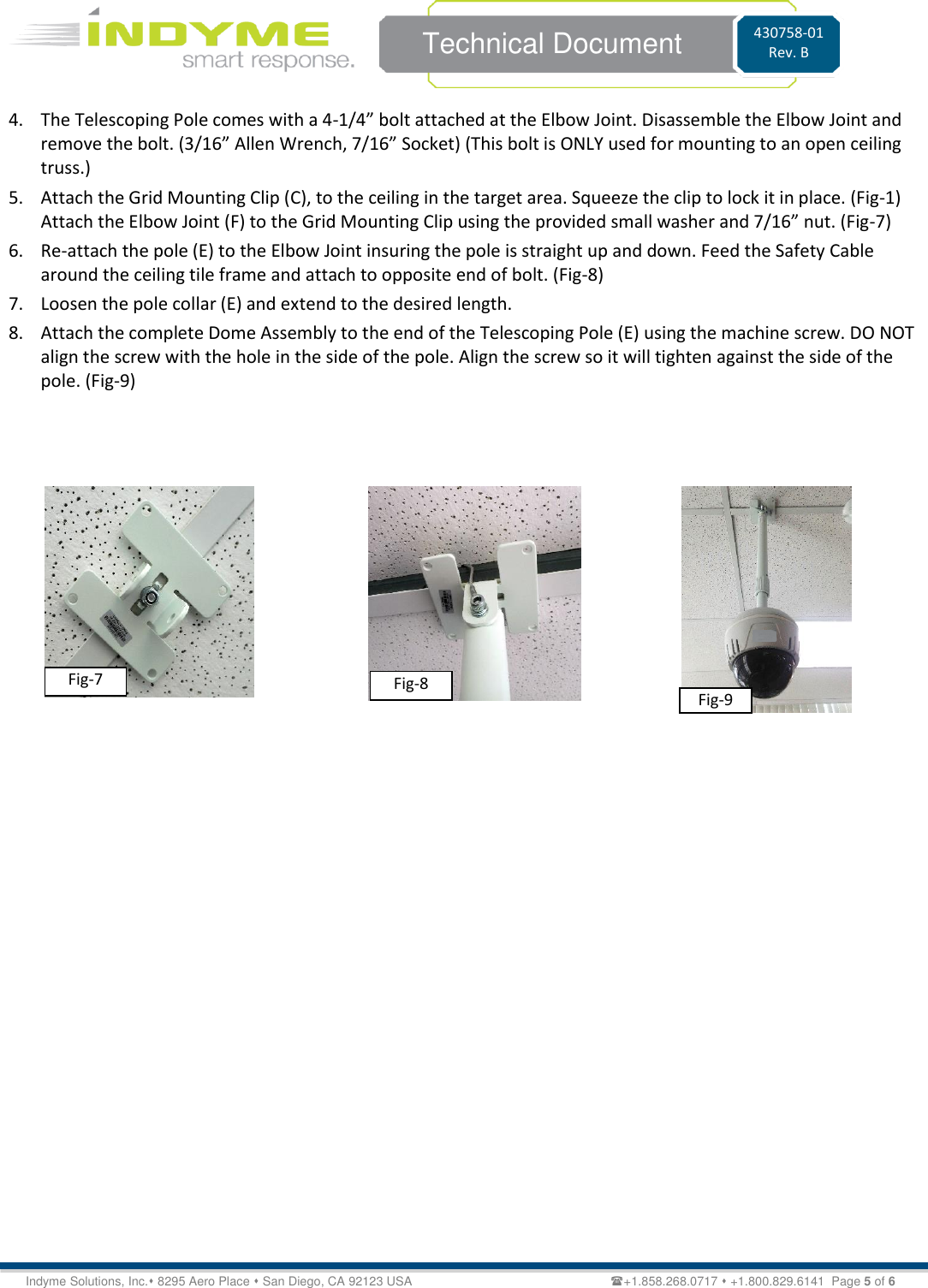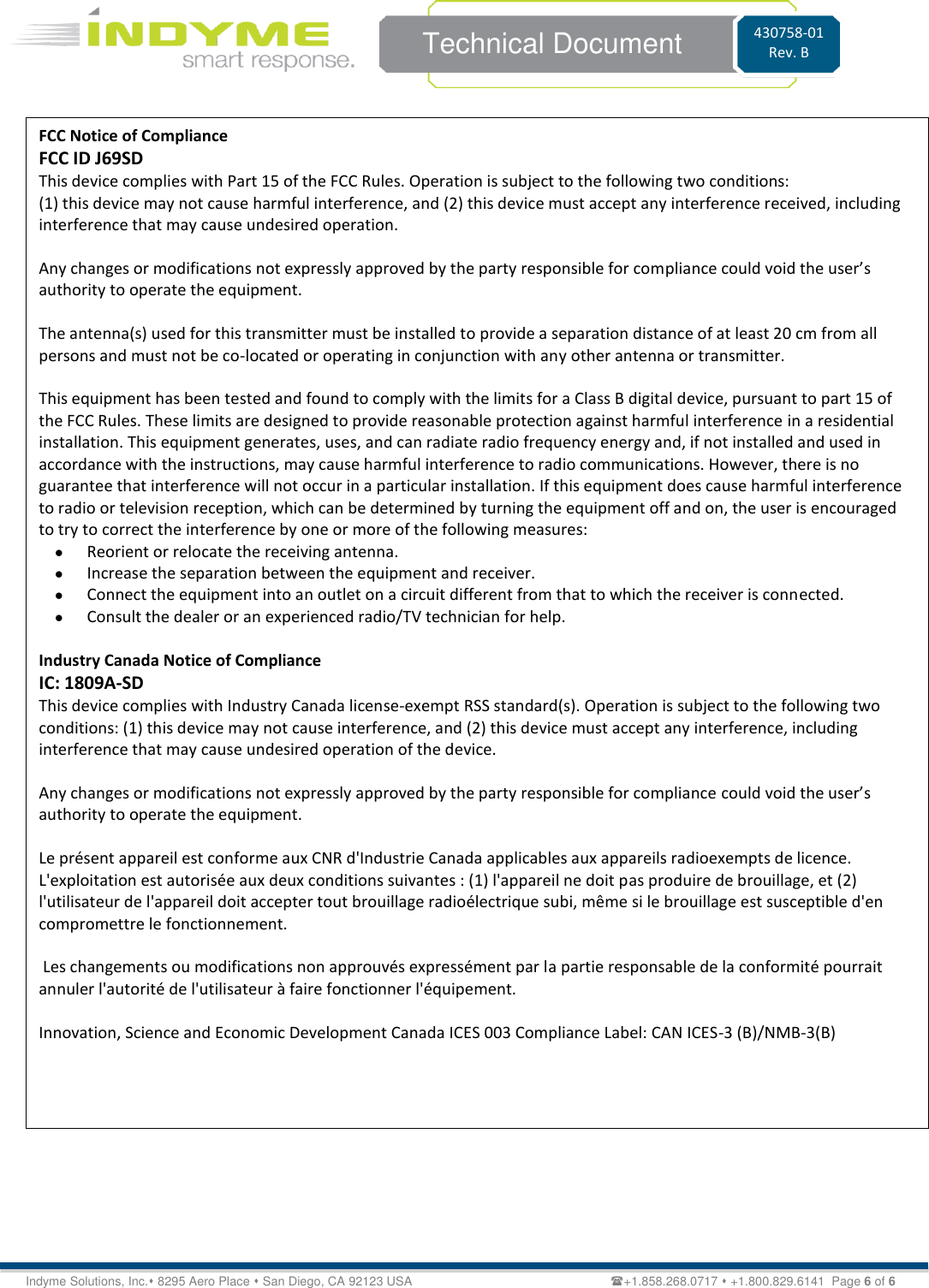Indyme Solutions SD The Smart Dome uses a passive infrared motion sensor to detect the presence of people and send messages based on detection algorithms User Manual 1
Indyme Solutions, Inc The Smart Dome uses a passive infrared motion sensor to detect the presence of people and send messages based on detection algorithms Users Manual 1
Contents
- 1. Users Manual 1
- 2. Users Manual 2
Users Manual 1