Infocus Tablet Inf5520 Users Manual
INF5520 to the manual 89871614-e903-4c44-aecb-b26151b47237
2015-02-05
: Infocus Infocus-Tablet-Inf5520-Users-Manual-393695 infocus-tablet-inf5520-users-manual-393695 infocus pdf
Open the PDF directly: View PDF ![]() .
.
Page Count: 41

Contents
3
6
8
9
10
10
12
13
14
15
16
17
17
17
18
20
21
22
23
24
25
27
28
29
30
33
36

Declaration of Conformity
Trademarks
FCC Warning
EN 55022 Warning

Canada
INFORMATION FOR RADIO FREQUENCY DEVICES ONLY:
INFORMATION POUR LES DISPOSITIFS DE FRÉQUENCE RADIO SEULEMENT :
INFORMATION FOR OPTICAL POINTING DEVICES ONLY:
INFORMATION POUR LES DISPOSITIFS DE POINTAGE OPTIQUE SEULEMENT :
Dongle Label:
Waste Electrical and Electronie Equipment-WEEE

Energy Star
Agency Approvals

Safety Considerations
• Hg – Lamp contains mercury. Manage in accordance with local disposal laws. See www.lamprecycle.org.

Information about this Hardware Guide

What’s Included
Quick Setup
Guide
HOME
INFO
RESIZE
SWAP
VOL UP
VOL DOWN
BACK
MUTE
CONTRASTBRIGHTNESS
ON/OFF
INPUT MENU
PIP
INPUT
AUDIOPOSITION
OK
POWER
i
M6 Screws
(set of six)
Feet
(set of two)
Mounngbrackets
(2 small and 1 large)
USB cable, 3M
(Type A to B)
Power cord
VGA cable, 4M
Camera
Remote control
(baeriesnotincluded)
Cleaning cloth
Documentaon Security tool
Stylus**
Thumb screws
(set of four)
1920 x 1080 Mondopad™
collaboraontablet
These items are
shipped in a sepa-
rate box
These items are
shipped in a sepa-
rate box
Sound bar
Power cords
(varies per country)
Thumb screws
(set of four)
Feet spacers
(set of two)
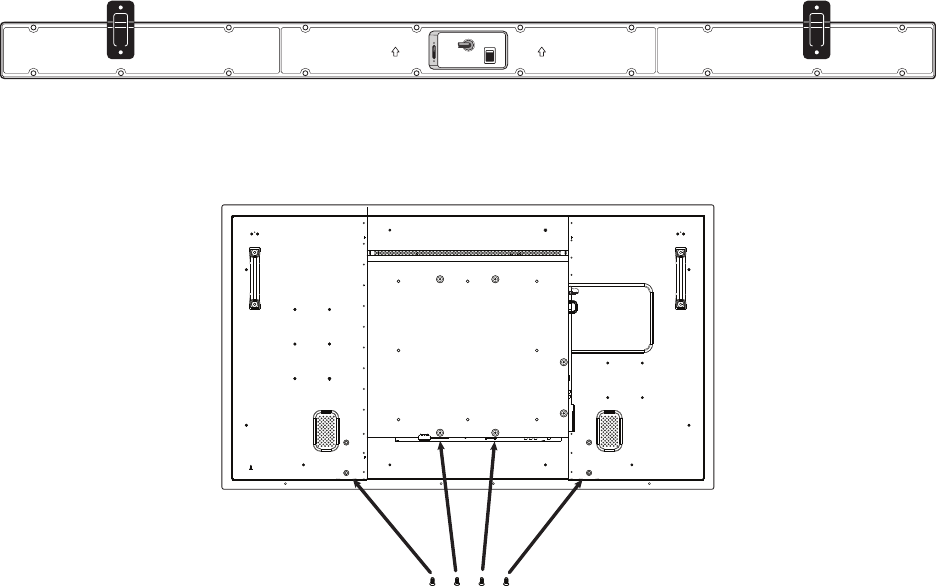
Setup
Attaching the Sound Bar
NOTE:
Power Switch
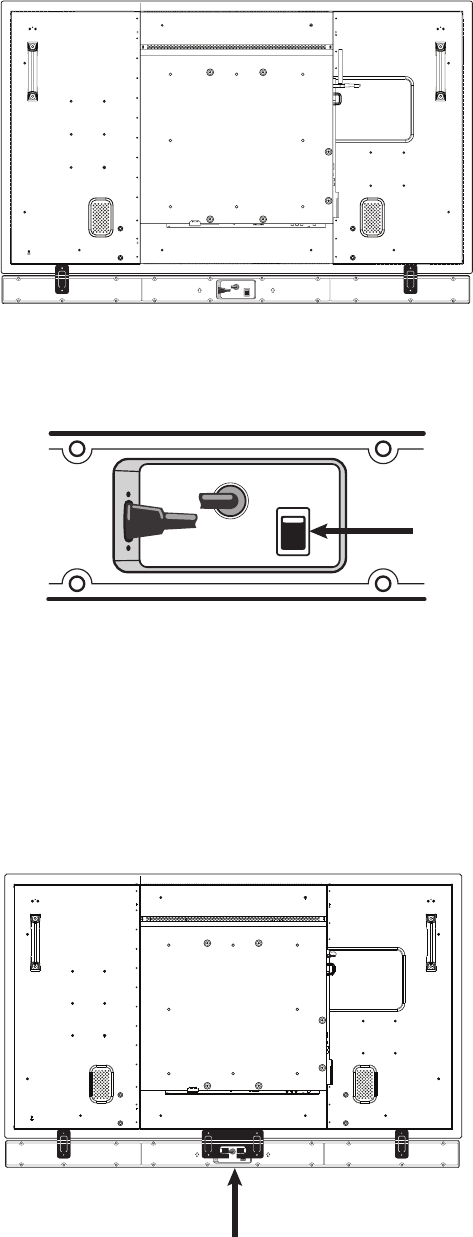
Setup
Attaching the Sound Bar
NOTE:
Power Switch
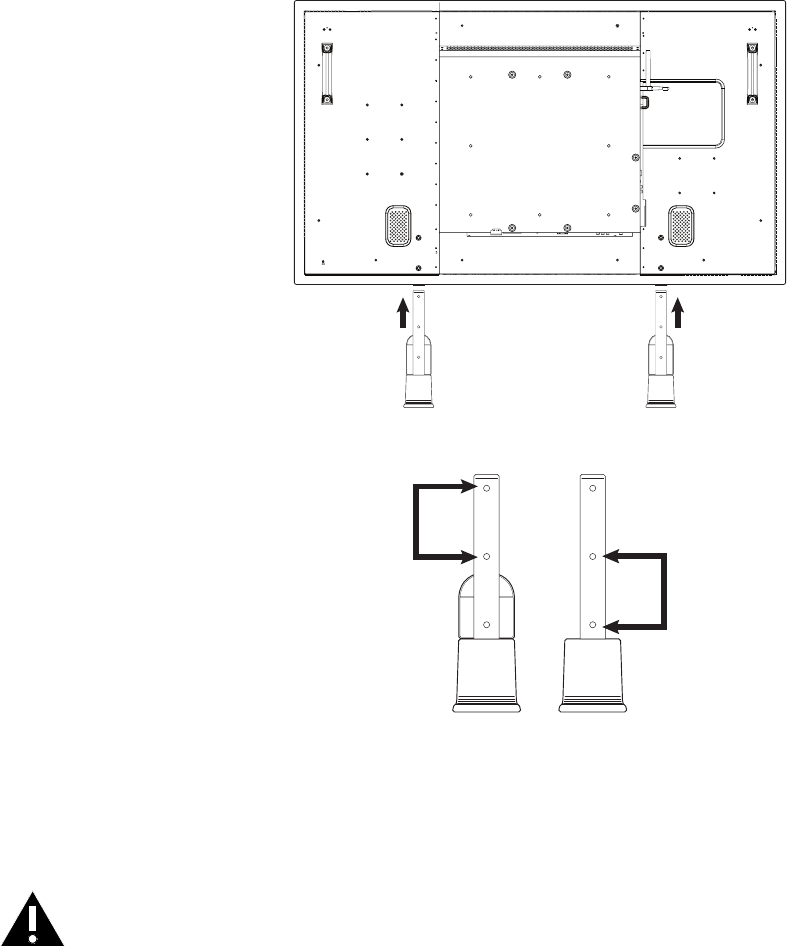
Installing the Feet
WARNINGS:
Front View
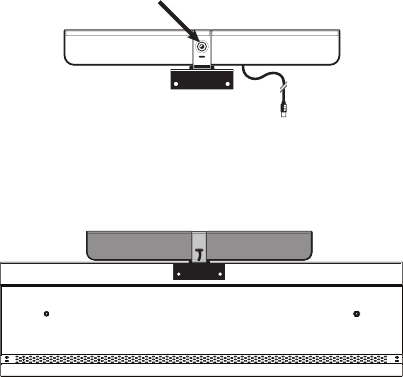
Attaching the HD Video Conferencing Camera
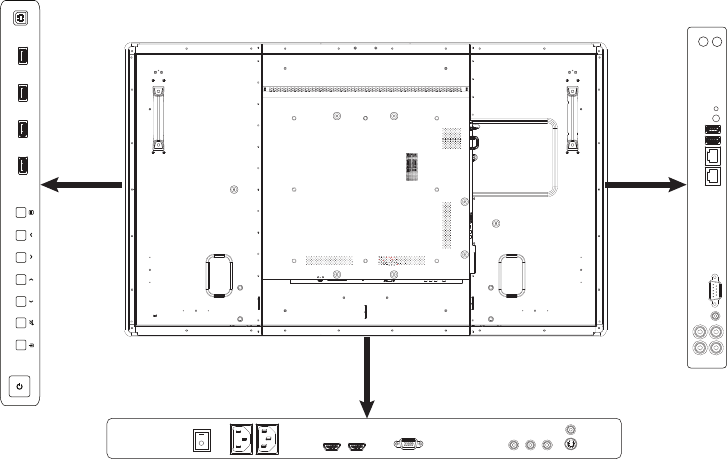
Connecting to Other Devices
Side Connector
Panel
BoomConnectorPanel
Bezel Connector
Panel

Bezel Connector Panel
Side Connector Panel
BoomConnectorPanel
Connecting AC Power
NOTES:
USB-A jacksKeypadPowerbuon USB-B jack
Audio In (3.5mm)
USB-A Power LED
Audio In (L/R)
RJ45
PC Reset
buon
Audio Out (L/R)
(for Sound Bar)
VGA Composite
Component
(YPbPr)
HDMI®
Power switch AC Power In
AC Power Out
S-video
Turning the INF5520 On/Off
The front LED turns green.
The front LED turns orange.
NOTES:
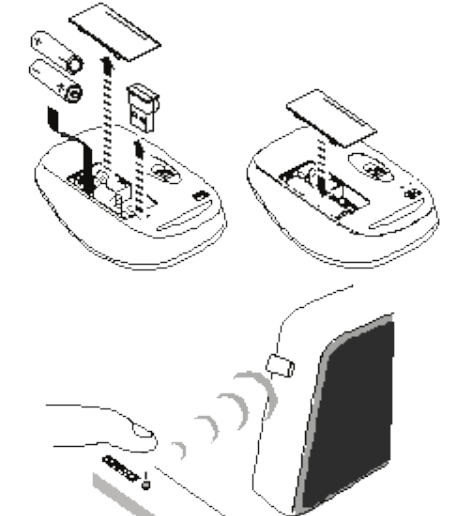
Setting up the Wireless Mouse and Keyboard
NOTE:
Wireless Mouse
Wireless Keyboard
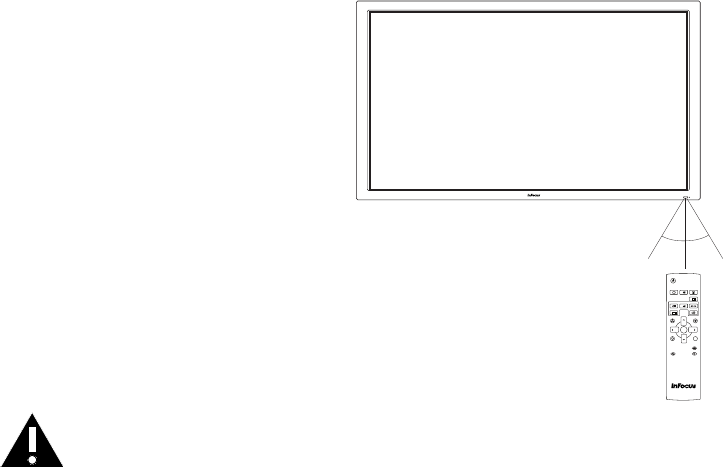
Using the Remote
HOME
INFO
RESIZE
SWAP
VOL UP
VOL DOWN
BACK
MUTE
CONTRASTBRIGHTNESS
ON/OFF
INPUT MENU
PIP
INPUT
AUDIOPOSITION
OK
POWER
i
30˚ 30˚
CAUTION:

HOME
INFO
RESIZE
SWAP
VOL UP
VOL DOWN
BACK
MUTE
CONTRASTBRIGHTNESS
ON/OFF
INPUT MENU
PIP
INPUT
AUDIOPOSITION
OK
POWER
i
POWER
Power:
HOME Home:
INPUT Input:
MENU Menu
RESIZE Resize:
ON/OFF
PIP PiPOn/O:
INPUT
PIP PiP Input:
PIP
SWAP PiP Swap:
PIP
POSITION PiPPosion:
PIP
AUDIO PiP Audio:
BRIGHTNESS
Brightness:
CONTRAST
Contrast:
BACK Back:
OK
Le,Right,Up,DownArrowsandOK:
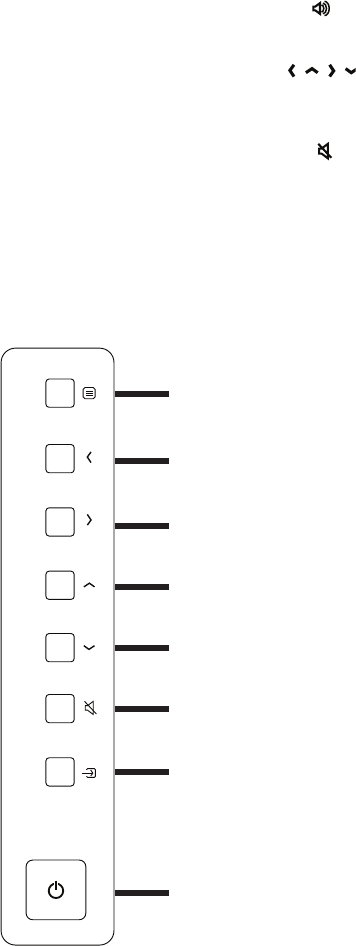
INFO
i
Info:
VOL UP Vol up:
OK
Vol down:
MUTE Mute:
Using the Keypad
Menubuon:
Le/VolumeDecreasebuon:
Right/VolumeIncreasebuon:
Upbuon:
Downbuon:
Mutebuon:
OK/SOURCEbuon:
Powerbuon:
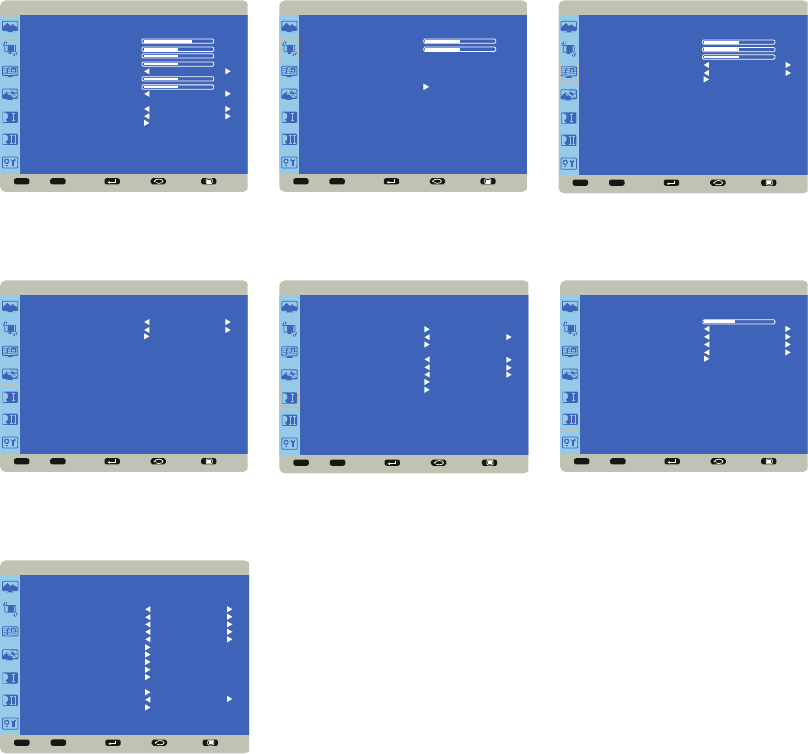
OSD (On-Screen Display) Menu System
Menu
OK
OK
BackMenu
Sel Adjust Enter Back Quit
< >
<
<
PICTURE
BRIGHTNESS
CONTRAST
SHARPNESS
BLACK LEVEL
NOISE REDUCTION
TINT
COLOR
COLOR TEMPERATURE
COLOR CONTROL
ADAPTIVE CONTRAST
PICTURE MODE
PICTURE RESET
OFF
10000K
OFF
STANDARD
70
50
50
50
50
50
Sel Adjust Enter Back Quit
< >
<
<
SCREEN
H POSITION
V POSITION
CLOCK
CLOCK PHASE
ASPECT RATIO
CUSTOM ZOOM
SCREEN RESET
50
50
Sel Adjust Enter Back Quit
< >
<
<
AUDIO
BALANCE
TREBLE
BASS
SPEAKER
AUDIO SOURCE
AUDIO RESET
INTERNAL
PC
50
50
50
Sel Adjust Enter Back Quit
< >
<
<
PIP
PIP SIZE
PIP AUDIO
PIP RESET
SMALL
MAIN
Sel Adjust Enter Back Quit
< >
<
<
CONFIGURATION 1
AUTO ADJUST
POWER SAVE
LANGUAGE
SCREEN SAVING
COLOR SYSTEM
OPERATION MODE
BLANK ENABLE
BLANK SCREEN TYPE
CONFIGURATION RESET
FACTORY RESET
ENGLISH
AIO
ON
BLACK
Sel Adjust Enter Back Quit
< >
<
<
CONFIGURATION 2
OSD TURN OFF
INFORMATION OSD
SLEEP TIMER
OSD H POSITION
OSD V POSITION
MONITOR INFORMATION
10
OFF
50
50
45
Sel Adjust Enter Back Quit
< >
<
<
ADVANCED OPTION
INPUT RESOLUTION
BLACK LEVEL EXPANSION
GAMMA SELECTION
SCAN MODE
SCAN CONVERSION
FILM MODE
IR CONTROL
KEYBOARD CONTROL
TILING
HEAT STATUS
DATE AND TIME
SCHEDULE
MONITOR ID
DDC/CI
ADVANCED OPTION RESET
MIDDLE
2.2
UNDER SCAN
PROGRESSIVE
AUTO
ON
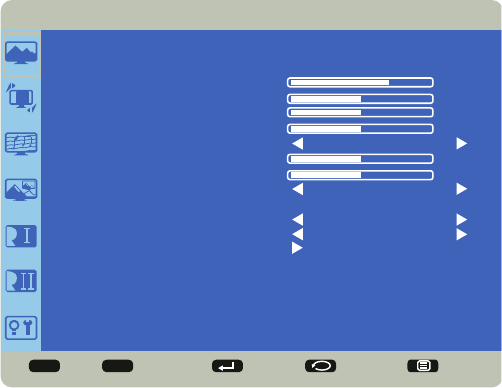
Picture Menu
Sel Adjust Enter Back Quit
< >
<
<
PICTURE
BRIGHTNESS
CONTRAST
SHARPNESS
BLACK LEVEL
NOISE REDUCTION
TINT
COLOR
COLOR TEMPERATURE
COLOR CONTROL
ADAPTIVE CONTRAST
PICTURE MODE
PICTURE RESET
OFF
10000K
OFF
STANDARD
70
50
50
50
50
50
Brightness:
Contrast:
Sharpness:
Black Level:
NoiseReducon:
Tint:
Color:
Color Temperature:
Color Control:
AdapveContrast:
Picture Mode:
Picture Reset:
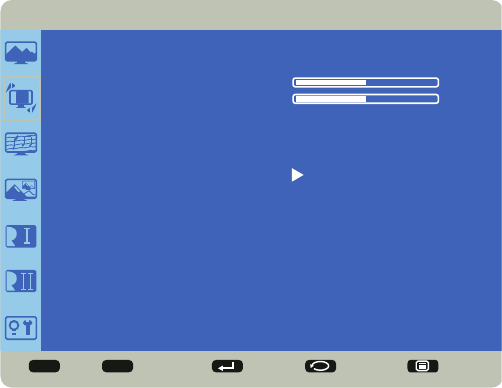
Screen Menu
Sel Adjust Enter Back Quit
< >
<
<
SCREEN
H POSITION
V POSITION
CLOCK
CLOCK PHASE
ASPECT RATIO
CUSTOM ZOOM
SCREEN RESET
50
50
HPosion:
VPosion:
Clock:
Clock Phase:
AspectRao
Custom Zoom:
Screen Reset:

Audio menu
Sel Adjust Enter Back Quit
< >
<
<
AUDIO
BALANCE
TREBLE
BASS
SPEAKER
AUDIO SOURCE
AUDIO RESET
INTERNAL
PC
50
50
50
Balance:
Treble:
Bass:
Speaker:
Audio Source:
Audio Reset:

PIP menu
Sel Adjust Enter Back Quit
< >
<
<
PIP
PIP SIZE
PIP AUDIO
PIP RESET
SMALL
MAIN
PIP Size:
PIP Audio:
PIP Reset:
Input HDMI1 HDMI2 PC/Mondopad VGA Component S-video Composite
HDMI1
HDMI2
PC/Mondopad
VGA
Component
S-video
Composite
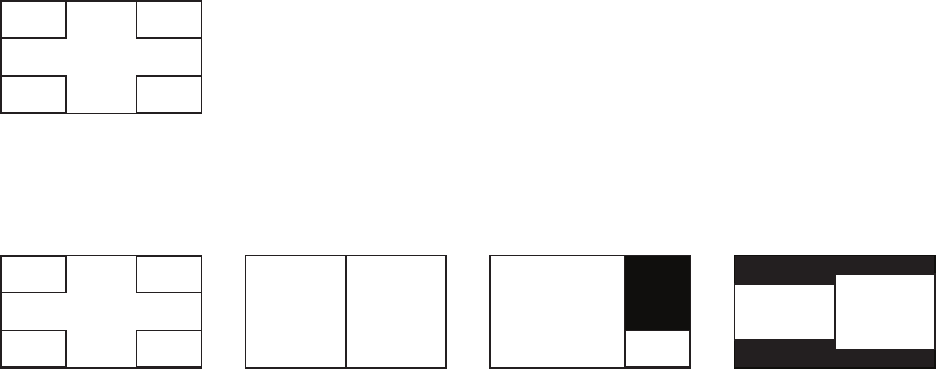
PiP
PiPPiP
PiP
Main
PiP
PiP PiP
PiP
PiPPiP
PiP
Main Main Main Main
To change the PiP source:
To swap the main and PiP sources:
TochangethePiPposionforCorner-to-Cornerconguraons:
ToswitchPiPconguraonswhentheMainwindowisnotthePC/Mondopad:
To change the audio source between the Main and PiP windows:
To change the PiP window size:
ToresetthePiPfeaturetofactorydefaultsengs:
Corner-to-Corner
Corner-to-Corner Side-by-Side
Nave
Side-by-Side
Stretched
Picture-on-Picture
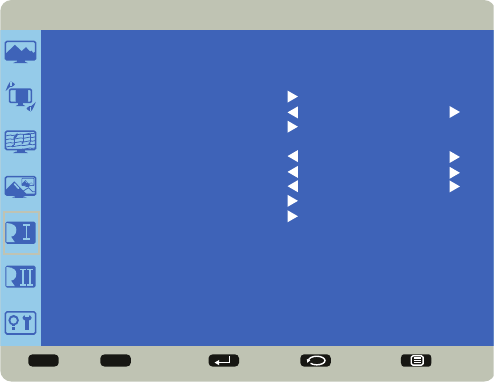
Configuration 1
Sel Adjust Enter Back Quit
< >
<
<
CONFIGURATION 1
AUTO ADJUST
POWER SAVE
LANGUAGE
SCREEN SAVING
COLOR SYSTEM
OPERATION MODE
BLANK ENABLE
BLANK SCREEN TYPE
CONFIGURATION RESET
FACTORY RESET
ENGLISH
AIO
ON
BLACK
Auto Adjust:
Power Save:
Language:
Screen Saving:
Cooling Fan:
Brightness:
ScreenShi:
Color System:
OperaonMode:
Blank Enable:
Blank Screen Type:
ConguraonReset:
Factory Reset:

Configuration 2
Sel Adjust Enter Back Quit
< >
<
<
CONFIGURATION 2
OSD TURN OFF
INFORMATION OSD
SLEEP TIMER
OSD H POSITION
OSD V POSITION
MONITOR INFORMATION
10
OFF
50
50
45
OSDTurnO:
InformaonOSD:
Sleep Timer:
OSDHPosion:
OSDVPosion:
MonitorInformaon:
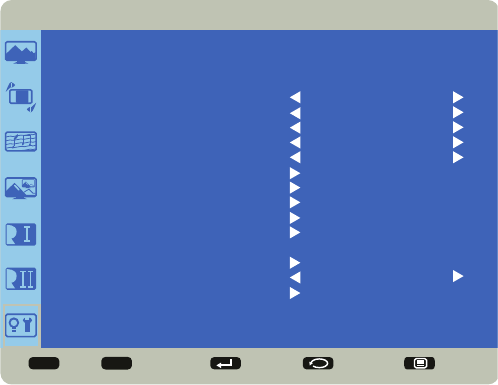
Advanced Option
Sel Adjust Enter Back Quit
< >
<
<
ADVANCED OPTION
INPUT RESOLUTION
BLACK LEVEL EXPANSION
GAMMA SELECTION
SCAN MODE
SCAN CONVERSION
FILM MODE
IR CONTROL
KEYBOARD CONTROL
TILING
HEAT STATUS
DATE AND TIME
SCHEDULE
MONITOR ID
DDC/CI
ADVANCED OPTION RESET
MIDDLE
2.2
UNDER SCAN
PROGRESSIVE
AUTO
ON
InputResoluon:
Black Level Expansion:
GammaSelecon:
Scan Mode:
Scan Conversion:
Film Mode:
IR Control:
Keyboard Control:
Tiling:
Heat Status:
Date and Time:
Schedule:
Monitor ID:
DDC/CI:
AdvancedOponReset:
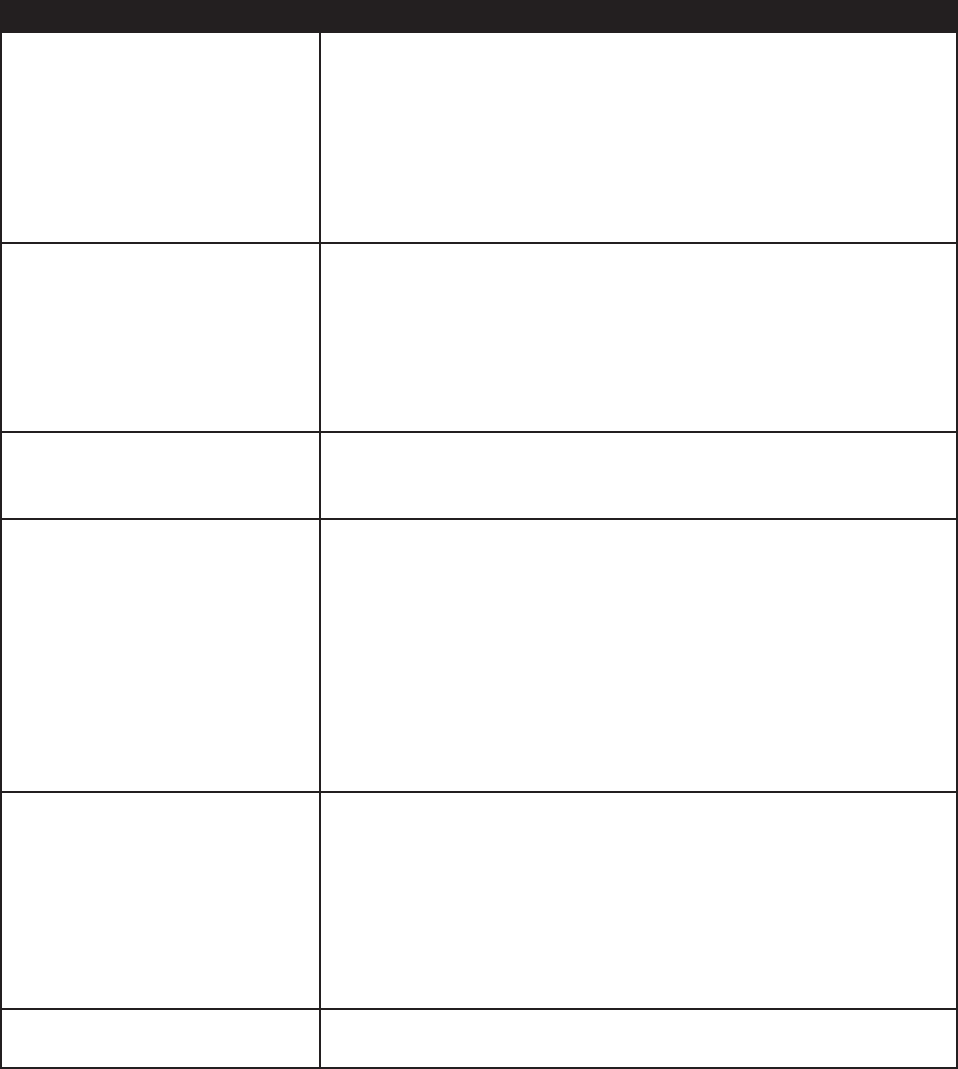
Troubleshooting
Symptom Possible Solutions
™
Power
Note:
.
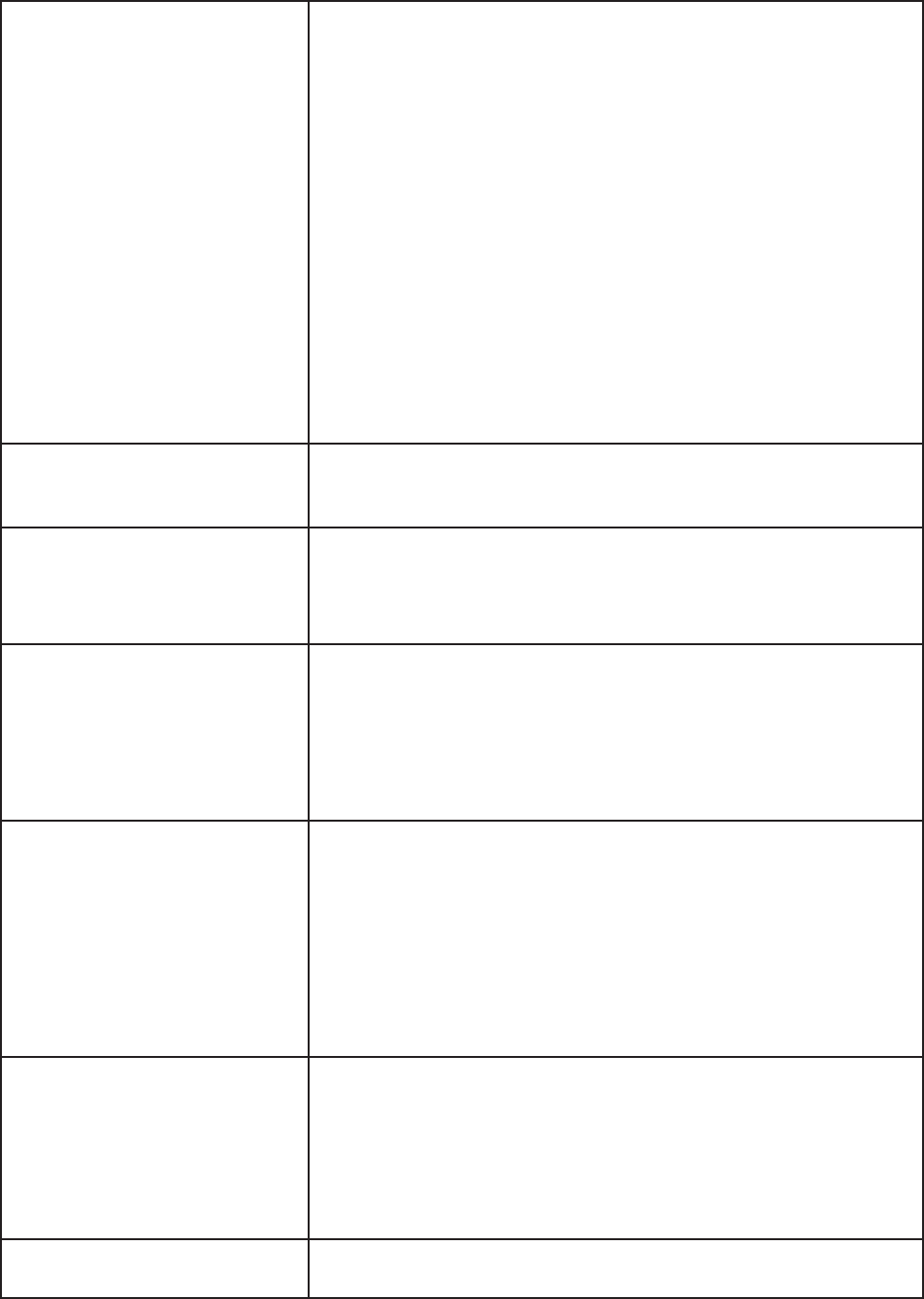
®
®
™
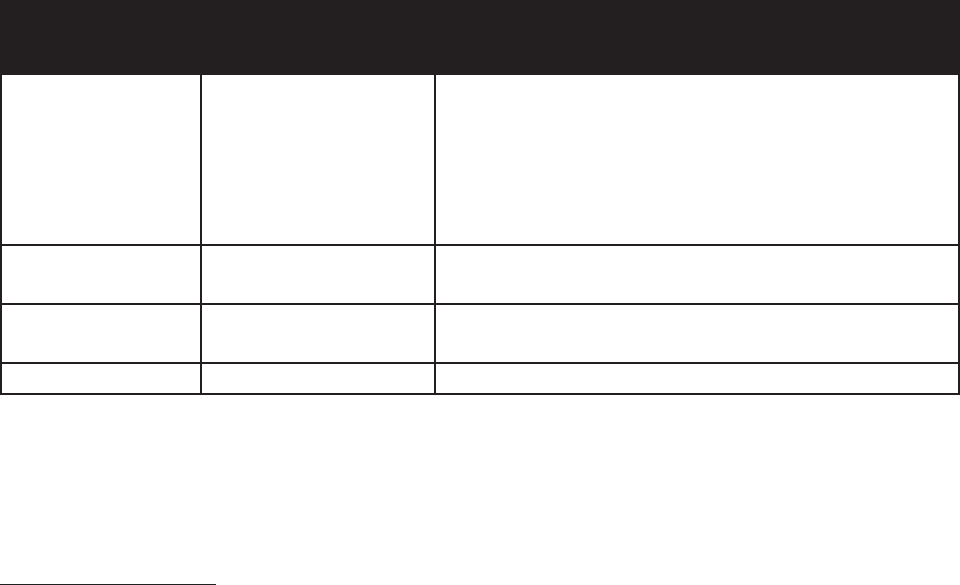
LED Indicators
Front LED
(near IR sensor)
PC LED
(back of the tablet)
Solution
™
Power
Power
ForAddionalTroubleshoongSupport,pleasecontact:
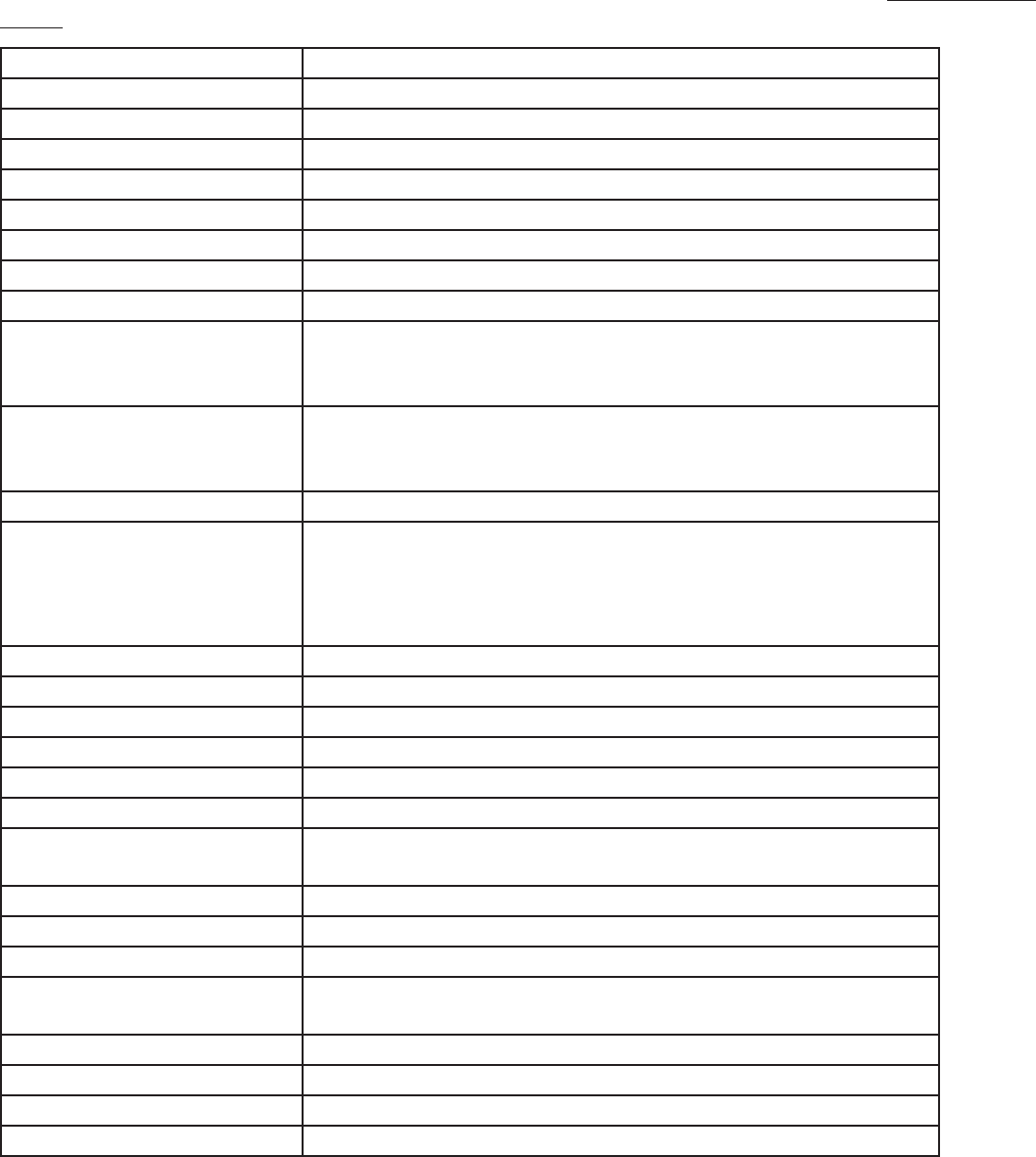
Specifications
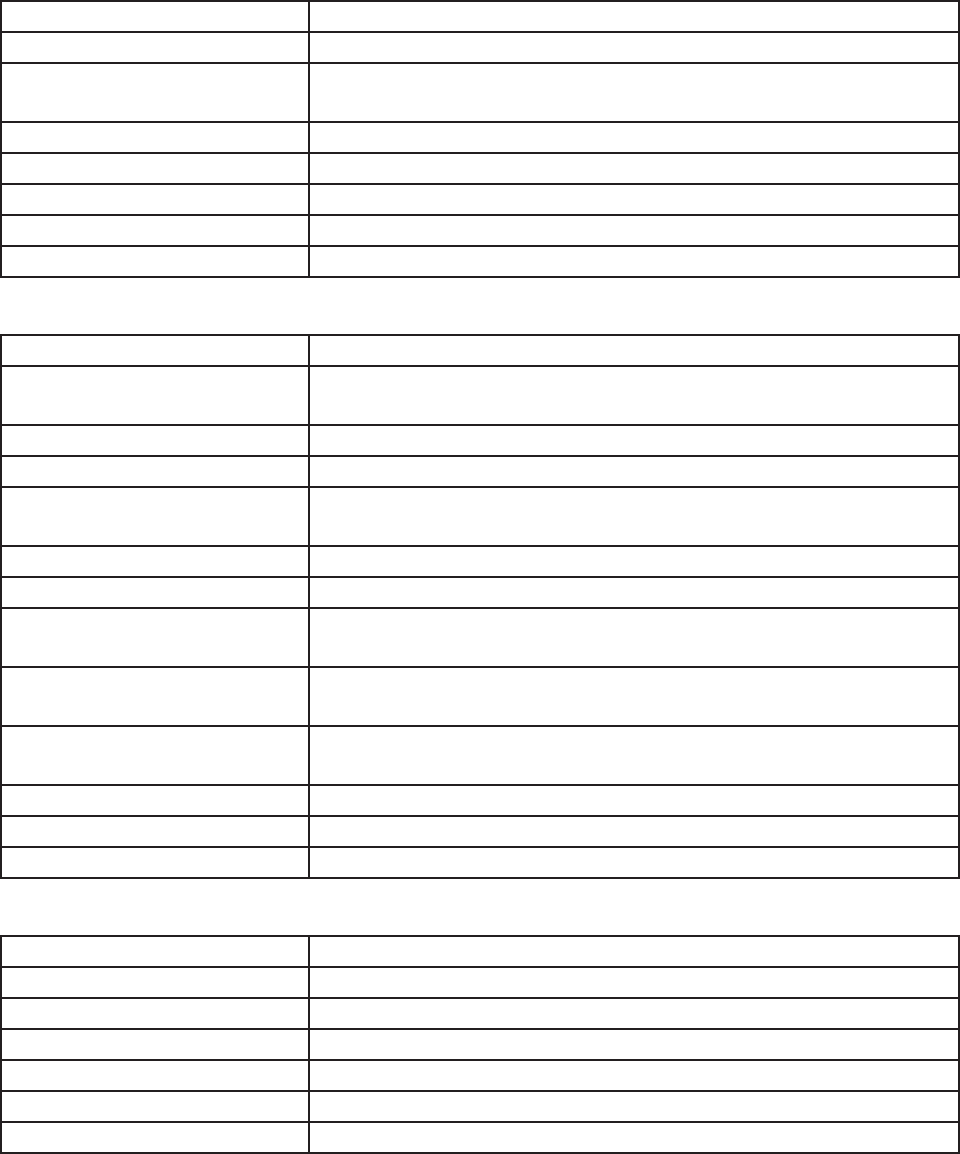
Camera
Sound bar
Keyboard
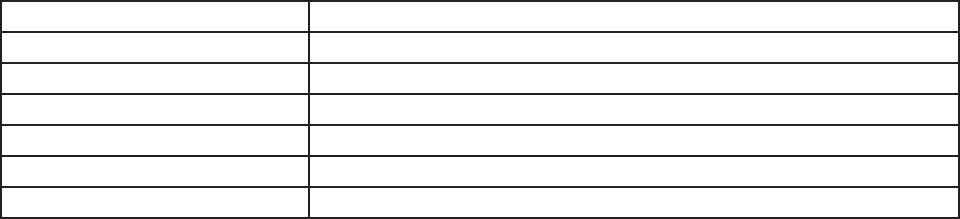
Mouse
Limited Warranty
InFocus Limited Warranty For InFocus Branded Hardware Products Only
LIMITED WARRANTY.
Limited Warranty Periods are as follows:
EXCLUSIONS AND LIMITATIONS.
AddionalLimitaons:
ADDITIONAL RIGHTS.
EXTENDED WARRANTIES.
OBTAINING WARRANTY SERVICE.
Customer Self Repair
PRIVACY.
BACKUP.
RESOURCES.