Infraworks IW-PD02 Real-Time Digital Video Converter User Manual ENG Manual total
Infraworks Co., Ltd. Real-Time Digital Video Converter ENG Manual total
User Manual
1
Infraworks Co.,Ltd
Pideo DVD
User’s Guide
Infraworks
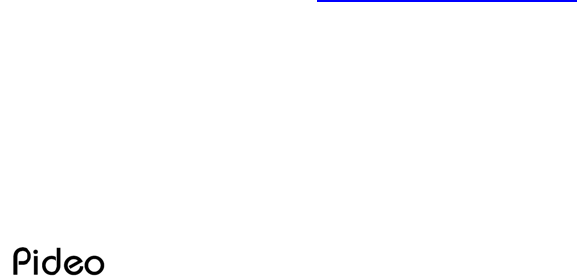
2
Notification
The contents of the document may be changed without prior notice.
Installation shall be followed by the direction we describe.
In no case, Infraworks shall be liable to any damages resulting from accidental or
sequential behavior related with wrong description, proposed manual, any related
works or use.
Microsoft, Windows are Trademarks of Microsoft Corporation.
Intel, Celeron, Pentium are Trademarks of Intel Corporation.
PowerDirector is a Trademark of CyberLink Corporation.
All the other's names referred in the manual shall be copyrighted to the corporation
or trademarks of them.
PowerDirector we supply is exclusive bundle software for Pideo DVD. Therefore it
is recommended you use it only for PideoDVD and note that it is not for sale.
Customer Service
For all available service, you can be supported by user's manual we introduced
already, user's manual in CD and Internet Customer Service Center.
We use the following service system to support distribution of any urgent data
(driver, documents and etc) you may need in the future.
Internet Customer Service: http://www.pideo.com
Customer's Call Center: 82-2-784-8209, Pideo DVD Customer's Call Center
3
Infraworks Co.,Ltd
Contents
Chapter 1. Introduction to Pideo DVD ------ 1
1-1 Feature ----------- 1
1-2 System Requirements ----------- 1
1-3 Supportable SPEC ----------- 1
1-4 Contents ----------- 1
1-5 Part’s Name of Pideo DVD ------------- 2
Chparter2. Installation -------------3
2-1 Driver Installation ----------- 4
1) Driver CD Installation ---------- 4
2) Reading a driver per OS System------ 6
If Windows98, ME -------- 7
If Windows2000 -------- 8
If Windows XP -------- 9
3) Checking Driver’s Installation ------- 12
2-2 Software Installation ----------- 13
1) Software CD Installation -------- 13
2) Running Software -------- 17
2-3 Connection with Video Facilities ------- 20
1) Connection with Composite Terminal --- 20
2) Connection with S-Video Terminal ---- 21
Chapter 3. Uninstall ------------ 22
3-1 Driver Uninstall ---------- 22
3-2 Software Uninstall ---------- 23
Chapter 4. FAQ ------------ 24
Quality Assurance -------------- 27
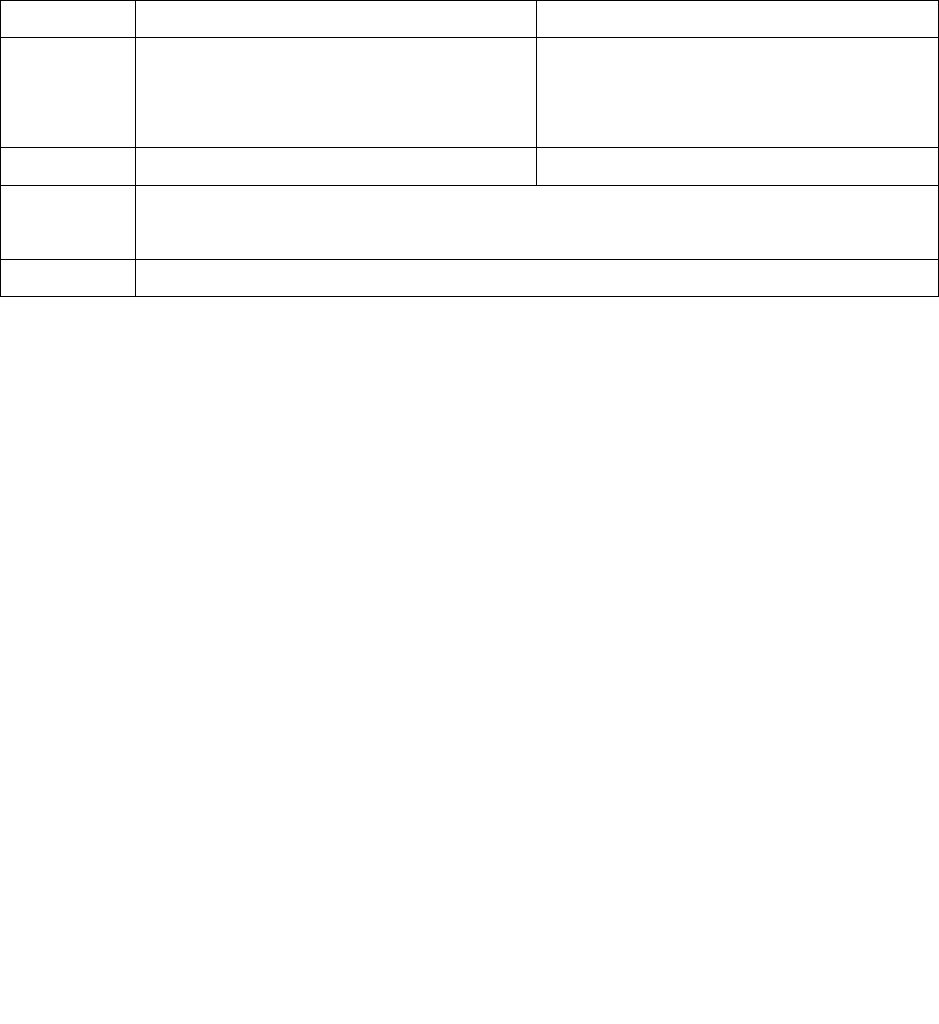
1
Infraworks Co.,Ltd
Chapter 1. Introduction to Pideo DVD
1-1 Feature
'Pideo' of Pideo DVD means that you watch video on PC. So you may convert
analogue output from VTR, Camcorder, TV and etc into DVD Digital output. Also,
with the bundle software we provide, you may save and edit any video you have.
1-2 System Requirements
Recommended Minimum
CPU Intel Pentium 4 2.0 GHz
AMD AthlonXP 2400+ CPU
Intel Pentium III 700 MHz
Intel Celeron 1.0 Ghz
AMD Athlon 700 MHz CPU
Memory 256 MB DDR Memory 128 MB SDR Memory
OS Windows XP Home/Professional, Windows 2000, Windows Me,
Windows 98 SE
Interface USB 2.0
1-3 Supportable SPEC
Input : S-Video / Composite
Output : MPEG-1 , MPEG-2, VCD-NTSC, VCD-PAL, DVD-NTSC,
DVD-PAL, DV-NTSC, DV-PAL
1-4 Package
Pideo DVD (USB cable)
Cable 3 Types: S-Video connection socket, Stereo connection cable,
Composite connection cable
User's Guide
Pideo DVD CD
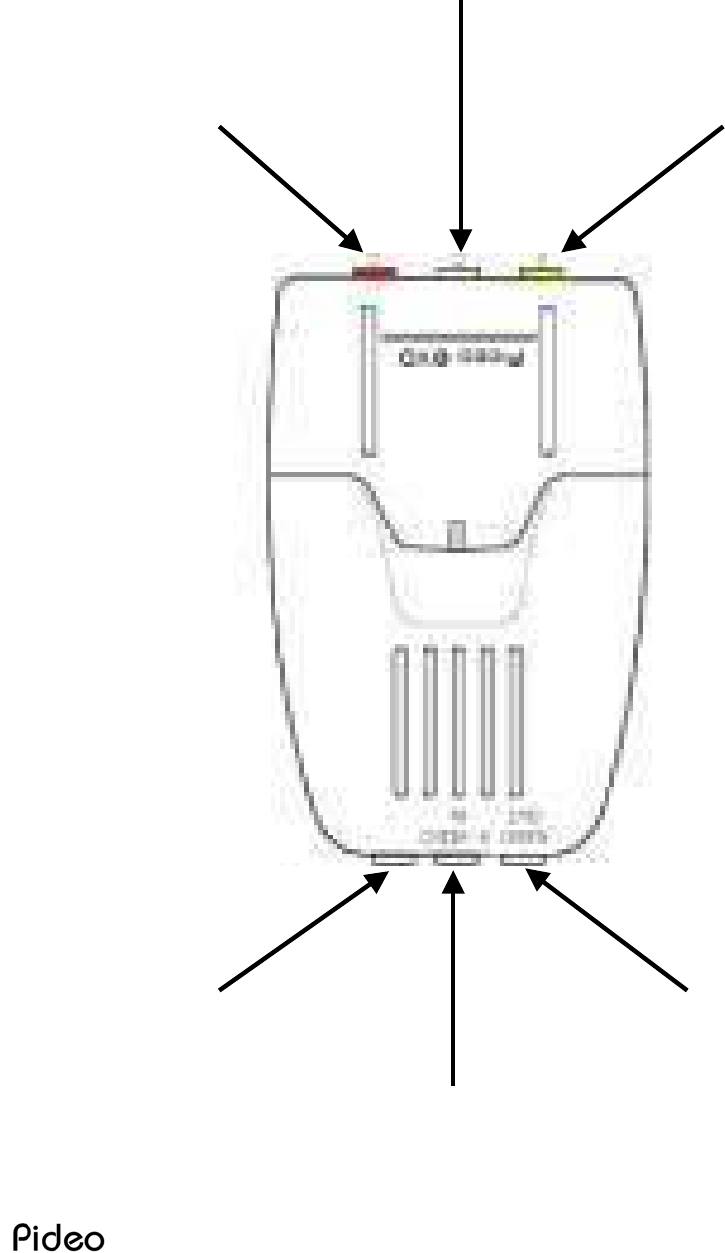
2
1-5 Part's Name of Pideo DVD
S-Video Input
Audio Output USB Port
Composite Video Input
Audio L Input
Audio R Input
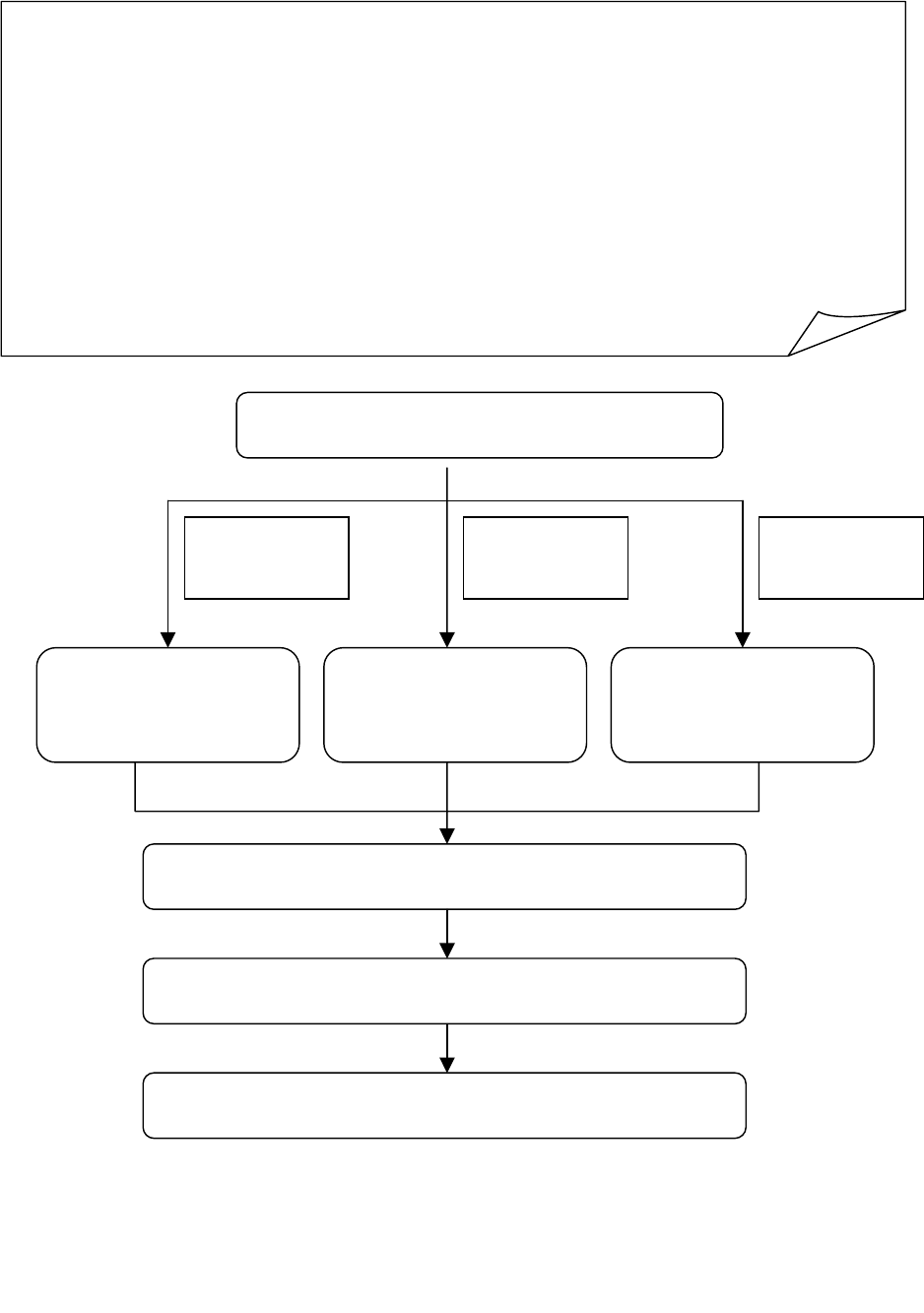
3
Infraworks Co.,Ltd
Chapter 2. Installation
Cautions for Installation
Do not connect Pideo DVD and PC before installing Pideo DVD Driver.
USB 2.0 Host Driver should have been installed beforehand.
Installation method may be different depending on your OS system, s
o
following chart would help you install it easily.
DirectX8.1 and higher version should have been already installed (for th
e
matter, see [FAQ Q12]).
Install Driver CD ( P. 4)
Reading a driver
( P. 8)
Reading a driver
( P. 7 )
Reading a driver
( P.9 )
Windows ME
Windows 98
Windows
2000
Windows XP
Confirmation of driver's installation(P.12)
Install Software ( P. 13)
Connect with facilities(P.20)
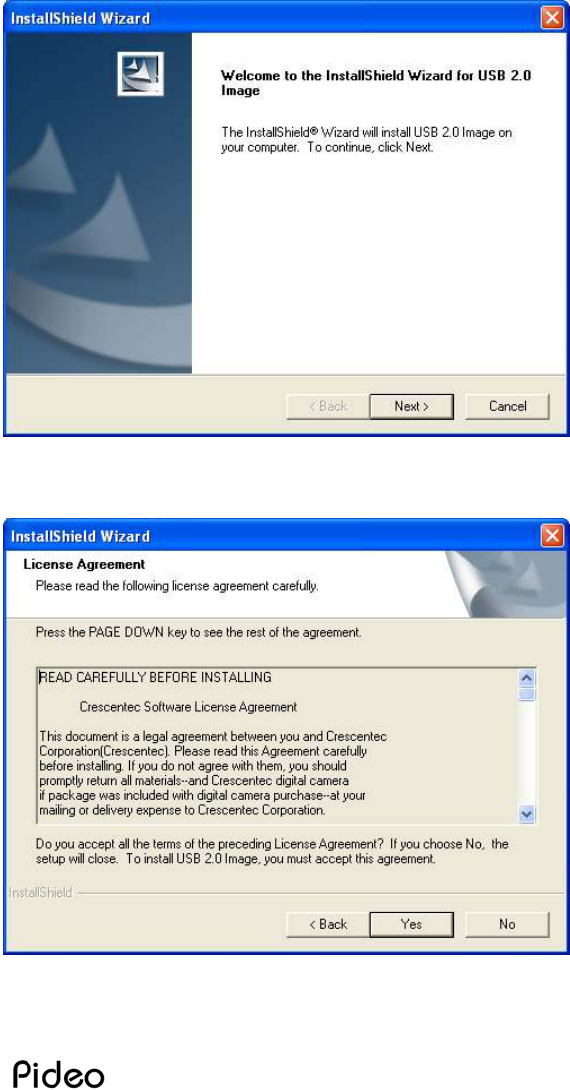
4
2-1 Driver Installation
1) Driver CD Installation
Before connection Pideo DVD to PC’s USB port, insert CD into CD-ROM. Pideo
DVD Install Manager runs automatically. Otherwise, double click the install.exe file
using the windows explorer. Click [Install Driver] in following Pideo DVD Install
Manager.
Click [Next]
Click [Yes]
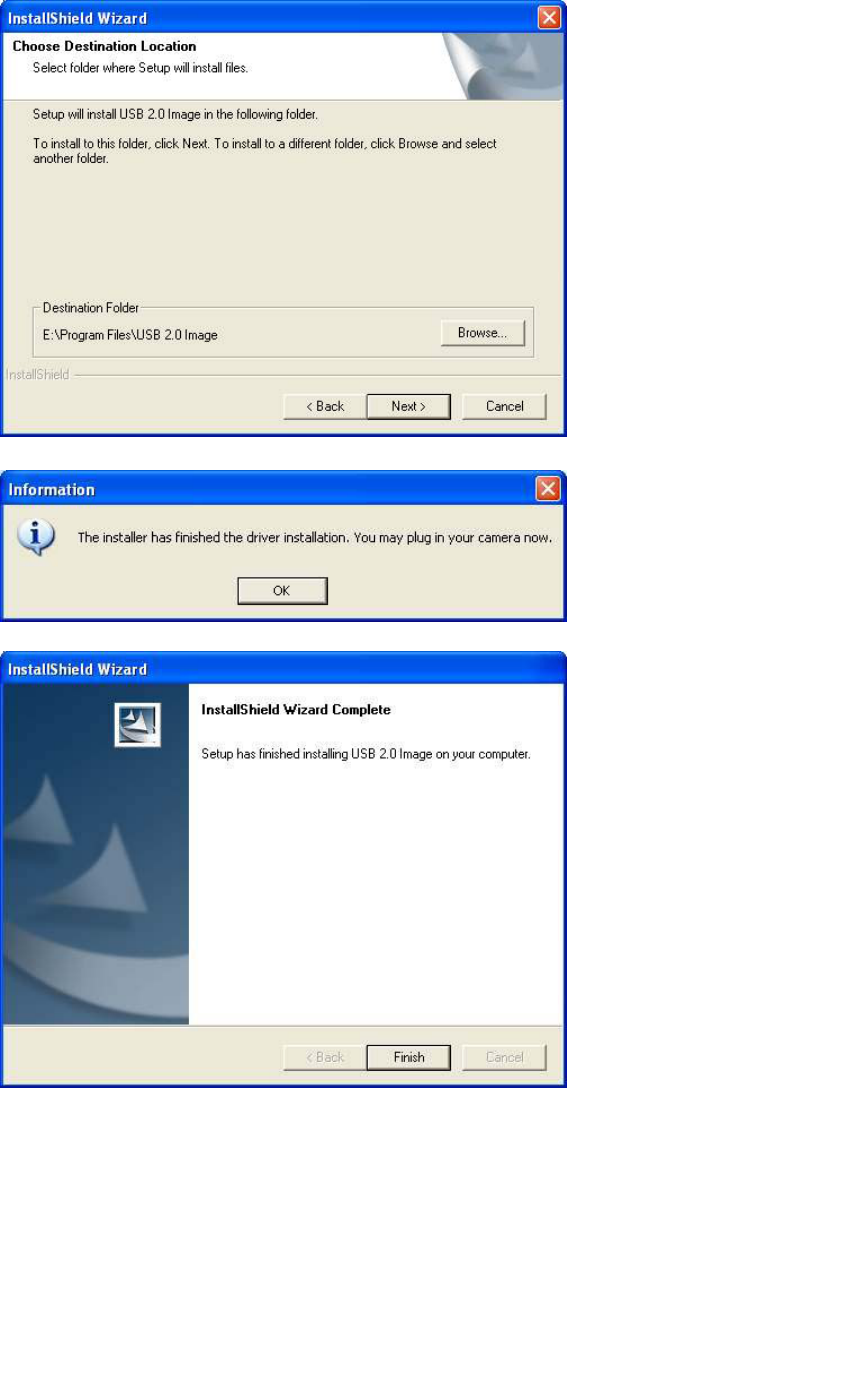
5
Infraworks Co.,Ltd
Click [Next]
Click [OK]
Click [Finish]
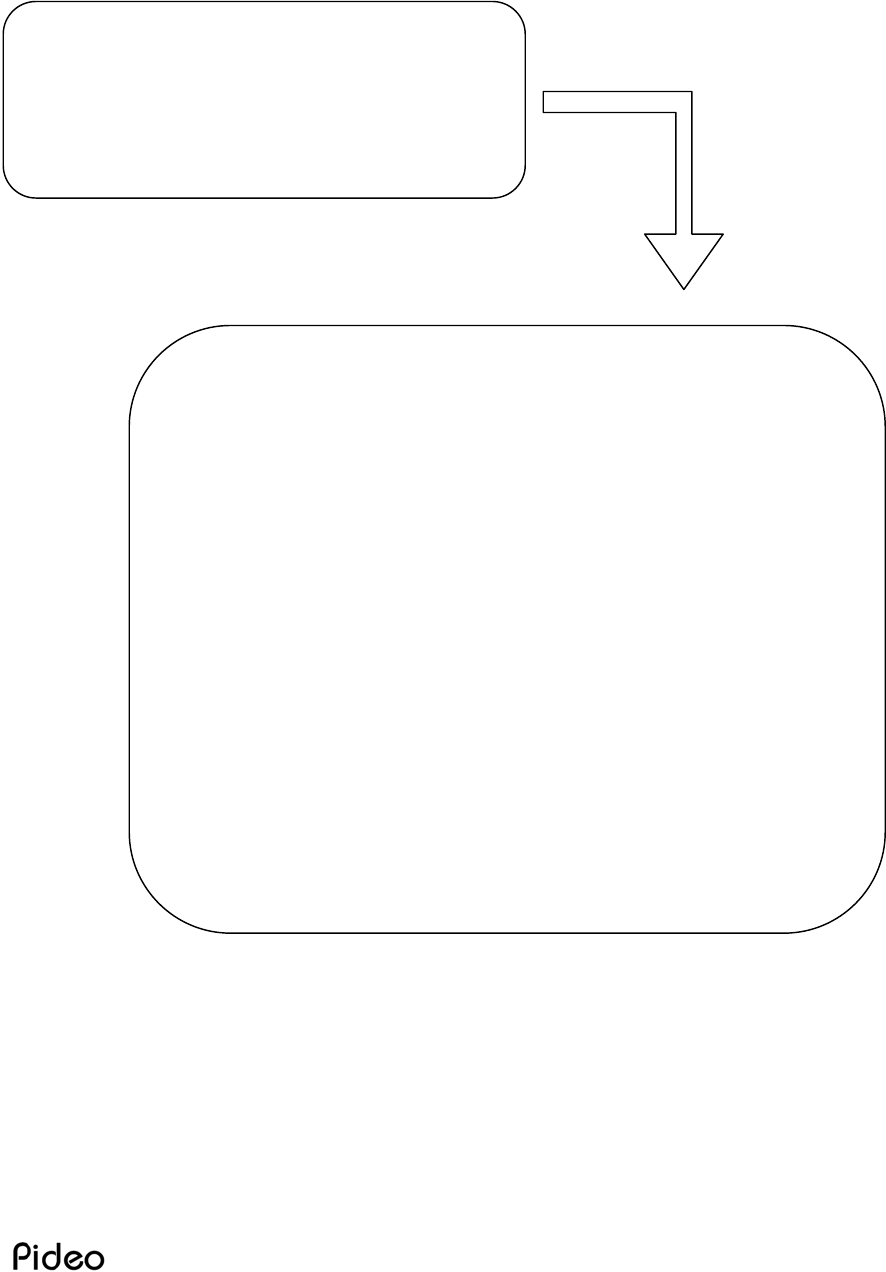
6
2) Reading a driver per OS system
If Windows 98, Me -> P.7
If Windows 2000 -> P.8
If Windows XP -> P.9 ~ 11
Put Pideo DVD into USB 2.0 jack.
Depending on OS system, refer to the
following pages.
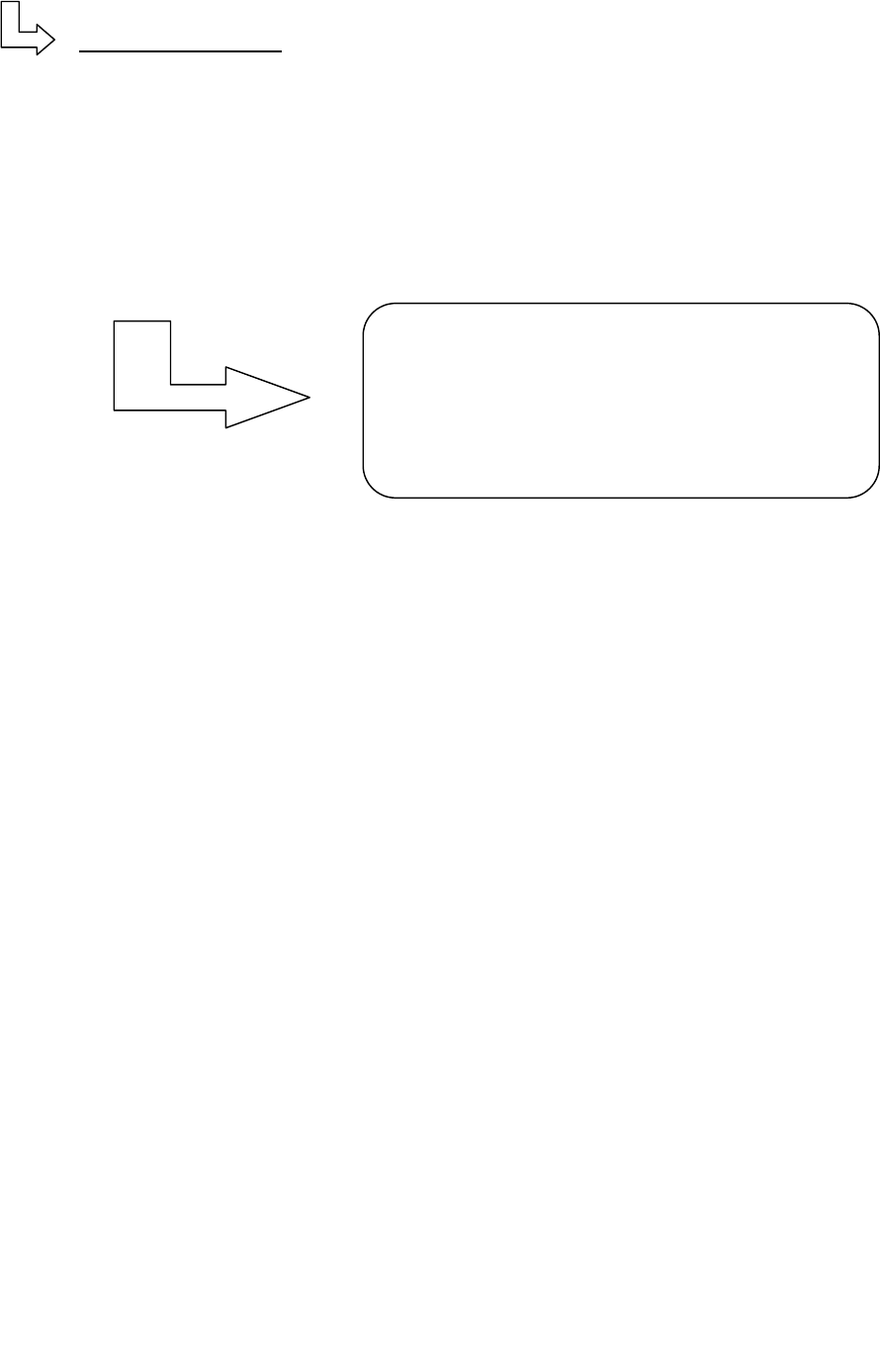
7
Infraworks Co.,Ltd
If windows 98,ME
PC will read a driver and install it automatically.
For a short while, the installation is finished.
Continued from P.6
Move to P.12
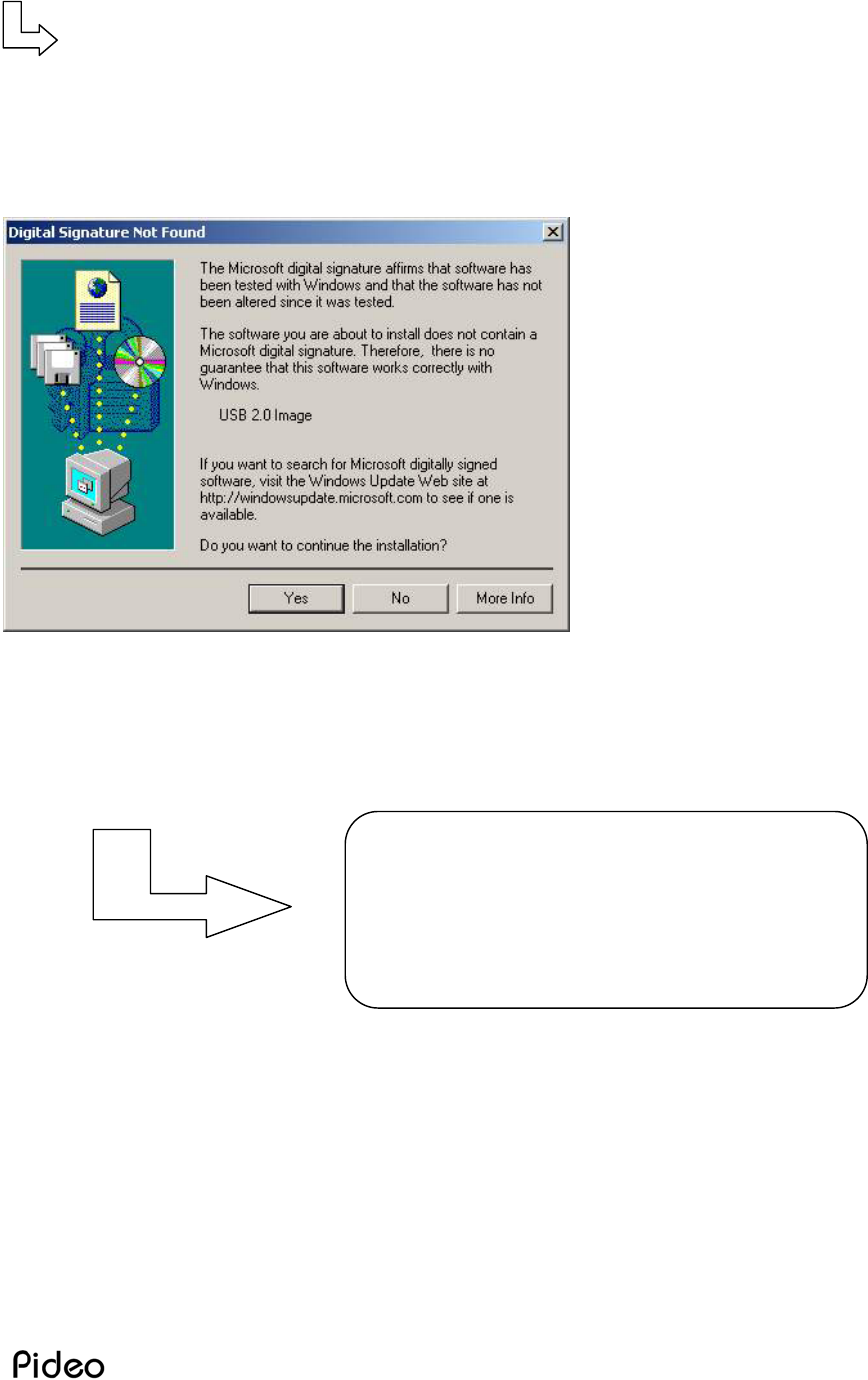
8
If Windows 2000
PC will read a driver and install it automatically.
Click [Yes] certainly
For a short while, the installation is finished.
Continued from P.6
Move to P.12
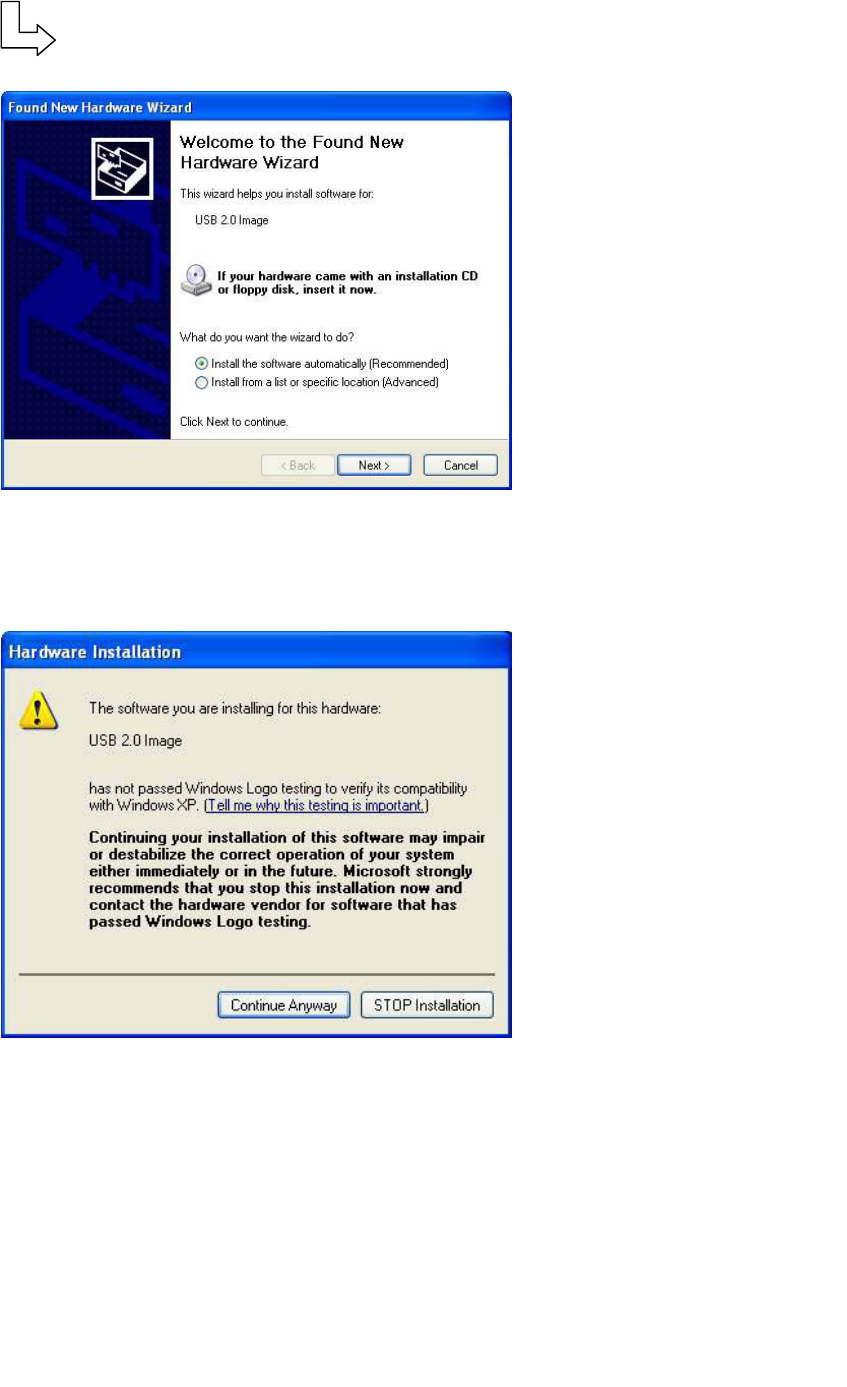
9
Infraworks Co.,Ltd
If Windows XP (p. 9 ~ 11)
For a short while, you can see next
step.
Click [Next]
Click [Continue Anyway] certainly
Continued from P.6
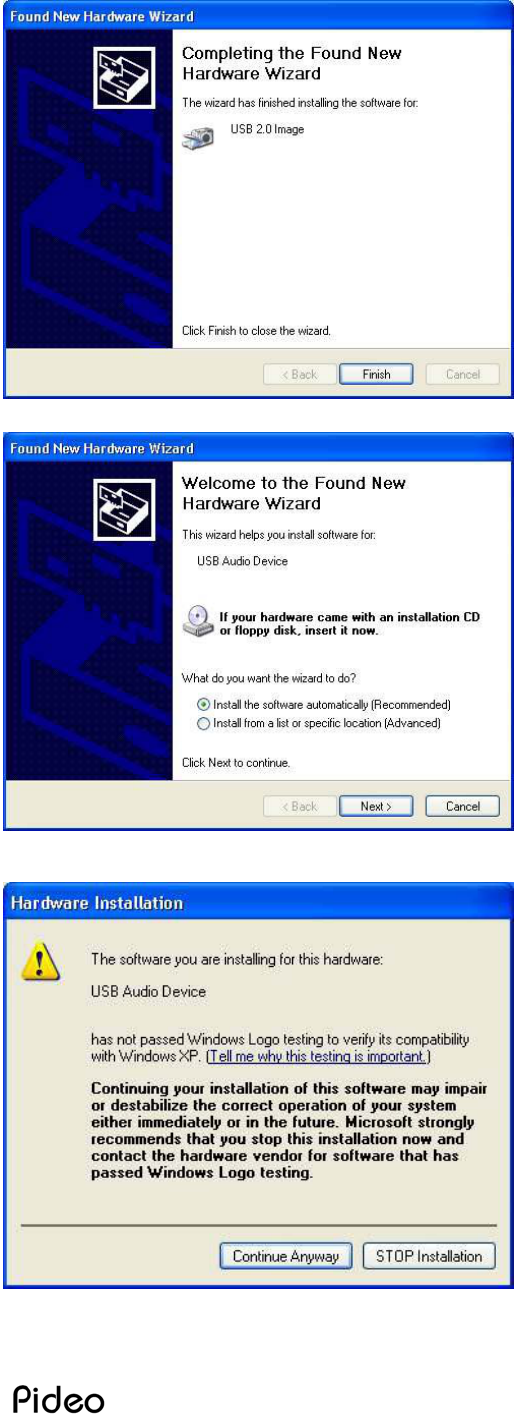
10
Click [Finish]
For a short while, you can see next
step.
Click [Next]
Click [Continue Anyway] Certainly
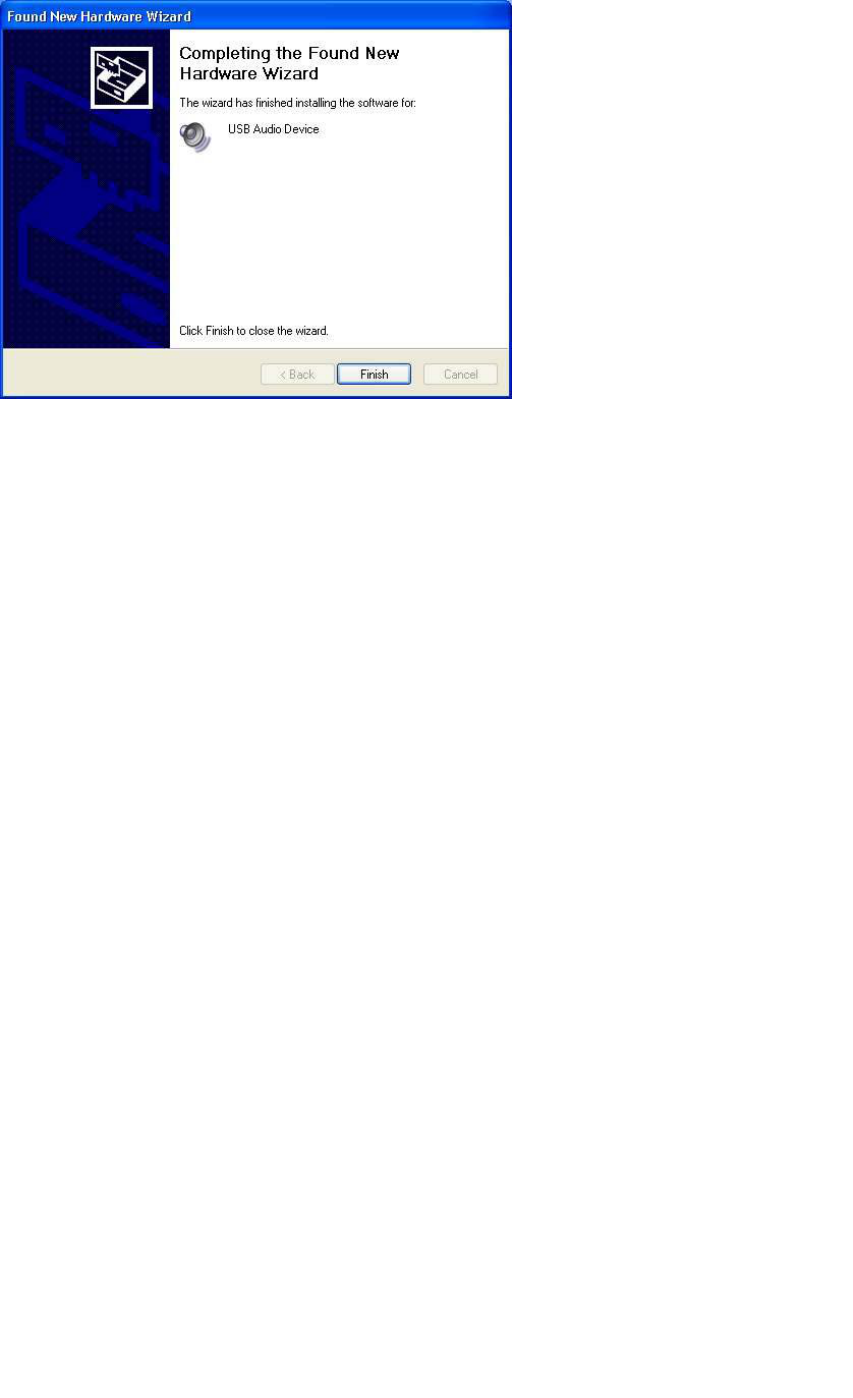
11
Infraworks Co.,Ltd
Click [Finish]
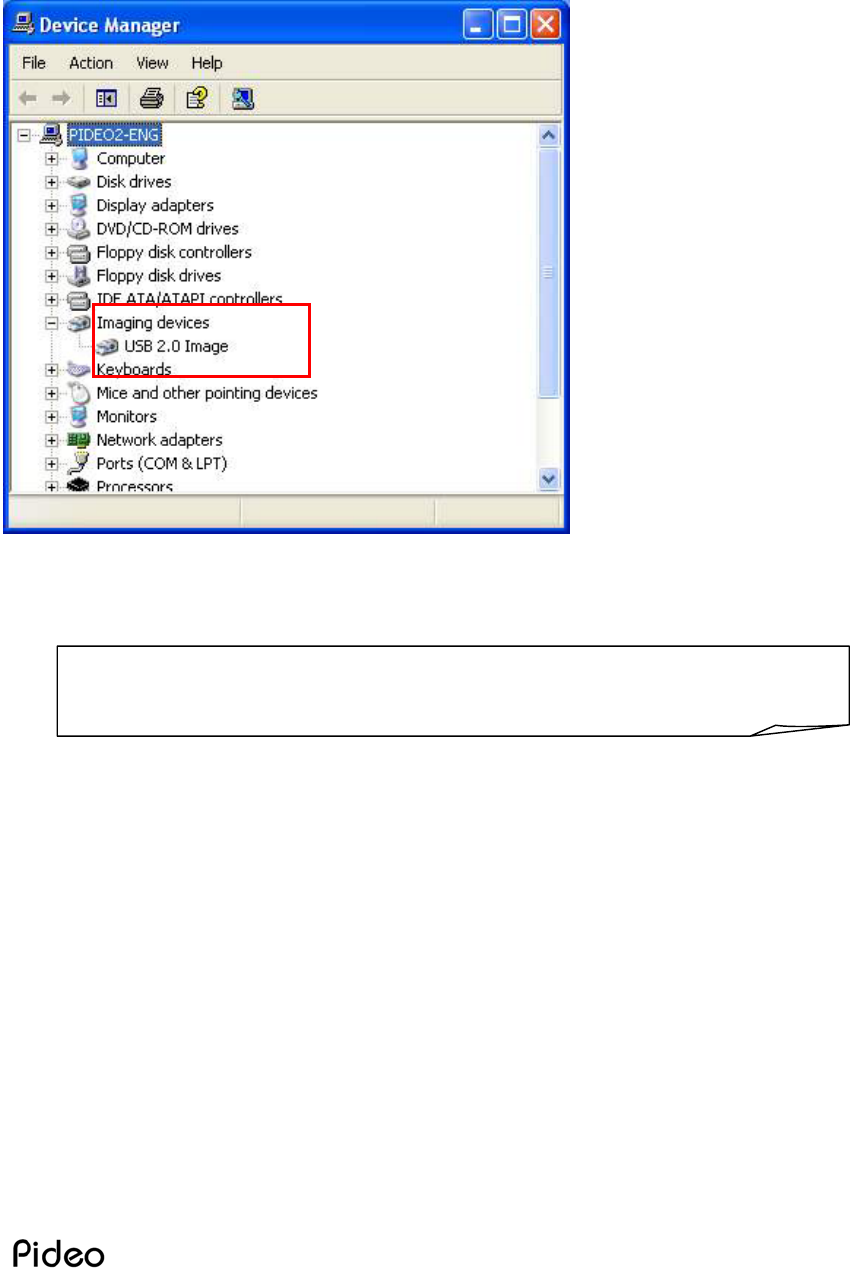
12
3) How to check driver's installation
Make sure that [Imaging devices - USB 2.0 Image] may be found in [Control
Panel-System Registration Information-Device Manager].
! If you can't find it, it means you should retry it.
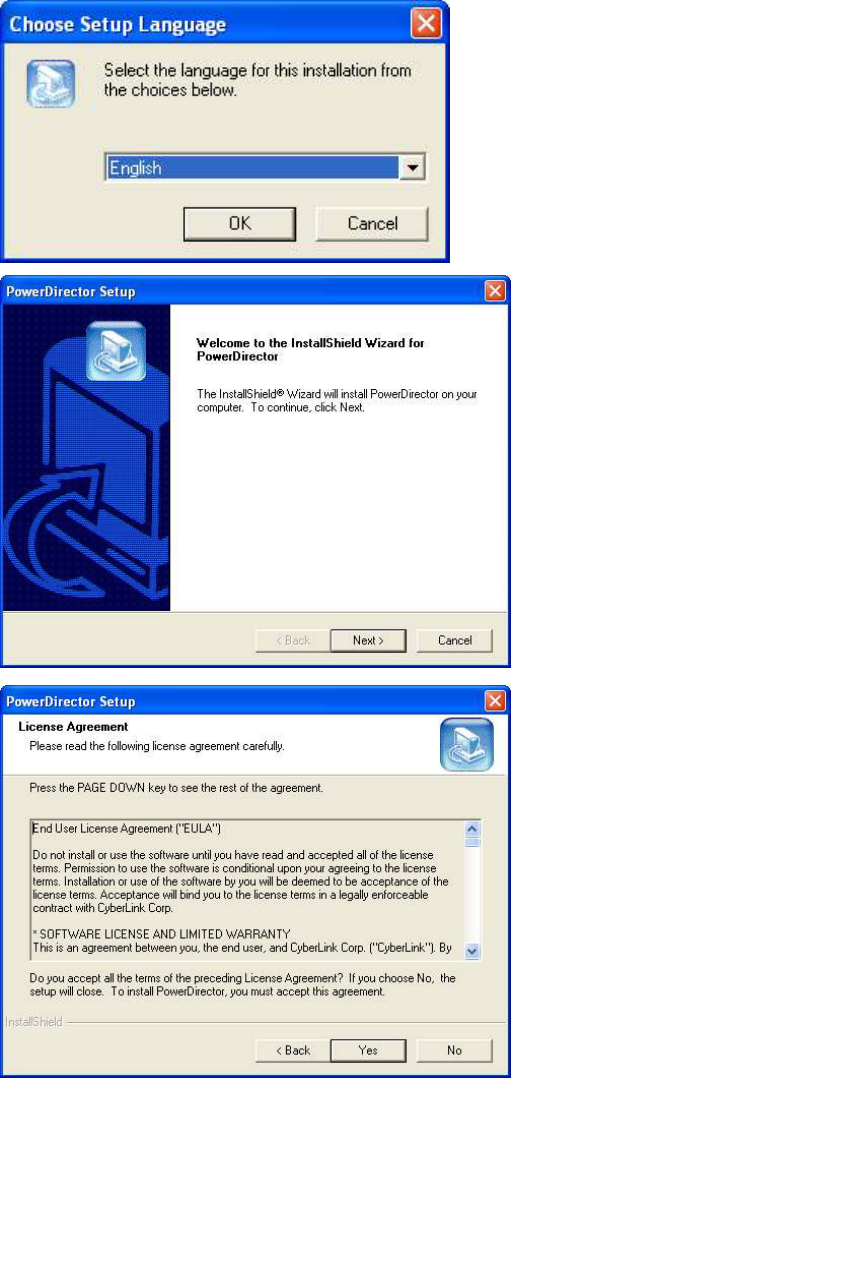
13
Infraworks Co.,Ltd
2-2 Software Installation
1) Software CD Installation
Click [Install Software] in Pideo DVD Install Manager of CD
After choosing setup language
Click [OK]
Click [Next]
Click [Yes]
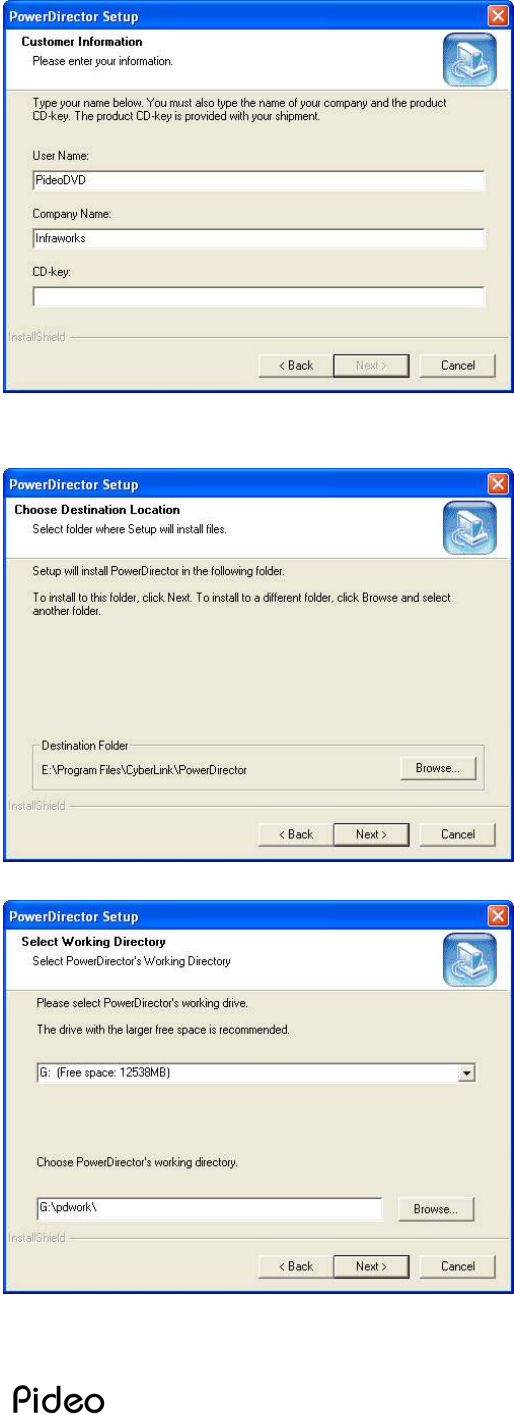
14
After inputting CD-key
Click [Next]
(CD-key is in front page of User’s
Guide)
Click [Next]
Click [Next]
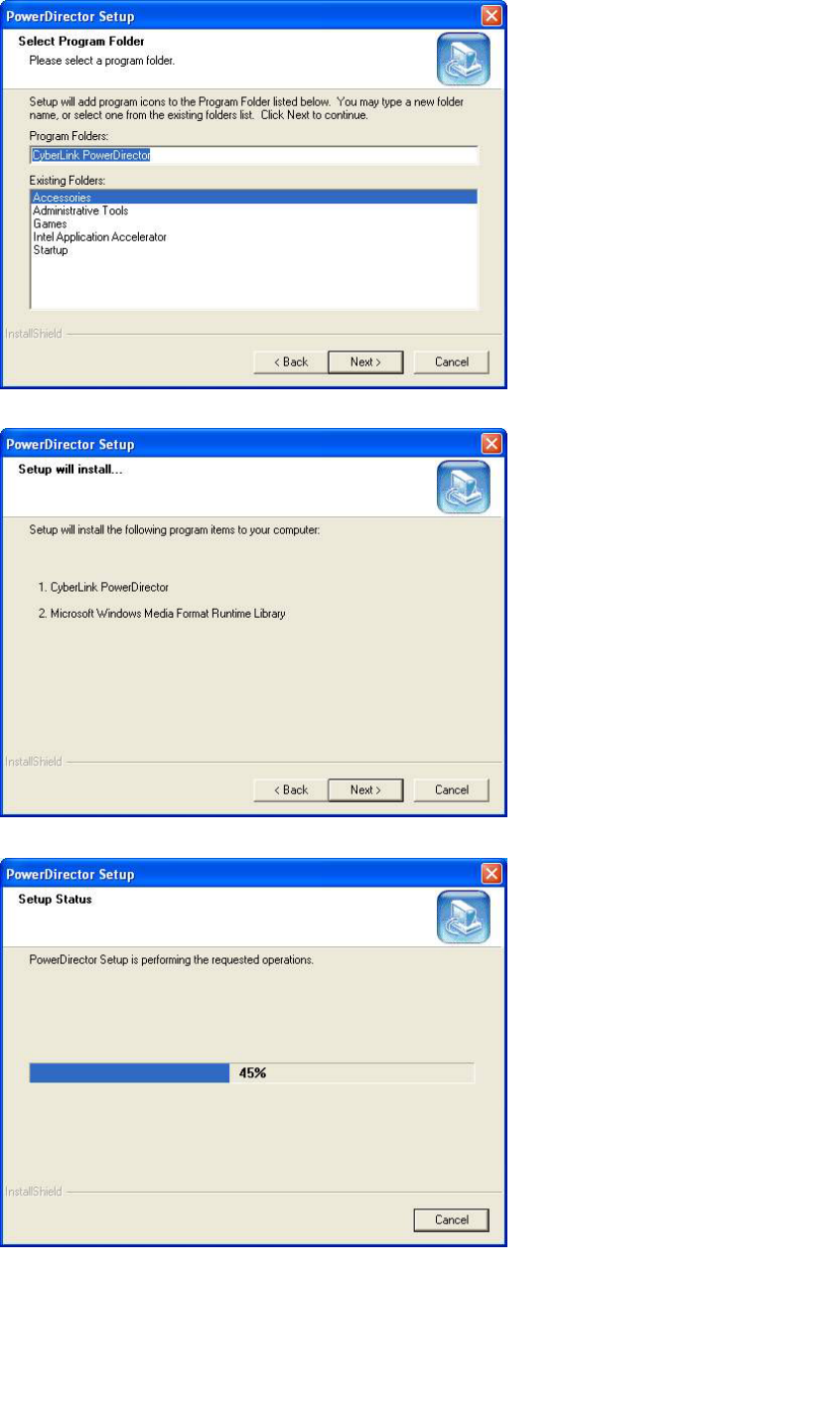
15
Infraworks Co.,Ltd
Click [Next]
Click [Next]
Following window will progress.
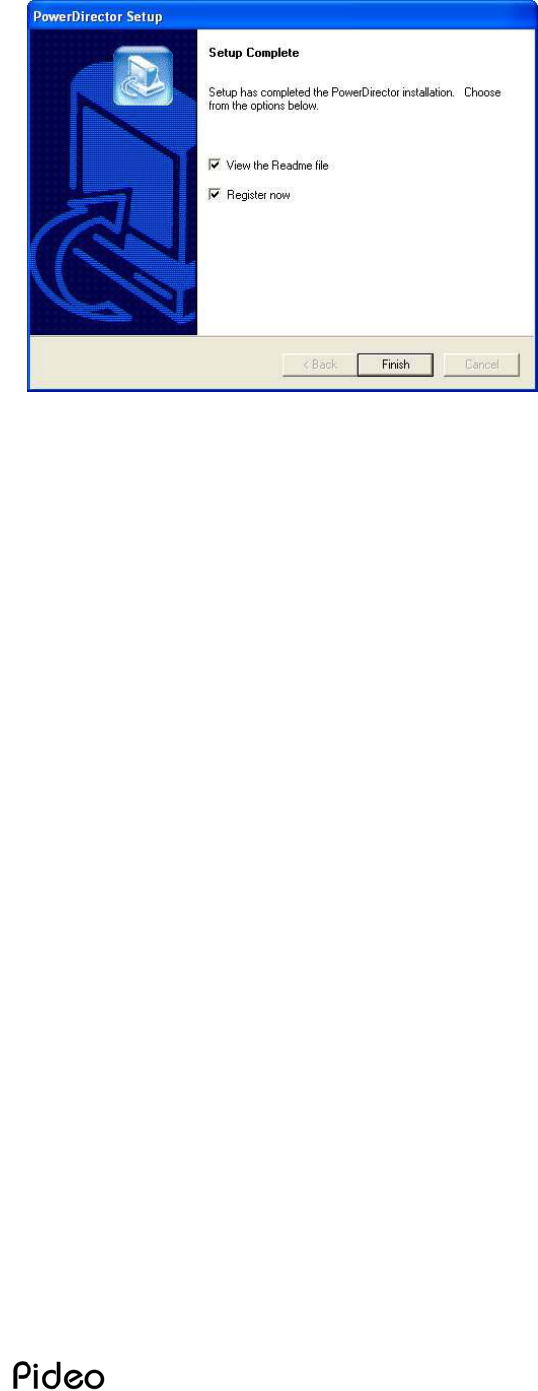
16
By clicking [Finish],
Setup is completed.
For a while, you can see [PowerDirector] icon on background.
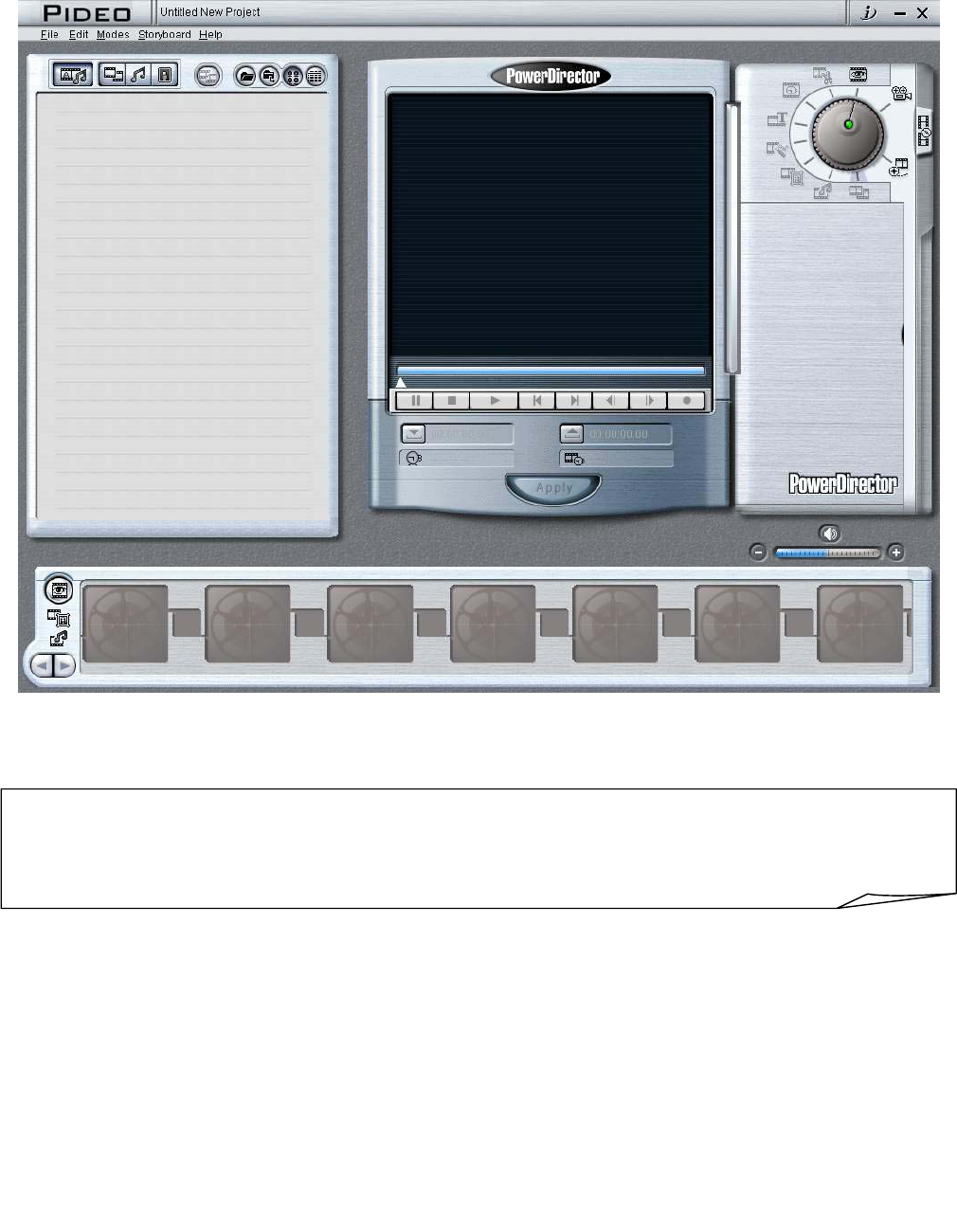
17
Infraworks Co.,Ltd
2) Running software
Run [PowerDirector] on background.
A following window will be opened.
! To progress to the next step, Pideo DVD should be put into your PC(the status of
driver's installation).
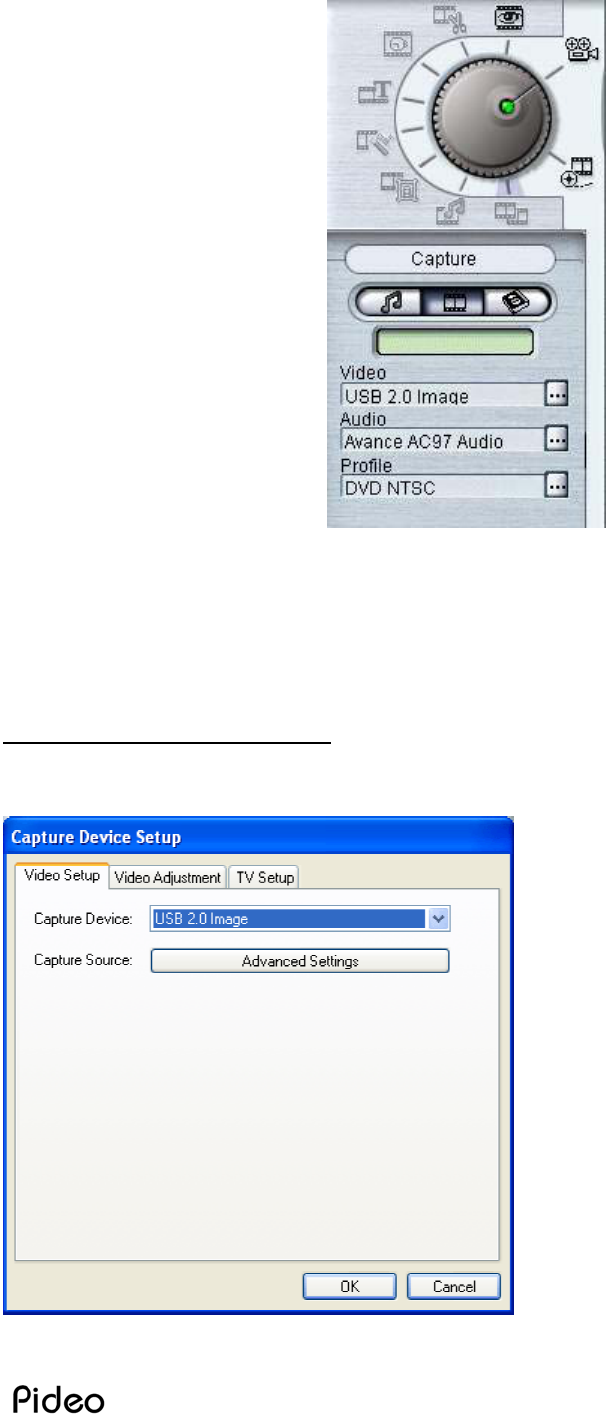
18
1) Press a button, capture mode will be opened to show screen of your Pideo DVD.
2) Press a button, Pideo DVD screen will be shown up.
In case no screen is loaded:
3) Press a button to set up your capture device.
- Set [USB 2.0 Image] in your
capture device.
- Press [Advanced Settings]
○
1
○
2
○
3
○
4
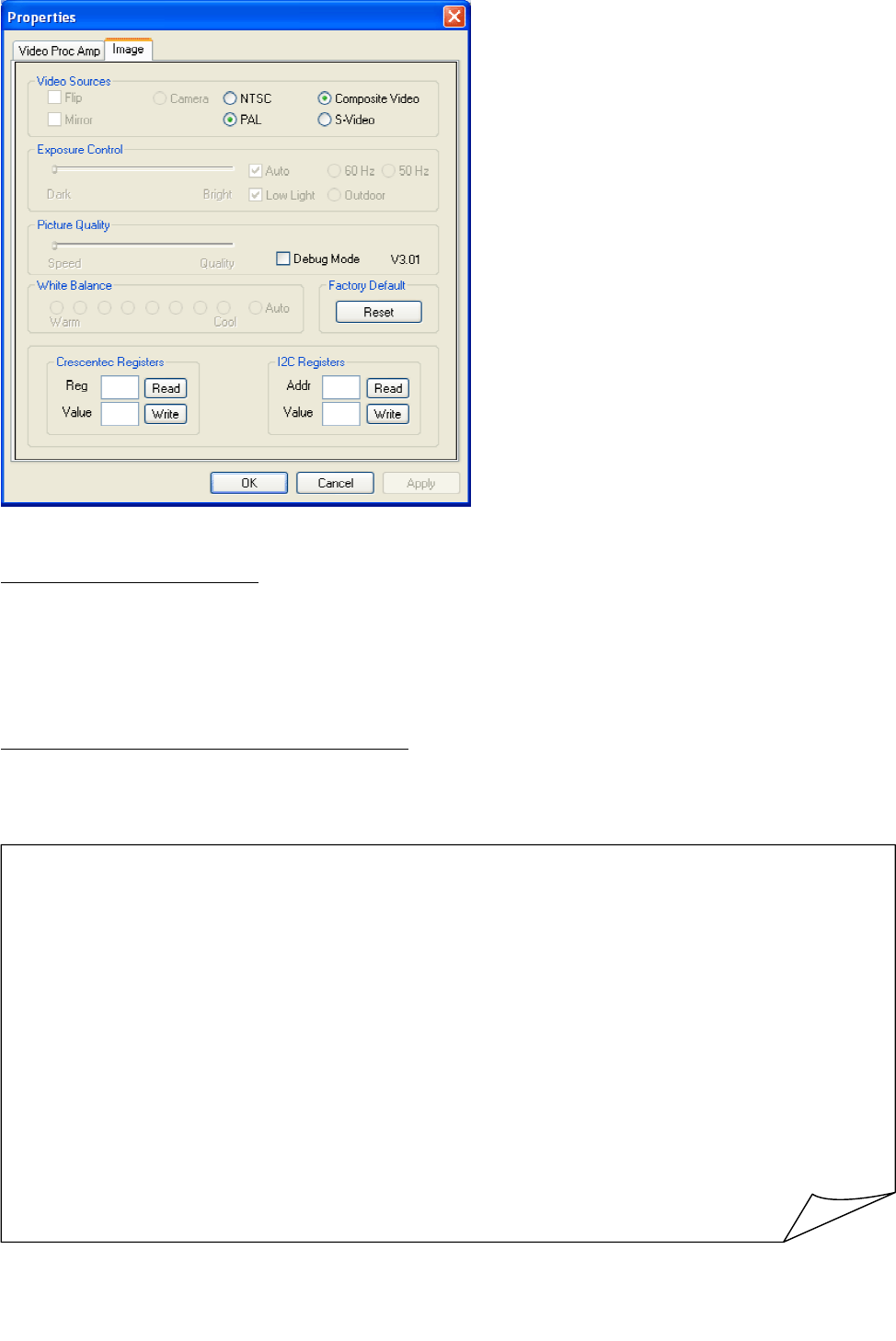
19
Infraworks Co.,Ltd
- Check connections of composite
video/S-Video and tick it off.
In case no sound is out;
4) Press a button and set [line-In] in audio input(if connected with a mike, you
may set it as [MIC].)
How to set a format for moving picture
5) The button is to set a format to save a moving picture. You may set a format to
save a moving picture such as MPEG-1, 2.
To know how to connect Pideo DVD with facilities, see [2-3 Connection with
Video peripherals] in page 20.
To play a file saved in MPEG-2 format, you need a separate MPEC-
2
decoder or player. Please refer Q06 in FAQ.
Note that we don't provide you with any separate manual for the bundl
e
software. But a help file in CD we provide will be helpful for you to get mor
e
information.
The software is bundle only, so you may not use all the functions our regula
r
version supplies.
In no case, we reissue S/W and CD Key for you; please keep it safely.
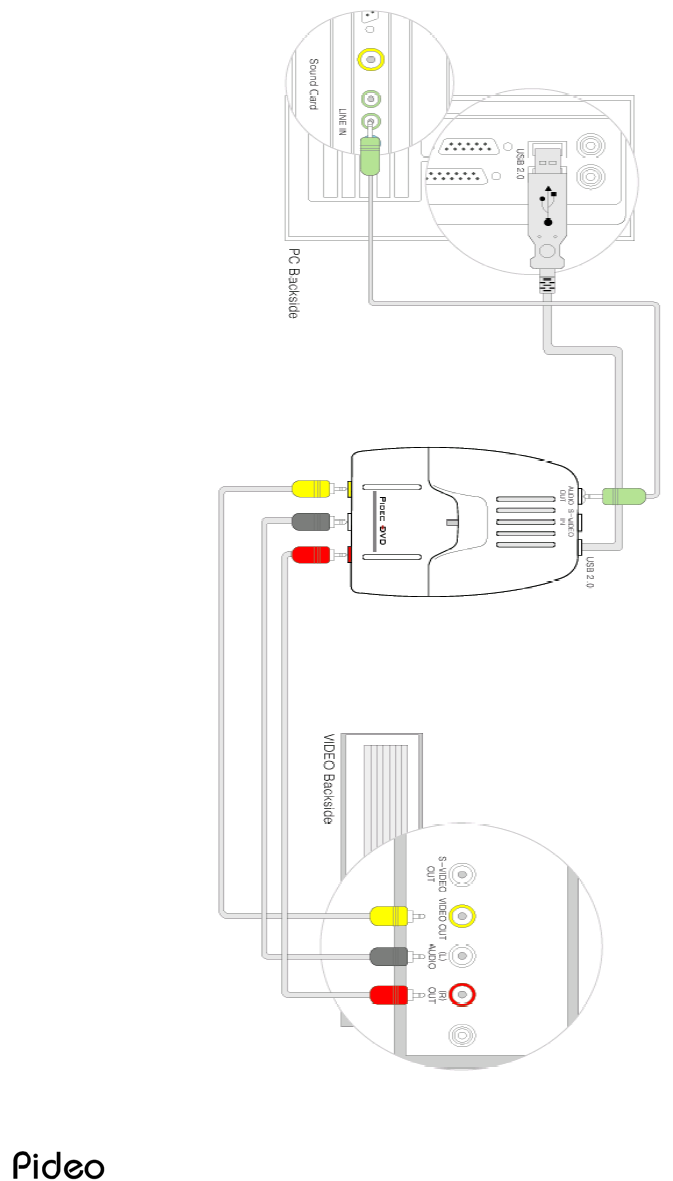
20
2-3 Connection with Video Facilities
You can connect analog device to Pideo DVD in 2 ways.
1) Connection with composite Terminal
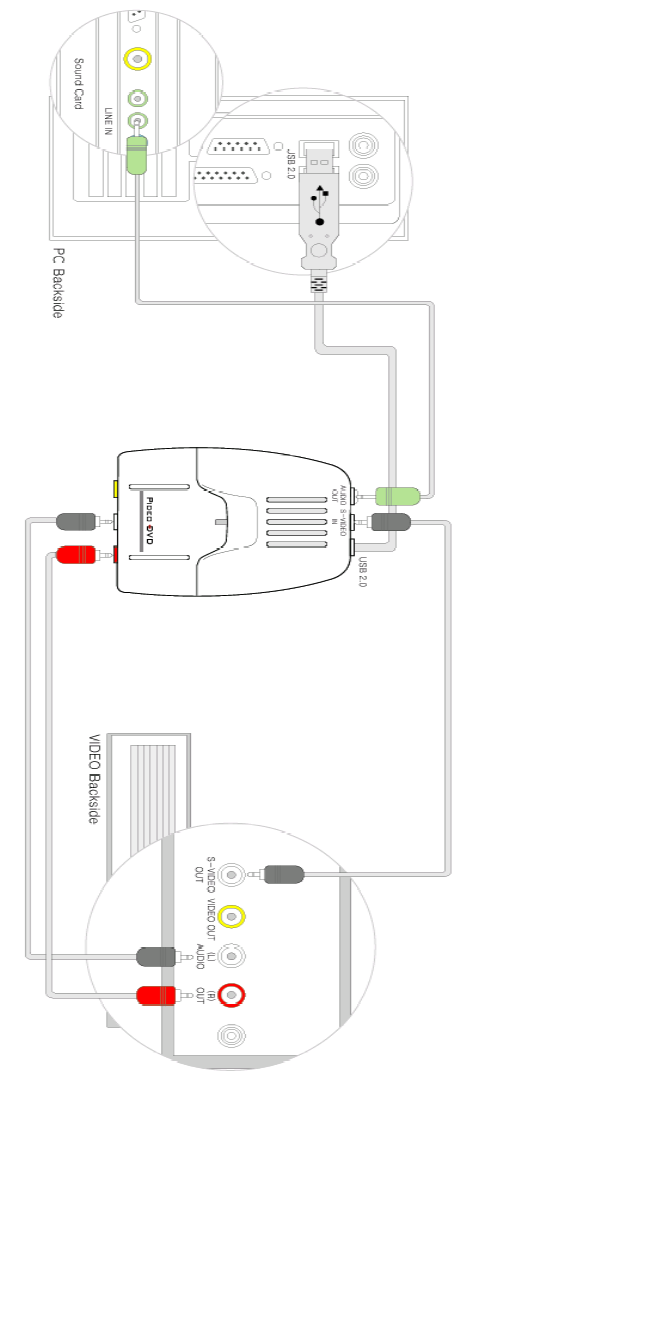
21
Infraworks Co.,Ltd
2) Connection with S-Video Terminal
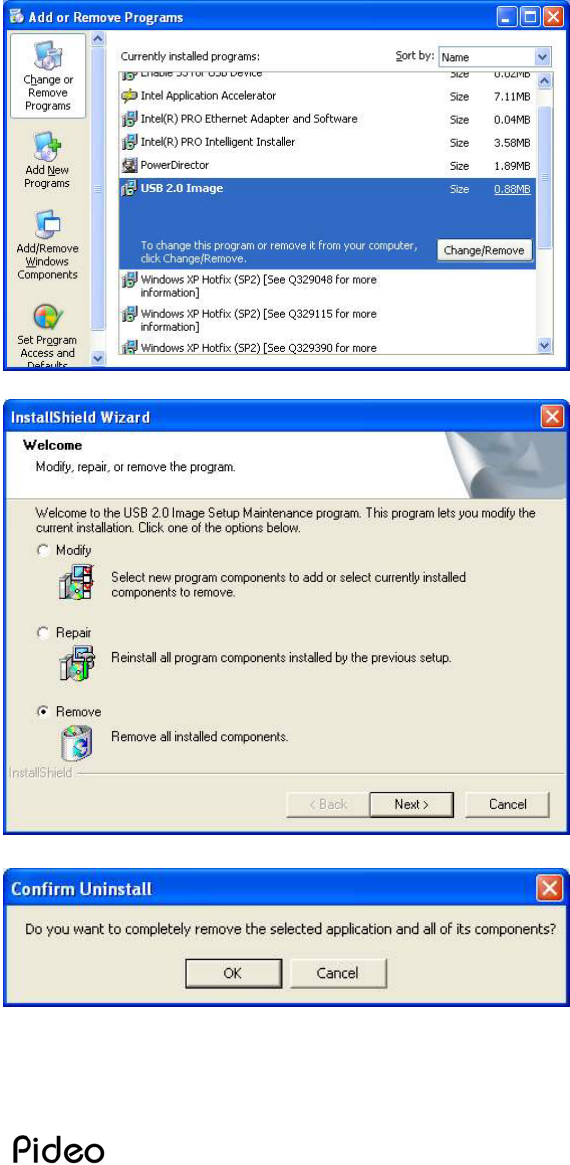
22
Chapter 3. Uninstall
3-1. Driver Uninstall
Go to [Control Panel – Add or Remove Programs]
Click [Change/Remove]
After checking [Remove]
Click [Next]
Click [OK]
Driver is removed automatically. By rebootin your computer, all step is completed.
23
Infraworks Co.,Ltd
3-2. Software Uninstall
Click [Uninstall PowerDirector] at [Start – Programs – CyberLink PowerDirector].
Then, if you follow indications, you can uninstall software.
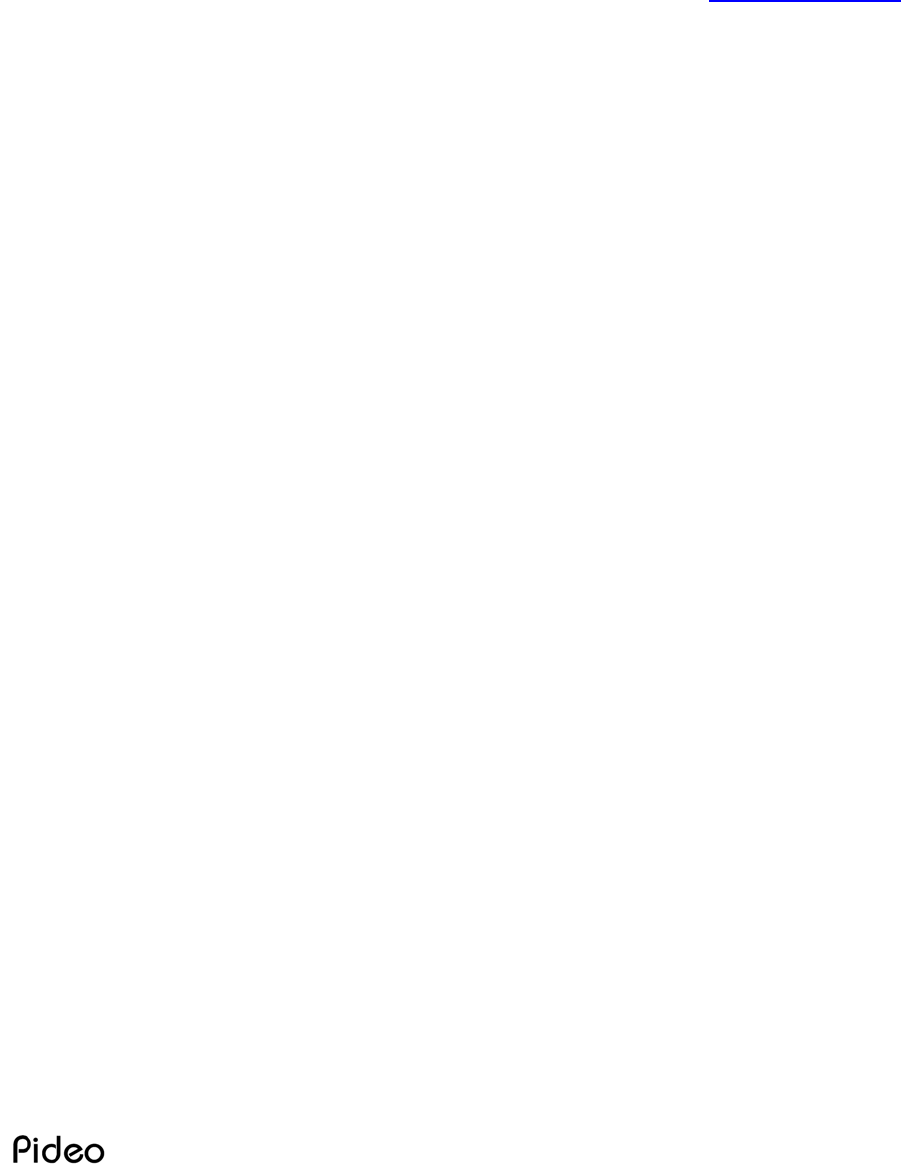
24
Chapter 4. FAQ
Q01 : When I start my PC, horizontal green lines are appeared on it. What can I do?
A : The symptoms are normally resulted from USB2.0 Card Driver using OWC
drivers. You may solve it by changing USB 2.0 Card Driver. Confirm ‘Pideo DVD
FAQ folder Q1-01 of Pideo DVD CD’ or ‘Pideo DVD FAQ of www.pideo.com’
Q02: When I install it on XP/Win2000, a message 'Can't find a digital signer' is shown
up. What can I do?
A: If you go to [System Registration Info-Hardware-Driver Signing], you may
select a driver signing option. Depending on its option you choose, the above
message may be appeared. Anyway, the message does not influence installation
procedure at all.
Q03 : I installed it normally and could see a message in 'Device Manager'. But I can't
see anything.
A: which jack did you connect with it, S-Video or composite? You should set up
your software according to the connection.
Q04: Is it unavailable with USB 1.1?
A: It's impossible. PideoDVD is an product only for USB2.0.
Q05 : Screen is not continuous and interrupted./it seems to be normal when I watch
it but the screen is interrupted whenever I save it.
A: Please check your PC specification. To use our product, your PC should be
satisfied with our recommendation. Refer to 1-2 of our manual.
Q06 : I saved a file but couldn't watch it, showing a message, 'Cannot find a codec.’
To view a file saved in MPEG-2 format, you need to install MPEG-2 codec.(DVD
is also a type of MPEG2 formats.)
A1 : Visit www.pideo.com(data bank) and download MPEG-2 codec. Or you may
also directly acquire it from http://www.elecard.com/download/.
A2 : Alternatively, if you have a DVD player, you just play it on your DVD player.
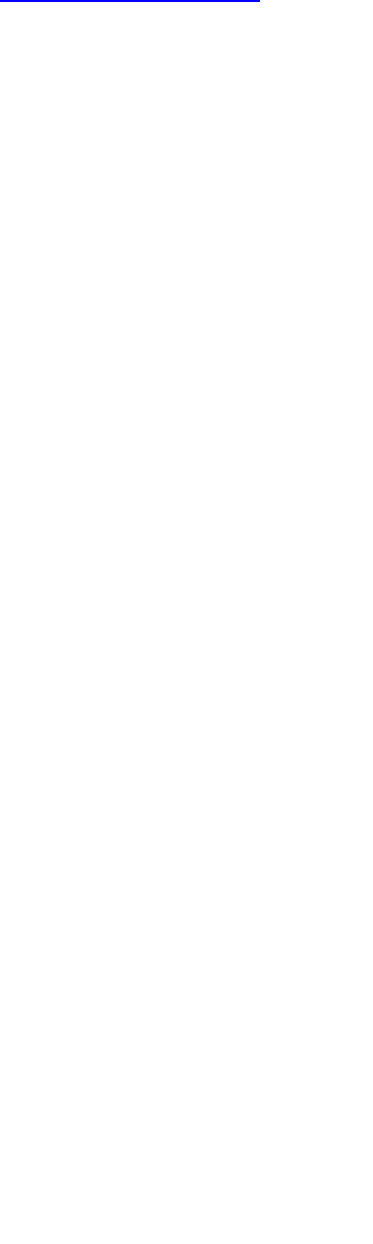
25
Infraworks Co.,Ltd
Q07 : Q4-01: Can I know about the software in detail?
A1: The software we provide is for bundle only. Therefore, we don't supply any
separate manual for the program, you may refer to software manual in the CD we
provide or Help option in the program.
A2 : Go to the homepage of software - www.gocyberlink.com
Q08 : I installed it successfully but I see TV Card/PC camera screen, instead of
screen of Pideo DVD.
A: Our Pideo DVD follows the same standards as TV, PC camera and computer.
So it means software has been initialized as similar driver, instead Pideo DVD. If
you simply change a driver into Pideo DVD, you may view a screen connected with
Pideo DVD.
Q09 : Can I use it Windows 98 or Windows ME?
A : To use Pideo DVD, USB 2.0 should have been installed on your OS system. But
unfortunately, Microsoft supports USB 2.0 on Windows 2000 and Windows XP only.
Notwithstanding, if USB 2.0 Host Driver internally supports Windows 98/ME, you
may use Pideo DVD even on Window 98/Me(as a result of our test, Pideo DVD was
available on those environments).
Q10 : I can see a screen but can't hear any sound.
A1: Have you connected Pideo DVD and PC Sound Card? Pideo DVD transmit
video by USB 2.0. Sound is transferred by sound cable we supply you separately.
Connect sound facilities by referring to installation chart in the manual.
A2: Check whether Line-In is selected rightly on your software setup.
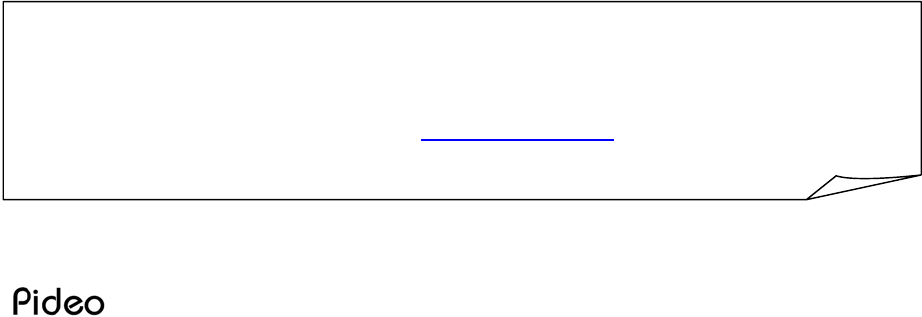
26
Q11 : Can I save a file in a certain file formats for Internet Broadcasting such as asf
or wmv?
A: Of course. If you purchase PideoDVD, we provide you with software to convert a
file into Mpeg-1/Mpeg-2 format only. Therefore, you may not convert it into asf,
wmv or etc with PideoStation. But you may convert a file into a certain file formats
for Internet broadcasting if you use WMEncoder, a freeware from Microsoft
(http://www.microsoft.com/korea/windows/windowsmedia/wm7/encoder.asp).
Q12 : What relation do DirectX and Pideo DVD have?
A: To use PideoDVD normally, you need to install DirectX 8.1 and higher version.
Also you may check it if you type 'dxdiag' in [Start-Run]. If your version is lower
than our recommendation, refer to DirectX folder of the CD we provided and install
it.
Q13 : Can Pideo DVD and software you provide be compatible with other software?
A: Of course. Our product is conformed to Microsoft Standard, so it is compatible
with other multimedia programs. For instance, you may use CyberLink PowerVCR,
InterVideo WinDVR, Ulead VideoStudeo, Microsoft WMEncoder, Adobe Premiere
and etc.
Q14 : Can I see a clearer screen?
A: If you use S-Video terminal, you may see a clearer screen rather than when you
using composite. But since the product basically converts analogue video into
digital one, it may not be clearer than the original one.
More Details…
- You can use documents of Pideo DVD CD.
- You can get a service at http://www.pideo.com
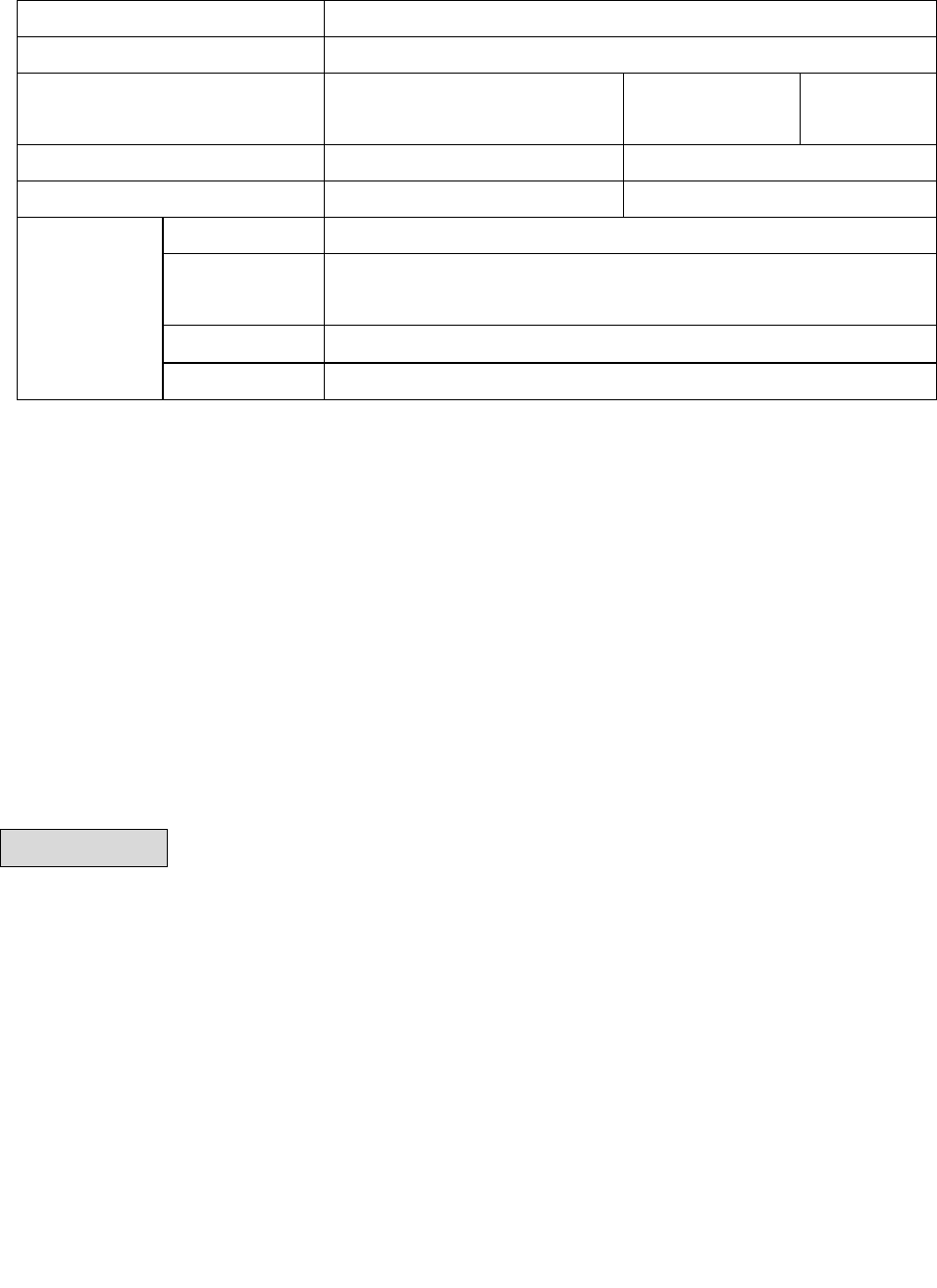
27
Infraworks Co.,Ltd
Quality Assurance
Product Name Pideo DVD
Model Name IW-PD02
Date of
Purchase
/ / / Term of
Guarantee
1 year
Purchase Agent Purchase Price
Telephone USD :
Name
Postal
Address
Telephone
Customer’s
Information
E-Mail
1. Our Pideo DVD is manufacture by strict quality control and inspection procedur
2. If you detect any problems or it gets troubles though you use it normally and if
your term of guarantee is not expired, we will repair it or exchange it with new
one.
3. You may pay some service charge though your term of guarantee is
not expired if your proposal is a case of Charge Service.
4. The Quality Assurance shall be valid within Korea Only.
5. Please fill the form after purchase and keep it safely.
6. If you need a help due to troubles, please call your purchase agent
first.
Charge Service
1. Troubles due to careless handling;
2. Troubles due to a customer's willful reformation or repair;
3. Troubles due to natural disasters(fire, damage from sea wind, flood, war and
etc);
4. If your term of guarantee has been already expired.
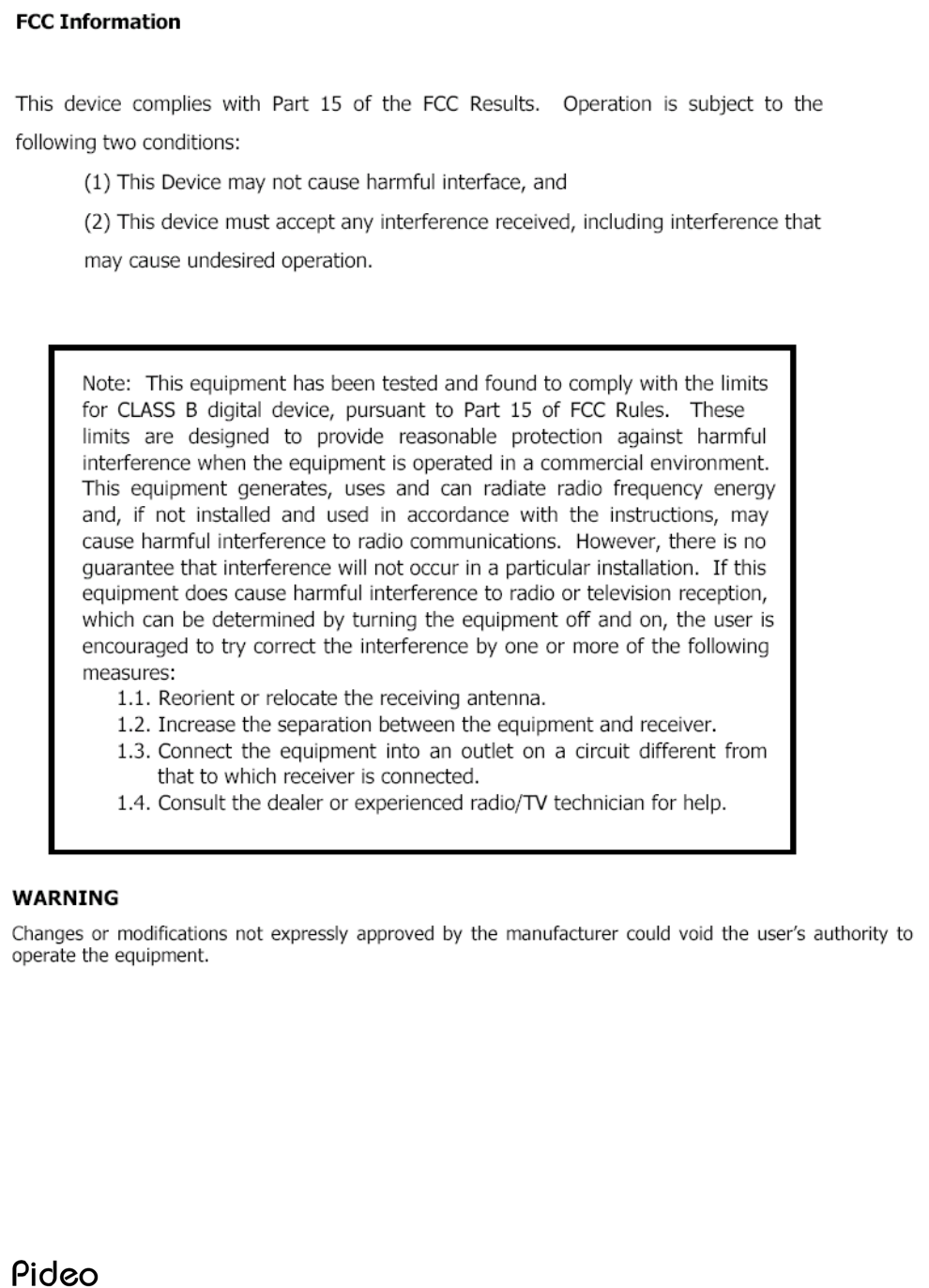
28