Inkel ETR0005 TFT LCD TV MONITOR User Manual USERS MANUAL
INKEL Corporation TFT LCD TV MONITOR USERS MANUAL
Inkel >
USERS MANUAL
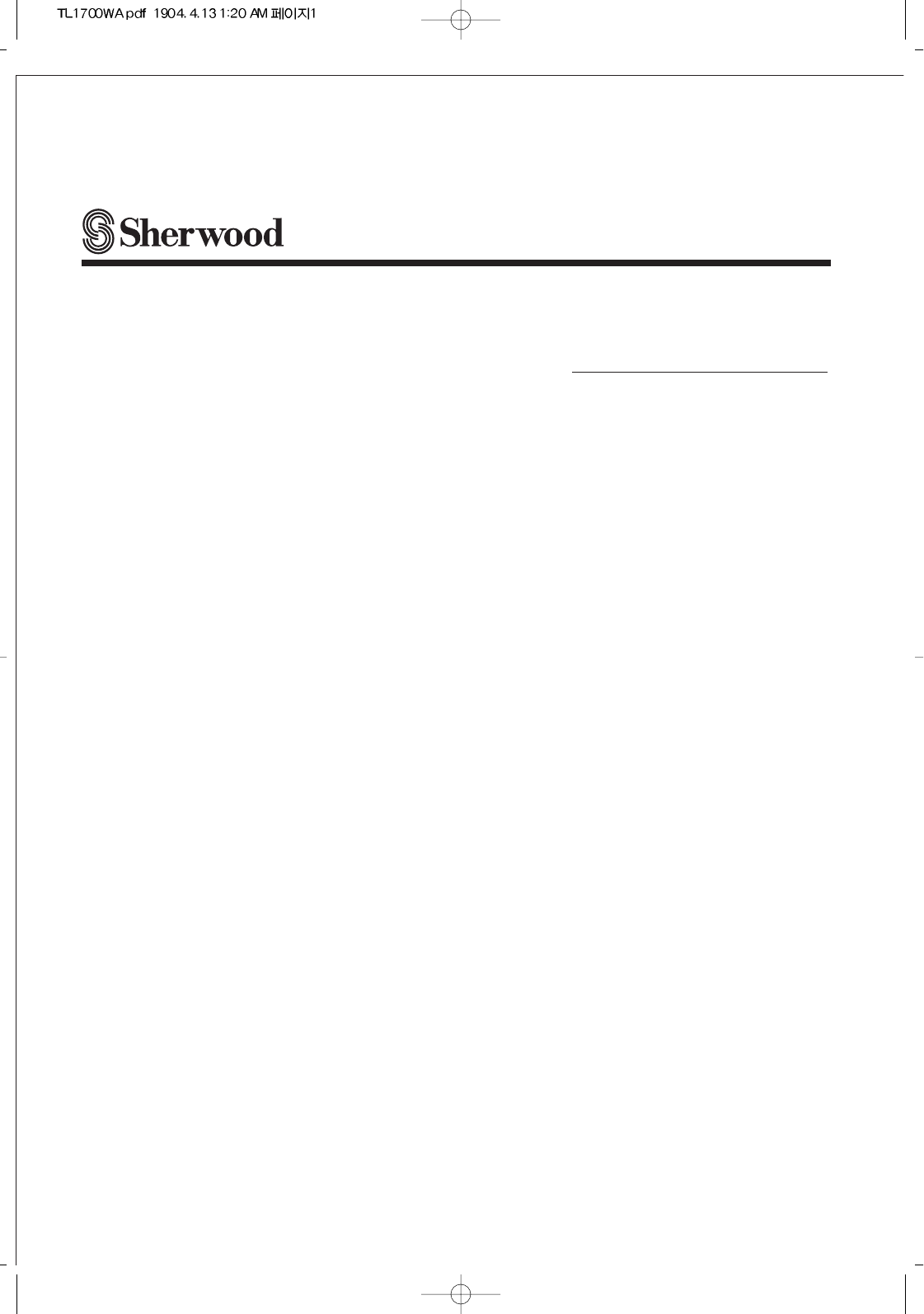
OPERATING INSTRUCTIONS
TL-1700W
17.1 inch WIDESCREEN TFT-LCD TV
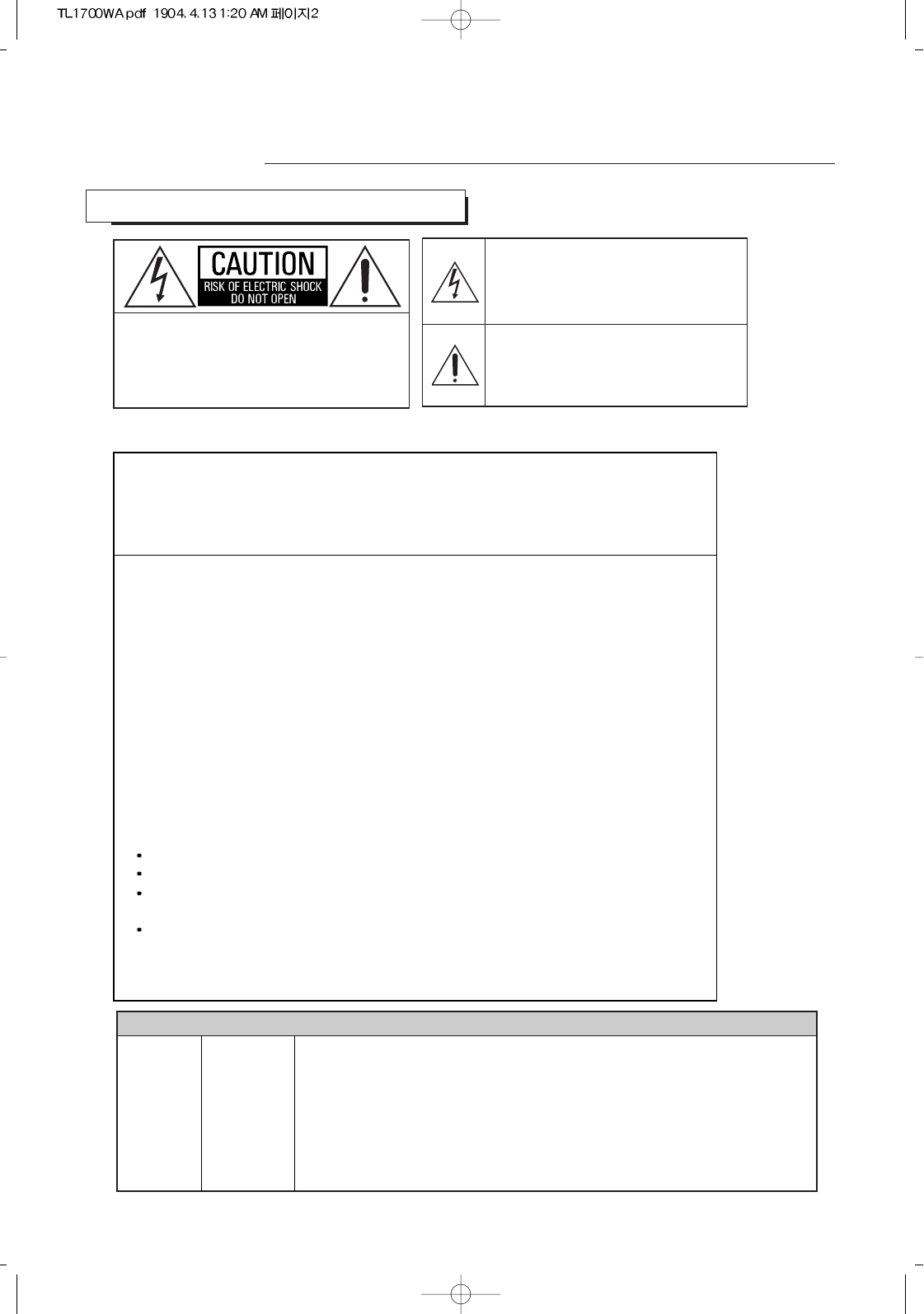
2
Introduction
READ THIS BEFORE OPERATING YOUR UNIT
: TO REDUCE THE RISK OF
ELECTRIC SHOCK, DO NOT
REMOVE COVER (OR BACK). NO
USER-SERVICEABLE PARTS
INSIDE. REFER SERVICING TO
QUALIFIED SERVICE PERSONNEL.
: TO REDUCE THE RISK OF FIRE OR ELECTRIC SHOCK,
DO NOT EXPOSE THIS APPLIANCE TO RAIN OR MOISTURE.
CAUTION
WARNING
This symbol is intended to alert the user to the
presence of uninsulated "dangerous voltage"
within the product's enclosure that may be of
sufficient magnitude to constitute a risk of
electric shock to persons.
This symbol is intended to alert the user to the
presence of important operating and
maintenance (servicing) instructions in the
literature accompanying the appliance.
Units shipped to the U.S.A and Canada are designed for operation on 120 V AC only.
Safety precaution with use of a polarized AC plug.
However, some products may be supplied with a nonpolarized plug.
FOR YOUR SAFETY
U.S.A
CANADA 120 V
Note to CATV System Installer :
This reminder is provided to call the CATV system installer’s attention to Article
820-40 of the NEC that provides guidelines for proper grounding and, in
particular, specifies that the cable ground shall be connected to the grounding
system of the building, as close to the point of cable entry as pracitcal.
FCC INFORMATION
: To prevent electric shock, match wide blade of plug to wide slot, fully
insert.
: Pour éviter chocs électriques, introduire la lame la plus large de la
fiche dans la borne correspondante de la prise et pousser jusqu’ au
fond.
CAUTION
ATTENTION
NOTE: THE MANUFACTURER IS NOT RESPONSIBLE FOR ANY RADIO OR TV
INTERFERENCE CAUSED BY UNAUTHORIZED MODIFCATIONS TO THIS
EQUIPMENT. SUCH MODIFICATIONS COULD VOID THE USER’S AUTHORITY TO
OPERATE THE EQUIPMENT.
NOTE: This equipment has been tested and found to comply with the limits for a Class
B digital device, pursuant to Part 15 of the FCC Rules. These limits are designed to
provide reasonable protection against harmful interference in a residential installation.
This equipment generates, uses and can radiate radio frequency energy and, if not
installed and used in accordance with the instructions, may cause harmful interference
to radio communications. However, there is no guarantee that interference will not
occur in a particular installation. If this equipment does cause harmful interference to
radio or television reception, which can be determined by turning the equipment off
and on, the user is encouraged to try to correct the interference by one or more of the
following measures:
Reorient or relocate the receiving antenna.
Increase the separation between the equipment and receiver.
Connect the equipment into an outlet on a circuit different from that to which the
receiver is connected.
Consult the dealer or an experienced radio/TV technician for help.
Caution : Any changes or modifications in construction of this device which are not expressly
approved by the party responsible for compliance could void the user’s authority to
operate the equipment.
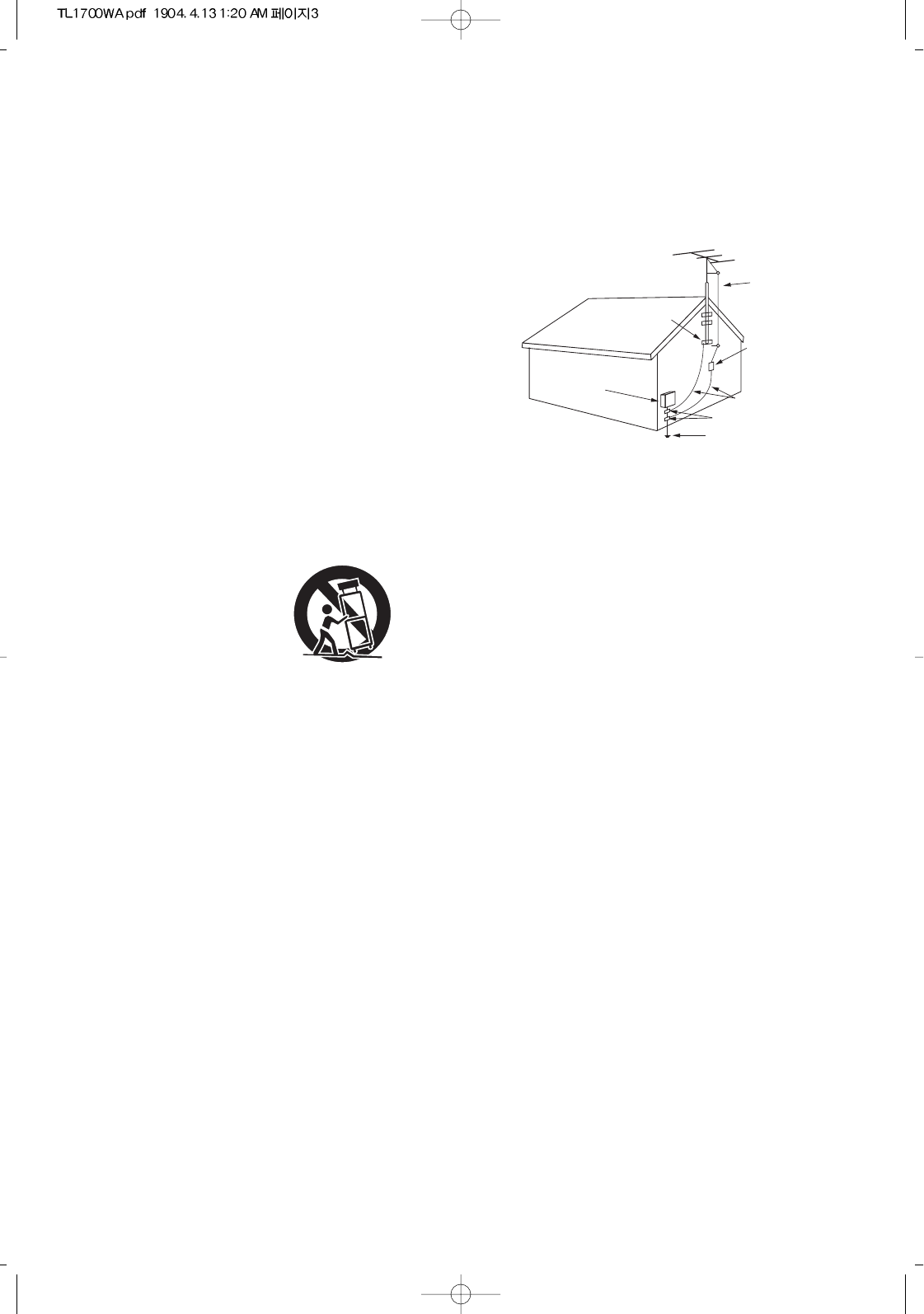
3
1. Read Instructions - All the safety and operating instructions should
be read before the product is operated.
2. Retain instructions - The safety and operating instructions should
be retained for future reference.
3. Heed Warnings - All warnings on the product and in the operating
instructions should be adhered to.
4. Follow Insturctions - All operating and use instuctions should be
followed.
5. Cleaning - Unplug this product from the wall outlet before cleaning.
Do not use liquid cleaners or aerosol cleaners. Use a damp cloth for
cleaning.
6. Attachments - Do not use attachments not recommended by the
product manufacturer as they may cause hazards.
7. Water and Moisture - Do not use this product near water - for
example, near a bath tub, wash bowl, kitchen sink, or laundry tub; in
a wet basement, or near a swimming pool; and the like.
8. Accessories - Do not place this product on an unstable cart, stand,
tripod, bracket, or table. The product may fall, causing serious injury
to a child or adult, and serious damage to the product. Use only with
a cart, stand, tripod, bracket, or table recommended by the
manufacturer, or sold with the product. Any mounting of the product
should follow the manufacturer’s insturctions, and should use a
mounting accessory recommended by the manufacturer.
9. A product and cart combinaion should be moved with care. Quick
stops, excessive force, and uneven surfaces may cause the product
and cart combination to overturn.
10. Ventilation - Slots and openings in
the cabinet are provided for
ventilation and to ensure reliable
operation of the product and to
protect it from overheating, and
these openings must not be
blocked or covered. The openings
should never be blocked by placing
the product on a bed, sofa, rug, or other similar surface. This
product should not be placed in a built-in installation such as a
bookcase or rack unless proper ventilation is provided or the
manufacturer’s intructions have been adhered to.
11. Power Sources - This product should be operated only from the
type of power source indicated on the marking label. If you are not
sure of the type of power supply to your home, consult your product
dealer or local power company. For porducts intended to operate
from battery power, or other sources, refer to the operating
instructions.
12. Grounding or Polarization - This product may be equipped with a
polarized alternating-current line plug (a plug having one blade
wider than the other). This plug will fit into the power outlet only one
way. This is a safety feature. If you are unable to insert the plug
fully into the outlet, try reversing the plug. If the plug should still fail
to fit, contact your electrician to replae your obsolete outlet. Do not
defeat the safety purpose of the polarized plug.
Alternate Warnings - This product is equipped with a three-wire
grounding-type plug, a plug having a third(grounding) pin. This plug
will only fit into a grounding-type power outlet. this is a safety
feature. If you are unable to insert the plug into the outlet, contact
your electrician to replace your obsolete outlet. Do not defeat the
safety purpose of the gronding-type plug.
13. Power-Cord Protection - Power-supply cords should be routed so
that they are not likely to be walked on or pinched by items placed
upon or against them, paying particlar attention to cords at plugs,
convenience receptacles, and the point where they exit from the
product.
14. Outdoor Antenna Grounding - If an outside antenna or cable
system is connected to the product, be sure the antenna or cable
system is grounded so as to provide some protection against
voltage surges and built-up static charges. Article 810 of the
National Electrical Code, ANSI/NFPA 70, provides information with
regard to proper grounding of the mast and supporting structure,
grounding of the lead-in wire to an antenna discharge unit, size of
grounding conductors, location of antenna-discharge unit,
connection to grounding electrodes, and requirements for the
grounding electrode. See Figure 1.
15. Lightning - For added protection for this product during a lightning
storm, or when it is left unattended and unused for long periods of
time, unplug it from the wall outlet and disconnect the antenna or
cable system. This will prevent damage to the product due to
lightning and power-line surges.
16. Power Lines - An outside antenna system should not be located in
the vicinity of overhead power lines or other electric light or power
circuits, or where it can fall into such power lines or circuits. When
installing an outside antenna system, extreme care should be taken
to keep from touching such power lines or circuits as contact with
them might be fatal.
17. Overloading - Do not overload wall outlets, extension cords, or
integral convenience receptacles as this can result in a risk of fire
or electric shock.
18. Object and Liquid Entry - Never push objects of any kind into this
product through openings as they may touch dangerous voltage
points or short-out parts that could result in a fire or electric shock.
Never spill liquid of any kind on the product.
19. Servicing - Do not attempt to service this product yourself as
opening or removing covers may expose you to dangerous voltage
or other hazards. Refer all servicing to qualified service personnel.
20. Damage Requiring Service - Unplug this product form the wall
outlet and refer servicing to qualified service personnel under the
following conditions:
a) When the power-supply cord or plug is damaged,
b) If liquid has been spilled, or objects have fallen into the
product,
c) If the product has been exposed to rain or water,
d) If the product does not operate normally by following the
operating instructions. Adjust only those controls that are
covered by the operating instructions as an improper
adjustment of other controls may result in damage and will
often require extensive work by a qualified technician to
restore the product to its normal operation.
e) If the product has been dropped or damaged in any way, and
f) When the product exhibits a distinct change in performance -
this indicates a need for service.
21. Replacement Parts - When replacement parts are required, be
sure the service technician has used replacement parts specified
by the manufacturer or have the same characteristics as the
original part. Unauthorized substitutions may result in fire, electric
shock, or other hazards.
22. Safety Check - Upon completion of any service or repairs to this
product, ask the service technician to perform safety checks to
determine that the product is in proper operating condition.
23. Wall or Ceiling Mounting - The product should be mounted to a
wall or ceiling only as recommended by the manufacturer.
24. Heat - The product should be situated away from heat sources
such as radiators, heat registers, stoves, or other products
(including amplifiers) that produce heat.
ANTENNA
LEAD IN
WIRE
GROUND
CLAMP
ELECTRIC
SERVICE
EQUIPMENT
ANTENNA
DISCHARGE UNIT
(NEC SECTION 810-20)
GROUNDING CONDUCTORS
(NEC SECTION 810-21)
POWER SERVICE GROUNDING
ELECTRODE SYSTEM
(NEC ART 250, PART H)
NEC - NATIONAL ELECTRICAL CODE
GROUND CLAMPS
PORTABLE CART WARNING
Figure 1
Example of antenna grounding as per
National Electrical Code, ANSI/NFPA 70
SAFETY INSTRUCTIONS
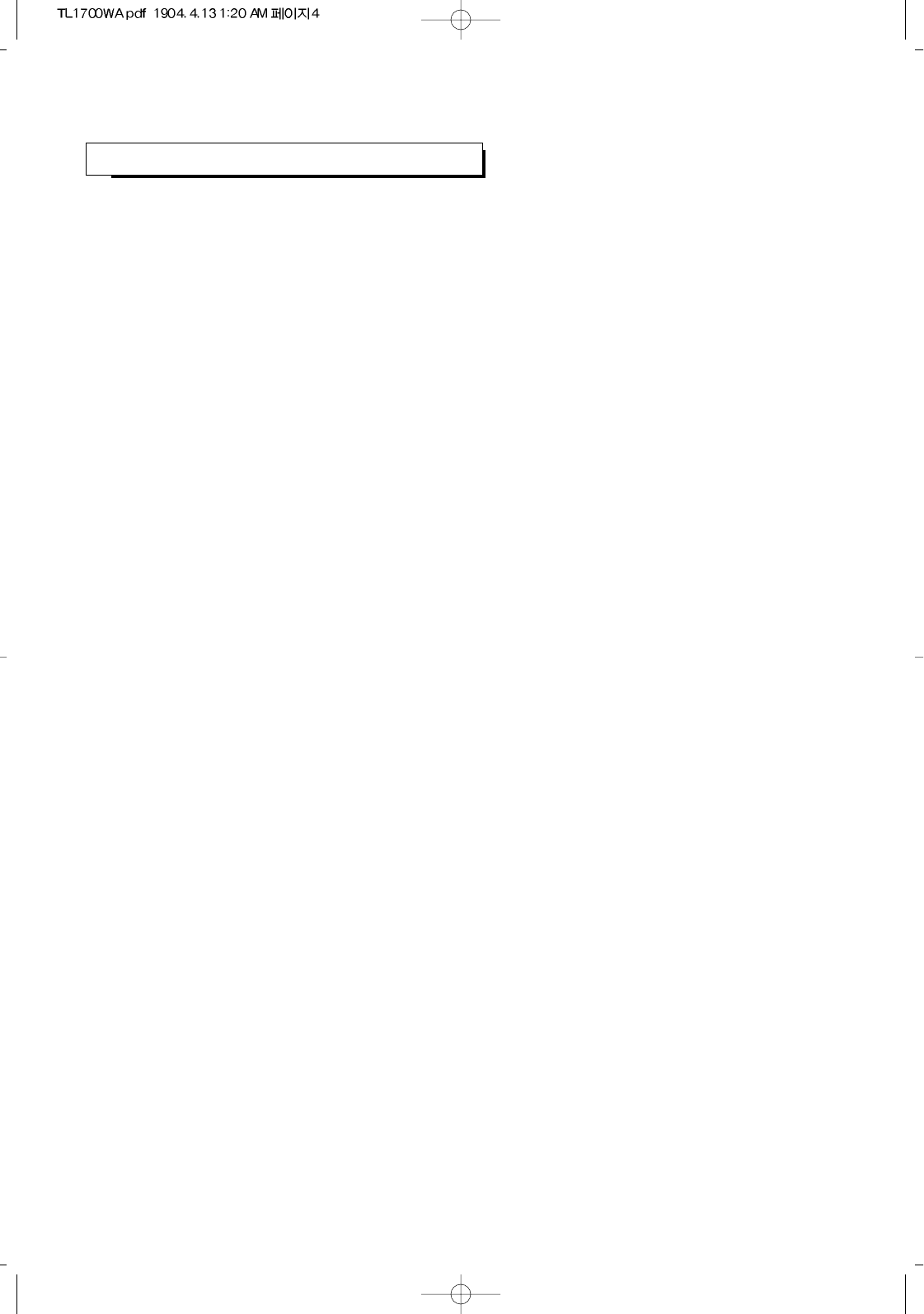
CONTENTS
4
Controls
Introduction
Installations
Operations
PC Display
Troubleshooting
Read This Before Operating Your Unit | 2
Safety Instructions | 3
Front of the TV | 5
Back of the TV | 6
Remote Control | 7
USING YOUR TV AS A COMPUTER(PC) DISPLAY | 49
| 56
| 59
Appendix
Specification
RETRACTABLE STAND | 57
CLEANING AND MAINTAINING YOUR TV | 57
USING YOUR TV IN ANOTHER COUNTRY | 58
CONNECTING VHF AND UHF ANTENNAS | 8
CONNECTING CABLE TV | 9
CONNECTING VCR | 11
CONNECTING A S-VHS VCR | 13
CONNECTING DVD PLAYER | 13
CONNECTING DTV(SET-TOP BOX) | 14
CONNECTING POWER DC INPUT | 14
INSTALLING BATTERIES IN THE REMOTE CONTROL | 15
TURNING THE POWER ON/OFF | 16
VIEWING THE MENU | 16
SETTING THE OSD TIMEOUT | 17
SELECTING A MENU LANGUAGE | 18
SELECTING INPUT SOURCE | 19
ADJUSTING THE VOLUME | 21
LISTENING WITH HEADPHONES | 22
MEMORIZING THE CHANNELS | 23
CHANGING CHANNELS | 26
CUSTOMIZING THE PICTURE | 28
USING AUTOMATIC PICTURE SETTINGS | 29
CHANGING THE SCREEN SIZE | 29
VIEWING THE CURRENT STATUS | 29
CUSTOMIZING THE SOUND | 30
SELECTING A SURROUND SOUND | 31
Special Features SELECTING THE BACKGROUND OF MENU | 32
FINE TUNNING CHANNELS | 32
CHOOSING A MULTI-CHANNEL SOUND (MTS) SOUNDTRACK | 33
SETTING THE CLOCK | 35
SETTING THE ON/OFF TIMER | 36
SETTING THE SLEEP TIMER | 39
VIEWING CLOSED CAPTIONS | 40
ADJUSTING CLOSED CAPTION SETTINGS | 41
BLOCKING THE CONTENTS | 43
CHILD LOCK | 48
FACTORY RESET | 48
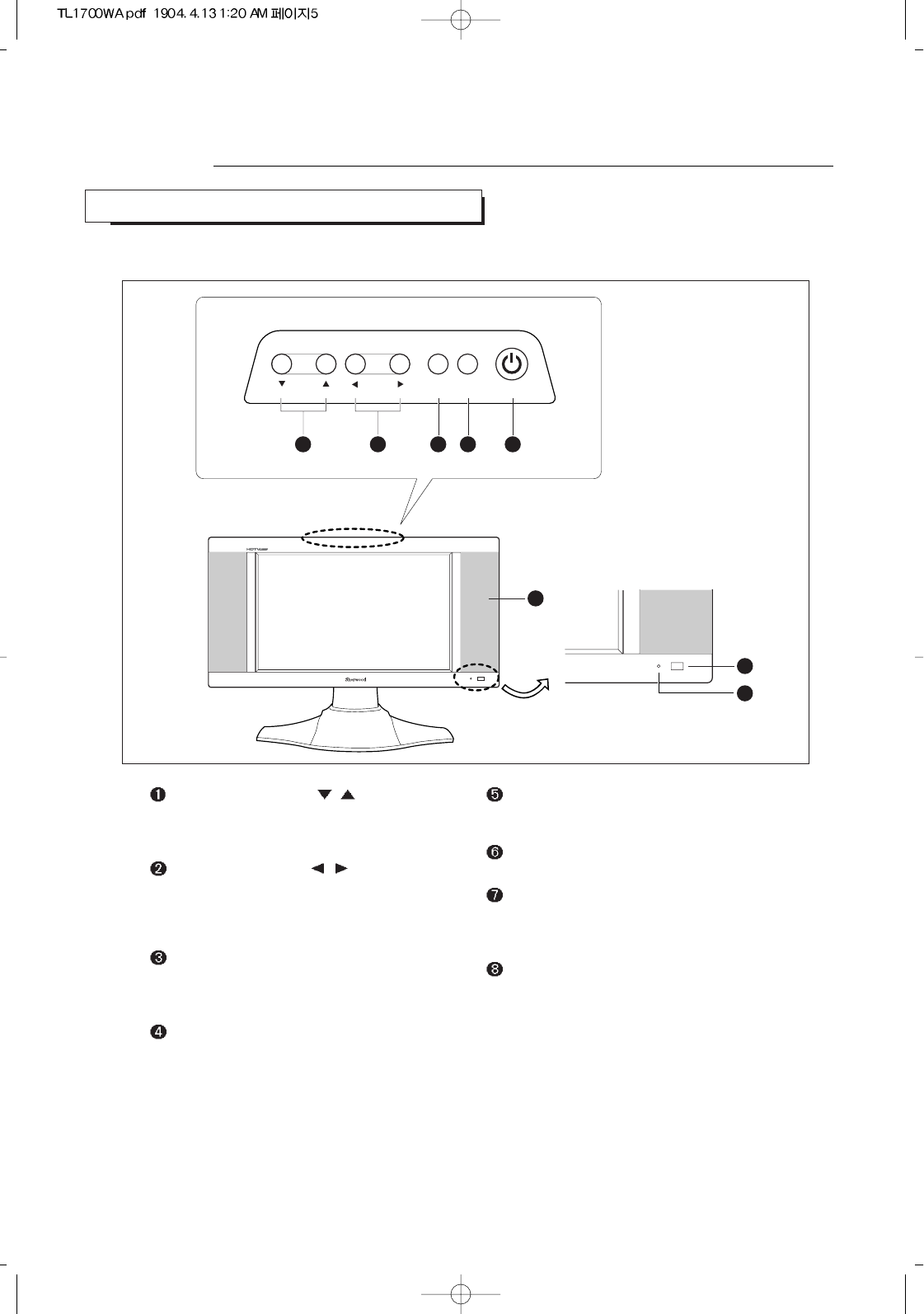
Controls
5
CH VOL.
MENU SOURCE
1 2 3 4 5
8
6
7
STANDBY/ON
FRONT OF THE TV
CHANNEL DOWN/UP ( / )
Press to change channels. Also press to select
various items on the on-screen menu.
VOLUME DOWN/UP ( / )
Press to increase or decrease the volume. Also
press to adjust selected the items on the on-
screen menu.
MENU
Press to see an on-screen menu of your TV’s
features.
SOURCE
Press to select input source.
STANDBY/ON
Press to turn the TV on and off.
SPEAKER
Remote Control Sensor
Aim the remote control towards this square on
the TV.
STANDBY indicator
Lights up red when you turn the power off.
The buttons on the front panel control our TV’s basic features, including the on-screen menu. To use the more
advanced features, you must use the remote control.
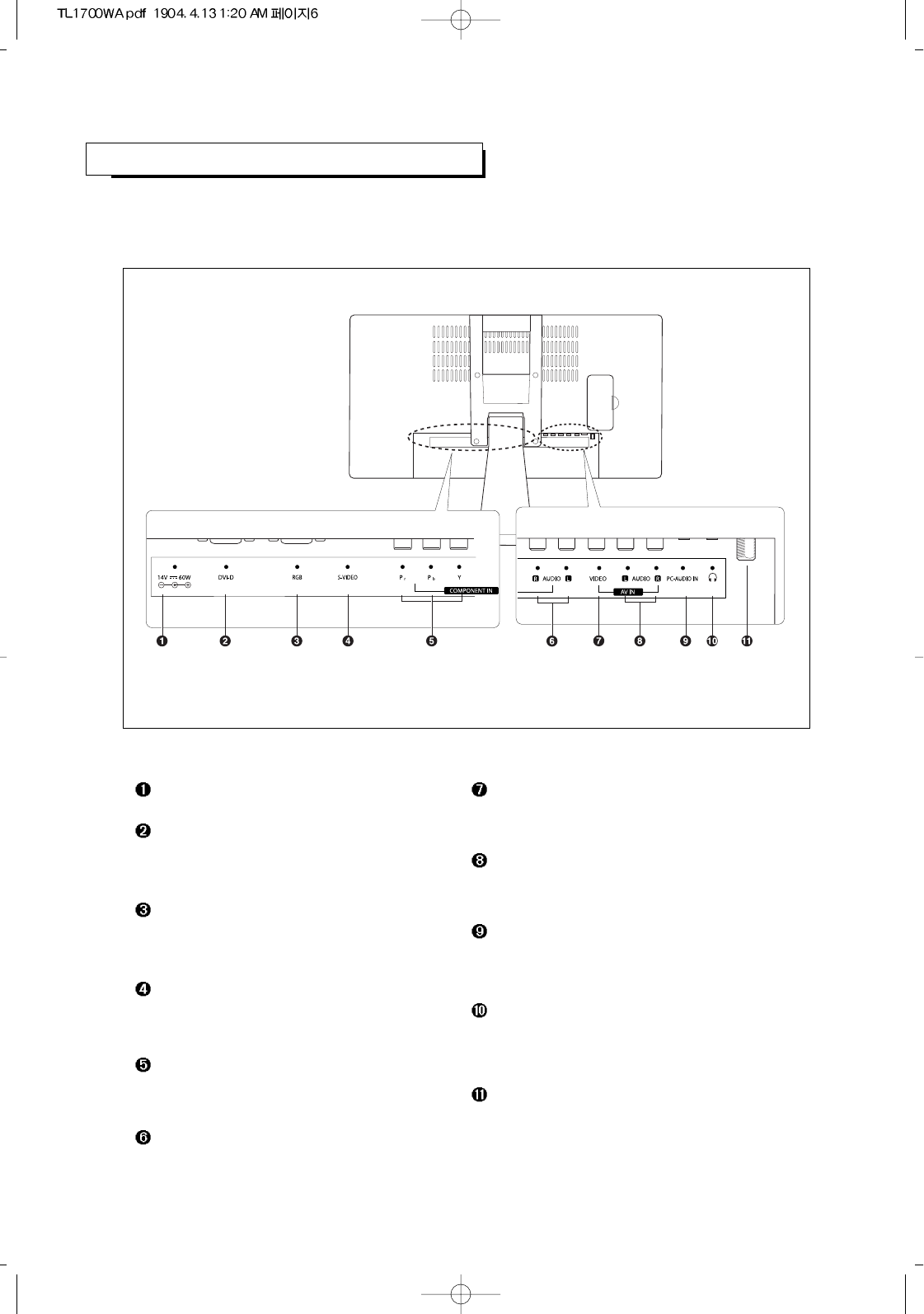
BACK OF THE TV
6
-- --
For more information on connecting equipment, see "Inctallations" on page 8 and "USING YOUR TV AS A
COMPUTER(PC) DISPLAY" on page 49.
POWER (DC) INPUT
DVI-D INPUT
Connect to the DVI-D output port on your PC or
set-top box.
RGB INPUT
Connect to the RGB output port on your PC or
set-top box.
S-VIDEO INPUT
Connect to the S-Video jack of a VCR or
camcorder, etc.
COMPONENT VIDEO INPUT
Connect to the component video jacks of a DVD
player or a set-top box.
COMPONENT AUDIO INPUT
Connect to the audio jacks of a DVD player or a
set-top box.
COMPOSITE VIDEO INPUT
Connect to the composite(normal) video jack of a
VCR or camcorder, etc.
AUDIO INPUT
Connect to the audio jack of a VCR or
camcorder, etc.
PC AUDIO INPUT
Connect to the audio output jacks on your PC or
set-top box.
HEADPHONE JACK
Connect a set of external headphones to this jack
for private listening.
ANTENNA INPUT
Connet to an antenna or a cable TV system.
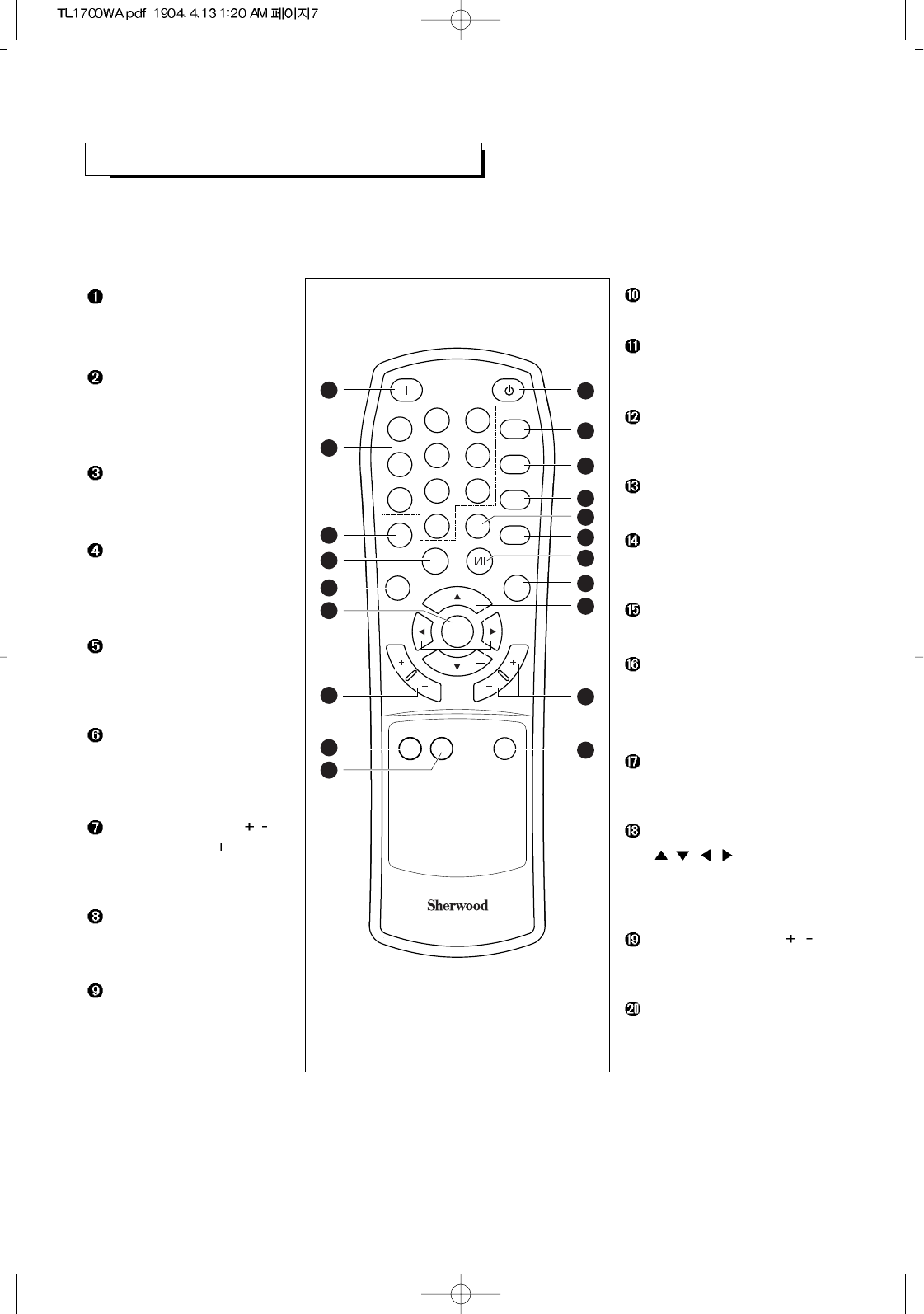
7
All the functions can be controlled with this remote control unit.
Some functions can also be adjusted with the buttons on the front panel of the TV.
REMOTE CONTROL
POWER ON
Turns the TV on.
NUMBER BUTTONS
Press to select channels
directly on the TV.
PRE. CH (Previous Channel)
Tunes to the previous channel.
P.SIZE (Picture Size)
Press to change the screen
size .
P.MODE (Picture Mode)
Press to select the preferred
picture setting.
MENU/ENTER
Displays the main on-screen
menu.
CHANNEL UP/DOWN ( / )
Press CHANNEL or to
change channels.
CAPTION
Controls the caption decoder.
CHILD LOCK
Press to lock the controlling TV
with buttons on the top panel.
C
H
A
N
N
E
L
V
O
L
U
M
E
POWER ON STANDBY
PC AUTO
123
456
78
0
9
SLEEP
SURR.
MUTE
INFO.
P. S I ZE
PRE CH.
P.MODE
MTS
CAPTION CHILD
LOCK SOURCE
MENU/
ENTER
ADD/
DELETE
REMOTE CONTROL RM-503
20
19
18
17
16
15
14
13
1
2
3
4
5
6
7
8
9
10
11
12
STANDBY
Turns the TV off.
PC AUTO
Press to center the screen
automatically in PC mode.
SLEEP
Press to select a preset time
interval for automatic shutoff.
SURROUND
Press to enjoy surround sound.
MUTE
Press to temporarily cut off the
sound.
INFO.
Press to display current status.
CURSOR CONTROL
(, , , )
Press to select various items or
to adjust the selected item on
the on-screen menu.
MTS I/II
(Multichannel Television Sound)
Press to choose stereo, mono
or Second Audio Program(SAP
broadcast).
SOURCE
Press to select input signal
source.
VOLUME UP/DOWN ( / )
Press to increase or decrease
the volume.
ADD/DELETE
Press to add or delete
channels in the TV’s memory.
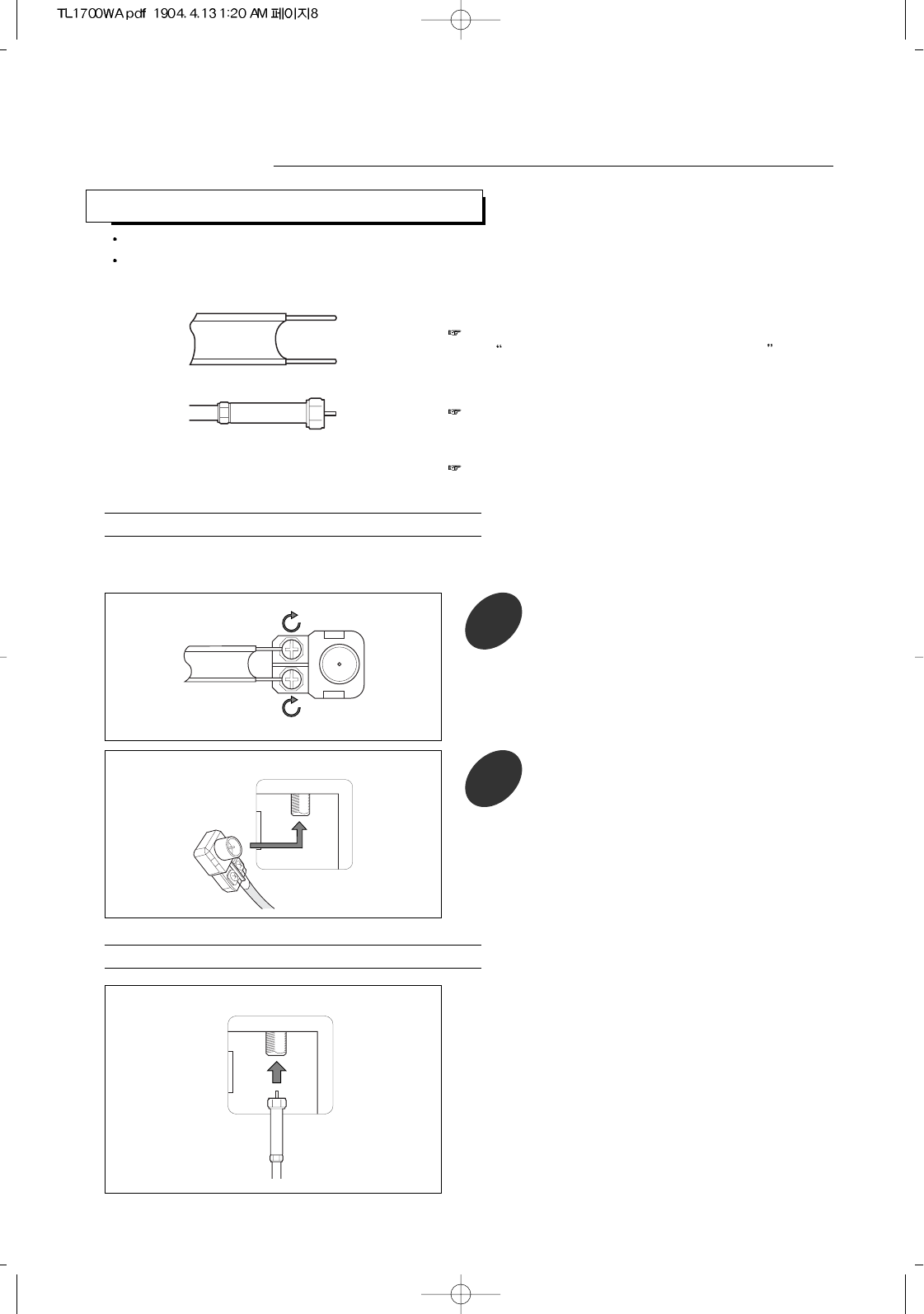
Plug the antenna lead into the TV antenna terminal on
the rear panel.
CONNECTING VHF AND UHF ANTENNAS
Installations
8
Antennas with 300-ohm Flat Twin Leads
Antennas with 75-ohm Round Leads
If your antenna has a set of leads that look like this,
see Antennas with 300-ohm Flat Twin Leads below.
If your antenna has one lead that looks like this, see
“Antennas with 75-ohm Round Leads” below.
If you have two antennas, see “Separate VHF and
UHF Antennas”, on page 9.
If you are using an off-air antenna antenna (such as a roof antenna or “rabbit ears”) that has 300-ohm twin
flat leads, follow the directions below.
1Place the wires from the twin leads under
the screws on a 300-75 ohm adaptor (not
supplied). Use a screwdriver to tighten the
screws.
TV
ANTENNA
TV
ANTENNA
2Plug the adaptor into the TV antenna
terminal on the rear panel.
Please be certain that TV is unplugged from the AC outlet before making any connections.
Since different component often have different terminal names, carefully read the operating instructions of the
component connected.
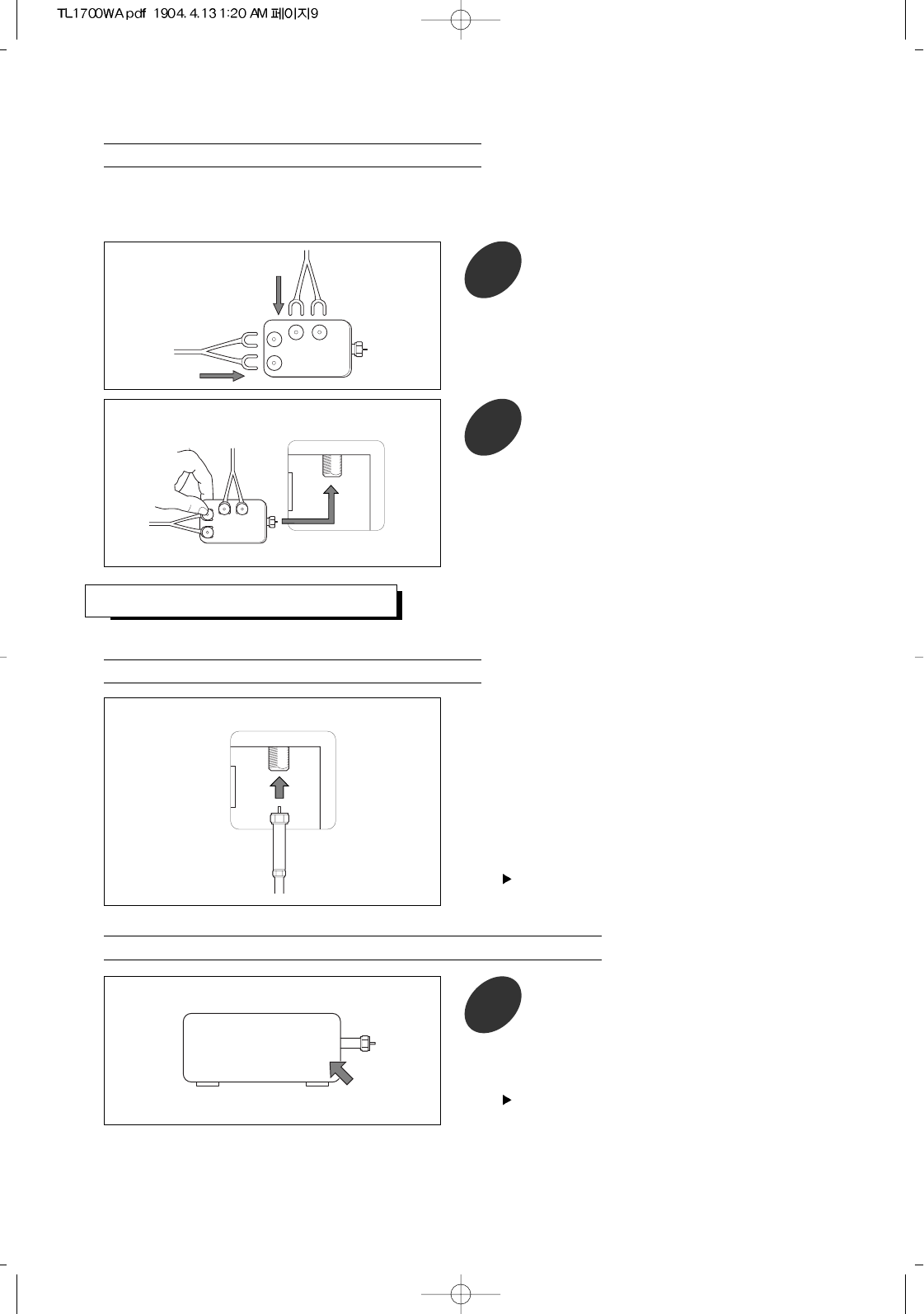
9
Separate VHF and UHF Antennas
Cable without a Cable Box
Connecting to a Cable Box that Descrambles All Channels
If you have two separate antennas for your TV (one VHF and one UHF), you must combine the two antenna
signals before connecting the antennas to the TV. This procedure requires an optional combiner-adaptor
(available at most electronics shops).
UHF
VHF
1Connect both antenna leads to the
combiner.
ANTENNA
OUT
ANTENNA
IN
1Find the cable that is connected to the
ANTENNA OUT terminal on your cable box.
TV
ANTENNA
UHF
VHF
2Plug the combiner into the TV antenna
terminal on the rear panel.
CONNECTING CABLE TV
To connect to a cable TV system, follow the instructions below.
Plug the incoming cable into the TV antenna terminal
on the rear panel.
TV
ANTENNA
Because this TV is cable-ready, you do not need a
cable box to view unscrambled cable channels.
This terminal might be labeled “ANT OUT”, “VHF
OUT”, or simply, “OUT”.
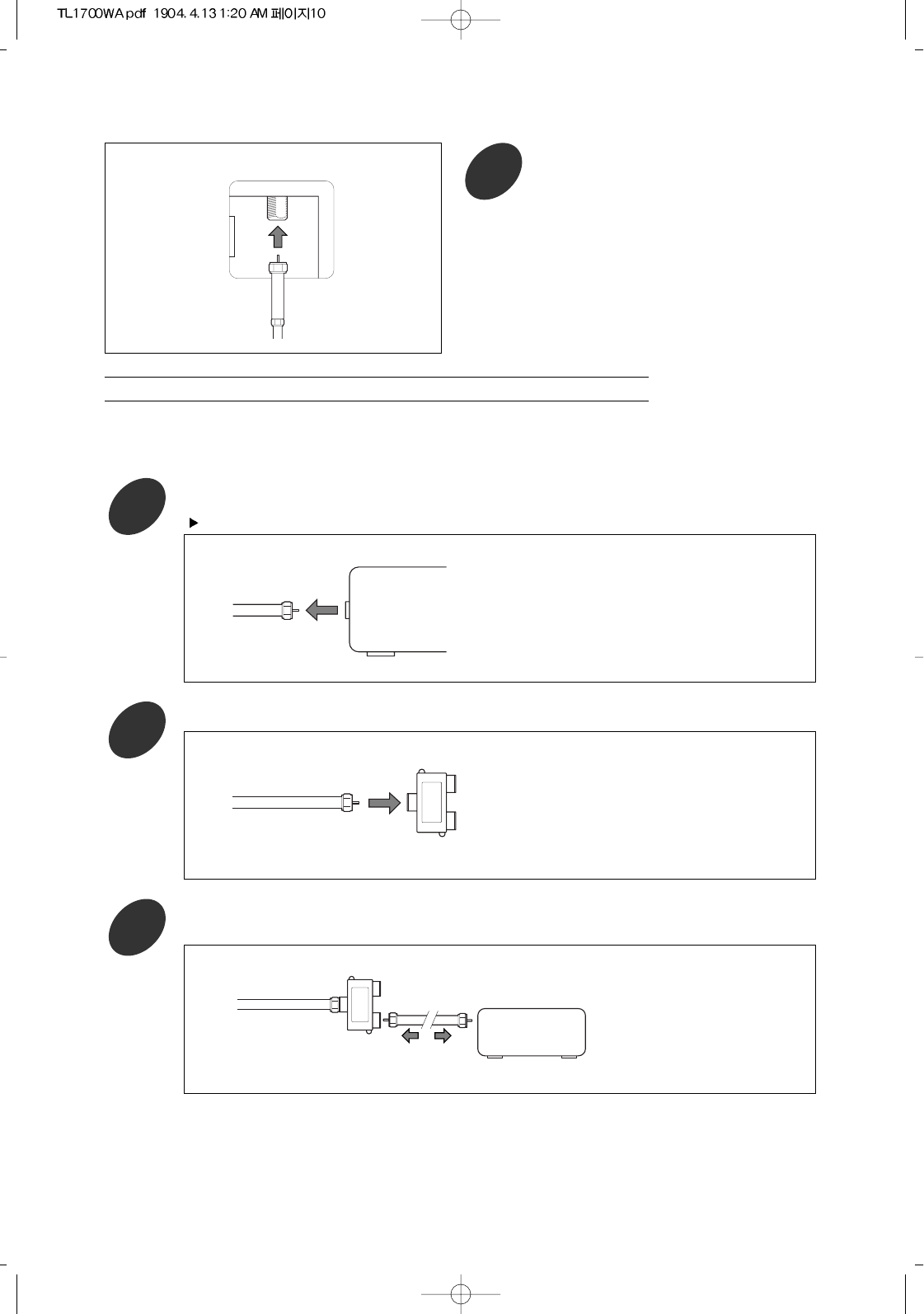
10
TV
ANTENNA
2Connect the other end of this cable to the
TV antenna terminal on the rear panel.
Connecting to a Cable Box that Descrambles Some Channels
If your cable box descrambles only some channels (such as premium channels), follow the instructions below. You will
need a two-way splitter, an RF(A/B) switch, and four lengths of coaxial cable. (These items are available at most
electronics stores.)
ANTENNA
IN
Incoming
Cable Splitter
IN CABLE OUT
Cable Box
Incoming
Cable Splitter
1Find and disconnect the cable that is connected to the ANTENNA IN terminal on your cable box.
2Connect this cable to a two-way splitter.
3Connect a coaxial cable between an OUTPUT terminal on the splitter and the IN terminal on the
cable box.
This terminal might be labeled “ANT IN”, “VHF IN”, or simply “IN”.
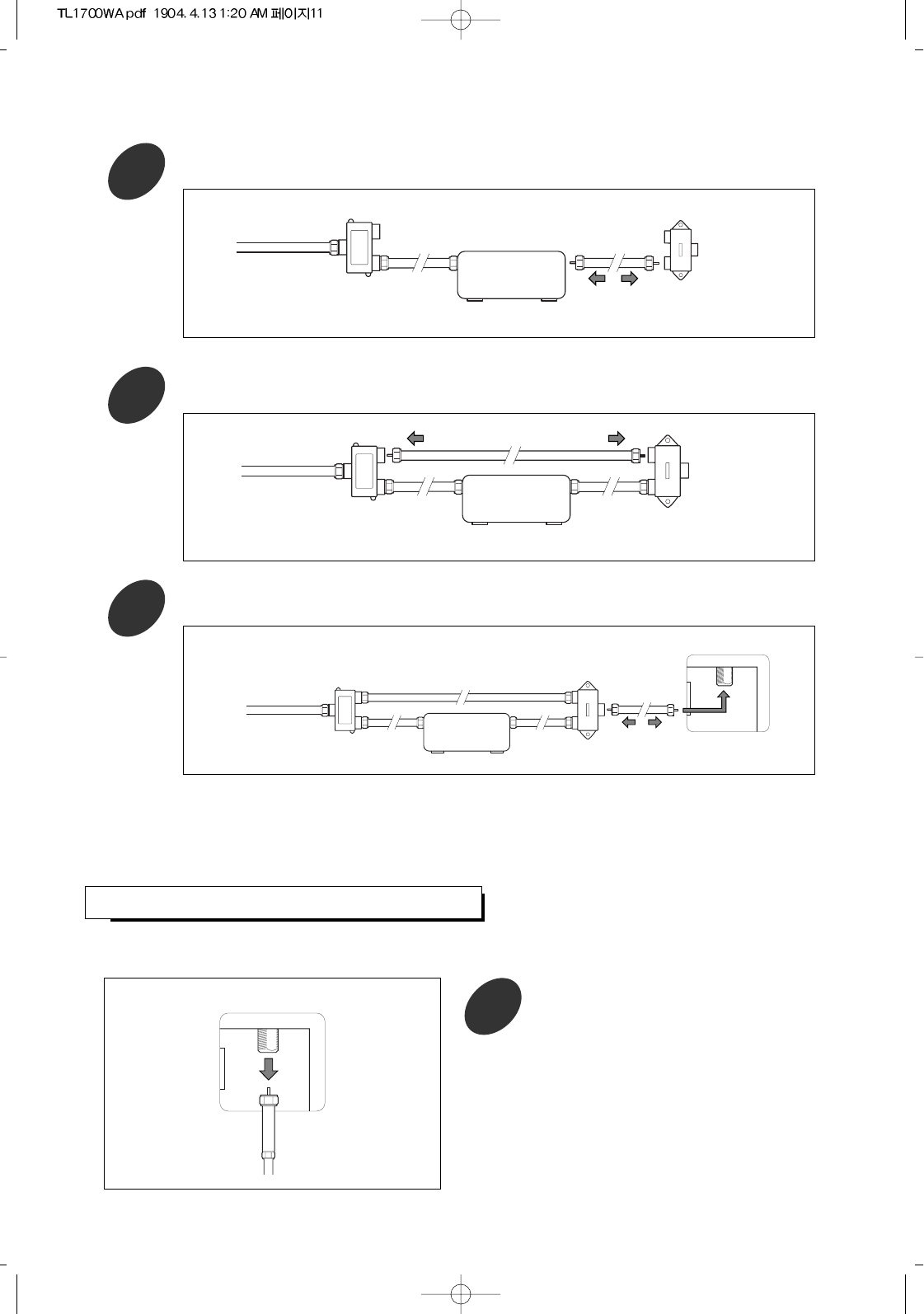
11
IN CABLE OUT
Cable Box
Incoming
Cable Splitter
A
B
RF (A/B)
Switch
4Connect a coaxial cable between the ANTENNA OUT terminal on the cable box and the B-IN
terminal on the A/B switch.
IN CABLE OUT
Cable Box
Incoming
Cable Splitter
A
B
RF (A/B)
Switch
5Connect another cable between the other OUT terminal on the splitter and the A-IN terminal on
the RF(A/B) switch.
IN CABLE OUT
Cable Box
Incoming
Cable Splitter
TV
ANTENNA
A
B
RF (A/B)
Switch
6Connect the last coaxial cable between the OUT terminal on the RF(A/B) switch and the VHF/UHF
terminal to the TV antenna terminal on the rear panel.
After you’ve made this connection, set the A/B switch to the “A” position for normal viewing. Set
the A/B switch to the “B” position to view scrambled channels. (When you set the A/B switch to
“B”, you will need to tune your TV to the cable box’s output channel, which is usually channel 3 or
4.)
CONNECTING VCR
These instructions assume that you have already connected your TV to an antenna or a cable TV system (according to the
instructions on pages 8 - 9). Skip step 1 if you have not yet connected to an antenna or a cable system.
TV
ANTENNA
1Unplug the cable or antenna from the rear
of the TV.
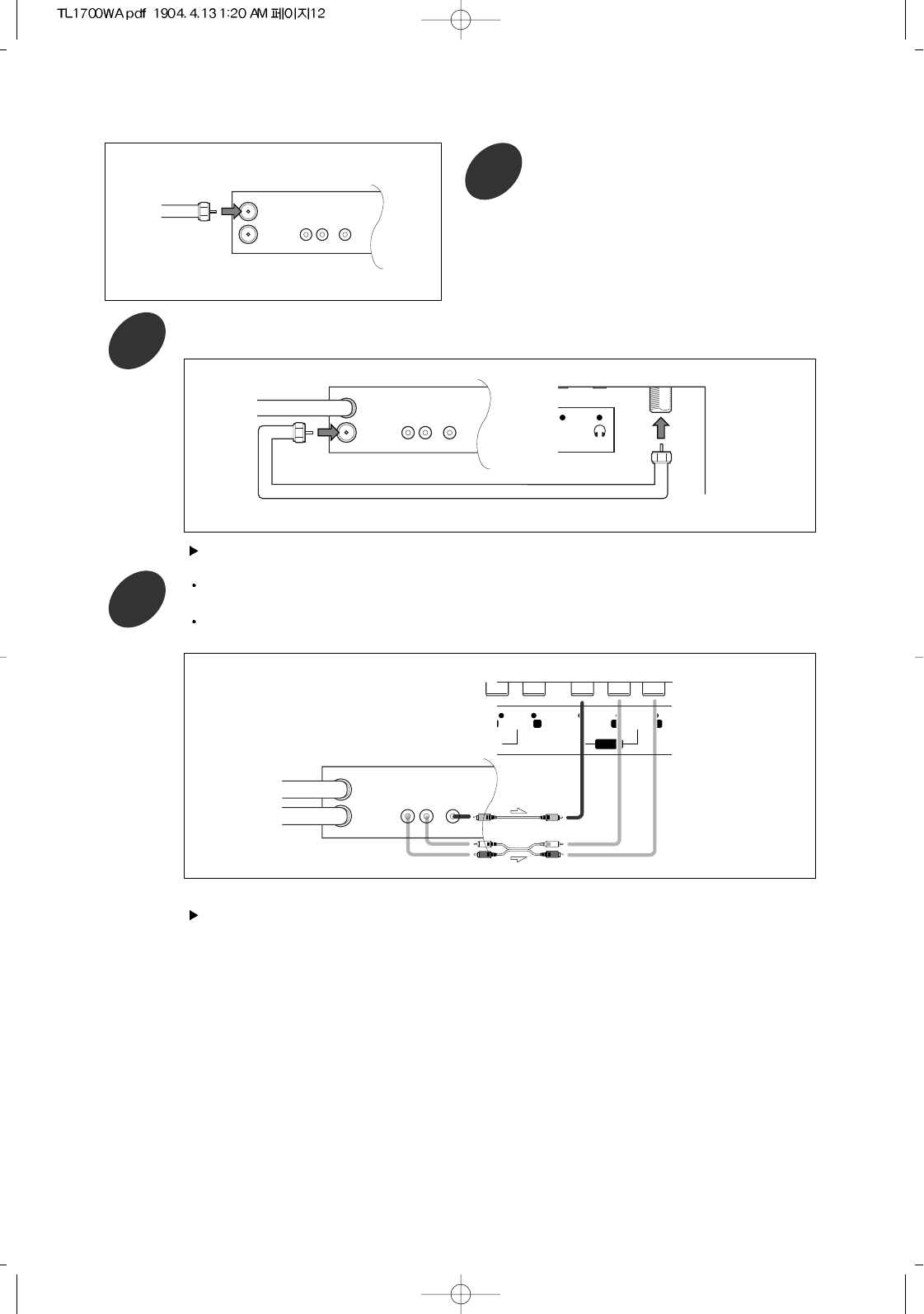
12
IN
OUT
AUDIO
OUT
LR
VIDEO
OUT
ANTENNA
VCR Rear Panel
Incoming
Cable or
Antenna
2Connect the cable or antenna to the
ANTENNA IN terminal on the rear panel
VCR.
3Connect a coaxial cable between the ANTENNA OUT terminal on the VCR and the antenna
terminal on the TV.
A coaxial cable is usually included with a VCR. (If not, check your local electronics store.)
PC-AUDIO IN
Coaxial Cable
IN
OUT
AUDIO
OUT
LR
VIDEO
OUT
ANTENNA
VCR Rear Panel TV Rear Panel
4Connect a set of audio cables between the AUDIO OUT jacks on the VCR and the AUDIO L/R
jacks on the TV.
Connect a video cable between the VIDEO OUT jack on the VCR and the COMPOSITE jack on
the TV.
AUDIO
-AUDIO
VIDEO --
AV IN
L R
-
L R
IN
OUT
AUDIO
OUT
LR
VIDEO
OUT
ANTENNA
VCR Rear Panel
TV Rear Panel
If you have a “mono”(non-stereo) VCR, use the Y-connector (not supplied) to hook up to the left and
right audio input jacks of the TV. If your VCR is stereo, you must connect two cables.
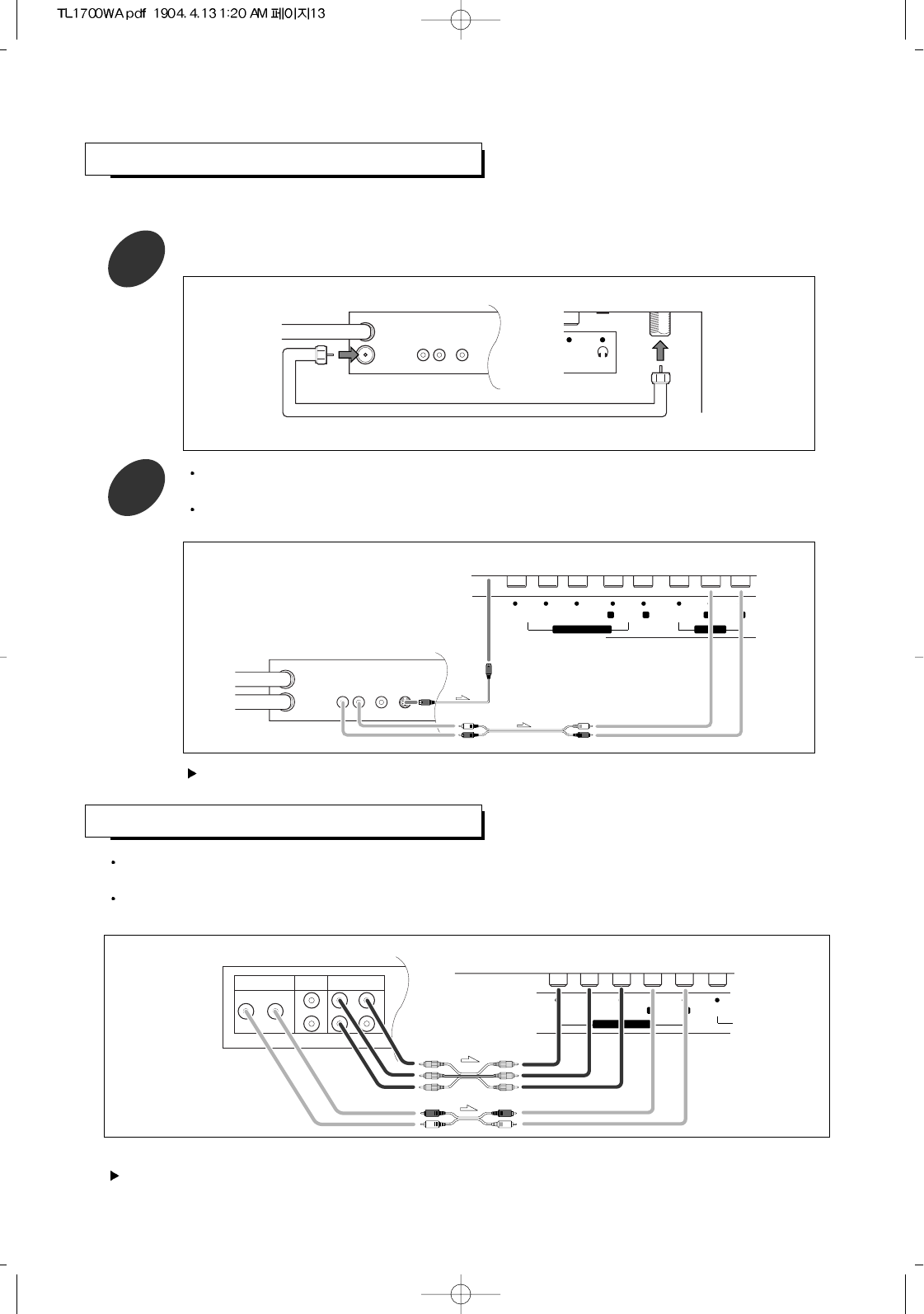
13
Your TV can be connected to an s-video signal from an S-VHS VCR.
(This connection delivers a better picture as compared to a standard VHS VCR.)
CONNECTING A S-VHS VCR
1To begin, follow steps 1-3 in the previous section to connect the antenna or cable to your VCR
and your TV.
PC-AUDIO IN
Coaxial Cable
IN
OUT
AUDIO
OUT
LR
VIDEO
OUT
ANTENNA
VCR Rear Panel TV Rear Panel
2Connect a set of audio cables between the AUDIO OUT jacks on the VCR and the AUDIO L/R
jacks on the TV.
Connect a S-Video cable between the S-VIDEO OUT jack on the VCR and the S-VIDEO jack on
the TV.
Y
rb
PP
S-VIDEO
COMPONENT IN AV IN
AUDIO VIDEO
--
R L AUDIO
--
L R
IN
OUT
AUDIO
OUT
LR
VIDEO
OUT S-VIDEO
OUT
ANTENNA
VCR Rear Panel
TV Rear Panel
The S-Video cable is usually included with an S-VHS VCR. (If not, check your local electronics store.)
CONNECTING DVD PLAYER
Connect a set of audio cables between the AUDIO L/R jacks on the TV and the AUDIO OUT jacks on the
DVD player.
Connect a video cable between the COMPONENT(PR, PB, Y) jacks on the TV and the Pr, Pb, Y (or CR, CB, Y)
jacks on the DVD player.
AUDIO OUT
R
LPb Y
Pr S
1
2
VIDEO OUT
COMPONENT VIDEO OUT
DVD Player Rear Panel TV Rear Panel
PRB
PY
COMPONENT IN
AUDIO
--
R L VIDEO
For an explanation of component video, see your owner’s manual of DVD player.
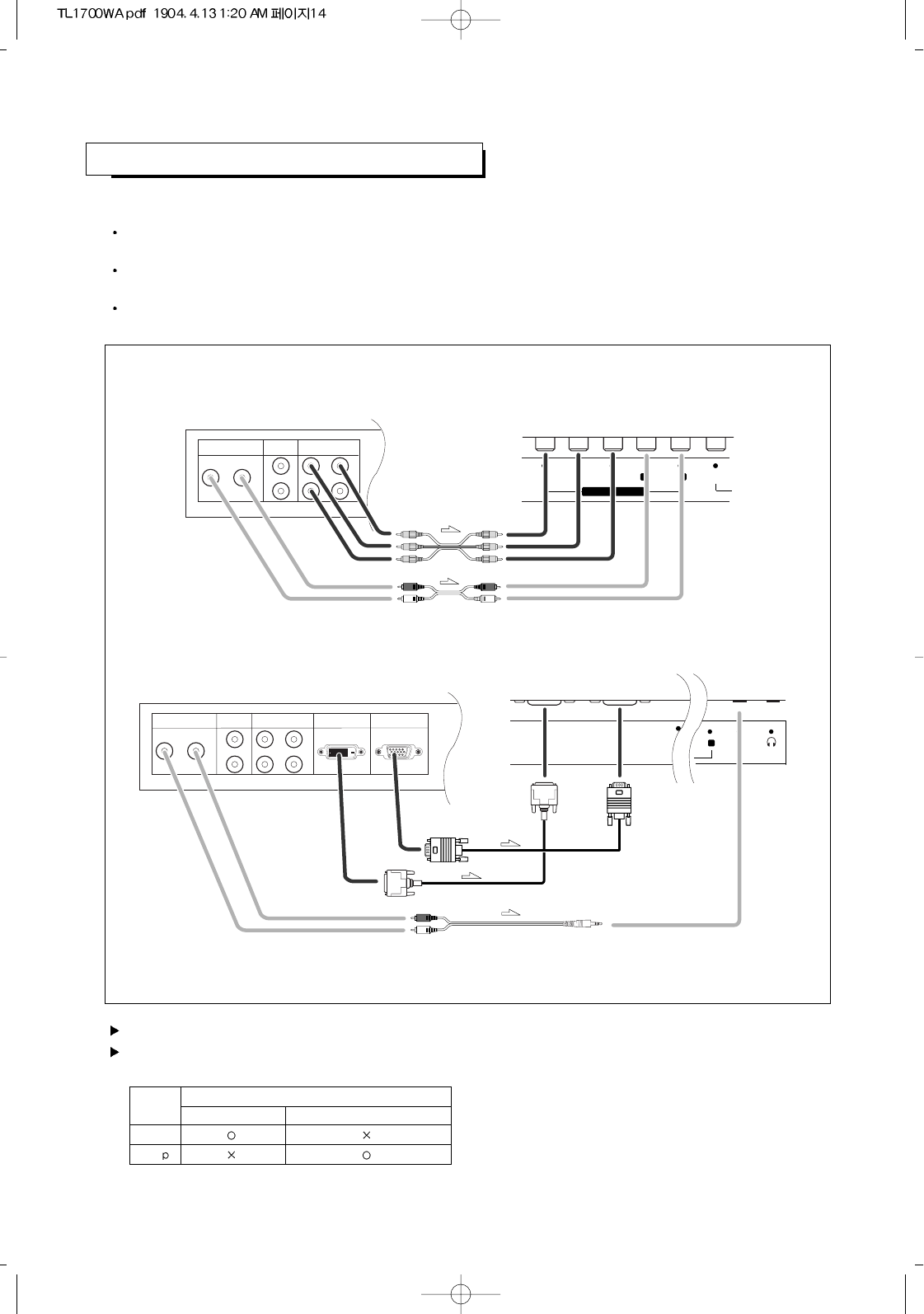
CONNECTING SET-TOP BOX
14
The connections for a typical set-top box are shown below.
Connect a set of audio cable between the AUDIO L/R jacks on the TV and the AUDIO OUT jacks on the
set-top box.
Connect a video cable between the COMPONENT(PR, PB, Y) jacks on the TV and the Pr, Pb, Y jacks on the
set-top box.
If the set-top box has a DVI-D OUT or a VGA OUT, you can connect using a DVI-D cable or a VGA cable.
In this case, connect AUDIO OUTs of th e set-top box to PC AUDIO IN using a Y-shaped audio cable.
AUDIO OUT
R
LPb Y
Pr S
1
2
VIDEO OUT
COMPONENT VIDEO OUT
Set Top Box Rear Panel TV Rear Panel
AUDIO OUT
R
LY
Pb
Pr S
1
2
VIDEO OUT DVI-D OUT VGA OUT
COMPONENT VIDEO OUT
Set Top Box Rear Panel TV Rear Panel
or
or
AUDIO
PC-AUDIO IN
-R
PRB
PY
COMPONENT IN
AUDIO
--
R L VIDEO
DVI-D
VGA S-VIDEO
For an explanation of video jack, see the owner’s manual of set-top box.
Connect the desired of different video outs to your TV and select the correspponding input source depanding on the
video signal to be output from each video out jack to see it, reffering to the following table.
selectable input source
COMPONENT 1 COMPONENT 2, VGA, DVI-D
480i
480
video
signal
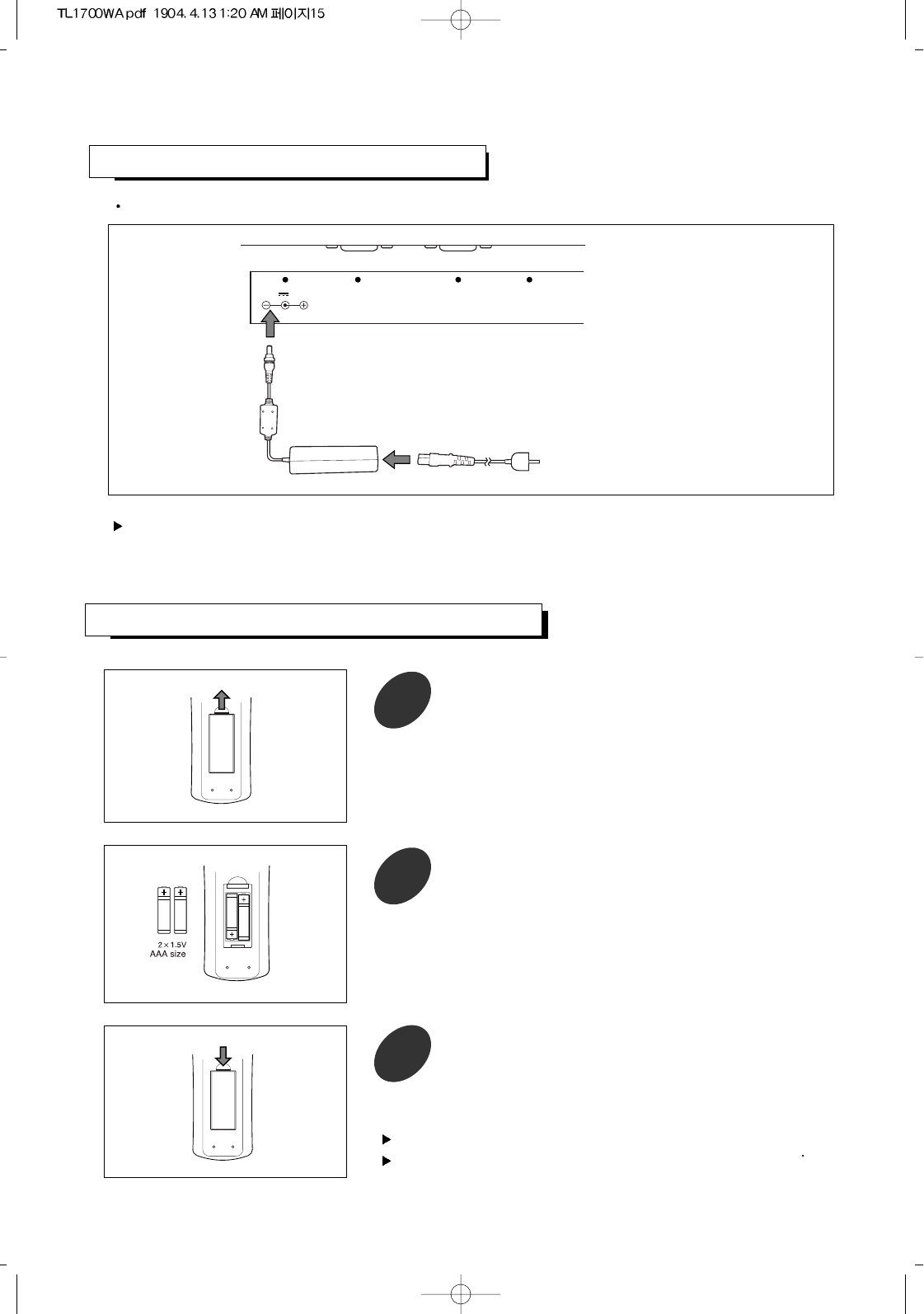
1
15
INSTALLING BATTERIES IN THE REMOTE CONTROL
Pull the battery cover upward in the directions shown by
the arrow and remove it.
2Insert two batteries (AAA size).
Make sure to match the “+” and “-” ends of the batteries
with the diagram inside the compartment.
3Replace the battery cover.
The remote control can be used up to about 23 feet from the TV.
Remove the batteries and store them in a cool, dry place if you won t be
using the remote control for a long time.
CONNECTING POWER DC INPUT
Connect to the power DC input termnal on the TV
14V 60W DVI-D
VGA S-VIDEO
To a wall AC
outlet
Do not use an AC adapter other than the one supplied with this TV.
The AC adapter supplied is designed for use wih this TV.
If other AC adapter is used, this could damage this unit or result in a risk or fire.
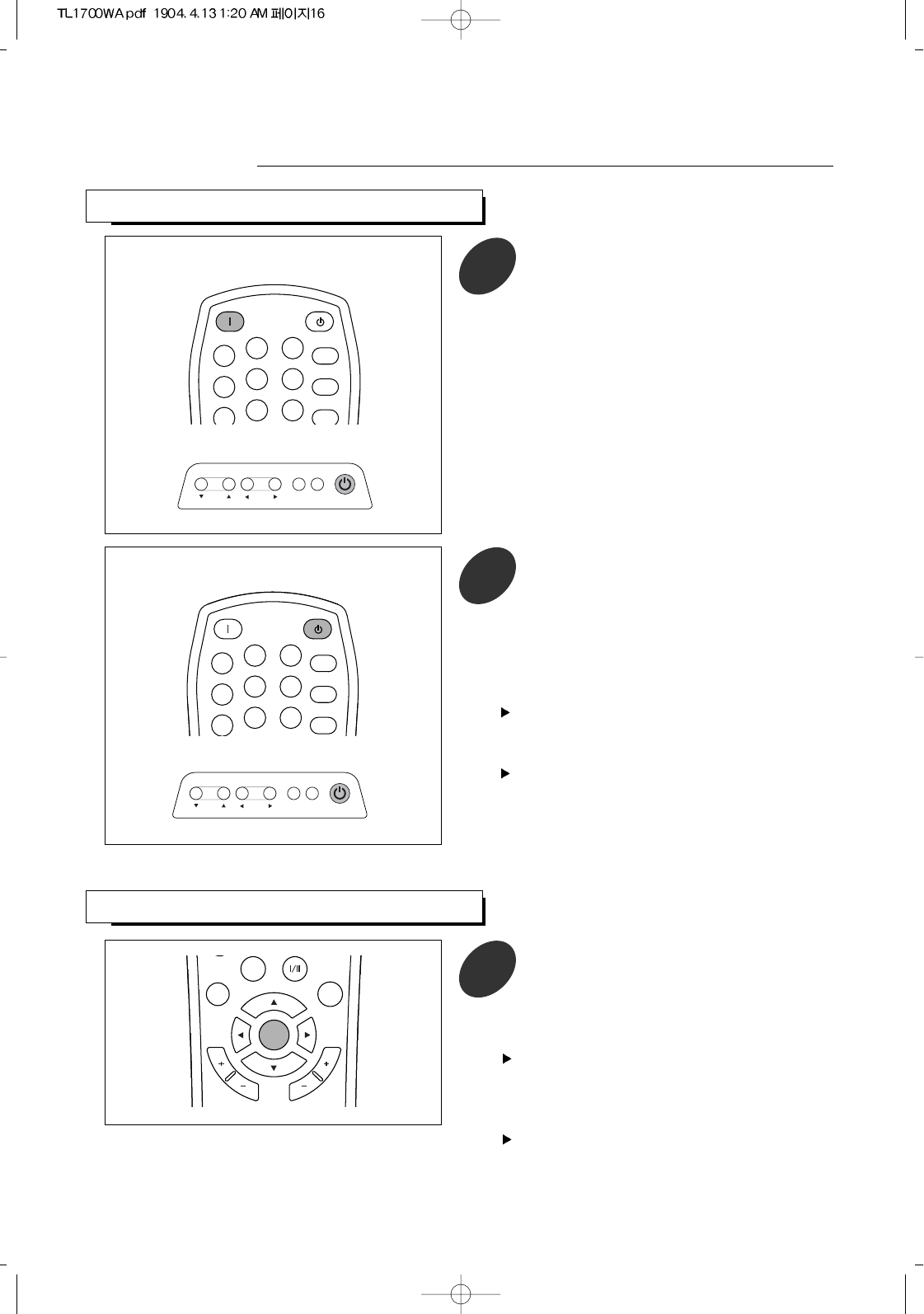
VIEWING THE MENU
C
H
A
N
N
E
L
V
O
L
U
M
E
P.MODE
MENU/
ENTER
ADD/
DELETE
After turning the power on, press
MENU/ENTER button.
The main menu appears on the screen. Its
left side has 4 icons: Channel, Adjust, Setup,
Sound.
The on-screen menus disappear from the screen
after several seconds. Displaying time can be
adjusted in the [Setup]-[osd] menu. See page 17 for
details.
1
16
MENU SOURCE
STANDBY/ON
CH VOL.
MENU SOURCE
STANDBY/ON
CH VOL.
Operations
TURNING THE POWER ON/OFF
POWER ON STANDBY
PC AUTO
123
456
789
SLEEP
SURR.
1To turn the power on, press the POWER
ON button on the remote control.
You can also use the STANDBY/ON button
on top of the TV.
POWER ON STANDBY
PC AUTO
123
456
789
SLEEP
SURR.
MUTE
2To turn the power off, press the STANDBY
button on the remote control.
You can also use the STANDBY/ON button
on top of the TV.
In STANDBY mode, the standby indicator
on the front panel lights up red.
When the power operation is in STANDBY mode, the
apparatus is still connected on some AC line
voltages.
Please be sure to unplug the cord when you leave
home for, say, a vacation.
If the electricity fails or the AC input cord is
unplugged while the power is on and plugged it
again, your TV enters directly into STANDBY mode.
Depending on input source and some operation
status, some menus cannot be selected and the
conditions of menu may differ.
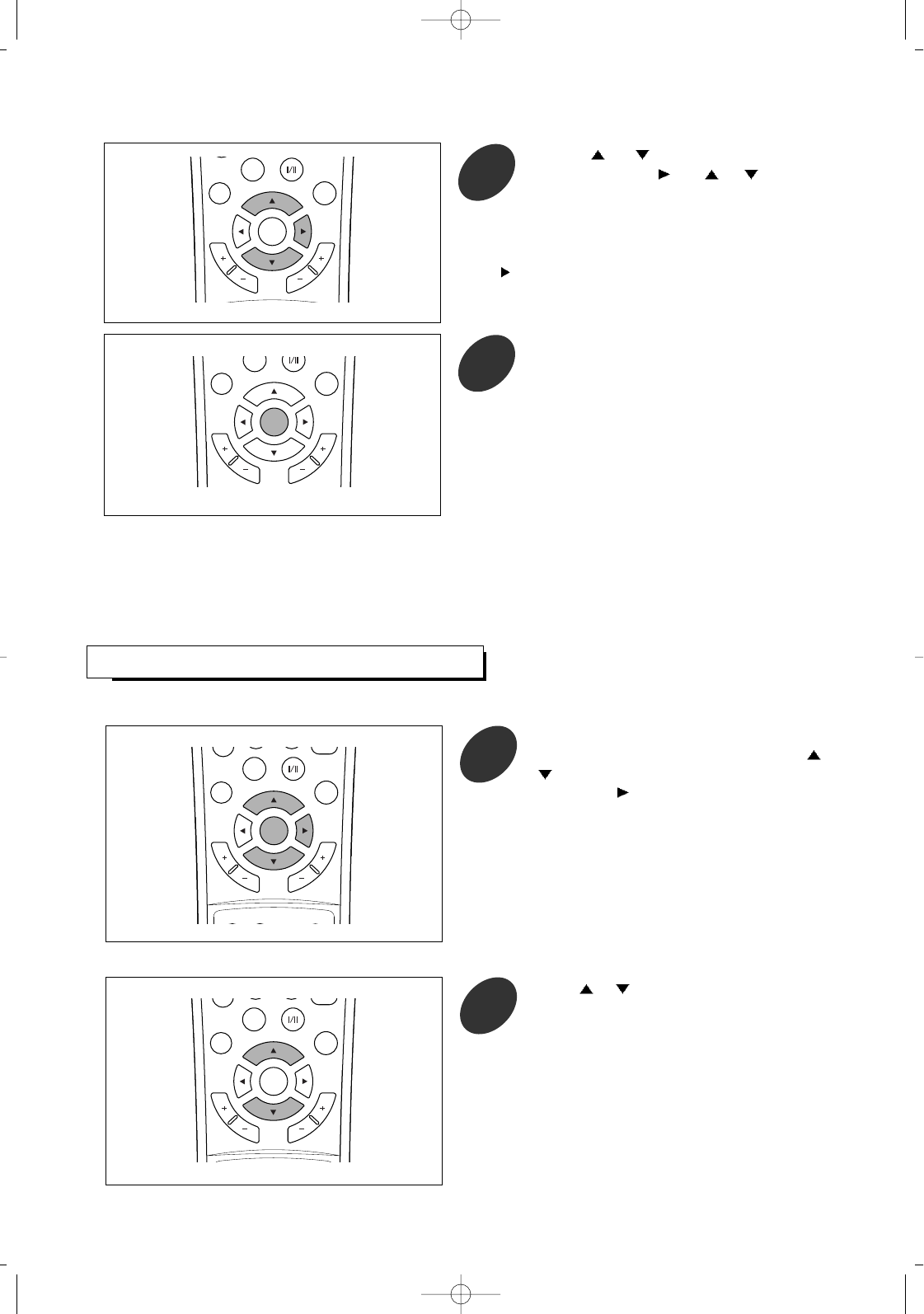
17
C
H
A
N
N
E
L
V
O
L
U
M
E
P.SIZE
P.MODE
MENU/
ENTER
ADD/
DELETE
Use the or button to select one of the
icons. Then press and or button to
access the icon’s sub-menu.
You can also use the MENU, CH and VOL. buttons on
the top panel of the TV to make selections.
2
C
H
A
N
N
E
L
V
O
L
U
M
E
P.MODE
MENU/
ENTER
ADD/
DELETE
Press the MENU/ENTER button to exit.
3
SETTING THE OSD SETUP
Press the MENU/ENTER button to display
the menu and select [Setup] menu using /
buttons.
Then press button to access its menu.
1
C
H
A
N
N
E
L
V
O
L
U
M
E
P.SIZE
P.MODE
MTS
CAPTION CHILD
LOCK SOURCE
MENU/
ENTER
ADD/
DELETE
Press or button to select [osd].
2
C
H
A
N
N
E
L
V
O
L
U
M
E
P.SIZE
P.MODE
MTS
CHILD
MENU/
ENTER
ADD/
DELETE
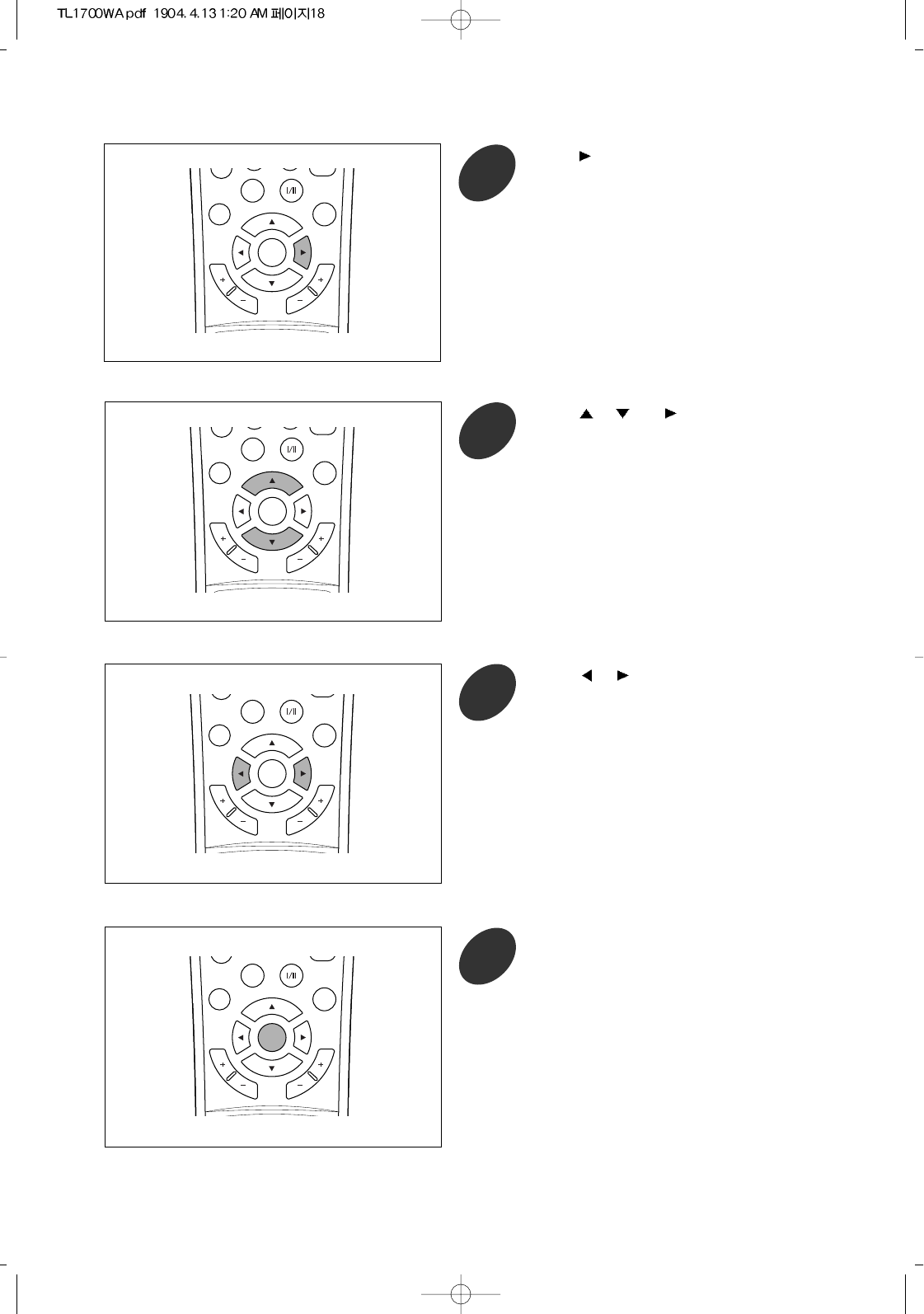
C
H
A
N
N
E
L
V
O
L
U
M
E
P.SIZE
P.MODE
MTS
MENU/
ENTER
ADD/
DELETE
Press the MENU/ENTER button repeatedly
to exit.
6
C
H
A
N
N
E
L
V
O
L
U
M
E
P.SIZE
P.MODE
MTS
CHILD
MENU/
ENTER
ADD/
DELETE
Press or and button to select the
desired item.
4
C
H
A
N
N
E
L
V
O
L
U
M
E
P.SIZE
P.MODE
MTS
MENU/
ENTER
ADD/
DELETE
Press or button to adjust as desired.
To adjust other items as desired, repeat the
above steps 4 and 5.
5
18
C
H
A
N
N
E
L
V
O
L
U
M
E
P.SIZE
P.MODE
MTS
CHILD
MENU/
ENTER
ADD/
DELETE
Press button to enter osd setup menu.
3
Each time the button is pressed, the item will be
selected as follows:
language : When selecting a osd language of english,
french, spanish, italian, german.
osd time : When selecting appropriate displaying time
within the range of 5~60 seconds.
transparency : When adjusting transparency of menu
background.
osd h pos : When adjusting horizontal of menu.
osd v pos : When adjusting vertical of menu.

SELECTING INPUT SOURCE
19
Press the SOURCE button.
Then SOURCE SELECT menu is displayed
for several seconds.
1
Press or button to select a source
among VGA, DVI-D, COMPOSITE, S-
VIDEO, COMPONENT 1, COMPONENT 2
and TV.
2
C
H
A
N
N
E
L
V
O
L
U
M
E
P.SIZE
P.MODE
MTS
C
MENU/
ENTER
ADD/
DELETE
C
H
A
N
N
E
L
V
O
L
U
M
E
P.SIZE
P.MODE
MT
S
MENU/
ENTER
ADD/
DELETE
Press button to confirm your selection.
3
C
H
A
N
N
E
L
V
O
L
U
M
E
CAPTION CHILD
LOCK SOURCE
MENU/
ENTER
Choose "COMPONENT 1" when watching with
480i video signal(conventional interaced video
signal).
Choose "COMPONENT 2" when watching with
480p video signal(progressively scanned video
signal).
In case of selecting VGA or DVI-D, refer to “USING
YOUR TV AS A COMPUTER(PC) DISPLAY” on page 49.
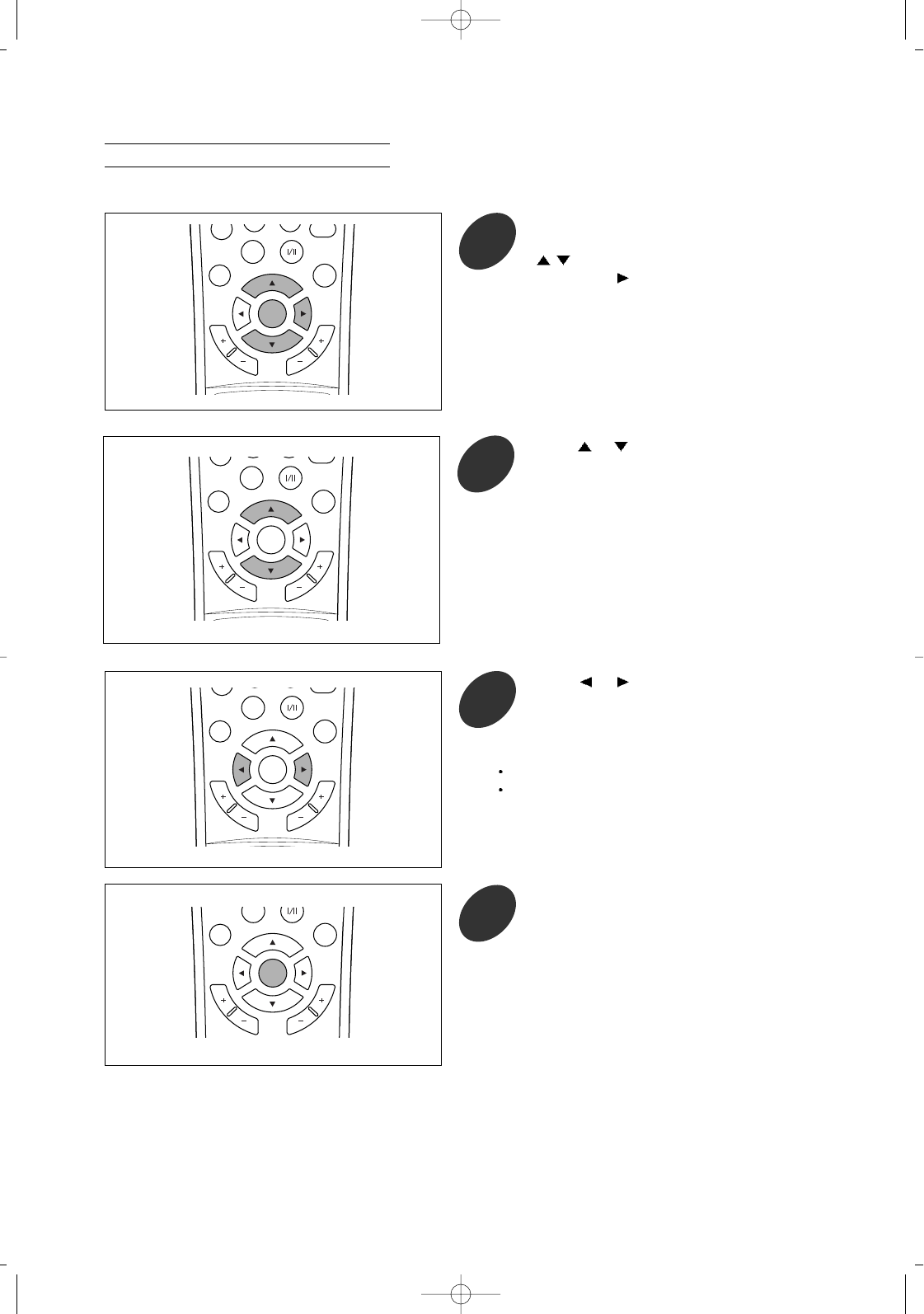
20
Selecting a Broadcast Source
When you select the TV mode as input source, you should select the broadcast source.
Press the MENU/ENTER button to display
the menu and select [Channel] menu using
/buttons.
Then press button to access its menu.
1
Press or button to select the
“air”(antenna) or “cable”.
3
C
H
A
N
N
E
L
V
O
L
U
M
E
P.SIZE
P.MODE
MTS
MENU/
ENTER
ADD/
DELETE
C
H
A
N
N
E
L
V
O
L
U
M
E
P.MODE
MENU/
ENTER
ADD/
DELETE
Press the MENU/ENTER button repeatedly
to exit.
4
C
H
A
N
N
E
L
V
O
L
U
M
E
P.SIZE
P.MODE
MTS
CHILD
MENU/
ENTER
ADD/
DELETE
air : when viewing air(antenna) channels
cable : cable viewing cable channels
Press or button to select [source].
2
C
H
A
N
N
E
L
V
O
L
U
M
E
P.SIZE
P.MODE
MTS
CHILD
MENU/
ENTER
ADD/
DELETE
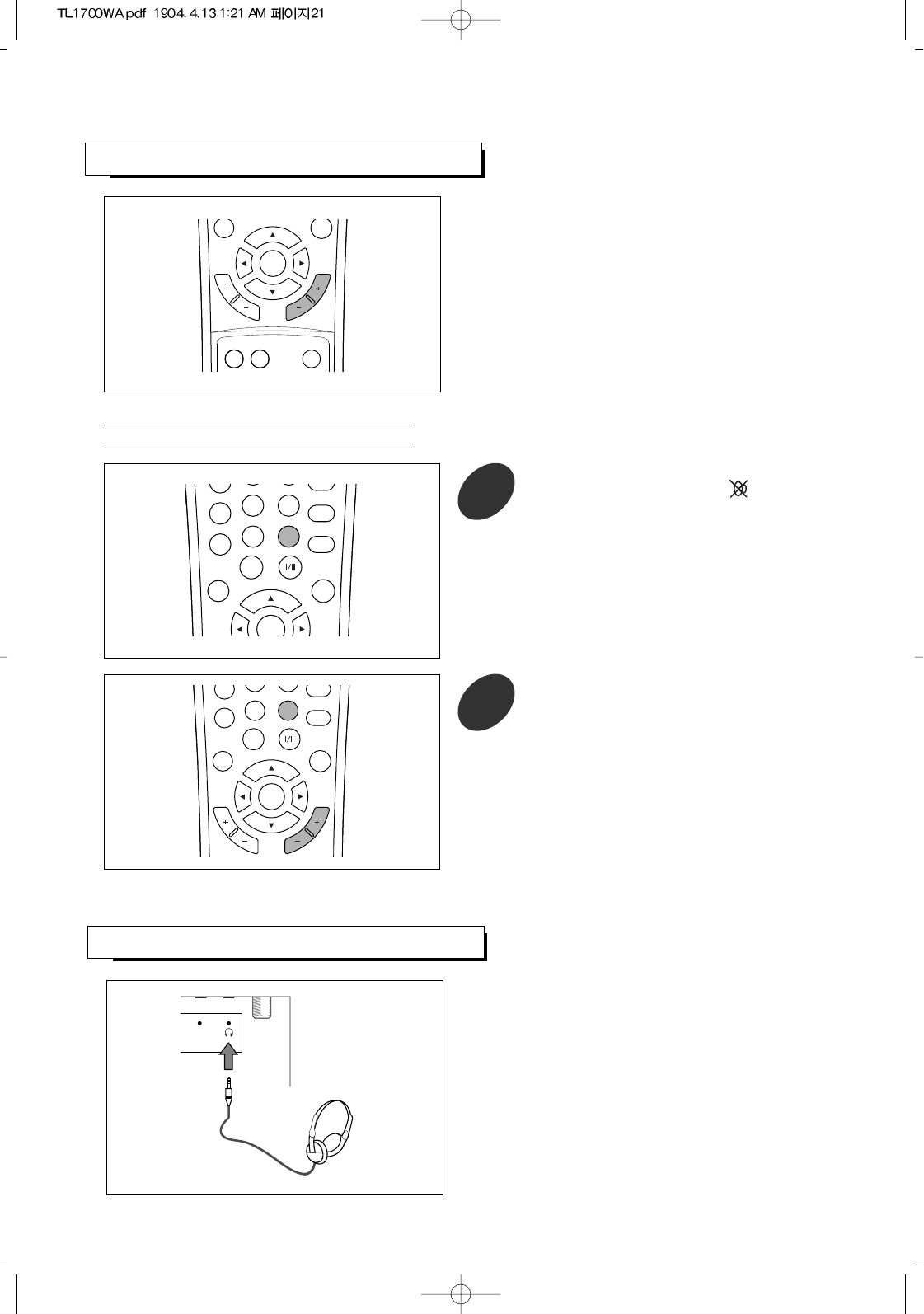
ADJUSTING THE VOLUME
21
Press the VOLUME + or VOLUME - button to
increase or decrease the volume.
C
H
A
N
N
E
L
V
O
L
U
M
E
CAPTION CHILD
LOCK SOURCE
MENU/
ENTER
Using Mute
4
78
0
9SURR.
MUTE
INFO.
P.SIZE
PRE CH.
P.MODE
MTS
MENU/
ENTER
ADD/
DELETE
Press the MUTE button
Then the sound is cut off and is displayed.
1
C
H
A
N
N
E
L
V
O
L
U
M
E
7
0
MUTE
INFO.
P.SIZE
PRE CH.
P.MODE
MTS
MENU/
ENTER
ADD/
DELETE
To turn mute off, press the MUTE button
again or VOLUME +/- button,etc.
2
LISTENING WITH HEADPHONES
PC-AUDIO IN
Plug the headphones into the headphone jack on
rear of the TV.
No sound is heard from the TV speakers.
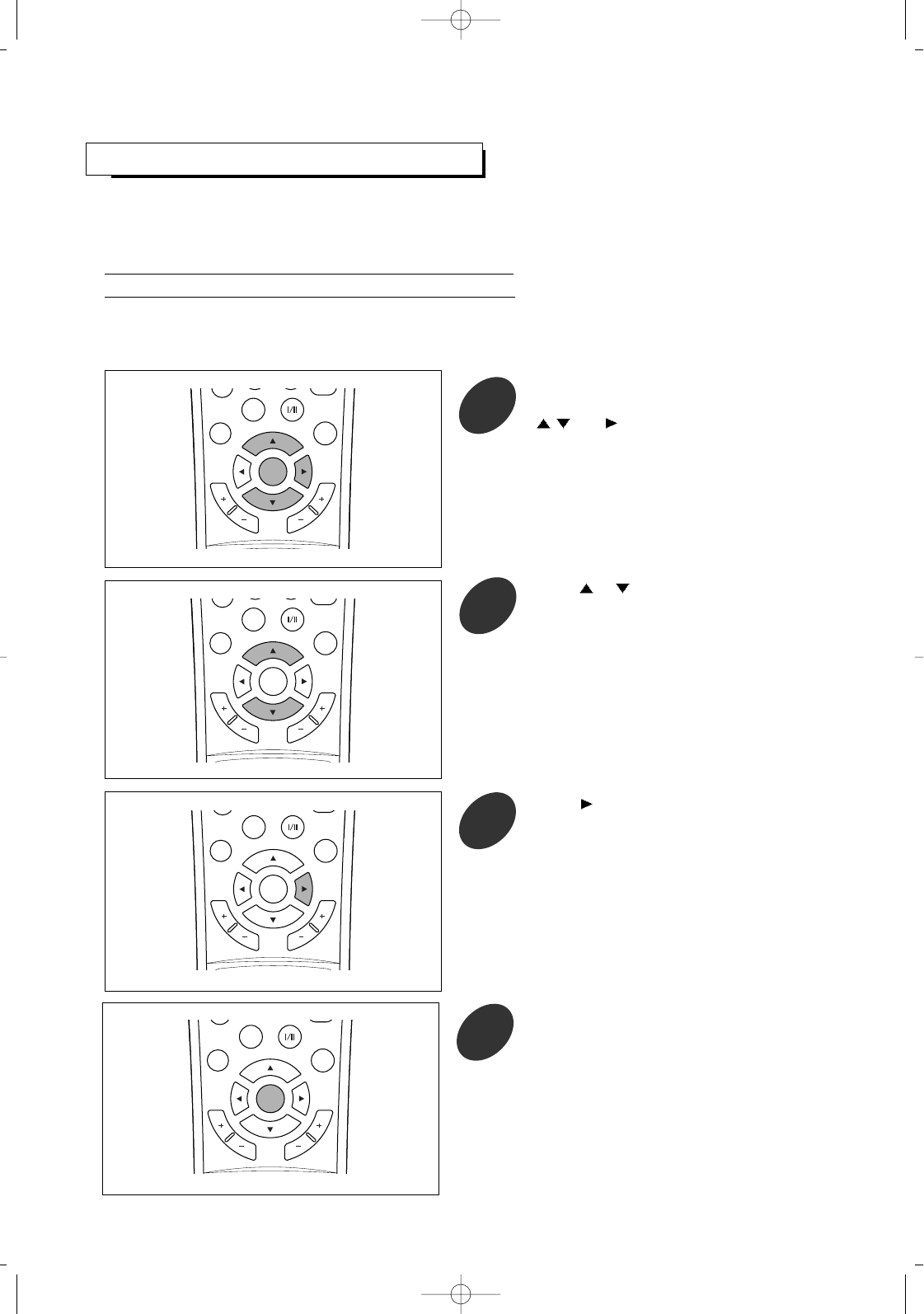
MEMORIZING THE CHANNELS
22
Storing Channels in Memory (Automatic Method)
Once you have memorized the available channels, you can use the CH +/- buttons to scan the memorized channels.
Channels can be tuned with automatic or manual method.
Before memorizing channels, first select the broadcast source.(Refer to “Selecting a Broadcast Source” on page 20 )
All of the receivable channels can be stored by this method.
You would better use this method during installation of your TV.
Press the MENU/ENTER button to display
the menu and select [Channel] menu using
/and buttons to access the icon's
sub-menu.
1
C
H
A
N
N
E
L
V
O
L
U
M
E
P
.
SIZE
P.MODE
MTS
CHILD
MENU/
ENTER
ADD/
DELETE
Press button to begin autoset.
3
To stop autoset, press the MENU/ENTER button.
C
H
A
N
N
E
L
V
O
L
U
M
E
P.SIZE
P.MODE
MTS
MENU/
ENTER
ADD/
DELETE
C
H
A
N
N
E
L
V
O
L
U
M
E
P
.
SIZE
P.MODE
MTS
MENU/
ENTER
ADD/
DELETE
Press the MENU/ENTER button repeatedly
to exit.
4
Press or button to select [auto seach].
2
C
H
A
N
N
E
L
V
O
L
U
M
E
P.SIZE
P.MODE
MTS
CHILD
MENU/
ENTER
ADD/
DELETE
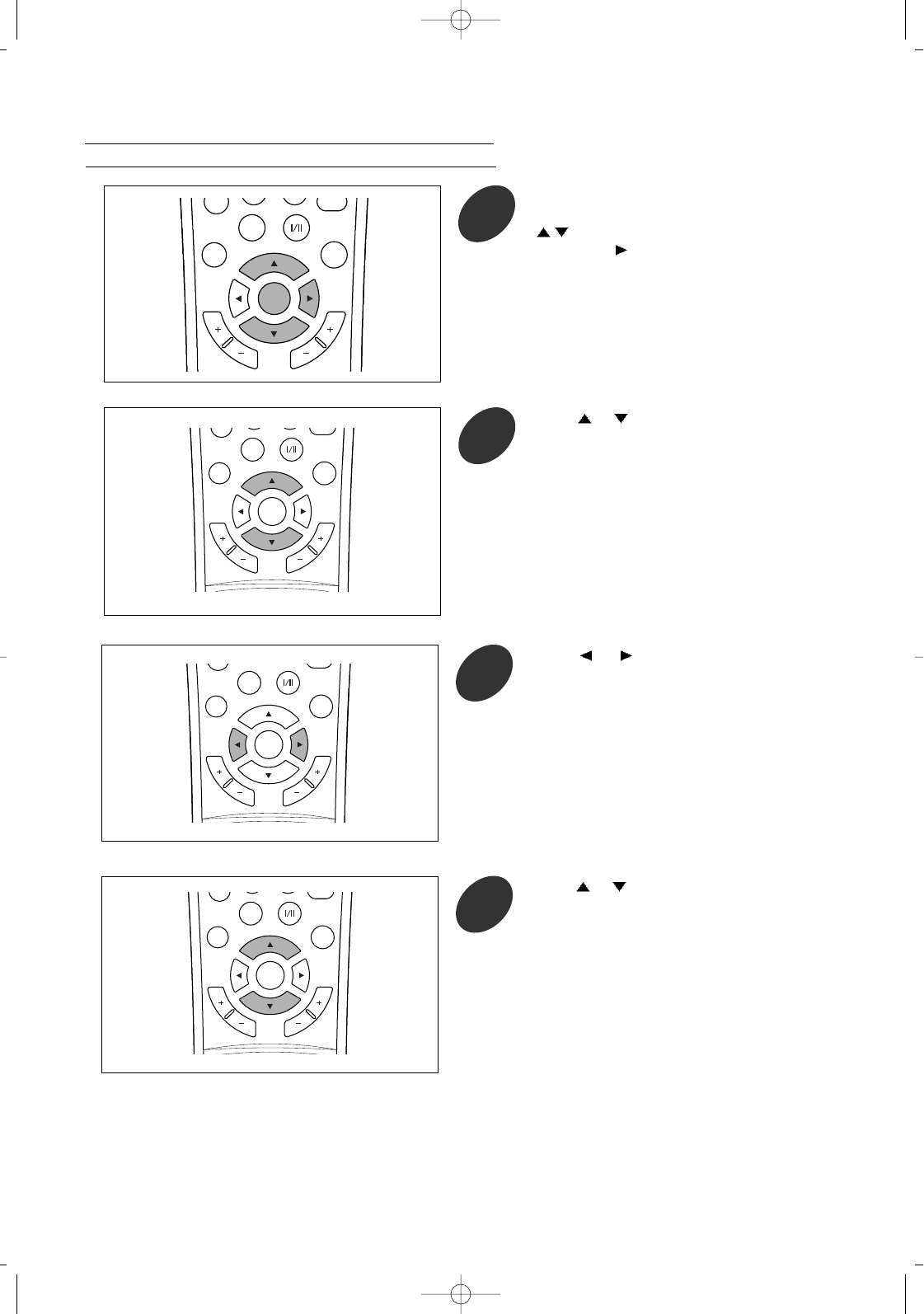
23
Press the MENU/ENTER button to display
the menu and select [Channel] menu using
/buttons.
Then press button to access its menu.
1
C
H
A
N
N
E
L
V
O
L
U
M
E
P.SIZE
P.MODE
MTS
MENU/
ENTER
ADD/
DELETE
Adding and Erasing Channels (Manual Method)
Press or button to select [edit channel].
4
C
H
A
N
N
E
L
V
O
L
U
M
E
P.SIZE
P.MODE
MTS
MENU/
ENTER
ADD/
DELETE
Press or button to select a channel to
be added or erased.
3
C
H
A
N
N
E
L
V
O
L
U
M
E
P.SIZE
P.MODE
MTS
MENU/
ENTER
ADD/
DELETE
Press or button to select [channel].
2
C
H
A
N
N
E
L
V
O
L
U
M
E
P.SIZE
P.MODE
MTS
CHILD
MENU/
ENTER
ADD/
DELETE
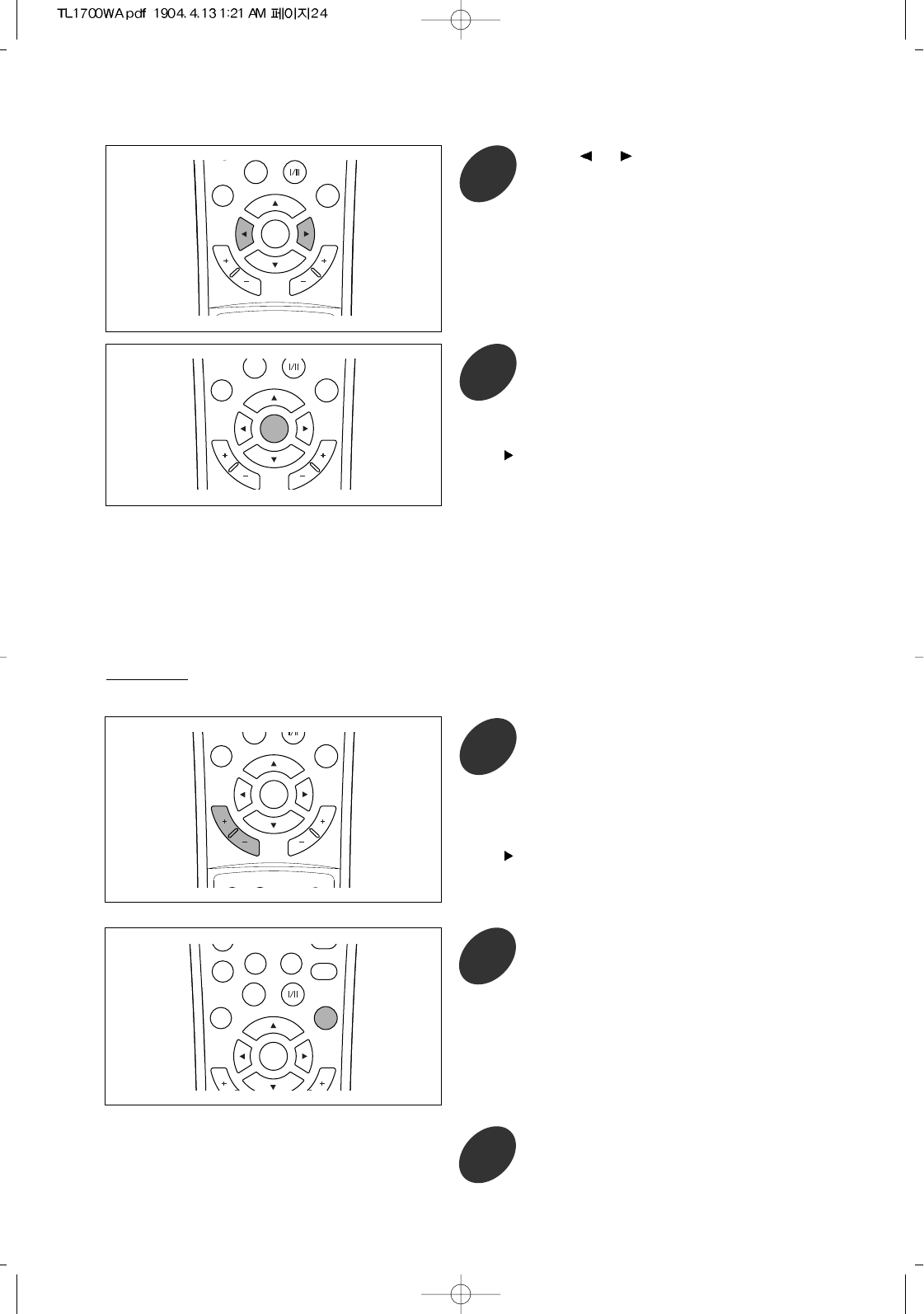
24
0
MUTE
INFO.
P.SIZE
PRE CH.
P.MODE
MTS
MENU/
ENTER
ADD/
DELETE
Quick way
Press ADD/DELETE button to select "add"
or "delete".
2
C
H
A
N
N
E
L
V
O
L
U
M
E
P.MODE
CAPTION CHILD
LOCK SOURCE
MENU/
ENTER
ADD/
DELETE
If you want to add or delete another
channel(s), repeat the above steps 1 to 2.
3
Select the channel you want to erase by
pressing CHANNEL +/- buttons.
1
You can view any channel (including an erased
channel) by using the number buttons on the remote
control.
Press or button to select “add” or
“delete”.
After selecting one of them, the
corresponding channel is added or erased.
5
C
H
A
N
N
E
L
V
O
L
U
M
E
P.MODE
CHILD
MENU/
ENTER
ADD/
DELETE
If you want to add or erase another
channel(s), repeat the upper steps 1 to 5.
If not, press MENU/ENTER button
repeatedly to exit.
6
C
H
A
N
N
E
L
V
O
L
U
M
E
P.MODE
MENU/
ENTER
ADD/
DELETE
You can view any channel (including an erased
channel) by using the number buttons on the remote
control.
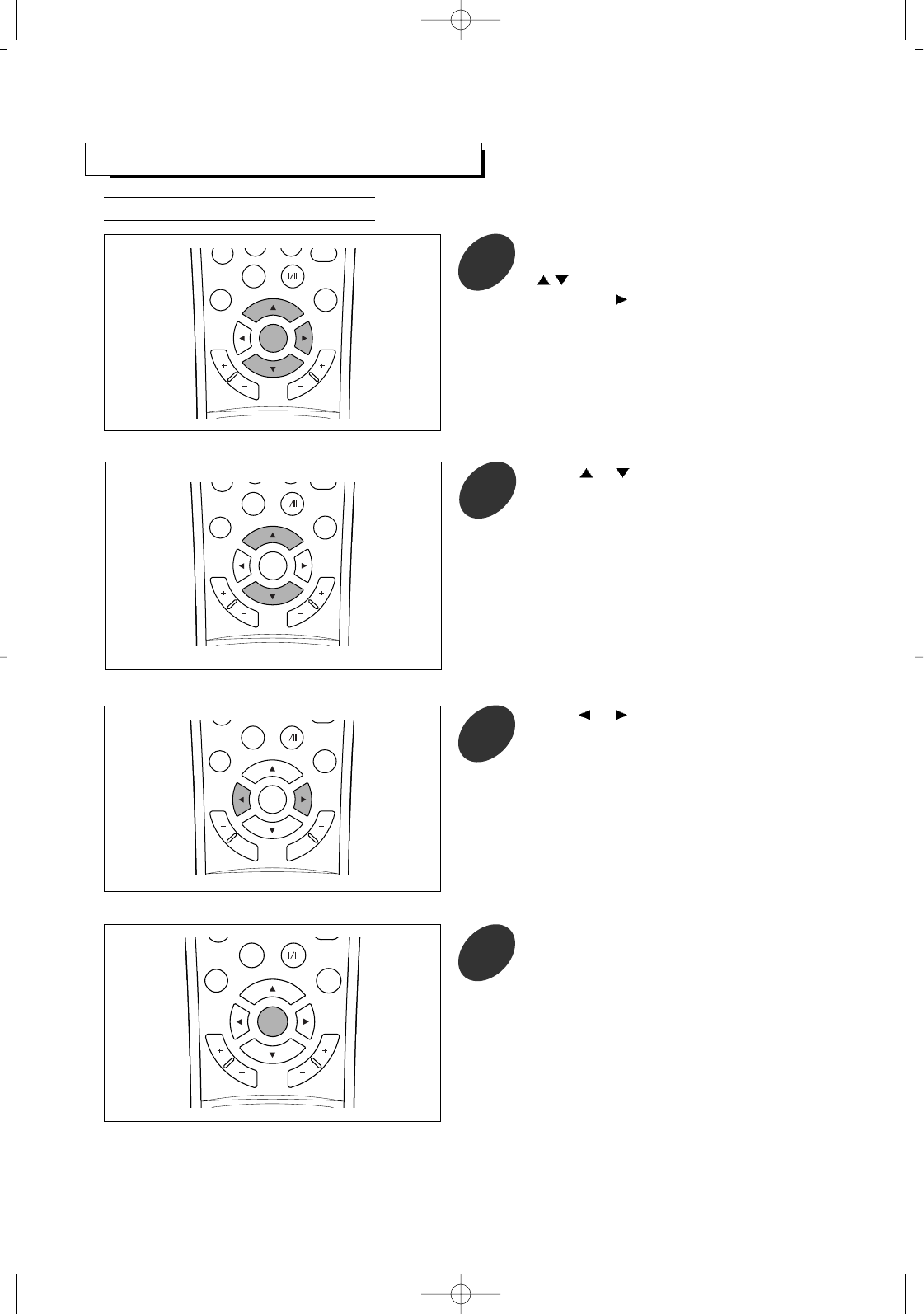
CHANGING CHANNELS
25
Press the MENU/ENTER button to display
the menu and select [Channel] menu using
/buttons.
Then press button to access its menu.
1
C
H
A
N
N
E
L
V
O
L
U
M
E
0
P.SIZE
P.MODE
MTS
CHILD
MENU/
ENTER
ADD/
DELETE
Using On-Screen Menu
Press or to change channels.
3
C
H
A
N
N
E
L
V
O
L
U
M
E
P.SIZE
P.MODE
MTS
MENU/
ENTER
ADD/
DELETE
Press MENU/ENTER button repeatedly to
exit.
4
C
H
A
N
N
E
L
V
O
L
U
M
E
P. S I ZE
P.MODE
MTS
CHILD
MENU/
ENTER
ADD/
DELETE
Press or button to select [channel].
2
C
H
A
N
N
E
L
V
O
L
U
M
E
P.SIZE
P.MODE
MTS
CHILD
MENU/
ENTER
ADD/
DELETE
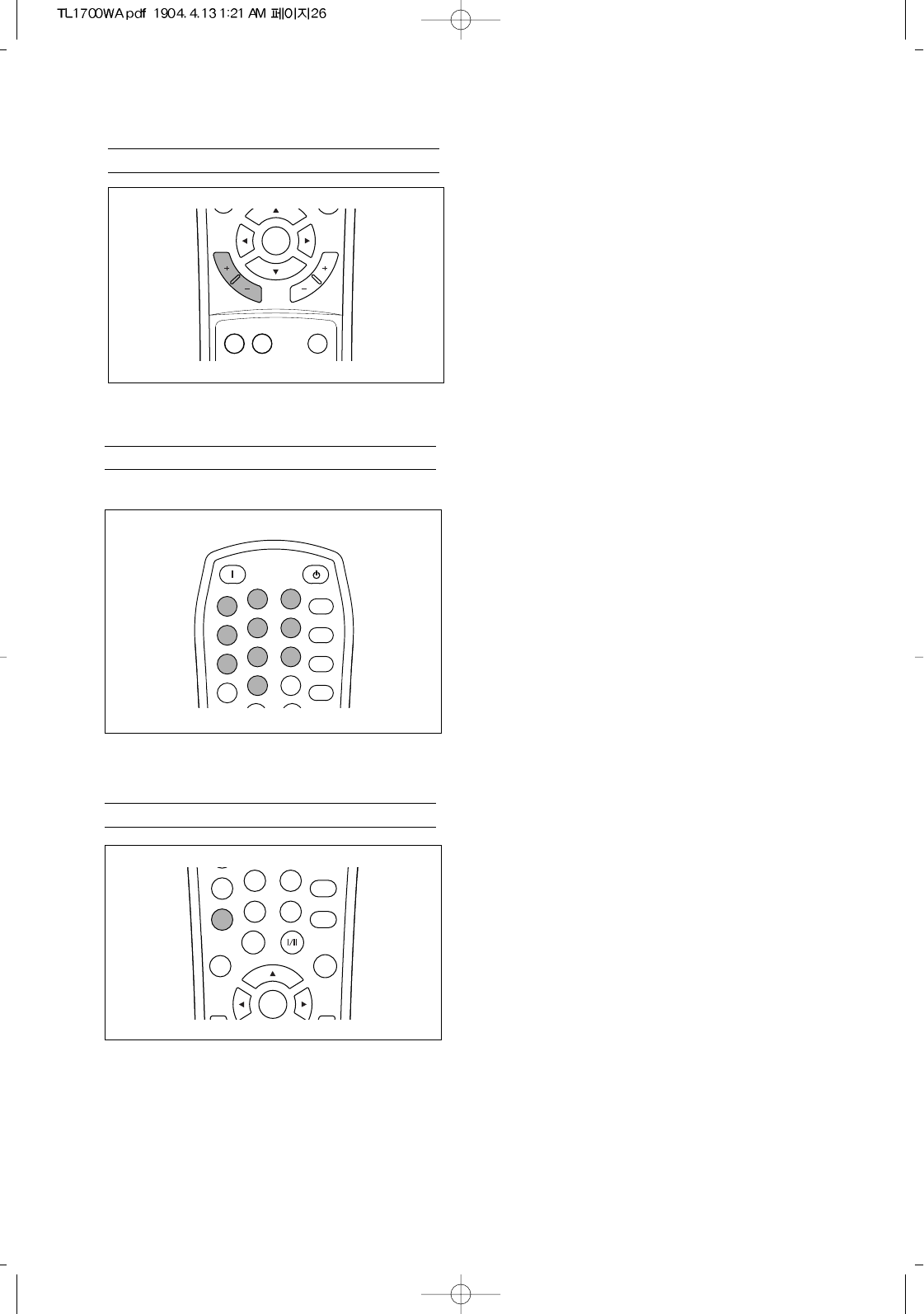
26
Directly Accessing Channels
Selecting the Previous Channel
Press the PRE CH. button.
The TV will switch to the last channel viewed.
78
0
9SURR.
MUTE
INFO.
P.SIZE
PRE CH.
P.MODE
MTS
MENU/
ENTER
ADD/
DELETE
To quickly switch between two channels that are far
apart, tune to one channel, then use the number
button to select the second channel. Then, use the
PRE.CH button to quickly alternate between them.
Press the number buttons to go directly to a channel.
For example, to select channel 71, press “7”, then
“1”. The TV will change channels after you press
the second number.
You can also change to single-digit channels as
follows: for channel 7,
just press “7”
or “0”, then “7”
or “0”, “0” then “7” (in case of selecting
"cable" in [source] menu)
POWER ON STANDBY
PC AUTO
123
456
78
0
9
SLEEP
SURR.
MUTE
INFO.
P.SIZE
PRE CH.
MTS
Use the number buttons to quickly tune to any channel, even that was erased or not memorized.
Using the Channel +/- Buttons
Press the CHANNEL + or CHANNEL - button to
change channels.
C
H
A
N
N
E
L
V
O
L
U
M
E
CAPTION CHILD
LOCK SOURCE
MENU/
ENTER
Whenever you press these buttons, the TV changes
channels in sequence. You will see all the channels
that have been memorized. You will not see
channels that were either erased or not memorized.
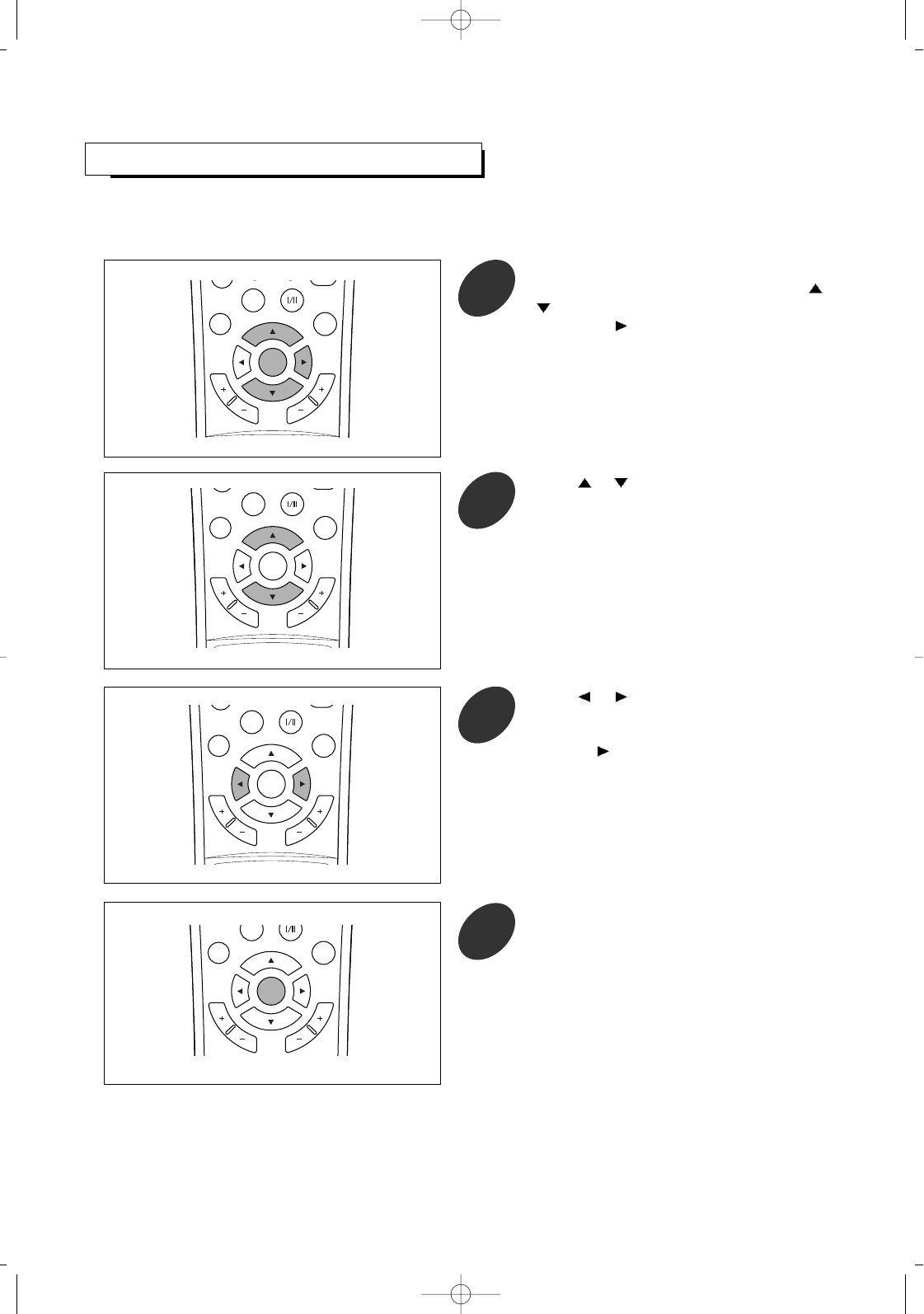
CUSTOMIZING THE PICTURE
27
You can adjust the brightness, contrast, tint, color and sharpness according to personal preference (each item can be
varied depending on the input source.).
Press the MENU/ENTER button to display
the menu and select [Adjust] menu using /
buttons.
Then press button to access its menu.
1
C
H
A
N
N
E
L
V
O
L
U
M
E
P.SIZE
P.MODE
MTS
MENU/
ENTER
ADD/
DELETE
Press or button to select a particular
item.
2
C
H
A
N
N
E
L
V
O
L
U
M
E
P.SIZE
P.MODE
MTS
CHILD
MENU/
ENTER
ADD/
DELETE
Press or button to change the value of
a particular item.
For example, if you select [brightness],
pressing increases it.
To adjust other items as desired, repeat the
above steps 1 to 3.
3
C
H
A
N
N
E
L
V
O
L
U
M
E
P.SIZE
P.MODE
MTS
MENU/
ENTER
ADD/
DELETE
C
H
A
N
N
E
L
V
O
L
U
M
E
P.MODE
MENU/
ENTER
ADD/
DELETE
Press the MENU/ENTER button repeatedly
to exit.
4
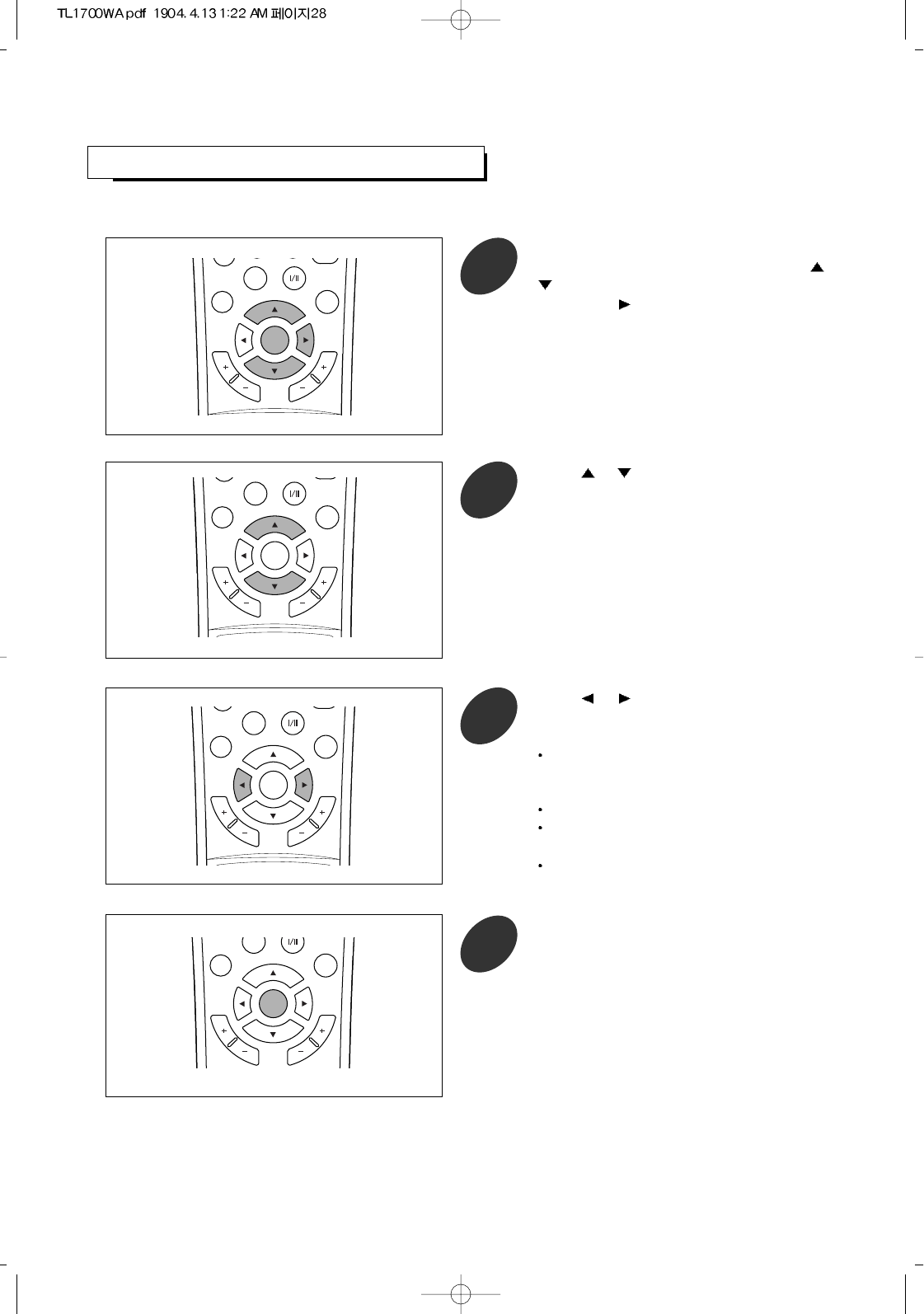
28
CHANGING THE SCREEN SIZE
You can select the desired screen size only for input source other than VGA, DVI-D, COMPONENT 2.
Press the MENU/ENTER button to display
the menu and select [Adjust] menu using /
buttons.
Then press button to access its menu.
1
C
H
A
N
N
E
L
V
O
L
U
M
E
P.SIZE
P.MODE
MTS
MENU/
ENTER
ADD/
DELETE
Press or button to select [picture size].
2
C
H
A
N
N
E
L
V
O
L
U
M
E
P.SIZE
P.MODE
MTS
CHILD
MENU/
ENTER
ADD/
DELETE
Press or button to select one of picture
size settings.
3
C
H
A
N
N
E
L
V
O
L
U
M
E
P.SIZE
P.MODE
MTS
MENU/
ENTER
ADD/
DELETE
C
H
A
N
N
E
L
V
O
L
U
M
E
P.MODE
MENU/
ENTER
ADD/
DELETE
Press the MENU/ENTER button repeatedly
to exit.
4
Choose “normal” to set the picture to 4:3
normal mode. This is a standard TV screen
size.
Choose “wide” to set to 16:9 wide mode.
Choose “fill all” to view 4:3 programs in full
screen.
Choose “anamorphic” to view 2.35:1
anamorphic DVDs in full screen
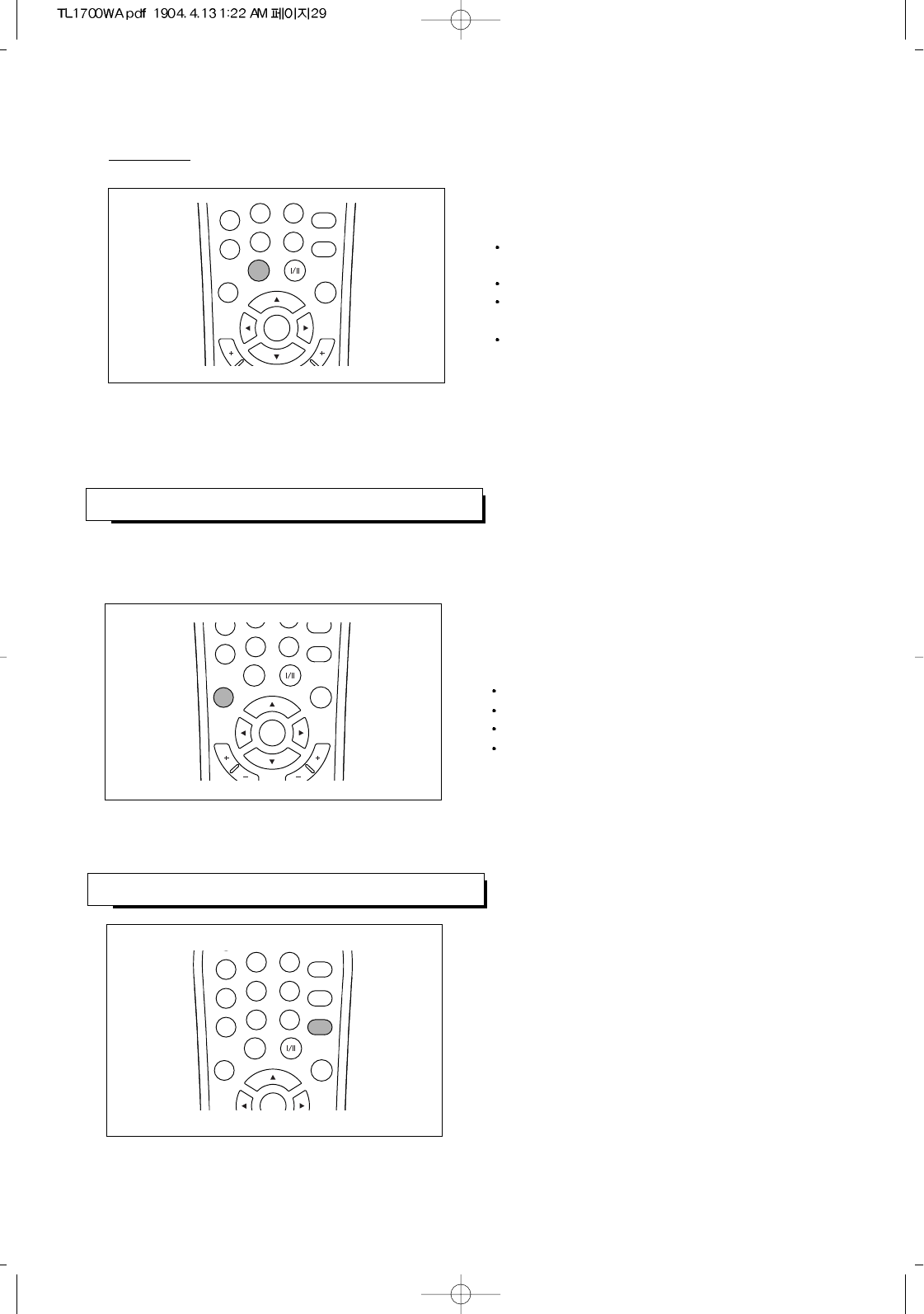
USING AUTOMATIC PICTURE SETTINGS
29
Your TV has three automatic picture settings (“normal”,“movie”, “bright” and “sharp”) that are preset at the factory.
You can select the desired picture setting only for input source other than PC ANALOG, PC DIGITAL, COMPONENT 2.
C
H
A
N
N
O
L
U
M
E
7
0
MUTE
INFO.
P.SIZE
PRE CH.
P.MODE
MTS
MENU/
ENTER
ADD/
DELETE
Press the P.MODE button to select one of the
picture settings.
Choose “normal” for normal screen.
Choose “movie” to enjoy a movie as in a theater.
Choose “bright” for brighter screen.
Choose “sharp” for more shaep screen.
Press the P.SIZE button to select one of the screen
size settings.
Choose “normal” to set the picture to 4:3 normal
mode. This is a standard TV screen size.
Choose “wide” to set to 16:9 wide mode.
Choose “fill all” to view 4:3 programs in full
screen.
Choose “anamorphic” to view 2.35:1 anamorphic
DVDs in full screen
C
H
M
E
78
0
9SURR.
MUTE
INFO.
P.SIZE
PRE CH.
P.MODE
MTS
MENU/
ENTER
ADD/
DELETE
VIEWING THE CURRENT STATUS
456
78
0
9
SLEEP
SURR.
MUTE
INFO.
P.SIZE
PRE CH.
P.MODE
MTS
MENU/
ENTER
ADD/
DELETE
Press the INFO button on the remote control. TV
will display the current input source and video signal
information, etc.
Quick way
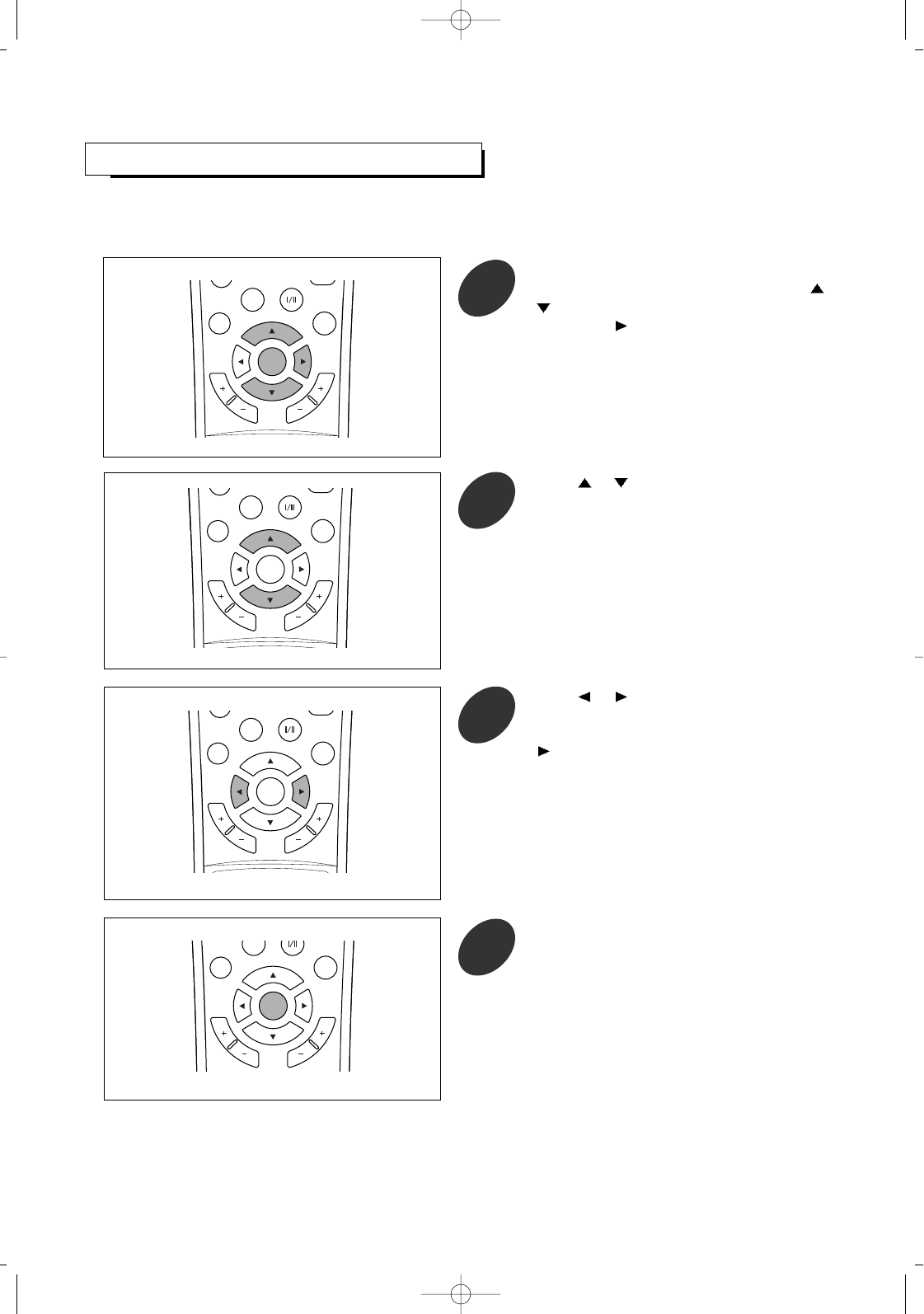
CUSTOMIZING THE SOUND
30
The [bass], [treble] and [balance] can be adjusted to suit your personal preference.
[bass] and [treble] can be selected when the [surround mode] is set to “user”. Refer to next page.
Press the MENU/ENTER button to display
the menu and select [Sound] menu using /
buttons.
Then press button to access its menu.
1
C
H
A
N
N
E
L
V
O
L
U
M
E
P.SIZE
P.MODE
MTS
MENU/
ENTER
ADD/
DELETE
Press or button to select a particular
item.
2
C
H
A
N
N
E
L
V
O
L
U
M
E
P.SIZE
P.MODE
MTS
MENU/
ENTER
ADD/
DELETE
Press or button to change the value of
a particular item.
For example, if you select [treble], pressing
button increases it.
To adjust other items as desired, repeat the
above steps 1 to 3.
3
C
H
A
N
N
E
L
V
O
L
U
M
E
P.SIZE
P.MODE
MTS
CHILD
MENU/
ENTER
ADD/
DELETE
C
H
A
N
N
E
L
V
O
L
U
M
E
P.MODE
MENU/
ENTER
ADD/
DELETE
Press the MENU/ENTER button repeatedly
to exit.
4
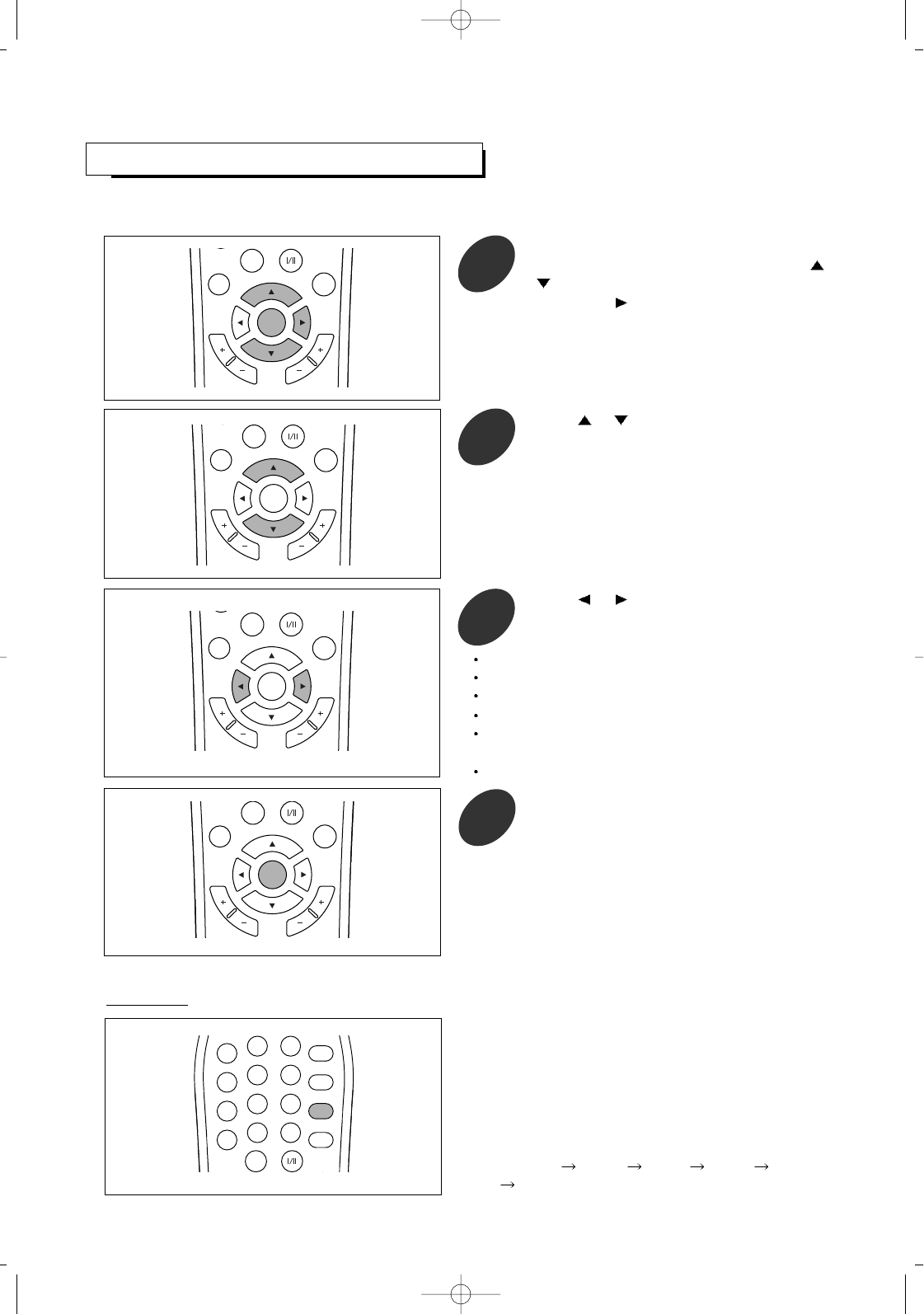
SELECTING A SURROUND SOUND
31
Your TV has five automatic sound settings ([standard], [music], [movie], [sports], [news], and [user]) that are preset at
the factory. You can select the desired of them.
C
H
A
N
N
E
L
V
O
L
U
M
E
P.MODE
MENU/
ENTER
ADD/
DELETE
Press the MENU/ENTER button repeatedly
to exit.
4
Press the MENU/ENTER button to display
the menu and select [Sound] menu using /
buttons.
Then press button to access its menu.
1
C
H
A
N
N
E
L
V
O
L
U
M
E
P.MODE
MENU/
ENTER
ADD/
DELETE
Press or button to select an appropriate
surround mode.
3
C
H
A
N
N
E
L
V
O
L
U
M
E
P.SIZE
P.MODE
MENU/
ENTER
ADD/
DELETE
Choose “standard” for the standard factory settings.
Choose “music” when watching music video or concert.
Choose “movie” when watching movies.
Choose “sports” when watching sport games.
Choose “news” when watching news that is mostly
dialogue.
Choose “user” when adjusting audio items as you want.
Press the SURR. button.
Each time this button is pressed, the surround mode
changes as follows:
standard music movie sports news
user
Quick way
PC AUTO
123
456
78
0
9
SLEEP
SURR.
MUTE
INFO.
P.SIZE
PRE CH.
P.MODE
MTS
ADD/
DELETE
Press or button to select [surround
mode].
2
C
H
A
N
N
E
L
V
O
L
U
M
E
P.MODE
MENU/
ENTER
ADD/
DELETE
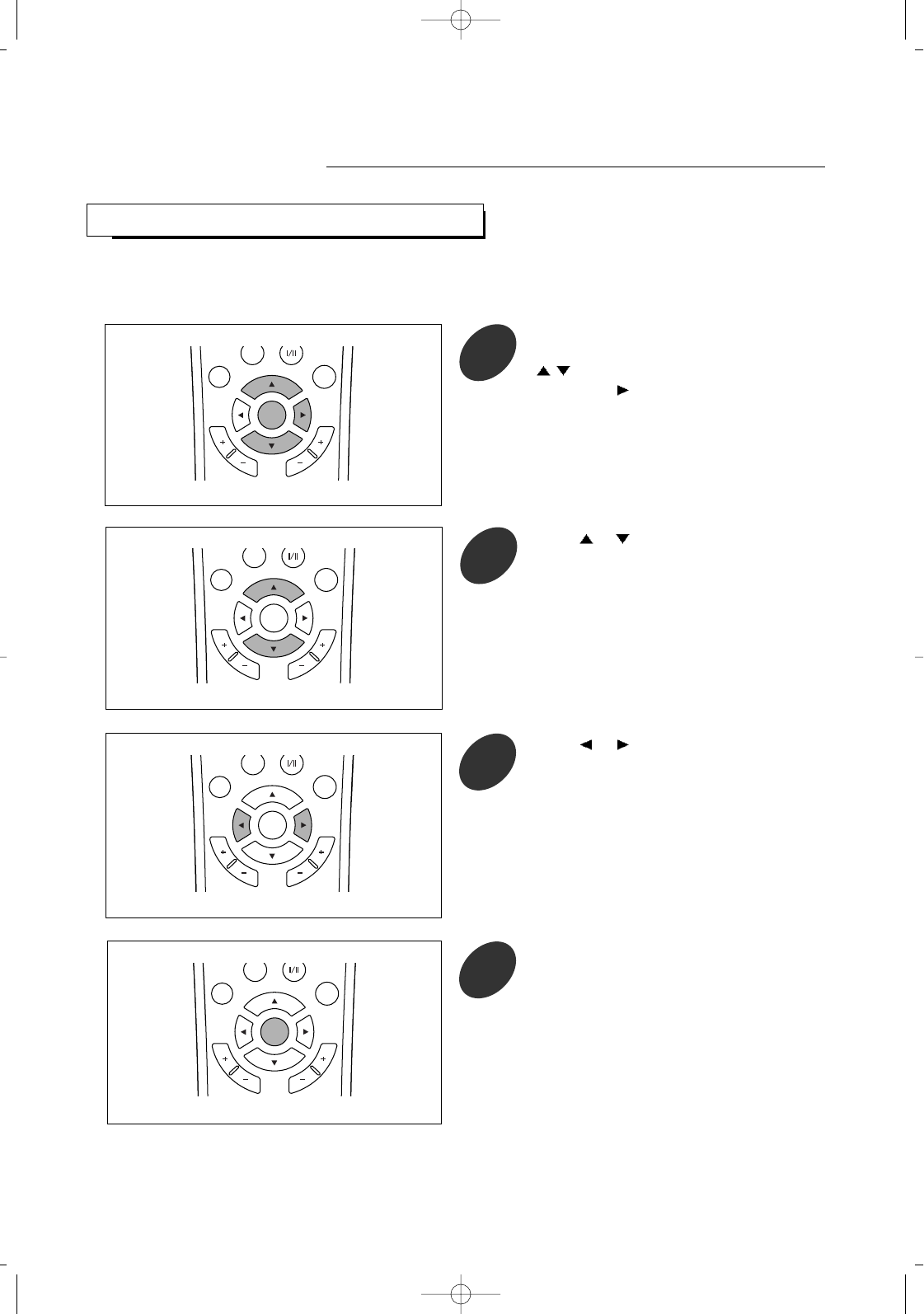
FINE TUNING CHANNELS
Use fine tuning to manually adjust a particular channel for optimal reception.
Generally, fine tuning is only necessary if reception is poor.
Press the MENU/ENTER button to display
the menu and select [Channel] menu using
/buttons.
Then press button to access its menu.
1
C
H
A
N
N
E
L
V
O
L
U
M
E
P.MODE
MENU/
ENTER
ADD/
DELETE
32
Special Features
Press or button to select [fine tune].
2
C
H
A
N
N
E
L
V
O
L
U
M
E
P.MODE
MENU/
ENTER
ADD/
DELETE
C
H
A
N
N
E
L
V
O
L
U
M
E
P.MODE
MENU/
ENTER
ADD/
DELETE
Press or button to adjust the fine
tuning.
3
C
H
A
N
N
E
L
V
O
L
U
M
E
P.MODE
MENU/
ENTER
ADD/
DELETE
Press the MENU/ENTER button repeatedly
to exit .
4
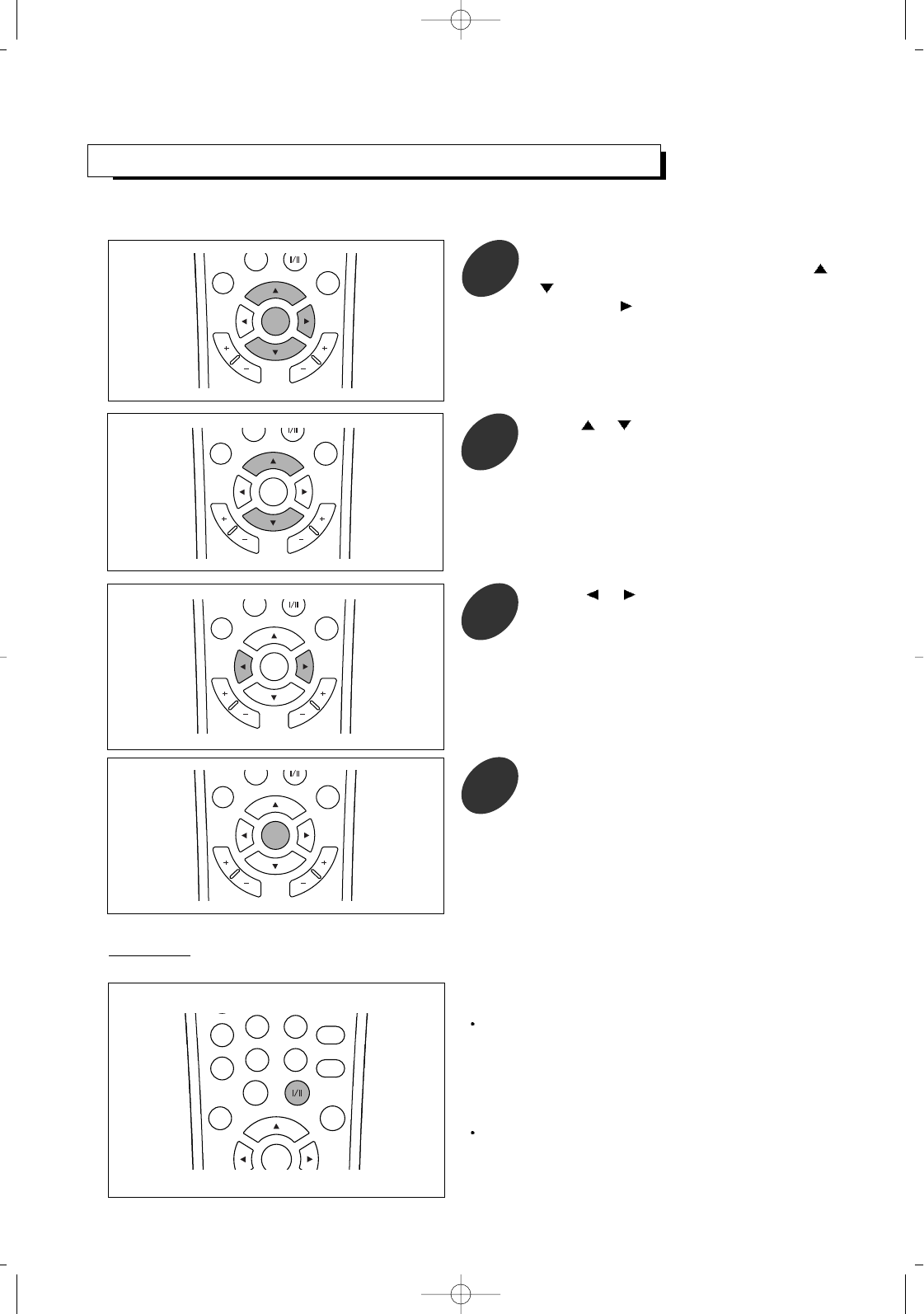
33
CHOOSING A MULTI-CHANNEL SOUND (MTS) SOUNDTRACK
Press the MTS I/II button to select the desired mode.
Depending on the particular program being broadcast, you can listen to stereo, mono, or a second Audio Program.
(SAP audio is usually a foreign-language translation. Sometimes SAP has unrelated information like news and weather.)
Mono sound selection
In stereo reception if the stereo signal is weak, you
can switch to mono by pressing the MTS I/II button. In
mono reception the depth of sound is improved. To
switch back to stereo, press the MTS I/II button twice
again.
Language selection for dual language broadcast
If a program is received in two languages (dual
language), you can switch to DUAL I, DUAL II or
DUAL I+II by pressing the MTS I/II button repeatedly.
78
0
9SURR.
MUTE
INFO.
P. S I ZE
PRE CH.
P.MODE
MTS
MENU/
ENTER
ADD/
DELETE
Quick way
Press the MENU/ENTER button to display
the menu and select [Sound] menu using /
buttons.
Then press button to access its menu.
1
C
H
A
N
N
E
L
V
O
L
U
M
E
P.MODE
MENU/
ENTER
ADD/
DELETE
Press or button to selsct "mono" or
"stereo".
3
C
H
A
N
N
E
L
V
O
L
U
M
E
P.MODE
MENU/
ENTER
ADD/
DELETE
Press MENU/ENTER button repeatedly to
exit.
4
C
H
A
N
N
E
L
V
O
L
U
M
E
P.MODE
MENU/
ENTER
ADD/
DELETE
Press or button to select [mts mode].
2
C
H
A
N
N
E
L
V
O
L
U
M
E
P.MODE
MENU/
ENTER
ADD/
DELETE
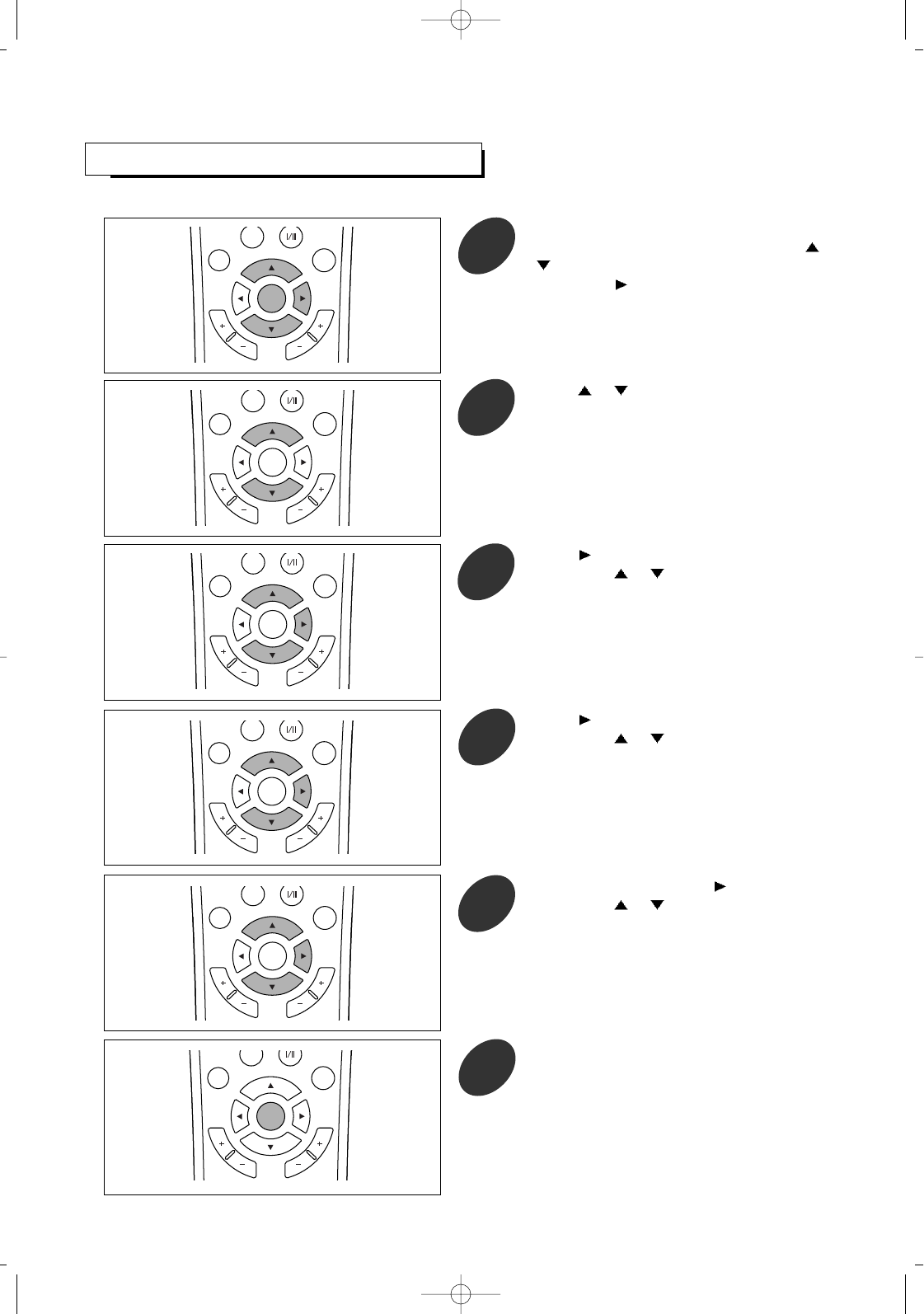
SETTING THE CLOCK
34
Setting the clock is neccessary in order to use the timer features of the TV.
Press the MENU/ENTER button to display
the menu and select [Setup] menu using /
buttons.
Then press button to access its menu.
1
C
H
A
N
N
E
L
V
O
L
U
M
E
P.MODE
MENU/
ENTER
ADD/
DELETE
Press button to enter time serup menu.
Then press or to select [clock].
3
C
H
A
N
N
E
L
V
O
L
U
M
E
P.MODE
MENU/
ENTER
ADD/
DELETE
After the hour is set, press button.
Then press or repeatedly or hold down
either of these buttons until the correct
minute appears.
5
C
H
A
N
N
E
L
V
O
L
U
M
E
P.MODE
MENU/
ENTER
ADD/
DELETE
After the minutes are set,
Press MENU/ENTER button repeatedly to
exit.
6
C
H
A
N
N
E
L
V
O
L
U
M
E
P.MODE
MENU/
ENTER
ADD/
DELETE
Press or button to select [time].
2
C
H
A
N
N
E
L
V
O
L
U
M
E
P.MODE
MENU/
ENTER
ADD/
DELETE
Press button.
Then press or repeatedly or hold down
either of these buttons until the correct hour
appears.
4
C
H
A
N
N
E
L
V
O
L
U
M
E
P.MODE
MENU/
ENTER
ADD/
DELETE
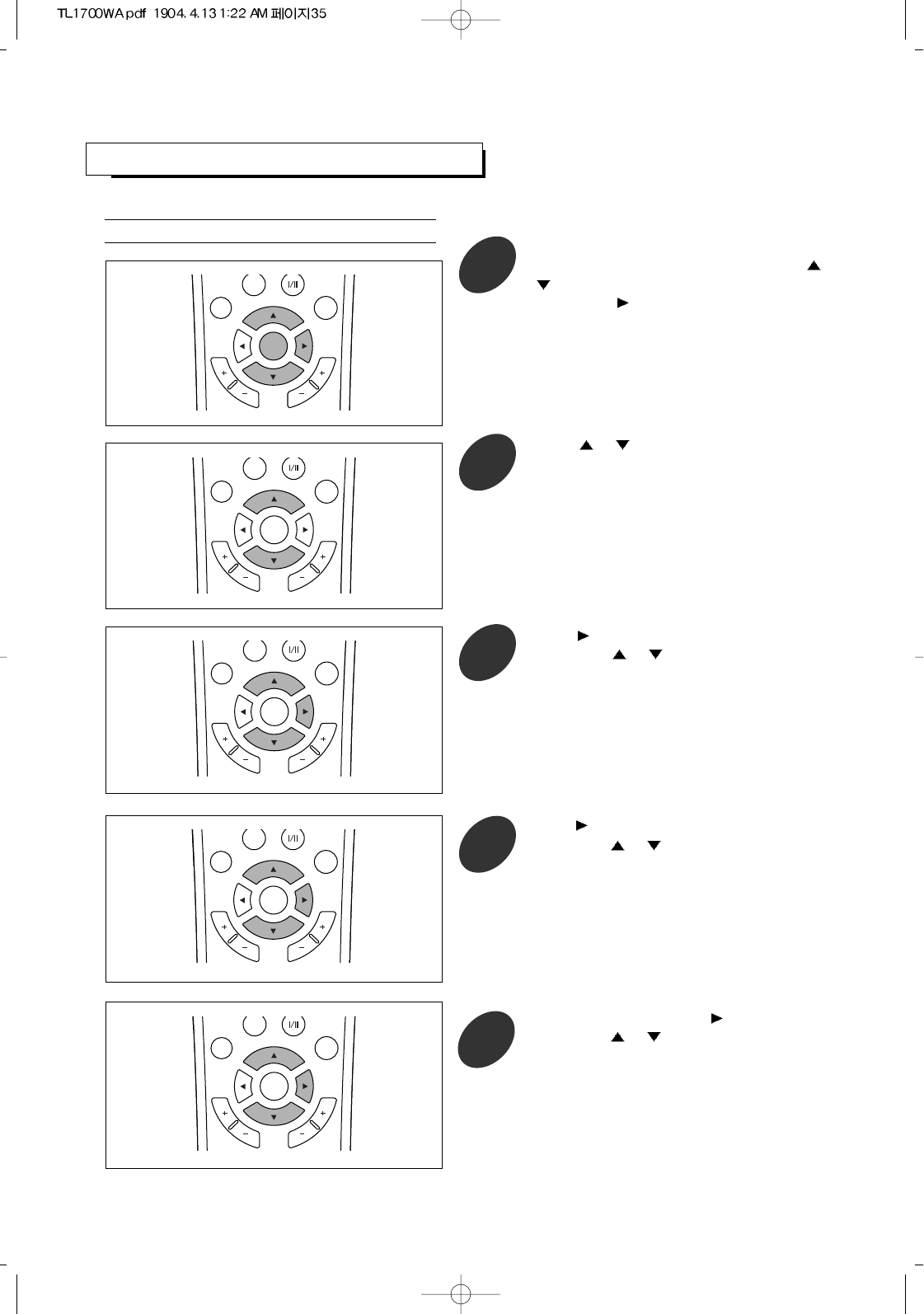
5
35
SETTING THE ON/OFF TIMER
Press the MENU/ENTER button to display
the menu and select [Setup] menu using /
buttons.
Then press button to access its menu.
1
Press or button to select [time].
2
Press button.
Then press or button repeatedly or
hold down either of these buttons until the
correct hour appears.(i.e., the hour when the
TV will turn on.)
3
After the hour is set, press button.
Then press or button repeatedly or
hold down either of these buttons until the
correct minute appears.
4
Setting the On Timer
Make sure the clock has been set correctly before setting the timer.
C
H
A
N
N
E
L
V
O
L
U
M
E
P.MODE
MENU/
ENTER
ADD/
DELETE
C
H
A
N
N
E
L
V
O
L
U
M
E
P.MODE
MENU/
ENTER
ADD/
DELETE
C
H
A
N
N
E
L
V
O
L
U
M
E
P.MODE
MENU/
ENTER
ADD/
DELETE
C
H
A
N
N
E
L
V
O
L
U
M
E
P.MODE
MENU/
ENTER
ADD/
DELETE
C
H
A
N
N
E
L
V
O
L
U
M
E
P.MODE
MENU/
ENTER
ADD/
DELETE
Press button to enter time setup menu.
Then press or button to select [on time].
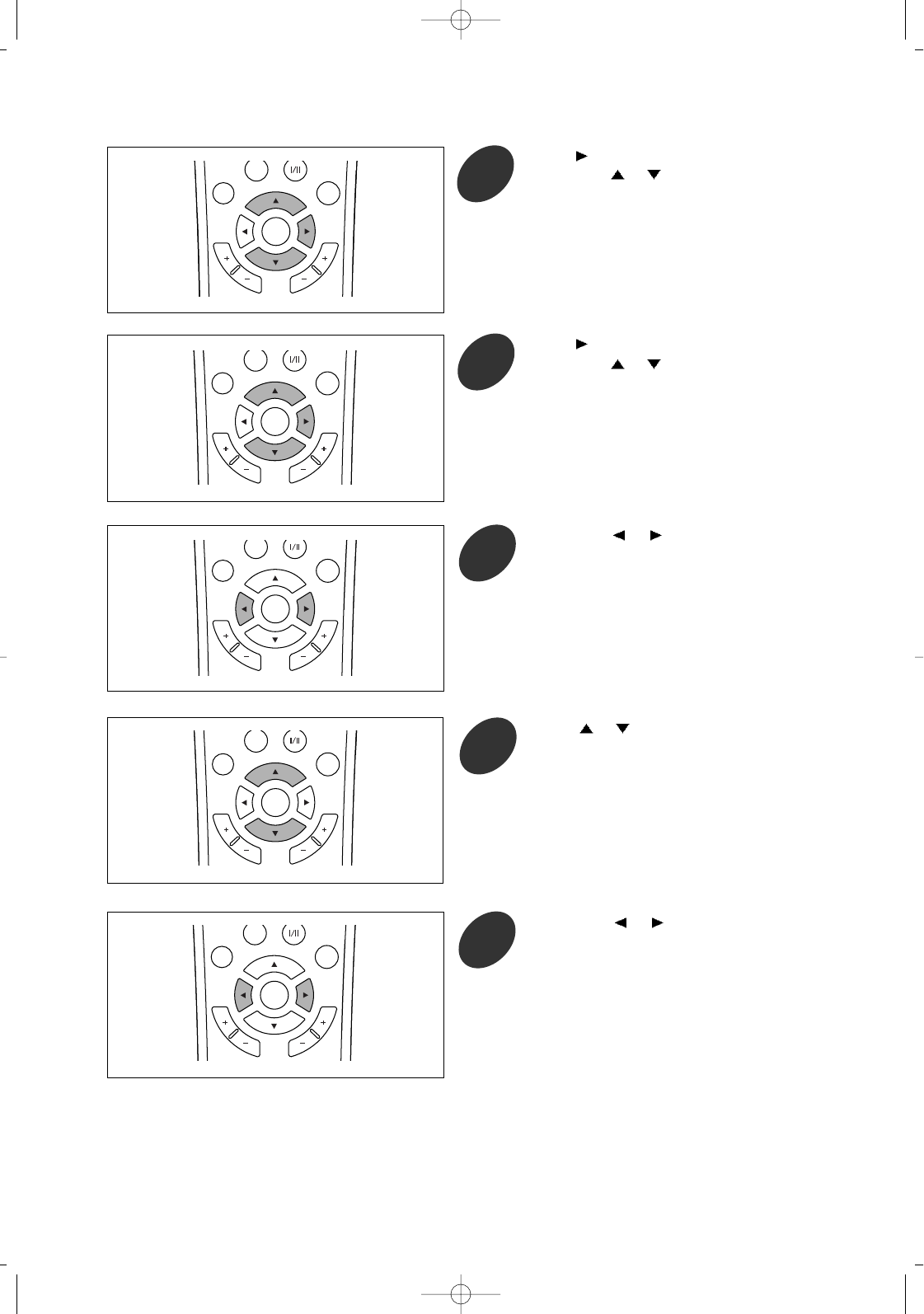
36
Press button.
Then press or to select on or off.
When off is selected, the on timer is
deactivated.
C
H
A
N
N
E
L
V
O
L
U
M
E
P.MODE
MENU/
ENTER
ADD/
DELETE
C
H
A
N
N
E
L
V
O
L
U
M
E
P.MODE
MENU/
ENTER
ADD/
DELETE
C
H
A
N
N
E
L
V
O
L
U
M
E
P.MODE
MENU/
ENTER
ADD/
DELETE
C
H
A
N
N
E
L
V
O
L
U
M
E
P.MODE
MENU/
ENTER
ADD/
DELETE
C
H
A
N
N
E
L
V
O
L
U
M
E
P.MODE
MENU/
ENTER
ADD/
DELETE
6
Press button to exit from [on time].
Then press or button to select [channel].
7
Then press or button repeatedly or hold
down either of these buttons until appropriate
channel is selected.
8
Press or button to select [volume].
9
Then press or button repeatedly or
hold down either of these buttons until the
volume is adjusted as desired.
10
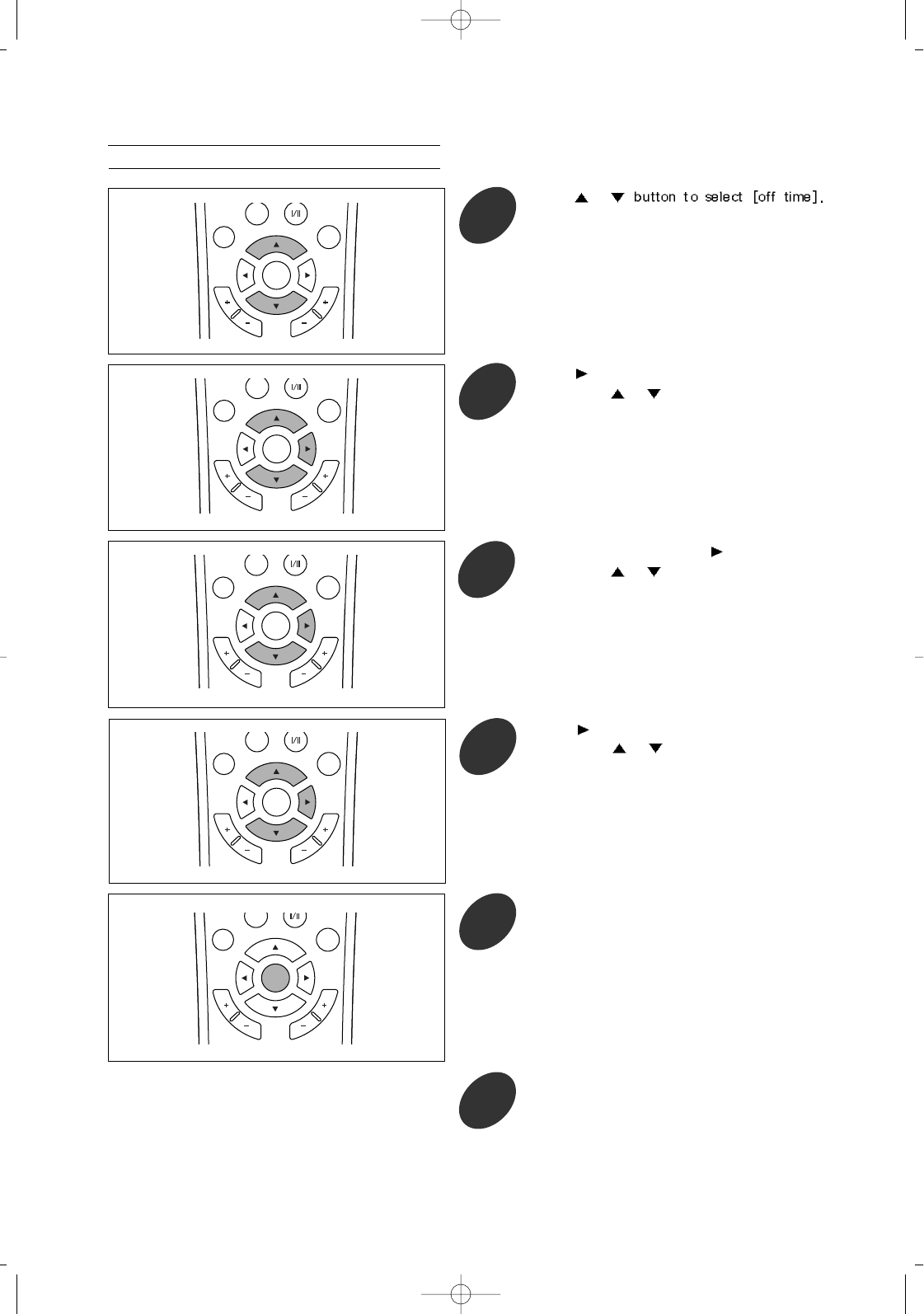
Setting the Off Timer
C
H
A
N
N
E
L
V
O
L
U
M
E
P.MODE
MENU/
ENTER
ADD/
DELETE
37
Press or
11
Press button.
Then press or button repeatedly or hold
down either of these buttons until the correct
hour appears.(i.e., the hour when the TV will
turn on.)
12
After the hour is set, press button.
Then press or button repeatedly or hold
down either of these buttons until the correct
minute appears.
13
Press button.
Then press or to select on or off.
When off is selected, the on timer is
deactivated.
14
C
H
A
N
N
E
L
V
O
L
U
M
E
P.MODE
MENU/
ENTER
ADD/
DELETE
C
H
A
N
N
E
L
V
O
L
U
M
E
P.MODE
MENU/
ENTER
ADD/
DELETE
C
H
A
N
N
E
L
V
O
L
U
M
E
P.MODE
MENU/
ENTER
ADD/
DELETE
C
H
A
N
N
E
L
V
O
L
U
M
E
P.MODE
MENU/
ENTER
ADD/
DELETE
Press MENU/ENTER button repeatedly to exit.
15
Turn the power off before the on time.
At the on time, the power is turned on and the
timer function is activaed automatically.
To operate the timer, you should turn the
power off before the on time.
16
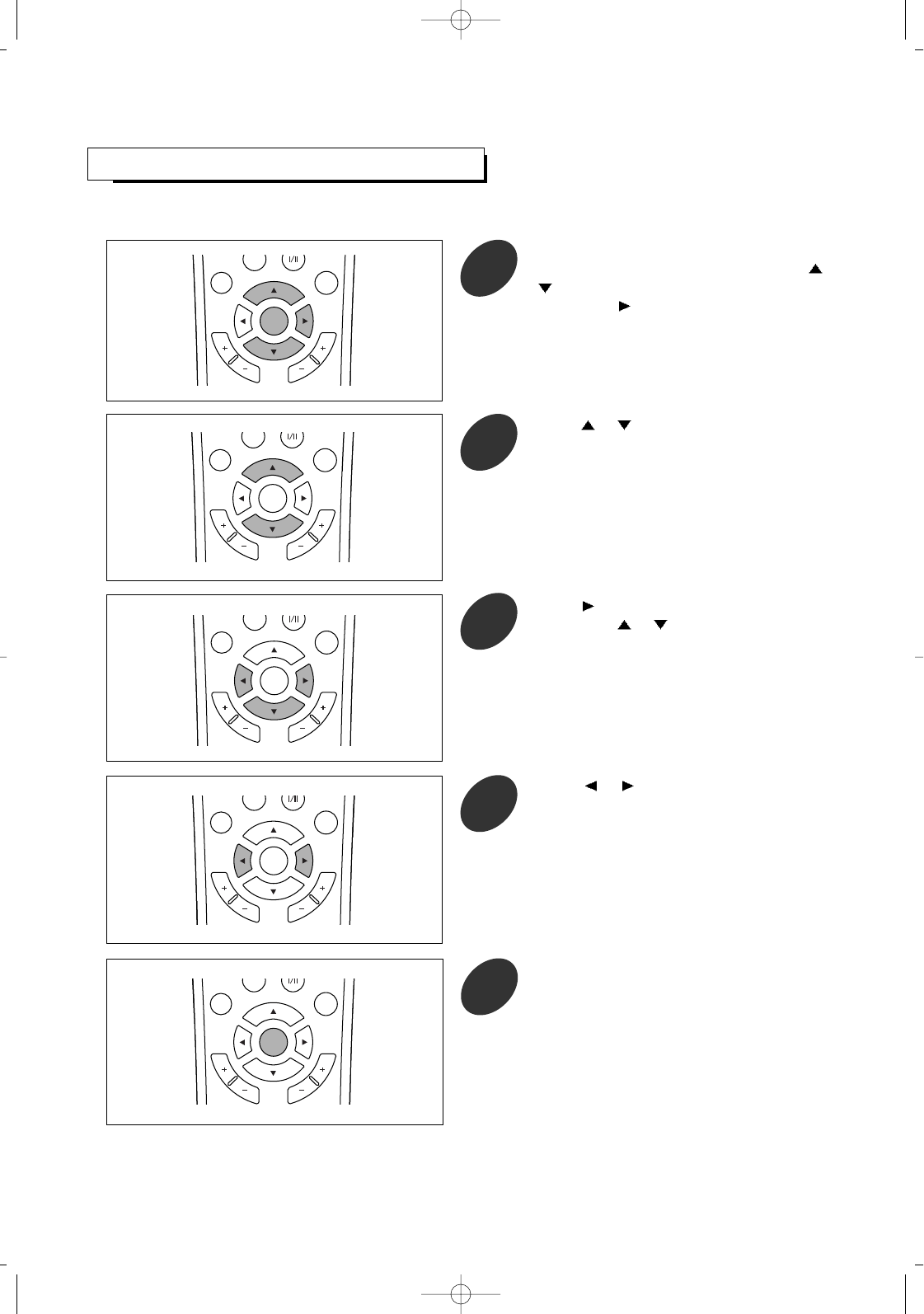
38
SETTING THE SLEEP TIMER
The sleep timer automatically shuts off the TV after a preset time (from 10 to 240 minutes).
Press the MENU/ENTER button to display
the menu and select [Setup] menu using /
buttons.
Then press button to access its menu.
1
C
H
A
N
N
E
L
V
O
L
U
M
E
P.MODE
MENU/
ENTER
ADD/
DELETE
Press button to enter time setup menu.
Then press or button button to select
[sleep timer].
3
C
H
A
N
N
E
L
V
O
L
U
M
E
P.MODE
MENU/
ENTER
ADD/
DELETE
Press or button until the appropriate
time interval appears (any of the preset
values from "off" to "240").
4
C
H
A
N
N
E
L
V
O
L
U
M
E
P.MODE
MENU/
ENTER
ADD/
DELETE
Press or button to select [time].
2
Press MENU/ENTER button repeatedly to
exit.
5
C
H
A
N
N
E
L
V
O
L
U
M
E
P.MODE
MENU/
ENTER
ADD/
DELETE
C
H
A
N
N
E
L
V
O
L
U
M
E
P.MODE
MENU/
ENTER
ADD/
DELETE
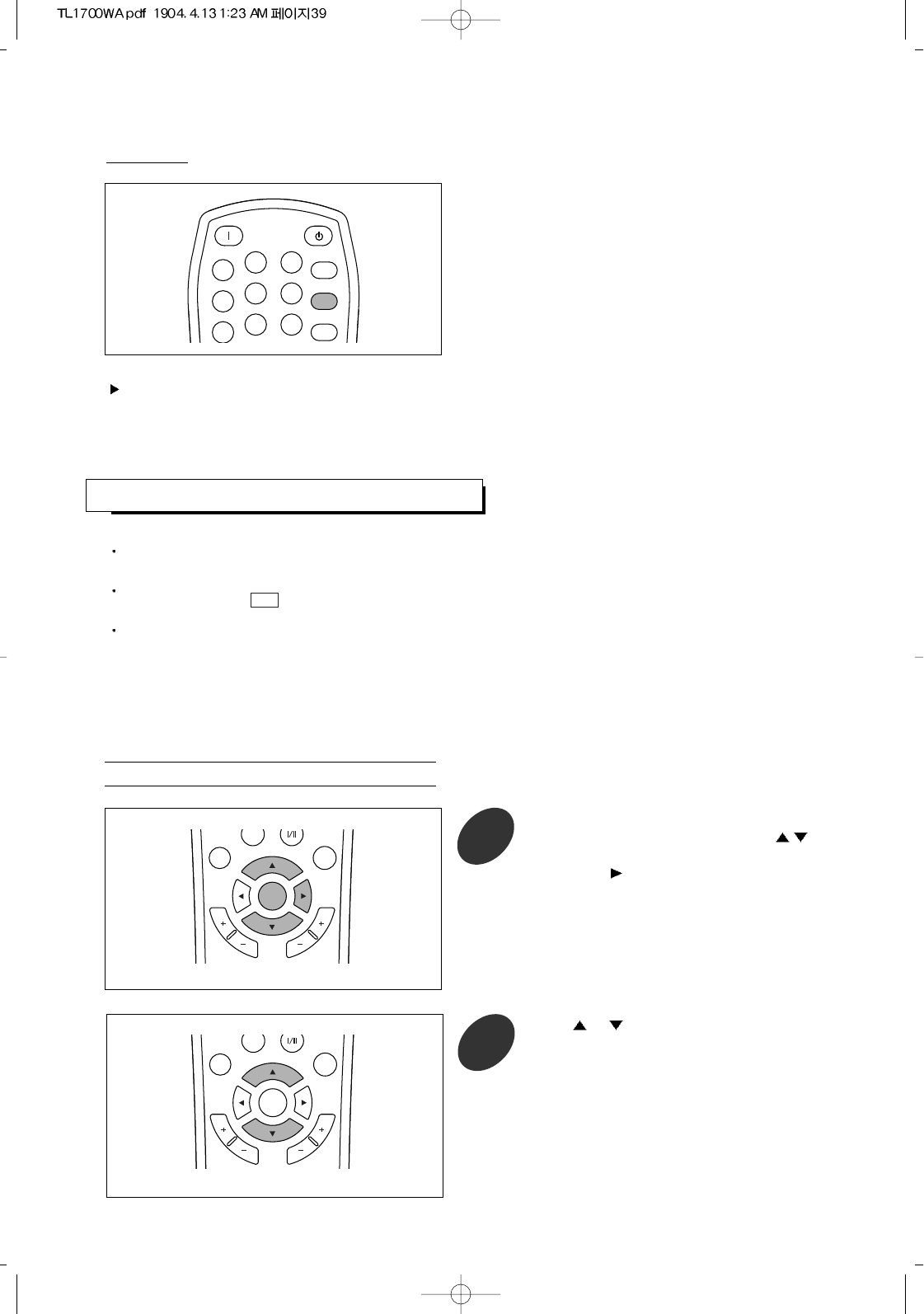
Press the MENU/ENTER button to display the
menu and select [Setup] menu using /
buttons.
Then press button to access its menu.
1
C
H
A
N
N
E
L
V
O
L
U
M
E
P.MODE
MENU/
ENTER
ADD/
DELETE
39
After several seconds, the sleep display disappears
from the screen, and the time interval is set.
POWER ON STANDBY
PC AUTO
123
456
789
SLEEP
SURR.
MUTE
Press the SLEEP button on the remote control
repeatedly until the appropriate time interval
appears.
To cancel the sleep timer, press the SLEEP button repeatedly until the “off” is displayed.
Quick way
Press or button to select [closed caption].
2
C
H
A
N
N
E
L
V
O
L
U
M
E
P.MODE
MENU/
ENTER
ADD/
DELETE
This TV is equipped with an internal closed caption decoder. Closed caption is a system which allows conversations,
narration, and sound effects in TV programs and home videos to be viewed as captions on the TV screen.
Not all programs and videos will offer closed captioning.
Please look for the “ “ symbol to ensure that captions will be shown.
The closed caption broadcasts can be viewed in two modes: caption and text.
For each mode, two channels are available: cc1 / cc2, t1 / t2.
The caption mode shows subscripts of dialogs and commentaries of TV dramas and news programs while allowing a
clear view of the picture.
The text mode displays various information over the picture (such as TV program schedules and weather forecasts,
etc.) that is independent of the TV programs.
ADJUSTING CLOSED CAPTION SETTINGS
cc
Veiwing Closed Captions
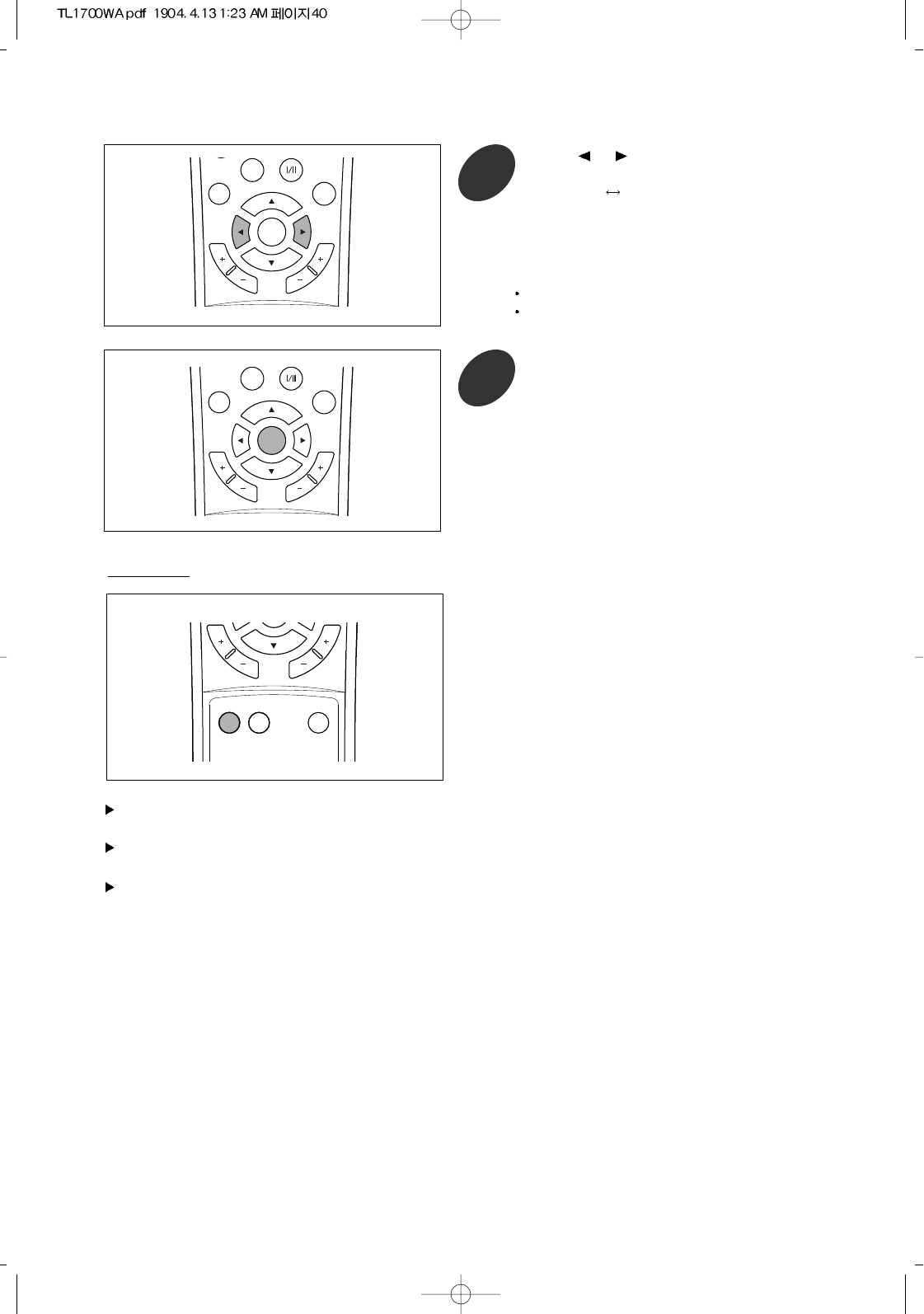
40
Press MENU/ENTER button repeatedly to
exit.
4
C
H
A
N
N
E
L
V
O
L
U
M
E
P.MODE
MENU/
ENTER
ADD/
DELETE
Each time the CAPTION button is pressed, the
viewing mode(off / on) is changed.
C
H
A
N
N
E
L
V
O
L
U
M
E
CAPTION CHILD
LOCK SOURCE
Quick way
Closed caption may malfunction (white blocks, strange characters, etc.) if signal conditions are poor or if there are
problems at the broadcast source. This does not necessarily indicate a problem with your TV.
If any button is pressed to call up the on-screen menu while viewing a closed caption broadcast, the closed captions
will disappear momentarily.
If no text broadcast is being received while viewing in the text mode, the screen may become dark and blank for some
programs. Should this occur, switch the closed caption mode to off.
Press or button to select viewing
mode as follows:
off on
3
C
H
A
N
N
E
L
V
O
L
U
M
E
P.MODE
MENU/
ENTER
ADD/
DELETE
off : Closed caption does not display.
on : Closed caption displays.
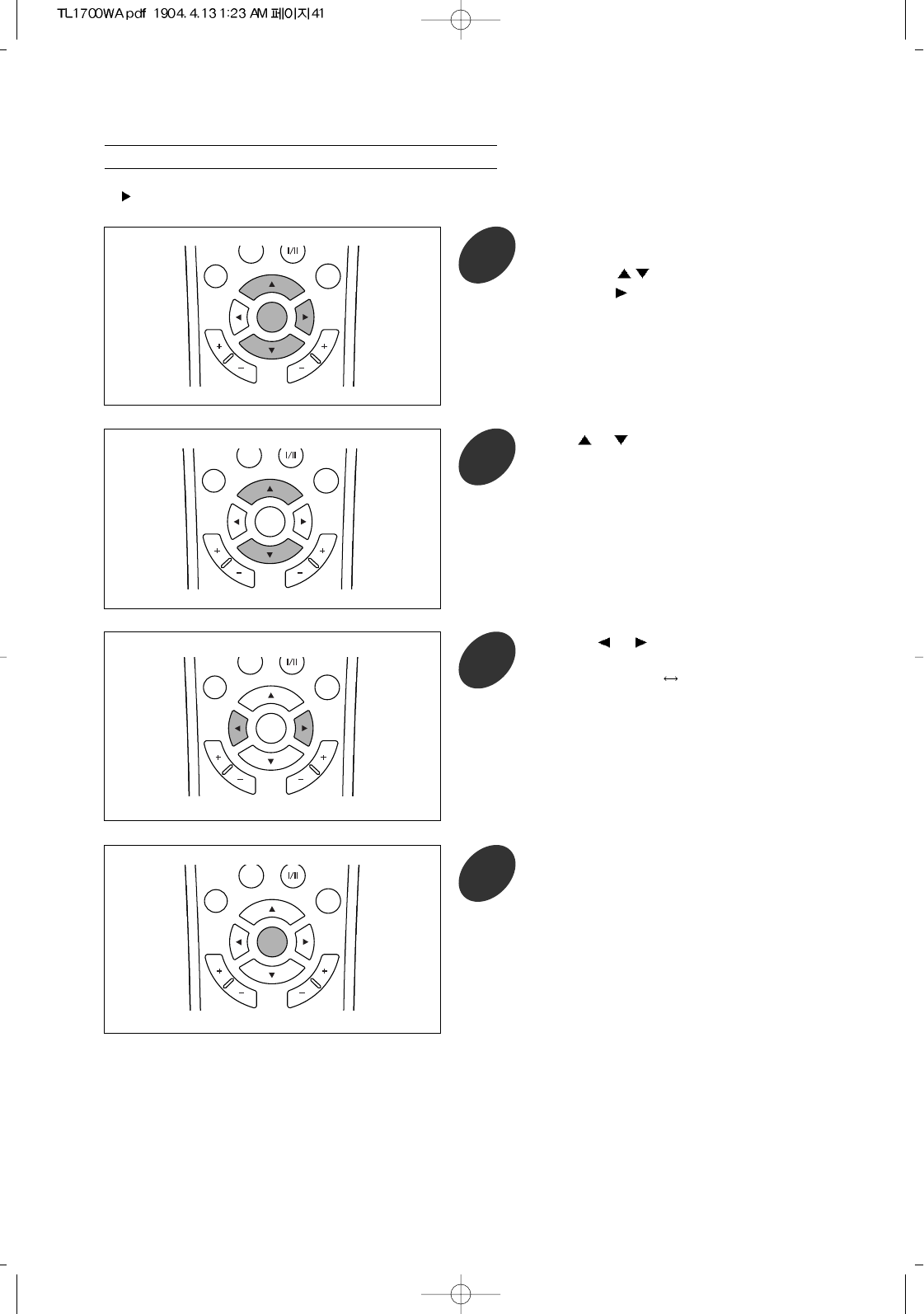
41
Press the MENU/ENTER button to display
the menu and select [setup] - [background]
menu using /buttons.
Then press button to access its menu.
1
C
H
A
N
N
E
L
V
O
L
U
M
E
P.MODE
MENU/
ENTER
ADD/
DELETE
Selecting the Background of Closed Caption
Press or button to select [background].
2
C
H
A
N
N
E
L
V
O
L
U
M
E
P.MODE
MENU/
ENTER
ADD/
DELETE
Pressing or button changes the
caption background as follows:
opaque transparent
3
C
H
A
N
N
E
L
V
O
L
U
M
E
P.MODE
MENU/
ENTER
ADD/
DELETE
Press MENU/ENTER button repeatedly to
exit.
4
C
H
A
N
N
E
L
V
O
L
U
M
E
P.MODE
MENU/
ENTER
ADD/
DELETE
Only when the closed caption is set to on, you can select the background of closed caption.
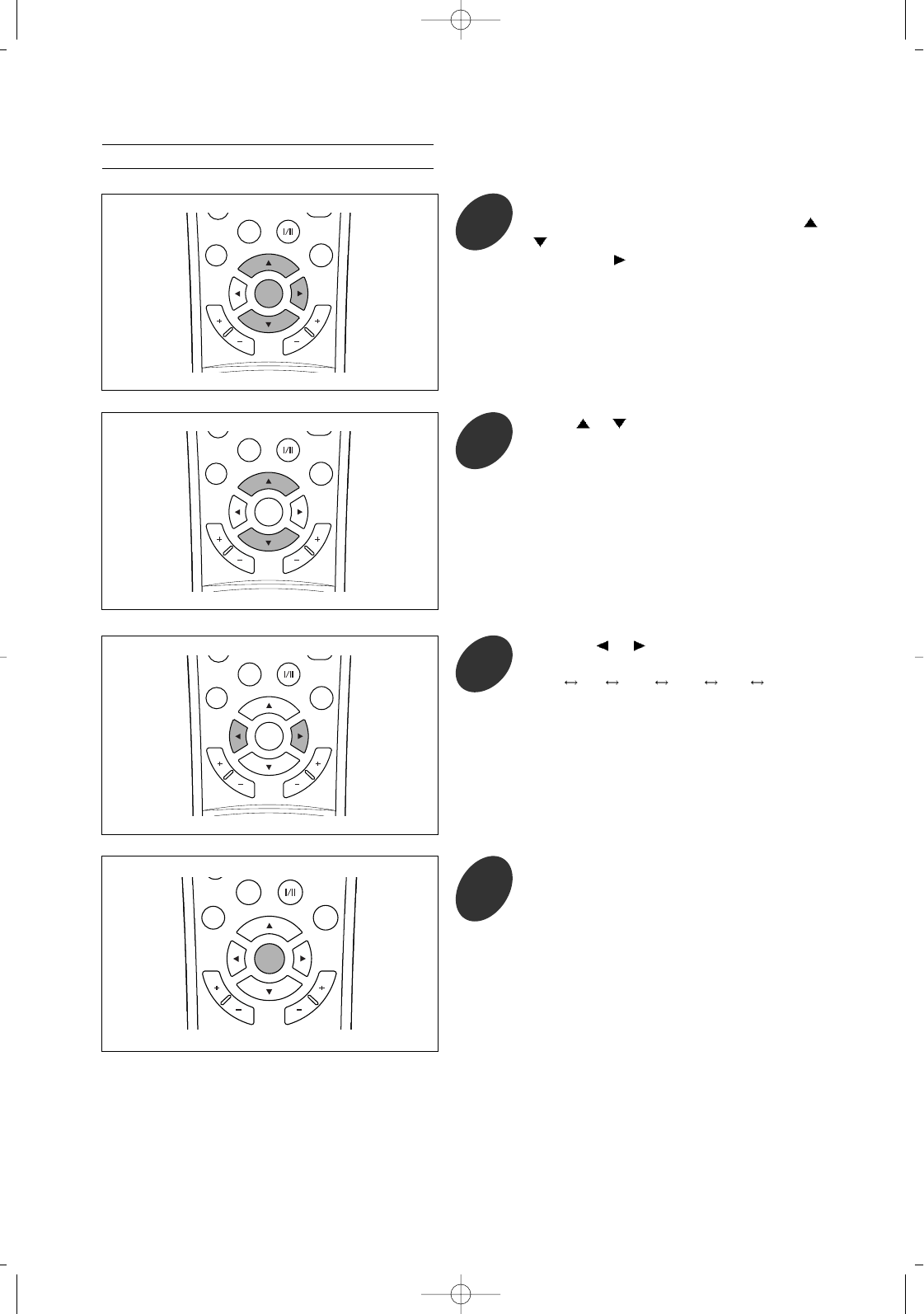
42
Press the MENU/ENTER button to display
the menu and select [Setup] menu using /
buttons.
Then press button to access its menu.
1
Pressing or button changes the caption
mode as follows:
cc1 cc2 text1 text2 xds* cc1
3
C
H
A
N
N
E
L
V
O
L
U
M
E
P.SIZE
P.MODE
MTS
MENU/
ENTER
ADD/
DELETE
Press MENU/ENTER button repeatedly to
exit.
4
C
H
A
N
N
E
L
V
O
L
U
M
E
P. S I ZE
P.MODE
MENU/
ENTER
ADD/
DELETE
C
H
A
N
N
E
L
V
O
L
U
M
E
P.SIZE
P.MODE
MTS
MENU/
ENTER
ADD/
DELETE
Selecting the Closed Caption Mode
*XDS : Extended Data Service.
This service displays "network name", "call
letter", "program name", "program length" and
"time in show" information, etc.
Press or button to select [mode].
2
C
H
A
N
N
E
L
V
O
L
U
M
E
P.SIZE
P.MODE
MTS
MENU/
ENTER
ADD/
DELETE
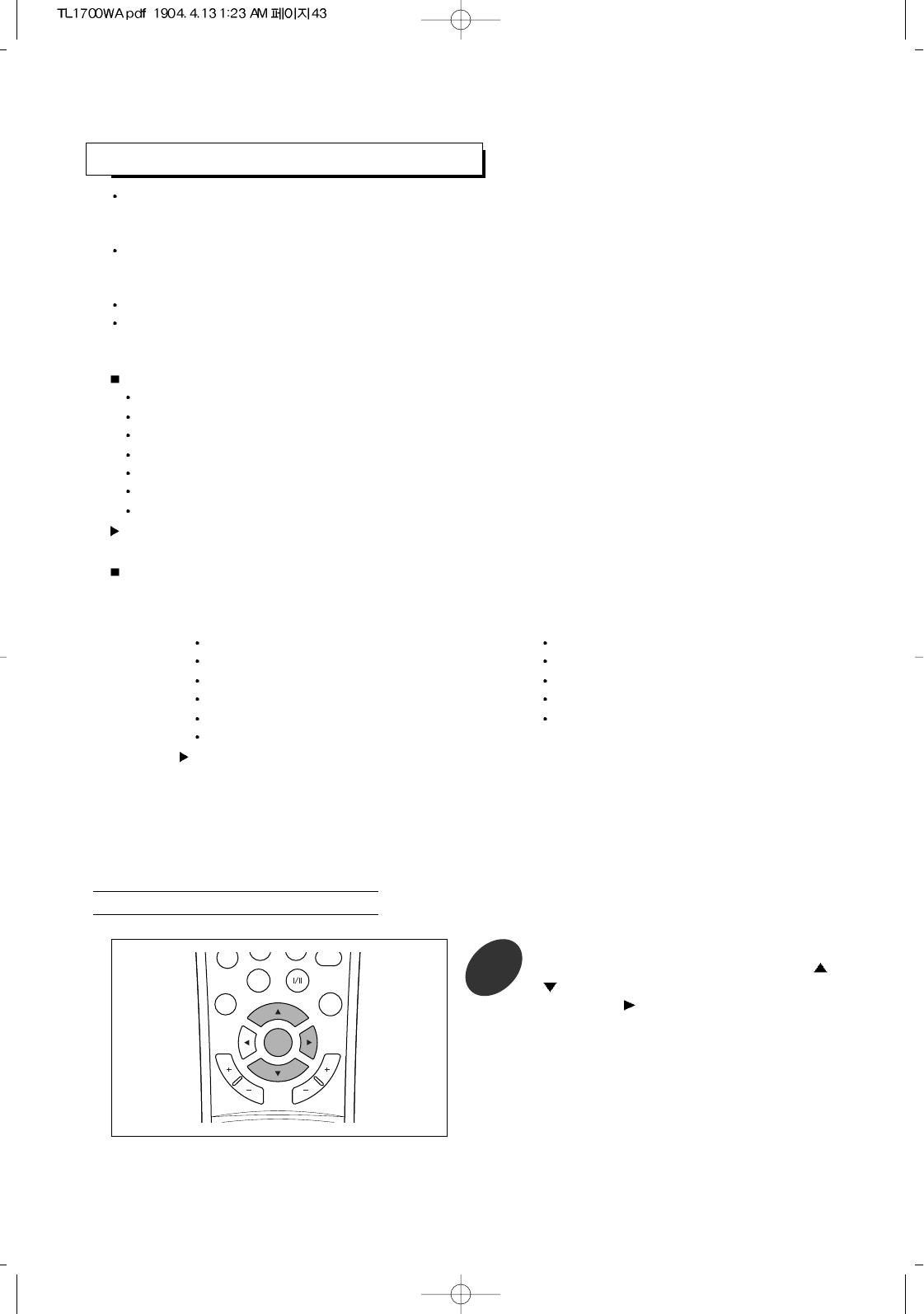
Press the MENU/ENTER button to display
the menu and select [Setup] menu using /
buttons.
Then press button to access its menu.
1
C
H
A
N
N
E
L
V
O
L
U
M
E
0
P.SIZE
P.MODE
MTS
CHILD
MENU/
ENTER
ADD/
DELETE
Entering a Password
BLOCKING THE CONTENTS
43
The Parental Control function (V-Chip) is used to block TV programs viewing based on the ratings
sent by the broadcast station. The default setting is to allow all programs to be viewed. Viewing can
be blocked by the type of program and by the categories chosen to be blocked.
Restriction of TV programs include two ratings that contain information about the program: the MPAA
rating and the TV Parental Guidelines. The MPAA rating is restricted by age. TV Parental Guidelines
are restricted by age and content.
To use the Parental Control function, you should first enter a password and set the parental ratings.
Since a TV program may use either the MPAA ratings or the TV Parental Guidelines, both should be
adjusted for completed control.
MPAA ratings
G: General audience (no restrictions).
PG: Parental guidance suggested.
PG-13: PG-13 (Parents strongly cautioned).
R: Restricted (Children under 17 should be accompanied by an adult).
NC-17: No children under age 17.
X: Adults only.
NR: No rated.
The MPAA rating is only age-based.
TV Parental Guidelines
TV Parental Guidelines consist of the age-based categories and the content categories as follows.
Content categories
FV: Fantasy violence.
D: Sexual suggestive dialog.
L: Adult language.
S: Sexual situation.
V: Violence
Age-based categories
Y: Young children.
Y7: Children 7 and over.
G: General audience.
PG: Parental guidance.
14: Viewers 14 and over.
MA: Mature audience.
These categories consist of two separate
groups:"Y" and "Y7"(young children through
age7), and "G" through "MA"(everybody else).
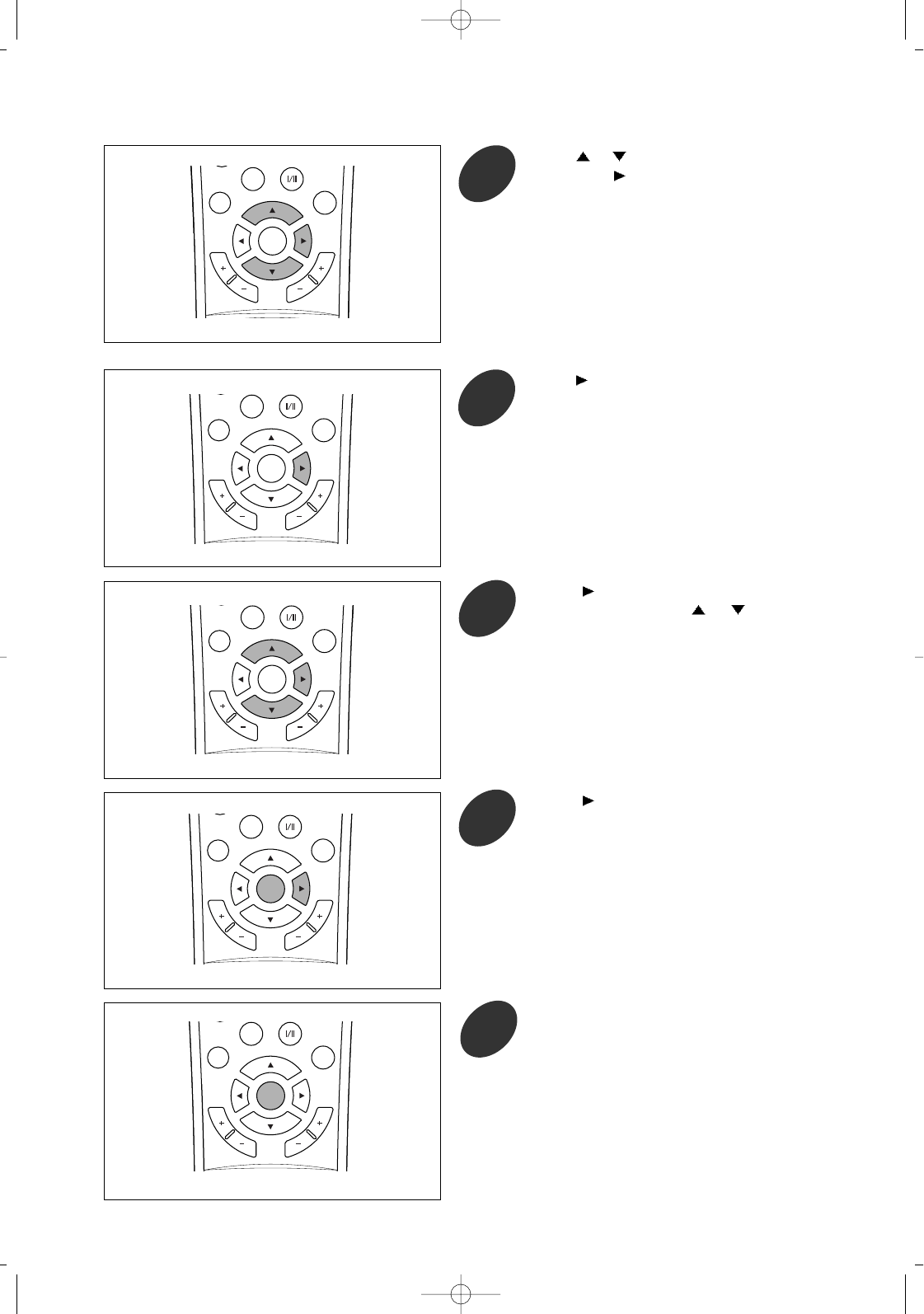
44
4Press button to move the cursor to the
desired digit and press or button to
select the desired number (0~9).
5
C
H
A
N
N
E
L
V
O
L
U
M
E
P.MODE
MENU/
ENTER
ADD/
DELETE
Press button to enter [ENTER password]
mode.
Then 4 digit password input menu is displayed
for several second.
3
C
H
A
N
N
E
L
V
O
L
U
M
E
P.MODE
MENU/
ENTER
ADD/
DELETE
Repeat the above step 3 to enter 4 digit password.
When you enter a password first time, enter "0000"
as default settings.
C
H
A
N
N
E
L
V
O
L
U
M
E
P.MODE
MENU/
ENTER
ADD/
DELETE
Press MENU/ENTER button repeatedly to
exit.
Press button to select "enter" and press
MENU/ENTER button.
If the incorrect password is entered, the items
other than [password input] on the v-chip
setup menu cannot be selected.
6
C
H
A
N
N
E
L
V
O
L
U
M
E
P.MODE
MENU/
ENTER
ADD/
DELETE
Press or button to select [v-chip].
Then press button to enter v-chip setup
menu.
2
C
H
A
N
N
E
L
V
O
L
U
M
E
P.MODE
MENU/
ENTER
ADD/
DELETE
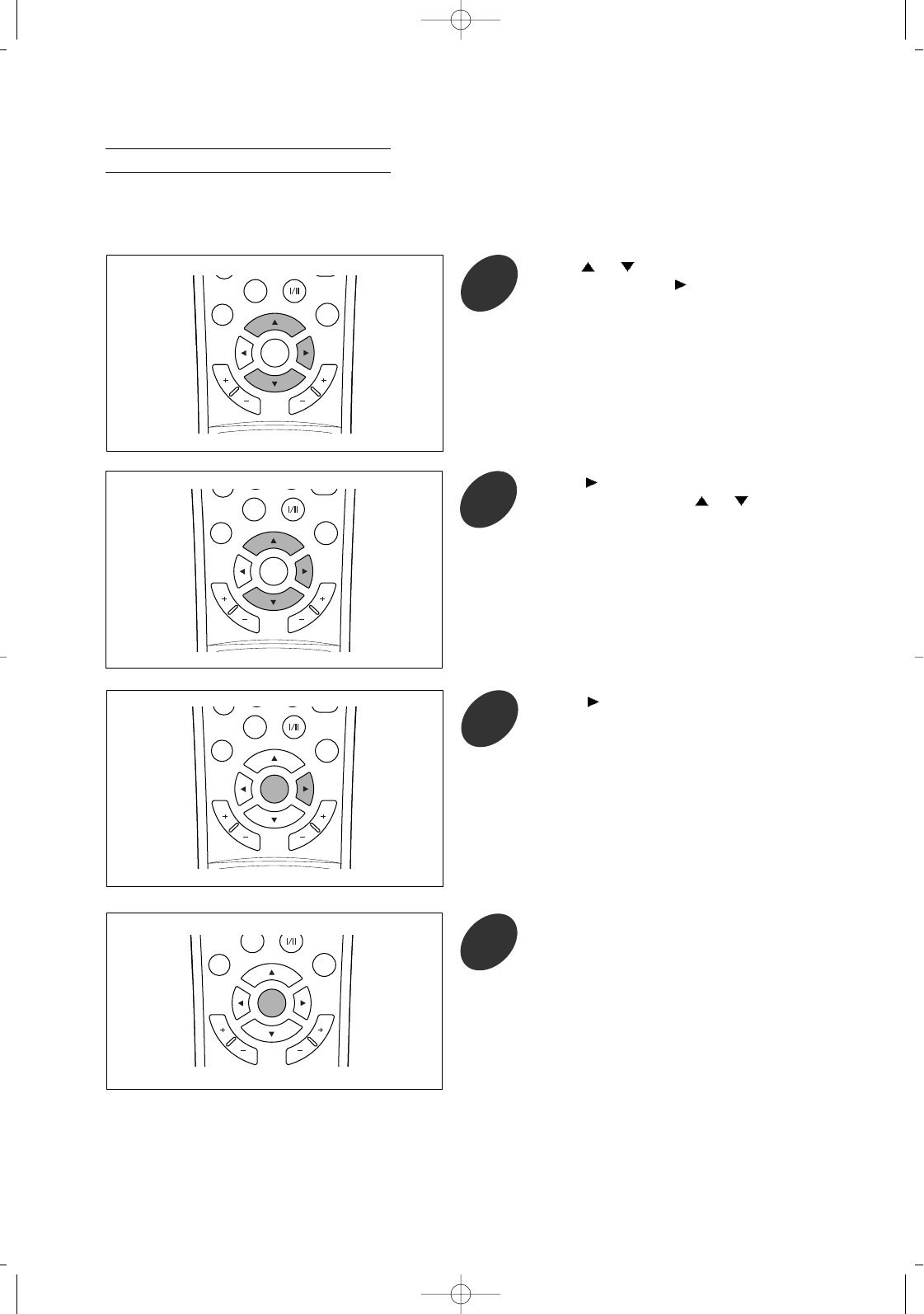
45
Changing the Password
Before changing the passwond, you should enter the old password first, performing the steps 1~ 5 in
"Entering A Password" on the previous page.
Press or button to select [password
change], then press button to enter the
new password input mode.
1
C
H
A
N
N
E
L
V
O
L
U
M
E
P.SIZE
P.MODE
MTS
MENU/
ENTER
ADD/
DELETE
Press button to move the cursor to the
desired digit and press or button to
select the desired number (0~9).
2
C
H
A
N
N
E
L
V
O
L
U
M
E
P.SIZE
P.MODE
MTS
CHILD
MENU/
ENTER
ADD/
DELETE
Repeat the above step 2 to enter a new 4 digit
password.
Press button to select "enter" and press
MENU/ENTER button.
3
C
H
A
N
N
E
L
V
O
L
U
M
E
P.SIZE
P.MODE
MTS
MENU/
ENTER
ADD/
DELETE
Once the new password is changed into, do not
forget it. If you do not know it, you cannot set the
parental ratings. Should this happen, reset all the
settings made in the menus and enter "0000" as
password. (See "FACTORY RESET" on page 48)
C
H
A
N
N
E
L
V
O
L
U
M
E
P.MODE
MENU/
ENTER
ADD/
DELETE
Press MENU/ENTER button repeatedly to
exit.
4
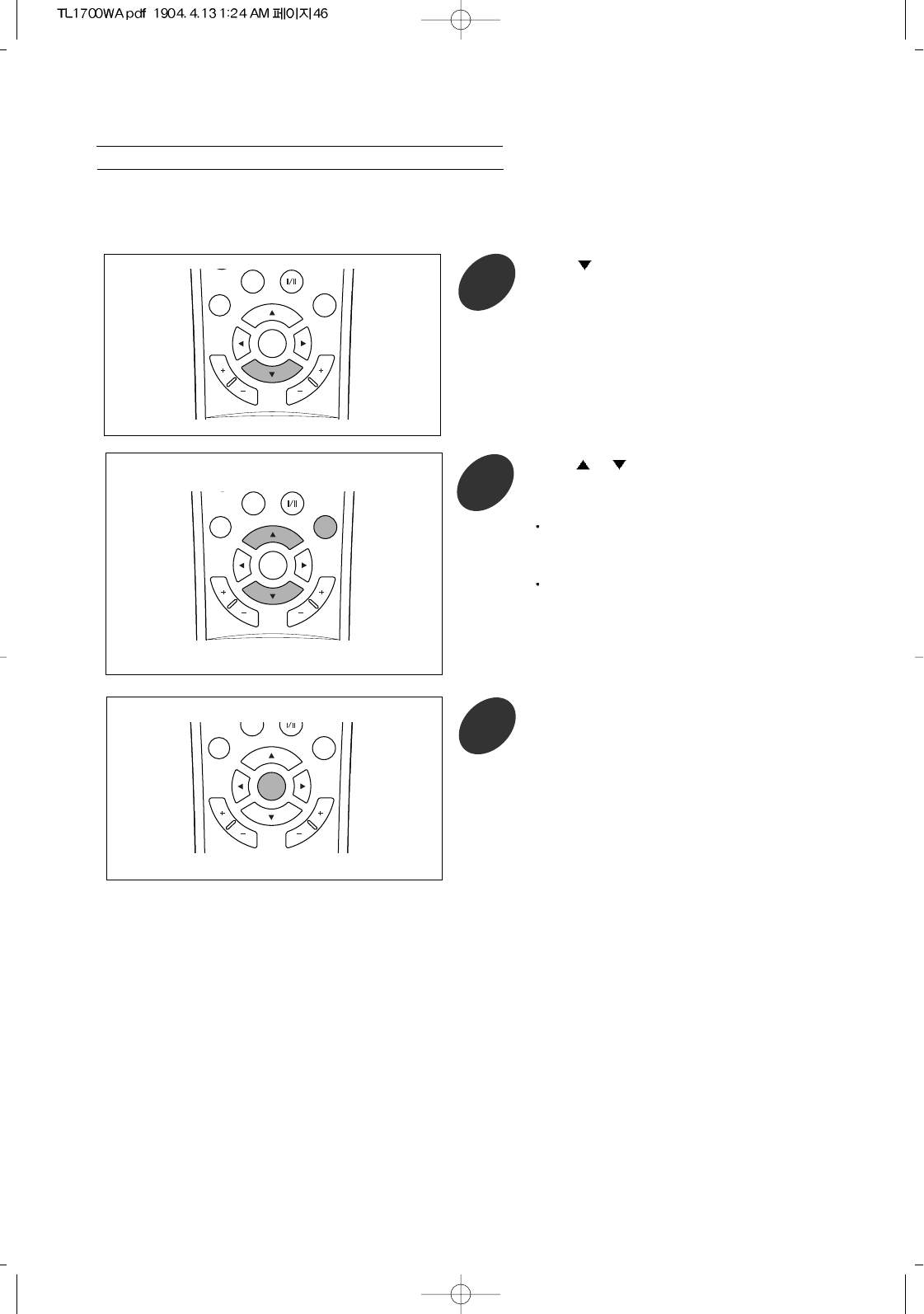
46
Setting the Restrictions Using MPAA Ratings
Before setting this restrictions, you should enter the password first, performing the steps 1~ 5 in "Entering A
Password" on page 43.
C
H
A
N
N
E
L
V
O
L
U
M
E
P.MODE
MENU/
ENTER
ADD/
DELETE
Press button to select [MPAA level].
Then MPAA level setup menu is displayed
for several second.
1
Press or button to select a particular
MPAA category to be blocked and press the
ADD/DELETE button.
2
Each time the ADD/DELETE button is pressed at a
category, that category will be blocked or not.
C
H
A
N
N
E
L
V
O
L
U
M
E
P.MODE
MENU/
ENTER
ADD/
DELETE
Press the MENU/ENTER button to exit from
the MPAA level setup.
3
C
H
A
N
N
E
L
V
O
L
U
M
E
P.MODE
MENU/
ENTER
ADD/
DELETE
Example 1: If "PG-13" is blocked, this will also
automatically block the higher
ratings "R", "NC-17", "X" and “NR".
Example 2: If "R" is blocked, this will also
automatically block the higher
ratings "NC-17", "X", and "NR".
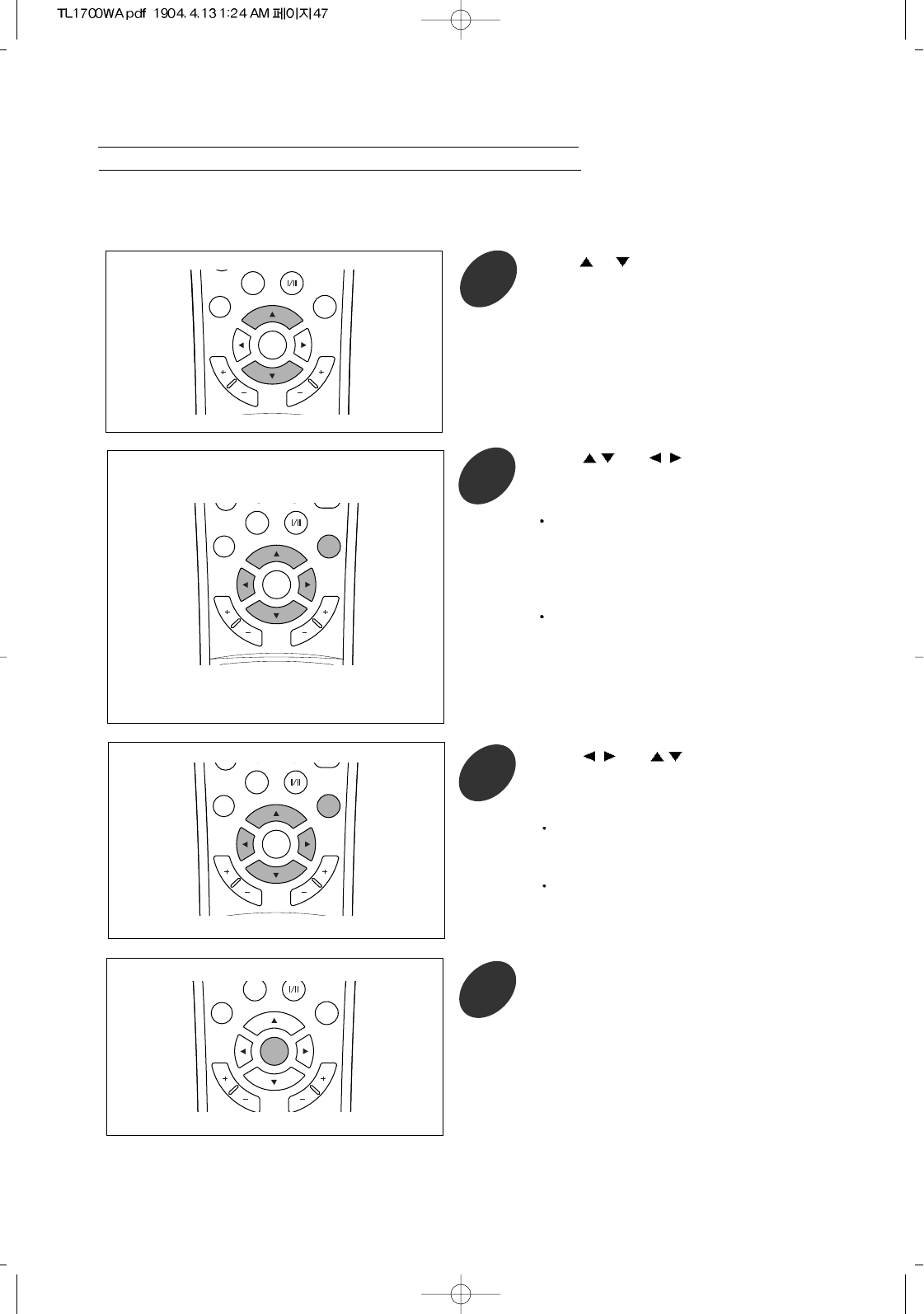
47
Setting the Restrictions Using TV Parental Guidelines
Before setting this restrictions, you should enter the password first, performing the steps 1~ 5 in "Entering A
Password" on page 43.
C
H
A
N
N
E
L
V
O
L
U
M
E
P.SIZE
P.MODE
MENU/
ENTER
ADD/
DELETE
Press or button to select [TPG level].
Then TPG level setup mwnu is displayed for
several second.
1
Press /and /buttons to select a
particular age-based category to be blocked
and press the ADD/DELETE button.
2
C
H
A
N
N
E
L
V
O
L
U
M
E
P.MODE
MENU/
ENTER
ADD/
DELETE
Press the MENU/ENTER button to exit from
the TPG level setup mode.
Press the MENU/ENTER button repetedly to
exit from the on-screen menu mode.
4
C
H
A
N
N
E
L
V
O
L
U
M
E
P.SIZE
P.MODE
MTS
MENU/
ENTER
ADD/
DELETE
C
H
A
N
N
E
L
V
O
L
U
M
E
P.SIZE
P.MODE
MTS
MENU/
ENTER
ADD/
DELETE
Press /and /buttons to select a
particular conten category to be blocked and
press the ADD/DELETE button.
3
If "L" sub rating in "PG" is blocked, the "L" sub
ratings in "14" and "MA" will automatically be
blocked.
Each time the ADD/DELETE button is
pressed at a category, that category will be
blocked or not.
Example : If "Y7" is blocked, this will also
automatically block the higher
ratings "G", "PG", "14" and "MA". (The
cotent categories ("D", "L", "S", "V")
work together similary.)
"Y7", G", "PG", "14" and "MA" have sub ratings as
additional options. Do the next step to select
the particular content category.
Each time the ADD/DELETE button is
pressed at a category, that category will be
blocked or not.
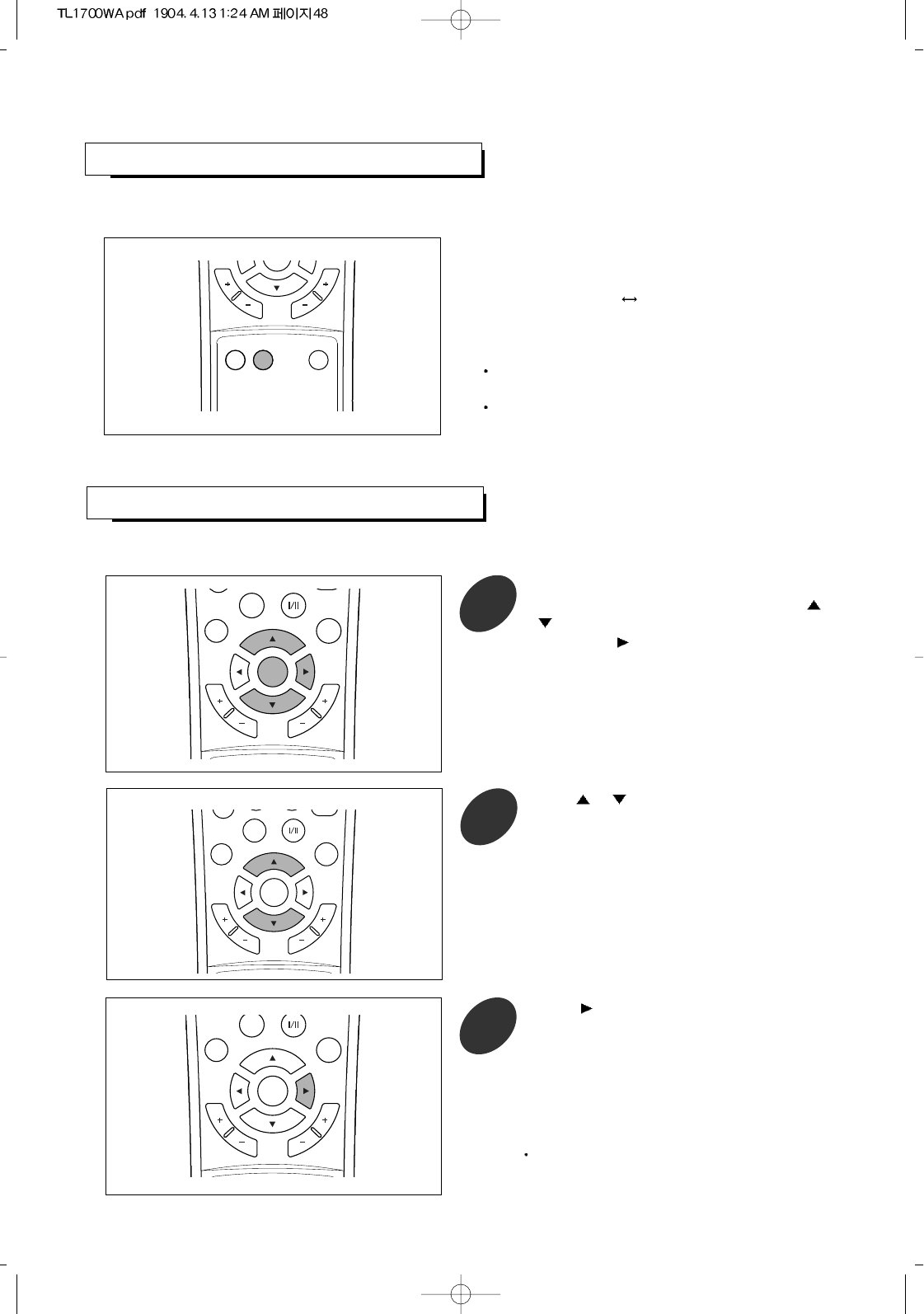
48
C
H
A
N
N
E
L
V
O
L
U
M
E
CAPTION CHILD
LOCK SOURCE
ENTER
CHILD LOCK
If you do not want your child(ren) to watch the TV when you’re out, we recommend this function.
Press the CHILD LOCK button.
Each time this button is pressed, the mode change
as follow: off on
on : This TV cannot be controlled with the buttons
of top panel.
off : This TV can be controlled with both the buttons
of top panel and remote control.
FACTORY RESET
You can reset all the settings made in the menus to the default settings.
Press the MENU/ENTER button to display
the menu and select [Setup] menu using /
buttons.
Then press button to access its menu.
1
C
H
A
N
N
E
L
V
O
L
U
M
E
P. S I ZE
P.MODE
MTS
CHILD
MENU/
ENTER
ADD/
DELETE
Press button to start resetting.
3
C
H
A
N
N
E
L
V
O
L
U
M
E
P.MODE
MENU/
ENTER
ADD/
DELETE
Press or button to select [factory reset].
2
C
H
A
N
N
E
L
V
O
L
U
M
E
P.SIZE
P.MODE
MTS
CHILD
MENU/
ENTER
ADD/
DELETE
Some settings such as MPAA level, TPG level etc.
cannot be reset to the default settings.
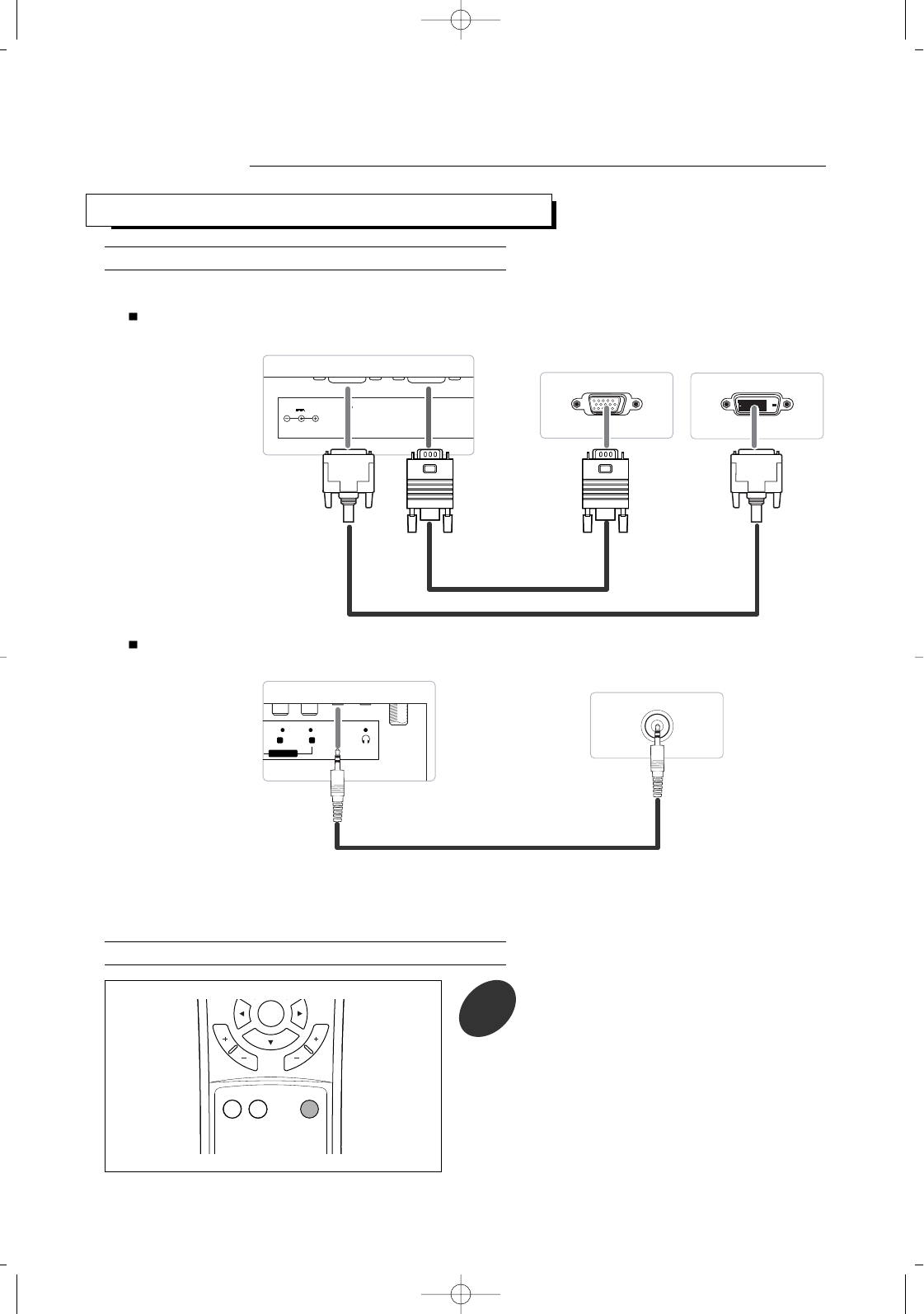
USING YOUR TV AS A COMPUTER (PC) DISPLAY
49
How to Connect Your PC to the TV
Selecting the PC Signal Input
Press the SOURCE button.
Then SOURCE SELECT mwnu is displayed
for several second.
C
H
A
N
N
E
L
V
O
L
U
M
E
CAPTION CHILD
LOCK SOURCE
MENU/
ENTER
14V 60W
DVI-D
RGB
AV IN
AUDIO
PC-AUDIO IN
--
L R
PC AUDIO OUT
REAR PANEL of TV
PC RGB OUT
REAR PANEL of TV
PC DVI-D
or
PC video connection
PC audio connection
PC Display
1
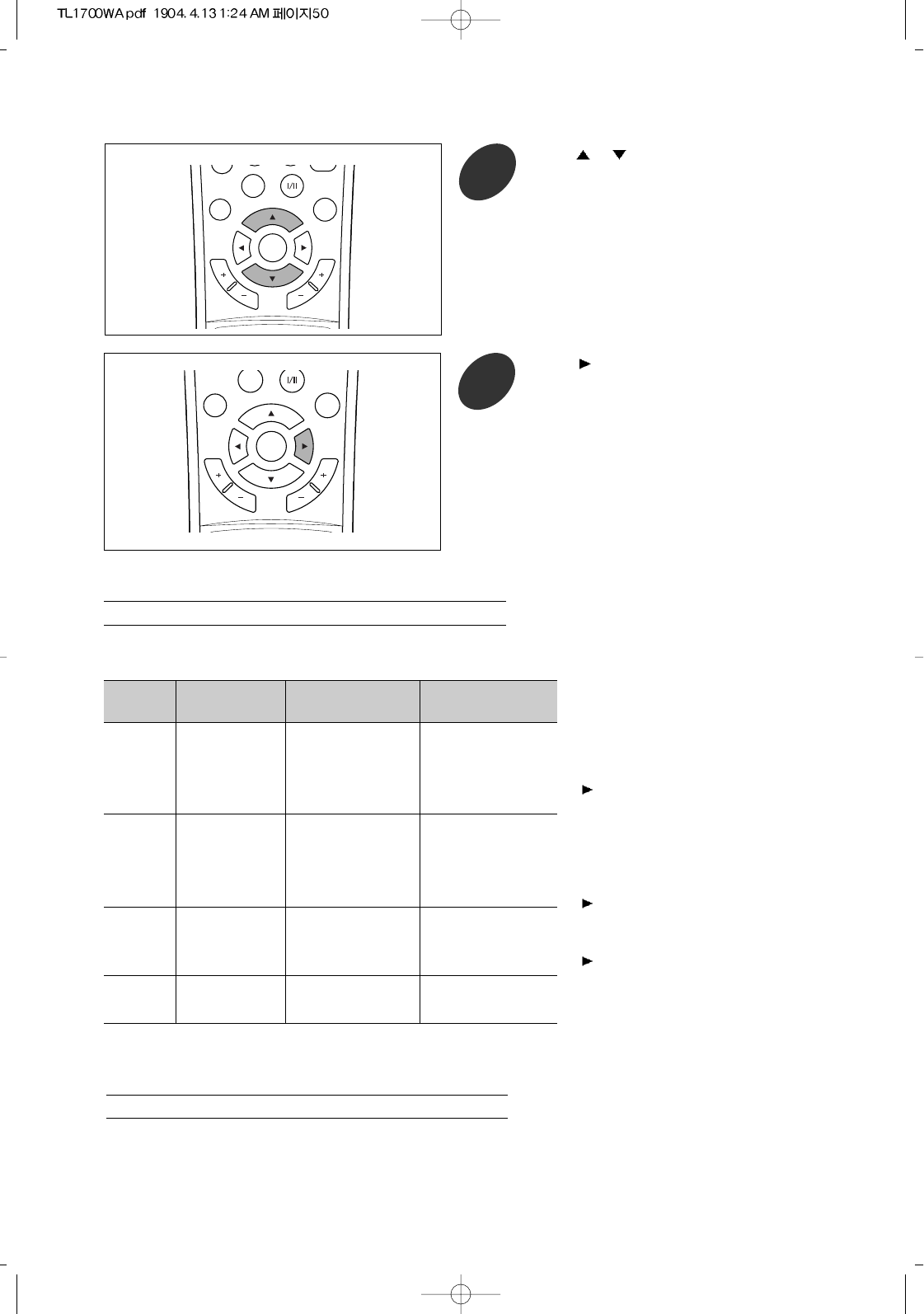
50
Mode Resolution Vertical Horizontal
Frequency(Hz) Frequency (KHz)
VGA 640 X 480 60 31.4
640 X 480 66 35
640 X 480 72 37.9
640 X 480 75 37.5
SVGA 800 X 600 56 35.1
(MAC) 800 X 600 60 37.8
800 X 600 72 48
832 X 624 75 49.7
XGA 1024 X 768 60 48.3
1024 X 768 70 56.4
1024 X 768 75 60
WXGA 1280 X 768 60 47.7
SXGA 1280X1024 60 64
How to Set up Your PC Display
Your PC display must be set as supportable format of this unit.
The displayable monitor specification is shown below:
If possible, use 1280 X 768 @ 60Hz
video mode to obtain the best image
quality for your LCD monitor. If used
under the other resolutions, some
scaled or processed pictures may
appear on the screen.
If the message “out of range” appears
on the screen, adjust the PC as in the
left table.
1280X768 @ 60 Hz video mode may not
be displayed well at certain video
card.
Press button to confirm your selection.
3
C
H
A
N
N
E
L
V
O
L
U
M
E
P.MODE
MENU/
ENTER
ADD/
DELETE
Press or button to select either PC
ANALOG or PC DIGITAL depending on
whether the connection between TV and PC
is VGA connection or DVI-D connection.
2
C
H
A
N
N
E
L
V
O
L
U
M
E
P.SIZE
P.MODE
MTS
CHILD
MENU/
ENTER
ADD/
DELETE
Customizing the Picture
You can adjust the brightness and contrast according to personal preference when PC ANALOG is selected as input source.
However, you can adjust only the brightness when PC DIGITAL is selected.
Perform the step 1 to 4 in "CUSTOMIZING THE PICTURE" procedure on page 28.
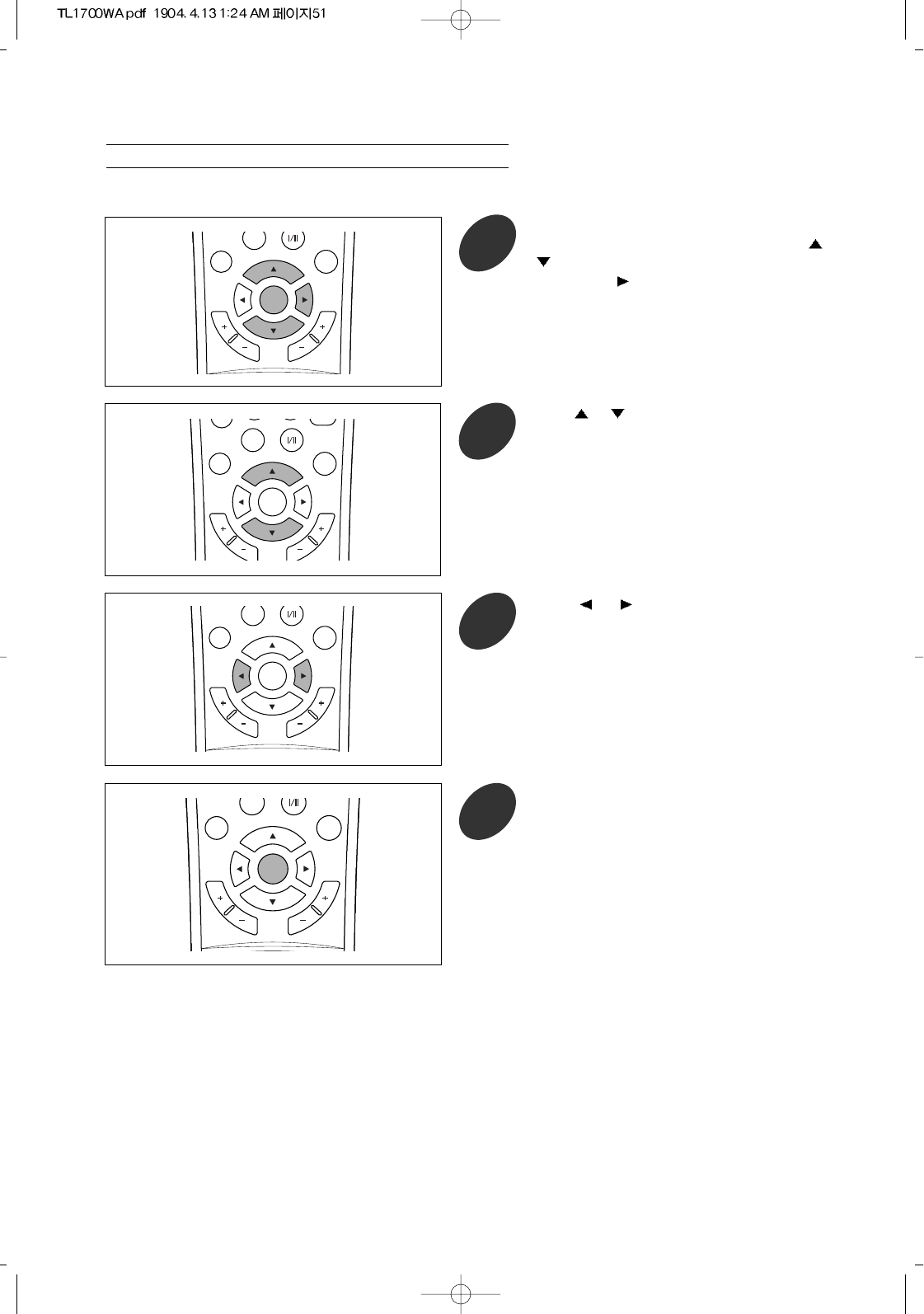
51
Press the MENU/ENTER button to display
the menu and select [Adjust] menu using /
buttons.
Then press button to access its menu.
1
C
H
A
N
N
E
L
V
O
L
U
M
E
P.MODE
MENU/
ENTER
ADD/
DELETE
Press or button to adjust the position.
To adjust the other position as desired,
repeat the above step 1 to 3.
3
C
H
A
N
N
E
L
V
O
L
U
M
E
P.MODE
MENU/
ENTER
ADD/
DELETE
Press MENU/ENTER button repeatedly to
exit.
4
C
H
A
N
N
E
L
V
O
L
U
M
E
P.MODE
MENU/
ENTER
ADD/
DELETE
Changing the Screen Position
Press or button to select [h position] or
[v position].
2
C
H
A
N
N
E
L
V
O
L
U
M
E
P.SIZE
P.MODE
MTS
MENU/
ENTER
ADD/
DELETE
You can adjust the h position and v position only when PC ANALOG is selected as input source.
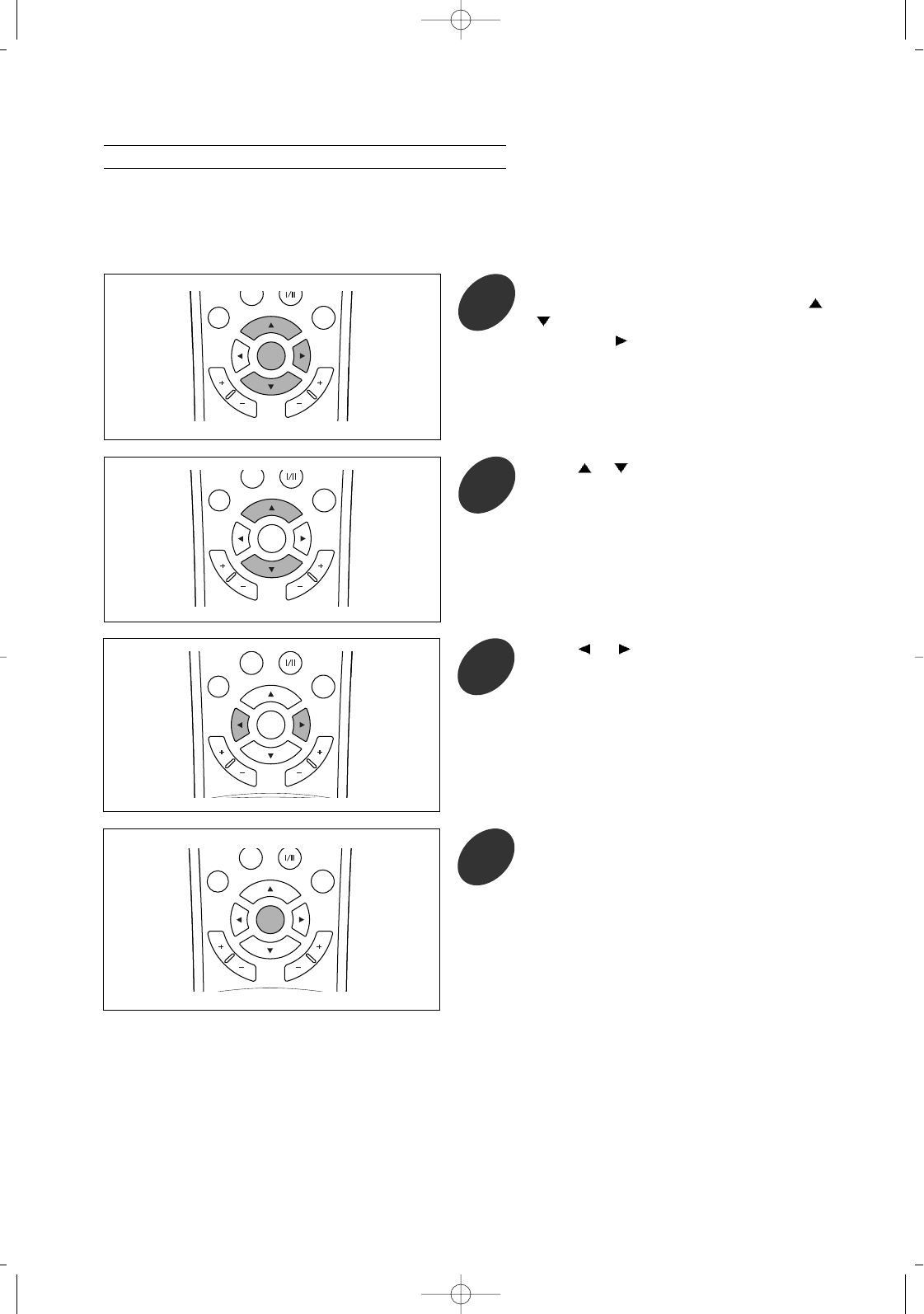
52
Press or button to select [phase] for
horizontal stripes or [frequency] for vertical
ones.
2
C
H
A
N
N
E
L
V
O
L
U
M
E
P.MODE
MENU/
ENTER
ADD/
DELETE
Press or button to adjust the selected
item.
To adjust the other position as desired,
repeat the above step 1 to 3.
3
C
H
A
N
N
E
L
V
O
L
U
M
E
P.MODE
MENU/
ENTER
ADD/
DELETE
Press MENU/ENTER button repeatedly to
exit.
4
C
H
A
N
N
E
L
V
O
L
U
M
E
P.MODE
MENU/
ENTER
ADD/
DELETE
Adjusting the Screen Quality
The purpose of picture quality adjustment is to remove or reduce picture noise.
After the noise has been reduced, re-adjust the picture so that it is aligned on the center of screen.
See "Aligning the Picture on the Center of Screen" on page 53.
You can adjust the phase and frequancy only when PC ANALOG is selected as input source.
Press the MENU/ENTER button to display
the menu and select [Adjust] menu using /
buttons.
Then press button to access its menu.
1
C
H
A
N
N
E
L
V
O
L
U
M
E
P.MODE
MENU/
ENTER
ADD/
DELETE
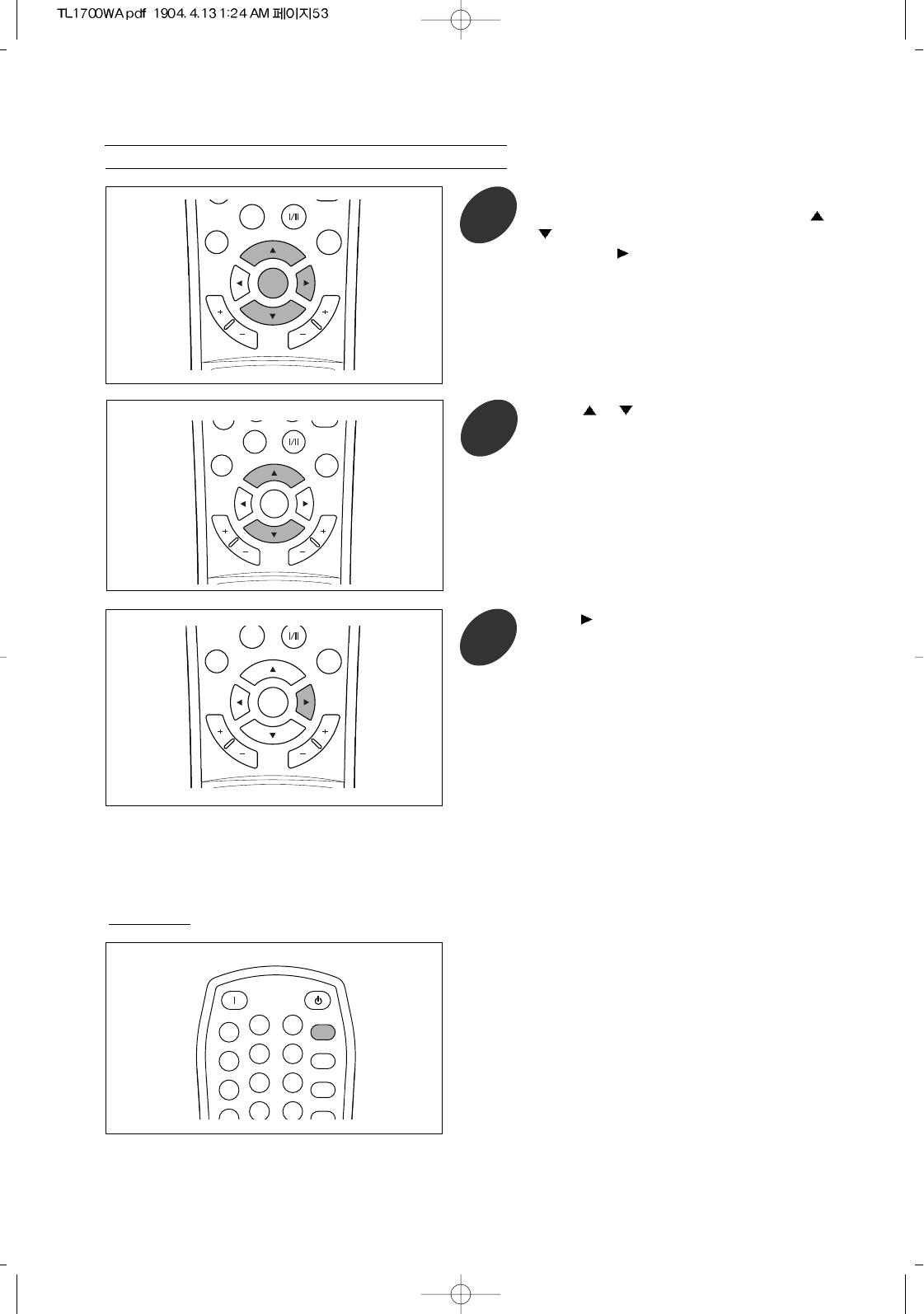
53
Aligning the Picture on the Center of Screen
Press the MENU/ENTER button to display
the menu and select [Adjust] menu using /
buttons.
Then press button to access its menu.
1
C
H
A
N
N
E
L
V
O
L
U
M
E
P. S I ZE
P.MODE
MTS
CHILD
MENU/
ENTER
ADD/
DELETE
Press button to start auto adjustment.
The picture is automatically centered on the
screen.
3
C
H
A
N
N
E
L
V
O
L
U
M
E
P.MODE
MENU/
ENTER
ADD/
DELETE
Press or button to select [auto
adjustment].
2
C
H
A
N
N
E
L
V
O
L
U
M
E
P.SIZE
P.MODE
MTS
CHILD
MENU/
ENTER
ADD/
DELETE
Press PC AUTO button.
The picture is automatically centered on the
screen.
POWER ON STANDBY
PC AUTO
123
456
78
0
9
SLEEP
SURR.
MUTE
INFO.
PRE CH.
Quick way
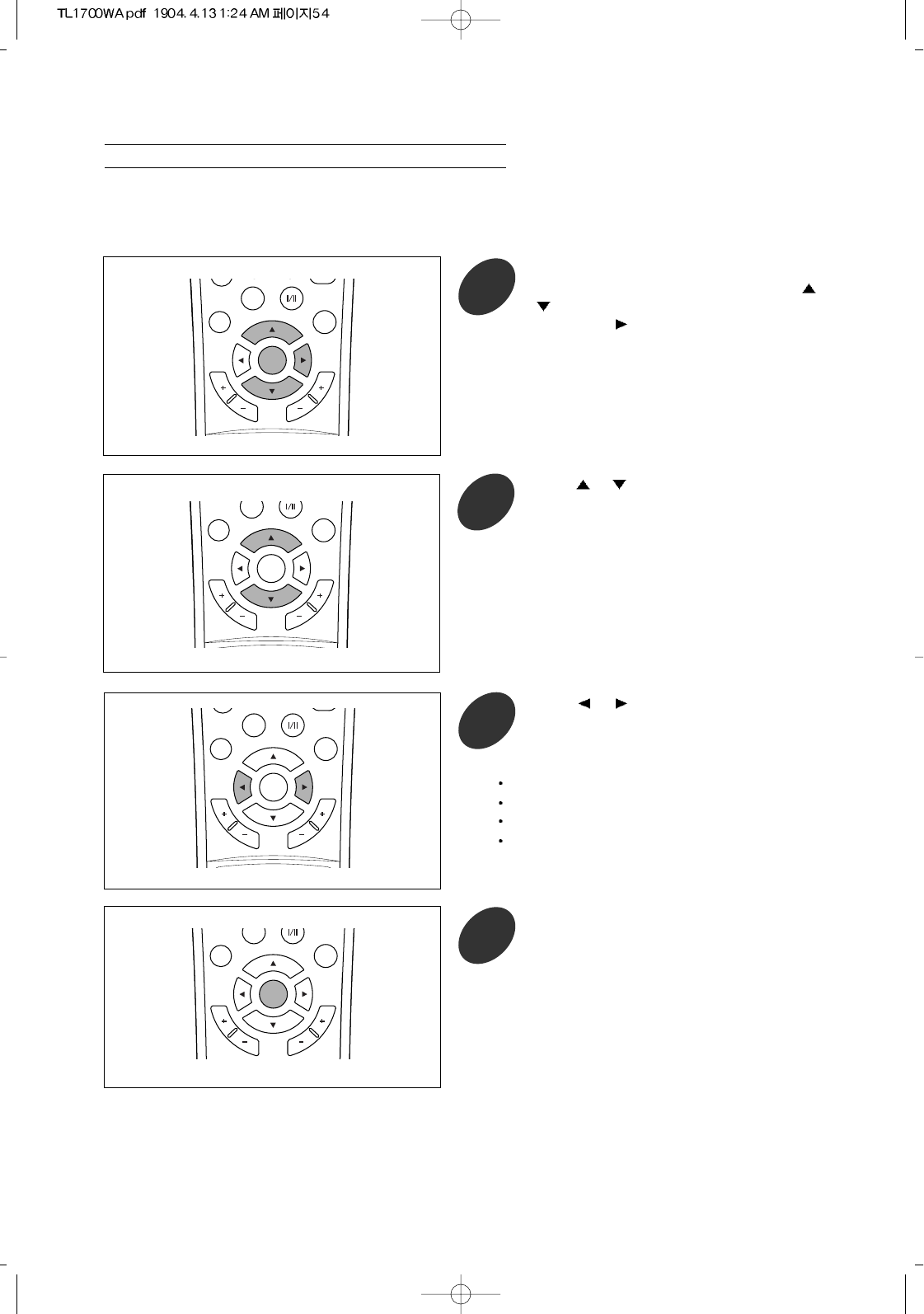
Press the MENU/ENTER button to display
the menu and select [Color] menu using /
buttons.
Then press button to access its menu.
1
C
H
A
N
N
E
L
V
O
L
U
M
E
P.SIZE
P.MODE
MTS
MENU/
ENTER
ADD/
DELETE
Press or button to select one of the
automatic color settings.
2
C
H
A
N
N
E
L
V
O
L
U
M
E
P.SIZE
P.MODE
MTS
CHILD
MENU/
ENTER
ADD/
DELETE
C
H
A
N
N
E
L
V
O
L
U
M
E
P.MODE
MENU/
ENTER
ADD/
DELETE
Press the MENU/ENTER button repeatedly
to exit.
3
54
Selecting the Color Tone
Your TV has three automatic color settings("cool", "normal", warm" and "user").
That are preset at the factory.
You can select the desired of them.
2
C
H
A
N
N
E
L
V
O
L
U
M
E
P.MODE
MENU/
ENTER
ADD/
DELETE
Press or button to select [color temp.].
Choose “cool” to emphasize clear blues.
Choose “normal” for standard picture.
Choose “warm” to emphasize mild greens.
Choose “user” to adjust the color tone settings as
desired.
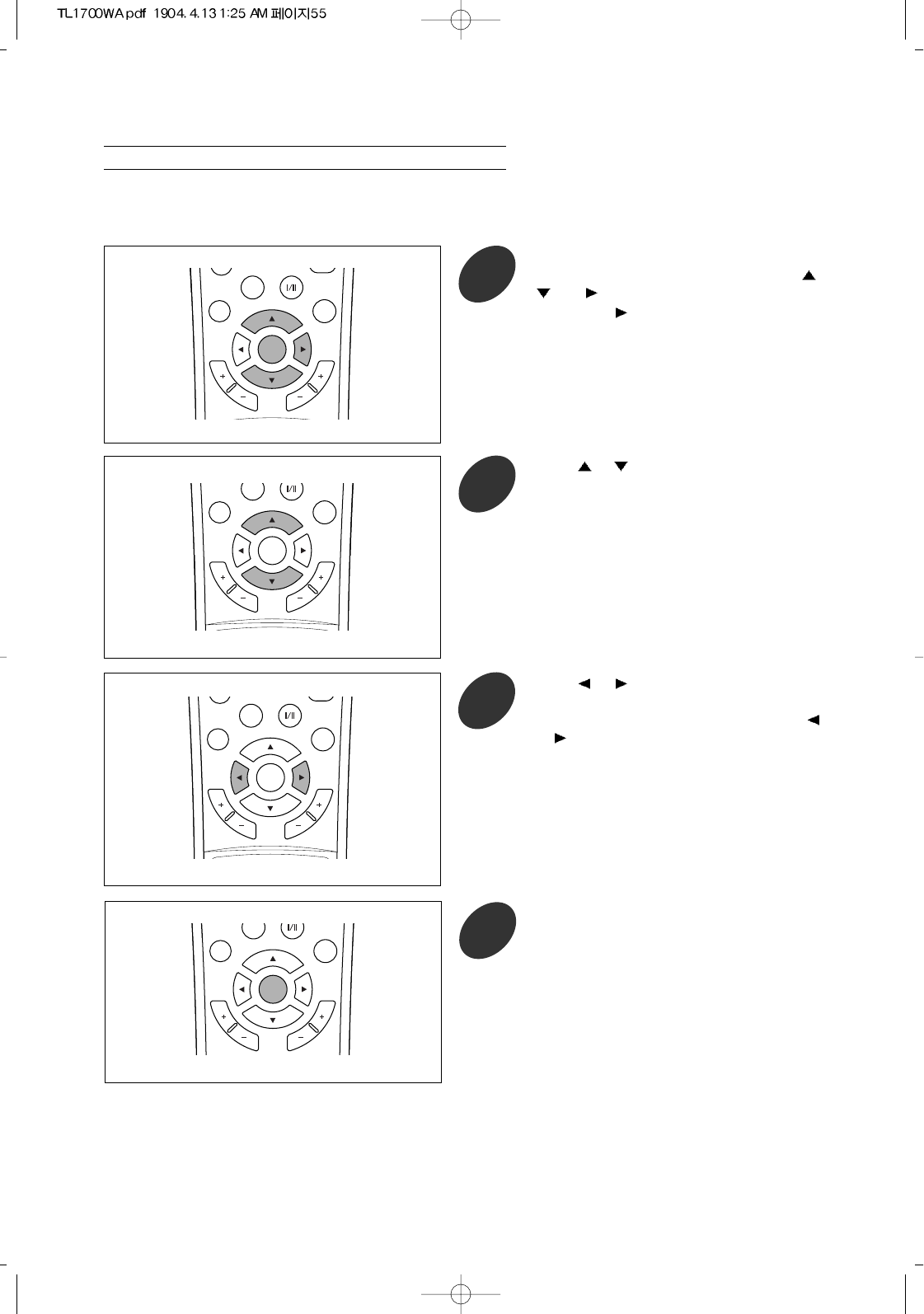
55
You can adjust the red, blue and green according to personal preference.
These can be selected when the [color temp.] is set to “user”. Refer to previous page.
Press or button to adjust the selected
item.
For example, if you select [red], pressing
or button increases/decreases it.
To adjust the other position as desired,
repeat the above step 1 to 3.
3
C
H
A
N
N
E
L
V
O
L
U
M
E
P.SIZE
P.MODE
MTS
CHILD
MENU/
ENTER
ADD/
DELETE
C
H
A
N
N
E
L
V
O
L
U
M
E
P.MODE
MENU/
ENTER
ADD/
DELETE
Press the MENU/ENTER button repeatedly
to exit.
4
Press the MENU/ENTER button to display
the menu and select [Color] menu using /
and buttons.
Then press button to access its menu.
1
C
H
A
N
N
E
L
V
O
L
U
M
E
P.SIZE
P.MODE
MTS
MENU/
ENTER
ADD/
DELETE
2
C
H
A
N
N
E
L
V
O
L
U
M
E
P.MODE
MENU/
ENTER
ADD/
DELETE
Press or button to select a particular
item.
Customizing the Color Tone
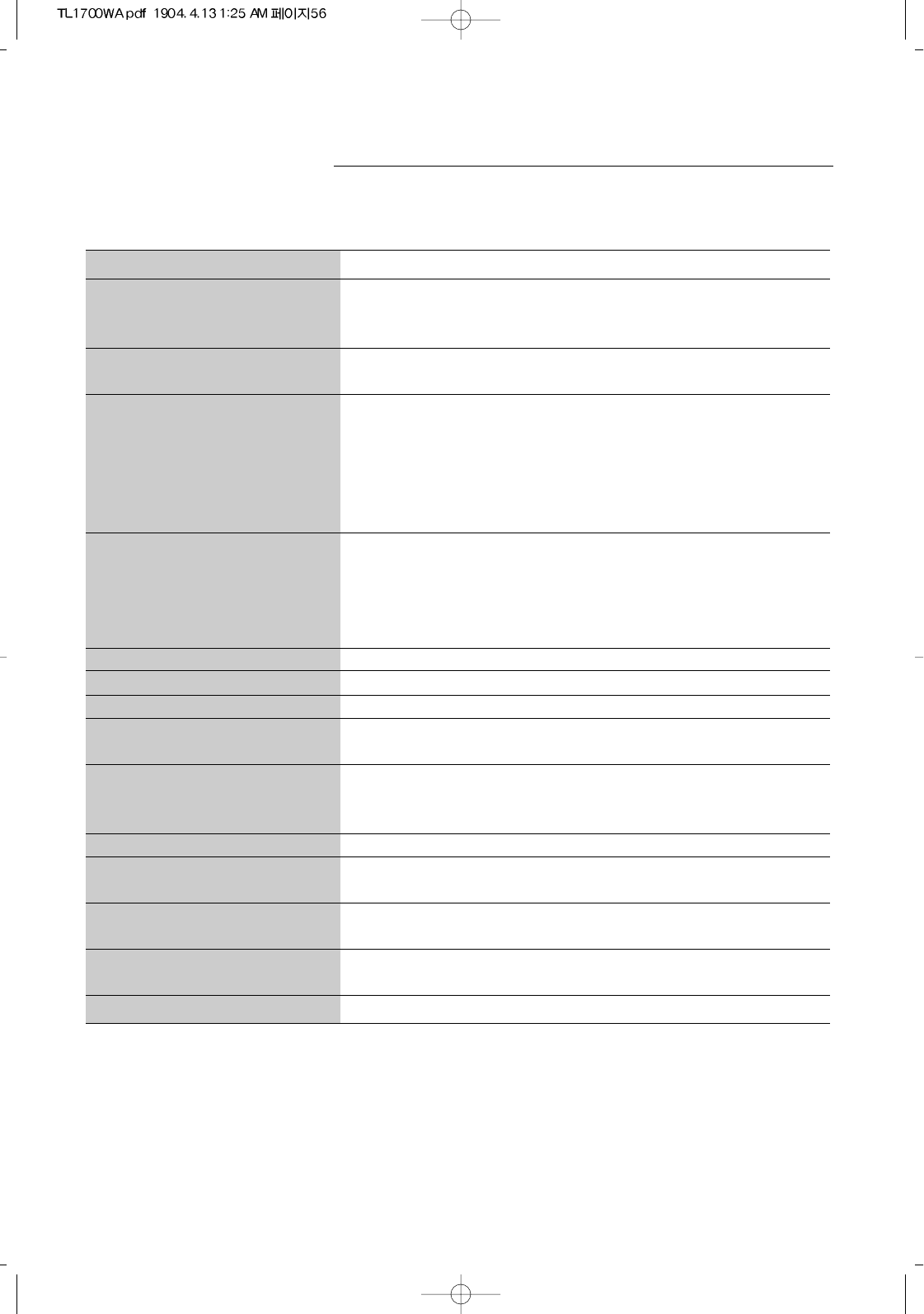
Troubleshooting
56
If the TV seems to have a problem, first try this list of possible problems and solutions.
If none of these troubleshooting tips apply, call your nearest service center.
Problem Possible Solution
Poor picture Try another channel.
Adjust the antenna.
Check all wire connections.
Poor sound quality Try another channel.
Adjust the antenna.
No picture or sound Try another channel.
Press some buttons related to audio/video .
Make sure the TV is plugged in.
Check the antenna connections.
Ensure that the signal cable is firmly connected to the PC or video sources.
Ensure that the PC or video sources are turned on.
No color, wrong colors or tints Make sure the program is broadcasted in color.
Adjust the related settings in [Adjust] menu.
If the set is moved or turned in a different direction, the power should be OFF
for at least 30 minutes.
Adjust antenna.
Picture rolls vertically. Check all wire connections.
The TV operates erratically. Unplug the TV for 30 seconds, then try operating it again.
The TV won’t turn on. Make sure the wall outlet is working.
Blurred or snowy picture, Check the direction, location and connections of your aerial.
distorted sound This interference is often due to the use of an indoor aerial.
Remote control malfunctions Replace the remote control batteries.
Aim correctly to remote sensor.
Check the battery terminals.
“out of range” message Check the maximum resolution and the frequency of the display.
The image is too light or too dark Adjust the brightness and contrast.
Adjust the fine tuning.
Horizontal bars appear to flicker, Adjust the fine tuning.
jitter or shimmer on the image
Vertical bars appear to flicker, The TV is using its power management system.
jitter or shimmer on the image Move the computer’s mouse or press a key on the keyboard.
Image is not centered on the screen Adjust the horizontal and vertical position.
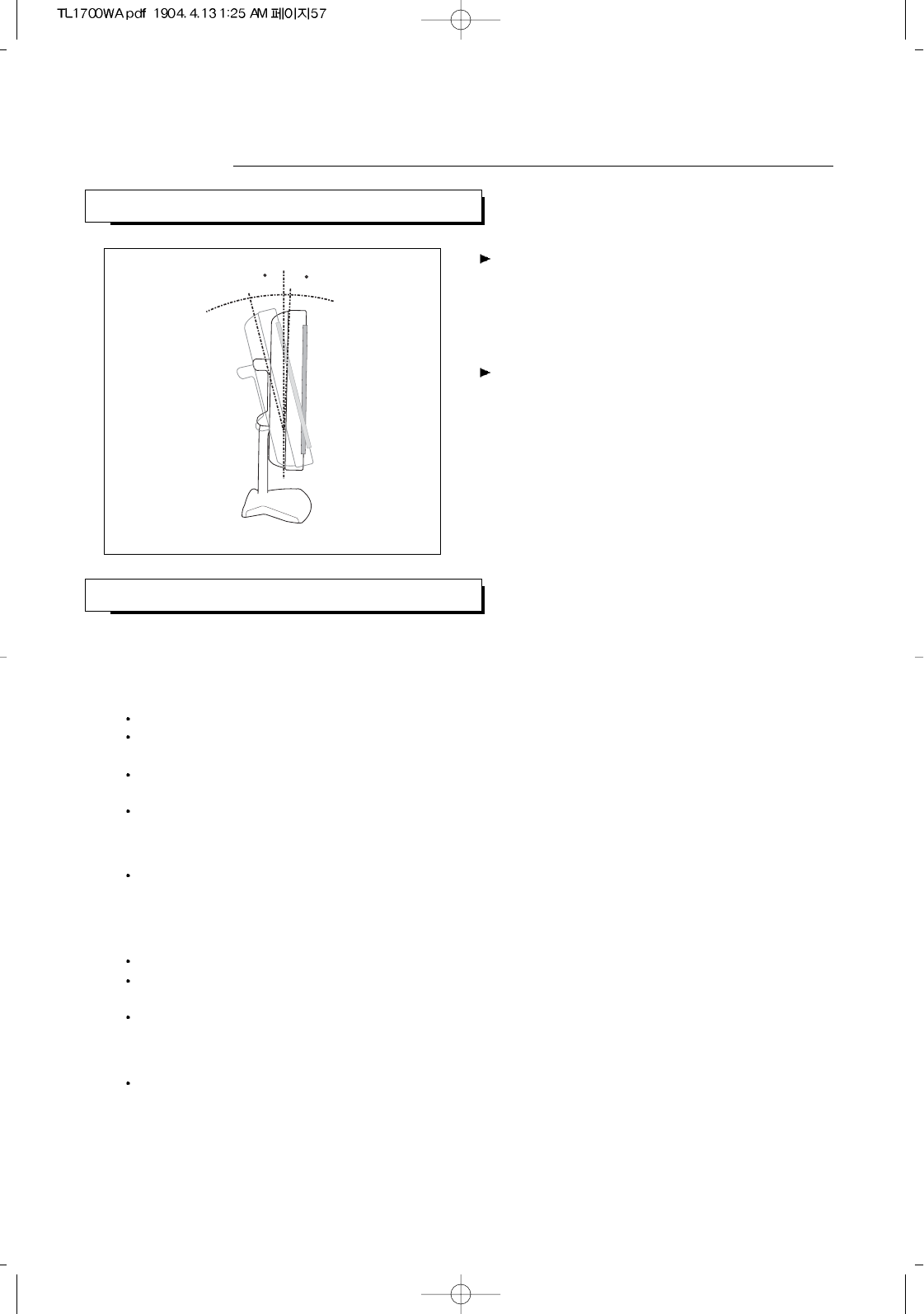
RETRACTABLE STAND
CLEANING AND MAINTAINING YOUR TV
Appendix
57
5
15
The maximum tilt angle is 15 degrees in the backward
direction. Please do not tilt the TV outside the
specified range. Using excessive force to tilt the TV
may cause permanent damage to the mechanical part
of the stand.
Do not use the stand other than the one attached.
If other stand is used, this can cause the TV to fall,
resulting in serious personal injuries as well as damage
to the TV.
With proper care, your TV unit will give you many years of service. Please follow these guidelines to get the maximum
performance from your TV.
Placement
Do not place the TV near extremely hot, cold, humid or dusty places.
Do not place the TV near appliances with electric motors that create
magnetic fields, such as vacuum cleaners.
Keep the ventilation openings clear; do not place the TV on a soft surface,
such as cloth or paper.
Place the TV in a vertical position only.
Liquids
Do not handle liquids near or on the TV.
Liquids that spill into it can cause serious damage.
Cabinet
Never open the cabinet or touch the parts inside.
Wipe your TV with a clean, dry cloth. Never use water, cleaning fluids, wax,
or chemicals.
Do not put heavy objects on top of the cabinet.
Temperature
If your TV is suddenly moved from a cold to a warm place, unplug the power
cord, and allow at least two hours for moisture that may have formed inside
the unit to dry completely.
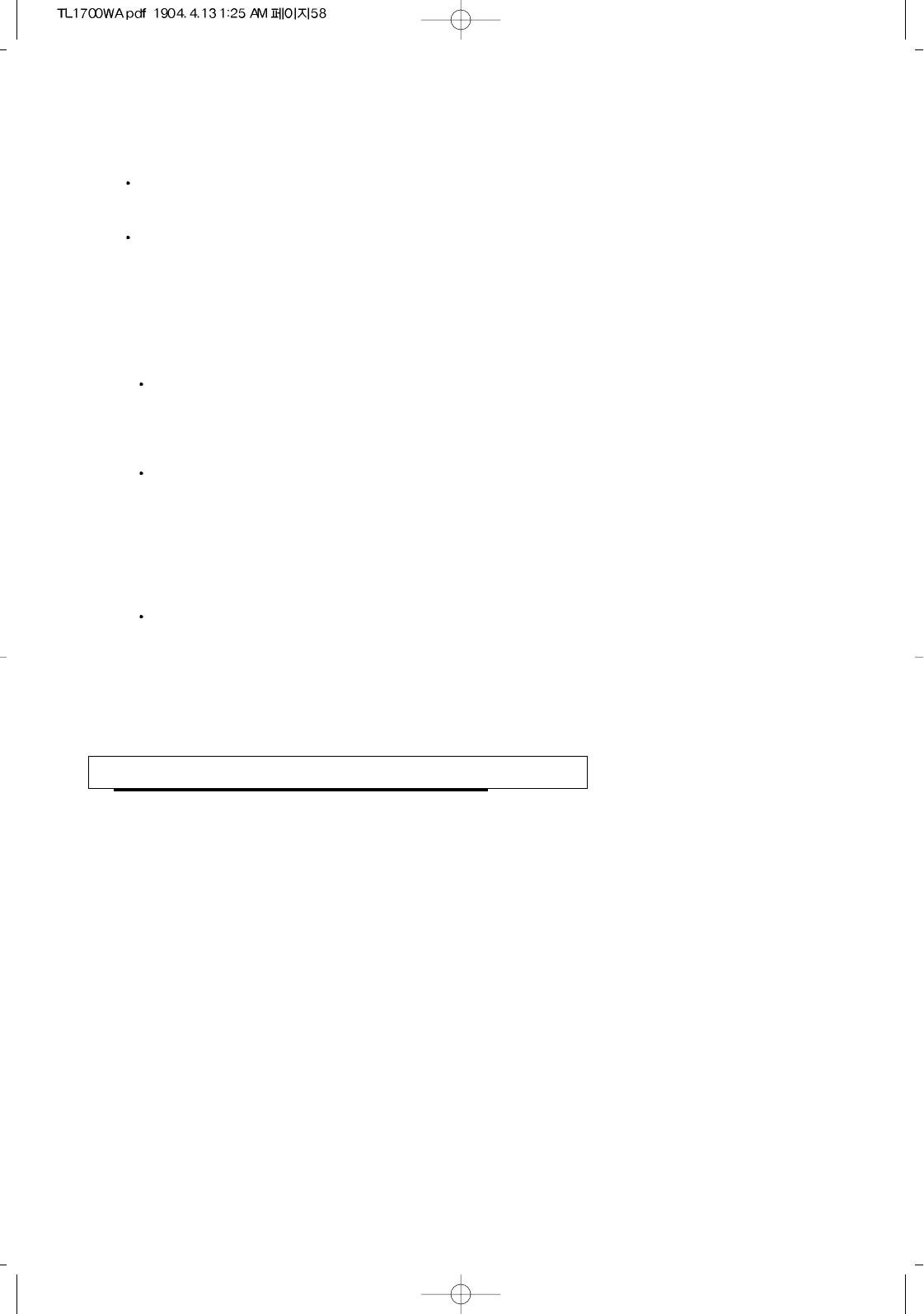
USING YOUR TV IN ANOTHER COUNTRY
58
If you plan to take your TV with you to a foreign country, please be aware of the different television systems
that are in use around the world. A TV designed for one system may not work properly with another system
due to differences in the TV channel frequencies.
LCD
The LCD panel used in this product is made of glass. Therefore, it can
break when the product is dropped or applied with impact. Be careful not to
be injured by broken glass pieces in case the LCD panel breaks.
The LCD panel is a very high technology product with thin film transistors,
giving you fine picture details.
Occasionally, a few non-active pixels may appear on the screen as a fixed
point of blue, green or red. Please note that this does not affect the
performance of your product.
NOTES
This product incorporates copyright protection technology that is protected
by U.S. patents and other intellectual property rights. Use of this copyright
protection technology must be authorized by Macrovision, and is intended
for home and other limited viewing uses only unless otherwise authorized by
Macrovision. Reverse engineering or disassembly is prohibited.
CONSUMERS SHOULD NOTE THAT NOT ALL HIGH DEFINITION
TELEVISION SETS ARE FULLY COMPATIBLE WITH THIS PRODUCT
AND MAY CAUSE ARTIFACTS TO BE DISPLAYED IN THE PICTURE. IN
CASE OF 525 PROGRESSIVE SCAN PICTURE PROBLEMS, IT IS
RECOMMENDED THAT THE USER SWITCH THE CONNECTION TO THE
'STANDARD DEFINITION' OUTPUT. IF THERE ARE QUESTIONS
REGARDING OUR TV SET COMPATIBILITY WITH THIS MODEL 525p
DVD PLAYER, PLEASE CONTACT OUT CUSTOMER SERVICE CENTER.
This device is a Class B digital appearatus which can be used in residential
and industrial areas. Class B devices are registered for electromagnetic
waves, and suitable for any area as well as home. Class A devicex are
suitable for office use. Class B devices have fewer electromagnetic wave
emissions.
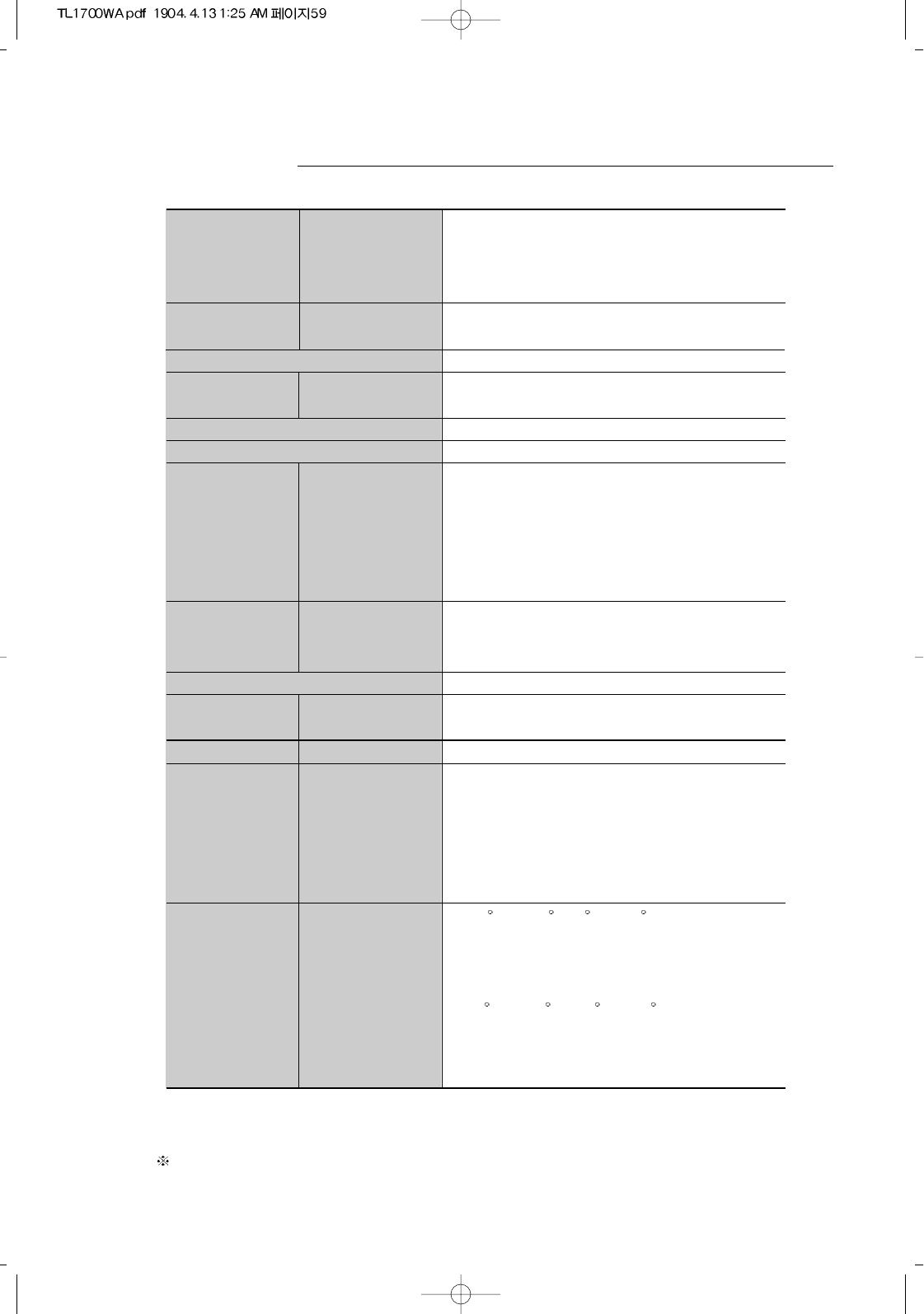
Panel Display Size 17.1”(434.38 mm, diagonal)
Actual Display Sizel 372.48(H) X 223.488(V) mm
Pixel Size 0.291 X 0.291 mm
viewing Angle 88 / 88 / 88 / 88 (L / R / U / D)
Frequency Horizontal 30 ~ 64 KHz
Vertical 50 ~ 85 Hz
Display Color 16.777.216 colors
Display Optimum Mode 1280 X 768 @ 60
Resolution Maximum Mode 1280 X 1024 @ 60 Hz
Sync. H/V Separate, TTL, SOG (Sync On Green)
Color system NTSC
Video Ins Antenna 75ohms unbalance, F-type
Cpmposite CVBS
S-Video S-VHS
Component(1/2) Y / Pb/ Pr, ( 480i / 480p )
VGA Analog R / G / B
DVI-D Digital R / G / B
Audio Ins/Out Audio Ins RCA Jack , Red(R) / White(L) , 0.3Vrms
PC-Audio In Stereo mini jack , 0.3Vrms
Headphone Out Stereo mini jack , 10mV Output
Audio Amplifier Max. 4.2W output
Power Supply Input AC 100 ~240 V, 1.8 ~ 0.9 A (50/60 Hz)
Output DC 14V / 4.5 A
Power Maximum 63 W
Consumption Power Saving < 10 W
Dimensions/ Unit(WxDxH):
Weight TV body 22.06 X 2.6 X 11.43 inch / 15.44 lbs
(560 X 66 X 290 mm / 7 Kg)
With stand 22.06 X 7.87 X 14.8 inch / 24.26 lbs
(560 X 200 X 376 mm / 11 Kg)
Environmental Operating 32 F to 122 F (0 C to 50 C)
Considerations Temperature
Operating 10 % to 90 %
Humidity
Storage -4 F to 140 F (-20 C to 60 C)
Temperature
Storage 10 % to 90 %
Humidity
Specifications
59
Design and specifications are subject to change without notice for improvements.
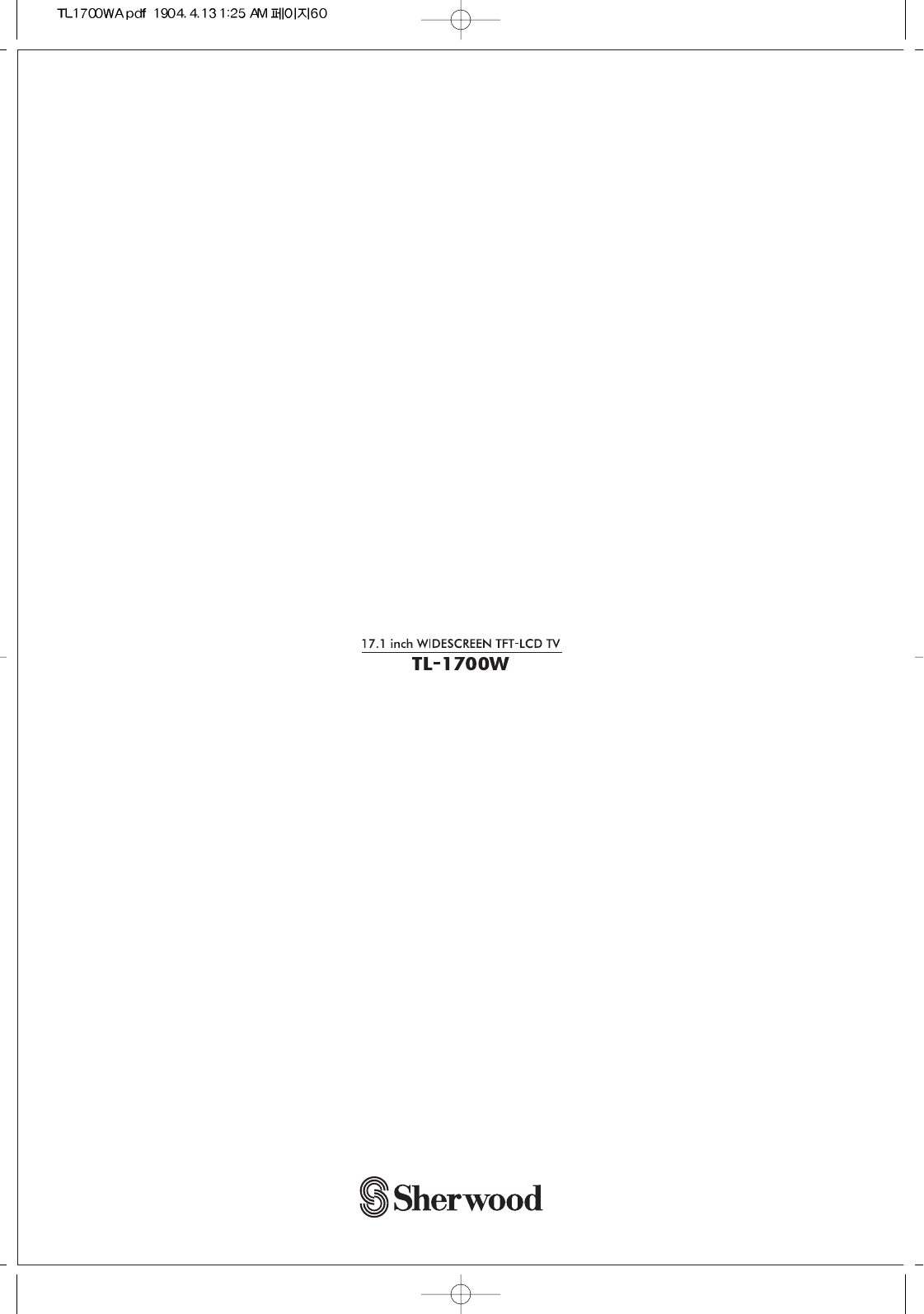
5707-21062-003-0