User Manual
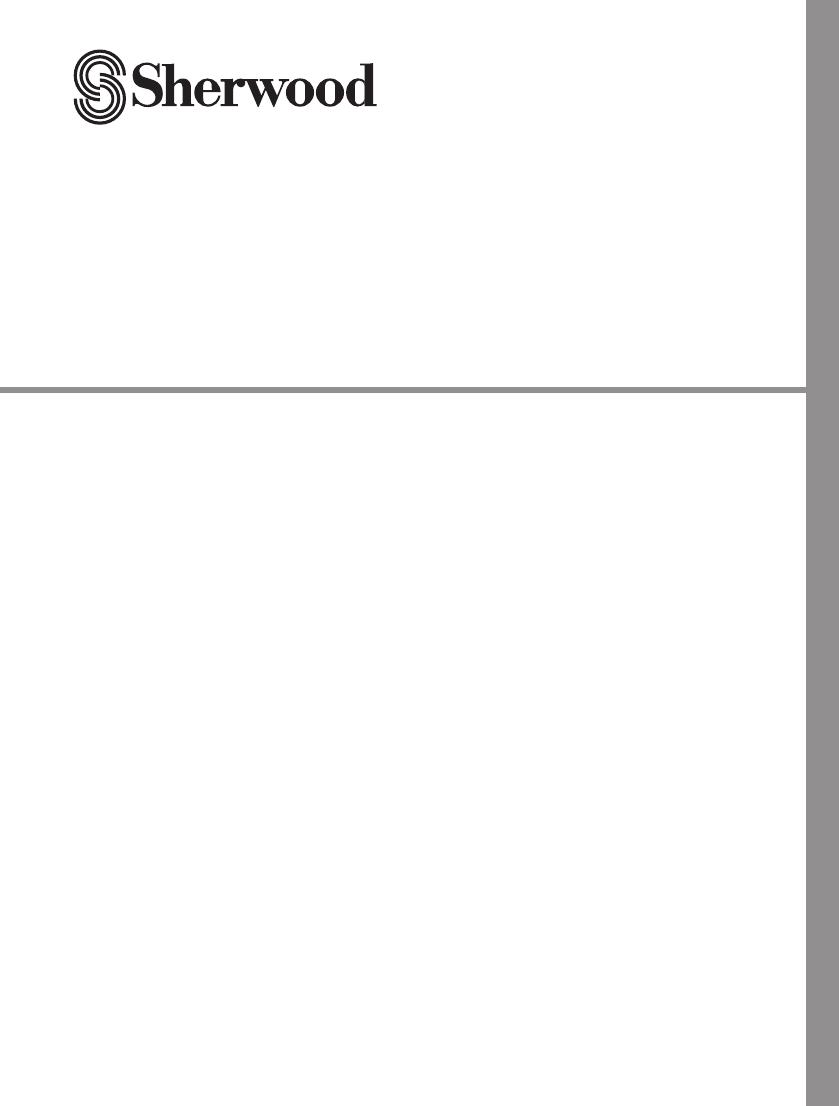
OPERATING INSTRUCTIONS
S5/S3
SOUND PANORAMA
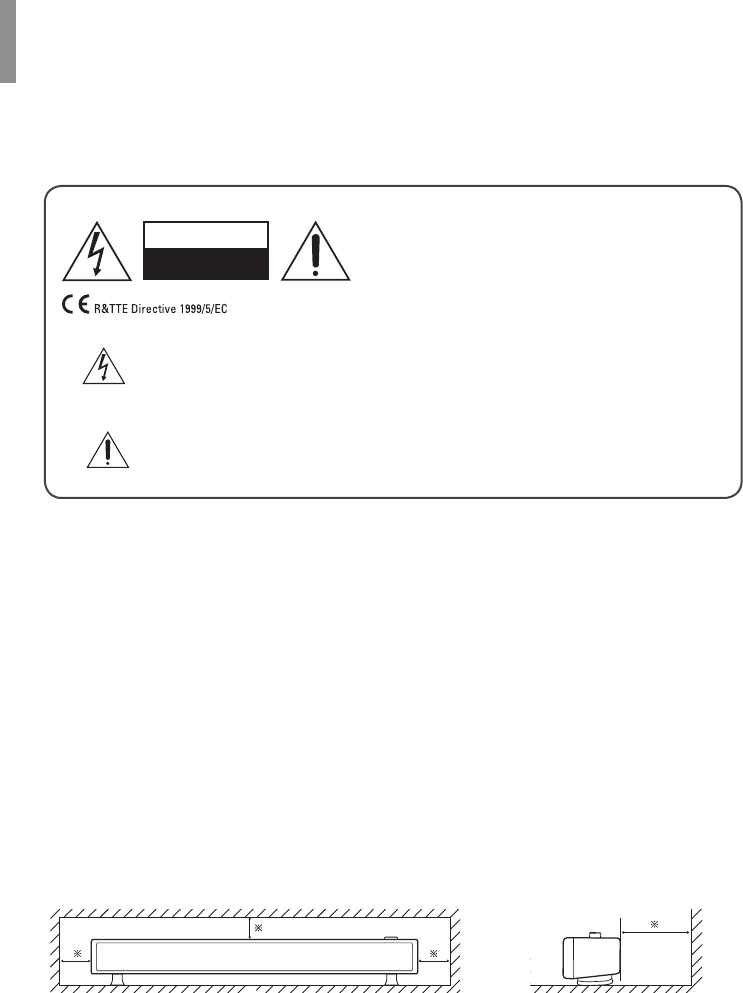
2
Safety Information
READ THIS BEFORE OPERATING YOUR UNIT
CAUTION
TO REDUCE THE RISK OF ELECTRIC SHOCK,
DO NOT REMOVE FRONT OR BACK COVER.
NO USER-SERVICEABLE PARTS INSIDE.
REFER SERVICING TO QUALIFIED SERVICE
PERSONNEL.
CAUTION
RISK OF ELECTRIC SHOCK
DO NOT OPEN
This symbol indicates the presence of uninsulated “dangerous voltage” within
the product’s enclosure that may be of sufcient magnitude to constitute a risk of
electric shock.
This symbol indicates important operating and maintenance (servicing)
instructions in the literature accompanying the appliance.
WARNING: TO REDUCE THE RISK OF FIRE OR ELECTRIC SHOCK, DO NOT EXPOSE THIS
APPLIANCE TO RAIN OR MOISTURE.
CAUTION
•Leave space around the unit for sufcient ventilation.
•Avoid installation in extremely hot or cold locations, or in an area that is exposed to direct
sunlight or heating equipment.
•Keep the unit free from moisture, water, and dust.
•Do not let foreign objects in the unit.
•Keep the ventilation openings clear of items, such as newspapers, linens, or curtains.
•Keep an open ame from candles or other sources away from the unit.
•Observe the local regulations regarding the disposal of packaging materials, exhausted
batteries and old equipment.
•Do not expose the unit to dripping or splashing, or place objects lled with liquid such as vases.
•Do not let insecticides, benzene, or thinner come in contact with the unit.
•Never disassemble or modify the unit in any way.
Caution regarding installation
Wall
Note
Do not block ventilation openings or stack other equipment on the top.
Note: For heat dispersal, do not install this unit in a conned space such as a bookcase or similar
enclosure.
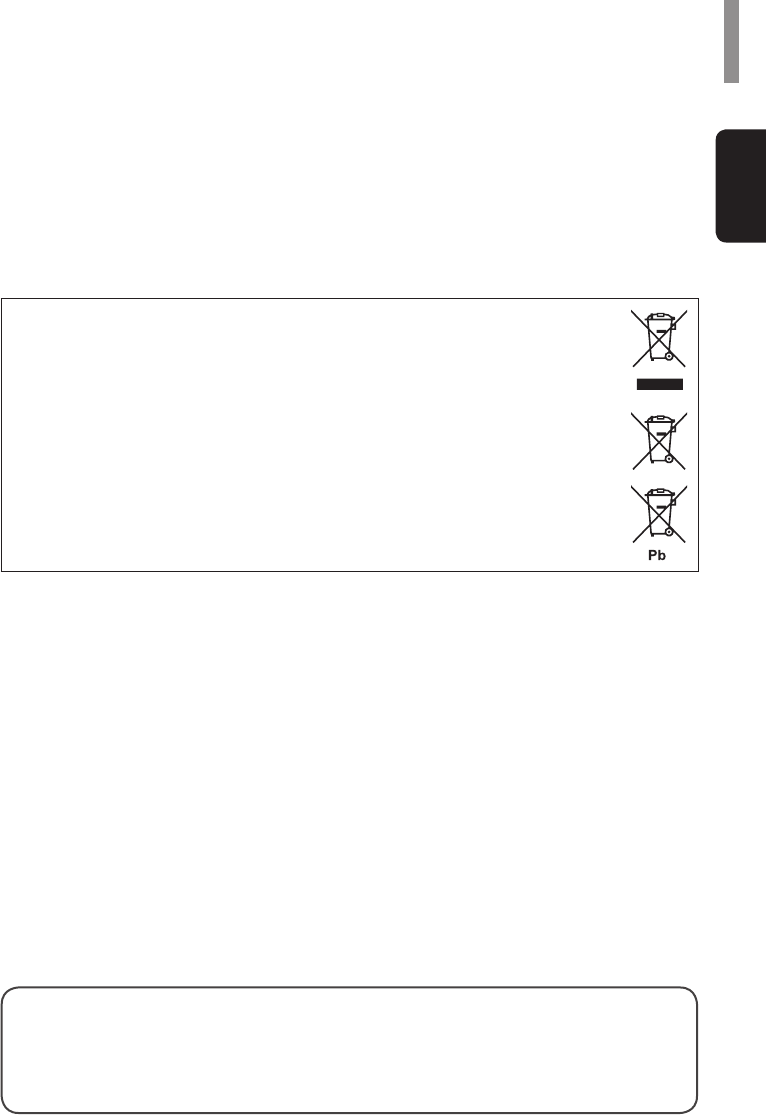
3
English
Notes on the AC power cord and the wall outlet
•The unit remains connected to AC power as long as it is plugged into the wall outlet, even if the
unit has been turned off.
•To completely disconnect this product from AC power, disconnect the plug from the wall socket
outlet.
•When setting up this product, make sure that the AC outlet you are using is easily accessible.
•Disconnect the plug from the wall outlet when not using the unit for long periods of time.
A NOTE ABOUT RECYCLING
This product's packaging materials are recyclable and can be reused. Please
dispose of any materials in accordance with the local recycling regulations.
When discarding the unit, comply with local rules or regulations.
Batteries should never be thrown away or incinerated but disposed of in
accordance with the local regulations concerning battery disposal.
This product and the supplied accessories, excluding the batteries, constitute the
applicable product according to the WEEE directive.
FCC Notice
This equipment has been tested and found to comply with the limits for a Class B digital device,
pursuant to Part 15 of the FCC Rules. These limits are designed to provide reasonable protection
against harmful interference in a residential installation. This equipment generates, uses and can
radiate radio frequency energy and, if not installed and used in accordance with the instructions,
may cause harmful interference to radio communications. However, there is no guarantee
that interference will not occur in a particular installation. If this equipment does cause harmful
interference to radio or television reception, which can be determined by turning the equipment off
and on, the user is encouraged to try to correct the interference by one or more of the following
measures:
Reorient or relocate the receiving antenna.
Increase the separation between the equipment and the receiver.
Connect the equipment to an outlet on a circuit different from that to which the receiver is
connected.
Consult the dealer or an experienced radio/TV technician for help.
This device complies with part 15 of the FCC Rules. Operation is subject to the following two
conditions :
(a) This device may not cause harmful interference, and
(b) This device must accept any interference received, including interference that may cause
undesired operation.
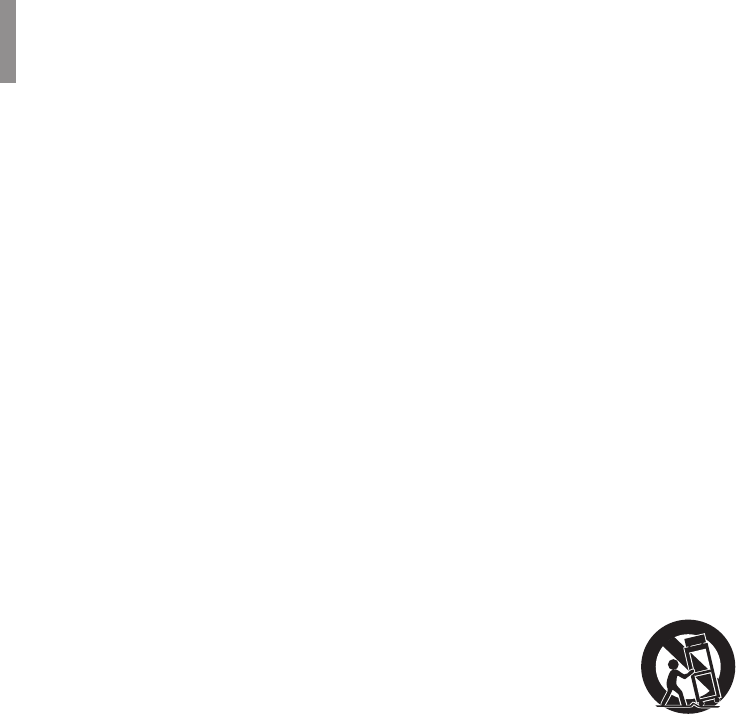
4
(FCC Part 15.21) Caution: changes or modications not expressly approved by the party
responsible for compliance could void the user’s authority to operate the equipment.
Important Safety Instructions
1 Read these instructions.
2 Keep these instructions.
3 Heed all warnings.
4 Follow all instructions.
5 Do not use this apparatus near water.
6 Clean only with dry cloth.
7 Do not block any ventilation openings. Install in accordance with the manufacturer’s instructions.
8 Do not install near any heat sources such as radiators, heat registers, stoves, or other
apparatus (including ampliers) that produce heat.
9 Do not defeat the safety purpose of the polarized or grounding-type plug. A polarized plug has
two blades with one wider than the other. A grounding type plug has two blades and a third
grounding prong. The wide blade or the third prong is provided for your safety. If the provided
plug does not t into your outlet, consult an electrician for replacement of the obsolete outlet.
10 Protect the power cord from being walked on or pinched particularly at plugs, convenience
receptacles, and the point where they exit from the apparatus.
11 Only use attachments/accessories specied by the manufacturer.
12 Use only with the cart, stand, tripod, bracket, or table specied by the
manufacturer, or sold with the apparatus. When a cart is used, use caution
when moving the cart/apparatus combination to avoid injury from tip-over.
13 Unplug this apparatus during lightning storms or when unused for long periods
of time.
14 Refer all servicing to qualied service personnel. Servicing is required when the apparatus has
been damaged in any way, such as power-supply cord or plug is damaged, liquid has been
spilled or objects have fallen into the apparatus, the apparatus has been exposed to rain or
moisture, does not operate normally, or has been dropped.
Product Name: SOUND PANORAMA
Model Number: S5/S3
Responsible Party Name: Inkel Corporation
Address: Cheongcheon-Dong, Bupyeong-Gu, Incheon, Korea, 403-853
Phone: 82-32-650-6000
URL: http://www.inkel.co.kr
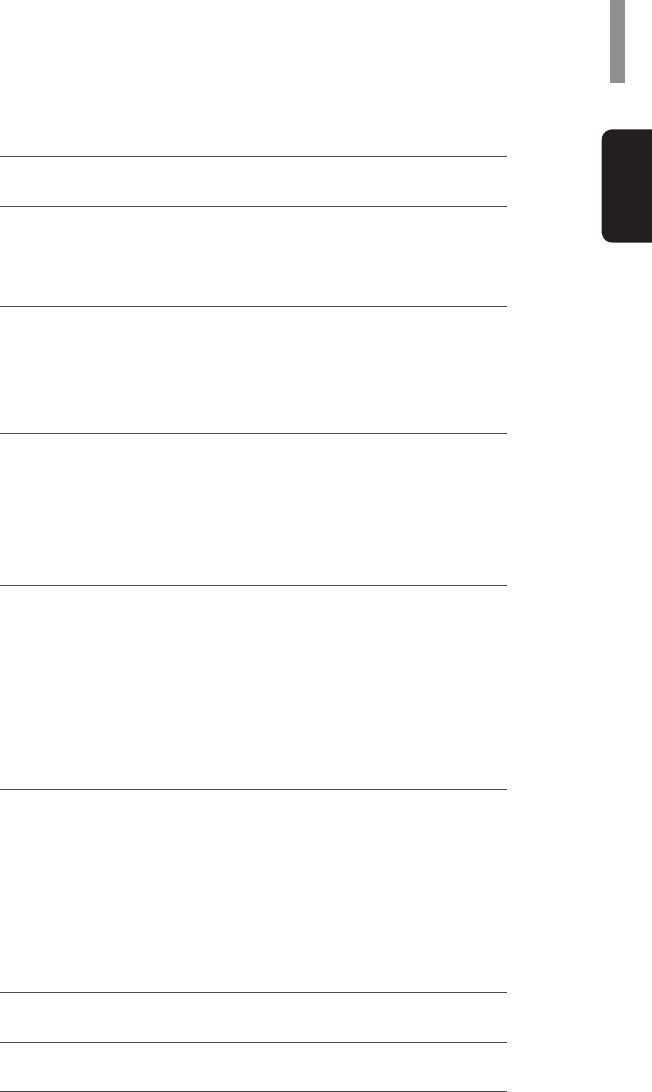
5
English
Table of Contents
2 SAFETY INFORMATION
6 GETTING STARTED
6 What's Included
7 Parts Description
10 INSTALLATION
10 Installing the System
11 Installing the Remote Control Battery
11 Operating the Range of the Remote Control
12 CONNECTIONS
12 AUX Connection
12 Coaxial Digital Audio Connection
13 Optical Connection
14 Power Connection
15 OPERATION
15 Basic Operation
17 Muting the Sound
18 Using Remote Repeater (IR Repeater)
19 Learning TV Remote Control Operations (IR Learning)
21 Removing All Learned TV Remote Control Operations
22 Listening to Music via Bluetooth (Only for S5)
24 SETTINGS
24 Setting the Surround Mode
25 Audio Detecting
26 Resetting the Main Unit
27 Adjusting the Subwoofer Volume
27 Adjusting the Delay Time (Audio Sync)
28 Setting Auto Power Control
29 TROUBLESHOOTING
31 SPECIFICATIONS
32 TRADEMARKS AND LICENSES
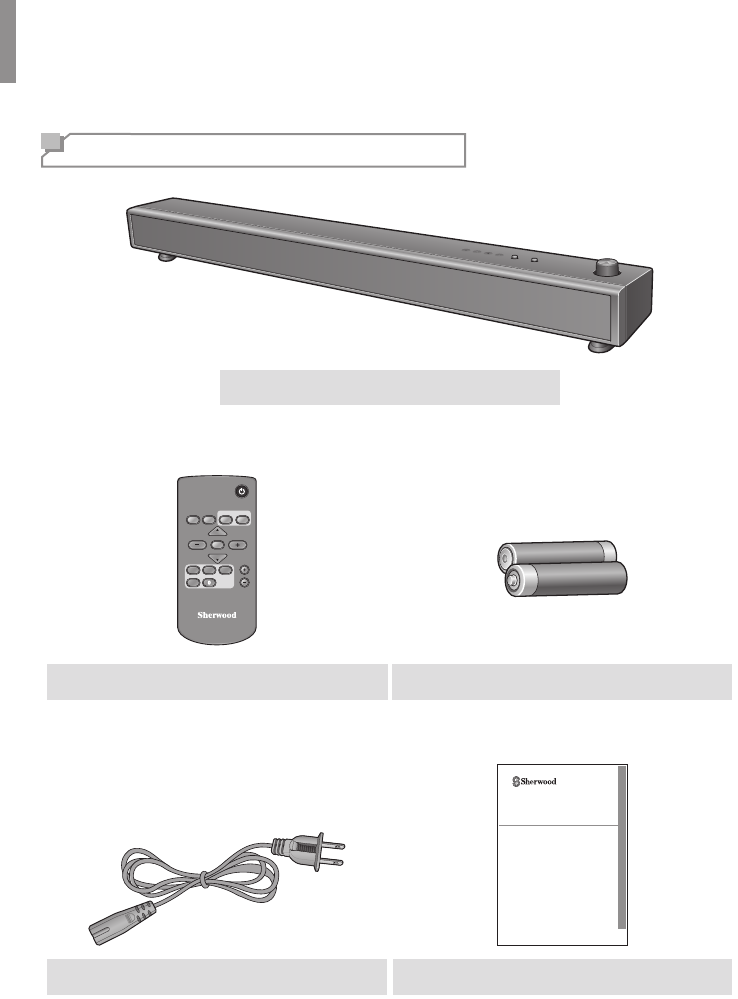
6
Getting Started
What's Included
Main unit
RC-154
ON/STANDBY
REMOTE
REPEATER
SUB-W LEVEL SUB-W LEVEL
AUDIO SYNC
REMOTE
LEARN SURROUNDSTEREO
MUTE
VOLUME
VOLUME
COAX
AUXOPT1OPT2
Remote control (1 ea) “AAA” size batteries, 1.5V (2 ea)
S5/S3
SOUND PANORAMA
OPERATING INSTRUCTIONS
Power cable (1 ea) User manual (1 ea)
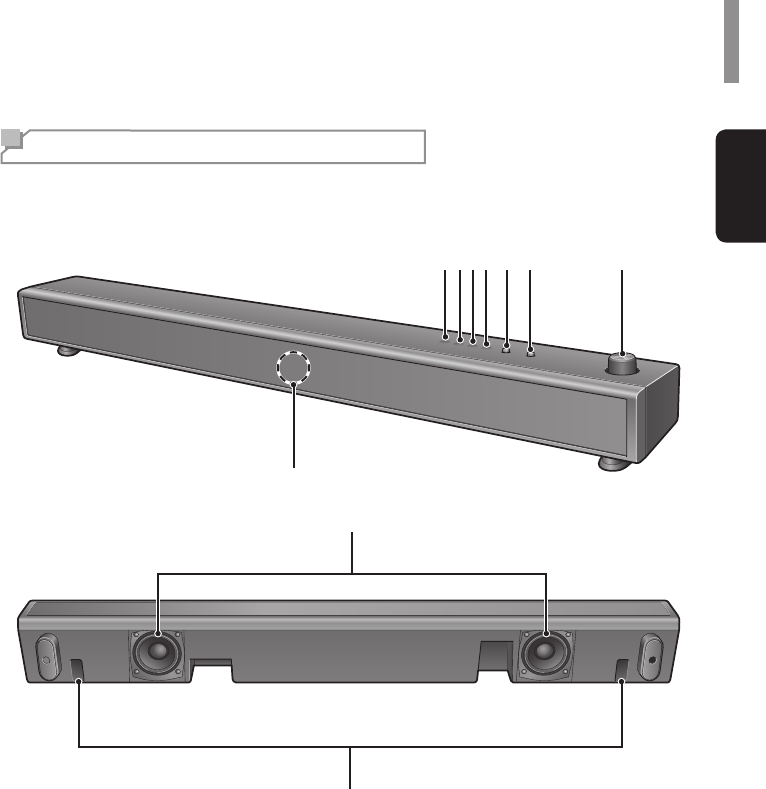
Getting Started
7
English
Parts Description
Front & Bottom Panels
7
8
654321
9
10
1
Dolby Digital/DTS indicator(S5)
Dolby Digital indicator(S3)
2
SURROUND indicator
3
INPUT indicator
4
STANDBY/Bluetooth indicator(S5)
STANDBY indicator (S3)
5
ON/STANDBY button
6
INPUT SELECT button
7
Volume controller
8
Remote IR & Learning IR sensor
9
Subwoofers
10
Duct holes
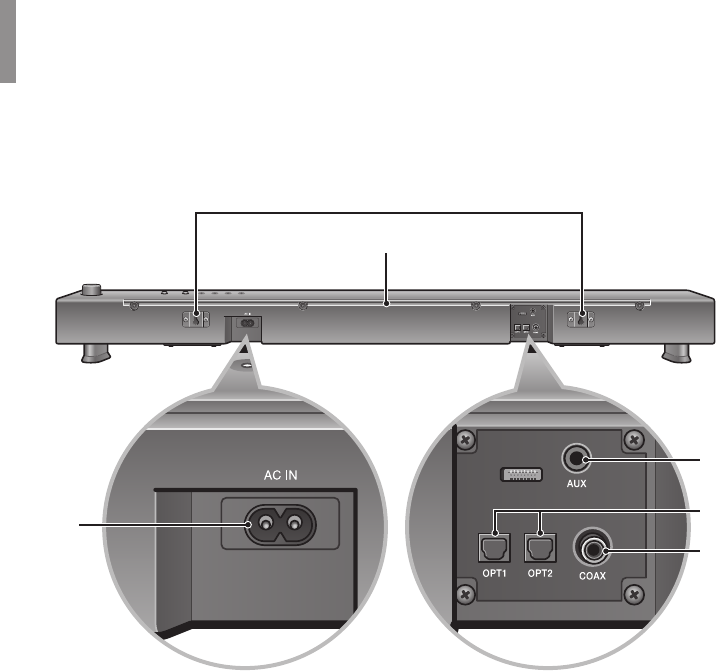
Getting Started
8
Rear Panel
2
1
4
6
35
1
Wall mount bracket
2
IR repeater
3
AC power connector
4
Coaxial connector
5
Optical input connectors
6
AUX IN connector
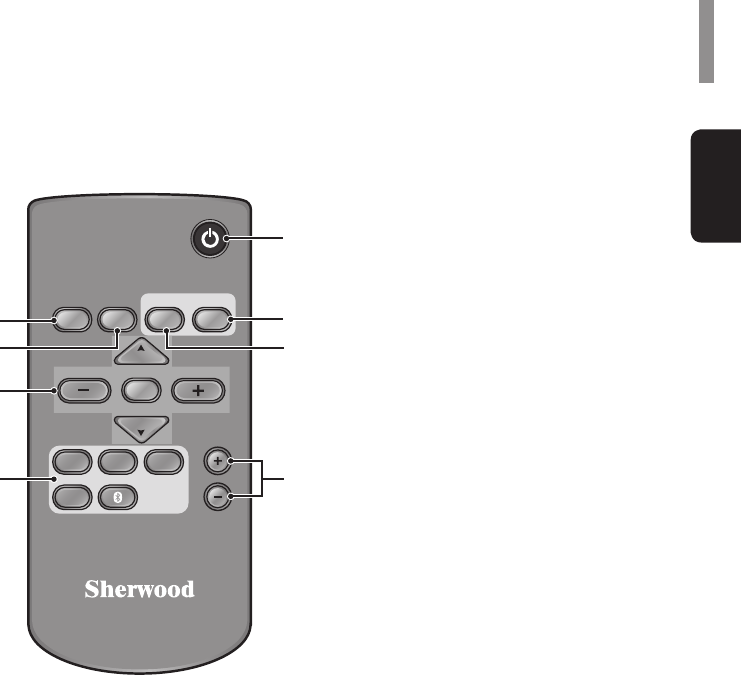
Getting Started
9
English
Remote Control
RC-154
ON/STANDBY
REMOTE
REPEATER
AUDIO SYNC
REMOTE
LEARN SURROUNDSTEREO
COAX
AUXOPT1OPT2
SUB-W LEVEL SUB-W LEVEL
MUTE
VOLUME
VOLUME
1
2 6
3
4
8
7
5
1
Remote repeater button
Turns the remote repeat function on or off.
2
Remote learn button
Sets or resets the remote learning function.
3
Volume buttons
Adjusts the volume level.
Sub-woofer Level buttons
Adjusts the subwoofer volume level.
Mute button
Mutes the sound.
4
Input select buttons
Selects an input function.
(Bluetooth is available only for S5.)
5
Audio sync buttons
Adjusts the audio output delay times.
6
Surround button
Sets the surround mode.
7
Stereo button
Sets the stereo mode.
8
ON/STANDBY button
Turns on the main unit or turns the main unit
to the standby mode.
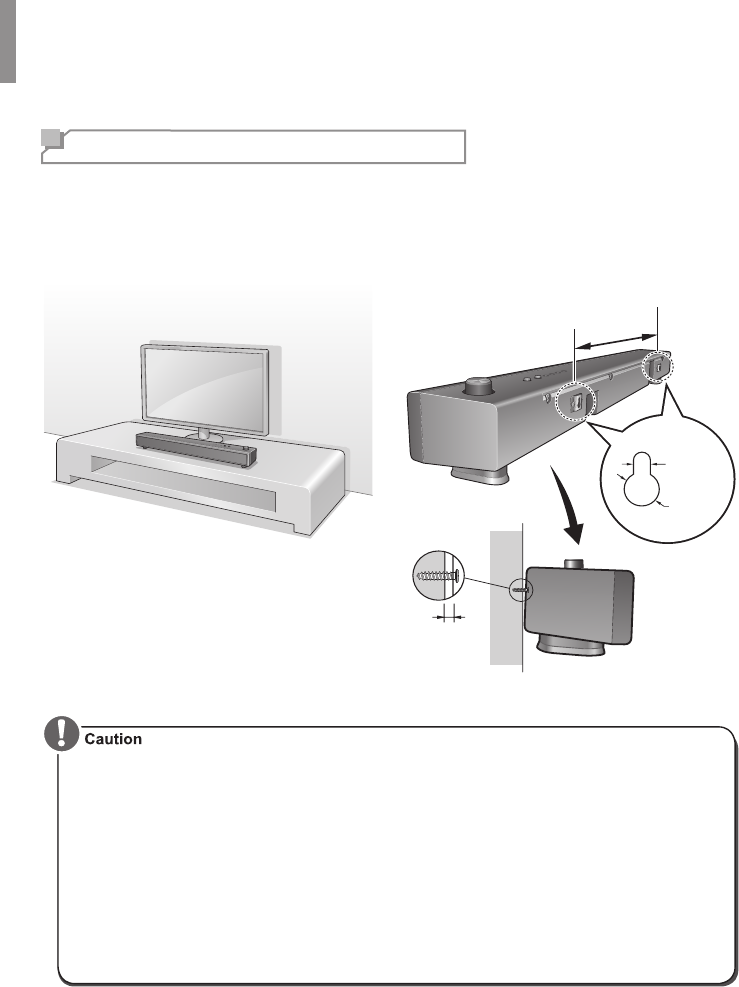
10
Installation
Installing the System
To Install on a Shelf
You can install the main unit on a shelf. Place
the main unit at a height close to ear-level in
the listening area.
When installing the main unit, use a stable
surface to avoid accidents or injury.
To Install on a Wall
You can install the main unit on the wall. Before
installation, see "Connections" on page 12 and
complete the wiring connections.
5 mm
10 mm
4-5 mm
580 mm
•When the main unit is installed on a wall, its weight could cause the screws to come loose
over time, or it may not be adequately supported by the wall, resulting in the unit falling. Make
sure that the wall you intend to mount the unit on is strong enough to support it. Do not mount
the unit on plywood or soft surface walls. If you are uncertain of the wall quality, consult a
professional for an advice.
•Sherwood is not responsible for any accidents or damage that result from improper
installation, misuse or modication of the product, or from natural disasters.
•Mounting screws are not supplied. Use screws suitable for the wall material and that can
support the weight of the unit. It is recommended to use 50 mm (2 inch) long screws.
•The main unit is magnetically shielded. However, depending on the installation location,
color distortion may occur if the main unit is installed extremely close to the TV screen. If this
happens, turn the main unit off, and turn it back on after 15 minutes. If the problem persists,
move the main unit further from the TV.
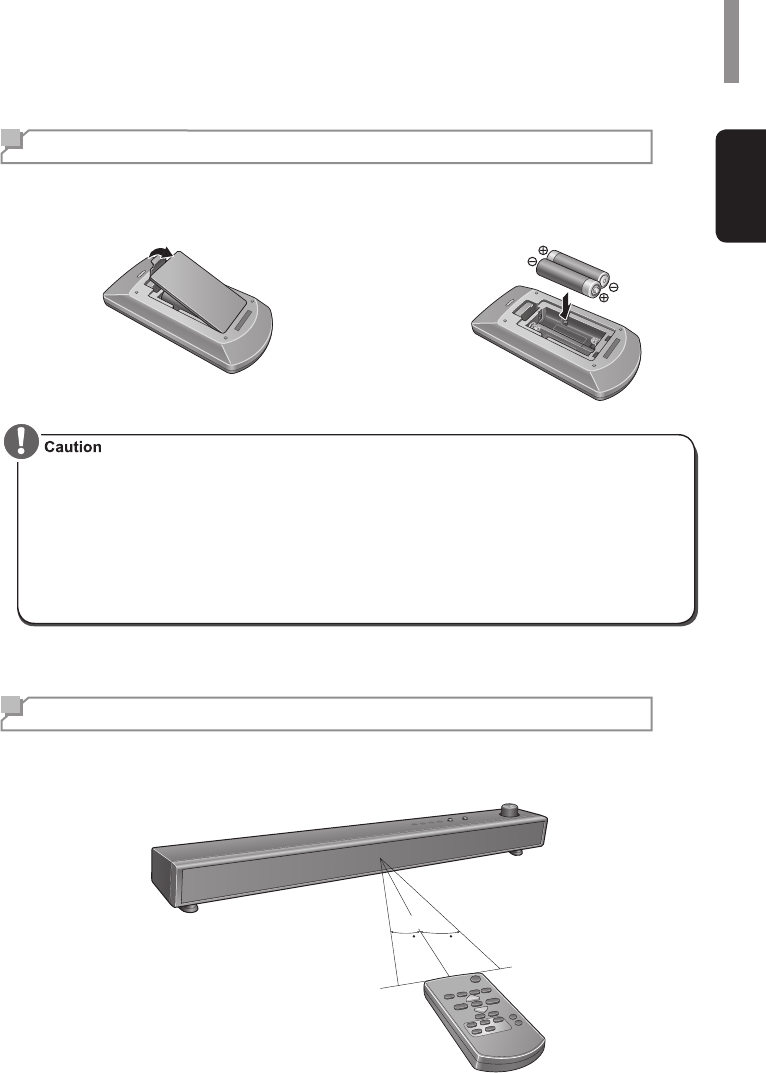
Installation
11
English
Installing the Remote Control Battery
1Remove the battery cover. 2Insert two AAA size batteries with the
polarity matched properly.
•Always use alkaline batteries, and do not use the rechargeable batteries (Ni-Cd type).
•If the batteries run out, remove the old batteries and replace them with new ones within
several minutes.
•If the batteries are removed or have been exhausted for a longer period of time, saved
settings will be cleared. In this case, you should set them again.
•If the battery is placed incorrectly, it can cause explosion.
•Remove the battery if the remote control is not used for a long period of time.
•Do not leave the product in a hot or humid place.
•Do not handle and store the battery with metallic tools.
Operating the Range of the Remote Control
Use the remote control within a range of about 7 meters (23 feet) and angles of up to 30 degrees
aiming at the remote control sensor.
30 30
7m
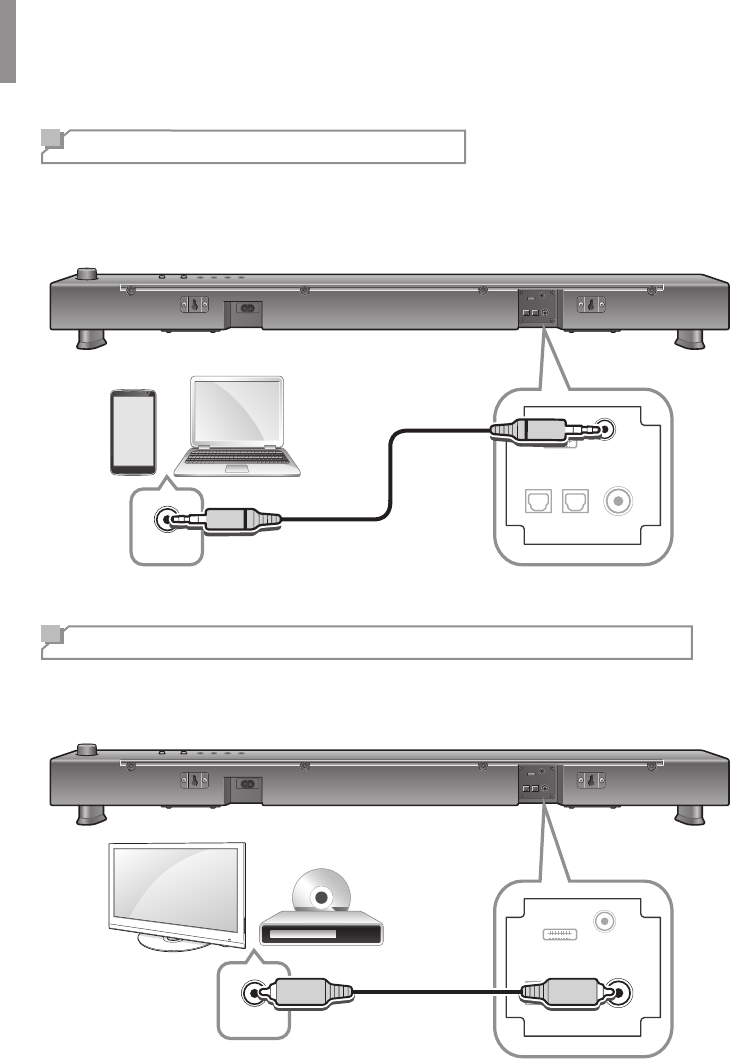
12
Connections
AUX Connection
You can use the AUX IN input jack to connect portable audio components such as an MP3 player,
etc. Plug one end of the 3.5 mm stereo cable into AUX IN connector of the main unit and the other
end to the portable audio components.
OPT1 OPT2COAX
AUX
OUT
Coaxial Digital Audio Connection
If your source devices have a coaxial digital output, connect it to the main unit's coaxial digital
audio connector.
OPT1 OPT2 COAX
AUX
OUT
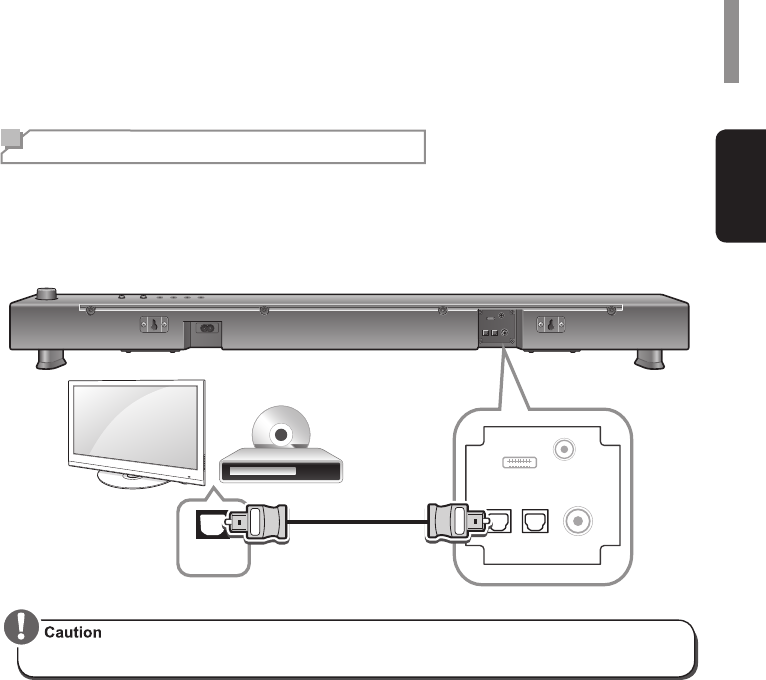
Connections
13
English
Optical Connection
You can connect components equipped with an optical output port. On the main unit, you can
enjoy more plentifully the sound of components, such as DVD players, satellite receiver/cable
boxes, BD (Blu-ray DiscTM) players or TVs.
* “Blu-ray Disc” is a trademark of Blu-ray Disc Association.
OPT1 OPT2 COAX
AUX
OPTICAL
OUT
•TVs without an optical output jack cannot be connected to the unit.
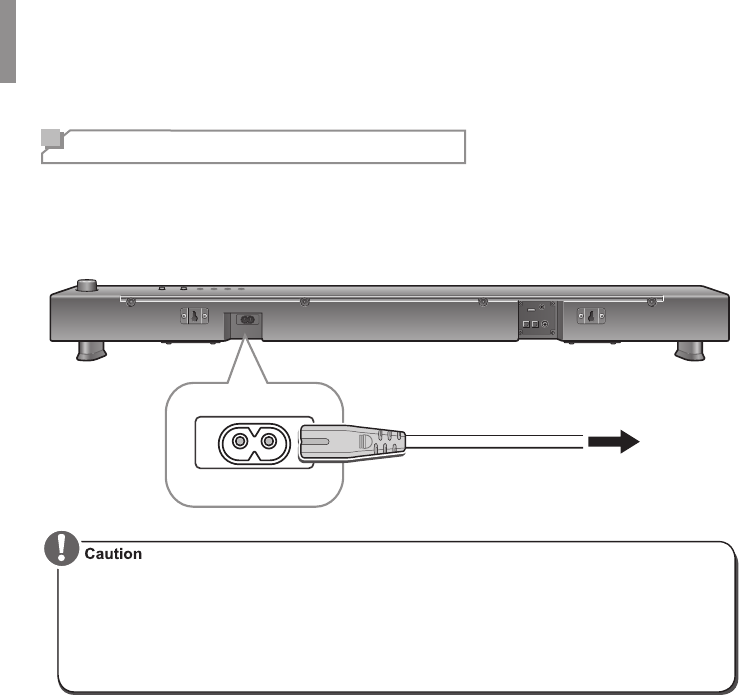
Connections
14
Power Connection
Make sure to plug in after you have connected all your components to the main unit. Plug the
supplied AC input cord into the AC inlet and then into the wall AC outlet.
Make sure to turn on the power button after plugging in. Otherwise, you cannot turn on the main
unit even after plugging in completely and pressing the power button on the top panel.
To the wall outlet
•The supplied AC adapter is designed exclusively for use with this unit. Do not attempt to use it
with any device for which was not expressly designed, since res or shocks may occur.
•Handle the power cord by the plug part. Do not pull out the plug by tugging the cord, and
never touch the power cord when your hands are wet, as this could cause a short circuit or
electric shock.
•The system should be disconnected by removing the main plug from the wall socket when not
in regular use for a long period of time.
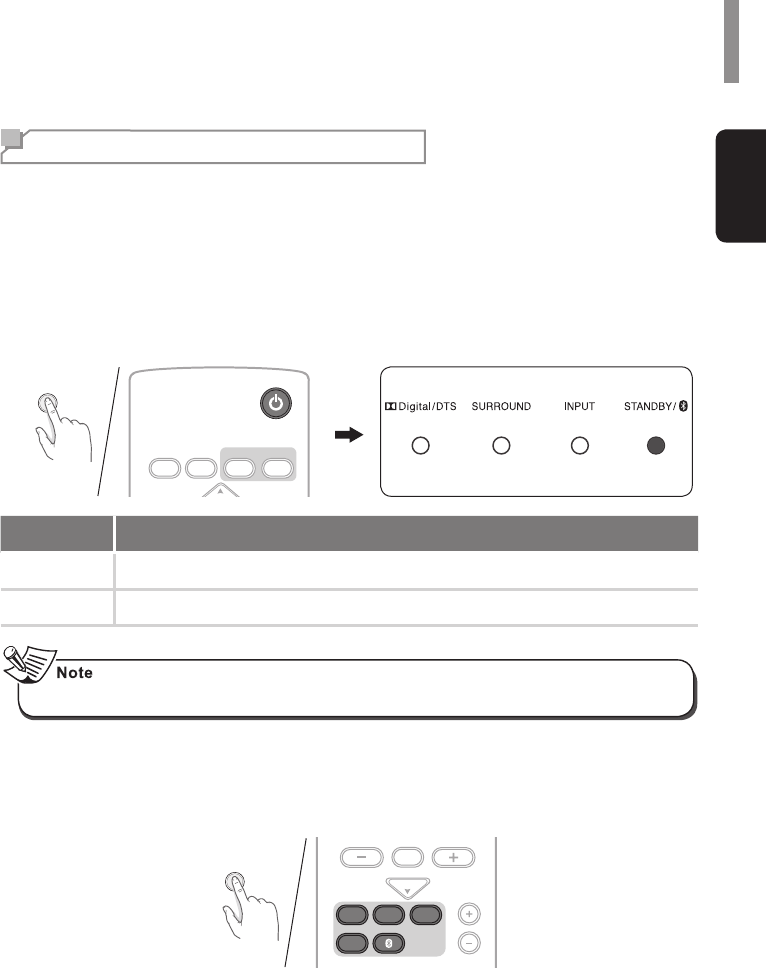
15
English
Operation
Basic Operation
You can play music by following the basic procedures below.
1Turn on the connected component.
2Turn on the main unit.
•On the main unit, press ON/STANDBY.
•On the remote control, press ON/STANDBY.
The STANDBY LED is displayed as follows.
ON/STANDBY
REMOTE
REPEATER
REMOTE
LEARN SURROUNDSTEREO
VOLUME
ON/STANDBY
Display Description
Off The main unit is powered on.
Red The main unit is on standby mode.
•The STANDBY LED keeps ashing rapidly for about 7 seconds for loading and it turns off.
3Select an input source you want to play back.
•On the main unit, press INPUT SELECT.
•On the remote control, press the input select button.
•Each time the button is pressed, the INPUT LED changes as follows.
INPUT SELECT
SUB-W LEVEL SUB-W LEVEL
AUDIO SYNC
MUTE
VOLUME
COAX
AUXOPT1OPT2
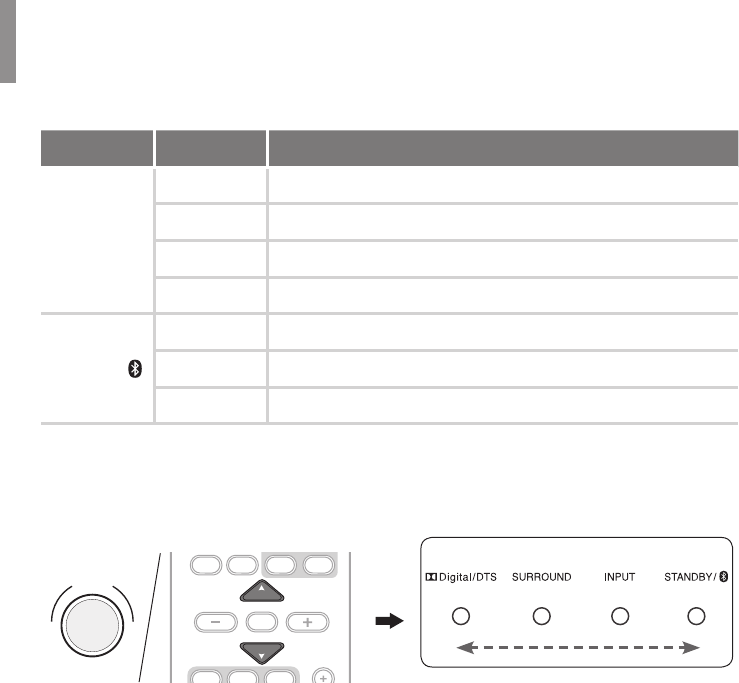
Operation
16
LED Display Description
INPUT
Off AUX is selected.
Red OPTICAL 1 is selected.
Green OPTICAL 2 is selected.
Yellow COAXIAL is selected.
STANDBY /
Blinking The main unit tries Bluetooth pairing.
Blue The main unit is paired via Bluetooth.
Blue/Red Mix When moving to other input function after Bluetooth pairing
4During playback, you can adjust the volume level.
•On the main unit, rotate the volume controller.
•On the remote control, press VOLUME ▲/▼.
•As the volume level increases, the LEDs are lighting up as follows.
REPEATER
SUB-W LEVEL SUB-W LEVEL
AUDIO SYNC
LEARN SURROUNDSTEREO
MUTE
VOLUME
VOLUME
AUX OPT1 OPT2
VOLUME
-+
MIN 20 35 MAX
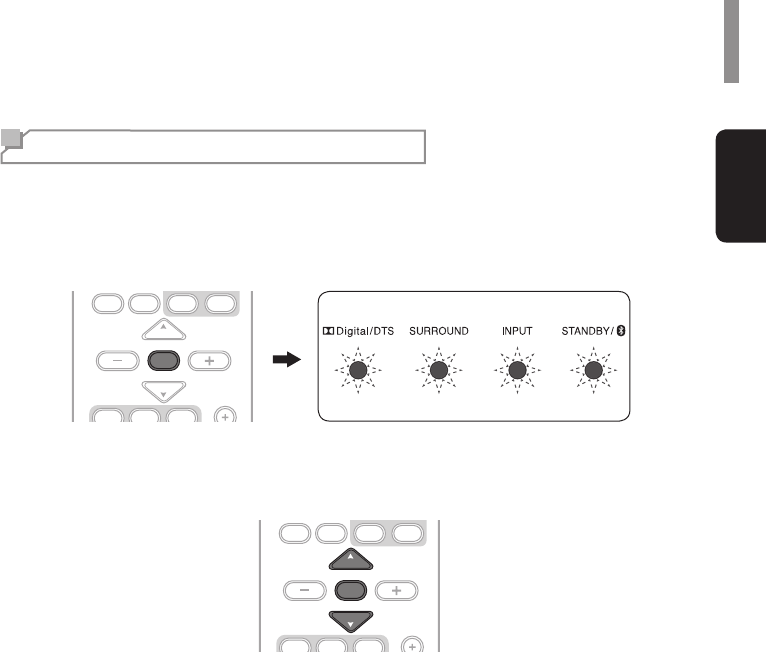
Operation
17
English
Muting the Sound
You can mute the sound temporarily by pressing MUTE.
1Press MUTE to mute the sound.
The LEDs of DolbyDigital/DTS, SURROUND, INPUT blink yellow and the STANDBY/
Bluetooth LED blinks blue/red mix.
REPEATER
SUB-W LEVEL SUB-W LEVEL
AUDIO SYNC
LEARN SURROUNDSTEREO
MUTE
VOLUME
VOLUME
AUX OPT1 OPT2
2Press MUTE or VOLUME ▲/▼ to turn on the sound.
Then, the current volume level is displayed on a LED for 3 seconds and the LEDs are
displayed according to selected input and surround statuses.
REPEATER
SUB-W LEVEL SUB-W LEVEL
AUDIO SYNC
LEARN SURROUNDSTEREO
MUTE
VOLUME
VOLUME
AUX OPT1 OPT2
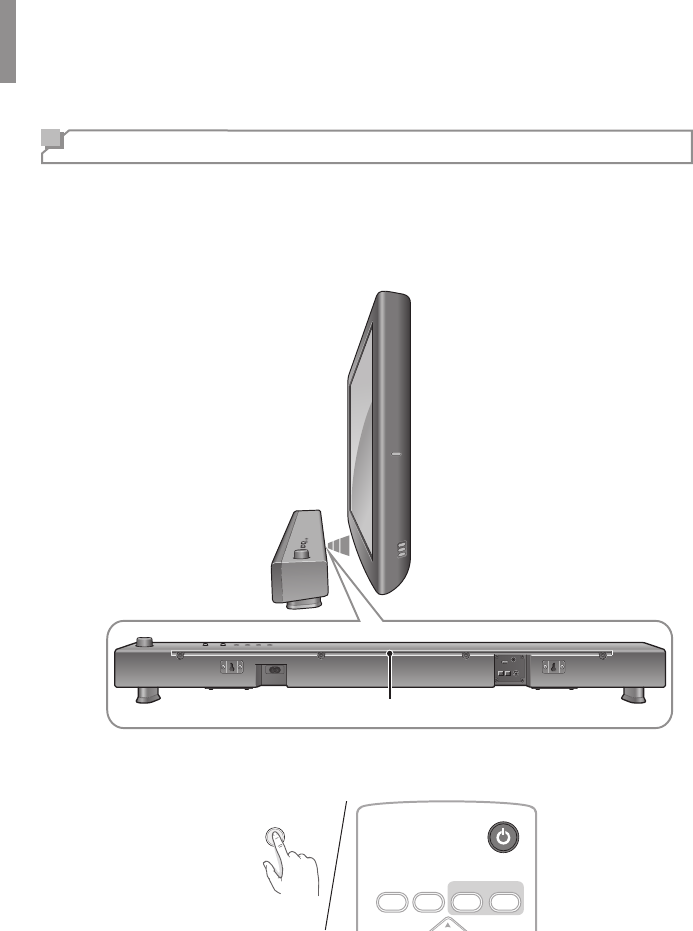
Operation
18
Using Remote Repeater (IR Repeater)
When the main unit blocks the sensor of your TV, TV remote control operation may be difcult. The
Remote repeater allows other remote control commands to pass-through the front of the main unit
to your TV behind it, eliminating this problem. That is, the function enables the main unit to forward
the TV remote control signal received from the IR sensor of the front of the main unit to the remote
control sensor of your TV through the IR repeater sensors at the rear of the main unit.
IR repeater sensor
1Turn on the main unit by pressing ON/STANDBY.
ON/STANDBY
REMOTE
REPEATER
REMOTE
LEARN SURROUNDSTEREO
VOLUME
ON/STANDBY
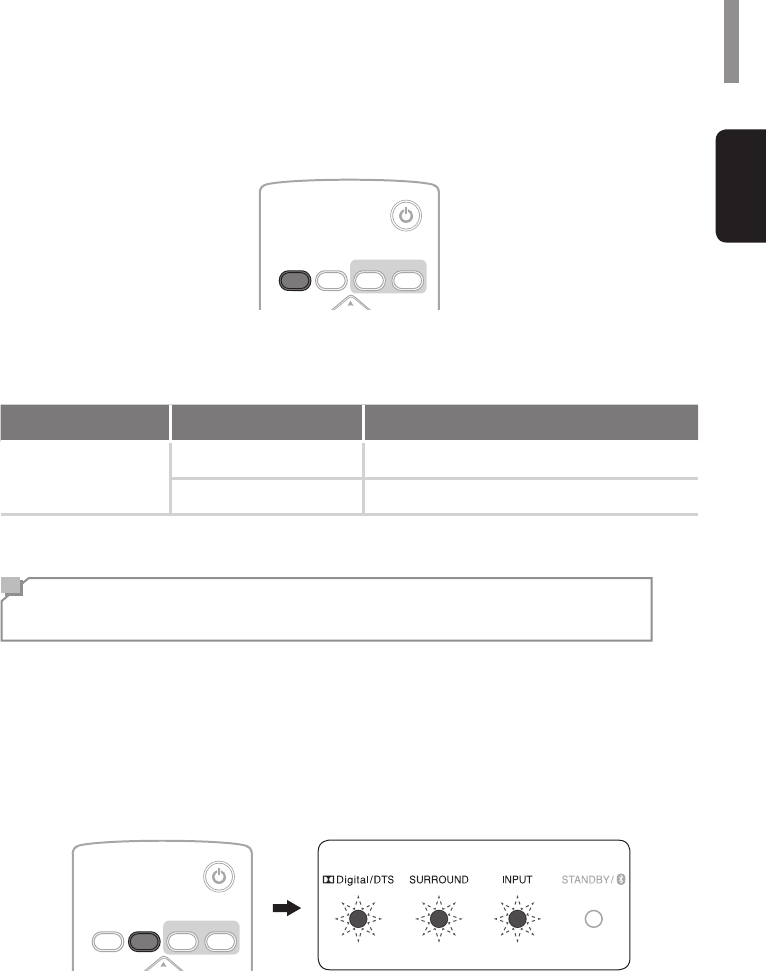
Operation
19
English
2Turn on the remote repeater function by pressing and holding REMOTE REPEATER.
ON/STANDBY
REMOTE
REPEATER
REMOTE
LEARN SURROUNDSTEREO
VOLUME
•When the remote repeater function is enabled and the main unit is turned on from the
standby mode, you can check the remote repeater function status by the following LED
statuses.
LED Display Description
SURROUND
Blinking twice and off The remote repeater is enabled.
No change The remote repeater is disabled.
Learning TV Remote Control Operations
(IR Learning)
The Remote Learning function enables you to operate the main unit with a TV remote control. You
can operate the following functions by the TV remote control.
•Turning on the main unit or turns it to the standby mode.
•Volume down
•Volume up
1Press REMOTE LEARN.
Then the LEDs of Dolby Digital/DTS, SURROUND, and INPUT blink yellow.
ON/STANDBY
REMOTE
REPEATER
REMOTE
LEARN SURROUNDSTEREO
VOLUME
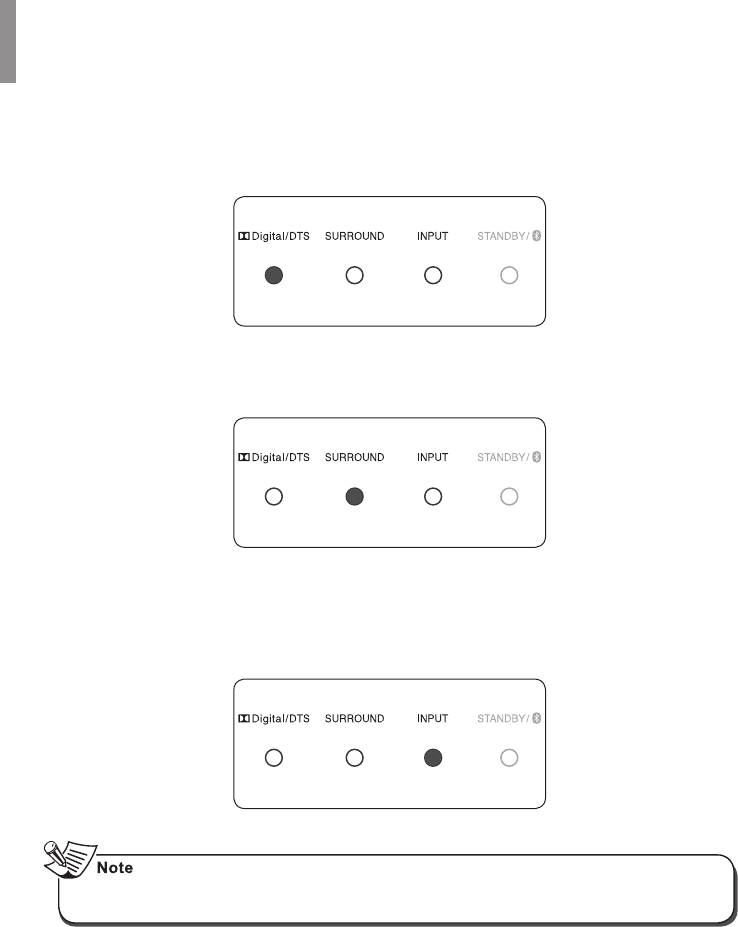
Operation
20
2Press the POWER button of the TV remote control.
The Dolby Digital/DTS LED turns green for 2 seconds and then turns off.
3Press the VOLUME DOWN button of the TV remote control.
The SURROUND LED turns green for 2 seconds and then turns off.
4Press the VOLUME UP button of the TV remote control.
The INPUT LED turns green for 2 seconds and then turns off.
Then, the remote learning is completed and you can operate the main unit with the TV
remote control.
•These functions may not be controlled depending on TV remote control types.
•Make sure to use the supplied remote control.
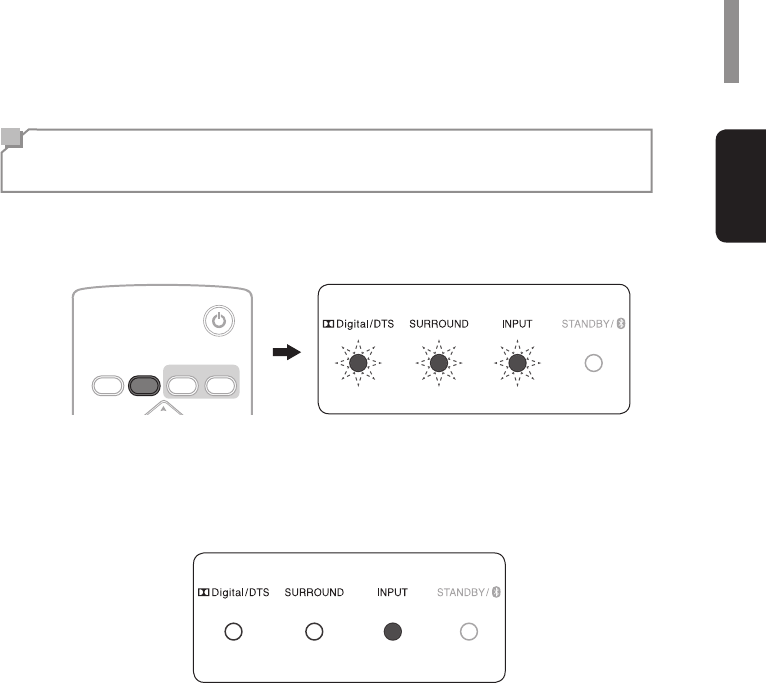
Operation
21
English
Removing All Learned TV Remote Control
Operations
1Press and hold REMOTE LEARN for 5 seconds. Then the LEDs of Dolby Digital/DTS,
SURROUND, and INPUT blink red.
ON/STANDBY
REMOTE
REPEATER
REMOTE
LEARN SURROUNDSTEREO
VOLUME
2When all of the learned operations are removed, the LEDs of Dolby Digital/DTS,
SURROUND, INPUT blink 3 times and turns off, and then a LED lights up according to a
selected input function.
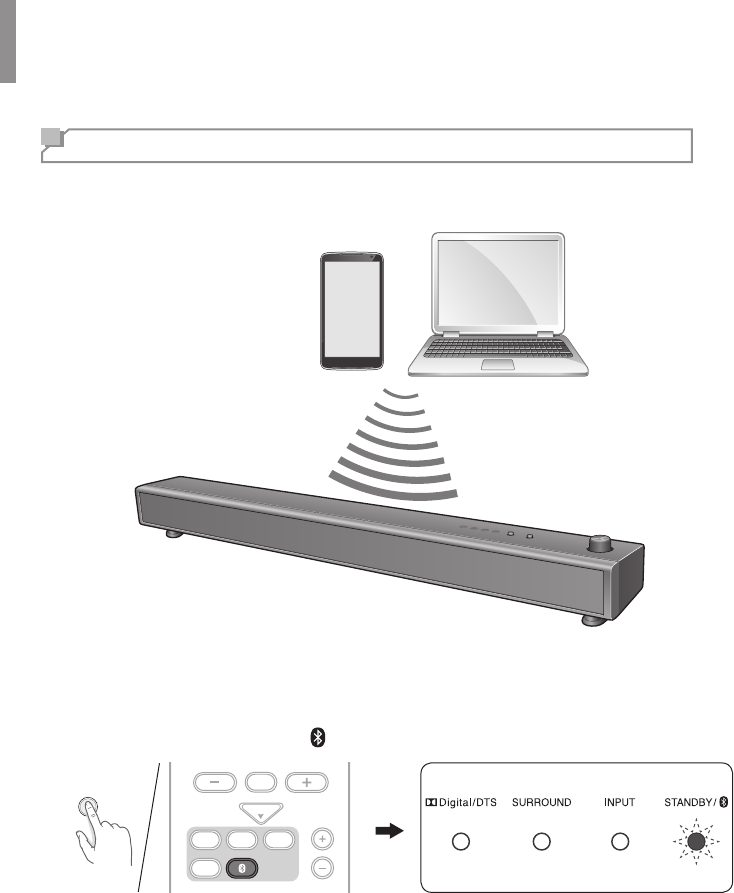
Operation
22
Listening to Music via Bluetooth (Only for S5)
The main unit uses Bluetooth wireless technology to stream music from your Bluetooth devices.
1Turn on the main unit.
2Select Bluetooth as an input source.
•On the main unit, press INPUT SELECT repeatedly until the Bluetooth LED blinks blue.
•On the remote control, press . The Bluetooth LED blinks blue.
INPUT SELECT
SUB-W LEVEL SUB-W LEVEL
AUDIO SYNC
MUTE
VOLUME
COAX
AUX OPT1 OPT2
3Search and pair Sherwood S5 on the Bluetooth device.
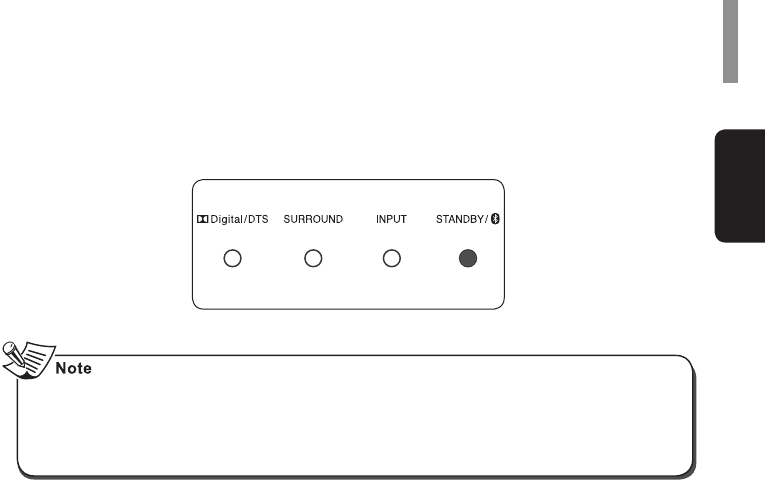
Operation
23
English
4When the pairing is completed, the Bluetooth LED stops blinking and turns on.
•Before you connect a Bluetooth device to the main unit, familiarize yourself with the Bluetooth
capabilities of the device.
•Keep the main unit away from other electronic devices that may cause interference.
•If the paring is not completed, the Bluetooth LED keeps blinking. Then, try pairing again by
repeating the step 1 to 4.
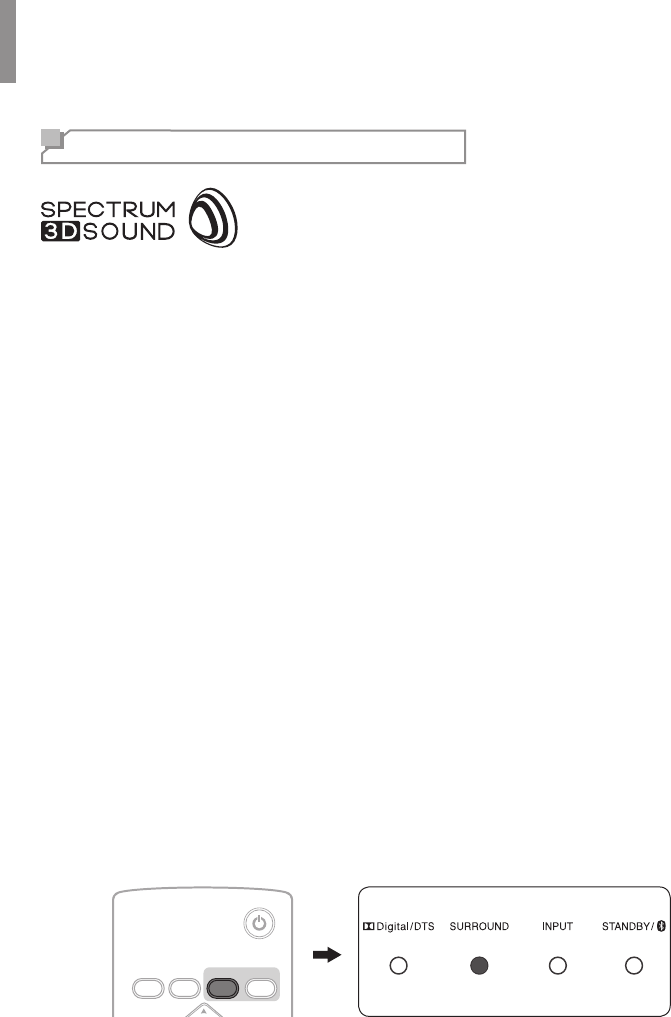
24
Settings
Setting the Surround Mode
Setting the surround mode that utilizes Inkel's Spectrum 3D Sound
technology generates spatial sound, without having to use walls
to reect the sound. This creates the illusion of three-dimensional
acoustics and enables you to experience the lm soundtrack and
music with a power and intensity not previously achieved. However, the options available will
depend on the type of source you’re listening to. The following modes provide basic surround
sound for stereo and multichannel sources.
3D Movie
This mode corrects theatrical soundtracks for playback in a home theater environment and
enhance talk sound clarity to reproduce high delity sound for movie playback. It also reproduces
monaural video sources, such as classic movies in an atmosphere of a good movie theater. It
creates a pleasant space with depth by adding breadth and the appropriate reverberation to the
original audio.
3D Music
You can enjoy a virtual surround sound. This mode reproduces high delity sound through the
sound loss compensation. This works by controlling how sounds reach the listener’s ears, so the
spatially extended sound gives the sound its three-dimensional aspect.
Natural
This mode reproduces high delity sound through the sound loss compensation and supplies the
optimized sound with various volume levels of sound sources for the users.
Stereo
This mode reproduces realistic sound through the speaker. Dolby Digital and DTS(S5 only)
multichannel sources are downmixed to stereo with the aid of digital sound processing.
1Press SURROUND repeatedly to set the surround mode.
Each time the button is pressed, the SURROUND LED changes as the table below.
ON/STANDBY
REMOTE
REPEATER
REMOTE
LEARN SURROUND STEREO
VOLUME
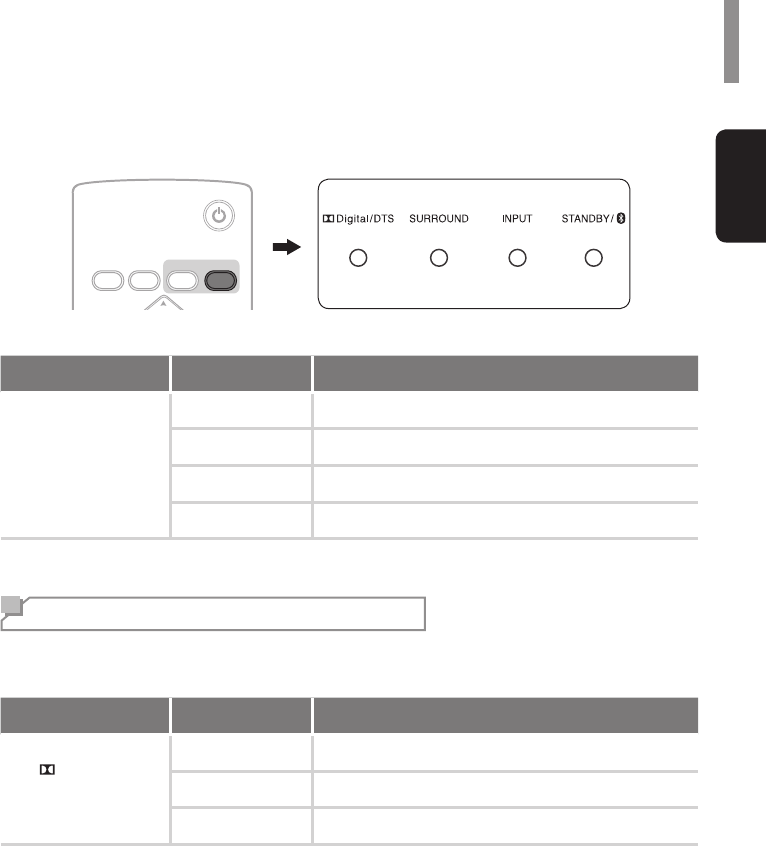
Settings
25
English
Or press STEREO to set the surround mode.
ON/STANDBY
REMOTE
REPEATER
REMOTE
LEARN SURROUND STEREO
VOLUME
LED Display Description
SURROUND
Red 3D Movie mode is selected.
Green 3D Virtual mode is selected.
Yellow Natural mode is selected.
OFF Stereo mode is selected.
Audio Detecting
If the source is Dolby Digital, DTS, PCM, or Dolby Surround encoded, the proper decoding format
will automatically be selected and the Dolby Digital/DTS LED indicates as follows.
LED Display Description
Digital/DTS
(DTS is available only
in S5)
Red Dolby Digital is selected.
Green PCM is selected.
Yellow DTS Digital is selected. (Only in S5)
Dolby Digital
Dolby Digital is the multi-channel digital signal format developed by Dolby Laboratories. Discs
bearing the Dolby Digital logo include the recording of up to 5.1 channels of digital signals. This
will put you right in the middle of the action, just like being in a movie theater or concert hall.
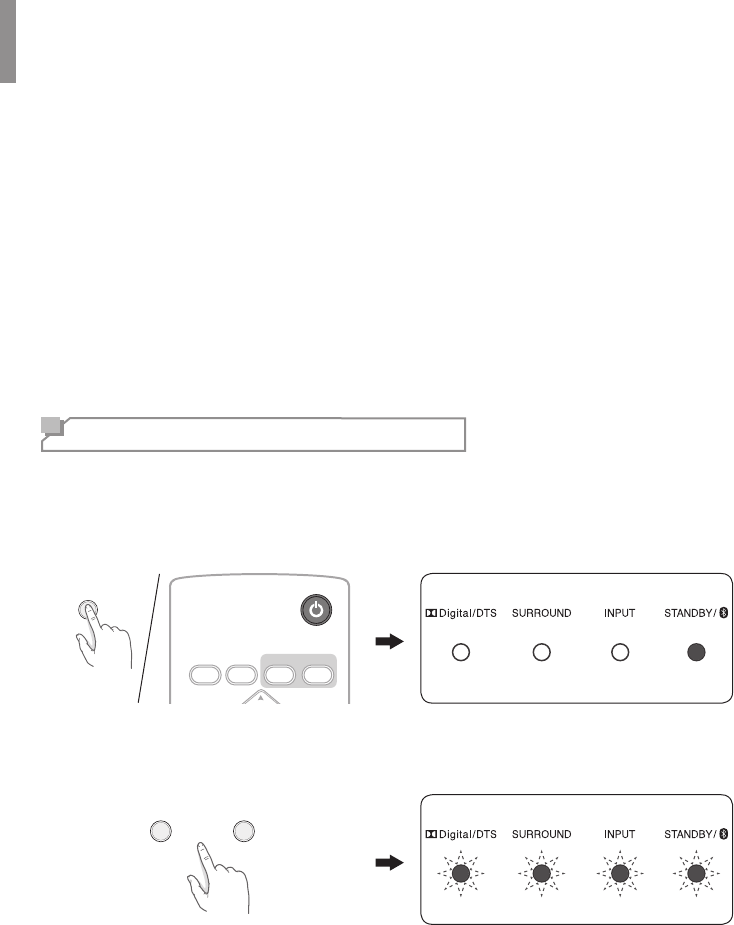
Settings
26
PCM
PCM is a signal format under which an analog audio signal is digitized, recorded and transmitted
without using any compression. This is used as a method of recording CDs and DVD audio. The
PCM system uses a technique for sampling the size of the analog signal per very small unit of
time. Standing for “pulse code modulation”, the analog signal is encoded as pulses and then
modulated for recording.
DTS Digital Surround (Only in S5)
DTS Digital Surround (also called simply DTS) supports up to 5.1 discrete channels and uses less
compression for high delity reproduction. Use it with DVDs and CDs bearing the DTS logo.
Resetting the Main Unit
When the main unit does not work properly or is in faulty status for any reason, you can reset the
main unit.
1Turn on the main unit to standby mode by pressing ON/STANDBY.
The STANDBY LED turns red.
ON/STANDBY
REMOTE
REPEATER
REMOTE
LEARN SURROUNDSTEREO
VOLUME
ON/STANDBY
2Press and hold ON/STANDBY and INPUT SELECT simultaneously for 5 seconds.
Then all of the LEDs blink red.
ON/STANDBY INPUT SELECT
3After the reset is completed, the main unit returns to standby mode.
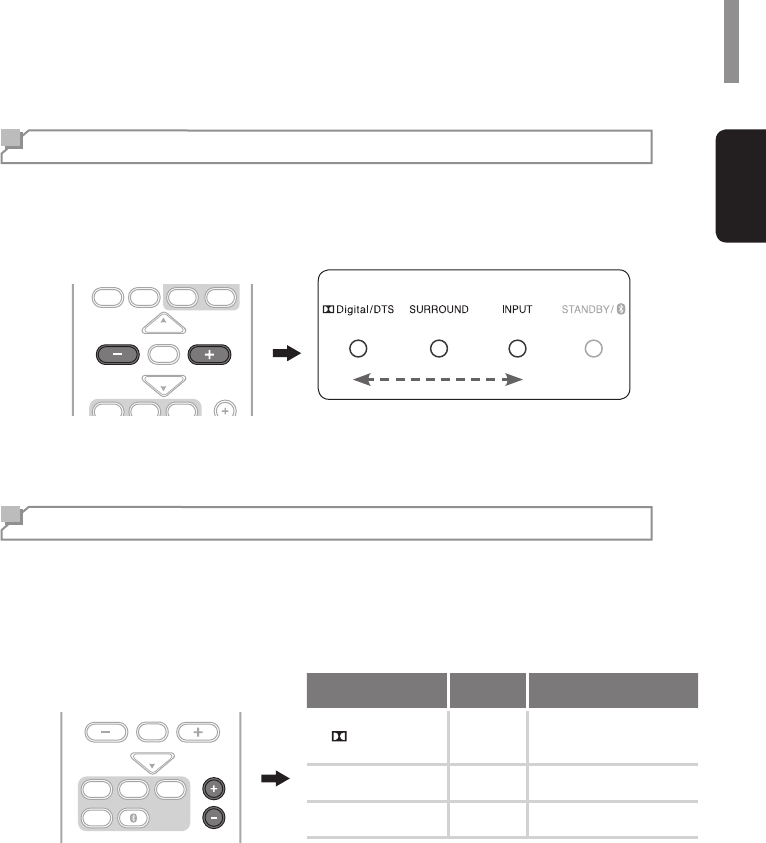
Settings
27
English
Adjusting the Subwoofer Volume
1Press SUB-W LEVEL – or SUB-W LEVEL + to adjust the subwoofer volume level in 1 dB
steps (21 steps in total). As the subwoofer volume level increases, the LEDs turn on as
follows.
REPEATER
SUB-W LEVEL SUB-W LEVEL
AUDIO SYNC
LEARN SURROUNDSTEREO
MUTE
VOLUME
VOLUME
AUX OPT1 OPT2 MIN 0 dB MAX
Adjusting the Delay Time (Audio Sync)
You can synchronize the sound to the video when the video image is slower than the sound. The
delay can be adjusted within a range of 0 ms to 150 ms.
1Press AUDIO SYNC -/+ to adjust delay times.
The delay can be adjusted within the range of 0 ms - 150 ms and is displayed as the LED
indicators. Each time the button is pressed, the INPUT LED indicator changes as follows.
SUB-W LEVEL SUB-W LEVEL
AUDIO SYNC
MUTE
VOLUME
COAX
AUX OPT1 OPT2
LED Display Description
Digital/DTS Green lights up from 0 ms.
0 ms is default value.
SURROUND Yellow lights up from 75 ms.
INPUT Red lights up from 150 ms.
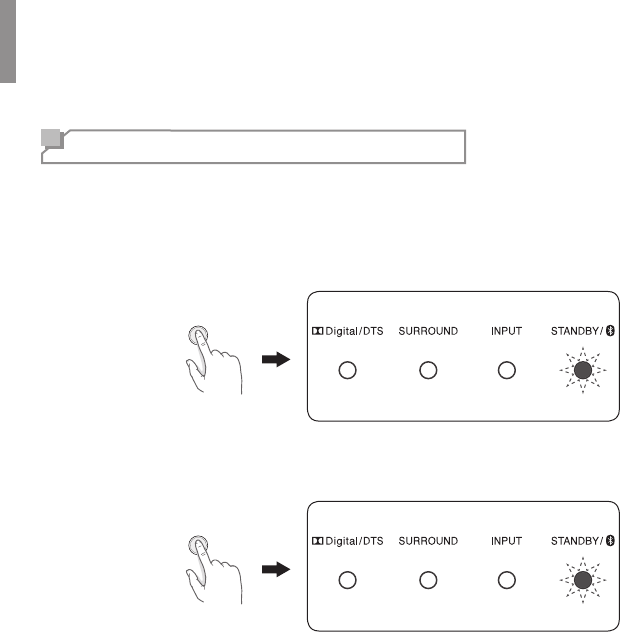
Settings
28
Setting Auto Power Control
You can set the time for the main unit to be automatically turned off when any other operation is
not inputted. The setting time is 6 hours.
1Press and hold ON/STANDBY on the main unit until the STANDBY/Bluetooth LED blinks red
twice to turn on the auto power control function.
ON/STANDBY
2Press and hold ON/STANDBY on the main unit until the STANDBY/Bluetooth LED blinks red
three times to turn off the auto power control function.
ON/STANDBY
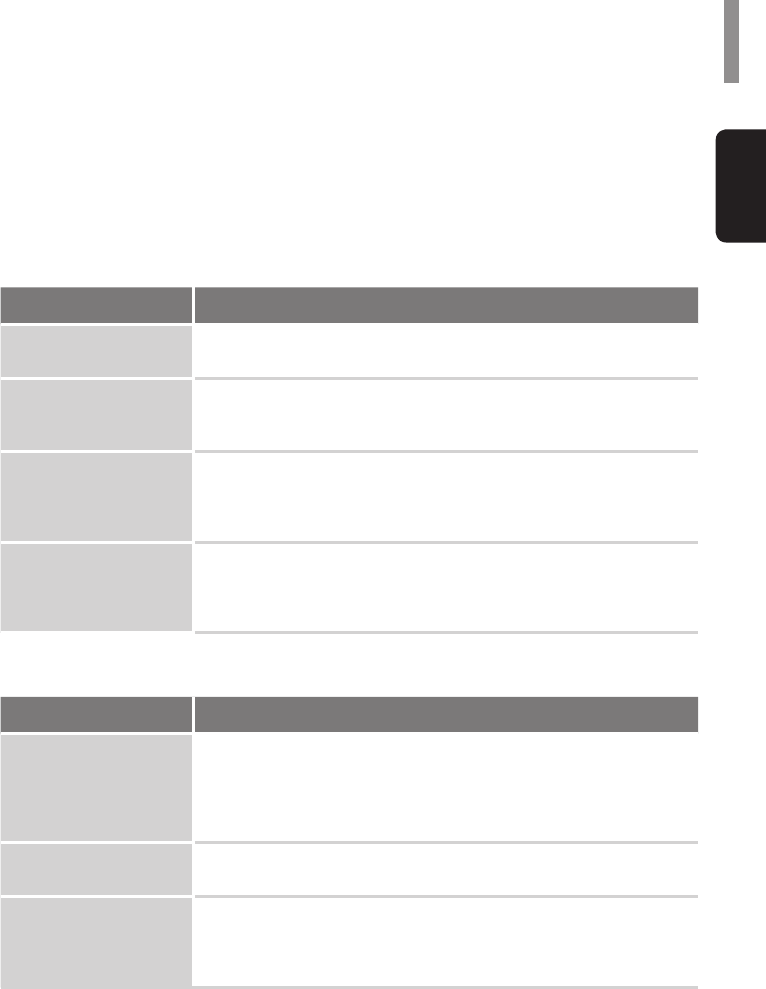
29
English
Troubleshooting
If you experience any of the following difculties while using the system, use this troubleshooting
guide to help remedy the problem before requesting servicing. Should any problem persists,
consult your nearest authorized dealer or authorized independent company.
If the unit does not operate normally due to external inuence such as static electricity, disconnect
the power plug from the outlet and insert again to return to normal operating conditions.
GENERAL
Problem Remedy
The power does not turn
on.
•Disconnect the power plug from the outlet, and connect again.
The system suddenly
turns off.
•After about a minute (you won’t be able to turn the unit on during this
time), turn the system back on. If this message appears, call an authorized
independent service company.
No sound is heard after a
function is selected.
•Make sure the component is connected correctly. (See "Connections" on
page 12.)
•Press MUTE to restore the sound.
•Adjust the volume level.
Can’t operate the remote
control.
•Replace the batteries. (See page 11.)
•Operate within 7 m, 30° of the remote sensor.
•Remove any obstacles, or operate from another position.
•Avoid exposing the remote sensor on the front panel to direct light.
SOUND
Problem Remedy
There is no sound from the
selected component.
•Check that the component is connected correctly to the audio input jacks of
components.
•Check that the cords are fully inserted into jacks on both the component
and the main unit.
•Ensure that the component is selected correctly.
Sound is interrupted or
there is noise.
•Check the output audio formats support system.
No sound is heard or there
is noise when a audio
source with DTS is played
back.
•Set the digital volume level of the system to the maximum, or to the neutral
position.
•Ensure the player’s settings are correct and/or the DTS signal out is on.
Refer to the instruction manual supplied with the DVD player.
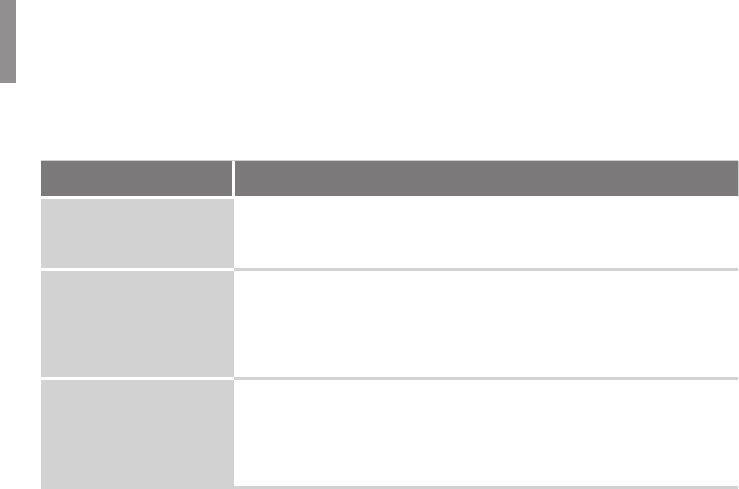
Troubleshooting
30
REMOTE REPEATER/LEARNING
Problem Remedy
The volume of the main
unit and TV increases
simultaneously.
•Your TV received the signal from TV remote control, having learned the
operation of the main unit. Adjust the volume by using the remote control of
the main unit.
The main unit does not
learn the operation of TV
remote control.
•Reposition the main unit.
•Disconnect the power cable and perform the remote control learning
operation again.
•Use the remote control of the main unit.
•Operate the remote learning process again. (Refer to page 19.)
The TV remote control is
not working even if you use
TV remote control signal
transmission function.
•Try to use the TV remote control signal transmission function again after
repositioning the IR repeater of the main unit and the remote control sensor
of your TV.
•Remove the obstruction between the main unit and your TV.
•Restart the main unit and check the indicator status.
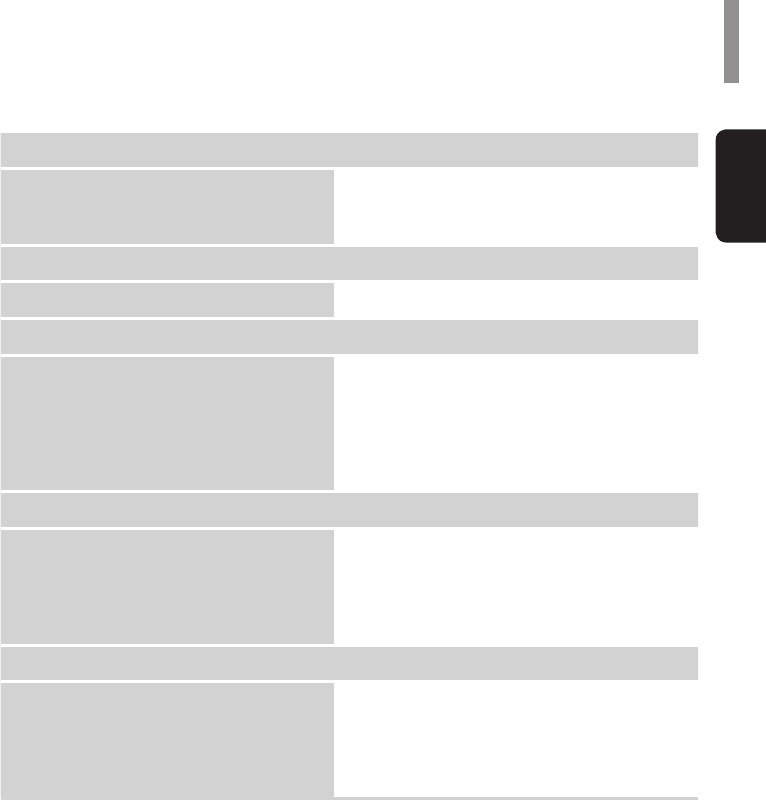
31
English
Specications
Amplier
Rated Power Output
Front
Subwoofer
30 W + 30 W (6 Ω, 1 KHz, THD 10 %)
30 W + 30 W (6 Ω, 100 Hz, THD 10 %)
Input
Audio input AUX (Analog), Optical x2, Coaxial x1 (Digital)
Speaker
Front
Type
Impedance
Subwoofer
Type
Impedance
Full range 2.5" Cone Type
6 Ω
3" Cone Type
6 Ω
Bluetooth
Model name
Bluetooth system
Blutooth Power Class
Out power
Frequency range
MD-5XR
v3.0 + EDR
Class 2
-6 ~ 4 dBm
2402 ~ 2480 MHz
General
Power Requirements
Power Consumption
In Standby
Dimensions
Weight (without package)
AC 120 V, 60 Hz
30 W
0.5 W
1000 mm (W) x 105 mm (H) x 110 mm (D)
4.5 kg
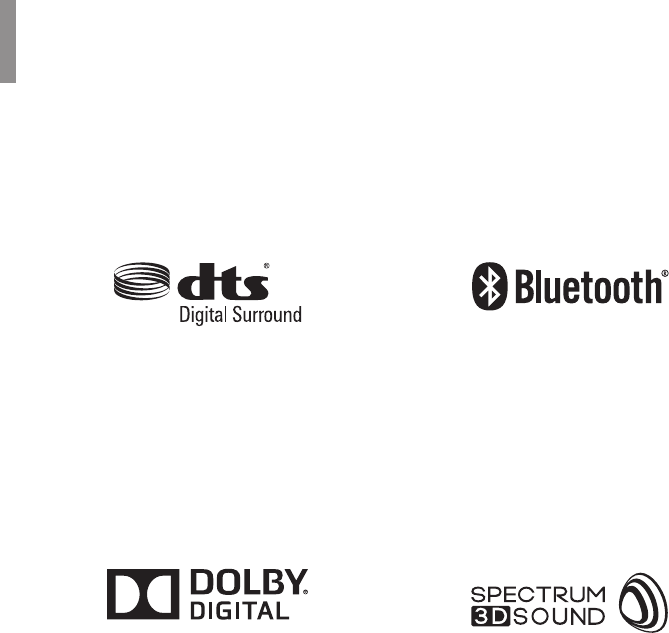
32
Trademarks and Licenses
This system incorporates a sophisticated Digital Signal Processor that allows you to create
optimum sound quality and sound atmosphere in your personal home theater.
DTS Digital Surround
For DTS patents, see http://patents.dts.com.
Manufactured under license from DTS
Licensing Limited. DTS, the Symbol, & DTS
and the Symbol together are registered
trademarks, and DTS Digital Surround is a
trademark of DTS, Inc. © DTS, Inc. All Rights
Reserved.
Dolby Digital
Dolby Digital is the multi-channel digital signal
format developed by Dolby Laboratories.
Discs bearing the Dolby Digital logo include
the recording of up to 5.1 channels of digital
signals. This will put you right in the middle of
the action, just like being in a movie theater or
concert hall.
Dolby and the double-D symbol are trademarks
of Dolby Laboratories.
Bluetooth
The Bluetooth® word mark and logos are
registered trademarks owned by Bluetooth
SIG, Inc. and any use of such marks by Inkel
Corporation is under license. Other trademarks
and trade names are those of their respective
owners.
Spectrum 3D Sound
The Spectrum 3D Sound word mark and logos
are registered trademarks owned by Inkel
corporation.



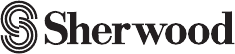
S5/S3
SOUND PANORAMA
Printed in China5707-00000-864-0S