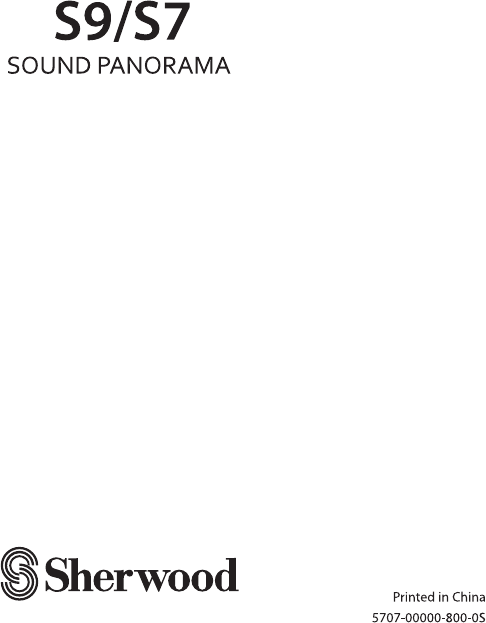User Manual
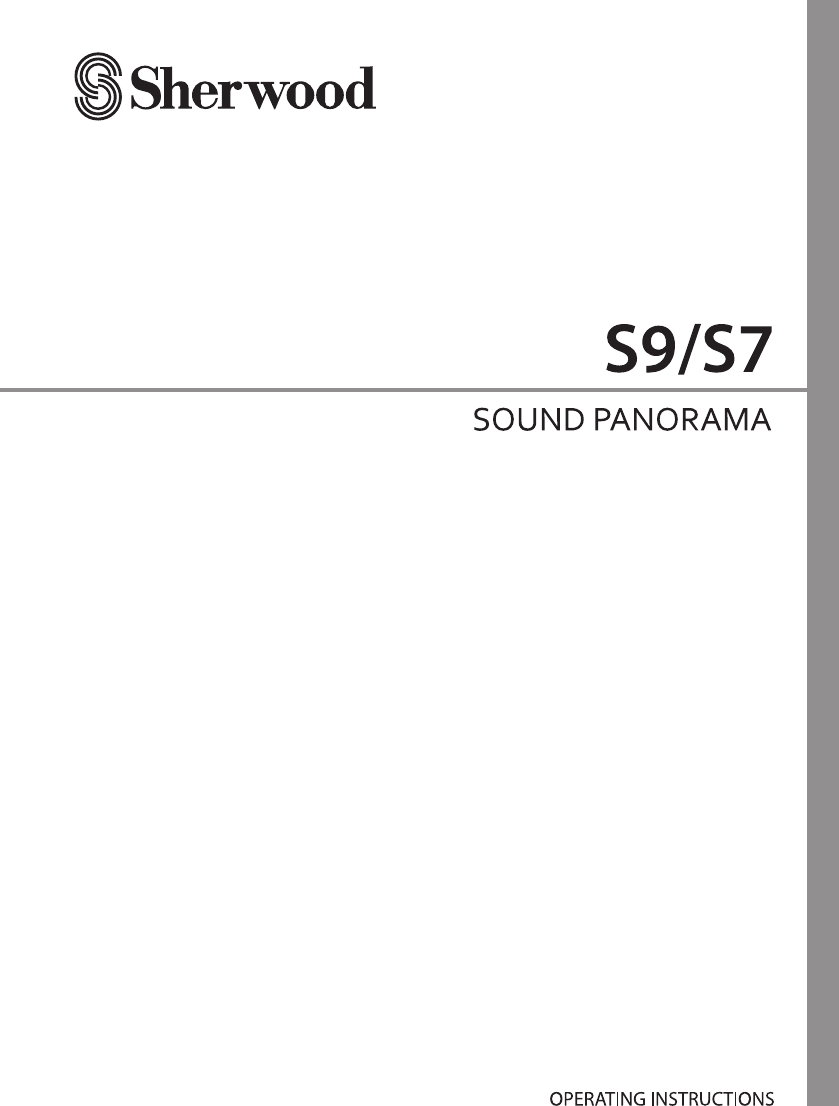
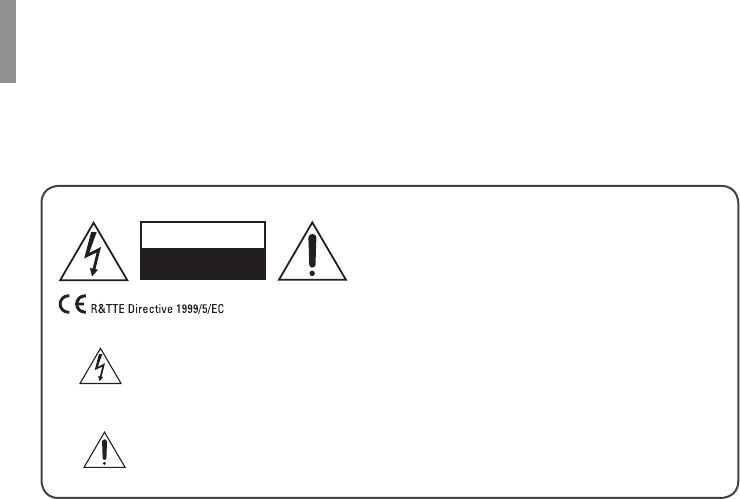
2
Safety Information
READ THIS BEFORE OPERATING YOUR UNIT
CAUTION
TO REDUCE THE RISK OF ELECTRIC SHOCK,
DO NOT REMOVE FRONT OR BACK COVER.
NO USER-SERVICEABLE PARTS INSIDE.
REFER SERVICING TO QUALIFIED SERVICE
PERSONNEL.
CAUTION
RISK OF ELECTRIC SHOCK
DO NOT OPEN
This symbol indicates the presence of uninsulated “dangerous voltage” within
This symbol indicates important operating and maintenance (servicing)
instructions in the literature accompanying the appliance.
WARNING : TO REDUCE THE RISK OF FIRE OR ELECTRIC SHOCK, DO NOT EXPOSE THIS
APPLIANCE TO RAIN OR MOISTURE.
CAUTION
•
ventilation.
•Avoid installation in extremely hot or cold
locations, or in an area that is exposed to
direct sunlight or heating equipment.
•Keep the unit free from moisture, water, and
dust.
•Do not let foreign objects in the unit.
•Keep the ventilation openings clear of items,
such as newspapers, linens, or curtains.
•
sources away from the unit.
•Observe the local regulations regarding
batteries and old equipment.
•Do not expose the unit to dripping or
such as vases.
•Do not let insecticides, benzene, or thinner
come in contact with the unit.
•Never disassemble or modify the unit in any
way.
Notes on the AC power cord and the wall
outlet
•The unit remains connected to AC power
as long as it is plugged into the wall outlet,
even if the unit has been turned off.
•To completely disconnect this product from
AC power, disconnect the plug from the wall
•
that the AC outlet you are using is easily
accessible.
•Disconnect the plug from the wall outlet
when not using the unit for long periods of
time.
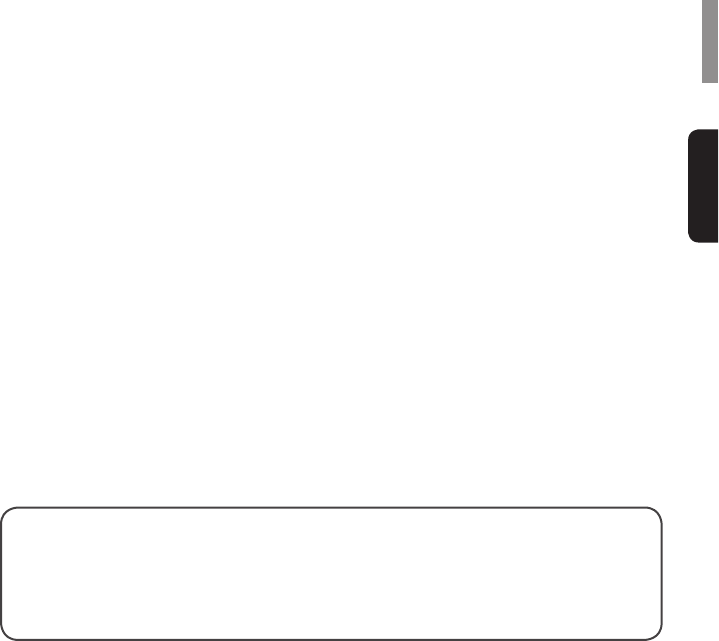
Safety Information
English
3
FCC Notice
This equipment has been tested and found to comply with the limits for a Class B digital device,
pursuant to Part 15 of the FCC Rules. These limits are designed to provide reasonable protection
against harmful interference in a residential installation. This equipment generates, uses and can
radiate radio frequency energy and, if not installed and used in accordance with the instructions,
may cause harmful interference to radio communications. However, there is no guarantee
that interference will not occur in a particular installation. If this equipment does cause harmful
interference to radio or television reception, which can be determined by turning the equipment off
and on, the user is encouraged to try to correct the interference by one or more of the following
measures:
Reorient or relocate the receiving antenna.
Increase the separation between the equipment and the receiver.
Connect the equipment to an outlet on a circuit different from that to which the receiver is
connected.
Consult the dealer or an experienced radio/TV technician for help.
This device complies with part 15 of the FCC Rules. Operation is subject to the following
two conditions :
(a) This device may not cause harmful interference, and
(b) This device must accept any interference received, including interference that may
cause undesired operation.
responsible for compliance could void the user’s authority to operate the equipment.
For Canadian customers:
This Class B digital apparatus complies with Canadian ICES-003.
Cet appareil numerique de la Classe B est conforme a la norme NMB-003 du Canada.
FCC Radiation Exposure Statement:
This equipment complies with FCC radiation exposure limits set forth for an uncontrolled
environment. This equipment should be installed and operated with a minimum distance of 20 cm
between the radiator and your body.
This transmitter must not be co-located or operated in conjunction with any other antenna or
transmitter.
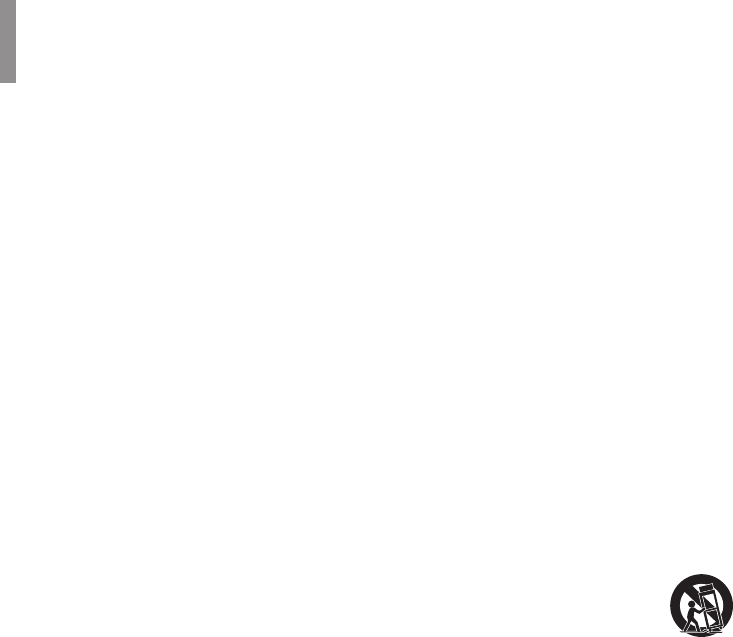
S9/S7 3D Sound Soundbar
4
Important Safety Instructions
1 Read these instructions.
2 Keep these instructions.
3 Heed all warnings.
4 Follow all instructions.
5 Do not use this apparatus near water.
6 Clean only with dry cloth.
8 Do not install near any heat sources such as radiators, heat registers, stoves, or other
9 Do not defeat the safety purpose of the polarized or grounding-type plug. A polarized plug has
two blades with one wider than the other. A grounding type plug has two blades and a third
grounding prong. The wide blade or the third prong are provided for your safety. If the provided
receptacles, and the point where they exit from the apparatus.
or sold with the apparatus. When a cart is used, use caution when moving the cart/
apparatus combination to avoid injury from tip-over.
13 Unplug this apparatus during lightning storms or when unused for long periods of
time.
been damaged in any way, such as power-supply cord or plug is damaged, liquid has been
spilled or objects have fallen into the apparatus, the apparatus has been exposed to rain or
moisture, does not operate normally, or has been dropped.
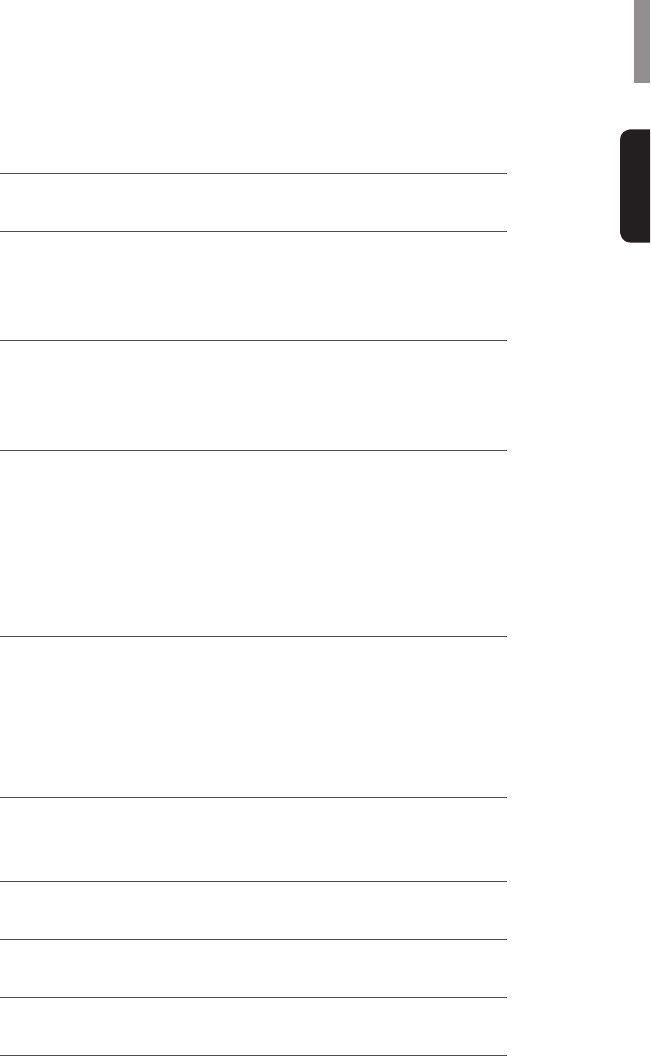
5
English
Table of Contents
2 SAFETY INFORMATION
6 GETTING STARTED
6 What's Included
7 Parts Description
10 INSTALLATION
10 Installing the System
11 Installing the Remote Control Battery
12 CONNECTIONS
12 Subwoofer Connection
12 Connecting to HDMI Components
14 Connecting to Audio Components
15 Connecting the FM Antenna (Only for S9)
15 Power Connection
16 OPERATION
16 Listening to Your System
18 Listening to USB (Only for S9)
20 Listening to FM Radio (Only for S9)
22 Listening to Music via Bluetooth (Only for S9)
23 SETTINGS
23 Setting the System
25 TROUBLESHOOTING
27 SPECIFICATIONS
28 TRADEMARKS AND LICENSES
29 INDEX
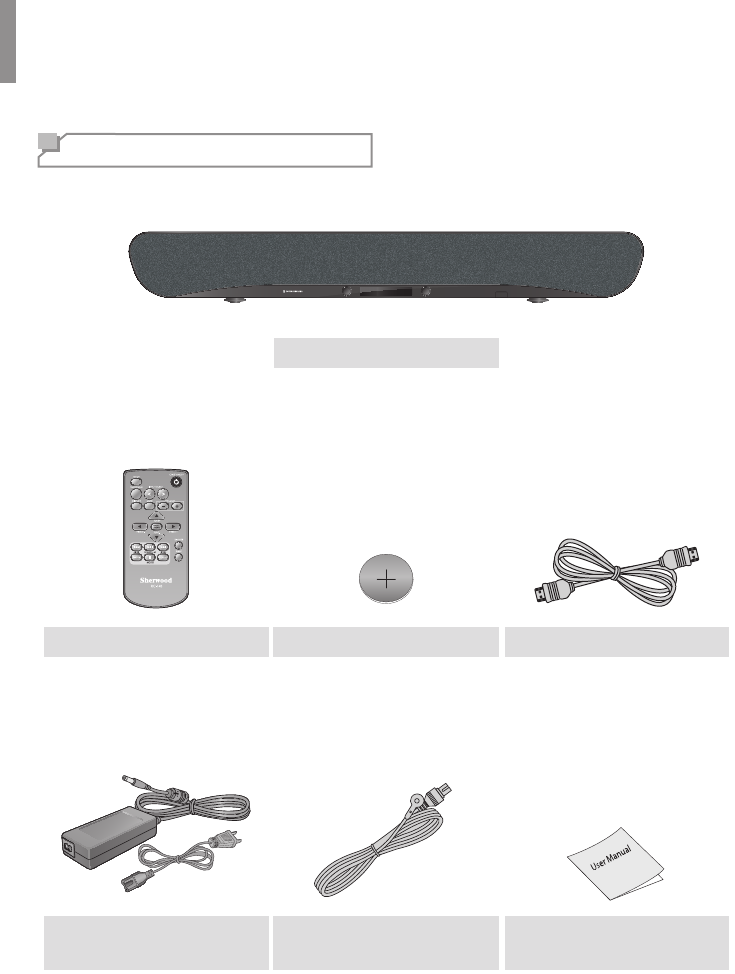
6
Getting Started
What's Included
Main unit
Remote control (1 ea) Battery (1 ea) HDMI cable (1 ea)
Power adapter (1 ea) FM antenna (1 ea)
(Only for S9) User manual (1 ea)
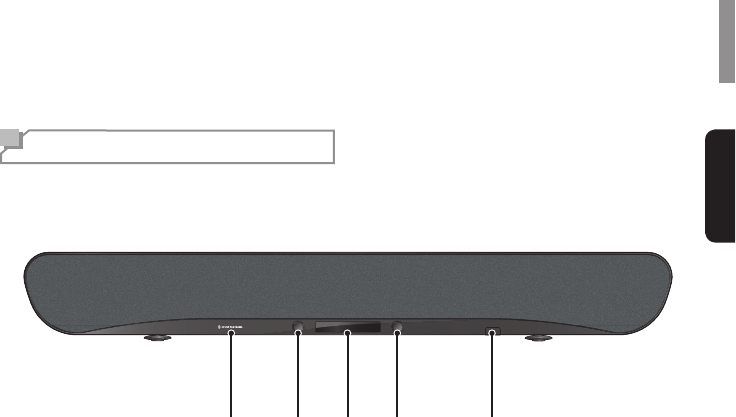
Getting Started
English
7
Parts Description
Front Panel
21 3 4 5
1
Sherwood BRAND
2
Power Button
Press to turn the main unit on or turn off to
standby mode.
Input Selector
3
Display Panel
Displays the current status of the main unit.
4
Volume Controller
Adjusts the volume level.
5
USB Port (Only for S9)
Connects a USB device.

S9/S7 3D Sound Soundbar
8
Rear Panel
3 4
7
6
5
1
2
1
HDMI OUT
See page 12.
2
HDMI IN 1/2/3
See page 12.
3
DC IN
See page 15.
4
FM TUNER (Only for S9)
See page 15.
5
SUBWOOFER PRE OUT 1/2
See page 12.
6
AUX IN R/L
See page 14.
7
OPTICAL IN
See page 14.
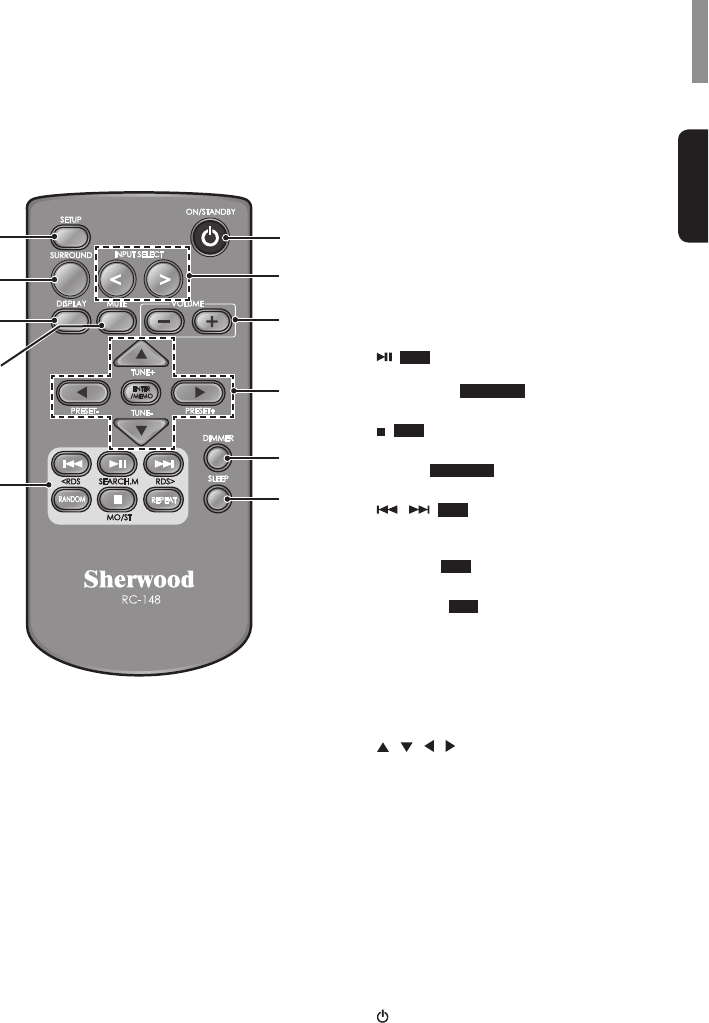
Getting Started
English
9
Remote Control
1 11
10
9
7
6
2
3
4
5
8
1
SETUP
Enters or exits the system setup menu.
2
SURROUND
Selects surround mode.
3
DISPLAY
Displays the current status of the main unit.
4
MUTE
Mutes or activates the sound.
5
(
USB
)
SEARCH.M (
FM TUNER
)
Searches FM tuner stations.
(
USB
)
MO/ST (
FM TUNER
)
Toggles between FM stereo and mono modes.
/ (
USB
)
REPEAT (
USB
)
Selects a repeat function.
RANDOM (
USB
)
6
SLEEP
Sets a certain period of time for the main unit
to be turned off.
7
DIMMER
Dims or brightens the display panel.
8
/ / /
•
•Selects a setting option or menu.
TUNE +/ TUNE -
Tunes to a desired FM station.
PRESET -/PRESET +
Selects a preset FM station.
ENTER/MEMO
•
•Stores a preset station.
9
VOLUME
Adjusts the volume level.
10
INPUT SELECT
11
ON/STANDBY
Turns on the main unit or turn off to normal
standby mode.
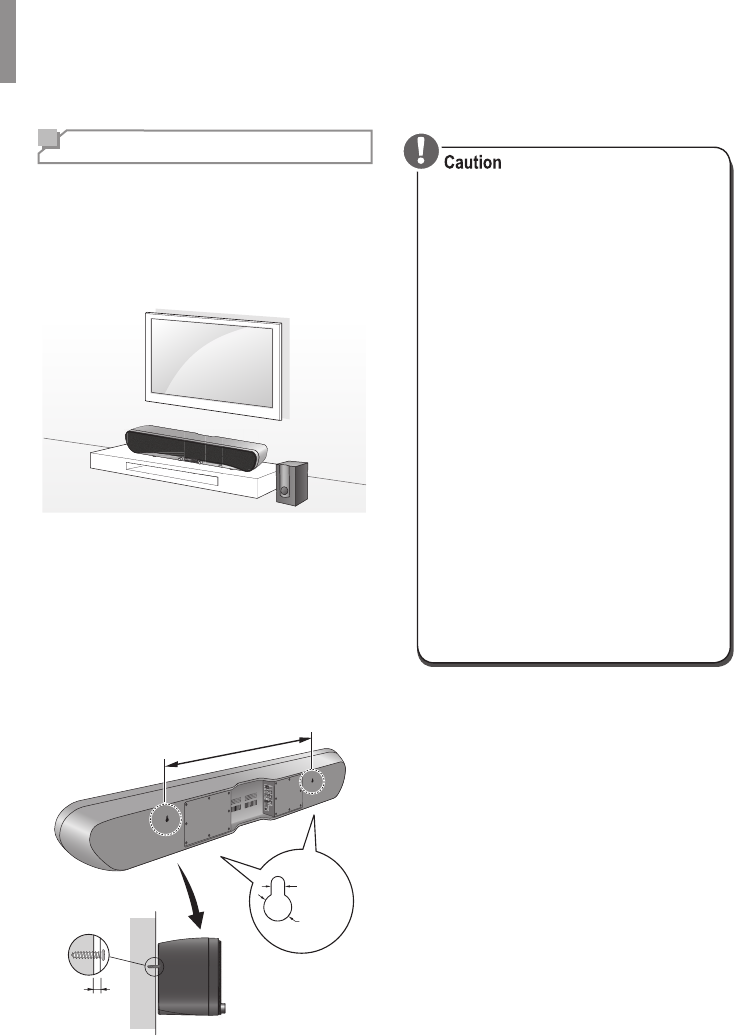
10
Installation
Installing the System
To Install on a shelf
You can install the main unit on a shelf. Place
the main unit at a height close to ear-level in
the listening area.
When installing the main unit, use a stable
surface to avoid accidents or injury.
To Install on a Wall
You can install the main unit on the wall. Before
installation, see "CONNECTIONS" on page 12
and complete the wiring connections.
5 mm
10 mm
4-5 mm
600 mm
•When the main unit is installed on a
wall, its weight could cause the screws
to come loose over time, or it may not
be adequately supported by the wall,
the wall you intend to mount the unit on is
strong enough to support it. Do not mount
on plywood or soft surface walls. If you
are uncertain of the wall quality, consult a
professional for an advice.
•Sherwood is not responsible for
any accidents or damage that result
from improper installation, misuse or
natural disasters.
•Mounting screws are not supplied. Use
screws suitable for the wall material and
that can support the weight of the unit. It
is recommended to use 2 inch (50 mm)
long screws.
•The main unit is magnetically shielded.
However, depending on the installation
location, color distortion may occur if the
main unit is installed extremely close to
the screen of the TV. If this happens, turn
the main unit off, and turn it on after 15
minutes. If the problem persists, move
the main unit further from the TV.
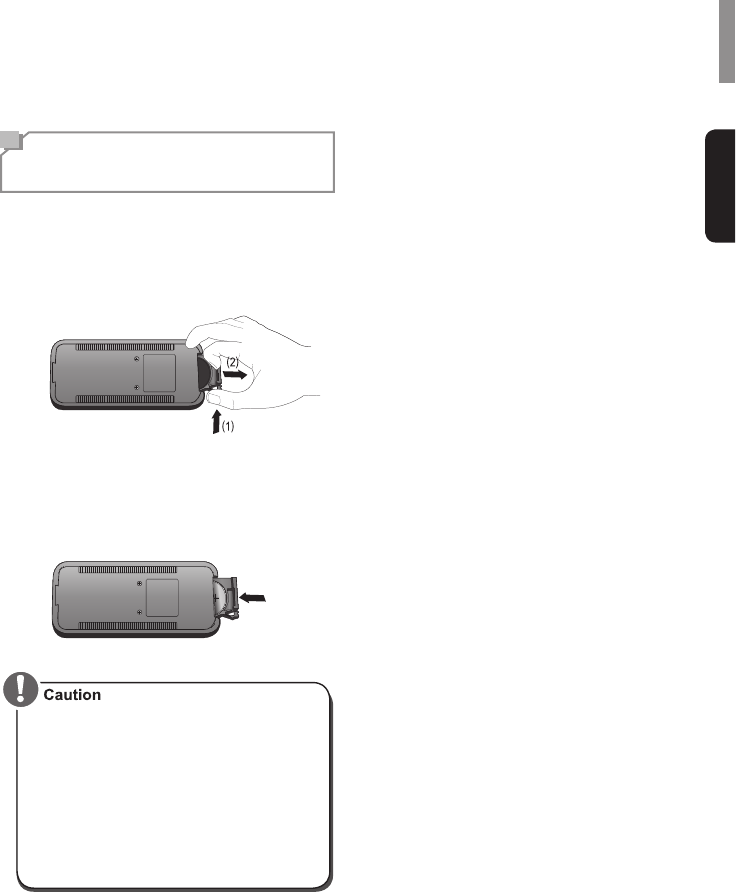
Installation
English
11
Installing the Remote
Control Battery
1
and at the same time, slide the battery
holder out of the remote control with your
2Place the "+" (top) side of the battery
down into the battery holder.
3
original position.
•If the battery is placed incorrectly, it can
cause explosion.
•Use only one CR2025 (3 V) lithium
battery.
•Remove the battery if the remote control
is not used for a long period of time.
•Do not leave the product in a hot or
humid place.
•Do not handle and store the battery with
metallic tools.
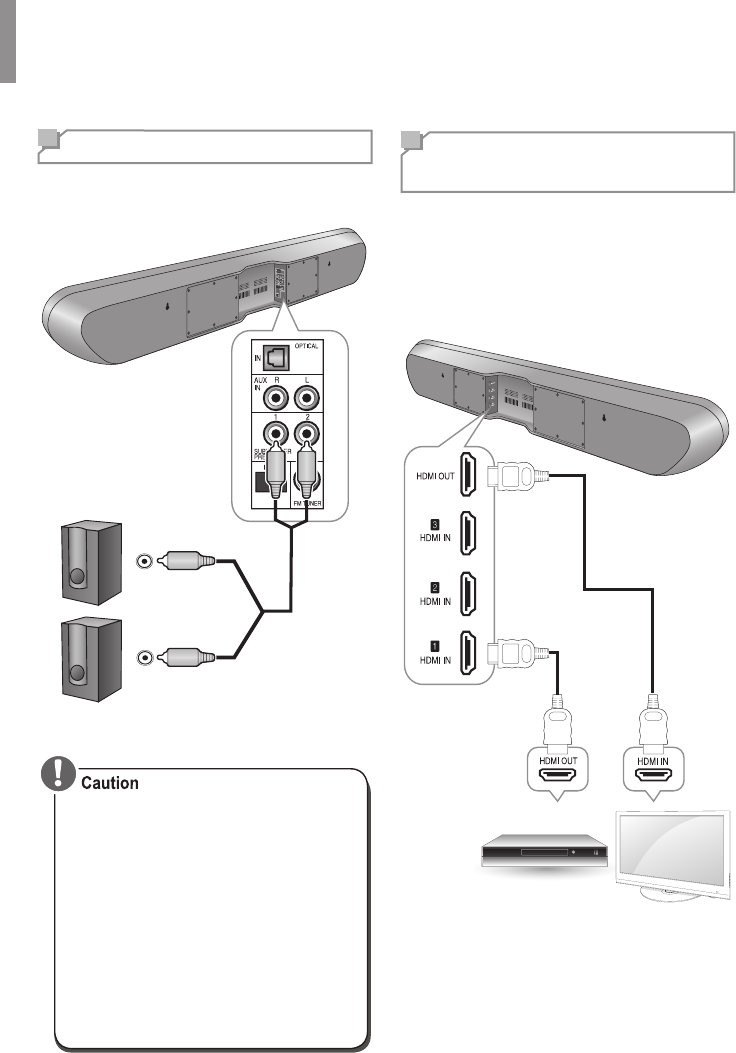
12
Connections
Subwoofer Connection
You can enjoy deep bass sounds by connecting
an active subwoofer.
1
2
Active Subwoofer
•Do not place objects behind the subwoofer
•Signal reception by the subwoofer may
be unstable if it is placed too close to
the main unit. In this case, separate the
subwoofer at least 1 m from the main
unit.
•Signal reception by the subwoofer may
be interrupted if an obstruction (metal
door or concrete wall, aluminum covered
insulation, etc.) is placed between it and
the main unit. If this occurs, install the
subwoofer in an uninterrupted line-of-
sight orientation from the main unit.
Connecting to HDMI
Components
With HDMI, you can easily enjoy high quality
sounds and images. The main unit plays
audio from HDMI compatible products while
also passing on the video signal to a HDMI-
connected TV.
HDMI TV
Blu-ray Player
Cable Box
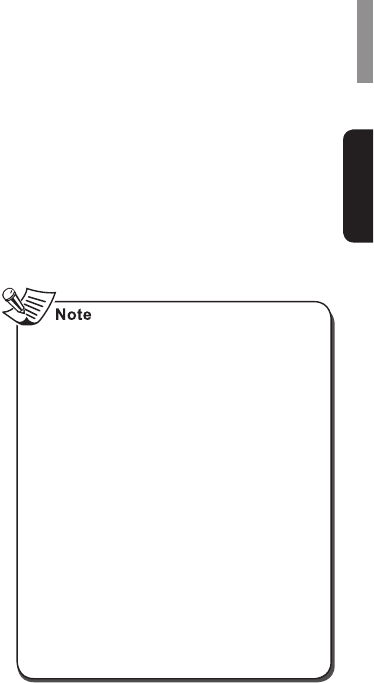
Connections
English
13
functions
To use the HDMI control functions properly,
control functions usable with each connected
component by performing the following
operations.
1Turn on all the components connected
with HDMI cables.
2Turn the TV off to standby mode.
•
turned off.
3With all the components off, start
HDMI cable).
4
turned on and the inputs of the main unit
and TV are switched automatically.
About HDMI
supports both video and audio on a single
digital connection for use with DVD players,
DTV, set-top boxes, and other AV devices.
HDMI was developed to provide the
technologies of High Bandwidth Digital Content
Protection (HDCP) as well as Digital Visual
used to protect the digital content transmitted
and received by DVI-compliant displays.
HDMI has the capability to support standard,
standard to multi-channel surround-sound
audio. HDMI features include uncompressed
digital video, a bandwidth of up to 2.2 gigabytes
per second (with HDTV signals), one connector
(instead of several cables and connectors), and
communication between the AV source and AV
devices such as DTVs.
This main unit is also compatible with the
DeepColor and x.v.Color feature (x.v.Color is
Multimedia Interface are trademarks or
registered trademarks of HDMI Licensing, LLC.
•
component if an image is poor or the
sound does not come out of a component
connected via the HDMI cable.
•Audio signals (sampling frequency,
bit length, etc.) transmitted from an
connected component.
•When the connected component is not
compatible with copyright protection
technology (HDCP), the image and the
be distorted or may be not output. In
connected component.
•Regardless of which input is selected
for the system, the video signal from the
last selected is output from the HDMI TV
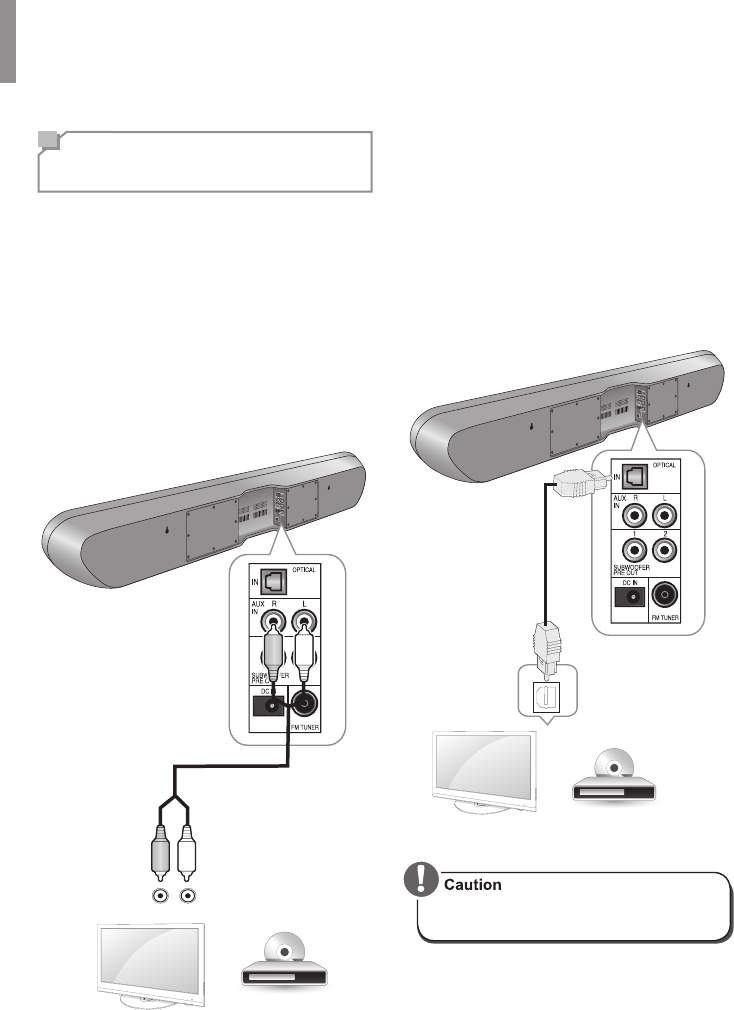
S9/S7 3D Sound Soundbar
14
Connecting to Audio
Components
AUX Connection
You can connect your audio devices to the
unit and enjoy multichannel surround sound
capabilities.
•Ensure the left (L) and right (R) channels
and the inputs and outputs are correctly
connected.
•To listen to the sound of a connected audio
device, select AUX as the input source.
•To listen to TV audio, select TV as the input
source.
RL
TV, DVD Player, etc.
Optical Connection
You can connect components equipped
you can enjoy more plentifully the sound of
components, such as DVD players, Satellite
receiver/Cable boxes, BD (Blu-ray DiscTM)
players or TVs.
Association.
TV, DVD Player, etc.
OPTICAL OUT
•
be connected to the unit.
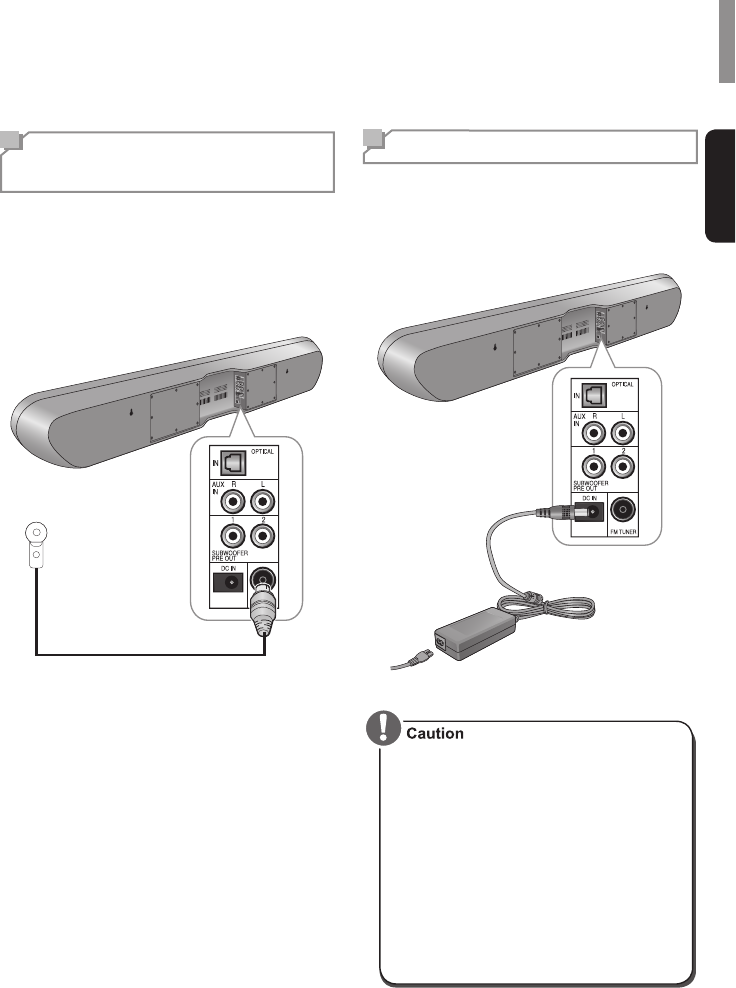
Connections
English
15
Connecting the FM
Antenna (Only for S9)
You can listen to FM radio by connecting the
FM antenna to the FM terminal on the main
unit.
To strengthen the signal reception, extend the
antenna to its full length.
Power Connection
all your components to the main unit. Plug the
supplied AC input cord into the AC inlet and
then into the wall AC outlet.
•The supplied AC adapter is designed
exclusively for use with this unit. Do not
attempt to use it with any device for which
•Handle the power cord by the plug part.
Do not pull out the plug by tugging the
cord, and never touch the power cord
when your hands are wet, as this could
•The system should be disconnected by
removing the main plug from the wall
period of time.
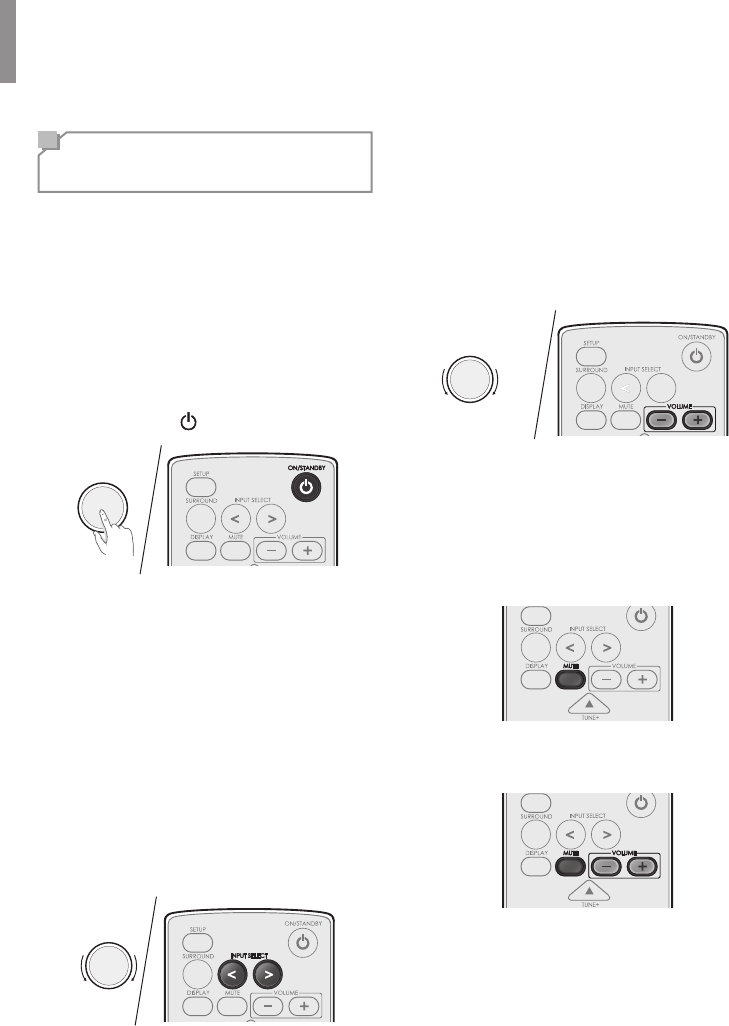
16
Listening to Your
System
Basic Operation
You can listen to audio by following the basic
procedures below.
1Turn on the connected component.
2Turn on the main unit.
•On the main unit, press PUSH ON/
STANDBY.
•On the remote control, press ON/
STANDBY .
3Select an input source you want to play
•On the main unit, rotate INPUT
SELECT.
•On the remote control, press INPUT
SELECT </>.
•Each time the button is pressed, the
display changes as follows.
S9
HDMI1 → HDMI2 → HDMI3→ TV →
AUX → OPTICAL → FM STEREO →
USB → BLUETOOTH
S7
HDMI1 → HDMI2 → HDMI3 → TV →
AUX → OPTICAL
4
selected in step 1.
5
volume level.
•On the main unit, rotate the volume
controller.
•On the remote control, press
VOLUME -/+.
VOL - VOL +
Muting the Sound
You can mute the sound temporarily by
pressing MUTE.
1Press MUTE to mute the sound.
2Press MUTE or VOLUME - / + to turn on
the sound.
Operation
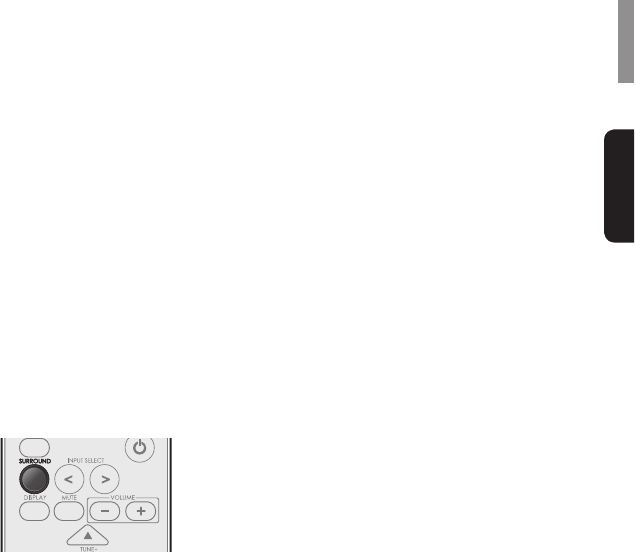
Operation
English
17
Selecting Surround Mode
This system uses OPSODIS Technology,
which generates spatial sound, without having
the illusion of three-dimensional acoustics and
and music with a power and intensity not
previously achieved. However, the options
available will depend on the type of source
you’re listening to. The following modes
provide basic surround sound for stereo and
multichannel sources.
1Press SURROUND to select STEREO,
3D STEREO, or 3D SURROUND.
•STEREO
STEREO reproduces realistic sound
possibly your subwoofer depending on
and DTS multichannel sources are
downmixed to stereo with the aid of
digital sound processing.
•3D STEREO
3D STEREO produces more sound
expansion through 2 channel audio
system with the aid of Opsodis sound
processing.
•3D SURROUND
3D SURROUND enriches the sound
reproduction quality of an 2 or 5.1
audio input source with the aid of
virtual 5.1 channel 3D effects from
If the source is Dolby Digital, DTS, or Dolby
Surround encoded, the proper decoding
format will automatically be selected and
appear in the display.
With two channel sources, you can select from:
•DOLBY Digital
Dolby Digital is a multi-channel digital
signal format developed by Dolby
Laboratories. Discs bearing the Dolby
Digital logo include the recording of
up to 5.1 channels of digital signals.
This will put you right in the middle of
theater or concert hall.
•DTS
DTS Digital Surround (also called
simply DTS) supports up to 5.1
discrete channels and uses less
reproduction. Use it with DVDs and
CDs bearing the DTS logo.
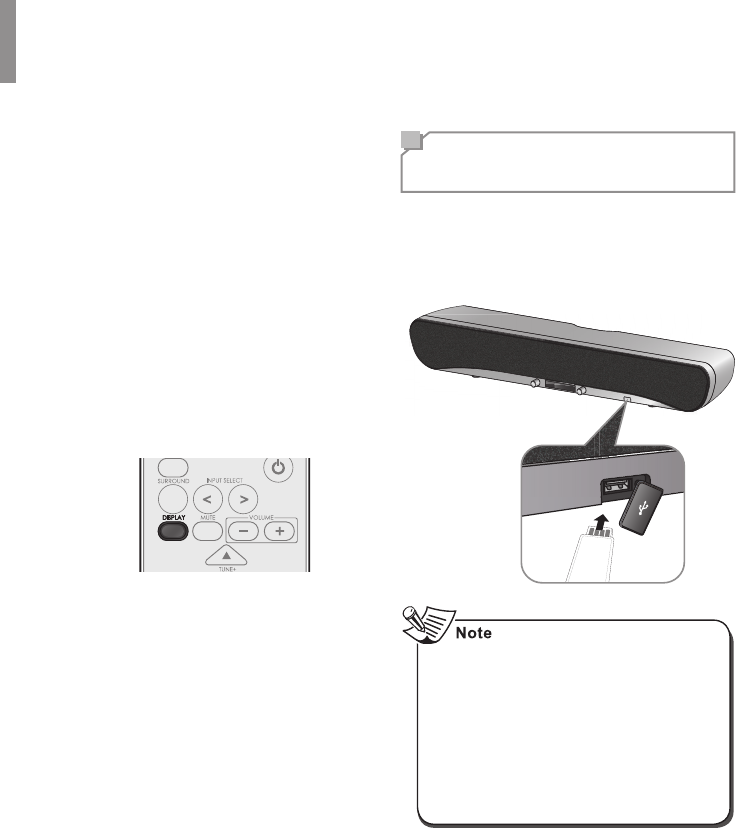
S9/S7 3D Sound Soundbar
18
Displaying Operation Status
1 Press DISPLAY.
Each time the button is pressed, the
display mode changes as follows:
•USB
status
•BLUETOOTH
Paired device name → Surround
mode → Signal input → Volume level
→ Paired device name
•HDMI
HDMI → Surround mode → Signal
input → Volume level → HDMI
Listening to USB
(Only for S9)
possible.
•
connection of other USB devices except
card reader.
•
required.
•
the connected USB device.
•Copy-protected contents are not playable.
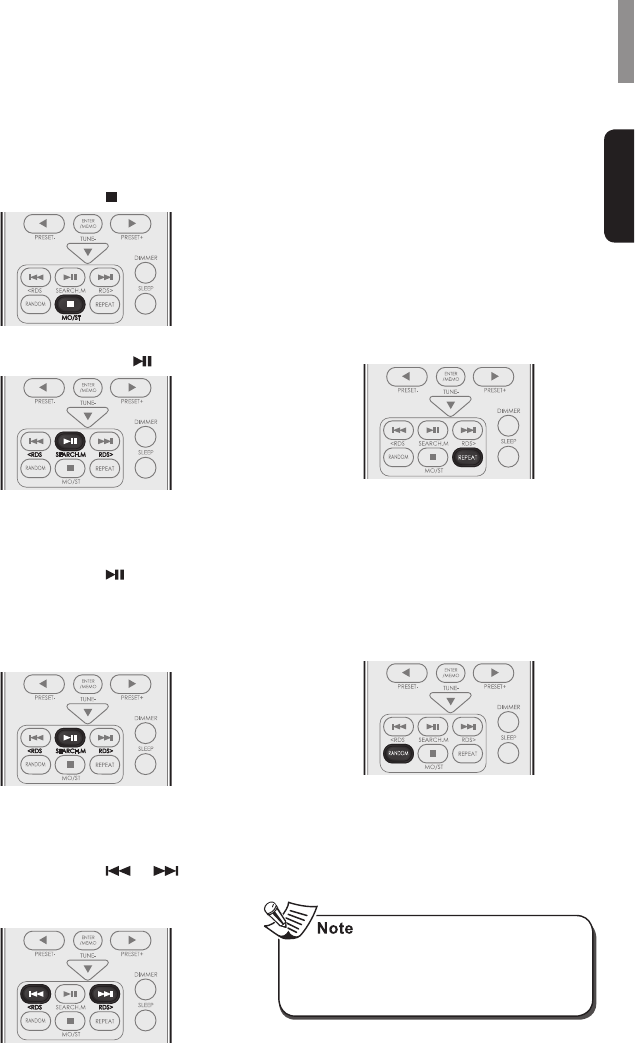
Operation
English
19
Playback Operation
To Stop Playback
1 .
2 .
To Pause Playback
1 .
•
the button is pressed.
•
press the button again.
To Skip Forward or Backward
1 or .
•Each time the button is pressed, a
To Play Repeatedly
1REPEAT.
Each time the button is pressed, repeat
mode changes as follows:
•Repeat One
Repeats the currently playing music
•Repeat Fol
•Repeat All
To Play Randomly
1RANDOM.
•"Random On" is displayed on the
display panel.
•
in random order.
2
RANDOM again.
•"Random Off" is displayed on the
display panel.
•
mode and random mode when playing
device.
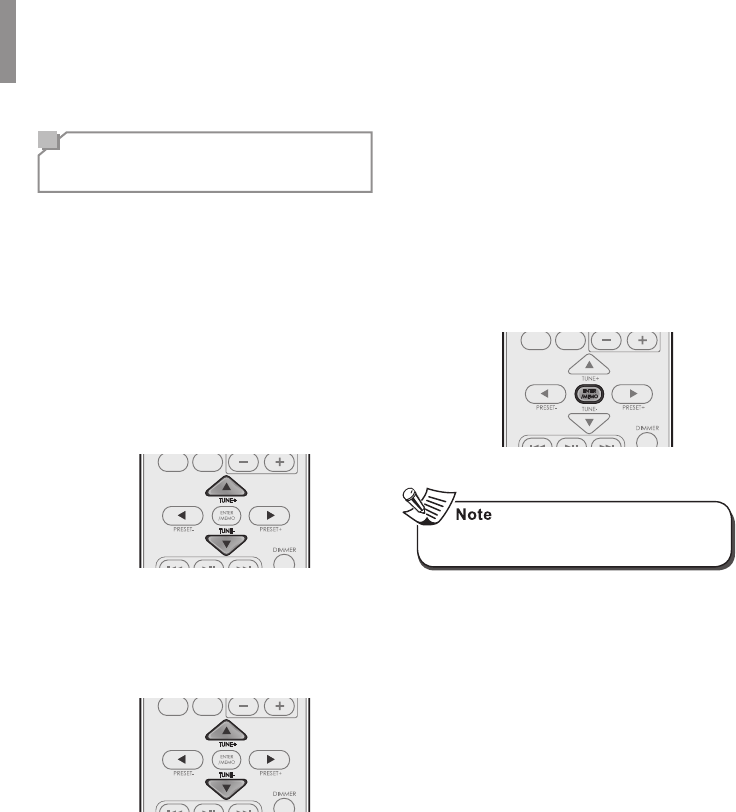
S9/S7 3D Sound Soundbar
20
Listening to FM Radio
(Only for S9)
Auto Tuning
1Press TUNE + or TUNE - for more than 2
seconds.
•
station with strong signal strength is
found. The display shows the tuned
frequency.
•If the station found is not the desired
one, simply repeat this operation.
•
Manual Tuning
1Press TUNE + or TUNE - repeatedly until
the desired station is found.
Auto Presetting
1Press and hold down ENTER/MEMO for
more than 2 seconds.
•
receiver begins to preset stations with
strong signal.
•Up to 30 FM stations may be stored.
•To stop auto presetting, press ENTER/
MEMO again.
•
cannot be stored to memory.
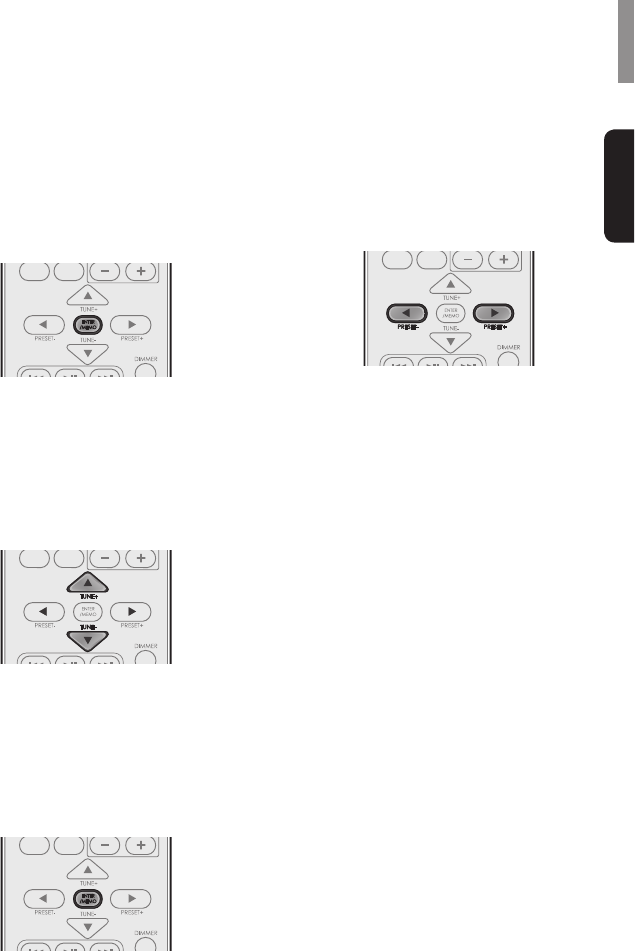
Operation
English
21
Manual Presetting
1Tune in to the desired station with auto or
manual tuning.
2Press ENTER/MEMO.
•
3Select a desired preset number (1~30) by
pressing TUNE + or TUNE -.
•A station has now been stored in the
memory.
•A stored station is erased from the
memory by storing another station in
its place.
4Press ENTER/MEMO
your selection.
•The station has now been stored in
the memory.
•A stored station is erased from the
memory by storing another station in
its place.
5Repeat the above steps 1 - 4 to store
another station.
Tuning in to Preset Stations
1Select FM TUNER as the input source.
2Select a desired preset number by
pressing PRESET - or PRESET +.

S9/S7 3D Sound Soundbar
22
Listening to Music via
Bluetooth (Only for S9)
The main unit uses Bluetooth wireless
technology to stream music from your portable
devices.
1Turn on the main unit.
2Press INPUT SELECT repeatedly to
select BLUETOOTH.
3Press to display "PAIRING" on the
display panel.
4Press ENTER/MEMO to display the pin
code(0000) on the display panel.
5Press ENTER/MEMO
6Search and pair the main unit with your
portable device.
The name of the main unit is displayed as
"Sherwood S9" on your portable device.
7When the pairing is complete, the paired
device name is displayed on the display
panel.
•Before you connect a Bluetooth device to
the main unit, familiarize yourself with the
Bluetooth capabilities of the device.
•Keep the main unit away from other
electronic devices that may cause
interference.
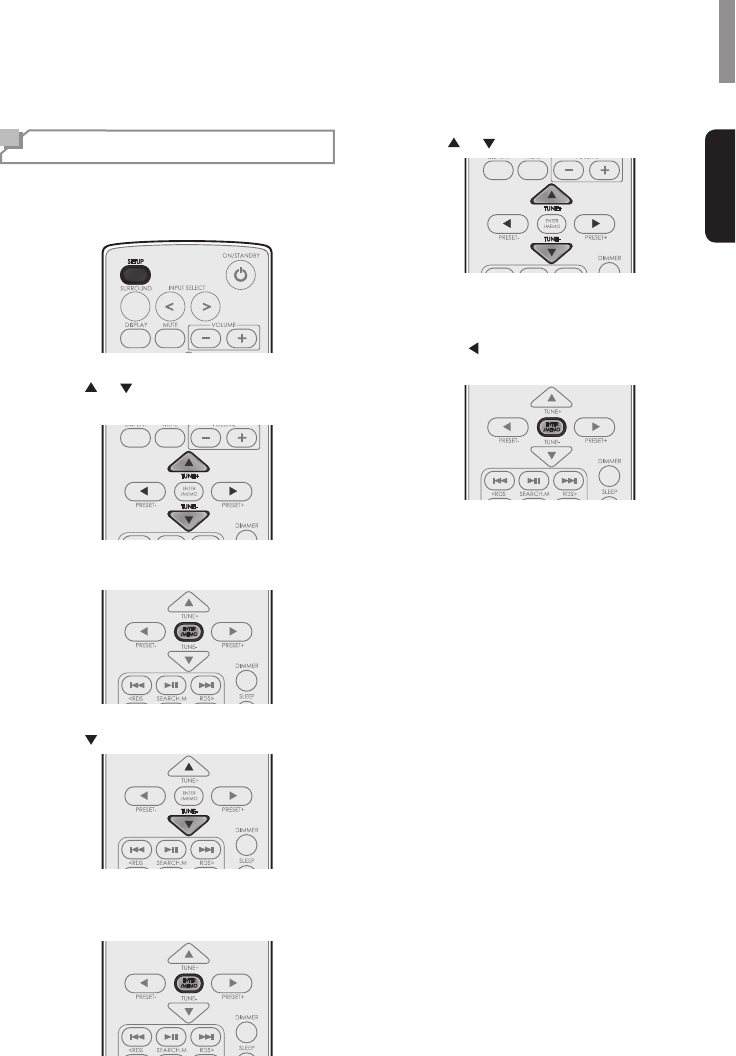
23
English
Setting the System
You can set additional sound settings.
1Press SETUP.
2Press or to select 1 SYSTEM SET or
2 HDMI SET.
3Press ENTER/MEMO
4Press to select an option.
5Press ENTER/MEMO
selected setting.
6Press or to set a value.
7Press ENTER/MEMO
•To return to the previous menu,
press .
•To exit the menu, press SETUP again.
Settings
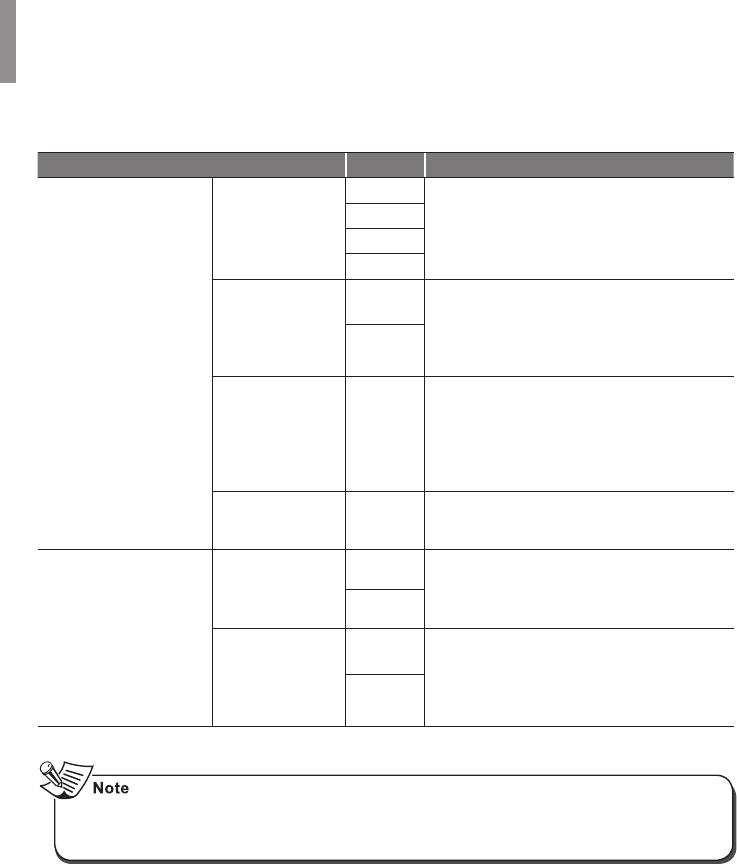
S9/S7 3D Sound Soundbar
24
* Default settings are shown in bold below.
Setting Option Descriptions
1 SYSTEM SET
STANDBY
(Auto Standby)
6hr
Sets the standby time for the system.
4hr
2hr
OFF
DRC(Dynamic
Range Control)
OFF Adjusts the level of dynamic range for movie
Dolby Digital Plus and Dolby TrueHD (You
may need to use this feature when listening to
surround sound at low volumes.).
ON
DELAY 0ms ~
200ms
Some monitors have a slight delay during video
of sync with the picture. By adding a bit of delay,
you can sync the sound to the video. The delay
can be adjusted within the range of 0 ms - 200
ms.
SW LEVEL -15dB ~
0dB Adjusts the sound level of the subwoofer.
2 HDMI SET
HDMI
(HDMI Audio)
AMP
screen TV. When THRU is selected, no sound
is output from the system.
THRU
CEC
OFF Allows input selection of this receiver to be
components. The CEC Control function may not
and its settings.
ON
•When the CEC Control is set to "ON", you can also use the ARC (Audio Return Channel)
function, enabling TV to send audio signals to this receiver via a HDMI cable. To use the ARC
function, TVs that support the ARC function of the HDMI 1.4 standards are required.
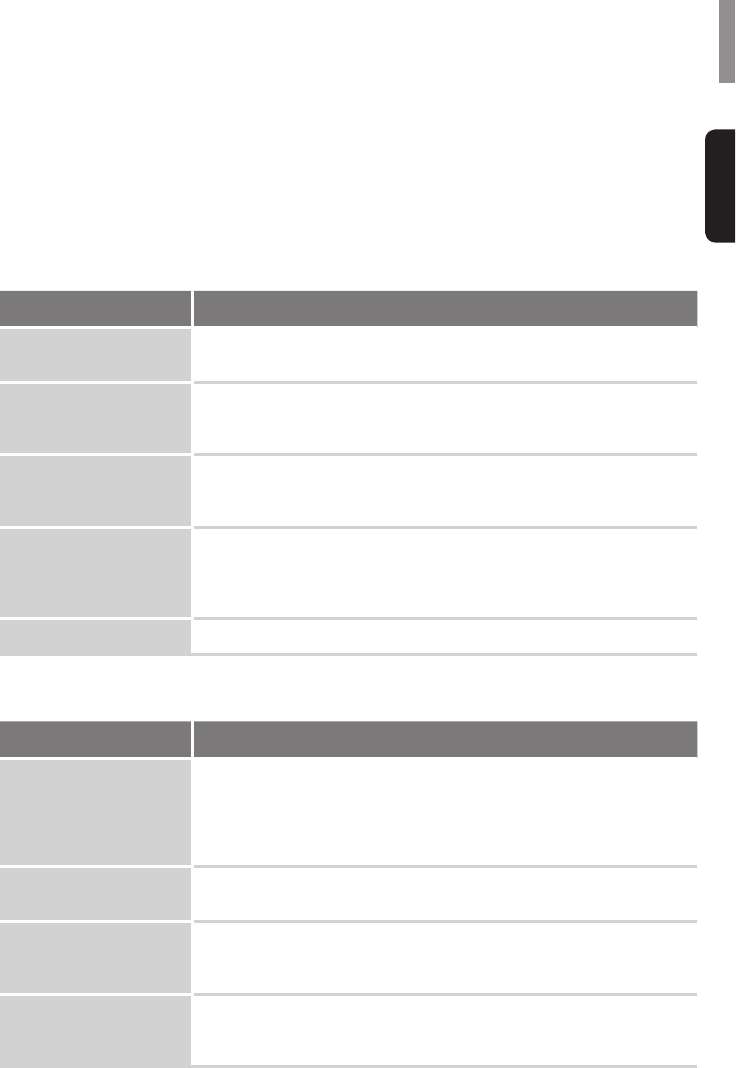
25
English
Troubleshooting
guide to help remedy the problem before requesting servicing. Should any problem persist, consult
your nearest authorized dealer or authorized independent company.
the power plug from the outlet and insert again to return to normal operating conditions.
GENERAL
Problem Remedy
The power does not turn
on.
•Disconnect the power plug from the outlet, and connect again.
The system suddenly
turns off.
•After about a minute (you won’t be able to turn the unit on during this
independent service company.
No sound is heard after a
function is selected.
•
(See "CONNECTIONS" on page 12.)
•Press MUTE to restore the sound.
Can’t operate the remote
control.
•Replace the batteries. (See page 11.)
•Operate within 7 m, 30° of the remote sensor
•Remove any obstacles, or operate from another position.
•Avoid exposing the remote sensor on the front panel to direct light.
•Press DIMMER on the control repeatedly to return to the default setting.
CONNECTED COMPONENTS
Problem Remedy
There is no sound from the
selected component.
•
components.
•
and the main unit.
•Ensure that the component is selected correctly.
Sound is interrupted or
there is noise.
•
No sound is heard or there
is noise when software with
•Set the digital volume level of the system to full, or to the neutral position.
•Ensure the player’s settings are correct and/or the DTS signal out is on.
Refer to the instruction manual supplied with the DVD player.
there is noise from a DTS
compatible CD player.
•This is not a malfunction, but be sure to turn the volume down to prevent
the output of loud noise from the system.
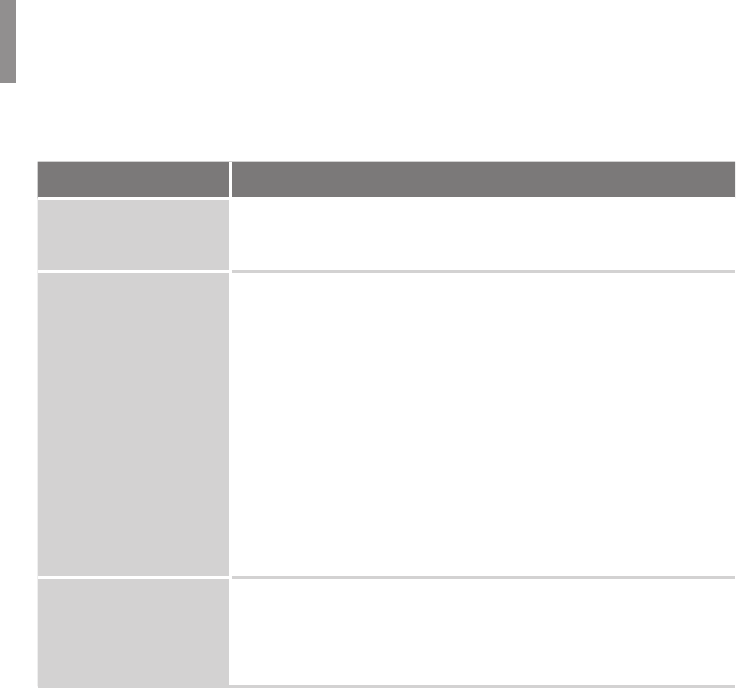
S9/S7 3D Sound Soundbar
26
HDMI
Symptom Remedy
No picture or sound.
•If the problem still persists when connecting your HDMI component directly
to your monitor, consult the component or monitor manual or contact the
manufacturer for support.
No picture.
•Depending on the output settings of the source component, the video
format may not be displayed. Change the output settings of the source,
or connect your source component directly to TV using the component or
•
connecting are also HDCP-compatible. If they are not, please connect your
source component directly to TV using the component or composite video
•
HDCP-compatible). In this case, connect your source component directly
•
the resolution, DeepColor or other setting for your component.
•To output signals in DeepColor, use an HDMI cable (High Speed HDMITM
Cable) to connect this system to a component or TV with the DeepColor
feature.
No sound, or sound
suddenly ceases.
•
component.
•
•If the component is a DVI device, use a separate connection for the audio.
Important Information Regarding the HDMI Connection
Some HDMI signals cannot be routed through this system. (This depends on the HDMI-equipped
If you cannot receive HDMI signals properly through this system (from your component), please try
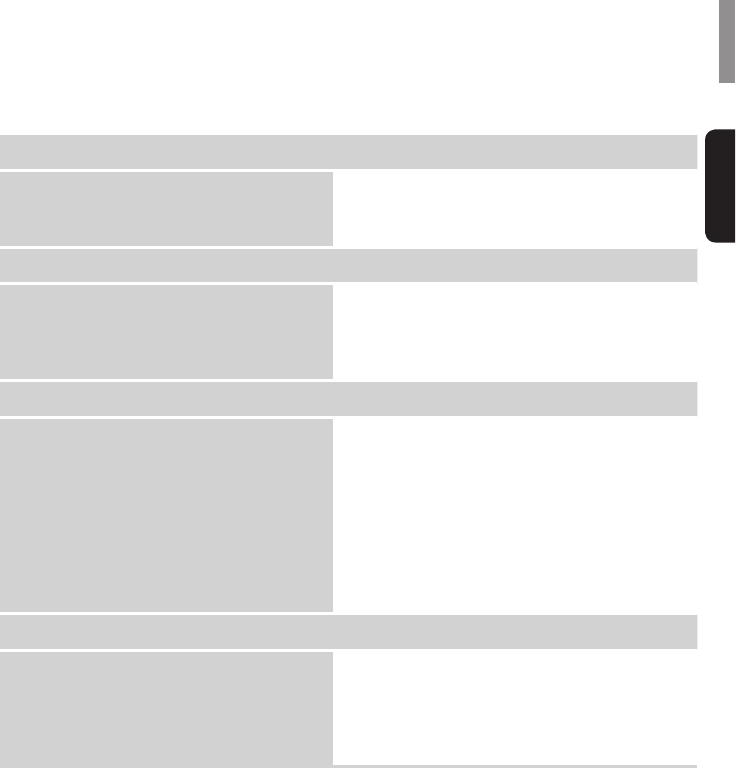
27
English
Rated power output
Front Tweeter High/Low
Front Woofer
Input/Output
HDMI terminal
Input
Output
Audio input
HDMI INPUT x 3
HDMI OUTPUT 1 (ARC)
AUX (Analog), Optical x1 (Digital)
Speaker
Woofer
Type
Impedance
Tweeter Low
Type
Impedance
Tweeter High
Type
Impedance
5" Cone Type
1" Dome Type
0.8" Dome Type
General
Power Requirements
Power Consumption
In standby
Dimensions
AC 100-240 V, 50/60 Hz (DC 24 V)
AC 45 W (DC 1.8 A)
1 W or less
1,055 mm (W) x 145 mm (H) x 130.5 mm (D)
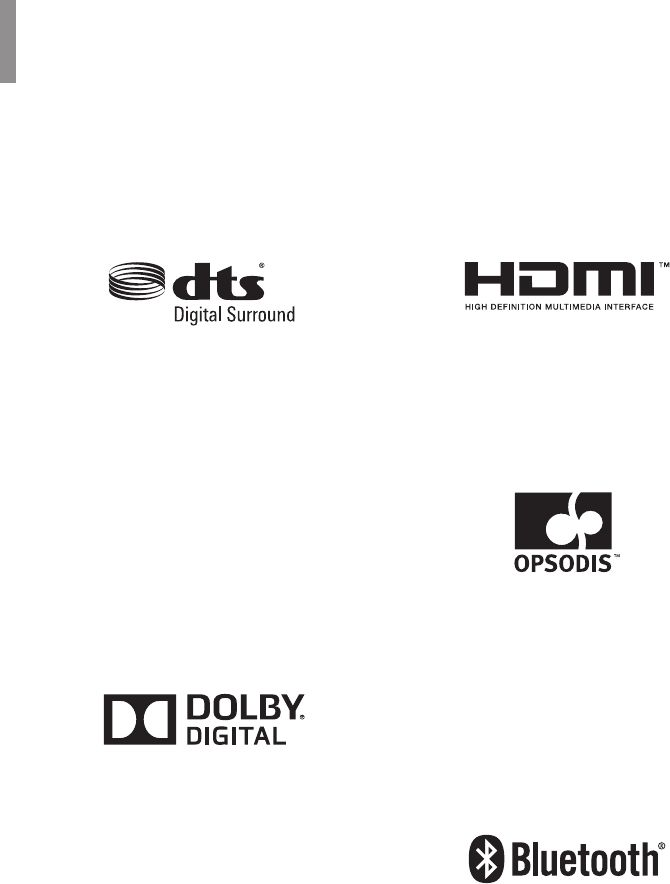
28
Trademarks and Licenses
This system incorporates a sophisticated Digital Signal Processor that allows you to create
optimum sound quality and sound atmosphere in your personal Home Theater.
DTS Digital Surround
DTS Digital Surround (also called simply DTS)
supports up to 5.1 discrete channels and uses
Use it with DVDs and CDs bearing the DTS
logo.
Manufactured under license under U.S.
Patent Nos: 5,956,674; 5,974,380; 6,487,535
& other U.S. and worldwide patents issued
& pending. DTS, the Symbol, & DTS and the
& DTS Digital Surround and the DTS logos
software. © DTS, Inc. All Rights Reserved.
Dolby Digital
Dolby Digital is the multi-channel digital signal
format developed by Dolby Laboratories.
Discs bearing the Dolby Digital logo include
the recording of up to 5.1 channels of digital
signals. This will put you right in the middle of
concert hall.
of Dolby Laboratories.
HDMI
in the United States and other contries.
OPSODIS
OPSODIS LTD.
of Adaptive Audio Limited and are used under
Opsodis technology are owned by Adaptive
Audio Ltd and are also used under licence by
Bluetooth
and trade names are those of their respective
owners.

29
English
Index
A
About HDMI 13
Auto Presetting 20
AUX Connection 14
B
Basic Operation 16
Bluetooth 22
C
Connecting to HDMI Components 12
D
Displaying the Operation Status 18
DOLBY Digital 17
DTS 17
F
FM Antenna 15
FM Radio 20
Front Panel 7
I
Installing the Remote Control Battery 11
Installing the System 10
L
Listening to USB 18
M
Manual Presetting 21
Muting the Sound 16
O
Optical Connection 14
P
Power Connection 15
Preset Stations 21
R
Rear Panel 8
Remote Control 9
S
Setting the System 23
STEREO 17
Subwoofer Connection 12
Surround Mode 17
T
Tuning 21
Number
3D STEREO 17
3D SURROUND 17