Innomax Wireless 0790318 Calypso User Manual
Innomax Wireless Co., Ltd. Calypso Users Manual
Users manual
Disclaimer
The information in this document is subject to change without notice. The manufacturer makes no representations
or warranties with respect to the contents hereof and specifically disclaims any implied warranties of
merchantability or fitness for any particular purpose. The manufacturer reserves the right to revise this publication
and to make changes from time to time in the content hereof without obligation of the manufacturer to notify any
person of such revision or changes.
Trademark Recognition
Bluetooth is a trademark of the Bluetooth SIG, Inc. (Special Interest Group). The Bluetooth trademark is owned by
Bluetooth SIG, Inc. USA.
Motorola is a trademark or registered trademark of Motorola, Inc.
RealPlayer is a trademark or registered trademark of RealNetworks, Inc.
Samsung is a trademark or registered trademark of Samsung, Inc.
Other product names used in this manual are the properties of their respective owners and are acknowledged.
FCC Information
This device complies with Part 15 of the FCC rules.
Operation is subject to the following two conditions: (1) this device may not cause harmful interference, and (2)
this device must accept any interference received; including interference that may cause undesired operation.
Federal Communications Commission (FCC) Statement
This Equipment has been tested and found to comply with the limits for a Class B digital device, pursuant to Part
15 of the FCC rules. These limits are designed to provide reasonable protection against harmful interference in a
residential installation. This equipment generates, uses and can radiate radio frequency energy and, if not
installed and used in accordance with the instructions, may cause harmful interference to radio communications.
However, there is no guarantee that interference will not occur in a particular installation. If this equipment does
cause harmful interference to radio or television reception, which can be determined by turning the equipment off
and on, the user is encouraged to try to correct the interference by one or more of the following measures:
- Reorient or relocate the receiving antenna.
- Increase the separation between the equipment and receiver.
- Connect the equipment into an outlet on a circuit different from that to which the receiver is connected.
- Consult the dealer or an experienced radio/TV technician for help.
Warning:
Changes or modifications to this unit not expressly approved by the party responsible for compliance could void
the user authority to operate the equipment.
Tested to comply with FCC standard. FOR HOME OR OFFICE USE.
Warning:
This equipment complies with FCC RF radiation exposure limits set forth for an uncontrolled environment. & This
device and its antenna(s) must not be co-located or conjunction with any other antenna or transmitter.
Europe–EU Declaration of Conformity
This device complies with the specifications EN 300 328, EN 301-489 and EN 60950-1 following the provisions of
the R&TTE Directive.
Table of Contents
Getting Started with the Headset 19
Unpacking and Checking the Contents 19
Identifying Components 20
Headset Parts 20
Headset Status LEDs Main Functions 20
Charging the Headset Batteries 21
Charging with the USB Cable 21
Folding and Unfolding the Headset 22
Operation 23
Pairing with a Bluetooth Enabled Phone 23
Answering Calls 23
Rejecting Calls 23
Voice dial 24
Ending a Call in Progress 24
Re-dialling 24
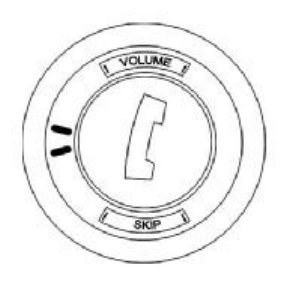
Listening to MP3s on your Phone 24
Adjusting the Volume 24
Skipping Tracks 25
Appendix 25
Troubleshooting 25
Button Function Table 25-26
Specifications 27
About This Manual
This manual provides information for setting up and configuring the Headset.
This manual is intended for home users.
Safety Information
• Only use the supplied travel charger.
• Do not place anything on the power cord. Place the power cord where it will not be in the way of foot traffic.
• Before cleaning the Headset, disconnect the travel charger.
Getting Started with the Headset
Congratulations on your purchase!
This section covers unpacking the Headset and identifying components.
Unpacking and Checking the Contents
Headset USB Cable Quick Guide
If any item is missing or damaged, repack the Headset and return it to your reseller.
Identifying Components
The following illustration shows the Headset parts.
Headset Parts
1 - Press to turn on/off
- Press to pairing with an Bluetooth device
- Press to answer incoming call
- Press to finish a call
2 - Microphone
3 - Next
4 - Previous
5 - USB port / Reset Button
6 - Status LED
7 - Link LED
8 - Volume down
9 - Volume up
Headset Status LEDs Main Functions
Link-LED
Color Function
Blue flashing slowly Power on
Blue/Red flashing slowly Connected to device
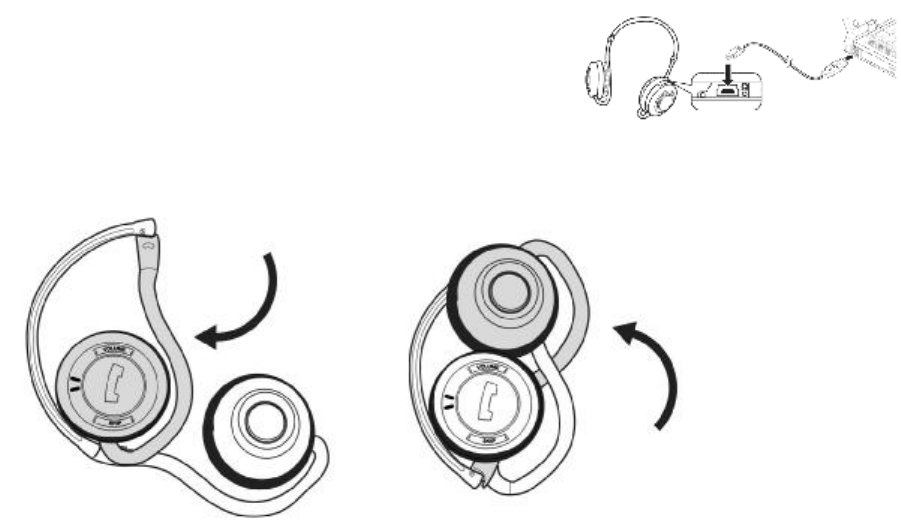
Status LED
Color Function
Red Charging
Red off Charging complete
Charging the Headset Batteries
The Headset has a built-in rechargeable battery. Batteries can be charged through the USB cable or the travel
charger.
Charging with the USB Cable
Refer to the following to charge the Headset with the USB cable.
1. Connect the small connector on the USB cable to the Headset.
2. Connect the other end of the cable to a USB connector on your computer. The Power LED lights amber to
indicate charging.
3. Unplug the USB cable when the Power LED is off.
NOTE: Most notebook computer USB connectors are horizontal.
The USB cable should be connected with the USB icon facing up.
If the USB connector on your computer is vertical, connect the cable
carefully to avoid damaging the connectors.
Folding and Unfolding the Headset
You can fold the Headset for easier storage. Refer to the following illustration to fold or unfold the Headset.
Operation
This section covers pairing the Headset with your mobile phone to answer calls or to listen to MP3 audio files.
Pairing with a Bluetooth Enabled Phone
Refer to the following steps to pair the Headset with a Bluetooth enabled phone.
Important: Bluetooth must be enabled on your mobile phone to use this function. Refer to your phone’s
user manual for instructions on enabling Bluetooth.
1. Press and hold „Pair“ on the Headset for seven seconds. The link and status LED flashes alternately.
2. Scroll to Bluetooth in the menu of your phone and look for a setting such as active device.
3. Select „Calypso“ when it appears in the phone menu.
4. When prompted, type in the default password [0000].
The link LED lights blue when you are connected.
Answering Calls
Refer to the following to answer a call.
1. When your phone rings, press „answer“ on the Headset.
2. Adjust the volume as you want.
3. Press „answer“ to end your call.
Rejecting Calls
When your phone rings, press Pair/answer button until ringing stop.
Voice dial (dial by calling a name)
1. turn on headset and pair it with your telephone (if not done already).
2. Press answering key twice in short sequence, until you can hear a "du-du" tone.
3. Now clearly say the name of the person you want to call.
4. Your phone dials the requested number.
Note: The voice deal function can only be used, if your mobile telephone supports voice deal. The according voice
pattern has to be stored
Re-dialling
By pressing the answering key for one second the re-dialling function is activated. After hearing the "Duuuuu"
tone, your telephone dials the last dialed number.
Ending a Call in Progress
While a call is in progress, press „answer“ on the Headset to end the call.
Listening to Music on your Phone
Many phones allow you to store and play Music on your phone.
You can pair the Headset with your phone and listen to music
through the Headset. Refer to the user manual with your phone
for details.
Adjusting the Volume
Push the volume up and down buttons on the Headset to adjust
the volume while you are listening to music.
• Press the left side of the volume button to decrease the volume.
• Press the right side of the volume button to increase the volume.
Skipping Tracks
While listening to music on your phone, use the SKIP button on the Headset to skip forward or backward to find
the track you want to listen to.
• Press the left side of the SKIP button to go to the previous track.
• Press the right side of the SKIP button to go to the next track.
Appendix
Troubleshooting
Try the following if the Headset does not work:
• Ensure connecting devices are charged.
• Turn off all devices and then turn them on again in the order shown in this guide.
• Ensure devices are within the 10-meter (33 feet) range.
• Ensure no obstructions such as concrete walls are between connecting devices.
If the Headset is still not working after trying the above, pack the Headset in the original package and return the
package to your reseller.
Button Function Table
Function Device Status Operation
Power On the device Off Long press pairing button for 5 sec
Power Off the device Standby Long press and hold pairing button for more than 4 sec
Pairing the device Off Long press and hold pairing button for more than 7 sec
Answer Call Ringing Press pairing button less than 1 sec.
End Call Talking Press pairing button less than 1 sec.
Reject Call Ringing Press pairing button for 1,5 sec.
**Voice Dialing Standby or Disconnection Double click pairing button within 0.5 sec
**Last Number Redialing Standby or Disconnection Press pairing button for 1,5 sec.
Volume Up Talking or Play Music Press + less than 1 sec.
Volume Down Talking or Play Music Press - less than 1 sec.
Music Playing Stop or Pause Press pairing button less than 1 sec.
Pause Music Playing Playing Music Press pairing button less than 1 sec.
Forward Playing Playing Music Press >> less than 1 sec.
Backward Playing Playing Music Press << less than 1 sec.
Note: The "**" The function works only when the mobile phone supports Handsfree Profile.
Specifications
General Radio Bluetooth V. 2.0, Class 2, up to 5~10 meters (open space)
Operating range Depends on paired phone model, battery power, and environmental
factors.
Carrier Frequency 2,402~2,480 GHZ
Data Rate 1 Mbit/s
Spread-Spectrum FHSS (Frequency Hopping Spread Spectrum)
Modulation Method GFSK (Gaussian Frequency Shift Keying)
Auto-switching While listening to music, you can receive or make a phone call with
a paired mobile phone.
S/N Ratio > 88 dB
Interface 30 mm stereo speaker
Audio Format SBC
Sensitivity < 0,1% BER bei -85 dBm
RF Output Power (Class 2) 0±4 dBm
Power Consumption Tx Typical: 63mA
Rx Typical: 68 mA
Input Power 5V 500mA, DC
Listening/talking Time Up to 12 hours (factors such as distance between devices, and type of
mobile phone used increase power consumption).
Dimensions (D x H) 54 mm x 25 mm
Weight 80 grams
I/O port Mini USB jack cable
Microphone Built-in microphone for mobile phone use
Built-in Battery 3.7V / 400mAh / Li-Polymer rechargeable
Battery Life Up to 12 hours
Dynamic Power Management Automatically power control for power consumption
Operating Temperature 0 bis 60º C
Operating Humidity 0 to 95% (non-condensing)