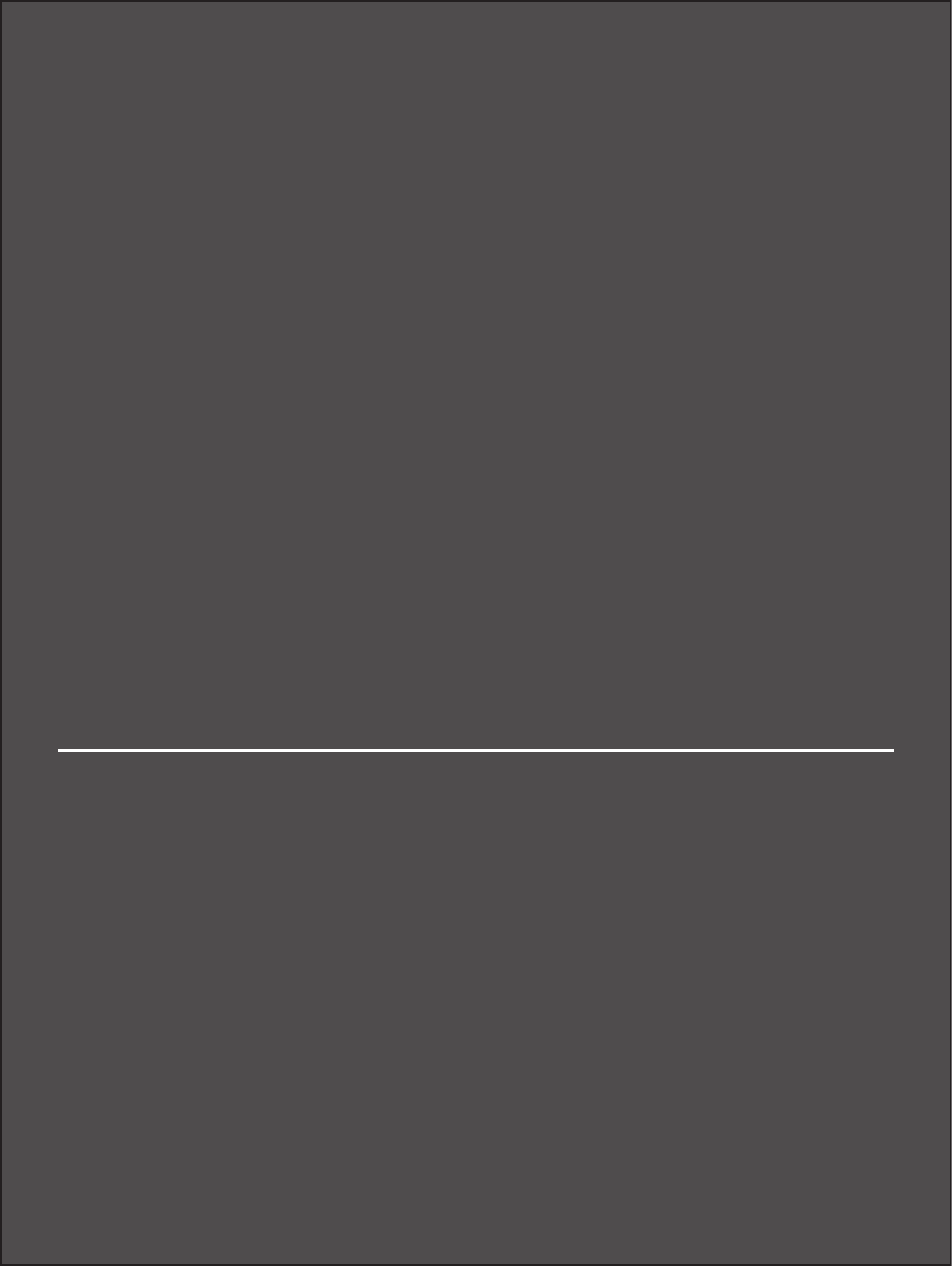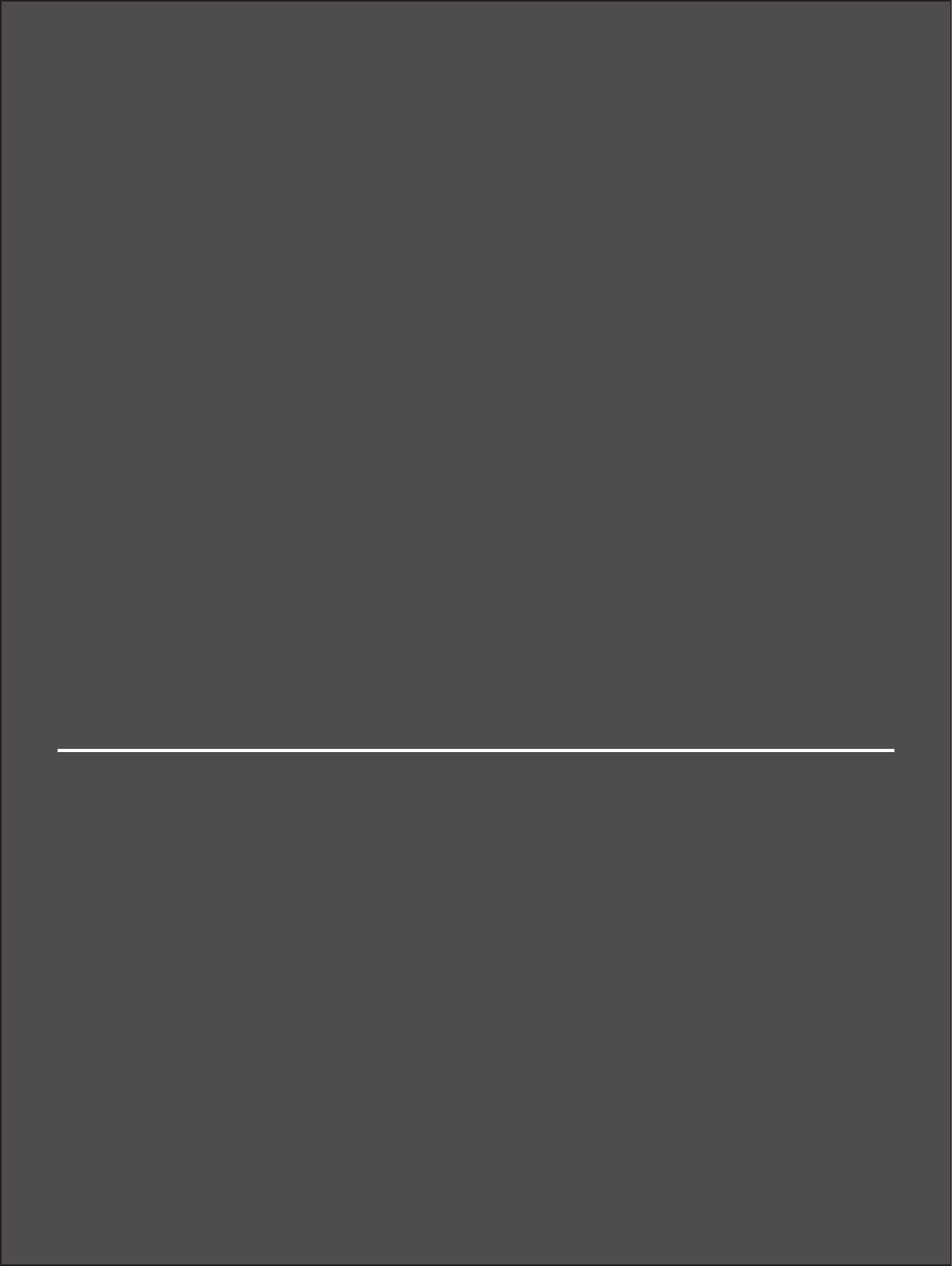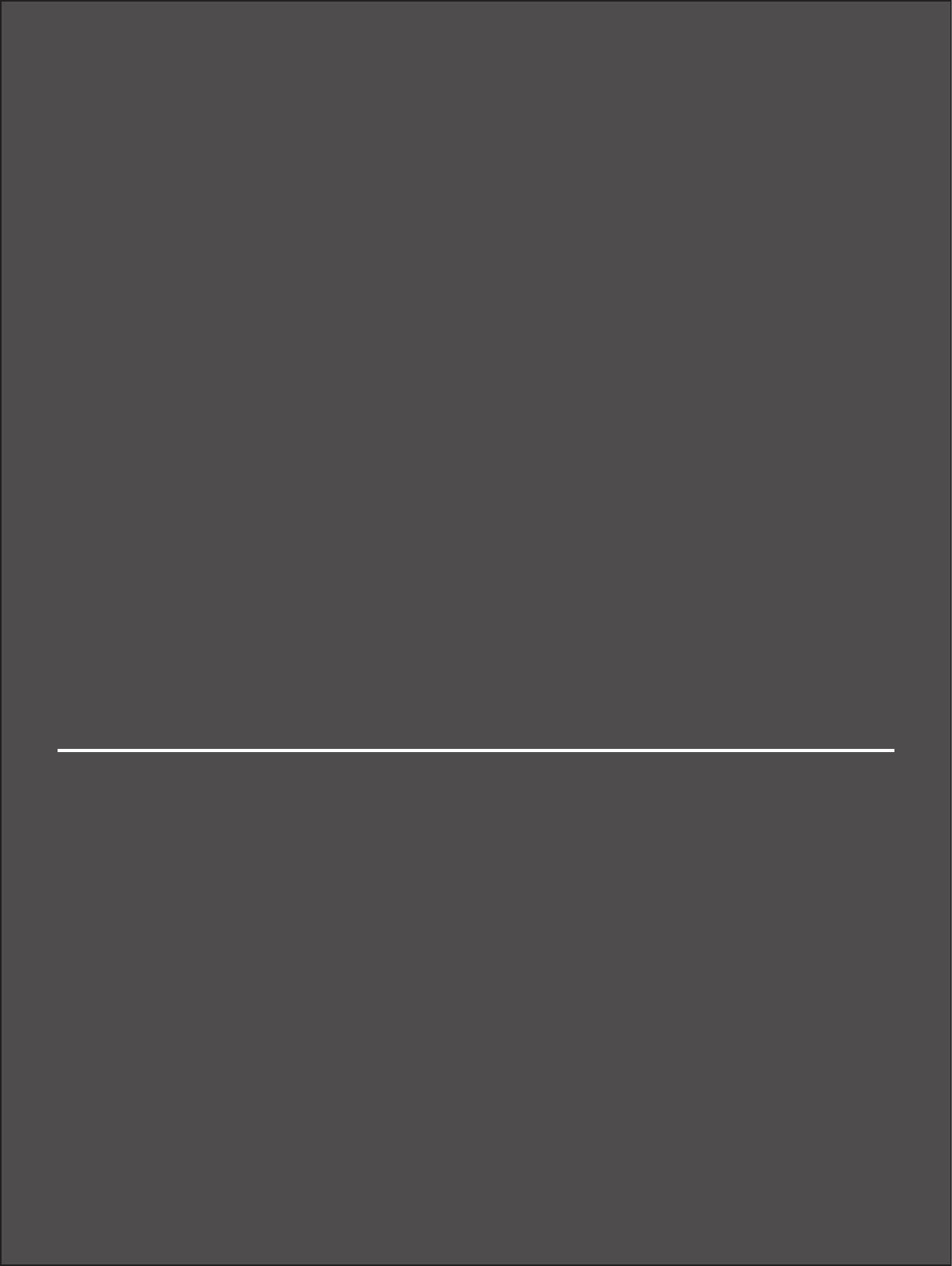Inseego NVWMC620 Wireless USB Broadband Modem User Manual
Novatel Wireless Inc Wireless USB Broadband Modem
Inseego >
User Manual
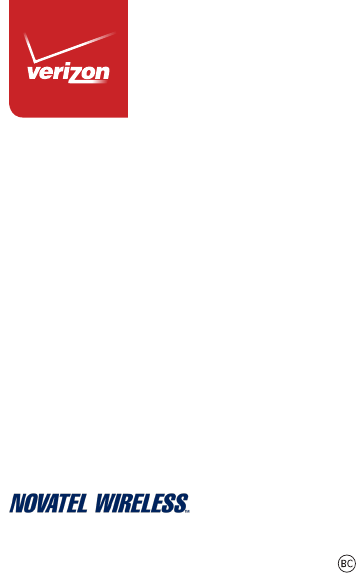
User Guide
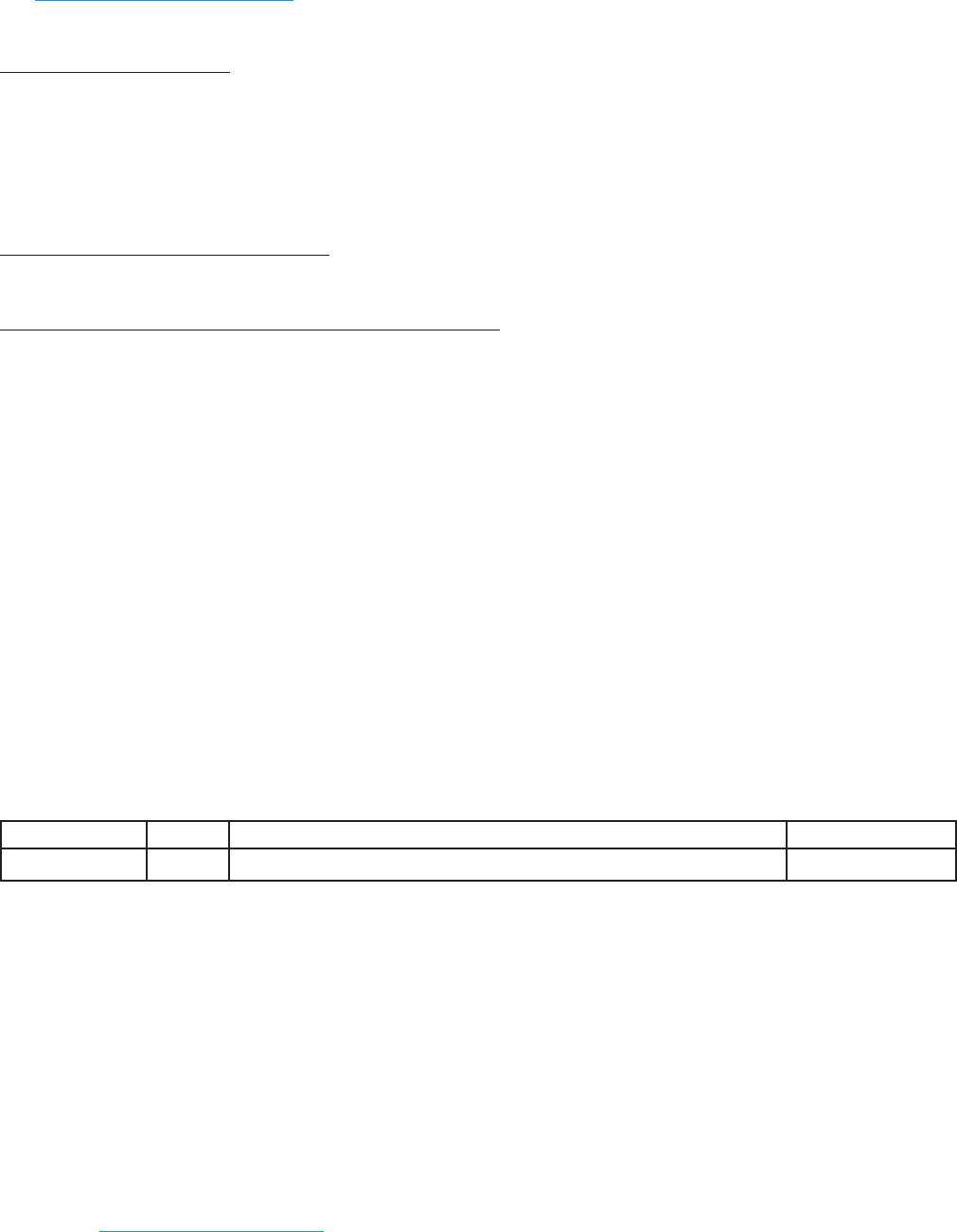
©2015 Verizon Wireless, Inc. All rights reserved. The information contained in this document is subject to change without notice and
should not be construed as a commitment by Verizon Wireless, Inc.
Patents and Licenses
Visit www.novatelwireless.com/patents for a complete list of all Novatel Wireless patents.
Software License
Proprietary Rights Provisions:
The software drivers provided with this product are copyrighted by Novatel Wireless and/or Novatel Wireless’ suppliers.
Although copyrighted, the software drivers are unpublished and embody valuable trade secrets proprietary to Novatel
Wireless and/or Novatel Wireless’ suppliers. The disassembly, decompilation, and/or Reverse Engineering of the software
drivers for any purpose is strictly prohibited by international law. The copying of the software drivers, except for a reasonable
number of back-up copies is strictly prohibited by international law. It is forbidden by international law to provide access
to the software drivers to any person for any purpose other than processing the internal data for the intended use of the
software drivers.
U.S. Government Restricted Rights Clause:
The software drivers are classied as “Commercial Computing device Software” and the U.S. Government is acquiring only
“Restricted Rights” in the software drivers and their Documentation.
U.S. Government Export Administration Act Compliance Clause:
It is forbidden by US law to export, license or otherwise transfer the software drivers or Derivative Works to any country where
such transfer is prohibited by the United States Export Administration Act, or any successor legislation, or in violation of the
laws of any other country.
Trademarks and Service Marks
Verizon Wireless is a trademark of Verizon Wireless, Inc., and the other trademarks, logos, and service marks (collectively the
“Trademarks”) used in this user manual are the property of Verizon Wireless or their respective owners. Nothing contained in
this user manual should be construed as granting by implication, estoppel, or otherwise, a license or right of use of Verizon
Wireless or any other Trademark displayed in this user manual without the written permission of Verizon Wireless or its
respective owners.
• Novatel Wireless, and the Novatel Wireless logo are trademarks of Novatel Wireless, Inc.
• Microsoft® and Windows® are either registered trademarks or trademarks of Microsoft® Corporation in the United States
and/or other countries.
• Apple® and Mac® are registered trademarks of Apple, Inc., registered in the U.S. and other countries.
• LTE™ is a trademark of ETSI.
The names of actual companies and products mentioned in this user manual may be the trademarks of their respective
owners.
Novatel Wireless Revision History
Part Number Revision Description Date
90029147 R1 Initial release 30 Apr 2015
FCC ID: PKRNVWMC620
IC ID: 3229B-MC620
PN: 90029147 R1 DRAFTA Regulatory 30Apr2015
Please visit www.verizonwireless.com for the latest information about your device.
Contents
Getting Started . . . . . . . . . . . . . . . . . . . . . . . . . . . . . . . . . . . . . . . . . . . . . . . . . . . . . . . . . 1
Overview. . . . . . . . . . . . . . . . . . . . . . . . . . . . . . . . . . . . . . . . . . . . . . . . . . . . . . . . . . . . . . . . . . . . . . . . . . . . . . . . . . . . 2
Package Contents ....................................................................... 2
System Requirements. . . . . . . . . . . . . . . . . . . . . . . . . . . . . . . . . . . . . . . . . . . . . . . . . . . . . . . . . . . . . . . . . . . . 2
Components ................................................................................ 3
Status & Data LED Indicators ............................................................. 4
Caring for Your Device ....................................................................... 5
Using the MiFi U630L. . . . . . . . . . . . . . . . . . . . . . . . . . . . . . . . . . . . . . . . . . . . . . . . . . . . 6
Using the MiFi U620L Modem for the First Time. . . . . . . . . . . . . . . . . . . . . . . . . . . . . . . . . . . . . . . . . . . . . . . 7
Install the 4G LTE SIM Card ............................................................... 8
Properly Insert the Device in Your Computer. . . . . . . . . . . . . . . . . . . . . . . . . . . . . . . . . . . . . . . . . . . . . 10
Using the Device After Setup is Complete ...................................................12
Connect To and Disconnect From the Network. . . . . . . . . . . . . . . . . . . . . . . . . . . . . . . . . . . . . . . . . . . 13
Accessing the MiFi Web User Interface (UI). . . . . . . . . . . . . . . . . . . . . . . . . . . . . . . . . . . . . . . . . . . . . . . . . . . 14
MiFi Web UI Content/Screens TBD . . . . . . . . . . . . . . . . . . . . . . . . . . . . . . . . . . . . . . . . . . . . . . . . . . . . . . . 14
Troubleshooting . . . . . . . . . . . . . . . . . . . . . . . . . . . . . . . . . . . . . . . . . . . . . . . . . . . . . . . 15
Overview. . . . . . . . . . . . . . . . . . . . . . . . . . . . . . . . . . . . . . . . . . . . . . . . . . . . . . . . . . . . . . . . . . . . . . . . . . . . . . . . . . . 16
Common Problems and Solutions . . . . . . . . . . . . . . . . . . . . . . . . . . . . . . . . . . . . . . . . . . . . . . . . . . . . . . . . . . . 17
Technical Support ..........................................................................18
Customer Service . . . . . . . . . . . . . . . . . . . . . . . . . . . . . . . . . . . . . . . . . . . . . . . . . . . . . . . . . . . . . . . . . . . . . . . 18
Data Technical Support .................................................................18
Product Specications and Regulatory Information ...................... 19
Product Specications ......................................................................20
General ................................................................................20
Technology/Bands. . . . . . . . . . . . . . . . . . . . . . . . . . . . . . . . . . . . . . . . . . . . . . . . . . . . . . . . . . . . . . . . . . . . . . 20
Environmental. . . . . . . . . . . . . . . . . . . . . . . . . . . . . . . . . . . . . . . . . . . . . . . . . . . . . . . . . . . . . . . . . . . . . . . . . . 20
Regulatory Statements .....................................................................21
Federal Communications Commission Notice (FCC – United States) ..................21
Wireless Communications. . . . . . . . . . . . . . . . . . . . . . . . . . . . . . . . . . . . . . . . . . . . . . . . . . . . . . . . . . . . . . . . . . . 24
Limited Warranty and Liability ..............................................................24
Safety Hazards. . . . . . . . . . . . . . . . . . . . . . . . . . . . . . . . . . . . . . . . . . . . . . . . . . . . . . . . . . . . . . . . . . . . . . . . . . . . . . 25
Glossary. . . . . . . . . . . . . . . . . . . . . . . . . . . . . . . . . . . . . . . . . . . . . . . . . . . . . . . . . . . . . . . 27

2
Overview
Congratulations on purchasing the MiFi 4G LTE Global USB Modem U620L for 4G LTE Mobile
Broadband service.
This 4G LTE USB modem enables you to connect at high speeds to the Internet, your corporate
Intranet, and access your email while you’re away from the oce.
Package Contents
The MiFi 4G LTE Global USB Modem U620L package includes:
•MiFi 4G LTE Global USB Modem U620L
•Quick Reference Guide
System Requirements
•Supported operating systems
•Windows® 7 or 8
•Mac OS® 10.5 or higher
•USB port: Type A, v2.0 or higher
•Supported browsers:
• Microsoft Internet Explorer u or higher
•Mozille Firefox 3.6 or higher
•Google Chrome 9 or higher
•Apple Safari 5 or higher
•Opera 9 or higher
•Verizon Wireless data plan
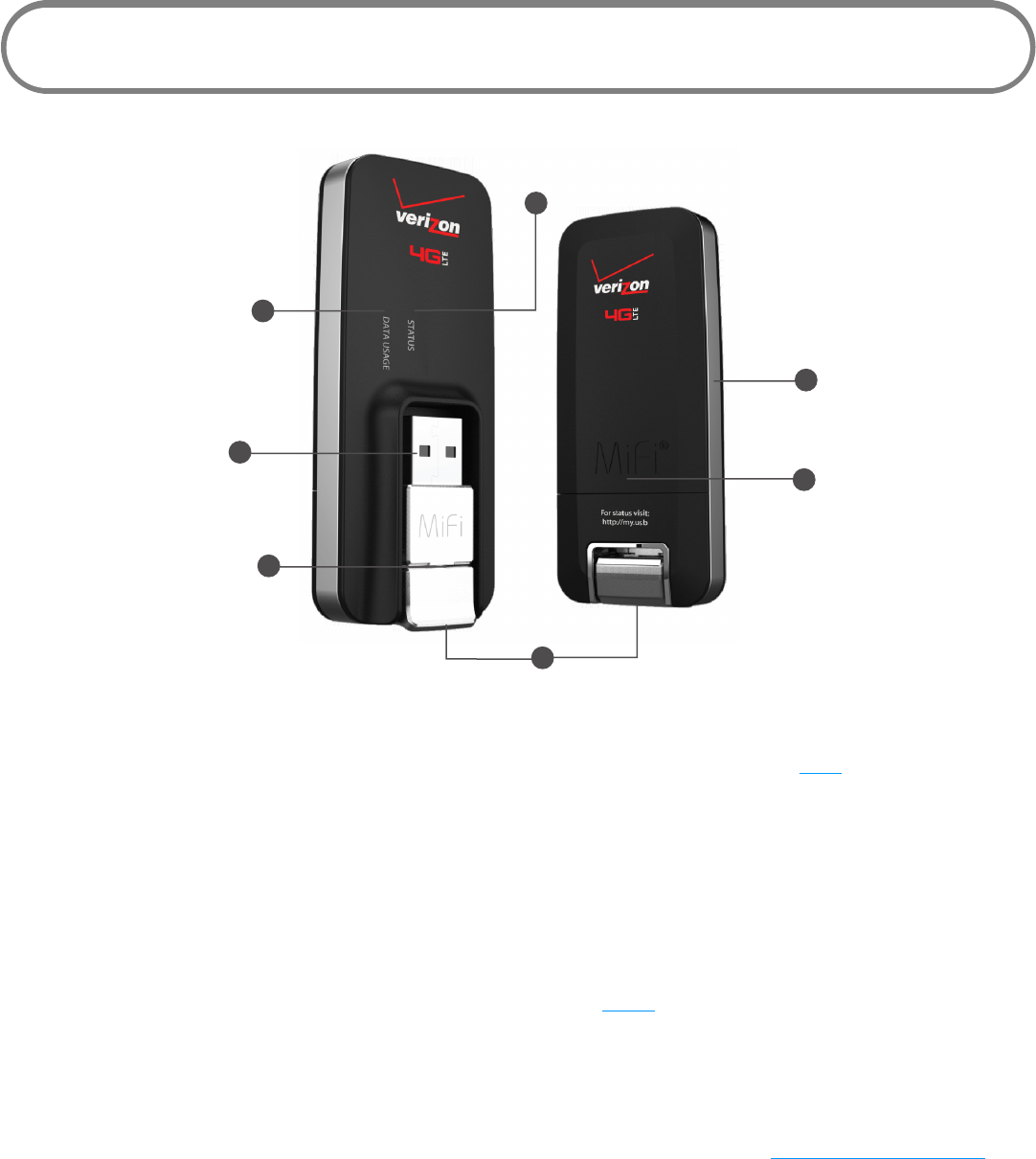
3
Components
➊ Status LED indicator — indicates the network and trac status; it also indicates when their
is no SIM or a SIM error, and when a software update is in progress. (See xxxx on page 4.)
➋ Data Usage LED indicator — indicates data usage from less than 80% to 100% or greater; it
also indicates when data usage information is not available.
➌ USB Connector — connects to your computer through a type A USB port.
➍ USB Connector Pivot— allows the USB Connector to rotate, making it easier to connect to
computers.
➎ USB Folding Hinge — folds xxxxxxxxxxxxxxxx. (See xxxxx on page 14.)
➏ Back Panel (removable) — covers the 4G LTE SIM card slot. Press gentle on the cover with
your thumb and slide the panel o.
➐ 4G LTE SIM Card Slot — inside under the back panel, insert the 4G LTE SIM card into the
spring-loaded SIM card slot (under the back panel - not shown). (See Install the 4G SIM Card
on page <?>.)
2
1
3
4
5
6
7(inside under cover)
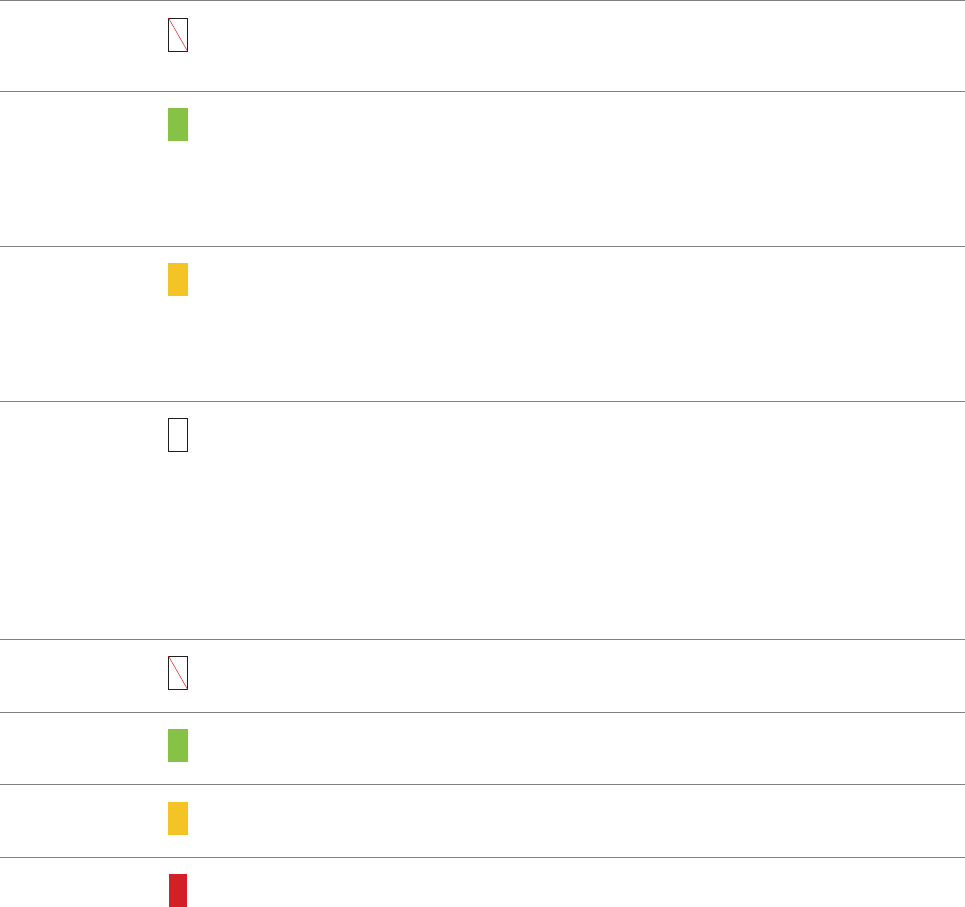
4
Status & Data LED Indicators
The LED indicates the modem status.
Status LED Color Status Description
No Light The device is powered o or otherwise is not getting
power.
Green Solid
Blinking
The Home network is available.
No trac (attached OR data connection).
The Home network is available.
With trac.
Amber Solid
Blinking
The Roaming network is available.
No trac.
The Roaming network is available.
With trac.
White Solid
Blinking
Service error or SIM card error; no service is available.
No SIM or SIM error.
Data LED
No Light Data Usage information is not available.
Green Solid Data Usage: < 80%.
Amber Solid Data Usage: 80-89%.
Red Solid
Blinking
Data Usage: 90-99%
Data Usage: 100% or greater

5
Caring for Your Device
Like any electronic device, the modem must be handled with care to ensure reliable operation.
Verizon Wireless recommends the following guidelines:
•Protect the device from liquids, dust, and excessive temperatures.
•Do not apply adhesive labels to the device; they might cause the device to overheat or alter
antenna performance.
•The USB connector should plug easily into your computer’s standard type A USB port.
Forcing the device into a port might damage the connector.
•Remove the device from your computer before transporting it.
•Store the device in a safe place when not in use.
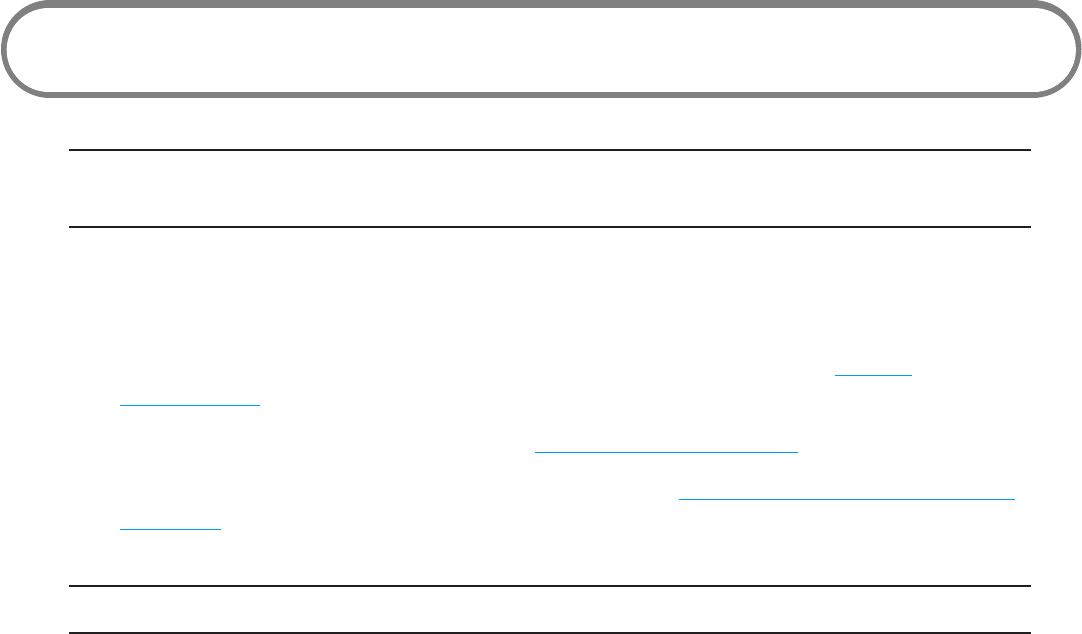
7
Using the MiFi U620L Modem for the First Time
IMPORTANT Do not connect the device to a USB hub, as it might not provide sucient
power.
See the Quick Reference Guide included in the box.
To get started, follow these steps.
➊ Conrm your computer meets the minimum system requirements. (See System
Requirements on page 2.)
➋ Insert the activated 4G LTE SIM Card. (See Install the 4G LTE SIM Card on page 8.)
➌ Connect the MiFi U620L Modem to your computer. (See Properly Insert the Device in Your
Computer on page 10.) For computers running Windows® 7, Windows 8, or Mac OS 10.5 of
higher, the USB drivers will install automatically.
IMPORTANT The device requires an activated 4G LTE SIM with Verizon Wireless to function.

8
Install the 4G LTE SIM Card
If you have not already done so, please follow these instructions to install your new 4G LTE SIM Card.
To open the case and install the 4G SIM Card
➊ Open the protective cover on the back of the MiFi U620L by pressing gentle on the cover
with your thumb and sliding the door o.
➋ Insert the 4G LTE SIM Card with the contact points (typically gold-colored) facing toward the
USB modem. Position the card with the notched corner as circled below and slide the card
into the SIM slot.
➌ Gently push the 4G LTE SIM Card forward until the spring catches and the card remains
securely in the slot.
FPO
FPO

9
➍ Replace the back cover and snap into place.
The SIM Card must remain in the wireless device when in use.
NOTE Should your SIM Card be lost or damaged, visit verisonwireless.com/myverizon to order a
replacement SIM Card. You can also call 1-800-922-0204 to speak with a Customer Service
Representative. For toll-free support outside of the U.S. call +1-908-559-4899 for 24/7 global support.
For additional information about 4G SIM Cards, visit verisonwireless.com/4GSIM.
A Subscriber Identity Module (SIM Card) is a “smartcard” that houses personal information, such as
your mobile phone number, calling plan, account information, and content, such as contacts, text
messages, and call history.
The Verizon Wireless 4G LTE SIM Card is compatible with any Verizon Wireless 4G LTE certied device.
You can move the 4G LTE SIM Card from one device to another and your wireless service will work
seamlessly as long as you have a compatible device and service plan. To see which devices are
compatible with the Verizon Wireless 4G LTE SIM Card, visit verizonwireless.com/certieddevice.
FPO
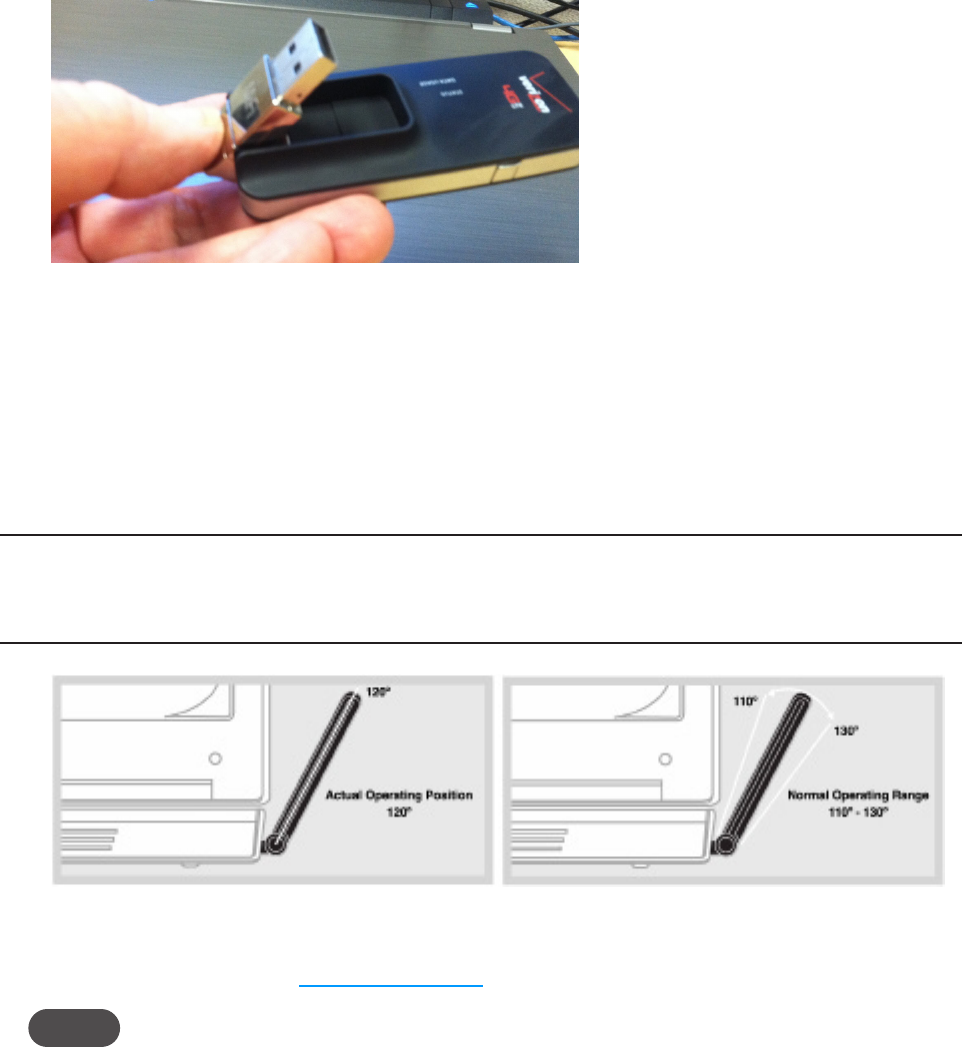
10
Properly Insert the Device in Your Computer
To properly insert the device
➊ Use your thumb to gently ip open the USB connector on your wireless device to a
45-degree angle. Be sure to avoid over-extending the USB connector past its resistance
point. Avoid opening the USB connector with metal objects as this might damage the pins.
➋ Hold the device along the side edges and gently insert the device into your computer’s USB
port. The U620L should t easily into the port. Do not force the device into the port as this
might damage both the device and the port.
➌ Position the modem as indicated in the following illustrations to maintain SAR compliance
and to ensure proper performance. This modem has been designed and tested to meet
SAR compliance as outlined by the FCC. If the modem is connected to USB ports other than
those shown, ensure that the device maintains a separation distance of at least 5 mm.
IMPORTANT The device must be positioned at 120° for optimal functionality. Failure to
maintain a position between the normal operating range of 110° - 130° will cause the device to
stop functioning.
If your computer has a sideways or inverted USB port, you can use the cable accessory to
connect the device. (See Lanyard Accessory on page 17.)
NOTE If you are having difficulty inserting the device into your computer’s USB port, verify that you are
inserting the device in the correct orientation and that you are using a Type A USB port.
FPO
FPO FPO
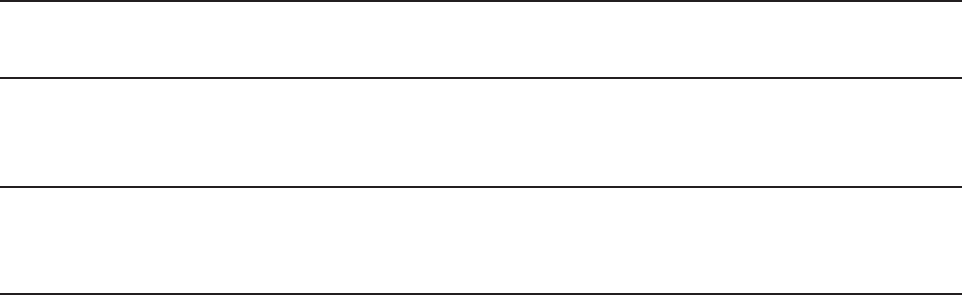
11
Connecting to the Internet
Getting started with your new wireless MiFi 4G LTE Global USB Modem U620L is simple. Insert the
modem into the USB Port, open the computer’s web browser, type http://my.usb or 192.168.1.1 in the
browser’s address line and then press Enter. You are now connected to the Internet and the Verizon
Home welcome page.
IMPORTANT Installation must be performed within a 4G Mobile Broadband and/or Mobile
Broadband coverage area.
Properly Remove the Device from Your Computer
IMPORTANT Be sure to disconnect from the network and quit the MiFi Web UI before you
remove the device from your computer. Disconnecting from the network and quitting the
software avoids potential problems such as automatic shutdown or screen freezing.
Windows
The U620L Modem’s USB technology allows you to safely remove the device at any time when you
are not connected to the network.
➊ End your Mobile Broadband session by selecting Disconnect from the MiFi Web UI.
➋ Exit and close the MiFi Web UI.
➌ Gently grip the U620L Modem on both sides and pull straight out to avoid damaging the
USB connectors.
Mac OS X
➊ End your Mobile Broadband session by selecting Disconnect from the MiFi Web UI.
➋ Exit and close the MiFi Web UI.
➌ Click the eject icon to the right of the U620L Modem icon in the left column of the Finder
window to eject the device.
➍ Gently grip the U620L Modem on both sides and pull straight out to avoid damaging the
USB connectors.
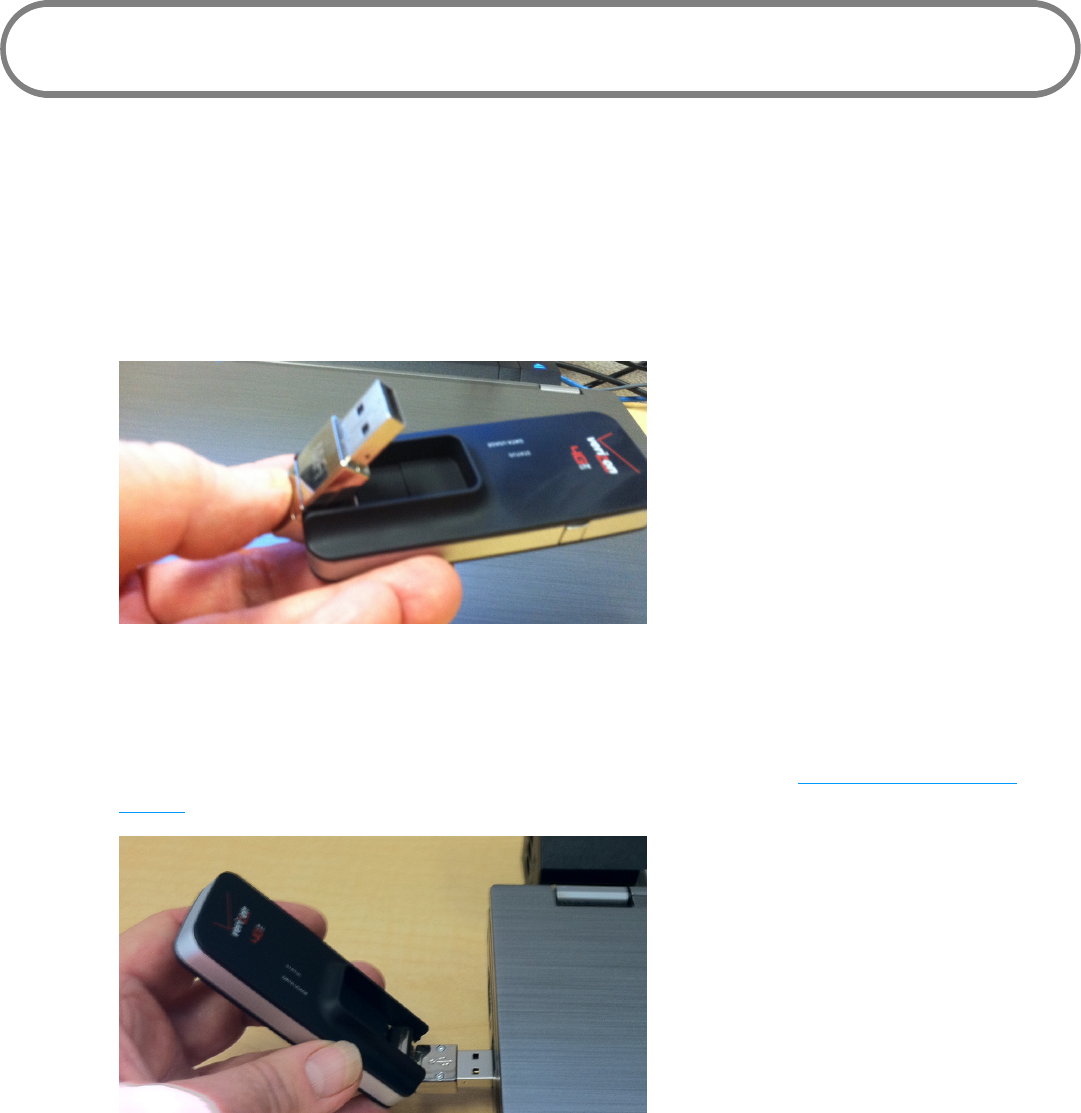
12
Using the Device After Setup is Complete
The following steps occur as you use the device on a regular basis.
Open the USB connector
➤ Use your thumb to gently ip open the USB Connector on your wireless device to a 45-degree
angle. Be sure to avoid over-extending the USB Connector past its resistance point. Avoid
opening the USB connector with metal objects as this might damage the pins.
Insert the device
➤ On most computers, insert the MiFi U620L with the label facing up. Some computers might
orient the USB port so the device label faces down or sideways. (See To properly insert the
device on page 10.)
The MiFi U620L is powered on as soon as you insert it in your computer’s USB port. Although
the modem is powered on, it does not automatically connect to the Internet.
The device LED indicators light up. If sound eects are enabled, the computer might beep.
FPO
FPO
13
Connect To and Disconnect From the Network
Open the browser on your computer and enter http://my.usb or 192.168.1.1 to display the MiFi U630L
Web UI. By default, your MiFi U630L is set to always auto-connect.
To change your connection setting to Auto-connect if not roaming, or Manual Connection:
➊ Select Settings > Networks > Connection Preference.
➋ Choose the desire setting from the drop down menu. If you choose Manual Connection, you
must use the Connect/Disconnect button on the Home page.
➌ Click Save Changes.

14
Accessing the MiFi Web User Interface (UI)
The MiFi Web UI allows you to manage, monitor and customize your wireless network activity
through an easy-to-use web interface. You’ll also be able to:
•Time your network sessions
•View your usage history
•Update your software to the latest version
•Connect to Verizon Wireless for product and account information
•Receive help and support
MiFi Web UI Content/Screens TBD
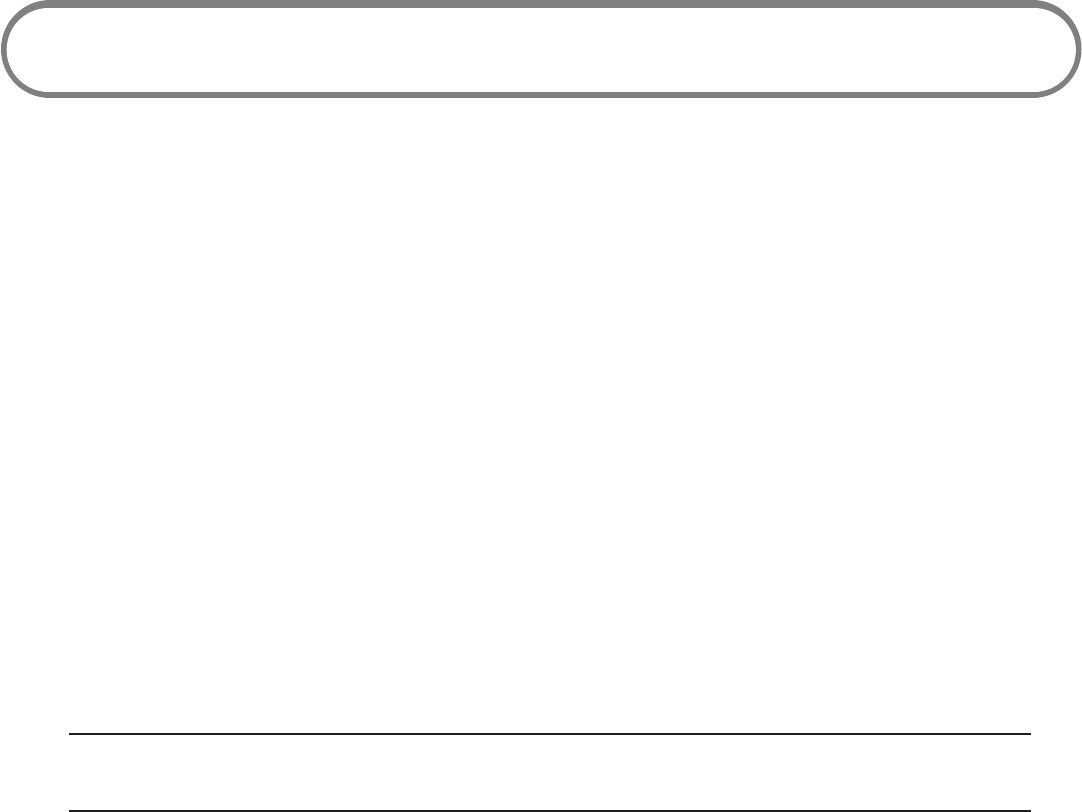
16
Overview
When properly installed, the MiFi 4G LTE Global USB Modem U620L is a highly reliable product.
Most problems are caused by one of these issues:
•System resources required by the modem are being used by other devices.
•Network coverage is unavailable due to coverage area, an account problem, or a network
problem.
The following tips can help solve many common problems encountered while using the MiFi 4G LTE
Global USB Modem U620L.
First Steps
•Make sure you are using the device in the correct geographic region. Be sure you have 4G
Mobile Broadband and Mobile Broadband service with the MiFi 4G LTE Global USB Modem
U620L in the U.S.
•Ensure that your wireless coverage extends to your current location.
•Ensure you have an active subscription plan.
•Restarting your computer and your modem can resolve many issues.
IMPORTANT Before contacting support, be sure to restart your computer, and remove and
reconnect your device.

17
Common Problems and Solutions
The following are some common problems and solutions.
My computer does not start when the device is inserted. I experience an error
or a blank screen.
➤ When this happens, remove the device and restart the computer.
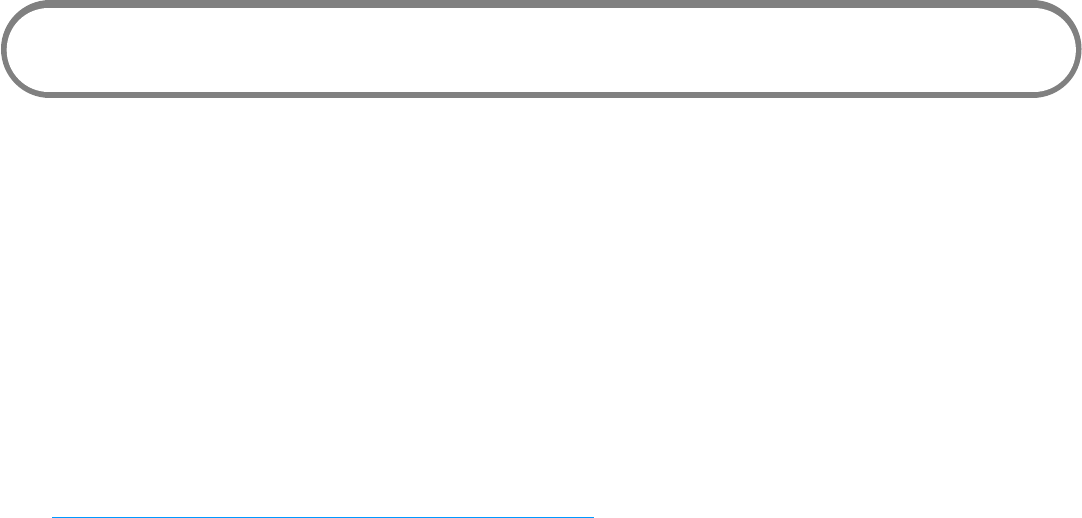
18
Technical Support
Customer Service
For Customer Service while in the U.S. or Canada, call 1-800-922-0204.
Data Technical Support
For additional information and technical support for Verizon Wireless devices, you can visit the
Verizon Wireless Data Technical Support page at:
http://www.verizonwireless.com/b2c/support/data.jsp.
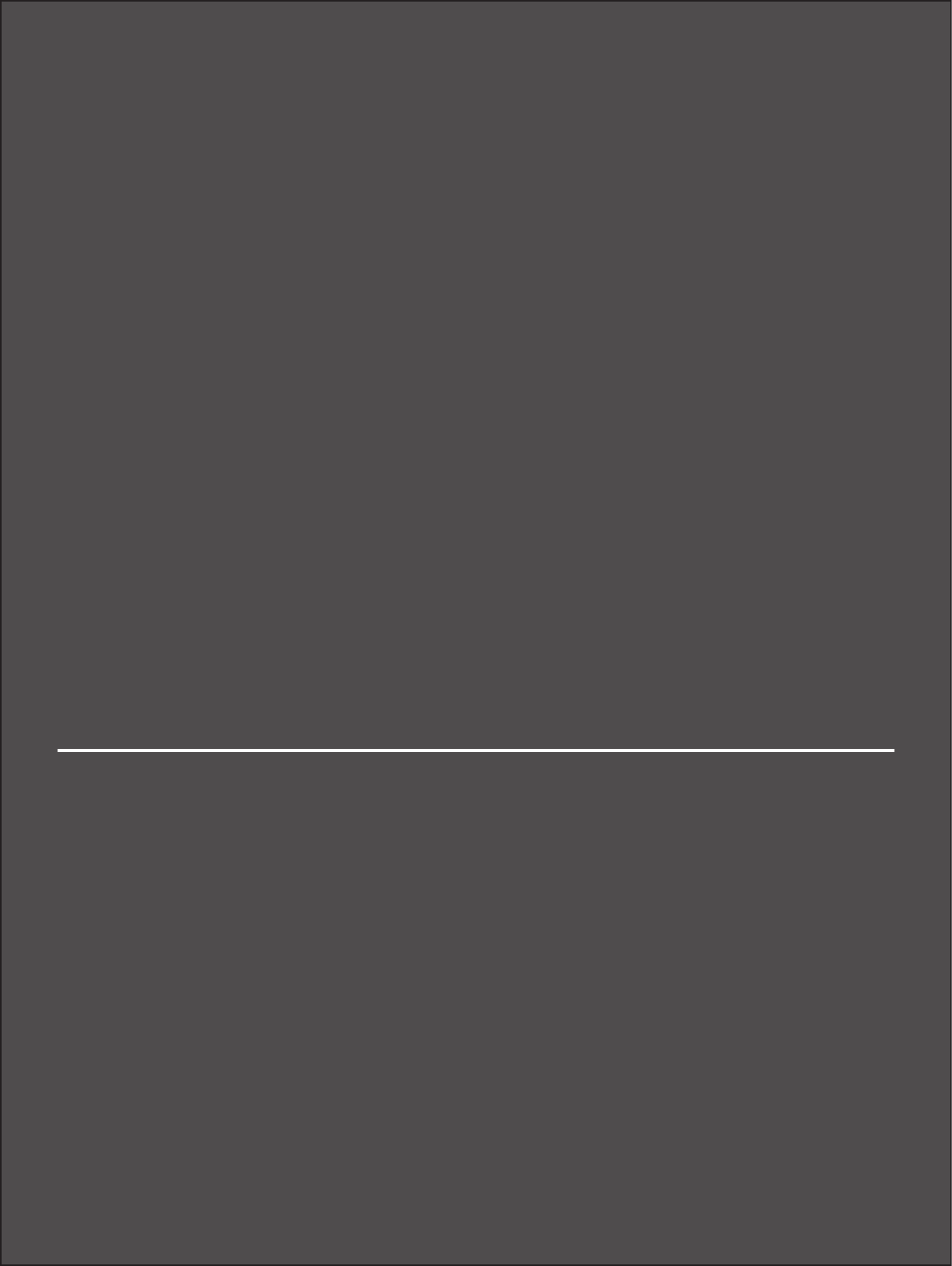
Product Specications
Regulatory Statements
Wireless Communications
Limited Warranty and Liability
Safety Hazards
Product Specications and
Regulatory Information
4

20
Product Specications
General
Name: MiFi 4G LTE Global USB Modem U620L
Model: USB620L
Approvals: FCC (North America); CDG
Weight: 59 g (2.08 oz)
Dimensions (with USB
folded out):
83 mm x 35 mm x 11.4 mm
(3.27 in x 1.38 in x 0.45 in)
Wireless Network–
Dual Mode:
LTE
CDMA 1X/EV-DO Rev A
Chip Set: QUALCOMM® MDM9625
Interface Type: Type A USB Port
Technology/Bands
Technology: LTE; CDMA Rev A, Rev 0, 1XRTT
Band Designation: LTE with receive MIMO; 700 MHz
CDMA 1X/EV-DO RA; 800/1900 MHz
Environmental
Operating Temperature: 0° C to +45° C (32° F to 113° F)
Storage Temperature: -20° C to +65° C (-4° F to 149° F)
Relative Humidity: 5% to 90% over operating temperature
Drop: 1 meter drop, no damage – fully operational
Vibration Stability: 5 Hz to 500 Hz, 0.1 octave/second

21
Regulatory Statements
Federal Communications Commission Notice (FCC – United States)
Electronic devices, including computers and wireless modems, generate RF energy incidental to their
intended function and are therefore subject to FCC rules and regulations.
This equipment has been tested to, and found to be within the acceptable limits for a Class B digital device,
pursuant to part 15 of the FCC Rules and Industry Canada ICES-003: CAN ICES-3(B)/NMB-3(B). These limits are
designed to provide reasonable protection against harmful interference when the equipment is operated in
a residential environment.
This equipment generates radio frequency energy and is designed for use in accordance with the
manufacturer’s user manual. However, there is no guarantee that interference will not occur in any particular
installation. If this equipment causes harmful interference to radio or television reception, which can be
determined by turning the equipment o and on, you are encouraged to try to correct the interference by
one or more of the following measures.
• Reorient or relocate the receiving antenna.
• Increase the separation between the equipment and the receiver.
• Connect the equipment into an outlet on a circuit dierent from that to which the receiver is connected.
• Consult the dealer or an experienced radio/television technician for help.
This device complies with Part 15 of the Federal Communications Commission (FCC) Rules. Operation is
subject to the following two conditions.
• This device may not cause harmful interference.
• This device must accept any interference received, including interference that may cause undesired
operation.
WARNING: DO NOT ATTEMPT TO SERVICE THE WIRELESS COMMUNICATION DEVICE YOURSELF. SUCH ACTION
MAY VOID THE WARRANTY. THE U620L IS FACTORY TUNED. NO CUSTOMER CALIBRATION OR TUNING IS
REQUIRED. CONTACT VERIZON WIRELESS TECHNICAL SUPPORT FOR INFORMATION ABOUT SERVICING YOUR
WIRELESS COMMUNICATION DEVICE.
FCC CAUTION: Any changes or modication not expressly approved by the party responsible for compliance
could void the user’s authority to operate this equipment.
MODIFICATIONS: The FCC requires that you be notied that any changes or modications made to this
device that are not expressly approved by Verizon Wireless, Inc. may void your authority to operate the
equipment.
Avis de la commission fédérale des communications (FCC – États-Unis)
Les appareils électroniques, y compris les ordinateurs et les modems sans fi l, génèrent de l’énergie RF en lien
avec leur fonction prévue et sont donc soumis aux règlements de la FCC.
L’équipement a été testé et s’est qualifi é à l’intérieur des limites acceptables d’un appareil digital de Classe B
conformément à l’article 15 du règlement de la FCC et la NMB-003 d’Industrie Canada: CAN ICES-3(B)/NMB-
3(B). Ces limites sont conçues pour fournir une protection raisonnable contre le brouillage préjudiciable
lorsque l’équipement est utilisé dans un environnement résidentiel.
L’équipement génère de l’énergie des fréquences radio et est conçu pour être utilisé conformément au
guide de l’utilisateur du fabricant. Toutefois, rien ne garantie qu’il n’y aura aucune interférence dans un
endroit donné. Si l’équipement est la cause de brouillage préjudiciable de la réception d’une radio ou d’une
22
télévision, ce qui peut être déterminé en allumant et en éteignant l’appareil, essayez de corriger le brouillage
à l’aide de l’une des mesures suivantes :
• Changer l’orientation ou la position de l’antenne de réception.
• Augmenter la distance entre l’équipement et le récepteur.
• Contacter le détaillant ou un technicien radio ou de télévision.
Cet appareil est conforme à l’article 15 du règlement de la commission fédérale des communications (FCC).
L’utilisation est soumise aux deux conditions suivantes :
Cet appareil ne doit pas causer de brouillage préjudiciable.
• Cet appareil doit accepter l’interférence reçue, y compris l’interférence qui pourrait causer une
opération indésirée.
MISE EN GARDE : NE PAS TENTER D’EFFECTUER L’ENTRETIEN DU DISPOSITIF DE COMMUNICATION SANS FIL
VOUS-MÊME. UNE TELLE ACTION POURRAIT ANNULER LA GARANTIE. LE OVATION EST RÉGLÉ À L’USINE. LE
CLIENT N’A PAS À LE CALIBRER OU LE RÉGLER. CONTACTER LE SOUTIEN TECHNIQUE DE NOVATEL WIRELESS
TECHNICAL SUPPORT POUR DES RENSEIGNEMENTS SUR L’ENTRETIEN DU DISPOSITIF DE COMMUNICATION
SANS FIL.
MISE EN GARDE DE LA FCC : Les modifi cations qui ne sont pas approuvées expressément par la partie
responsable de la conformité pourraient annuler le droit que l’utilisateur a d’exploiter cet équipement.
MODIFICATIONS : La FCC exige que l’utilisateur soit averti que toute modifi cation faite à cet appareil,
sans l’approbation expresse de Novatel Wireless, Inc., pourrait annuler son droit d’utiliser cet équipement.
Renseignements sur l’exposition aux fréquences radio et le débit d’absorption spécifi que (DAS)
Le DAS de ce produit a été évalué et il respecte les directives de la FCC concernant l’exposition aux ondes
radioélectriques.
RF Exposure/Specific Absorption Rate (SAR) Information
This product has been evaluated for SAR and meets the FCC Guidelines for exposure to radio waves.
FCC Equipment Authorization ID: PKRNVWMC620 I C ID: 3229A-U620 PN: U620
Your wireless modem is a radio transmitter and receiver. It is designed and manufactured not to exceed
the exposure limits for radio frequency (RF) energy set by the Federal Communications Commission (FCC)
of the U.S. Government. These limits are part of comprehensive guidelines and establish permitted levels
of RF energy for the general population. The guidelines are based on standards that were developed by
independent scientic organizations through periodic and thorough evaluation of scientic studies. The
standards include a substantial safety margin designed to assure the safety of all persons, regardless of age
and health.
The exposure standard for wireless devices including mobile USB Modems and wireless modems uses a unit
of measurement known as the Specic Absorption Rate, or SAR. Tests for SAR are conducted using standard
operating positions reviewed by the FCC with the device under test transmitting at its highest certied
power level in all frequency bands. Although the SAR is determined at the highest certied power level, the
actual SAR level of the USB modem while operating can be well below the maximum value. This is because
the USB modem is designed to operate at multiple power levels so as to use only the power required to reach
the network. In general, the closer you are to a wireless base station antenna, the lower the power output.
Before this device is made available for sale to the public, it must be tested and certied to the FCC that it
does not exceed the limit established by the government-adopted requirement for safe exposure. The tests
are performed in positions and locations as required by the FCC for each model.
CAUTION
This USB modem is approved for use in normal-size laptop computers only. To comply with FCC RF exposure
requirements, this modem should not be used in congurations that cannot maintain at least 5 mm from
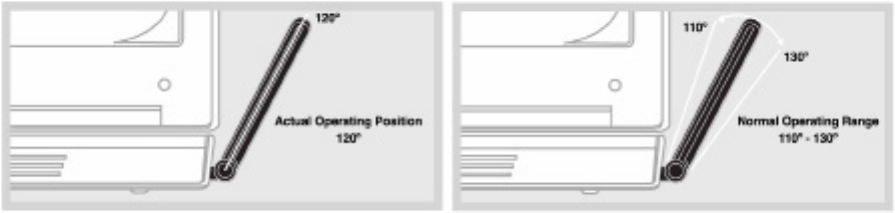
23
users and bystanders. For example, this modem should not be used in certain laptop and tablet computers
and congurations where the USB connectors are unable to provide or ensure the necessary separation is
available between the modem and its users to satisfy compliance.
Please ensure that the modem is positioned as indicated in the illustrations to maintain SAR compliance and
for proper performance. This modem has been designed and tested to meet SAR compliance as outlined by
the FCC. If the modem is connected to USB ports other than those shown above please ensure the device
maintains a separation distance of at least 5 mm.
D d’autorisation du matériel de la FCC : PKRNVWMC679 IC ID : 3229A-U620 PN : U620
Le modem sans fi l est un émetteur et receveur radio. Il est conçu et fabriqué pour ne pas dépasser les limites
d’expositions à l’énergie des fréquences radio (RF) émises par la commission fédérale des communications
(FCC) du gouvernement des États-Unis. Ces limites font partie de directives complètes et constituent les
niveaux d’énergie RF permis pour l’ensemble de la population. Les directives sont fondées sur des normes
mises au point par des organisations scientifi ques indépendantes à l’aide de périodiques et de l’évaluation
rigoureuse d’études scientifi ques. Les normes comprennent une marge de sécurité substantielle conçue
pour assurer la sécurité de la population, peu importe l’âge et l’état de santé.
Les normes sur l’exposition des appareils sans fi l, comprenant les modems USB mobiles et les modems sans
fi l, utilisent une unité de mesure appelée « débit d’absorption spécifi que » ou « DAS ». Les tests pour le
DAS sont faits à l’aide de positions d’utilisation habituelles étudiées par la FCC quand l’appareil testé émet
à sa puissance certifi ée maximale sur toutes les bandes de fréquence. Même si le DAS est déterminé à la
puissance certifi ée maximale, le niveau du DAS du modem USB en marche peut être largement inférieur
à la valeur maximale. Une telle chose se produit parce que le modem USB est conçu pour fonctionner à
diérentes puissances afi n de n’utiliser que la puissance nécessaire pour rejoindre le réseau. En général, plus
l’utilisateur est près de la station de base sans fi l, moins la puissance est grande.
Avant que l’appareil soit rendu disponible pour le grand public, il doit être testé et la FCC doit recevoir une
certifi cation attestant qu’il ne dépasse pas la limite établie par la prescription sur l’exposition sans danger
adoptée par le gouvernement. Les tests sont conduits aux positions et aux endroits requis par la FCC pour
chaque modèle.
MISE EN GARDE : Ce modem USB est approuvé pour une utilisation avec un ordinateur portable de taille
normale seulement. Pour être conforme aux exigences sur l’exposition aux fréquences radio de la FCC, ce
modem ne devrait pas être utilisé si sa position ne lui permet pas de le maintenir à au moins 5 mm des
utilisateurs ou des passants. Par exemple, ce modem ne devrait pas être utilisé avec certains ordinateurs
portables et tablettes électroniques dont les connecteurs USB ne peuvent fournir la distance nécessaire entre
le modem et son utilisateur pour assurer la conformité.
Bien vouloir s’assurer que le modem est positionné comme indiqué dans les photos pour maintenir la
conformité au DAS et pour jouir de l’effi cacité maximale. Ce modem a été conçu et testé conformément au
DAS indiqué dans les directives de la FCC. Si le modem est connecté à un port USB diérent de ceux décrits
ci-dessus, bien vouloir s’assurer que l’appareil demeure à une distance d’au moins 5 mm.
FPO FPO
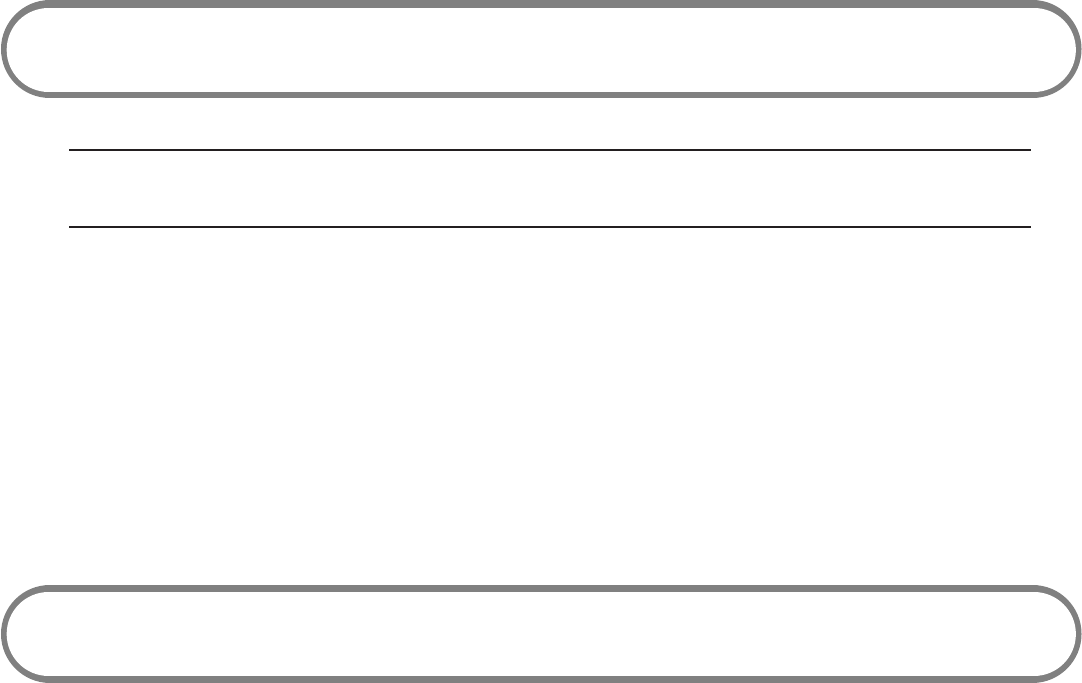
24
Wireless Communications
IMPORTANT Due to the transmission and reception properties of wireless communications,
data occasionally can be lost or delayed.
This can be due to the variation in radio signal strength that results from changes in the
characteristics of the radio transmission path. Although data loss is rare, the environment where you
operate the modem might adversely aect communications.
Variations in radio signal strength are referred to as fading. Fading is caused by several dierent
factors including signal reection, the ionosphere, and interference from other radio channels.
Verizon Wireless or its partners will not be held responsible for damages of any kind resulting
from the delays or errors in data transmitted or received with the U620L, or failure of the U620L to
transmit or receive such data.
Limited Warranty and Liability
Novatel Wireless, Inc. warrants for the 12-month period immediately following receipt of the Product by
Purchaser that the Product will be free from defects in material and workmanship under normal use. THESE
WARRANTIES ARE EXPRESSLY IN LIEU OF ALL OTHER WARRANTIES, EXPRESS OR IMPLIED, INCLUDING,
WITHOUT LIMITATION, ALL IMPLIED WARRANTIES OF MERCHANTABILITY AND FITNESS FOR A PARTICULAR
PURPOSE.
The exclusive remedy for a claim under this warranty shall be limited to the repair or replacement, at
Novatel Wireless’ option, of defective or non-conforming materials, parts or components. The foregoing
warranties do not extend to (I) non conformities, defects or errors in the Products due to accident, abuse,
misuse or negligent use of the Products or use in other than a normal and customary manner, environmental
conditions not conforming to Novatel Wireless’ specication, of failure to follow prescribed installation,
operating and maintenance procedures, (II) defects, errors or nonconformity’s in the Product due to
modications, alterations, additions or changes not made in accordance with Novatel Wireless’ specications
or authorized by Novatel Wireless, (III) normal wear and tear, (IV) damage caused by force of nature or
act of any third person, (V) shipping damage, (VI) service or repair of Product by the purchaser without
prior written consent from Novatel Wireless, (VII) products designated by Novatel Wireless as beta site test
samples, experimental, developmental, reproduction, sample, incomplete or out of specication Products, or
(VIII) returned products if the original identication marks have been removed or altered.

25
Safety Hazards
Do not operate the MiFi U620L in an environment that might be susceptible to radio interference
resulting in danger, specically:
Areas where prohibited by the law
Follow any special rules and regulations and obey all signs and notices. Always turn o the host
device and remove the modem from the USB port when instructed to do so, or when you suspect
that it might cause interference or danger.
Where explosive atmospheres might be present
Do not operate your modem in any area where a potentially explosive atmosphere might exist.
Sparks in such areas could cause an explosion or re resulting in bodily injury or even death. Be
aware and comply with all signs and instructions.
Users are advised not to operate the modem while at a refueling point or service station. Users are
reminded to observe restrictions on the use of radio equipment in fuel depots (fuel storage and
distribution areas), chemical plants or where blasting operations are in progress.
Areas with a potentially explosive atmosphere are often but not always clearly marked. Potential
locations can include gas stations, below deck on boats, chemical transfer or storage facilities,
vehicles using liqueed petroleum gas (such as propane or butane), areas where the air contains
chemicals or particles, such as grain, dust or metal powders, and any other area where you would
normally be advised to turn o your vehicle engine.
Near medical and life support equipment
Do not operate your modem in any area where medical equipment, life support equipment, or near
any equipment that might be susceptible to any form of radio interference. In such areas, the host
communications device must be turned o. The modem can transmit signals that could interfere
with this equipment.
On an aircraft, either on the ground or airborne
In addition to FAA requirements, many airline regulations state that you must suspend wireless
operations before boarding an airplane. Please ensure that the host device is turned o and your
modem is removed from the USB port prior to boarding aircraft in order to comply with these
regulations. The modem can transmit signals that could interfere with various onboard systems and
controls.
While operating a vehicle
The driver or operator of any vehicle should not operate a wireless data device while in control of a
vehicle. Doing so will detract from the driver or operator’s control and operation of that vehicle. In
some countries, operating such communications devices while in control of a vehicle is an oense.
26
Electrostatic Discharge (ESD)
Electrical and electronic devices are sensitive to electrostatic discharge (ESD). Macintosh native
connection software might attempt to reinitialize the device should a substantial electrostatic
discharge reset the device. If the software is not operational after an ESD occurrence, then restart
your computer.
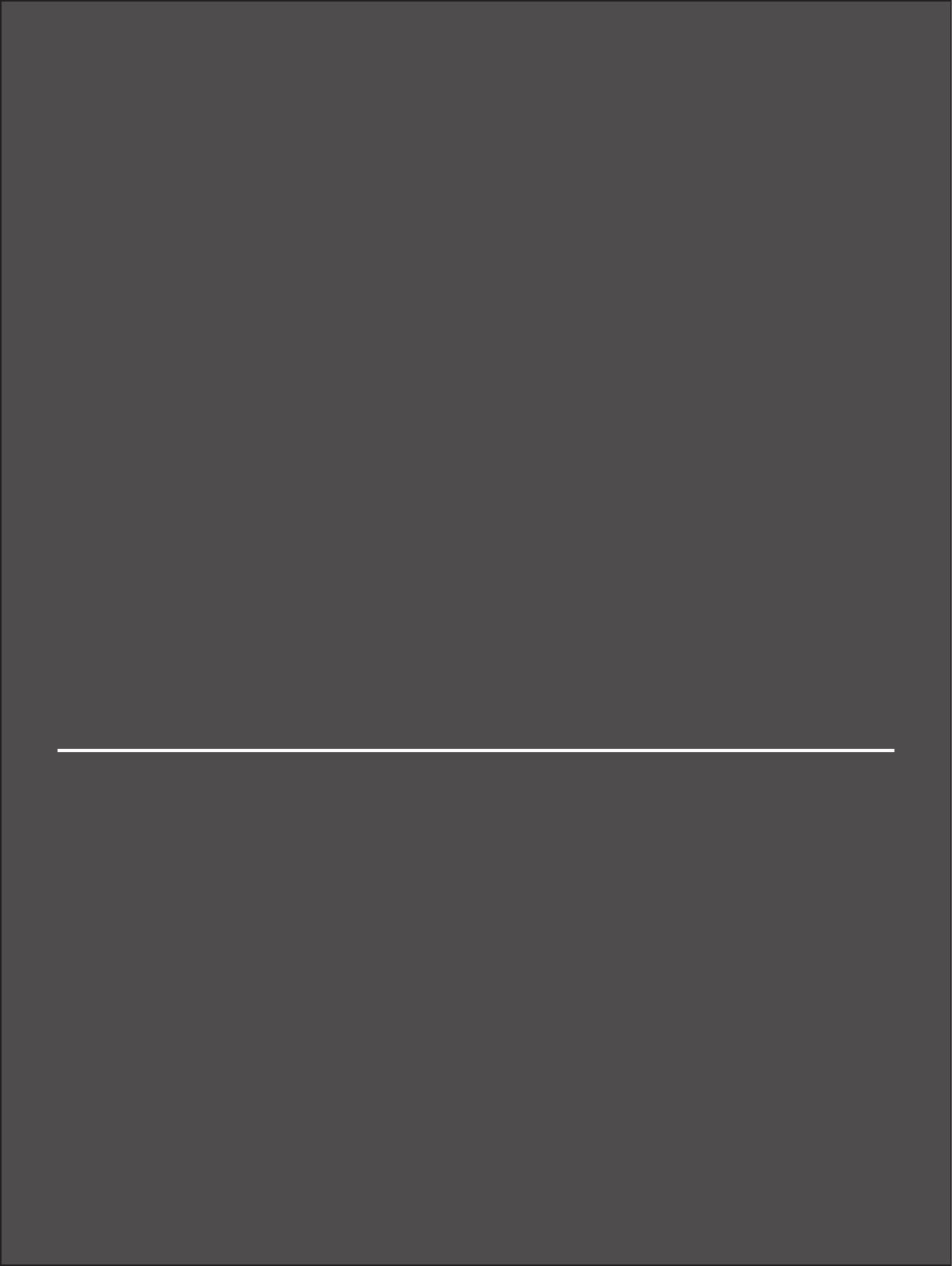
Glossary
5

28
Glossary
● 3G — Third Generation. 3G refers to the third generation of mobile telephony technology.
● 4G LTE — One of several competing 4G standards. LTE (Long-Term Evolution) is a standard of wireless
communication of high-speed data for mobil phones and data terminals:
● 802.11 (b, g, n) — A set of WLAN communication standards in the 2.4, 3.6 and 5 GHz frequency bands.
● APN — Access Point Name. The APN is an alphanumeric string that identies the particular network
service that is being accessed. These are used by GPRS and UMTS networks.
● bps — bits per second. The rate of data ow.
● Broadband — High-capacity high-speed, transmission channel with a wider bandwidth than
conventional modem lines. Broadband channels can carry video, voice, and data simultaneously.
● CDMA — Code Division Multiple Access. It is the underlying channel access method used by some
mobile phone standards.
● DHCP — Dynamic Host Conguration Protocol. Software found in servers and routers that
automatically assigns temporary IP addresses to clients logging into an IP network.
● DHCP Server — A server or service with a server that assigns IP addresses.
● DNS — Domain Name System. A system for converting host names and domain names into IP
addresses on the Internet or on local networks that use the TCP/IP protocol.
● ESN — Electronic Serial Number. A unique 32-bit number embedded in a wireless device that
identies the device.
● FID — Factory IDentication. Unique tracking number for factory builds.
● Firewall — A hardware or software boundary that protects a network or single computer from
unwanted outside trac.
● Firmware — A computer program embedded in an electronic device. Firmware usually contains
operating code for the device.
● FTP — File Transfer Protocol. A network protocol for exchanging les over a TCP network.
● Gateway — A network point that acts as an entrance to another network that uses a dierent
protocol.
● GPRS — General Packet Radio Services. A system used by GSM mobile phones for transmitting IP
packets. It also provides support for WCDMA based 3G networks.
● GPS — Global Positioning System. A radio-based navigation system that allows users to determine
their location. The device uses satellite data to calculate its position. Commonly used in mapping and
navigation systems.
● Host Name — The unique name by which a network-attached device is known on a network.
● Hot-Swappable — The ability to safely remove and replace a component (for example, a memory
card or USB device) from a device or computer while it is powered on.
29
● HTTP — Hypertext Transfer Protocol. An application-level protocol for accessing the World Wide Web
over the Internet.
● ICCID — Integrated Circuit Card IDentication. A serial number stored in and engraved or printed on a
SIM card that internationally identies the card.
● IEEE — Institute of Electrical and Electronics Engineers. An international technical/professional society
that promotes standardization in technical disciplines.
● IMAP — Internet Message Access Protocol. An Internet standard protocol for email retrieval.
● IP — Internet Protocol. The mechanism by which packets are routed between computers on a
network.
● IP Type — The type of service provided over a network.
● IP address — Internet Protocol address. The address of a device attached to an IP network (TCP/IP
network).
● ISP — Internet Service Provider. Also referred to as the service carrier, an ISP provides Internet
connection service. (See Network Operator)
● Kbps — Kilobits per second. The rate of data ow.
● LAN — Local Area Network. A type of network that lets a group of computers, all in close proximity
(such as inside an oce building), communicate with one another. It does not use common carrier
circuits though it can have gateways or bridges to other public or private networks.
● LTE — Long Term Evolution. A set of enhancements to UMTS (moving toward 4G) that will provide
high throughput, low latency, plug and play and seamless connection to existing networks such as
GSM, cdmaOne, etc.
● MAC Address — Media Access Control. A number that uniquely identies each network hardware
device. MAC addresses are 12-digit hexadecimal numbers.
● MEID — Mobile Equipment IDentier. A globally unique number for a physical piece of mobile station
equipment.
● Mbps — Megabits per second.
● MSID — Mobile Station IDentier. A number for a mobile phone that identies that phone to the
network. These numbers are carrier specic.
● MSL — Master Subsidy Lock. A numeric code for accessing certain phone settings.
● NAI — Network Access Identier. A standard way of identifying users who request access to a network.
● NDIS — Network Driver Interface Specication. NDIS is a Windows specication for how
communication protocol programs (such as TCP/IP) and network device drivers should communicate
with each other.
● Network Mask — A number that allows IP networks to be subdivided for security and performance.
● Network Operator — The vendor who provides your wireless access. Known by dierent names in
dierent regions, some examples are: wireless provider, network provider, and service provider.
● Network Technology — The technology on which a particular network provider’s system is built; such
as GSM, HSPA, CDMA, EDGE, and EVDO.

30
● NNTP — Network News Transfer Protocol. An Internet application protocol for reading and posting
Usenet (newsgroup) articles.
● POP — Post Oce Protocol. An Internet protocol for retrieving email from a remote server over a TCP/
IP connection.
● Port — A virtual data connection used by programs to exchange data. It is the endpoint in a logical
connection. The port is specied by the port number.
● Port Number — A 16-bit number used by the TCP and UDP protocols to direct trac on a TCP/IP
host. Certain port numbers are standard for common applications.
● PPP — Point-to-Point Protocol. A method of connecting a computer to the Internet.
● PPTP — Point-to-Point Tunneling Protocol. A method for implementing virtual private networks that
does not provide condentiality or encryption but relies on the tunneling process for security.
● Protocol — A standard that enables connection, communication, and data transfer between
computing endpoints.
● Proxy — A rewall mechanism that replaces the IP address of a host on the internal (protected)
network with its own IP address for all trac passing through it.
● PUK code (Pin Unlock Key) — A PUK is required when you enter an incorrect PIN 3 times. After
entering the wrong PIN 3 times, the SIM card is disabled.
● RAS — Remote Access Service. A Windows NT/2000 Server feature that allows remote users access to
the network from their Windows laptops or desktops via modem.
● Rev A — CDMA EV-DO Rev. A is a leading-edge wireless technology with higher data rates and higher
system capacity. It is a fully backward compatible standard and remains interoperable with deployed
EV-DO networks and devices around the world. The increased data rates on Rev. A’s physical layer
enable richer applications and services. For more information, visit www.cdg.org.
● RFB — Remote Frame Buer. A protocol for remote access to graphical user interfaces.
● Router — A device that directs trac from one network to another.
● RTP — Real-time Transport Protocol. A packet format for streaming multimedia over the Internet.
● SIM — Subscriber Identication Module. A SIM is a card containing identication information for the
subscriber and their account. The SIM card can be moved to dierent devices.
● SMS — Short Message Service. A service for sending short messages of up to 160 (224 in 5-bit mode)
characters to mobile devices. SMS is also known as text messaging.
● SMTP — Simple Mail Transfer Protocol. An Internet standard for email transmission across IP networks.
● SSID — Service Set IDentier. The name assigned to a Wi-Fi network.
● TCP — Transmission Control Protocol. A core protocol for transmitting and receiving information over
the Internet.
● TCP/IP — Transmission Control Protocol/Internet Protocol. The set of communications protocols used
for the Internet and other similar networks.
● Telnet — Telecommunication Network. A network protocol used on the Internet or on local area
networks.
31
● TFTP — Trivial File Transfer Protocol. A le transfer protocol with a subset of FTP functionality.
● UA — User Agent. Any device or software used to access a web page. A user agent might be a web
browser, a smart phone, or a screen reader.
● UDP — User Datagram Protocol. A simple transport protocol used to transfer information on the
Internet.
● UI — User Interface. The part of a software application or hardware device that a user sees and
interacts with.
● USB — Universal Serial Bus. A connection type for computing device peripherals such as a printer,
mobile modem, etc. USB connectors may be used for data transfer or charging.
● USB Port Types — The USB ports on computers and hubs have a rectangular Type A socket, and
peripheral devices have a cable with a Type A plug. Peripherals that do not have an attached cable
have a square Type B socket on the device and a separate cable with a Type A and Type B plug. Ports
and connectors are available in dierent sizes (for example, standard, mini, and micro).
● VNC — Virtual Network Computing. A graphical desktop sharing system that uses the RFB protocol to
remotely control another computer.
● VPN — Virtual Private Network. A secure private network that runs over the public Internet.
Commonly used to connect to an oce network from elsewhere.
● VPN Passthrough — A feature that allows a client to connect to a VPN server.
● WAN — Wide Area Network. A public network that extends beyond architectural, geographical, or
political boundaries (unlike a LAN, which is usually a private network located within a room, building,
or other limited area).
● WCDMA — Wideband Code-Division Multiple Access. A 3G mobile wireless technology that promises
much higher data speeds to mobile and portable wireless devices. Another name for UMTS.
● WEP — Wired Equivalent Privacy. An IEEE standard security protocol for 802.11 networks. Superseded
by WPA and WPA2.
● Wi-Fi — Wireless Fidelity. Any system that uses the 802.11 standard developed and released in 1997 by
the IEEE.
● Wi-Fi Client — A wireless device that connects to the Internet via Wi-Fi.
● WLAN — Wireless Local Area Network. A typically low-power network that transmits a wireless signal
over a span of a few hundred feet and usually only to stationary devices.
● WPA/WPA2 — Wi-Fi Protected Access. A security protocol for wireless 802.11 networks from the Wi-Fi
Alliance.
● WWAN — Wireless Wide Area Network. Wireless network technologies deployed over a large
geographical area to a large number of users (see WLAN). This service is usually provided through
cellular providers. WWAN connectivity allows a user with a laptop and a WWAN device to surf the
Internet, check email, or connect to a virtual private network (VPN) from anywhere within the
coverage area of the network operator.