Inseego NVWMIFI5510 Portable Wireless Router with CDMA, LTE and WLAN User Manual Quickstart Guide
Novatel Wireless Inc Portable Wireless Router with CDMA, LTE and WLAN Quickstart Guide
Inseego >
Contents
- 1. Reg. insert
- 2. Quickstart Guide
- 3. Reg. Insert
Quickstart Guide
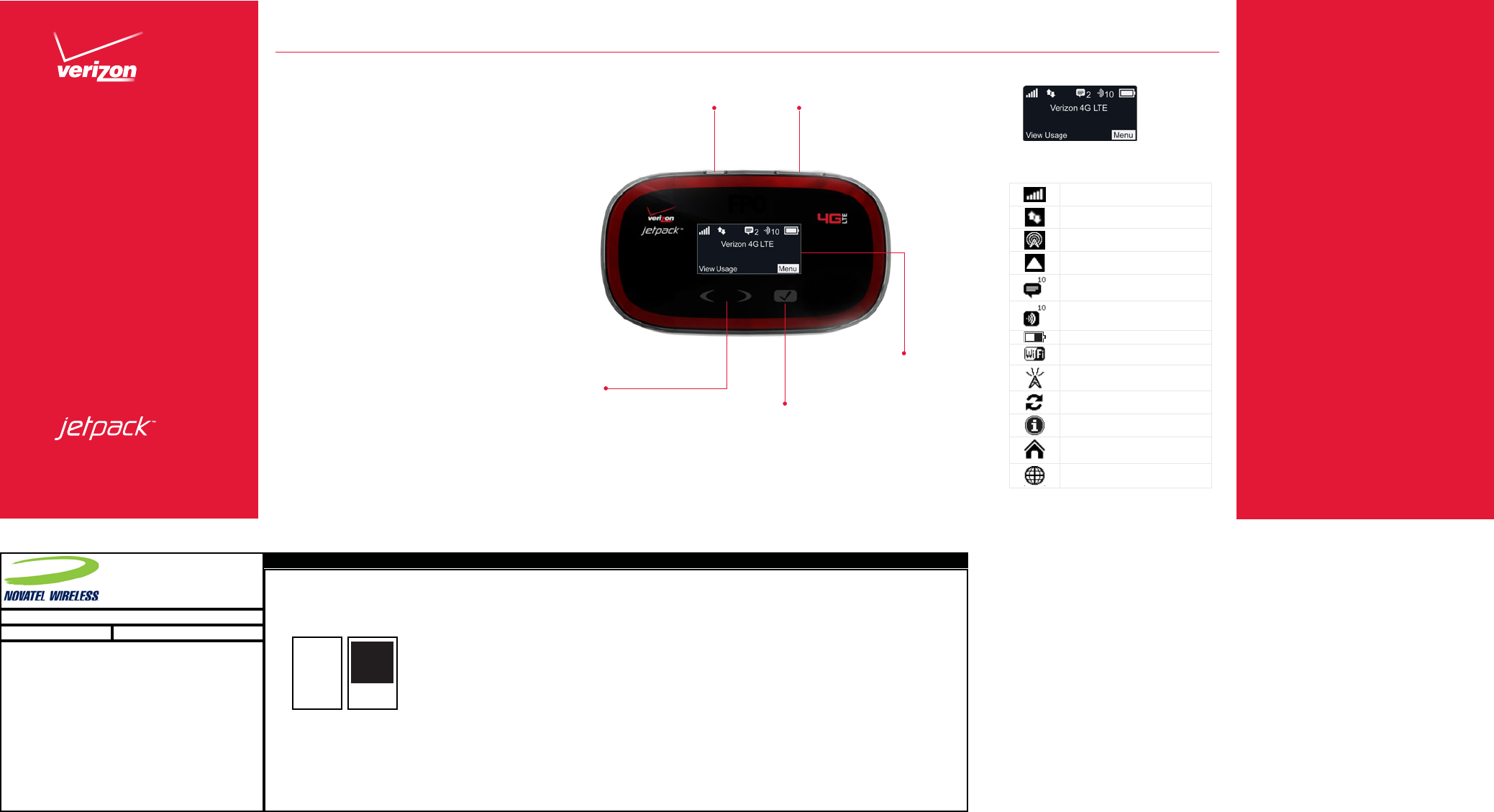
Start
Here
©2012 Verizon Wireless. All Rights Reserved.
PN: 90026640 Rev.A
MiFi® 5510L
You’re now connected to Verizon 4G LTE.
Lightning fast, Lightning strong. For more
information, visit verizonwireless.com/
4GLTE.
My Verizon
My Verizon allows you to manage your
account, pay your bill, purchase accessories
& more.
REGISTER at verizonwireless.com/
myverizon, to learn how to use your device.
• Go to My Verizon
• Click on Support
• Click on Get Help with Your
• Click on Device
• Click on Select Another Device
Customer Service is at your disposal
at 1-800-922-0204 or at any
Verizon Wireless Store.
A Device Manual for your Jetpack is
available online at verizonwireless.com/
support.
Jetpack OverviewWelcome
WARNING! Please use only an approved charging accessory
to charge your device. Improper handling of the charging
port, as well as the use of an incompatible charger, may
cause damage to your device and void the warranty.
NOTE: Appearance of device may vary.
powermicroUSB
charging port
select
button
scroll left/
right
Jetpack Home Screen
Status Display Indicators
Network Signal Strength
Activity Indicator
Extended Network
Roaming
Messages
Connected Devices
Battery
Wi-Fi Name/Password
Mobile Network
Software Update
About Jetpack
Home
Data Usage
FPO
status
display
FLAT SIZE: 360.0 mm X 121.0 mm (14.17” X 4.76”)
FINISHED ASSEMBLED SIZE: 60.0 mm X 121.0 mm (2.36” X 4.76”)
QSG PRINTS BLACK AND WHITE
COLOR: 2/2 + Varnish
MATERIAL:
70# Book or 105 GSM
FINISHED:
Gloss-oil varnish
This Proof indicates Approximate Color Only. For Accurate Color Match, Use Approved Color Standard.
DO NOTE USE COLOR FORMULAS ON THIS FILE.
Novatel Wireless Technologies Ltd.
Suite 200, 6715 - 8th Street NE
Calgary, AB Canada T2E 7H7
Phone: 403.295.4800
TITLE: QSG MiFi5510L VZW
NOTES
P/N: 90026640 PRECO: 12200
WHITE
(0/0/0/0)
BLACK
(0/0/0/100)
Rev.A 10/10/12 - LZalasky - Initial Draft
FONTS
All fonts included in ‘FONTS’ folder
LINKS
All images included in ‘LINKS’ folder
FILES
90026640 Rev A Master QSG MiFi5510L VZW.indd (CS5)
90026640 Rev A Print QSG MiFi5510L VZW.pdf (PRINT READY PDF)
90026640 Rev A View QSG MiFi5510L VZW.pdf (VIEW ONLY. DO NOT PRINT)
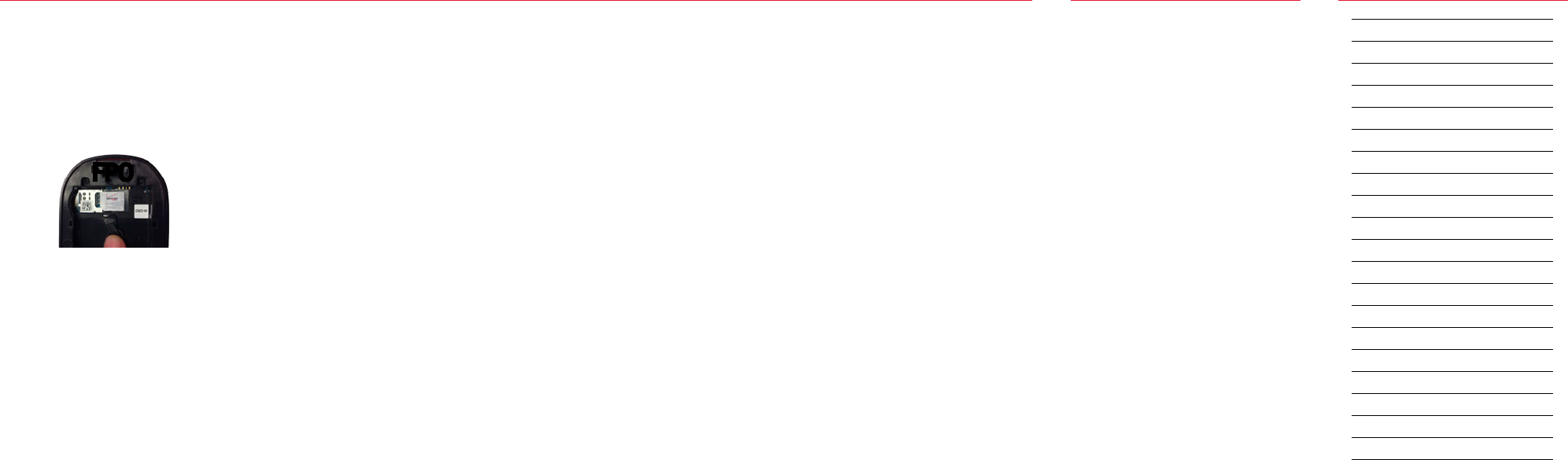
Notes
Connecting to the Internet
1. Turn on your Jetpack using the power
button and holding for two seconds.
The Jetpack display will light up.
2. Open the Wi-Fi application or controls
on the computer or Wi-Fi enabled
device that you want to connect to
your Jetpack and find the Jetpack’s
Wi-Fi Name (SSID).
3. When prompted, enter your Wi-Fi
Password. The Jetpack screen should
now show an additional connected
device. Your Wi-Fi enabled device is
now connected to the Internet.
Resetting Your Jetpack
To restore your Jetpack to the factory
settings, follow the steps below.
1. Verify that your Jetpack is powered
on, and find the master RESET button
located under the back cover slightly
above and to the right of the battery
removal divot.
2. Place one end of an unfolded paper
clip into the master reset button and
press down until the Jetpack screen
shows “resetting to factory defaults.”
This will take approximately five
seconds.
Setting Up Your Jetpack
Installing 4G LTE SIM Card*
CAUTION: Do not bend or scratch your SIM Card. Avoid
exposing your SIM Card to static electricity, water or dirt.
1. Open the cover located on the
underside of the MiFi 5510L Jetpack
device.
2. Remove SIM Card from the outer card,
lift the microSIM tab, and insert the
SIM Card as shown below.
*Your SIM (Subscriber Identity Module) Card is
a small rectangular plastic card that stores your
phone number and important information about your
wireless service.
NOTE: In the event you need to remove your SIM Card
from your Jetpack, please reference the Device Manual at
verizonwireless.com/support.
Installing/Charging Battery
1. Remove the back cover to open the
battery compartment. Align the gold-
colored contacts.
2. Replace the back cover and connect
the charger to the Jetpack device.
Charge for a minimum of 3.5 hours.
Passwords
Your default Wi-Fi Name (SSID) and
Wi-Fi Password can be found on the
Jetpack display upon powering up.
You can access your Wi-Fi Name (SSID) and
Wi-Fi Password using the following steps.
1. Power on your Jetpack.
2. Select Menu and scroll to the Wi-Fi
icon.
3. Select Open to display the Wi-Fi
Name/Password.
System Requirements
To use Wi-Fi mode, your computer needs
Wi-Fi capability and Internet browser
software only.
• Compatible with all major operating
systems.
• Works with the latest versions of
browsers, including Android™,
Chrome™, Firefox®, Internet
Explorer®, Safari™ and Mobile
Safari™.
Web User Interface
To access advanced Jetpack settings you
can log into the Web User Interface by
following the steps below.
1. Connect your Wi-Fi enabled device to
the Verizon Jetpack using the steps
outlined in the Connecting to the
Internet section.
2. Open your web browser and
enter http://my.jetpack or
http://192.168.1.1.
3. Login using the Jetpack Admin PW
which can be found using the following
steps:
1. Power on your Jetpack.
2. Select Menu and scroll to the
About Jetpack icon.
3. Select Open > More > More to
display the Jetpack Admin PW.
Monitoring Data Usage
You can monitor your Jetpack data usage
and setup usage alerts through your My
Verizon account. You can also see current
data usage details on your Jetpack by
scrolling to View Usage on the Home
screen and pressing the select button.
Your Wireless Device and Third Party Services
Verizon Wireless is the mobile carrier associated with
this wireless device, but many services and features
offered through this wireless device are provided by
or in conjunction with third parties. Verizon Wireless
is not responsible for your use of this wireless device
or any non-Verizon Wireless applications, services and
products including any personal information you choose
to use, submit or share with others. It is recommended
that you use the available encryption options for
added security when provisioning your device for use
as a Wi-Fi gateway. See your user manual for details.
Specific third party terms and conditions, terms of use,
and privacy policies shall apply. Please review carefully
all applicable terms and conditions and policies prior
to using this wireless device and any associated
application, product or service.
Customer Information
FPO