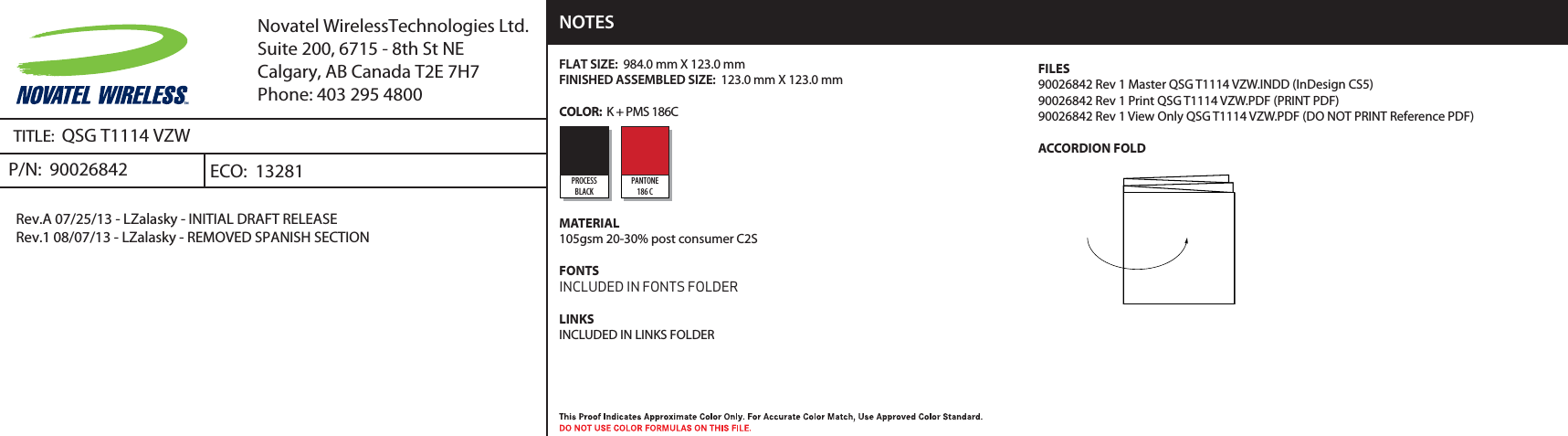Inseego NVWT1114 Wireless Router with cellular voice and data capabilities User Manual Quick Start Guide
Novatel Wireless Inc Wireless Router with cellular voice and data capabilities Quick Start Guide
Inseego >
Contents
- 1. User Manual Product Safety Guide
- 2. User Manual Quick Start Guide
- 3. User Manual
User Manual Quick Start Guide