Intech Electronics CS8048 Bluetooth Car Kit User Manual MCB 8048010 0B
In Tech Electronics Ltd Bluetooth Car Kit MCB 8048010 0B
Manual
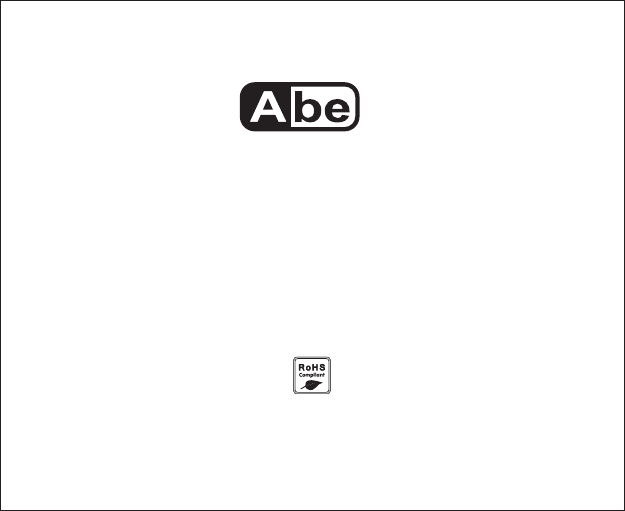
Environmental
friendly
TM
Bluetooth Dialing Car Kit
CS8048 (
®
BT 78D)
User Manual
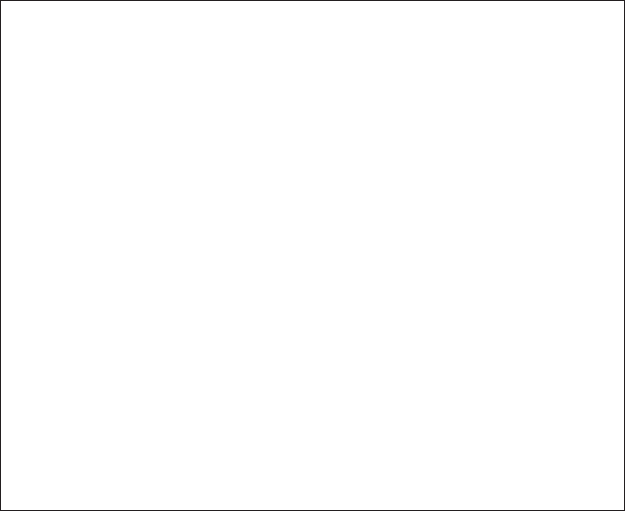
()
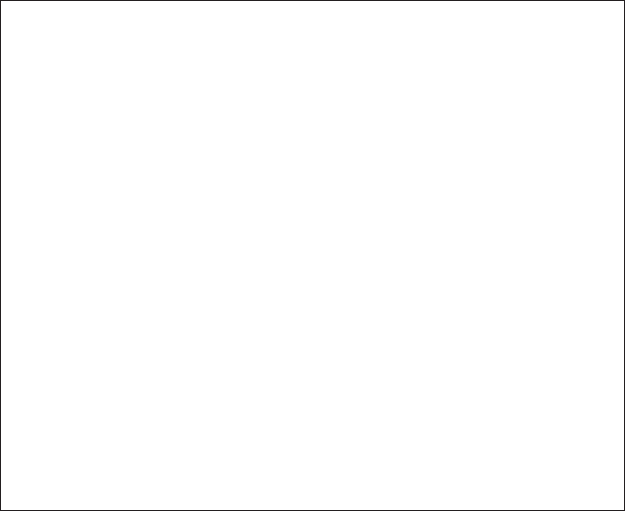
1 .............................................................5
1.1 ... .. ........................................................................5
2 ... . ....................................................
. ...............................................10
... ............ ...................
................................14
...........................................................14
........ .... ..........................................
.... .. .... ...............
... .. ...................................................20
4.5 .................................................................21
.......... ............. .......................... .
Profile and its Function
. .....
Feature List ... ...
Installation of Car Kit ...10
2.1 How to install your Car Kit
How to position your Car Kit.............
2.3 How to position the external microphone .. . 12
3 How to establish Bluetooth Link with Car Kit
3.1 Pairing with mobile phone
Connect with mobile phone..... ...
Disconnect with mobile Phone
4 How to make a call.............. .. . 17
4.1 Make an external call through Car Kit ... .. ............. 17
Call waiting function .. ..........
Dialing from Dial list...
Dialing from Call list
4.7 Dialing from the phone book .. ... . 22
1.2 ...........................................................................................6
1.3 ..........................................................8
........ ..................................10
3.2 ..... .............................................
.....................................................16
...........................................................18
......................................................................19
4.4
....................................................................21
Profile
Key Functions.....................
...........
2.2 .
15
3.3
4.2 Answering an external call
4.3 Muting microphone
4.6
Table of Contents
3
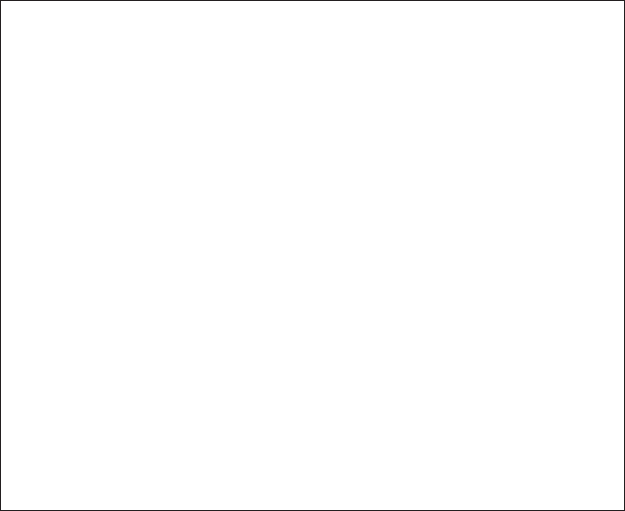
5 Main Features .. ........................... 23
5.1 Dialer list.........
5.1.1 Opening the Dial list by pressing up button ...
5.1.2 Opening the Dial list through main menu 24
5.1.3 Delete a Dial list entry..... . ....25
5.1.4 Delete all Dial list entry . ...................................
5.2 Caller list operation............................ .. 27
5.2.1 Opening the Call list by pressing down button ......
5.2.2 Opening the Call list through main menu
5.2.3 Delete a Call list entry ...
5.2.4 Delete all Call list entries
5.2.5 Copy the Call list entries to the phone book
5.3 Phone book operation
5.3.1 How to enter a phone book
5.3.2 Opening the phone book by [OK] button
5.3.3 Delete a phone book entry
5.4 Voice Recording/Playback function
5.4.1 Voice recording mode selection
5.4.2 Voice recording...........
5.4.3 Playback voice message..
5.5 System reset...................
FCC Interference statement
Declaration of conformity
.... . ........................................
........................................................................23
... ........................23
..................................
. ..................................................
. ............ .........26
......... ..........................
. ....................27
...................................28
.... .......................................................29
.........................................................30
..............................31
..............................................................32
.......................................................32
...................................33
........................................................34
..........................................35
................................................35
............................................................36
.........................................................37
........................................................38
..............................................................40
...................................................................42
6 Package Contents...................................................................39
4
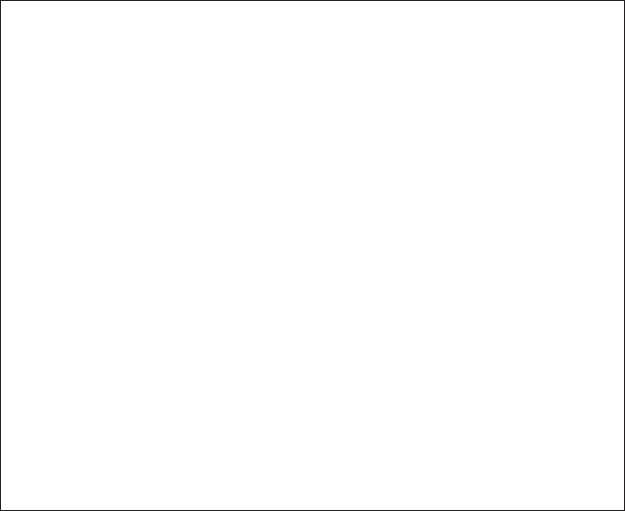
5
!
!
!
!
!
!
!
!
!
!
!
!
!
Two-way recording and playback, 15 minutes (15 records max.)
Dialer list - up to 10 logs
Caller list - up to 10 logs
Voice dialing
Phone book - up to 255 entries
LED backlight to enhance viewing comfort
One button operation
Caller ID Display
7-level Volume control
Call duration timer
Microphone muting
Handsfree speaker phone operation
Echo cancellation
Noise reduction
Dialing key pad to make the call directly
Powered by car charger
Flexible windshield stand with vacuum suction
!
!
!
!
1 Profile and its Function
1.1 Feature List
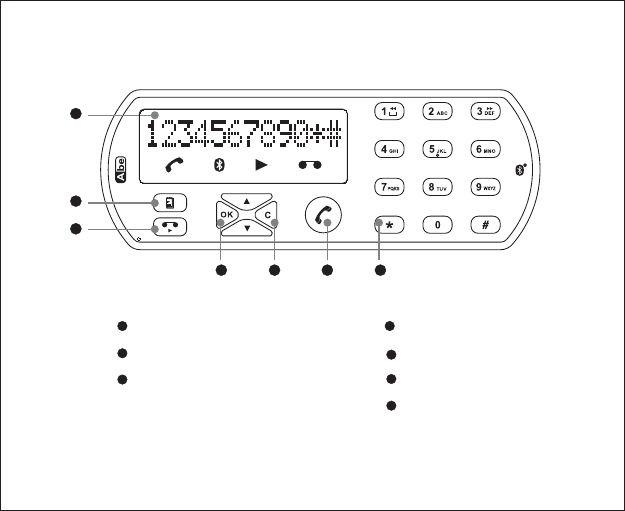
1.2 Profile
1
2
3
4 5 6 7
4“OK” button
5“C” button
7Dialing keypad
6“Call” button
1LCD Display
3“Voice recording”
and “Play back” button
2
“Menu” button
6
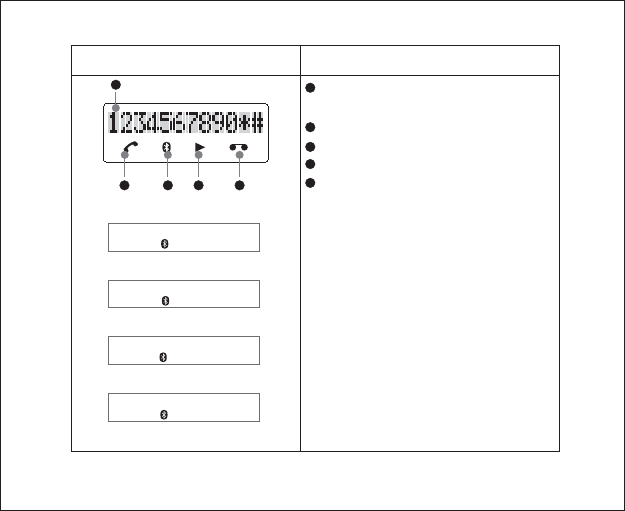
7
LCD Display Representation
line 12 dot-matrix characters display
for alpha-numerical character
phone icon
BT link Connected icon
Voice recording play back icon
Voice recording icon
1
2
3
4
1
2 3 4 5 5
STANDARD
HI QUALITY
HI SELECTED
HQ SELECTED
High Quality voice recording mode
selected
Standard voice recording mode
selected
High Quality voice recording mode
Standard voice recording mode
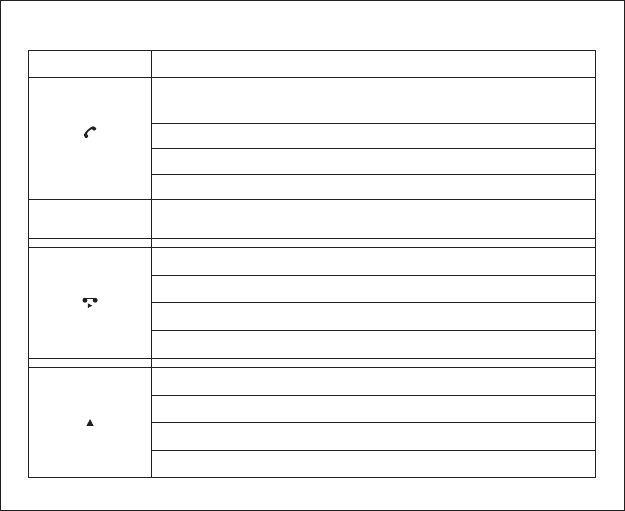
8
Buttons Functions
[]
[1] .. [9], [ ],
[0], and [ ]
*
#
[]
[]
Make a connection to mobile phone when the Car Kit is not
connected with mobile phone
StartaoutgoingcallfromtheCarKit
12 digits dialing keypad for numerical and alphabetical entry
Start Voice recording during a conversation
PlaybackrecordinglogwhentheCarKitisidle
Pause play back during voice recording playing
RestartplaybackduringPause
Menu scrolling up direction
Volume up during a conversation
DiallistaccesswhentheCarKitisidle
Volume up when voice recording item is playing back
Answeracallwhenthereisanincomingcall
Terminate a call during conversation
1.3 Key Functions
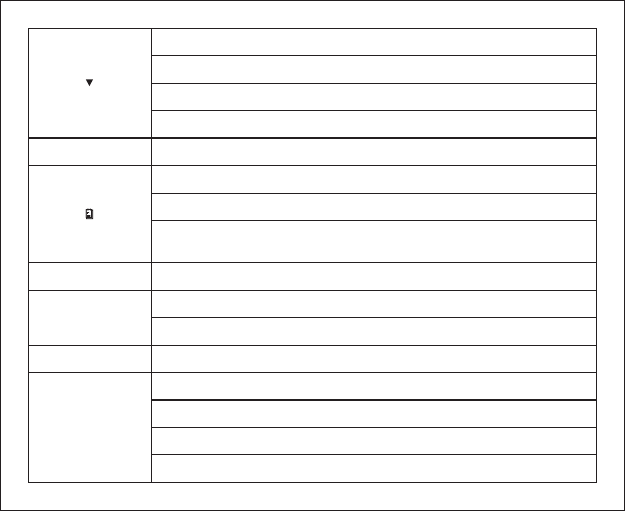
[]
Menu scrolling down direction
Volume down during a conversation
CalllistaccesswhentheCarKitisidle
Volume down during voice recording item play back
[]
MenuaccesswhentheCarKitisidle
Exit menu during menu is scrolling
Voice recording item operation when Voice
recording item is playing back
[]
OK
[]
C
Entermenuitemwhenmenuisscrolling
Confirm operations (i.e. delete item, copy items...)
Exit menu when menu is scrolling
Exit operations (i.e. Voice recording item play back…)
Delete digits / characters
Reject an incoming call
9
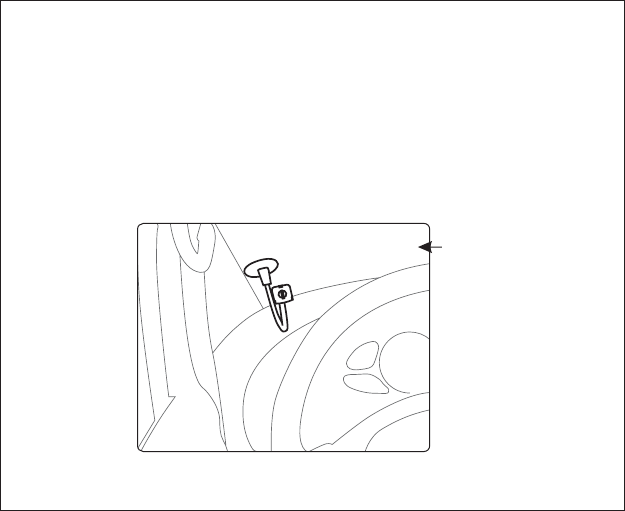
2 Installation of Car Kit
2.1 How to install your Car Kit
2.2 How to position your Car Kit
WheneveryouusetheDialingCarKit,turnontheelectricalsystemofyour
carandplugthecarchargerintothecigarettelightersocketinyourcartoget
thepower. LCDandLEDwillturnon.
–attachtheadjustablestandtothewindshield(Fig.1)
Windshield
Fig. 1
10
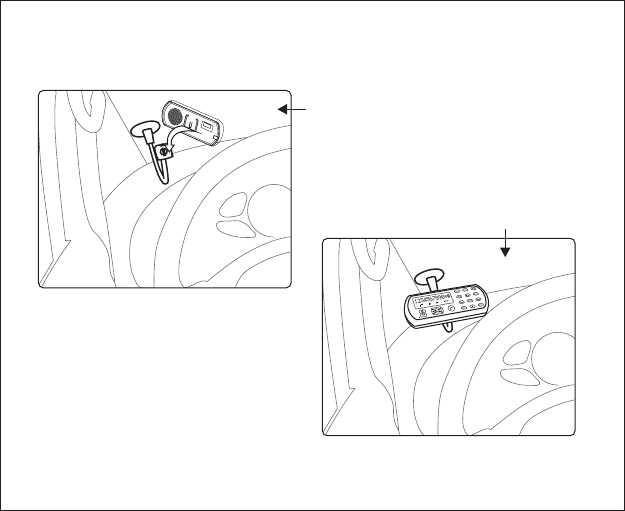
-fittheCarKitontothestand&adjusttothemostsuitableangletoachievethe
mostfavourablesoundquality(Fig.2&Fig.3)
Windshield
Windshield
Fig. 2
Fig. 3
11
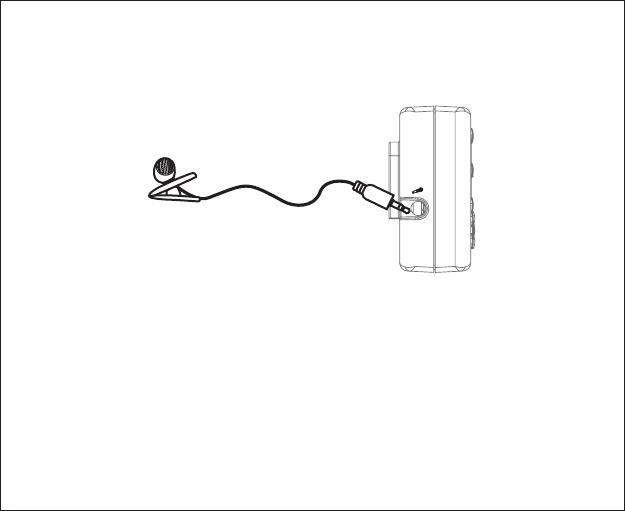
2.3 Howtopositiontheexternalmicrophone(Fig.4,Fig.5&Fig.6)
- plug the external microphone to the microphone plug (Fig. 4)
12
Fig. 4
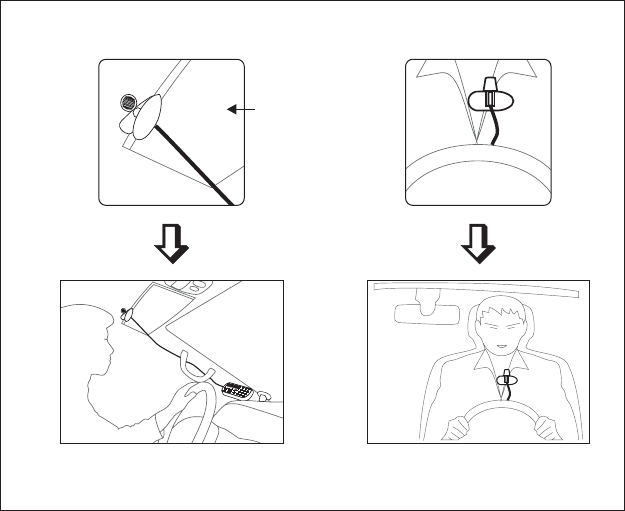
- Cliptothesunvisor(Fig. 5) - Cliptoclothes(Fig. 6)
13
Fig. 5 Fig. 6
Sun Visor
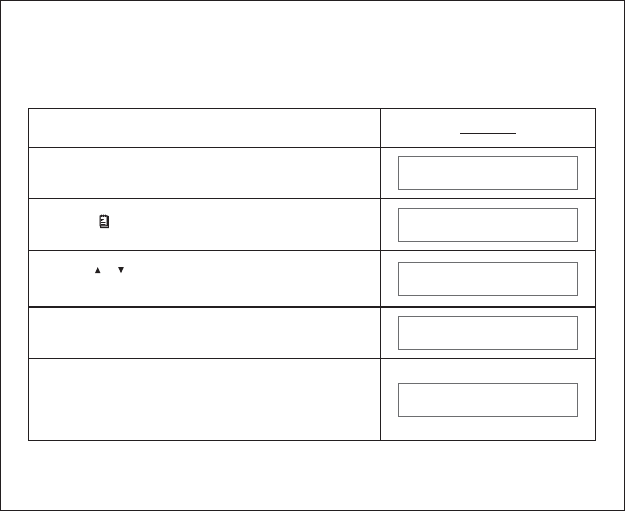
3 How to establish Bluetooth Link with Car Kit
3.1 Pairing with mobile phone
Before making connection with the mobile phone, a pairing process should be
done as follow:
Display
WhentheCarKitisidleandisnotconnected
with mobile phone
Press button to access menu system
Enter4digitPINwithanynumberbuttons
(eg.1234)
SYS PIN?****
PAI RING
PHONE BOOK
WE LCOME
[]
Press button and button to select
<PAIRING>
[]
[]
/[OK]
Press button to confirm and follow mobile
phone’s operation menu to complete the
pairing process.
Ifthepairingissucceed,theLCDwilldisplay
[OK]
PAI RING OK
14
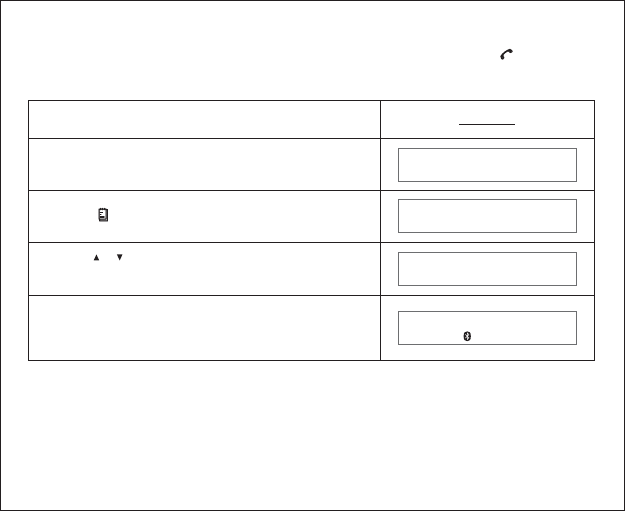
3.2 Connect with mobile phone
The Car Kit can connect with a paired mobile phone by pressing button to
search or follow the below steps:
Display
When the Car Kit is idle and is disconnect with
mobile phone
CONNECT
PHONE BOOK
WE LCOME
CONNECTED
[]
Press button to access menu system
[]
Press button to select <CONNECT> item
and press button to confirm
[]
[]
/
[OK]
TheCarKitwillsearchformobilephone.
After the successful connection, the Car Kit will
show connected and go back to idle state.
15
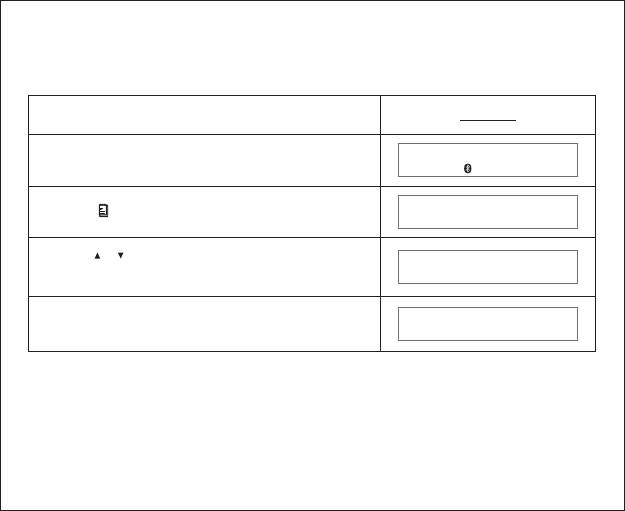
3.3 Disconnect with mobile Phone
The Car Kit can disconnect with mobile phone by following the operation of
mobile phone or follow the below steps:
WhentheCarKitisidleandisconnectedwith
mobile phone
Display
DISCONNECT
PHONE BOOK
WE LCOME
CONNECTED
Press button to access menu system
[]
Press button and button to select
<DISCONNECT>
[]
[]
/[OK]
The Car Kit will disconnect with the mobile phone.
When it’s disconnected, it will go back to idle state.
16
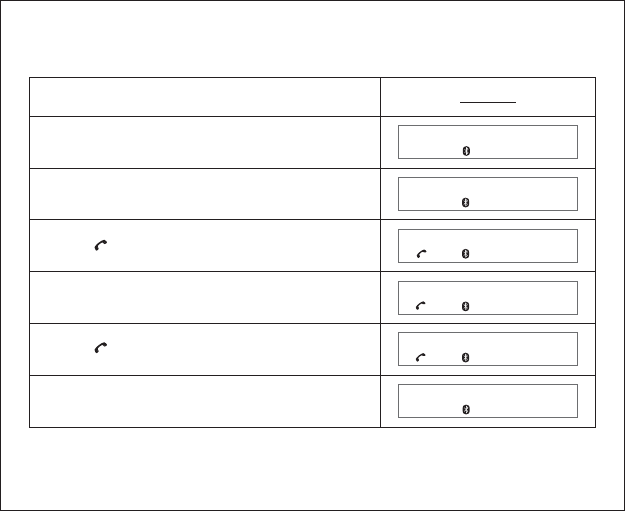
4 Howtomakeacall
4.1 Make an external call through Car Kit
WhentheCarKitisidleandconnectedwiththe
mobile phone
Using the key pad to dial the phone number
Press button to make an outgoing call
LCDdisplayshowscalltimer
Press button to end the call
TheCarKitwillgobacktoidlestate
Display
CONNECTED
CONNECTED
85221918899
00:00:01
00:10:01
[]
[]
17
85221918899
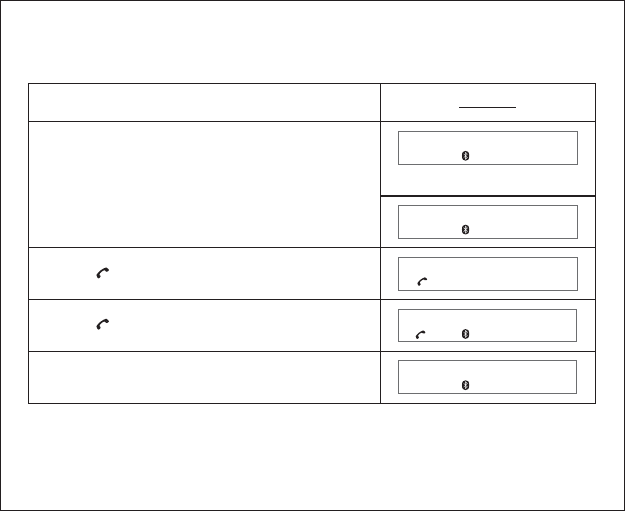
4.2 Answering an external call
Answering an external incoming call
Press phonebuttontoacceptthecall
Display
CONNECTED
123456
00:05:01
Whenthereisanincomingcall,theLCDdisplay
will show the caller ID or “RINGING”
RINGING
TALKING
Press phonebuttonagaintoendthecall
TheCarKitwillgobacktoidlestate
OR
[]
[]
18
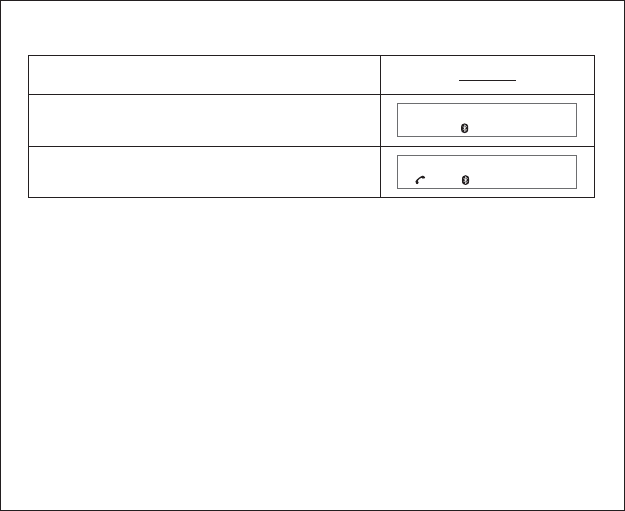
4.3 Muting microphone
Display
Press keytomutethemicrophonewhile
in conversation
SECRECY
Press key again to unmute the microphone
ON
00:00:01
[C]
[C]
19
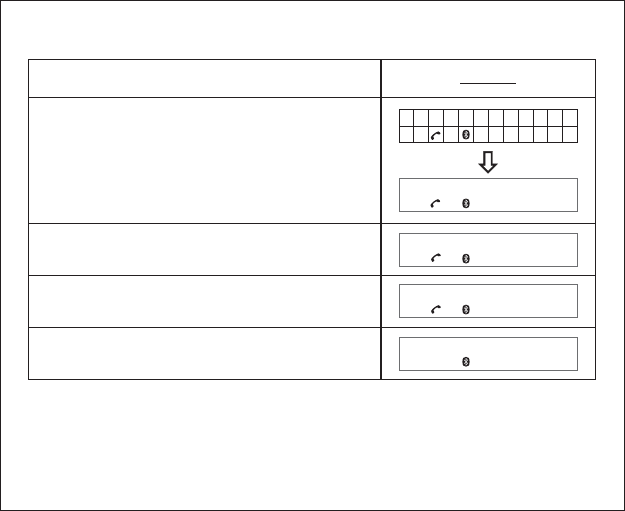
4.4 Call waiting function
Display
CONNECTED
WhentheCarKitisinuseandthereisanother
callarrived,theLCDdisplaywillshowthe
caller ID
SWITCH CALL
SWITCH CALL
Afterallcallsareended,theCarKitwillgoback
to idle mode
Press toaccepttheincomingcallandhold
the current call
[OK]
Press to switch between held call and
active call
[OK]
20
00:00:01
1234567890
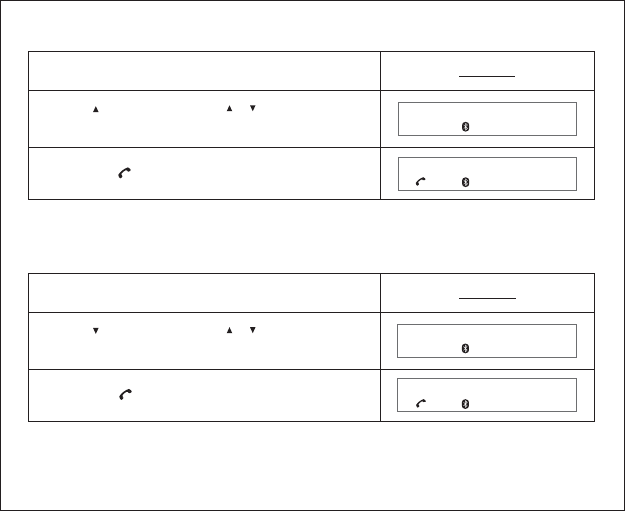
4.6 Dialing from Call list
Display
23890
00:00:01
Press the button to dial
[]
4.5 Dialing from Dial list
Display
23890
00:00:01
[]
Press the button to dial
Press key, then press to select the
desire umber from dial list
[] []
[]
/
Press key, then press to select the
desire umber from call list
[]
[]
[]
/
21

4.7 Dialing from the phone book
Display
John
00:00:01
[]
Press the button to dial
Press button to select the desired name
from phone book
[]
[]
/
22
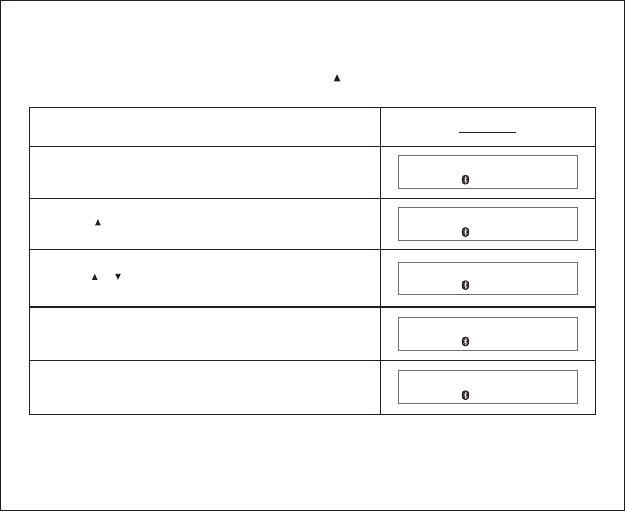
5 Main Features
5.1 Dialer list
5.1.1 Opening the Dial list by pressing button
Display
Press button to exit Dial list
Press button to exit
WhentheCarKitisidle
[]
DIAL LIST
[]
Press button to open the Dial list
Press button to scroll through the list
CONNE CTED
CONNE CTED
12345
123456
[]
[]
/
[C]
[C]
23
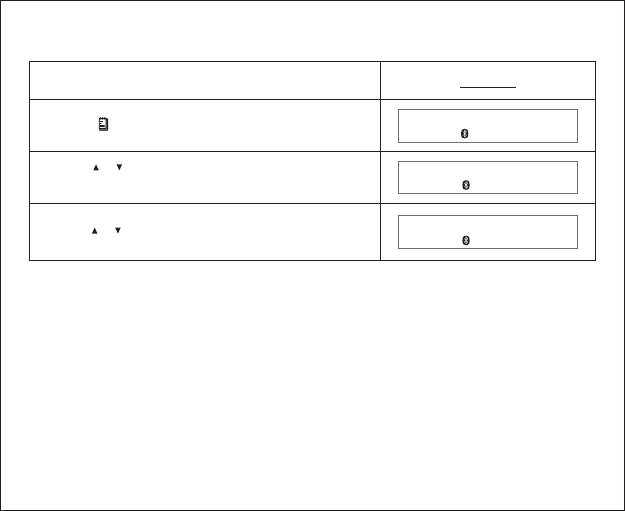
5.1.2 Opening the Dial list through main menu
Display
DIAL LIST
CONNE CTED
1860
Press button to open the menu
[]
Press button to select item <DIAL LIST>
and confirm by pressing button
[]
[]
/
[OK]
Press button to scroll through the list
[]
[]
/
24
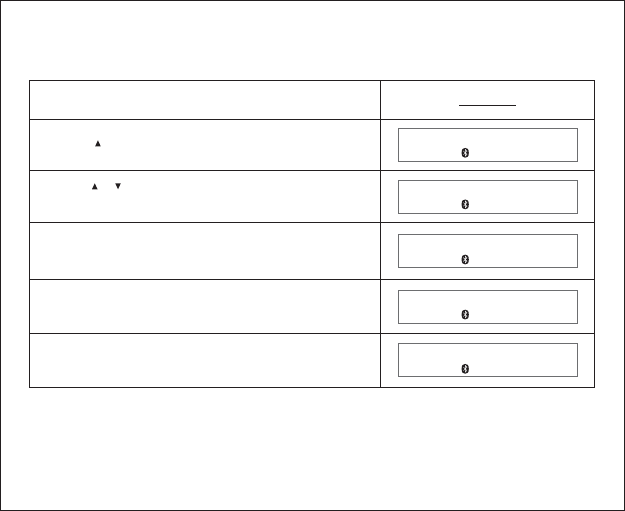
5.1.3 Delete a Dial list entry
Deleting a single entry
Press button again to confirm the deletion
Display
DELETED
1860
83552761
DELETE ENTRY
DELETE ENTRY
The entry is deleted with confirmed
message “DELETED”
[]
Press button to open the Dial list
Press button to select the desired number
from the Dial list
[]
[]
/
Press button
[OK]
[OK]
25
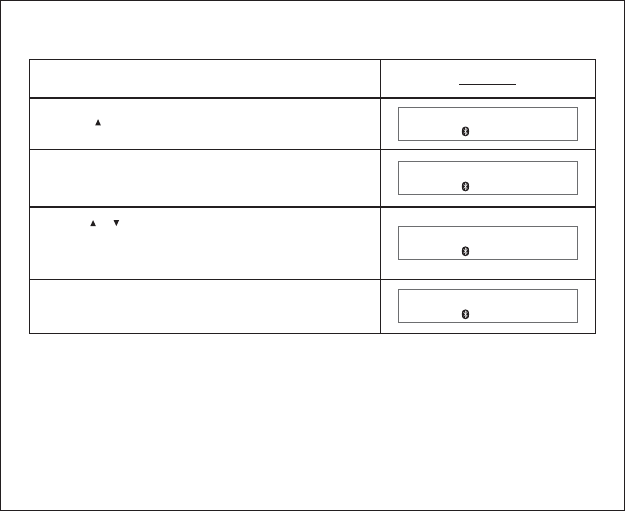
5.1.4 Delete all Dial list entry
Display
12345
[]
Press button to open the Dial list
DELETE ENTRY
DELETE ALL
DELETED
The entry is deleted with confirmed
message “DELETED”
Press button
[OK]
[OK]
Press button to select the menu item
<DELETED ALL> and confirm by pressing
button
[]
[]
/
26
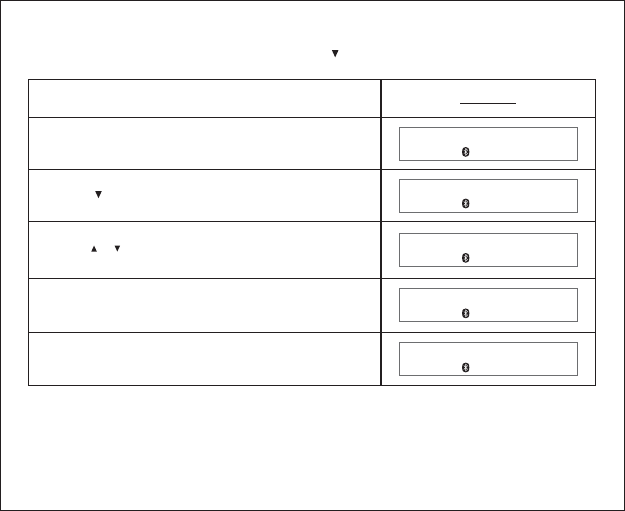
Display
WhentheCarKitisidleandisconnectedwith
amobilephone
[]
DIAL LIST
[]
Press button to open the Caller list
CONNE CTED
CONNE CTED
12345
234567
Press button to scroll through the list
[]
[]
/
Press button to exit the Caller list
[C]
Press button to exit
[C]
27
5.2 Caller list operation
5.2.1 Opening the Call list by pressing button
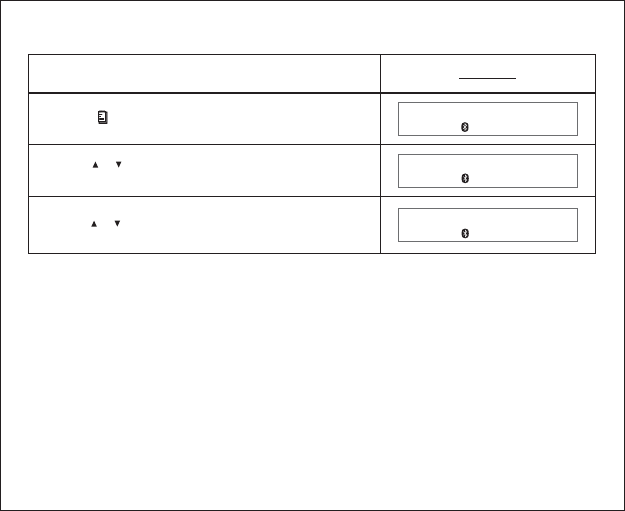
5.2.2 Opening the Call list through main menu
Display
CALL LIST
CONNE CTED
123456
Press button to open the menu
Press button to select item <CALL LIST>
and confirm by pressing button
[]
[]
[]
/
[OK]
Press button to scroll through the list
[]
[]
/
28
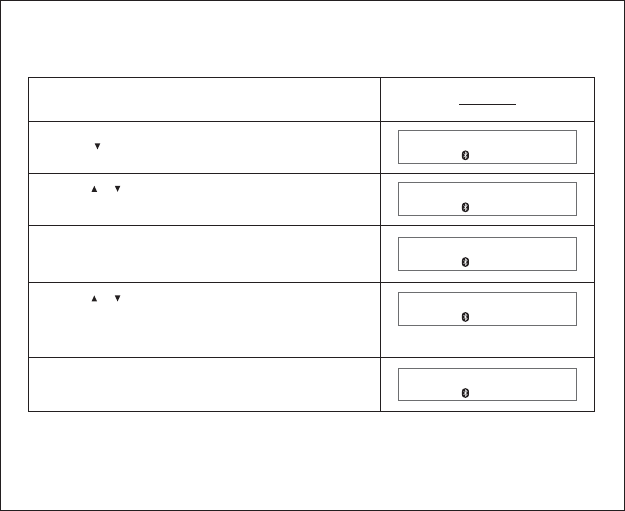
5.2.3 Delete a Call list entry
Deleting a single entry
Display
DELETED
12345
67890
DELETE ENTRY
DELETE ENTRY
The entry is deleted with confirmed
message “DELETED”
[]
Press button to open the Caller list
Press button to select the desired number
from the Caller list
[]
[]
/
Press button
[OK]
[OK]
Press button to select the menu item
<DELETE ENTRY> and confirm by pressing
button
[]
[]
/
29
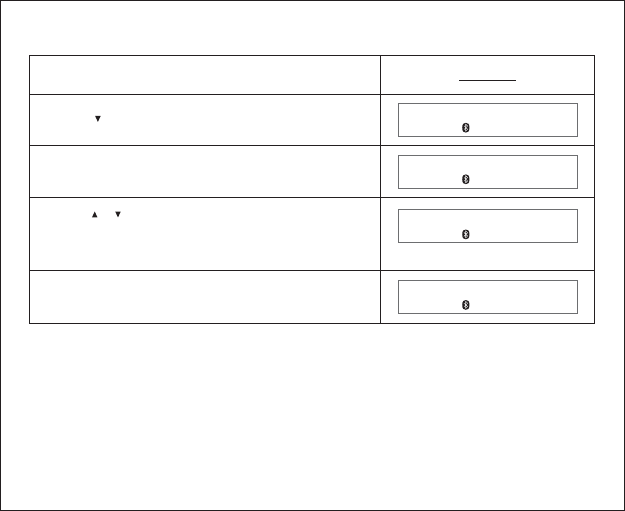
5.2.4 Delete all Call list entries
Display
12345
DELETE ENTRY
DELETE ALL
DELETED
The entry is deleted with confirmed
message “DELETED”
[]
Press button to open the Caller list
Press button
[OK]
Press button to select the menu item
<DELETE ALL> and confirm by pressing
button
[]
[]
/
[OK]
30
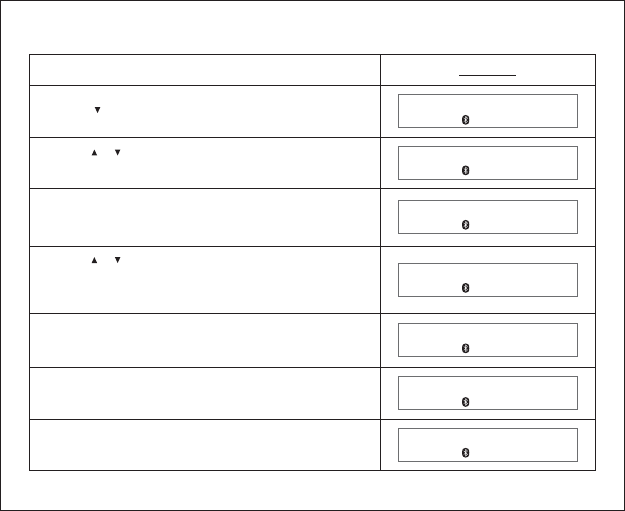
5.2.5 Copy the Call list entries to the phone book
Display
12345
67890
DELETE ENTRY
COPY TO DIR
[]
Press button to open the Call list
Press button to select the desired number
from the Call list
[]
[]
/
Press button
[OK]
Press button to select the menu item
<COPY TO DIR> and confirm by pressing
button
[]
[]
/
[OK]
ABC
Enter the name and confirm by pressing button
12345
ENTRY SAVED
Modify the phone number and confirm by
pressing button
The entry is saved with confirmed
message “ENTRY SAVED”
[OK]
[OK]
31
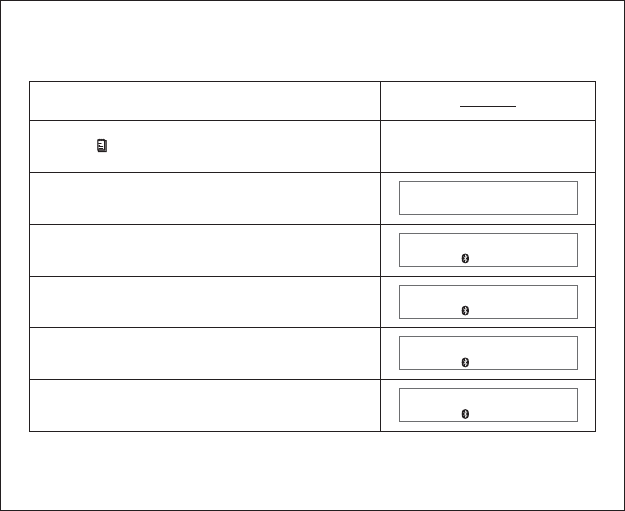
5.3 Phone book operation
5.3.1 How to enter a phone book
Display
85221918899
PHONE BOOK
David
David
NEW ENTRY
Press button
Press button and select “ NEW ENTRY ”
Press button and enter the name
Press button and enter the number
Press button to confirm the entry
Select and press button
““PHONE BOOK
[]
[OK]
[OK]
[OK]
[OK]
[OK]
32

5.3.2 Opening the phone book by [OK] button
Display
John
CONNE CTED
PHONE
123456
David
NEW ENTRY
BOOK
Press button to scroll through the list
Press button to switch between the name
and the telephone number
Whentheunitisidleandisconnectedwith
mobile phone
Open the phone book and press button
[OK]
[]
[]
/
[]
Press button to Add/Edit/Delete entry
Press button to exit phone book
[OK]
[C]
33
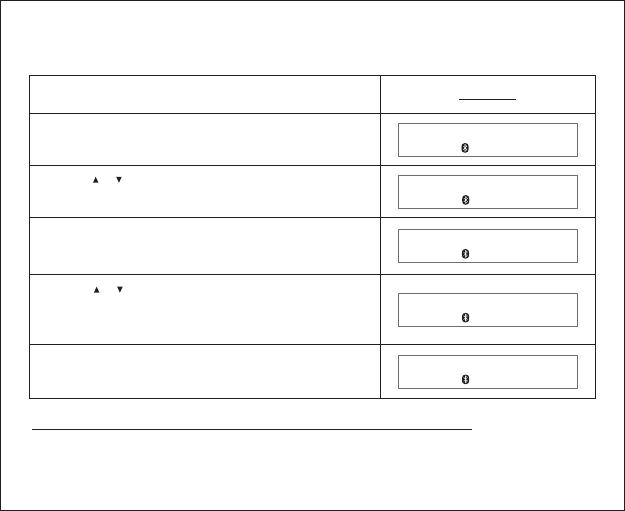
5.3.3 Delete a phone book entry
Deleting a single entry
Display
John
David
Open the phone book and press button
Press button
DELETE ENTRY
NEW ENTRY
[OK]
[OK]
Press button to select the desired name
from the phone book
[]
[]
/
[OK]
Press button to select menu item
<DELETE ENTRY> and confirm by pressing
button
[]
[]
/
DELETED
The entry is deleted with confirmed
message “DELETED”
Warning: “DELETE ALL” will delete all phone book entries.
34

Car kit provides two voice recording modes. Standard mode allows you to
make voice recording up to 15 min with good voice quality. High Quality
mode provides you a better voice recording quality up to 7 minutes.
Display
RECORD MODE
STANDARD
CONNE CTED
HI
Display will show the recording mode selected
Press button to open the menu
[]
[OK]
Press button to select item
<RECORD MODE> and pressing button
[]
[]
/
[OK]
Press button to select the desired
recording mode and confirm by pressing
button
[]
[]
/
Display shows current recording mode
QUALITY
HQ SELECTED
35
Remark: If user changes to standard recording mode,
LCD will shows STD SELECTED.
high quality mode
5.4 Voice Recording/Playback function
5.4.1 Voice recording mode selection
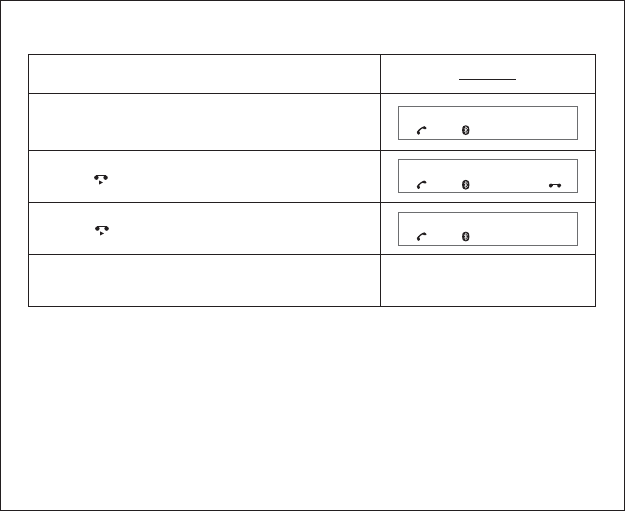
5.4.2 RecordingVoice
36
Display
00:00:01
WhentheCarKitisinuse
00:00:01
00:02:01
Press button to start recording
[]
[]
Press button again to stop voice recording
When the call ends, the record message
will be saved
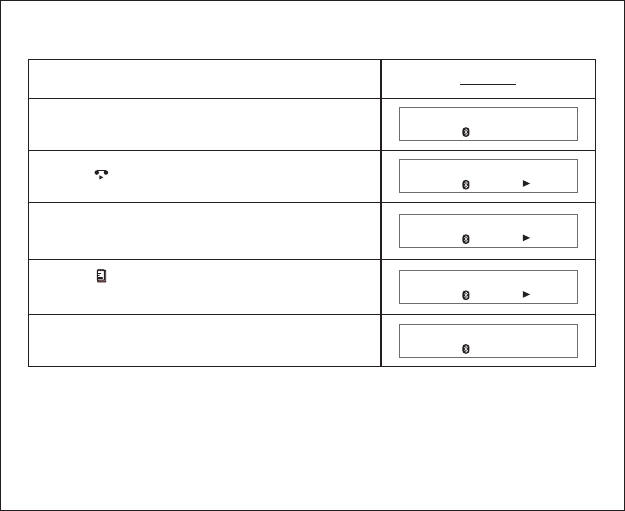
5.4.3 Playback voice message
Display
Press “3” button for next message or “1” button
for previous message
MESSAGE:
MESSAGE:
CONNE CTED
CONNE CTED
WhentheCarKitisidleandisconnectedwith
mobile phone
1
2
MESSAGE: 2
Press button to stop the playback
[C]
Press button to start playback
[]
Press button and button to delete the
message
[OK]
[][ ]
37
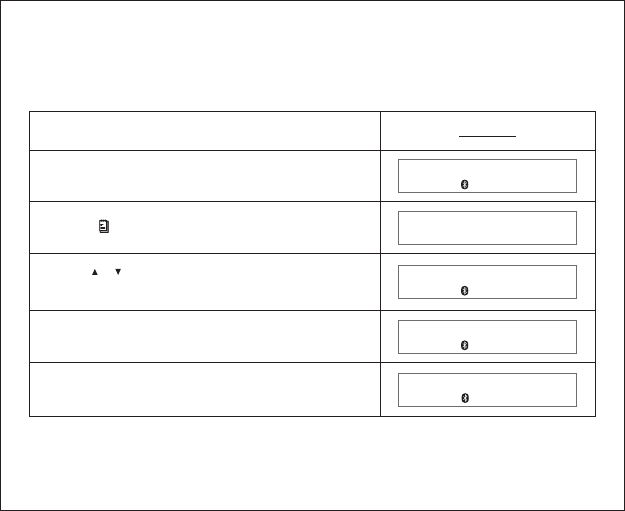
5.5 System reset
The Car Kit provides a system reset feature, which will clear all contacts in the
phone book, call list, dial list and voice recording, and reset all volume levels
to the default level.
Display
SYSTEM RESET
RESET ?
RESET OK
WhentheCarKitisidleandconnectedwith
mobile phone
The Car Kit will ask you to confirm reset
the system
Press button to access menu system
[]
[OK]
Press button to confirm and the Car Kit will
reset the system
[OK]
Press button and button to select
<SYSTEM RESET>
[]
[]
/
CONNE CTED
PHONE BOOK
38
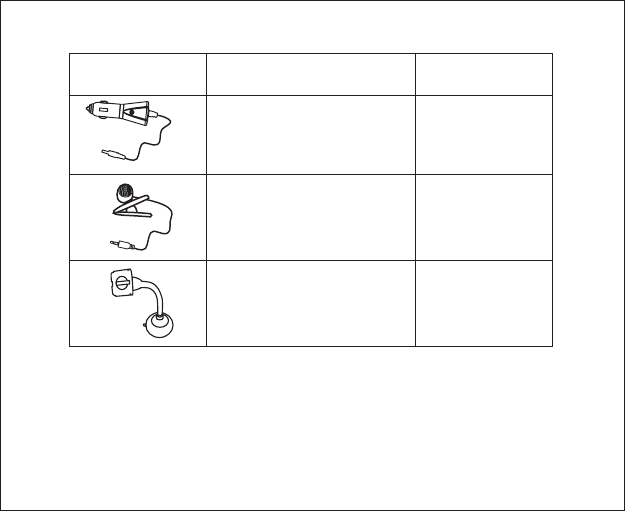
Provided
1xWindshield stand
Provided
1xExternal microphone
Accessories Status
Provided
1 Car Chargerx
6 Package Contents
39
Note:
BQB, CE and FCC approve
The word mark and logos are owned by the SIG, Inc. and any
use of such marks by In-Tech Electronics Ltd. is under license. Other trademarks
and trade names are those of their respective owners.
d
Bluetooth Bluetooth
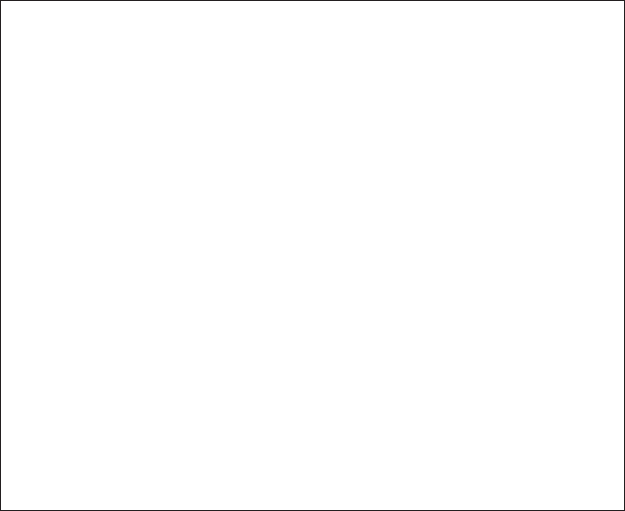
Federal Communication Commission
Interference Statement
This equipment has been tested and found to comply with the limits for a Class B
digital device, pursuant to Part 15 of the FCC Rules. These limits are designed to
provide reasonable protection against harmful interference in a residential
installation. This equipment generates, uses and can radiate radio frequency
energy and, if not installed and used in accordance with the instructions, may cause
harmful interference to radio communications. However, there is no guarantee that
interference will not occur in a particular installation. If this equipment does cause
harmful interference to radio or television reception, which can be determined by
turning the equipment off and on, the user is encouraged to try to correct the
interference by one of the following measures:
Reorient or relocate the receiving antenna.
Increase the separation between the equipment and receiver.
Connect the equipment into an outlet on a circuit different from that to which the
receiver is connected.
Consult the dealer or an experienced radio/TV technician for help.
This device complies with Part 15 of the FCC Rules. Operation is subject to the
following two conditions: (1) This device may not cause harmful interference, and
(2) this device must accept any interference received, including interference that
may cause undesired operation.
FCC Caution: Any changes or modifications not expressly approved by the party
responsible for compliance could void the user's authority to operate this
equipment.
-
-
-
-
40
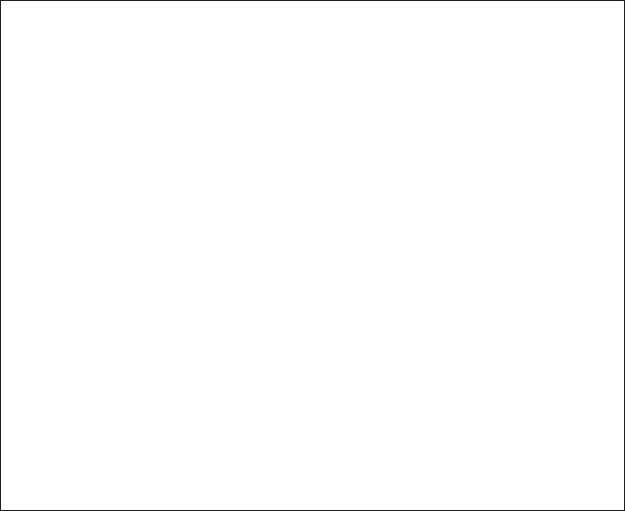
IMPORTANT NOTE:
FCC Radiation Exposure Statement:
This equipment complies with FCC radiation exposure limits set forth for an
uncontrolled environment. This equipment should be installed and operated with
minimum distance 20cm between the radiator & your body.
This transmitter must not be co-located or operating in conjunction with any other
antenna or transmitter.
41
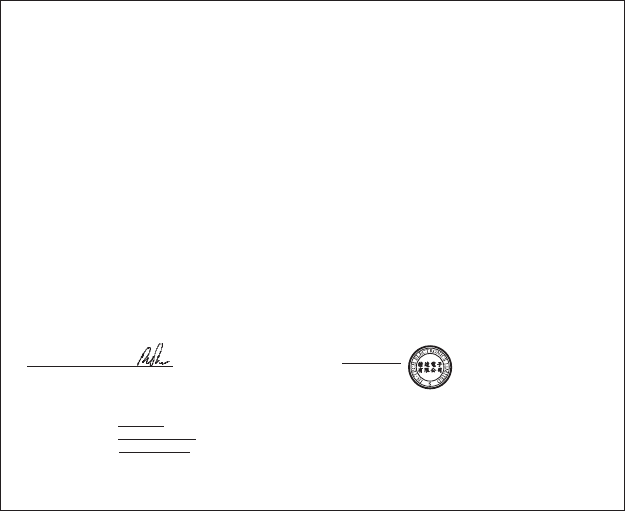
42
Declaration of Conformity (DoC)
We,
Unit 7-10,2/F Century Centre, 44-46 Hung To Road,
Kwun Tong, Kowloon, Hong Kong.
declare that the following product(s):
Model Number: CS8048
is/are conformed to comply with the protection requirements of the Directive(s):
EC EMC Directive 89/336/EEC
EC EMC Directive Amendment 92/31/EEC & 93/68/EEC
EC Low Voltage Directive 73/23/EEC & 93/68/EEC
Test Standards:
EN 301 489-1 v.1.4.1 (2002-08), EN 301 489-17 v.1.2.1 (2002-08)
EN 61000-4-2: 1955+A1: 1998+A2: 2001, EN 61000-4-3: 2002+A1: 2002
EN 50371: 2002, ISO 7637-1 (1990) of EN 301489-1
EN 300 328-1 v.1.4.1: 2001
FCC Part 15, Subpart C (Section 15.247), ANSI C63.4-2003
AN/NZS 4771: 2000
I understand that the manufacturer would take all the responsibilities for the above product(s).
For and on behalf of
Authorized person
Name:
Position:
Date of issue:
I hereby declare that I am entitled to sign on behalf of the applicant and that the information supplied is
correct and complete.
In-Tech Electronics Ltd
Product Description: Bluetooth Car Kit Dialing Type
Hong Kong
Peter Ho
R&D Manager
May 26, 2006
Location
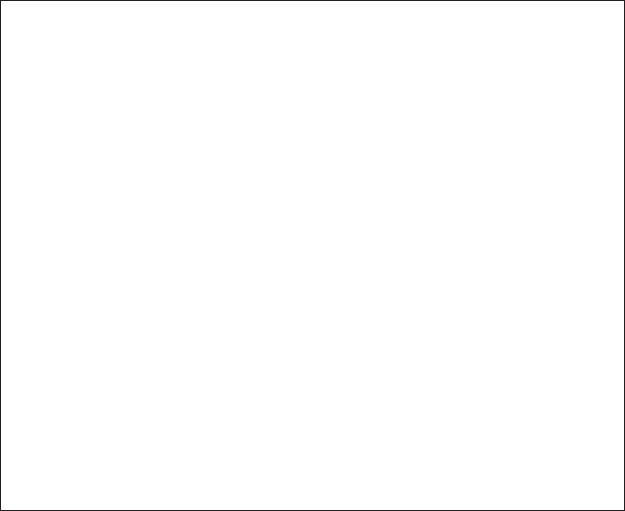
()
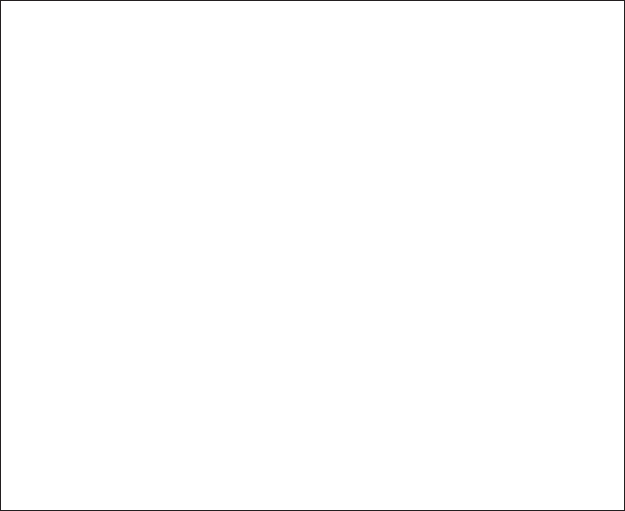
()