Intech Electronics CS8111 Bluetooth Car Kit User Manual MCB 8111010 0A N
In Tech Electronics Ltd Bluetooth Car Kit MCB 8111010 0A N
Manual
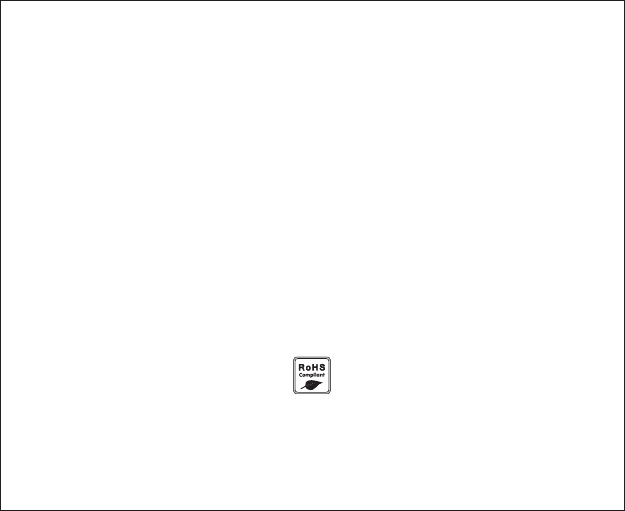
Environmental
friendly
Bluetooth Dialing Car Kit
CS8111 (
®
BT 78XP)
User Manual
CS8111 Abe/
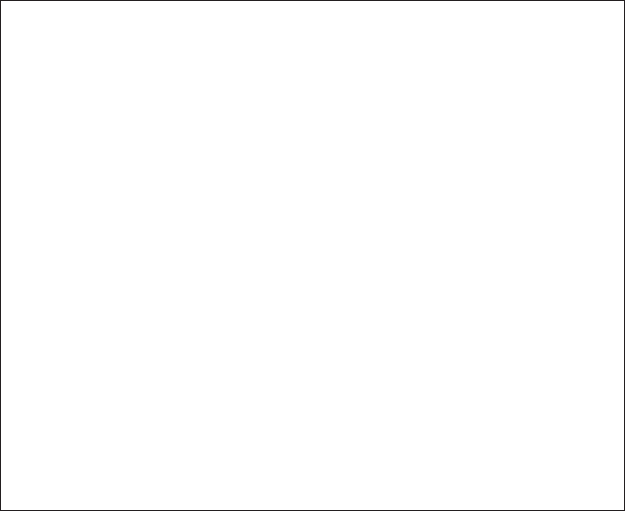
2
Thank you for buying BT78XP Dialing Car Kit
which features p 2-way
voice recording, large LCD display, Caller ID,
Call waiting, and many more advanced
functions. Enjoy happy and safe driving.
full duplex, ortability,
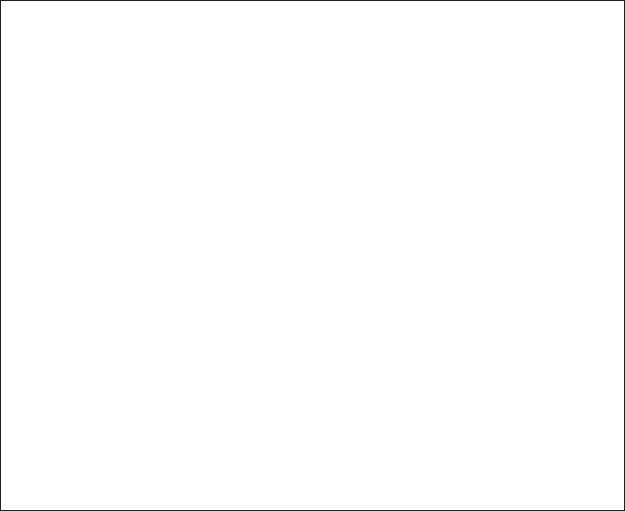
1 ...........................................................5
1.1 ... .......................................................................5
2 .............................................................
. ...............................................10
............... .........................
............................................ ................... 3
............................ 3
........................... 3
..............................14
........................................................14
................................................15
........ .... .......................................... 8
.. .. .... ............... 8
4.5 ..............................................................22
........ ............. .......................... .
Profile and its Function
Feature List .......
Installation of Car Kit ...10
2.1 How to install your Car Kit
How to position your Car Kit... ......
2.3 How to position the external mic arm . 12
2.4 Turnonpowerswitch . 1
2.4.1 Slide the power switch from off to on position 1
2.4.2 LCD and back light will turn on....................... 1
3 How to establish Bluetooth Link with Car Kit
3.1 Pairing with mobile phone
3.2 Pairing with Bluetooth dongle
Connect with mobile phone... ...
Disconnect with mobile Phone
4 How to make a call........... .. . 1
4.1 Make an external call through Car Kit .. .. ............. 1
Dialing from Dial list...
Dialing from Call list
4.7 Dialing from the phone book .. ... . 23
1.2 .........................................................................................6
1.3 ..........................................................8
........ ..................................10
3.3 ..... ............................................ 6
...................................................17
........................................................19
...................................................................20
4.4 ... ...................................................21
.................................................................22
Profile
Key Functions...................
.........
2.2 . .
1
3.4
4.2 Answering an external call
4.3 Muting microphone
Call waiting function ...........
4.6
Table of Contents
3
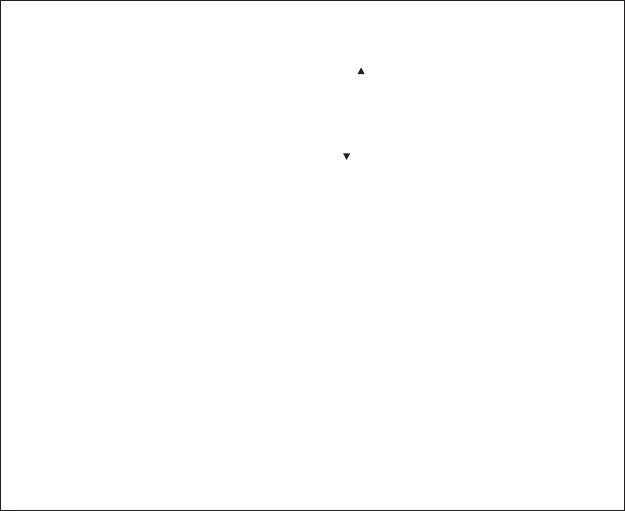
[]
[]
5 Main Features .. ........................... 24
5.1 Dial list............
5.1.1 Opening the Dial list by pressing button ...
5.1.2 Opening the Dial list through main menu 25
5.1.3 Delete a Dial list entry..... . ....26
5.1.4 Delete all Dial list entr . ...................................
5.2 Call list operation............................... .. 28
5.2.1 Opening the Call list by pressing button ......
5.2.2 Opening the Call list through main menu 29
5.2.3 Delete a Call list entry ...
5.2.4 Delete all Call list entries
5.2.5 Copy the Call list entries to the phone book
5.3 Phone book operation
5.3.1 How to enter a phone book
5.3.2 Opening the phone book by [OK] button
5.3.3 Delete a phone book entry
5.4 Voice Recording/Playback function
5.4.1 Voice recording mode selection
5.4.2 Voice recording...........
5.4.3 Playback voice message..
5.5 Auto connection to the Bluetooth mobile phone
5.6 Auto power off.......................................................................39
5. System reset...................
6 Package Contents...........
FCC Interference statement
.... . ........................................
........................................................................24
... ......................24
..................................
. ..................................................
ies. ............ .......27
......... ..........................
. ........................28
...................................
.... .......................................................30
.........................................................31
..............................32
..............................................................33
entry...............................................33
...................................34
........................................................35
..........................................36
................................................36
............................................................37
.........................................................38
........................39
7 ........................................................40
.........................................................41
..............................................................42
4
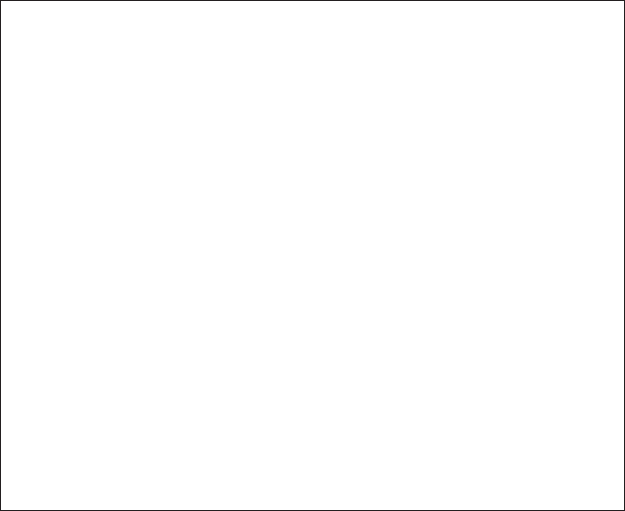
5
!
!
!
!
!
!
!
!
!
!
!
!
!
!
!
!
!
Two-way recording and playback, 60 minutes (30 records max.)
Dial list - up to 10 logs
Call list - up to 10 logs
Phone book - up to 255 entries
LED backlight to enhance viewing comfort
Call waiting
Auto connection to the Bluetooth mobile phone
Caller ID Display
7-level Volume control
Call duration timer
Microphone muting
Handsfree speaker phone operation
Echo cancellation
Noise reduction
Dialing key pad to make the call directly
Powered by car charger / Built - in Ni - MH battery
Flexible windshield stand with vacuum suction
Built - in microphone
Portable conferencing unit
!
!
!
Auto power off
1 Profile and its Function
1.1 Feature List
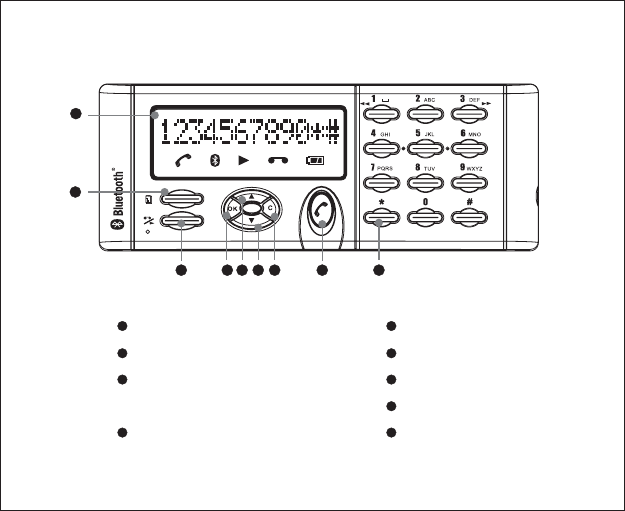
1.2 Profile
6
1
2
34 5 6 7 8
8
9
9
4“OK” button
5
“C” button
7
Dialing keypad
6
“Call” button
1LCD Display
3“Voice recording”
and “Play back” button
2
“Menu” button
Volume up button
Volume down button
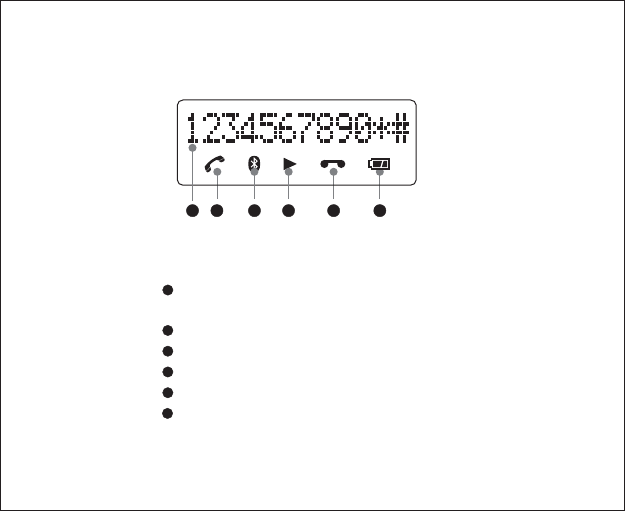
7
21
5 6
6
Line 12 dot-matrix characters display for
alpha-numerical character
Phone icon
BT link connected icon
Voice recording play back icon
Voice recording icon
Battery level indication
1
2
3
4
5
LCD Display
3
4
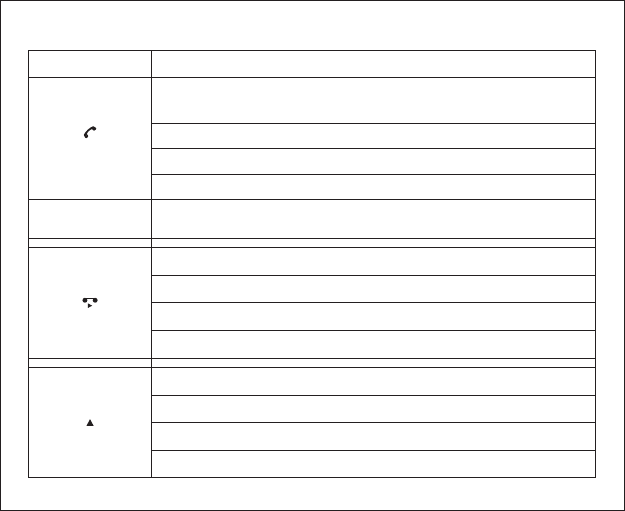
8
Buttons Functions
[]
[1] .. [9], [ ],
[0], and [ ]
*
#
[]
[]
Make a connection to mobile phone when the Car Kit is not
connected with mobile phone
StartaoutgoingcallfromtheCarKit
12 digits dialing keypad for numerical and alphabetical entry
Start Voice recording during a conversation
PlaybackrecordinglogwhentheCarKitisidle
Pause play back during voice recording playing
RestartplaybackduringPause
Menu scrolling up direction
Volume up during a conversation
DiallistaccesswhentheCarKitisidle
Volume up when voice recording item is playing back
Answeracallwhenthereisanincomingcall
Terminate a call during conversation
1.3 Key Functions
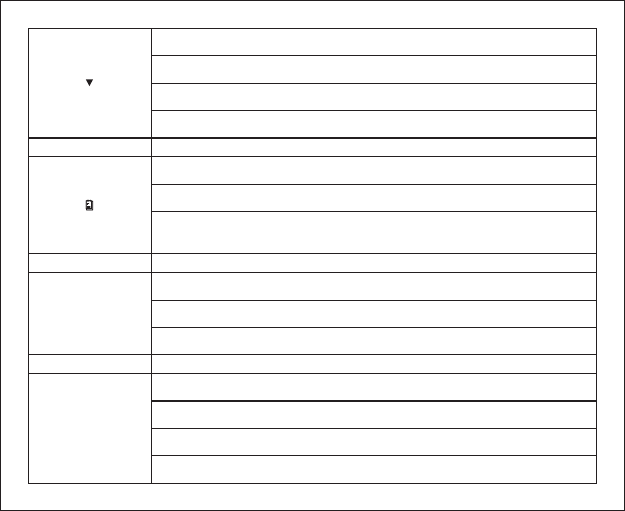
[]
Menu scrolling down direction
Volume down during a conversation
CalllistaccesswhentheCarKitisidle
Volume down during voice recording item play back
[]
MenuaccesswhentheCarKitisidle
Exit menu during menu is scrolling
Voice recording item operation when Voice
recording item is playing back
[]
OK
Entermenuitemwhenmenuisscrolling
Confirm operations (i.e. delete item, copy items...)
Switch between on hold call and active call
[]
C
Exit menu when menu is scrolling
Exit operations (i.e. Voice recording item play back…)
Delete digits / characters
Reject an incoming call
9
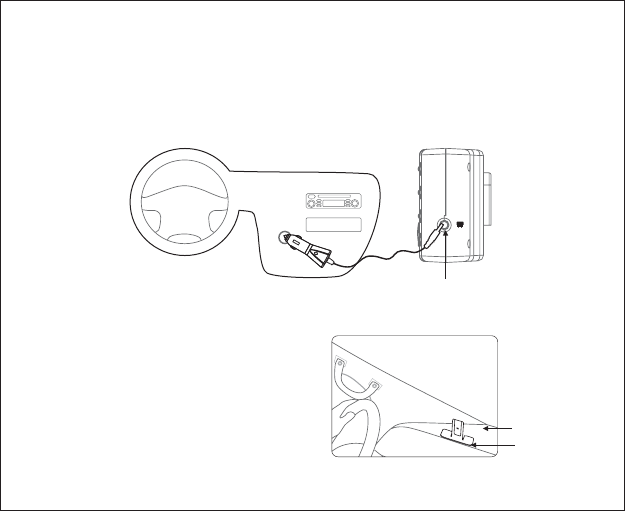
10
Fig. 1
DC Socket
2 Installation of Car Kit
2.1 How to install your Car Kit
Before you use for the first time, please plug the provided car charger into the
cigarette lighter to charge the batteries for 6 hours.
After the first time, you can fully charge your low batteries in 4 hours (Fig. 1)
Fig. 2
Metal Stand
Dashboard
2.2 How to position your Car Kit
–Putthemetalstandontopof
Dashboard(Fig.2)
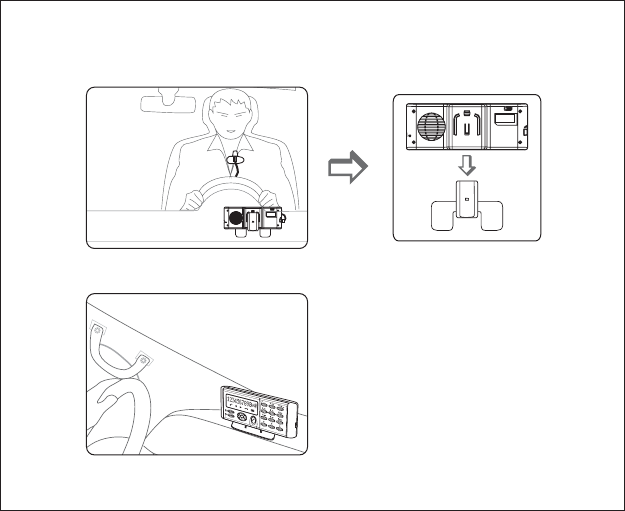
11
-FittheCarKitontothemetalstandtoachievethemostfavourablesoundquality
(Fig.3&Fig.4)
Backside of the Car Kit
Fig. 3
Fig. 4
ONOFF
ONOFF
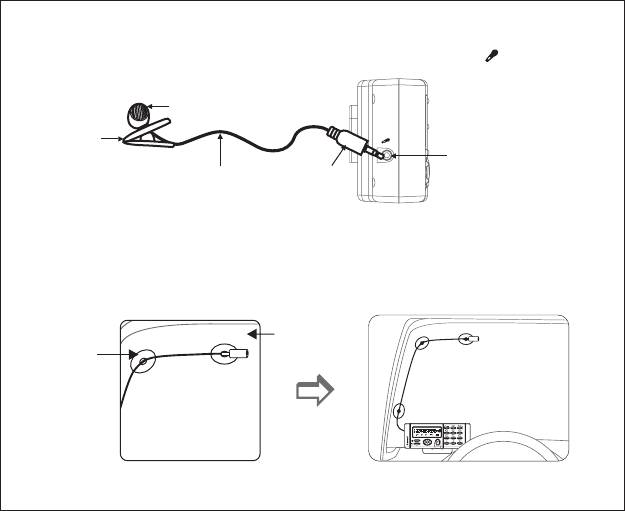
12
2.3 How to position the external microphone (Fig. 5, Fig. 6 & Fig. 7 )
- Insert the external microphone into the microphone socket ( ) (Fig. 5)
Fig. 5
Fig. 6
- Suck it to the windshield (Fig. 6)
Windshield
Air
suckers
Socket
Microphone
Clip
Cord Jack
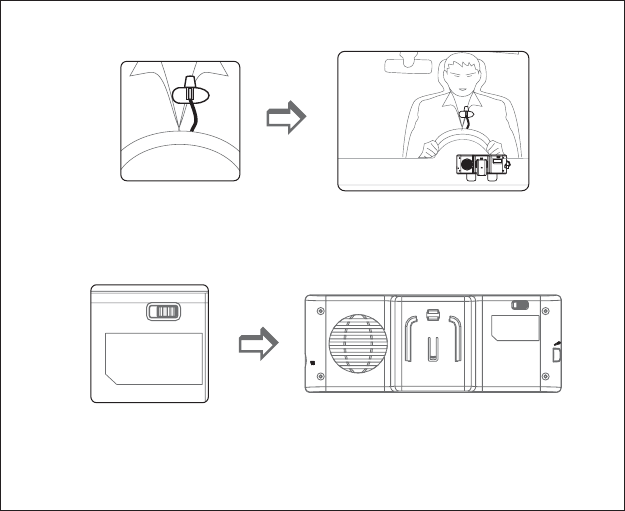
13
- Clipittoclothes(Fig. 7)
Fig. 7
2.4 Turnonpowerswitch(Fig.8)
2.4.1 Slide the power switch from off to on position.
2.4.2 LCD and back light will turn on.
“”“”
Remark: please plug the provided car charger or AC/DC adaptor
(optional) to DC Socket of Car Kit to charge rechargeable
batteryfor6hoursinthefirstuse.
Fig. 8
ONOFF
ONOFF
ONOFF
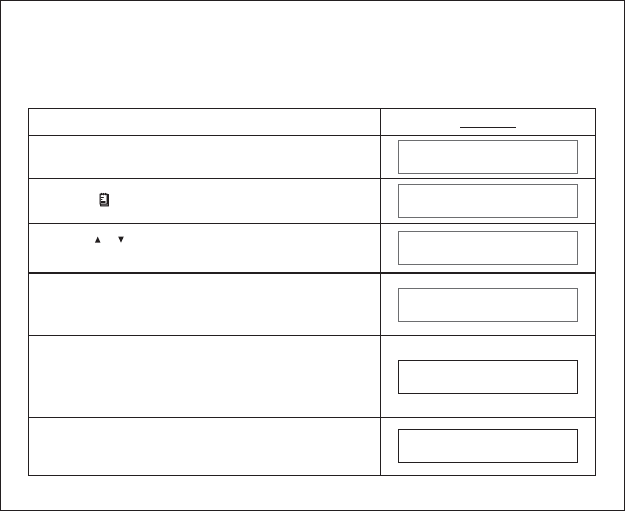
3 How to establish Bluetooth Link with Car Kit
3.1 Pairing with mobile phone (Fig.9)
14
Display
WhentheCarKitisidleandisnotconnected
with mobile phone
Enter4digitPINwithanynumberbuttons
(eg.1234). Same PIN must be entered to mobile
phone while in pairing process.
Press button to access menu system
[]
Press button and button to select
<PAIRING>
[]
[]
/[OK]
Press button to confirm after a confirm tone is
issued and display showns “PAIRING” .
Thenfollowsmobile’soperationmenutocomplete
the pairing process.
[OK]
WE LCOME
PHONE BOOK
PAI RING
SYS PIN?****
PAI RING
If the pairing is successful, the LCD will display
“PAIR OK”
PAI R OK
Before making connection with a Bluetooth mobile phone, a pairing process
should be done as follow:
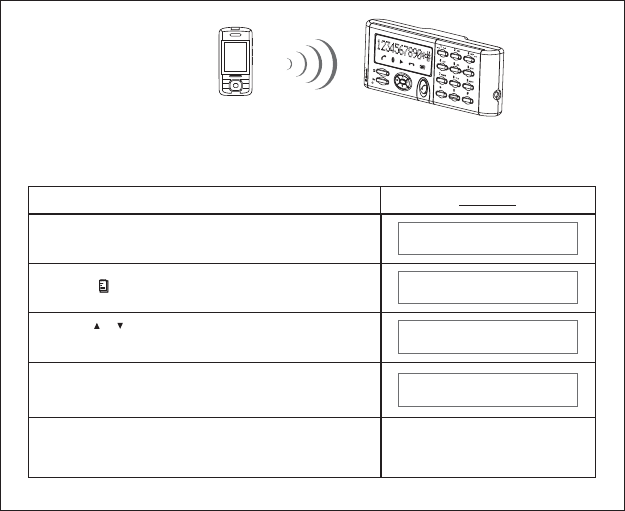
Fig. 9
Bluetooth
Mobile Phone
3.2 Pairing with Bluetooth dongle
Before make connection with Bluetooth dongle, a pairing process should be done.
PairingwithaBluetoothDongle
Display
When the Car Kit is idle and is disconnect with
mobile phone
Press button to access menu system
[]
Press button to select < >
item and press button to confirm
PAIR BT UNIT
[]
[]
/
[OK]
WE LCOME
PHONE BOOK
PAIR BT UNIT
SYS PIN?****
Enter4digitPINwith numberbuttons
[N]= [1] .. [9], [*], [0], and [ ]#
[N]
[OK]
Press button to confirm and follow
bluetooth dongle's operation menu to complete
the pairing process.
15
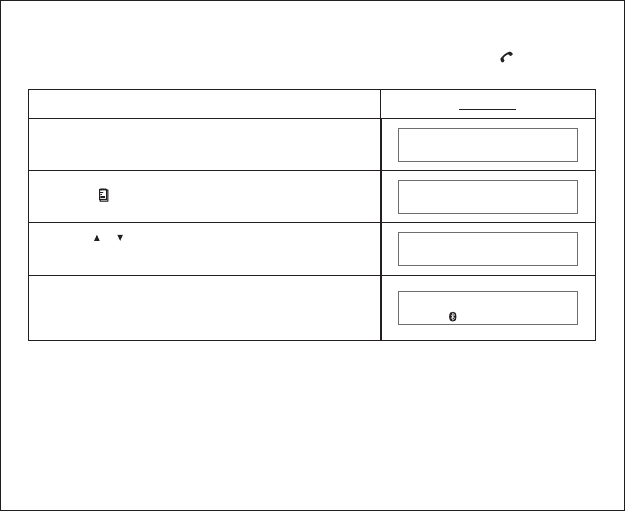
16
Display
When the Car Kit is idle and is disconnect with
mobile phone
CONNECT
PHONE BOOK
WE LCOME
CONNECTED
3.3 Connect with mobile phone
The Car Kit can connect with a paired mobile phone by pressing button to
search or following the below steps:
[]
Press button to access menu system
[]
Press button to select <CONNECT> item
and press button to confirm
[]
[]
/
[OK]
TheCarKitwillsearchformobilephone.
After the successful connection, the Car Kit will
show connected and go back to idle state.
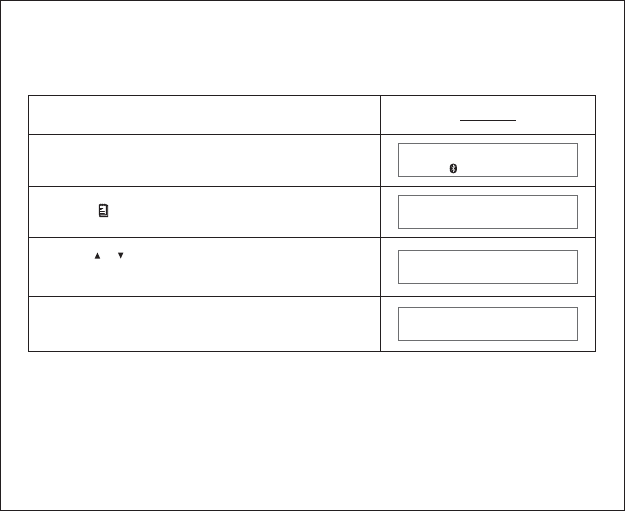
3.4 Disconnect with mobile Phone
The Car Kit can disconnect with mobile phone by following the operation of
mobile phone or following the below steps:
WhentheCarKitisidleandisconnectedwith
mobile phone
Display
DISCONNECT
PHONE BOOK
WE LCOME
CONNECTED
Press button to access menu system
[]
Press button and button to select
<DISCONNECT>
[]
[]
/[OK]
The Car Kit will disconnect with the mobile phone.
When it’s disconnected, it will go back to idle state.
17
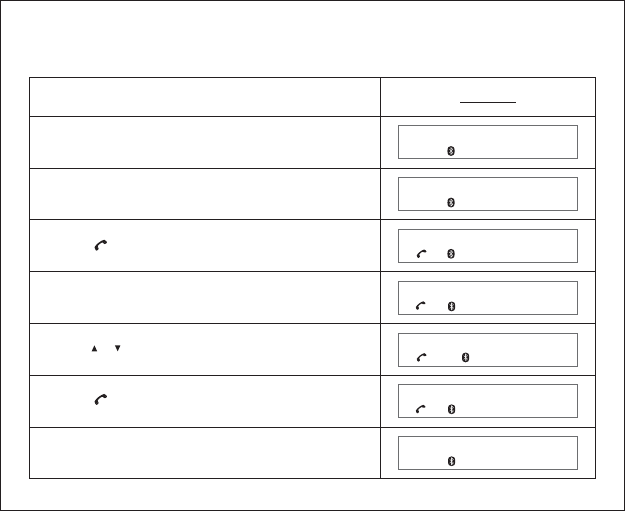
4 Howtomakeacall
4.1 Make an external call through Car Kit
WhentheCarKitisidleandconnectedwiththe
mobile phone
Using the key pad to dial the phone number
Press button to make an outgoing call
LCDdisplayshowscalltimer
Press button to end the call
TheCarKitwillgobacktoidlestate
Display
CONNECTED
CONNECTED
85221918899
00:00:01
00:10:01
[]
[]
18
85221918899
1
VOLUME
Press button to adjust volume level
[]
[]
/
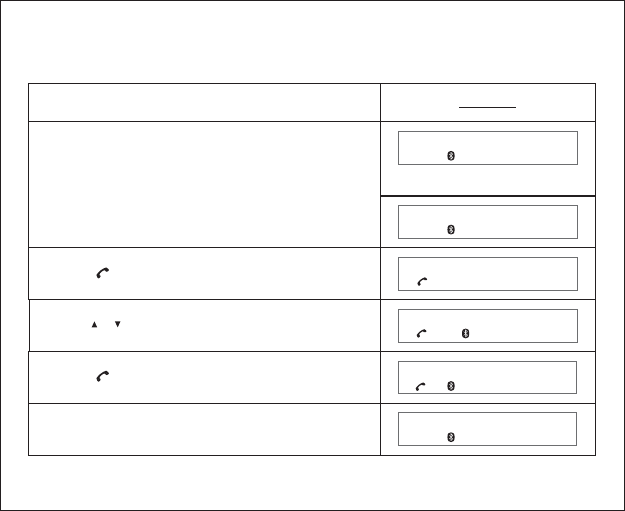
4.2 Answering an external call
Answering an external incoming call
Press phonebuttontoacceptthecall
Display
123456
Whenthereisanincomingcall,theLCDdisplay
will show the caller ID or “RINGING”
RINGING
TALKING
OR
[]
19
CONNECTED
00:05:01
Press phonebuttonagaintoendthecall
TheCarKitwillgobacktoidlestate
[]
1
VOLUME
Press button to adjust volume level
[]
[]
/
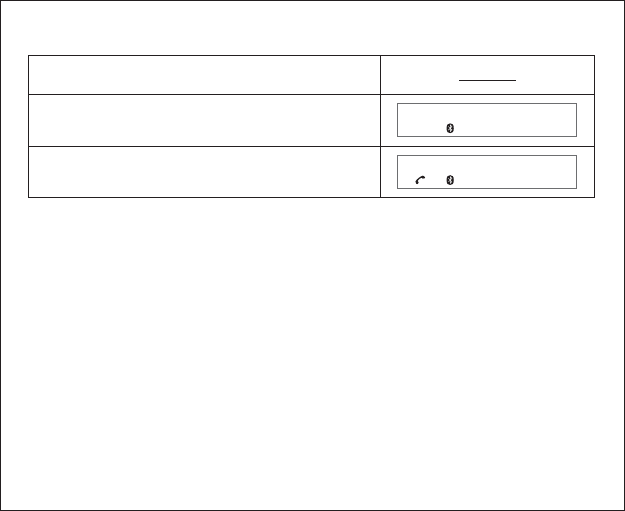
4.3 Muting microphone
Display
SECRECY ON
00:00:01
Press to mute the microphone while
in conversation
button
[C]
Press againtounmutethemicrophonebutton
[C]
20
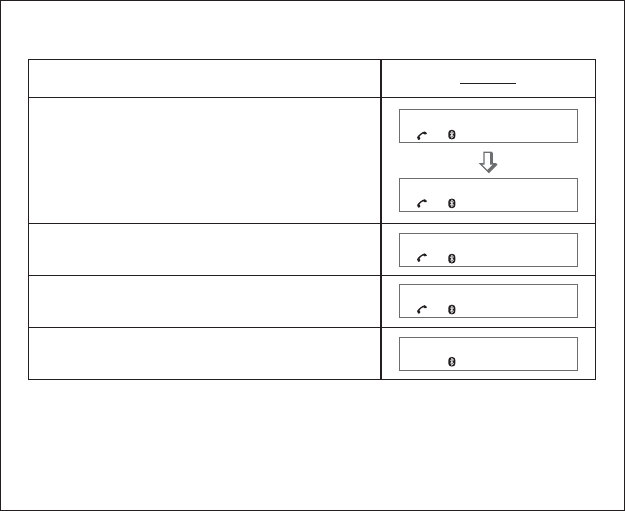
4.4 Call waiting function
Display
CONNECTED
WhentheCarKitisinuseandthereisanother
call coming, the LCD display will show the
caller ID
SWITCH CALL
SWITCH CALL
Afterallcallsareended,theCarKitwillgoback
to idle mode
Press button to accept the incoming call
andholdthecurrentcall
[OK]
Press button to switch between held call
and active call
[OK]
21
00:00:01
1234567890
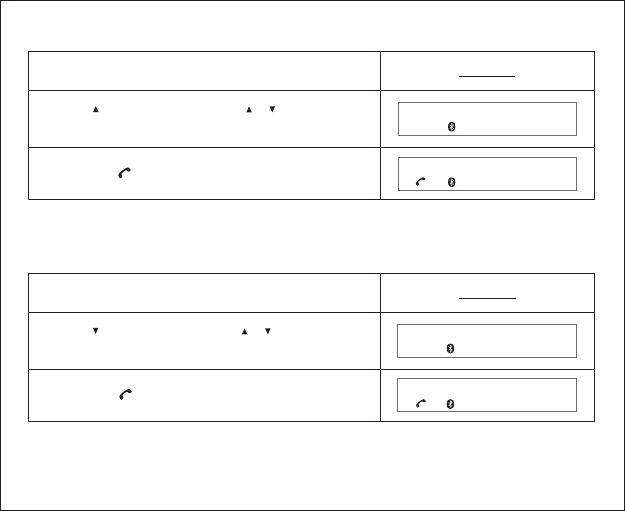
4.6 Dialing from Call list
Display
23890
00:00:01
Press the button to dial
[]
4.5 Dialing from Dial list
Display
23890
00:00:01
[]
Press the button to dial
Press , then press button to
select the desired number from dial list
button
[] []
[]
/
Press , then press button to
select the desired number from call list
button
[]
[]
[]
/
22
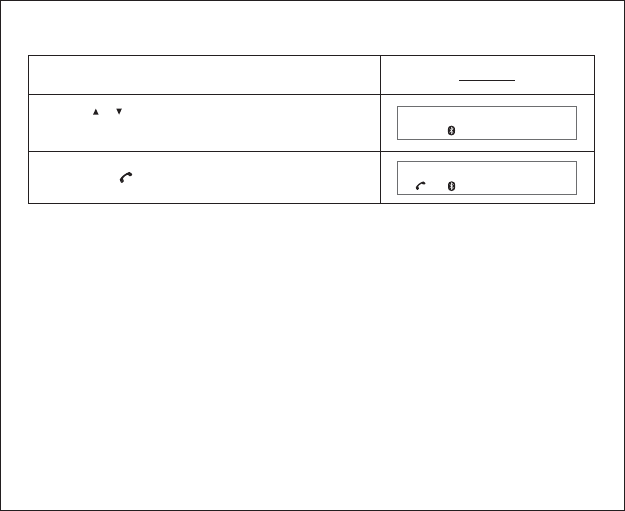
4.7 Dialing from the phone book
Display
John
00:00:01
[]
Press the button to dial
Press button to select the desired name
from phone book
[]
[]
/
23
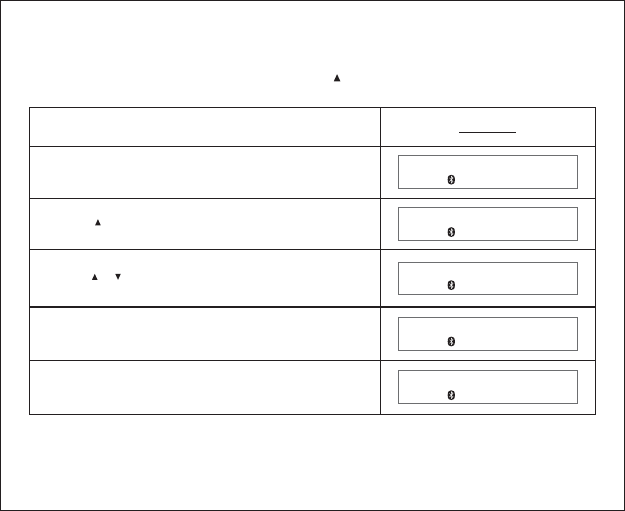
5 Main Features
5.1 Dial list
5.1.1 Opening the Dial list by pressing button
Display
Press button to exit Dial list
Press button to exit
WhentheCarKitisidle
[]
DIAL LIST
[]
Press button to open the Dial list
Press button to scroll through the list
CONNE CTED
CONNE CTED
12345
123456
[]
[]
/
[C]
[C]
24
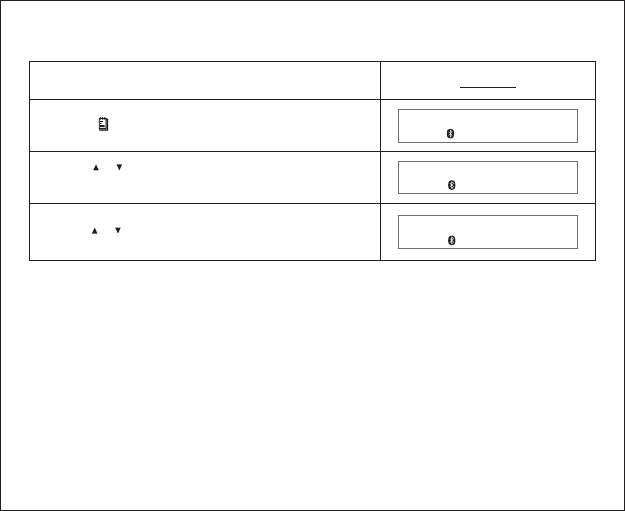
5.1.2 Opening the Dial list through main menu
Display
DIAL LIST
CONNE CTED
1860
Press button to open the menu
[]
Press button to select item <DIAL LIST>
and confirm by pressing button
[]
[]
/
[OK]
Press button to scroll through the list
[]
[]
/
25
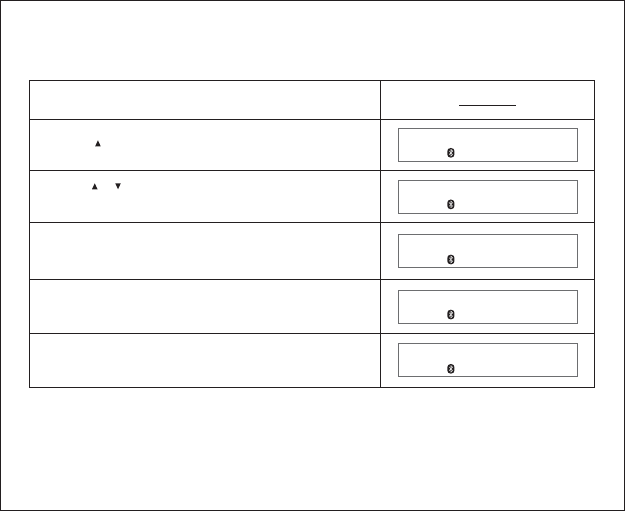
5.1.3 Delete a Dial list entry
Deleting a single entry
Press button again to confirm the deletion
Display
DELETED
1860
83552761
DELETE ENTRY
DELETE ENTRY
The entry is deleted with confirmed
message “DELETED”
[]
Press button to open the Dial list
Press button to select the desired number
from the Dial list
[]
[]
/
Press button
[OK]
[OK]
26
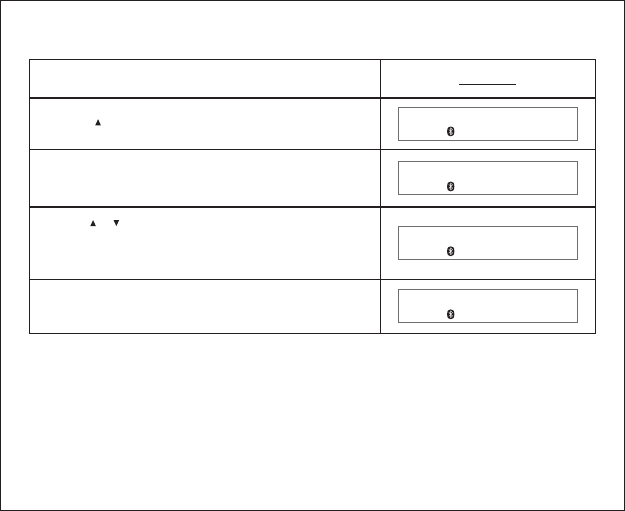
5.1.4 Delete all Dial list entry
Display
12345
[]
Press button to open the Dial list
DELETE ENTRY
DELETE ALL
DELETED
The entry is deleted with confirmed
message “DELETED”
Press button
[OK]
[OK]
Press button to select the menu item
<DELETED ALL> and confirm by pressing
button
[]
[]
/
27
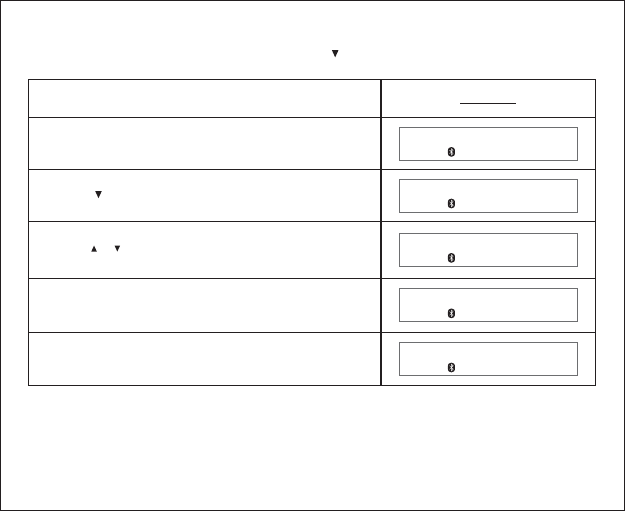
Display
WhentheCarKitisidleandisconnectedwith
amobilephone
[]
DIAL LIST
[]
Press button to open the Call list
CONNE CTED
CONNE CTED
12345
234567
Press button to scroll through the list
[]
[]
/
Press button to exit the Call list
[C]
Press button to exit
[C]
28
5.2 Calllistoperation
5.2.1 Opening the Call list by pressing button
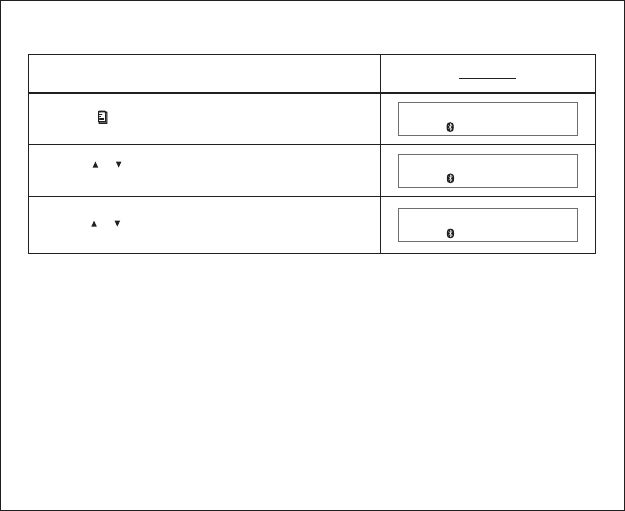
5.2.2 Opening the Call list through main menu
Display
CALL LIST
CONNE CTED
123456
Press button to open the menu
Press button to select item <CALL LIST>
and confirm by pressing button
[]
[]
[]
/
[OK]
Press button to scroll through the list
[]
[]
/
29
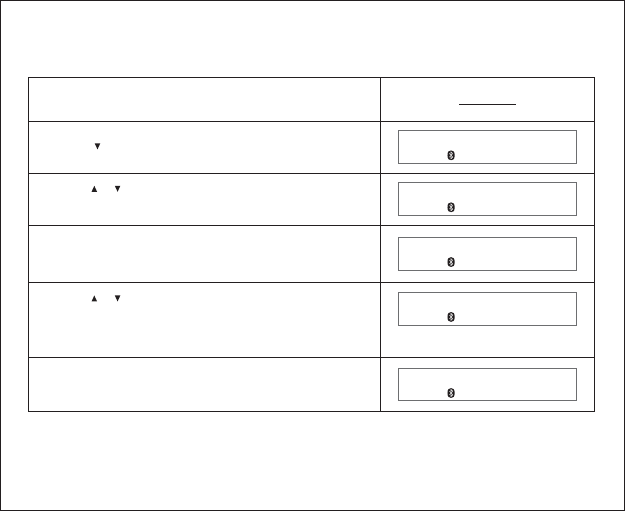
5.2.3 Delete a Call list entry
Deleting a single entry
Display
DELETED
12345
67890
DELETE ENTRY
DELETE ENTRY
The entry is deleted with confirmed
message “DELETED”
[]
Press button to open the Call list
Press button to select the desired number
from the Call list
[]
[]
/
Press button
[OK]
[OK]
Press button to select the menu item
<DELETE ENTRY> and confirm by pressing
button
[]
[]
/
30
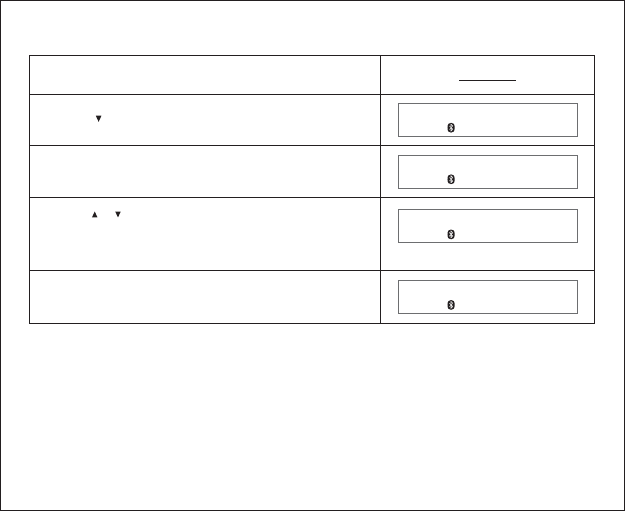
5.2.4 Delete all Call list entries
Display
12345
DELETE ENTRY
DELETE ALL
DELETED
The entry is deleted with confirmed
message “DELETED”
[]
Press button to open the Call list
Press button
[OK]
Press button to select the menu item
<DELETE ALL> and confirm by pressing
button
[]
[]
/
[OK]
31
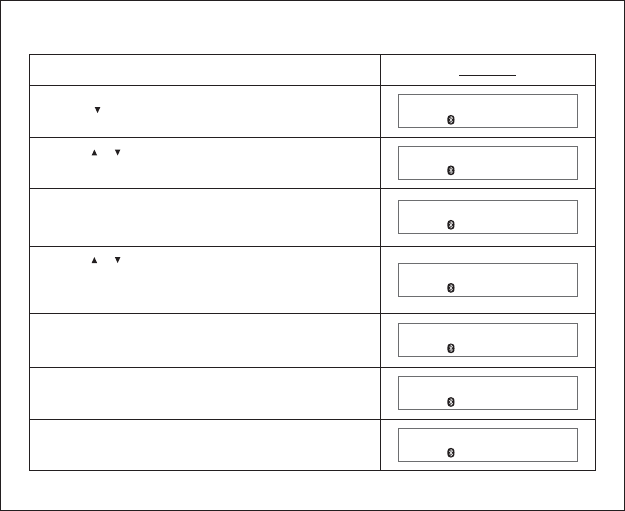
5.2.5 Copy the Call list entries to the phone book
Display
12345
67890
DELETE ENTRY
COPY TO DI R
[]
Press button to open the Call list
Press button to select the desired number
from the Call list
[]
[]
/
Press button
[OK]
Press button to select the menu item
<COPY TO DIR> and confirm by pressing
button
[]
[]
/
[OK]
ABC
Enter the name and confirm by pressing button
12345
ENTRY SAVED
Modify the phone number and confirm by
pressing button
The entry is saved with confirmed
message “ENTRY SAVED”
[OK]
[OK]
32
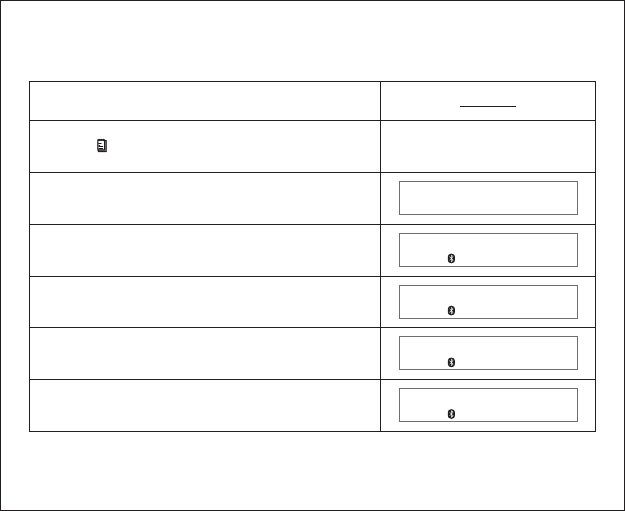
5.3 Phone book operation
5.3.1 How to enter a phone book
Display
85221918899
PHONE BOOK
David
David
NEW ENTRY
Press button
Press button and select “ NEW ENTRY ”
Press button and enter the name
Press button and enter the number
Press button to confirm the entry
Select and press buttonPHONE BOOK“”
[]
[OK]
[OK]
[OK]
[OK]
[OK]
33
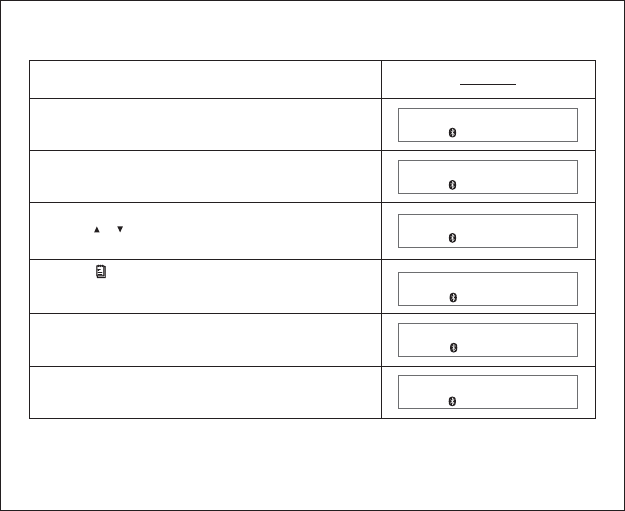
5.3.2 Opening the phone book by [OK] button
Display
John
CONNE CTED
PHONE
123456
David
NEW ENTRY
BOOK
Press button to scroll through the list
Press button to switch between the name
and the telephone number
Whentheunitisidleandisconnectedwith
mobile phone
Open the phone book and press button
[OK]
[]
[]
/
[]
Press button to Add/Edit/Delete entry
Press button to exit phone book
[OK]
[C]
34
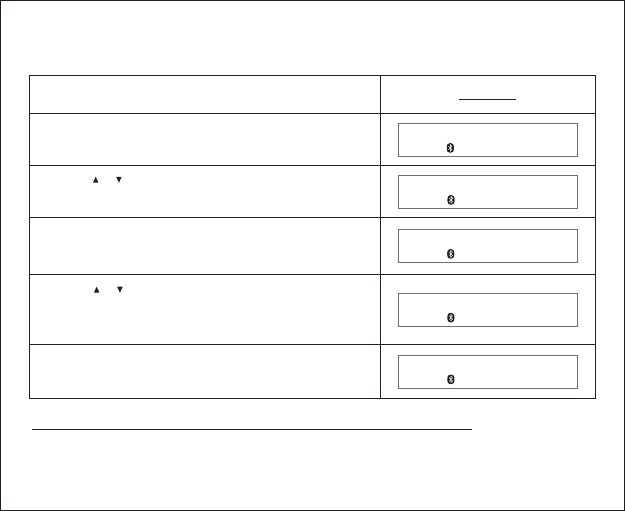
5.3.3 Delete a phone book entry
Deleting a single entry
Display
John
David
Open the phone book and press button
Press button
DELETE ENTRY
NEW ENTRY
[OK]
[OK]
Press button to select the desired name
from the phone book
[]
[]
/
[OK]
Press button to select menu item
<DELETE ENTRY> and confirm by pressing
button
[]
[]
/
DELETED
The entry is deleted with confirmed
message “DELETED”
Warning: “DELETE ALL” will delete all phone book entries.
35
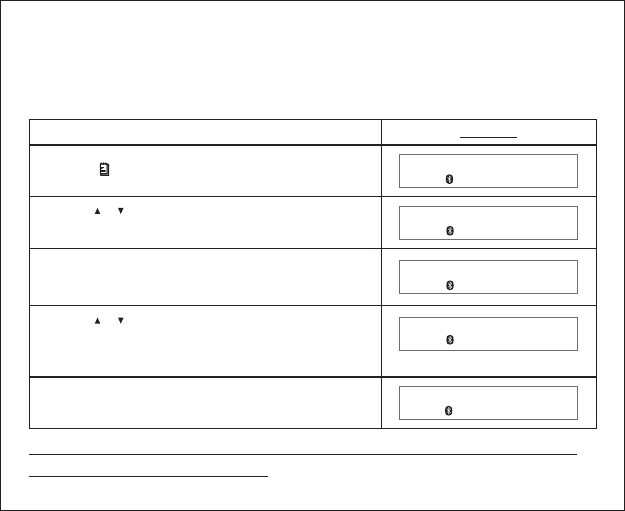
Car kit provides two voice recording modes. Standard mode allows you to
make voice recording up to 60 min with good voice quality. High Quality
mode provides you a better voice recording quality up to 30 minutes.
Display
RECORD MODE
STANDARD
CONNE CTED
HI
Display will show the recording mode selected
Press button to open the menu
[]
[OK]
Press button to select item
<RECORD MODE> and pressing button
[]
[]
/
[OK]
Press button to select the desired
recording mode and confirm by pressing
button
[]
[]
/
Display shows current recording mode
QUALITY
HQ SELECTED
36
Remark: If user changes to standard recording mode,
LCD will show STD SELECTED .
high quality mode
“”
5.4 Voice Recording/Playback function
5.4.1 Voice recording mode selection
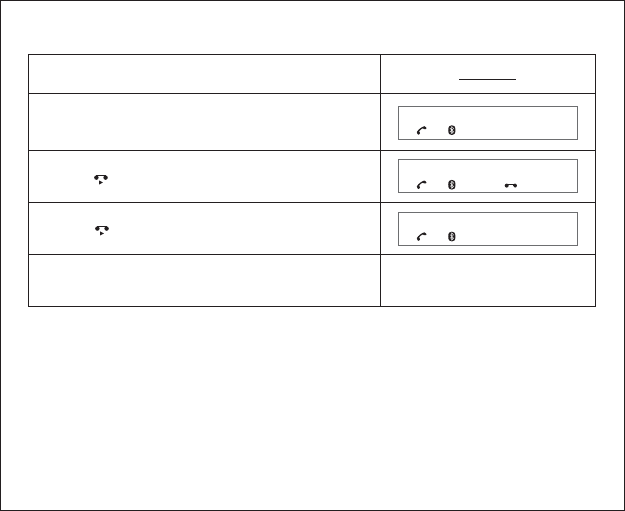
5.4.2 RecordingVoice
37
Display
00:00:01
WhentheCarKitisinuse
00:00:01
00:02:01
Press button to start recording
[]
[]
Press button again to stop voice recording
When the call ends, the record message
will be saved
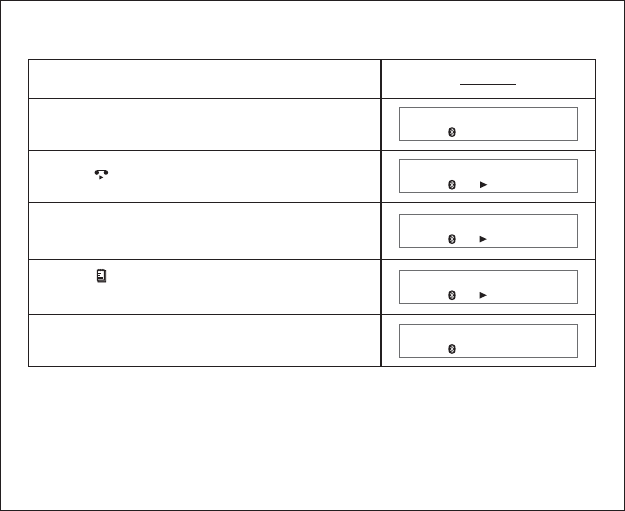
5.4.3 Playback voice message
Display
Press “3” button for next message or “1” button
for previous message
MESSAGE:
MESSAGE:
CONNE CTED
CONNE CTED
WhentheCarKitisidleandisconnectedwith
mobile phone
1
2
MESSAGE: 2
Press button to stop the playback
[C]
Press button to start playback
[]
Press button and button to delete the
message
[OK]
[]
38
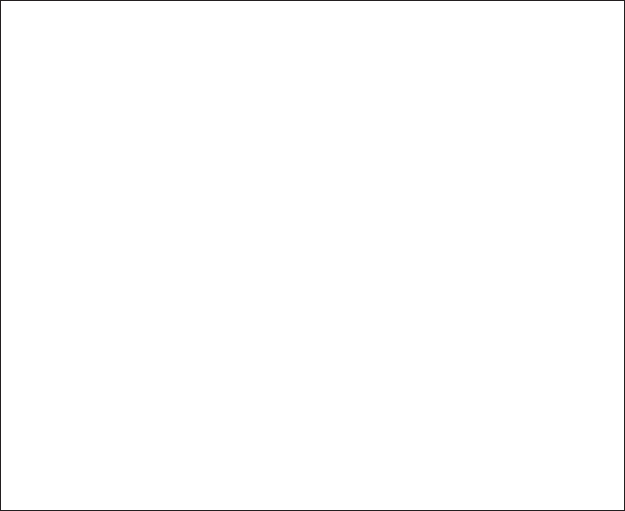
5.5 Auto connection to the Bluetooth mobile phone
5.6 Auto power off
The Car Kit has already been paired with a Bluetooth mobile phone. If it is
turned off and turned back on again, it will search for available Bluetooth link.
If the previously paired mobile phone’s Bluetooth feature is on, the Car Kit and
the mobile phone will re-establish the Bluetooth link automatically.
In order to save power, the Car Kit will turn off automatically when it is
disconnected from the Bluetooth link and idle for an hour.
39
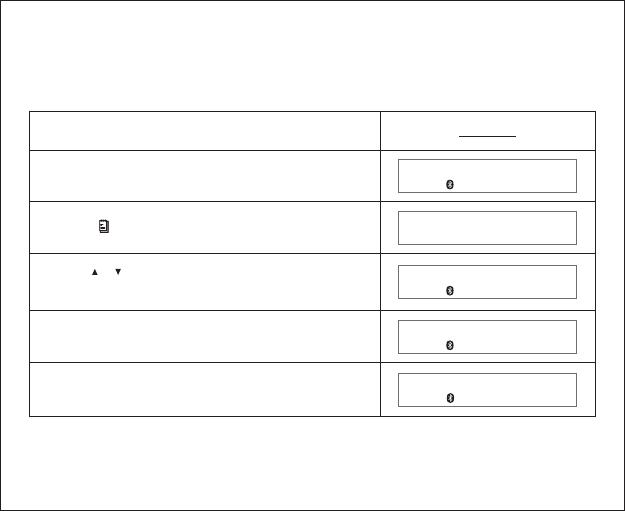
5.7 System reset
The Car Kit provides a system reset feature, which will clear all contacts in the
phone book, call list, dial list and voice recording, and reset all volume levels
to the default level.
Display
SYSTEM RESET
RESET ?
RESET OK
WhentheCarKitisidleandconnectedwith
mobile phone
The Car Kit will ask you to confirm reset
the system
Press button to access menu system
[]
[OK]
Press button to confirm and the Car Kit will
reset the system
[OK]
Press button and button to select
<SYSTEM RESET>
[]
[]
/
CONNE CTED
PHONE BOOK
40
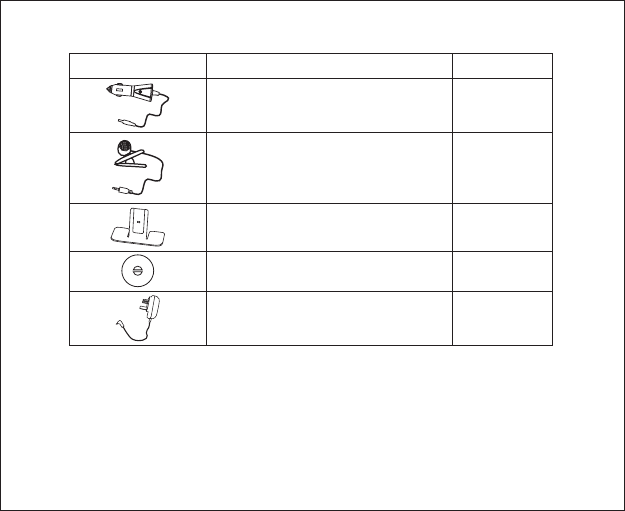
6 Package Contents
41
Note:
BQB, CE and FCC approve
The word mark and logos are owned by the SIG, Inc. and any
use of such marks by In-Tech Electronics Ltd. is under license. Other trademarks
and trade names are those of their respective owners.
d
Bluetooth Bluetooth
Bluetooth functions and operations may not be available or may vary depending on
different mobile phones.
Provided
Accessories Status
Provided
1 Car chargerx
Provided
Provided
1 x AC/DC Adaptor
3 x Air suckers
Optional
1 x Metal Stand
1xExternal microphone
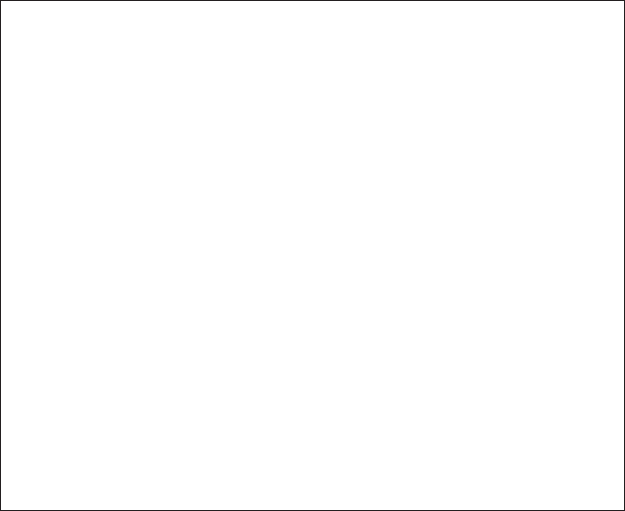
Federal Communication Commission
Interference Statement
This equipment has been tested and found to comply with the limits for a Class B
digital device, pursuant to Part 15 of the FCC Rules. These limits are designed to
provide reasonable protection against harmful interference in a residential
installation. This equipment generates, uses and can radiate radio frequency
energy and, if not installed and used in accordance with the instructions, may cause
harmful interference to radio communications. However, there is no guarantee that
interference will not occur in a particular installation. If this equipment does cause
harmful interference to radio or television reception, which can be determined by
turning the equipment off and on, the user is encouraged to try to correct the
interference by one of the following measures:
Reorient or relocate the receiving antenna.
Increase the separation between the equipment and receiver.
Connect the equipment into an outlet on a circuit different from that to which the
receiver is connected.
Consult the dealer or an experienced radio/TV technician for help.
This device complies with Part 15 of the FCC Rules. Operation is subject to the
following two conditions: (1) This device may not cause harmful interference, and
(2) this device must accept any interference received, including interference that
may cause undesired operation.
FCC Caution: Any changes or modifications not expressly approved by the party
responsible for compliance could void the user's authority to operate this
equipment.
-
-
-
-
42
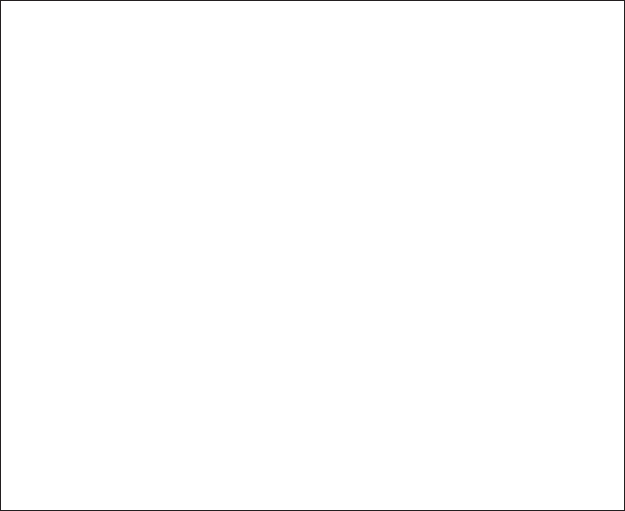
IMPORTANT NOTE:
FCC Radiation Exposure Statement:
This equipment complies with FCC radiation exposure limits set forth for an
uncontrolled environment. This equipment should be installed and operated with
minimum distance 20cm between the radiator & your body.
This transmitter must not be co-located or operating in conjunction with any other
antenna or transmitter.
43
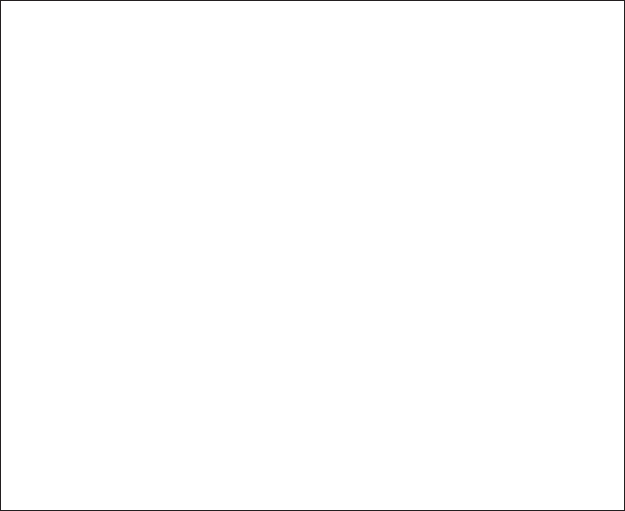
()