Intech Electronics CS8122 Bluetooth Headset User Manual MCB 8122010 0A No logo Rom inner electrical
In Tech Electronics Ltd Bluetooth Headset MCB 8122010 0A No logo Rom inner electrical
Manual
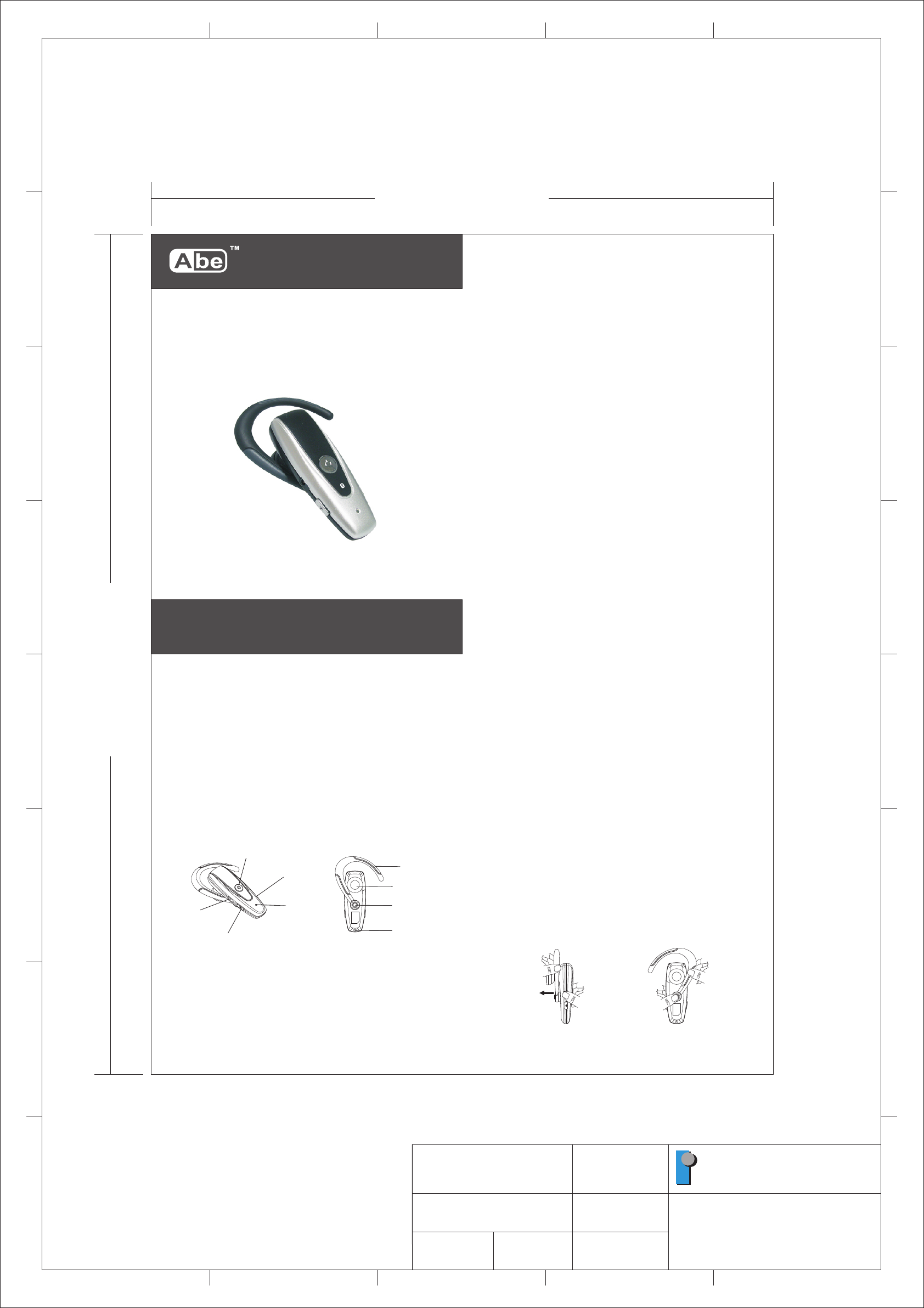
®
Bluetooth Headset
User Manual
User Manual
! Charging the battery
Thank you for buying new BT 27MM Bluetooth Headset. Before first time use, it is
important to charge the battery for 12 hours.
!Turning on the Headset
While the Headset (HS) is powered down, press and hold S1unitl Blue LED turn on.
A low tone followed by a high tone will indicate that the HS is powered up.
! Turning off the Headset
While the HS is powered up, press and hold S1 until red LED on. A high tone
followed by a low tone will indicate that the HS is powered down.
1
Headset pictures..............................................................................................................1
Charging the battery.........................................................................................................1
Turning on the Headset....................................................................................................1
Turning off the Headset....................................................................................................1
Putting Headset in Pairing Mode......................................................................................2
Establishing Bluetooth Link..............................................................................................2
Answering incoming calls.................................................................................................2
Transferring calls..............................................................................................................2
Muting the microphone.....................................................................................................2
Ending calls.....................................................................................................................3
To make a new call using voice dialing.............................................................................3
Redialing last dialed number............................................................................................3
Rejecting incoming call.....................................................................................................3
Adjusting speaker volume................................................................................................3
Ear Hook orientation........................................................................................................3
Bend the ear hook to fit your ear.......................................................................................4
Putting way.......................................................................................................................4
Low-battery indication......................................................................................................4
Charging and recharging the battery.................................................................................4
Charging Connection Diagrams....................................................................................5
Voice Over Internet Protocol (VoIP) Application..............................................................5
Microphone
Speaker
Ear hook
Lock
On/Off(S1)
Volume Up (S2)
Volume Down(S3)
LED
DC Socket
! Putting Headset in Pairing Mode
Make sure the HS is fully charged and charging cable disconnected from it before
pairing starts. While the HS is powered off, press and hold S1 until red and blue
LEDs flash alternately .It indicates the HS is Pairing Mode.
Follow the operating instructions for your Bluetooth mobile phone to start the
pairing process. Typically, this has to be done by going to a setup or connect
menu and then selecting the options to discover Bluetooth devices. Bluetooth
may take several seconds to establish a connection.
Your phone’s display should indicate that it has found the “BT 27MM” headset and
asks if you want to pair it. You should confirm this. The phone’s display would
prompt you for a passkey or PIN. Enter a sequence of “0000”.
The headset LED will flash Blue every 3 seconds, indicating successful pairing.
Usually the phone will also ask whether you want to change the headset’s name.
We recommend you should approve the BT 27MM name and not change it. You
can pair as many headsets and devices as you wish in your mobile phone.
If pairing does not occur as expected. Turn the headset and phone off and wait for
10 seconds. Turn the headset and phone on again and repeat all steps from
beginning.
! Establishing Bluetooth Link
After pairing, the mobile phone will show “connect”, then please select “YES” to
establish the link. Now you are ready to make and answer calls on the HS. For
other phones, please follow the operation manual to establish the link.
! Answering Incoming Calls
When an incoming call is present, the HS will ring . Pressing S1 will answer the
call. The blue LED will continue to flash fast while the call is in session. (Once
every second)
! Transferring Calls (For Nokia 3650 or equivalent models)
When you are in session, calls can be transferred from the Bluetooth phone to the
HS and from the HS to the Bluetooth phone.
To transfer a call from the Bluetooth phone to the HS: press S1 once, the call will
be transferred to the HS.
To transfer a call from HS to the Bluetooth phone, please follow the operating
instructions of your phone.
Muting the microphone
To mute the microphone during an active call
Pressing both S2 and S3 buttons simultaneously for about a second, the
microphone will be muted. A periodic beep tone will be heard while the mute
function is active.
To end the mute function
When the microphone is muted, press on both S2 and S3 buttons simultaneously
will end the mute function and the periodic beep tone will stop.
2
!Ending Calls
While a call is in session on the Headset, pressing S1 will disconnect the call.
After the call is disconnected, the blue LED will flash normally.
!To make a new call using voice dialing
W hen using a Bluetooth mobile phone:
1.Make sure the voice dialing function is probably set up in the Mobile phone and
it is within the range of the HS. Press S1 on the HS shortly.
2.After the tones on the mobile phone, make a voice dial as you normally would
by saying the name of the person on the HS. The call will be connected in a few
seconds.
When using a mobile phone without Bluetooth built-in and requiring a Bluetooth
dongle:
1.Make sure the voice dialing function is probably set up in the mobile phone and
it is within the range of the HS. Press S1 on the HS shortly.
2.After the tones on the mobile phone, make a voice dial as you normally would
and the call will be connected in a few seconds.
!Redialing last dialed number (Support handsfree profile mobile only. For Nokia
3650, Siemens S55, or equivalent models)
To redial the last dialed number, press and hold S3 for 1 seconds. 4 tones will
indicate an attempt to redial.
!Rejecting incoming call (Support handsfree profile mobile only. For Nokia
3650, Siemens S55, or equivalent models)
When there is an incoming call and you want to reject it, press the buttons S1 and
hold it until you hear 2 tones, then release it.
!Adjusting Speaker Volume
While a call is in session, pressing and releasing S2 will increase the speaker
volume; pressing and releasing S3 will decrease the speaker volume on the HS.
There is a key tone to indicate volume increase or decrease.
!Ear Hook orientation
If you want to change the orientation of ear hook, please follow the following steps.
1) Detach the ear hook from the headset
2) Select the orientation you want (left or right), and attach the ear hook and lock it
3
200.00 mm
270.00 mm
1
2
3
4
5
6
7
8
ABCDE
ABCE
1
2
3
4
5
6
7
8
D
PART NO.:
MCB-8122010-0A
MODEL:
CS8122
DRAWN:
Limingzan
DATE:
Feb./08/2007
PAPER SIZE:
A3
UNIT:
MM
SCALE:
1:1
DESCRIPTION:
#User Manual,No Logo(Rom)
In-Tech Electronics Ltd.
Note
Material: 80g Woodfree Pater
BT 27MM
CS8122 / Abe
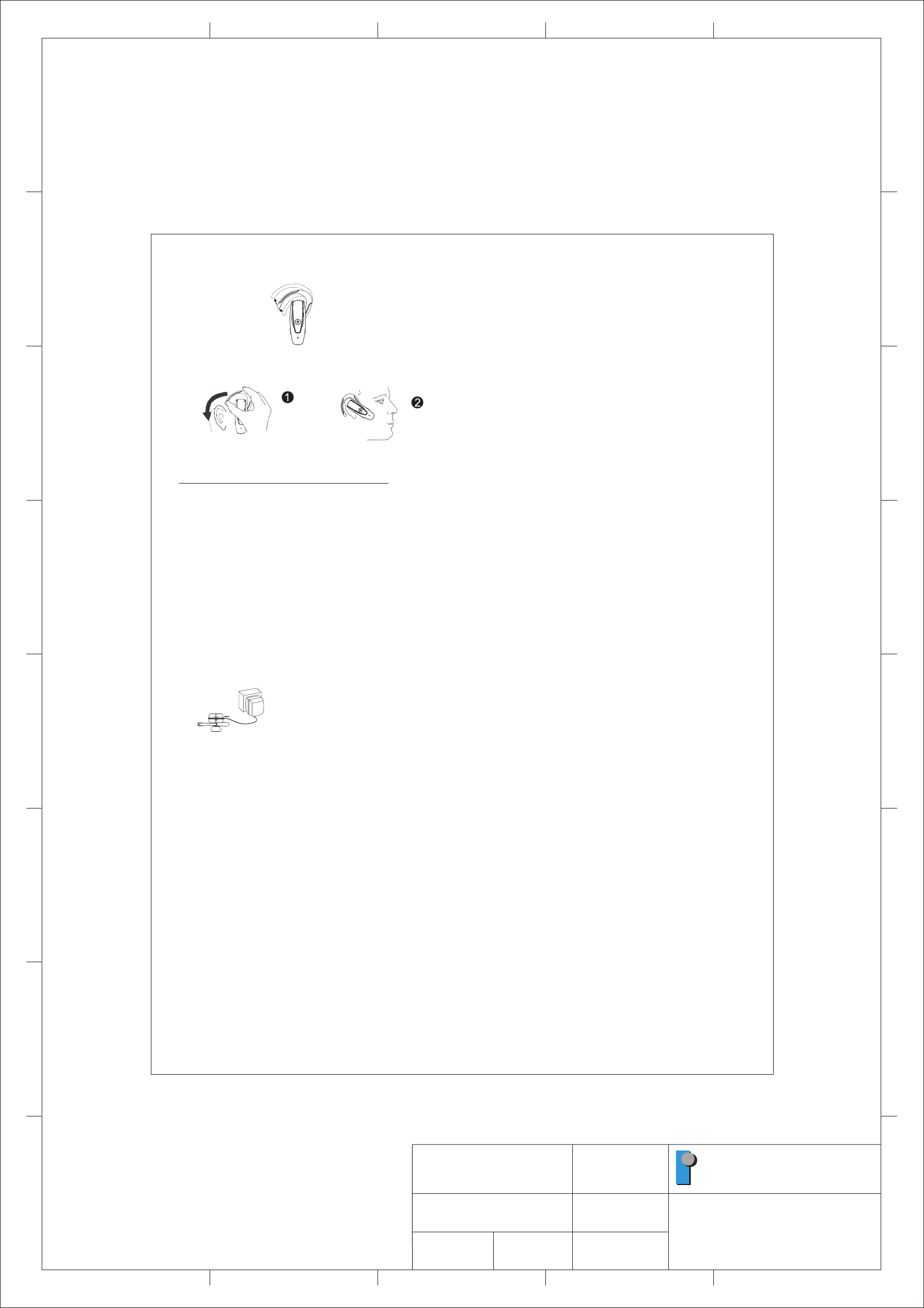
Federal Communication Commission Interference Statement
This equipment has been tested and found to comply with the limits for
a Class B digital device, pursuant to Part 15 of the FCC Rules. These
limits are designed to provide reasonable protection against harmful
interference in a residential installation. This equipment generates,
uses and can radiate radio frequency energy and, if not installed and
us ed in ac corda nce w ith t he in stru c tion s, ma y ca use h armf u l
interference to radio communications. However, there is no guarantee
that interference will not occur in a particular installation. If this
equipment does cause harmful interference to radio or television
reception, which can be determined by turning the equipment off and
on, the user is encouraged to try to correct the interference by one of
the following measures:
- Reorient or relocate the receiving antenna.
- Increase the separation between the equipment and receiver.
- Connect the equipment into an outlet on a circuit different from that
to which the receiver is connected.
- Consult the dealer or an experienced radio/TV technician for help.
This device complies with Part 15 of the FCC Rules. Operation is
subject to the following two conditions: (1) This device may not cause
harmful interference, and (2) this device must accept any interference
received, including interference that may cause undesired operation.
FCC Caution: Any changes or modifications not expressly approved by
the party responsible for compliance could void the user's authority to
operate this equipment.
IMPORTANT NOTE:
FCC Radiation Exposure Statement:
This equipment complies with FCC radiation exposure limits set forth
for an uncontrolled environment. End users must follow the specific
operating instructions for satisfying RF exposure compliance.
This transmitter must not be co-located or operating in conjunction with
any other antenna or transmitter.
6
!Bend the ear hook to
Fit your ear
!Low-battery indication
The HS LED will flash red instead of blue when the battery is low.
There will also be a beep periodically. When the battery level is too low, the HS
will automatically power off. It cannot be powered on again unless the charger is
connected.
!Charging and recharging the battery
To recharge the battery, connect the charger cable to the HS. During recharging,
the LED shows a steady red light. When the battery is fully charged, the indicators
of red will be off.
1. Put on the headset with the ear hook behind your ear.
2. Bend the ear hook gently to fit your ear.
Notice: Make sure the microphone is pointing towards your mouth.
DISCLAIMER: Talk time and stand-by time of the BT 27MM Bluetooth Headset will vary depending on
mobile phone model being used
!Putting way
C Adapt r
A o
AC Mai s
n
! Charging Connection
(1) A/C charging
NOTE:
BQB, CE and FCC approved.
UB 22S USB Bl ue tooth Don gle and BT 27MM Bluetooth Headset
Voice Over Internet Protocol (VoIP) Application
Plug the UB 22S USB Bluetooth Dongle (purchased separately) into the USB socket of
a PC.
Install IVT BlueSoleil Bluetooth application from the CD-ROM provided in the UB 22S
package. Note that the CD-ROM is not available in the BT 27MM package.
Download from the corresponding websites and install MSN messenger, Netmeeting,
Yahoo messenger, or ICQ application software in the PC.
Pairing: Put the BT 27MM Bluetooth Headset into “pairing” mode by following the
steps in the BT 27MM User Manual, start the BlueSoleil application and pair the UB
22S Dongle with the BT 27MM Headset. The Headset passkey is “0000”.
Connecting and Disconnecting: The UB 22S Dongle will ring the BT 27MM Headset.
Please press the S1 key on the headset to confirm the connection request. To
disconnect the Bluetooth link, press the S1 key again. You can now pair and
reconnect your BT 27MM Headset to your Bluetooth mobile phone, if you desire.
Testing the Bluetooth Link: After the UB 22S Dongle is paired with the BT 27MM
Headset, the PC audio will be automatically routed to the “Bluetooth Audio”driver.
Play some music on the PC by Windows Media Player or other music applications; you
should be able to hear the music on the Headset. If you can’t hear it, then go
the“control Panel”-> “Sound and Audio Device Properties”-> “Audio”-> “Sound
playback” select the “Bluetooth Audio”to activate the link.
Now you can start using the VoIP application and talk to your friend through your
headset wirelessly and freely.
Connecting BT 27MM Bluetooth Headset back to your Bluetooth mobile phone.
Please follow the steps from ‘Putting Headset in Pairing Mode’ to ‘Establishing
Bluetooth Link’ on page 2.
1.
2.
3.
4.
5.
6.
7.
8.
1
2
3
4
5
6
7
8
ABCDE
ABCE
1
2
3
4
5
6
7
8
D
PART NO.:
MCB-8122010-0A
MODEL:
CS8122
DRAWN:
Limingzan
DATE:
Feb./08/2007
PAPER SIZE:
A3
UNIT:
MM
SCALE:
1:1
DESCRIPTION:
#User Manual,No Logo(Rom)
In-Tech Electronics Ltd.
Note
Material: 80g Woodfree Pater
4
5
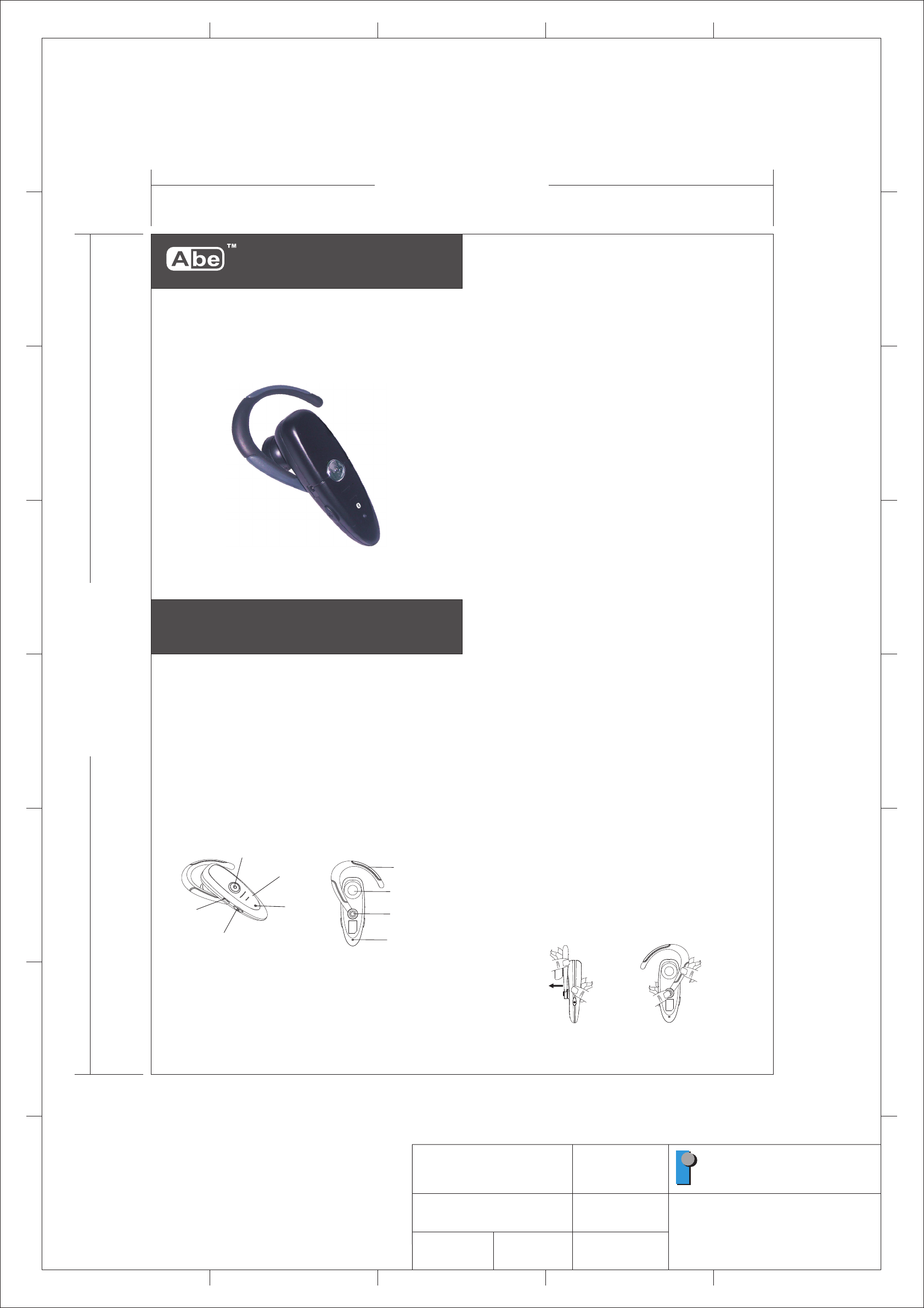
®
Bluetooth Headset
User Manual
!Putting Headset in Pairing Mode
Make sure the HS is fully charged and charging cable disconnected from it before
pairing starts. While the HS is powered off, press and hold S1 until red and Blue
LEDs flash alternately . It indicates the HS is Pairing Mode.
Follow the operating instructions for your Bluetooth mobile phone to start the
pairing process. Typically, this has to be done by going to a setup or connect
menu and then selecting the options to discover Bluetooth devices. Bluetooth
may take several seconds to establish a connection.
Your phone’s display should indicate that it has found the “BT 27iM” headset and
asks if you want to pair it. You should confirm this. The phone’s display would
prompt you for a passkey or PIN. Enter a sequence of “0000”.
The headset LED will flash Blue every 3 seconds, indicating successful pairing.
Usually the phone will also ask whether you want to change the headset’s name.
We recommend you should approve the BT 27iM name and not change it. You
can pair as many headsets and devices as you wish in your mobile phone.
If pairing does not occur as expected. Turn the headset and phone off and wait for
10 seconds. Turn the headset and phone on again and repeat all steps from
beginning.
!Establishing Bluetooth Link
After pairing, the mobile phone will show “connect”, then please select “YES” to
establish the link. Now you are ready to make and answer calls on the HS. For
other phones, please follow the operation manual to establish the link.
!Answering Incoming Calls
When an incoming call is present, the HS will ring . Pressing S1 will answer the
call. The blue LED will continue to flash fast while the call is in session. (Once
every second)
!Transferring Calls (For Nokia 3650 or equivalent models)
When you are in session, calls can be transferred from the Bluetooth phone to the
HS and from the HS to the Bluetooth phone.
To transfer a call from the Bluetooth phone to the HS: press S1 once, the call will
be transferred to the HS.
To transfer a call from HS to the Bluetooth phone, please follow the operating
instructions of your phone.
!
!Muting the microphone
To mute the microphone during an active call
Pressing both S2 and S3 buttons simultaneously for about a second, the
microphone will be muted. A periodic beep tone will be heard while the mute
function is active.
To end the mute function
When the microphone is muted, press on both S2 and S3 buttons simultaneously
will end the mute function and the periodic beep tone will stop.
2
User Manual
! Charging the battery
Thank you for buying new BT 27iM Bluetooth Headset. Before first time use, it is
important to charge the battery for 12 hours.
!Turning on the Headset
While the Headset (HS) is powered down, press and hold S1unitl Blue LED turn on.
A low tone followed by a high tone will indicate that the HS is powered up.
! Turning off the Headset
While the HS is powered up, press and hold S1 until red LED on. A high tone
followed by a low tone will indicate that the HS is powered down.
1
Headset pictures..............................................................................................................1
Charging the battery.........................................................................................................1
Turning on the Headset....................................................................................................1
Turning off the Headset....................................................................................................1
Putting Headset in Pairing Mode......................................................................................2
Establishing Bluetooth Link..............................................................................................2
Answering incoming calls.................................................................................................2
Transferring calls..............................................................................................................2
Muting the microphone.....................................................................................................2
Ending calls.....................................................................................................................3
To make a new call using voice dialing.............................................................................3
Redialing last dialed number............................................................................................3
Rejecting incoming call.....................................................................................................3
Adjusting speaker volume................................................................................................3
Ear Hook orientation........................................................................................................3
Bend the ear hook to fit your ear.......................................................................................4
Putting way.......................................................................................................................4
Low-battery indication......................................................................................................4
Charging and recharging the battery.................................................................................4
Charging Connection Diagrams....................................................................................5
Voice Over Internet Protocol (VoIP) Application..............................................................5
On/Off(S1)
Volume Up (S2)
Volume Down(S3)
LED
DC Socket
Microphone
Speaker
Ear hook
Lock
!Ending Calls
While a call is in session on the Headset, pressing S1 will disconnect the call.
After the call is disconnected, the blue LED will flash normally.
!To make a new call using voice dialing
W hen using a Bluetooth mobile phone:
1 .Make sure the voice dialing function is probably set up in the M obile phone and
it is within the range of the HS. Press S1 on the HS shortly.
2.After the tones on the mobiel phone, make a voice dial as you normally would
by saying the name of the person on the HS. The call will be connected in a few
seconds.
When using a mobile phone without Bluetooth built-in and requiring a Bluetooth
dongle:
1.Make sure the voice dialing function is probably set up in the mobile phone and
it is within the range of the HS. Press S1 on the HS shortly.
2.After the tones on the mobile phone, make a voice dial as you normally would
and the call will be connected in a few seconds.
!Redialing last dialed number (Support handsfree profile mobile only. For Nokia
3650, Siemens S55, or equivalent model)
To redial the last dialed number, press and hold S3 for 1 seconds. 4 tones will
indicate an attempt to redial.
!Rejecting incoming call (Support handsfree profile mobile only. For Nokia
3650, Siemens S55, or equivalent models)
When there is an incoming call and you want to reject it, press the buttons S1 and
hold it until you hear 2 tones, then release it.
!Adjusting Speaker Volume
While a call is in session, pressing and releasing S2 will increase the speaker
volume; pressing and releasing S3 will decrease the speaker volume on the HS.
There is a key tone to indicate volume increase or decrease.
!Ear Hook orientation
If you want to change the orientation of ear hook, please follow the following steps.
1) Detach the ear hook from the headset.
2) Select the orientation you want (left or right), and attach the ear hook and lock it
3
BT 27iM
1
2
3
4
5
6
7
8
ABCDE
ABCE
1
2
3
4
5
6
7
8
D
PART NO.:
MCB-8123010-0A
MODEL:
CS8123
DRAWN:
Limingzan
DATE:
Feb./08/2007
PAPER SIZE:
A3
UNIT:
MM
SCALE:
1:1
DESCRIPTION:
#User Manual,No Logo(Rom)
In-Tech Electronics Ltd.
200.00 mm
270.00 mm
Note
Material: 80g Woodfree Pater
CS8123 / Abe
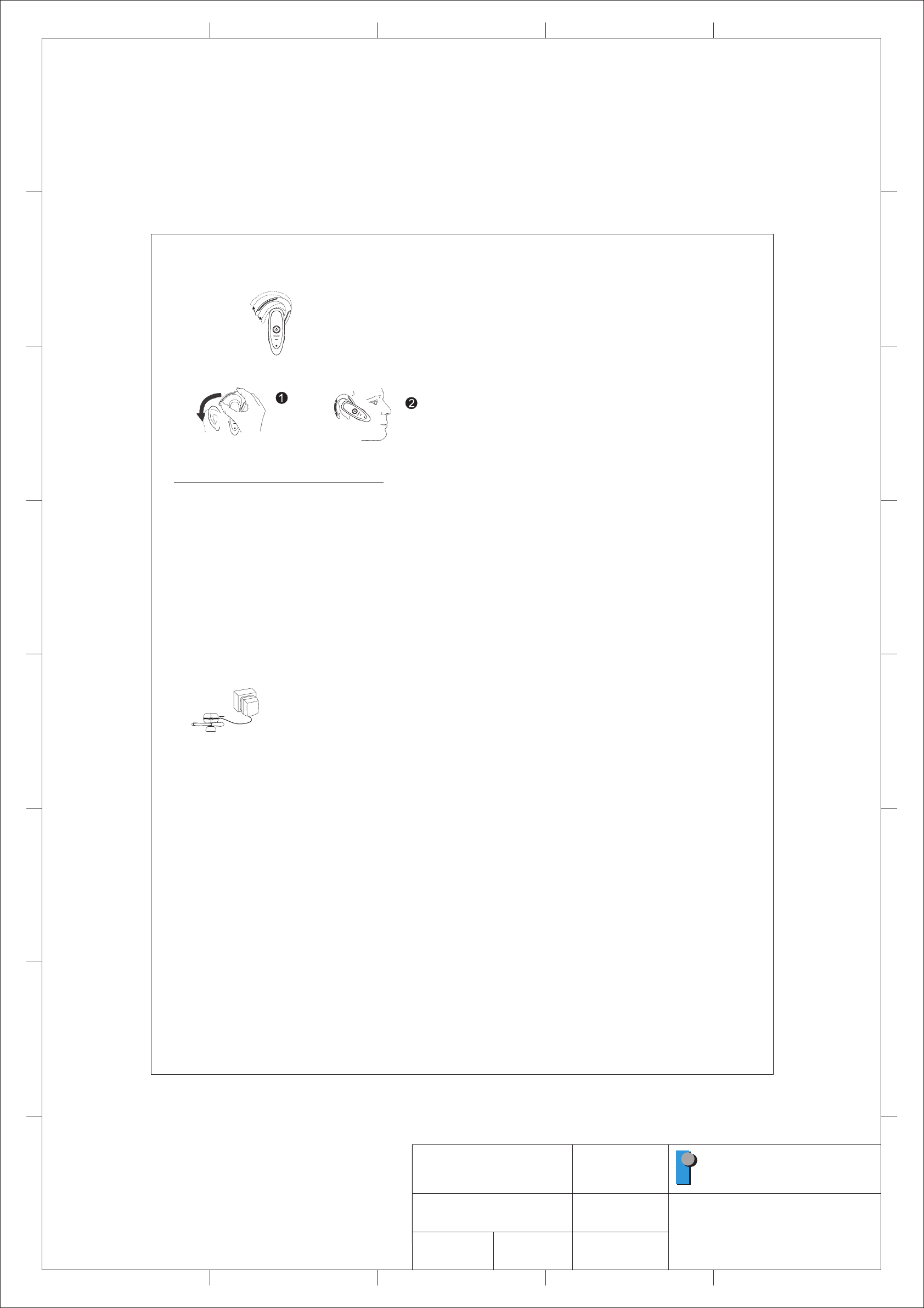
6
AC Adapto r
MsAC ai n
! Charging Connection
(1) A/C charging
NOTE:
BQB, CE and FCC approved.
UB 22S USB Bl ue tooth Don gle and BT 27iM Bluetooth Headset
Voice Over Internet Protocol (VoIP) Application
Plug the UB 22S USB Bluetooth Dongle (purchased separately) into the USB socket of
a PC.
Install IVT BlueSoleil Bluetooth application from the CD-ROM provided in the UB 22S
package. Note that the CD-ROM is not available in the BT 27iM package.
Download from the corresponding websites and install MSN messenger, Netmeeting,
Yahoo messenger, or ICQ application software in the PC.
Pairing: Put the BT 27iM Bluetooth Headset into “pairing” mode by following the steps
in the BT 27iM User Manual, start the BlueSoleil application and pair the UB 22S
Dongle with the BT 27iM Headset. The Headset passkey is “0000”.
Connecting and Disconnecting: The UB 22S Dongle will ring the BT 27iM Headset.
Please press the S1 key on the headset to confirm the connection request. To
disconnect the Bluetooth link, press the S1 key again. You can now pair and
reconnect your BT 27iM Headset to your Bluetooth mobile phone, if you desire.
Testing the Bluetooth Link: After the UB 22S Dongle is paired with the BT 27iM
Headset, the PC audio will be automatically routed to the “Bluetooth Audio”driver.
Play some music on the PC by Windows Media Player or other music applications; you
should be able to hear the music on the Headset. If you can’t hear it, then go
the“control Panel”-> “Sound and Audio Device Properties”-> “Audio”-> “Sound
playback” select the “Bluetooth Audio”to activate the link.
Now you can start using the VoIP application and talk to your friend through your
headset wirelessly and freely.
Connecting BT 27iM Bluetooth Headset back to your Bluetooth mobile phone. Please
follow the steps from ‘Putting Headset in Pairing Mode’ to ‘Establishing Bluetooth Link’
on page 2.
1.
2.
3.
4.
5.
6.
7.
8.
! Bend the ear hook to
fit your ear
!Low-battery indication
The HS LED will flash red instead of blue when the battery is low.
There will also be a beep periodically. When the battery level is too low, the HS
will automatically power off. It cannot be powered on again unless the charger is
connected.
!Charging and recharging the battery
To recharge the battery, connect the charger cable to the HS. During recharging,
the LED shows a steady red light. When the battery is fully charged, the indicators
of red will be off.
1. Put on the headset with the ear hook behind your ear.
2. Bend the ear hook gently to fit your ear.
Notice: Make sure the microphone is pointing towards your mouth.
4
DISCLAIMER: Talk time and stand-by time of the BT 27iM Bluetooth Headset will vary depending on
mobile phone model being used
!Putting way
1
2
3
4
5
6
7
8
ABCDE
ABCE
1
2
3
4
5
6
7
8
D
PART NO.:
MCB-8123010-0A
MODEL:
CS8123
DRAWN:
Limingzan
DATE:
Feb./08/2007
PAPER SIZE:
A3
UNIT:
MM
SCALE:
1:1
DESCRIPTION:
#User Manual,No Logo(Rom)
In-Tech Electronics Ltd.
5
This equipment has been tested and found to comply with the limits for
a Class B digital device, pursuant to Part 15 of the FCC Rules. These
limits are designed to provide reasonable protection against harmful
interference in a residential installation. This equipment generates,
uses and can radiate radio frequency energy and, if not installed and
us ed in ac corda nce w ith t he in stru c tion s, ma y ca use h armf u l
interference to radio communications. However, there is no guarantee
that interference will not occur in a particular installation. If this
equipment does cause harmful interference to radio or television
reception, which can be determined by turning the equipment off and
on, the user is encouraged to try to correct the interference by one of
the following measures:
- Reorient or relocate the receiving antenna.
- Increase the separation between the equipment and receiver.
- Connect the equipment into an outlet on a circuit different from that
to which the receiver is connected.
- Consult the dealer or an experienced radio/TV technician for help.
This device complies with Part 15 of the FCC Rules. Operation is
subject to the following two conditions: (1) This device may not cause
harmful interference, and (2) this device must accept any interference
received, including interference that may cause undesired operation.
FCC Caution: Any changes or modifications not expressly approved by
the party responsible for compliance could void the user's authority to
operate this equipment.
IMPORTANT NOTE:
FCC Radiation Exposure Statement:
This equipment complies with FCC radiation exposure limits set forth
for an uncontrolled environment. End users must follow the specific
operating instructions for satisfying RF exposure compliance.
This transmitter must not be co-located or operating in conjunction with
any other antenna or transmitter.