Intech Electronics CS8131 Bluetooth Headset User Manual MCB 8131010 0A 2
In Tech Electronics Ltd Bluetooth Headset MCB 8131010 0A 2
Manual
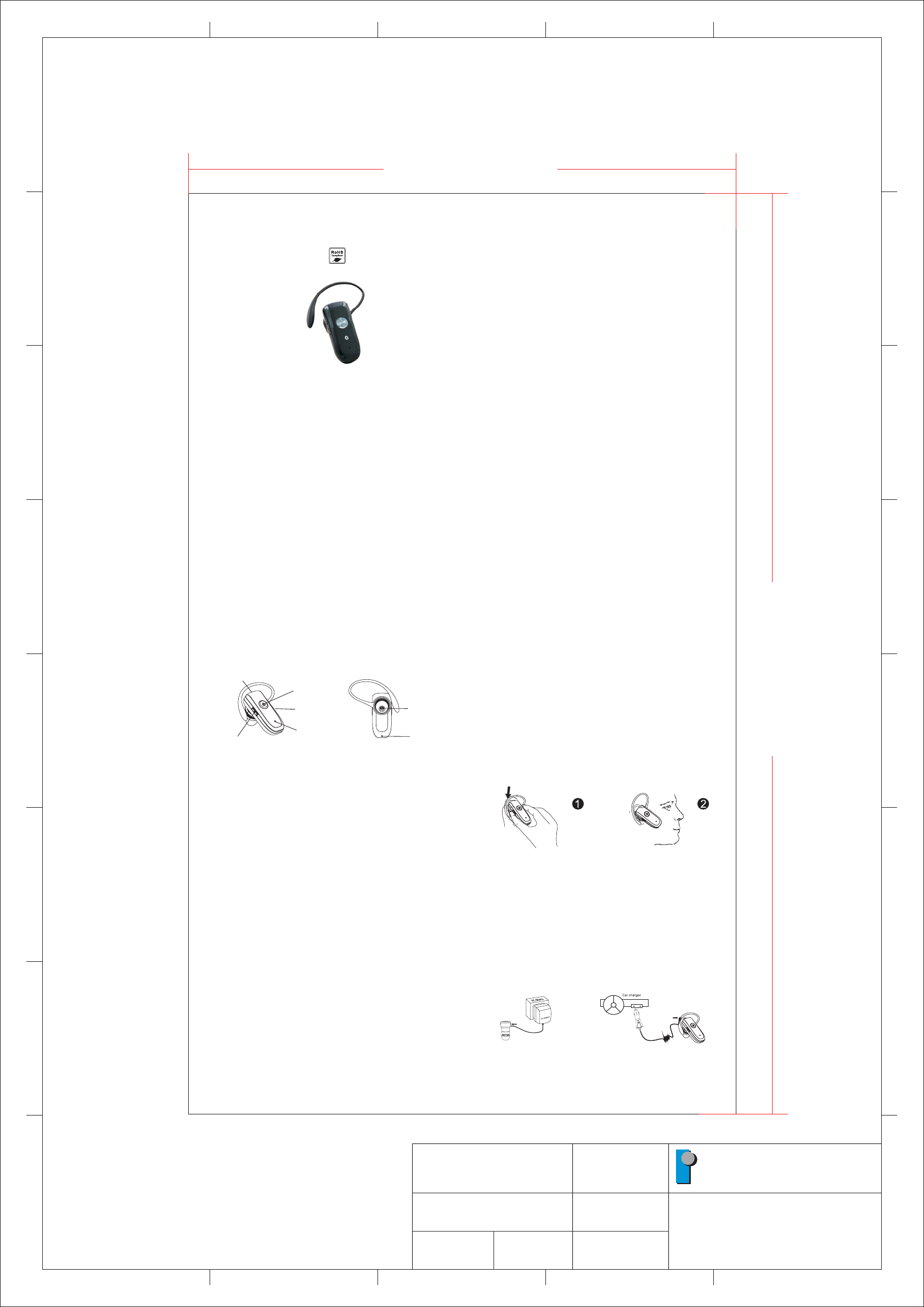
1
2
3
4
5
6
7
8
ABCDE
ABCE
1
2
3
4
5
6
7
8
D
PART NO
MCB-8131010-0A
.: MODEL:
8131
DRAWN:
Lucy
DATE:
September07,2007
PAPER SIZE:
A3
UNIT:
MM
SCALE:
11:
:DESCRIPTION
#USER MANUAL
In Tech Electronics Ltd-.
(1) A/C charging (2) Car charging
Low-battery indication
Battery recharging
The BT 29R LED will flash red instead of blue when the battery is low. There will
also a short beep periodically. After this indication you still have up to 15 minutes
talk time. When the battery level is too low, the Headset will automatically power
off. It cannot be powered on again unless the charger is connected or the battery is
sufficiently charged.
To recharge the battery, put the headset on phone holder. During recharging, the
LED shows a steady red light.
When the battery is fully charged, the indicators of red light will be off .
The achievable talk time and standby time for the BT 29R can vary with different
Bluetooth mobile phones due to different implementation of power down modes.
Keep the headset away from fire to avoid damage.
Redialing last dialed number (Mobile phones with Handsfree profiles only )
Reject a call (Mobile phones with Handsfree profiles only )
Adjusting Speaker Volume:
To wear the headset
To redial the last number, press and hold S3 until 4 tones are heard. It indicates the
redial is active.
To reject a call at the time the BT 29R rings, press and hold S1 until you hear 2
tones.
When a call is ongoing, pressing and releasing S2 will increase the speaker
volume and pressing and releasing S3 will decrease the speaker volume on the
Headset. There is a key tone to indicate volume increase or decrease. However, a
warning tone will be heard when the volume level reaches its maximum or
minimum.
Make sure the microphone is pointing towards your mouth.
Bluetooth®Headset
4
3
2
5
6
Headset pictures.....................................................................................1
Charging the battery................................................................................1
Turning on the Headset............................................................................1
Turning off the Headset............................................................................1
Headset in Pairing Mode..........................................................................2
Establishing Bluetooth Link......................................................................3
Answering incoming calls.........................................................................3
Transferring calls....................................................................................4
Muting the microphone.............................................................................4
Ending calls............................................................................................4
To make a new call using voice dial...........................................................4
Redialing last dialed number....................................................................5
Reject a call............................................................................................5
Adjusting speaker volume........................................................................5
To wear the headset.................................................................................5
Low-battery indication.............................................................................6
Battery recharging...................................................................................6
LED Status..............................................................................................7
Voice Over Internet Protocol (VoIP) Application.........................................8
FCC Interference statement ....................................................................9
Declaration of Conformity.....................................................................11
!
!
!
Charging the battery
Turning on the Headset
Turning off the Headset
Thank you for buying the new BT 29R Headset with Bluetooth wireless technology.
Before first time use, it is important to charge the battery for 8 hours.
While the Headset is powered down, press and hold S1 until blue LED turns on. A
low tone followed by a high tone will indicate that the BT 29R is powered up.
Afterward, blue LED will flash every 3 seconds.
While the Headset is powered up, press and hold S1 until red LED turns on. A
high tone followed by a low tone will indicate that the BT 29R is powered down.
Headset in Pairing Mode
!
!
!
!
!
Ma sure the BT 29R is fully charged and the charging cable is disconnected
from it before pairing starts. While the BT 29R is powered off, press and hold
S1 until red and blue LEDs flashing alternately. It indicates that the Headset is
in Pairing Mode.
Follow the operating instructions for your Bluetooth mobile phone to start the
pairing process. Typically, this has to be done by going to a setup or connect
menu and then selecting the options to discover Bluetooth devices. Bluetooth
may take several seconds to establish a connection.
Your phone's display should indicate that it has found the “BT 29R” headset
and asks if you want to pair it. You should confirm this. The phone's display
would prompt you for a passkey or PIN. Enter a sequence of “0000”.
The headset LED will flash blue every 3 seconds, indicating successful pairing.
Usually the phone will also ask whether you want to change the headset's name.
We recommend to keep the default name BT 29R instead of changing it.
If pairing does not occur as expected: Turn off both the headset and the phone
and wait for 10 seconds. Turn on the headset and phone again and repeat all
steps from beginning. Pairing does authorize the devices like mobile phones and
headsets with each other and only needs to be performed once.
ke
Transferring Calls (For Nokia 3650 or equivalent models)
Muting the microphone
Ending Calls
To make a new call using voice dial
When you are in session, calls can be transferred from the Bluetooth phone to the
HS and from the HS to the Bluetooth phone.
To transfer a call from the Bluetooth phone to the HS: press S1 once, the call will
be transferred to the HS.
To transfer a call from HS to the Bluetooth phone, please follow the operating
instructions of your phone.
To mute the microphone during an active call press both S2 and S3 buttons
simultaneously for about a second and the microphone will be muted. A periodic
beep tone will be heard when the mute function is active.
To end the mute function: When the microphone is muted, press both S2 and
S3 buttons simultaneously. Mute function is ended and the periodic beep tone will
stop.
While a call is in session on the Headset pressing S1 will disconnect the call.
After the call is disconnected, the blue LED will flash normally again.
Make sure the voice dialing function is set up in the mobile phone and it is within
the range of the Headset. Press S1 on the BT 29R shortly. There is a beep tone
on the headset.Then use your recorded voice commands ( eg. By saying the
name of the person). The call will be connected in a few seconds.
!
!
Microphone
Speaker
On Off S1/()
Volume Up (S2)
Volume Down S3()
LED
DC Socket
1
Environmental
friendly
User Manual
BT 29R Establishing Bluetooth Link
Please note:
After successfully pairing the BT 29R and the mobile phone, you may need to
establish a Bluetooth link between them according to the operation manual of your
mobile phone. To establish the link, press S1 shortly. Use Nokia 6130i as an example,
the mobile phone will show “Do you accept BT 29R request for connection?” Select
YES to establish the link. You are ready to make and answer calls on the Headset. For
other phones, please follow the operation manual to establish the link. You are ready to
make and answer calls on the Headset.
If the headset is powered down, turning on the headset will auto reconnect the last
used device. If the headset is disconnected but powered on, press S1 shortly to
connect the link again. If there is abnormal loss of link happened (e.g. out of range),
the headset will automatically try to reconnect the mobile phone several times.
If the mobile phone cannot locate the network signal (e.g. out of reach) , alert tone will
be heard every 5 seconds in the headset.
Not every mobile phone supports no network signal alert feature.
If there is no Bluetooth connection for more than 1 hour, the headset will switch off
automatically.
When you wear the headset, an incoming call is present, the BT 29R headset will ring.
Pressing S1 will answer the call.
Some phones put the Bluetooth connection into Standby Mode if it has not
been used for some time. When there is phone call in, only the mobile phone rings
and it will take a few seconds to transfer the call to headset. You have to wait until you
hear the ring tone in headset. If you press S1 to take the call before you hear the ring
tone in headset, the headset will try to establish Bluetooth connection. This will cause
connection conflicts between mobile phone and headset.
Answering Incoming Calls
Attention:
176.00 mm
Note
:Material 80g Woodfree Pater
Note
:Material 80g Woodfree Pater
296.00 mm
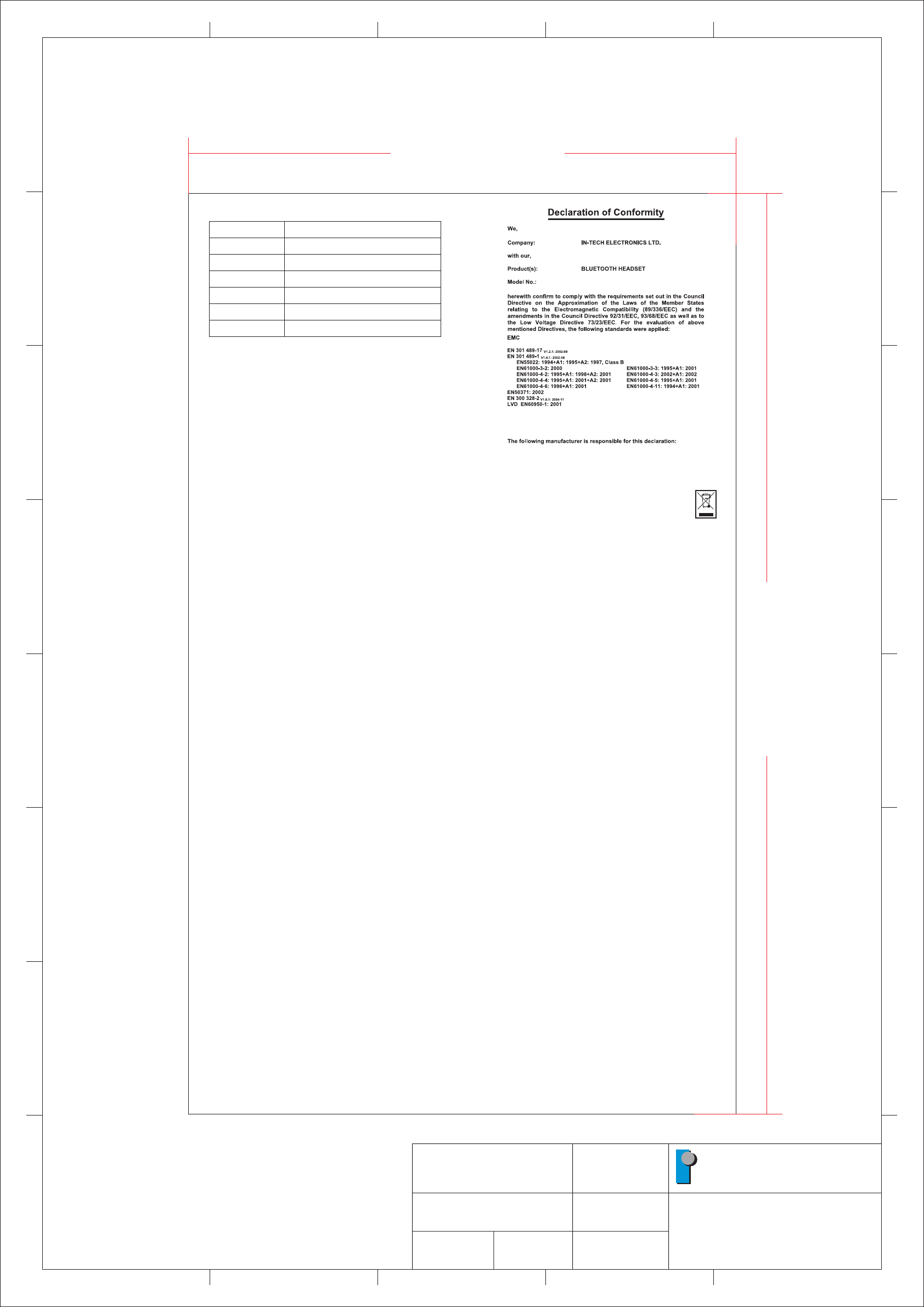
1
2
3
4
5
6
7
8
ABCDE
ABCE
1
2
3
4
5
6
7
8
D
PART NO
MCB-8131010-0A
.: MODEL:
8131
DRAWN:
Lucy
DATE:
September07,2007
PAPER SIZE:
A3
UNIT:
MM
SCALE:
11:
:DESCRIPTION
#USER MANUAL
In Tech Electronics Ltd-.
LED
1 x 3 sec. Blue
1 x 1 sec. Blue
Blinking red
Red LED on
Red LED off
Red/Blue Blinking
Status
Ready can be accessed by paired devices
Talking
Battery low (max. 15 Minutes left)
Under charging
Fully charged
Pairing-Mode
Reminding:
-For safety reason, please don't leave the headset in car alone when
charging.
-When the battery is low, the LED will not turn on until the headset is
charged up, which may take several minutes.
9
128
7
BT 29R
In-Tech Electronics Ltd
Unit A, 13/F, Wing Tai Centre, 12 Hing Yip Street,
Kwun Tong, Kowloon, Hong Kong.
●Led Status
Federal Communication Commission
Interference Statement
This equipment has been tested and found to comply with the limits for a Class B
digital device, pursuant to Part 15 of the FCC Rules. These limits are designed to
provide reasonable protection against harmful interference in a residential
installation. This equipment generates, uses and can radiate radio frequency
energy and, if not installed and used in accordance with the instructions, may
cause harmful interference to radio communications. However, there is no
guarantee that interference will not occur in a particular installation. If this
equipment does cause harmful interference to radio or television reception, which
can be determined by turning the equipment off and on, the user is encouraged to
try to correct the interference by one of the following measures:
- Reorient or relocate the receiving antenna.
- Increase the separation between the equipment and receiver.
- Connect the equipment into an outlet on a circuit different from that to
which the receiver is connected.
- Consult the dealer or an experienced radio/TV technician for help.
This device complies with Part 15 of the FCC Rules. Operation is subject to the
following two conditions: (1) This device may not cause harmful interference, and
(2) this device must accept any interference received, including interference that
may cause undesired operation.
FCC Caution: Any changes or modifications not expressly approved by the
party responsible for compliance could void the user’s authority to operate
this equipment.
This equipment complies with FCC radiation exposure limits set forth for an
uncontrolled environment. End users must follow the specific operating
instructions for satisfying RF exposure compliance.
This transmitter must not be co-located or operating in conjunction with any
other antenna or transmitter.
IMPORTANT NOTE:
FCC Radiation Exposure Statement:
10
14
11
USB Dongle and BT 29R Bluetooth Headset
Voice Over Innet Protocol (VoIP) Application
!
!
!
!
!
!
!
!
Install Software for Bluetooth USB Dongle from the CD-ROM provided in the
USB package. Note that the CD-ROM is not available in the BT 29R
package.
Plug the USB Bluetooth Dongle (purchased separately) into the USB socket of a
PC.
Download from the corresponding websites and install Skype, MSN
messenger, Netmeeting, Yahoo messenger, or ICQ application software in the
PC.
Pairing: Put the BT 29R Bluetooth Headset into "pairing" mode. Start the
Bluetooth software and pair the USB Dongle with the BT 29R Headset. The
Headset passkey is "0000".
Connecting and Disconnecting: To connect the USB dongle, press the S1 key
on the Headset. To disconnect the Bluetooth link, press the S1 key again. After
turn off and turn on the headset, you just need to press S1 key to establish the
audio link with USB dongle if the USB dongle is the last used device.
Testing the Bluetooth Link: After the USB Dongle is connect with the BT 29R
Headset, the PC audio will be automatically routed to the "Bluetooth Audio"
driver. Play some music on the PC by Windows Media Player or other music
applications; you should be able to hear the music on the Headset.If you can't
hear it,then go the"control Panel"->"Sound and Audio Device Properties"->
"Audio"-> "Sound playback" select the "Bluetooth Audio" to activate the link.
Now you can start using the VoIP application and talk to your friend through
your Headset wirelessly and freely.
Connecting BT 29R Bluetooth Headset back to your Bluetooth mobile phone.
Please follow the steps from 'Headset in Pairing Mode' to 'Establishing Bluetooth
Link'.
Dongle
176.00 mm
296.00 mm