Integra Dhs 8 Users Manual 8.8_En.indb
DHS-8.8 to the manual 17b424e5-2432-f894-61ad-9ed685bc72ca
2015-03-12
: Integra Integra-Dhs-8-8-Users-Manual-578366 integra-dhs-8-8-users-manual-578366 integra pdf
Open the PDF directly: View PDF ![]() .
.
Page Count: 52
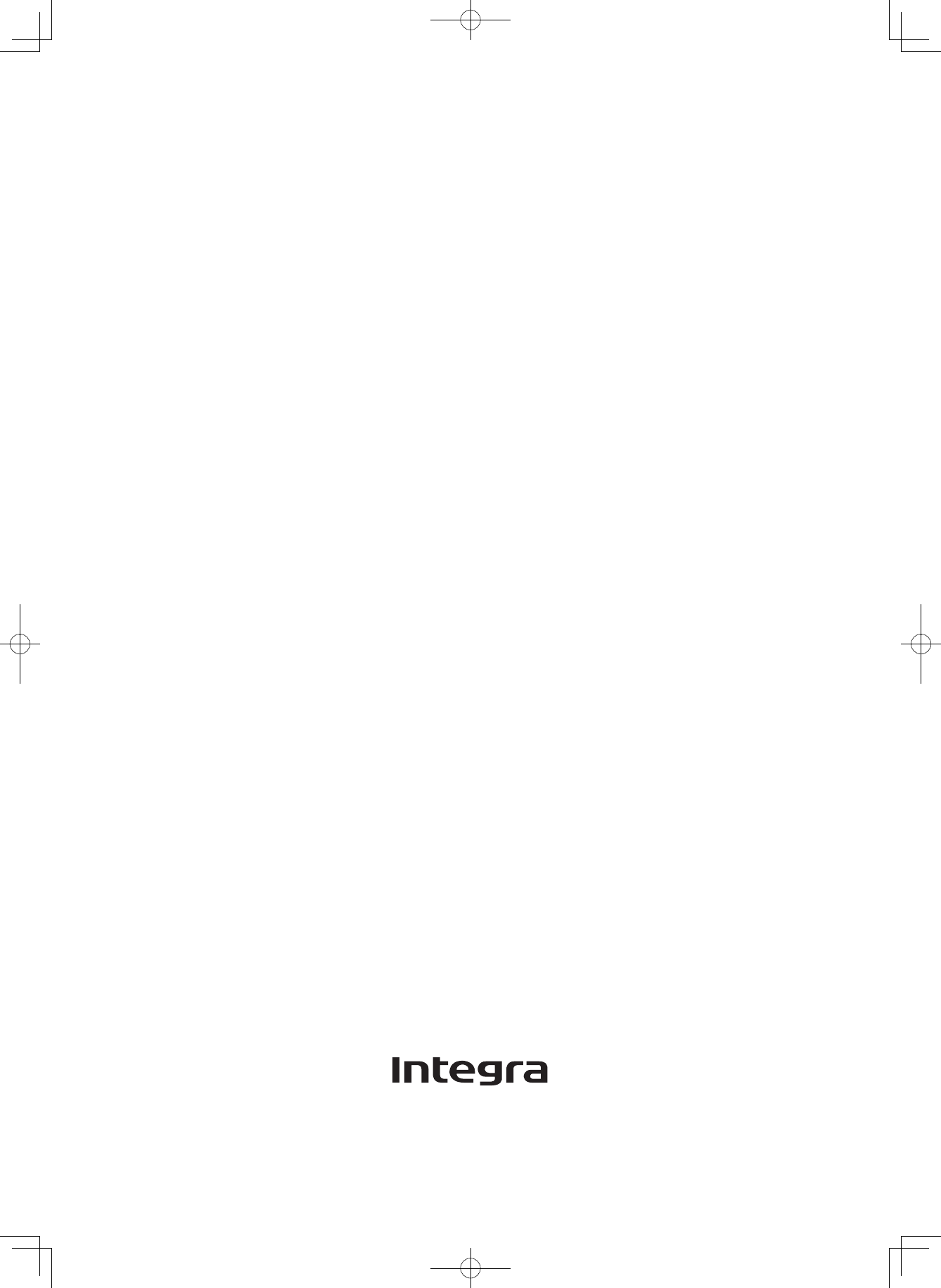
$(3
)NSTRUCTION-ANUAL
($$6$0LAYER
DHS-8.8_En.indb 1 2007/10/09 18:16:33
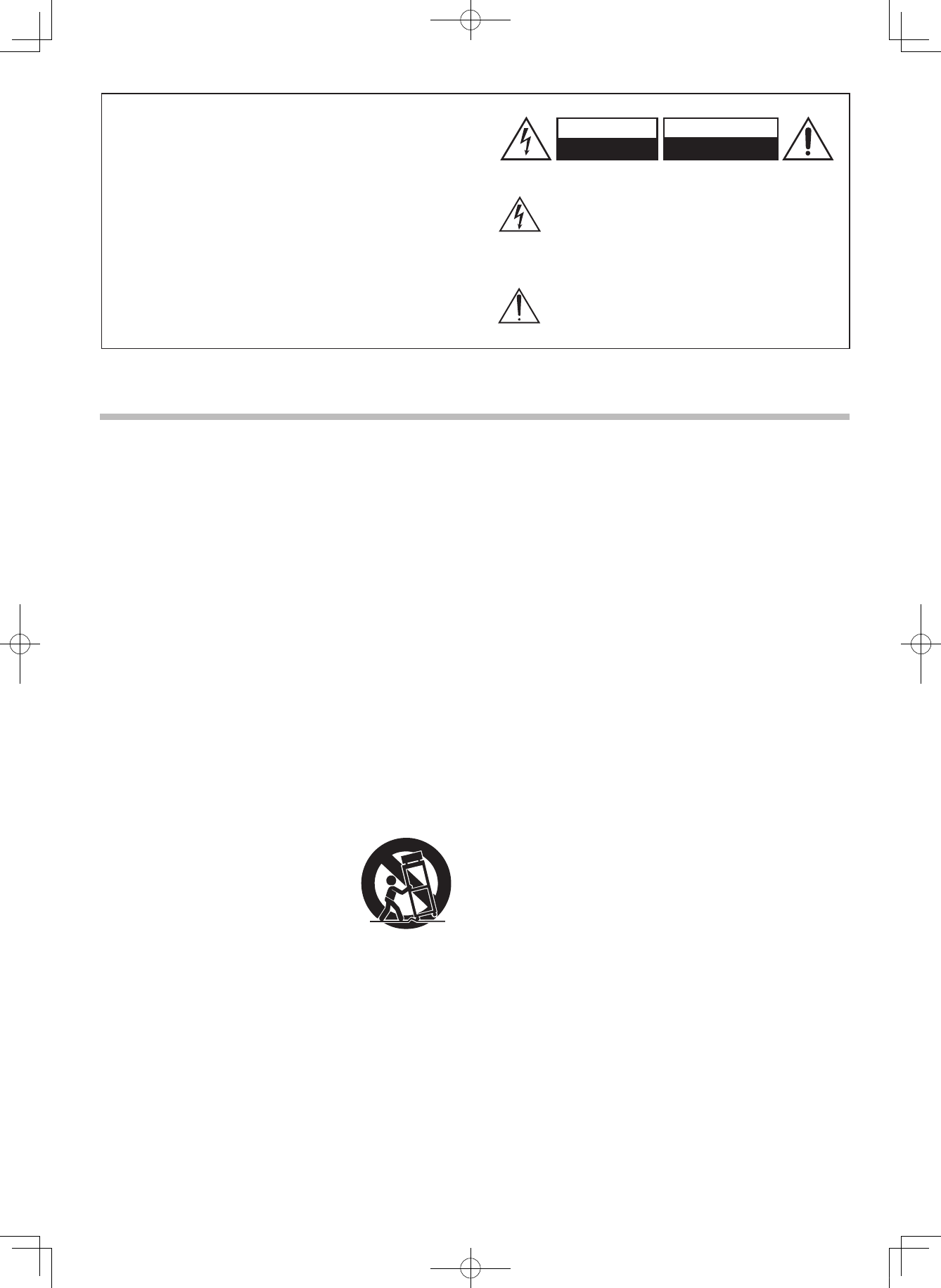
2
Important Safety Instructions
1. Read these instructions.
2. Keep these instructions.
3. Heed all warnings.
4. Follow all instructions.
5. Do not use this apparatus near water.
6. Clean only with dry cloth.
7. Do not block any ventilation openings. Install in
accordance with the manufacturer’s instructions.
8. Do not install near any heat sources such as radiators,
heat registers, stoves, or other apparatus (including
amplifiers) that produce heat.
9. Do not defeat the safety purpose of the polarized or
grounding-type plug. A polarized plug has two blades
with one wider than the other. A grounding type plug
has two blades and a third grounding prong. The wide
blade or the third prong are provided for your safety. If
the provided plug does not fit into your outlet, consult
an electrician for replacement of the obsolete outlet.
10. Protect the power cord from being walked on or
pinched particularly at plugs, convenience receptacles,
and the point where they exit from the apparatus.
11. Only use attachments/accessories specified by the
manufacturer.
12. Use only with the cart, stand,
tripod, bracket, or table specified
by the manufacturer, or sold with
the apparatus. When a cart is used,
use caution when moving the cart/
apparatus combination to avoid
injury from tip-over.
PORTABLE CART WARNING
S3125A
13. Unplug this apparatus during lightning storms or when
unused for long periods of time.
14. Refer all servicing to qualified service personnel.
Servicing is required when the apparatus has been
damaged in any way, such as power-supply cord or
plug is damaged, liquid has been spilled or objects
have fallen into the apparatus, the apparatus has
been exposed to rain or moisture, does not operate
normally, or has been dropped.
15. Damage Requiring Service
Unplug the apparatus from the wall outlet and refer
servicing to qualified service personnel under the
following conditions:
A. When the power-supply cord or plug is damaged,
B. If liquid has been spilled, or objects have fallen into
the apparatus,
C. If the apparatus has been exposed to rain or water,
D. If the apparatus does not operate normally by
following the operating instructions. Adjust only
those controls that are covered by the operating
instructions as an improper adjustment of other
controls may result in damage and will often require
extensive work by a qualified technician to restore
the apparatus to its normal operation,
E. If the apparatus has been dropped or damaged in
any way, and
F. When the apparatus exhibits a distinct change in
performance this indicates a need for service.
16. Object and Liquid Entry
Never push objects of any kind into the apparatus
through openings as they may touch dangerous
voltage points or short-out parts that could result in a
fire or electric shock.
The apparatus shall not be exposed to dripping or
splashing and no objects filled with liquids, such as
vases shall be placed on the apparatus.
Don’t put candles or other burning objects on top of
this unit.
17. Batteries
Always consider the environmental issues and follow
local regulations when disposing of batteries.
18. If you install the apparatus in a built-in installation,
such as a bookcase or rack, ensure that there is
adequate ventilation.
Leave 20 cm (8˝) of free space at the top and sides
and 10 cm (4˝) at the rear. The rear edge of the shelf
or board above the apparatus shall be set 10 cm (4˝)
away from the rear panel or wall, creating a flue-like
gap for warm air to escape.
WARNING:
TO REDUCE THE RISK OF FIRE OR ELECTRIC
SHOCK, DO NOT EXPOSE THIS APPARATUS TO
RAIN OR MOISTURE.
CAUTION:
TO REDUCE THE RISK OF ELECTRIC SHOCK,
DO NOT REMOVE COVER (OR BACK). NO
USER-SERVICEABLE PARTS INSIDE. REFER
SERVICING TO QUALIFIED SERVICE
PERSONNEL.
The lightning flash with arrowhead symbol, within an
equilateral triangle, is intended to alert the user to the
presence of uninsulated “dangerous voltage” within
the product’s enclosure that may be of sufficient
magnitude to constitute a risk of electric shock to
persons.
The exclamation point within an equilateral triangle is
intended to alert the user to the presence of important
operating and maintenance (servicing) instructions in
the literature accompanying the appliance.
RISQUE DE CHOC ELECTRIQUE
NE PAS OUVRIR
AVIS
WARNING
RISK OF ELECTRIC SHOCK
DO NOT OPEN
DHS-8.8_En.indb 2 2007/10/09 18:16:34
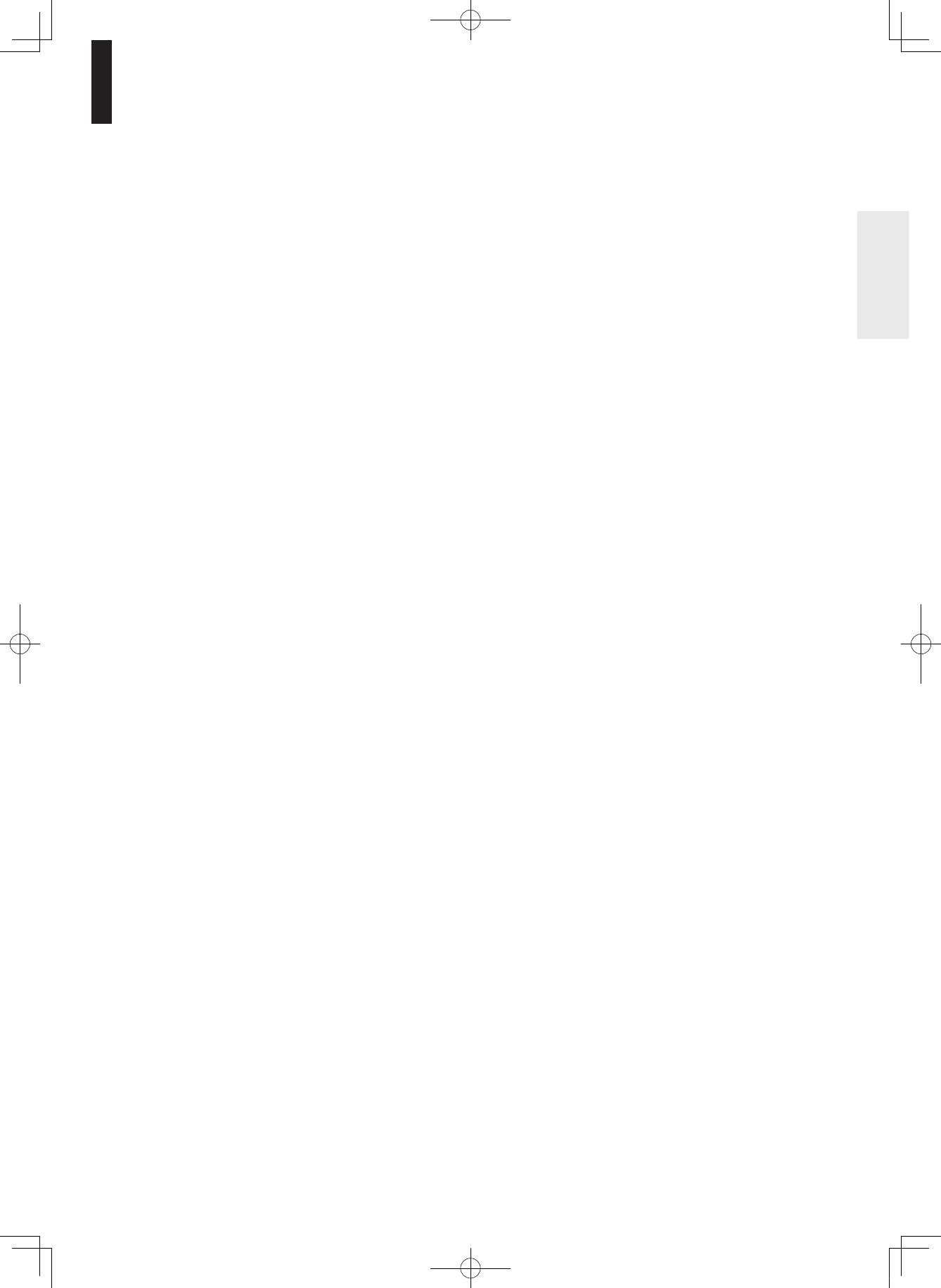
3
Precautions
1. Recording Copyright—Unless it’s for personal use
only, recording copyrighted material is illegal without
the permission of the copyright holder.
2. AC Fuse—The AC fuse inside the unit is not user-
serviceable. If you cannot turn on the unit, contact the
dealer from whom you purchased this unit.
3. Care—Occasionally you should dust the unit all over
with a soft cloth. For stubborn stains, use a soft cloth
dampened with a weak solution of mild detergent and
water. Dry the unit immediately afterwards with a clean
cloth. Don’t use abrasive cloths, thinners, alcohol, or
other chemical solvents, because they may damage
the finish or remove the panel lettering.
4. Power
WARNING
BEFORE PLUGGING IN THE UNIT FOR THE
FIRST TIME, READ THE FOLLOWING SECTION
CAREFULLY.
AC outlet voltages vary from country to country. Make
sure that the voltage in your area meets the voltage
requirements printed on the unit’s rear panel (e.g., AC
230 V, 50 Hz or AC 120 V, 60 Hz).
The power cord plug is used to disconnect this unit
from the AC power source. Make sure that the plug is
readily operable (easily accessible) at all times.
Never disconnect the power cord from a wall outlet
while the player is turned on, unless it is in an
emergency. Doing so may cause malfunction.
Pressing the [On/Standby] button to select Standby
mode does not fully shutdown the unit. If you do not
intend to use the unit for an extended period, remove
the power cord from the AC outlet.
5. Never Touch this Unit with Wet Hands—Never
handle this unit or its power cord while your hands are
wet or damp. If water or any other liquid gets inside
this unit, have it checked by the dealer from whom you
purchased this unit.
6. Handling Notes
If you need to transport this unit, use the original
packaging to pack it how it was when you originally
bought it.
Do not use volatile liquids, such as insect spray,
near the player. Do not leave rubber or plastic items
on this unit for a long time, because they may leave
marks on the case.
This unit’s top and rear panels may get warm after
prolonged use. This is normal.
If you do not use this unit for a long time, it may not
work properly the next time you turn it on, so be sure
to use it occasionally.
When you’ve finished using this unit, remove all
discs and turn off the power.
•
•
•
•
•
7. Installing this Unit
Before placing the player, make sure that the
surface can stand the weight of the player.
Install this unit in a well-ventilated location.
Ensure that there’s adequate ventilation all around
this unit, especially if it’s installed in an audio rack. If
the ventilation is inadequate, the unit may overheat,
leading to malfunction.
Do not expose this unit to direct sunlight or heat
sources, because its internal temperature may rise,
shortening the life of the optical pickup.
Avoid damp and dusty places, and places subject to
vibrations from loudspeakers. Never put the unit on
top of, or directly above a loudspeaker.
Install this unit horizontally. Never use it on its side
or on a sloping surface, because it may cause a
malfunction.
If you install this unit near a TV, radio, or VCR, the
picture and sound quality may be affected. If this
occurs, move this unit away from the TV, radio, or
VCR.
Never place the player in a high location to avoid
damage to the product or person by an accidental
fall of the player.
8. To Obtain a Clear Picture—This unit is a high-tech,
precision device. If the lens on the optical pickup, or
the disc drive mechanism becomes dirty or worn, the
picture quality may be affected. To maintain the best
picture quality, we recommend regular inspection and
maintenance (cleaning or worn part replacement)
every 1,000 hours of use depending on the operating
environment. Contact the dealer from whom you
purchased this unit for details.
9. Moisture Condensation
Moisture condensation may damage this unit.
Read the following carefully:
Moisture may condense on the lens of the optical
pickup, one of the most important parts inside this unit.
Moisture condensation can occur in the following
situations:
– The unit is moved from a cold place to a warm
place.
– A heater is turned on, or cold air from an air
conditioner is hitting the unit.
– In the summer, when this unit is moved from an air
conditioned room to a hot and humid place.
– The unit is used in a humid place.
Do not use this unit when there’s the possibility of
moisture condensation occurring. Doing so may
damage your discs and certain parts inside this unit.
If condensation does occur, remove all discs and
leave this unit turned on for two to three hours. By
this time, the unit will have warmed up and any
condensation will have evaporated.
•
•
•
•
•
•
•
•
•
•
DHS-8.8_En.indb 3 2007/10/09 18:16:34
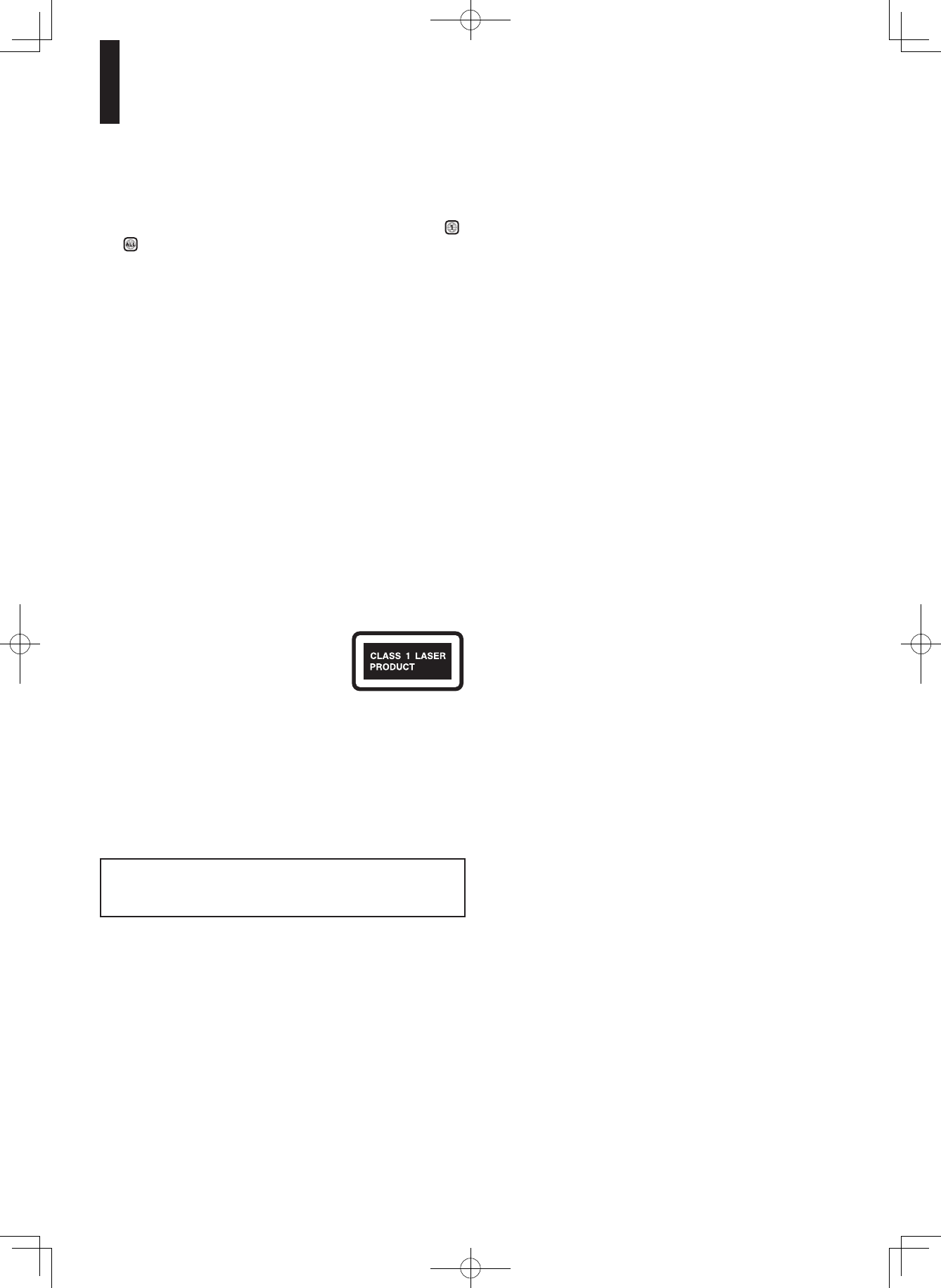
4
10. Region Numbers—The DVD standard uses region
numbers to control how discs can be played around
the world, the world being divided into six regions.
This unit will only play DVD discs that match its region
number, which can be found on its rear panel (e.g., ,
).
11. About this Manual—This manual explains how to use
all of this unit’s functions. Although the DVD standard
offers many special features, not all discs use them all,
so depending on the disc being played, this unit may
not respond to certain functions. See the disc’s sleeve
notes for supported features.
This unit contains a semiconductor laser system and is
classified as a “CLASS 1 LASER PRODUCT”. So, to use
this model properly, read this Instruction Manual carefully.
In case of any trouble, please contact the store where you
purchased the unit.
To prevent being exposed to the laser beam, do not try to
open the enclosure.
CAUTION:
CLASS 1M VISIBLE AND INVISIBLE LASER RADIATION
WHEN OPEN. DO NOT VIEW DIRECTLY WITH
OPTICAL INSTRUMENTS.
THIS PRODUCT UTILIZES A LASER. USE OF
CONTROLS OR ADJUSTMENTS OR PERFORMANCE
OF PROCEDURES OTHER THAN THOSE SPECIFIED
HEREIN MAY RESULT IN HAZARDOUS RADIATION
EXPOSURE.
The label on the right is applied
on the rear panel.
1. This unit is a CLASS 1 LASER PRODUCT and
employs a laser inside the cabinet.
2. To prevent the laser from being exposed, do not
remove the cover. Refer servicing to qualified
personnel.
WARNING
To prevent a fire hazard, do not place any naked flame
sources (such as a lighted candle) on the equipment.
When disposing of used batteries, please comply with
governmental regulations or environmental public
instruction’s rules that apply in your country/area.
For U.S. models
FCC Information for User
CAUTION:
The user changes or modifications not expressly approved
by the party responsible for compliance could void the
user’s authority to operate the equipment.
NOTE:
This equipment has been tested and found to comply with
the limits for a Class B digital device, pursuant to Part 15
of the FCC Rules. These limits are designed to provide
reasonable protection against harmful interference in a
residential installation.
This equipment generates, uses and can radiate radio
frequency energy and, if not installed and used in
accordance with the instructions, may cause harmful
interference to radio communications. However, there is
no guarantee that interference will not occur in a particular
installation. If this equipment does cause harmful
interference to radio or television reception, which can be
determined by turning the equipment off and on, the user
is encouraged to try to correct the interference by one or
more of the following measures:
• Reorient or relocate the receiving antenna.
• Increase the separation between the equipment and
receiver.
• Connect the equipment into an outlet on a circuit
different from that to which the receiver is connected.
• Consult the dealer or an experienced radio/TV
technician for help.
For Canadian Models
NOTE: THIS CLASS B DIGITAL APPARATUS
COMPLIES WITH CANADIAN ICES-003.
For models having a power cord with a polarized plug:
CAUTION: TO PREVENT ELECTRIC SHOCK, MATCH
WIDE BLADE OF PLUG TO WIDE SLOT, FULLY
INSERT.
Modèle pour les Canadien
REMARQUE: CET APPAREIL NUMÉRIQUE DE LA
CLASSE B EST CONFORME À LA NORME NMB-003 DU
CANADA.
Sur les modeles dont la fiche est polarisée:
ATTENTION: POUR ÉVITER LES CHOCS
ÉLECTRIQUES, INTRODUIRE LA LAME LA
PLUS LARGE DE LA FICHE DANS LA BORNE
CORRESPONDANTE DE LA PRISE ET POUSSER
JUSQU’AU FOND.
Precautions (Continued)
DHS-8.8_En.indb 4 2007/10/09 18:16:35
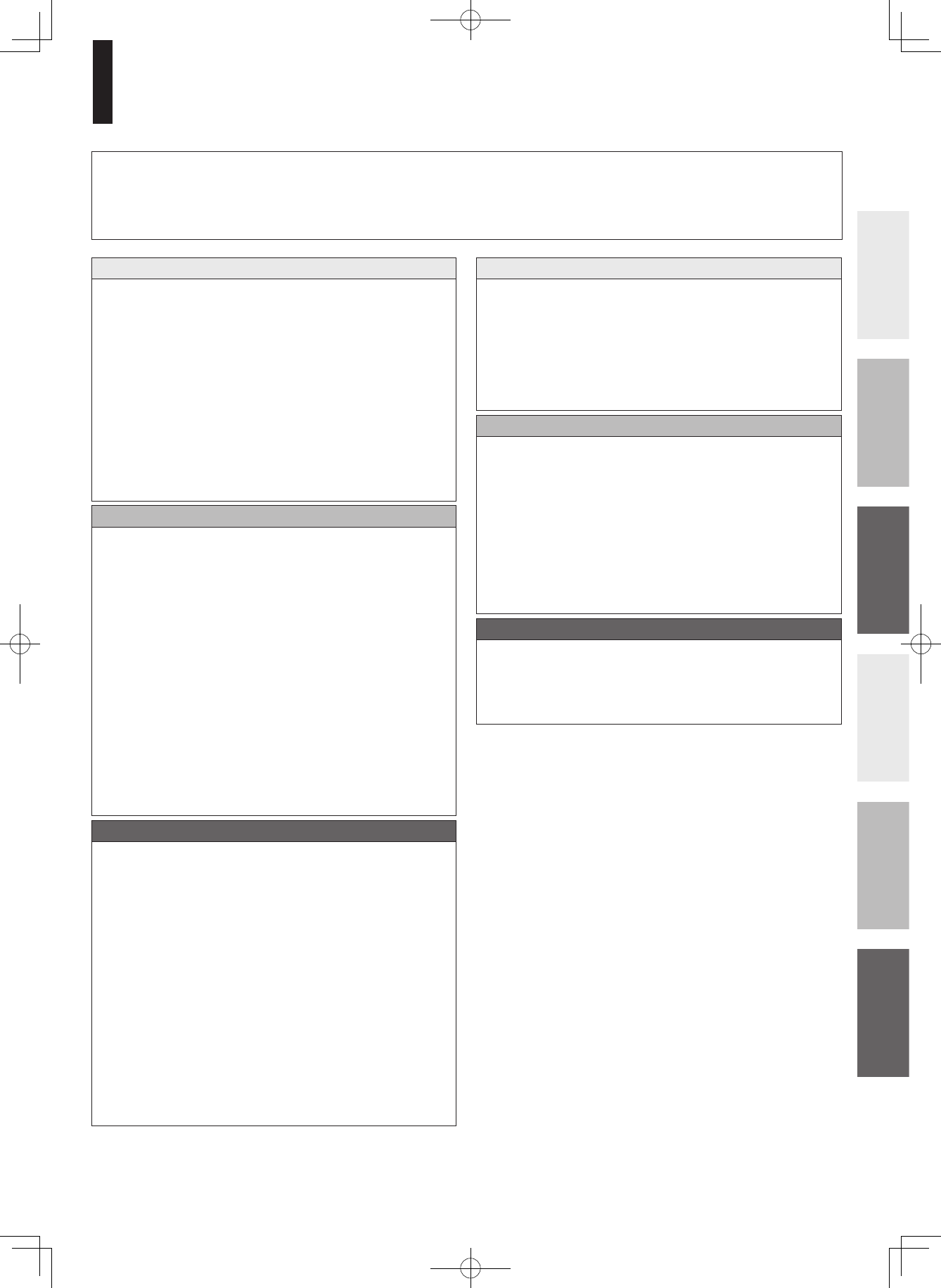
5
Table of contents
Introduction
Important Safety Instructions ............................ 2
Precautions ......................................................... 3
Features ............................................................... 6
Disc compatibility ...................................................... 6
Customer support ..................................................... 8
Index to parts and controls ................................ 9
Accessories ....................................................... 11
Remote control ................................................. 11
Loading batteries .................................................... 11
TV control ............................................................... 12
Preparation
Preparation ......................................................... 13
Resolution and connections ................................... 13
Step 1: Connecting to a TV ................................... 14
Step 2: Connecting to audio system ............. ..........15
Step 3: LAN connection.......................................... 17
Step 4: Power connection ..................................... 18
Step 5: Powering on ............................................... 18
Step 6: Setting up the player .................................. 19
A: Language ............................................ 19
B: Time .................................................... 20
C: Resolution ........................................... 21
D: Audio output ....................................... 23
E: Ethernet .............................................. 25
Basic Playback
Playing ................................................................ 27
Playing a disc ......................................................... 27
To pause playback .................................. 28
To stop playback .... ................................ 28
To resume playback from the location
last stopped ............................................. 28
Basic operations table ............................. 28
To select the sound ................................ 29
To select subtitles .................................. 29
To select the camera angle ..................... 29
To locate a position ................................ 30
To play repeatedly ................................... 30
To check the current status ..................... 30
HD DVD Playback
HD DVD playing options in the future ..................... 31
A/B/C/D buttons ...................................... 31
Cursor controls ........................................ 31
Controller port ......................................... 31
Requirements for HD DVD discs/
Web-enabled network content ................ 31
Detailed Settings
Output sound conversion table ....................... 32
Customizing the function settings ................... 33
Settings .................................................................. 34
Picture .................................................... 34
Audio ....................................................... 35
Language ................................................ 36
Ethernet . ................................................. 38
General .................................................. 38
Miscellaneous Information
Before calling service personnel .................... 40
License information on the software used
in the Integra HD DVD player ...................... 41
Specification ..................................................... 48
Thank you for purchasing an Integra HD DVD Player.
Please read this manual thoroughly before making connections and plugging in the unit.
Following the instructions in this manual will enable you to obtain optimum performance and listening enjoyment from
your new HD DVD Player.
Please retain this manual for future reference.
DHS-8.8_En.indb 5 2007/10/09 18:16:35
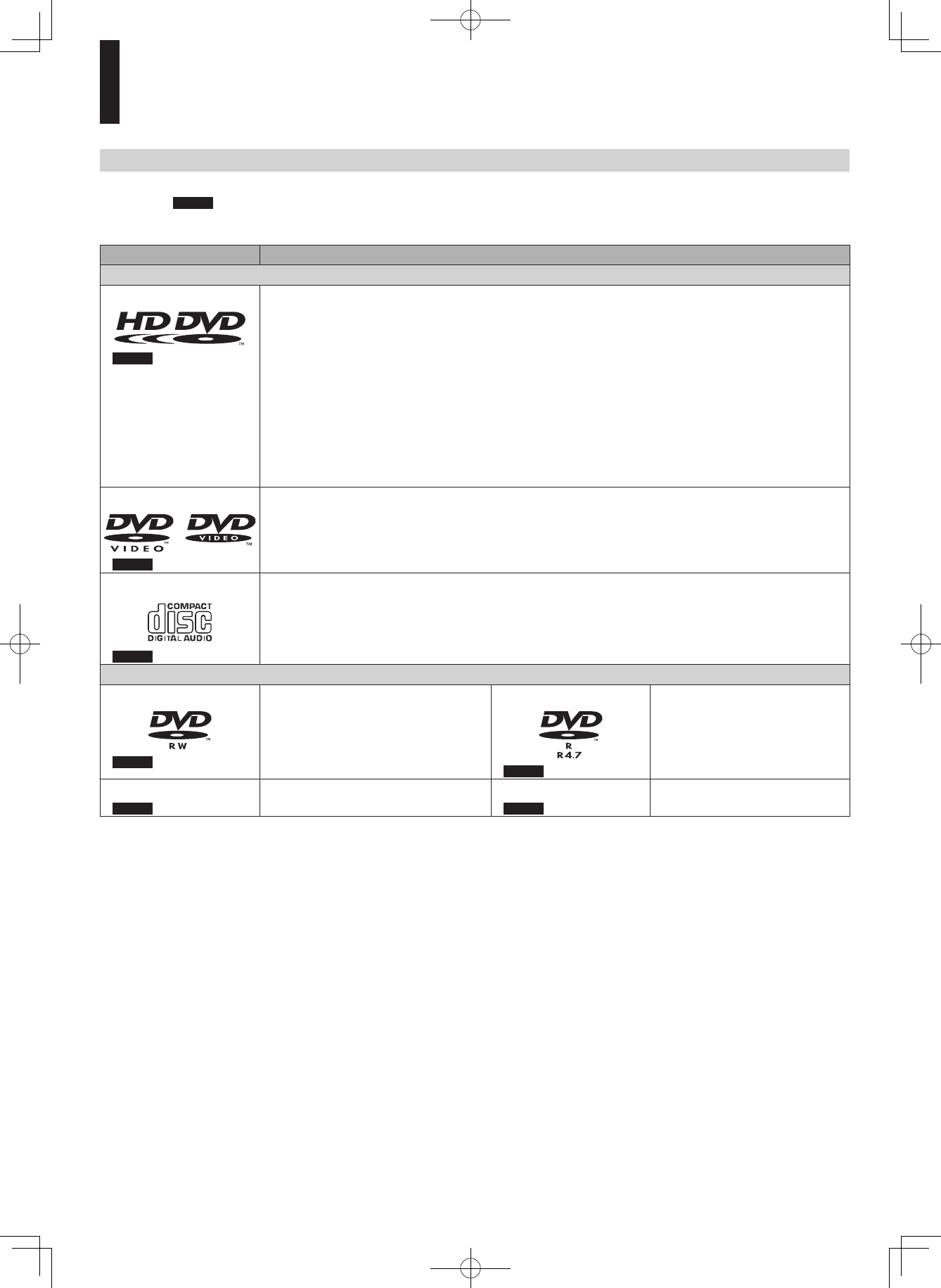
6
Features
Disc compatibility
Discs which can be played on this player are as follows.
The icons ( ) are used in this manual to indicate features and/or functions that are applicable to various types of
discs.
Disc Specification
Prerecorded discs
HD DVD video disc
( HD DVD )
12cm (43/4 in.)
HD DVD video discs are high-density, high-capacity discs.
• The HD DVD disc standard has been approved by the DVD forum.
• HD DVD (single layer): 15 GB
• HD DVD (dual layer): Maximum capacity of 30 GB
• A single layer single sided disc (15 GB) has capacity of about 8 hours in 1125 line high
definition picture; about 48 hours in 525 line standard definition picture (depending on
bitrate of pre-recorded contents).
*1GB means 1,000,000,000 bytes.
• HD DVD Twin Format Discs have both HD DVD and DVD layers on one side. HD DVD
Combination Format Discs have HD DVD material on one side and DVD material on the
other side.
DVD video disc
(
DVD-Video
)
12cm (43/4 in.) / 8cm (31/4 in.)
See page 7 for region information.
Audio CD
( CD )
12cm (43/4 in.) / 8cm (31/4 in.)
Recordable discs
DVD-RW
( DVD-RW )
DVD VR mode recording
(CPRM compatible discs not
supported.)
DVD Video mode recording
Finalized discs only.
DVD-R
( DVD-R )
DVD VR mode recording
(CPRM compatible discs not
supported.)
DVD Video mode recording
Finalized discs only.
CD-RW
( CD )
CD-DA (audio CD) format
Finalized discs only.
CD-R
( CD )
CD-DA (audio CD) format
Finalized discs only.
Notes
• This player can play pictures of the NTSC color system only.
• You cannot play non-standardized discs even if they may be labeled as above.
• Discs other than the above cannot be played. Even some of the above discs may not be able to be played depending on their state.
• Blu-ray Discs cannot be played on this player.
Notes on handling discs
• Do not touch the playback side of the disc.
• Do not stick paper or tape to discs.
• Fingerprints and dust on the disc may cause picture and/or sound deterioration or prevent playback. Wipe the disc from the centre outwards
with a soft cloth. Always keep the disc clean.
• Do not use any type of solvent such as thinner, benzine, commercially available cleaners or antistatic spray for vinyl LPs. It may damage the
disc.
• Refer to the instructions of the disc as well.
• Do not store discs in a place subject to direct sunlight or near heat sources.
• Do not store discs in places subject to moisture and dust such as a bathroom or near a humidifier.
• Store discs vertically in a case. Stacking or placing objects on discs outside of their case may cause warping.
DHS-8.8_En.indb 6 2007/10/09 18:16:36
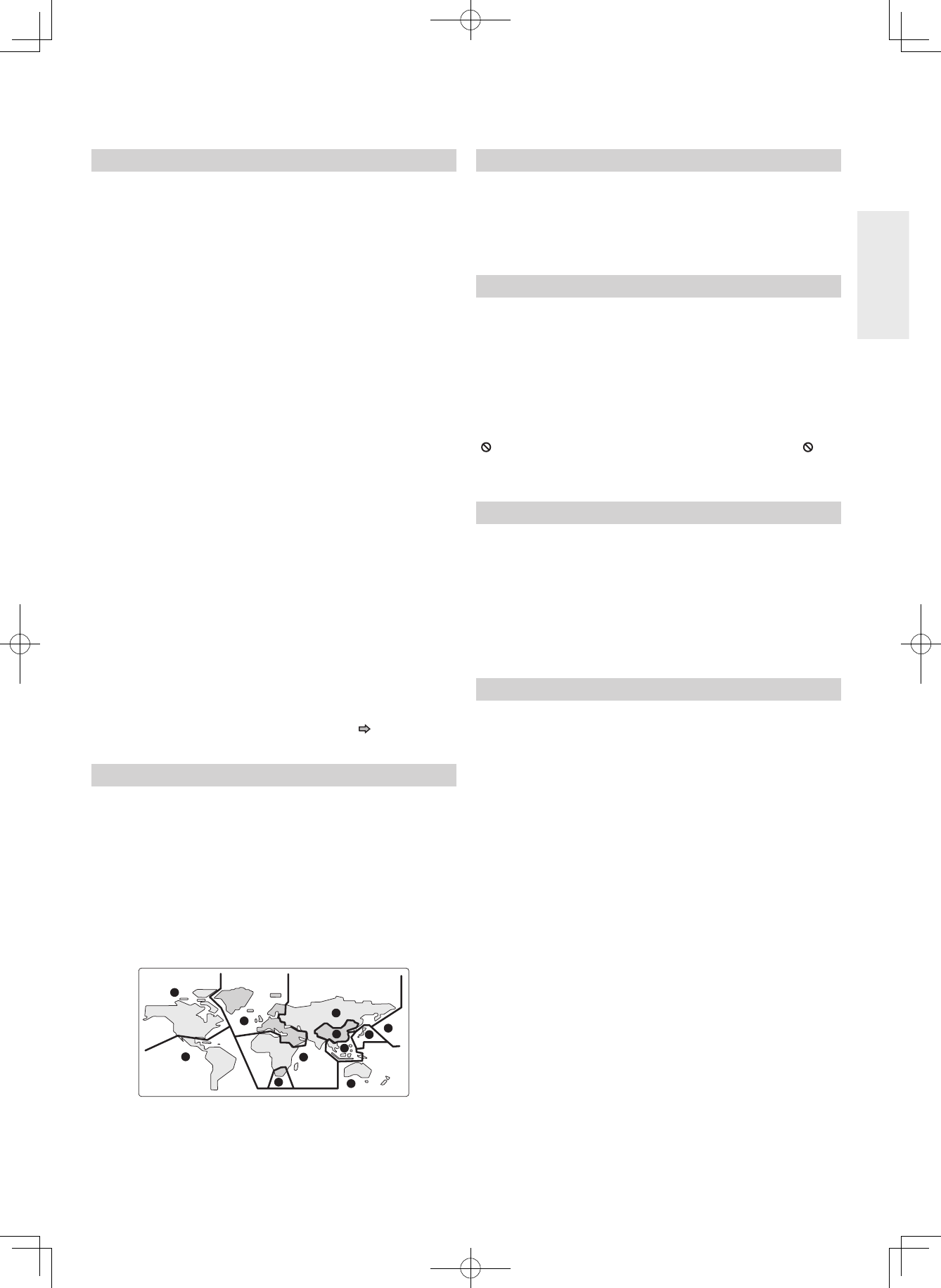
7
Important notes about HD DVD
HD DVD with high-definition content required for HD
viewing. Viewing high-definition content and up-converting
DVD content may require an HDCP capable DVI or HDMI
input on your 50/60 Hz display device. Up-conversion
of DVD content will result in near HD picture quality.
Firmware update may be required for some interactive
features depending on content, which may also require an
always-on broadband internet connection. Some features
may require additional bandwidth. Some recordable media
may not be supported. Dolby Digital Plus, Dolby TrueHD
and DTS support for up to 5.1 channels (DTS HD support
for DTS core only). MP3/WMA audio files not supported.
Because HD DVD is a new format that makes use of new
technologies, certain disc, digital connection and other
compatibility and/or performance issues are possible. This
may, in rare cases, include disc freezing while accessing
certain disc features, or functions, or certain parts of the
disc not playing back or operating as fully intended. If you
experience such issues, please contact the dealer from
whom you purchased this unit. Some features subject to
delayed availability. 1080p capable display required for
1080p output resolution. Deep Color feature as specified
in HDMI 1.3a requires compatible Deep Color capable
HD display and/or device. For 24p output, content that
was created in 1080p / 24 frames/sec is required. Viewing
24p output requires an HD display capable of accepting
a 1080p/24Hz signal. While every effort has been made
at the time of publication to ensure the accuracy of the
information provided herein, product specifications,
configurations, system/component/options availability are
all subject to change without notice.
Note
• The firmware in this player can be updated. See page 39 for
details.
DVD-Video regions
All DVD-Video discs carry a region mark on the case
somewhere that indicates which region(s) of the world the
disc is compatible with. Your HD DVD player also has a
region mark, which you can find on the rear panel. Discs
from incompatible regions will not play in this player. In
this case the attention sentence “Incompatible disc
region number Can’t play disc” is displayed on screen.
Discs marked “ALL” will play in any player.
The diagram below shows the various DVD regions of the
world.
About the volume level
The volume level of some commercial HD DVD and DVD
discs may seem lower than that of audio CDs, other
software, etc. If you turn up the volume of the TV or
amplifier to play such discs, be sure to turn it back down
after playback finishes.
Playback restrictions
This owner’s manual explains the basic instructions for
this player. Some HD DVD discs or DVD video discs
are produced in a manner that allows specific or limited
operation during playback. As such, the player may not
respond to all operating commands. This is not a defect in
the player. Please refer to the notes on compatible discs
later in this Introduction and to the discussion of DVD
playback and features later in this manual.
“ ” may appear on the TV screen during operation. “ ”
means that the operation is not permitted by the player or
the disc.
About software
Because of problems and errors that can occur during
the creation of HD DVD, DVD and CD software and/or
the manufacture of HD DVD, DVD and CD discs, Onkyo
cannot assure that this player will successfully play
every disc bearing the HD DVD, DVD or CD logos. If you
happen to experience any difficulty playing an HD DVD,
DVD or CD disc on this player, please contact the dealer
from whom you purchased this unit.
Some differences
The HD DVD player operates more like a computer and
differently than a standard DVD player. In addition to
containing a microprocessor, it contains an operating
system, random access memory (RAM), and an HD DVD
drive. The operating system includes software that is
transferred to the RAM when the machine is turned on
and at other times during operation. This transfer can take
time. Therefore, when you turn the HD DVD player on, it
may take a little while before it is ready to use. Likewise,
other functions may not be performed as quickly as they
would on other AV equipment. Please take these factors
into consideration as you use the HD DVD player.
DHS-8.8_En.indb 7 2007/10/09 18:16:36
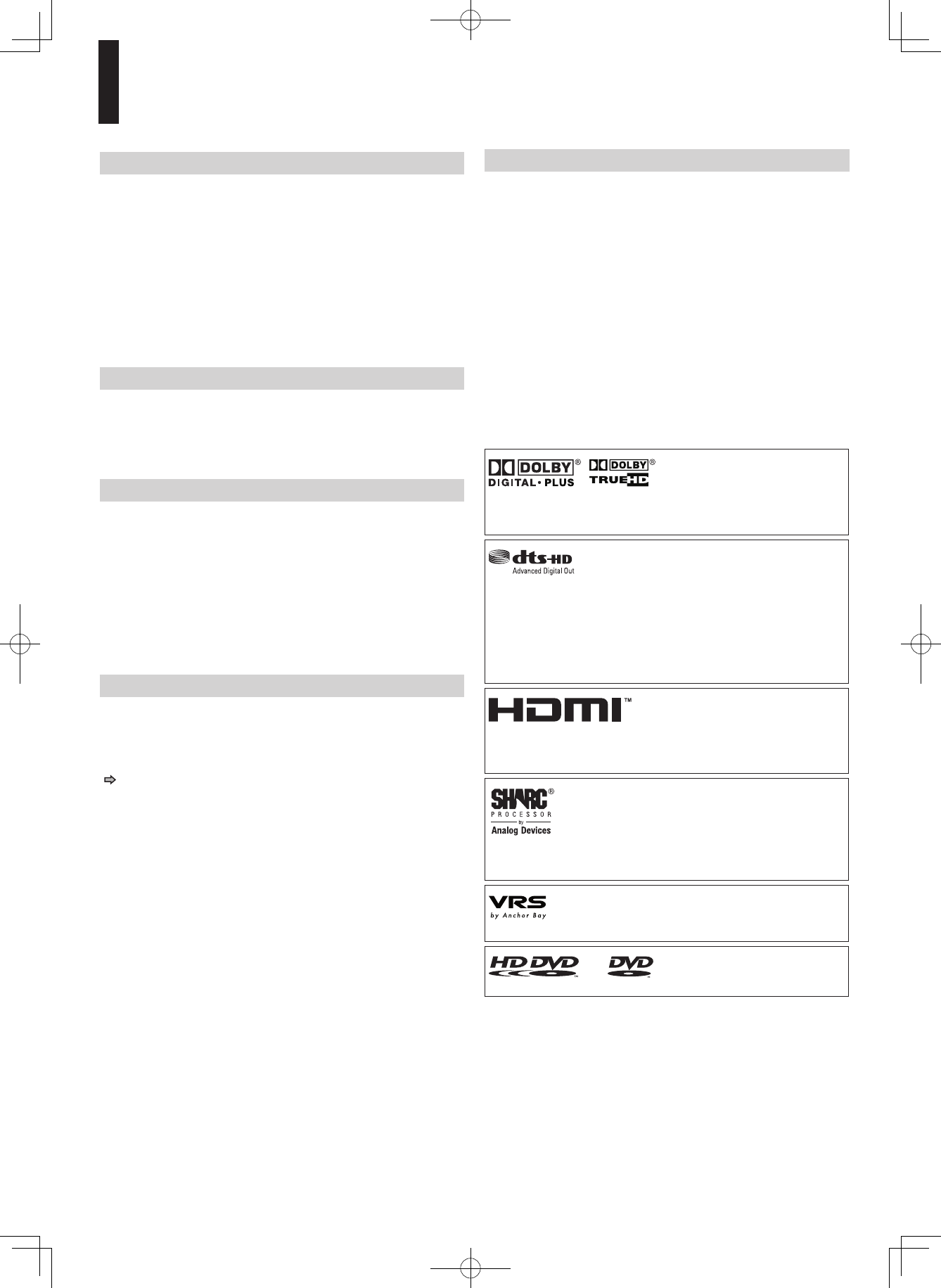
8
Notes on web-enabled network content
Certain HD DVD discs may contain or have the capability
of downloading studio-provided, web-enabled network
content. To minimize any potential compatibility and/or
connectivity issues, before viewing such content, it is
recommended that you perform the firmware update
process to ensure that your HD DVD player is using the
latest firmware version. Do not unplug or turn off the HD
DVD player when downloading studio-provided, web-
enabled network content. Doing so may cause data stored
in the player’s persistent storage to be lost.
HD output jacks
• An HDMI jack for connecting a single cable to output
video and audio signals
• Component jacks
• 5.1 channel surround analog audio jacks
Certain system requirements
For high definition video playback:
• 50/60 Hz compatible HD display (some discs may
require HDCP capable input)
• HD DVD disc with HD content
For Dolby® Digital Plus and Dolby TrueHD multi-channel
audio playback:
• A/V Receiver with HDMI™ multi-channel LPCM capable
audio input and 5.1 channel speaker setup.
Customer support
Please contact the dealer from whom you purchased this
unit.
Before accessing, try updating this player’s firmware. For
details on how to update, see “Update (Firmware update)”
( page 39).
This HD DVD player is manufactured under the HD DVD
Format adopted by the DVD Forum. The DVD Forum
approved AACS (Advance Access Content System)
as content protection system for HD DVD format like
it approved CSS (Content Scramble System) for DVD
format. Therefore, certain restrictions are imposed on play,
analog signal output, etc. of AACS protected contents.
When you use pre-recorded contents, the contents may
designate whether or not to apply such restrictions.
As those restrictions may be adopted and/or changed and
announced by AACS after the production of this product,
the operation of this product and restrictions thereon may
vary depending on the time you purchase this product as
well as during the life of this product.
To obtain updated information about AACS and this
product, please contact the dealer from whom you
purchased this unit.
Notes on copyright
• The unauthorized recording, use, display, distribution, or
revision of television programs, videotapes, HD DVDs,
DVDs, CDs and other materials, is prohibited under the
Copyright Laws of the United States and other countries,
and may subject you to civil and/or criminal liability.
• This product incorporates copyright protection
technology that is protected by method claims of certain
U.S. patents and other intellectual property rights owned
by Macrovision Corporation and other rights owners.
Use of this copyright protection technology must be
authorized by Macrovision Corporation, and is intended
for home and other limited viewing uses only unless
otherwise authorized by Macrovision Corporation.
Reverse engineering or disassembly is prohibited.
Dolby and the double-D symbol are registered trademarks of
Dolby Laboratories.
Manufactured under license from DTS, Inc. under one or
more of the following U.S. Pat. No’s: 5,451,942; 5,956,674;
5,974,380; 5,978,762; 6,226,616; 6,487,535 and other U.S. and
world-wide patents issued and pending. “DTS” is a registered
trademark of DTS, Inc. and “DTS-HD Advanced Digital Out” is
a trademark of DTS, Inc. Copyright 1996, 2002-2006 DTS, Inc.
All Rights Reserved.
HDMI, the HDMI logo and High-Definition Multimedia Interface
are trademarks or registered trademarks of HDMI Licensing
LLC.
SHARC and Melody are registered trademarks of Analog
Devices, Inc.
VRS is a trademark of Anchor Bay Technologies, Inc.
and are trademarks of DVD Format/
Logo Licensing Corporation.
All other brand and product names mentioned in this manual
are trademarks and/or registered trademarks of their respective
holders.
Features (Continued)
DHS-8.8_En.indb 8 2007/10/09 18:16:37
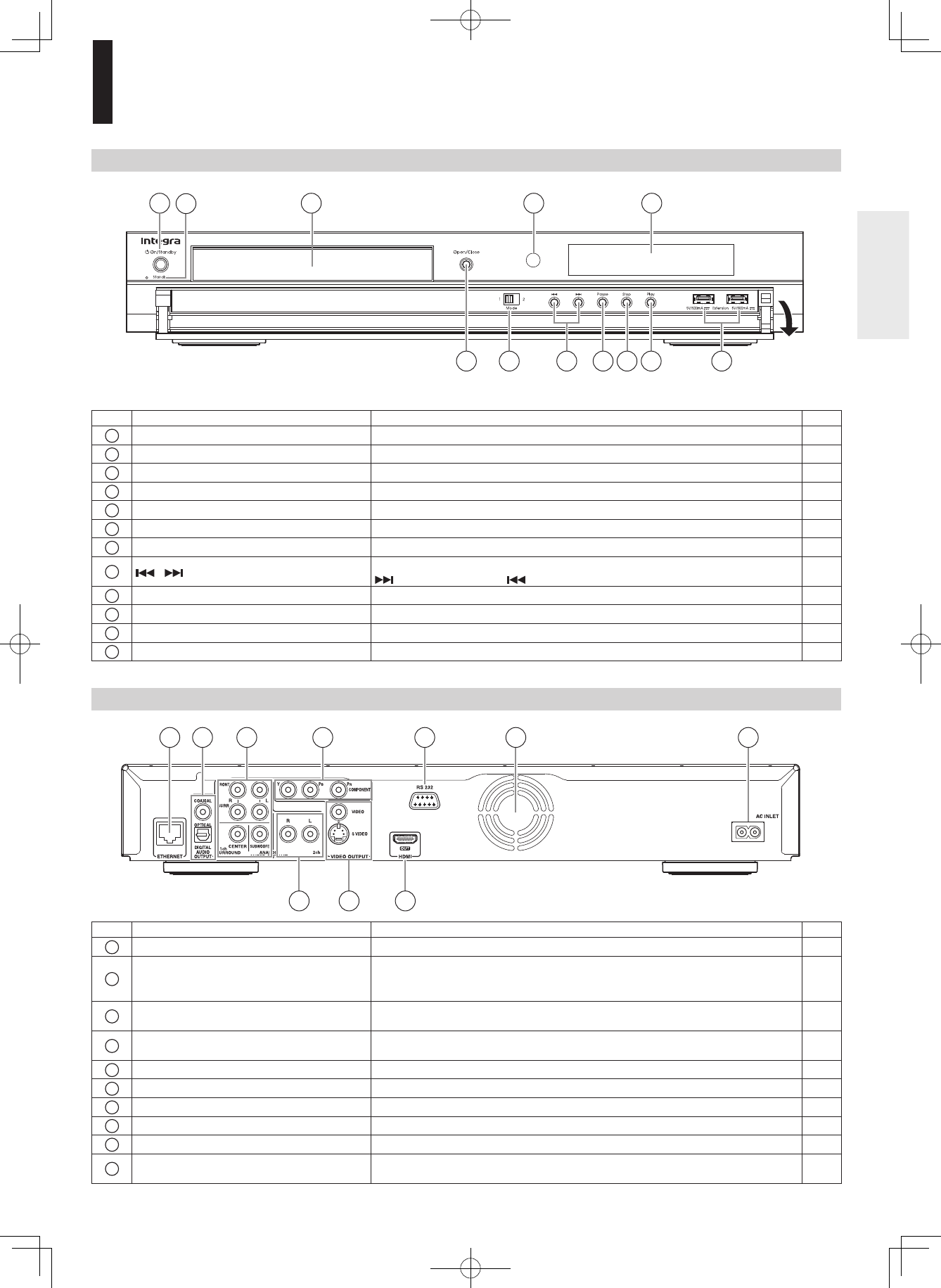
9
Index to parts and controls
Front panel
Rear panel
No. Control Function Page
1On/Standby button Turns the power on or restores the unit to the standby mode. 18
2Standby indicator Blue: power on / Red: standby mode 18
3Disc tray Loads a disc into the disc drive. 27
4Remote sensor Receives infrared signals from the remote control. 11
5Front panel display See the next page. 10
6Open/Close button Opens and closes the disc tray. 27
7Mode switch Selects the video output jack. 13
8 / (Skip) buttons Locates a chapter or track.
: forward direction / : reverse direction 28
9Pause button Stops playback momentarily. 28
10
Stop button Stops playback. 28
11
Play button Starts playback. 27
12
Extension port For future functions. 31
No. Control Function Page
1ETHERNET port Use this to connect to a network with an always-on broadband connection. 17
2DIGITAL AUDIO OUTPUT OPTICAL/
COAXIAL jack
Outputs digital audio signals. Connect to a digital audio input on an
amplifier equipped with digital audio decoder. When connecting the optional
digital cable, fit the connector into the jack firmly.
15
3ANALOG AUDIO OUTPUT 5.1ch
SURROUND jacks
Outputs analog audio signals. Connect to an amplifier equipped with 5.1
channel audio input. 16
4COMPONENT VIDEO OUTPUT jacks Outputs video signals to a connected TV or monitor.
Connect to a TV or monitor equipped with component video jacks. 14
5RS-232 jack Used for custom control devices. –
6Ventilation fan Do not cover the ventilation holes. –
7AC INLET socket Connect the supplied power cord. 18
8ANALOG AUDIO OUTPUT 2ch jacks Outputs audio signals to a connected TV or AV amplifier. 16
9VIDEO OUTPUT
(VIDEO, S VIDEO)
jack Outputs video signals to a connected TV or amplifier. 15
10
HDMI OUT jack Outputs video/audio signals to a connected TV, monitor or AV amplifier.
Connect to a TV, monitor or AV amplifier equipped with HDMI input. 14
* The above illustration displays the front panel with the cover open.
DHS-8.8_En.indb 9 2007/10/09 18:16:38
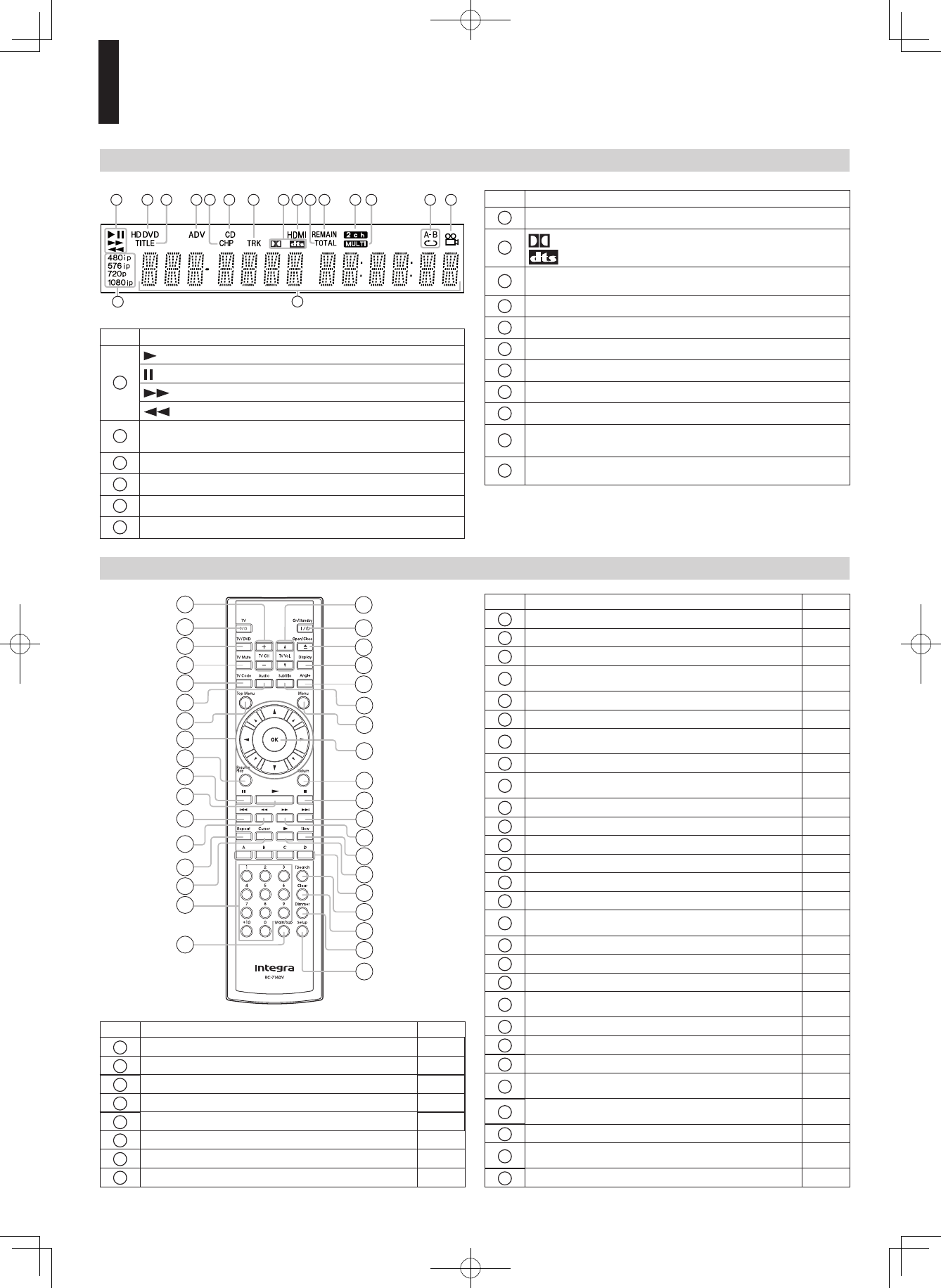
10
Display
No. Function
1
: Playing
: Pausing
: Fast forward playback
: Fast reverse playback
2 HD DVD: An HD DVD is loaded.
DVD: A DVD is loaded.
3 Shows a title number.
4 A disc which contains advanced content is loaded.
5 Shows a chapter number.
6 A CD is loaded.
Pressing Dimmer button on the remote control changes the
brightness of the display. (Normal / dimmed / off)
• Turning off the power resets this setting.
No. Function
7 Shows a track number.
8 : Dolby Digital sound is played.
: DTS sound is played.
9 HDMI connection is verified between the player and another
device.
10
Total playing time is displayed.
11
Remaining playing time is displayed.
12
2ch sound is output.
13
Multi channel sound is output.
14
Playing in repeat mode.
15
Playing a scene recorded with multi angles.
16
Displays the video output format currently selected.
(i: interlaced, p: progressive)
17
Displays the elapsed time, remaining time, a number of title,
chapter or track, messages, etc.
Remote control
No. Function Page
9 To resume playback while playing an HD DVD. 28
10
To pause playback. 28
11
To start playback. 27
12
To locate a title, chapter or track in the reverse
direction. 28
13
To play fast in reverse direction. 28
14
To display a repeat mode menu. 30
15
To set the 8 direction buttons to move the cursor
during HD DVD playback. 31
16
To enter numbers. 30
17
For future functions which may become available
by software update. –
18
To adjust TV volume. 12
19
To turn the power on or off. 18
20
To open/close the disc tray. 27
21
To display operating status. 30
22
To select a camera angle. 29
23
To display subtitles. 29
24
To display a menu included on many DVD video
discs. 27
25
To enter a selected content. 19, 27
26
To return to the previous menu. 19
27
To stop playback. 28
28
To locate a title, chapter or track in the forward
direction. 28
29
To play fast in forward direction. 28
30
To play in slow motion. 28
31
To play frame by frame. 28
32
To operate as indicated by the video display during
HD DVD playback. 31
33
To display a window to locate a title, chapter or
track. 30
34
To clear entered information. 30
35
To change the brightness of the display on the
player. 10
36
To display the setup menu. 33
No. Function Page
1To change TV channels. 12
2To turn the TV on or off. 12
3To change inputs of the TV. 12
4To mute the TV. 12
5To program the remote control to control a TV. 12
6 To select the sound. 29
7 To display a top menu. 27
8 To select a content or position to enter. 19, 27
Index to parts and controls (Continued)
DHS-8.8_En.indb 10 2007/10/09 18:16:39
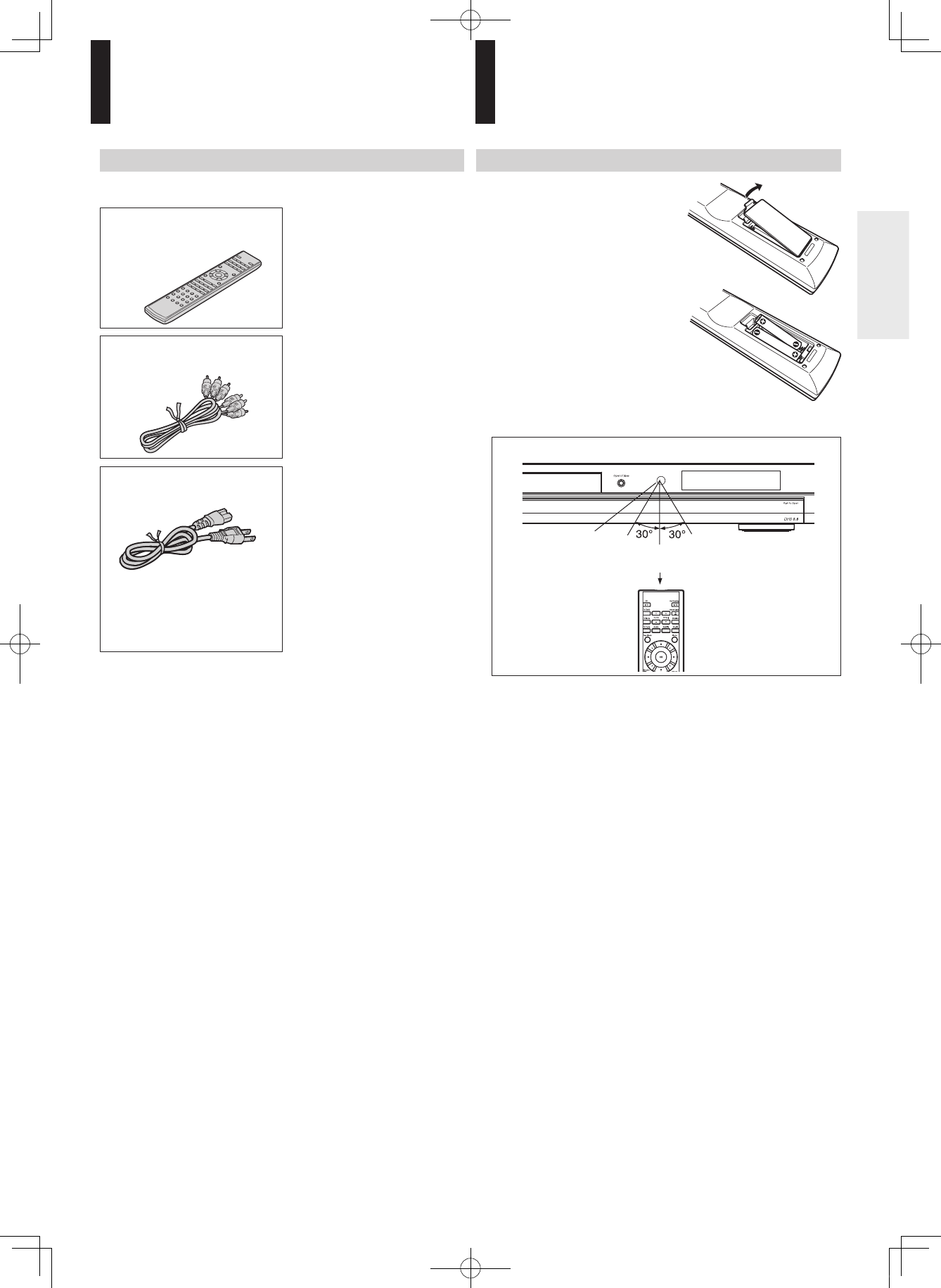
11
Loading batteries
1
Open the cover and
load batteries (AAA
size).
Make sure to match the +
and – on the batteries to
the marks inside the battery
compartment.
2
Close the cover.
Supplied accessories
Check that the following accessories are supplied.
Remote control
Batteries
(AAA)×2
Caution
• Do not use this power cord
with any device other than this
player.
Composite audio/video
cable
Power cord
* In catalogs and on packaging, the letter at the end of the product name
indicates the color. Specifications and operations are the same regardless
of color.
Accessories
Notes
• Do not drop or give the remote control a shock.
• Do not leave the remote control near an extremely hot or humid
place.
• Do not spill water or put anything wet on the remote control.
• Do not disassemble the remote control.
• Dispose of batteries in a designated disposal area.
• Batteries should always be disposed of with the environment in
mind.
• Always dispose of batteries in accordance with applicable laws and
regulations.
• If the remote control does not operate correctly, or if the operating
range becomes reduced, replace all batteries with new ones.
• When necessary to replace batteries in the remote control, always
replace all batteries with new ones. Never mix battery types or use
new and used batteries in combination.
• Always remove batteries from remote control if they are dead
or if the remote control is not be used for an extended period of
time. This will prevent battery acid from leaking into the battery
compartment.
Caution
Never throw batteries into a fire.
Remote control
Remote sensor
Within about 23 ft (7 m)
Operating range
DHS-8.8_En.indb 11 2007/10/09 18:16:40
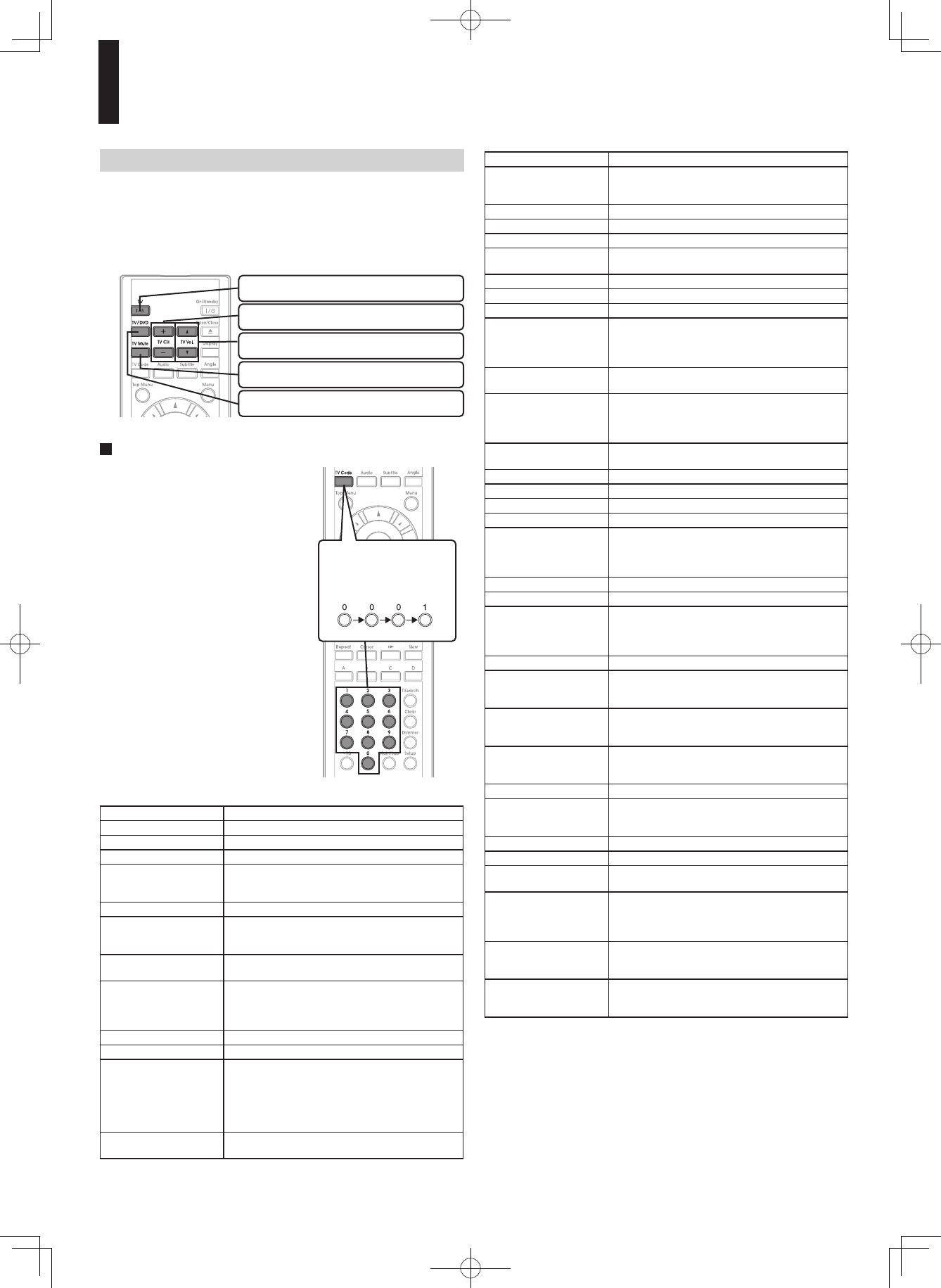
12
TV control
The remote control of this player is compatible with TV
controls.
Once you program the remote control (see the next
paragraph), the following controls are available. Operate
the remote control toward your TV.
To program the remote control to operate your TV
1 While holding TV CODE,
press the number
buttons to enter a
corresponding brand
code (see below) of your
TV.
Some brands have several
codes. Try one by one until
the remote control can
operate your TV.
2 Release TV CODE.
The brand code is
memorized.
Note
• When replacing the batteries of the
remote control, re-enter the brand
code of your TV.
7HILEHOLDINGDOWN
ENTERACODE
EG4OENTER
4OTURNANDOFFTHE46
4OCHANGETHEVIDEOINPUT
4OMUTETHE46
4OADJUSTTHEVOUME
4OSELECTTHE46CHANNEL
Brand name Brand code
Bell & Howell 0081 0431
Citizen 0051 0381 0471 0551 0621 0851 1561
Curtis Mathes 0051 0391 0431 0531 0621 0851 1521 1561
Emerson 0051 0111 0121 0141 0151 0161 0201 0211 0351
0381 0431 0521 0561 0571 0621 0691 1241 1291
1371 1561 2481 4871
Fisher 0251 0401 0431 1151 2451 2461
GE 0001 0041 0051 0091 0181 0321 0371 0391 0591
0621 0711 0741 1041 1471 1521 2481 4691 4881
4891
Goldstar 0051 0061 0161 0231 0451 0501 0621 0661 0771
0961 1431 1561 2491
Hitachi 0031 0051 0161 0191 0301 0601 0621 0641 0671
0811 0821 0951 1011 1061 1241 1361 1651 1711
1731 1741 1751 1761 2041 2051 2131 2381 4121
4731 4901 4911 4921 4931 4941 4951 4961 5631
Infinity 0631
JBL 0631
JVC 0101 0161 0191 0241 0331 0511 0561 0601 0741
0991 1321 1421 2161 2171 4341 4351 4701 4711
4721 4741 4751 4761 4771 4781 4791 4801 4811
4971 4981 4991 5001 5011 5021 5031 5041 5051
5061 5071 5081 5091 5101 5111 5121 5131 5141
5151 5161 5171 5181 5191 5201
LXI 0311 0391 0411 0431 0621 0631 0881 1041 1171
1521 2491
Brand name Brand code
Maganvox 0051 0271 0291 0341 0361 0421 0551 0621
0631 0661 0971 0981 1131 2221 5221 5231
5241
Marantz 0051 0481 0621 0631 0641 2491
Memorex 0081 0431 0501 0621 2491 4421 5251
MGA 0051 0251 0261 0371 0501 0621 0661 0761
Mitsubishi 0051 0251 0261 0281 0371 0491 0501 0621 0661
0761 2231 2241 5261 5271
MTC 0051 0501 0621 0851
NAD 0311 0411 0621 0881 1061
Optonica 0541 1101
Panasonic 0631 0711 0741 1271 1351 1401 1501 1701 1791
1801 2111 2151 2301 2321 4101 5281 5291 5301
5311 5321 5331 5341 5351 5361 5371 5381 5391
5661
Philco 0051 0161 0271 0291 0361 0421 0501 0551 0621
0631 0661 0711
Philips 0051 0161 0271 0321 0361 0421 0461 0551 0631
0661 0711 2141 2351 5401 5411 5421 5431 5451
5461 5471 5481 5491 5501 5531 5541 5551 5601
5621
Pioneer 0051 0621 0681 0721 0751 1061 1241 1581 1971
4081 4111
Proton 0051 0161 0621 0651 2491
Quasar 0711 0741 0801 1401 2281 5651 5661
Radio Shack 0431 1521 2481
Radio Shack/Realistic 0051 0161 0381 0391 0431 0541 0621 1431 1561
RCA 6641 0001 0051 0221 0391 0501 0621 0661 0711
0871 0911 0921 0941 1001 1041 1071 1091 1181
1211 1241 1301 1461 1491 1521 1531 2291 2481
4361 5671 5681 5691 5701 5711 5721
Realistic 0431 1521
Runco 0011
Samsung 0051 0161 0501 0531 0621 0661 0851 0931 1021
1141 1431 1561 1591 1601 1771 1811 1821 1831
1841 1851 1861 1931 2081 2101 2311 4011 4061
5731
Sanyo 0051 0261 0401 0431 0791 0901 1151 2461
Sears 0051 0151 0191 0251 0311 0331 0391 0401 0411
0431 0621 0661 0881 1041 1081 1151 1481 1521
2461 2481
Sharp 0051 0111 0161 0351 0541 0581 0611 0621 0731
0891 1101 1561 1721 1871 1881 1941 2181 2341
5741 5751 5761 5771
Sony 0441 1111 1231 1511 2401 2411 2431 1891 1901
2061 2421 5781 5791 5801 5811 5821 5831 5841
5851 5861 5871 5881 5891 5901 5911
Soundesign 0051 0151 0381 0551 0621 2481
Sylvania 0051 0071 0271 0291 0341 0361 0421 0551 0621
0631 0661 0861 1441 2191 2201 4151 4441 5921
5931
Tandy 1101
Technics 0741
Teknika 0051 0081 0151 0161 0191 0341 0381 0471 0501
0551 0621 0851 1271 1401 1561 2481
Toshiba 0001 0021 0071 0411 0431 0831 0841 0851 0881
1341 1611 1621 1681 1781 1951 2121 2461 2491
4071 4371 5951 5971 6041 6101 6111 6121 6131
6141
Wards 0051 0081 0141 0151 0181 0211 0271 0321 0341
0361 0391 0421 0501 0541 0621 0631 0661 1051
1521 2491
Zenith 0011 0051 0081 0781 1281 1571 2091 2211 2251
2361 2391 2441 4821 4831 4841 4851 6151 6161
6171 6181
Remote control (Continued)
DHS-8.8_En.indb 12 2007/10/09 18:16:41
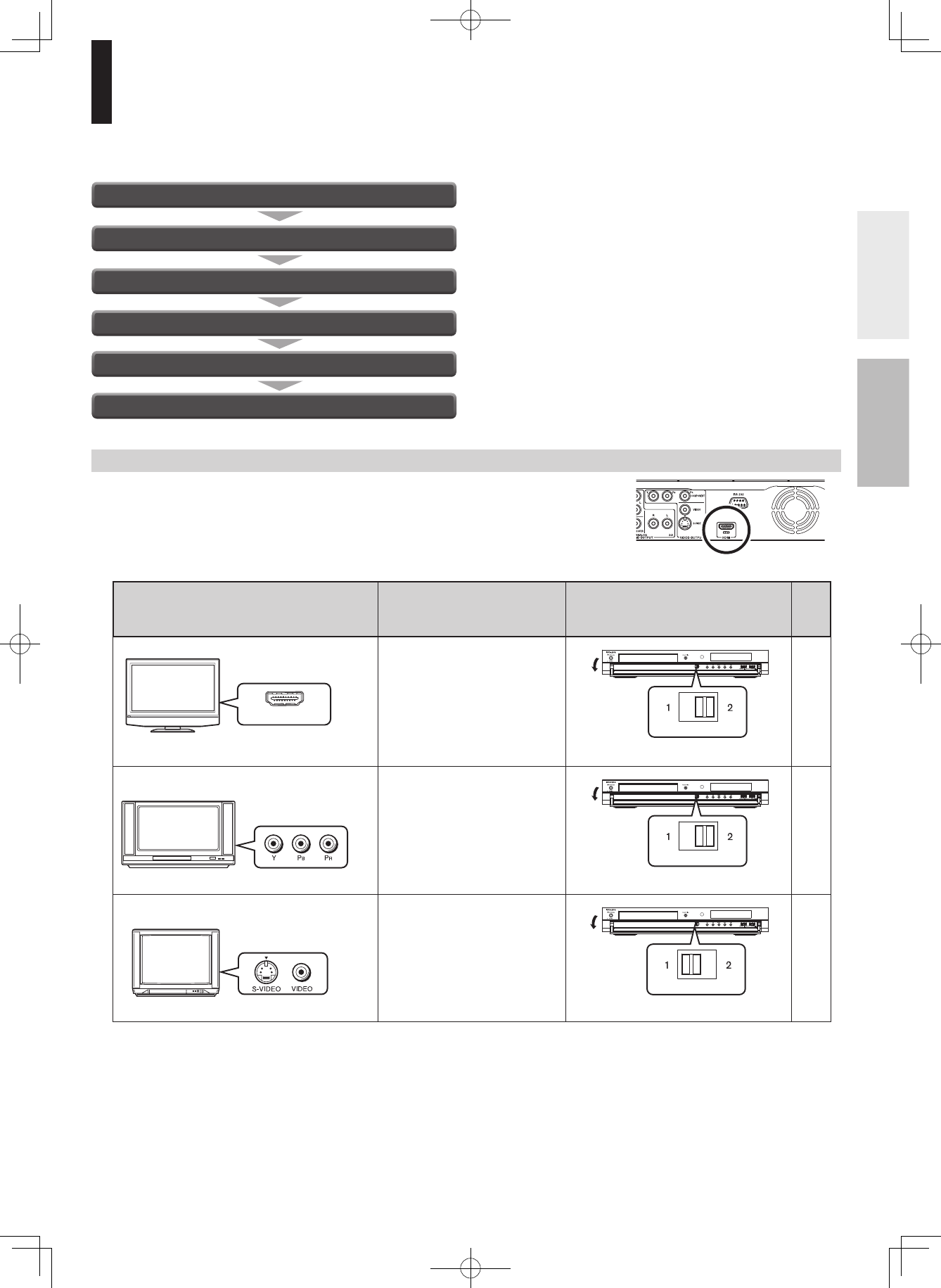
13
Preparation
Proceed the following steps to set the player ready.
Resolution and connections
Page 14
Page 15
Page 17
Page 18
Page 18
Page 19
Step 1: Connecting to a TV
Step 2: Connecting to audio system
Step 3: LAN connection
Step 4: Power connection
Step 5: Powering on
Step 6: Setting up the player
*Why HDMI connection is most recommended?
HD DVD and DVD video disc creators have the option to include copy protection instructions in their discs that prohibit
the output of some standard video or high definition video (original 720p, 1080i or 1080p or up-converted 480i or 480p)
from the COMPONENT VIDEO OUTPUT jacks. If such instructions are present in the disc you are playing, you must
use the HDMI OUT jack to view the disc in a high definition format and the COMPONENT VIDEO OUTPUT jacks, if
activated, will output video only in 480i or 480p resolution.
Check the type of video input on your TV. To view high definition content, use the
HDMI OUT jack or the COMPONENT VIDEO OUTPUT jacks to connect to a TV.
Some discs may require use of the HDMI OUT jack.
Set the MODE switch according to your connection.
($-)/54JACK
($-)).054
-OSTRECOMMENDED
($-)INPUT
6IEWABLE
4OVIEWPOUTPUT
MAKETHISCONNECTION
$OWNCONVERTED
3OMEDISCSMAYREQUIRE
($-)CONNECTION
6IEWABLE
3OMEDISCSMAYBEDOWN
CONVERTEDORREQUIRE
($-)CONNECTION
.OTCOMPATIBLEWITHP
4OVIEWPOUTPUT
SELECT($-)CONNECTION
#OMPONENTVIDEO
INPUT
36)$%/OR
6)$%/YELLOWINPUT
46INPUT (IGHDEFINITIONVIDEO 0AGE
-ODESWITCHONTHEPLAYER
)NCORRECTSETTINGMAYDISABLETHE
PLAYERSOUTPUT
/PENTHE
COVER
/PENTHE
COVER
/PENTHE
COVER
"ESURETOSETWHILETHEPOWERISOFF
"ESURETOSETWHILETHEPOWERISOFF
"ESURETOSETWHILETHEPOWERISOFF
-ODE
-ODE
-ODE
DHS-8.8_En.indb 13 2007/10/09 18:16:42
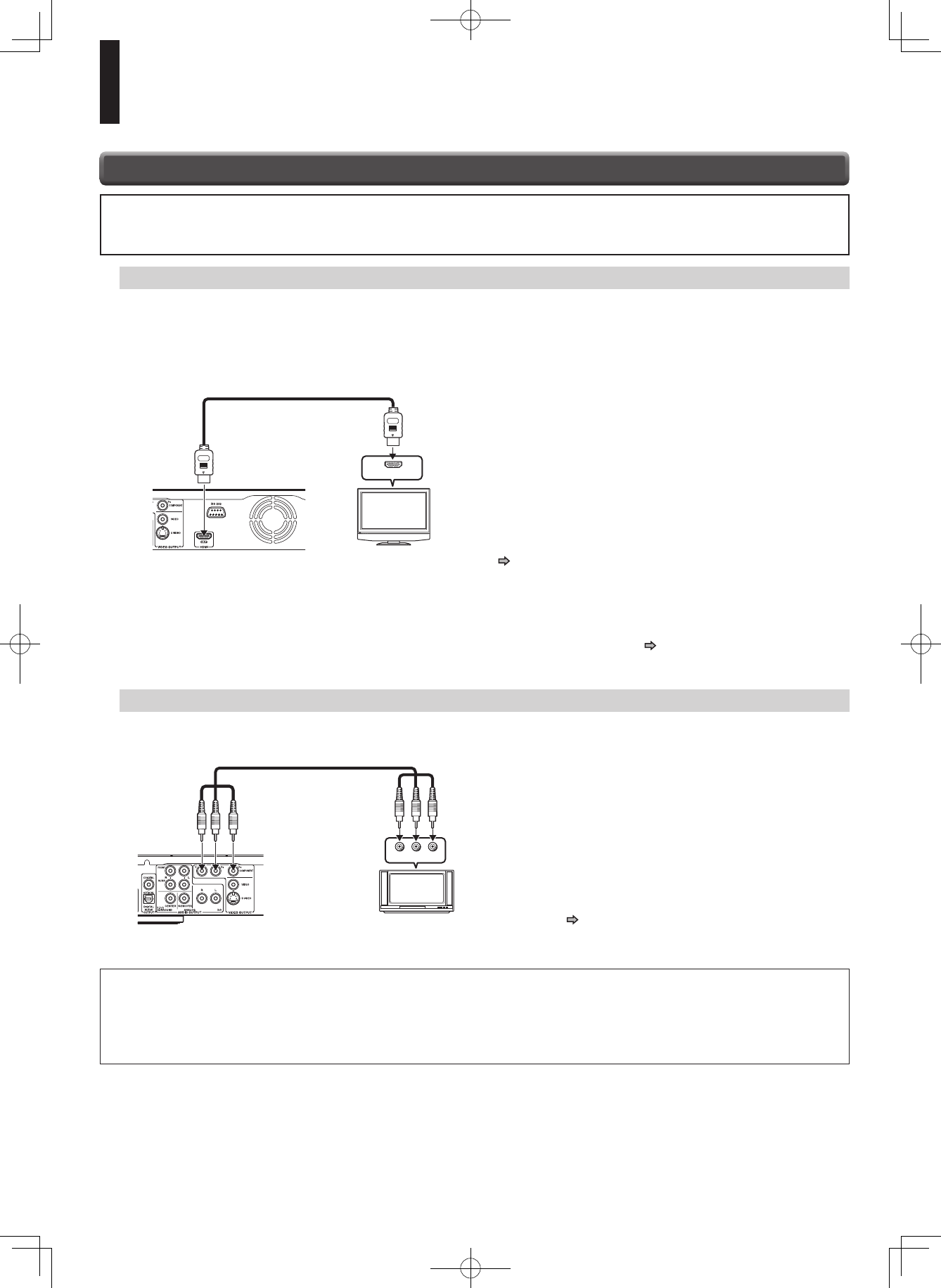
14
Via HDMI input
To view 1080p output, make this connection.
HDMI transfers digital audio and uncompressed digital video
on a single cable. As a result, audio cables and video cables
don’t need to be connected separately to a device.
Note
• This player supports simultaneous output of video on its HDMI and component video ports. However, some discs may restrict output
of video on the component video ports when viewing high definition content or up-converted DVD content. The resolution on the
HDMI output will be the same as the resolution output on the component video output. Thus, because the HDMI output can change
automatically to match the maximum available resolution of your display, if you connect both the HDMI output and component output,
the resolution on the component output will change if the HDMI output auto-adjusts.
Notes
• When the HDMI connection is not verified, an error message
appears on the front panel display. In this case, disconnect the
HDMI cable then connect it again, or turn off the connected HDMI
device then turn it on.
• HDMI output is digital only, DVI analog is not supported.
• HDMI is an evolving technology, so it is possible that some devices
may not operate properly with this player.
• To get the most possible benefit from Dolby Digital Plus, you
should connect your HD DVD player to your AV receiver using its
HDMI input. If your AV receiver has this type of input, make sure it
is connected to your HD DVD player and that the input is set to use
audio from HDMI (and not the SPDIF coaxial or optical input). If
your AV receiver does not have an HDMI input, then the next best
choice is to use the SPDIF (coaxial or optical) input on your AV
receiver.
• If you use the SPDIF (coaxial or optical) output or analog outputs
to connect your audio system and have the “Digital Out HDMI”
( page 22) set to “Auto” or “PCM”, the audio output level from
these jacks will be reduced when listening to a multichannel
disc. To restore the audio output level, set “Digital Out HDMI” to
“Downmixed PCM”.
• Be sure to confirm compatibility of a cable when connecting a
Deep Color compatible display device.
When the output resolution ( page 21) is set to “up to
1080p/24Hz”, Deep Color output is disabled.
Via component video input
• Connect the player directly to your TV. If you connect the player to a VCR, TV/VCR combination, video
selector or AV amplifier, the playback picture may be distorted due to copy protection.
• Be sure to turn off the power and unplug both units from the wall outlet before making any connections.
This connection only sends video signals. Be sure to make audio
connection on page 15.
Step 1: Connecting to a TV
Some discs may be down converted or require HDMI connection.
Not compatible with 1080p. To view 1080p output, select HDMI connection.
($-)).054
46
4O($-)/54
($-)CABLENOTSUPPLIED
#OMPONENTVIDEOCABLES
NOTSUPPLIED
46
4O#/-0/.%.4
6)$%//54054
9 0"02
Preparation (Continued)
DHS-8.8_En.indb 14 2007/10/09 18:16:43
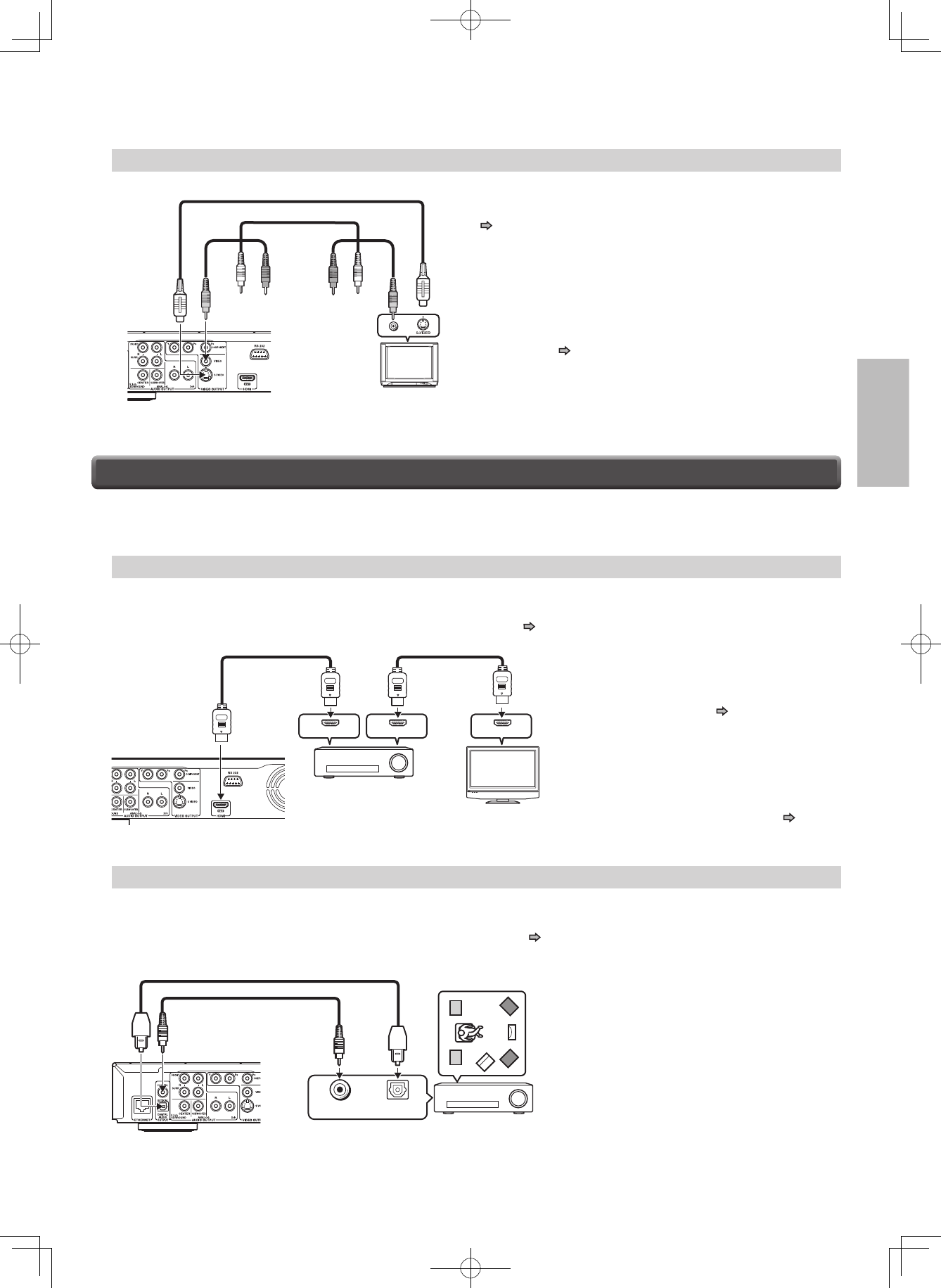
15
Preparation (Continued)
Sound can output from connected audio system.
If you made the HDMI connection between the player and a TV, this step is unnecessary. Skip to Step 3.
Via HDMI output
You can enjoy the benefits of Dolby Digital Plus or Dolby TrueHD by connecting the HDMI OUT jack of your player to
an AV receiver with an HDMI audio input.
This connection requires selection of “Digital Out HDMI” (Step 16, page 23).
Via digital audio output
You can listen to down-converted Dolby Digital Plus and Dolby TrueHD as well as Dolby Digital and DTS using a
receiver with Dolby Digital and DTS decoding capabilities and an optical digital input.
This connection requires selection of “Digital Out SPDIF” (Step 16, page 23).
Caution
• When you are connecting (via the HDMI OUT
jack) an AV decoder that does not have Dolby
Digital or DTS decoding capability, be sure to
set “Digital Out HDMI” ( page 23) to “PCM”
or “Downmixed PCM”. Otherwise, high volume
sound may damage your hearing as well as
the speakers.
Note
• You may need to adjust the HDMI audio output
to match the capabilities of your AV amplifier.
In this case, set “Digital Out HDMI” ( page
23) to “PCM”.
Step 2: Connecting to audio system
($-)).054($-)).054 ($-)/54054
($-)COMPATIBLE
DEVICE
!6AMPLIFIER
4O($-)/54
($-)CABLE
NOTSUPPLIED
($-)CABLE
NOTSUPPLIED
!6AMPLIFIER
4O$)')4!,!5$)//54054
/04)#!,#/!8)!,
7COAXIALCABLENOTSUPPLIED
/PTICALDIGITALCABLENOTSUPPLIED
OR
$)')4!,).054
/04)#!,
$)')4!,).054
#/!8)!,
* To use the digital output, use an optical
/coaxial cable to connect either of these
jacks to an audio input on a device
capable of processing Dolby Digital, DTS
bitstream, or PCM audio.
Via S VIDEO or VIDEO (yellow) input
480i output only regardless of the resolution settings
( page 21) or the connections of other output jack.
This connection only sends video signals. Be sure to make audio
connection on page 15.
4O6)$%/
4O
36)$%/
46
!UDIOVIDEOCABLE
SUPPLIED
OR
36)$%/CABLENOTSUPPLIED
DHS-8.8_En.indb 15 2007/10/09 18:16:43
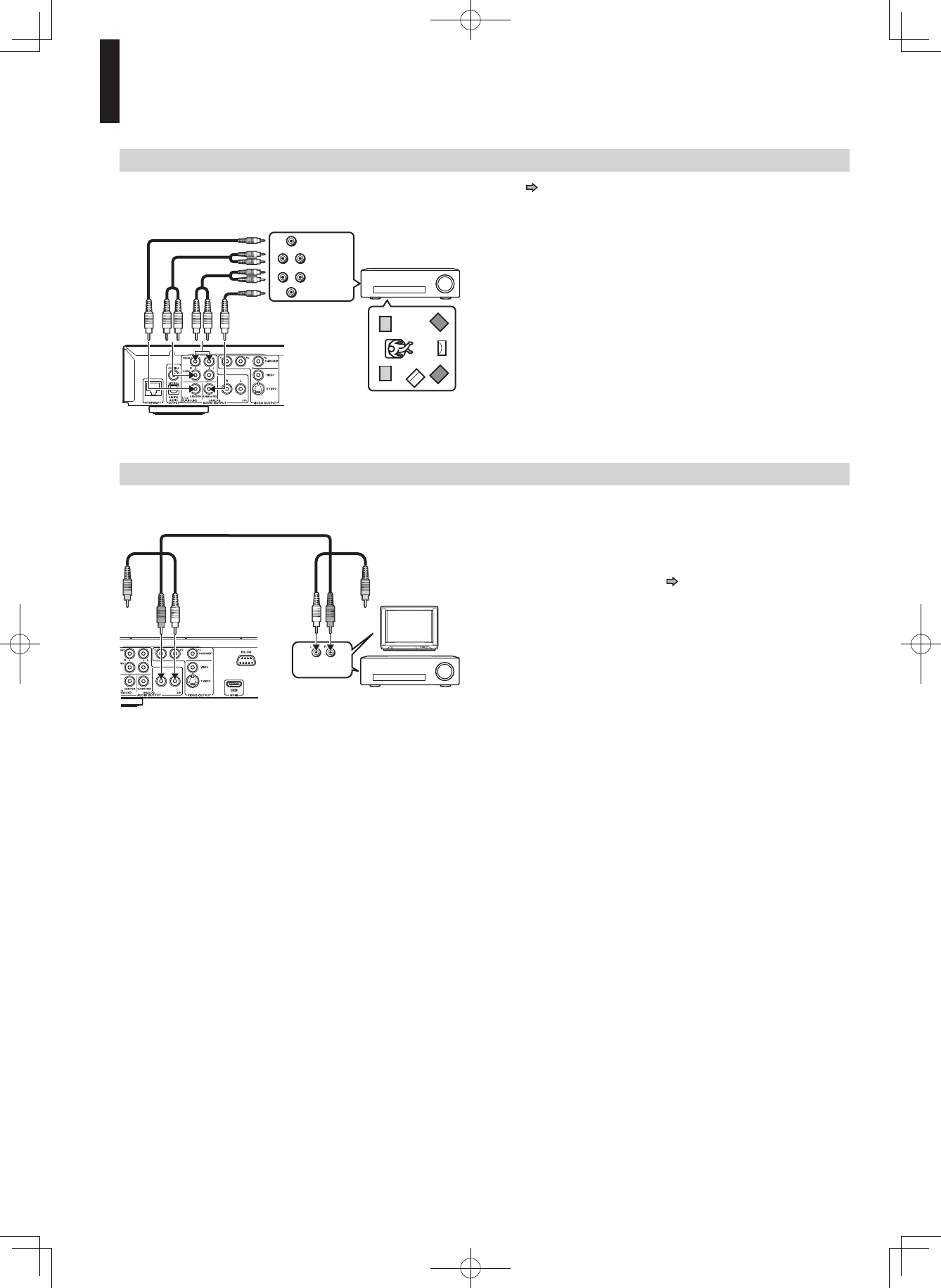
16
Via analog audio output
Sound is output only in 2ch format.
!6AMPLIFIER
46
!.!,/'!5$)/
).054
!UDIOVIDEOCABLESUPPLIED
4O!.!,/'
!5$)//54054CH
This connection only sends audio signals. Be
sure to make video connection on page 14.
Via 5.1ch analog audio output
This connection requires selection of “Speaker Setting” (Step 16, page 24).
!6AMPLIFIER
4O!.!,/'!5$)/
/54054CH
3522/5.$
!UDIOCABLE
NOTSUPPLIED
#%.4%2
35"7//&%2
, 2
, 2
3522/5.$
&2/.4
Preparation (Continued)
DHS-8.8_En.indb 16 2007/10/09 18:16:44
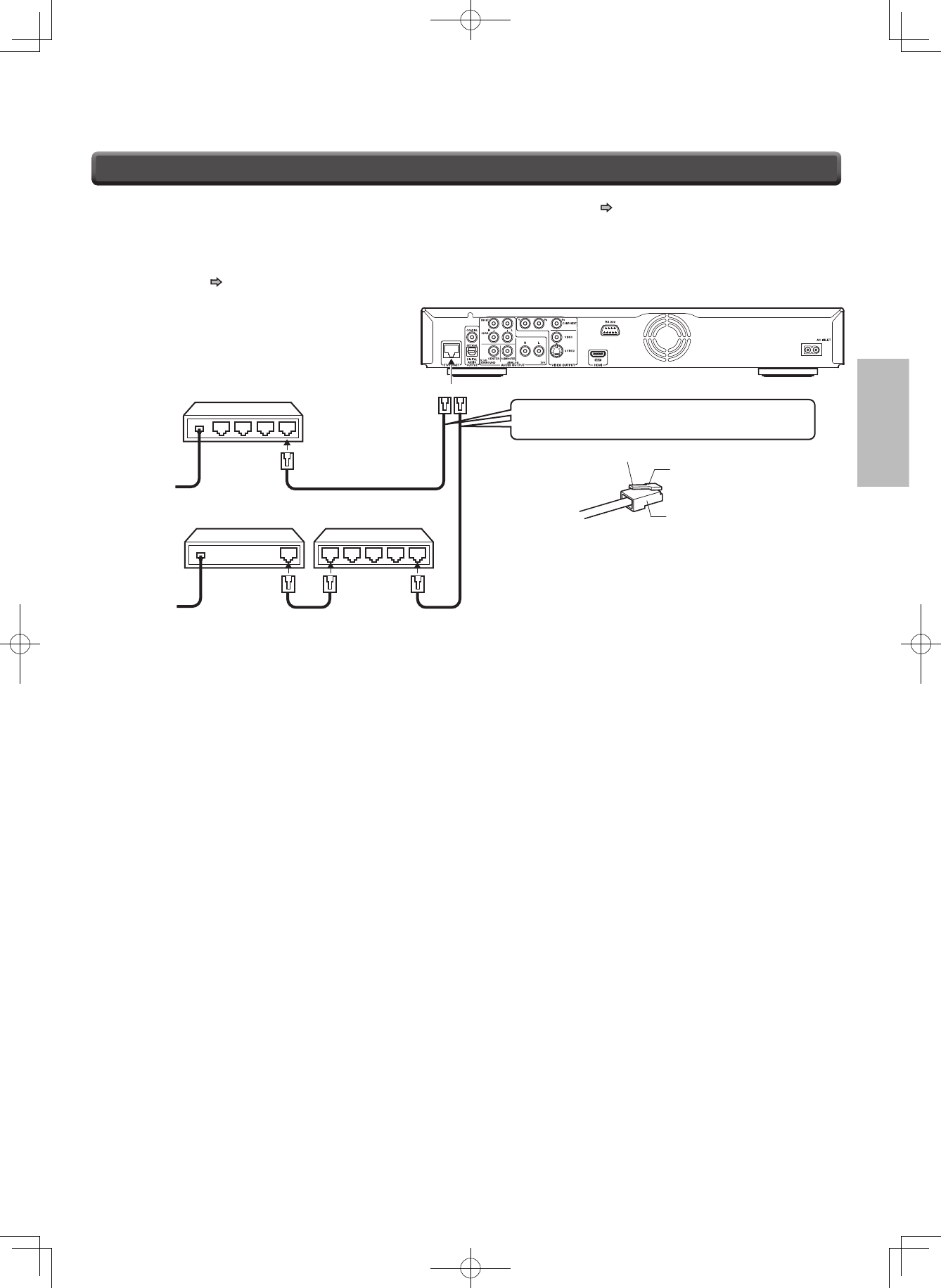
17
Preparation (Continued)
You may use the internet connection feature to update the player’s firmware. See page 39.
Some HD DVD discs may enable you to access special HD DVD sites, if you connect the player to the Internet via an
always-on broadband connection. For example, if an HD DVD site includes content such as links to future movie trailers,
you can watch the content on the player via the Internet. You do not need to connect to a PC to use this function.
Read the notes on page 31 as well.
Step 3: LAN connection
"ROADBAND
SERVICE
"ROADBAND
SERVICE
"ROADBANDMODEM
WITHINTEGRATEDROUTER
"ROADBANDMODEM 2OUTER
#ONNECTEITHER
5SEACOMMERCIALLYAVAILABLESTRAIGHT,!.CABLE
#ATEGORY#!4ORBETTERWITH2*CONNECTOR
0RESSDOWNTOREMOVE
,OCKPORTION
0LUG
Caution
• When plugging or unplugging the LAN cable, hold the plug
portion of the cable.
• When unplugging, do not pull on the LAN cable but unplug while
pressing down on the lock.
• Do not connect a modular phone cable to the ETHERNET port.
• Since there are various connection configurations, please follow
the specifications of your telecommunication carrier or internet
service provider.
Note
• Depending on the internet service provider (ISP), the number of devices that can receive internet service may be limited by the applicable
terms of service. For details, contact your ISP.
DHS-8.8_En.indb 17 2007/10/09 18:16:45
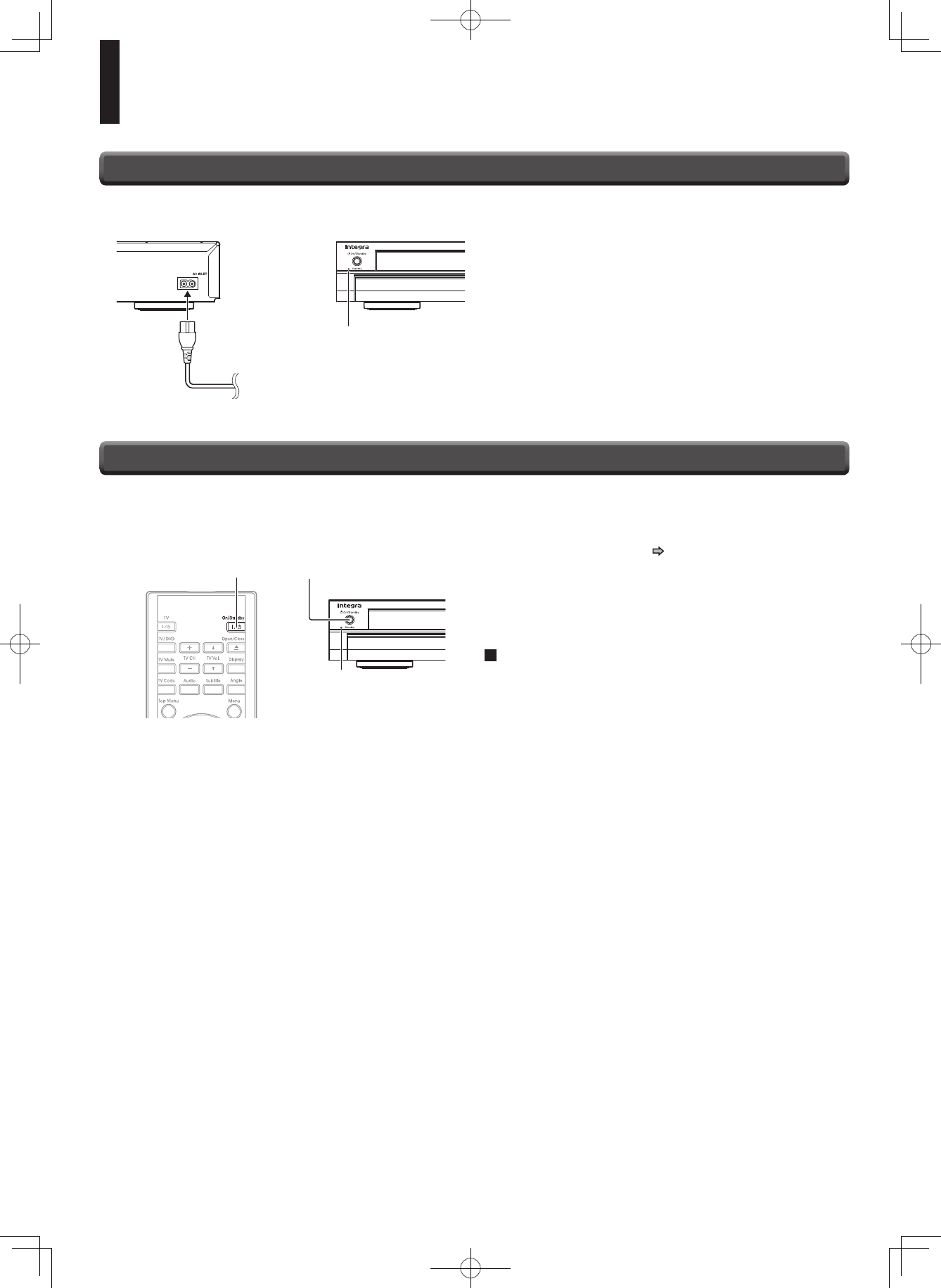
18
Preparation (Continued)
When the power turns on, Standby indicator on the front
panel changes color from red (standby mode) to blue
(operation).
Start up (and disc loading ( page 27)) may take time.
When you power on this player for the first time, the
setting menu will appear. Go to Step 6 to make the
necessary setup.
To power off the player
Press On/Standby.
1
Turn on the TV or monitor, and select the
input which the player is connected to.
2
Press On/Standby.
Step 5: Powering on
3TANDBYINDICATOR
/N3TANDBYBUTTON
/N3TANDBYBUTTON
After completing all connections, connect the supplied power cord to the AC INLET socket and a wall outlet.
Caution
• Do not power this player using any power cord other than the
one supplied with this player.
• Do not use the supplied power cord with any device other than
this player.
Step 4: Power connection
Standby indicator on the player illuminates in red.
4OAWALLOUTLET
3TANDBYINDICATOR
DHS-8.8_En.indb 18 2007/10/09 18:16:45
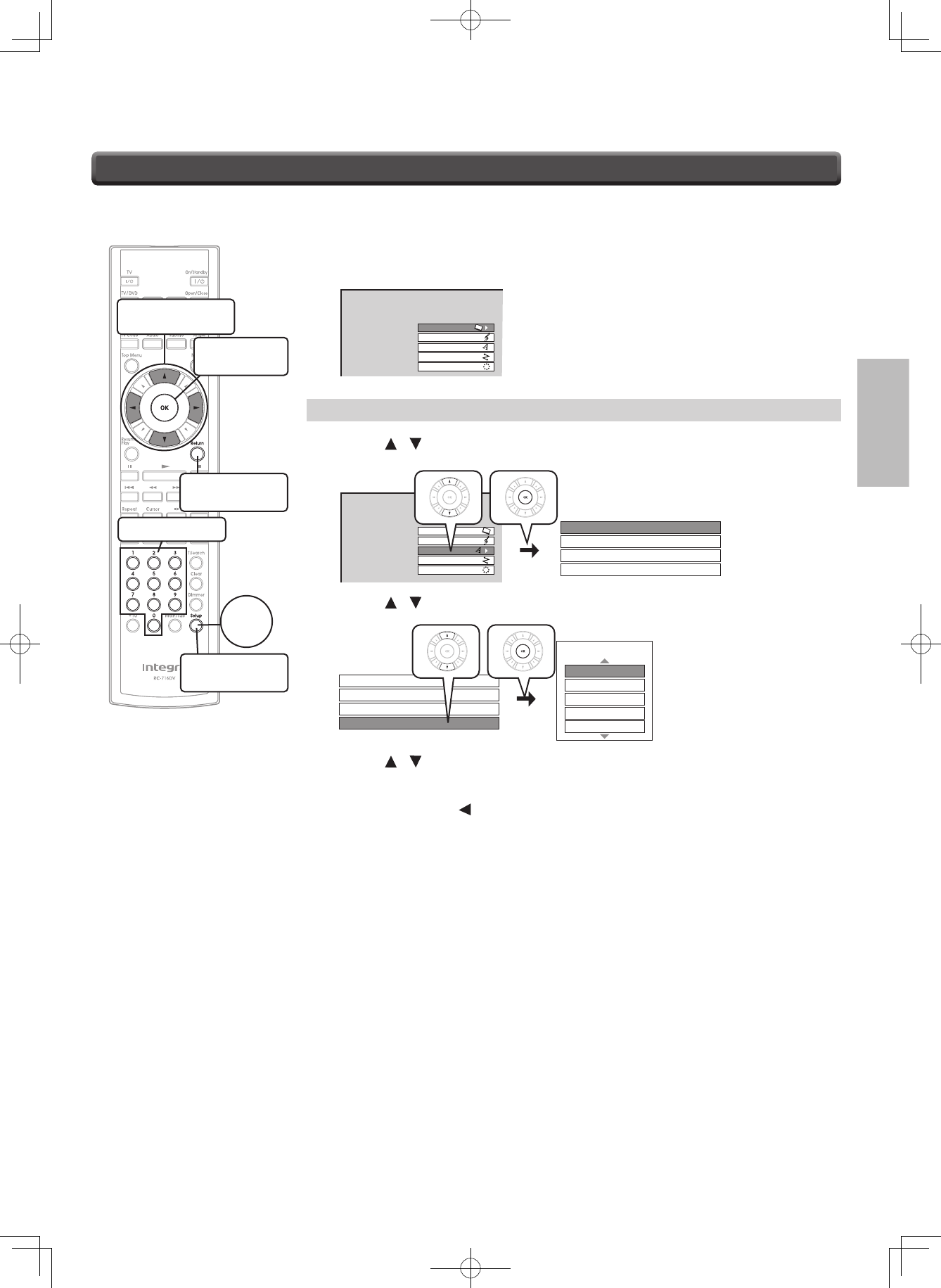
19
Make the settings which are necessary to operate the player.
1
Make sure that the following menu is displayed.
(If not, press Setup to display it.)
SETUP MENU
Picture
Audio
Language
Ethernet
General
A: Language
2
Press / to select “Language”, then press OK.
3%450-%.5
0ICTURE
!UDIO
,ANGUAGE
%THERNET
'ENERAL
$ISC-ENU,ANGUAGE %NGLISH
3UBTITLE,ANGUAGE .ONE
!UDIO,ANGUAGE %NGLISH
%NGLISH
/N3CREEN,ANGUAGE
3
Press / to select “On Screen Language”, then press OK.
$ISC-ENU,ANGUAGE %NGLISH
3UBTITLE,ANGUAGE .ONE
!UDIO,ANGUAGE %NGLISH
%NGLISH/N3CREEN,ANGUAGE
%NGLISH
/N3CREEN,ANGUAGE
&RENCH
*APANESE
'ERMAN
3PANISH
4
Press / to select the language you want use for on-screen
displays, then press OK.
5
Press Return or to return to the menu of step 1.
Step 6: Setting up the player
4OMOVEACURSOR
4OENTERTHE
SELECTEDITEM
4ORETURNTOTHE
PREVIOUSMENU
4OINPUTDIGITS
4ODISPLAYTHE
SETTINGMENU
3TART
DHS-8.8_En.indb 19 2007/10/09 18:16:46
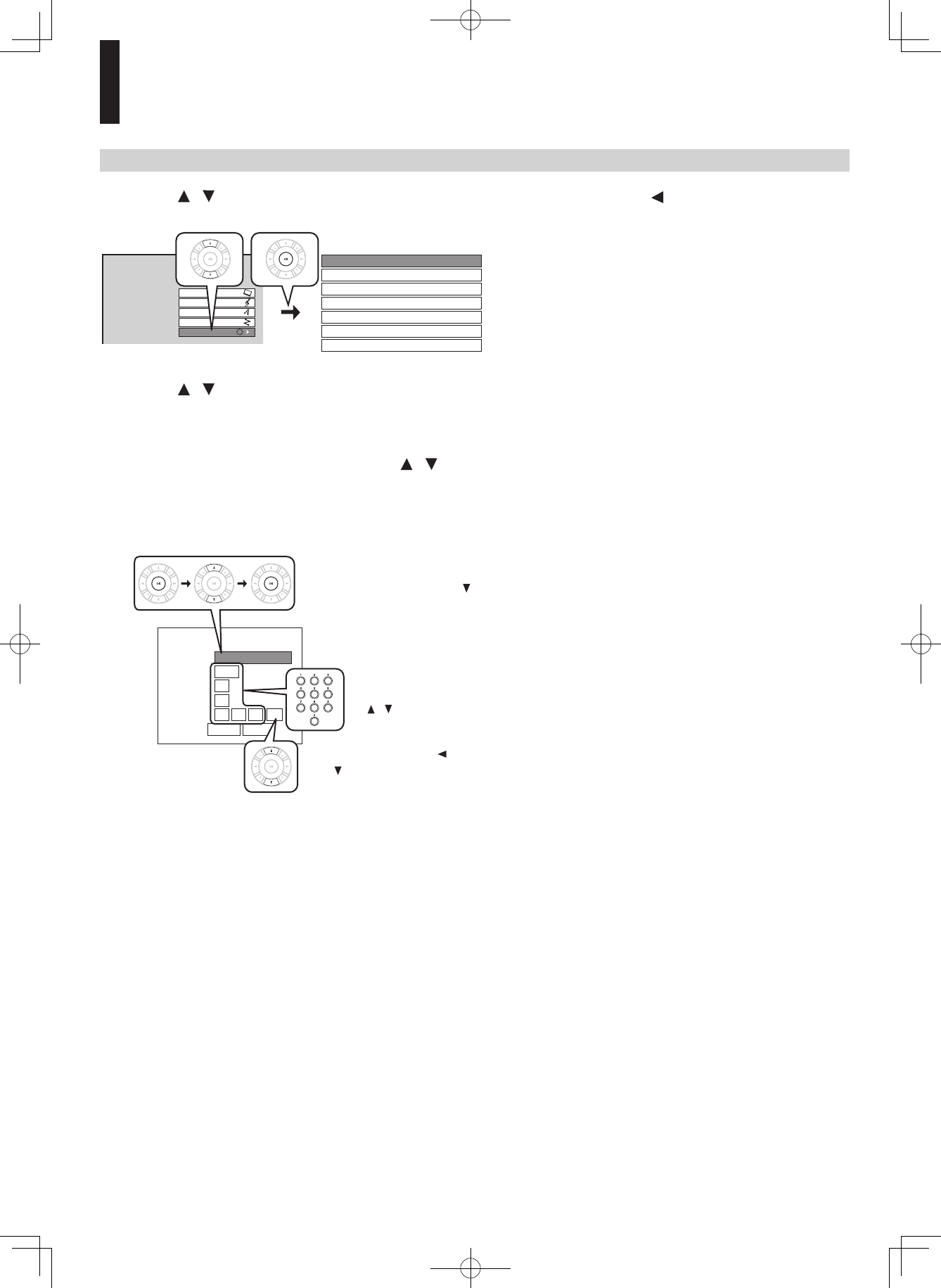
20
B: Time
6
Press / to select “General”, then press
OK.
SETUP MENU
Picture
Audio
Language
Ethernet
General
OSD On/Off On
Parental Lock Off
Remote Controller Sound Off
Off
Screen Saver
Maintenance
Twin Format Disc HD DVD
Clock Set
7
Press / to select “Clock Set”, then press
OK.
8
Confirm the time is correct.
9
If the time is correct, select “OK” by / ,
then press OK to return to the menu of step
6.
When the time needs to be corrected, set each item using
the following buttons.
'-4%ASTEN
4IME
4IME:ONE
9EAR
#LOCK3ET
-ONTH
$AY
4IME : :
/+ #ANCEL
!-
!FTERSETTINGTHISITEMPRESS
!FTERSETTINGTHISPRESS
4OCORRECTTHEDIGIT
SELECTTHEITEMAGAIN
BYTHENINPUTA
NEWDIGIT
PRESS/+BUTTON
THEN TOSELECTh/+vTHEN
10
Press RETURN or to return to the menu of
step 1.
Preparation (Continued)
DHS-8.8_En.indb 20 2007/10/09 18:16:46
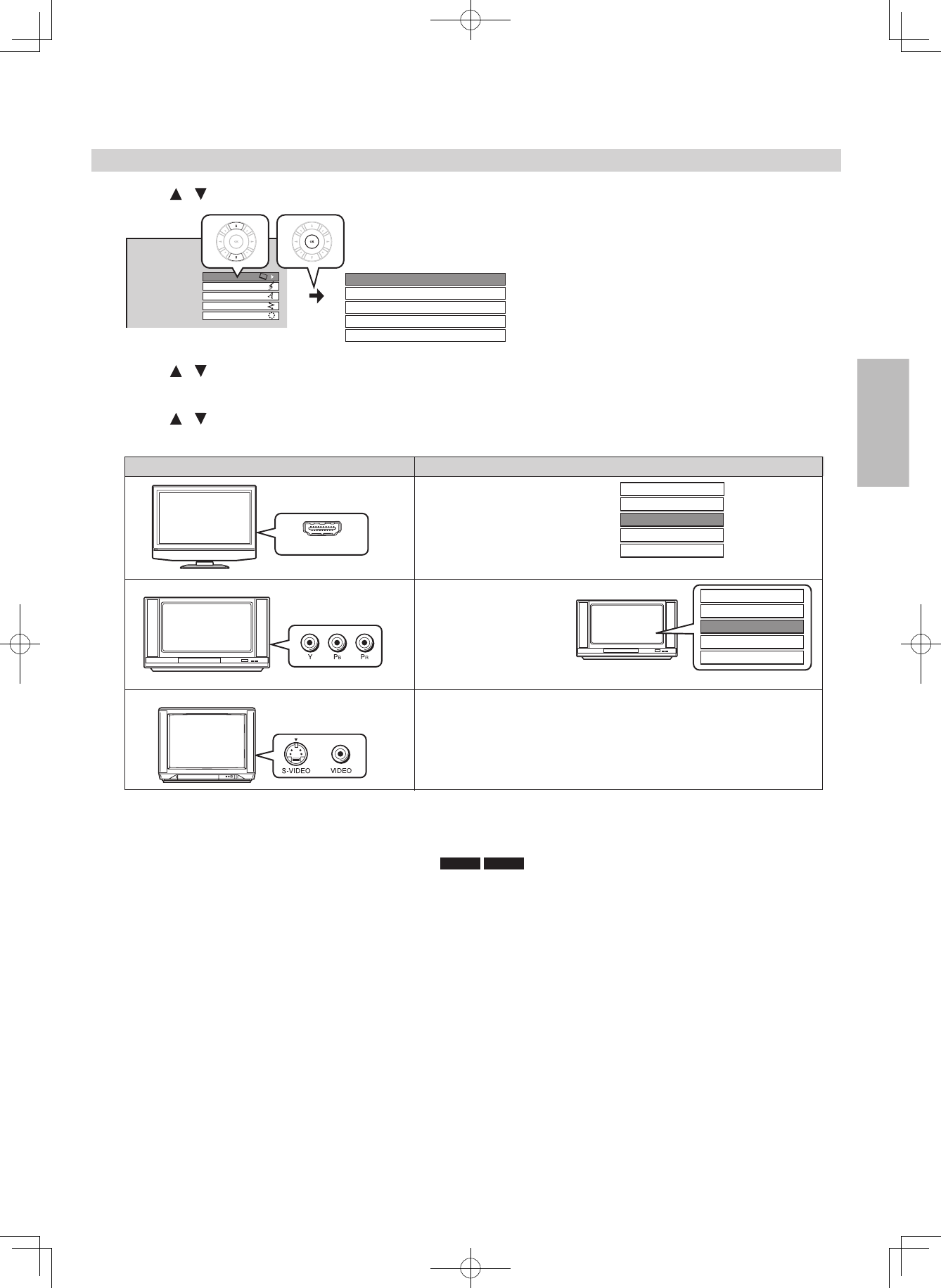
21
C: Resolution
11
Press / to select “Picture”, then press OK.
3%450-%.5
0ICTURE
!UDIO
,ANGUAGE
%THERNET
'ENERAL
463HAPE
%NHANCED"LACK,EVEL /FF
0ICTURE-ODE !UTO
2'"/UTPUT2ANGE 3TANDARD
2ESOLUTION3ETTING UPTOI
12
Press / to select “Resolution Setting”, then press OK.
13
Press / to select the resolution according to the performance of your TV as shown in the
table below, then press OK.
UPTOP
UPTOP
UPTOI
UPTOP
UPTOP(Z
HDMI INPUT
HDMI input 3ELECTTHERESOLUTION EG
EG
3ELECTTHERESOLUTION
EXCEPThUPTOPv
ANDhUPTOP
(ZvACCORDINGTO
THEPERFORMANCEOF
THECONNECTED46
“Resolution Setting” selection is not necessary.
Component video
input
VIDEO (yellow) input
TV input “Resolution Setting”
UPTOP
UPTOP
UPTOI
UPTOP
UPTOP(Z
I
46
S-VIDEO or
• You may find that setting the output resolution of the player to match as closely as possible the native resolution of your display
provides the best picture performance (e.g., 720p for 720p and 1080p for 1080p).
• Refer to the table on the next page as well.
For best viewing of film movie material (24p output) HD DVD
DVD-Video
Movies that are produced on film, as opposed to video, are traditionally captured at a frame rate of 24 frames per second. Your
player can maintain the 24 frames per second frame rate of such movies, allowing you to enjoy them in their native form. To
enable this feature, connect an HD display capable of accepting a 1080p/24Hz signal and select “up to 1080p/24Hz.”
Note
• Most film based HD DVDs display images at 24 frames per second and video based HD DVDs display images at 30 frames or
60 fields per second. Depending on the content, “up to 1080p/24Hz” may lower smoothness of playback and/or reduce vertical
resolution. In the case of video based HD DVDs, we recommend that the output resolution setting is changed from “up to
1080p/24Hz”.
DHS-8.8_En.indb 21 2007/10/09 18:16:47
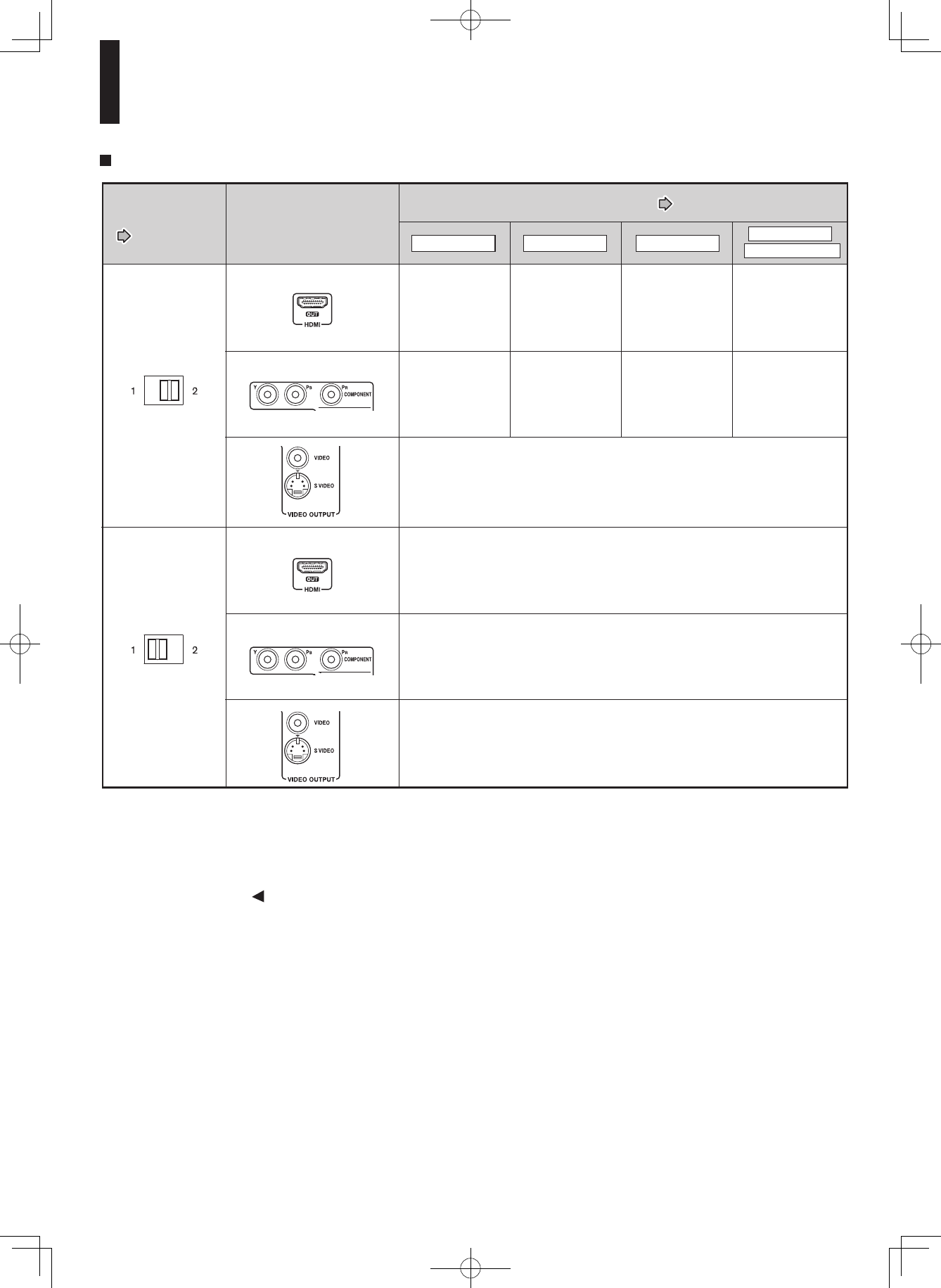
22
Settings and actual output resolution
-ODE
-ODE
P P
MAXIMUM
I
MAXIMUM
P
MAXIMUM
P
PI
/UTPUTJACKSON
THEPLAYER
-/$%SWITCH
PAGE
h2ESOLUTION3ETTINGvPAGE
I
I
.OVIDEOOUTPUT
.OVIDEOOUTPUT
.OVIDEO
OUTPUT
UPTOPUPTOP UPTOI
UPTOP(Z
UPTOP
1 Maximum of the player’s actual resolution according to a connected HDMI TV. The order of precedence is
1080p>1080i>720p>480p.
2
Fixed. However, when an HDMI TV is also connected to the player, the player will select resolution in the same
manner as in HDMI connection, i.e., 1.
14
Press Return or to return to the menu of step 1.
Preparation (Continued)
DHS-8.8_En.indb 22 2007/10/09 18:16:47
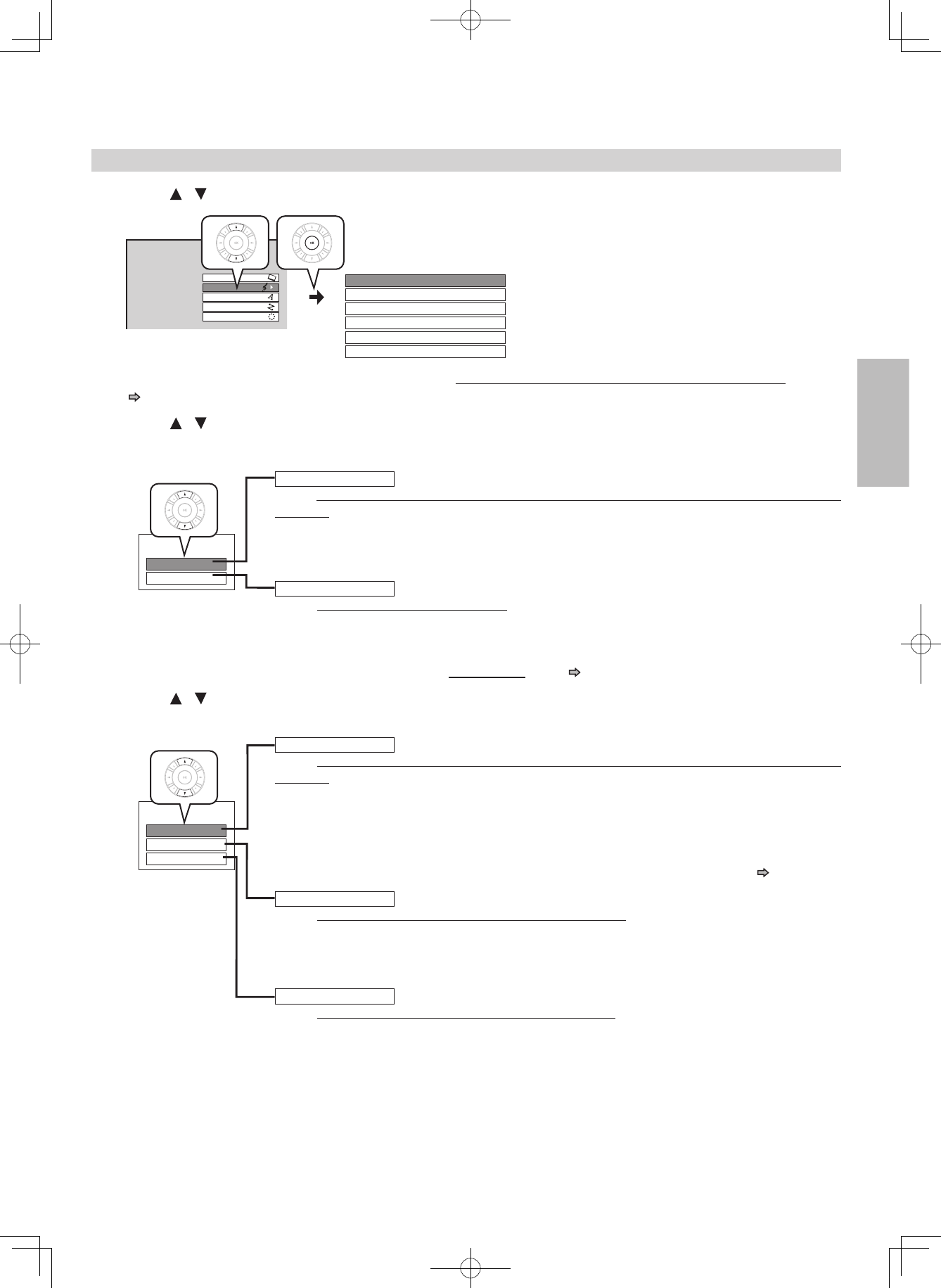
23
D: Audio output
15
Press / to select “Audio”, then press OK.
SETUP MENU
Picture
Audio
Language
Ethernet
General
Digital Out SPDIF 0#-
Digital Out HDMI Auto
Digital Direct Audio Mode /FF
$YNAMIC2ANGE#ONTROL !UTO
$IALOG%NHANCEMENT /FF
3PEAKER3ETTING CH
16
When you connected an audio system to the DIGITAL AUDIO OUTPUT OPTICAL/COAXIAL jack
( page 16):
Press / to select “Digital Out SPDIF”, then press OK.
"ITSTREAM
$IGITAL/UT30$)&
0#-
!UTO
$IGITAL/UT($-)
0#-
$OWNMIXED0#-
Select one of the followings according to your connection, and press OK.
Bitstream
When an AV receiver or processor equipped with built-in Dolby Digital, DTS or MPEG
decoder is connected to this player.
When you play a disc recorded in Dolby Digital Plus or Dolby TrueHD format, Dolby Digital sound is
output. When you play a disc recorded in DTS-HD format, the sound is converted to a DTS bitstream.
If the AV receiver or processor does not support DTS, select “PCM”.
PCM
When a 2ch digital stereo amplifier is connected to this player.
When you play an HD DVD or DVD video disc recorded in Dolby Digital, Dolby Digital Plus, Dolby
TrueHD, DTS or DTS-HD format, sound is converted into PCM (2ch) format.
Select one of the followings according to your connection, and press OK.
Auto
When an HDMI device equipped with built-in Dolby Digital, DTS, MPEG or linear PCM
decoder is connected to this player.
When you play a disc recorded in Dolby Digital Plus, Dolby TrueHD or DTS-HD, PCM is output (core
only for DTS-HD).
When you play a disc recorded in Dolby Digital or DTS format, digital audio signal (bitstream audio)
is output. If a connected HDMI device does not support Dolby Digital, DTS or MPEG, sound is
converted into linear PCM to output.
To output high bitrate audio, select “Auto”, then make another setting. For details, see page 34.
PCM
When an HDMI device which has multi channel input is connected to this player.
When you play an HD DVD or DVD video disc recorded in multi channel in Dolby Digital, Dolby
Digital Plus, Dolby TrueHD, DTS or DTS-HD format, the sound is decoded and output in multi
channel in linear PCM format.
Downmixed PCM
When a 2ch digital stereo AV receiver or processor is connected to this player.
When you play a DVD video disc recorded in Dolby Digital, DTS, MPEG1 or MPEG2 format, sound is
converted into PCM (2ch) format to output.
Note
• Setting “Auto” or “PCM” will reduce output level of multi channel sound from the ANALOG AUDIO
OUTPUT 2ch jacks and the DIGITAL AUDIO OUTPUT OPTICAL/COAXIAL jack if you:
– view the playback picture on an HDMI TV connected to this player.
– play an HD DVD video disc of a certain type, recorded in linear PCM format.
In this case, the output level will be restored by setting to “Downmixed PCM”.
When you connected an HDMI device to the HDMI OUT jack ( page 14, 15):
Press / to select “Digital Out HDMI”, then press OK.
DHS-8.8_En.indb 23 2007/10/09 18:16:48
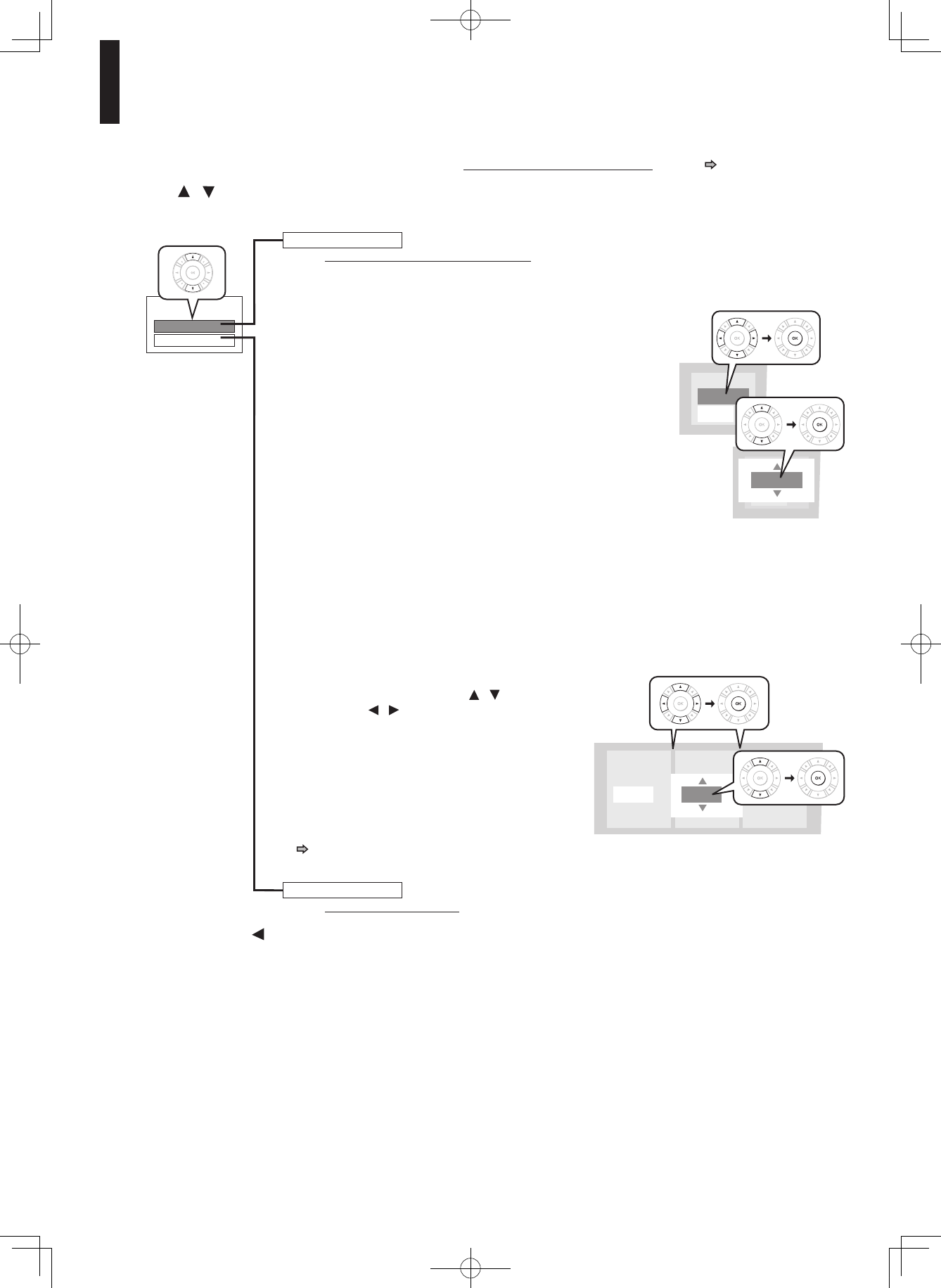
24
Select one of the followings according to your connection, and press OK.
5.1ch
When a 5.1 channel surround system is connected to this player.
1 Set the speaker sizes, distance to each speaker and the crossover frequency.
Front Left / Front Right
Small: Select if the speaker cannot output low frequency.
Large: Select if the speaker can output low frequency.
Center / L Surround / R Surround
Small: Select if the speaker cannot output low frequency.
Large: Select if the speaker can output low frequency.
None: When the speaker is not connected.
Subwoofer
Use: When a subwoofer is connected.
Don’t Use: When a subwoofer is not connected.
Crossover Setting
Low frequency under this frequency (80Hz / 100Hz / 120Hz) will
be output to a connected subwoofer.
ft
Select a distance to each speaker from the listening position.
2 Select “Next”, then press OK.
To cancel to return to the previous screen, select “Clear”, then press OK.
To save your selection and finish the setting, select “End”, then press OK.
3 Select “Automatic Test Tone”, then press OK.
A test signal is set to each speaker.
A loud test sound will be emitted. If you usually listen at a low volume, please take care.
4 Adjust each of the volumes by / , selecting
speakers by / so that each speaker can
sound at the same volume.
For further adjustment, check the channel balance
on the amplifier.
5 When complete, select “End”, then press OK.
Note
• This setting is effective only when “Digital Out SPDIF”
( page 23) is set to “PCM”.
2ch
When a 2ch stereo system is connected to this player.
Large
Front Left
0.00 ft
Front Left
0.00 ft
e.g.
Large
17
Press Return or to return to the menu of step 1.
When you connected an audio system to the ANALOG AUDIO OUTPUT jacks ( page 16):
Press / to select “Speaker Setting”, then press OK.
CH
3PEAKER3ETTING
CH
&RONT,EFT
D"
#ENTER
&RONT2IGHT
D"
EG
D"
(Continued)
Preparation (Continued)
DHS-8.8_En.indb 24 2007/10/09 18:16:48
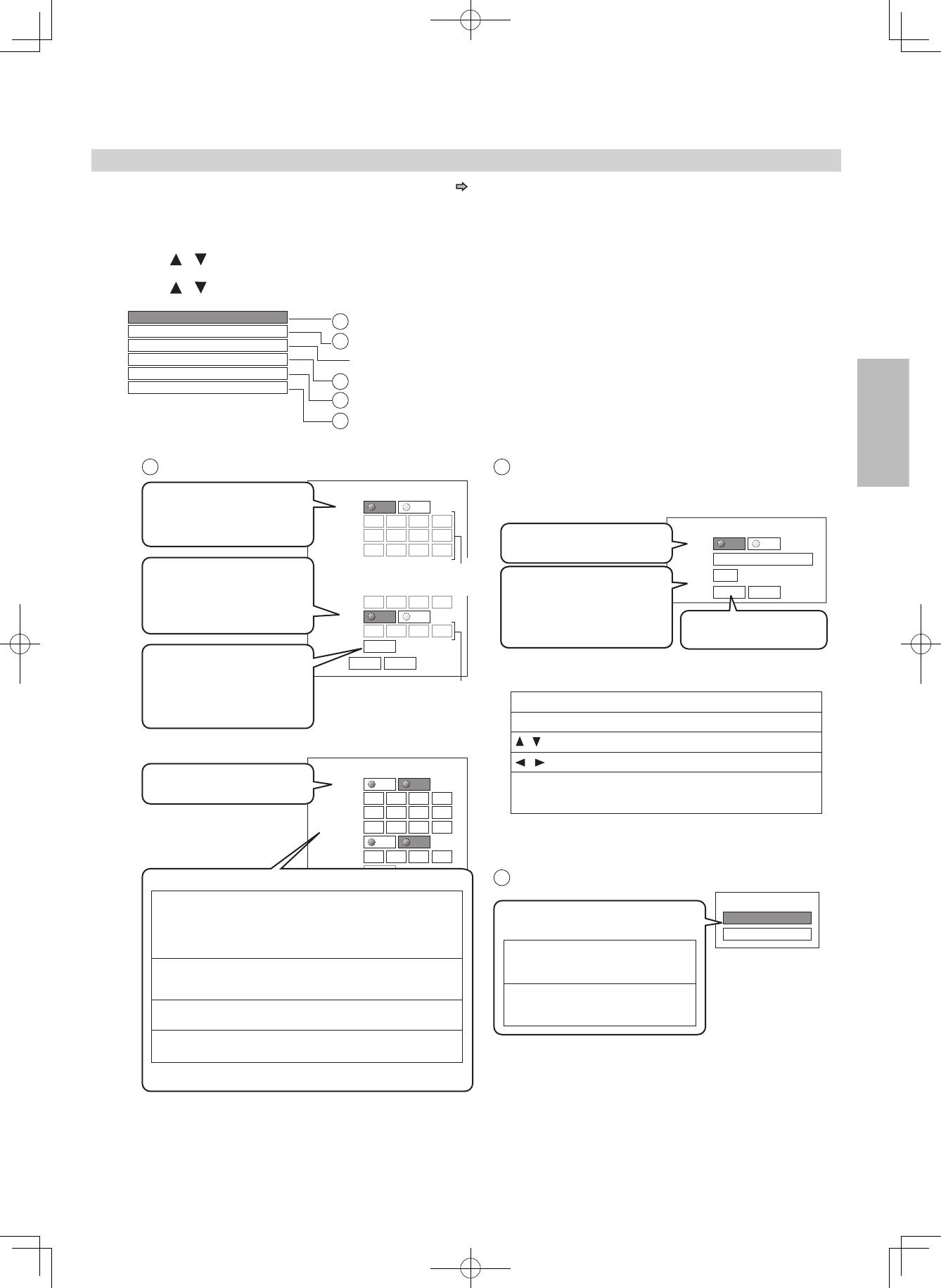
25
E: Ethernet
Perform this setting if you connect the player to your LAN ( page 17).
After performing this setting, you need to turn off this player and turn it on again to activate this setting.
If you do not connect, skip to Step 20.
18
Press / to select “Ethernet”, then press OK.
19
Press / to select each of the followings, then press OK.
-!#!DDRESS
DHCP Off
Off
Off
.403ERVER Off
.ETWORK3PEED 56kbps Modem
Cookie Setting Accept
0ROXY3ETTING
To set your network information.
To input proxy server address (when your provider requires the setting).
4ODISPLAYTHE-ACADDRESSOFTHEPLAYER&IXED.ONEEDTOSET
4OADJUSTTHEPLAYERSCLOCKVIATHENETWORKTIMEPROTOCOL
To select the speed according to the specification of your LAN.
To select whether you access “Cookies” or not.
On
DHCP
DHCP
IP Address 0 . .. 0 0 0
Subnet Mask 0 . .. 0 0 0
Gateway 0 . .. 0 0 0
Off
Gateway 0 . .. 0 0 0
DNS Server 0 . .. 0 0 0
DNS On
Confirm
OK Cancel
Off
On
DHCP
DHCP
IP Address 192 . .. 168 1 15
Subnet Mask 255 . .. 255 255 0
Gateway 192 . .. 168 1 1
DNS Server 192 . .. 168 1 1
DNS
Off
On
Confirm
OK Cancel
Off
1
2
3
4
5
1DHCP 2Proxy Setting
%NTERTHEPROXYSERVERADDRESSWHENYOURPROVIDER
REQUIRESPROXYSETTING
3
Skipped when “DHCP”
is set to “On”.
On
Proxy Setting
Proxy
Server
Port 0
Off
Skipped when “DNS”
is set to “On”.
OK Cancel
3ETh$(#0vTOh/NvAND
PRESS/+BUTTON
The network information is
automatically set. 3ETh0ROXYvTOh/NvAND
PRESS/+BUTTON
3ELECTh/+vANDPRESS
/+BUTTON
%NTERTHESPECIFIEDDATA
FROMTHEPROVIDER
A3ETh$(#0vTOh/FFvAND
PRESS/+BUTTON
B)NPUTTHEADDRESSESUSINGTHENUMBERBUTTONS
C3ELECTh/+vANDPRESS/+BUTTON
“IP Address” This sets a different address within the
same subnet of the PC on your network.
e.g. if the IP address of the PC is
192.168.1.10, set 192.168.1.15 (or some
other unused address.)
“Subnet Mask” This sets the subnet mask of the network
environment that will be connected.
e.g.: 255.255.255.0
“Gateway”
“DNS Server”
This sets the gateway used by the player
(e.g.: 192.168.1.1).
This sets the DNS server to be used by the
player (e.g.: 192.168.1.1).
3ETh$.3vTOh/NvAND
PRESS/+BUTTON
The DNS server is obtained
automatically from the
DHCP server.
3ELECTh#ONFIRMvTHEN
PRESS/+BUTTON
Confirming starts.
If the setup is successful,
an IP address appears.
Press OK button.
)FTHESETUPISNOTSUCCESSFUL
OK button
Clear button
Number buttons
To begin or finish input.
To select a character.
To move to the next character.
To erase to correct.
To input a number.
(OWTOINPUTCHARACTERS
2EFERTOTHEINSTRUCTIONS
BELOWFORINPUTTING
CHARACTERS3ERVER0ORT
/ buttons
buttons
/
NTP Server
NTP Server
On
Off
3ELECT h/NvORh/FFvANDPRESS/+
BUTTON
“On” The player automatically
accesses an internet server
to adjust time protocol.
“Off” The player does not access
an internet server
to adjust its clock.
DHS-8.8_En.indb 25 2007/10/09 18:16:49
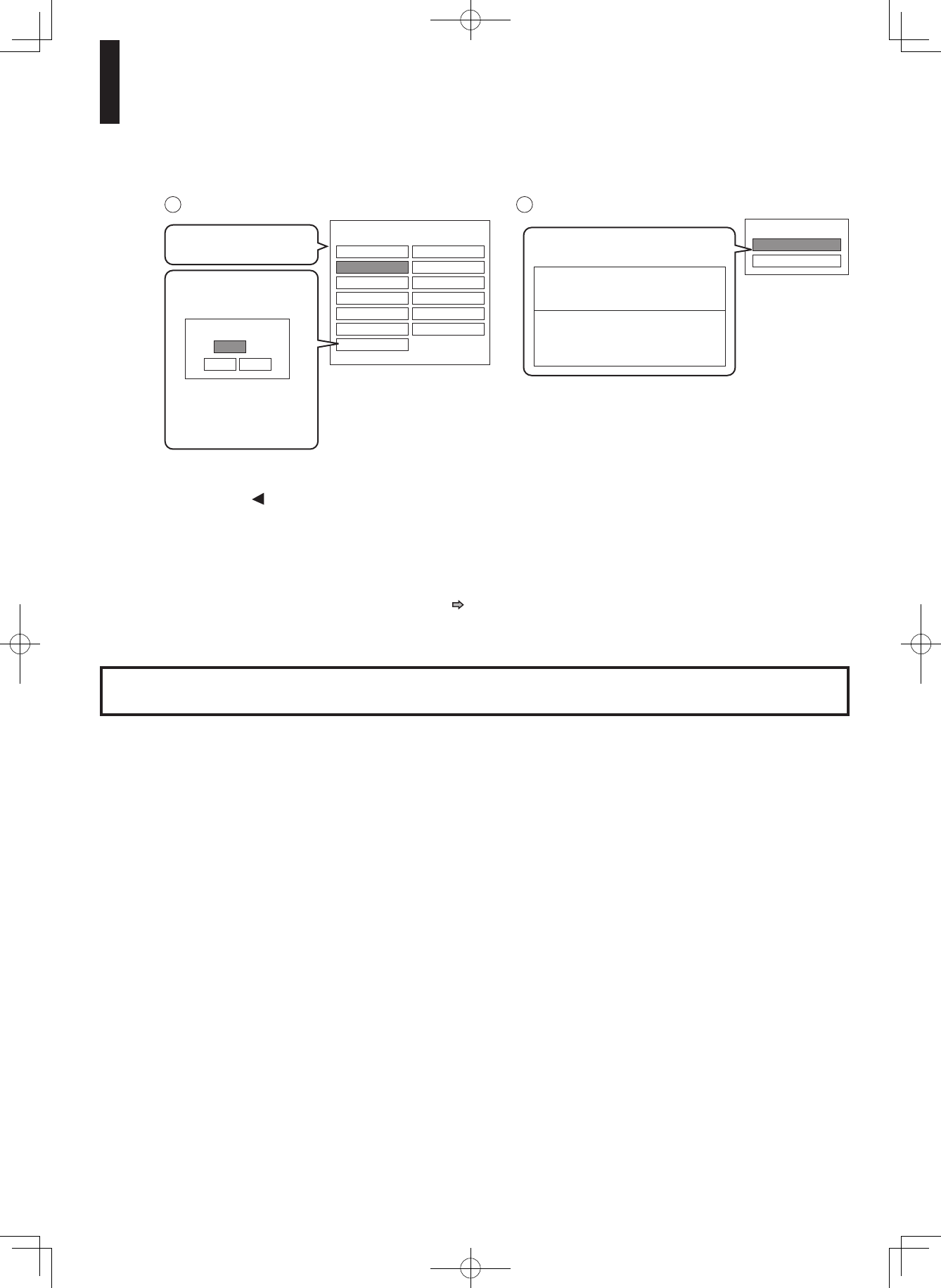
26
20
Press Return or to return to the menu of step 1.
21
Press Setup to close the menu.
22
If you made the LAN setting (“E: Ethernet”, page 25), press On/Standby to turn the player off,
then press the button again to turn it on.
Network Speed
28.8kbps Modem 33.6kbps Modem
56kbps Modem 64kbps ISDN
128kbps ISDN 256kbps DSL/Cable
384kbps DSL/Cable 512kbps DSL/Cable
768kbps DSL/Cable 1Mbps Cable
1.5Mbps T1 Over 10Mbps
Other
4Network Speed 5Cookie Setting
Cookie Setting
Accept
Not Accept
Select the speed and
press OK button.
For other speeds:
1 Select “Other” and
press OK button.
Select “Accept” or “Not Accept”
and press OK button.
“Accept” Cookies are accepted.
“Not Accept” Cookies are rejected.
This may disable
some services on
web pages.
Network Speed (Other)
1 kbps
OK Cancel
2 Specify the speed by
number buttons.
3 Select “OK” and
press OK button.
Your player is ready.
Preparation (Continued)
DHS-8.8_En.indb 26 2007/10/09 18:16:49
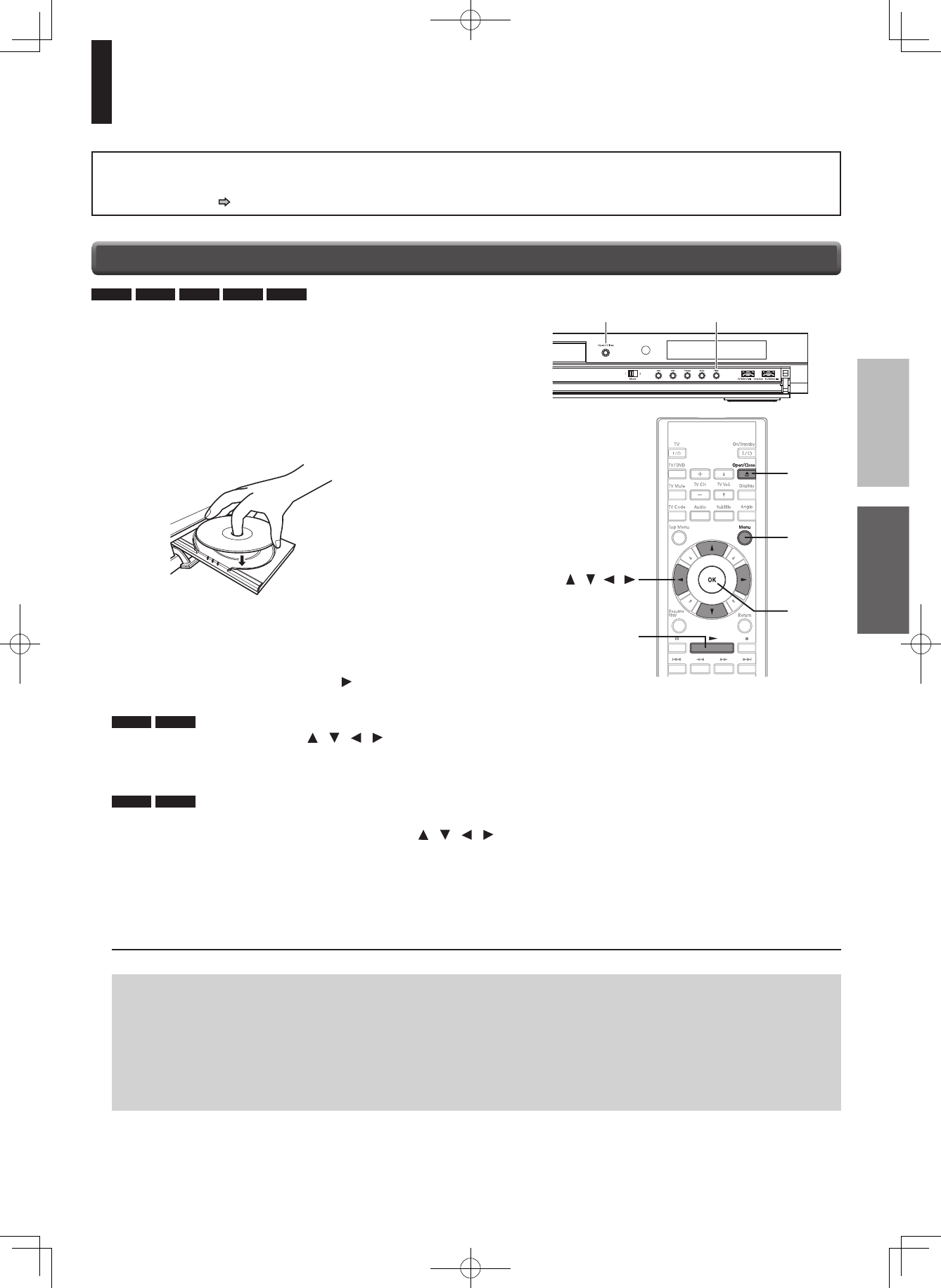
27
Playing
1
Press Open/Close to open the disc tray.
2
Place a disc in the hollow of the disc tray with
the playback side down.
Notes
• Use the button on the front panel or the remote control to open and close the disc tray. Do not push or hold the disc tray while it is
moving. Doing so may cause the player to malfunction.
• Do not load a disc which is unplayable, or any object other than a playable disc.
• Do not apply downforce to the disc tray. Doing so may cause the player to malfunction.
• If the disc tray stops while closing, the mechanical protection system of this player will open it. Do not force it to close. Doing so may
damage the disc tray.
• If the disc tray will not open, turn the player off, and press Open/Close on the front panel. This may turn the player on and open the
disc tray. If it still won’t open, contact the dealer from whom you purchased this unit.
When using a double-sided
disc, turn the label of the
playing side up.
Preparation
• Turn on the TV or audio system and select the corresponding input source that the player is connected to.
• Turn the power on. ( page 18)
Playing a disc
If a loaded disc contains a top menu, a top menu appears when you start playback.
Select a title by / / / (or number buttons), then press OK.
Playback starts from chapter 1 of the selected title.
• Depending on the disc, you may need to press Top Menu or Menu to display a top menu.
HD DVD
DVD-Video
3
After placing a disc, press Open/Close.
Playback starts.
If playback does not start, press (Play).
HD DVD
DVD-Video
DVD-RW DVD-R CD
Discs recorded on personal devices such as DVD recorders may contain menus, on which items can
be easily selected.
Press Menu, and select a title by / / / , then press OK.
Playback starts from the selected item.
• Discs recorded in DVD VR mode display the recorded contents not in thumbnails but in a list. Select an item on the
list and press OK button.
DVD-RW DVD-R
-ENU
/+
DHS-8.8_En.indb 27 2007/10/09 18:16:49
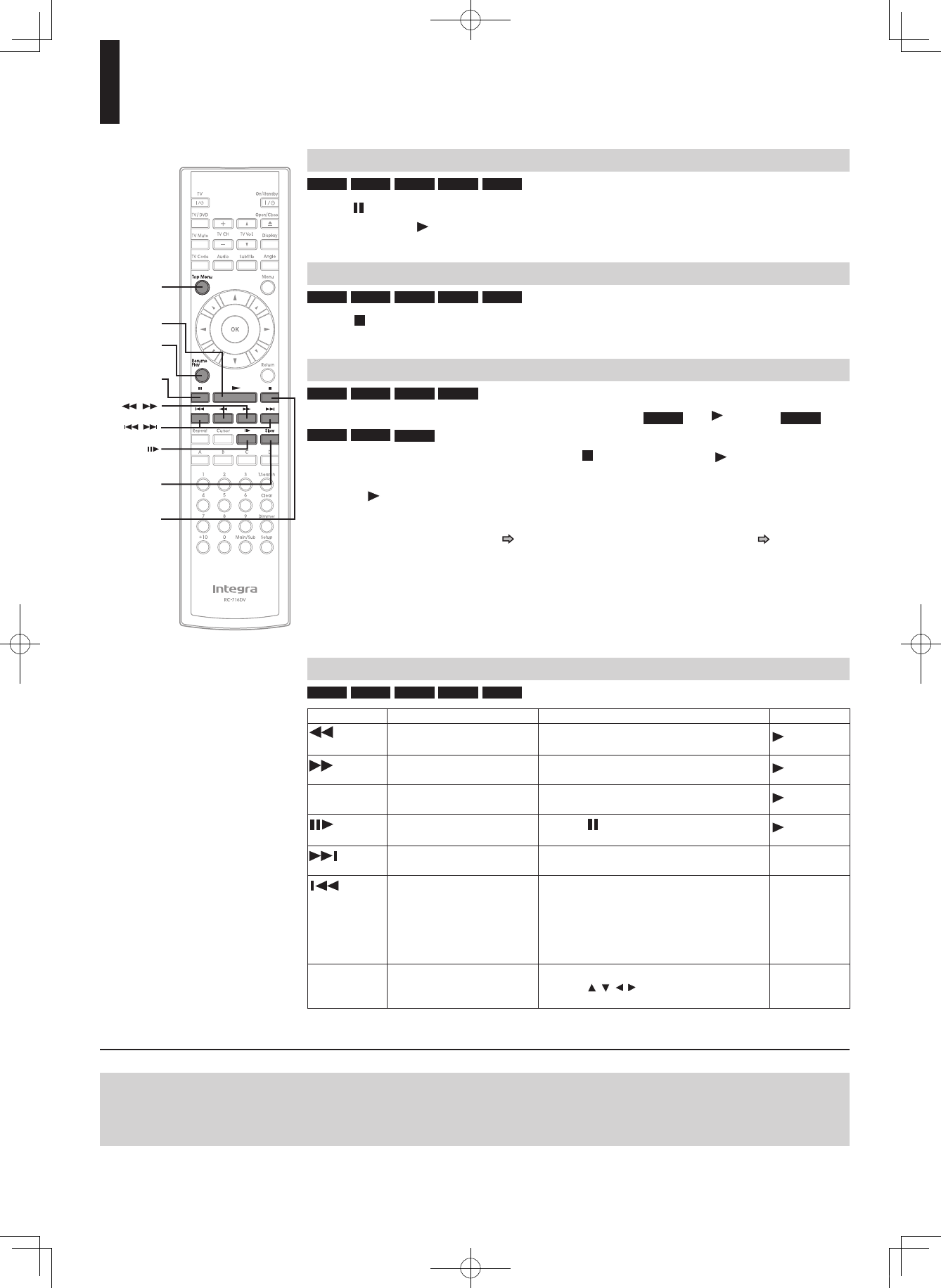
28
Playing (Continued)
Note
• If the player freezes for about 15 minutes or more and will not respond to any buttons, holding down On/Standby button on the front panel
for about 10 seconds can force the player to turn off. However, this is an emergency measure, which may cause damage to the player.
Avoid casual use of this measure.
To pause playback
HD DVD
DVD-Video
DVD-RW DVD-R CD
Press (Pause).
To resume press (Play).
To stop playback
HD DVD
DVD-Video
DVD-RW DVD-R CD
Press (Stop).
To resume playback from the location last stopped
HD DVD
DVD-Video
DVD-RW DVD-R
After stopping playback, press Resume Play ( HD DVD ) or (Play) (
DVD-Video
DVD-RW DVD-R CD ).
If you want to return to the beginning, press (Stop), then press (Play).
Notes
• Pressing (Play) after stopping playback then turning the power off may also resume playback
from the location last stopped.
• Resume feature cannot function when:
- you select a disc menu language ( page 36) or change the parental lock setting ( page 38).
- you open the disc tray.
• There may be a difference in the location where playback resumes depending on the disc.
• It is possible to change the setting from the setup menu while the player retains a location in
memory, however, the new setting can be valid only after the player clears the location memory, i.e.,
starts resume playback.
• Some discs or scenes may not permit this operation.
• While the ADV indicator on the front panel illuminates, this feature is not available.
Basic operations table
HD DVD
DVD-Video
DVD-RW DVD-R CD
Button Function Operation To cancel
Fast reverse playback Pressing this button repeatedly changes
the playback speed. (Play)
Fast forward playback Pressing this button repeatedly changes
the playback speed. (Play)
Slow*1Playing in slow-motion Pressing this button repeatedly changes
the playback speed. (Play)
*1*2Playing frame by frame 1 Press (Pause) to pause playback.
2 Press this button repeatedly. (Play)
To skip to the next
chapter/track
Press this button once. –
To return to the previous
chapter/track
Pressing this button once locates the
beginning of the current chapter or
track.
Pressing this button twice locates the
beginning of the previous chapter or
track.
–
Top Menu*1To display a top menu 1 Press this button.
2 Press / / / to select a title.
3 Press OK.
Top Menu
*1 Not available in CD playback.
*2 Some discs may not permit this operation.
2ESUME
0LAY
0LAY
3TOP
3LOW
0AUSE
4OP-ENU
DHS-8.8_En.indb 28 2007/10/09 18:16:50
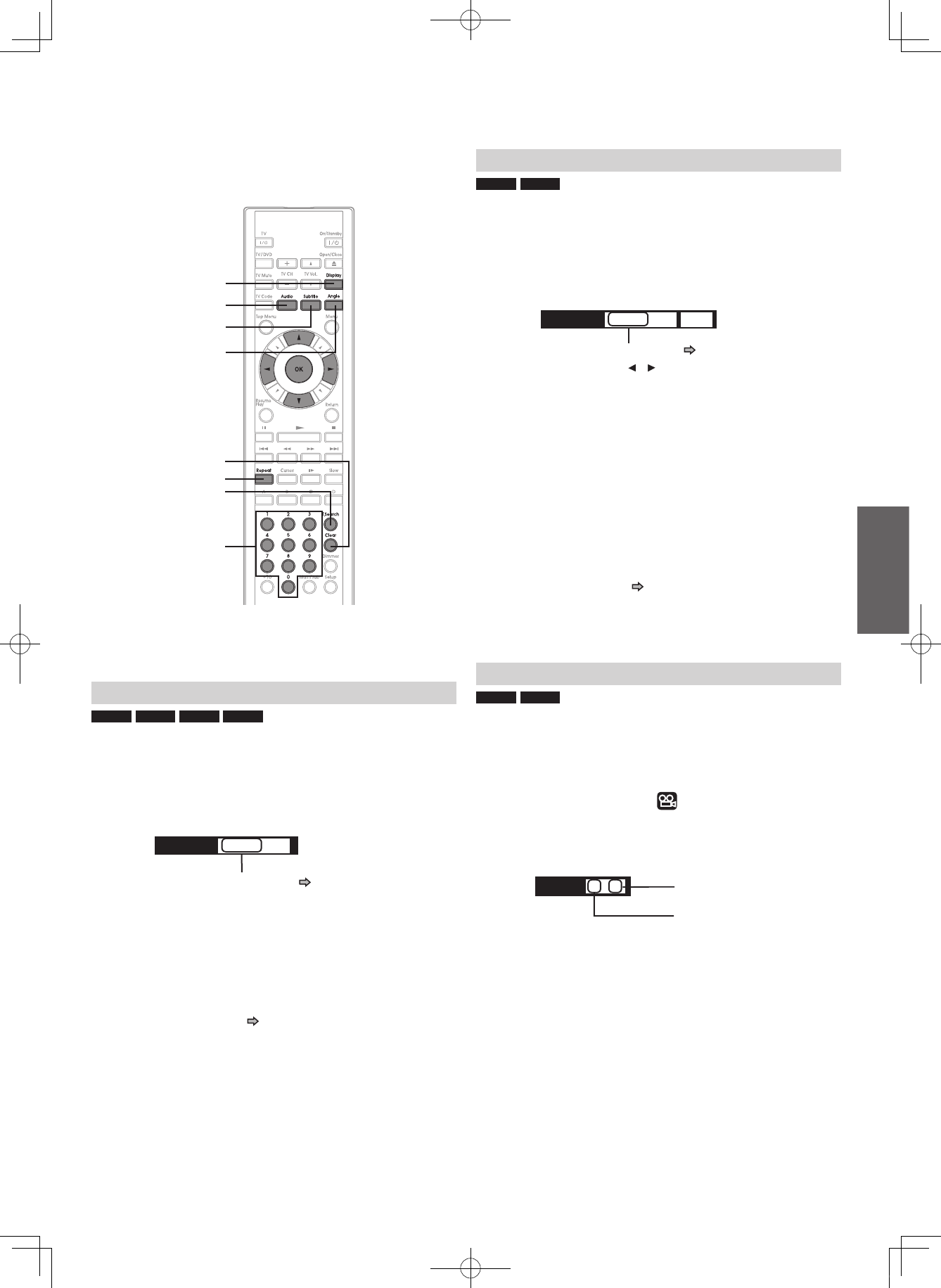
29
To select the sound
HD DVD
DVD-Video
DVD-RW DVD-R CD
If a disc contains several languages, you can select a
preferred language from them to hear.
1
During playback, press Audio.
The current audio setting appears. (except for some HD
DVD discs)
e.g.
A language code ( page 37) may appear.
2
Press Audio while the audio setting is
displayed on the TV screen.
Notes
• Some discs allow you to change audio selections only via the
disc menu. If this is the case, press Menu button and choose the
appropriate language from the selections on the disc menu.
• When you turn on the player or replace a disc, the player returns
to the initial default setting ( page 36). Depending on a disc, a
specific type of audio the disc has is output.
• Immediately after you have switched audio output modes, there
may be a temporary discrepancy between the display and actual
sound.
Audio English 1
To select subtitles
HD DVD
DVD-Video
You can display subtitles on the TV and select a subtitle
language from those included on the disc.
1
During playback, press Subtitle.
The current subtitle setting appears. (except for some HD
DVD discs)
e.g.
A language code ( page 37) may appear.
Each time you press / , “On” and “Off” alternates.
Select “On” to view subtitles.
2
Press Subtitle while the subtitle setting is
displayed on the TV screen.
Subtitle languages which do not appear in the setting are
not included in the disc.
Notes
• Some discs are set to display subtitles automatically.
• Depending on the scene, subtitles may not appear immediately
after you set the subtitle function to on.
• Some discs will allow you to change subtitle languages and turn
subtitles on or off only via the disc menu.
• When you turn on the player or replace a disc, the player returns
to the initial default setting ( page 36). Depending on a disc, a
specific type of subtitles the disc has is output.
• Depending on the scene, the subtitle language may not change
immediately after selected.
To select the camera angle
HD DVD
DVD-Video
If the scene was recorded with multiple angles, you can
easily change the camera angle of the scene you are
watching.
1
While playing a scene recorded with multiple
angles (angle icon ( ) displayed on the TV
and the front panel), press Angle.
The current angle setting appears. (except for some HD
DVD discs)
e.g. Number of angles in the
current title
Angle number
2
While the angle number is displayed, press
Angle repeatedly to select the angle number.
Notes
• You can also change the camera angle during still playback.
The camera angle changes to the new setting when you resume
normal playback.
• If you pause a picture immediately after changing a camera angle,
the resumed playback picture may not display the new camera
angle.
Angle 1 / 6
!NGLE
43EARCH
#LEAR
2EPEAT
3UBTITLE
!UDIO
$ISPLAY
Number buttons
Subtitle English 1 Off
DHS-8.8_En.indb 29 2007/10/09 18:16:50
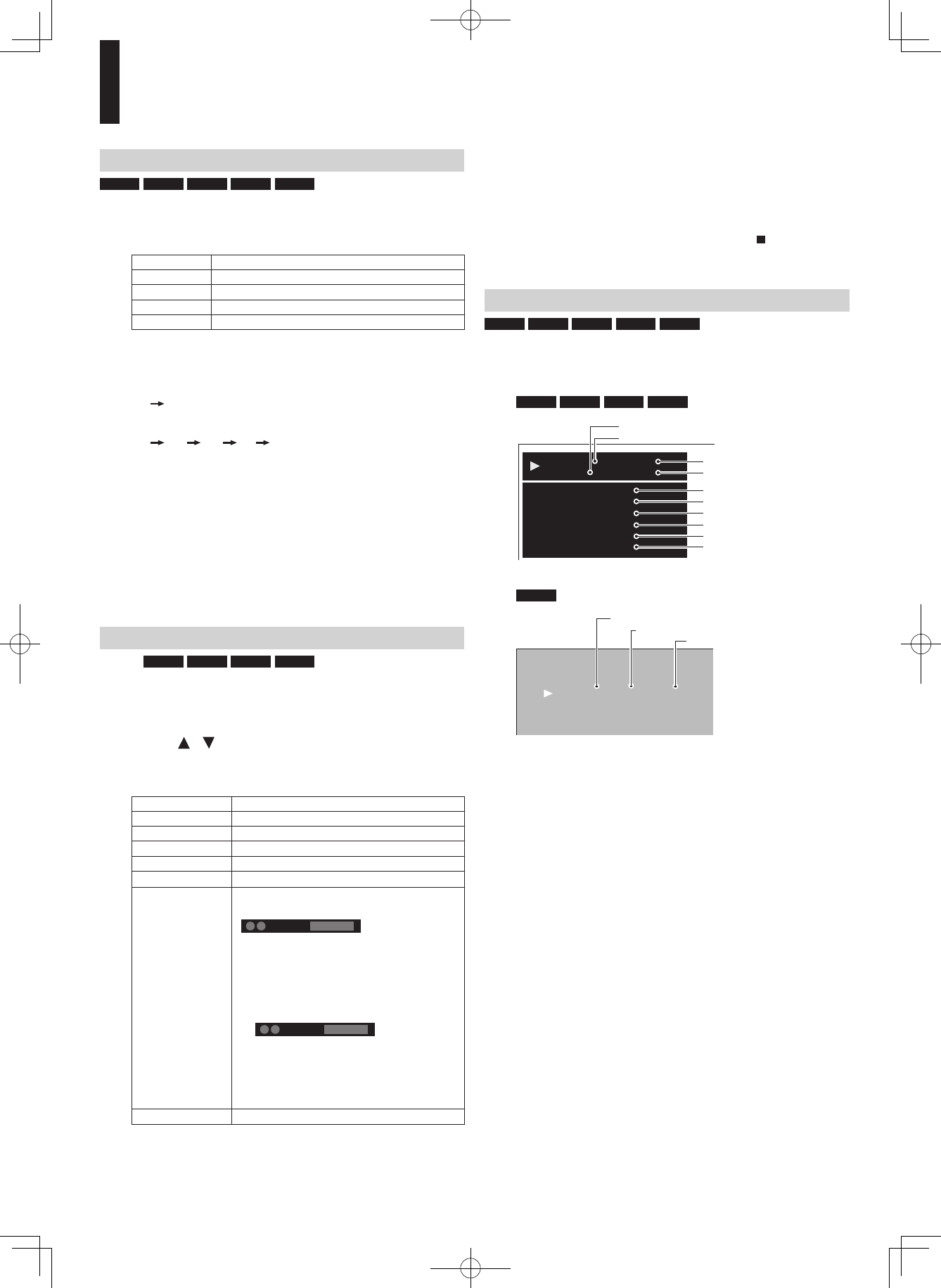
30
Playing (Continued)
To locate a position
HD DVD
DVD-Video
DVD-RW DVD-R CD
1
Press T.Search repeatedly to select the
category.
Category To search by specifying:
Title Title number
Chapter Chapter number
Time Elapsed time of the current title (track)
Track Track number
2
Press the number buttons to enter a number.
e.g. To enter 25:
“2” “5”
e.g. To enter 1 hour, 25 minutes, and 30 seconds:
“1” “2” “5” “3” “0”
Pressing Clear resets the numbers.
3
Press OK.
Playback starts from the specified location.
Notes
• Some discs may not permit these operations.
• While the ADV indicator on the front panel illuminates, these
features are not available.
To play repeatedly
HD DVD
DVD-Video
DVD-RW DVD-R CD
1
During playback, press Repeat.
The repeat modes are listed.
2
Press / to select the repeat mode.
(The selections on the list vary depending on category or
status of a disc.)
Mode To repeat:
All Repeat Entire disc
Title Repeat Current title
Chapter Repeat Current chapter
Track Repeat Current track
Disc Repeat Entire disc
A-B Repeat You can specify a segment to repeat.
Select this and press OK.
“ A B Repeat A Point ” appears.
Perform steps 1) and 2) below, and skip
step 3.
1) While the above display appears,
press OK at a start point of a segment
where you want to repeat.
The display changes to
“ A B Repeat B Point ”.
• To cancel the setting, press Repeat.
2) Press OK at an end point of a
segment where you want to repeat.
Playback returns to the point A and
repeats between A and B.
Cancel Repeat playback is canceled.
3
Press OK.
Repeat playback starts.
Notes
• Some discs may not permit repeat playback operation.
• You can cancel repeat playback also by pressing (Stop).
To check the current status
HD DVD
DVD-Video
DVD-RW DVD-R CD
1
Press Display.
The following on-screen display appears.
HD DVD
DVD-Video
DVD-RW DVD-R
002 00:19:13
00:00:280003
Chapter
Title
Video Codec:
Audio:
Subtitle:
Angle:
Video Output:
Audio Output
:
MPEG4AVC
English 1
None
1/1
1080i
Digital Bitstream
Chapter number
Title number
Elapsed time of a title
Elapsed time of a chapter
Video codec
Language setting
Subtitle setting
Angle number
Definition
Sound output setting
e.g.
CD
CD PLAYER
TRACK 002 00:03:12 / 00:05:16
Track number
Total time of a track
Elapsed time of a track
e.g.
2
After confirming, press Display to turn off
the display.
DHS-8.8_En.indb 30 2007/10/09 18:16:51
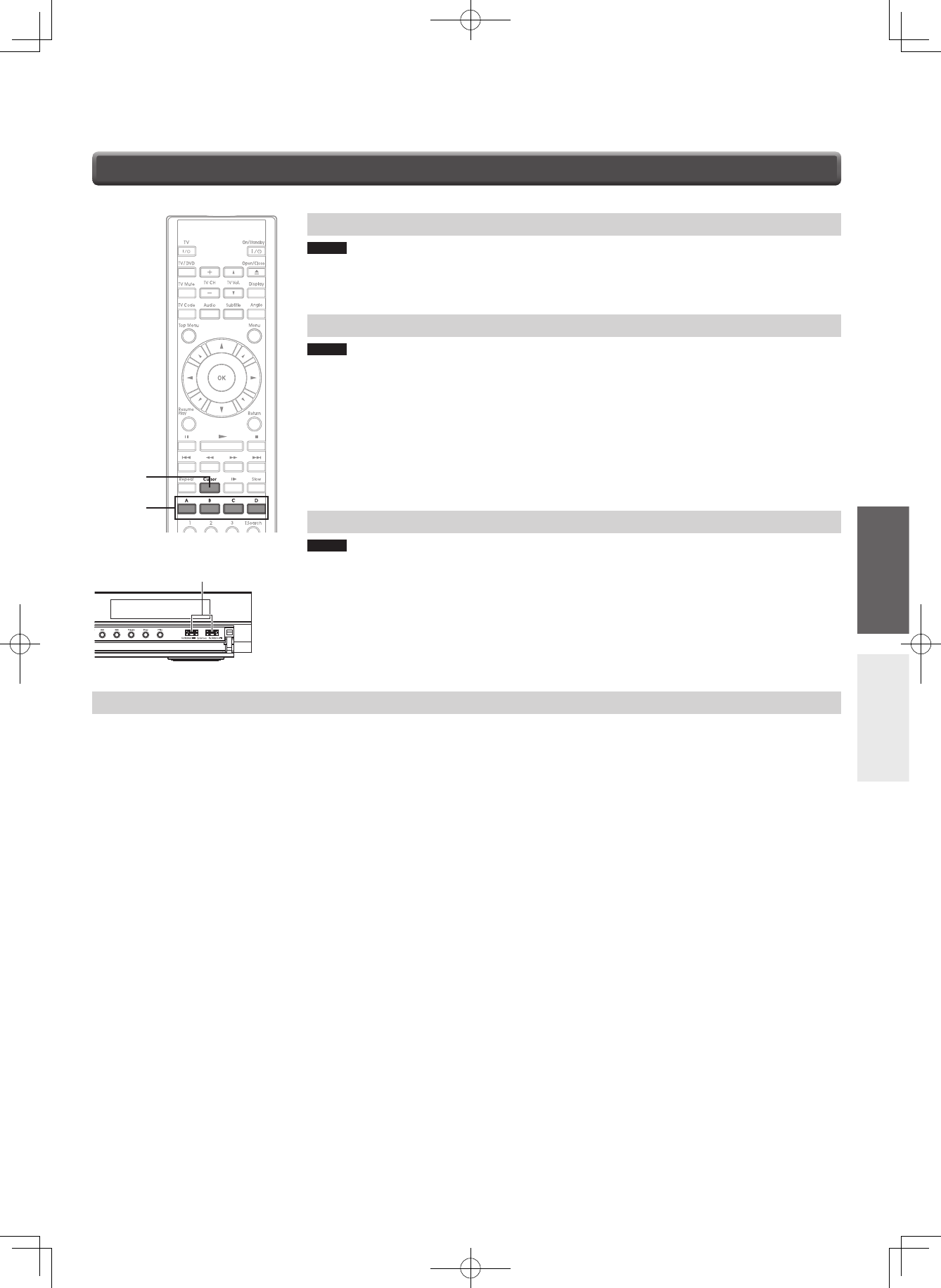
31
A/B/C/D buttons
HD DVD
DVD-Video
DVD-RW DVD-R CD
Use these buttons as indicated by the video display during HD DVD disc playback.
Depending on the disc contents, the functions of each button may differ.
Cursor controls
HD DVD
DVD-Video
DVD-RW DVD-R CD
Future HD DVD discs may include game software and drawing software. If they do
you can use the cursor function for some software.
1
Press Cursor while a disc with support for cursor use is playing.
2
Use the eight direction buttons to move the cursor.
Move the cursor to select the game target or selection item. For details on actual
operations, also refer to the operations guide for the disc.
Controller port
HD DVD
DVD-Video
DVD-RW DVD-R CD
The extension port may be used in the future for additional control options.
Requirements for HD DVD discs/Web-enabled network content
• An always-on broadband internet connection
• An HD DVD disc containing or having the capability of downloading studio-provided, web-enabled network content.
Notes
• To minimize any potential compatibility and/or connectivity issues, before attempting to view any studio-provided web-enabled, network
content, it is recommended that you perform the firmware update process to ensure that you HD DVD player is using the latest firmware
version.
• Onkyo is not responsible for any malfunction of the player and/or the internet connection feature due to communication errors/malfunctions
associated with your broadband internet connection, or other connected equipment.
• Onkyo is not responsible for any trouble in your internet connection.
• If you wish to use a wireless network to connect the player, you will need to use a wireless LAN ethernet adapter to connect the player to
the network.
• The features of HD DVD discs made available through the Internet Connection feature are not created or provided by Onkyo, and Onkyo is
not responsible for their functionality or continued availability. Some disc related material available by the Internet Connection may not be
compatible with this player. If you have questions about such content, please contact the producer of the disc.
• Some internet contents may require a higher bandwidth connection.
• Even if the player is properly connected and configured, some internet contents may not operate properly because of internet congestion,
the quality or bandwidth of your internet service, problems at the provider of the content or compatibility issues.
• Some internet connection operations may not be possible due to certain restrictions set by the Internet service provider (ISP) supplying your
broadband Internet connection.
• Any fees charged by an ISP including, without limitation, connection charges are your responsibility.
• A 10 Base-T or 100 Base-TX LAN port is required for connection to this player. If your internet service does not allow for such a connection,
you will not be able to connect the player.
• A DSL modem is required to use DSL service and a cable modem is required to use cable modem service. Depending on the access
method of and subscriber agreement with your ISP, you may not be able to use the internet connection feature contained in this player or
you may be limited to the number of devices you can connect at the same time. (If your ISP limits subscription to one device, this player
may not be allowed to connect when a PC is already connected.)
• The use of a “Router” may not be allowed or its usage may be limited depending on the policies and restrictions of your ISP. For details,
contact your ISP directly.
!"#$
#URSOR
HD DVD playing options in the future
%XTENSIONPORT
DHS-8.8_En.indb 31 2007/10/09 18:16:52
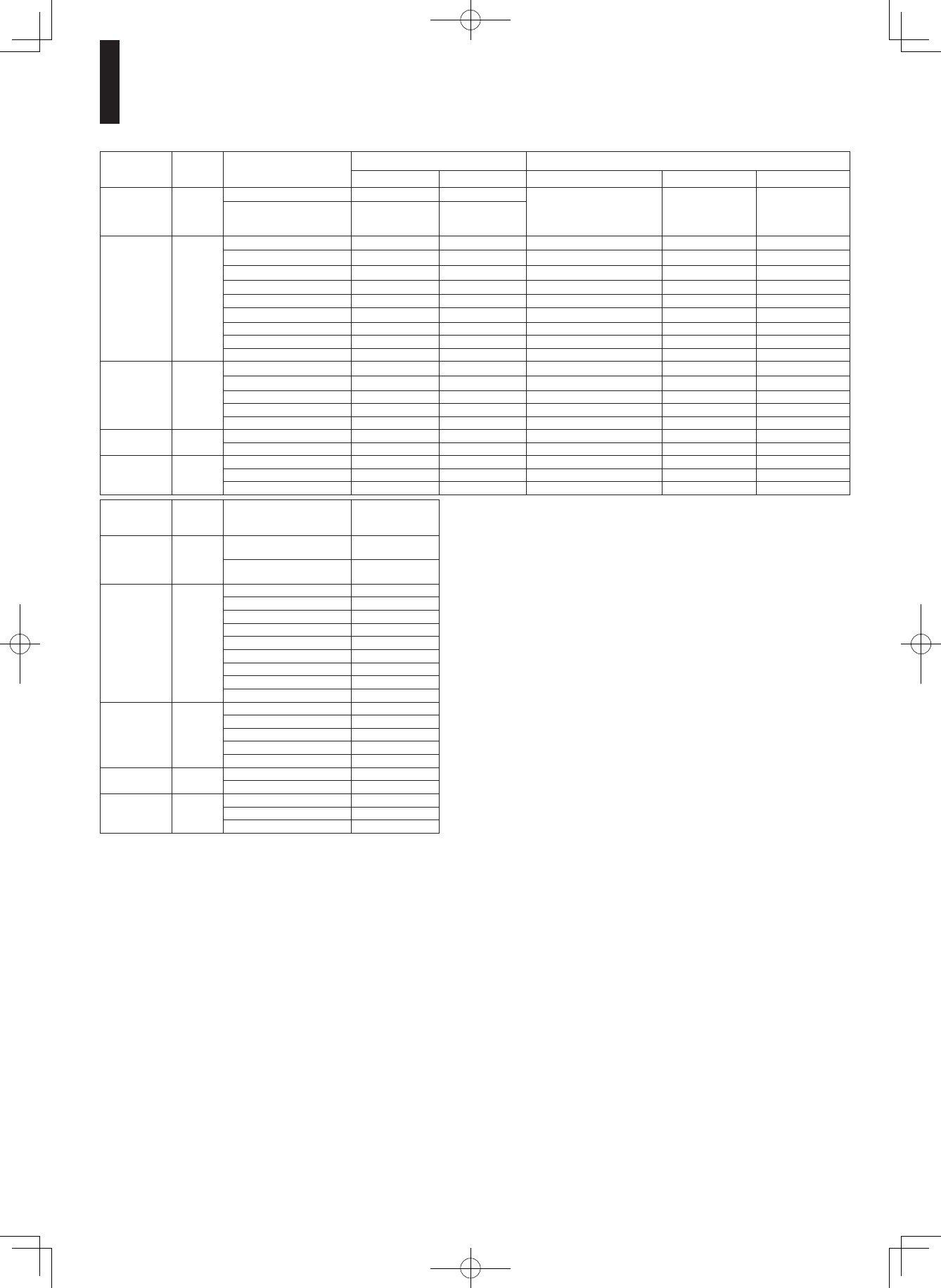
32
Output sound conversion table
Disc ADV
indicator Audio format “Digital Out SPDIF” “Digital Out HDMI”
Bitstream PCM Auto PCM2Downmixed PCM
HD DVD
Video
Advanced
content
ADV
DD Plus/Dolby TrueHD Dolby Bitstream 2ch PCM Depend on HDMI receiver up to 5.1ch PCM32ch PCM1
dts-HD/L-PCM DTS Bitstream 2ch PCM
HD DVD
Video
Standard
content
(off)
DD plus Bitstream 2ch PCM Depend on HDMI receiver up to 5.1ch PCM22ch PCM
True HD 48kHz Dolby Bitstream 2ch PCM Depend on HDMI receiver up to 5.1ch PCM 2ch PCM
96kHz Dolby Bitstream 2ch PCM1Depend on HDMI receiver up to 5.1ch PCM 2ch PCM1
192kHz Dolby Bitstream 2ch PCM1Depend on HDMI receiver 2ch PCM12ch PCM1
dts-HD Bitstream 2ch PCM Depend on HDMI receiver up to 5.1ch PCM22ch PCM
L-PCM 48kHz DTS Bitstream 2ch PCM Depend on HDMI receiver up to 5.1ch PCM 2ch PCM
96kHz DTS Bitstream 2ch PCM1Depend on HDMI receiver up to 5.1ch PCM32ch PCM1
192kHz DTS Bitstream 2ch PCM1Depend on HDMI receiver 2ch PCM32ch PCM1
MPEG Bitstream 2ch PCM Depend on HDMI receiver 2ch PCM 2ch PCM
DVD-Video (off)
DD Bitstream 2ch PCM Depend on HDMI receiver up to 5.1ch PCM 2ch PCM
L-PCM 48kHz 2ch PCM 2ch PCM 2ch PCM 2ch PCM 2ch PCM
96kHz 2ch PCM12ch PCM12ch PCM 2ch PCM32ch PCM1
dts Bitstream 2ch PCM Depend on HDMI receiver up to 5.1ch PCM 2ch PCM
MPEG Bitstream 2ch PCM Depend on HDMI receiver 2ch PCM 2ch PCM
CD (off) L-PCM 44.1kHz 2ch PCM 2ch PCM 2ch PCM 2ch PCM 2ch PCM
dts 44.1kHz Bitstream 2ch PCM Depend on HDMI receiver up to 5.1ch PCM 2ch PCM
DVD-VR (off)
DD Bitstream 2ch PCM Depend on HDMI receiver 2ch PCM 2ch PCM
L-PCM 2ch PCM 2ch PCM 2ch PCM 2ch PCM 2ch PCM
MPEG Bitstream 2ch PCM Depend on HDMI receiver 2ch PCM 2ch PCM
Disc ADV
indicator Audio format ANALOG AUDIO
OUTPUT 5.1ch
SURROUND
HD DVD
Video
Advanced
content
ADV DD Plus/Dolby TrueHD up to 5.1ch PCM
dts-HD/L-PCM up to 5.1ch PCM
HD DVD
Video
Standard
content
(off)
DD plus up to 5.1ch PCM
True HD 48kHz up to 5.1ch PCM
96kHz up to 5.1ch PCM
192kHz 2ch PCM
dts-HD up to 5.1ch PCM
L-PCM 48kHz up to 5.1ch PCM
96kHz up to 5.1ch PCM
192kHz 2ch PCM
MPEG 2ch PCM
DVD-Video (off)
DD up to 5.1ch PCM
L-PCM 48kHz 2ch PCM
96kHz 2ch PCM
dts up to 5.1ch PCM
MPEG 2ch PCM
CD (off) L-PCM 44.1kHz 2ch PCM
dts 44.1kHz up to 5.1ch PCM
DVD-VR (off)
DD 2ch PCM
L-PCM 2ch PCM
MPEG 2ch PCM
1: Downsampled PCM.
2: Up to 5.1 channel PCM audio output is possible only when the connected device supports multi channel output.
3: This output format is possible when the resolution setting is “720p”, “1080i” or “1080p”. When the resolution setting is set to “480p”, this
output format depends on HDMI receiver.
Notes
• The main title content of most movie HD DVD discs is “advanced content”. The player turns on the ADV indicator when an HD DVD disc
which includes such content is loaded.
• The DIGITAL AUDIO OUTPUT OPTICAL/COAXIAL jack may not output sound you select. In this instance, set “Digital Out SPDIF” to
“PCM”.
• The ANALOG AUDIO OUTPUT 2ch jacks always output 2ch sound only.
DHS-8.8_En.indb 32 2007/10/09 18:16:52
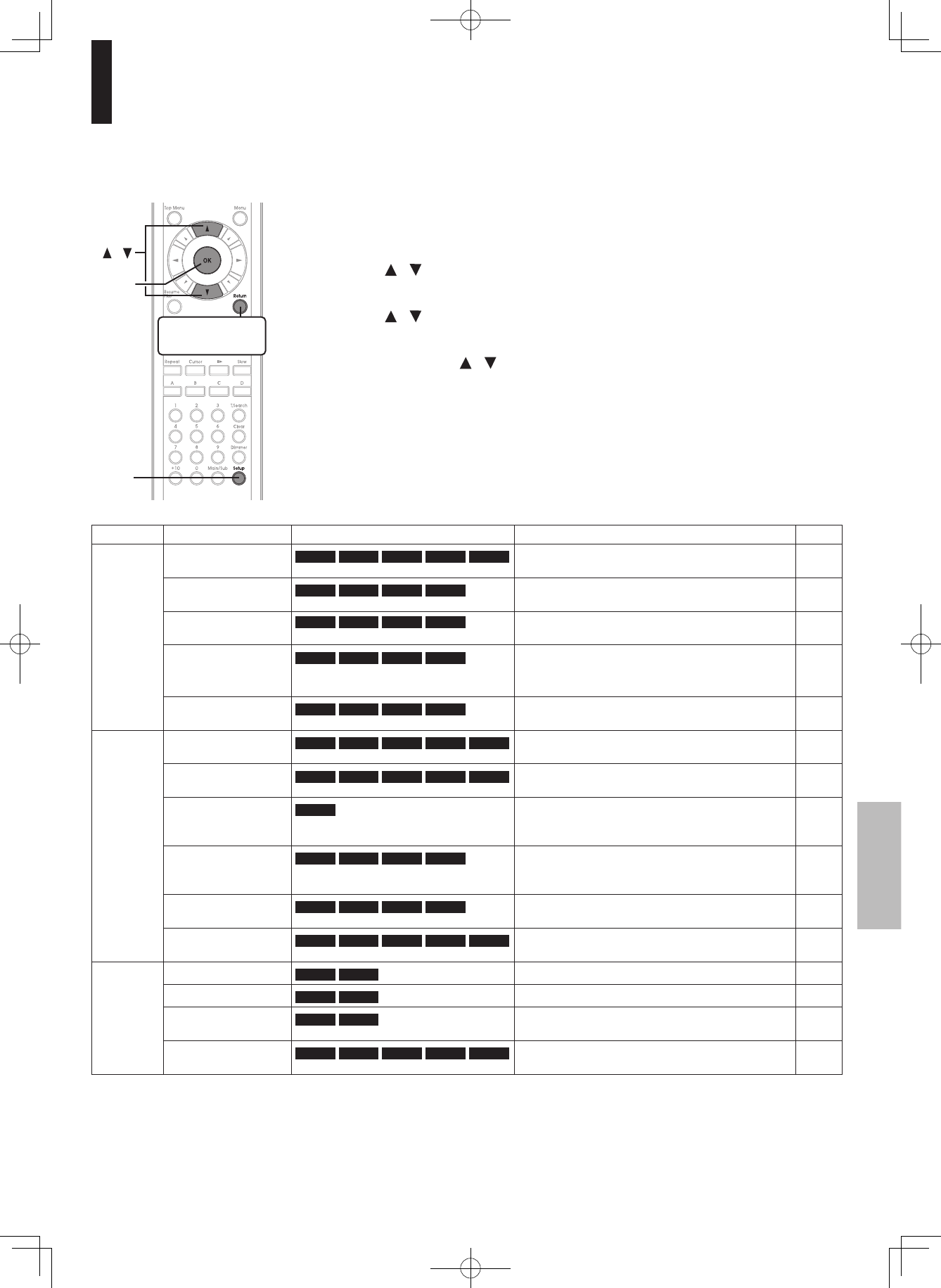
33
Customizing the function settings
Group Setting Disc Details Page
Picture TV Shape HD DVD
DVD-Video
DVD-RW DVD-R CD To select a picture size according to the aspect
ratio of your TV.
34
Enhanced Black
Level
HD DVD
DVD-Video
DVD-RW DVD-R To select the black level (0 IRE or 7.5 IRE). 34
RGB Output
Range
HD DVD
DVD-Video
DVD-RW DVD-R To select the RGB range according to the
capacity of the connected DVI monitor.
35
Picture Mode HD DVD
DVD-Video
DVD-RW DVD-R CD To select the system of output signal
corresponding to playback source. (Only when
connected to a PROGRESSIVE TV.)
35
Resolution Setting HD DVD
DVD-Video
DVD-RW DVD-R CD To select the resolution of the player’s output,
according to the connected TV.
21
Audio Digital Out SPDIF HD DVD
DVD-Video
DVD-RW DVD-R CD To select the output sound format when
connecting the DIGITAL AUDIO OUTPUT jack.
23
Digital Out HDMI HD DVD
DVD-Video
DVD-RW DVD-R CD To select the output sound format when
connecting the HDMI OUT jack.
23
Digital Direct Audio
Mode
HD DVD To output high bitrate audio to a connected
amplifier equipped with Dolby Digital Plus, Dolby
TrueHD or DTS-HD decoder.
35
Dynamic Range
Control
HD DVD
DVD-Video
DVD-RW DVD-R CD To turn on or off a function that makes faint
sounds easier to hear even if you lower the
volume during late-hour playback.
35
Dialog Enhancement HD DVD
DVD-Video
DVD-RW DVD-R CD To turn on or off a function that increases dialog
volume of a disc playback.
36
Speaker Setting HD DVD
DVD-Video
DVD-RW DVD-R CD To select various parameters for the analog
5.1ch output.
24
Language Disc Menu Language HD DVD
DVD-Video
DVD-RW DVD-R CD To select a preferred language for disc menus. 36
Subtitle Language HD DVD
DVD-Video
DVD-RW DVD-R CD To select a preferred language for subtitles. 36
Audio Language HD DVD
DVD-Video
DVD-RW DVD-R CD To select a preferred language for the sound
track.
36
On Screen
Language
HD DVD
DVD-Video
DVD-RW DVD-R CD To select a preferred language for on-screen
displays.
36
1
During stop, press Setup.
“SETUP MENU” appears.
2
Press / to select the group that contains a desired item, then
press OK.
3
Press / to select the setting item, then press OK.
4
Refer to the explanations on pages beginning from 33, to change
the selection by / or other buttons, then press OK.
5
Repeat step 3 and 4 to set other items if necessary.
6
Press Setup.
“SETUP MENU” disappears and the setting is completed.
You can change the default settings to customize performance to your preference.
/+
3ETUP
4ORETURNTOTHE
PREVIOUSMENU
DHS-8.8_En.indb 33 2007/10/09 18:16:53
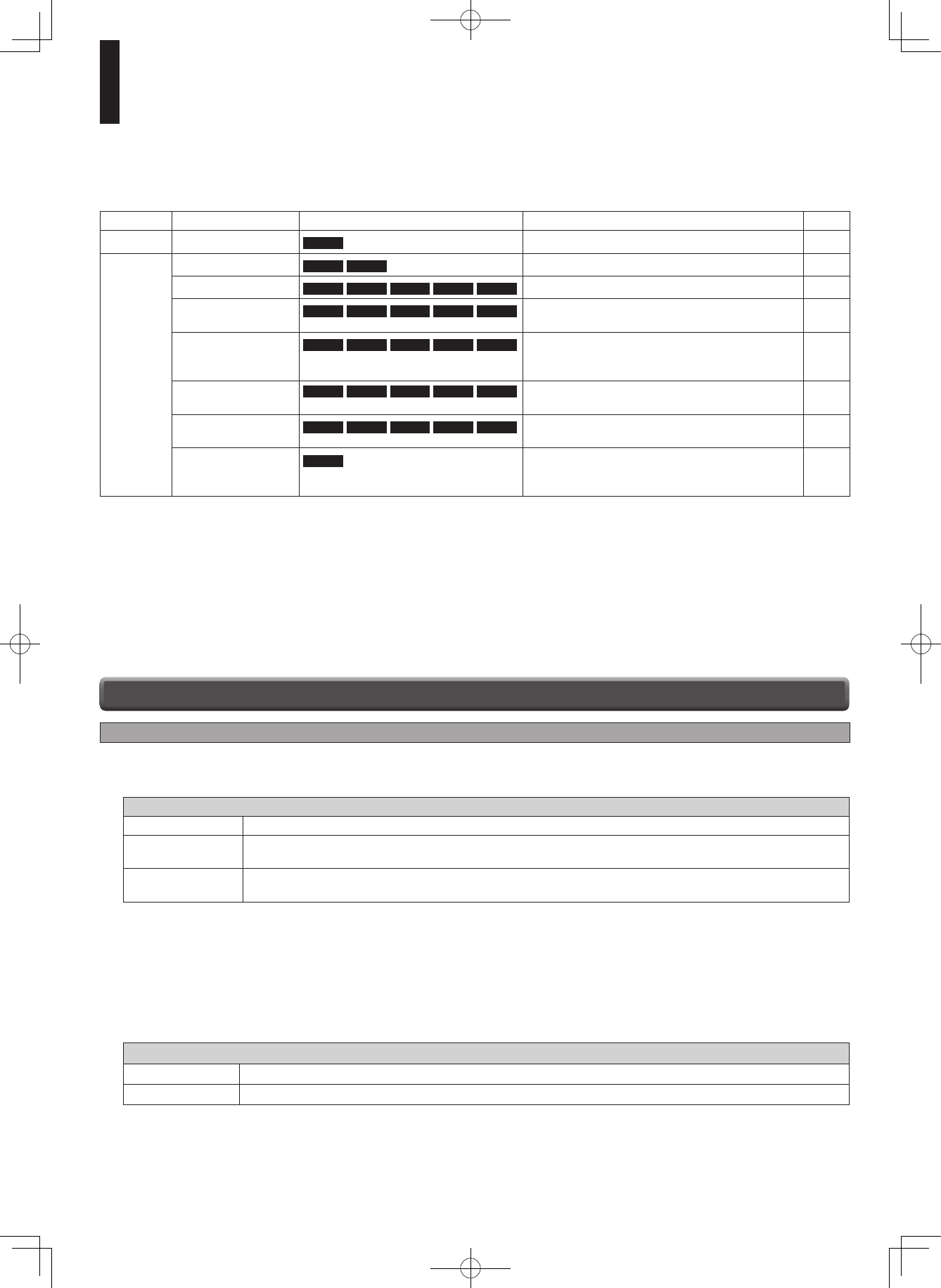
34
Customizing the function settings (Continued)
Group Setting Disc Details Page
Ethernet HD DVD
DVD-Video
DVD-RW DVD-R CD To set up internet connection feature. 25
General Parental Lock HD DVD
DVD-Video
DVD-RW DVD-R To turn the parental lock function on or off. 38
Clock Set HD DVD
DVD-Video
DVD-RW DVD-R CD To set the clock of the player. 20
OSD On/Off HD DVD
DVD-Video
DVD-RW DVD-R CD To activate or deactivate the operational status
display on the TV screen.
39
Remote Controller
Sound
HD DVD
DVD-Video
DVD-RW DVD-R CD To turn on or off the confirmation beeper
announcing when each remote command is
received.
39
Screen Saver HD DVD
DVD-Video
DVD-RW DVD-R CD To turn on or off the screen saver (screen
protection to prevent image burn).
39
Maintenance HD DVD
DVD-Video
DVD-RW DVD-R CD To reset player options to factory defaults or
check for firmware updates.
39
Twin Format Disc HD DVD
DVD-Video
DVD-RW DVD-R CD To select the layer to play of an HD DVD Twin
Format Disc. (Not available while a disc is
loaded.)
39
Picture
Note
• Actual effects of these settings may vary depending on performance of connected device.
TV Shape
16:9 Select when a 16:9 wide TV is connected.
4:3 Select when a standard 4:3 TV is connected.
Displays pictures cropped to fill your TV screen. Both of the picture’s sides are cut off.
4:3 Letter Box Select when a standard 4:3 TV is connected.
Displays theatrical images with masking bars above and below the picture.
Notes
• When an HD DVD disc or a DVD video disc has a particular available picture shape, the contents may not be compatible with other
picture shapes.
• DVD video discs containing 4:3 picture only always display 4:3 pictures regardless of this setting.
• If “16:9” is selected while connecting a 4:3 TV, playback pictures may be distorted horizontally or shrink vertically. Make this setting
according to your TV shape.
• Actual picture shape may depend on signal types of broadcasts or input sources, or settings on the connected TV. Refer to the
owner’s manual of your TV.
Enhanced Black Level
On To display deeper, richer black than in “Off” setting. (0 IRE)
Off Normal black level. (7.5 IRE)
Note
• Effective only in 480i output from the COMPONENT VIDEO OUTPUT jacks or the VIDEO OUTPUT jack.
Settings
(Continued)
DHS-8.8_En.indb 34 2007/10/09 18:16:53
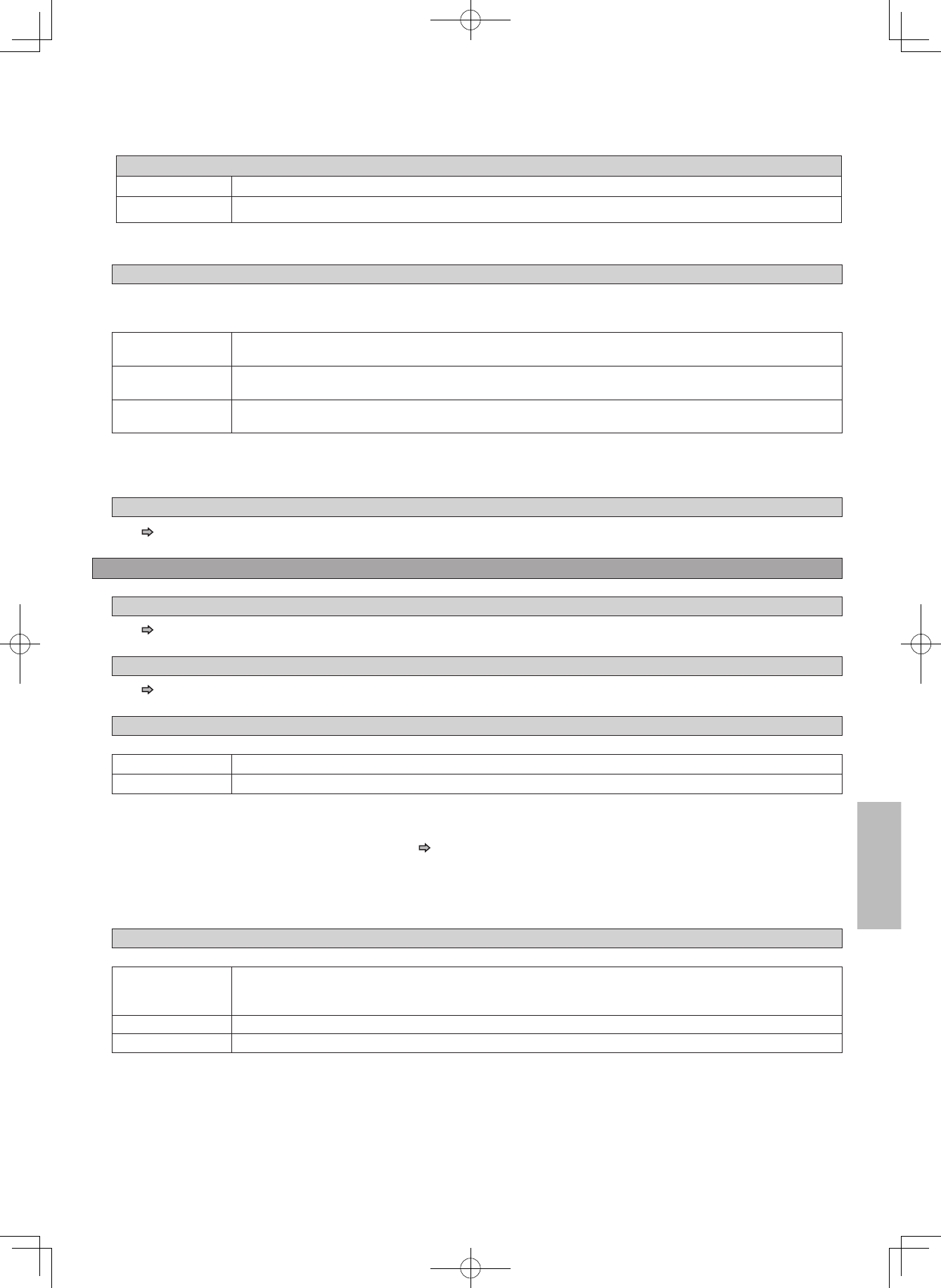
35
RGB Output Range
Standard For a monitor of RGB range 16-235.
Enhanced For a monitor of RGB range 0-255.
Note
• If “Standard” pales black of “Enhanced” blackens too much, change the setting.
Picture Mode
There are two types of source content in pictures recorded in DVD video discs: film content (pictures recorded from films at 24
frames per second) and video content (video signals recorded at 30 frames in NTSC per second). Make this selection according
to the type of content being viewed.
Film The player converts film content pictures in the progressive output format appropriately. Suitable for
playback of film content pictures.
Video The player filters video signal, and converts it in the progressive output format appropriately. Suitable for
playback of video content pictures.
Auto Select this position normally. The player automatically detects source content, film or video, of playback
source, and converts that signal in the progressive output format in an appropriate method.
Note
• The player may not be able to detect the source (film or video) of some material. If you notice undesirable picture performance, try
selecting “Film” or “Video”.
Resolution Setting
See page 21.
Audio
Digital Out SPDIF
See page 23.
Digital Out HDMI
See page 23.
Digital Direct Audio Mode
To output high bitrate audio to a connected amplifier equipped with Dolby Digital Plus, Dolby TrueHD or DTS-HD decoder.
On High bitrate audio output is enabled. (Sub audio and effect audio are disabled.)
Off High bitrate audio output is disabled.
Notes
• This selection is available only when the player is connected to an amplifier equipped with Dolby Digital Plus, Dolby TrueHD or DTS
HD decoder.
• To obtain high bitrate audio output, “Digital Out HDMI” ( page 23) needs to be set to “Auto”.
• While playing high bitrate audio, sound outputs from the ANALOG AUDIO OUTPUT and the DIGITAL AUIDIO OUTPUT OPTICAL/
COAXIAL jack are disabled.
• To play high bitrate audio, be sure to select input from the player on the connected amplifier beforehand. If you select it after playback
starts, high bitrate audio may not be heard. In this case, you may obtain full output if you stop the player then restart the playback.
Dynamic Range Control
To turn on or off a function that makes faint sounds easier to hear even if you lower the volume during late-hour playback.
Auto While playing an HD DVD video disc recorded in Dolby TrueHD format, this function will be automatically
activated or disabled according to certain command included in the content. For other discs, this function is
activated.
On This function is activated.
Off This function is disabled.
Notes
• This function is effective only in playback of HD DVD or DVD video discs recorded in Dolby Digital, Dolby Digital Plus or Dolby TrueHD
format.
• The effect level of this function vary depending on the disc.
• Not effective in Dolby TrueHD 96 kHz 5.1 channel sound.
DHS-8.8_En.indb 35 2007/10/09 18:16:53
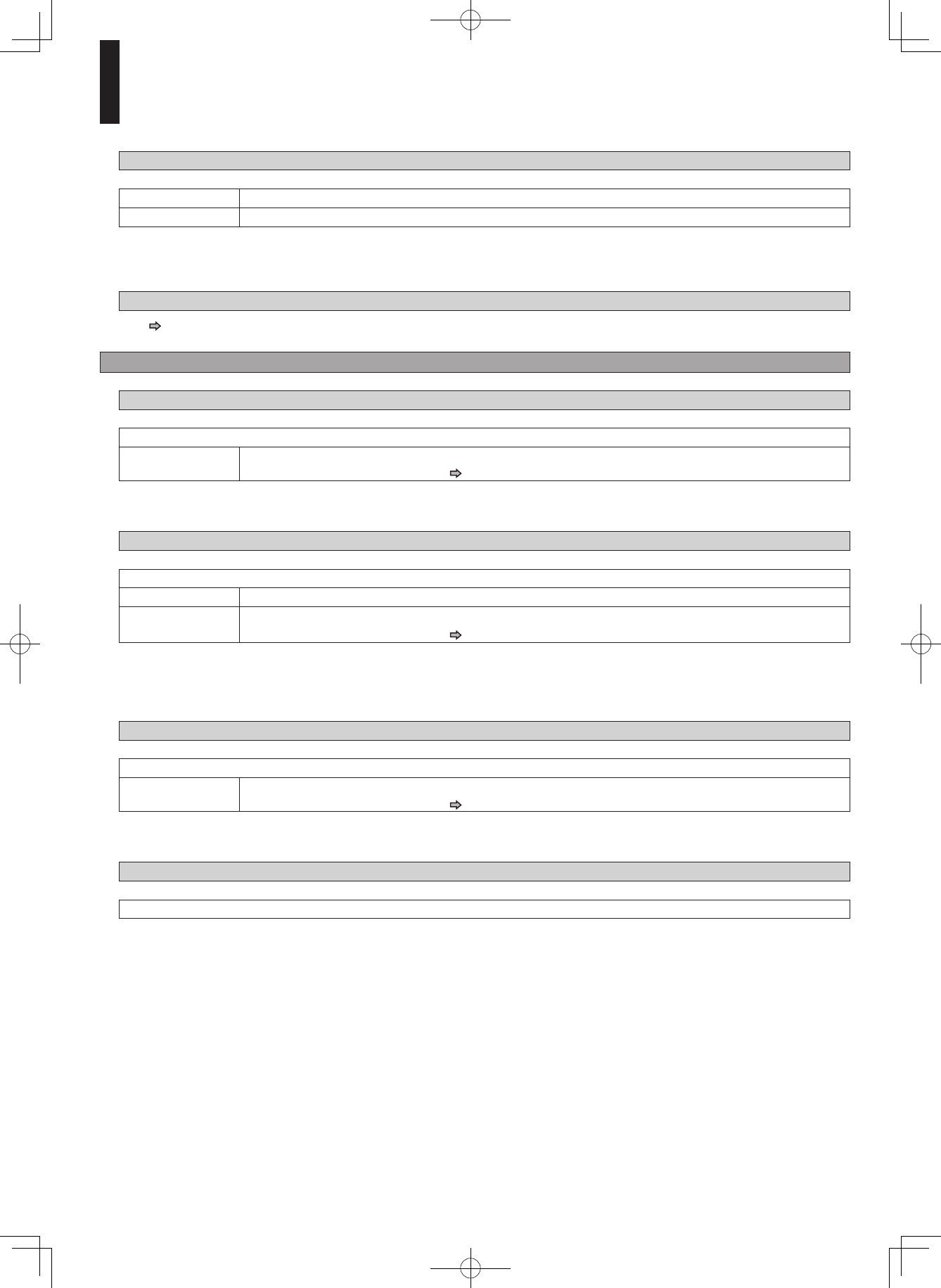
36
Customizing the function settings (Continued)
Dialog Enhancement
To turn on or off a function that increases dialog volume of a disc playback.
On This function is activated.
Off This function is disabled.
Notes
• This function is effective only in playback of Dolby Digital recorded HD DVD or DVD video discs.
• The effect level of this function vary depending on the disc.
Speaker Setting
See page 24.
Language
Disc Menu Language
To select a preferred language for disc menus.
English / French / Japanese / German / Spanish / Italian / Dutch / Russian / Swedish / Finnish / Greek / Turkish
Other To make a further language choice.
Refer to “How to select a language” ( page 37).
Note
• Some discs may be played in a different language from that you selected, as the disc may contain alternate language.
Subtitle Language
To select a preferred language for subtitles.
English / French / Japanese / German / Spanish / Italian / Dutch / Russian / Swedish / Finnish / Greek / Turkish
None To disable subtitles.
Other To make a further language choice.
Refer to “How to select a language” ( page 37).
Notes
• Some discs may be set to display subtitles in a different language from that you selected, as the disc may contain alternate language.
• Some discs allow you to change subtitle selections only via the disc menu. In this case, press MENU button and choose the
appropriate subtitle language from the selection on the disc menu.
Audio Language
To select a preferred language for the sound track.
English / French / Japanese / German / Spanish / Italian / Dutch / Russian / Swedish / Finnish / Greek / Turkish
Other To make a further language choice.
Refer to “How to select a language” ( page 37).
Note
• Some discs may be played in a different language from that you selected, as the disc may contain alternate language.
On Screen Language
To select a preferred language for on-screen displays.
English / French / Japanese / German / Spanish / Italian / Dutch / Russian / Swedish / Finnish / Greek / Turkish
DHS-8.8_En.indb 36 2007/10/09 18:16:53
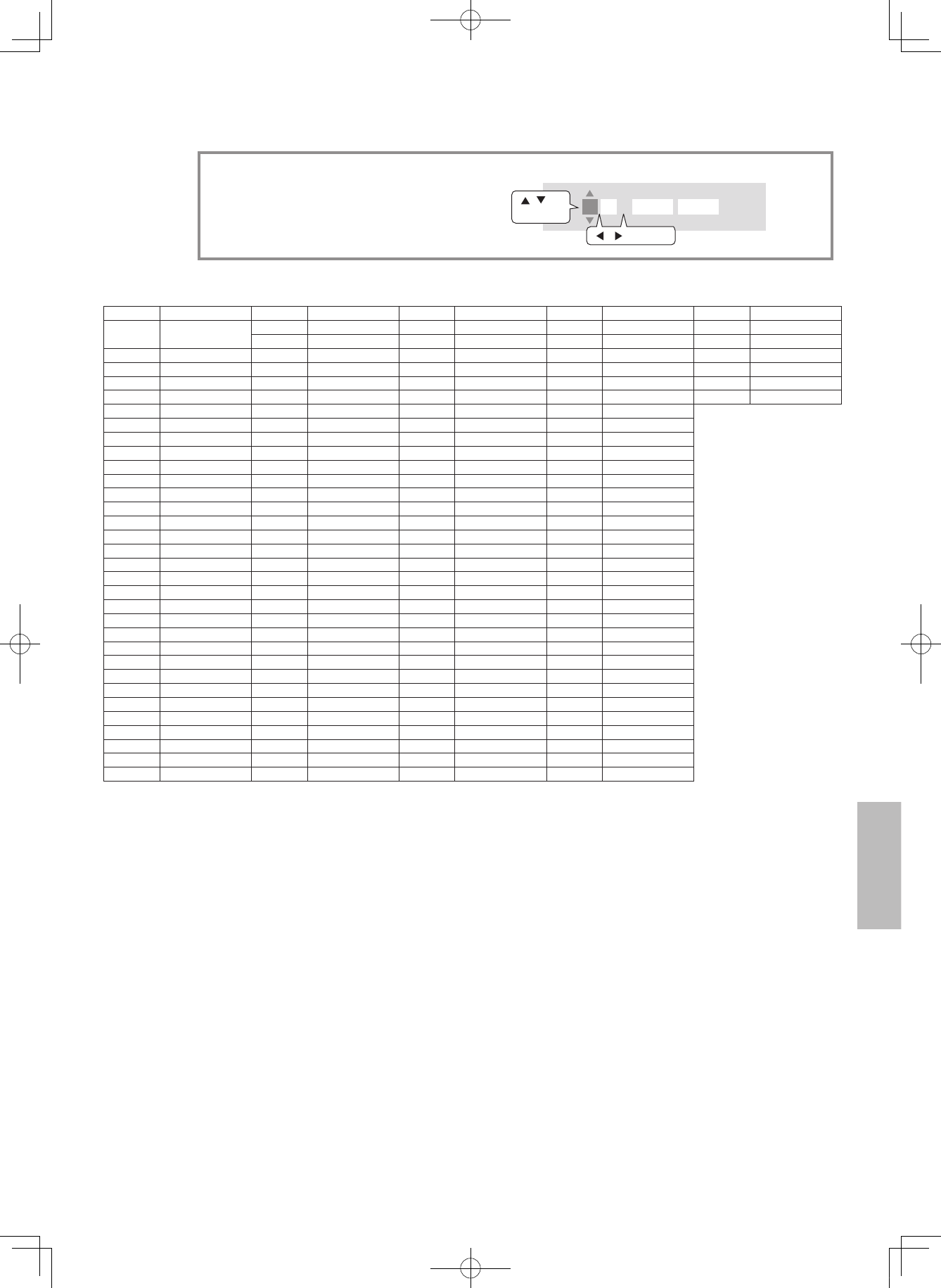
37
How to select a language:
1) Obtain the code from the list below.
2) Enter the code as below.
3) Select “OK” and press OK button.
Code Language
– – – No alternate
language
CHI (ZH) Chinese
DUT (NL) Dutch
ENG (EN) English
FRE (FR) French
GER (DE) German
ITA (IT) Italian
JPN (JA) Japanese
KOR (KO) Korean
MAY (MS) Malay
SPA (ES) Spanish
AA Afar
AB Abkhazian
AF Afrikaans
AM Amharic
AR Arabic
AS Assamese
AY Aymara
AZ Azerbaijani
BA Bashkir
BE Belorussian
BG Bulgarian
BH Bihari
BI Bislama
BN Bengali, Bangla
BO Tibetan
BR Breton
CA Catalan
CO Corsican
CS Czech
CY Welsh
DA Danish
Language code list
NE OK Cancel
to
/
change
e.g.
to shift
/
Code Language
DZ Bhutani
EL Greek
EO Esperanto
ET Estonian
EU Basque
FA Persian
FI Finnish
FJ Fiji
FO Faroese
FY Frisian
GA Irish
GD Scottish Gaelic
GL Galician
GN Guarani
GU Gujarati
HA Hausa
HI Hindi
HR Croatian
HU Hungarian
HY Armenian
IA Interlingua
IE Interlingue
IK Inupiak
IN Indonesian
IS Icelandic
IW Hebrew
JI Yiddish
JW Javanese
KA Georgian
KK Kazakh
KL Greenlandic
KM Cambodian
KN Kannada
Code Language
KS Kashmiri
KU Kurdish
KY Kirghiz
LA Latin
LN Lingala
LO Laotian
LT Lithuanian
LV Latvian, Lettish
MG Malagasy
MI Maori
MK Macedonian
ML Malayalam
MN Mongolian
MO Moldavian
MR Marathi
MT Maltese
MY Burmese
NA Nauru
NE Nepali
NO Norwegian
OC Occitan
OM (Afan) Oromo
OR Oriya
PA Panjabi
PL Polish
PS Pashto, Pushto
PT Portuguese
QU Quechua
RM Rhaeto-Romance
RN Kirundi
RO Rumanian
RU Russian
RW Kinyarwanda
Code Language
SA Sanskrit
SD Sindhi
SG Sango
SH Serbo-Croatian
SI Singhalese
SK Slovak
SL Sovenian
SM Samoan
SN Shona
SO Somali
SQ Albanian
SR Serbian
SS Siswati
ST Sesotho
SU Sundanese
SV Swedish
SW Swahili
TA Tamil
TE Telugu
TG Tajik
TH Thai
TI Tigrinya
TK Turkmen
TL Tagalog
TN Setswana
TO Tongan
TR Turkish
TS Tsonga
TT Tatar
TW Twi
UK Ukrainian
UR Urdu
UZ Uzbek
Code Language
VI VIetnamese
VO Volapük
WO Wolof
XH Xhosa
YO Yoruba
ZU Zulu
Dialog Enhancement
To turn on or off a function that increases dialog volume of a disc playback.
On This function is activated.
Off This function is disabled.
Notes
• This function is effective only in playback of Dolby Digital recorded HD DVD or DVD video discs.
• The effect level of this function vary depending on the disc.
Speaker Setting
See page 24.
Language
Disc Menu Language
To select a preferred language for disc menus.
English / French / Japanese / German / Spanish / Italian / Dutch / Russian / Swedish / Finnish / Greek / Turkish
Other To make a further language choice.
Refer to “How to select a language” ( page 37).
Note
• Some discs may be played in a different language from that you selected, as the disc may contain alternate language.
Subtitle Language
To select a preferred language for subtitles.
English / French / Japanese / German / Spanish / Italian / Dutch / Russian / Swedish / Finnish / Greek / Turkish
None To disable subtitles.
Other To make a further language choice.
Refer to “How to select a language” ( page 37).
Notes
• Some discs may be set to display subtitles in a different language from that you selected, as the disc may contain alternate language.
• Some discs allow you to change subtitle selections only via the disc menu. In this case, press MENU button and choose the
appropriate subtitle language from the selection on the disc menu.
Audio Language
To select a preferred language for the sound track.
English / French / Japanese / German / Spanish / Italian / Dutch / Russian / Swedish / Finnish / Greek / Turkish
Other To make a further language choice.
Refer to “How to select a language” ( page 37).
Note
• Some discs may be played in a different language from that you selected, as the disc may contain alternate language.
On Screen Language
To select a preferred language for on-screen displays.
English / French / Japanese / German / Spanish / Italian / Dutch / Russian / Swedish / Finnish / Greek / Turkish
DHS-8.8_En.indb 37 2007/10/09 18:16:54
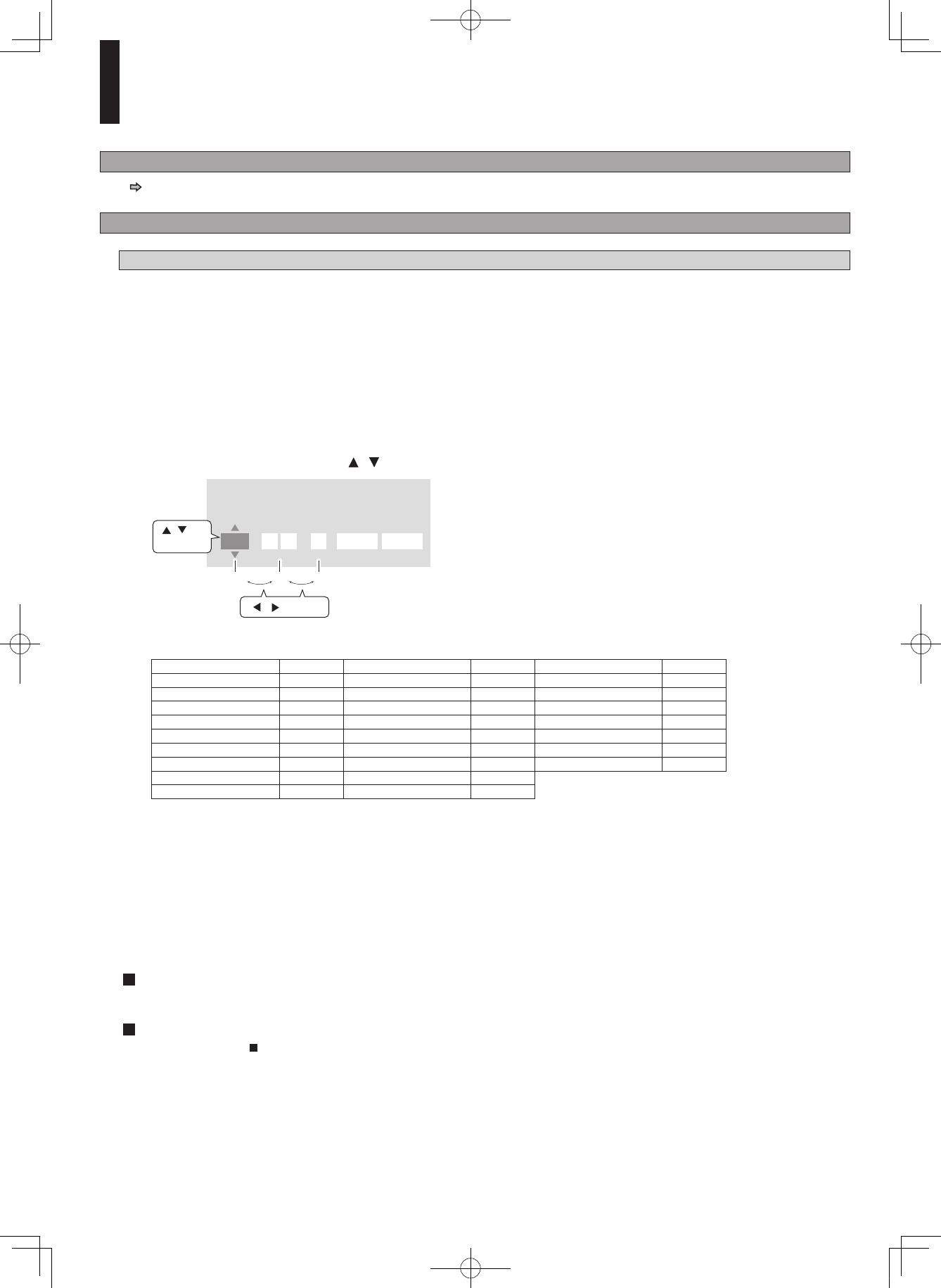
38
Customizing the function settings (Continued)
Ethernet
See page 25.
General
Parental Lock
HD DVD and DVD video discs equipped with the Parental Lock function have a predetermined limitation level. The limitation
level or limitation method may differ depending on the disc. For example the whole contents of a disc may not be played back, or
an extreme violent scene may be cut or replaced automatically by another scene.
Important
• Depending on discs, it may not be evident whether the disc is compatible with Parental Lock function. Make sure that Parental Lock
function you set is activated correctly.
1 Enter a 4-digit password by using the number buttons, then press OK button.
When you use the player for the first time, set a new password of 4-digit. If you make a mistake entering your password, press
Clear button before pressing OK button, and re-enter the correct password.
2 Set the details.
a) Select “On” or “Off” by pressing / buttons.
0ARENTAL,OCK
,OCK
/FF
!REA#ODE ,EVEL
3 5 /+ #ANCEL
A B C
TOSHIFT
TO
CHANGE
b) Enter the code of a country/area whose standards were used to rate a disc, referring to the list below.
Country/Area Code
AUSTRALIA AU
BELGIUM BE
CANADA CA
CHINA CN
CHINA HONG KONG HK
DENMARK DK
FINLAND FI
FRANCE FR
GERMANY DE
Country/Area Code
INDONESIA ID
ITALY IT
JAPAN JP
MALAYSIA MY
NETHERLANDS NL
NORWAY NO
PHILIPPINES PH
RUSSIAN FEDERATION RU
SINGAPORE SG
Country/Area Code
SPAIN ES
SWEDEN BE
SWITZERLAND CH
TAIWAN TW
THAILAND TH
UNITED KINGDOM GB
UNITED STATES US
c) Select the desired limitation level.
Unless the Parental Lock function is set to “Off”, a disc that has a higher limitation level than your selected limitation level
cannot be played back. For example, if you select level 7, discs exceeding level 8 are locked and cannot be played back.
When “US” is selected, its limitation level corresponds to the following settings.
Level 7: NC-17 Level 6: R Level 4: PG13 Level 3: PG Level 1: G
3 Select “OK” then press OK button.
To change the limitation level of Parental Lock function
Follow steps 1 - 3 above.
To change the password
1 At step 1, press (Stop) button 4 times then press OK button.
The password is cleared.
2 Enter a new 4-digit password by using the number buttons.
3 Press OK button.
On
Select this to activate Parental Lock
function or to change the setting.
Off
Deactivates the Parental Lock function.
Skip b) and c) to go to 3.
DHS-8.8_En.indb 38 2007/10/09 18:16:54
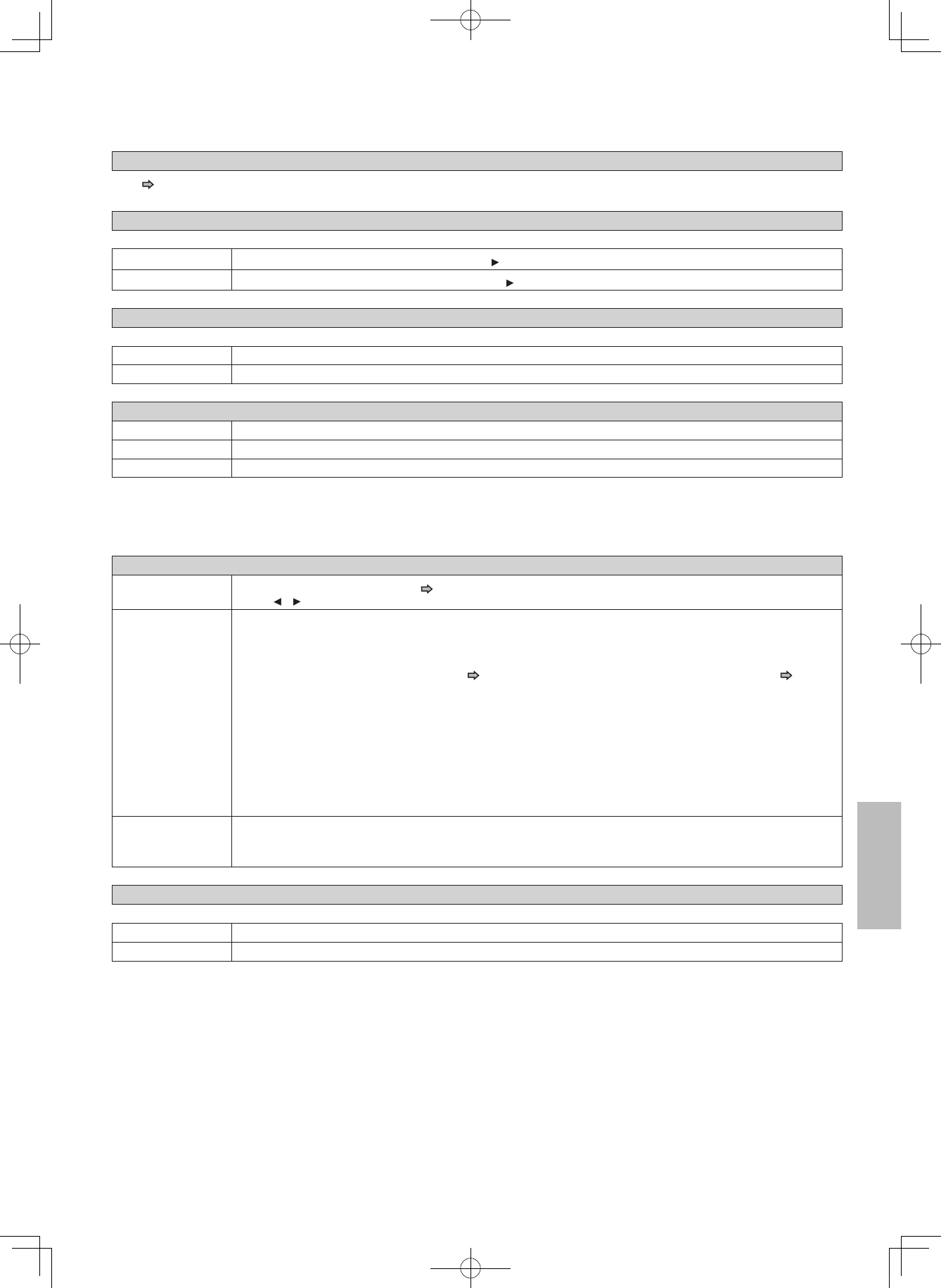
39
Clock Set
See page 20.
OSD On/Off
To activate or deactivate the operational status display on the TV screen.
On Activates the operational status display (e.g., ) on the TV screen.
Off Deactivates the operational status display (e.g., ) on the TV screen.
Remote Controller Sound
To turn on or off the confirmation beeper announcing when each remote command is received.
On Turns on the beep sound.
Off Turns off the beep sound.
Screen Saver
Auto Power Off Turns the player off if stop mode or picture pausing continues for about 20 minutes.
On Activates the screen saver if stop mode or picture pausing continues for about 20 minutes.
Off Deactivates the screen saver.
Notes
• Onkyo does not guarantee that this function will protect your display.
• To close the screen saver, press any button on the player or the remote control.
• When an HD DVD disc is used, this function activates only in stop mode.
Maintenance
Initialize To reset all the settings listed on page 33, 34 to factory set default.
Press / buttons to select “Yes” then press OK button.
Update (Firmware
update)
If you have a broadband internet service, you may obtain firmware update over the internet using the
ETHERNET port on the back of your player.
• BEFORE BEGINNING THE FIRMWARE UPDATE PROCESS, BE SURE TO REMOVE ANY DISCS
FROM YOUR PLAYER.
Please configure the ETHERNET port ( page 17). You may need to turn on DHCP and DNS ( page
25).
• Press Setup and select “General” > “Maintenance”. Follow the instructions on the screen.
• If a firmware update is available for your player, the player will download it. Once the firmware update
download process has finished, the player’s power will automatically switch off. You must wait until this
process has finished.
•
DO NOT UNPLUG, TURN OFF, OR USE ANY OTHER FEATURE OF YOUR PLAYER DURING THE
FIRMWARE UPDATE PROCESS. Doing so will cause the writing of the firmware update to the player to
be halted and the player may no longer operate properly. If the player stops working, please contact the
dealer from whom you purchased this unit.
• If no firmware update is available, the player will quickly exit the firmware update process.
Persistent Storage To open the menu to control player’s memory allocated for content. (Not available while a disc is loaded.)
The menu selections will vary depending on the content. Operate following the instructions displayed on
your screen.
Twin Format Disc
To select a layer to play, HD DVD or DVD of an HD DVD Twin Format Disc. (Not available if a disc is loaded.)
HD DVD Only the HD DVD layer is played.
DVD Only the DVD layer is played.
Note
• For combination discs, select the desired version by disc side (see label for information).
DHS-8.8_En.indb 39 2007/10/09 18:16:54
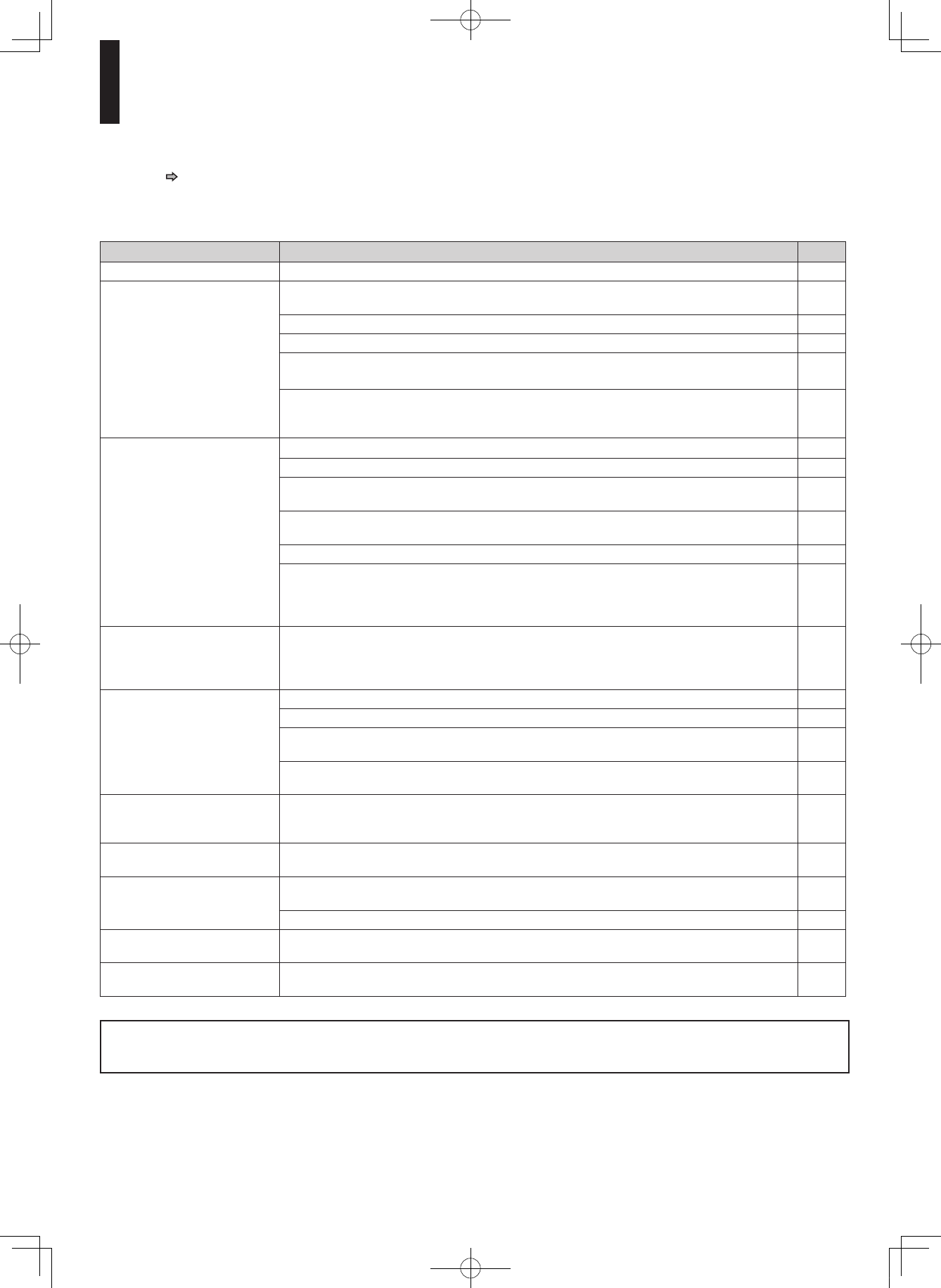
40
Before calling service personnel
Before accessing, try updating this player’s firmware. For details on how to update, see “Update (Firmware
update)” ( page 39).
If you experience any of the following difficulties while using this unit, check the list below before consulting
the dealer from whom you purchased this unit.
Symptom Remedy Page
No power. • Is the power plug disconnected? Check the power connection. 18
No picture. • Is the cable for connecting the player and TV disconnected or not connected properly?
Check the connections.
14
• Switch the input of the connected TV to the signal from the player. –
• Check the settings (Mode switch and “Resolution Setting”). 22
• Are both the HDMI OUT jack and the COMPONENT VIDEO OUTPUT jacks connected
simultaneously? Select either connection and make the appropriate setting.
14
• In case the menu of “Resolution Setting” disappears, make composite video (yellow)
connection to restore it, then select the resolution which is compatible with the connected
TV.
15, 21
No sound. • Is the audio cable disconnected? 15
• Is the volume of the device turned down to the minimum level? Check the volume. –
• Switch the audio input of the device connected by the audio cable to the input from the
player.
–
• Set “Digital Out SPDIF” or “Digital Out HDMI” properly in accordance with the connected
device and connection procedure.
23
• Change the output resolution so that sound can be heard. 21
• If using the optical digital output for a Dolby Digital Plus, Dolby TrueHD, DTS-HD or DTS
soundtrack, be sure your AV receiver or processor is set to use the input connected to
your player and is set to decode a DTS bitstream. If your AV receiver or processor does
not support DTS, select PCM output on the player.
23
Sounds of sub pictures such
as commentaries and/or
accessory sounds in menu
operation cannot be heard.
• “Digital Direct Audio Mode” > “On” is selected. To obtain these sounds, select “
Off
”. 35
The disc does not play. • Make sure the disc type can be played with the player. 6
• Is the disc dirty or scratched? Check or clean the disc. 6
• If the disc is a DVD-RW or DVD-R disc, finalize the disc before attempting to play it with
the player.
–
• If the disc includes parent lock support, playback is restricted while the parent lock of the
player is set. Cancel Parental Lock or change the restriction level.
38
Playback picture has noise. • If video from the player is watched via a video recorder or on a TV with a built-in video
recorder, the copy guard may prevent images from being displayed properly. Be sure to
connect the player directly to the TV.
14
Playback picture does not
move smoothly.
• “Resolution Setting” > “up to 1080p/24Hz” is selected. Change the setting. 21
The remote control does not
work.
• Are the batteries of the remote control dead? Replace the batteries. 11
• Make sure the remote control is within range and pointed in the correct direction. 11
Screen freezes and no
buttons work.
• Pressing On/Standby button on the player for approximately ten seconds forces the
player to turn off. Turn the player off and then on again.
–
After powering on, “Clock Set”
menu appears.
• The power supply to the player may have been disconnected. Reset the clock. 20
The DHS-8.8 contains a microcomputer for signal processing and control functions. In very rare situations, severe interference,
noise from an external source, or static electricity may cause it to lockup. In the unlikely even that this should happen, unplug the
power cord from the wall outlet, wait at least five seconds, and then plug it back in again.
DHS-8.8_En.indb 40 2007/10/09 18:16:54
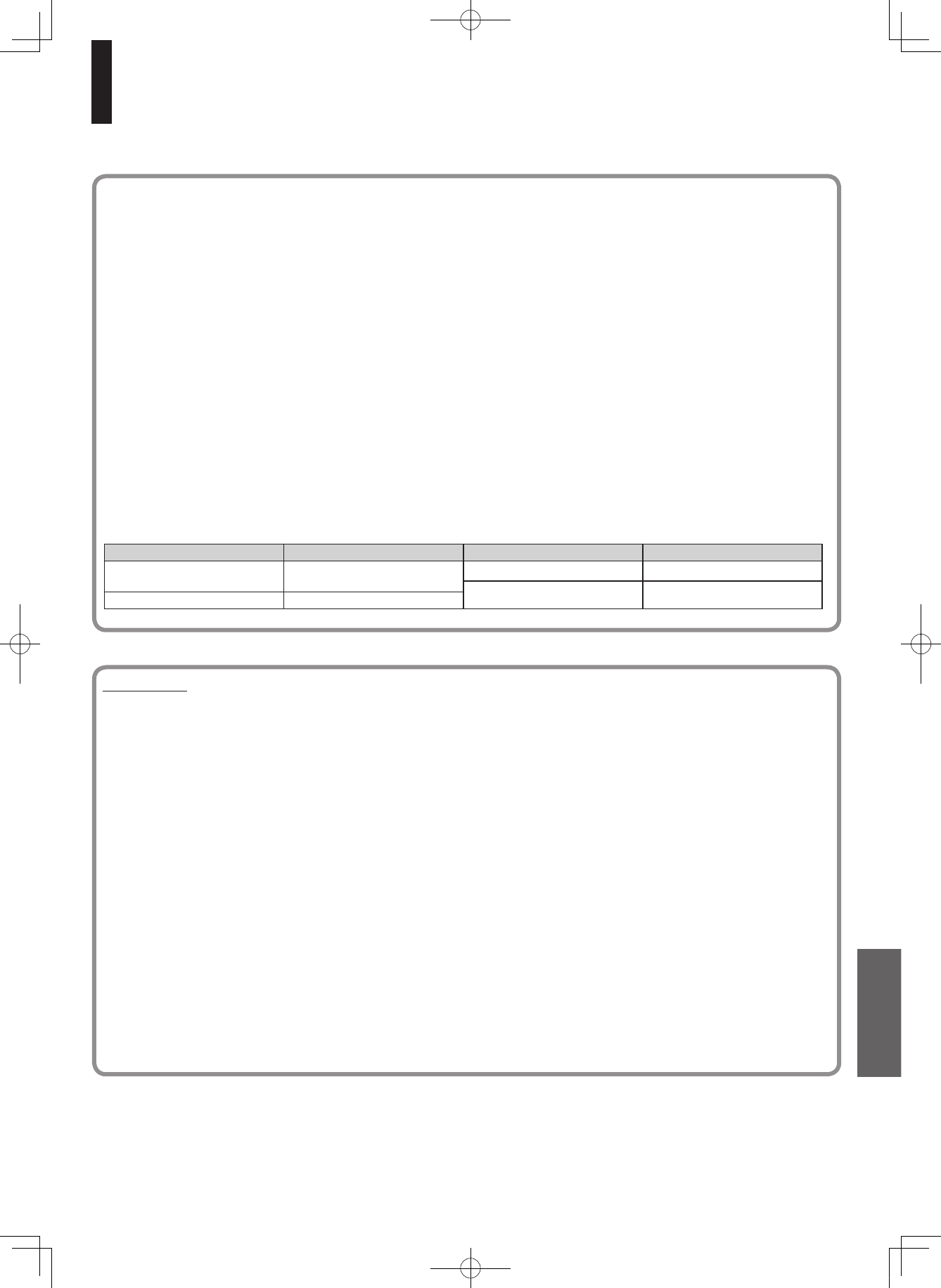
41
License information on the software used in the Integra HD DVD player
This document is statement purpose only. Not concerned with operation of this product.
The software pre-installed in the Integra HD DVD player consists of multiple, independent software components. Each software component is
copyrighted by Onkyo or a third party.
The Integra HD DVD player uses software components that are distributed as freeware under a third-party end-user license agreement or
copyright notice (hereinafter referred to as a “EULA”).
Some EULAs require that the source code of the applicable component be disclosed as the condition for distributing the software component
in executable format. Please contact the dealer from whom you purchased this unit to check the software components subject to such EULA
requirements.
Onkyo provides a warranty for the Integra HD DVD player you have purchased under conditions set forth by Onkyo.
However, some of the software components distributed under an EULA are made available for use by the user on the assumption that
they are not copyrighted or warranted by Onkyo or any third party. These software components are licensed to the user free of charge and
therefore not covered by any warranty within the scope of the applicable laws. These software components are not subject to any copyrights
or other third-party rights and are provided in “as is” condition without any warranty, whether express or implied.“Warranty” here includes, but
not limited to, an implied warranty for marketability or fitness for specific uses. All risks associated with the quality or performance of these
software components are assumed by the user. Onkyo shall not be liable whatsoever for any cost of repair or correction or other incidental
expense incurred in connection with a defect found in any of these software components. Unless specified under the applicable laws or in a
written agreement, a party who changes or redistributes the software with consent from the copyright holders or based on the aforementioned
licenses shall not be held liable whatsoever for any loss arising from the use of or inability to use such software components. The same applies
even when the copyright holders or relevant third parties have been informed of the possibility of such loss. “Loss” here includes normal,
special, incidental and indirect loss (including, but not limited to, the loss of data or its accuracy; loss incurred by the user or any third party;
and interface incompatibility with other software). Please read each EULA for details on the use conditions and items that must be observed
regarding these software components.
The table below lists the software components pre-installed in the Integra HD DVD player, which are subject to EULAs. The user should read
the applicable EULAs carefully before using these software components. The EULAs are exhibited in their original text (English) as exactly
written by the respective parties other than Onkyo
Pre-installed software EULA Pre-installed software EULA
Linux Kernel
Busybox
Exhibit A OpenSSL Exhibit C
freetype Exhibit D
glibc Exhibit B
E x h i b i t A
GNU GENERAL PUBLIC LICENSE Version 2, June 1991
Copyright © 1989, 1991 Free Software Foundation,Inc.
59 Temple Place, Suite 330, Boston, MA 02111-1307
USA
Everyone is permitted to copy and distribute verbatim copies of this
license document, but changing it is not allowed.
Preamble
The licenses for most software are designed to take away your
freedom to share and change it. By contrast, the GNU General Public
License is intended to guarantee your freedom to share and change
free software – to make sure the software is free for all its users.
This General Public License applies to most of the Free Software
Foundation’s software and to any other program whose authors
commit to using it. (Some other Free Software Foundation software is
covered by the GNU Library General Public License instead.) You can
apply it to your programs, too.
When we speak of free software, we are referring to freedom, not
price. Our General Public Licenses are designed to make sure that
you have the freedom to distribute copies of free software (and charge
for this service if you wish), that you receive source code or can get it
if you want it, that you can change the software or use pieces of it in
new free programs; and that you know you can do these things.
To protect your rights, we need to make restrictions that forbid
anyone to deny you these rights or to ask you to surrender the rights.
These restrictions translate to certain responsibilities for you if you
distribute copies of the software, or if you modify it.
For example, if you distribute copies of such a program, whether
gratis or for a fee, you must give the recipients all the rights that you
have. You must make sure that they, too, receive or can get the source
code. And you must show them these terms so they know their rights.
We protect your rights with two steps: (1) copyright the software,
and (2) offer you this license which gives you legal permission to
copy, distribute and/or modify the software.
Also, for each author’s protection and ours, we want to make
certain that everyone understands that there is no warranty for this
free software. If the software is modified by someone else and passed
on, we want its recipients to know that what they have is not the
original, so that any problems introduced by others will not reflect on
the original authors’ reputations.
Finally, any free program is threatened constantly by software
patents. We wish to avoid the danger that redistributors of a free
program will individually obtain patent licenses, in effect making the
program proprietary. To prevent this, we have made it clear that any
patent must be licensed for everyone’s free use or not licensed at all.
The precise terms and conditions for copying, distribution and
modification follow.
DHS-8.8_En.indb 41 2007/10/09 18:16:54
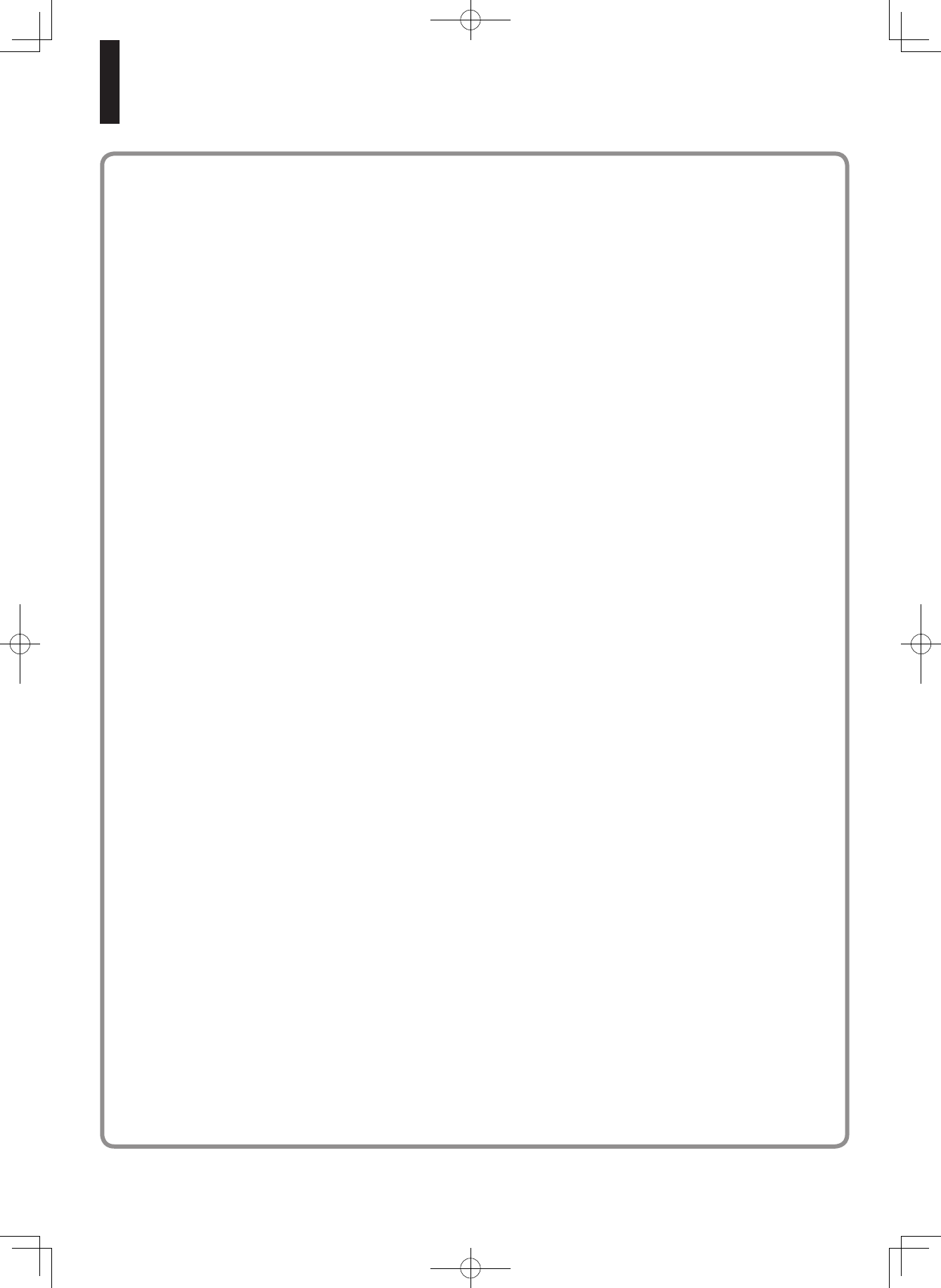
42
License information on the software used in the Integra HD DVD player (Continued)
GNU GENERAL PUBLIC LICENSE TERMS AND CONDITIONS
FOR COPYING, DISTRIBUTION AND MODIFICATION
0. This License applies to any program or other work which contains
a notice placed by the copyright holder saying it may be distributed
under the terms of this General Public License. The “Program”,
below, refers to any such program or work, and a “work based on the
Program” means either the Program or any derivative work under
copyright law: that is to say, a work containing the Program or a
portion of it, either verbatim or with modifications and/or translated
into another language. (Hereinafter, translation is included without
limitation in the term “modification”.) Each licensee is addressed as
“you”.
Activities other than copying, distribution and modification are not
covered by this License;they are outside its scope. The act of running
the Program is not restricted, and the output from the Program is
covered only if its contents constitute a work based on the Program
(independent of having been made by running the Program). Whether
that is true depends on what the Program does.
1.You may copy and distribute verbatim copies of the Program’
s source code as you receive it, in any medium, provided that you
conspicuously and appropriately publish on each copy an appropriate
copyright notice and disclaimer of warranty; keep intact all the notices
that refer to this License and to the absence of any warranty; and give
any other recipients of the Program a copy of this License along with
the Program.
You may charge a fee for the physical act of transferring a copy, and
you may at your option offer warranty protection in exchange for a fee.
2.You may modify your copy or copies of the Program or any
portion of it, thus forming a work based on the Program, and copy
and distribute such modifications or work under the terms of Section
1 above, provided that you also meet all of these conditions:
a) You must cause the modified files to carry prominent notices
stating that you changed the files and the date of any change.
b) You must cause any work that you distribute or publish, that
in whole or in part contains or is derived from the Program or
any part there of, to be licensed as a whole at no charge to all
third parties under the terms of this License.
c) If the modified program normally reads commands interactively
when run, you must cause it, when started running for such
interactive use in the most ordinary way, to print or display
an announcement including an appropriate copyright notice
and a notice that there is no warranty (or else, saying that
you provide a warranty) and that users may redistribute the
program under these conditions, and telling the user how to
view a copy of this License.
(Exception: if the Program itself is interactive but does not
normally print such an announcement, your work based on
the Program is not required to print an announcement.)
These requirements apply to the modified work as a whole. If
identifiable sections of that work are not derived from the Program,and
can be reasonably considered independent and separate works in
themselves, then this License, and its terms, do not apply to those
sections when you distribute them as separate works. But when you
distribute the same sections as part of a whole which is a work based
on the Program, the distribution of the whole must be on the terms
of this License, whose permissions for other licensees extend to the
entire whole, and thus to each and every part regardless of who wrote
it.
Thus, it is not the intent of this section to claim rights or contest your
rights to work written entirely by you; rather, the intent is to exercise
the right to control the distribution of derivative or collective works
based on the Program.
In addition, mere aggregation of another work not based on the
Program with the Program (or with a work based on the Program) on
a volume of a storage or distribution medium does not bring the other
work under the scope of this License.
3.You may copy and distribute the Program (or a work based on it,
under Section 2) in object code or executable form under the terms of
Sections 1 and 2 above provided that you also do one of the following:
a) Accompany it with the complete corresponding machine-
readable source code,which must be distributed under the
terms of Sections 1 and 2 above on a medium customarily
used for software interchange; or,
b) Accompany it with a written offer, valid for at least three
years, to give any thirdparty, for a charge no more than your
cost of physically performing source distribution, a complete
machine-readable copy of the corresponding source code, to
be distributed under the terms of Sections 1 and 2 above on a
medium customarily used for software interchange;or,
c) Accompany it with the information you received as to the offer
to distribute corresponding source code. (This alternative is
allowed only for noncommercial distribution and only if you
received the program in object code or executable form with
such an offer, in accord with Subsection b above.)
The source code for a work means the preferred form of the work for
making modifications to it. For an executable work, complete source
code means all the source code for all modules it contains, plus any
associated interface definition files, plus the scripts used to control
compilation and installation of the executable. However, as a special
exception, the source code distributed need not include anything that
is normally distributed (in either source or binary form) with the major
components (compiler, kernel, and so on) of the operating system on
which the executable runs, unless that component itself accompanies
the executable.
If distribution of executable or object code is made by offering access
to copy from a designated place, then offering equivalent access to
copy the source code from the same place counts as distribution of
the source code, even though third parties are not compelled to copy
the source along with the object code.
4.You may not copy, modify, sublicense, or distribute the Program
except as expressly provided under this License. Any attempt
otherwise to copy, modify, sublicense or distribute the Program is
void, and will automatically terminate your rights under this License.
However, parties who have received copies, or rights, from you under
this License will not have their licenses terminated so long as such
parties remain in full compliance.
5.You are not required to accept this License, since you have not
signed it. However, nothing else grants you permission to modify
or distribute the Program or its derivative works. These actions are
prohibited by law if you do not accept this License. Therefore, by
modifying or distributing the Program (or any work based on the
Program), you indicate your acceptance of this License to do so, and
all its terms and conditions for copying, distributing or modifying the
Program or works based on it.
6.Each time you redistribute the Program (or any work based on
the Program), the recipient automatically receives a license from the
original licensor to copy, distribute or modify the Program subject
to these terms and conditions. You may not impose any further
restrictions on the recipients’ exercise of the rights granted herein. You
are not responsible for enforcing compliance by third parties to this
License.
7.If as a consequence of a court judgment or allegation of patent
infringement or for any other reason (not limited to patent issues),
conditions are imposed on you (whether by court order, agreement or
otherwise) that contradict the conditions of this License, they do not
excuse you from the conditions of this License. If you cannot distribute
so as to satisfy simultaneously your obligations under this License
and any other pertinent obligations, then as a consequence you may
not distribute the Program at all.
DHS-8.8_En.indb 42 2007/10/09 18:16:55
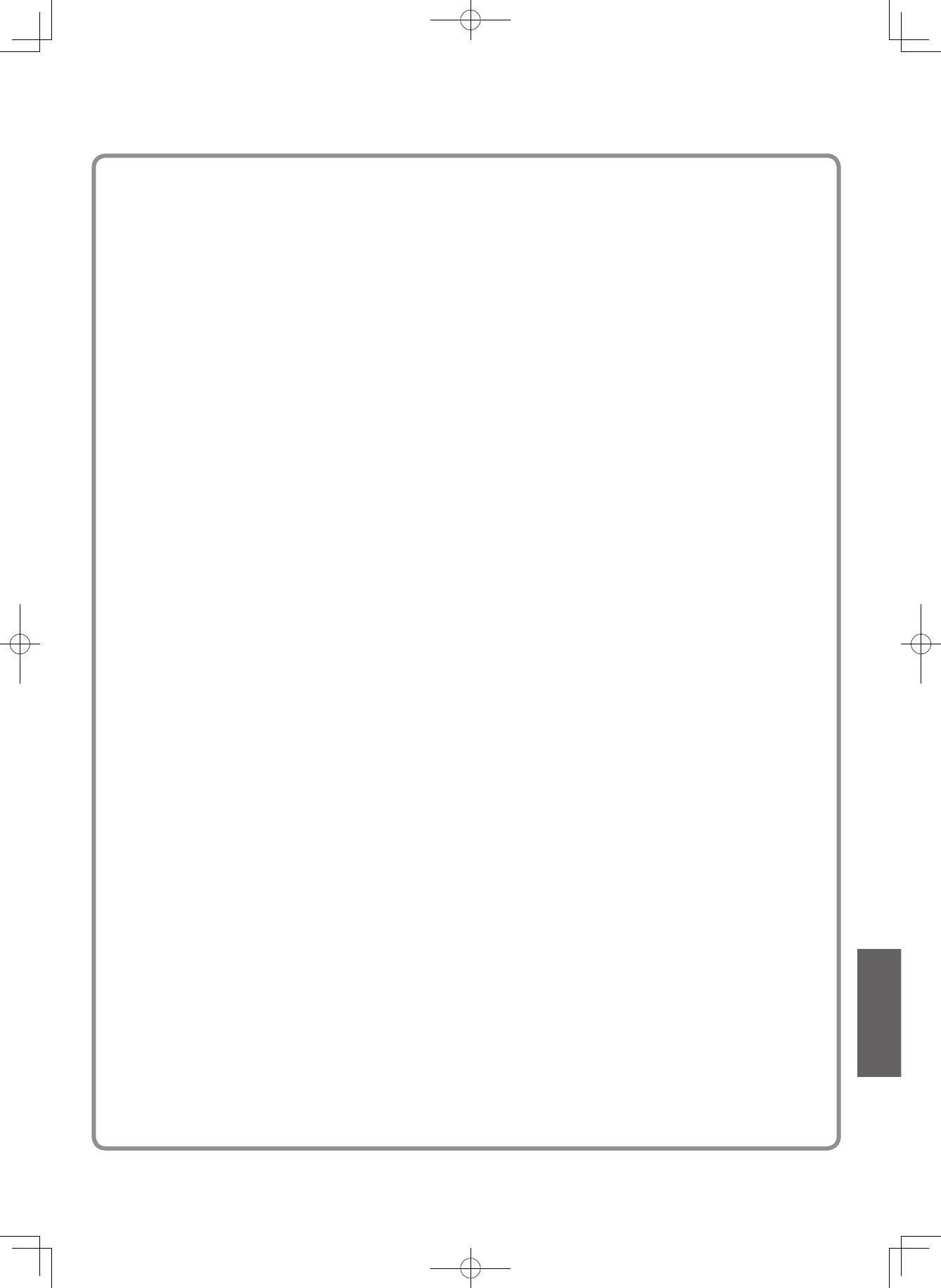
43
For example, if a patent license would not permit royalty-free
redistribution of the Program by all those who receive copies directly
or indirectly through you, then the only way you could satisfy both it
and this License would be to refrain entirely from distribution of the
Program. If any portion of this section is held invalid or unenforceable
under any particular circumstance, the balance of the section is
intended to apply and the section as a whole is intended to apply in
other circumstances.
It is not the purpose of this section to induce you to infringe any
patents or other property right claims or to contest validity of any such
claims; this section has the sole purpose of protecting the integrity of
the free software distribution system, which is implemented by public
license practices. Many people have made generous contributions to
the wide range of software distributed through that system in reliance
on consistent application of that system; it is up to the author/donor to
decide if he or she is willing to distribute software through any other
system and a licensee cannot impose that choice.
This section is intended to make thoroughly clear what is believed to
be a consequence of the rest of this License.
8.If the distribution and/or use of the Program is restricted in certain
countries either by patents or by copyrighted interfaces, the original
copyright holder who places the Program under this License may
add an explicit geographical distribution limitation excluding those
countries, so that distribution is permitted only in or among countries
not thus excluded. In such case, this License incorporates the
limitation as if written in the body of this License.
9.The Free Software Foundation may publish revised and/or new
versions of the General Public License from time to time. Such new
versions will be similar in spirit to the present version, but may differ in
detail to address new problems or concerns.
Each version is given a distinguishing version number. If the
Program specifies a version number of this License which applies to
it and “any later version”, you have the option of following the terms
and conditions either of that version or of any later version published
by the Free Software Foundation. If the Program does not specify a
version number of this License, you may choose any version ever
published by the Free Software Foundation.
10.If you wish to incorporate parts of the Program into other free
programs whose distribution conditions are different, write to the
author to ask for permission. For software which is copyrighted by
the Free Software Foundation, write to the Free Software Foundation;
we sometimes make exceptions for this. Our decision will be guided
by the two goals of preserving the free status of all derivatives of our
free software and of promoting the sharing and reuse of software
generally.
NO WARRANTY
11.BECAUSE THE PROGRAM IS LICENSED FREE OF CHARGE,
THERE IS NO WARRANTY FOR THE PROGRAM, TO THE EXTENT
PERMITTED BY APPLICABLE LAW. EXCEPT WHEN OTHERWISE
STATED IN WRITING THE COPYRIGHT HOLDERS AND/OR
OTHER PARTIES PROVIDE THE PROGRAM “AS IS” WITHOUT
WARRANTY OF ANY KIND, EITHER EXPRESSED OR IMPLIED,
INCLUDING, BUT NOT LIMITED TO, THE IMPLIED WARRANTIES
OF MERCHANTABILITY AND FITNESS FOR A PARTICULAR
PURPOSE. THE ENTIRE RISK AS TO THE QUALITY AND
PERFORMANCE OF THE PROGRAM IS WITH YOU. SHOULD THE
PROGRAM PROVE DEFECTIVE, YOU ASSUME THE COST OF ALL
NECESSARY SERVICING, REPAIR OR CORRECTION.
12.IN NO EVENT UNLESS REQUIRED BY APPLICABLE LAW OR
AGREED TO IN WRITING WILL ANY COPYRIGHT HOLDER, OR
ANY OTHER PARTY WHO MAY MODIFY AND/OR REDISTRIBUTE
THE PROGRAM AS PERMITTED ABOVE, BE LIABLE TO YOU FOR
DAMAGES, INCLUDING ANY GENERAL, SPECIAL, INCIDENTAL
OR CONSEQUENTIAL DAMAGES ARISING OUT OF THE USE
OR INABILITY TO USE THE PROGRAM (INCLUDING BUT NOT
LIMITED TO LOSS OF DATA OR DATA BEING RENDERED
INACCURATE OR LOSSES SUSTAINED BY YOU OR THIRD
PARTIES OR A FAILURE OF THE PROGRAM TO OPERATE WITH
ANY OTHER PROGRAMS), EVEN IF SUCH HOLDER OR OTHER
PARTY HAS BEEN ADVISED OF THE POSSIBILITY OF SUCH
DAMAGES.
END OF TERMS AND CONDITIONS
How to Apply These Terms to Your New Programs
If you develop a new program, and you want it to be of the greatest
possible use to the public, the best way to achieve this is to make
it free software which everyone can redistribute and change under
these terms.
To do so, attach the following notices to the program. It is safest to
attach them to the start of each source file to most effectively convey
the exclusion of warranty; and each file should have at least the
“copyright” line and a pointer to where the full notice is found.
<One line to give the program’s name and a brief idea of what
it does.>
Copyright © 19yy <name of author>
This program is free software; you can redistribute it and/or
modify it under the terms of the GNU General Public License
as published by the Free Software Foundation; either version 2
of the License, or (at your option) any later version.
This program is distributed in the hope that it will be useful, but
WITHOUT ANY WARRANTY; without even the implied warranty
of MERCHANTABILITY or FITNESS FOR A PARTICULAR
PURPOSE. See the GNU General Public License for more
details.
You should have received a copy of the GNU General Public
License along with this program; if not, write to the Free
Software Foundation,Inc., 59 Temple Place, Suite 330, Boston,
MA 02111-1307 USA
Also add information on how to contact you by electronic and paper
mail.
If the program is interactive, make it output a short notice like this
when it starts in an interactive mode:
Gnomovision version 69, Copyright © 19yy name of author
Gnomovision comes with ABSOLUTELY NO WARRANTY;
for details type `show w'. This is free software, and you are
welcome to redistribute it under certain conditions; type `show
c' for details.
The hypothetical commands `show w' and `show c' should show
the appropriate parts of the General Public License. Of course, the
commands you use may be called something other than `show w' and
`show c'; they could even be mouse-clicks or menu items – whatever
suits your program.
You should also get your employer (if you work as a programmer) or
your school, if any, to sign a “copyright disclaimer” for the program; if
necessary. Here is a sample; alter the names:
Yoyodyne, Inc., hereby disclaims all copyright interest in the
program `Gnomovision' (which makes passes at compilers)
written by James Hacker.
<signature of Ty Coon>,1 April 1989 Ty Coon, President of Vice
This General Public License does not permit incorporating your
program into proprietary programs. If your program is a subroutine
library, you may consider it more useful to permit linking proprietary
applications with the library. If this is what you want to do, use the
GNU Library General Public License instead of this License.
DHS-8.8_En.indb 43 2007/10/09 18:16:55
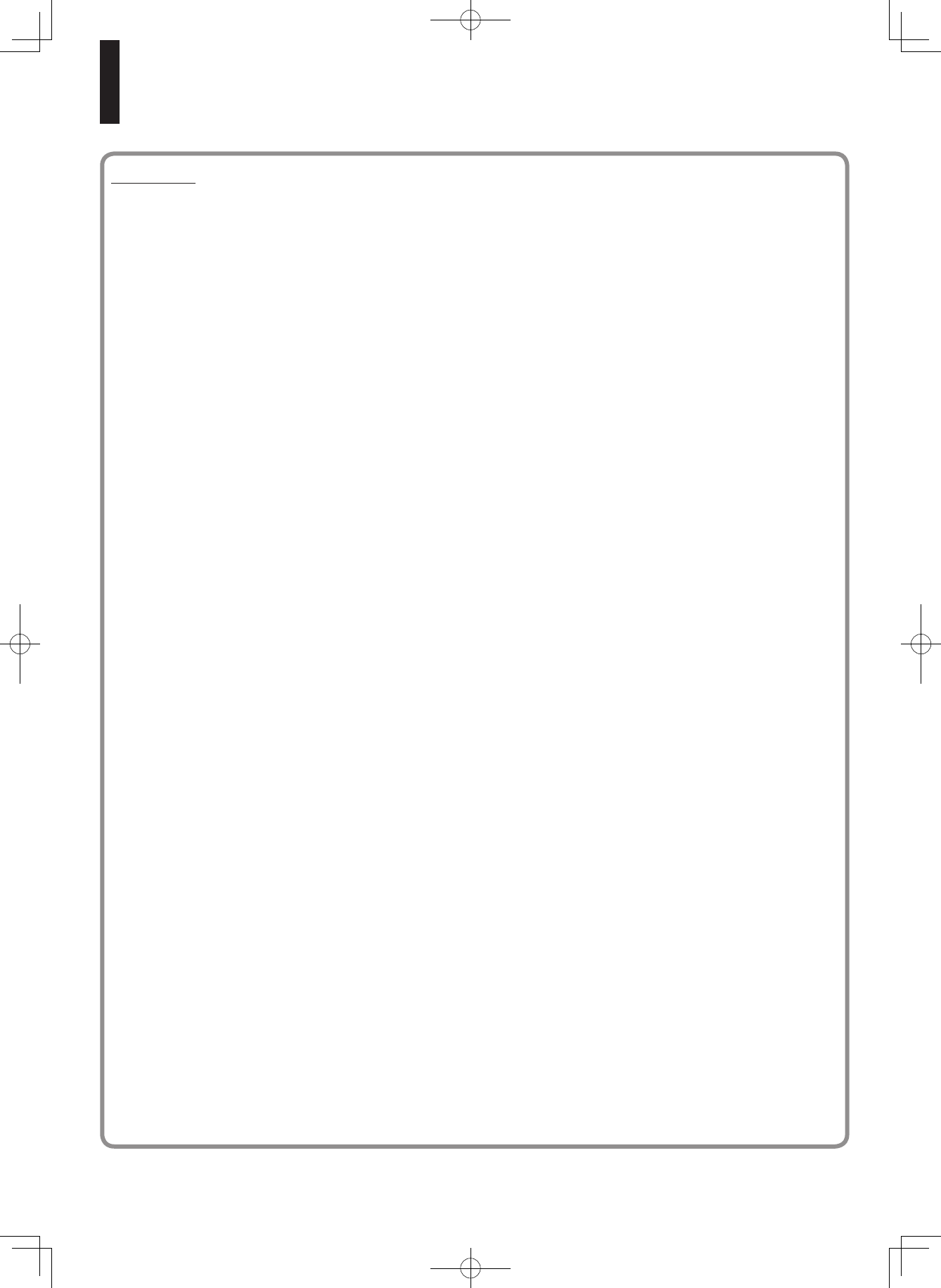
44
License information on the software used in the Integra HD DVD player (Continued)
E x h i b i t B
GNU LESSER GENERAL PUBLIC LICENSE Version 2.1, February 1999
Copyright © 1991, 1999 Free Software Foundation, Inc. 59 Temple Place, Suite 330, Boston, MA 02111-1307 USA
Everyone is permitted to copy
and distribute verbatim copies of this license document, but changing it is not allowed.
[This is the first released version of the Lesser GPL. It also counts as the successor of the GNU Library Public License, version 2, hence the
version number 2.1.]
Preamble
The licenses for most software are designed to take away your
freedom to share and change it. By contrast, the GNU General Public
Licenses are intended to guarantee your freedom to share and change
free software – to make sure the software is free for all its users.
This license, the Lesser General Public License, applies to some
specially designated software packages – typically libraries – of the
Free Software Foundation and other authors who decide to use it. You
can use it too, but we suggest you first think carefully about whether
this license or the ordinary General Public License is the better strategy
to use in any particular case, based on the explanations below.
When we speak of free software, we are referring to freedom of use,
not price. Our General Public Licenses are designed to make sure that
you have the freedom to distribute copies of free software (and charge
for this service if you wish); that you receive source code or can get it
if you want it; that you can change the software and use pieces of it in
new free programs; and that you are informed that you can do these
things.
To protect your rights, we need to make restrictions that forbid
distributors to deny you these rights or to ask you to surrender these
rights. These restrictions translate to certain responsibilities for you if
you distribute copies of the library or if you modify it.
For example, if you distribute copies of the library, whether gratis or
for a fee, you must give the recipients all the rights that we gave you.
You must make sure that they, too, receive or can get the source code.
If you link other code with the library, you must provide complete object
files to the recipients, so that they can relink them with the library after
making changes to the library and recompiling it. And you must show
them these terms so they know their rights.
We protect your rights with a two-step method: (1) we copyright
the library, and (2) we offer you this license, which gives you legal
permission to copy, distribute and/ or modify the library.
To protect each distributor, we want to make it very clear that there
is no warranty for the free library. Also, if the library is modified by
someone else and passed on, the recipients should know that what
they have is not the original version, so that the original author’s
reputation will not be affected by problems that might be introduced by
others.
Finally, software patents pose a constant threat to the existence
of any free program. We wish to make sure that a company cannot
effectively restrict the users of a free program by obtaining a restrictive
license from a patent holder. Therefore, we insist that any patent
license obtained for a version of the library must be consistent with the
full freedom of use specified in this license.
Most GNU software, including some libraries, is covered by the
ordinary GNU General Public License. This license, the GNU Lesser
General Public License, applies to certain designated libraries, and is
quite different from the ordinary General Public License. We use this
license for certain libraries in order to permit linking those libraries into
non-free programs.
When a program is linked with a library, whether statically or
using a shared library, the combination of the two is legally speaking
a combined work, a derivative of the original library. The ordinary
General Public License therefore permits such linking only if the entire
combination fits its criteria of freedom. The Lesser General Public
License permits more lax criteria for linking other code with the library.
We call this license the “Lesser” General Public License because
it does Less to protect the user’s freedom than the ordinary General
Public License. It also provides other free software developers Less of
an advantage over competing non-free programs. These disadvantages
are the reason we use the ordinary General Public License for many
libraries. However, the Lesser license provides advantages in certain
special circumstances.
For example, on rare occasions, there may be a special need
to encourage the widest possible use of a certain library, so that it
becomes a de-facto standard. Toachieve this, non-free programs must
be allowed to use the library. A more frequent case is that a free library
does the same job as widely used non-free libraries. In this case, there
is little to gain by limiting the free library to free software only, so we use
the Lesser General Public License.
In other cases, permission to use a particular library in non-free
programs enables a greater number of people to use a large body of
free software. For example, permission to use the GNU C Library in
non-free programs enables many more people to use the whole GNU
operating system, as well as its variant, the GNU/Linux operating
system.
Although the Lesser General Public License is Less protective of
the users’ freedom, it does ensure that the user of a program that is
linked with the Library has the freedom and the wherewithal to run that
program using a modified version of the Library.
The precise terms and conditions for copying, distribution and
modification follow. Pay close attention to the difference between a “work
based on the library” and a “work that uses the library”. The former
contains code derived from the library, whereas the latter must be
combined with the library in order to run.
GNU LESSER GENERAL PUBLIC LICENSE TERMS AND
CONDITIONS FOR COPYING, DISTRIBUTION AND MODIFICATION
0.This License Agreement applies to any software library or other
program which contains a notice placed by the copyright holder or
other authorized party saying it may be distributed under the terms of
this Lesser General Public License (also called “this License”). Each
licensee is addressed as “you”.
A “library” means a collection of software functions and/ or data
prepared so as to be conveniently linked with application programs
(which use some of those functions and data) to form executables.
The “Library”, below, refers to any such software library or work
which has been distributed under these terms. A “work based on the
Library” means either the Library or any derivative work under copyright
law: that is to say, a work containing the Library or a portion of it, either
verbatim or with modifications and/or translated straightforwardly into
another language. (Hereinafter, translation is included without limitation
in the term “modification”.)
“Source code” for a work means the preferred form of the work for
making modifications to it. For a library, complete source code means
all the source code for all modules it contains, plus any associated
interface definition files, plus the scripts used to control compilation and
installation of the library.
Activities other than copying, distribution and modification are not
covered by this License; they are outside its scope. The act of running
a program using the Library is not restricted, and output from such a
program is covered only if its contents constitute a work based on the
Library (independent of the use of the Library in a tool for writing it).
Whether that is true depends on what the Library does and what the
program that uses the Library does.
1.You may copy and distribute verbatim copies of the Library’
s complete source code as you receive it, in any medium, provided
that you conspicuously and appropriately publish on each copy an
appropriate copyright notice and disclaimer of warranty; keep intact
all the notices that refer to this License and to the absence of any
warranty; and distribute a copy of this License along with the Library.
You may charge a fee for the physical act of transferring a copy, and
you may at your option offer warranty protection in exchange for a fee.
DHS-8.8_En.indb 44 2007/10/09 18:16:55
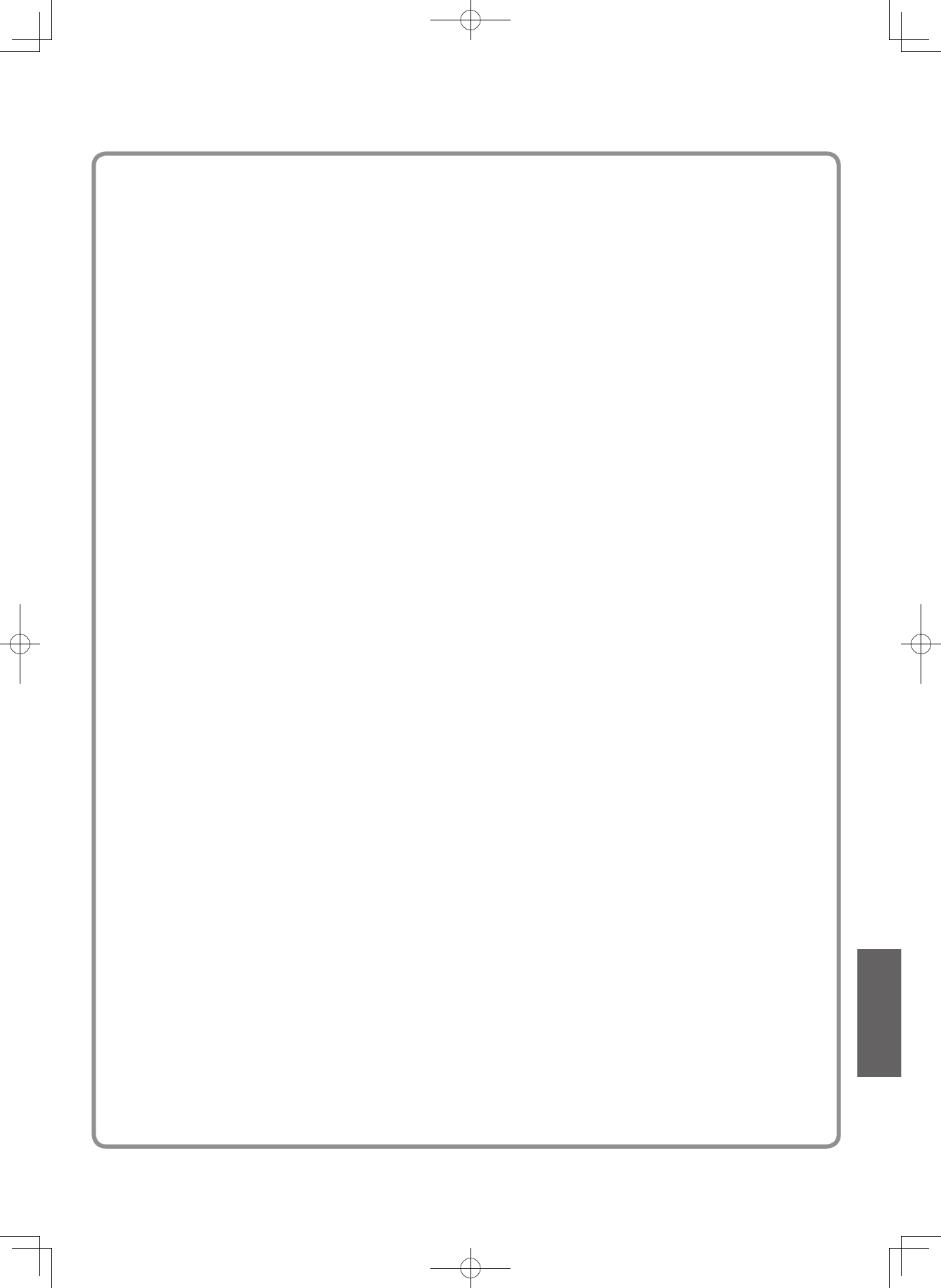
45
2.You may modify your copy or copies of the Library or any portion
of it, thus forming a work based on the Library, and copy and distribute
such modifications or work under the terms of Section 1 above, provided
that you also meet all of these conditions:
a) The modified work must itself be a software library.
b) You must cause the files modified to carry prominent notices
stating that you changed the files and the date of any change.
c) You must cause the whole of the work to be licensed at no charge
to all third parties under the terms of this License.
d) If a facility in the modified Library refers to a function or a table
of data to be supplied by an application program that uses the
facility, other than as an argument passed when the facility is
invoked, then you must make a good faith effort to ensure that,
in the event an application does not supply such function or
table, the facility still operates, and performs whatever part of its
purpose remains meaningful.
(For example, a function in a library to compute square roots
has a purpose that is entirely welldefined independent of
the application. Therefore, Subsection 2d requires that any
applicationsupplied function or table used by this function must
be optional: if the application does not supply it, the square root
function must still compute square roots.)
These requirements apply to the modified work as a whole. If identifiable
sections of that work are not derived from the Library, and can be
reasonably considered independent and separate works in themselves,
then this License, and its terms, do not apply to those sections when
you distribute them as separate works. But when you distribute the
same sections as part of a whole which is a work based on the Library,
the distribution of the whole must be on the terms of this License, whose
permissions for other licensees extend to the entire whole, and thus to
each and every part regardless of who wrote it.
Thus, it is not the intent of this section to claim rights or contest your
rights to work written entirely by you; rather, the intent is to exercise the
right to control the distribution of derivative or collective works based on
the Library.
In addition, mere aggregation of another work not based on the Library
with the Library (or with a work based on the Library) on a volume of a
storage or distribution medium does not bring the other work under the
scope of this License.
3.You may opt to apply the terms of the ordinary GNU General Public
License instead of this License to a given copy of the Library. To do this,
you must alter all the notices that refer to this License, so that they refer
to the ordinary GNU General Public License, version 2, instead of to this
License. (If a newer version than version 2 of the ordinary GNU General
Public License has appeared, then you can specify that version instead
if you wish.) Do not make any other change in these notices.
Once this change is made in a given copy, it is irreversible for that
copy, so the ordinary GNU General Public License applies to all
subsequent copies and derivative works made from that copy.
This option is useful when you wish to copy part of the code of the
Library into a program that is not a library.
4.You may copy and distribute the Library (or a portion or derivative
of it, under Section 2) in object code or executable form under the terms
of Sections 1 and 2 above provided that you accompany it with the
complete corresponding machine-readable source code, which must
be distributed under the terms of Sections 1 and 2 above on a medium
customarily used for software interchange.
If distribution of object code is made by offering access to copy from
a designated place, then offering equivalent access to copy the source
code from the same place satisfies the requirement to distribute the
source code, even though third parties are not compelled to copy the
source along with the object code.
5.A program that contains no derivative of any portion of the Library,
but is designed to work with the Library by being compiled or linked with
it, is called a “work that uses the Library”. Such a work, in isolation, is
not a derivative work of the Library, and therefore falls outside the scope
of this License.
However, linking a “work that uses the Library” with the Library
creates an executable that is a derivative of the Library (because it
contains portions of the Library), rather than a “work that uses the
library”. The executable is therefore covered by this License. Section 6
states terms for distribution of such executables.
When a “work that uses the Library” uses material from a header
file that is part of the Library, the object code for the work may be a
derivative work of the Library even though the source code is not.
Whether this is true is especially significant if the work can be linked
without the Library, or if the work is itself a library. The threshold for this
to be true is not precisely defined by law.
If such an object file uses only numerical parameters, data structure
layouts and accessors, and small macros and small inline functions
(ten lines or less in length), then the use of the object file is unrestricted,
regardless of whether it is legally a derivative work. (Executables
containing this object code plus portions of the Library will still fall under
Section 6.)
Otherwise, if the work is a derivative of the Library, you may
distribute the object code for the work under the terms of Section 6. Any
executables containing that work also fall under Section 6, whether or
not they are linked directly with the Library itself.
6.As an exception to the Sections above, you may also combine or
link a “work that uses the Library” with the Library to produce a work
containing portions of the Library, and distribute that work under terms
of your choice, provided that the terms permit modification of the work
for the customer’s own use and reverse engineering for debugging such
modifications.
You must give prominent notice with each copy of the work that the
Library is used in it and that the Library and its use are covered by this
License. You must supply a copy of this License. If the work during
execution displays copyright notices, you must include the copyright
notice for the Library among them, as well as a reference directing the
user to the copy of this License. Also, you must do one of these things:
a) Accompany the work with the complete corresponding machine-
readable source code for the Library including whatever changes
were used in the work (which must be distributed under Sections
1 and 2 above); and, if the work is an executable linked with the
Library, with the complete machine-readable “work that uses
the Library”, as object code and/or source code, so that the user
can modify the Library and then relink to produce a modified
executable containing the modified Library. (It is understood
that the user who changes the contents of definitions files in the
Library will not necessarily be able to recompile the application to
use the modified definitions.)
b) Use a suitable shared library mechanism for linking with the
Library. A suitable mechanism is one that (1) uses at run time a
copy of the library already present on the user’s computer system,
rather than copying library functions into the executable, and (2)
will operate properly with a modified version of the library, if the
user installs one, as long as the modified version is interface-
compatible with the version that the work was made with.
c) Accompany the work with a written offer, valid for at least three
years, to give the same user the materials specified in Subsection
6a, above, for a charge no more than the cost of performing this
distribution.
d) If distribution of the work is made by offering access to copy from
a designated place, offer equivalent access to copy the above
specified materials from the same place.
e) Verify that the user has already received a copy of these materials
or that you have already sent this user a copy.
For an executable, the required form of the “work that uses the
Library” must include any data and utility programs needed for
reproducing the executable from it. However, as a special exception,
the materials to be distributed need not include anything that is normally
distributed (in either source or binary form) with the major components
(compiler, kernel, and so on) of the operating system on which the
executable runs, unless that component itself accompanies the
executable.
It may happen that this requirement contradicts the license
restrictions of other proprietary libraries that do not normally accompany
the operating system. Such a contradiction means you cannot use both
them and the Library together in an executable that you distribute.
7.You may place library facilities that are a work based on the Library
side-by-side in a single library together with other library facilities
not covered by this License, and distribute such a combined library,
provided that the separate distribution of the work based on the Library
and of the other library facilities is otherwise permitted, and provided
that you do these two things:
DHS-8.8_En.indb 45 2007/10/09 18:16:56
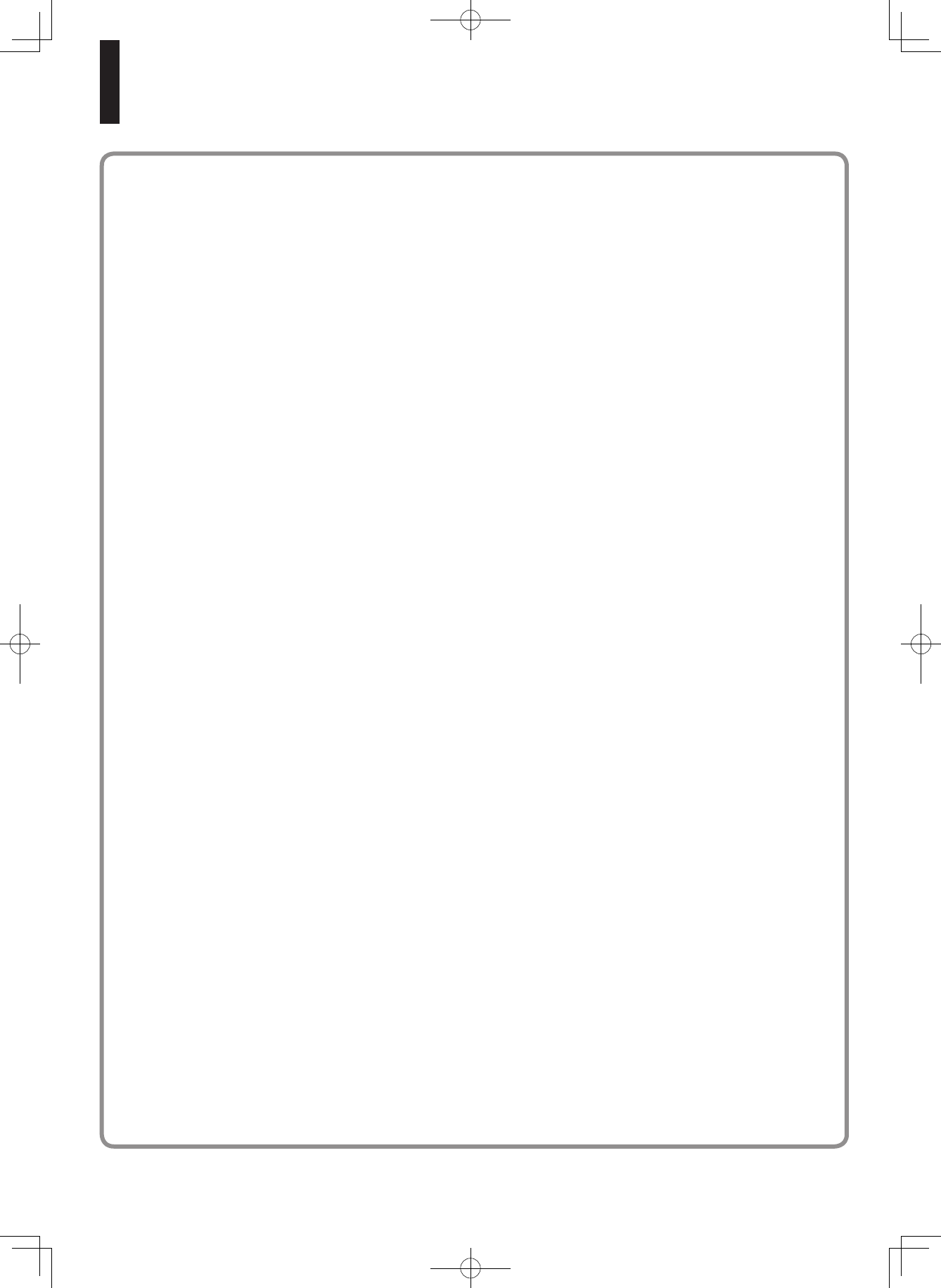
46
License information on the software used in the Integra HD DVD player (Continued)
a) Accompany the combined library with a copy of the same work
based on the Library, uncombined with any other library facilities.
This must be distributed under the terms of the Sections above.
b) Give prominent notice with the combined library of the fact that
part of it is a work based on the Library, and explaining where to
find the accompanying uncombined form of the same work.
8.You may not copy, modify, sublicense, link with, or distribute the
Library except as expressly provided under this License. Any attempt
otherwise to copy, modify, sublicense, link with, or distribute the Library
is void, and will automatically terminate your rights under this License.
However, parties who have received copies, or rights, from you under
this License will not have their licenses terminated so long as such
parties remain in full compliance.
9.You are not required to accept this License, since you have not
signed it. However, nothing else grants you permission to modify or
distribute the Library or its derivative works. These actions are prohibited
by law if you do not accept this License. Therefore, by modifying or
distributing the Library (or any work based on the Library), you indicate
your acceptance of this License to do so, and all its terms and conditions
for copying, distributing or modifying the Library or works based on it.
10.Each time you redistribute the Library (or any work based on the
Library”, the recipient automatically receives a license from the original
licensor to copy, distribute, link with or modify the Library subject to
these terms and conditions. You may not impose any further restrictions
on the recipients’ exercise of the rights granted herein. You are not
responsible for enforcing compliance by third parties with this License.
11.If, as a consequence of a court judgment or allegation of patent
infringement or for any other reason (not limited to patent issues),
conditions are imposed on you (whether by court order, agreement or
otherwise) that contradict the conditions of this License, they do not
excuse you from the conditions of this License. If you cannot distribute
so as to satisfy simultaneously your obligations under this License
and any other pertinent obligations, then as a consequence you may
not distribute the Library at all. For example, if a patent license would
not permit royalty-free redistribution of the Library by all those who
receive copies directly or indirectly through you, then the only way you
could satisfy both it and this License would be to refrain entirely from
distribution of the Library.
If any portion of this section is held invalid or unenforceable under any
particular circumstance, the balance of the section is intended to apply,
and the section as a whole is intended to apply in other circumstances.
It is not the purpose of this section to induce you to infringe any
patents or other property right claims or to contest validity of any such
claims; this section has the sole purpose of protecting the integrity of
the free software distribution system which is implemented by public
license practices. Many people have made generous contributions to
the wide range of software distributed through that system in reliance
on consistent application of that system; it is up to the author/donor to
decide if he or she is willing to distribute software through any other
system and a licensee cannot impose that choice.
This section is intended to make thoroughly clear what is believed to
be a consequence of the rest of this License.
12.If the distribution and/or use of the Library is restricted in certain
countries either by patents or by copyrighted interfaces, the original
copyright holder who places the Library under this License may add an
explicit geographical distribution limitation excluding those countries,
so that distribution is permitted only in or among countries not thus
excluded. In such case, this License incorporates the limitation as if
written in the body of this License.
13.The Free Software Foundation may publish revised and/or new
versions of the Lesser General Public License from time to time. Such
new versions will be similar in spirit to the present version, but may differ
in detail to address new problems or concerns. Each version is given a
distinguishing version number. If the Library specifies a version number
of this License which applies to it and “any later version”, you have the
option of following the terms and conditions either of that version or
of any later version published by the Free Software Foundation. If the
Library does not specify a license version number, you may choose any
version ever published by the Free Software Foundation.
14.If you wish to incorporate parts of the Library into other free
programs whose distribution conditions are incompatible with these, write
to the author to ask for permission. For software which is copyrighted by
the Free Software Foundation, write to the Free Software Foundation;
we sometimes make exceptions for this. Our decision will be guided by
the two goals of preserving the free status of all derivatives of our free
software and of promoting the sharing and reuse of software generally.
NO WARRANTY
15.BECAUSE THE LIBRARY IS LICENSED FREE OF CHARGE,
THERE IS NO WARRANTY FOR THE LIBRARY, TO THE EXTENT
PERMITTED BY APPLICABLE LAW. EXCEPT WHEN OTHERWISE
STATED IN WRITING THE COPYRIGHT HOLDERS AND/ OR
OTHER PARTIES PROVIDE THE LIBRARY “AS IS” WITHOUT
WARRANTY OF ANY KIND, EITHER EXPRESSED OR IMPLIED,
INCLUDING, BUT NOT LIMITED TO, THE IMPLIED WARRANTIES OF
MERCHANTABILITY AND FITNESS FOR A PARTICULAR PURPOSE.
THE ENTIRE RISK AS TO THE QUALITY AND PERFORMANCE
OF THE LIBRARY IS WITH YOU. SHOULD THE LIBRARY PROVE
DEFECTIVE, YOU ASSUME THE COST OF ALL NECESSARY
SERVICING, REPAIR OR CORRECTION.
16.IN NO EVENT UNLESS REQUIRED BY APPLICABLE LAW OR
AGREED TO IN WRITING WILL ANY COPYRIGHT HOLDER, OR
ANY OTHER PARTY WHO MAY MODIFY AND/OR REDISTRIBUTE
THE LIBRARY AS PERMITTED ABOVE, BE LIABLE TO YOU FOR
DAMAGES, INCLUDING ANY GENERAL, SPECIAL, INCIDENTAL
OR CONSEQUENTIAL DAMAGES ARISING OUT OF THE USE OR
INABILITY TO USE THE LIBRARY (INCLUDING BUT NOT LIMITED
TO LOSS OF DATA OR DATA BEING RENDERED INACCURATE OR
LOSSES SUSTAINED BY YOU OR THIRD PARTIES OR A FAILURE
OF THE LIBRARY TO OPERATE WITH ANY OTHER SOFTWARE),
EVEN IF SUCH HOLDER OR OTHER PARTY HAS BEEN ADVISED
OF THE POSSIBILITY OF SUCH DAMAGES.
END OF TERMS AND CONDITIONS
How to Apply These Terms to Your New Libraries
If you develop a new library, and you want it to be of the greatest
possible use to the public, we recommend making it free software that
everyone can redistribute and change. You can do so by permitting
redistribution under these terms (or, alternatively, under the terms of the
ordinary General Public License).
To apply these terms, attach the following notices to the library. It is
safest to attach them to the start of each source file to most effectively
convey the exclusion of warranty; and each file should have at least the
“copyright” line and a pointer to where the full notice is found.
<one line to give the library’s name and a brief idea of what it
does.>
Copyright © <year> <name of author>
This library is free software; you can redistribute it and/or modify
it under the terms of the GNU Lesser General Public License as
published by the Free Software Foundation; either version 2 of
the License, or (at your option) any later version.
This library is distributed in the hope that it will be useful, but
WITHOUT ANY WARRANTY; without even the implied warranty
of MERCHANTABILITY or FITNESS FOR A PARTICULAR
PURPOSE. See the GNU Lesser General Public License for
more details.
You should have received a copy of the GNU Lesser General
Public License along with this library; if not, write to the Free
Software Foundation,Inc., 59 Temple Place, Suite 330, Boston,
MA 02111-1307 USA
Also add information on how to contact you by electronic and paper
mail.
You should also get your employer (if you work as a programmer) or
your school, if any, to sign a “copyright disclaimer” for the library, if
necessary. Here is a sample; alter the names: Yoyodyne, Inc., hereby
disclaims all copyright interest in the library `Frob' (a library for tweaking
knobs) written by James Random Hacker.
<signature of Ty Coon>,1 April 1990
Ty Coon,President of Vice
That’s all there is to it!
DHS-8.8_En.indb 46 2007/10/09 18:16:56
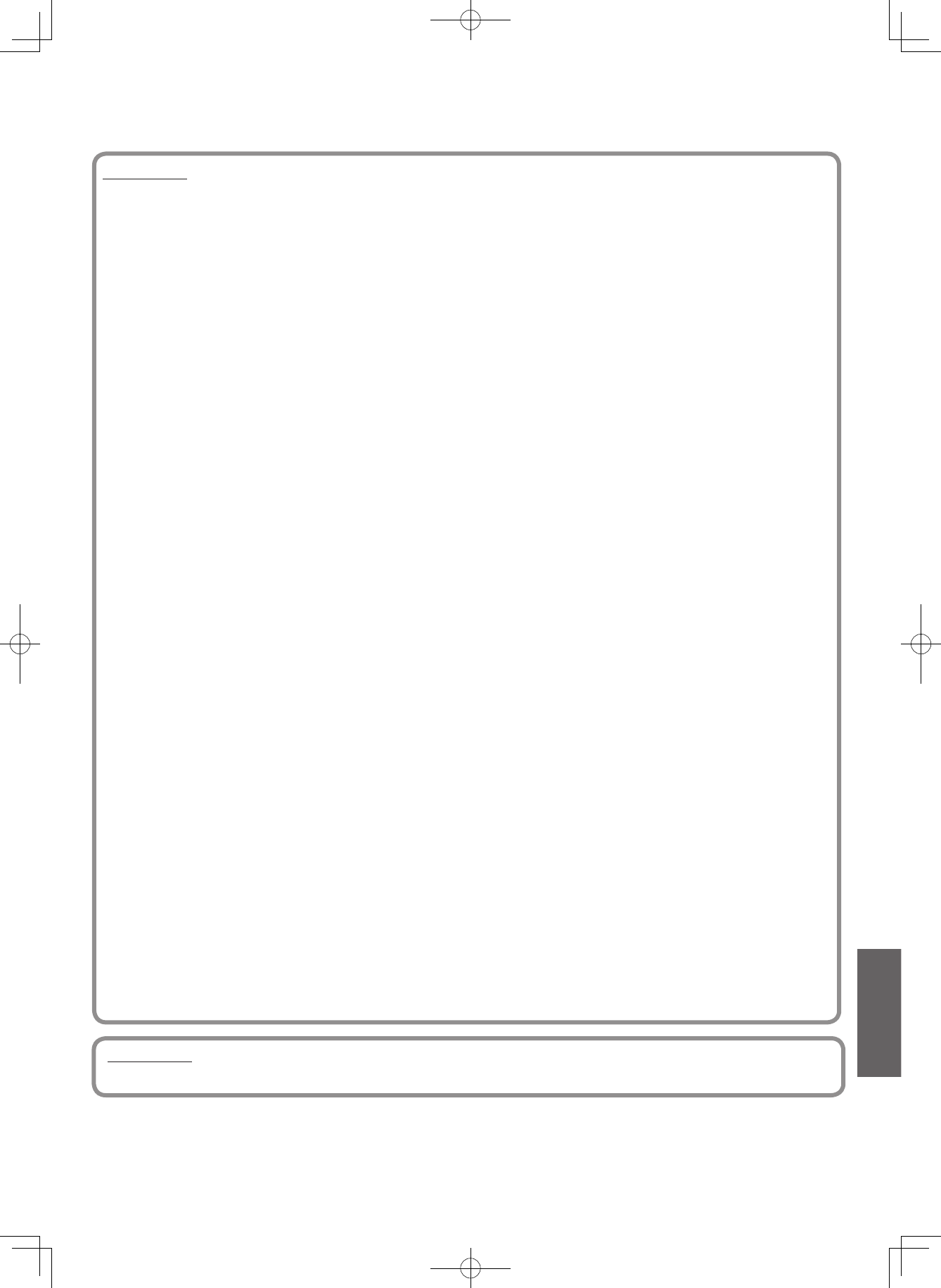
47
E x h i b i t D
Portions of this software are copyright © 2005 The FreeType Project (www.freetype.org). All rights reserved.
• This product includes software developed by the OpenSSL project.
• Reverse engineering, disassembling, decompiling, dismantling, or otherwise attempting to analyze or modify the software included in this
product is prohibited.
E x h i b i t C
LICENSE ISSUES
The OpenSSL toolkit stays under a dual license, i.e. both the
conditions of the OpenSSL License and the original SSLeay license
apply to the toolkit.
See below for the actual license texts. Actually both licenses are
BSD-style Open Source licenses. In case of any license issues
related to OpenSSL please contact openssl-core@openssl.org.
OpenSSL License
Copyright © 1998-2002 The OpenSSL Project. All rights reserved.
Redistribution and use in source and binary forms, with or without
modification, are permitted provided that the following conditions are
met:
1. Redistributions of source code must retain the above copyright
notice, this list of conditions and the following disclaimer.
2. Redistributions in binary form must reproduce the above copyright
notice, this list of conditions and the following disclaimer in the
documentation and/or other materials provided with the distribution.
3. All advertising materials mentioning features or use of this
software must display the following acknowledgment:
“This product includes software developed by the OpenSSL Project
for use in the OpenSSL Toolkit. (http://www.openssl.org/)”
4. The names “OpenSSL Toolkit” and “OpenSSL Project” must not
be used to endorse or promote products derived from this software
without prior written permission. For written permission, please
contact openssl-core@openssl.org.
5. Products derived from this software may not be called “OpenSSL”
nor may “OpenSSL” appear in their names without prior written
permission of the OpenSSL Project.
6. Redistributions of any form whatsoever must retain the following
acknowledgment:
“This product includes software developed by the OpenSSL Project
for use in the OpenSSL Toolkit (http:// www.openssl.org/)”
THIS SOFTWARE IS PROVIDED BY THE OpenSSL PROJECT
“AS IS” AND ANY EXPRESSED OR IMPLIED WARRANTIES,
INCLUDING, BUT NOT LIMITED TO, THE IMPLIED WARRANTIES
OF MERCHANTABILITY AND FITNESS FOR A PARTICULAR
PURPOSE ARE DISCLAIMED. IN NO EVENT SHALL THE
OpenSSL PROJECT OR ITS CONTRIBUTORS BE LIABLE FOR
ANY DIRECT, INDIRECT, INCIDENTAL, SPECIAL, EXEMPLARY,
OR CONSEQUENTIAL DAMAGES (INCLUDING, BUT NOT
LIMITED TO, PROCUREMENT OF SUBSTITUTE GOODS OR
SERVICES; LOSS OF USE, DATA, OR PROFITS; OR BUSINESS
INTERRUPTION)
HOWEVER CAUSED AND ON ANY THEORY OF LIABILITY,
WHETHER IN CONTRACT, STRICT LIABILITY, OR TORT
(INCLUDING NEGLIGENCE OR OTHERWISE) ARISING IN ANY
WAY OUT OF THE USE OF THIS SOFTWARE, EVEN IF ADVISED
OF THE POSSIBILITY OF SUCH DAMAGE.
This product includes cryptographic software written by Eric Young
(eay@cryptsoft.com). This product includes software written by Tim
Hudson (tjh@cryptsoft.com).
Original SSLeay License
Copyright © 1995-1998 Eric Young (eay@cryptsoft.com) All rights
reserved.
This package is an SSL implementation written by
Eric Young (eay@cryptsoft.com).
The implementation was written so as to conform with Netscapes
SSL.
This library is free for commercial and non-commercial use as long
as the following conditions are aheared to. The following conditions
apply to all code found in this distribution, be it the RC4, RSA, lhash,
DES, etc., code; not just the SSL code. The SSL documentation
included with this distribution is covered by the same copyright
terms except that the holder is Tim Hudson (tjh@cryptsoft.com).
Copyright remains Eric Young’s, and as such any Copyright notices
in the code are not to be removed.
If this package is used in a product, Eric Young should be given
attribution as the author of the parts of the library used.
This can be in the form of a textual message at program startup or in
documentation (online or textual) provided with the package.
Redistribution and use in source and binary forms, with or without
modification, are permitted provided that the following conditions are
met:
1. Redistributions of source code must retain the copyright notice,
this list of conditions and the following disclaimer.
2. Redistributions in binary form must reproduce the above copyright
notice, this list of conditions and the following disclaimer in the
documentation and/or other materials provided with the distribution.
3. All advertising materials mentioning features or use of this
software must display the following acknowledgement:
“This product includes cryptographic software written by Eric Young
(eay@cryptsoft.com)”
The word 'cryptographic' can be left out if the rouines from the
library being used are not cryptographic related :-).
4. If you include any Windows specific code (or a derivative thereof)
from the apps directory (application code) you must include an
acknowledgement:
“This product includes software written by Tim Hudson (tjh@
cryptsoft.com)”
THIS SOFTWARE IS PROVIDED BY ERIC YOUNG “AS IS”
AND ANY EXPRESS OR IMPLIED WARRANTIES, INCLUDING,
BUT NOT LIMITED TO, THE IMPLIED WARRANTIES OF
MERCHANTABILITY AND FITNESS FOR A PARTICULAR
PURPOSE ARE DISCLAIMED. IN NO EVENT SHALL THE AUTHOR
OR CONTRIBUTORS BE LIABLE FOR ANY DIRECT, INDIRECT,
INCIDENTAL, SPECIAL, EXEMPLARY, OR CONSEQUENTIAL
DAMAGES (INCLUDING, BUT NOT LIMITED TO, PROCUREMENT
OF SUBSTITUTE GOODS OR SERVICES; LOSS OF USE, DATA,
OR PROFITS; OR BUSINESS INTERRUPTION) HOWEVER
CAUSED AND ON ANY THEORY OF LIABILITY, WHETHER
IN CONTRACT, STRICT LIABILITY, OR TORT (INCLUDING
NEGLIGENCE OR OTHERWISE) ARISING IN ANY WAY OUT
OF THE USE OF THIS SOFTWARE, EVEN IF ADVISED OF THE
POSSIBILITY OF SUCH DAMAGE.
The licence and distribution terms for any publically available
version or derivative of this code cannot be changed. i.e. this code
cannot simply be copied and put under another distribution licence
[including the GNU Public Licence.]
DHS-8.8_En.indb 47 2007/10/09 18:16:56
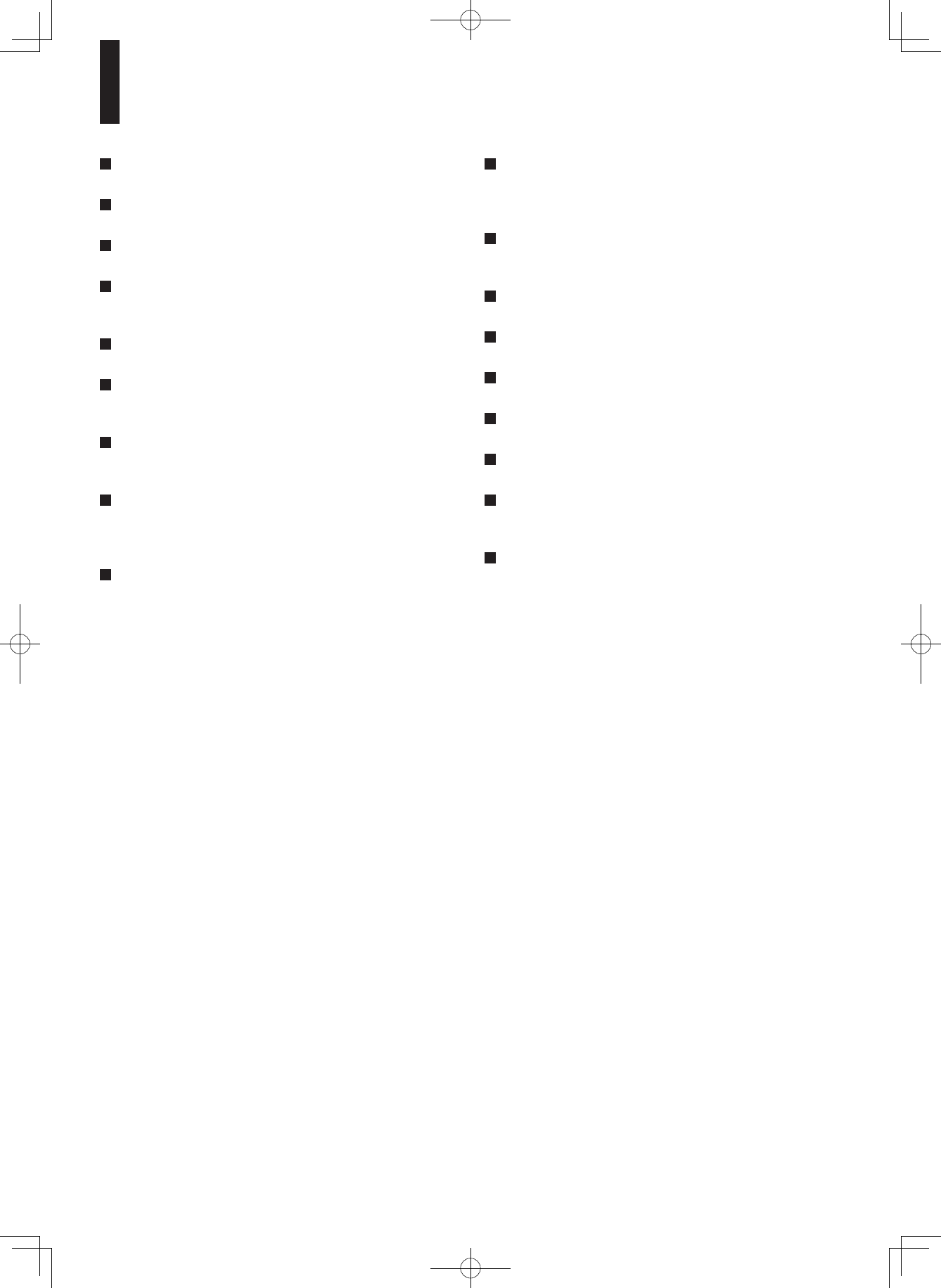
48
Specification
Power requirement
47.0W
Power supply
120V AC 60Hz
Mass
4.3kg
External dimension
Width 435 x Height 73 x Depth 346mm
(17-1/8˝ × 2-7/8˝ × 13-5/8˝)
Signal system
Standard NTSC Color TV system
Laser
Semiconductor laser
Wavelength: 405nm/650nm/780nm
VIDEO output
1.0Vp-p (75W), Sync signal negative,
Pin jack x 1 system
S VIDEO output
(Y) 1.0Vp-p (75W), Sync signal negative,
(C) 0.286Vp-p (75W), 1 at rear
Mini DIN4 Pin x 1 system
Component output (Y, PB, PR)
Y output (green), 1.0Vp-p (75W),
Pin jack x 1 system
PB, PR output (blue, red), 0.7Vp-p (75W),
Pin jack x 1 system each
Analog audio output
2.0V (rms), 2.2kW or below, pin jack
(L, R) x 1 system
2.0V (rms), 2.2kW or below, pin jack x 6
Digital audio output (OPTICAL/COAXIAL jack)
Optical connector x 1 system
Coaxial pin jack x 1 system, 0.5Vp-p (75W)
ETHERNET port
100BASE-TX/10BASE-T x 1
EXTENSION port
2 systems
RS-232C connector
DSUB 9 pin
HDMI output
19 pin, Type A connector
Remote control
Wireless remote control (RC-716DV)
Operating conditions
Temperature: 41°F ~ 95°F (5°C ~ 35°C)
Position: Horizontal
Clock accuracy
Quartz (monthly deviation: approximately ±30 seconds)
• Designs and specifications are subject to change without notice.
• This model may not be compatible with features and/or specifications that may be added in the future.
• The illustrations and screens described in this manual may be exaggerated or simplified for easy recognition and may be slightly
different from the actual unit.
DHS-8.8_En.indb 48 2007/10/09 18:16:56
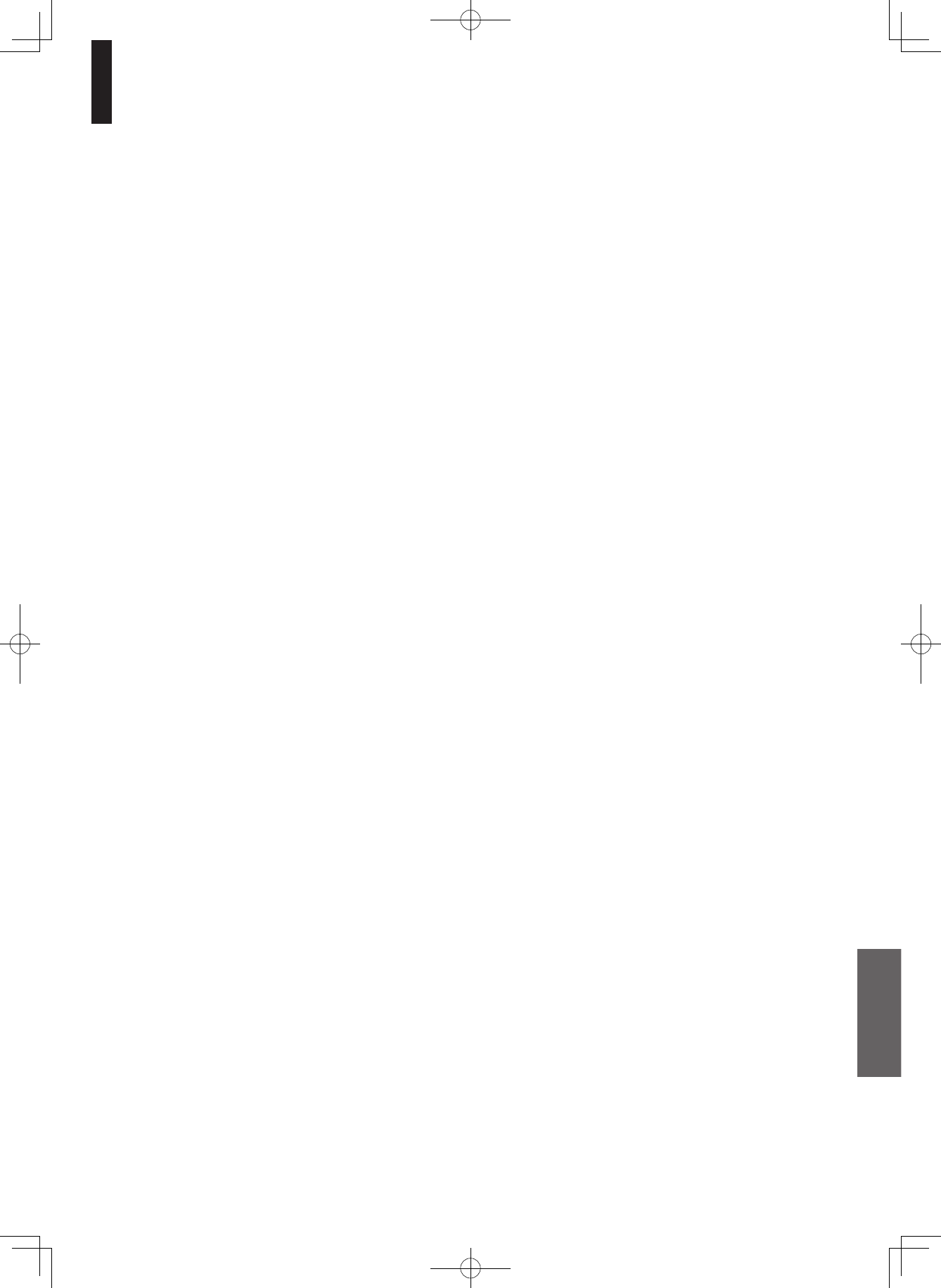
49
Memo
DHS-8.8_En.indb 49 2007/10/09 18:16:56
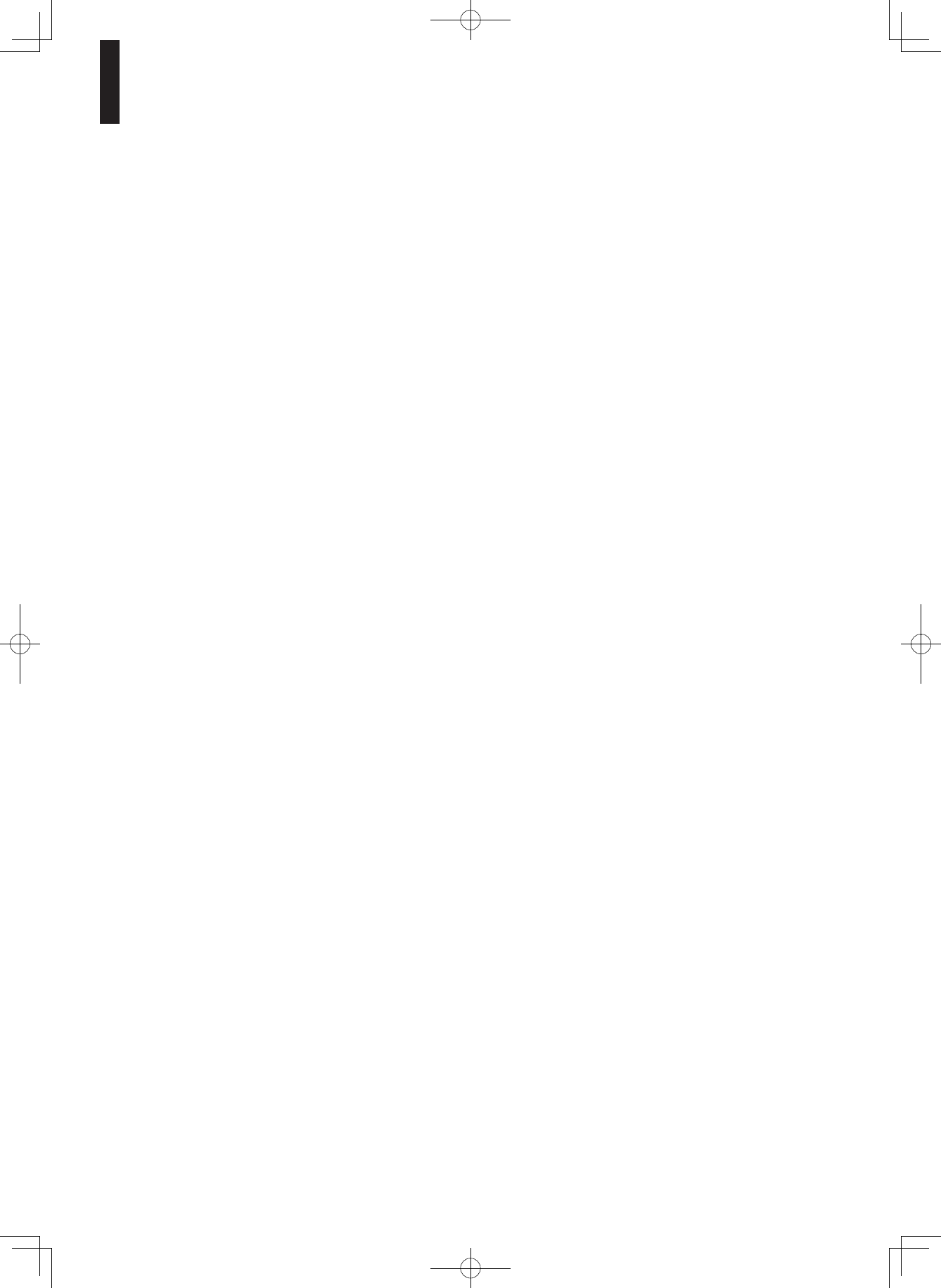
50
Memo
DHS-8.8_En.indb 50 2007/10/09 18:16:56
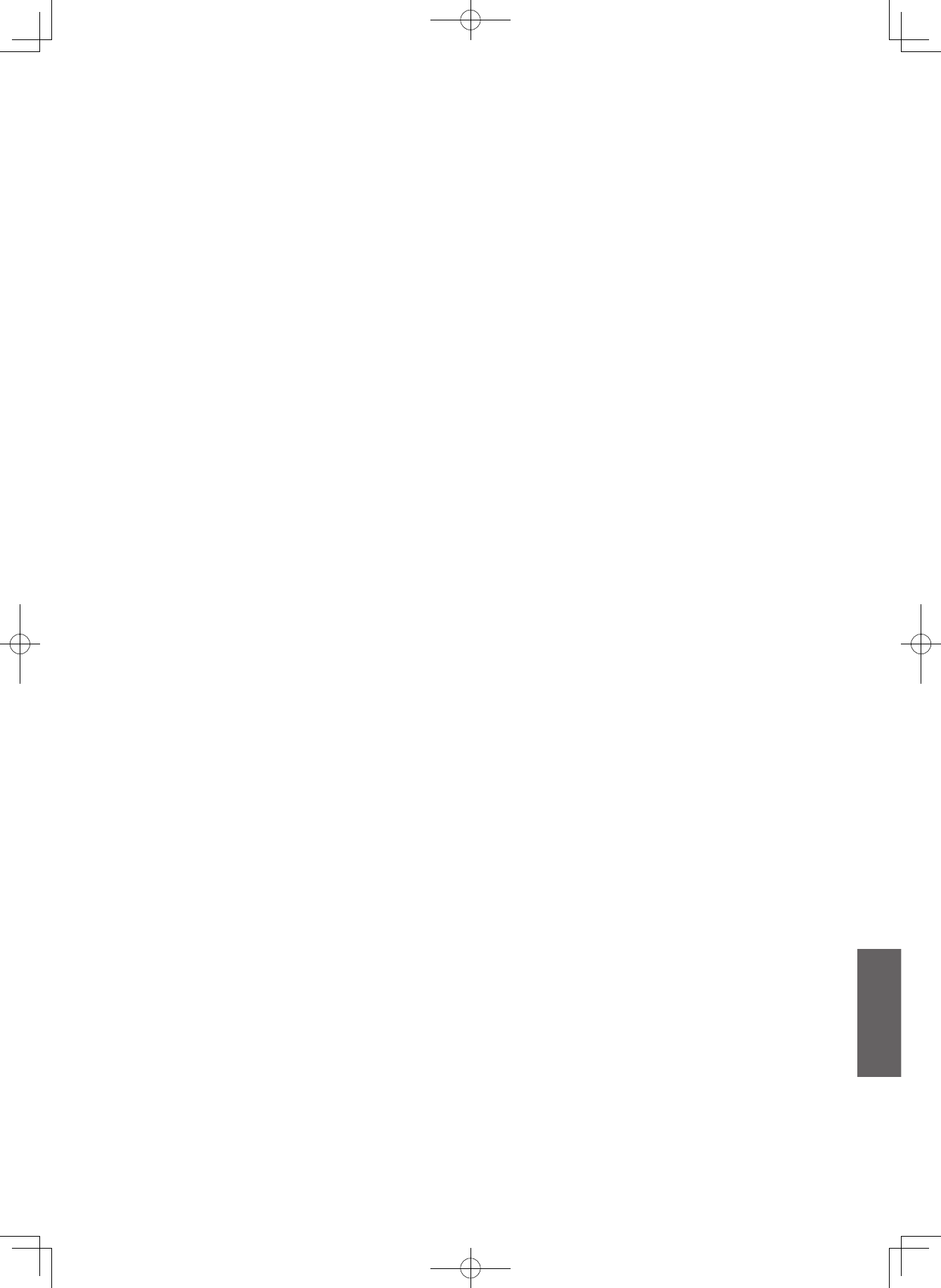
51
DHS-8.8_En.indb 51 2007/10/09 18:16:57
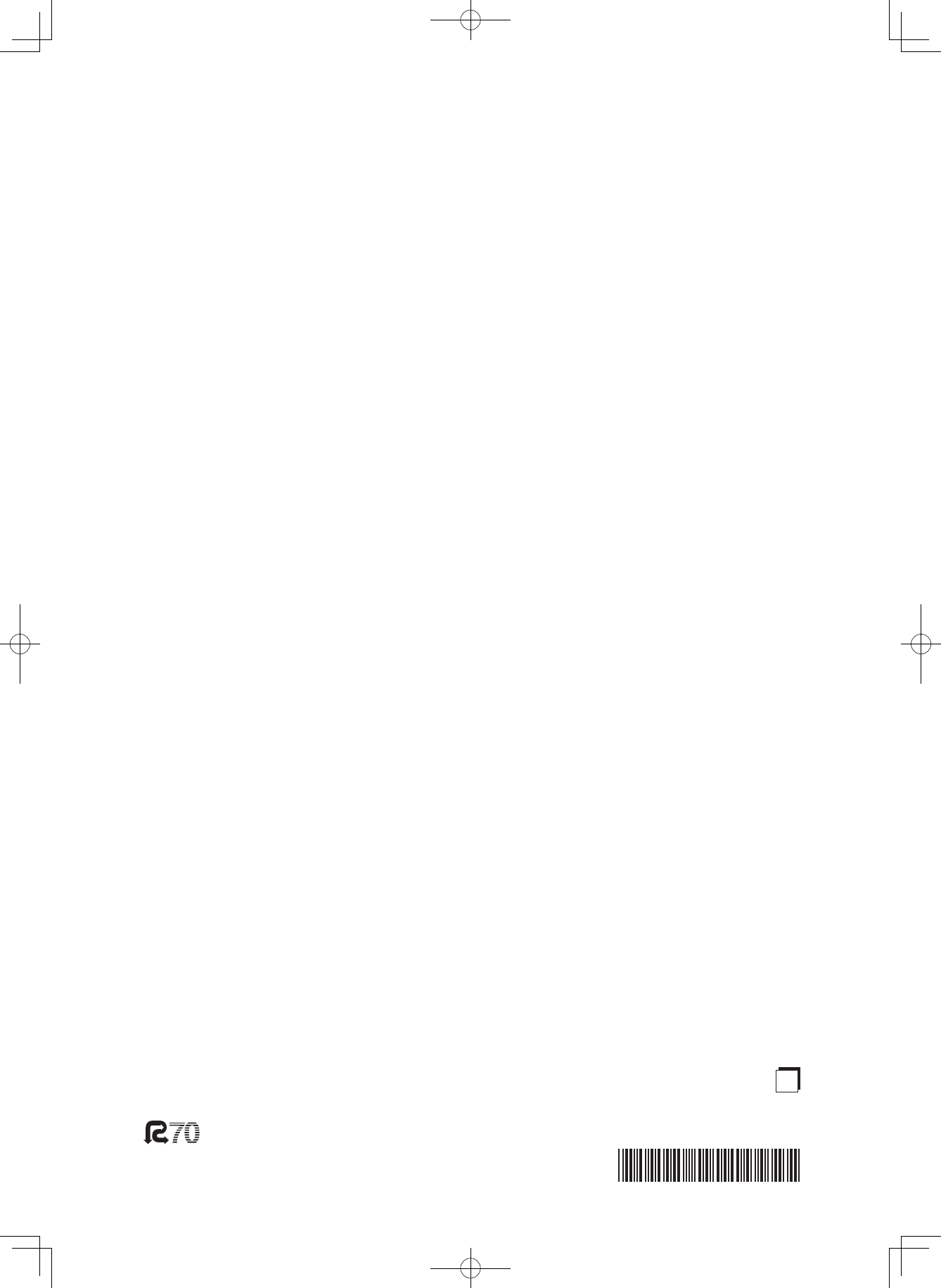
3.
##OPYRIGHT/.+9/#/20/2!4)/.*APAN!LLRIGHTSRESERVED
9
)NTEGRA$IVISIONOF
/.+9/53!#/20/2!4)/.
PARK7AY5PPER3ADDLE2IVER.*53!
4EL&AXHTTPWWWINTEGRAHOMETHEATERCOM
)NTEGRA$IVISIONOF
/.+9/#/20/2!4)/.
3ALES0RODUCT0LANNING$IV.ISSHINCHO.EYAGAWASHI/3!+!*!0!.
4EL&AX
%
N
0RINTEDON2ECYCLED0APER
DHS-8.8_En.indb 52 2007/10/09 18:16:57