Contents
user manual 1
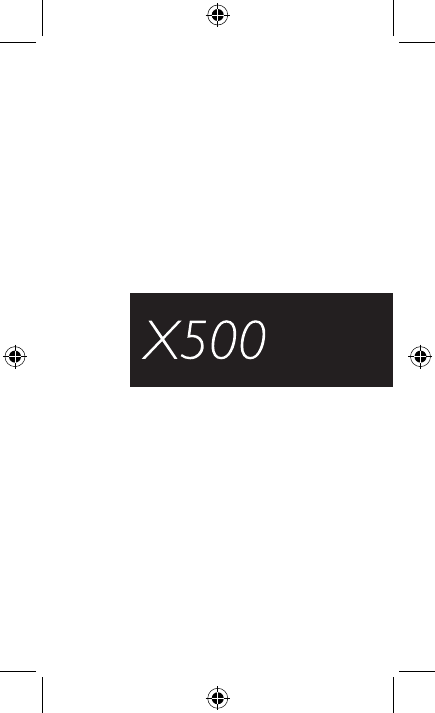
Getting Started Guide
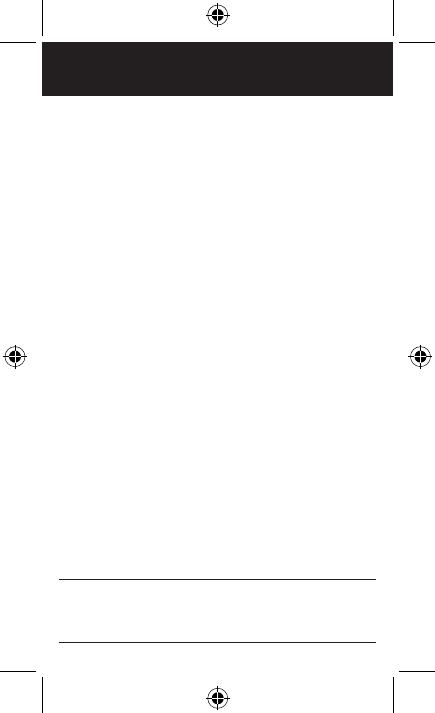
Page: 2
Congratulations on your new phone purchase.
This guide will help you to quickly come up to speed on the
important features of your phone.
Keep in mind your phone has:
• Fast Processor: Featuring the Intel® Atom™ processor
1.2GHz that enables fast web browsing, super-responsive
apps, and effortless multi-tasking, so that enjoying the
things you love to do has never been easier.
• Intelligent Camera: Featuring an advanced 5MP HD
camera that lets you capture images quickly - up to 7
photos a second - so you’ll never miss the best shot,
even in challenging environments.
• Dual-SIM Functionality: Featuring two SIM card slots,
so you will never miss a call again. Just plug in your SIM
cards and decide which one to use as you go - no need to
switch off your phone or change cards in and out.
NOTE: Screen images and icons are simulated for the
purpose of this guide. Actual displays may vary. Instructions
in this guide may change depending on the software version
on your device.
welcome
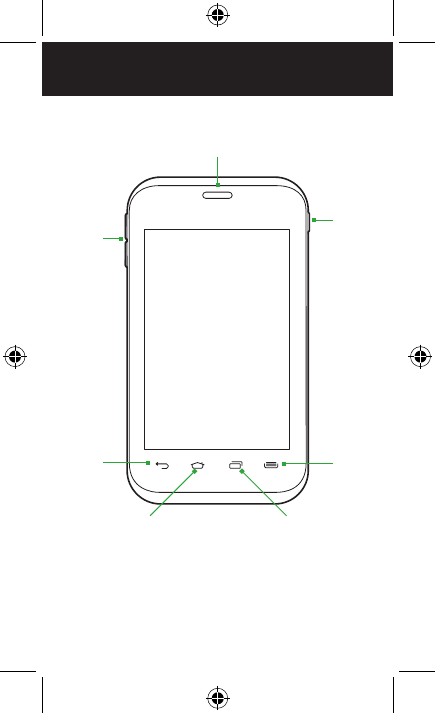
Page: 3
Menu
Back
RecentHome
Earpiece
Power
Button
Volume
your phone – front view
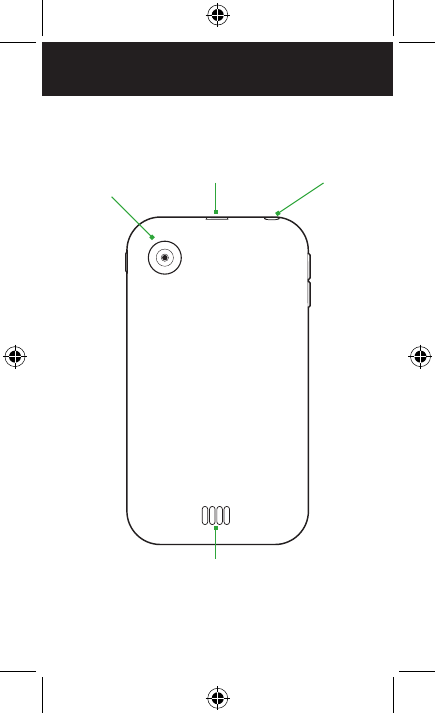
Page: 4
your phone – back view
5.0MP
Rear-Facing
Camera
Speaker
USB/Power
Port
3.5mm
Audio Jack
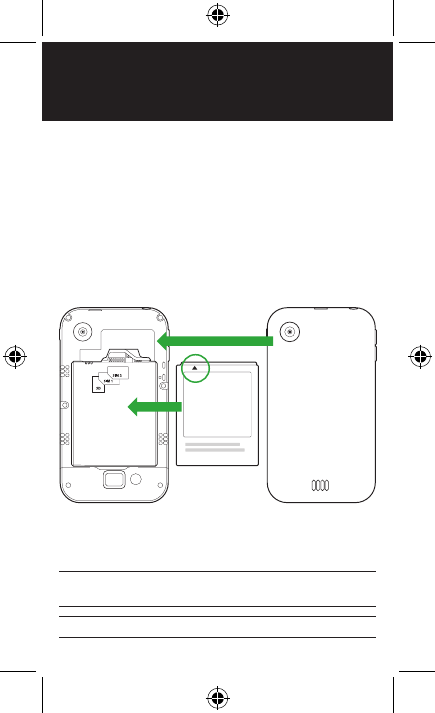
Page: 5
insert battery, SIM cards &
SD card
Turn phone over and locate slot on bottom.
Pull up on slot to remove back cover.
Insert card(s) according to diagram.
Insert battery with arrow pointing to top of phone.
TIP: Data can be enabled on only one SIM card at a time.
The slot labelled SIM 1 is the default position for data usage.
TIP: For additional media storage, insert an SD card.
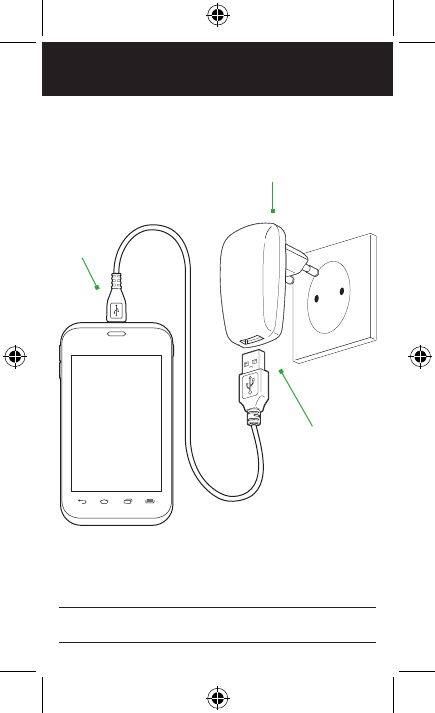
Page: 6
charge the battery
Connect
this end
to phone’s
USB port.
Connect this
end to plug.
Plug into wall.
NOTE: For optimal charging, please use the USB cable and
charger provided with the phone.
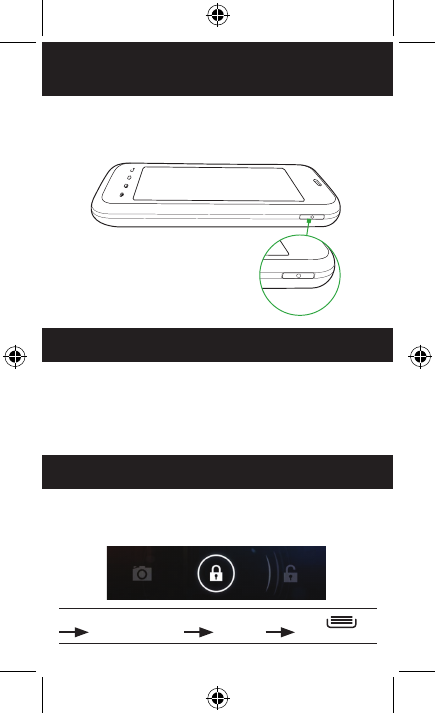
Page: 7
turn the phone on and off
sleep / lock / wake
unlock phone / camera
Hold down the power button to turn the phone on.
Hold down the power button, then touch Power off to turn
the phone off.
When the power is on, and you want to put the phone in
sleep mode, press the power button.
When the phone is in sleep mode, and you want to wake the
phone, press the power button to bring up the unlock screen.
Unlock your phone by dragging the circle lock to the right.
Launch the Camera app by dragging the circle lock to the left.
TIP: For extra protection, set a security lock. Press
System settings Security Screen lock.
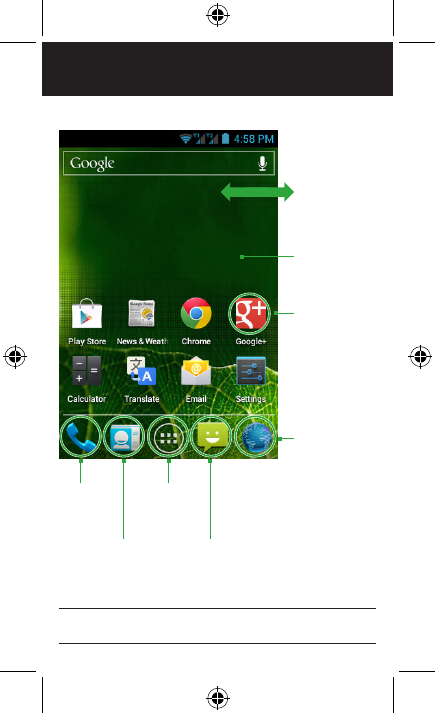
Page: 8
home screen & apps
TIP: To move an icon, touch and hold it, then drag the icon
to a new location.
Swipe left or
right to see
more panels.
Touch and
hold to change
the wallpaper.
Touch an app
to open it.
Touch to
send a text
message.
Touch to
browse the
web.
Touch to
view all
apps.
Touch
to view
contacts.
Touch to
make a
call.
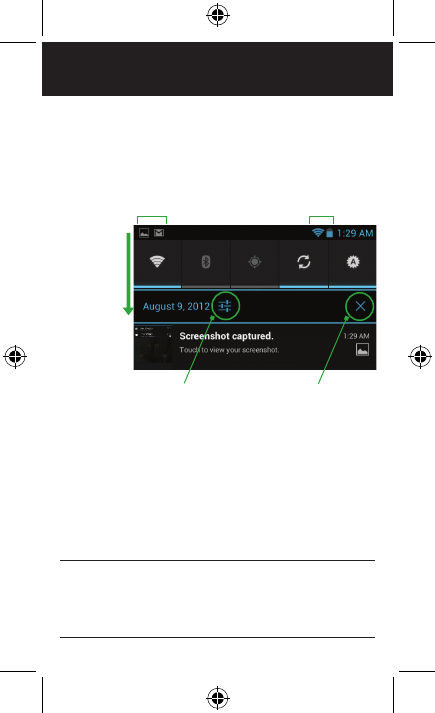
Page: 9
status & notifications
The Status bar shows your phone’s status and notifications.
The Notification panel is your centre for new events—like new
email, voicemail, updates, and more.
notification status icons
Drag down
to display
notifications.
Touch to clear
notifications.
Touch to launch
System settings.
NOTE: Select services are displayed across the top of the
Notification panel (Wi-Fi, Bluetooth, GPS, Account sync, and
Display Brightness). Touch an icon to turn that service ON
or OFF. Services that are ON are illuminated and have a blue
bar beneath them.
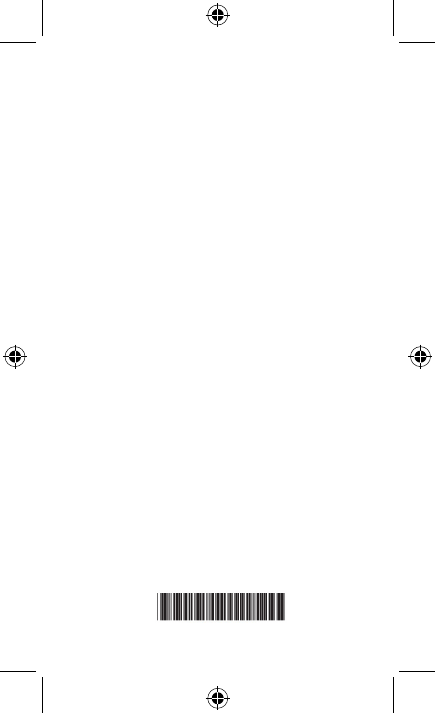
G82393-001
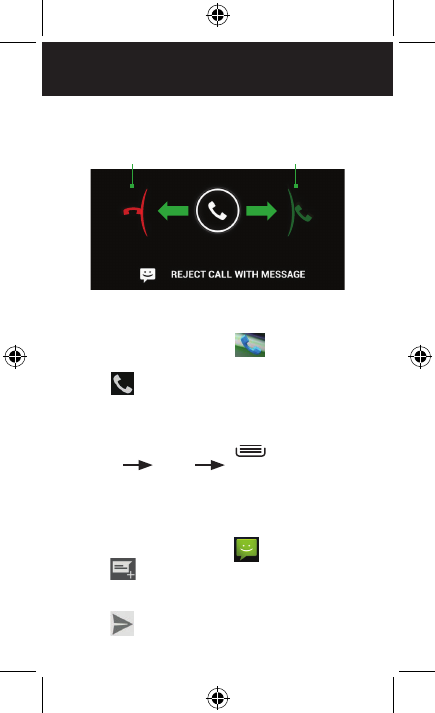
Page: 11
calling & texting
Incoming calls
Place a call
1. From the Home screen, touch .
2. Dial a phone number using the dial pad.
3. Touch to place your call.
Set a ringtone
1. From the Home screen, press , then touch System
settings Sound Phone ringtone.
2. Touch a ringtone to hear it. Touch OK to select it.
Send a text
1. From the Home screen, touch .
2. Touch .
3. Enter a recipient’s name.
4. Touch the Enter text field and enter a message.
5. Touch to send your message.
Slide circle here
to reject call.
Slide circle here
to answer call.
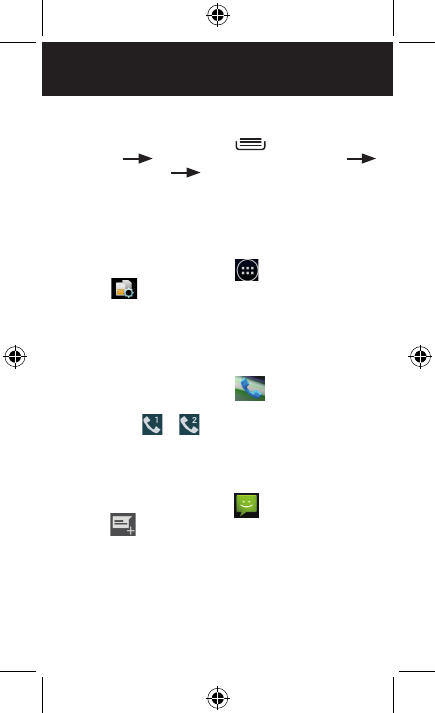
Page: 12
using dual SIM cards
Set 2G or 3G network
1. From the Home screen, press , then touch System
settings More... (under Wireless & Networks)
Mobile networks Dual SIM network settings.
2. Choose a tab at the top of the page (SIM 1 or SIM 2),
then touch Use only 2G networks.
Change data SIM settings:
1. From the Home screen, touch .
2. Touch to launch the SimConfig app.
3. At the bottom of the screen, 1 (by default) is blue and
displays APPS. Touch 2 to use SIM 2 for data.
Place a call
1. From the Home screen, touch .
2. Dial a phone number using the dial pad.
3. Touch either or to place your call using that
particular SIM card.
Send a text
1. From the Home screen, touch .
2. Touch .
3. Enter a recipient’s name.
4. Touch the Enter text field and enter a message.
5. Touch either SIM 1 Send or SIM 2 Send to send your
message using that particular SIM card.
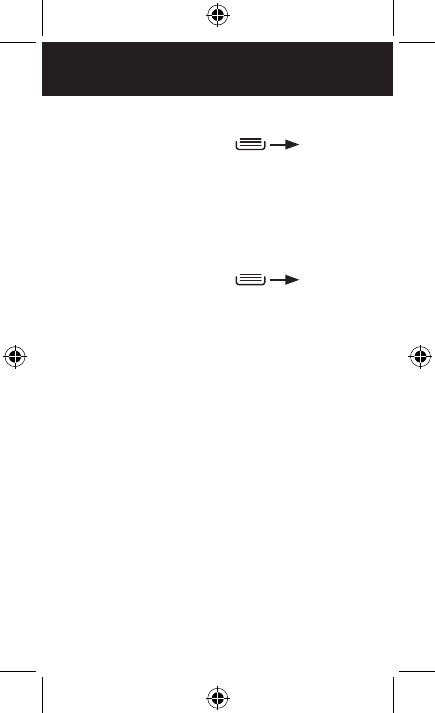
Page: 13
wireless connections
Connect to Wi-Fi
1. From the Home screen, press System
settings.
2. If Wi-Fi is OFF, touch OFF to toggle it on.
3. Touch Wi-Fi. The available networks display.
4. Touch a network, then touch Connect.
Pair Phone with Bluetooth Device
1. From the Home screen, press System
settings.
2. If Bluetooth is OFF, touch OFF to toggle it on.
3. Touch Bluetooth. The available Bluetooth wireless
technology-enabled products display.
4. Select the product you wish to pair.
5. Confirm the product number and touch Pair to pair the
product. Once paired, your phone will automatically
connect with the product.
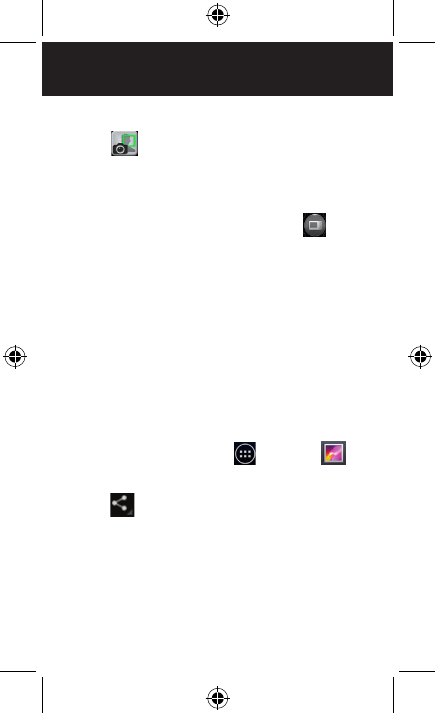
Page: 14
camera & video
Take a picture
1. Touch in your apps.
2. Frame your subject in the camera.
3. Touch the Shutter button to take your picture and save
the image to the Gallery.
For Burst mode, touch MODE, and then touch . Touch
the Shutter button to take a series of pictures and save the
images to the Gallery.
Shoot a video
1. From the Camera app, touch the Mode button, and then
select the camcorder.
2. Touch the Shutter button to begin recording. When done,
press the Shutter button again to stop recording and save
the video to the Gallery.
Share a photo
1. From the Home screen, touch , then touch .
2. Touch an album to open it, then touch the picture you
want to share.
3. Touch in the upper right corner.
4. Touch an application for sending the photo (such as Gmail
to email the photo, or Messaging to send the photo via
text messaging).
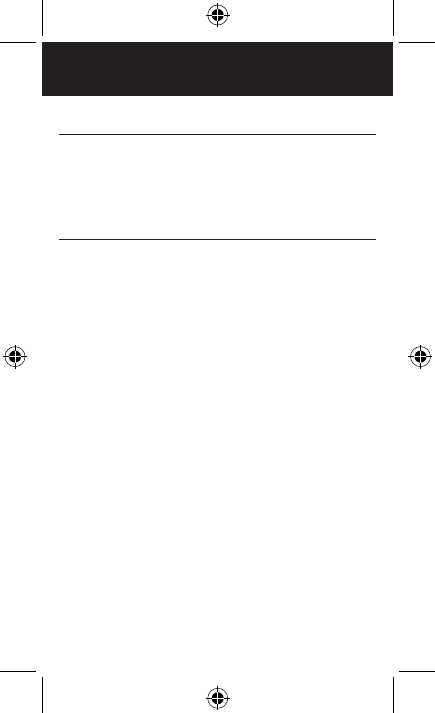
Page: 15
safety, regulatory & legal
SAFETY AND OPERATIONAL GUIDELINES
IMPORTANT: Please review and adhere to these simple
guidelines. Failure to do so may be dangerous or illegal. All
statements, information and recommendations contained
herein do not constitute a warranty of any kind, either
expressed or implied. The information contained herein is
subject to change without notice. Please read the complete
user guide for further information.
• Always comply with all local legal requirements or restrictions when
using the phone, for example, in airplanes, gas or petrol stations, in
hospitals, or while driving.
• Elements of the phone are made of glass, and may break or become
scratched if dropped or used improperly. You may be able to reduce
the chances of any such harm by utilizing a case for your phone.
• As with any electronic device, please keep your phone away from any
water including, for example, rain, wash basins or toilets.
• Do not attempt to repair or modify your phone yourself. This includes
any access to or attempted replacement of the battery. Any attempt to
do so will invalidate your warranty and regulatory approvals.
• Your mobile phone may be equipped with Global Positioning System
(GPS) or Assisted GPS (AGPS) technology, which may be used to
determine the approximate location of the mobile phone. When
connected to a wireless network, the phone may transmit location-
based information including to third-party application providers.
Please read your using manual and check the settings of any installed
applications to ensure that you manage these location based services
in accordance with your privacy preferences.
• Mobile phones can interfere with the functioning of medical devices
such as hearing aids or pacemakers. Keep at least 20 cm (9 inches)
between the phone and pacemaker. When using the mobile phone
hold it to the ear which is furthest away from the pacemaker. For more
information, consult your doctor.
• Always keep the phone and accessories out of reach of small children.
Small parts such as the SIM card and SIM card eject tool can be
dismantled and swallowed by small children.
• Keep the phone away from electromagnetic data carriers such as credit
cards, disk drives, etc. Information stored on them could be lost.
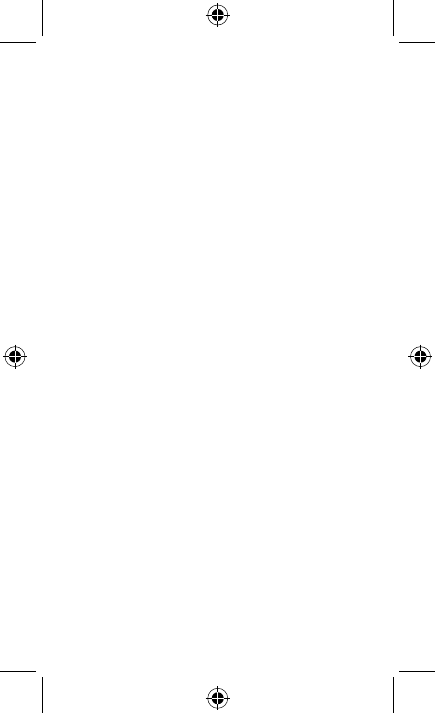
Page: 16
• Permanent hearing loss may occur if you use earphones or
headphones at high volume. You can adapt over time to a higher
volume, which may sound normal but can be damaging to your
hearing. Set your volume to a safe level. If you experience discomfort
or buzzing in your ears, reduce the volume or discontinue use of your
earphones or headphones.
• Ring tones, info tones and hands-free talking are reproduced through
the loudspeaker. Do not hold the phone to the ear when it rings or
when you have switched on the handsfree function. Otherwise you risk
serious permanent damage to your hearing.
• Please use only the power supply that was supplied with your phone.
Failure to do so may damage the phone. The power supply must
be plugged into an easily accessible AC mains power socket when
charging the battery. The only way to turn off the charging device after
charging the battery is to unplug it.
• You must not open the battery or battery cover under any
circumstances. All other changes to this device are strictly prohibited
and will invalidate the warranty and regulatory approvals.
• The phone may cause interference in the vicinity of television sets,
radios, computers and other electronic components.
• Dispose of unwanted batteries and phones in accordance with local
law.
• Improper use of the device will invalidate the warranty! These safety
instructions also apply to original accessories.
• Do not store the phone or any of its accessories on or near an
automotive air bag, or air bag deployment area.
• Some people may be susceptible to blackouts, seizures or debilitating
headaches when exposed to bright, flashing light such as, for example,
when playing video games or watching other video content on the
device. If you have experienced such medical issues in the past, please
consult your physician before engaging in such activity on this device.
• Please take care not to use your device in potentially explosive
environments such as, for example, fueling stations, fueling areas,
fuel or chemical storage facilities, or areas where the air may contain
chemical or dust particles such as grain particles or metal powders.
• The repetitive motion of certain actions, such as pressing keys or other
repetitive finger motions, may cause discomfort in your hands, wrists,
arms, shoulders, neck and other parts of your body. If you experience
any such discomfort, please discontinue such actions until you have
had an opportunity to consult with your physician.
• Connect only to USB interfaces with USB 2.0 version or higher.
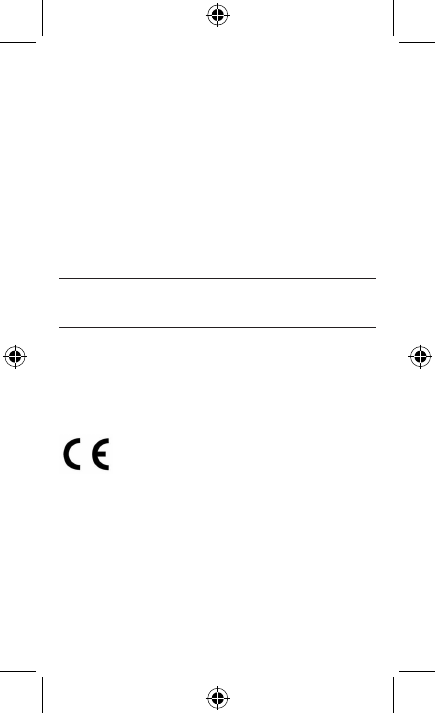
Page: 17
• This phone includes a radio transmitter and receiver to transmit and
receive, respectively, electromagnetic energy operating at various radio
frequencies (RF energy). The device is designed to operate within local
regulatory requirements concerning the exposure of this RF energy to
human beings. Nonetheless, however you use your phone, you should
keep the phone 15mm away from your body to limit your exposure
to RF energy.
• When using a wireless hands-free system (headphone or headset),
please use a device with a low-power Bluetooth emitter.
• Please try to limit the length of your calls or send a text message
instead. This is particularly relevant to children, adolescents, and those
who are or may be pregnant.
• Please use the device when the signal quality is good.
• People with active medical implants should keep the mobile phone
preferably at least 15cm away from the implant.
NOTE: The operating temperature for this device is 0C to
45C; ensure the operating temperature for the adapter is not
higher than 35C.
In-Box Contents:
• Handset
• AC Adapter
• USB Cable
• Headset
O682
CE Additional Warnings and DoC Information
Hereby, Intel Corporation declares that this mobile phone
is in compliance with the essential requirements and other
relevant provisions of Directive 1999/5/EC.
The Declaration of Conformity may be obtained from:
Intel Corporation
2200 Mission College Blvd
SC1-20
Santa Clara, CA 95054 USA
Attn: Product Certification Manager
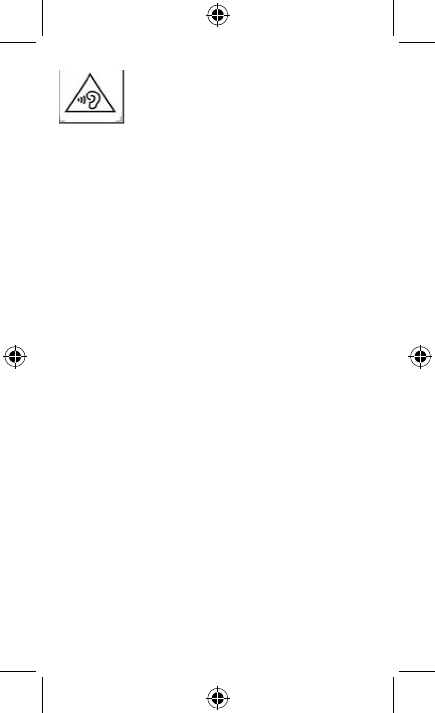
Page: 18
FCC Statements
Changes or modifications not expressly approved by the
party responsible for compliance could void the user‘s
authority to operate the equipment.
This equipment has been tested and found to comply with
the limits for a Class B digital device, pursuant to part 15
of the FCC Rules. These limits are designed to provide
reasonable protection against harmful interference in a
residential installation. This equipment generates, uses and
can radiate radio frequency energy and, if not installed and
used in accordance with the instructions, may cause harmful
interference to radio communications. However, there is
no guarantee that interference will not occur in a particular
installation. If this equipment does cause harmful interference
to radio or television reception, which can be determined by
turning the equipment off and on, the user is encouraged to
try to correct the interference by one or more of the following
measures:
• Reorient or relocate the receiving antenna.
• Increase the separation between the equipment and
receiver.
• Connect the equipment into an outlet on a circuit
different from that to which the receiver is connected.
• Consult the dealer or an experienced radio/TV
technician for help.
RF Exposure Information (SAR):
This mobile phone meets the government’s requirements for
exposure to radio waves.
This phone is designed and manufactured not to exceed the
emission limits for exposure to radio frequency (RF) energy
set by the Federal Communications Commission of the U.S.
Government.
The exposure standard for wireless mobile phones employs a
“To prevent possible hearing damage, do not
listen at high volume levels for long periods.”
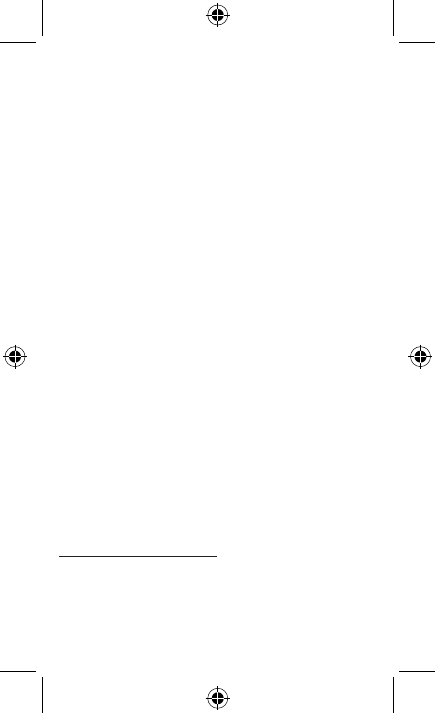
Page: 19
unit of measurement known as the Specific Absorption Rate,
or SAR. The SAR limit set by the FCC is 1.6W/kg. *Tests
for SAR are conducted using standard operating positions
accepted by the FCC with the phone transmitting at its
highest certified power level in all tested frequency bands.
Although the SAR is determined at the highest certified power
level, the actual SAR level of the phone while operating can
be well below the maximum value. This is because the phone
is designed to operate at multiple power levels so as to use
only the power required to reach the network. In general, the
closer you are to a wireless base station antenna, the lower
the power output.
While there may be differences between the SAR levels of
various phones and at various positions, they all meet the
government requirement. Equipment Authorization has been
granted to this model with all reported SAR levels evaluated
as in compliance with the FCC RF exposure guidelines. SAR
information on this model phone is on file with the FCC and
can be found under the Display Grant section of www.fcc.
gov/oet/ea/fccid after searching on FCC ID: O2Z-BTXZ0.
For body worn operation, this phone has been tested
and meets the FCC RF exposure guidelines for use with
an accessory that contains no metal and which keeps a
distance of at least 1cm between the phone and the body.
Use of other accessories may not ensure compliance with
FCC RF exposure guidelines. If you do not use a body-worn
accessory and are not holding the phone at the ear, position
the handset a minimum of 1cm from your body when the
phone is switched on.
GOVERNMENT OF INDIA DEPT. OF
TELECOMMUNICATIONS RF EXPOSURE (SAR)
The maximum reported SAR VALUE of this device is:
1.54W/kg per 1gram of tissue.
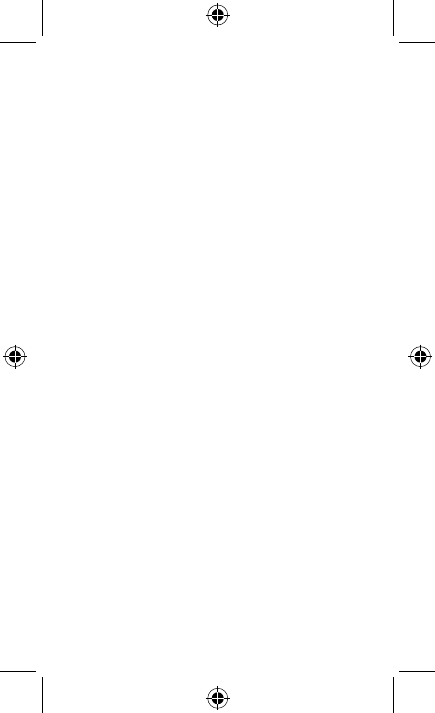
Page: 20
Notice
The information contained herein is subject to change without
notice. All statements, information and recommendations
contained herein do not constitute a warranty of any kind,
either expressed or implied. Please review this product
guide thoroughly, with particular attention paid to any safety
sections, to make sure that you use your phone safely.
Copyright © 2011-2012 Intel Corporation. All rights reserved.
This publication is protected by copyright. No part of the
publication may be used, reproduced, or translated, in any
form, without the prior written consent of Intel Corporation.
Intel, Intel Atom, Intel Inside, and the Intel Inside logo are
trademarks of Intel Corporation in the U.S. and/or other
countries.
Google, Gmail, Google Maps, YouTube, Google Calendar,
Android, and Android Market are trademarks of Google, Inc.
Use of these trademarks is subject to Google’s permission.
*Other names and brands may be claimed as the property
of others.