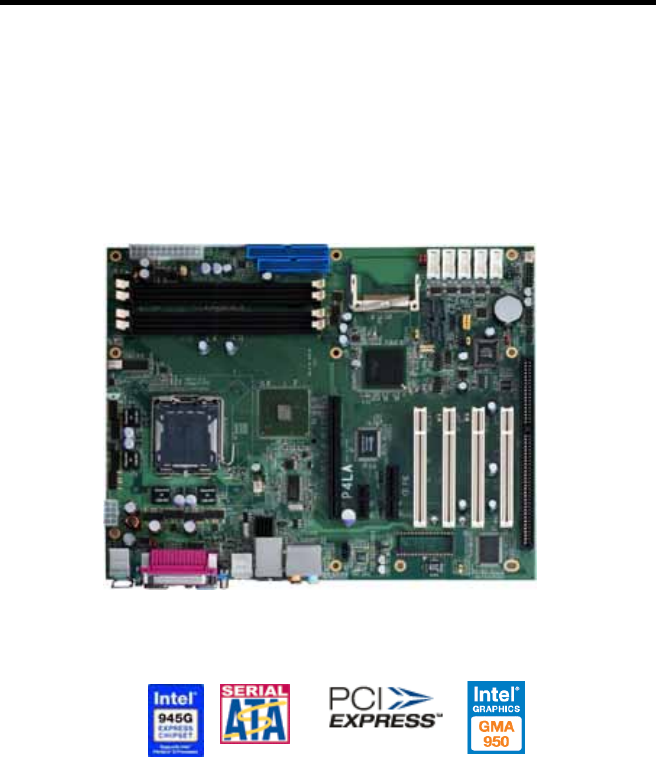Intel P4LA LV 672 User Manual To The 55243c3f 533b 4525 9ead 971183d29874
User Manual: Intel P4LA to the manual
Open the PDF directly: View PDF ![]() .
.
Page Count: 62
- Chapter1 <Introduction>
- Chapter 2 <Hardware Setup>
- 2.1 <Connector Location>
- 2.2 <Jumper Reference>
- 2.3 <Connector Reference>
- 2.4 <CPU and Memory Setup>
- 2.5 <CMOS Setup>
- 2.6 <Enhanced IDE interface>
- 2.7 <Serial ATA installation>
- 2.8 <Floppy Installation>
- 2.9 <LAN installation>
- 2.10 <Audio Installation>
- 2.11 <Display Installation>
- 2.12 <USB Installation>
- 2.13 <Power and Fan Installation>
- 2.14 <GPIO interface>
- 2.15 <Serial Port>
- 2.16 <Switch and Indicator>
- 2.17 <Expansion Interface>
- Chapter 3 <System Configuration>
- Chapter 4 <BIOS Setup>
- Appendix A <I/O Port Pin Assignment>
- Appedix B <System Resources>
- Appedix B <How to setting RS-422/485>
- Appedix C <Flash BIOS>
- Appendix D <Programming GPIO’s>
- Appendix E <What Dog timer Setting >
- Contact Information

P4LA User’s Manual
2
Copyright
Copyright 2006. All rights reserved. This document is copyrighted and all rights are
reserved. The information in this document is subject to change without prior notice to make
improvements to the products.
This document contains proprietary information and protected by copyright. No part of this
document may be reproduced, copied, or translated in any form or any means without prior
written permission of the manufacturer.
All trademarks and/or registered trademarks contains in this document are property of their
respective owners. Disclaimer
The company shall not be liable for any incidental or consequential damages resulting from
the performance or use of this product.
The company does not issue a warranty of any kind, express or implied, including without
limitation implied warranties of merchantability or fitness for a particular purpose.
The company has the right to revise the manual or include changes in the specifications of
the product described within it at any time without notice and without obligation to notify any
person of such revision or changes.
Trademark
All trademarks are the property of their respective holders.
Any questions please visit our website at Hhttp://www.commell.com.tw.

P4LA User’s Manual Packing List
3
Packing List
Please check package component before you use our products.
Hardware:
P4LA industrial motherboard x 1
Cable Kit:
40-pin ATA100 IDE flat cable x 1
Serial ATA ribbon cable x 2
I/O Shield x 1 COM port Cable x 1
RAID drivers Disc for Windows 2000,
Windows XP and Windows Server 2003
Other Accessories:
Divers CD (including User’s Manual) x 1
User’s Manual x 1

P4LA User’s Manual Index
4
Index
Chapter1 <Introduction> .....................................................................7
1.1 <Product Overview>................................................................................. 7
1.2 <Product Specification> ........................................................................... 8
1.3 <Component Placement> ......................................................................10
1.4 <Block Diagram>.................................................................................... 11
1.5 <Mechanical Drawing >.......................................................................... 12
Chapter 2 <Hardware Setup>.........................................................13
2.1 <Connector Location>............................................................................ 13
2.2 <Jumper Reference> ............................................................................. 14
2.3 <Connector Reference>......................................................................... 15
2.3.1 <Internal Connectors> ..............................................................15
2.3.2 <External Connectors> .............................................................15
2.4 <CPU and Memory Setup>.................................................................... 16
2.4.1 <CPU installation>...................................................................16
2.4.2 <Memory installation>..............................................................17
2.5 <CMOS Setup>......................................................................................18
2.6 <Enhanced IDE interface>..................................................................... 19
2.7 <Serial ATA installation>......................................................................... 20
2.8 <Floppy Installation> .............................................................................. 21
2.9 <LAN installation> .................................................................................. 22
2.10 <Audio Installation>.............................................................................. 23
2.11 <Display Installation> ...........................................................................25
2.12 <USB Installation>................................................................................26
2.13 <Power and Fan Installation> .............................................................. 28
2.14 <GPIO interface> .................................................................................30
2.15 <Serial Port> ........................................................................................ 31
2.16 <Switch and Indicator>......................................................................... 32

P4LA User’s Manual Index
5
2.17 <Expansion Interface> .........................................................................33
Chapter 3 <System Configuration>........................................... 35
3.1 <SATA configuration>............................................................................. 35
3.2 <SATA RAID Configuration> .................................................................. 38
3.3 <Audio Configuration> ........................................................................... 42
3.4 <Video Memory Setup> .........................................................................43
3.5 <Display Properties Setting>..................................................................45
Chapter 4 <BIOS Setup>....................................................................47
Appendix A <I/O Port Pin Assignment>.................................49
A.1 IDE Port ................................................................................................. 49
A.2 <Serial ATA Port>................................................................................... 49
A.3 <Floppy Port> ........................................................................................ 50
A.4 <IrDA Port> ............................................................................................ 50
A.5 <Serial Port>..........................................................................................51
A.6 <VGA Port>............................................................................................ 51
A.7 <LAN Port> ............................................................................................52
A.8 <SMBus> ...............................................................................................52
A.9 <LPT Port >............................................................................................ 53
Appedix B <System Resources> ................................................ 54
Appedix B <How to setting RS-422/485> .............................. 58
Appedix C <Flash BIOS>...................................................................59
C.1 BIOS Auto Flash Tool ...................................................................... 59
C.2 Flash Method...................................................................................59
Appendix D <Programming GPIO’s>........................................60
Appendix E <What Dog timer Setting >..................................61
Contact Information..............................................................................62

P4LA User’s Manual
6
(This Page is Left for Blank)

P4LA User’s Manual Introduction
Product Overview 7
Chapter1 <Introduction>
1.1 <Product Overview>
P4LA is the motherboard with last Intel desktop technology with industrial motherboard
form factor. Based on Intel® 945G and ICH7R, the board integrates a new Pentium 4
processor 775-pin socket, DDR2 memory slot, Intel® Graphic Media Accelerator 950
technology, PCI express interface and Serial ATA II with RAID function for a powerful
desktop system.
Intel® LGA775 processor
The Intel® Pentium 4 processor now comes with a new form factor with 775-pin PLGA
package, for 533/800/1066MHz front-side-bus, 2MB L2 cache, and for 90nm manufacturing
technology, the PLGA processor without pin header on solder side can make user installing
the processor on the socket easier.
Intel® 945G and ICH7R chipset
The Intel 945G integrates DDR2 400/533/667MHz for memory, and Graphic Media
Accelerator (GMA) 950 technology for new graphic engine. It can provide up to 224MB of
frame buffer when you install over 256MB of system memory. The ICH7R integrates with up
to 8 USB2.0 interfaces (8 ports for P4LA), and serial ATA II interface with RAID function.
One Marvell E8053
One Gigabit LAN with Marvell E8053, P4LA comes with a powerful network function for the
system that requires large transfer data of NAS system or Server platform.
PCI-Express interface
P4LA integrates one x16, x4 and x1 PCI-Express interface, it can provide up to 8GB/s of
bandwidth, which AGP 8x can only provide up to 2GB/s.
Multimedia interfaces
P4LA also integrates 7.1 channel HD audio, PCI-Express, PCI and ISA interface, for these
flexible function, system integrator can built more powerful systems for many applications.

P4LA User’s Manual Introduction
Product Specification 8
1.2 <Product Specification>
General Specification
Form Factor Industrial motherboard
CPU Intel® Pentium 4 /Pentium D/ Celeron D/ Core 2 Duo
processor with LGA775 socket
Package type: 775 pin PLGA
Front side bus: 533/800/1066MT/s (133/200/266MHz x 4)
Intel® Hyper-Threading Technology and Dual Core supported
Memory 4 x 240-pin DDR2 400/533/667MHz SDRAM up to 3GB
Dual-Channel technology supported
Unbufferred, none-ECC memory supported only
Chipset Intel® 945G (Northbridge) and ICH7R (Southbridge)
BIOS Phoenix-Award v6.00PG 4Mb PnP flash BIOS
Green Function Power saving mode includes doze, standby and suspend modes.
ACPI version 1.0 and APM version 1.2 compliant
Watchdog Timer System reset programmable watchdog timer with 1 ~ 255
sec./min. of timeout value
Real Time Clock Intel® ICH7R built-in RTC with lithium battery
Enhanced IDE Enhanced IDE interface supports dual channels and up to 2
ATAPI devices at Ultra DMA100
One 40-pin IDE port onboard
Serial ATAII Intel® ICH7R integrates 4 Serial ATA II interface
RAID 0, 1,5,10 Intel Matrix Storage Technology supported
Multi-I/O Port
Chipset Intel® 82801GR ICH7R with Winbond® W83627THG controller
Serial Port Five internal RS-232 and one external RS-232 serial port
USB Port Eight Hi-Speed USB 2.0 ports with 480Mbps of transfer rate
Parallel Port One LPT port on rear I/O panel
Floppy Port One Floppy port
IrDA Port One IrDA compliant Infrared interface supports SIR
K/B & Mouse External PS/2 keyboard and mouse ports on rear I/O panel
GPIO One 12-pin Digital I/O connector with 8-bit programmable I/O
interface
Smart Fan One CPU fan connectors for fan speed controllable
VGA Display Interface
Chipset Intel® 945G GMCH (Graphic Memory Controller Hub)
Core Frequency 400MHz
Memory Intel® DVMT 3.0 with up to 224MB shared with system memory
Display Type CRT, LCD monitor with analog display
Connector External DB15 female connector on rear I/O panel

P4LA User’s Manual Introduction
Product Specification 9
Ethernet Interface
Chipset 10/100/1000MT LAN interface with Marvell E8053
Type 10Base-T / 100Base-TX/1000Base-T,
auto-switching Fast Ethernet
Full duplex, IEEE802.3U compliant
Connector one External RJ45 connectors with LED on rear I/O panel
Audio Interface
Chipset Intel® ICH7R with Realtek® ALC880 codec
Intel High Definition Audio compliance
Interface 7.1 channels sound output
Connector External Audio phone jack for Line-out, Line-in, MIC-in,
Surround, Center and Backsurround
Onboard audio connector with pin header (built-in amplifier for
speaker out)
Onboard CD-IN and S/PDIF connector
Expansive Interface
PCI-Express One x16 PCI-Express slot (compatible with x1 slot)
One x4 PCI-Express slot
One x1 PCI-Express slot
Up to 8GB/s of transfer bandwidth
Power supply: +3.3V, +12V
PCI Four-PCI slot (32-bit, 33MHz)
Power supply: +3.3V, +5V
ISA One ISA slot
Power and Environment
Power
Requirement
Standard ATX 24-pin (20-pin is compatible) power supply
Additional +12V 8-pin(4-pin is compatible) power connector
Dimension 307mm x 244mm (L x W)
Temperature Operating within 0 ~ 60oC (32 ~ 140oF)
Storage within -20 ~ 85oC (-4 ~ 185oF)
Ordering Code
P4LA Support Intel Pentium 4 LGA775 with DDRII, Onboard VGA, One
Marvell Gigabit LAN ,8 x USB2.0, Realtek ALC880 HD Audio, 6 x
COM Ports, GPIO, SATA, CF and ISA slot.
The specifications may be different as the actual production.
For further product information please visit the website at http://www.commell.com.tw

P4LA User’s Manual Introduction
Component Placement 10
1.3 <Component Placement>
COM
p
ort
ISA DOC
CF
ATX
SATA II
DIMM
PCI-Ex
p
ress
PCI
LPT LAN
PS2
Serial
p
ort VGA
A
udio

P4LA User’s Manual Introduction
Block Diagram 11
1.4 <Block Diagram>
Intel Pentium 4 with 775 pin PLGA processo
r
Intel GMA950 Graphics
PCI-Express 16x 8GB/s Intel 945G
GMCH
4 x Serial ATA II ports
300MB/s
1 x Marvell E8053
Gigabit LAN
4 x PCI bus
BIOS
6 x Serial ports
1 x Floppy port
8-bit GPIO
SMBus 2.0
8 x USB2.0 ports
ALC 880 AC97 7.1CH Codec
ICH7R
1 x LPT Port
1 x IDE
4x & 1x PCI-Express
1 x ISA bus
2GB/s DMI
4 x 240-pin DDR2
400/533/667MHz
up to 3GB
6.4GB/s

P4LA User’s Manual Introduction
Mechanial Drawing
12
1.5 <Mechanical Drawing >

P4LA User’s Manual Hardware Setup
Connector Location 13
Chapter 2 <Hardware Setup>
2.1 <Connector Location>
ISA
DOC
JFRNT
CN_ Audio
CN_DIO
CF
SYSFAN
ATX IDE1 FDD
CN_USB1/2
JP2
JDOC
CD_ SPDIF IN
NBFAN CN_SMBUS
CN_IR
CPUFAN
CN_12V JP1
JCSEL1 JCSEL2
JRTC

P4LA User’s Manual Introduction
Jumper Reference 14
2.2 <Jumper Reference>
Jumper Function
JRTC CMOS Operating/Clear Setting
JCFSEL Compact Flash Address Setting
JCSEL1 Setting RS232/422/485
JCSEL2 Setting RS232/422/485
JDOC Setting address
JP1 Setting COM Port Voltage
JP2 Setting COM Port Voltage
JRTC
JCFSEL JP2 JCSEL1
JP1 JDOC
JCSEL2

P4LA User’s Manual Hardware Setup
Connector Reference 15
2.3 <Connector Reference>
2.3.1 <Internal Connectors>
Connector Function Remark
CPU LGA775 CPU socket Standard
DDRII1/2/3/4 240 -pin DDR2 SDRAM DIMM socket Standard
IDE1 40-pin primary IDE connector Standard
FDD 34-pin floppy connector Standard
S_ATAII1/2/3/4 7-pin Serial ATA II connector Standard
ATX 24-pin power supply connector Standard
CN_12V 8-pin +12V additional power supply connector Standard
CN_AUDIO 5 x 2-pin audio connector Standard
CDIN 4-pin CD-ROM audio input connector Standard
CN_DIO 6 x 2-pin digital I/O connector Standard
CN_USB1/2 10-pin USB connector Standard
CPUFAN 4-pin CPU cooler fan connector Standard
SYSFAN 3-pin system cooler fan connector Standard
NBFAN 3-pin Northbridge cooler fan connector Standard
CN_IR 5-pin IrDA connector Standard
CN_SMBUS 4-pin I2C connector Standard
JFRNT 14-pin front panel switch/indicator connector Standard
SPDIF Digital audio optical interface Standard
DOC 32-pin DiskOnChip Socket Standard
2.3.2 <External Connectors>
Connector Function Remark
VGA DB15 VGA connector Standard
USB Dual USB Port Standard
COM DB7 Serial port connector Standard
PS2 PS/2 Keyboard/Mouse connector Standard
AUDIO Audio connectors Standard
USB_RJ45_A/B Dual USB and RJ45 LAN connector Standard

P4LA User’s Manual Introduction
CPU Installation 16
2.4 <CPU and Memory Setup>
2.4.1 <CPU installation>
P4LA has a LGA775 CPU socket onboard; please check following steps to install the
processor properly.
Attention If P4LA need RMA, please Keep CPU socket cover on the CPU Socket.
Warring If CPU Socket internal Pin damage, We could not provide warranty.
Intel® Pentium 4 processor
Package type: 775 pin PLGA
L2 Cache: Up to 2M
FSB: 533/800/1066MHz (266MHz x 4)
Manufacturing: 90nm
Intel Hyper Threading Technology
And Dual core support Check point
1. Lift this bar
2. Uncover this plate
3. Place the CPU on the top o
f
the
p
ins
3. Cover this plate
4. Lock this bar
Notice: Please place the CPU on the pins tenderl
y
to avoid bendin
g
the pins

P4LA User’s Manual Hardware Setup
Memory Installation 17
2.4.2 <Memory installation>
P4LA has Four 240-pin DDR2 DIMM support up to 3GB of memory capacity. The memory
frequency supports 400/533/667MHz .Only Non-ECC memory is supported. Dual-Channel
technology is supported while applying two same modules.
DDRII4 (DIMM4)
DDRII3 (DIMM3)
DDRII2(DIMM2)
DDRII1(DIMM1)
128-pin 112-pin
Please check the pin number to match the socket side well
before installing memory module.

P4LA User’s Manual Introduction
CMOS Setup 18
2.5 <CMOS Setup>
The board’s data of CMOS can be setting in BIOS. If the board refuses to boot due to
inappropriate CMOS settings, here is how to proceed to clear (reset) the CMOS to its
default values.
Jumper: JRTC
Type: Onboard 3-pin jumper
JRTC Mode
1-2 Clear CMOS
2-3 Normal Operation
Default setting
1
JRTC
3

P4LA User’s Manual Hardware Setup
Enhanced IDE Interface 19
2.6 <Enhanced IDE interface>
The Intel® ICH7R (south bridge chip) supports one enhanced IDE interface, dual channel
for two ATAPI devices with ATA100. Based on this function, P4LA has one 40-pin IDE
connector with jumper selectable for pin-20 +5V supported.
The board supports 32-pin DiskOnChip 2000 . The onboard 32-pin socket, DOC, supports
DiskOnChip2000 single chip flash disk in 32-pin DIP JEDEC with jumper selectable address
on jumper JDOC. IDE1
JDOC
DOC
Jumper: JDOC 3
1
Type: onboard 3-pin header JDOC
JDOC DiskOnChip Address
1-2 D800h
2-3 D000h
Default setting
Jumper: JCFSEL 3
1
JCFSEL
Type: onboard 3-pin header
JCFSEL Compact Flash Address Setting
1-2 Master
2-3 Slave
Default setting

P4LA User’s Manual Introduction
Serial ATA Installation 20
2.7 <Serial ATA installation>
P4LA has four Serial ATA II interfaces with RAID function, the transfer rate of the Serial ATA
II can be up to 300MB/s. Please go to http://www.serialata.org/ for more about Serial ATA
technology information. Based on Intel® ICH7R, it supports Intel® Matrix Storage
Technology with combination of RAID 0,1,5 and 10. The main features of RAID on ICH7R
are listed below:
1. Supports for up to RAID volumes on a single, two-hard drive RAID array.
2. Supports for two, two-hard drive RAID arrays on any of four Serial ATA ports.
3. Supports for Serial ATA ATAPI devices.
4. Supports for RAID spares and automatic rebuild.
5. Supports on RAID arrays, including NCQ and native hot plug.
For more information please visit Intel’s official website.
For more about the system setup for Serial ATA, please check the chapter of SATA
configuration.
S_ATA1
S_ATA4
S_ATA3
S_ATA2
(
Associate accessor
y
)

P4LA User’s Manual Hardware Setup
Floppy Installation 21
2.8 <Floppy Installation>
P4LA has one 34-pin floppy interface, it supports use floppy and powering from onboard,
please follow up the steps below to install the device.
FDD

P4LA User’s Manual Introduction
LAN Installation 22
2.9 <LAN installation>
P4LA integrates one Gigabit LAN interfaces with Marvell E8053; they provide a standard
IEEE 802.3 Ethernet interface for 1000BASE-T, 100BASE-TX and 10BASE-T applications.
P4LA provides one RJ45 connectors on the rear I/O panel.
LAN

P4LA User’s Manual Hardware Setup
Audio Installation 23
2.10 <Audio Installation>
The board integrates onboard audio interface with REALTEK ALC880 codec, with Intel next
generation of audio standard as High Definition Audio, it offers more vivid sound and other
advantages than former AC97 audio compliance.
The main specifications of ALC880 are:
High-performance DACs with 100dB S/N ratio
8 DAC channels support 16/20/24-bit PCM format for 7.1 audio solution
16/20/24-bit S/PDIF-OUT supports 44.1K/48K/96kHz sample rate
Compatible with AC'97
Meets Microsoft WHQL/WLP 2.0 audio requirements
The board provides 7.1 channels audio phone jacks on rear I/O port, and amplified speaker
out and Line-in/MIC-in ports for front I/O panel through optional cable.
9
10
CDIN
4
2
CN_AUDIO
1
1
LINE-IN
LINE-OUT
MIC-IN
Rear I/O phone jacks
Cente
r
Rear Speake
r
Side Speake
r

P4LA User’s Manual Introduction
Audio Installation 24
Connector: CN_AUDIO
Type: 10-pin (2 x 5) header (pitch = 2.00mm)
Pin Description Pin Description
1 MIC_L 2 Ground
3 MIC_R 4 VCC
5 Front_R 6 MIC_JD
7 Sense 8 N/C
9 Front_L 10 Line_JD
Connector: CDIN
Type: 4-pin header (pitch = 2.54mm)
Pin Description
1 CD – Left
2 Ground
3 Ground
4 CD – Right
Connector: SPDIF
Type: 4-pin header (pitch = 2.54mm)
Pin Description
1 +5V
2 N/C
3 SPDIFO
4 Ground
SPDIF
4
1

P4LA User’s Manual Hardware Setup
Display Installation 25
2.11 <Display Installation>
P4LA integrates with Intel® 945G GMCH for Intel Graphic Media Accelerator (GMA) 950
technology. It supports Intel® DVMT (Dynamic Video Memory Technology) 3.0 for up to
224MB frame buffer size shared with system memory. With a 400MHz core and DirectX 9
and OpenGL acceleration, P4LA provides the powerful onboard graphics interface without
additional graphic card. (More information please visit Intel’s website)
For more information of configuring the frame buffer size, please check the chapter of video
memory configuration.
Intel 945G GMCH
V
GA
(
DB15
)

P4LA User’s Manual Introduction
USB Installation 26
2.12 <USB Installation>
P4LA integrates eight USB2.0 ports. The specifications USB2.0 are listed below:
Interface USB2.0
Controller Intel ICH7R
Transfer Rate Up to 480Mb/s
The Intel® ICH7R contains and Enhanced Host Controller Interface (EHCI) and four
Universal Host Controller Interfaces (UHCI), it can determine whether your connected
device is for USB1.1 or USB2.0, and change the transfer rate automatically.
USB

P4LA User’s Manual Hardware Setup
USB Installation 27
Connector: CN_USB1/2
Type: 10-pin (5 x 2) header for USB1/2 Ports
Pin Description Pin Description
1 VCC 2 VCC
3 Data0- 4 Data1-
5 Data0+ 6 Data1+
7 Ground 8 Ground
9 Ground 10 N/C
10 9
1
2
CN_USB1/2

P4LA User’s Manual Introduction
Power and Fan Installation 28
2.13 <Power and Fan Installation>
The P4LA provides a standard ATX power supply with 24-pin ATX connector and additional
12V connector, and the board provides one 4-pin fan connectors supporting smart fan for
CPU cooler and two 3-pin cooler fan connectors for system and Northbridge chip. The 8-pin
additional power connector is necessary for CPU powering; please connect this well before
you finishing the system setup.
ATX
1 4 112
CPUFAN
8
13 24 1
3
SYSFAN
1
4
NBFAN
3
2
1
CN_12V

P4LA User’s Manual Hardware Setup
Power and Fan Installation 29
Connector: ATX
Type: 24-pin ATX power connector
PIN assignment
1 3.3V 13 3.3V
2 3.3V 14 -12V
3 GND 15 GND
4 5V 16 PS_ON
5 GND 17 GND
6 5V 18 GND
7 GND 19 GND
8 PW_OK 20 -5V
9 5V_SB 21 5V
10 12V 22 5V
11 12V 23 5V
12 3.3V 24 GND
Connector: CN_12V
Type: 8-pin standard Pentium 4 additional +12V power connector
Pin Description Pin Description
1 Ground 2 +12V
3 Ground 4 +12V
5 Ground 6 +12V
7 Ground 8 +12V
Connector: CPUFAN
Type: 4-pin fan wafer connector
Pin Description Pin Description
1 Ground 2 +12V
3 Fan Speed Detection 4 Sense
Connector: NBFAN, SYSFAN
Type: 3-pin fan wafer connector
Pin Description Pin Description Pin Description
1 Ground 2 +12V 3 Sense

P4LA User’s Manual Introduction
GPIO Interface 30
2.14 <GPIO interface>
The board provides a programmable 8-bit digital I/O interface, and a SMBus (System
management bus) interface for control panel application.
Connector: CN_DIO
Type: onboard 2 x 6-pin header, pitch=2.0mm
Pin Description Pin Description
1 Ground 2 Ground
3 GP10 4 GP14
5 GP11 6 GP15
7 GP12 8 GP16
9 GP13 10 GP17
11 VCC 12 +12V
11
12
W83627THG Assignment CN_DIO
PIN 121 GPSA2/GP17 PIN 10
PIN 122 GPSB2/GP16 PIN 8
PIN 123 GPY1/GP15 PIN 6
PIN 124 GPY2/P16/GP14 PIN 4
PIN 125 GPX2/P15/GP13 PIN 9
PIN 126 GPX1/P14/GP12 PIN 7
PIN 127 GPSB1/P13/GP11 PIN 5
PIN 128 GPSA1/P12/GP10 PIN 3
2
CN_DIO
1

P4LA User’s Manual Hardware Setup
Enhanced IDE Interface 31
2.15 <Serial Port>
The board has one RS232 serial ports on real I/O panel, and five onboard serial port .
COM2 Support RS232/422/485. Jump setting please refer to Page 57
This Pin header provide +5V/+12V for COM1/COM2 Pin1,Pin 9.
Jumper: JP1/2
Type: onboard 6-pin header
Pin Description Pin Description
1 VCC 2 +12V
3 COM1/2 pin1 4 COM1/2 pin9
5 MDCD1- 6 MRI2-
5 6
1 2
Internal Serial port
External Serial port

P4LA User’s Manual Introduction
Switch and Indicator 32
2.16 <Switch and Indicator>
The JFRNT provides front control panel of the board, such as power button, reset and
beeper, etc. Please check well before you connecting the cables on the chassis.
Connector: JFRNT
Type: onboard 14-pin (2 x 7) 2.54-pitch header
Function Signal PIN Signal Function
HDLED+ 1 2 PWDLED+
IDE LED HDLED- 3 4 N/C
Reset+ 5 6 PWDLED-
Power
LED
Reset
Reset- 7 8 SPKIN+
N/C 9 10 N/C
PWRBT+ 11 12 N/C
Power
Button PWRBT- 13 14 SPKIN-
Speaker
14
13
JFRNT
1
2

P4LA User’s Manual Hardware Setup
Expansion Interface 33
2.17 <Expansion Interface>
P4LA has one 16x , 4x and 1x PCI-Express slot .PCI-Express is the last expansion
interface technology, for its serial data transfer scheme, each lane will be up to 500MB/s
(duplex), and the 16x (16 lanes) can be up to 8GB/s more than 2GB/s as AGP 8x bus
transfer rate. The 16x slot can be also for 1x compatible use.
PCIE (PCI-Express 16x slot)
PCIE (PCI-Express 1x slot)
PCIE (PCI-Express 4x slot)

P4LA User’s Manual
34
(This Page is Left for Blank)

P4LA User’s Manual System Configuration
SATA Configuration 35
Chapter 3 <System Configuration>
3.1 <SATA configuration>
Based on Intel® ICH7R Southbridge chip, the board supports 4 Serial ATA II ports; please
follow the touring guide to setup your Serial ATA devices.
For Windows 98/SE/ME, Windows NT4.0 and DOS system, they only support up to 4 IDE
devices including SATA devices, and Windows 2000/XP/Server2003 have no such
limitation.
Parallel ATA Serial ATA Operating
System
(Support Mode)
Primary
(2 Devices)
SATA1 SATA2 SATA3 SATA4
Windows
2000/XP
(Enhance Mode)
Windows
98/ME/NT4.0
Type 1
(Combine Mode)
(Primary)
X
(Secondary)
X
(Secondary)
Type 2
(Combine Mode)
(Secondary)
(Primary)
X
(Primary)
X
Type 3
(SATA only)
X
(Primary)
(Master)
(Secondary)
(Master)
(Primary)
(Slave)
(Secondary)
(Slave)
(Table 3.1.1)
The following BIOS setup screen shows how to setup your ATAPI devices with each mode.

P4LA User’s Manual System Configuration
SATA Configuration 36
SATA Mode:
This option can let you select whether the Serial ATA hard drives would work under normal
IDE mode or RAID mode. The RAID mode need more than one HDD is applied.
Once you enable the RAID mode, the boot-up screen would pop up the RAID configuration
option for setup.

P4LA User’s Manual System Configuration
SATA Configuration 37
On-Chip Serial ATA mode:
This option can let you select operation modes of Serial ATA drives.
Disabled: To disable the onboard Serial ATA controller.
Auto: To allow the system select the optimized mode automatically.
Combined mode: PATA and SATA work as two channels for supporting two drives on each
channel.
Enhanced mode: Max supported of the PATA and SATA for up to 6 drives.
SATA Only: To disable the PATA and only apply the SATA drives.
Notice: The Combined mode and Enhanced mode are supported depends on your
operating system, please check page35 for relative information.

P4LA User’s Manual System Configuration
SATA RAID Configuration 38
3.2 <SATA RAID Configuration>
The board integrates Intel® ICH7R with RAID function for Serial ATA II drives, and supports
the configurations below:
RAID 0 (Stripping): Two hard drives operating as one drive for optimized data R/W
performance. It needs two unused drives to build this operation.
RAID 1 (Mirroring): Copies the data from first drive to second drive for data security, and if
one drive fails, the system would access the applications to the workable drive. It needs two
unused drives or one used and one unused drive to build this operation. The second drive
must be the same or lager size than first one.
RAID 5 (striping with parity)
A RAID 5 array contains three or more hard drives where the data is divided into
manageable blocks called strips. Parity is a mathematical method for recreating data that
was lost from a single drive, which increases fault-tolerance. The data and parity are striped
across all the hard drives in the array. The parity is striped in a rotating sequence to reduce
bottlenecks associated with the parity calculations.
RAID 10 (RAID 0+1)
A RAID 10 array uses four hard drives to create a combination of RAID levels 0 and 1. The
data is striped across a two-drive array forming the RAID 0 component. Each of the drives
in the RAID 0 array is then mirrored by a RAID 1 component.
Intel Matrix Storage Technology: This technology would allow you to use RAID 0+1 mode
on only two drives (4 drives needed on traditional RAID 0+1). It will create two partitions on
each hard drive to simulate RAID 0 and RAID 1. It also can let you modify the partition size
without re-formatted.
For more information of Intel Matrix Storage Technology, please visit Intel’s website.
If you need to install an operation system on the RAID set, please use the driver disk
attached in the package when it informs you to obtain the RAID drivers.

P4LA User’s Manual System Configuration
SATA Configuration 39
Please press <CTRL+I> to enter the RAID configuration menu.
You can setup the RAID under operation system for Microsoft® Windows XP SP1 or
Windows 2000 SP4 version, please install the Intel® Application Accelerator Ver.4.5 later to
support RAID configuration with Intel® Matrix Storage Technology.
1. After installing Intel Application Accelerator, please execute Intel® Storage Utility.
Demo configuration for 2 SATA Drives and
set as Intel Matrix Storage Technology set

P4LA User’s Manual System Configuration
SATA RAID Configuration 40
2. Select Actions to Create RAID Volume
Rename the Volume name
Select RAID Level as 0
Left as default

P4LA User’s Manual System Configuration
SATA Configuration 41
3. Please select two hard drives to prepare to set the RAID volume
4. Specify the Volume size
Tune this bar to specify
the volume size, if you
specify the volume size
lower than maximum,
you can create a second
volume for another
RAID set.
(Make RAID 0+1 on only
two hard drives)
5. Repeat the step 1 to create second volume as RAID Level 1.
For other configuration set please click Help on tool bar.

P4LA User’s Manual System Configuration
SATA RAID Configuration 42
3.3 <Audio Configuration>
The board integrates Intel® ICH7R with REALTEK® ALC880 codec. It can support 7.1
channel sound under system configuration. Please follow the steps below to setup your
sound system.
1. Install REALTEK AC97 Audio driver.
2. Lunch the control panel and Sound Effect Manager.
3. Select Speaker Configuration
4. Select the sound mode to meet your speaker system.

P4LA User’s Manual System Configuration
Video Memory Setup 43
3.4 <Video Memory Setup>
Based on Intel® 945G chipset with GMA (Graphic Media Accelerator) 950, the board
supports Intel® DVMT (Dynamic Video Memory Technology) 3.0, which would allow the
video memory be triggered up to 224MB.
To support DVMT, you need to install the Intel GMA 950 Driver with supported OS.
BIOS Setup:
On-Chip Video Memory Size: This option combines three items below for setup.
On-Chip Frame Buffer Size:
This item can let you select video memory which been allocated for legacy VGA and SVGA
graphics support and compatibility. The available option is 1MB and 224MB.
DVMT Memory Size:
This item can let you select a maximum size of dynamic amount usage of video memory,
the system would configure the video memory depends on your application, this item is
strongly recommend to be selected as MAX DVMT.

P4LA User’s Manual
44
System
Memory
On-Chip
Frame
Buffer Size
Fixed
Memory
Size
DVMT
Memory
Size
Total
Graphic
Memory
1MB 32MB 0MB 32MB
1MB 0MB 32MB 32MB
8MB 32MB 0MB 32MB
128MB~255MB
8MB 0 32MB 32MB
1MB 64MB 0MB 64MB
1MB 0 64MB 64MB
1MB 128MB 0MB 128MB
1MB 0 128MB 128MB
1MB 64MB 64MB 128MB
8MB 64MB 0MB 64MB
8MB 0 64MB 64MB
8MB 128MB 0MB 128MB
8MB 0 128MB 128MB
256MB~511MB
8MB 64MB 64MB 128MB
1MB 64MB 0 64MB
1MB 0 64MB 64MB
1MB 128MB 0 128MB
1MB 0 128MB 128MB
1MB 64MB 64MB 128MB
1MB 0 224MB 224MB
8MB 64MB 0 64MB
8MB 0 64MB 64MB
8MB 128MB 0 128MB
8MB 0 128MB 128MB
8MB 64MB 64MB 128MB
512MB upper
8MB 0 224MB 224MB
Notice:
1. The On-Chip Frame Buffer Size would be included in the Fixed Memory.
2. Please select the memory size according to this table.

P4LA User’s Manual System Configuration
Display Properties Setting 45
3.5 <Display Properties Setting>
Based on Intel 945G GMCH with GMA 950 (Graphic Media Accelerator), the board supports
two DACs for display device as different resolution and color bit.
Please install the Intel Graphic Driver before you starting setup display devices.
1. Click right button on the desktop to lunch display properties
2. Click Advanced button for more specificity setup.
Click Graphics Properties... for
advanced setup

P4LA User’s Manual System Configuration
Display Properties Setting 46
3. This setup options can let you define each device settings.
Notice: The dual display needs PCIE-SDVO module to support more than one display
devices.
Click Digital Display to setup
the DVI monitor for Colors,
and Resolution
Click Monitor to setup the CRT
monitor for Colors, Resolution
and Refresh Rate
Click Extended Desktop to
setup the dual display mode
as different screen display
Click Intel® Dual Displa
y
Clone to setup the dual
display mode as same screen
Set the main display device here

P4LA User’s Manual BIOS Setup
BIOS Setup 47
Chapter 4 <BIOS Setup>
The motherboard uses the Award BIOS for the system configuration. The Award
BIOS in the single board computer is a customized version of the industrial standard
BIOS for IBM PC AT-compatible computers. It supports Intel x86 and compatible CPU
architecture based processors and computers. The BIOS provides critical low-level
support for the system central processing, memory and I/O sub-systems.
The BIOS setup program of the single board computer let the customers modify the
basic configuration setting. The settings are stored in a dedicated battery-backed
memory, NVRAM, retains the information when the power is turned off. If the battery
runs out of the power, then the settings of BIOS will come back to the default setting.
The BIOS section of the manual is subject to change without notice and is provided here
for reference purpose only. The settings and configurations of the BIOS are current at
the time of print, and therefore they may not be exactly the same as that displayed on
your screen.
To activate CMOS Setup program, press <DEL> key immediately after you turn on
the system. The following message “Press DEL to enter SETUP” should appear in the
lower left hand corner of your screen. When you enter the CMOS Setup Utility, the Main
Menu will be displayed as Figure 4-1. You can use arrow keys to select your function,
press <Enter> key to accept the selection and enter the sub-menu.
Figure 4-1 CMOS Setup Utility Main Screen

P4LA User’s Manual System Configuration
Display Properties Setting 48
(This Page is Left for Blank)

P4LA User’s Manual I/O Port Pin Assignment
I 49
Appendix A <I/O Port Pin Assignment>
A.1 IDE Port 39 1
Connector: IDE1
Type: 40-pin (20 x 2) box header 40 2
Pin Description Pin Description
1 Reset 2 Ground
3 D7 4 D8
5 D6 6 D9
7 D5 8 D10
9 D4 10 D11
11 D3 12 D12
13 D2 14 D13
15 D1 16 D14
17 D0 18 D15
19 Ground 20 VCC
21 REQ 22 Ground
23 IOW-/STOP 24 Ground
25 IOR-/HDMARDY 26 Ground
27 IORDY/DDMARDY 28 IDE66#/IDE33
29 DACK- 30 Ground
31 IRQ 32 N/C
33 A1 34 CBLID
35 A0 36 A2
37 CS0 (MASTER CS) 38 CS1 (SLAVE CS)
39 LED ACT- 40 Ground
A.2 <Serial ATA Port>
Connector: S_ATA1/2/3/4
Type: 7-pin wafer connector
1 7
1 2 3 45 6 7
GND RSATA_TXP1 RSATA_TXN1 GND RSATA_RXN1 RSATA_RXP1 GND

LV-672 User’s Manual I/O Pin Assignment
Floppy Port 50
A.3 <Floppy Port> 33 1
Connector: FDD
Type: 34-pin (2 x 17) 2.54-pitch header
Pin Description Pin Description
1 Ground 2 DRIVE DENSITY SELECT 0
3 Ground 4 DRIVE DENSITY SELECT 1
5 Ground 6 N/C
7 Ground 8 INDEX-
9 Ground 10 MOTOR ENABLE A-
11 Ground 12 DRIVER SELECT B-
13 Ground 14 DRIVER SELECT A-
15 Ground 16 MOTOR ENABLE B-
17 Ground 18 DIRECTION-
19 Ground 20 STEP-
21 Ground 22 WRITE DATA-
23 Ground 24 WRITE GATE-
25 Ground 26 TRACK 0-
27 Ground 28 WRITE PROTECT-
29 Ground 30 READ DATA-
31 Ground 32 HEAD SELECT-
33 Ground 34 DISK CHANGE-
A.4 <IrDA Port>
Connector: CN_IR
Type: 5-pin header for SIR Ports
Pin Description
1 VCC
2 N/C
3 IRRX
4 Ground
5 IRTX
34 2
5
1

P4LA User’s Manual I/O Port Pin Assignment
I 51
A.5 <Serial Port> 1
2
3
4
5
6
7
8
9
Connector: COM1
Type: 9-pin D-sub male connector on I/O Panel
Pin Description Pin Description
1 DCD 6 DSR
2 SIN 7 RTS
3 SO 8 CTS
4 DTR 9 RI
5 Ground
9
10
Connector: COM2/3/4/5/6
Type: 9-pin D-sub male connector on bracket
2 1
Pin Description Pin Description
1 DCD- 6 DSR-
2 SIN- 7 RTS-
3 SO- 8 CTS-
4 DTR- 9 RI
5 Ground 10 N/C
A.6 <VGA Port> 6
10
1
2
3
4
5
11
12
13
14
15
Connector: VGA
Type: 15-pin D-sub female connector on I/O Panel
Pin Description Pin Description Pin Description
1 RED 6 Ground 11 N/C
2 GREEN 7 Ground 12 5VCDA
3 BLUE 8 Ground 13 HSYNC
4 N/C 9 LVGA5V 14 VSYNC
5 Ground 10 Ground 15 5VCLK

P4LA User’s Manual System Resources
I/O Port Address Map 52
A.7 <LAN Port>
Connector: RJ45
Type: RJ45 connector with LED on I/O Panel
Pin 1 2 3 4 5
Description TRD0+ TRD0- TRD1+ TRD1- NC
Pin 6 7 8 9 10
Description NC TRD2+ TRD2- TRD3+ TRD3-
A.8 <SMBus>
Connector: CN_SMBUS
Type: 4-pin SMBus connector
Pin Description Pin Description
1 VCC 2 N/C
3 SMBDATA 4 SMBCLK
5 Ground
5
1

P4LA User’s Manual I/O Port Pin Assignment
I 53
A.9 <LPT Port >
Connector : LPT
Type :26-Pin D-Sub female Connector on I/O Panel
Pin Description Pin Description
1 -PSTB 2 PRO0
3 PRO1 4 PRO2
5 PRO3 6 PRO4
7 PRO5 8 PRO6
9 PRO7 10 ACK-
11 BUSY 12 PE
13 SLCT 14 AFD-
15 ERR- 16 INT-
17 SLIN- 18 Ground
19 Ground 20 I/O Ground
21 Ground 22 Ground
23 Ground 24 Ground
25 Ground 26 N/C

P4LA User’s Manual System Resources
I/O Port Address Map 54
Appedix B <System Resources>
B1.<I/O Port Address Map>

P4LA User’s Manual I/O Port Pin Assignment
I 55

P4LA User’s Manual System Resources
I/O Port Address Map 56
B2.<Memory Address Map>

P4LA User’s Manual I/O Port Pin Assignment
I 57
B3.<System IRQ & DMA Resources>
DMA :
IRQ :

P4LA User’s Manual System Resources
I/O Port Address Map 58
Appedix B <How to setting RS-422/485>
JCSEL1
5 6
1 2
12
3
1
RS-232
JCSEL2
10
JCSEL1 JCSEL1
RS-485
RS-422
JCSEL2
JCSEL2

P4LA User’s Manual I/O Port Pin Assignment
I 59
Appedix C <Flash BIOS>
C.1 BIOS Auto Flash Tool
The board is based on Award BIOS and can be updated easily by the BIOS auto flash
tool. You can download the tool online at the address below:
http://www.award.com
http://www.commell.com.tw/support/support.htm
File name of the tool is “awdflash.exe”, it’s the utility that can write the data into the BIOS
flash ship and update the BIOS.
C.2 Flash Method
1. Please make a bootable floppy disk.
2. Get the last .bin files you want to update and copy it into the disk.
3. Copy awardflash.exe to the disk.
4. Power on the system and flash the BIOS. (Example: C:/ awardflash XXX.bin)
5. Re-star the system.
Any question about the BIOS re-flash please contact your distributors or visit the
web-site at below:
http://www.commell.com.tw/support/support.htmT

P4LA User’s Manual System Resources
I/O Port Address Map 60
Appendix D <Programming GPIO’s>
The GPIO can be programmed with the MSDOS debug program using simple
IN/OUT commands.The following lines show an example how to do this.
GPIO0…..GPIO7 bit0……bit7
-o 2E 87 ;enter configuration
-o 2E 87
-o 2E 29
-o 2E 40 ;enale GPIO function
-o 2E 07
-o 2E 07 ;enable GPIO configuration
-o 2E F0
-o 2F xx ;set GPIO as input/output; set ‘1’ for input,’0’for
output
-o 2E F1
-o 2F xx ;if set GPIO’s as output,in this register its value can
be set
Optional :
-o 2E F2
-o 2F xx ; Data inversion register ; ‘1’ inverts the current valus
of the bits ,’0’ leaves them as they are
-o 2E 30
-o 2F 01 ; active GPIO’s
For further information ,please refer to Winbond W83627THF datasheet.

P4LA User’s Manual Hardware Test
Programming GPIO’s 61
Appendix E <What Dog timer Setting >
The watchdog timer makes the system auto-reset while it stops to work for a period. The
integrated watchdog timer can be setup as system reset mode by program.
Timeout Value Range
- 1 to 255
- Second or Minute
Program Sample
Watchdog timer setup as system reset with 5 second of timeout
2E, 87
2E, 87
2E, 07
2F, 08 Logical Device 8
2E, 30 Activate
2F, 01
2E, F5 Set as Second*
2F, 00
2E, F6 Set as 5
2F, 05
* Minute: bit 3 = 0; Second: bit 3 = 1
You can select Timer setting in the BIOS, after setting the time options, the system will
reset according to the period of your selection.

LV-674 User’s Manual Contact Information
Contact Information 62
Contact Information
Any advice or comment about our products and service, or anything
we can help you please don’t hesitate to contact with us. We will do
our best to support you for your products, projects and business.
Taiwan Commate Computer Inc.
Address 8F, No. 94, Sec. 1, Shin Tai Wu Rd., Shi Chih
Taipei Hsien, Taiwan
TEL +886-2-26963909
FAX +886-2-26963911
Website http://www.commell.com.tw
E-Mail info@commell.com.tw (General Information)
tech@commell.com.tw (Technical Support)
Commell is our trademark of industrial PC division