Intel THE-EGG THE EGG User Manual StartUpGuide Draft4
Intel Corporation THE EGG StartUpGuide Draft4
Intel >
User Manual
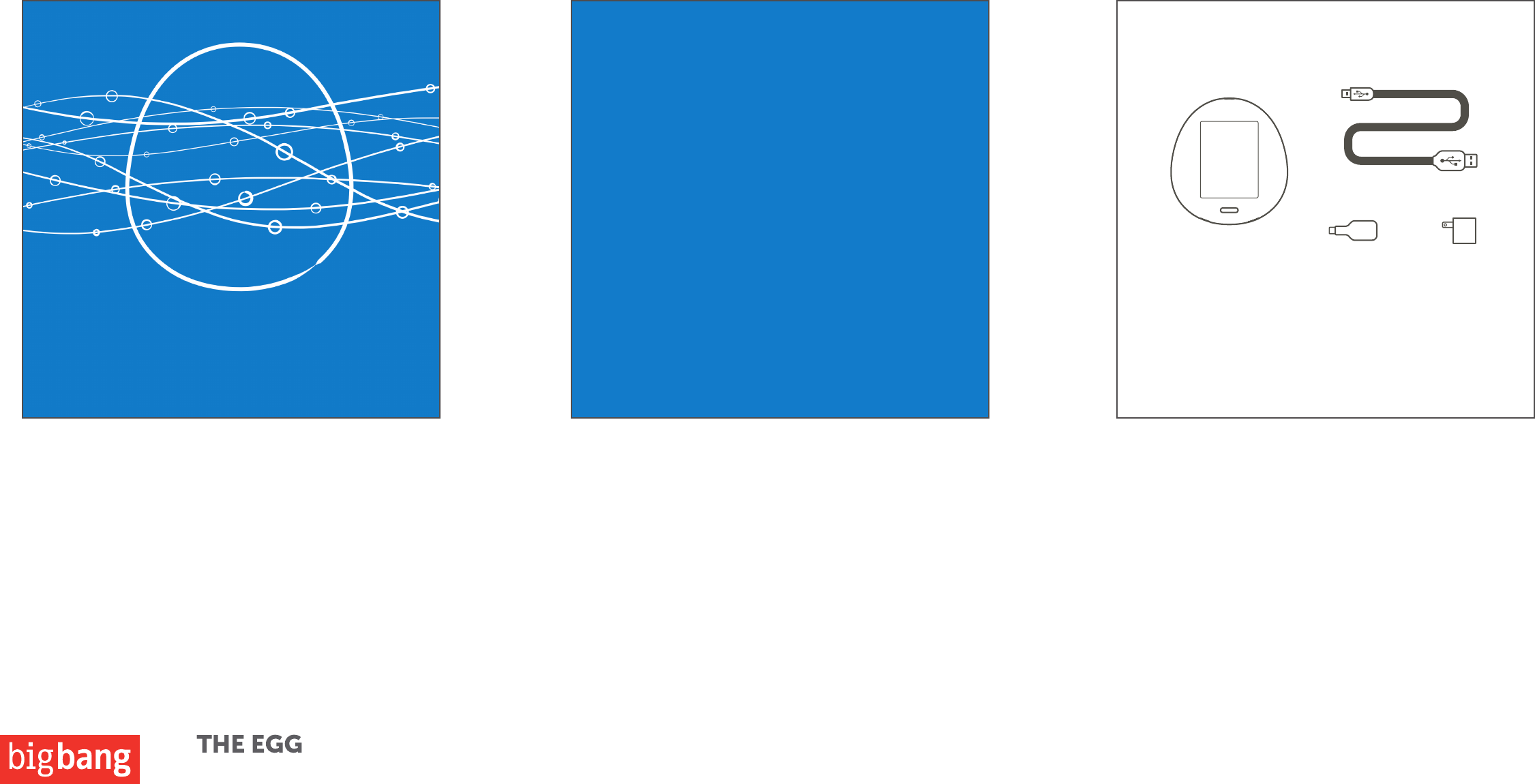
Your EGG comes with a USB cable and a micro USB OTG adapter.
These will connect your EGG to your phone, camera or computer.
START UP GUIDE
1. Cover/ front panel 2. Introduction to the EGG. Explanation of
Gather, Find, Show.
3. Illustration of what is included in the box.
WELCOME TO YOUR EGG.
Most of us have pictures, videos, music and other
personal content trapped inside our smartphones,
tablets, cameras, USB sticks and PCs. We have a
hard time finding them or worse, completely forget
them. Your EGG makes it easy to Gather, Find and
Show this content on your own personal website in
a select and private way, right when the thought
enters your mind.
Your EGG is portable; has lots of storage space; a
battery that provides about 10 hours of active use
and wifi so that you can have your website be
available through any available wifi connection.
WHAT’S IN THE BOX
1
EGG
Micro USB OTG USB Charger
USB Cable
Start Up Guide Draft 4
11.19.13
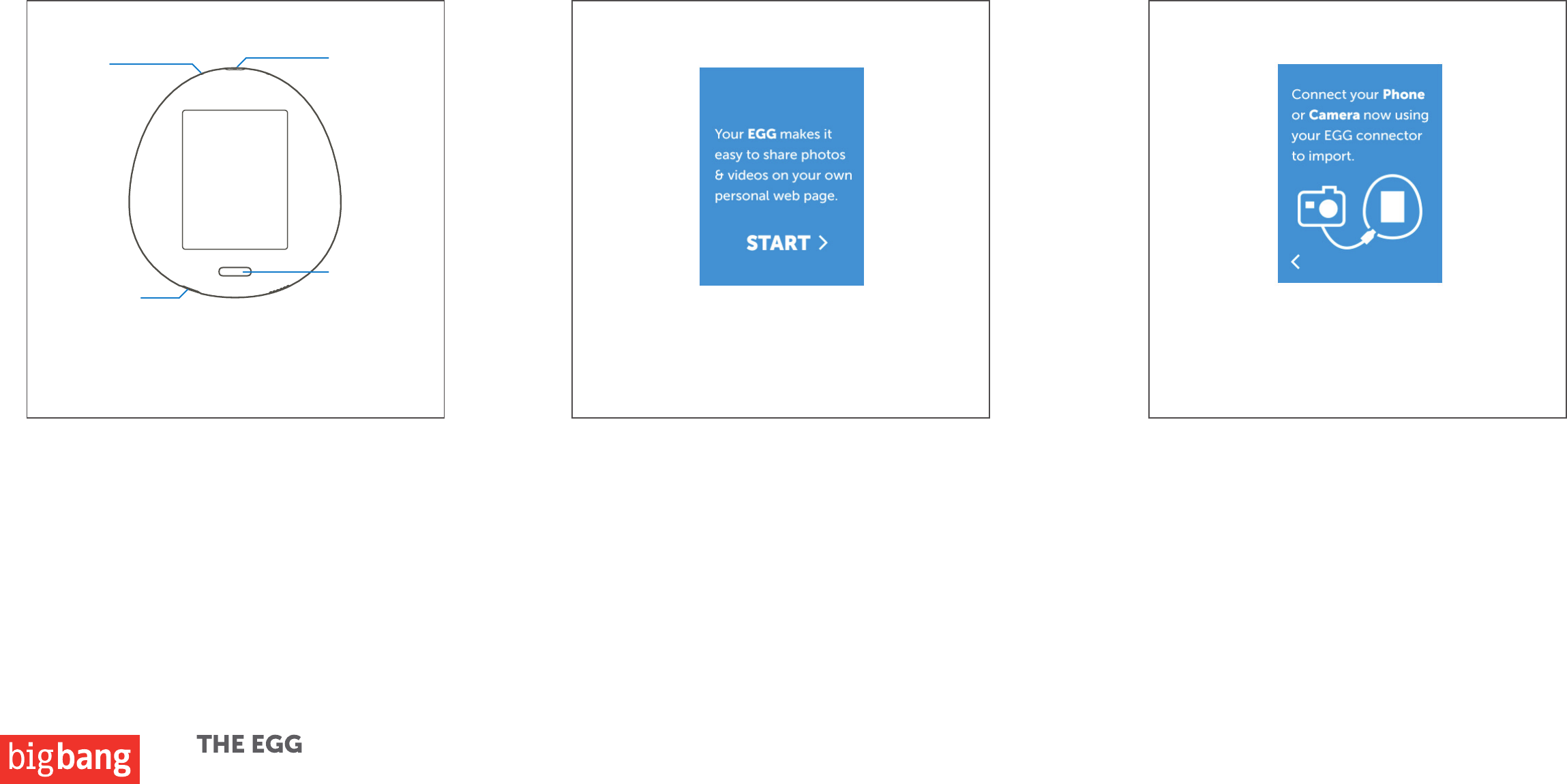
Start Up Guide Draft 4
11.19.13
Turn on your EGG by pressing the home button on the front. The
welcome screen will appear.
4. Illustration of the EGG with callouts.
Explain how to turn the EGG on.
GET TO KNOW YOUR EGG
5. Screenshot showing introduction 6. Screenshot showing device connecting
EGG to device to start gathering.
GET STARTED
Touch “START” on the screen to begin your set-up process.
Your EGG will give you prompts to help you through the set-up.
2
home button
micro USB
power button
battery
indicator
(Takes you to the “All of
your Content” screen)
(Power o
Restart
Put in airplane
mode)
SET UP YOUR EGG
After selecting your time zone and wi-fi network, you will connect a
device to your EGG.
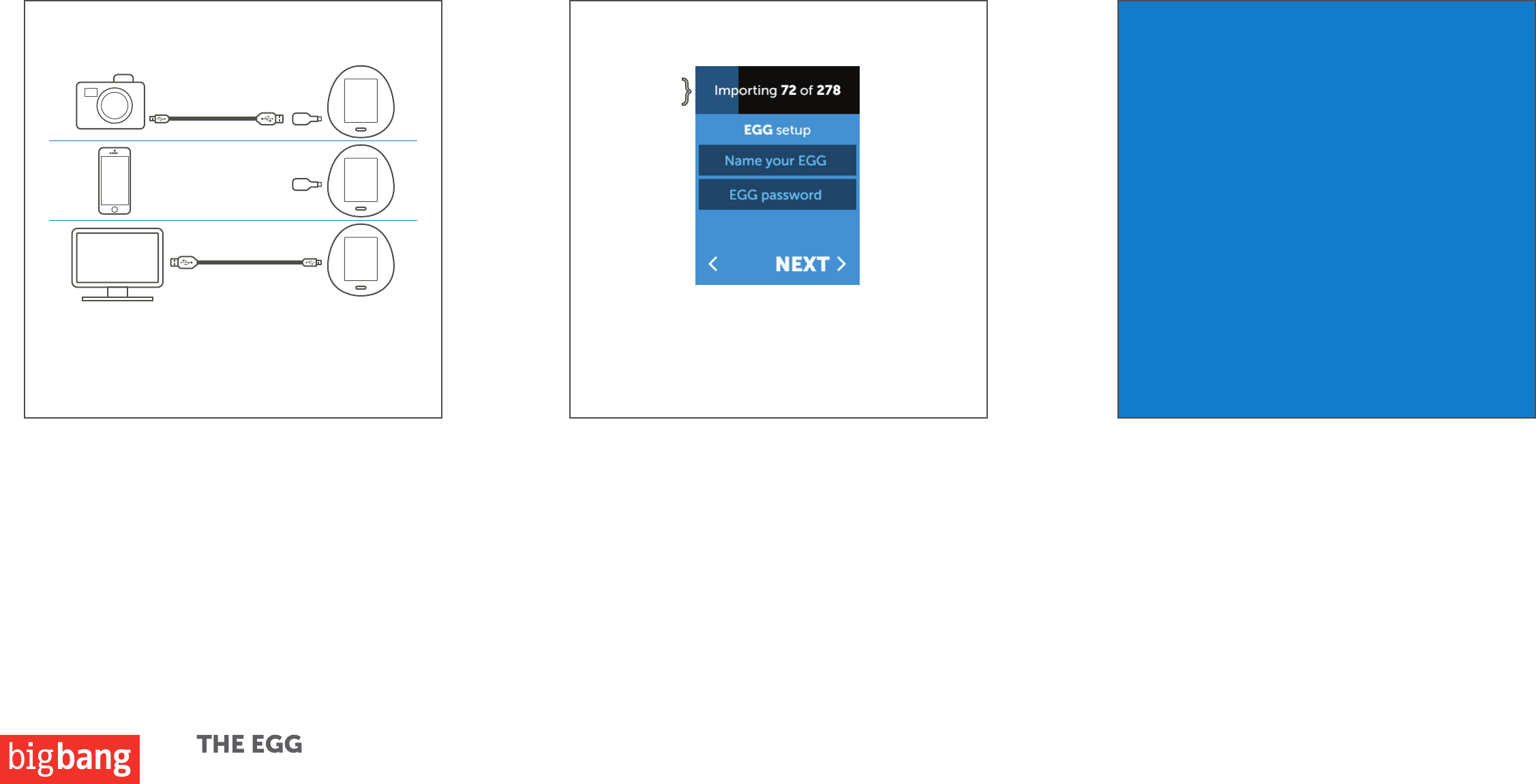
7. Illustration showing options for
connecting devices to the EGG.
3
Start Up Guide Draft 4
11.19.13
8. Explanation telling user the photos will
import as the set up process continues.
PERSONALIZE YOUR EGG
While your photos and videos are importing you will personalize
your EGG and set-up your profile.
9. Explanation about the personal web page.
CONGRATULATIONS!
Touch “DONE” and you are finished with your EGG
set-up.
Now all of your photos and videos are Gathered
onto your personal EGG webpage, which can be
found at:
picsnthings.com/yourname
GATHER YOUR PHOTOS
Connecting your EGG to your camera, phone or computer is easy.
Depending on the connection method on your device, either use
the provided cable and the micro USB OTG adapter or the cable
that comes with your device to connect your EGG. Once the
connection is made, your photos will be Gathered to your EGG.
USB cable that comes
with your phone
USB cable that comes
with your camera
OR
The progress
of the photos
importing to
your EGG
}
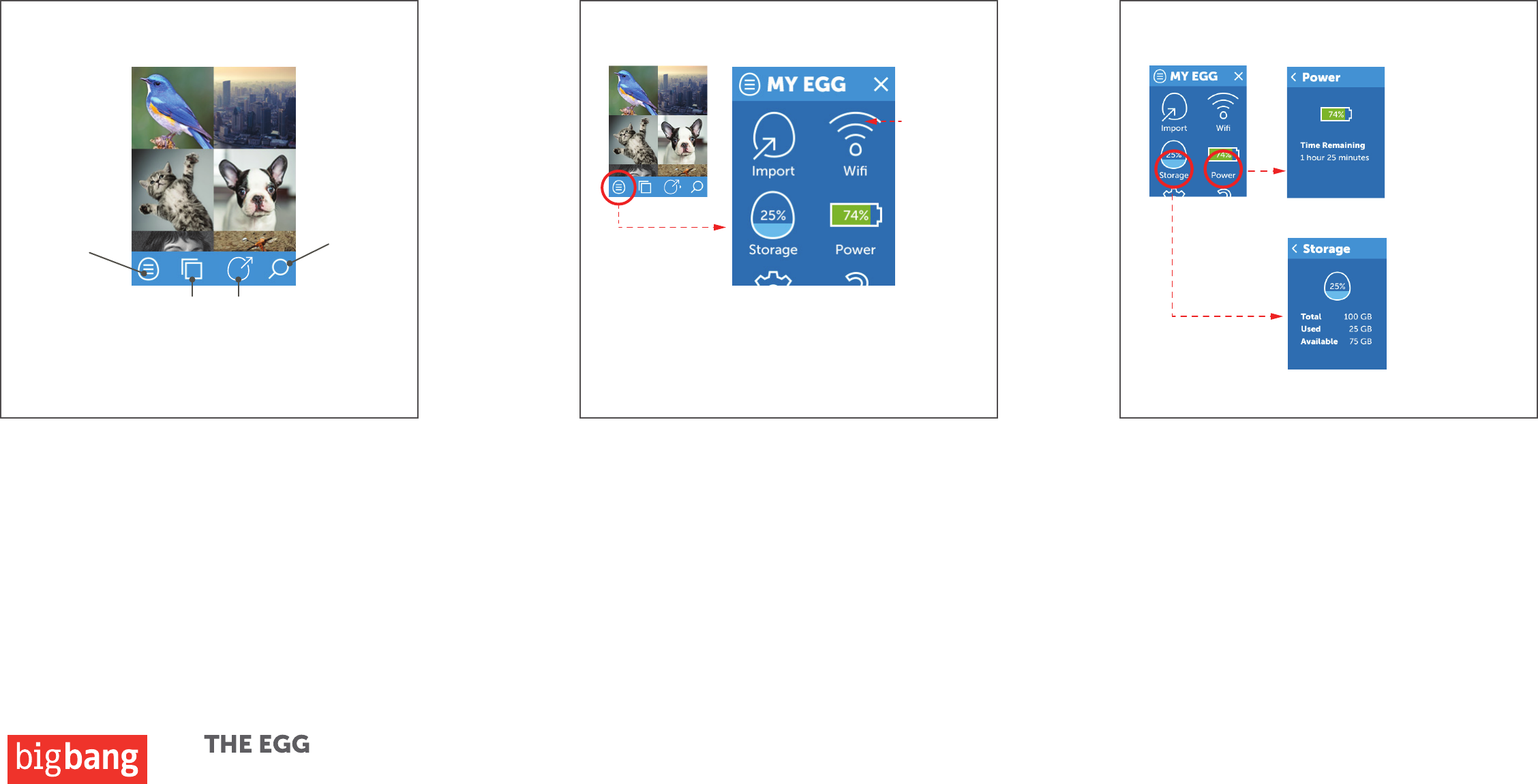
4
Start Up Guide Draft 4
11.19.13
10. Explanation of icons on home screen.
LEARN YOUR EGG’S HOME SCREEN
Main menu
icon-
Takes you to
the menu
screen where
you will find
the Gather
feature and
settings.
Show icon-
Show your
photos and
videos.
Multi Select
icon-
Select multiple
photos at one
time.
Find icon-
Find specific
photos and
videos.
11. Explanation of the Menu screen and
connecting to a new wifi network.
LEARN THE MAIN MENU
The main menu screen is where you can connect to a new wi-fi
network, see how much storage you have used and how much
power you have left on your EGG.
12. Explanation of the storage and battery
icons
STORAGE AND POWER SETTINGS
Connect to
a new wi-fi
network.
Your EGG has 100
GB of storage space.
Touching the storage
icon will tell you how
much storage you
have used and how
much you have left.
The power icon will
tell you how much
time you have left to
use your EGG before
you need to charge it
again.
Your EGG has 100 GB of storage space. Touching the storage icon on
the main menu will tell you how much storage you have used and
how much you have left.
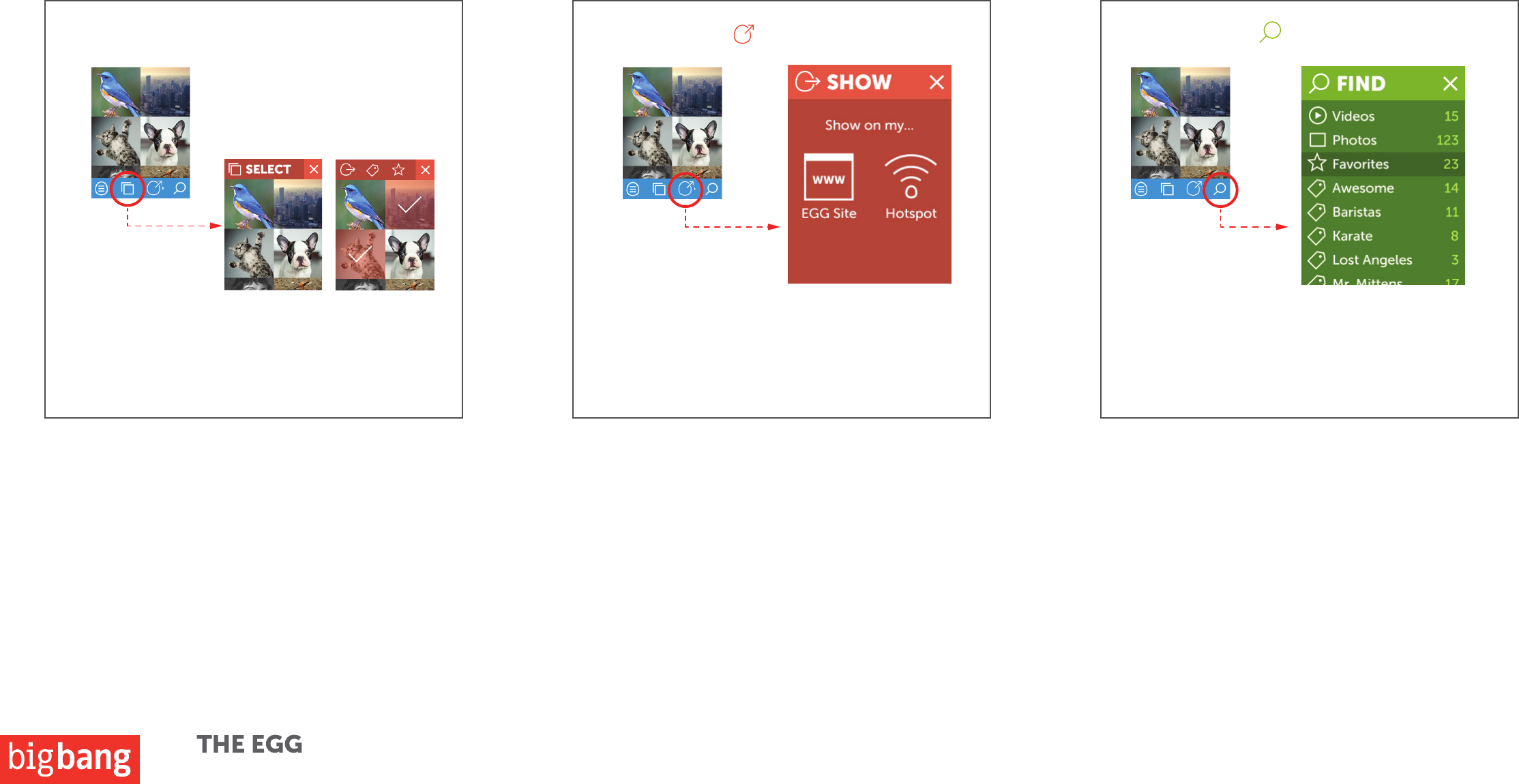
5
Start Up Guide Draft 4
11.19.13
15. Explanation of Find.
FIND
Find the photos you would like to show through the Find list. Your
photos and videos can be organized by tags. This makes it easy to
organize your media.
14. Explanation of Show
SHOW
Touch the photo(s) you would like to Show and then touch the Show
icon. The EGG will take you through the steps to show your content
to your select friends and contacts.
13. Explanation of Multi Select
MULTI-SELECT
Touch Multi Select icon to show more than one item at a time.
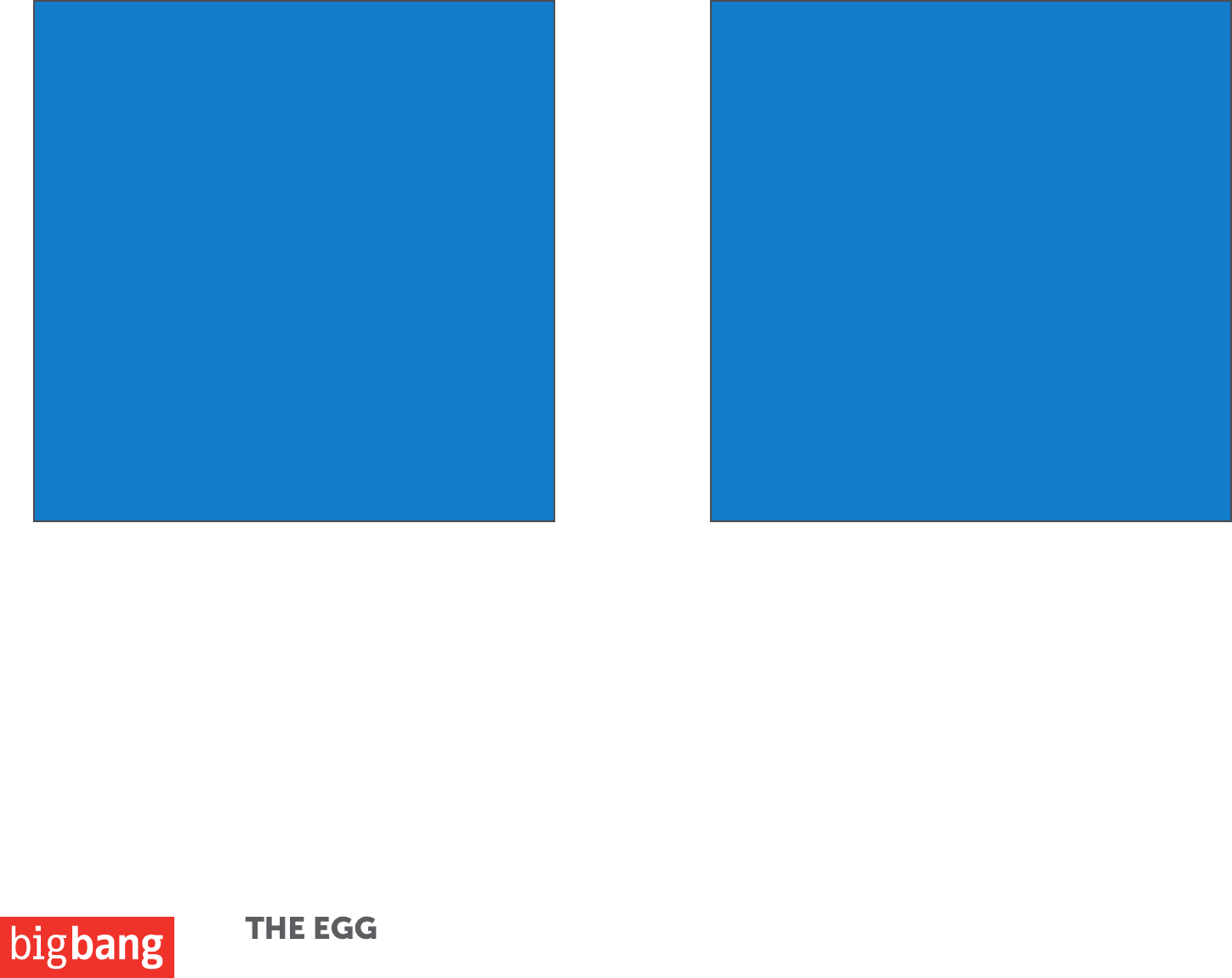
6
Start Up Guide Draft 4
11.19.13
16. Ending paragraph/page
GATHER, FIND, SHOW
Now that you have learned what your EGG can do,
start having fun!
17. Inside cover
Possible location of FCC information.
HELP & SUPPORT INFO
Help info:
Contact info:
Provide feedback:
ENGINEERING SAMPLE
This product has not been authorized as required by the rules of the
FCC. This product is not, and may not be, oered for sale or leased,
until authorization is obtained.
For research & development only.