Intel UWB3480MPE Intel Wireless UWB Link, Model 3480MPE User Manual Intel User Guide Intel Wireless UWB Link 3480M
Intel Corporation Intel Wireless UWB Link, Model 3480MPE Intel User Guide Intel Wireless UWB Link 3480M
Intel >
Users manual
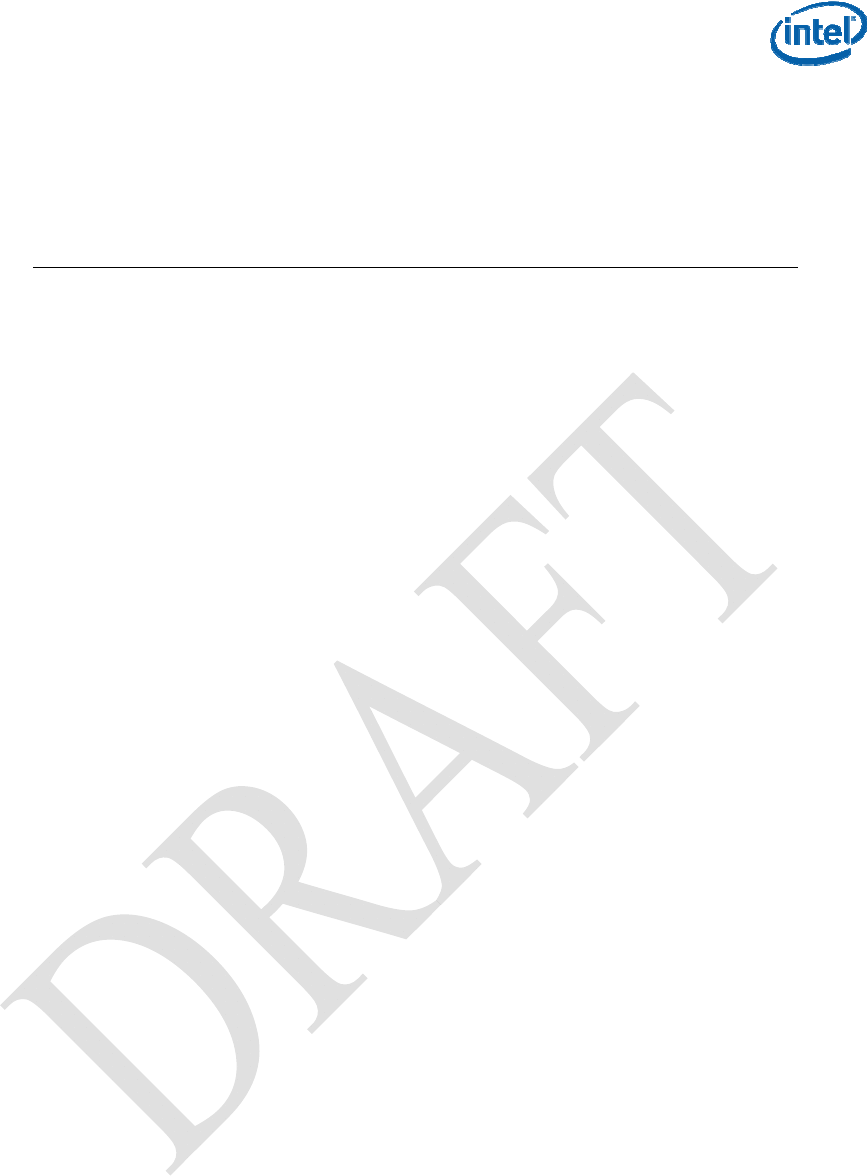
Intel User Guide for Intel® Wireless
UWB Link 3480M Module Revision 2.0
Intel Confidential
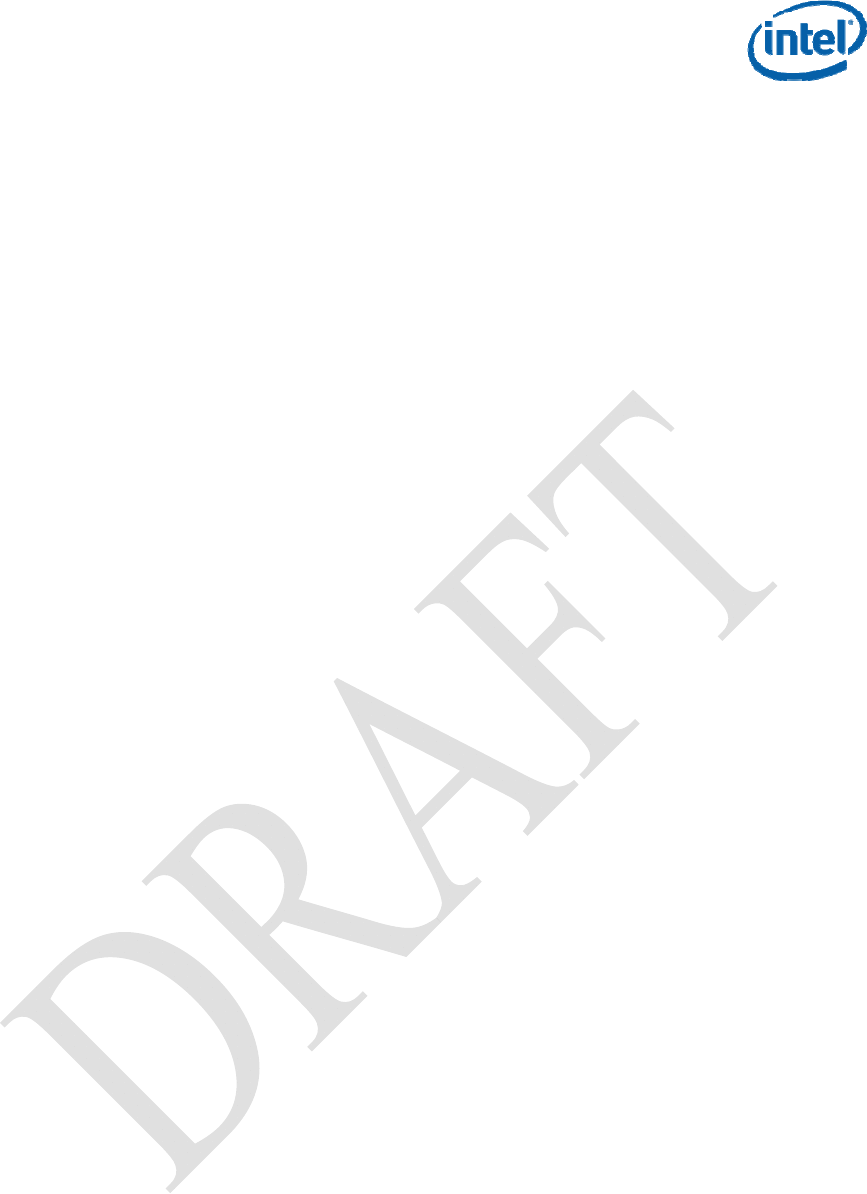
Intel Confidential
Disclaimer
INFORMATION IN THIS DOCUMENT IS PROVIDED IN CONNECTION WITH INTEL® PRODUCTS.
NO LICENSE, EXPRESS OR IMPLIED, BY ESTOPPEL OR OTHERWISE, TO ANY INTELLECTUAL
PROPERTY RIGHTS IS GRANTED BY THIS DOCUMENT. EXCEPT AS PROVIDED IN INTEL’S
TERMS AND CONDITIONS OF SALE FOR SUCH PRODUCTS, INTEL ASSUMES NO LIABILITY
WHATSOEVER, AND INTEL DISCLAIMS ANY EXPRESS OR IMPLIED WARRANTY, RELATING
TO SALE AND/OR USE OF INTEL PRODUCTS INCLUDING LIABILITY OR WARRANTIES
RELATING TO FITNESS FOR A PARTICULAR PURPOSE, MERCHANTABILITY, OR
INFRINGEMENT OF ANY PATENT, COPYRIGHT OR OTHER INTELLECTUAL PROPERTY RIGHT.
Intel products are not intended for use in medical, life saving, or life sustaining applications.
Intel may make changes to specifications and product descriptions at any time, without notice.
Designers must not rely on the absence or characteristics of any features or instructions marked
"reserved" or "undefined." Intel reserves these for future definition and shall have no responsibility
whatsoever for conflicts or incompatibilities arising from future changes to them.
The Intel products in this document may contain design defects or errors known as errata which may
cause the product to deviate from published specifications. Current characterized errata are available
on request.
Contact your local Intel sales office or your distributor to obtain the latest specifications and before
placing your product order.
All dates specified are target dates, are provided for planning purposes only and are subject to
change.
Intel® EM64T requires a computer system with a processor, chipset, BIOS, operating system, device
drivers and applications enabled for Intel EM64T. Processor will not operate (including 32-bit
operation) without an Intel EM64T-enabled BIOS. Performance will vary depending on your hardware
and software configurations. See www.intel.com/info/em64t for more information including details on
which processors support Intel EM64T or consult with your system vendor for more information.
Napa, Santa Rosa, Montevina, Calpella, Paso Robles and other code names featured are used
internally within Intel to identify products that are in development and not yet publicly announced for
release. Customers, licensees and other third parties are not authorized by Intel to use code names
in advertising, promotion or marketing of any product or services and any such use of Intel's internal
code names is at the sole risk of the user.
Intel, Centrino, and the Intel logo are trademarks or registered trademarks of Intel Corporation or its
subsidiaries in the United States and other countries.
* Other names and brands may be claimed as the property of others.
Copyright © 2000-2008 Intel Corporation
Special Note: Intel UWB FCC Test Tool is a special test tool for engineering testing purpose. It
works with Intel® Wireless UWB Link 3480M module only. This tool is developed for Intel internal
use. It may be used by an ODM or OEM under certain agreement. It is not to be released to, or used
by other parties any general public consumers.
FCC Statement:
This device complies with Part 15 of the FCC Rules. Operation is subject to the following two
conditions: (1) this device may not cause harmful interference, and (2) this device must accept any
interference received, including interference that may cause undesired operation
This equipment may only be operated indoors. Operation outdoors is in violation of 47 U.S.C. 301 and
could subject the operator to serious legal penalties.

Intel® Wireless UWB Link 3480M
Revision History
Revision Date Comments
1.0 February 29, 2008 Draft 1.0
1.5 March, 3, 2008 Formating Added
2.0 March 5, 2008 Hardware Installation
Contributors
Date Comments
Jian Wu Intel
Richard Phillips Intel
Krishna Shetty Intel
Priya Kesavan Intel
Product Name: Intel® Wireless UWB Link 3480M
Operating Temperature 0° C to 85° C
Storage Temperature –55° C to 125° C
Operating Systems Windows* and Linux*
Compliant with WiMedia PHY and Media Access
Control (MAC) specifications
Supports Band Groups 1 and 3
Dual Transceiver Chain with Transmit Power
Control and Detect and Avoid (DAA) functions
Implements Certified Wireless USB protocol
based on USB-IF specification
Implements WiMedia Logical Link Control
Protocol (WLP) for IP communications
Supports all WiMedia PHY speeds including
480 Mb/s
Supports industry standard interfaces such as
PCI-Express and Hi-Speed USB
Additional interfaces like SPI, I2C, JTAG, and
GPIO ports for EEPROM/FLASH connections
and ancillary functions
Supports industry standard association models
and data encryption (AES-128 CCM) for
security
Driver support for Microsoft* Windows* and
Linux* operating systems
Intel Confidential i
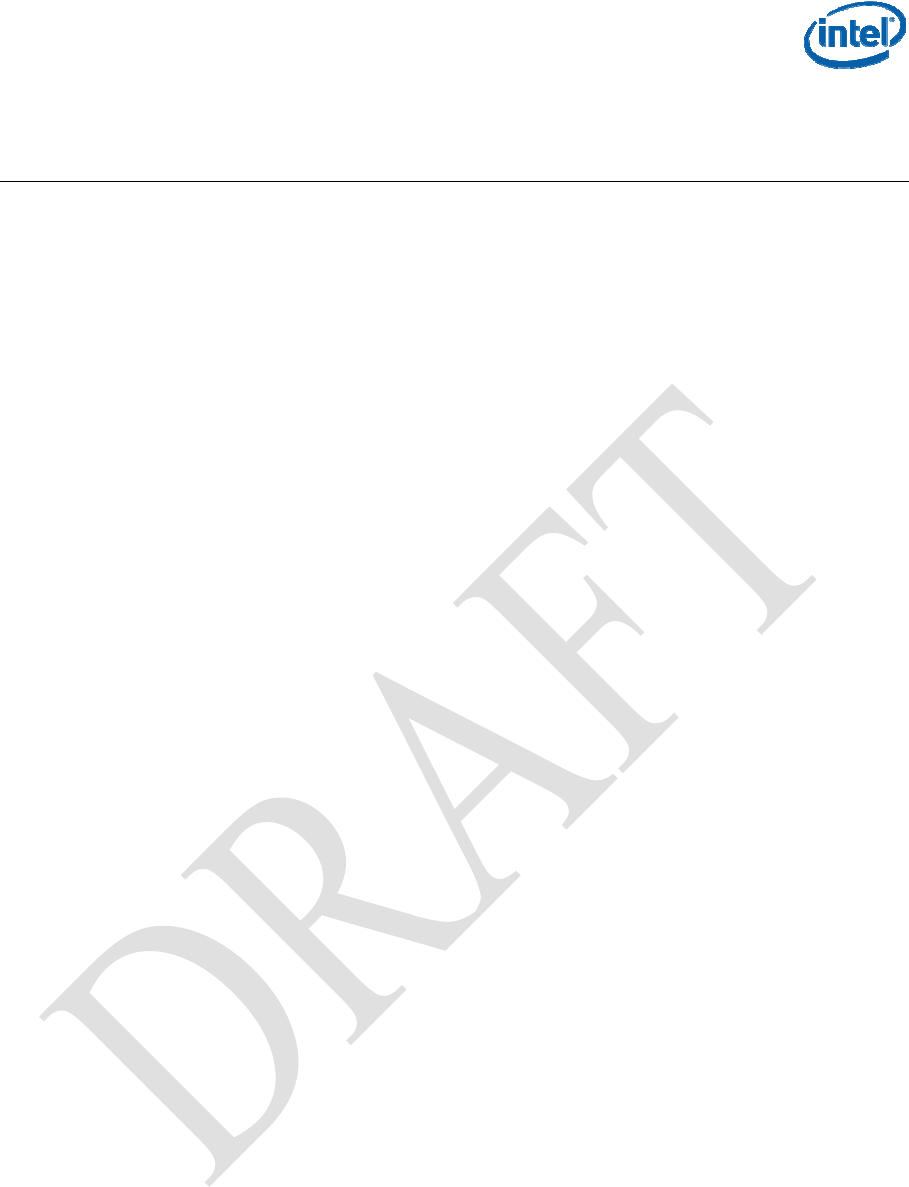
FCC Test Tool
ii Intel Confidential
Contents
1.1 Introduction ..................................................................................... 1
1.2 References...................................................................................... 1
1.3 Definitions, Acronyms, and Abbreviations....................................... 1
1.4 Customer Hardware Installation of the Intel® Wireless UWB Link
3480M Module ................................................................................ 1
1.5 Wireless USB Connection Manager Software................................. 2
1.6 How to connect to a Wireless USB Device ..................................... 3
1.6.1 Association........................................................................... 3
1.6.2 Connection ........................................................................... 3
1.6.3 Disconnection....................................................................... 3
1.7 Disassociation................................................................................. 4
1.8 Intel® FCC Software Test Tool Installation ..................................... 4
1.8.1 FCC Test Tool Software Installation..................................... 4
1.8.2 FCC Software Test tool Application Content List.................. 5
1.8.3 Test System Conditions........................................................ 5
1.8.4 Key features supported in this release ................................. 6
1.8.5 Known Issues and Workaround............................................ 6
1.8.6 Usage Note .......................................................................... 6
1.8.7 FCC Test Tool Typical Settings............................................ 6
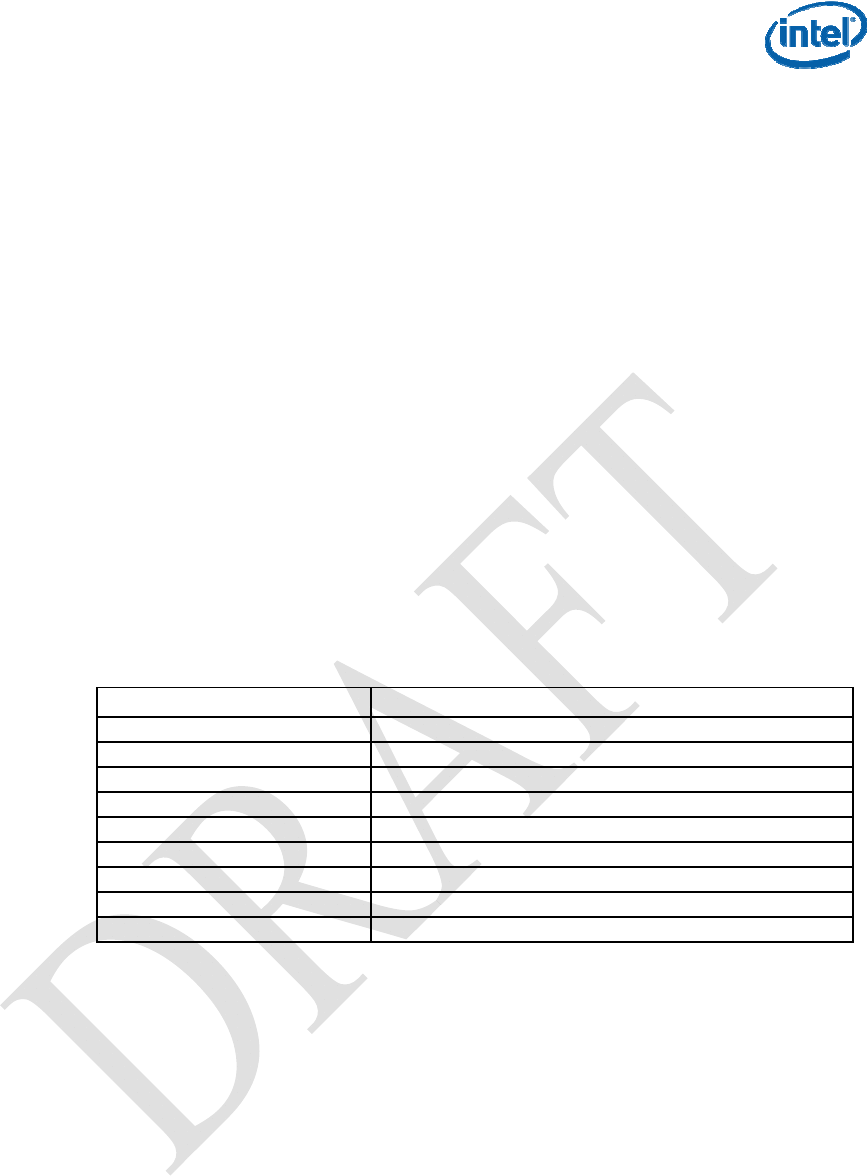
Intel® Wireless UWB Link 3480M
1.1 Introduction
This document describes the basic installation of the Intel® Wireless UWB Link 3480M module into
the OEM Platform. Installation and use of the Intel® USB Connection Manager Software setup for
evaluation and testing of the Intel® Wireless UWB Link 3480M module. Secondarily, this document
also contains instructions for the installation and use of the Intel® FCC software test tool. Driver and
software functions used in the USB Connection Manager and the FCC software tool are part of Intel®
Wireless UWB Link 3480 drivers that provide Radio control, UWB bandwidth, PHY transmit and
Receive management functions. The architecture was designed with the following goals:
1. Enable the OEM to Evaluate and Test the Intel® Wireless UWB Link 3480M module in the
OEM Platform.
2. Enable connectivity of the Intel® Wireless UWB Link 3480M module to third party Native and
DWA devices.
3. Providing a continuous transmit or receive signal functionality for base FCC tests.
4. Enable the OEM to perform Base Waveform characterization of the Intel® Wireless UWB
Link 3480M Module within the OEM platform.
1.2 References
TBD
1.3 Definitions, Acronyms, and Abbreviations
Term Definition
WDM Win32 Driver Model
WA Wire Adapter
HWA Host Wire Adapter
DWA Device Wire Adapter
WUSB Wireless USB
WHCI Wireless (USB) Host Controller Interface
UWB Ultra-Wideband
HMC Half-Height Mini Card
DUT Device Under Test
1.4 Customer Hardware Installation of the Intel® Wireless UWB
Link 3480M Module
1. Install the Intel® Wireless UWB Link 3480M Module only in a system that is NRTL Listed
to UL 60950-1.
2. Observe proper ESD control procedures to prevent damage to the module and the system.
3. The Intel® Wireless UWB Link 3480M Module is not designed to be “hot plugged”
Prior to installation turn off system power and disconnect power cord from mains (AC power)
socket outlet, some systems may require removal of a battery to disable all power to the
system and PCIe connector.
Intel Confidential 1
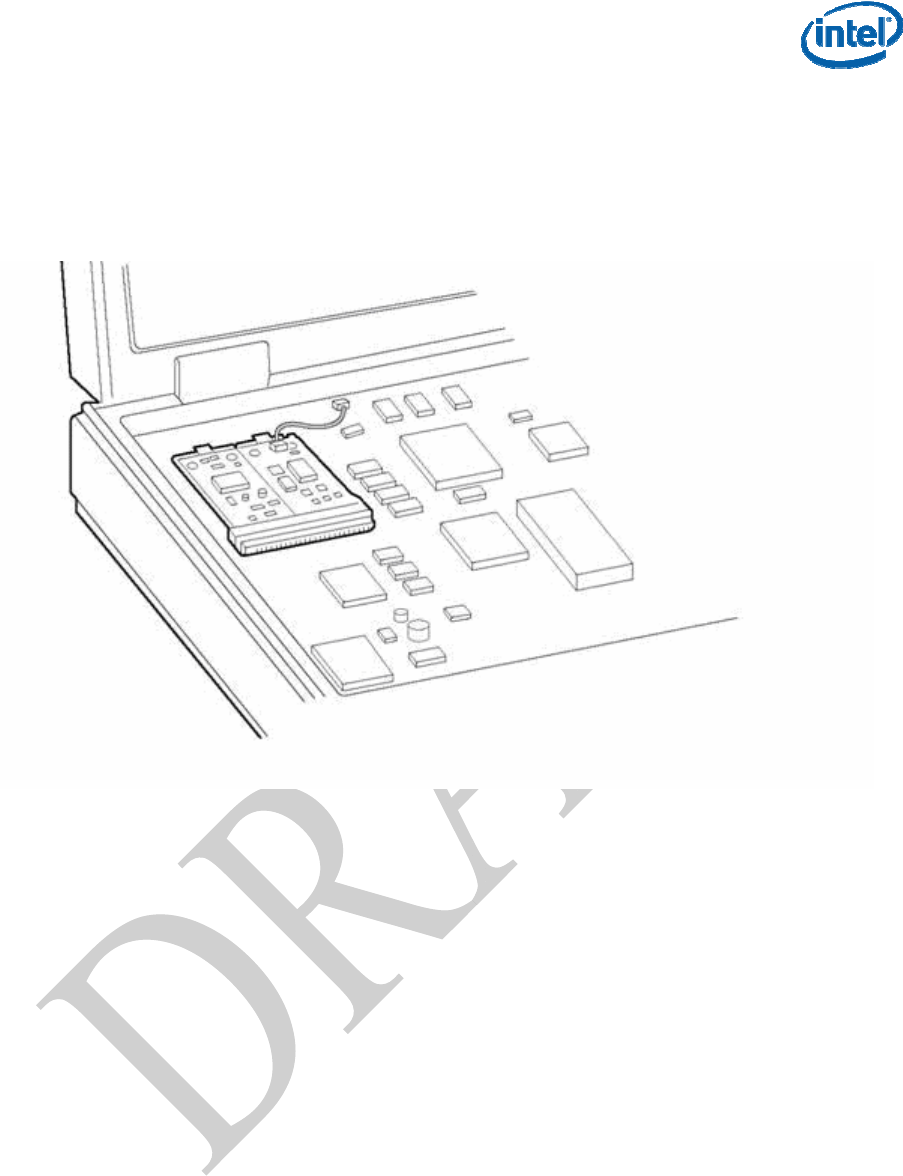
Intel® Wireless UWB Link 3480M
2 Intel Confidential
4. Install the Intel® Wireless UWB Link 3480M module into the Device Under Test. Ensure that
the Intel® Wireless UWB Link 3480M is installed .Plug the module into a PCIe mini connector
compatible with (include specification # here)
5. Connect the antenna cable from the Antenna in the platform to the u-fl socket on the module
and ensure the antenna is properly connected. (See example Figure 1.1 below)
Figure 1-1: Example PCIe Half-Height Mini Card Installed in a Mobile Platform
6. If the UWB module will be transmitting at the same time as other wireless interfaces on the
system an antenna separation distance of 20cm (8 inches) is required to meet FCC co-
location restrictions, if this distance cannot be met additional testing may be required
5. Antenna usage: If the antenna selected is not an Omron model HKFF evaluation of the
selected antenna’s performance and type will be required. If antenna is not a planar inverted
F, and/or if the gain of the antenna used is higher than 2 dBi in Band Group 1 and 0 dBi in
Band Group 3 testing to verify compliance with regulatory limits will be required.
6. The Intel® Wireless UWB Link 3480M module is now installed and ready to use.
1.5 Wireless USB Connection Manager Software
The Intel® Wireless USB Connection Manager Software is the basic connectivity software tool for
using the Intel® Wireless UWB Link 3480M Module. The Intel® Wireless USB Connection Manager
software application is divided in four sections:
• Wireless USB Connections
• Radio Control
• Help
• About
Locate and Install the Intel® Wireless USB Connection Manager Software package that you received
with The Intel® Wireless UWB Link 3480M module. Please check with your Intel UNO representative
to ensure you are using the version of the software.
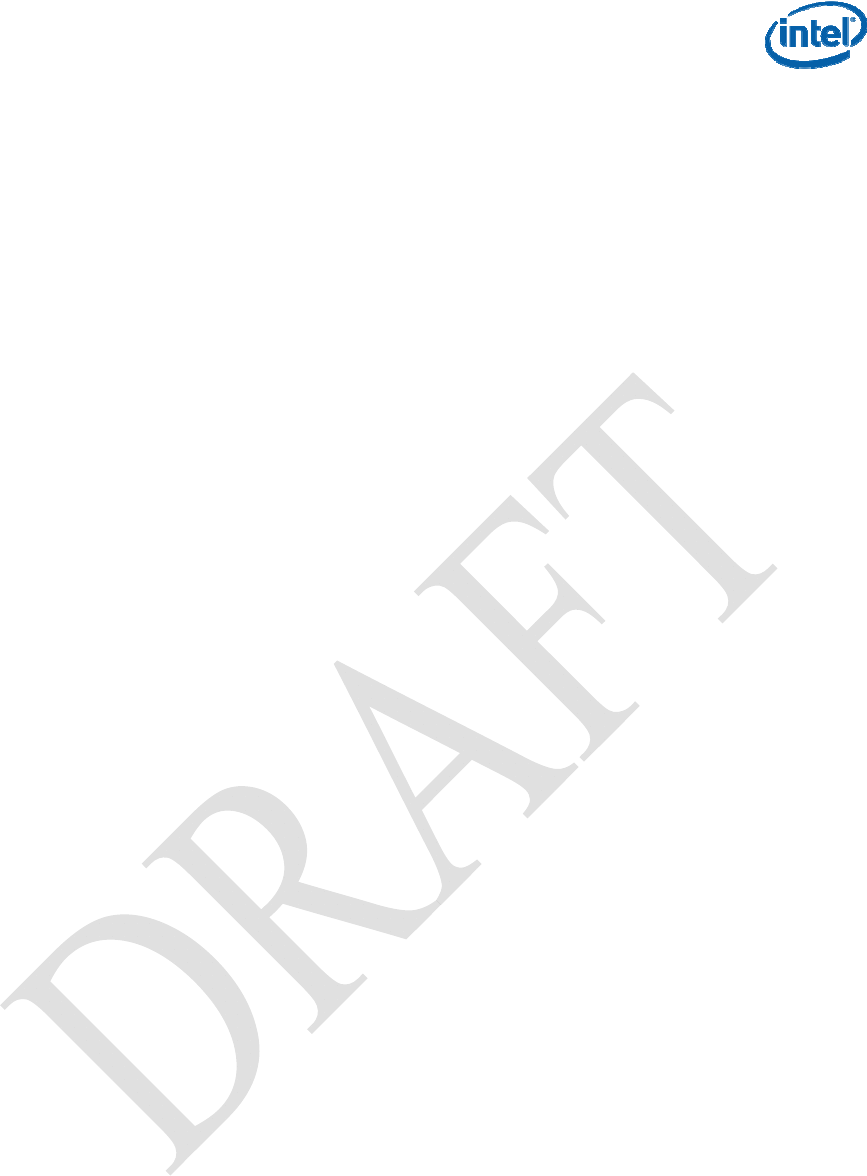
Intel® Wireless UWB Link 3480M
1.6 How to connect to a Wireless USB Device
1.6.1 Association
The association process enables your laptop to exchange secure identification information with the
wireless USB device. Once in wireless mode, your laptop only communicates with the associated
wireless USB device.
To associate your laptop with your wireless USB device:
1. Install Intel(R) Wireless UWB Link 1480 Software on your laptop.
2. Connect the wireless USB device to your laptop by using a USB mini cable.
3. Perform the cable association.
4. Run the “cbafupdate” utility if required.
5. Disconnect the mini cable.
6. The DWA should be listed in the WUSB Connections as below.
Note: The cable association is performed the first time you use the wireless USB device or if your
laptop does not recognize the wireless USB device after you have disassociated it from your laptop.
1.6.2 Connection
To connect your laptop to a wireless USB device:
1. Install Intel(R) Wireless UWB Link 1480 Software on your laptop.
2. Connect the Client wireless USB device to your laptop by using a USB mini cable.
3. Perform the cable association.
Note: The cable association is performed the first time you use the wireless USB device or if
your laptop does not recognize the wireless USB device after you have disassociated it from
your laptop.
4. Once the cable association is completed, the Wireless USB Connection Manager displays a
device entry in the Wireless USB Connections tab.
5. Disconnect the USB cable from your laptop to the wireless USB device.
6. Now the wireless USB device should connect automatically to your laptop. Some wireless
USB devices support manual connection option. Please refer to the documentation from the
wireless USB device vendor describing how to connect.
1.6.3 Disconnection
To disconnect an existing wireless connection:
1. In the Wireless USB Connection Manager, go to the Wireless USB Connections tab and
select the device you would like to disconnect.
2. Click the Disconnect button at the bottom of the screen or right-click on the device and
choose the Disconnect Device option.
Intel Confidential 3
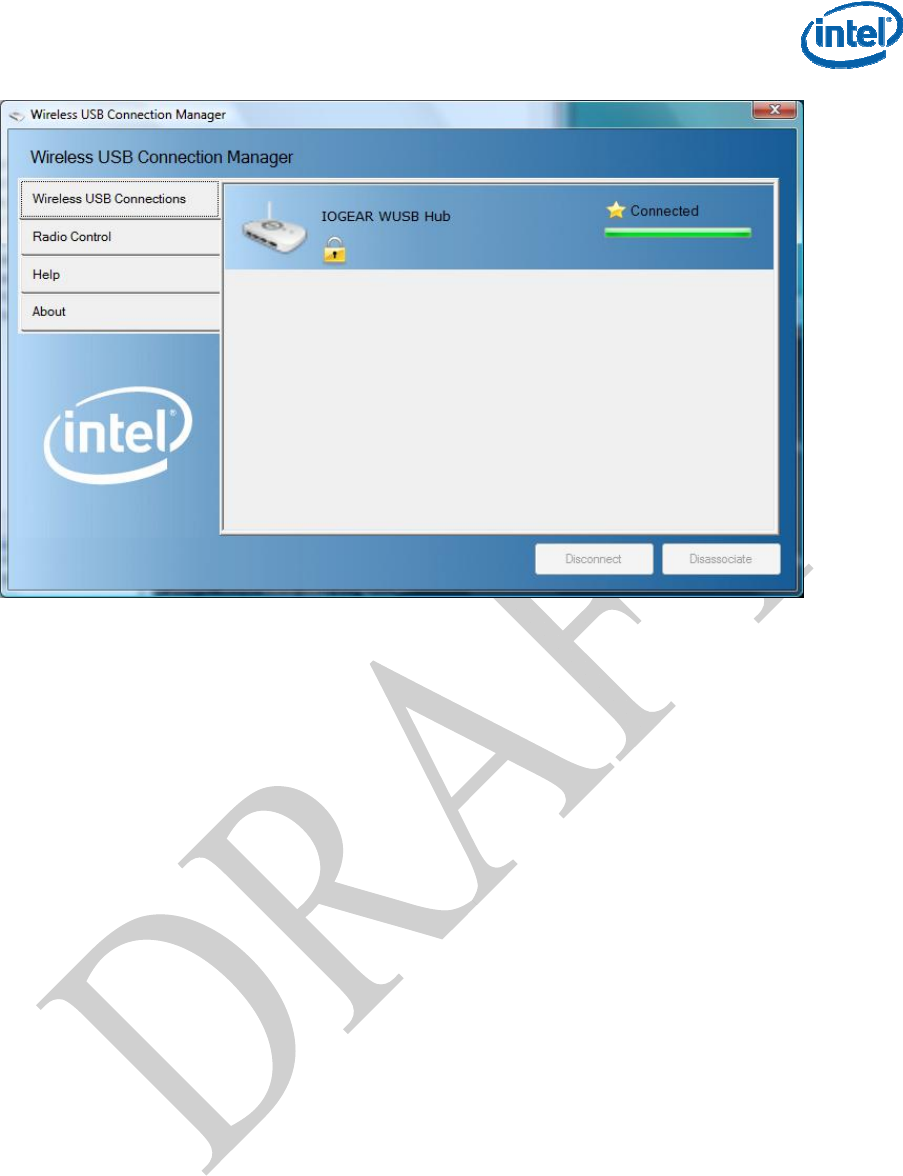
Intel® Wireless UWB Link 3480M
4 Intel Confidential
Figure 1-2 Intel® Wireless USB Connection Manager Software GUI
1.7 Disassociation
The disassociation process removes the secure identification information about your laptop and your
wireless USB device so your laptop no longer recognizes the wireless USB device.
To disassociate your laptop from your wireless USB device:
1. In the Wireless USB Connection Manager, go to the Wireless USB Connections tab and
select the device you would like to disassociate.
2. Click the Disassociate button at the bottom of the screen or right-click on the device and
choose the Disassociate Device option.
1.8 Intel® FCC Software Test Tool Installation
The Intel® FCC software test tool is an Internal Intel development tool that may be used provide test
signals used in the basic module testing The software tool is only for use with the Intel® Wireless
UWB Link 3480M Module.
1.8.1 FCC Test Tool Software Installation
1. Remove any previous FCC test application tool by uninstalling the drivers from Windows
Device Manager.
2. Install Intel FCC Software application on test Platform: Unzip all files in this package into its
own folder, eg: c:\FCC_Test_FV_PCIe
3. Create a shortcut of UwbFCCTestTool.exe on your Desktop by:
- right click it->Send To->Desktop
4. Shut down the test platform or test PC.
5. Install the Intel® Wireless UWB Link 3480M module into the Device Under Test. Ensure that the
Intel® Wireless UWB Link 3480M is installed in the test platform and the antenna is properly
connected. (See example Figure 1.1)
7. Start the test platform or test PC.
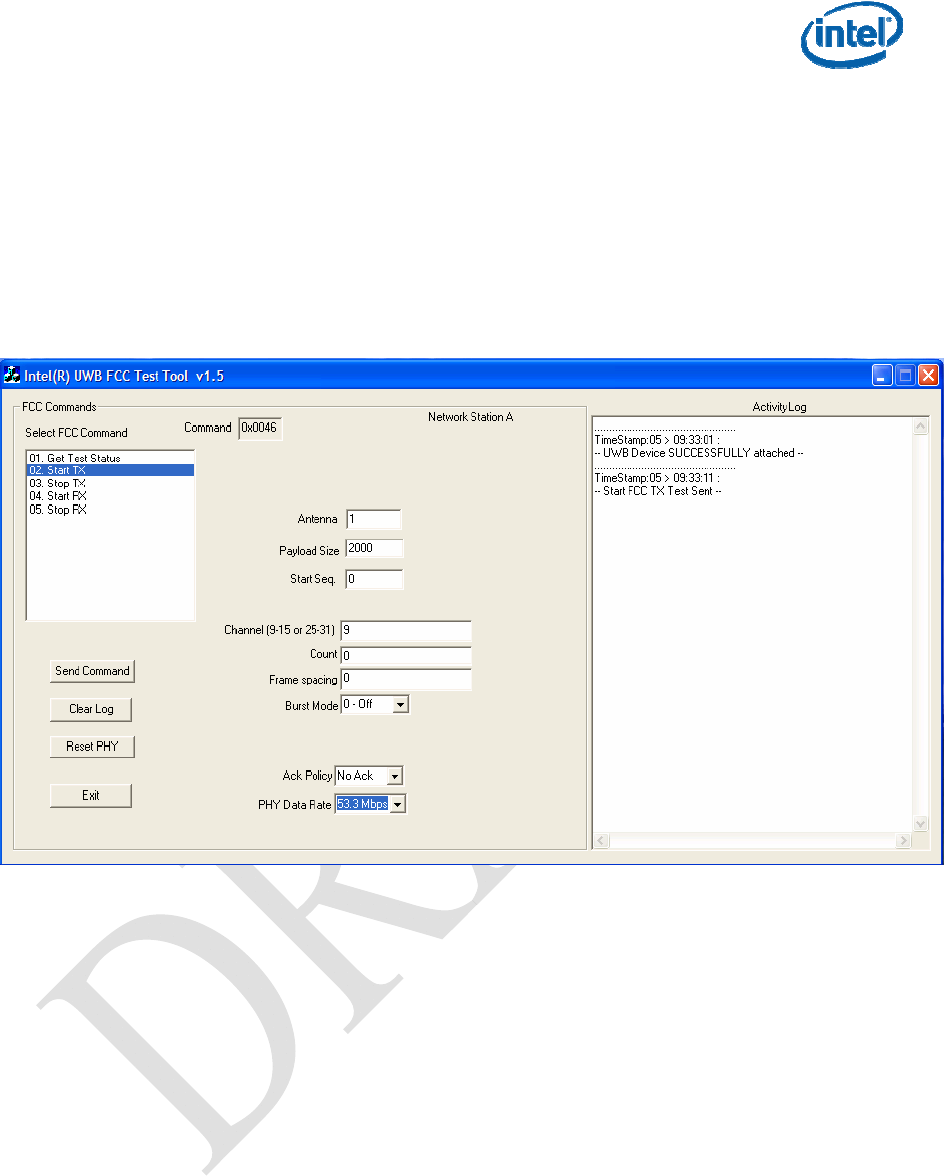
Intel® Wireless UWB Link 3480M
8. When Windows pops up "Found new hardware Wizard":
- select the "No, not this time", then "Next"
- select "install from a list or specific location", then "Next"
- use the "Browse" button to select the folder you put the test tool files in, then "next"
9. Check the test drivers are installed properly using the Windows Device Manager.
“Intel® Wireless UWB Link 3480M FCC Test PCIe Driver v1.5" should display at the bottom of the
display
10. Run the uwbFCCTestTool software application and at the select station window GUI in the box
Select “Station A” Do not press Load Firmware button.
11. The Intel® uwbFCCTestTool Software GUI will now appear. (See Figure 1-3 Below)
Figure 1-3: Intel® FCC Test Tool GUI with Typical Settings
1.8.2 FCC Software Test tool Application Content List
The following files are included in this release package:
1. FV_FCC_PCIeUWBmini.sys
2. UWBCtrl.sys
3. FV_A2_FCC_PICeMini.inf
4. uwbctrl.dll
5. UwbFCCTestTool.exe
6. This release note
1.8.3 Test System Conditions
1. Intel® based Laptop with available PCIe HMC Slot or
2. Intel® Pentium 4 or later desktop PC W/PCIe HMC slot
3. Microsoft* Windows XP with SP2
4. HMC with Intel® Wireless UWB Link 3480M (Lynx Creek)
Intel Confidential 5
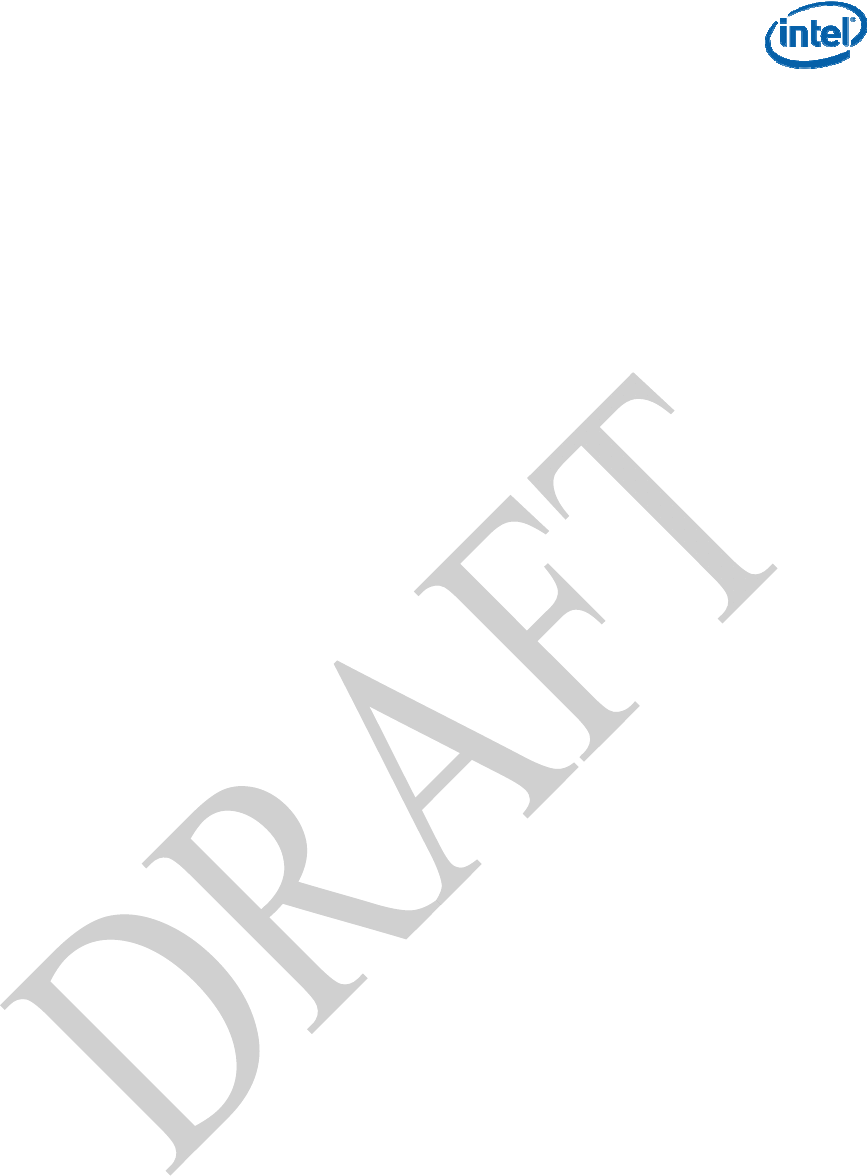
Intel® Wireless UWB Link 3480M
1.8.4 Key features supported in this release
1. Continuous TX: Send packages continuously for spectrum mask measurement
2. Continuous Rx: Receive packages continuously for spectrum mask measurement
3. BG1 and BG3: support TX/Rx on both BG1 and BG3
4. Burst mode with user selectable long preamble or short preamble
5. User selectable PHY transmission rate
6. User selectable payload size (from 1 to 4095 bytes)
1.8.5 Known Issues and Workaround
A module under test may hang after many repeatedly TX/RX commands.
Workaround for this:
1. Start Windows Device Manager,
2. Right click on the "Intel® Wireless UWB Link 3480M FCC Test PCIe Driver"
3. Select "Disable"
4. Right click it again, select "Enable"
5. Exit the test application
6. Restart the test application
1.8.6 Usage Note
1. Typical use for FCC Compliance testing of Intel® Wireless UWB Link 3480M Module in
OEM/ODM customer platform.
2. FCC software tool may also be used to connect the DUT (HMC card) RF output to a spectrum
analyzer (such as Agilent E4407B) via a coaxial cable.
3. Run the continuous TX (set package count to 0), and monitor the spectrum mask for FCC
compliance or package error counts.
4. Run the TX power level selection to see the power level changes.
1.8.7 FCC Test Tool Typical Settings
1. The “uwbFCCTestTool” software application has several user selectable variables in the test
tool GUI. (See Figure 1-4 )
2. Typical option settings for use in FCC Compliance testing of an Intel® Wireless UWB Link
3480M Module in OEM/ODM customer platform:
Antenna: = 1
Payload Size = 2000
Start Seq = 0
Channel= (9-15 or 25-31) Typ = 13
Count = 0
Frame Spacing = 0
Burst Mode = 0=Off
Ack Policy = NoAck
PHY Data Rate = 53.3Mbps
3. Highlight “Start Transmit” In Select FCC Command Box
4. Click “Send Command” Button to begin transmission.
5. Additional commands can be start/stopped in same manner.
6. Activity Log shows success/Failure of executed command.
7. Repeat steps as required for each band tested.
6 Intel Confidential

Intel® Wireless UWB Link 3480M
Figure 1-4: Intel® FCC Test Tool GUI with Typical Settings
Figure 1-5: Intel® Wireless UWB Link 3480M HMC Module without Insulator
shield
Intel Confidential 7
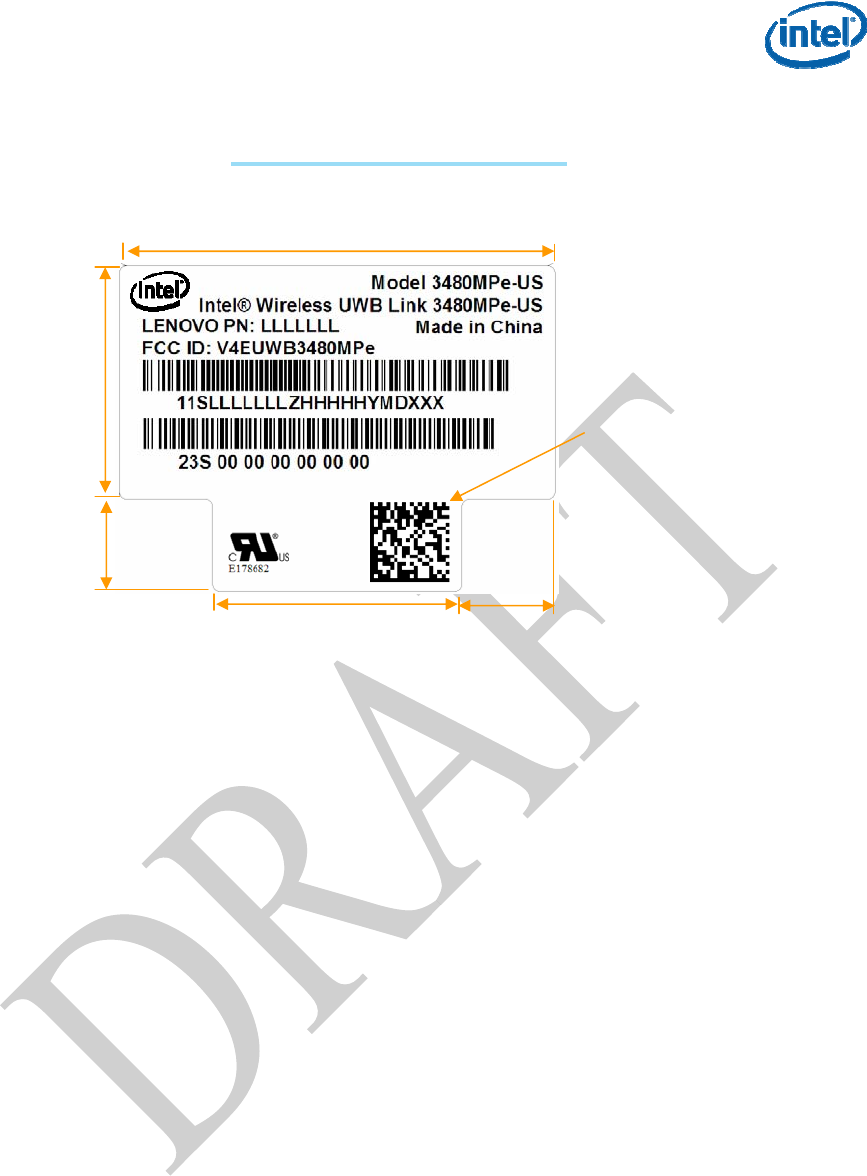
Intel® Wireless UWB Link 3480M
8 Intel Confidential
Insulator label
28mm
Figure 1-4: Example FCC Label
MACMACYWWVSXXXXXXXXXX
15mm
ISN barcode
16mm
6mm
6mm
MACMACYWWVSXXXXXXXXXX