V240M Manual
2017-12-08
: Intellian V240M Manual v240M_Manual v240M d
Open the PDF directly: View PDF ![]() .
.
Page Count: 175 [warning: Documents this large are best viewed by clicking the View PDF Link!]

Global Leader in Marine Satellite Antenna Systems
v240M
C and Ku Multiband
Installation and Operation User Guide

Serial number of the product
This serial number will be required for the all troubleshooting or service inquiries.
© 2017 Intellian Technologies, Inc. All rights reserved. Intellian and the Intellian
logo are trademarks of Intellian Technologies, Inc., registered in the U.S. and
other countries. The v-Series and the v240M are trademarks of Intellian
Technologies, Inc. Intellian may have patents, patent applications, trademarks,
copyrights, or other intellectual property rights covering subject matter in this
document. Except as expressly provided in any written license agreement from
Intellian, the furnishing of this document does not give you any license to these
patents, trademarks, copyrights, or other intellectual property. All other logos,
trademarks, and registered trademarks are the property of their respective
owners. Information in this document is subject to change without notice.
Every effort has been made to ensure that the information in this manual is
accurate. Intellian is not responsible for printing or clerical errors.
Doc. No. UM-S1-170321-V1.6

INDEX

5
INDEX
INTRODUCTION 9
Intellian v240M Introduction 10
Intellian v240M Features 11
System Conguration 13
PLANNING INSTALLATION 15
v240M System Composition 16
Three Packages Composition 21
Antenna Specication 24
Planning The Installation 25
ANTENNA INSTALLATION 29
Uncrating the Antenna 30
Reector and Pedestal Assembly 32
Ku Module Assembly 41
Radome Assembly 50
Radome Mounting 55
Power Box Connection 57
ACU INSTALLATION 59
Mounting the ACU 60
Antenna and ACU Congurations 62
Ship Gyrocompass Connection 65
Wi-Fi Connection 67
ACU Connector Guide 70
OPERATION INSTRUCTION 73
Introduction 74
Normal Mode 75
Setup Mode 79
Installation Settings 80
Antenna Settings 83
Satellite Settings 95
System Settings 102
Aptus®111
Introduction 112
Compatibility 112
Requirements 112
Installation 113
Operation 114
Toolbar Menu 117
System Property Status Dashboard 124
Work View Tabs 128
Work View Functions 140

6
INDEX
Aptus WEB 143
Introduction 144
Main Page 145
Antenna Settings 149
Firmware & Conguration 158
Administration 164
TECHNICAL SPECIFICATION 173
ENVIRONMENTAL TEST SPECIFICATION 174
COMPLIANCES WITH REGULATIONS 174
WARRANTY 175

7
CERTIFICATIONS
Doc Number 2014S1-DC0602-V1_1
Intellian Technologies, Inc.
EMEA & APAC Headquarters
2F Dongik Bldg., 98 Nonhyun-dong
Kangnam-gu, Seoul 135-080, Korea
Tel: +82 2 511 2244
Intellian Technologies, Inc.
US Headquarters
9004 Research Dr.
Irvine, CA 92618 USA
Tel: +1 949 727 4498
FCC Declaration of Conformity
Intellian Technologies, manufactures of stabilized maritime VSAT antenna systems for satellite communication at sea,
supplies stabilized maritime VSAT antenna systems to the satellite communication service providers for their ESV
(Earth Station on Vessels) networks.
FCC §25.221 defines the provisions for blanket licensing of ESV antennas operation in the C-band. It defines the
antennas radiation, and each article regulates the followings;
§25.221 (a)(1)(i)(A): Regulation for Azimuth Direction & Co Polarization
§25.221 (a)(1)(i)(B): Regulation for Other Direction & Co Polarization
§25.221 (a)(1)(i)(C): Regulation for Cross Polarization
FCC §25.222 defines the provisions for blanket licensing of ESV antennas operation in the Ku-band. It defines the
antennas radiation, and each article regulates the followings;
§25.222 (a)(1)(i)(A): Regulation for Azimuth Direction & Co Polarization
§25.222 (a)(1)(i)(B): Regulation for Other Direction & Co Polarization
§25.222 (a)(1)(i)(C): Regulation for Cross Polarization
Intellian Technologies, Inc. declares that v240M complies with the threshold level as defined in §25.221(a)(1)(i)(A):/
§25.222(a)(1)(i)(A):, and declares that v240M is in accordance with all defined regulations from §25.221(a)(1)(i)(B) to
§25.221(a)(1)(i)(C) / from §25.222(a)(1)(i)(B) to §25.222(a)(1)(i)(C) at the below stated input power spectral density,
with an N value of 1.
Product description Intellian v240M, 2.4m Multi-band maritime VSAT antenna system
EIRP spectral density limit C-band: -7.415dBW/ 4KHz
Ku-band: -14.0dBW/ 4KHz
Intellian Technologies, Inc. declares that the above antenna will maintain a pointing error of less than or equal to 0.2
degree under specified ship motion conditions in accordance with the requirements of §25.221 (a)(1)(ii) / §25.222
(a)(1)(ii).
Intellian Technologies, Inc. declares that the above antennas will automatically cease the transmission with a mute
command to the modem within 100 milliseconds if the target satellite and the axis of the main lobe of the ESV antenna
exceeds 0.5 degree and will not resume until such angle is less than or equal to 0.2 degree in accordance with the
requirements of §25.221 (a)(1)(iii) / §25.222 (a)(1)(iii).
Radiation pattern data is available upon request to verify the conformance.
Authority: Steve Cha
Vice President, Research & Development
Signature:
Date: June 2, 2014

v240M – Marine Satellite Communication System
8

9
Intellian v240M Introduction
Intellian v240M Features
System Conguration
INTRODUCTION
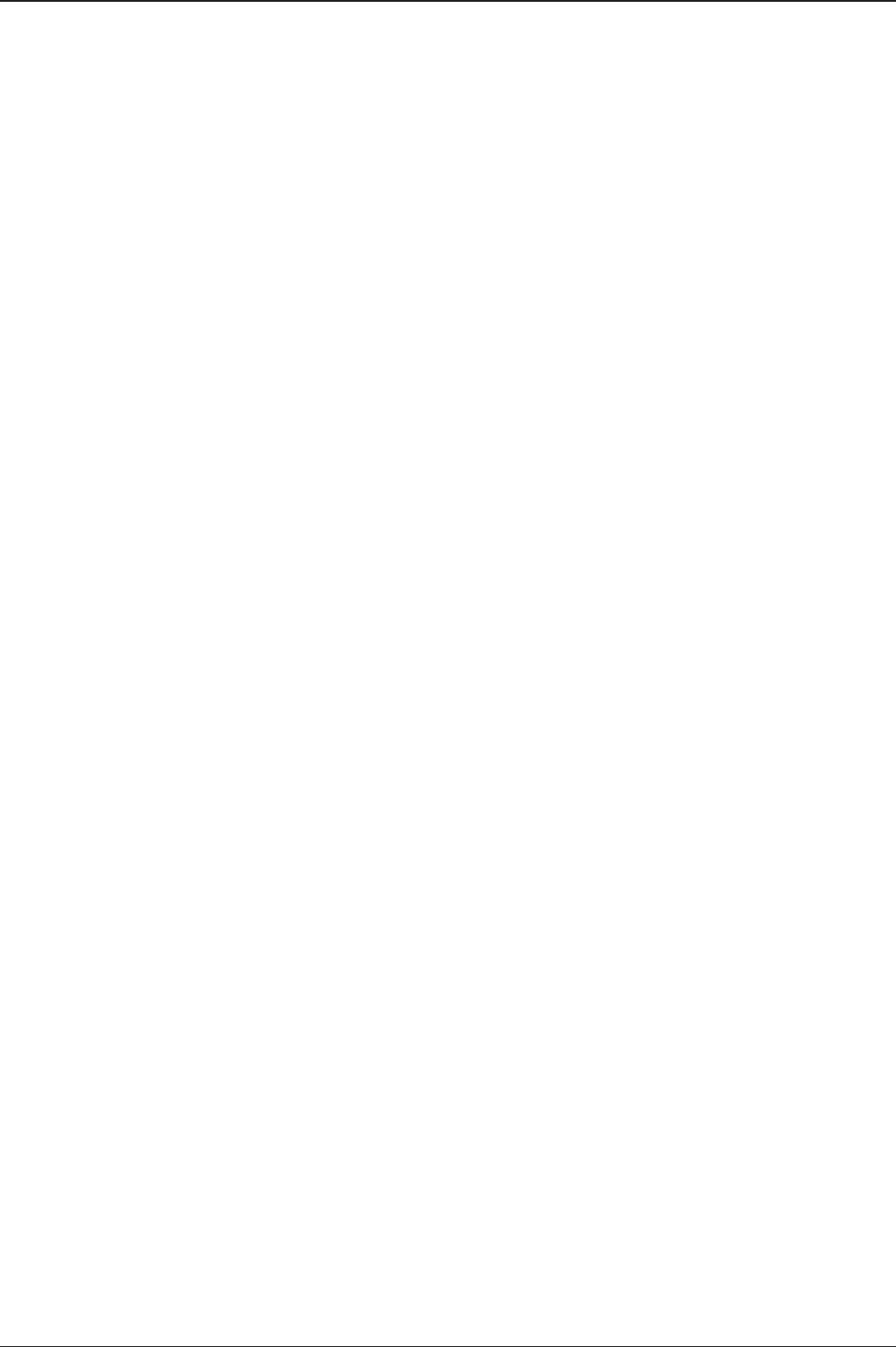
v240M – Marine Satellite Communication System
10
Intellian v240M Introduction
The Intellian v240M is a 2.4 meter Multiband marine VSAT communication antenna
system, offering automatic switching between C and Ku-band. With its 3-axis
stabilized platform and enhanced vibration and shock damping design, the v240M
delivers outstanding performance on all vessels, no matter what the sea condition
is like.
Featuring patented technology available only from Intellian, the v240M enables
effortless and automatic switching between C-band and Ku-band satellites without
any physical changes to the antenna. The frequency band selection can be controlled
by the satellite modem, remotely by the operator, or conveniently at the ACU.
The v240M requires minimal involvement to commission. It is easy to operate and
also simple to upgrade and manage. Each unit comes preloaded with a ready-
to-use, customizable satellite library that can be conveniently tailored via Aptus®,
Intellian's remote antenna control software. The Wi-Fi enabled ACU provides easy
connection to and control of the antenna, simplifying routine processes, such as
rmware updates, routine maintenance and diagnostics.
In cases where the ACU is installed at a large distance from the antenna, the built-in
Bluetooth connection module on the antenna itself enables a PC connection from
within the radome, making it easy to move and control the antenna while observing
operation for diagnostic purposes.
Robust and versatile, the v240M marks a new era for VSAT connectivity on the open
water for deep sea vessels that require global coverage.

11
INTRODUCTION
Intellian v240M Features
Automatic Frequency Band Switching
The Intellian v240M antenna automatically changes between C-band and Ku-band
operation since it does not require any manual or physical changes to the antenna
system. When a target satellite or operational frequency is selected from the ACU
or the Aptus® program, the patented band changing assembly is automatically
adjusted.
RF Switch Enabled Modem Mediator
Intellian supplies a Modem Mediator as an option. This allows the user to install
either one single satellite modem for both C and Ku-band, or two separate modems
to support each frequency band.
When operating in a network that offers intelligent beam switching, a single modem
may be used. When the user requires the enhanced features of a more specialized
modem, then the Modem Mediator manages this, removing the need to swap
cables onboard.
DVB/DVB-S2 and NBD Detection Capability
Intellian v240M is capable of detecting DVB-S/DVB-S2 signal, SCPC, and Narrow-
Band signal through its integrated digital tuner and the narrow band detector (NBD).
Wireless Communication with the ACU
The v240M's ACU offers upgraded functions. The built-in wireless network card
enables the ACU to be wirelessly connected and can be activated or deactivated by
a switch on the rear of the ACU. Once enabled, the antenna can be managed and
controlled from any PC or Mobile Device via the Aptus software.
Antenna Data Log and Firmware Upgrade through USB
The v240M ACU now automatically stores all function data onto a built-in memory.
All existing logs are stored in the built-in memory for six months of period, and can
be transferred onto USB drives.
In addition, the ACU rmware can be automatically updated and upgraded by
plugging in a USB drive which contains the rmware update les.
Maximized RF Performance
The main reector, Feed-horn and other RF parts are newly designed to maximize
the antenna performance for maritime applications. With the highest level of gain
and Maximum Allowed EIRP Density amongst the similar-sized VSAT antenna
systems, the Intellian v240M also conforms to various ESV (Earth-Station-on
Vessels) standards and FCC requirements.
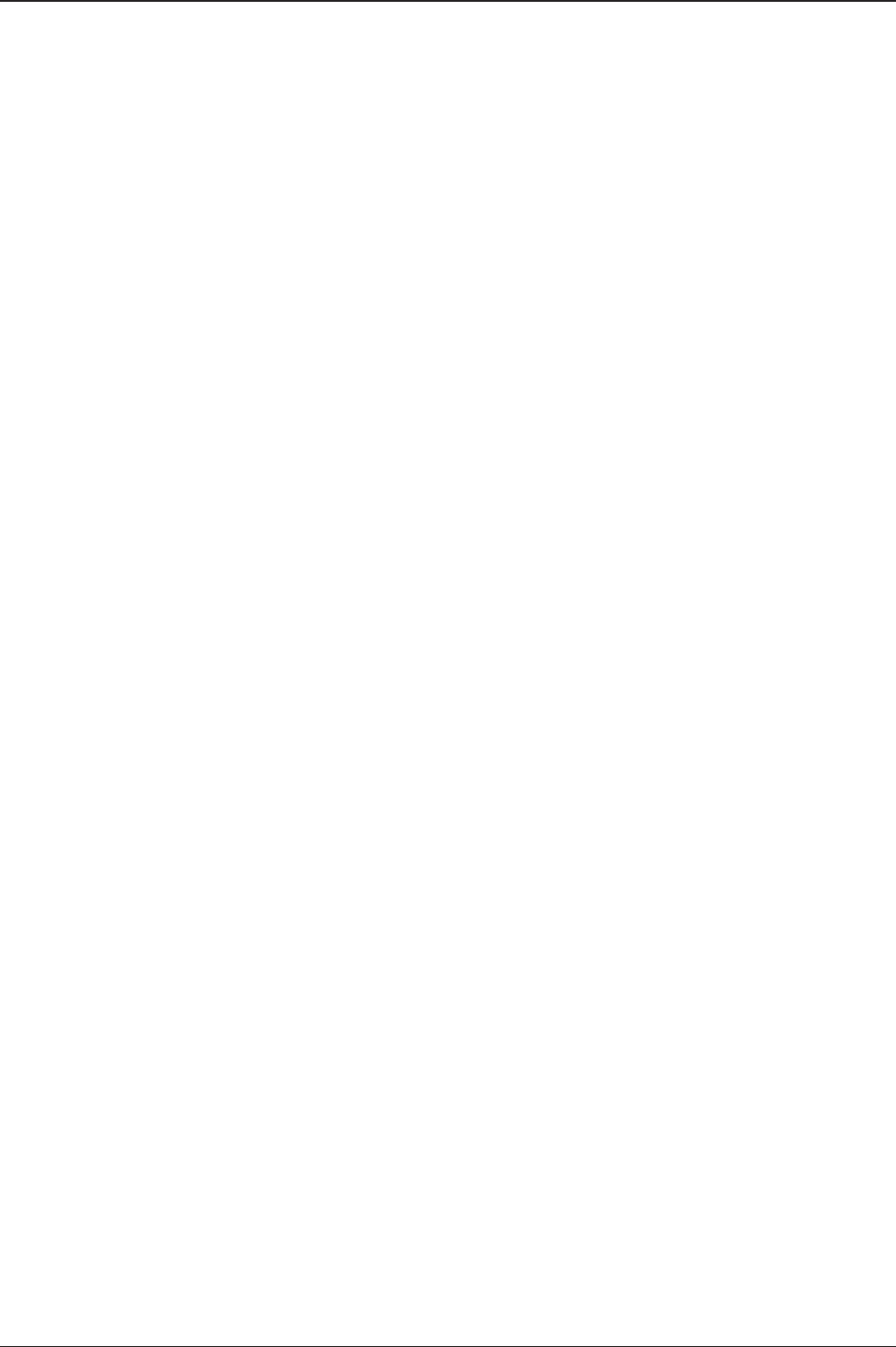
v240M – Marine Satellite Communication System
12
Easy Installation, Setup and Operation
The v240M installation and setup are easier than ever before. Once a satellite’s
peak signal position is acquired during initial setup, the unit automatically readjusts
accordingly every time it boots (bow, home sensor offset, azimuth, and elevation
position), saving you huge amounts of time and effort.
Future Proof Satellite Network
With the v240M, end-users and service providers will enjoy greater exibility of
space segment selection, allowing them access to greater data rates, lower cost
space segment, better performance, and enhanced regulatory compliance, now
and into the future.
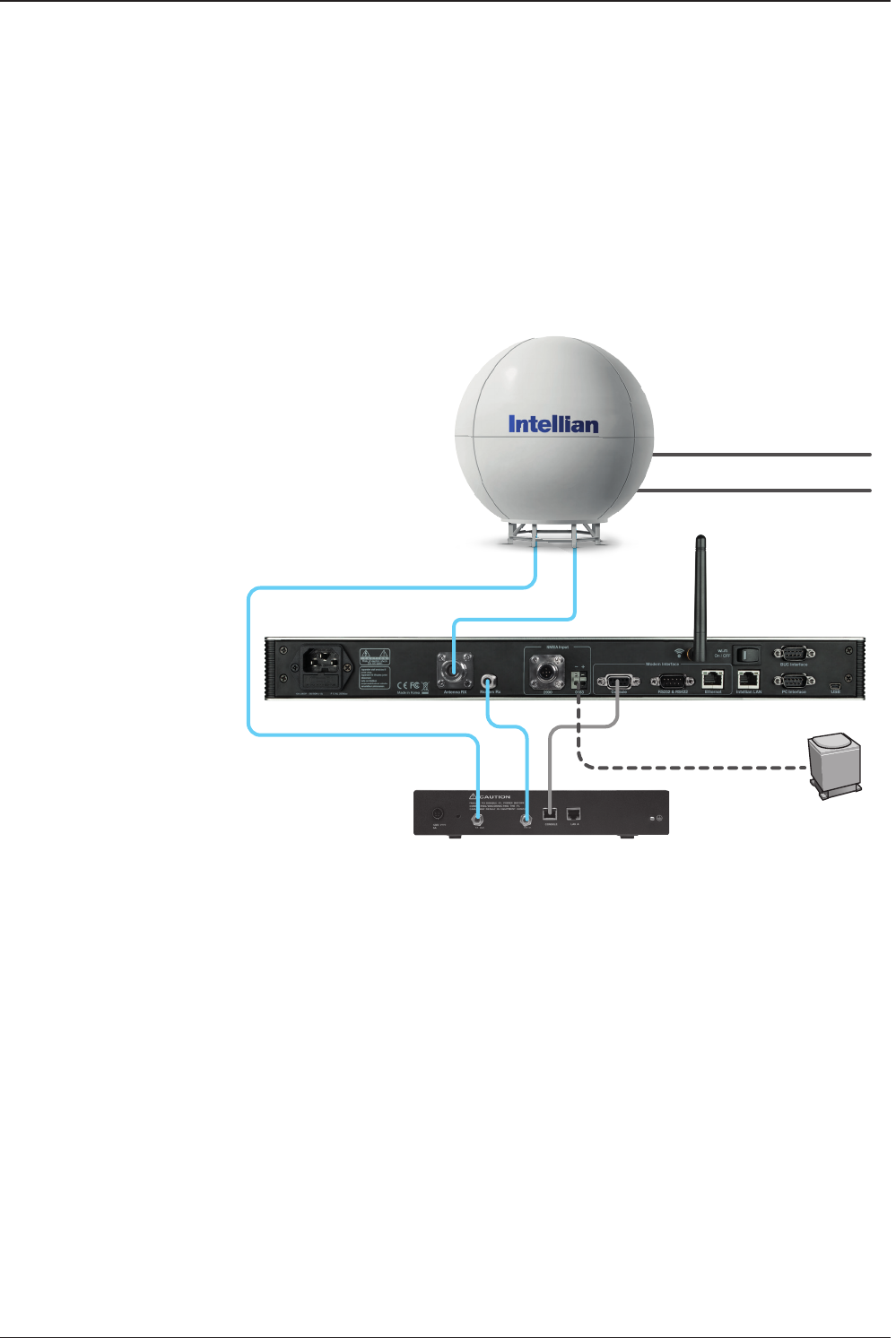
13
INTRODUCTION
For detailed information regarding system congurations, please see section 2.
ACU and Antenna Congurations are in Chapter 4.
Basic System Conguration: Single Antenna and Single Modem
System Conguration
For your VSAT system to work properly, the system will have to be connected with
all of the provided components properly, as shown in the gures below (Refer to the
next chapter ‘Installation’ in this manual for more detailed connection instructions).
Separate purchase of a satellite modem and other network equipment is required.
Basic System
Configuration
Antenna Control Unit
TX
RXTX
Modem Interface
Antenna Power 100~240V AC
Air Conditioner Power 220V AC
RX
Satellite
Modem Ship’s Gyrocompass
(Not supplied)

v240M – Marine Satellite Communication System
14
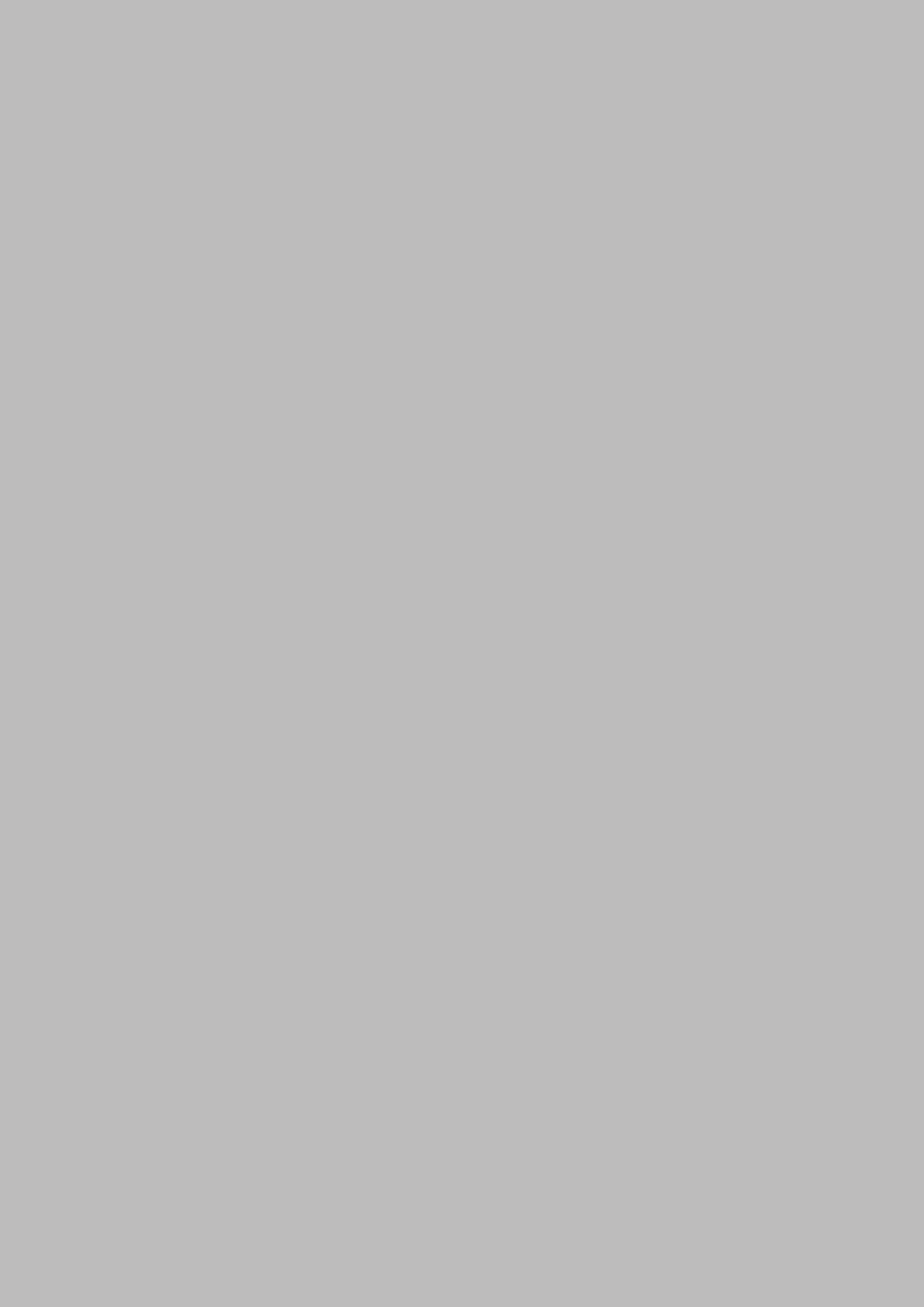
15
INTRODUCTION
PLANNING INSTALLATION
v240M System Composition
Antenna Unit
Antenna Control Unit (ACU)
Installation Kit
Three Packages Composition
Radome Package
Antenna Package
Frame Package
Antenna Specication
Radome Dimension
Heading Alignment
Planning the Installation
Selection of Installation Site
RF Interference and Recommanded Distance
Cables
• System Cables
• Power Cables
• RF Cables
• Gyrocompass Cables
• Power Requirements
RF Hazard
Tools Required for Installation

v240M – Marine Satellite Communication System
16
v240M System Composition
v240M Antenna Unit
Antenna Unit
The v240M antenna is composed of the following components:
• Mechanical Unit – manipulates the antenna to provide optimal
satellite tracking.
• Control Unit – controls mechanical operation of the antenna.
• RF Unit – transmits the optimum satellite signal to the modem.
• Radome – protects the antenna from the severe marine environment.

17
PLANNING INSTALLATION
Antenna Control Unit: ACU
Antenna Control Unit (ACU)
The Antenna Control Unit (ACU) controls the various settings of the anten-
na. The functions of the ACU are as follows:
• Monitors the antenna status.
• Changes the target satellite.
• Sets up the user environment.
• Sets the current GPS information.
• Sets satellite information.
• Moves the antenna manually
• Built-in real-time diagnostics function and event log recorder
• Sets up the interface with a PC.
• Supports Wi-Fi operation.
• Logs data and firmware upgrade through USB
• Built-in web-based remote control management

v240M – Marine Satellite Communication System
18
Installation Kit
ACU Box Components
Description Q'ty Size Remarks
ACU 1 43.1 x 38 x 4.4cm Antenna Control Unit
Wi-Fi Antenna 1
ACU Side Bracket (Rack) 2 ACU to 19inch Rack
ACU Side Bracket (Table) 2 ACU to Table
USB Cable (A-A) 1 1.8m ACU to PC
D-Sub 9 pin Male Connector 2 ACU
N to F Adaptor 1 N(Male) to F(Female) Adaptor
USB Flash Drive 1
User Manual 1
RF Hazard Sticker 1 Radiation Safety Distance Label
Self-Tapping Screw 5 M4 x 16L
Bolt Kit for ACU Rack
Mount Bracket
Sems Bolt 5 M3 x 12L
Flat Head Screw 10 M4 x 12L
Cable Kit Components
Description Q'ty Size Remarks
RG6 Cable 1 3m ACU to Modem
AC Power Cable (CEEE7/7) 1 1.5m ACU Power (220V)
AC Power Cable (USA) 1 1.5m ACU Power (110V)
PC Serial Cable 1 1.8m ACU to PC
iDirect Interface Cable 1 1.5m ACU to Modem
iDirect Modem Cable Pin
Connection Manual 1
LAN Cable for Intellian M&C 1 1.8m
Rope Box Components
Description Q'ty Size Remarks
Main Reector Fixed Rope 1 5m Fix to Antenna Assembly
EL Weight Plate Side R 2 Antenna Assembly
EL Weight Plate Side L 2 Antenna Assembly
C-Feeder Fixed Bar 1 Antenna Assembly

19
PLANNING INSTALLATION
Bolt Kit Components
Description Q'ty Size Remarks
Hex Bolt 4 M16 x 40L
Bolt Kit for Stable MountFlat Washer 4 M16
Spring Washer 4 M16
Hex Bolt 250 M6 x 35L Bolt for Radome Assembly
Flat Washer 500 M6(Ø18)
Washer & Nut for Radome &
Radome Base Assembly.
Spring Washer 250 M6
Nut 250 M6
Hex Bolt 10 M6 x 35L
Bolt Kit for Upper Radome Lift
Bracket
Flat Washer 20 M6(Ø18)
Spring Washer 10 M6
Hex Bolt (BUMAX) 25 M12 x 60L
Bolt Kit for Antenna MountingLock Washer 50 M12
Nut (BUMAX) 25 M12
Wrench Bolt 7 M10 x 40L
Bolt Kit for EL Support BarFlat Washer 7 M10
Spring Washer 7 M10
Wrench Bolt 10 M10 x 40L
Bolt Kit for EL Weight PlateFlat Washer 10 M10
Spring Washer 10 M10
Wrench Bolt 28 M8 x 20L
Bolt Kit for EL Side PlateFlat Washer 28 M8
Spring Washer 28 M8
Wrench Bolt 5 M6 x 25L
Bolt Kit for Ku ModuleFlat Washer 5 M6
Spring Washer 5 M6
Wrench Bolt 3 M8 x 70L
Bolt Kit for Reector Support
Pipe
Flat Washer 6 M8
Spring Washer 3 M8
Nut 3 M8

v240M – Marine Satellite Communication System
20
Description Q'ty Size Remarks
Wrench Bolt 5 M6 x 25L
Bolt Kit for Reector Square
Support Bar
Flat Washer 5 M6
Spring Washer 5 M6
Wrench Bolt 2 M8 x 70L
Flat Washer 2 M8
Spring Washer 2 M8
Wrench Bolt 5 M5 x 30L
Bolt Kit for C-Horn Attachment
Flat Washer 5 M5
Spring Washer 5 M5
Wrench Bolt 3 M6 x 90L
Flat Washer 6 M6
Spring Washer 3 M6
Nut 3 M6
Weight CL 04 (1t) 10 PL1t x 70 x 42
Weight Kit for Antenna Balance
Adjustment
Weight CL 03 (2t) 10 PL2t x 70 x 43
Flat Washer 20 M5
Spring Washer 20 M5
Wrench Bolt 10 M5x12L
Wrench Bolt 10 M5x15L
Stable Mount Jig 1
Silicon 3
Silicon Gun 1
Cable tie 30
Loctite 1 Loctite 262 or 263
Ku Module Box 1
Ku Module Support Pipe 1

21
PLANNING INSTALLATION
Three Packages Composition
Radome Package
Radome package consists of the following items:
• Upper and lower Radome panels
• A cap and a side hatch
• Lifting strap and mediator (optional)
Radome Package Dimension
Lifting Strap and Mediator Box (optional)
H
W
D
NOTE:
Size: 3015mm x 2265mm x 2225mm (W x D x H)

v240M – Marine Satellite Communication System
22
Antenna Package
The Antenna package consists of the following items:
• Antenna and pedestal assembly
• ACU and installation kit box
• EL support frame
• Ku Module Box
• Ku Module Support Pipe
Antenna Package Dimension
ACU, Installation Kit Box, Ku Module Box, Ku Module Support Pipe,
and EL Support Frame
There are two boxes at each side of antenna pedestal assembly: a component box and a
Ku module box. The component box contains an ACU, an installation kit box, and cables,
and the Ku module box contains a Ku module.
NOTE:
Size: 2715mm x 2295mm x 2225mm (W x D x H)
H
W D

23
PLANNING INSTALLATION
Frame Package
The Frame package consists of the following items:
• Base frame and air-conditioner frame
• Post
• Air-conditioner (optional)
• Lifting frame (optional)
Frame Package Dimension
Preassembled Radome Base Frame
The Radome base frame is assembled before it is put into the frame package.
NOTE:
Size: 2515mm x 2265mm x 2225mm (W x D x H)
H
WD

v240M – Marine Satellite Communication System
24
v240M – Marine Satellite Communication System
Antenna Specication
Radome Dimension
Conrm the height and diameter of the bottom surface of the antenna unit before
installing it. The mounting surface and overall space occupied by the antenna must
be sufcient for the height and diameter of the fully constructed radome on top of
its base frame.
The height and the diameter of the bottom surface of the antenna are as shown
in the following drawing. It is strongly suggested that the installation is conducted
using a crane.
Heading Alignment
The radome assembly should be positioned with the BOW marker aligned as close
as possible to the center line of the ship.
Radome Dimension
Heading Alignment
1797mm
756mm
756mm
1797mm
4-Cable Gland M32
2-Radome Base Hatch
8-Base Latch
Cable Gland M40
8- 14 Antenna Install Hole
3596mm545mm
2100mm
3912mm
4141mm

25
PLANNING INSTALLATION
Planning the Installation
The v240M installation requires extreme precaution and safety measures given
its size and weight. Failure to follow the correct installation process may lead to
injury of the installer and/or cause damage to the system. In order to maximize the
performance of the system, a thorough review of this installation guide is strongly
recommended, as well as executing the installation process as it is noted in this
manual.
Selection of Installation Site
The system should be placed in an area onboard the vessel with little to no RF
signal blockage. A safe mounting place and a restricted access location should be
selected due to its heavy weight and size.
When the antenna is transmitting, obstacles in way of the beam path will cause
decreases satellite signal strength. The antenna unit should have direct line-of-sight
with the desired satellite without any obstacles in the beam path. Certain minimum
distances between the antenna and other onboard devices must also be considered
during installation.
RF Interference and Recommended Distance
The Antenna Unit should be mounted more than 2.5 meters away from any of the
following devices: L-band satellite antennas, magnetic compass installations, and
GPS receiver antennas. Additionally, please note the diagram below, in which safe
distances and mounting planes are shown for the v240M in relation to any onboard
radar assemblies. A minimum safe distance of 5m is recommended. The antenna
should also be mounted 10 degrees above or below the radar plane, as shown.
RF Interference and Recommended Distance
Recommended Distances Other Antenna Affecting the ADE
5 meters(1) All Radar antenna
5 meters Any high power short wave antenna
4 meters Any short range antenna
(1) The C-band ADE is 10 meters from S-band Radar antennae if the ADE is C-band.
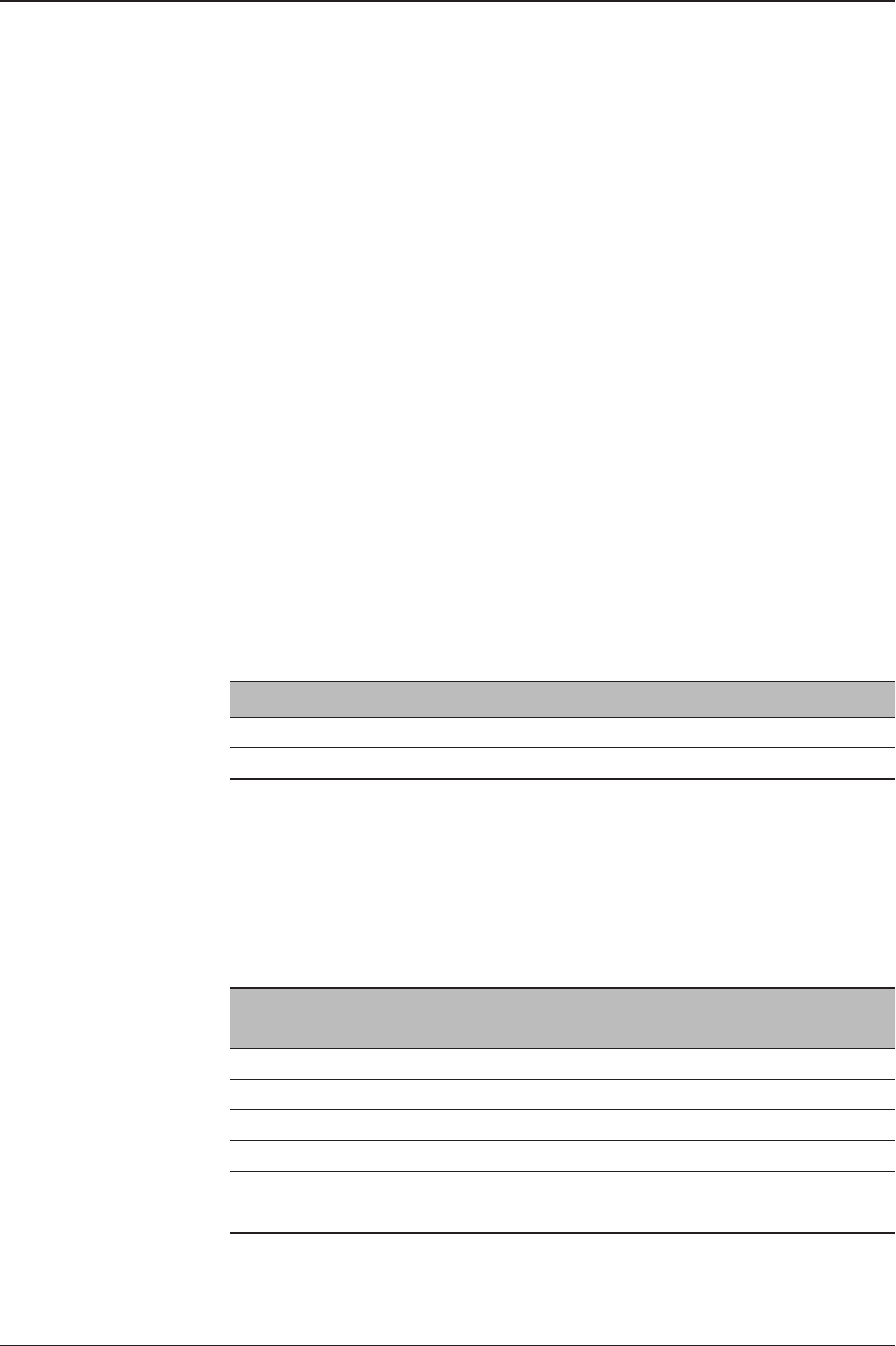
v240M – Marine Satellite Communication System
26
v240M – Marine Satellite Communication System
Cables
Four types of cables used for standard installation are introduced in the subsections
below. For cables that run longer than Intellian’s recommendations, please consult
Intellian Technologies.
• System Cables
Before installing the system cables, you need to take the following points into
consideration.
1. All cables need to be well clamped and protected from physical
damage and exposure to heat and humidity.
2. Cable with an acute bend is not allowed.
3. Where a cable passes through an exposed bulkhead or deck head, a
watertight gland or swan neck tube should be used.
• Power Cables
The cable sizes recommended in the following table are the input power cable size
for standard system installation.
Cable Length Cable Cross Sectional Area AWG (American Wire Gauge) Size
Up to 100m 2.62 mm213
Up to 200m 4.17 mm211
Note : The power cable in the package is 10 meter in length.
• RF Cables (Customer Furnished)
Due to the voltage losses across the length of the RF coax on L-Band, Intellian
recommends the following 50 ohm coax cable types for standard system
installations. For cables that run longer than 200 meters, please consult Intellian
Technologies.
Coaxial Cable Type Attenuation in
dB/100M
Attenuation in
dB/M
Recommended
Cable Length
LMR300 30.3 0.303 35M
LMR400 19.6 0.196 60M
LMR500 15.9 0.159 80M
LMR600 12.8 0.128 100M
LMR900 8.6 0.086 150M
LMR1200 6.5 0.065 200M
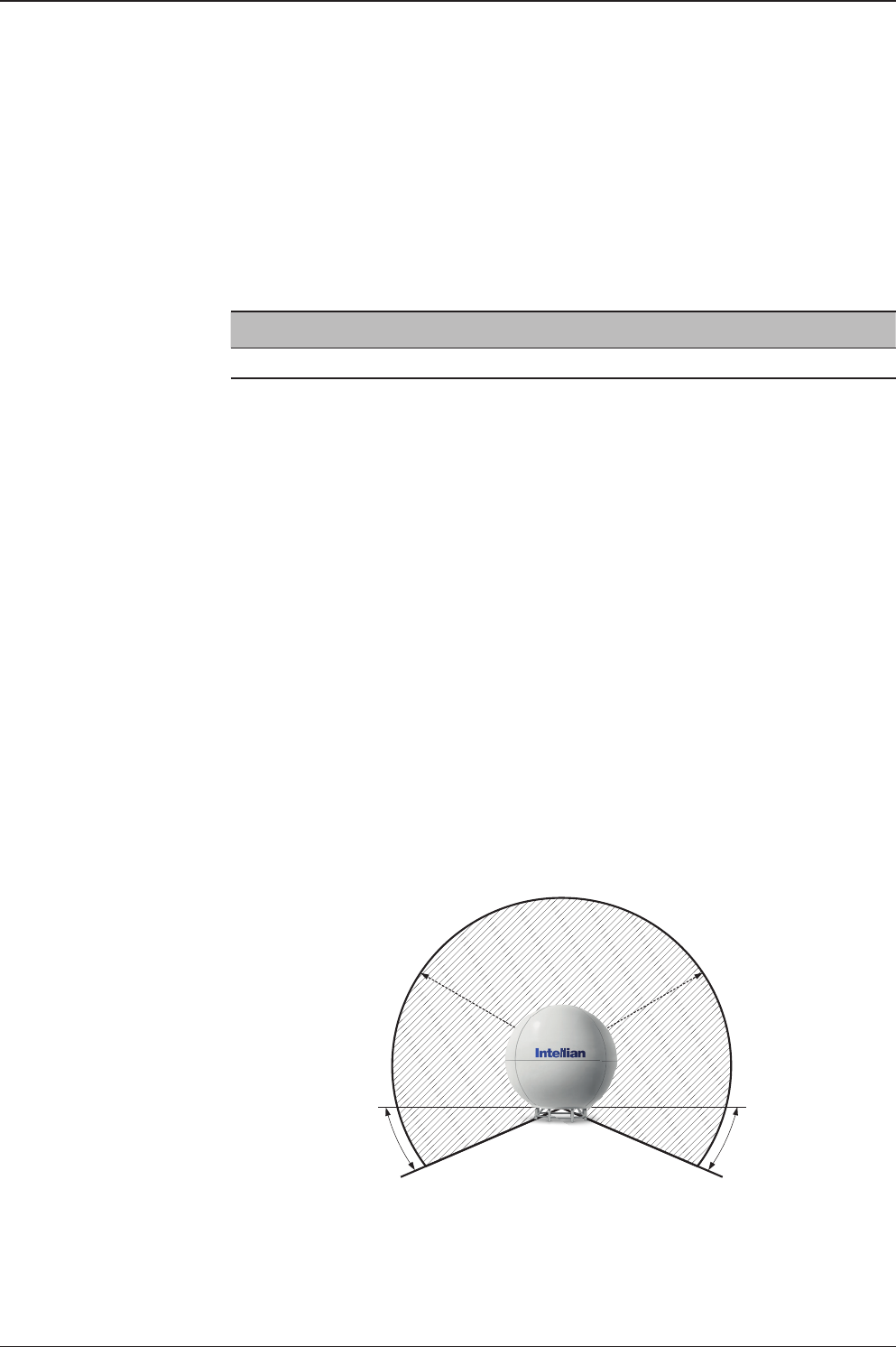
27
PLANNING INSTALLATION
• Gyrocompass Cables (Customer Furnished)
Due to the environment of various type of vessel, Intellian recommend the general
cable types compatible with v240M.
Cable Type Number of Wires
Multi-conductor, Shielded 2 conductors for NMEA / NMEA 2000
• Power Requirements
The Intellian v240M has been designed to work on a vessel’s power supply rated at
100-240 VAC.
RF Hazard Precautions
The antenna is designed to be used with radiation transmit equipment manufactured
by others. Exposure to RF radiation, including exposure associated with an improper
use of the transmit equipment, may be hazardous to persons close to the above
deck unit. Ensure safety of personnel who work on the system.
During transmission, ensure to keep the minimum safety distance. The recommended
minimum safety distance to the reector on the focal line is about 40m, based on a
radiation level of 5mW/ cm2 that applies under occupational/controlled environment.
No hazard exists >15° below the antenna’s mounting plane.
Radiation Safety Distance
40m (131ft) 40m (131ft)
-15° -15°
Safe access from radiation hazard

v240M – Marine Satellite Communication System
28
v240M – Marine Satellite Communication System
Tools required for Installation
Impact Drill
Phillips Head
Screwdriver
Flat Head
Screwdriver
3, 4, 5, 6, 8, 10mm Alen/Hex keyPencil
Wire Snips
7, 8, 10, 13, 19, 24mm Spanner
Required Tools for Installation
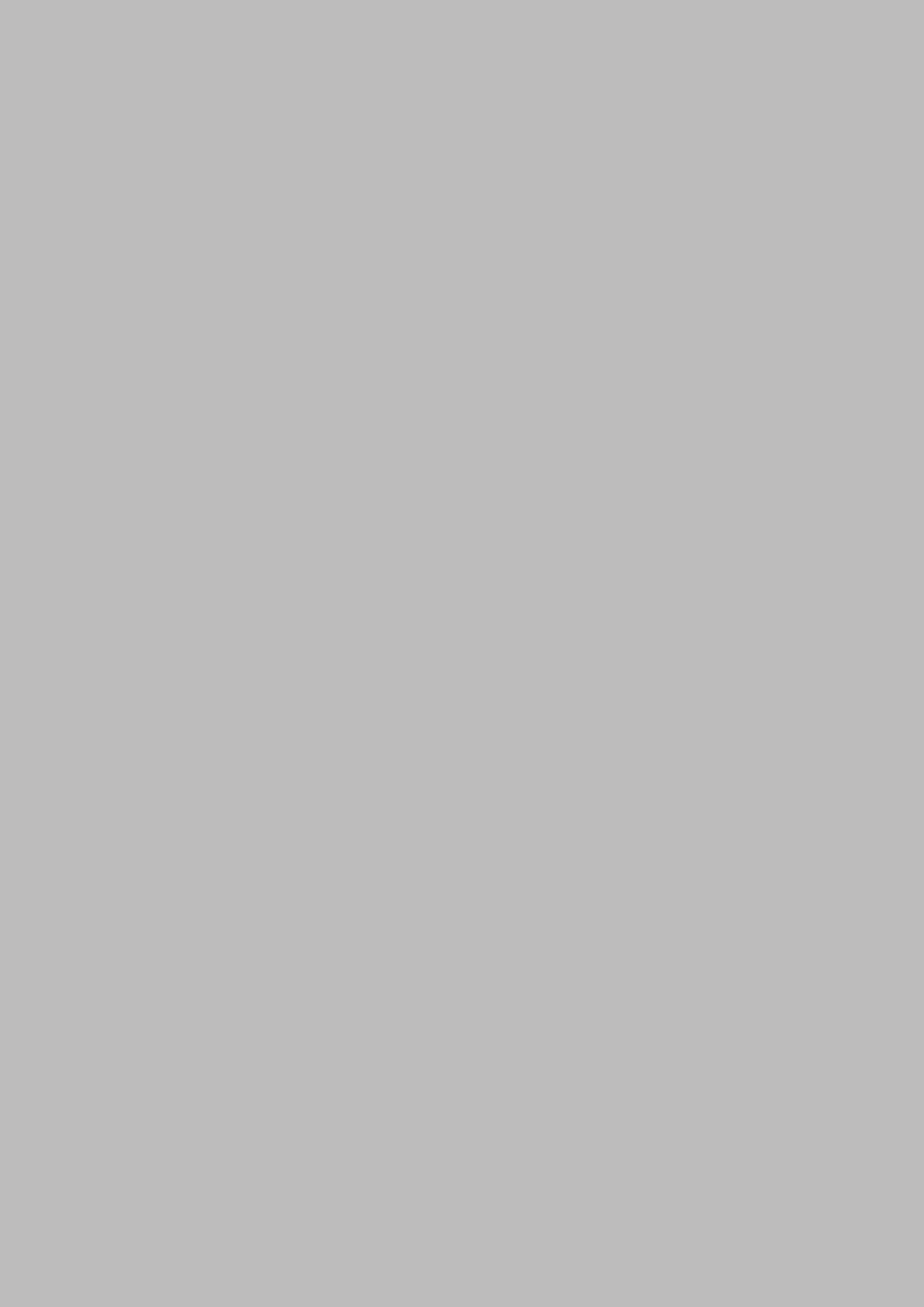
29
ANTENNA INSTALLATION
ANTENNA INSTALLATION
Uncrating the Antenna
Dismantling the Antenna Package
Placing the Base Frame
Reector and Pedestal Assembly
Dismantling the Antenna Package
Assembling the Reector and Base Frame
Turning the Counterweight Plate
Assembling the EL Arms and EL Arm Support Frame
GPS Location
Disassembling the EL Limits
Turning the Reector
Ku Module Assembly
Dismantling the Ku Module from the Radome Package
Assembling the Waveguide
Assembling the Ku Module and Feed Horn
Checking Skew Movement and Cable Connections
Radome Assembly
Assembling Upper Radome
Assembling Lower Radome
Completing Radome Assembly
Radome Mounting
Power Box Connection
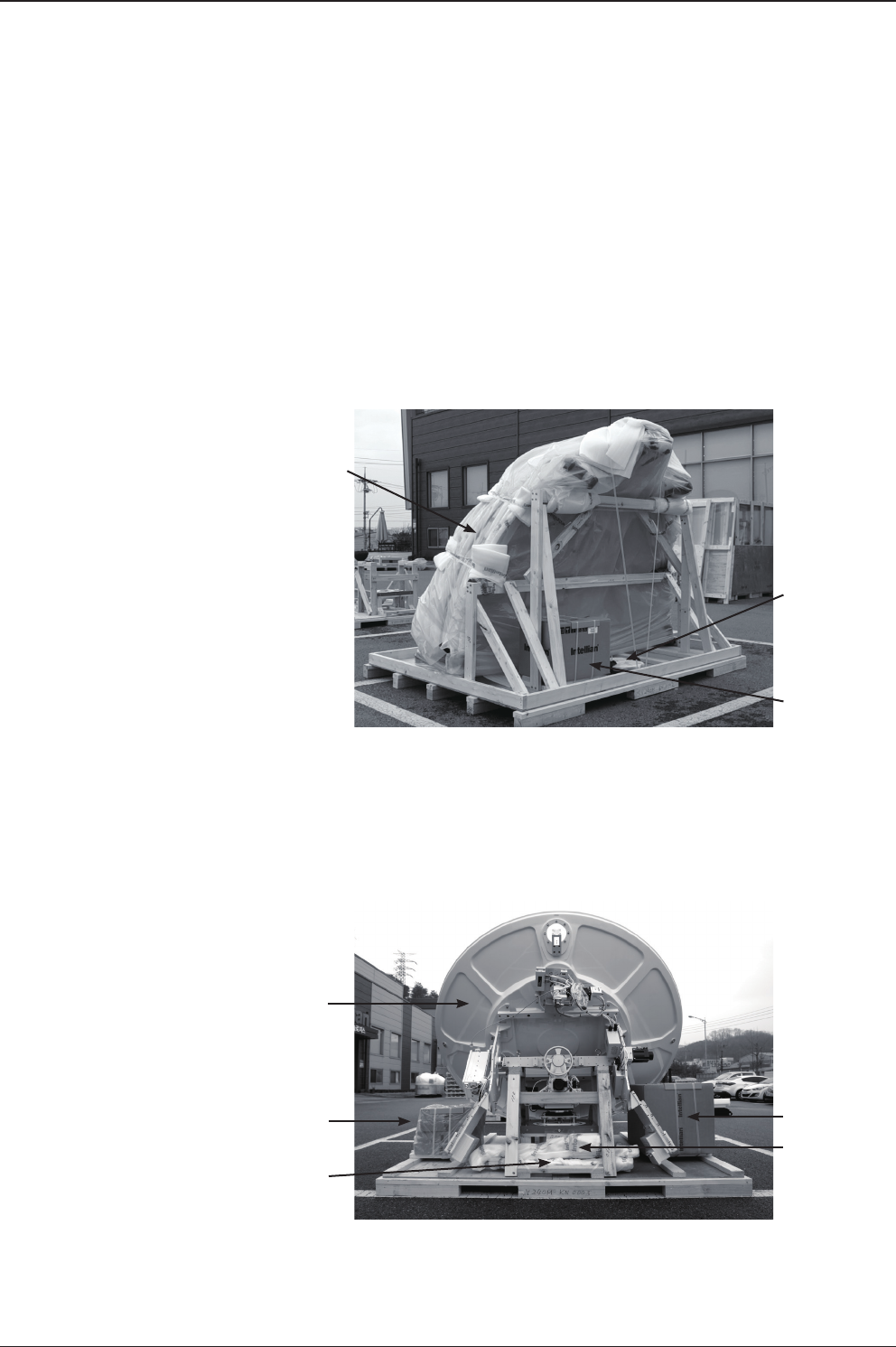
v240M – Marine Satellite Communication System
30
Uncrating the Antenna
Dismantling the Antenna Package
Remove all walls of the 3 crates (Radome Package, Antenna Package, and Frame
Package) using an impact drill.
Upper and lower
Radome panels
and a side hatch
Cap
Lift strap
and mediator
(optional)
Remove Walls of Radome Package
Remove Walls of Antenna Package
Antenna and
pedestal
assembly
Ku module box
Ku module
support pipe
ACU and
installation kit
box
EL support
frame
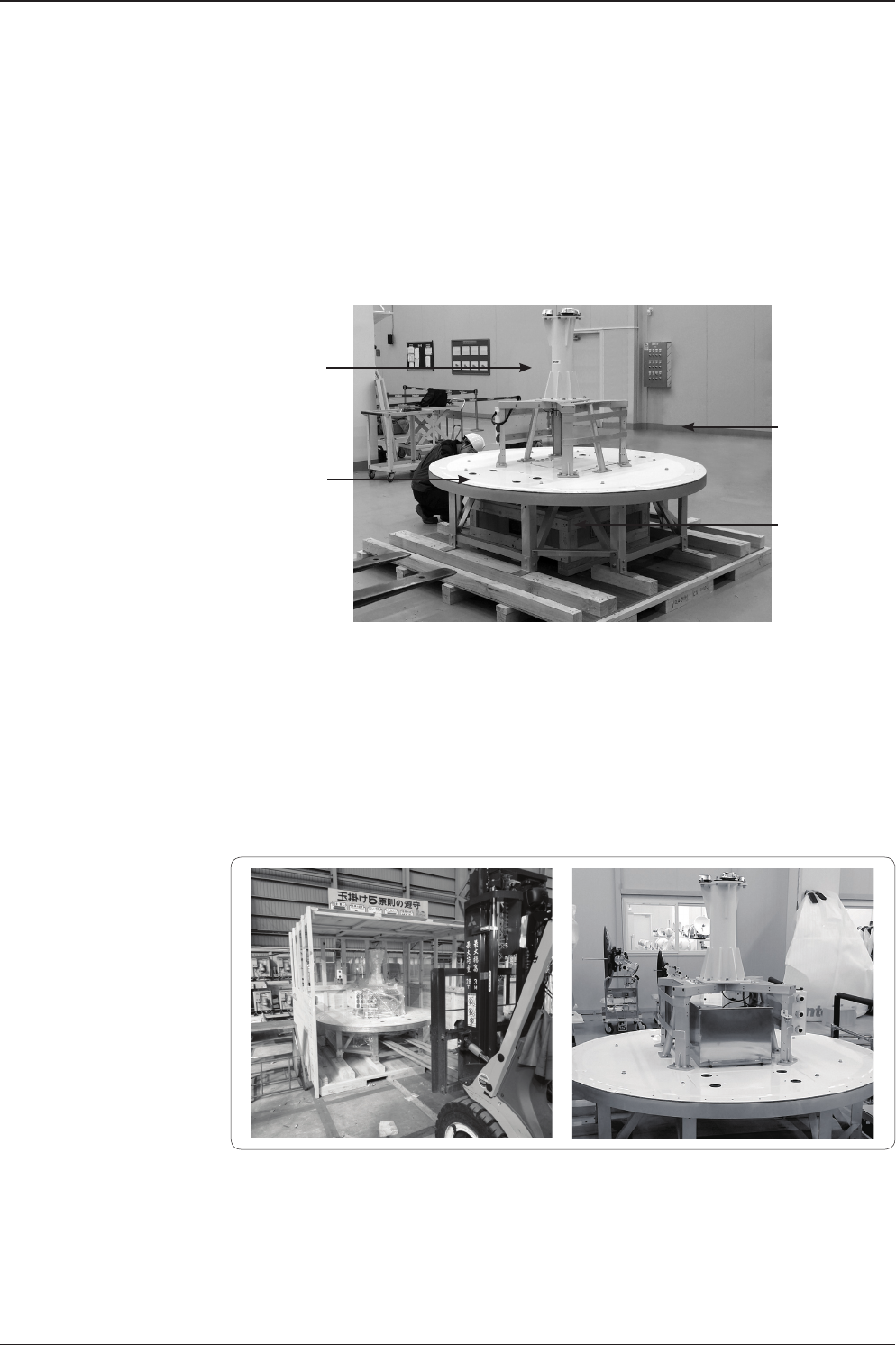
31
ANTENNA INSTALLATION
Remove Walls of Frame Package
Move Base Frame using Fork Lift
Placing the Base Frame
Once all walls of the three crates are removed, it is time to move the Base Frame
to a working space to assemble the antenna.
As shown in the gure above, move the Base Frame using a fork lift to the place in
which you will assemble the antenna.
Post
Air-conditioner
frame
Lifting Frame
(optional)
Base frame

v240M – Marine Satellite Communication System
32
Remove Cable Ties and Rope in Antenna Package
Remove Two Brackets on both sides of CL Arm
Remove M16x3 Bolts on the Pedestal
Remove the two brackets on each side of the cross level arm.
Reector and Pedestal Assembly
Dismantling the Antenna Package
For the Antenna Package, the installer should remove ties and rope prior to
dismantling the pedestal.
Remove three M16 Hex bolts.

33
ANTENNA INSTALLATION
Option 1. Using a crane through Lifting Frame (Separate Purchase)
Assemble the left and right lifting frames to the EL arms by using the supplied
M10x25L Hex. Bolts (3EA) and M10 Flat Washers (3EA). Ensure to use the
supplied bolts only.
Assemble the left and right Lifting Frames
Left lifting frame
Right lifting frame
Assembling the Reector and Base Frame
CAUTION: Lifting up the reector using a crane is strongly recommended through a
separate purchase of the Lifting Frame that needs to be assembled on the EL arms.
In case of using a fork lift, be careful not to damage the peripheral module and cables
while inserting the fork. Intellian is not responsible or liable for any damage incurred
due to improper handling.

v240M – Marine Satellite Communication System
34
Option 2. Using a fork lift
Lift up the Reector using a fork lift, and move it above to the post located on the
air-conditioner frame.
Move Reector using Fork Lift Truck
Forklift beam position
Move Reector using Crane
Shackle the lifting rope to the hole at each end of the lifting frame and then move
the reector using a crane. After moving the reector, disassemble the frames in
the reverse order of assembly. (Refer to the 'Lifting Frame Installation Guide' for
more detailed instructions.)

35
ANTENNA INSTALLATION
Fasten the Reector and the Base Frame using M16x35L Hex Bolts
M16 x 35L M16 Spring Washer
+
M16 Flat Washer
Stable Mount
After putting the Reector and the Base Frame together, they should be fastened using
three M16x35L hex bolts as shown in the gure below.
Tool(Stable mount jig)
Now it is time to assemble the Reector and the Base Frame. Before putting the
Reector down onto the post, be sure the cables go through the center hole of the
post, and that the two BOW markers on the pedestal and the post are in the same
direction.
The Cables in the Post Center and BOW Markers in the Same Direction

v240M – Marine Satellite Communication System
36
Turning the Counterweight Plate
To simplify the assembly process, the Reector should be turned to the opposite
side. Before turning the Reector, the Counterweight Plate should be assembled
following the procedures as shown in the gure below.
Turning the Counterweight Plate
Before turning the
Counterweight Plate.
Turn the reector and
maintain horizontal
position to turn the
counterweight plate easily.
When the holes on the EL Arm and frame hole match, screw
them together using the M12 Hex Wrench Bolts(2EA).
Remove the M12 Hex Wrench Bolts(4EA).
Remove two
M10 hex wrench bolts.
Loosen a M10 hex wrench
bolt lock (do not remove).
Turn the plate to match a
circle and a square as a pair.
Tighten the four M10 bolts
circled above while keeping
the lower two bolts open.
The lower two will be
tightened when assembling
Support Frame.
After completing the
Counterweight Plate
assembly.
X
X
1
3 4
7
2
5 6
8 9
Note: Be careful when
turning the reector
because the unit is very
heavy. Incorrect handling
of the reector may lead to
injury to the installers who
must hold both sides of the
reector during installation
and/or cause signicant
damage to the unit.

37
ANTENNA INSTALLATION
Assembling the EL Arms and EL Arm Support Frame
Assemble EL Arm Plates
Assemble EL Arm Support Frame
Assemble EL Arm Plates:
• Bolts: Assemble six M8 x 20L Bolts per a Plate.
• Plates: One upper and one lower plate per EL Arm. Four
plates total.
M8 x 20L Hex Wrench Bolt,
M8 Spring Washer, M8 Flat
Washer.
12
After assembling the EL Arm Plates to the EL Arms on both sides, attach the EL Arm
Support Frame as shown in the gure below. The EL Arm Support Frame should be xed to
both ends of EL Arms in the holes left empty from the gure on page 33.

v240M – Marine Satellite Communication System
38
The bolts used for tightening the Support Frame should be two M10x35L Hex Wrench Bolts
including an M10 Spring Washer and Flat Washer. This procedure must be performed on
both the left and right EL Arms.
After tightening both sides of the EL Arms, the middle of the frame should be tightened as
shown in the gure below.
Tighten EL Arm Support Frame
Move GPS Location
GPS Location
The GPS unit should be moved from the surface of the Control Board Case to the
end of the EL Arm Counterweight Plate. Double sided tape attached on the GPS
will make it easy to move and secure to the EL Arm Counterweight Plate.
Initial Location
New Location

39
ANTENNA INSTALLATION
Remove EL Limits
Disassembling the EL Limits
Remove the M12 Hex Wrench Bolts(2EA) to disassemble the EL Limit. One EL
Limit on the left and another on the right EL Arms must be removed.

v240M – Marine Satellite Communication System
40
Since the Weight Balance is not yet adjusted, please be careful when turning the Reector.
If the antenna is xed using the supplied strap as shown in the gure below the turning the
procedure will be easier.
Turn the Reector
Fix the Reector using the Supplied Strap
Turning the Reector
Now it is time to turn the Reector clockwise to change the EL angle after
disassembling the EL Limits.

41
ANTENNA INSTALLATION
Now, insert the Ku Module Support Frame into the hole of Reector shown in the gure
below. While inserting the frame, be careful not to damage the Waveguide.
Ku Module Assembly
Dismantling the Ku Module from the Antenna Package
For the Ku Module Assembly, please take out the Ku Module from the Radome Package
(Crate 1). Below gure shows inside the Radome Package as a reference.
Assembling the Waveguide
Before inserting the Ku Module Support Frame into the Reector, place the O-Ring into the
groove on the Waveguide (located on the end of Ku Module Support Frame) as shown in
the gure below.
Radome Package
Assemble O-Ring
Insert Ku Module Support Frame
Ku Module Package Box
Ku Module Support Pipe
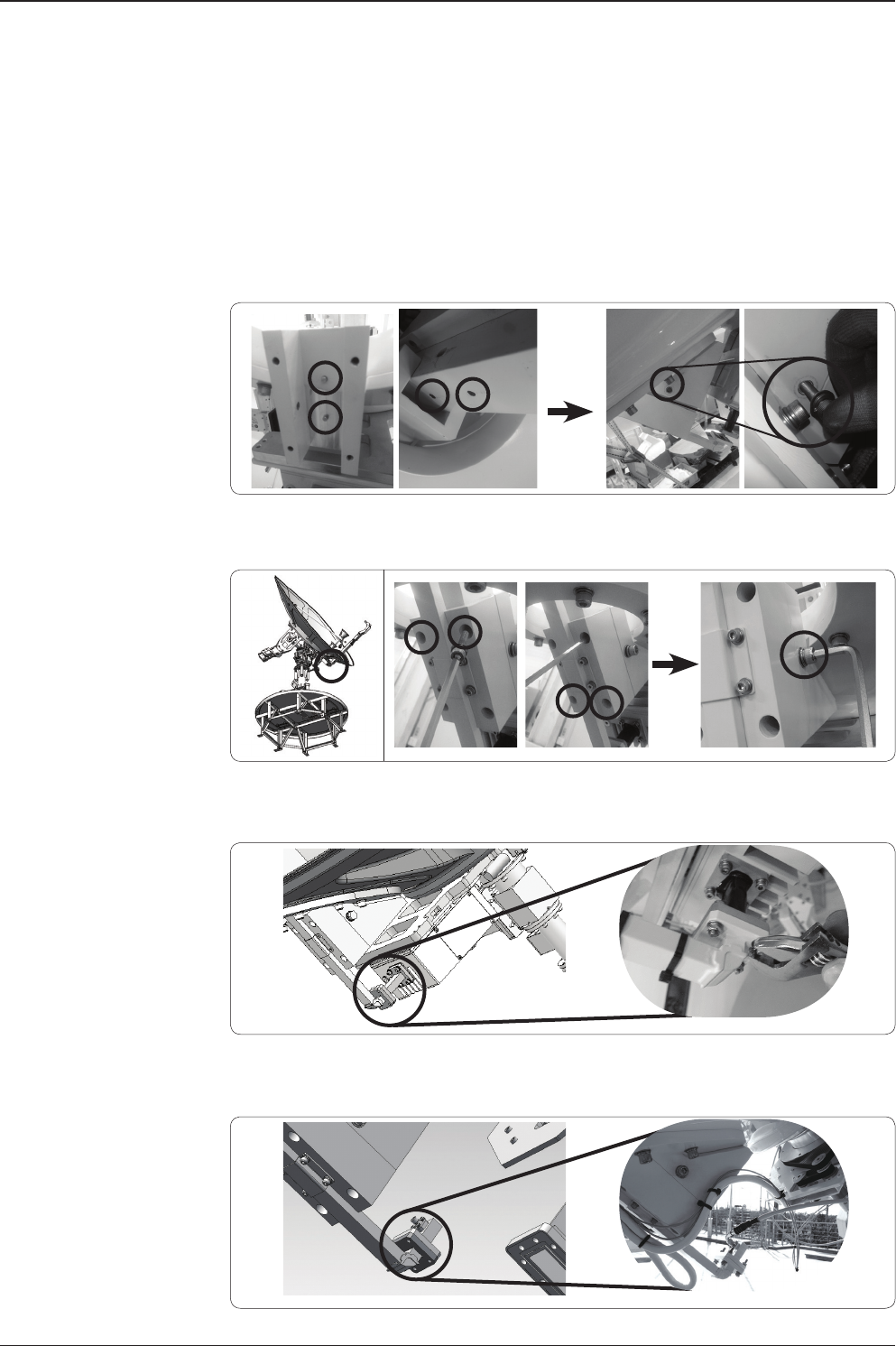
v240M – Marine Satellite Communication System
42
Fix the position of the Ku Module Support Pipe to match the holes. When the holes on
the frame and pipe hole match, screw them together using M8 x 70L Hex Wrench Bolts
temporarily.
Tighten four M6 x 20 Hex Wrench Bolts rst as shown below, and then tighten the M8 Bolts
which were applied temporarily in an earlier step.
Connect the Waveguide and Flexible Waveguide together using four M4 x 20 Bolts and nuts.
This method applies to Circular only model.
For a Circular and Linear system with a Ku-band BUC installed on the EL Arm, connect the Ku-band
BUC Tx cable to the WR75 adaptor. This step may not be needed depending on the BUC type.
Match the Holes
Tighten Bolts
Connect the Waveguide and Flexible Waveguide (For Circular only model)
Connect the BUC TX Cable (For Circular and Linear model)

43
ANTENNA INSTALLATION
Insert the Ku Module in the direction of the arrow shown below. Be sure that your Ku
Module looks the same as 1 the gure below.
While inserting the Ku Module, be sure that the lower part is caught into the groove joint.
Use four M6 x 20L Hex Wrench Bolts when tightening the module and the Groove Joint.
Cut Cable Ties
Connect Ku Module and Ku Module Support Frame
Ku Module Caught into the Groove Joint
Assembling Ku Module and Feed Horn
Cut the cable ties which are holding Reector Support Pipe.
1
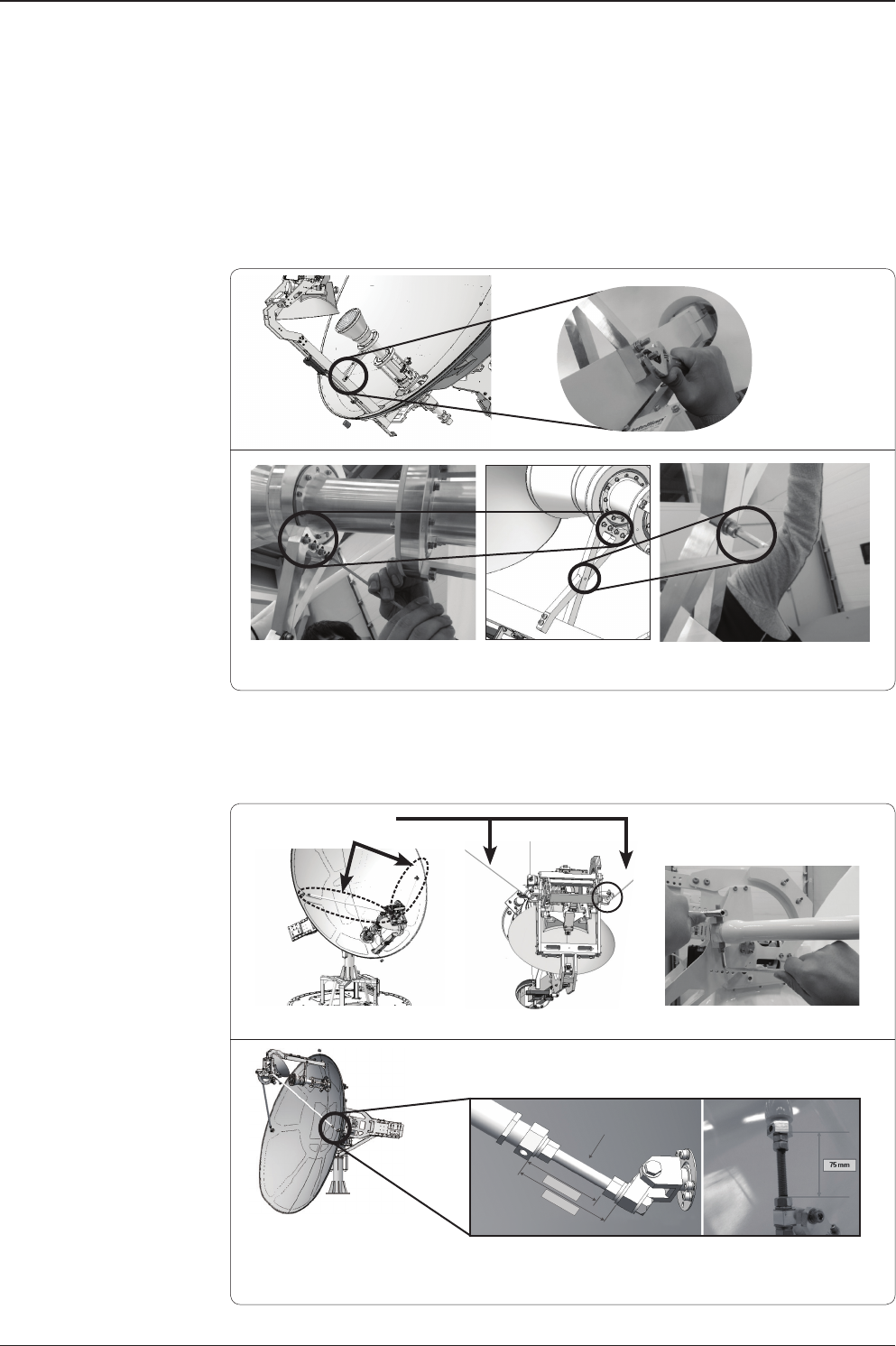
v240M – Marine Satellite Communication System
44
Assemble the Ku Module Support Frame and Feed Horn as shown in the gure below.
Note: After the Ku Module installation, ensure the length of the support pipes is same as illustrated below.
The support pipes are pre-assembled at the factory. However, if they need to be re-assembled after
part replacement, the length of the M12 bolts on the support pipes must be adjusted to such proper
settings to ensure stable performance.
Assemble the Ku Module and Reector Support Pipes using M8 x 70L Hex Wrench Bolts as
shown in the gure below. The Ku Module should be connected to both the left and right pipes.
Ku Module Support Frame and Feed Horn
Ku Module and Reector Support Pipes
Two M6 x 90L
Hex wrench Bolts
and Nuts
A M6 x 20L Hex Wrench Bolt
and Nut
Four M5 x 30L Hex Wrench Bolts
and Nuts
Reector
Support Pipes.
75mm±5
91mm±5
M12 Bolt
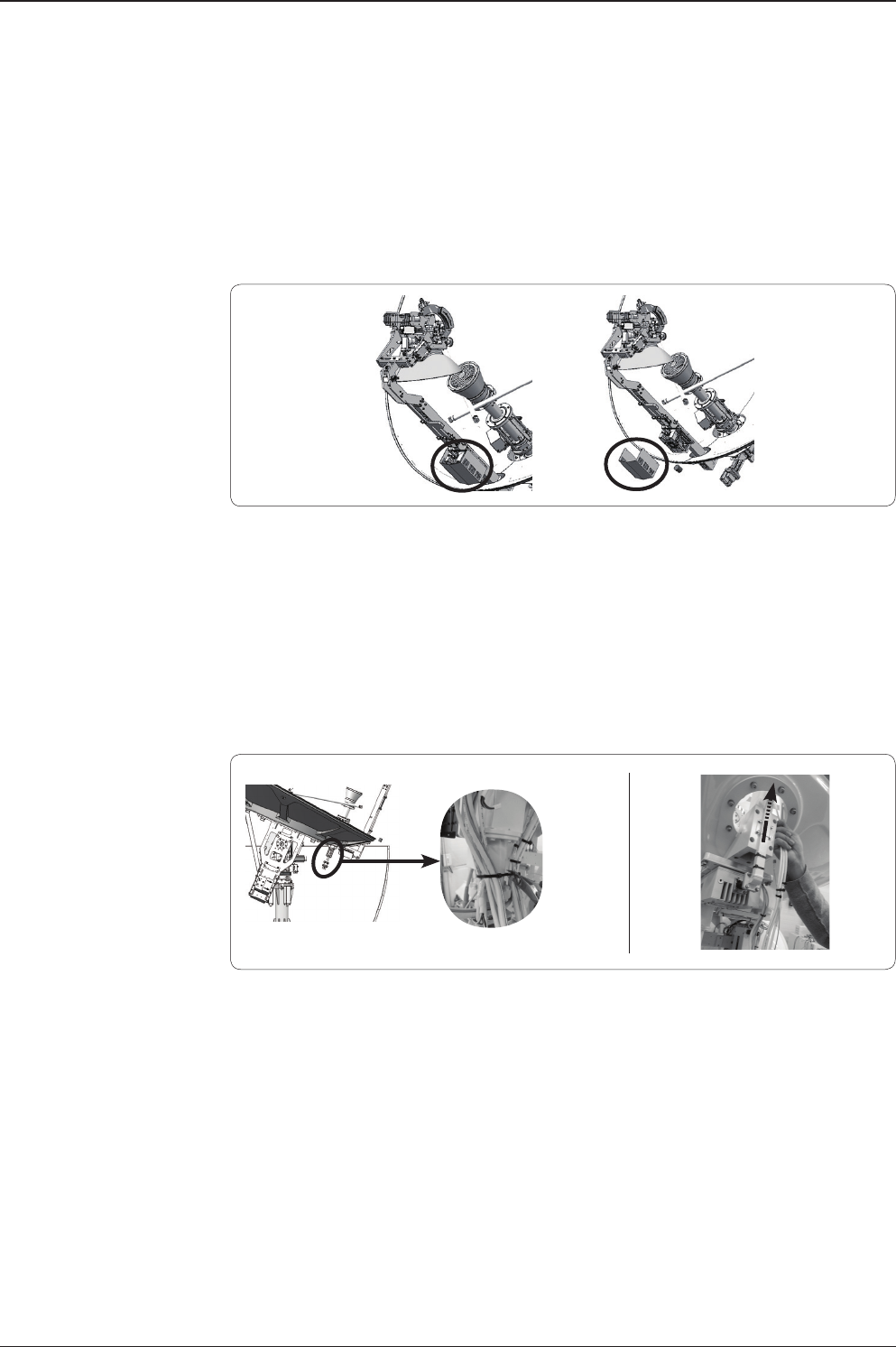
45
ANTENNA INSTALLATION
Pass the Ku Module Cables through the Reector Hole. Remove the cable tie (See left picture
below). Insert the cables in the direction of the arrow shown in the right picture below.
The cables basically include Ku-band Co-pol Cable, Ku-band Cross-pol Cable and Ku-band
Interface Cable and may be more depending on the BUC type (e.g. BUC power cable and
BUC to Band Select Tx Cable for a BUC mounted on the support pipe)
For a Circular and Linear system with a Ku-band BUC installed on the support pipe, make
sure to remove the Ku-band BUC Cover before connecting cables.
Ku Module Cover Removal
(For Circular and Linear Model with a Ku-band BUC on Support Pipe)
Ku Module Cables into the Reector Hole
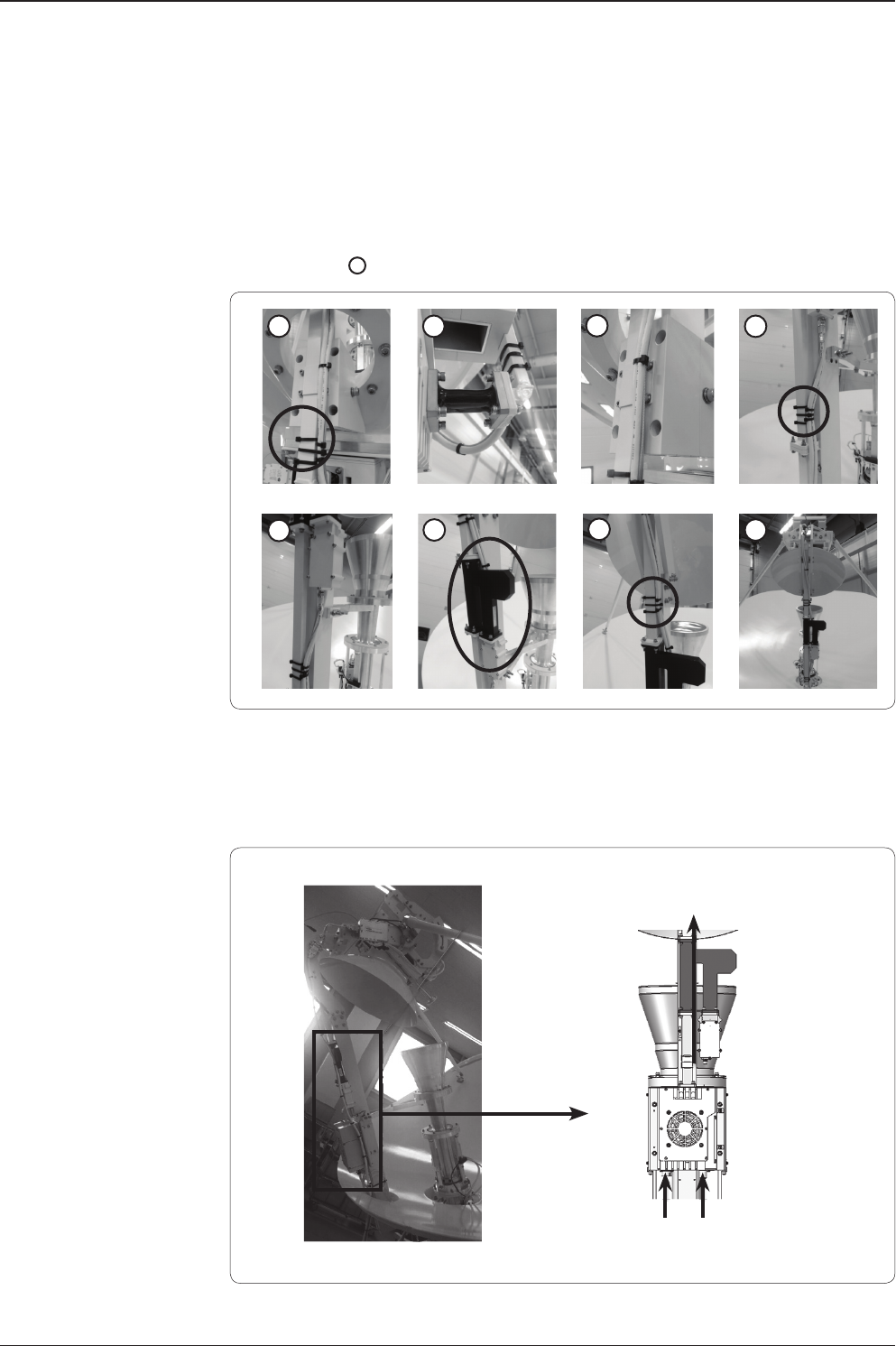
v240M – Marine Satellite Communication System
46
After passing the Ku Module Cables through the Reector Hole, organize them using cable
ties as shown in 8 in the gure below.
For a Circular and Linear system with a Ku-band BUC on the support pipe, connect the
cables and clean up using cable ties as shown below.
Ku Module Cable Arrangement (For a system with a BUC or EL Arm or Skew)
Ku Module Cable Arrangement (For Circular & Linear system with a BUC on Pipie)
* Steps 1-2 may look different in Circular & Linear model.
1 2 34
5 6 7 8
- Ku-Band_Cross Pol Cable
- Ku-Band I/F Cable
Ku-Band
Co Pol Cable
BUC
Power Cable
BUC to Band
Select Tx Cable
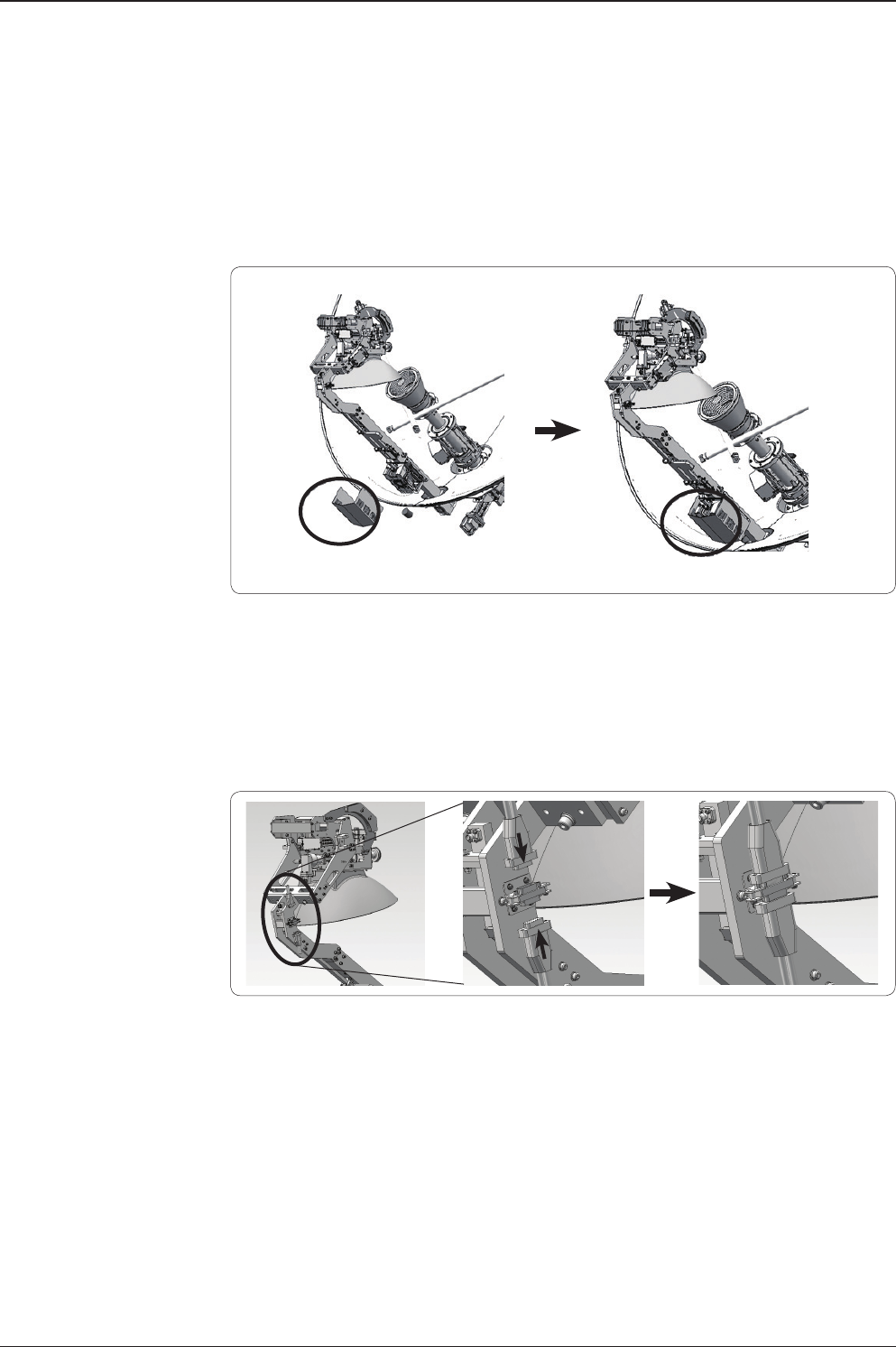
47
ANTENNA INSTALLATION
D-Sub Connector of Ku Module
Ku-band BUC Cover Assembly
After arranging the cables, attach the Ku-band BUC Cover again.
At the left side of the Ku-Module, connect the D-Sub Cables.

v240M – Marine Satellite Communication System
48
Ku Module Cables should be connected following the procedures as shown in the
gure below.
Ku Module Cable Connections
Before connecting the Ku Module cables.
Connect the RF cable to the LNB by routing the cable around the left of Ku Module as
shown in the gure above.
Secure the BUC cable and RF cable
together using a cable tie.
At the middle of the Ku Module, connect
the BUC Cable.
After connecting all Ku Module cables,
ensure all connectors are tightened.
1
4
3
2
5

49
ANTENNA INSTALLATION
Finally, the Ku Module Assembly is completed by removing the CL Limit Brackets. Be sure to
remove the CL Limit Brackets on both sides (three M8 Hex Wrench Bolts).
Removing CL Brackets
Check Skew
Checking Skew Movement and Cable Connections
Turn the Skew ±90° left and right as shown below and check if the cables are excessively folded.

v240M – Marine Satellite Communication System
50
Radome Assembly
Assembling Upper Radome
The upper Radome consists of four panels, and a set of two panels are assembled to make
two sets. A Cap is then placed on the top of the Radome before joining the two sets of
panels.
1. Two panels are assembled.
2. Repeat step j.
3. Place the Cap on top of the Radome before joining the two panel assemblies.
As shown in the gure below, spread silicon on the binding surface of each panel, and
connect them together using M6 x 35L Bolts (j) and nut (k). Keep the bolts and nuts
loosened temporarily.
After joining the panels together, apply silicon to the panel seams ((j) and (k) as shown in
the gure below) from the outside. After applying the silicon, remove excess silicon from each
bead and clean the surface of the Radome.
Upper Radome Assembly
Spread Silicon between Radome Panels
j
k
j
k

51
ANTENNA INSTALLATION
Assembling Lower Radome
To assemble lower Radome, spread silicon on the Base Frame as shown below. Put the
Panels on the Base Frame using bolts and nuts.
Be sure that the Side Hatch is located on the opposite side of the Bow marker as shown
below. The silicon should be applied to the panel seams as done for the upper Radome.
Lower Radome Assembly
Side Hatch and Bow Direction
Bow Direction
Spread silicon on the
Base Frame. When putting
Panels on the Base Frame,
use bolts and nuts.
Spread silicon on the side
of the Panel to assemble.
Match the Panel to
the mark on the Base
Frame.
j k l
Side Hatch

v240M – Marine Satellite Communication System
52
Completing Radome Assembly
To join the upper and lower Radome sections, follow the procedures below:
j Lift up the upper Radome.
k Place the upper section on top of the lower Radome.
l Match the upper and lower Radomes and Remove the lift brackets.
m Connect the upper and the lower Radomes.
Before lifting the upper Radome, attach the lift brackets under the upper Radome as shown in
the gure below. Each lift bracket should be positioned on the boundary line of two panels as
shown in the gure k, and the two M6 x 35L bolts should come down through the holes as
shown in the gure l.
M6 x 35L Hex Bolt,
M6 Flat Washer
Lift Bracket Components
Place the Upper Radome on top of the Lower Radome (I)
Each bracket is composed of a , b , M6 x 35L Hex Bolt, and M6 Flat Washer as shown
below.
Lift Bracket Attachment
j k l
ab

53
ANTENNA INSTALLATION
Before laying down the upper Radome on the lower Radome, position the two ends of the
bracket bolts in conjunction with the holes on the lower Radome as shown below. Spread
silicon on the binding surface of the lower Radome prior to lowering the top section.
Match the two ends of M6 Bolts to the holes located on the binding surface of the lower Radome.
Remove the lift bracket bolts from inside the Radome, and then take out the brackets from outside
as shown below.
Assemble the Upper Radome and the Lower Radome (II)
Match the Two Ends of M6 Bolts to the Lower Radome
Remove the Lift Brackets

v240M – Marine Satellite Communication System
54
When all lift brackets are removed, start to connect the upper Radome and the lower Radome
using M6 x 35L Bolts a and b nuts.
Connect the Upper Radome and the Lower Radome
Radome Assembly Complete
a
b

55
ANTENNA INSTALLATION
Hook the two frame legs using the lifting strap as shown inj, and tie the strap as shown ink
below. Once secured and lightly tensioned using a crane, check to be sure the straps match the
vertical connection lines of the Radome panels as shown inl.
Hook and Tie Lifting Strap
Lifting up the Radome using the Crane Hook
Radome Mounting
Lift up the Radome hanging all four straps on a crane hook as shown in the gure below.
Straighten out the lifting straps as shown below prior to lifting the entire load of the antenna.
j k l
a
a

v240M – Marine Satellite Communication System
56
After placing the antenna on the ship’s mast, x the antenna frame to the mast using M12 x 60L
Hex Wrench Bolts (8 times).
Remove the lifting straps after xing the antenna frame to the ship’s mast as shown below. The
removing procedures for the lifting straps are performed in reverse order of assembling.
Fix the Antenna to the Mast
Remove the Lifting Strap
M12 x 60L Hex Bolt (BUMAX)
M12 Lock Washer
M12 Lock Washer
M12 Nut

57
ANTENNA INSTALLATION
Power Box Connection
Connect the power cable to the power box and connect the other end into a power
supply rated at 100-240V.
Neutral
Live Live Live
Live
Light
(15A)
Extra
(10A)
BUC
(10A)
BUC
Antenna
(10A)
Live Live
F.G
F.G F. G
F.G F. G
F.G F. G F.G F. G
Green Green
Neutral
Neutral
Neutral
Neutral
Air Conditioner
(15A)
Neutral
Neutral Neutral Yellow Blue Blue
Air Conditioner
(100-240V ~ 50/60 Hz 15A)
SMPS (Light)
Yellow
Yellow
Green
Blue
Blue
Blue
Yellow
Green
Green
Yellow
Live Live
Live
F.G
Neutral
Neutral Live
Antenna
Antenna
Slip Ring
Extra
(100-240V ~ 50/60 Hz 10A)
Yellow
Green
Blue
Antenna: 100-240V ~
50/60 Hz 4A
BUC: 100-240V ~
50/60 Hz 7A
Input AC2
(100-240V ~ 50/60 Hz 15A)
Input AC1
(100-240V ~ 50/60 Hz 21A)

ACU INSTALLATION
Mounting the ACU
19” Rack Mount Type
Table Mount Type
ACU Dimensions
Selection of ACU Installation Site
Antenna and ACU Congurations
Connecting the System with a Ship’s Gyrocompass
Connecting the System without a Ship’s Gyrocompass
Ship Gyrocompass Connection
Connecting the System with a Ship’s Gyrocompass
Connecting the System without a Ship’s Gyrocompass
Wi-Fi Connection
Set Up Wi-Fi Connection
Setting Up the ACU to access Wi-Fi
Setting Up a PC to access Wi-Fi
ACU Connector Guide
Console Port
RS232/422 Connector (Modem & BUC Interface)
NMEA 2000 Connector

v240M – Marine Satellite Communication System
60
Mounting the ACU
Intellian supplies two types of mounting methods: a 19" Rack Mount Type and a
Table Mount Type to mount the ACU.
The ACU should be installed using the two supplied 19" Rack Mounting
Brackets. Using the Flat Head Screw supplied, attach the mounting brackets to the sides
of the ACU. Place the ACU in the location where it is going to be installed.
Connect the cables to the rear of the ACU.
The ACU should be installed using the two supplied Table Mounting Brackets which
allow for a top or bottom mounting conguration.
Using the Sems Bolt supplied, attach the mounting brackets to the sides of the ACU.
Place the ACU in the location where it is going to be installed.
Using a pencil to mark the 4 hole positions (2 on each side), and use the appropriate drill
bit to screw down the brackets.
Connect the cables to the rear of the ACU.
WARNING: Ensure that the cables connected to the ACU are long enough to prevent
damage when the ACU is pulled out from the rack.
19" Rack Mount Type
Table Mount Type
19" Rack Mount Type ACU
Table Mount Type ACU
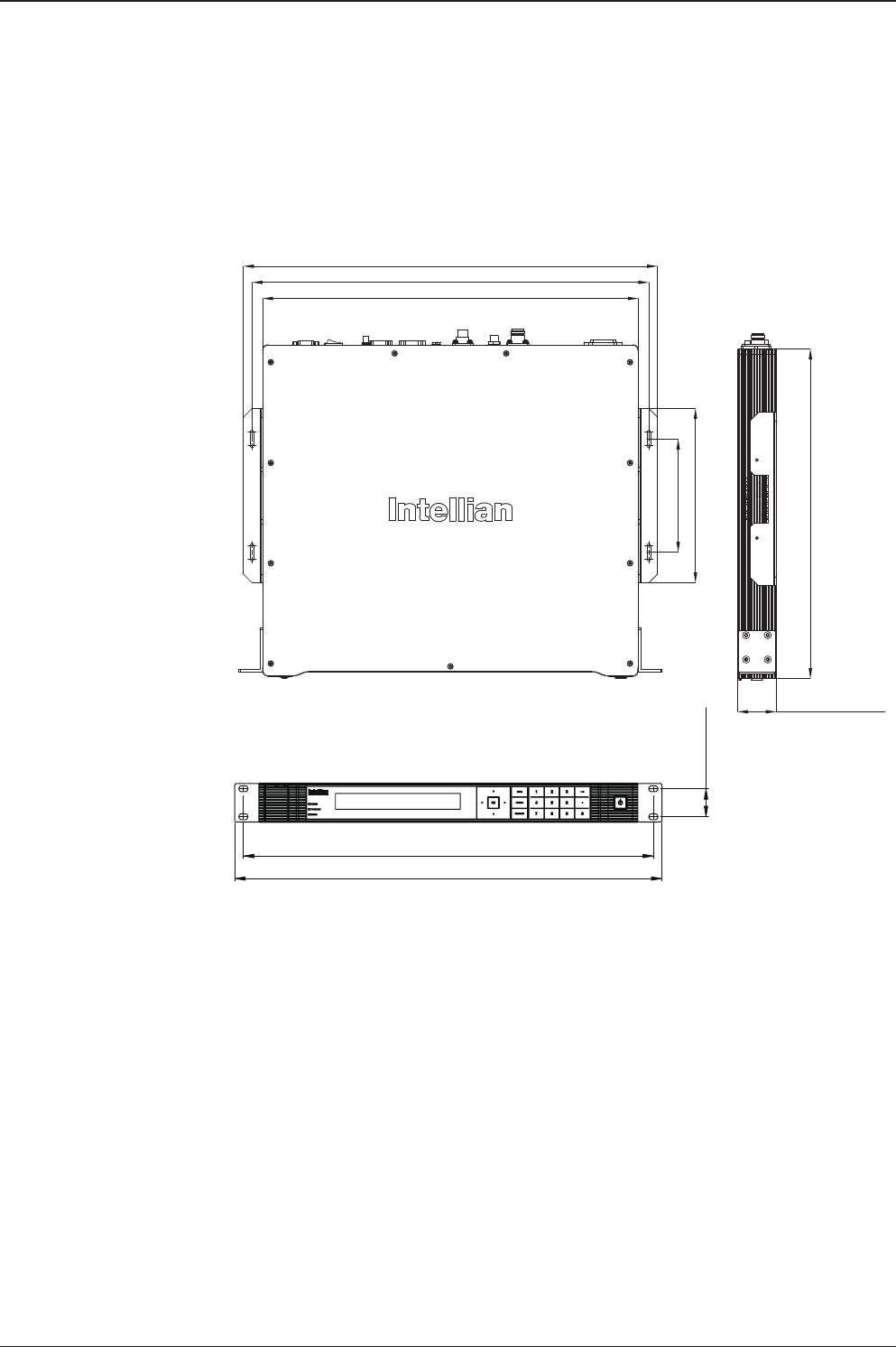
61
ACU INSTALLATION
Selection of ACU Installation Site
The ACU should be installed below deck, in a location that is:
– Dry, cool, and ventilated.
– Allows easy access.
ACU Dimensions
Dimension of ACU
ACU Dimensions
48.5 cm (19.1")
46.6 cm (18.4")
3.2 cm (1.3")
13.0 cm (5.1")
43.1 cm (17")
47.5 cm (18.7")
20.0 cm (7.9")
45.5 cm (17.9")
38 cm (15")
4.4 cm (1.7")
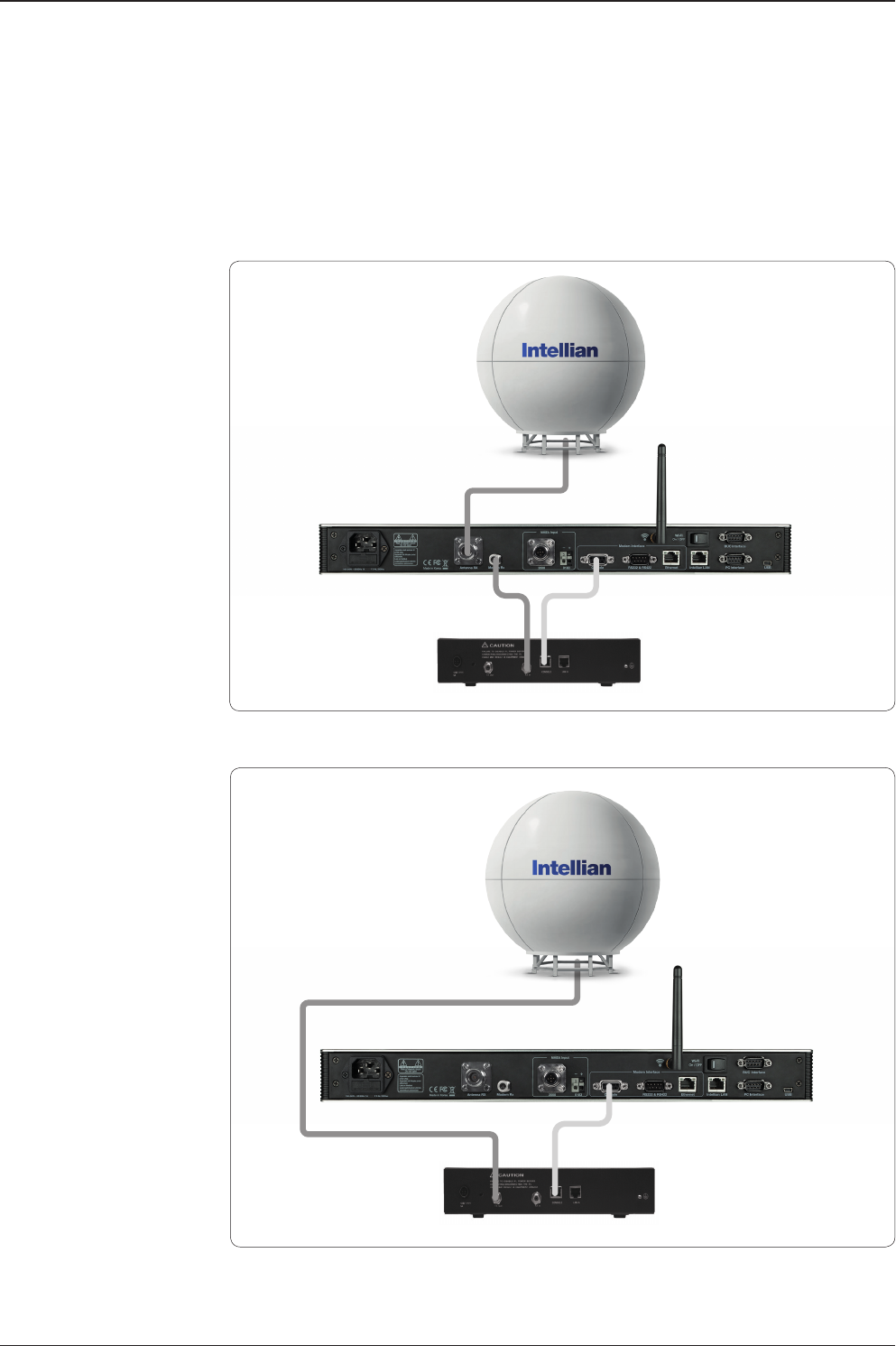
v240M – Marine Satellite Communication System
62
Antenna Control Unit
Antenna
RX
Modem Interface
RX
Modem
Antenna Control Unit
Antenna
TX
Modem Interface
TX
Modem
Antenna and ACU Congurations
Below are diagrams of some common antenna installation congurations.
Basic System Conguration RX: 1 Antenna and 1 Modem
Basic System Conguration TX: 1 Antenna and 1 Modem
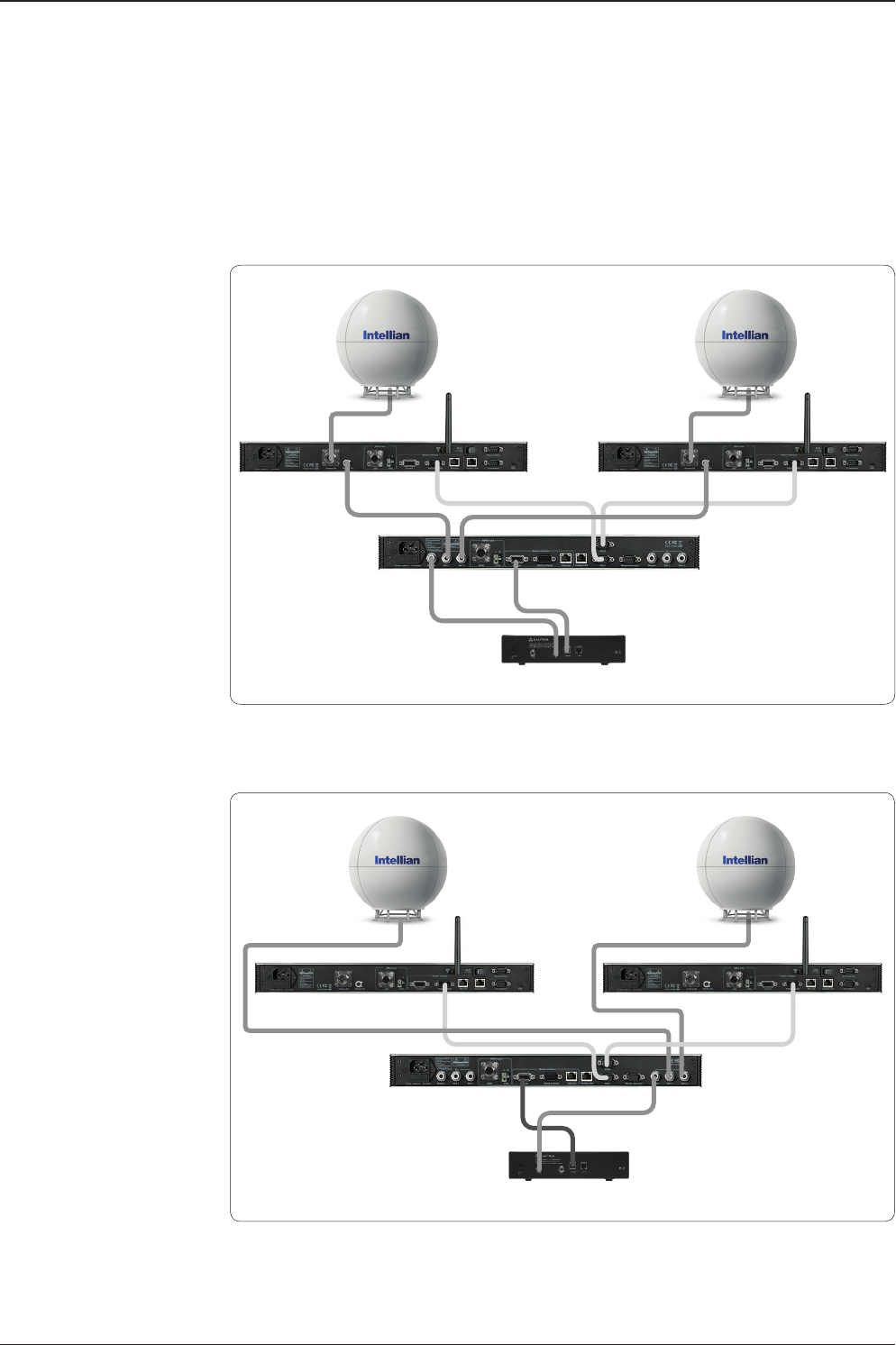
63
ACU INSTALLATION
Modem Interface
RX
ACU 2ACU 1
RX
Modem
Antenna
Mediator
RX
Antenna 1 Antenna 2
System Conguration RX: 2 Antennas and 1 Modem
System Conguration TX: 2 Antennas and 1 Modem
Modem Interface
TX
ACU 2ACU 1
TX
Modem
Antenna
Mediator
TX
Antenna 1 Antenna 2

v240M – Marine Satellite Communication System
64
System Conguration RX: 2 Antennas and 2 Modems
System Conguration TX: 2 Antennas and 2 Modems
RX
ACU 2ACU 1
RX
C-Modem
RX
Ku-Modem
Antenna
Mediator
Modem
Mediator
RX
Antenna 1 Antenna 2
TX
ACU 2ACU 1
TX TX
Antenna
Mediator
Modem
Mediator
TX
Antenna 1 Antenna 2
C-Modem Ku-Modem

65
ACU INSTALLATION
Ship Gyrocompass Connection
Connecting the System with a Ship’s Gyrocompass
For satellite tracking, you must connect a ship’s gyrocompass to the antenna system
through the gyrocompass interface on the rear of the ACU. Intellian’s ACU supports
NMEA 0183 and NMEA 2000 gyrocompass inputs. If the ship’s gyrocompass output
uses a different standard, a compass convertor should be installed to supply the
required NMEA input.
NMEA 0183 Gyrocompass Interface Cable (Customer Supplied)
Type: 2 conductors for NMEA 0183
NMEA heading sentence: xx HDT (4800 Baud, 8, N, 1).
If there is no HDT sentence then use HDM sentence instead.
NMEA 2000 heading PGN Number = 127250 (Vessel Heading)
Strip the cable for 5 mm (0.2")
Do not solder the cable
Ship's Gyrocompass Connection

v240M – Marine Satellite Communication System
66
Connecting the System without a Ship’s Gyrocompass
For a vessel where the ship’s gyrocompass is not installed or is difcult to connect,
the Intellian Gyro-Free satellite search function will be automatically enabled
allowing the antenna to lock onto the desired satellite without requiring an external
heading input.
The table below provides an example of the Gyro-Free satellite search algorithm.
Depending on whether or not a heading input is detected and the setting of the
heading device, a Search 1 or Search 3 satellite search pattern is triggered.
Search 1: The antenna will search for the target satellite by turning its azimuth
angle in a Counter Clockwise (CCW) direction until the antenna receives a
signal lock from the modem or until the Digital Video Broadcasting (DVB)
transponder of the target satellite is decoded by the antenna.
Search 3: The antenna will search for the target satellite by turning its azimuth angle
directly to the position calculated using the ship’s heading input and lock
onto the satellite.
Quick Setup Procedure
• Select a satellite with a DVB transponder as the target satellite.
• Set “No Device” to the heading device.
• The antenna will search for the target satellite by turning its azimuth angle in
a CCW direction and lock onto the satellite signal until the antenna receives a
signal lock from the modem or until the DVB transponder of the target satellite is
decoded.
• Set the heading device as NMEA
• Enter the “Manual search” MODE and press the “Function” key to save the current
settings. Intellian's ACU will automatically calculate and save the BOW offset.
• Now upload the real TARGET satellite pre-congured from the library.
Setting of Heading Device
Existence of Heading Data No Device
NMEA / NMEA 2000
Ground Test
w/ Heading Data Search 1 Search 3 Search 3
w/out Heading Data Search 1 Search 1 Search 3

67
ACU INSTALLATION
Wi-Fi Connection
You can connect to the ACU via Wi-Fi and to the antenna via Bluetooth for easy
management and control whenever you are on the vessel.
Set Up Wi-Fi Connection
Enabling Wi-Fi functionality on the ACU
Setting up a PC (AP Mode) to access the ACU via Wi-Fi
Aptus Web Conrmation
Set Up the ACU to access Wi-Fi
Turn on the Wi-Fi power switch located on the back of the ACU. After 30 seconds,
conrm that a red light appears on the switch.
Setting Up a PC to access Wi-Fi
Setting up my computer’s wireless IP address:
Control Panel > Network and Sharing Center > Change Adapter Settings >
Right click on the “Local Area Connection” > Click “Properties”
After selecting TCP/ IPv4, click on the properties menu, then select “Obtain an
IP address automatically”.
Wi-Fi On/Off
Switch
Wi-Fi Connection
j

v240M – Marine Satellite Communication System
68
Wi-Fi Connection : TCP / IPv4
Manually change the network settings, click on “Use the following IP address”
and use the settings listed below.
Case #1
If iARM Module’s IP is known
The iARM module’s default IP is 192.168.1.223
PC IP: 192.168.1.222
Subnet Mask: 255.255.255.0
Gateway: 192.168.1.223
Case #2
If iARM Module’s IP is unknown
The iARM module’s secondary IP is 10.10.10.1
PC IP: 10.10.10.2
Subnet Mask: 255.255.255.0
Gateway: 10.10.10.1
Connect Wi-Fi in AP mode.
After clicking on the Windows Wireless Connection icon, click on
Intellian-VSAT (Default).
Enter the Network Security Key.
Key: intellian1234 (Default)
k
l
m

69
ACU INSTALLATION
Wi-Fi Connection : Network Security Key
Wi-Fi Connection : Aptus Web
You can conrm the logo and version data by accessing http://192.168.1.223.
Login by entering the ID/ Password listed below.
Username: intellian (Default)
Password: 12345678 (Default)
When you login, make sure that all the data within every page is being displayed
correctly.
n
o

v240M – Marine Satellite Communication System
70
ACU Connector Guide
Console Port
NOTE: NMEA GPS IN/OUT Sentence: GPGLL (4800 Baud, 8, N, 1)
12345
6789
54321
9876
12345
6789
54321
9876
12345
6789
54321
9876
Pin Signal Pin Signal
1GND 6GPS OUT -
2GPS OUT + 7MODEM_SIGNAL_IN
3MODEM_LOCK 8MODEM_CTRL2
4MODEM_CTRL1 (TX MUTE) 9GPS IN -
5GPS IN +
ACU Console Port
D-Sub 9 Pin Female
D-Sub 9 Pin Male Connector
Supplied Component
Pin Signal Pin Signal
1-6-
2RXD 7-
3TXD 8-
4-9-
5GND
Pin Signal Pin Signal
1-6-
2RXD + 7RXD -
3TXD + 8TXD -
4-9-
5GND
D-Sub 9 Pin RS232
Connector
D-Sub 9 Pin RS422
Connector
RS232/422 Connector (Modem & BUC Interface)

71
ACU INSTALLATION
NMEA 2000 Connector
5
4
3
21Pins
Connector Threads
5
3
4
12Sockets
Connector Threads
Pin Signal
1Shield
2NET-S, (power supply positive, +V)
3NET-C, (power supply common, -V)
4NET-H, (CAN-H)
5NET-L, (CAN-L)
Pin Signal
1Shield
2NET-S, (power supply positive, +V)
3NET-C, (power supply common, -V)
4NET-H, (CAN-H)
5NET-L, (CAN-L)
Male Connector Female Connector

v240M – Marine Satellite Communication System
72

OPERATION INSTRUCTION
Introduction
ACU soft Keys
Normal Mode
Start up
Monitoring Antenna Current Status
Setup Mode
Installation Settings
Antenna Settings
Manual Search
Setup Antenna LNB pol Angle
Search Parameters
Setting Search Parameters
Setup Block Zone
Diagnosis Procedures
Satellite Settings
Load Satellite
Edit Satellite Information
Addition of Satellite Information
Check NID
System Settings
Setting Local
Setting Location
Setting Modem Port
System Management
Key Lock
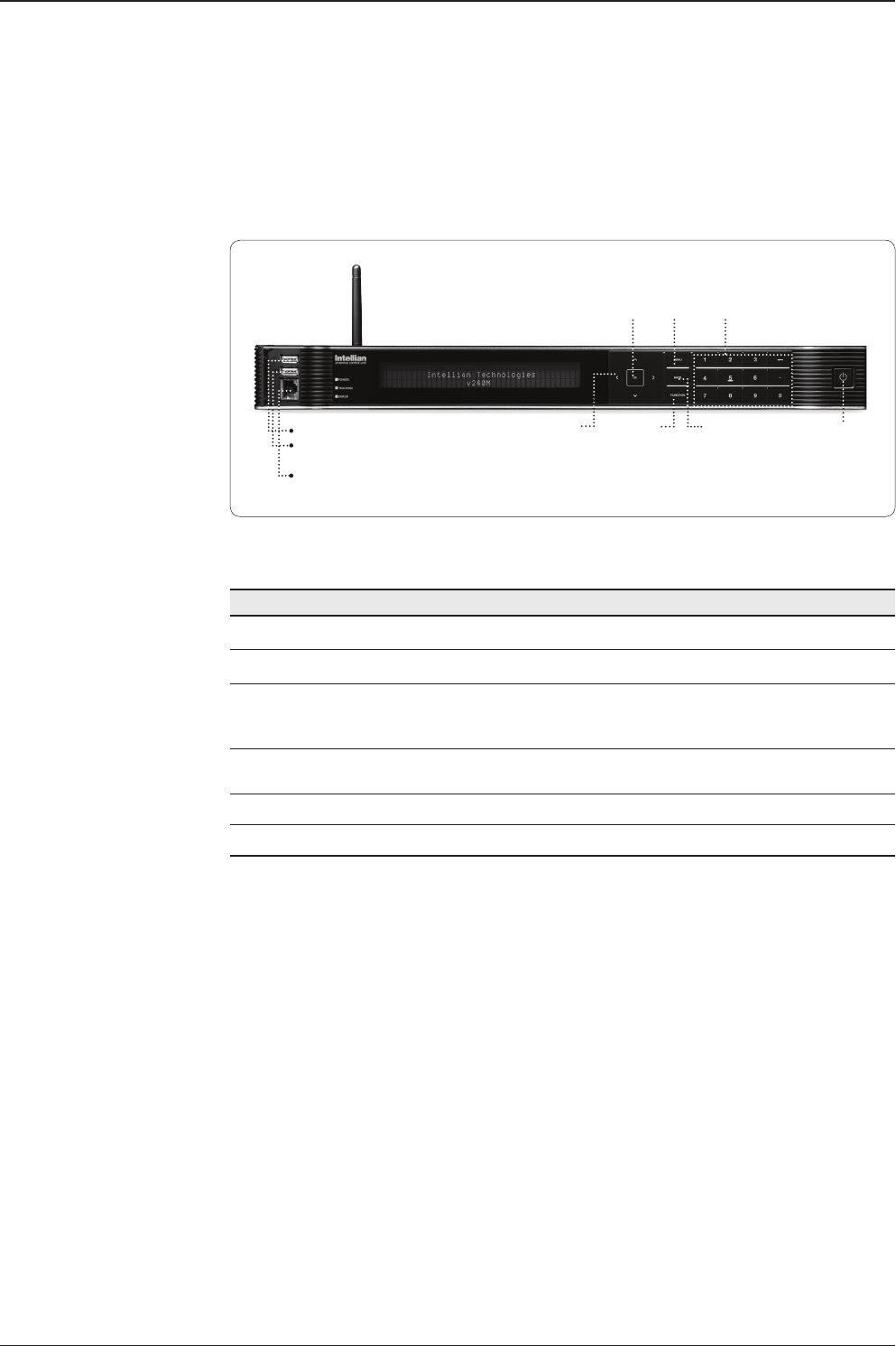
v240M – Marine Satellite Communication System
74
ACU Soft Keys
Introduction
Touch key Function
OK KEY Enter next step, or menu.
MENU Enter SETUP mode
BACK
In SETUP mode, returns to previous menu or option, or saves the
adjusted settings. In NORMAL mode, returns to the rst page of
the antenna's current status.
ARROW KEYS Moves cursor to an alternative option to select, or increase and
decrease the selected character to a desired value.
FUNCTION Saves the adjusted settings.
NUMBER KEYS Inputs numbers.
ACU Front Panel
PC : PC Cable (USB)
DN : Firmware upgrade or Log data
download (USB)
Management port
Arrow
Keys
Function
OK
BACK
Number Keys
Power
Switch
MENU

75
OPERATION INSTRUCTION
INTELLIAN TECHNOLOGIES INC.
1. The data communication is being established between the antenna and the ACU.
INITIALIZE - ANTENNA INFO
INTELLIAN v240M
2. The ACU receives antenna information.
INITIALIZE - EL POSITION
INTELLIAN v240M
3. The elevation angle and cross level angle are initialized.
INITIALIZE - AZIMUTH POSITION
INTELLIAN v240M
4. The azimuth angle is initialized.
INITIALIZE - SAT POSITION
INTELLIAN v240M
5. The antenna returns to the target satellite position.
SEARCH1 125.0E ASIA6AH SIG:101 C
AZ:150.7( 150.7) EL: 45.3 SK: 02.0
6. The antenna is searching for the target satellite.
TRACKING 125.0E ASIA6H SIG:201 C
AZ:181.7( 181.7) EL: 47.3 SK: 02.0 Fn
7. The antenna has locked onto the satellite.
Startup
With the system is installed and power applied, the ACU screen will show the
following sequence.
Normal Mode
Start up
Initialize antenna info
Initialize elevation &
cross level angle
Initialize azimuth angle
Initialize target satellite
position
Search status
Tracking status
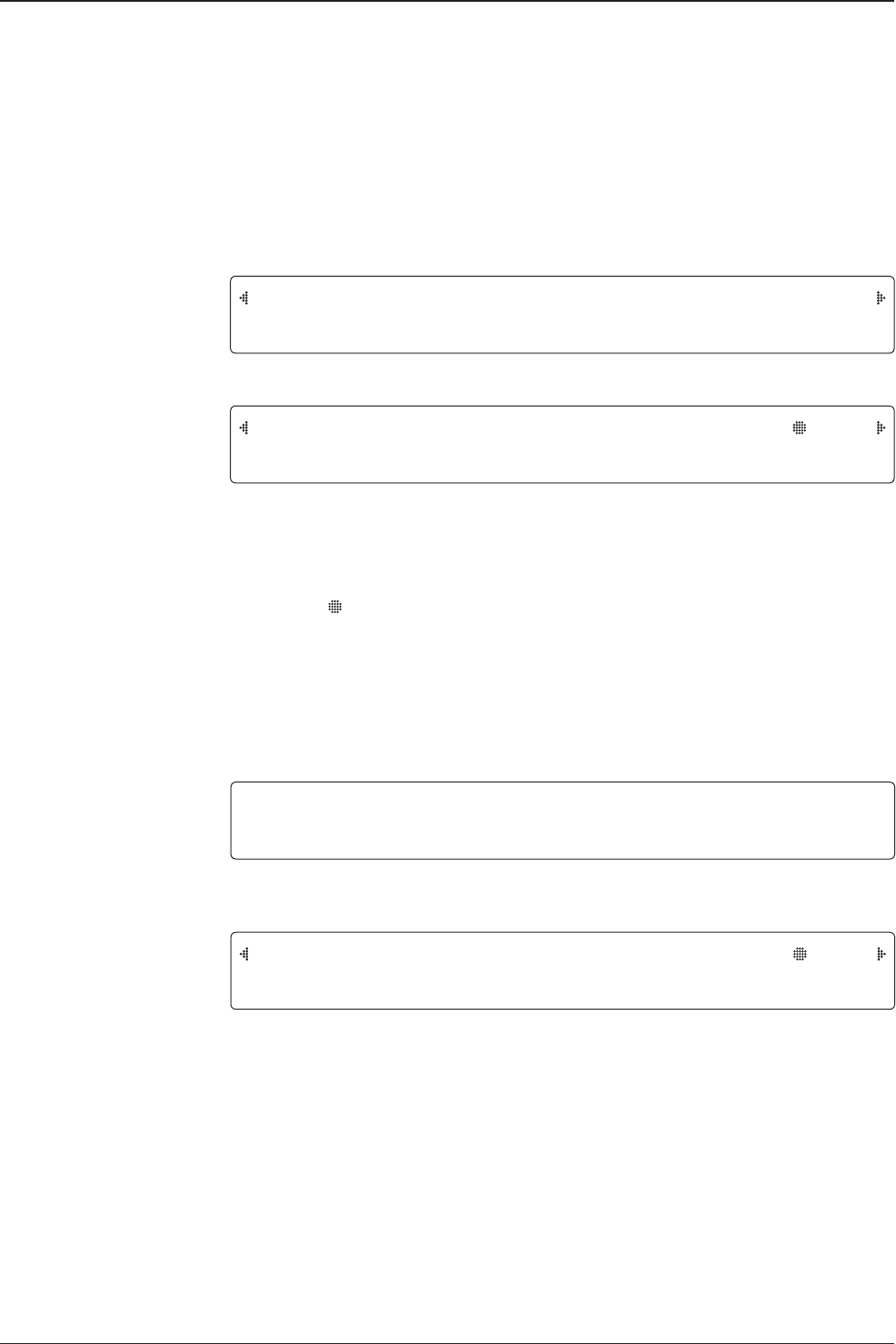
v240M – Marine Satellite Communication System
76
SEARCH1 125.0E ASIA6AH SIG:101 C
AZ:150.7( 150.7) EL: 45.3 SK: 02.0
1. The antenna is searching for the target satellite.
TRACKING 125.0E ASIA6H SIG:201 C
AZ:181.7( 181.7) EL: 47.3 SK: 02.0 Fn
2. The antenna has locked onto the target satellite.
The current IF signal level (SIG/AGC) is displayed. SIG is displayed when the Narrow Band
Detection (NBD) mode for TRACKING SIGNAL is selected. AGC is displayed when the DVB
mode for TRACKING SIGNAL is selected.
The symbol “ ” is only displayed when the satellite signal is strong enough to generate a
lock.
The C/ Ku indicator changes depending on the satellite being tracked.
The true azimuth [181.7] position of the antenna is the sum of ships heading 000.0 [HDG]
and antenna relative [181.7].
Monitoring the Antenna's Current Status
When the ACU power is on, it displays the status of the antenna. The current status
of the antenna is displayed as shown below.
Current search status
Current tracking status
3. Press the FUNCTION key to save the current BOW OFFSET information or abort and return
to the main display. "Fn" will be displayed only if the antenna is in tracking mode.
4. Press the RIGHT arrow key to display NBD, GPS and ship’s heading information.
SAVE CURRENT SAT INFO ?
4YES NO
Current tracking status
Save current satellite info
TRACKING 125.0E ASIA6H SIG:201 C
AZ:181.7( 181.7) EL: 47.3 SK: 02.0 Fn

77
OPERATION INSTRUCTION
5. NBD, GPS and ship’s heading information are shown.
- NBD (Narrow Band Detection) IF tracking frequency : 1070000 KHz
- Detected Band Width : 1000 kSps
- SIG (Signal Level ): 201
- W (West ) / E (East) Longitude: 127.05 ° E
- N (North) / S (South) Latitude: 37.00° N
- HDG (Ship’s Heading) : 000.0 degree
- LNB local oscillator(LO) frequency: 5150 MHz (C band)
6. Press the RIGHT arrow key to display the information below.
- Antenna part number, Antenna serial number and PCU / Stabilizer rmware version.
- ACU part number, ACU serial number, ACU / Pol. Controller rmware version.
- Part number & serial number are displayed depending on each product.
Press the BACK Key to return to the rst page of the antenna's current status.
7. Press the RIGHT arrow key to display the USB FUNCTION.
When a USB Memory Stick is connected to the USB port, the above screen will be dis-
played. With FWP le stored in the USB Memory folder, the ACU upgrades itself once the
USB drive is inserted into the port.
UPGRADE FIRMWARE : ACU is upgraded with a FWP le in designated folder of a USB
memory stick
COPY LOG DATA : Copies all data logs to the USB memory stick
Tracking & Heading
information
Antenna & ACU
versions
NBD F:1070000 BW:1000 SIG:201
127.05E 37.00N HDG:000.0 L: 5150 Fn
V1-240-K10 ANT. Serial 1.00/1.00
VP-T331 ACU Serial 1.00/1.00
[USB FUNCTION] SELECT USB FUNCTION
UPGRADE FIRMWARE
Select
USB
functions
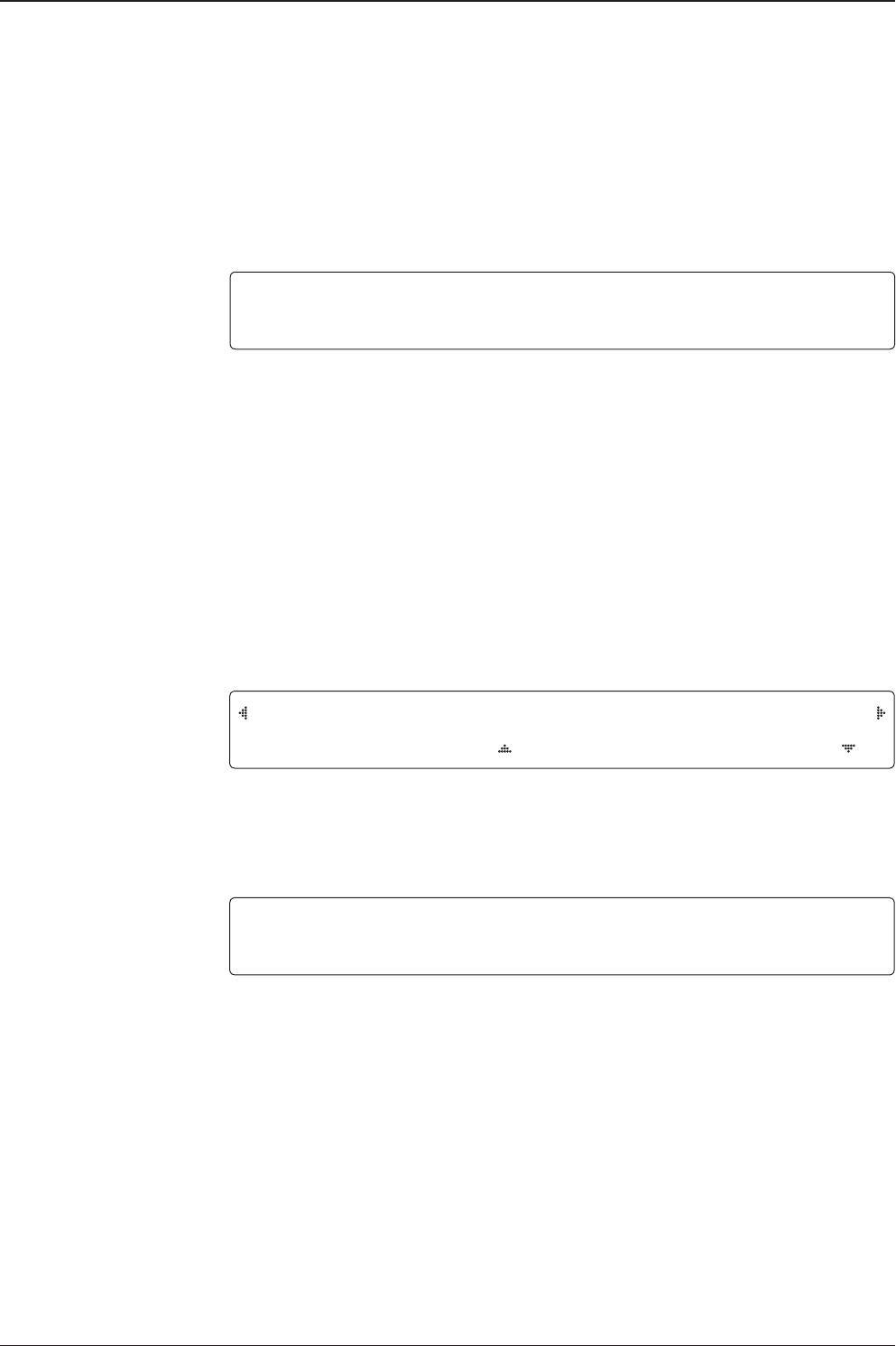
v240M – Marine Satellite Communication System
78
8. Press the OK key to upgrade rmware.
Firmware Error Messages:
UPGRADE FIRMWARE
FIRMWARE FILE NOT FOUND : No FWP le on the USB memory stick
INVALID FIRMWARE : FWP le is broken or an invalid le
MORE THAN 2 FILES EXIST : There are more than 2 FWP les
CHECK USB CONNECTION : The USB memory stick is not connected
COPY LOG DATA
COPY LOG DATA TO USB[ 30%] : Display the status of data copying
NO ENOUGH SPACE IN USB : There is too little space on the USB memory stick
CHECK USB CONNECTION : The USB memory stick is not connected
9. Press the RIGHT arrow key to display the real time diagnosis result.
REALTIME DIAGNOSIS RESULT
It shows the ERROR status after the power is turned ON.
If there is no ERROR, this page will not be shown.
Real-time
diagnostic result
Upgrade the system
[DIAGNOSIS] SENSOR BOX
CODE109 RESULTS : FAILED FN
UPGRADE ?
4YES NO
ERASE DIAGNOSIS ERROR LOG ?
4YES NO
Erase
Error message
10. Press the FUNCTION key to erase diagnosis error messages.

79
OPERATION INSTRUCTION
Setup Mode
To enter SETUP mode simply follow the instructions below.
Searching / Tracking mode
Enter password
Setup mode
Exit setup mode
TRACKING 125.0E ASIA6AH SIG:201 C
AZ:183.7( 183.7) EL: 47.3 SK: 02.0 Fn
1. While the antenna is in SEARCHING / TRACKING mode, press the MODE key to enter
SETUP mode. * indicates the key pad lock function is on (Refer to KEY LOCK menu to setup
the key pad lock function). When the key pad lock function is activated press the MODE key
or when the “Fn” menu is activated press the FUNCTION key. Then the ENTER PASSWORD
menu will be displayed.
ENTER PASSWORD
- - - -
2. If the key pad lock function is on, enter the password before accessing SETUP mode. If the
key pad lock function is off, access SETUP mode directly by following Step 3.
SETUP MODE ?
4YES NO
3. Press the LEFT arrow key to move the cursor to YES and press the OK key to enter SETUP
mode or press the RIGHT arrow key to move the cursor to NO and press the OK key to abort
and return to the main display.
EXIT SETUP MODE ?
4YES NO
4. While the antenna is in SETUP mode, press the FUNCTION key as a shortcut key to exit
SETUP mode.

v240M – Marine Satellite Communication System
80
Installation Settings
During the initial installation, the installation settings must be congured.
Installation
MODE
Latitude & Longitude
Gyrocompass type
Select satellite
Setup mode SETUP MODE ?
4YES NO
1. Press the LEFT arrow key to move the cursor to YES and press the OK key to enter SETUP
mode
+ANTENNA +SATELLITE
+SYSTEM 4+INSTALLATION
2. Press the arrow keys to move the cursor to INSTALLATION and press the OK key to enter it.
SELECT SATELLITE
[1] C ASIA6AH 125.0E
SELECT SATELLITE
[1] KU KOREA5 113.0E
3. Press the UP and DOWN arrow keys to select the satellite that you wish to track and press
the OK key to load the selected satellite.
4. Set the current LATITUDE and LONGITUDE
Press the LEFT and RIGHT arrow keys until the desired character is underscored (selected).
Press the UP and DOWN arrow keys to increase or decrease the value, or press the NUMBER
keys to set the desired value directly. Press the OK key to set the parameter.
GYRO TYPE BOW ADJUST
NMEA 000
5. Set the ship’s GYRO TYPE* and BOW ADJUST
Search pattern 1 or 3 will be initiated according to which gyrocompass type is selected and
the existence of a gyrocompass input. Ensure that the supported gyrocompass type is set
correctly.
For the v240M, if the ship’s gyrocompass output is Step-by-Step (SBS) or Synchro, separate
purchase of a gyrocompass converter is required.
Search pattern 1 will be initiated automatically if the gyrocompass input does not exist and
the gyrocompass type is set to anything other than GROUND test.
The BOW ADJUST is to offset the angle difference between the antenna’s bow and the ship’s
bow ( Range: 0-360°)
LATITUDE LONGITUDE
37.00N 126.53E

81
OPERATION INSTRUCTION
NOTE: The bow offset will not be saved automatically if a Search 1 pattern is initiated.
In this case, the antenna will need to retarget the desired satellite using Search 1 every
time if the antenna restarts.
6. Set MODEM TYPE * and LNB LOCAL.
MODEM TYPE is to select a proper data communication port on the ACU to interface with
the satellite modem.
Set modem type
and LNB local frequency
GYRO TYPE* (v240M)
•NO DEVICE
•NMEA
•NMEA 2000
•GROUND TEST
Gyrocompass
search mode Setting of Heading Device
Existence of Heading Data No Device NMEA 0183
NMEA 2000 Ground Test
With Heading Data Search 1 Search 3 Search 3
Without Heading Data Search 1 Search 1 Search 3
MODEM TYPE 13V + 0KHz
IDIRECT-I/O 10000MHz
MODEM TYPE*
• USER SETTING
• IDIRECT-I/O
• IDIRECT-AMIP
• COMTECH-I/O
• COMTECH-ROSS
• HUGHES
• SATLINK-SERIAL
• ELEKTRIKOM-AMIP
• GILAT-SE-II
• IPSTAR-SOTM
18V + 0KHz 13V + 22KHz
10750MHz 11300MHz
18V + 22KHz
11300MHz
7.Set the LNB local oscillator frequency for each voltage power. (13V + 0KHz , 18V + 0KHz ,
13V +22 KHz , 18V +22 KHz )
Press the LEFT and RIGHT arrow keys until the desired character is underscored (selected).
Press the UP and DOWN arrow keys to increase or decrease the value, or press the NUMBER
keys to set the desired value directly.

v240M – Marine Satellite Communication System
82
LOADING ...
DO NOT TURN OFF !
9. Setting is being loaded to the system.
The ACU will restart the system automatically after uploading the setting.
DO NOT TURN OFF THE ACU POWER while data is being uploaded.
Loading settings
LOAD ?
4 YES NO
8. Press the BACK key to load the current setting or abort and return to the main display.
Load
TRACKING 125.0E ASIA6AH SIG:201 C
AZ:183.7( 183.7) EL: 47.3 SK: 02.0 Fn
10. The antenna has locked onto the target satellite.
Tracking status

83
OPERATION INSTRUCTION
Antenna Settings
Manual Search
Search for the desired satellite manually.
Antenna movement
Setup mode
Save
Manual search MODE
Antenna MODE
SETUP MODE ?
4YES NO
1. Press the LEFT arrow key to move the cursor to YES and press the OK key to enter
SETUP mode.
4+ANTENNA +SATELLITE
+SYSTEM +INSTALLATION
2. Press the OK key to enter the ANTENNA menu.
4+MANUAL SEARCH +SET POL ANGLE
+SEARCH PARAM +SET PARAMETERS
3. Press the OK key to enter the MANUAL SEARCH menu.
STEP SIZE AZIMUTH ELEVATION AGC
# 00.2 # 231.7 48.3 301 Fn
4. Current IF tracking signal level (AGC) / (SIG) is displayed to assist you in manually peaking
the AZIMUTH (0°-360°) and ELEVATION (0°-90°) angles for the best signal level.
Press the NUMBER key to change the STEP SIZE (Range : 0.1~99.9).
Press the LEFT and RIGHT arrow keys to increase or decrease the azimuth angles. Press the
UP and DOWN arrow keys to increase or decrease the elevation angles. Press the FUNCTION
key to save the current settings or abort and return to the main display.
SAVE CURRENT SAT INFO?
4YES NO
5. If the current settings are able to locate the satellite, press the FUNCTION key to save
“current satellite information”. This will help to reduce the satellite acquisition time after
restarting the system. Press the LEFT arrow key to move cursor to YES and press the OK key
to save the settings.
NOTE: If the gyrocompass type is not NMEA or the gyrocompass is not connected to the ACU,
the information cannot be saved.

v240M – Marine Satellite Communication System
84
Setup Antenna LNB pol Angle
LNB pol angle type
Setup mode
Set pol angle MODE
Antenna MODE
SETUP MODE ?
4YES NO
1. Press the LEFT arrow key to move the cursor to YES and press the OK key to enter SETUP
mode.
4+ANTENNA +SATELLITE
+SYSTEM +INSTALLATION
2. Press the OK key to enter the ANTENNA menu.
+MANUAL SEARCH 4+SET POL ANGLE
+SEARCH PARAM +SET PARAMETERS
3. Press the RIGHT arrow key to move cursor to the SET POL ANGLE menu and press the
OK key to enter it.
4. Press the UP and DOWN arrow keys to select the LNB pol angle menu and press the OK
key to run the selected operation 'CALIBRATION', 'MANUAL ADJUST C POL', or 'MANUAL
ADJUST KU POL'.
Select MANUAL ADJUST C POL or MANUAL ADJUST KU POL to control the LNB pol angle
manually. If the control board, skew potentiometer or belt is replaced, select CALIBRATION
to calibrate the LNB pol angle.
5. Press the UP and DOWN arrow keys to increase or decrease the LNB pol angle manually
and the correspondent SIGNAL level will be displayed next to it.
If the tracking satellite is a C-band satellite, the POLARITY item is shown as above.
If the tracking satellite is a Ku-band satellite, the POLARITY item is not shown.
Polarity is changeable to “LINEAR”, “RHCP”, and “LHCP” with the LEFT/RIGHT key.
Press the BACK key to return to the main display.
NOTE: LNB POL ANGLE menu will be displayed only if MANUAL ADJUST is selected.
SELECT LNB POL.ANGLE MENU
CALIBRATION
C
LNB POL ANGLE POLARITY SIGNAL:180
10.0 LINEAR
LNB pol angle Signal KU
LNB POL ANGLE SIGNAL:180
20.5

85
OPERATION INSTRUCTION
Search 3 range
Search 1 range
Search Parameters
Setup mode
Manual search MODE
Antenna MODE
Search param
SETUP MODE ?
4 YES NO
1. Press the LEFT arrow key to move the cursor to YES and press the OK key to enter
SETUP mode.
4+ANTENNA +SATELLITE
+SYSTEM +INSTALLATION
2. Press the OK key to enter the ANTENNA menu.
+MANUAL SEARCH +SET POL ANGLE
4+SEARCH PARAM +SET PARAMETERS
3. Press the DOWN arrow keys to move the cursor to SEARH PARAM and press the OK key
to select it.
SEARCH WAIT TIME INCREMENT STEP
030 0.50
4. Set the SEARCH WAIT TIME and INCREMENT STEP
Set the time-out for automatic initiation of a search after the signal level drops below the
predened threshold value (Range : 1 - 120 sec)and set the increment step size (Range :
0.01 – 5.00 sec).
SEARCH1 AZ SEARCH1 EL
400 06
SEARCH3 AZ SEARCH3 EL
003 04
5. Set the SEARCH 1 and 3 AZ (Azimuth) range and EL (Elevation) range.
SEARCH 2 is reserved for future use.

v240M – Marine Satellite Communication System
86
-3°
-2°
-1°
0°
1°
2°
3°
1 5 10 15 20 3025
Search1
(Gyro-Free
Search Pattern )
Revolution (AZ direction)
EL direction
A search pattern 1 or 3 initiates according to the existence of a gyrocompass input
and which GYRO TYPE is selected.
Search 1: a search pattern 1 automatically initiates when the ship’s heading
input does not exist / fails.The antenna will go to the relative azimuth
position 0°at the calculated elevation and search in the azimuth CCW direction
and search up + 0.5° & down -0.5° with a total 6 (±3°) in elevation. The search
cycle will repeat until the antenna receives a lock signal from the modem or the
DVB transponder of the target satellite is decoded by the antenna. If the desired
signal is found and is higher than the predened detect level, the ACU will then
initiate Search 3. However, although ACU initiates Search 3 with the detection of the
desired signal, the antenna will not initiate Search 3 pattern but go into TRACKING
mode immediately. If the detected signal is below the predened tracking threshold
level, the search 1 will repeat and start 3° away from the current position.

87
OPERATION INSTRUCTION
Search 3: a search pattern 3 automatically initiates when the AGC / SIG falls below
the current tracking level threshold value. If the desired signal is found and above the
predened tracking level, the ACU will terminate Search 3 and go into TRACKING
mode.
A search pattern automatically initiates when the AGC/SIG falls below the current
threshold setting (indicates that satellite signal has been lost). Search is conducted
in a two-axis pattern consisting of alternate movements in azimuth (AZ) and elevation
(EL), forming expanding square, demonstrated in the diagram below.
Search 1 antenna motion
Elevation
(EL) Range
0.5˚
Azimuth (AZ) Range
Target EL Angle 0°
Turn 1
Target EL Angle 0°
Turn 3
Target EL Angle + 0.5°
Turn 2
Target EL Angle - 0.5°
Turn 4

v240M – Marine Satellite Communication System
88
Password
Antenna menu
Set parameters menu
Setup mode
Set detect & tracking DVB
Setting Search Parameters
SETUP MODE ?
4 YES NO
1. Press the LEFT arrow key to move the cursor to YES and press the OK key to enter SETUP
mode.
4+ANTENNA +SATELLITE
+SYSTEM +INSTALLATION
2. Press the OK key to enter the ANTENNA menu.
+MANUAL SEARCH +SET POL ANGLE
+SEARCH PARAM 4+SET PARAMETERS
3. Press the arrow keys to move the cursor to the SET PARAMETERS menu and press the OK
key to enter it.
ENTER PASSWORD
- - - -
4. Enter the 4 digit password to enter the SET PARAMETERS MODE (1590).
Setup parameters are only required after installation or repairs to your antenna system.
These parameters should only be changed by an authorized service technician.
Improper setting of these parameters will render your system inoperable.
5. Set DETECT DVB and TRACKING DVB when the DVB mode of TRACKING SIGNAL is
being used (Range : 1-200). DETECT DVB is to set the satellite signal detection level and
TRACKING DVB is to set the satellite signal tracking level.
Press the LEFT and RIGHT arrow keys until the desired character is underscored (selected).
Press the UP and DOWN arrow keys to increase and decrease the selected character.
Or press the NUMBER keys to set the desired value directly. Press the OK key to set the
parameter. Press the BACK key to select the parameter you wish to edit and press the BACK
key again to save or abort and return to the main display.
KU DETECT DVB KU TRACKING DVB
040 020
C DETECT DVB C TRACKING DVB
040 020

89
OPERATION INSTRUCTION
Detect & tracking level
Set detect & tracking NBD 6. Set DETECT NBD and TRACKING NBD when the NBD (Narrow band detection)
mode of TRACKING SIGNAL is used (Range : 1-200). DETECT NBD sets the satellite
signal detection level and TRACKING NBD sets the satellite signal tracking level.
Press the LEFT and RIGHT arrow keys until the desired character is underscored
(selected). Press the UP and DOWN arrow keys to increase and decrease the
selected character. Or press the NUMBER keys to set the desired value directly.
Press the OK key to set the parameter. Press the BACK key to select the parameter
you wish to edit and press the BACK key again to save or abort and return to the
main display.
KU DETECT NBD KU TRACKING NBD
040 020
C DETECT NBD C TRACKING NBD
040 020
Noise Level
Detect Level
Tracking Level
TRACKING DVB/NDB
Peak Level
DETECT DVB/NDB

v240M – Marine Satellite Communication System
90
BOW OFFSET EL.ADJUST
000 +0.0
7. Set the BOW OFFSET and EL. ADJUST
The BOW OFFSET function offsets the angle difference between the antenna’s bow and the
ship’s bow (Range: 0 – 360°). The EL. ADJUST function offsets the angle difference between
the mechanical elevation angle and actual elevation angle (Range: ± 5°).
Press the LEFT and RIGHT arrow keys until the desired character is underscored (selected).
Press the UP and DOWN arrow keys to increase and decrease the selected character.
Or press the NUMBER keys to set the desired value directly. Press the OK key to set the
parameter. Press the BACK key to select the parameter you wish to edit and press the BACK
key again to save or abort and return to the main display.
BOW & EL adjust
OPERATION
SAVE
8. Set OPERATION
Press the UP and DOWN arrow keys to select OPERATION items.
OPERATION*
• SAVE
• IDLE ON / OFF
• REBOOT
SAVE : save and execute the current settings.
The antenna is balanced at the factory. However, after disassembly for shipping,
maintenance or parts replacements, antenna balance adjustment may be
required.
The elevation and cross-level motors have a brake mechanism integrated into
them, therefore the antenna power and IDLE MODE must be ON to release the
motor brakes. Balancing is achieved by adding or removing weight blocks at
strategic locations to keep the antenna balanced.
REBOOT ANTENNA : The antenna will restart automatically if REBOOT
ANTENNA is ON.

91
OPERATION INSTRUCTION
Setup Block Zone
Up to 5 block or radiation hazard zones can be programmed with relative azimuth
and elevation sectors.
Block zone MODE
Block zone range
Block zone 1
Antenna MODE
Setup mode SETUP MODE ?
4 YES NO
1. Press the LEFT arrow key to move the cursor to YES and press the OK key to enter SETUP
mode.
4+ANTENNA +SATELLITE
+SYSTEM +INSTALLATION
2. Press the OK key to enter the ANTENNA menu.
4+BLOCK ZONE +DIAGNOSIS
3. Press the RIGHT arrow key to move cursor to BLOCK ZONE and press the OK key to enter
it. Up to 5 block zones are allowed to be programmed.
ZONE 1 BLOCK
ON
4AZ.1 START AZ.1 END EL.1 LIMIT
000 000 90
4. Set ZONE 1 BLOCK
Press the UP and DOWN arrow keys to select “ON” to setup the block zone for ZONE 1.
Press the OK key to use ZONE 1 BLOCK and set the zone 1 block range.
Press the BACK key to select the parameter you wish to edit and press the BACK key again
to save or abort and return to the main display.
Set the AZ.1 START, AZ.1 END and EL.1 LIMIT while ZONE 1 BLOCK is ON.
This is the clockwise of the two points. AZ.1 START is where the relative azimuth starts and
AZ.1 END is where the relative azimuth ends (Range: 0- 360°). The EL.1 Limit is where the
elevation starts (Range 0- 90°).
Press the LEFT and RIGHT arrow keys until the desired character is underscored (selected).
Press the UP and DOWN arrow keys to increase and decrease the selected character.
Or Press the NUMBER keys to set the desired value directly. Press the OK key to set the
parameter. Press the BACK key to select the parameter you wish to edit and press the BACK
key again to save or abort and return to the main display.
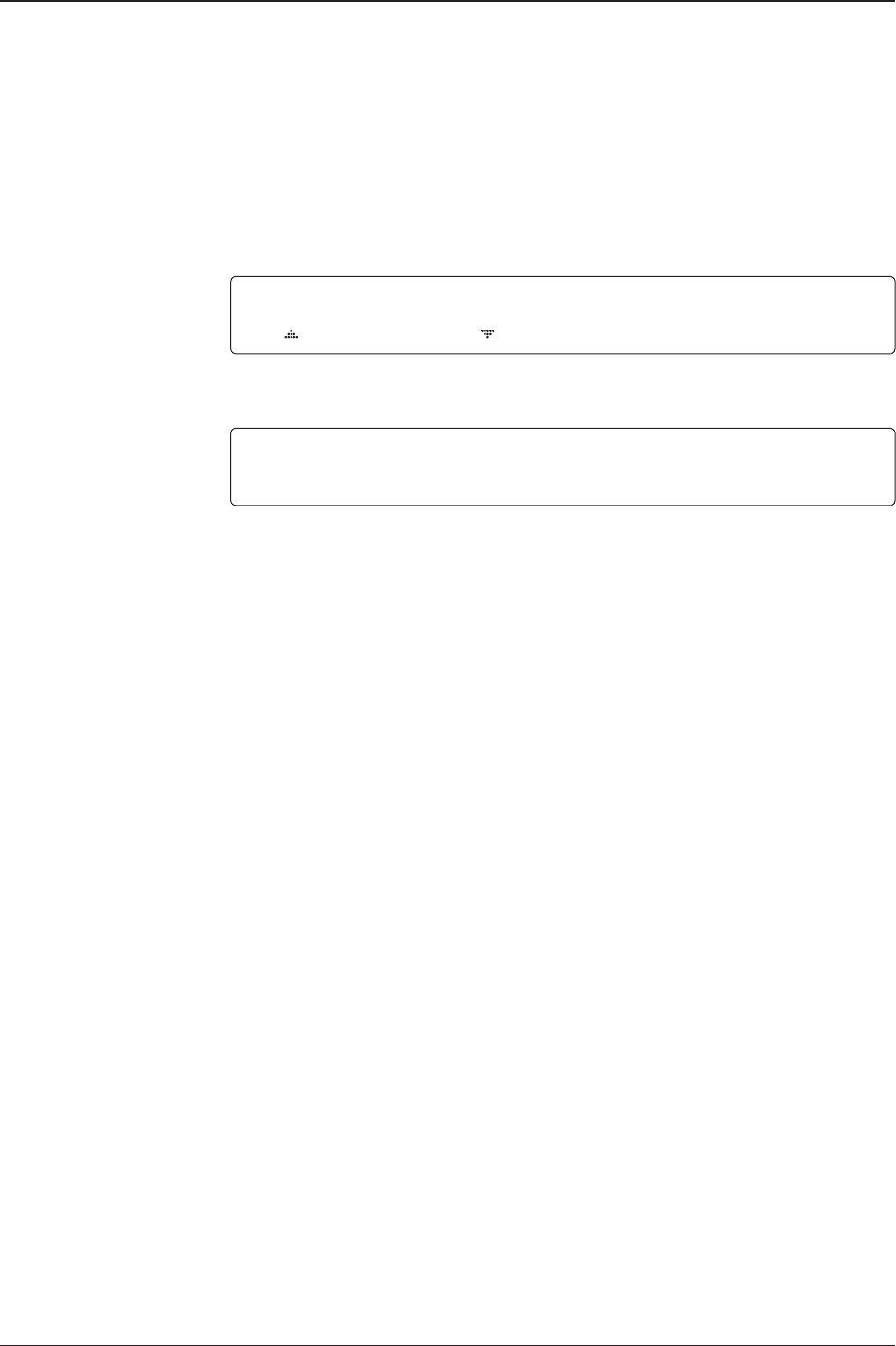
v240M – Marine Satellite Communication System
92
Block zone 2
Save
ZONE 2 BLOCK
OFF
5. ZONE 2 to ZONE 5 BLOCK setting is same as ZONE 1 BLOCK.
Press the OK key to set ZONE 2 BLOCK and set the next parameter.
SAVE ?
4 YES NO
6. Press the LEFT arrow key to move cursor to YES and press the OK key to save and
execute the current settings. Or press the RIGHT arrow key to move cursor to NO and press
the OK key to abort and return to the main display.
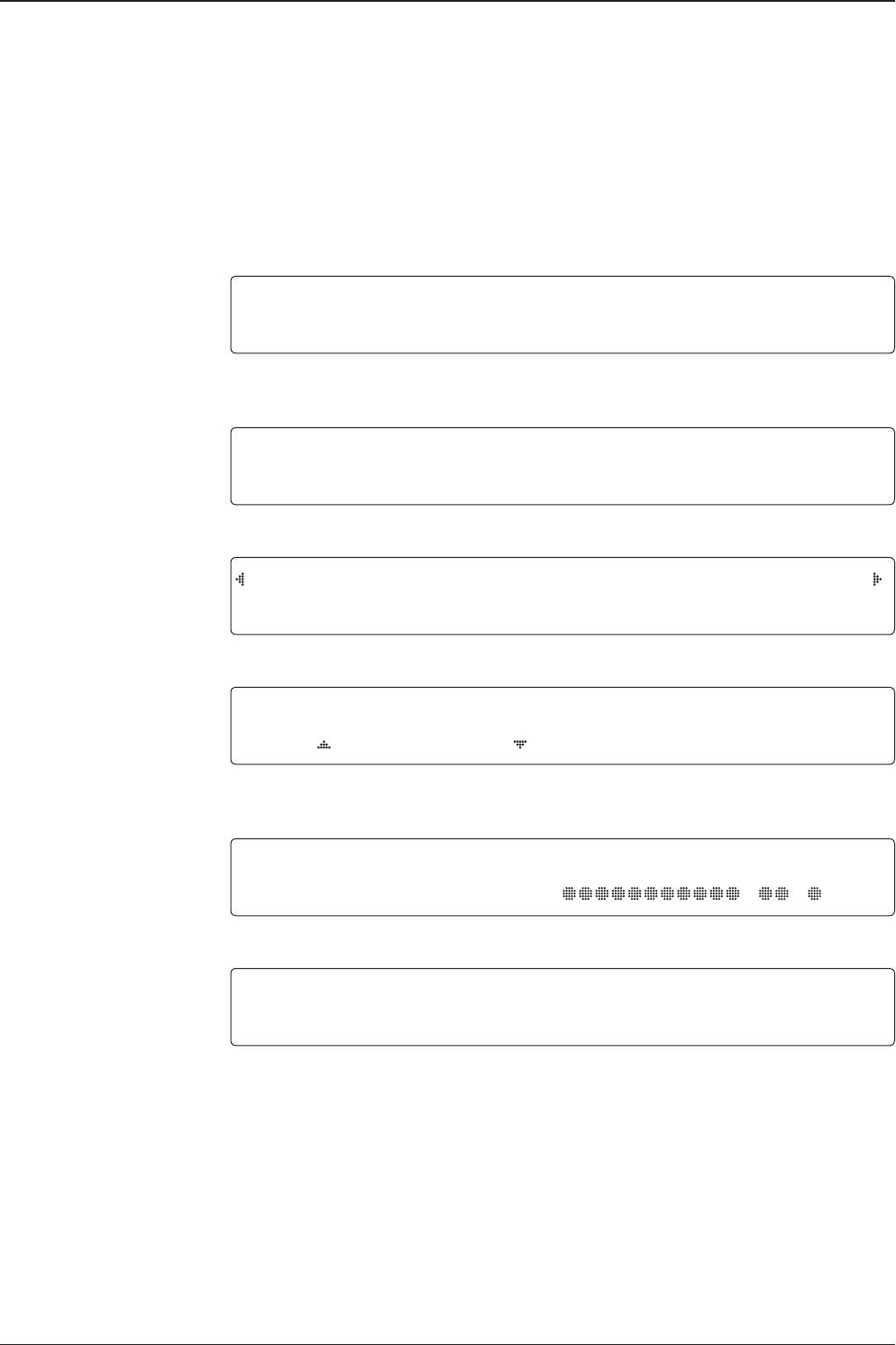
93
OPERATION INSTRUCTION
Diagnosis Procedures
Refer to the diagnosis codes for the test results.
Single diagnostic
test result
Full diagnostic
test result
Diagnosis MODE
Antenna MODE
Setup mode SETUP MODE ?
4YES NO
1. Press the LEFT arrow key to move cursor to YES and press the OK key to enter SETUP
mode.
4+ANTENNA +SATELLITE
+SYSTEM +INSTALLATION
2. Press the OK key to enter ANTENNA menu.
+BLOCK ZONE 4+DIAGNOSIS
3. Press the arrow keys to move cursor to DIAGNOSIS and press the OK key to enter it.
DIAGNOSIS COMMUNICATION
FULL TEST READY
4. Press the UP and DOWN arrow keys to select a full diagnostic test or single diagnostic Test
and press the OK key to execute the selected diagnostic test.
DIAGNOSIS FULL TESTING
FULL TEST - -
5. A full diagnostic is successfully completed.
DIAGNOSIS COMMUNICATION
CODE 101 RESULT : PASSED
6. A single diagnostic test is successfully completed.

v240M – Marine Satellite Communication System
94
Diagnosis Code:
CODE 101: The data communication between the antenna and the ACU is tested.
CODE 102: The azimuth motor is tested.
CODE 103: The elevation motor is tested.
CODE 104: The cross-level motor is tested.
CODE 105: The azimuth encoder is tested.
CODE 106: The cross-level encoder is tested (skip for v240M).
CODE 107: The rate sensor is tested.
CODE 108: The tilt sensor is tested.
CODE 109: The sensor box motor is tested.
CODE 110: The LNB/NBD is tested.
CODE 111: The LNB pol motor is tested.
CODE 112: The sub-reector is tested.
(Skip for v-series communication products)
CODE 113: The antenna power is tested.
CODE 114: The ACU power is tested.
CODE 115: The receiver power is tested.
(Skip for v-series communication products)
CODE 116: The home sensor is tested.
An example of test result: •2•••••••••-••-•
•: test is passed
2: test is failed (CODE102)
–: test is skipped (TVRO products only)
?: test is in process

95
OPERATION INSTRUCTION
Satellite Settings
Load Satellite
Load
Load sat MODE
Load satellite
Satellite MODE
Setup mode SETUP MODE ?
4YES NO
1. Press the LEFT arrow key to move the cursor to YES and press the OK key to enter SETUP
mode.
+ANTENNA 4+SATELLITE
+SYSTEM +INSTALLATION
2. Press the RIGHT arrow key to move the cursor to SATELLITE and press the OK key to
enter it.
4+LOAD SAT. +EDIT SAT.
+ADD SAT. +CHECK NID
3. Press the OK key to enter the LOAD SAT. menu.
LOAD SATELLITE
[1] C ASIA6AH 125.0E
4. Press the UP and DOWN arrow keys to select satellite that you wish to track. Press the OK
key to load the selected satellite.
LOAD ?
4YES NO
5. Press the LEFT arrow key to move the cursor to YES and press the OK key to load the
selected satellite and execute the current settings. Or press the RIGHT arrow key to move the
cursor to NO and press the OK key to abort and return to the main display.

v240M – Marine Satellite Communication System
96
Edit Satellite Information
Edit satellite
Edit longitude & name
Edit sat MODE
Satellite MODE
Setup mode SETUP MODE ?
4 YES NO
1. Press the LEFT arrow key to move the cursor to YES and press the OK key to enter SETUP
mode.
+ANTENNA 4+SATELLITE
+SYSTEM +INSTALLATION
2. Press the RIGHT arrow key to move the cursor to SATELLITE and press the OK key to enter it.
+LOAD SAT. 4+EDIT SAT.
+ADD SAT. +CHECK NID
3. Press the RIGHT arrow key and the OK key to enter EDIT SAT. MODE.
C
EDIT SATELLITE
[1] C ASIA6AH 125.0E
KU
EDIT SATELLITE
[1] KU KOREA6 116.0E
4. Press the UP and DOWN arrow keys to select the satellite that you wish to edit and press
the OK key to edit the selected satellite.
LONGITUDE SAT.TYPE
125.00E C
5. Edit the satellite orbit position, LONGITUDE and satellite TYPE C or KU.
EDIT NAME SELECT LOCAL
ASIA6AH 5150MHz
6. Edit the satellite name and select local frequency.
Depending on the selected SAT and TYPE,
C : Select only 5150MHz.
KU: Select the LNB local frequency.

97
OPERATION INSTRUCTION
DVB VERIFY SKEW OFFSET
DVB DECODE +0.0
7. Edit satellite DVB VERIFY* method and SKEW OFFSET.
DVB VERIFY will be only activated and applied when DVB mode of TRACKING
SIGNAL is chosen to be used. Press the UP and DOWN arrow keys to select DVB VERIFY
and press the OK key to set the parameter.
DVB VERIFY1*
• AGC – use signal level for satellite tracking.
• DVB Lock – use DVB Lock for satellite tracking.
• DVB Decode – use DVB Decode for satellite tracking.
• DSS Decode – use DSS Decode for satellite tracking.
RX POL TX POL
HORI. VERT.
8. Set RX POL and TX POL
To select the polarity for both RX (receive ) and TX (transmit ).
Press the UP and DOWN arrow keys to select VERTICAL, HORIZONTAL, RHCP, or LHCP.
SAT. TYPE KU : VERTICAL, HORIZONTAL
SAT.TYPE C : VERTICAL, HORIZONTAL, RHCP, or LHCP
Press the OK key to set the parameter.
DVB FREQ. SYMBOL NID
04080MHz 27500KSps 0X0888
9. Set DVB FREQUENCY, SYMBOL RATE and NID when the DVB mode of TRACKING
SIGNAL is selected.
45,000 is the maximum allowed symbol rate value. NID (network ID) range is from
0x000 to 0xFFFF (hexadecimal digit).
Press the LEFT and RIGHT arrow keys until the desired character is underscored (selected).
Press the UP and DOWN arrow keys to increase or decrease the value. Or press the NUM-
BER keys to set the desired value directly. Press the OK key to set the parameter.
DVB verifiy method
Set polarity
Set DVB tracking
frequency

v240M – Marine Satellite Communication System
98
Set NBD tracking
frequency
Save
NBD FREQ. BANDWIDTH
1070.000MHz 01.000MHz
10. Set NBD IF FREQUENCY and BANDWIDTH when the NBD (Narrow Band Detection)
mode of TRACKING SIGNAL is selected.
Press the LEFT and RIGHT arrow keys until the desired character is underscored (selected).
Press the UP and DOWN arrow keys to increase or decrease the value.
Or press the NUMBER keys to set the desired value directly. Press the OK key to set the
parameter.
TRACKING SIGNAL
NBD
11. Set TRACKING SIGNAL*
Press the LEFT and RIGHT arrow keys until the desired character is underscored (selected).
Press the UP and DOWN arrow keys to increase or decrease the value. Press the OK key to
set the parameter.
SAVE ?
4 YES NO
12. Press the LEFT arrow key to move the cursor to YES and press the OK key to save and
execute the current settings. Or press the RIGHT arrow key to move the cursor to NO and
press the OK key to abort and return to the main display.
TRACKING SIGNAL*
• NBD
• DVB

99
OPERATION INSTRUCTION
SETUP MODE ?
4 YES NO
1. Press the LEFT arrow key to move cursor to YES and press the OK key to enter SETUP
mode.
+ANTENNA 4+SATELLITE
+SYSTEM +INSTALLATION
2. Press the RIGHT arrow key to move cursor to SATELLITE and press the OK key to enter it.
+LOAD SAT. +EDIT SAT.
4+ADD SAT. +CHECK NID
3. Press the DOWN arrow key and the OK key to enter the ADD SAT. menu.
LONGITUDE S AT.TYPE
125.00E C
4. Edit the satellite orbit position, LONGITUDE and satellite TYPE C or KU.
EDIT NAME SELECT LOCAL
ASIA6AH 5150MHz
5. Edit the satellite NAME and select the local frequency.
DVB VERIFY SKEW OFFSET
DVB DECODE +00.0
6. Edit the satellite DVB VERIFY* and SKEW OFFSET
DVB VERIFY will only be activated and applied when the DVB mode of TRACKING SIGNAL
is used. Press the UP and DOWN arrow keys to select DVB VERIFY and press the OK key
to set the parameter.
Addition of Satellite Information
DVB verify method
Add sat MODE
Set longitude & name
Setup mode
Satellite MODE
Set LNB local frequency
DVB VERIFY*
• AGC – use signal level for satellite tracking.
• DVB Lock – use DVB Lock for satellite tracking.
• DVB Decode – use DVB Decode for satellite tracking.
• DSS Decode – use DSS Decode for satellite tracking.

v240M – Marine Satellite Communication System
100
Set polarity
Sat NBD tracking
frequency
Set DVB tracking
frequency
RX POL TX POL
VERT. HORI.
7. Set the RX POL and TX POL
To select the polarity for both RX (receive ) and TX (transmit ) pol.
Press the UP and DOWN arrow keys to select VERTICAL or HORIZONTAL.
SAT. TYPE KU : VERTICAL, HORIZONTAL
SAT.TYPE C : VERTICAL, HORIZONTAL, RHCP, or LHCP
Press the OK key to set the parameter.
DVB FREQ. SYMBOL NID
00000MHz 00000KSps 0X0000
8. Set the DVB FREQUENCY, SYMBOL RATE and NID when the DVB mode of TRACKING
SIGNAL is used.
45,000 is the maximum allowed symbol rate value. The NID (network ID) range is from 0 x
0000 to 0 x FFFF (hexadecimal digit).
Press the LEFT and RIGHT arrow keys until the desired character is underscored (selected).
Press the UP and DOWN arrow keys to increase or decrease the value.
Or press the NUMBER keys to set the desired value directly.
Press the OK key to set the parameter.
NBD FREQ. BANDWIDTH
0000.000MHz 00000KHz
9. Set the NBD IF FREQUENCY and detection BANDWIDTH when the NBD (Narrow band
detection) mode of TRACKING SIGNAL is used.
Press the LEFT and RIGHT arrow keys until the desired character is underscored (selected).
Press the UP and DOWN arrow keys to increase or decrease the value.
Or press the NUMBER keys to set the desired value directly. Press the OK key to set the
parameter.
TRACKING SIGN AL
NBD
10. Set the TRACKING SIGNAL*
Press the LEFT and RIGHT arrow keys until the desired character is underscored (selected).
Press the UP and DOWN arrow keys to increase or decrease the value. Press the OK key to
set the parameter.

101
OPERATION INSTRUCTION
Save
Check NID
NID verification
Check NID MODE
Setup mode
Satellite MODE
SETUP MODE ?
4 YES NO
1. Press the LEFT arrow key to move cursor to YES and press the OK key to enter SETUP
mode.
+ANTENNA 4+SATELLITE
+SYSTEM +INSTALLATION
2. Press the RIGHT arrow key to move the cursor to SATELLITE and press the OK key to
enter it.
+LOAD SAT. +EDIT SAT.
+ADD SAT. 4+CHECK NID
3. Press the DOWN arrow key and the OK key to enter the CHECK NID menu.
[CHECK NID] F:12490 S:27490 0X00AD
PRESS OK RECEIVED NID[0X0000]
4. CHECK NID veries the NID (Network ID) of the current tracking transponder.
Press the OK key to verify the NID [0 x 0000] only when the “PRESS OK” function is activated.
The “PRESS OK” function will only be activated when the DVB Lock signal is conrmed
by the antenna. However, a “NO LOCK” message will be displayed if the DVB Lock signal
cannot be conrmed.
SAVE ?
4 YES NO
11. Press the LEFT arrow key to move cursor to YES and press the OK key to save and
execute the current settings. Or press the RIGHT arrow key to move cursor to NO and press
the OK key to abort and return to the main display.
TRACKING SIGNAL*
• NBD
• DVB

v240M – Marine Satellite Communication System
102
Setting local
System Settings
System MODE
Set local frequency MODE
LNB info
Setup mode
Save
SETUP MODE ?
4 YES NO
1. Press the LEFT arrow key to move cursor to YES and press the OK key to enter SETUP
mode.
+ANTENNA +SATELLITE
4+SYSTEM +INSTALLATION
2. Press the DOWN arrow key to move cursor to SYSTEM and press the OK key to enter it.
4+SET LOCAL +SET LOCATION
+MODEM PORT +MANAGEMENT
3. Press the OK key to enter the SET LOCAL menu to set the LNB local frequency.
413V + 0KHz 18V + 0KHz
+ 10000MHz 11300MHz
13V + 22KHz 18V + 22KHz
+ 10750MHz 09750MHz
4. Set the LNB local oscillator frequency for each correspondent voltage power.
(13V+0KHz , 18V+0KHz, 13V+22KHz, 18V+22KHz)
The local frequency of C-band is xed as 5150MHz.
Press the BACK key and press the LEFT and RIGHT arrow keys to select the parameter you
wish to edit. Press the OK key to edit parameter. Or press the BACK key again to return
to the main display.
LNB LOCAL: the selectable LNB frequencies are depending on the installed LNB type.
SAVE ?
4 YES NO
5. Press the LEFT arrow key to move cursor to YES and press the OK key to save the current
settings. Or move the cursor to NO and press the OK key to abort and return to the main
display.

103
OPERATION INSTRUCTION
Setting Location
System MODE
Set location MODE
Gyrocompass type
and Baud rate
Setup mode SETUP MODE ?
4YES NO
1. Press the LEFT arrow key to move the cursor to YES and press the OK key to enter SETUP
mode.
+ANTENNA +SATELLITE
4+SYSTEM +INSTALLATION
2. Press the DOWN arrow key to move the cursor to SYSTEM and press the OK key to enter it.
+SET LOCAL 4+SET LOCATION
+MODEM PORT +MANAGEMENT
3. Press the RIGHT arrow key to move the cursor to SET LOCATION and press the OK key
to enter it.
GYRO TYPE BAUD RATE
NMEA 4800
4. Set the ship’s GYRO TYPE* and BAUD RATE
A search pattern 1 or 3 will initiate according to which GYRO TYPE is selected and the
existence of the gyrocompass input. Set the BAUD RATE as 4800, 9600, 19200 or 38400
according to your device.
A search pattern 1 will initiate automatically if the gyrocompass input does not exist and the
gyrocompass type is to any setting other than GROUND TEST.
NOTE: The bow offset will not be saved automatically if a Search 1 pattern is initiated. In this case,
the antenna will need to retarget the desired satellite using Search 1 every time if the antenna restarts.
Gyrocompass
search type Setting of Heading Device
Existence of Heading Data No Device NMEA
NMEA 2000 Ground Test
With Heading Data Search 1 Search 3 Search 3
Without Heading Data Search 1 Search 1 Search 3
GYRO TYPE*
•NO DEVICE
•NMEA
•NMEA 2000
•GROUND TEST

v240M – Marine Satellite Communication System
104
Heading
Latitude & longitude
Save
4 LATITUDE LONGITUDE
37.00N 126.50E
5. Set the current LATITUDE and LONGITUDE
Press the LEFT and RIGHT arrow keys until the desired character is underscored (selected).
Press the UP and DOWN arrow keys to increase or decrease the value. Or press the NUMBER
keys to set the desired value directly. Press the the OK key to set the parameter.
HEADING
000.0
6. Entry of the ship’s heading is not required when your system is connected to a NMEA(0183)
or NMEA2000 Heading Gyrocompass output. Ensure that the supported gyrocompass type
is set correctly. For the v240M , if the ship’s gyrocompass output is Step-by-Step (SBS) or
Synchro, separate purchase of a gyrocompass converter is required.
SAVE ?
4 YES NO
7. Press the LEFT arrow key to move the cursor to YES and press the OK key to save the
current settings. Or move the cursor to NO and press the OK key to abort and return to the
main display.

105
OPERATION INSTRUCTION
Setting Modem Port
System MODE
Modem port MODE
Set Mediator &
modem type
Setup mode SETUP MODE ?
4 YES NO
1. Press the LEFT arrow key to move the cursor to YES and press the OK key to enter SETUP mode.
+ANTENNA +SATELLITE
4+SYSTEM +INSTALLATION
2. Press the DOWN arrow key to move the cursor to SYSTEM and press the OK key to enter it.
+SET LOCAL +SET LOCATION
4+MODEM PORT +MANAGEMENT
3. Press the DOWN arrow keys to move the cursor to COM. PORT and press the OK key to
enter it.
USE MEDIATOR MODEM TYPE
NO I DIRECT-I/O
4. The USE MEDIATOR function enables the usage of the Intellian VSAT Mediator in dual
antenna congurations.
NOTE: USE MEDIATOR must be disabled if there is no MEDIATOR connected to the ACU.
Improper setting of this parameter will cause your ACU’s modem interface to work incorrectly.
MEDIATOR-ANT : DUAL ANTENNA - ONE MODEM
MEDIATOR-MODEM : ONE ANTENNA - DUAL MODEM
MEDIATOR-ALL : DUAL ANTENNA - DUAL MODEM
The MODEM TYPE* function selects a proper data communication port and protocol on the
ACU to interface with the satellite modem.
USE MEDIATOR*
• NO
• MEDIATOR-ANT
• MEDIATOR-MODEM
• MEDIATOR-ALL
MODEM TYPE*
• USER SETTING
• IDIRECT-I/O
• IDIRECT-AMIP
• COMTECH-I/O
• COMTECH-ROSS
If you select a pre-dened modem, the modem setting is done automatically.
If you want to use a modem not listed in the extensive preset library, choose “USER SETTING”
to congure your own modem.
The next display will be shown only when you select “USER SETTING”.
• HUGHES
• SATLINK-SERIAL
• ELEKTRIKOM-AMIP
• GILAT-SE-II
• IPSTAR-SOTM
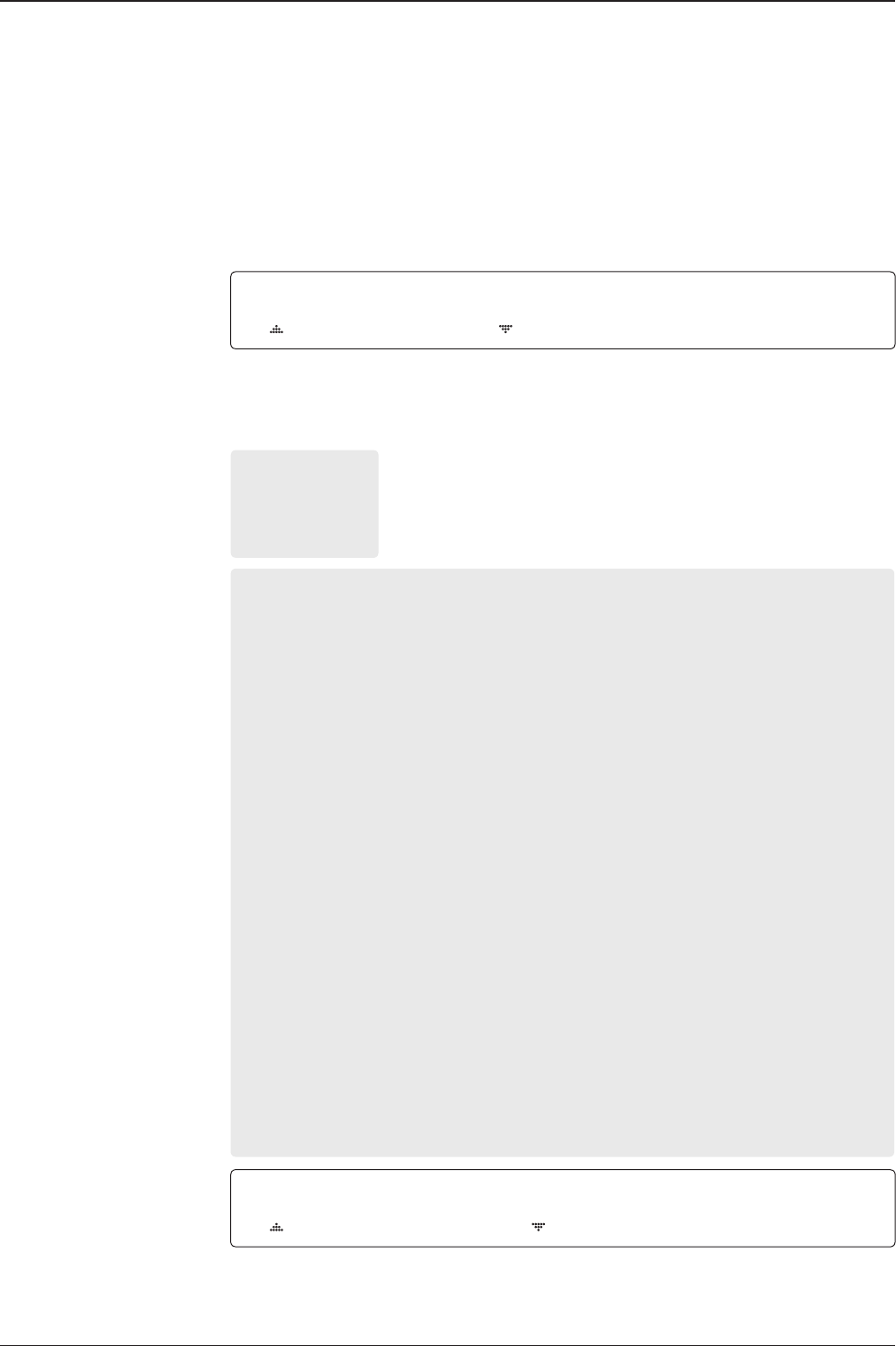
v240M – Marine Satellite Communication System
106
M ODEM PORT PROTOC OL
ETHERNET I /O CONSOLE
5. The MODEM PORT* function selects a proper data communication port on the ACU to
interface with the modem.
PROTOCOL*
I/O CONSOLE: is a protocol for exchanging of information (GPS Out, TX mute, and
modem lock) between the ACU (through Console port) and a modem.
OPEN AMIP: is an ASCII based protocol developed by iDirect for exchanging of
information between the ACU and a modem. OpenAMIP is not intended for any purpose
except to allow the ACU and a modem to perform synchronized automatic beam
switching (ABS).
SERIAL GPS: is a protocol for sending GPS Out information from the ACU (through
RS232/422 port) to a modem.
ROSS: the ROSS Open Antenna Management (ROAM) protocol was developed by the
Comtech EF Data Corporation to offer a common management interface for Comtech EF
Data's Roaming Oceanic Satellite Server (ROSS) and the ACU.
VCAP: is the interface between the SatLink mobile VSAT IDU and the Intellian antenna
controllers for Intellian mobile antennas.
ELELKTRIKOM-AMIP: is an OPEN AMIP based protocol.
GILAT: Is a NMEA0183 based protocol to monitor the status of the antenna and the
modem. It is passed through the Gilat SkyEdgeII modem RS232 serial port.
SOTM: Is a protocol interface between the ACU and the IPSTAR modem's beam
switching controller to perform automatic beam switching (ABS).
6. The GPS OUT SENTENCE* function selects the GPS OUT SENTENCE type. The USE
TX MUTE* enables or disables the TX MUTE function from the satellite modem. A transmit
inhibit output from the ACU will disable/mute the modem transmit via a voltage whenever the
antenna is blocked, searching, or is mis-pointed 0.5 degrees from the peak satellite position.
Set modem protocol
Use TX mute G PS O UT SENTE NCE USE TX MUTE
GPGLL YES
MODEM PORT*
• ETHERNET
• RS422
• RS232
The PROTOCOL* function selects a proper communication protocol on the ACU to
interface with the modem.

107
OPERATION INSTRUCTION
TX mute activation
Save
TX MUTE ACTIVE
LOW
8. TX MUTE ACTIVE is a transmit inhibit output from the ACU to disable/mute the modem
transmit through a 5 V (HIGH) or 0 V (LOW) current whenever the antenna is blocked, searching,
or is mis-pointed more than 0.5º from peak satellite position. The TX MUTE ACTIVE item will
only be activated when the PROTOCOL is set as I/O CONSOLE.
SAVE ?
4 YES NO
Use EXT.LOCK USE EXT.LOCK EXT. LOCK ACTIVE
YES LOW
7. USE EXT. LOCK selects whether or not to use an external lock signal from the satellite
modem. The USE EXT. LOCK item will only be activated when the PROTOCOL is set as I/O
CONSOLE.
The EXT. LOCK ACTIVE parameter indicates that the modem lock signal is being received
by the ACU. This is provided by a logical input via a 5V (HIGH) or 0V (LOW) current being sent
to the ACU when the modem is locked on the correct satellite carrier. EXT. LOCK ACTIVE is
only active when the PROTOCOL is set as I/O CONSOLE.
9. Press the LEFT arrow key to move the cursor to YES and press the OK key to save the
current settings. Or move cursor to NO and press the OK key to abort and return to the main
display.
GPS OUT SENTENCE*
• GPGLL
• GPGGA
• SIMPLE GPGGA
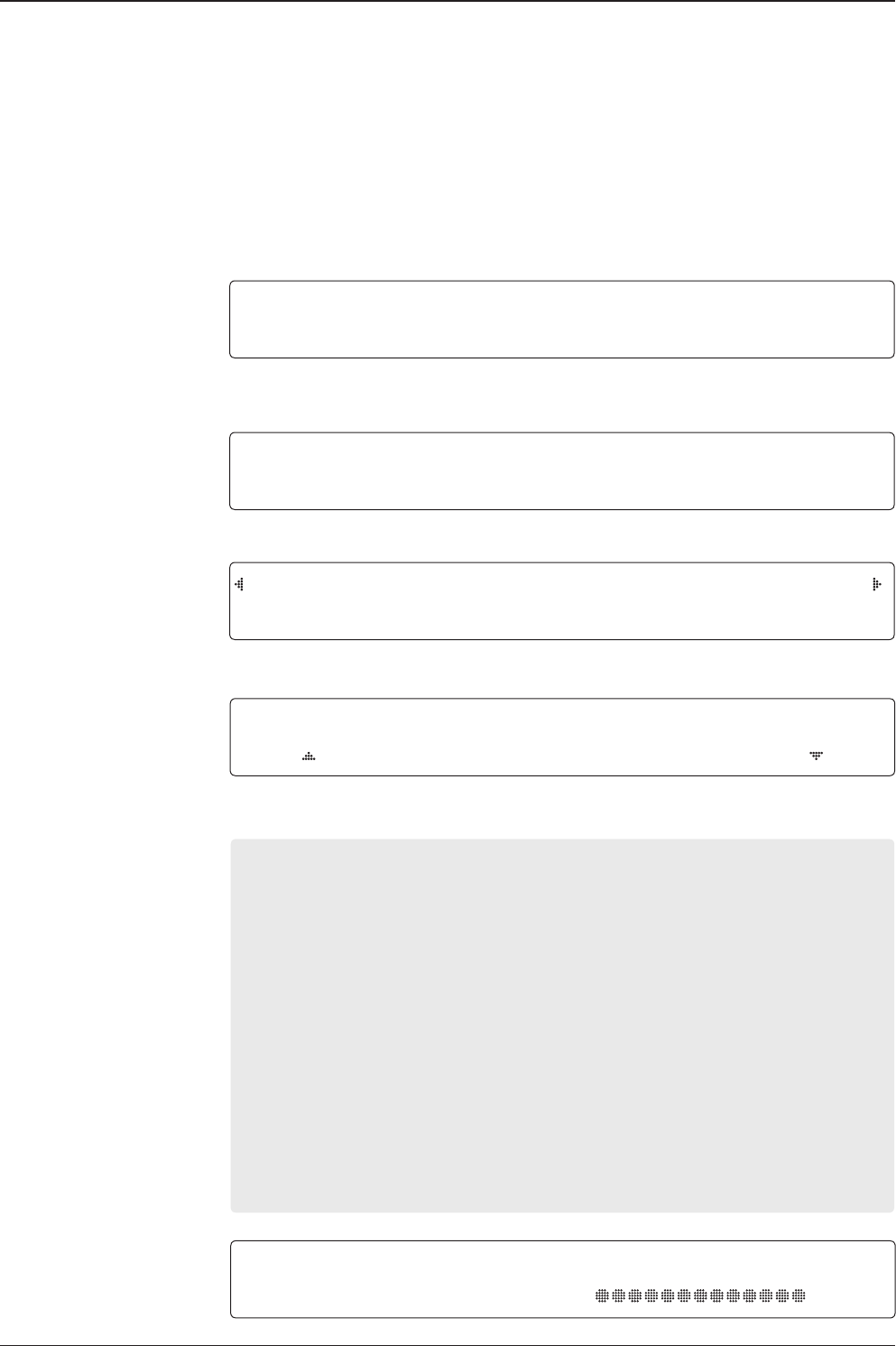
v240M – Marine Satellite Communication System
108
System Management
System MODE
BACKup and restore
MODE
Setup mode SETUP MODE ?
4 YES NO
1. Press the LEFT arrow key to move the cursor to YES and press the OK key to enter SETUP
mode.
+ANTENNA +SATELLITE
4+SYSTEM +INSTALLATION
2. Press the DOWN arrow key to move the cursor to SYSTEM and press the OK key to enter it.
+SET LOCAL +SET LOCATION
+MODEM PORT 4+MANAGEMENT
3. Press the arrow keys to move the cursor to BACKUP & RESTORE MODE and press the
OK key to enter it.
Select process type SELECT PROCESS TYPE
BACKUP USER DATA
4. Press the UP and DOWN arrow keys to SELECT PROCESS TYPE*
Press the OK key to set the parameter and the processing message will be displayed.
SELECT PROCESS TYPE*
BACKUP USER DATA : Backs up the antenna's user settings.
RESTORE USER DATA: Restores the user settings to the antenna.
UPGRADE FROM USB : Upgrades the antenna by accessing a FPW le stored on a USB.
COPY LOG TO USB : Copies the data log from the antenna to a USB drive.
BACKUP TO USB : Backs up the antenna user settings to a USB drive.
RESTORE FROM USB : Restores the antenna by using the backup user data from a USB.
UPGRADE ACU-REMOTE : Upgrades the iARM processor by retrieving a TGZ le stored on
a USB drive.
UPGRADE FROM USB / COPY LOG TO USB / BACKUP TO USB / RESTORE FROM USB /
UPGRADE ACU-REMOTE : These items are shown only when the USB memory stick is connected
to the ACU.
BACK UP ANT INFO
DO NOT TURN OFF!

109
OPERATION INSTRUCTION
Key Lock
System MODE
Set key lock and
password
Key lock MODE
Setup mode SETUP MODE ?
4YES NO
1. Press the LEFT arrow key to move the cursor to YES and press the OK key to enter SETUP
mode.
+ANTENNA +SATELLITE
4+SYSTEM +INSTALLATION
2. Press the DOWN arrow key to move the cursor to SYSTEM MODE and press the OK key
to enter it.
4+KEY LOCK +INTELLIAN DEVICE
3. Press the arrow keys to move the cursor to KEY LOCK and press the OK key to enter it.
The menu INTELLIAN DEVICE is not available for v240M.
KEY LOCK UNLOCK P/W
ON 1590
4. Press the UP and DOWN arrow keys to choose whether or not to use the key pad lock
function when entering SETUP mode or saving the satellite information. Setup the password
for disabling the key pad lock. The factory default is 1590.
TRACKING 125.0E ASIA6H SIG:201 C
*AZ:181.7( 181.7) EL: 47.3 SK: 02.0 Fn
When KEY LOCK function is activated, the " * "mark is displayed.
Check key lock
activation
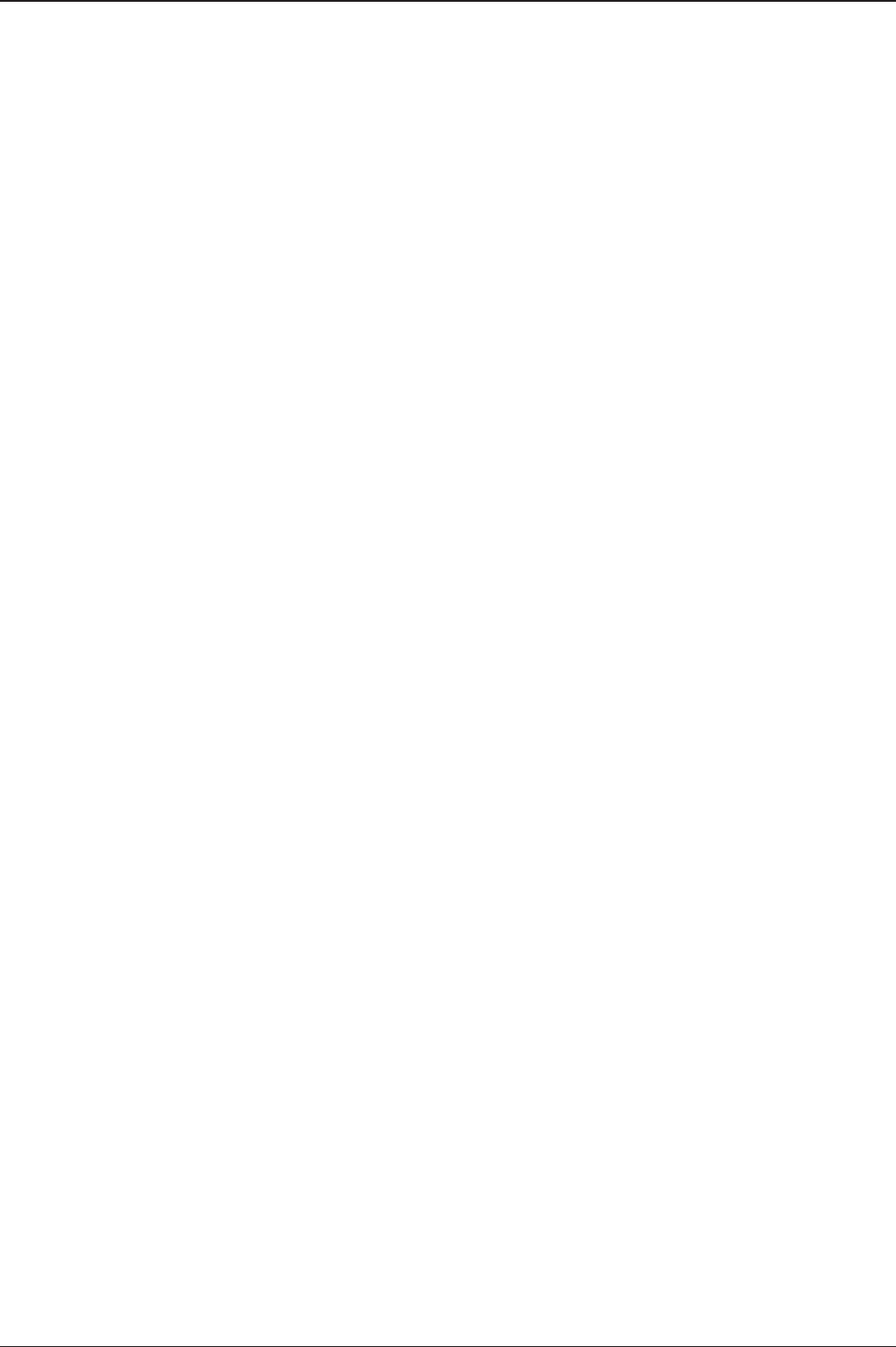
v240M – Marine Satellite Communication System
110
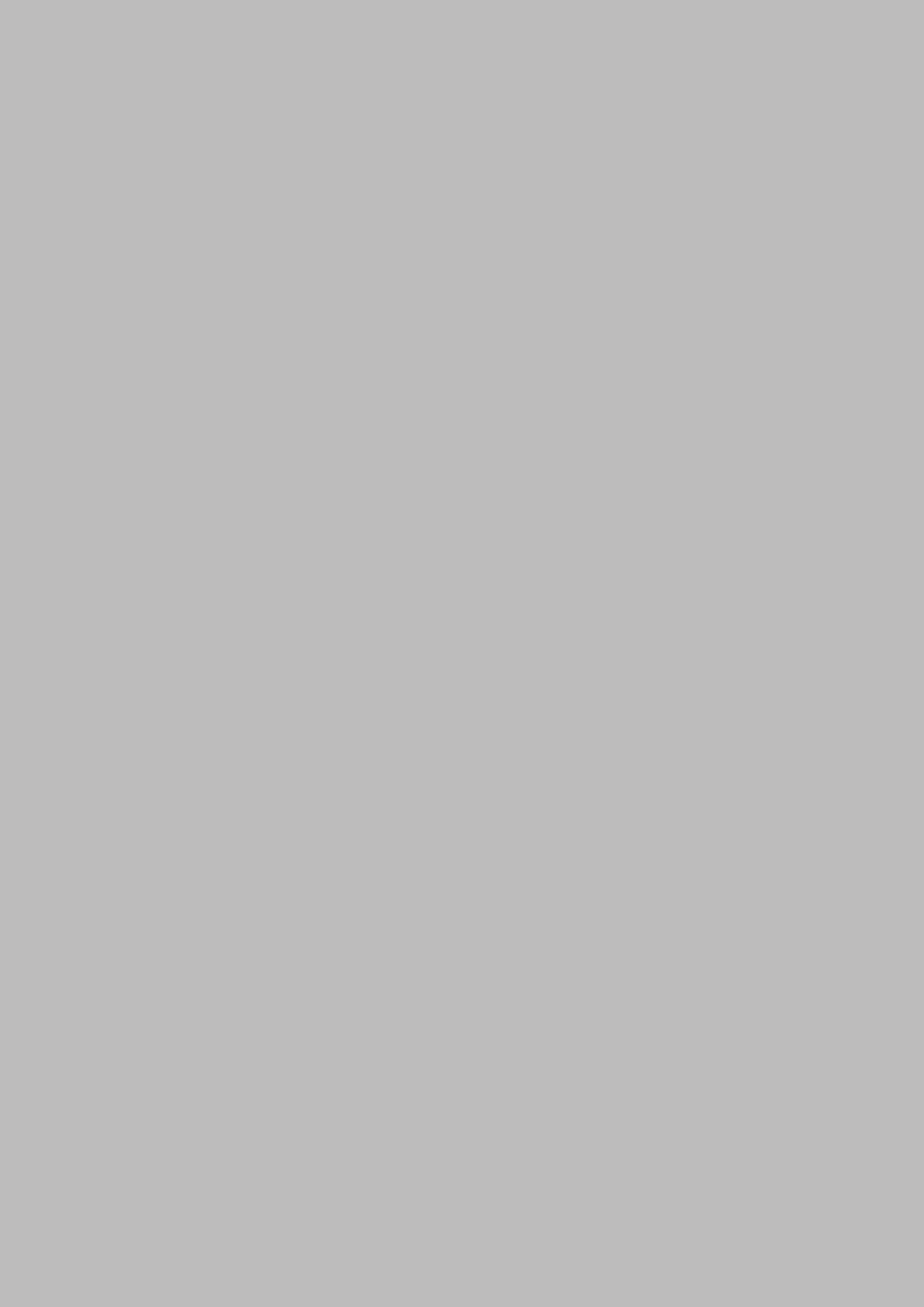
111
OPERATION INSTRUCTION
Aptus®
Introduction
Compatibility
Requirements
Hardware
Operating System and Software
Installation
Operation
Starting Aptus®
Access ACU through Serial Communication
Access ACU through Network Communication (TCP/IP)
Toolbar Menus
System Property Status Dashboard
Work View Tabs
Antenna - Basic Info.
Antenna - Advanced Info.
Satellite View
Graph View
Monitor
ACU System
Antenna UI
Work View Functions

v240M – Marine Satellite Communication System
112
Intellian’s new GUI Antenna PC Controller Software, Aptus® is a next-generation
graphically based antenna remote control software. It is designed in a MS.NET
programming environment with an additional Software Development Kit (SDK). The
SDK allows the NOC or service center to integrate antenna monitoring and control
into existing network management systems in an easier, more user-friendly, and
convenient manner.
Aptus® is compatible with Intellian’s TVRO and VSAT antenna systems.
Below is a list of the minimum PC hardware and software requirements to install
and run Aptus®.
Hardware
Hardware Requirements
CPU Intel® Pentium® 4 or higher
Memory 512MB or higher
Video Card
DirectX9.0 or higher supported
H/W acceleration supported
Video Memory 128MB or higher
HDD 1GB or higher
Operating System and Software
Software Requirements
Operating System Windows XP SP or higher
Framework Microsoft.Net Framework 3.5 Service Pack 1 or higher
Introduction
Compatibility
Requirements

113
APTUS
Installation
Double click the Install Icon to install Aptus® directly onto your computer/ laptop.
The InstallShield Wizard will guide you through the program setup process. The
installation routine provides an icon on the desktop that can be clicked to start the
software. In addition, Intellian also provides patch les for software upgrades.
Aptus Install Icon
InstallShield Wiazrd
Aptus Desktop Icon

v240M – Marine Satellite Communication System
114
Operation
Starting Aptus®
By double-clicking the Aptus® desktop icon, the Communication Window where
you can establish the data communication between your PC and the ACU will
appear. You are given the options of accessing your ACU through the Serial Port
Communication or through the Network Communication (TCP/IP).
Access ACU through Serial Communication
1. Connect a 9 pin serial cable from the PC INTERFACE connector on the ACU
to the 9-pin serial port on the PC. If there is not a 9-pin serial port on the PC,
use a USB-Serial adapter.
2. Select Serial in the communication type combo-box.
3. Select a COM port which is not occupied by other devices.
4. The baud rate of the ACU is automatically congured.
5. Click the Connect button.
Serial Communication

115
APTUS
Access ACU through Network Communication (TCP/IP)
1. Turn off the wireless connection on your ACU while using this method, as
the Ethernet port on the ACU front panel is disabled when the Wi-Fi function
is active.
2. Select Network in the communication type combo-box.
3. Enter the ACU’s IP address (Factory default : 192.168.0.223)
4. Enter the ACU’s port number (Factory default : 4002)
The IP address and port number can be customized by enabling
the Network List Setting option. The user network setting list can
be editable through the ADD, MODIFY and DELETE options.
Once added to the list, you can select a desired network list in the
Network Communication’s Name combo-box.
5. Click the Connect button
6. The Authentication window will appear.
7. Login by using the username and password below:
8. Username: intellian (Factory default)
9. Password: 12345678 (Factory default)
Network Communication

v240M – Marine Satellite Communication System
116
Network List Setting
Authentication Window
WARNING: The amount of data will increase rapidly if Network Communication is in
use. Intellian recommends using Remote Web Access to access the ACU.

117
APTUS
Toolbar
Quick Buttons
Files
Toolbar Menu
With the Toolbar menu, users can quickly and easily access the most commonly
used functions of Aptus® through the toolbars and icons at the top of the screen.
Setup: enters Setup mode.
Restart: exits Setup mode and restarts the antenna.
Reboot: reboots the antenna.
Get Ant. Info: obtains the information stored in the antenna
Save Satellite: saves the current bow offset only if the antenna is tracking a
satellite. Using this function greatly reduces satellite acquisition time after an
antenna restart.
Backup: Backups the antenna information to the ACU or PC.
• To ACU: backs up the antenna information to ACU (le format:*.ibf).
• To PC: backs up the antenna information to PC (le format: *.rpt).
Restore: restores the antenna by using the stored information in
ACU or PC.
• From ACU: restores the antenna by using the stored information
in the ACU.
• From PC: restores the antenna by using the stored information in the PC.
Load Cong. : loads the antenna conguration le (le format: *.cfg).
The conguration le includes the antenna control parameters
which are pre-loaded at the factory and should only be changed
by an authorized service technician. Improper setting of these pa-
rameters will cause your system to perform improperly.

v240M – Marine Satellite Communication System
118
View
• User Layout: displays the layout list that the user has previously stored by using
the Layout Manager. If you select a layout in this list, the selected layout will be
constructed in the Work View screen. The ‘Basic layout’ is provided by default.
• Layout Manager: provides the user with add, delete, and save functionalities in
order to customize the user’s layouts.
• Work View: displays a list of seven pre-constructed Work View Tabs (Satellite
View, Antenna Basic View, Antenna Advanced View, Monitor View, Graph View,
ACU System View, and Antenna UI View) and also provides the Activate / Close
functionalities for each view tab. Activate the work view tab by ticking the
checkbox next to it.

119
APTUS
Connection
Firmware Upload
Comm : At any time, a data communication channel can be
reestablished between Antenna and ACU via a Serial or Network
connection. Clicking the Comm. button will display the Communication
Window to connect to the ACU via Serial or Network communication.
FW Uploader: launches rmware upload wizard to upgrade Antenna
and ACU rmware from a PC. Connect the PC to the ACU via a USB
cable and follow instructions on the Wizard until the rmware upgrade
is complete.
Firmware Uploader Wizard

v240M – Marine Satellite Communication System
120
File Manager
Spectrum
File Manager : displays the latest rmware and library le available on
the Aptus Server. Select a desired rmware and download it to your
local PC.
Spectrum : displays current spectrum graph with options to set spectrum
data view.
Aptus File Manager
Spectrum Analyzer

121
APTUS
Spectrum Analyzer Main Menu
1) Graph
Displays measurement results. The display of a spectrum analyzer has the
frequency on the horizontal axis and the amplitude displayed on the vertical
axis.
2) Communication
Access the Spectrum Analyzer entering the ACU’s IP address and Port
number. Then click the Connect button. When Aptus has connected Ethernet,
Spectrum Analyzer will connect automatically.
The connection status is displayed on the right LEDs. The blue is in connection
status and the gray is disconnection status.
How to set up Spectrum Analyzer
1. Spectrum Analyzer Function
• Display that a spectrum analyzer measures an input Rx signal frequency within
the full frequency range and sets spectrum data view.
• The disconnect fault can be checked and solved through spectrum analyzer
results.
2. Access Spectrum Analyzer
On the Aptus PC, select “Utility ( ) è Spectrum ( )”on the toolbar
menus to display current spectrum graph and allow to set spectrum data view
options.
3. Spectrum Graph / Data View
After clicking the Spectrum menu button, the spectrum analyzer will be popped
up. To perform the Spectrum Analyzer function, check the following information.
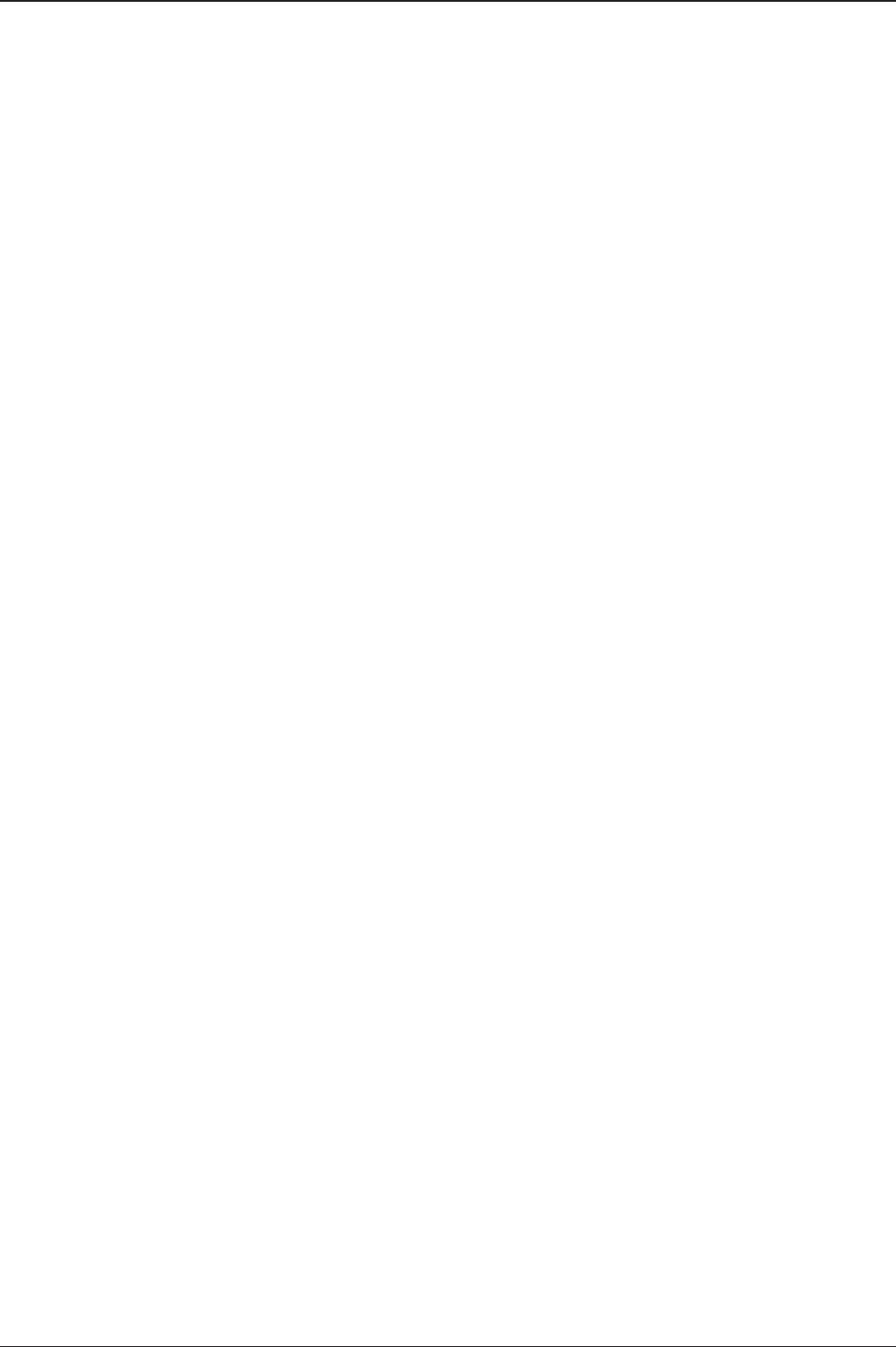
v240M – Marine Satellite Communication System
122
3) Current Spectrum
Display the current Spectrum settings.
4) Set Spectrum
•Reference/Scale: Set Amplitude Reference Level and Scale. Press the
Reference Level submenu key and use the arrow keys, or the keypad to
change the reference level (2000 to -2000). Select the Scale number (1, 2, 5,
or 10 dB) in the drop down list to enter the desired scale.
•Center Freq.: Enter the desired center frequency using the keypad then click
the Set button to apply the adjusted value. The adjusted value is shown at
the Current Spectrum part.
•Span: To quickly move the span value up or down, select the span number
(6, 60, 300, or 1200 MHz) in drop down list. These numbers facilitate a
zoom-in, zoom-out feature. Then click the Set button to apply the adjusted
value. The adjusted value is shown at the Current Spectrum part.
•Resolution: To quickly adjust the resolution value up or down, select the
resolution number (100, 200, 300, or 600) in drop down list. These numbers
facilitate a zoom-in, zoom-out feature. Then click the Set button to apply the
adjusted value. The adjusted value is shown at the Current Spectrum part.
•Sweep Time: Display the elapsed time all data received during the start to
sop testing interval.
5) Hold
•Max: Set the desired maximum display range value by clicking the check
button. Then click the Set button to change the max level.
•Min: Set the desired minimum display range value by clicking the check
button. Then click the Set button to change the min level.
6) Trace File
•Save: Save current Spectrum setting values and data.
•Load: Load the Trace le and display the data on the spectrum graph.
•Library: Create the new Trace le. After saving the le, it will show in the
Name list.
•Clear: Remove the spectrum data displayed on the graph.
•Name: Show the Trace le which it was created at Library in the drop down
list.
7) Run/Stop
•Run: Request the spectrum data to antenna continuously and update graph
data in real time.
•Stop: Stop requesting the spectrum data. (The graph cannot be updated.)

123
APTUS
4. Change Zoom in Spectrum Graph (Example)
For example, 1550 MHz is the default frequency in the spectrum graph. If you
wish to base the spectrum graph on 1824 MHz, follow these steps:
1. Adjust Center Freq. to the desired value. (e.g. 1824 MHz)
2. Adjust Span value to the desired value. (e.g. 300 MHz)
3. Adjust Resolution to the desired value. (e.g. 300)
4. Click the Set button to apply the adjusted values. Verify the spectrum graph is
now displayed using the desired values.
Spectrum Analyzer Graph using defaults
Zoom in Spectrum Analyzer Graph
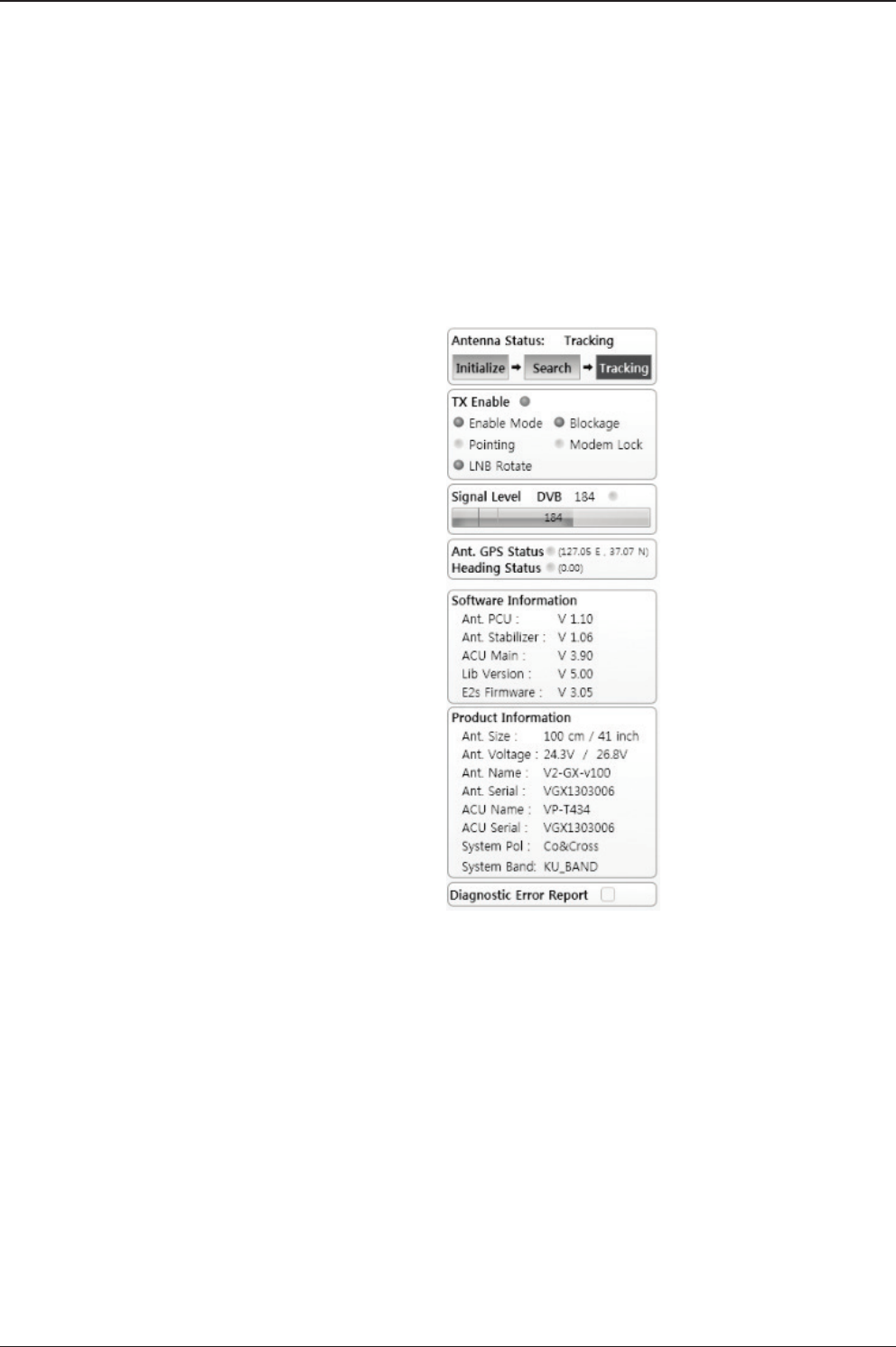
v240M – Marine Satellite Communication System
124
System Property Status Dashboard
System Property Status Dashboard
Users can monitor the antenna status, the availability of TX transmission, signal
level, GPS and heading status, software information, product information and error
status quickly through the property status dashboard on the left side of the screen.
Antenna Status: Displays the status of the current mode of the antenna.
• Search: The Antenna is searching for the target satellite signal.
Search will automatically be initiated when the ship’s heading input does
not exist or if it fails. The search cycle will repeat until the antenna receives
the lock signal from the modem or until the DVB transponder of the
target satellite is decoded by the antenna. Search will also automatically be
initiated when the AGC (NBD mode is in use) or SIG (DVB mode is in use)
falls below the current tracking level threshold value. Once the desired signal
is found and is above the predened tracking threshold, the ACU will enter
tracking mode.
• Tracking: The Antenna is tracking the target satellite.
• Initialize: The Antenna or ACU is initializing.
• Setup: The Antenna is in SETUP mode.
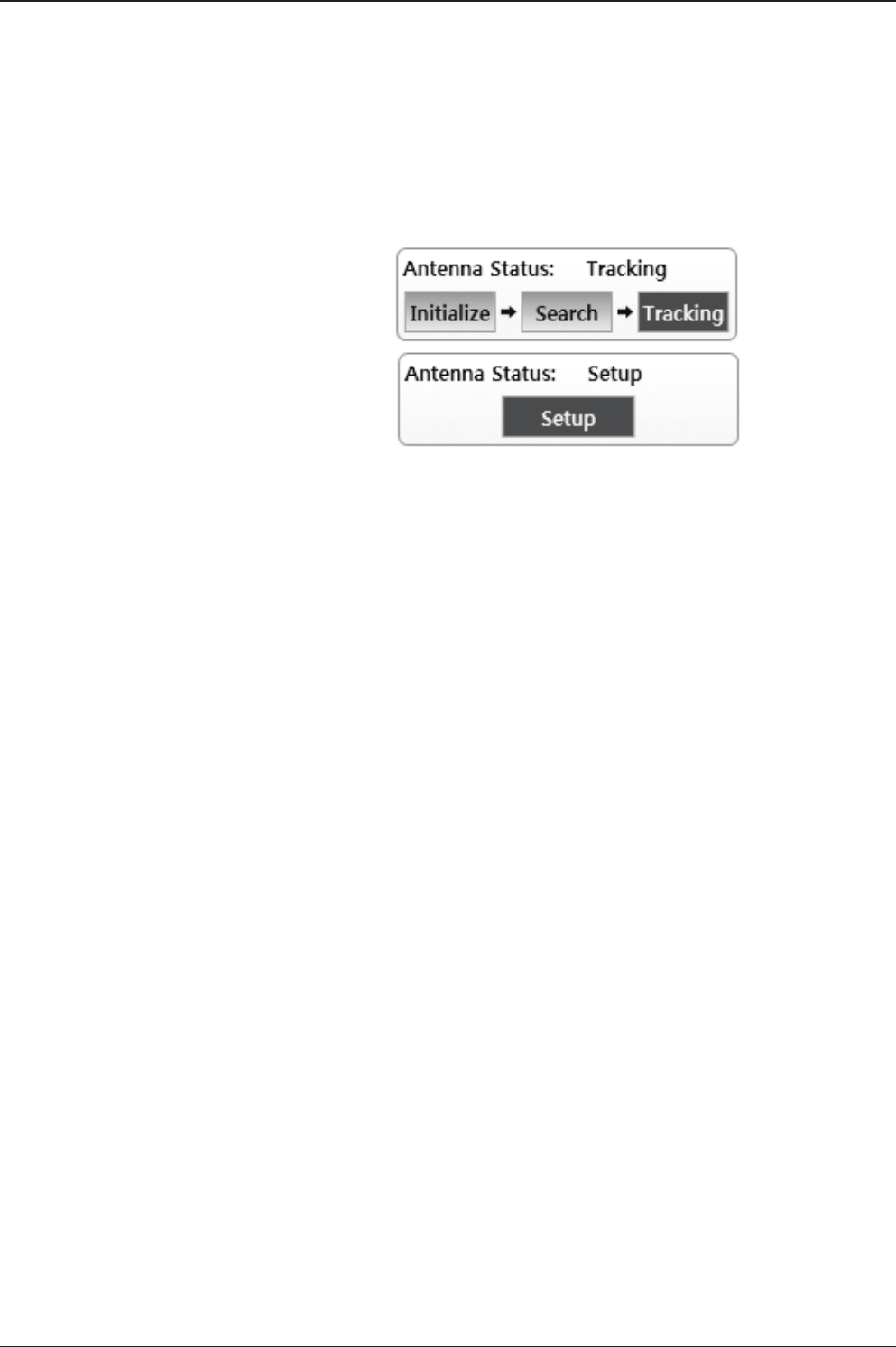
125
APTUS
Displays the status of the TX transmit function. If the circle next to TX Enable shows
“Blue”, it means the antenna TX function is enabled. If the circle shows “Red”, it
means the antenna TX function is disabled. The TX function will be enabled only if
all ve factors (Enable Mode, Blockage, Pointing, Modem Lock, and LNB Rotate)
listed below show a “Blue” circle next to each of them. However, if the “Use TX
Mute” function in the ACU System Work Tab is disabled, the TX function will be
enabled regardless the above factors.
• Enable Mode: displays whether or not the antenna is in SETUP
mode. If the antenna is in Setup mode, the circle next to the
Enable Mode will show “Gray”.
• Blockage: displays whether or not the antenna is pointing in a
predened block zone(s). If the antenna is pointing in the blockage
zone, the circle next to the Blockage will show “Gray”. If the
antenna pointed outside the blockage zone, the circle next to the
Blockage will show “Blue”.
• Pointing: displays whether or not the antenna is pointing to the
target satellite. If the antenna is miss-pointing to the target
satellite, the circle next to the Pointing will show “Gray”. If the
antenna is pointing to the target satellite, the circle next to the
Pointing will show “Blue”.
• Modem Lock: displays whether or not the antenna is tracking onto
the correct satellite by receiving a conrmation signal from the
satellite modem. If the antenna is tracking on the wrong satellite,
the circle next to the Modem Lock will show “Gray”. If the antenna
is tracking on the correct satellite, the circle next to the Modem
Lock will show “Blue”.
• LNB Rotate: displays whether or not the LNB is rotating. If the
LNB is rotating, the circle next to the LNB Rotate will show
“Gray”. If the LNB is not rotating, the circle next to the LNB Rotate
will show “Blue”.
Antenna Status View
TX Enable

v240M – Marine Satellite Communication System
126
Shows "DVB" when DVB signal tracking mode is in use and "NBD" when NBD
signal tracking mode is in use. The “Red” line indicates the signal “Detect Level
Threshold” and the “Orange” line indicates the signal “Tracking Level Threshold”.
If the signal level is higher than the tracking level threshold, the signal level bar will
display “Blue” color. If the signal level is lower than the tracking level threshold, the
signal level bar will display “Orange” color and the antenna will stay in searching
mode.
Displays the current GPS location from the Antenna and Ship’s heading information.
The status light ashes green if the system receives a correct input of the GPS and
Ship’s heading.
Displays the antenna and the ACU rmware versions, and the library version. Please
note that the display may be different in accordance with the model.
TX Enable Status View
GPS and Heading Information View
Software Information View
Signal Level
GPS and Heading
Software Information
Signal Level View
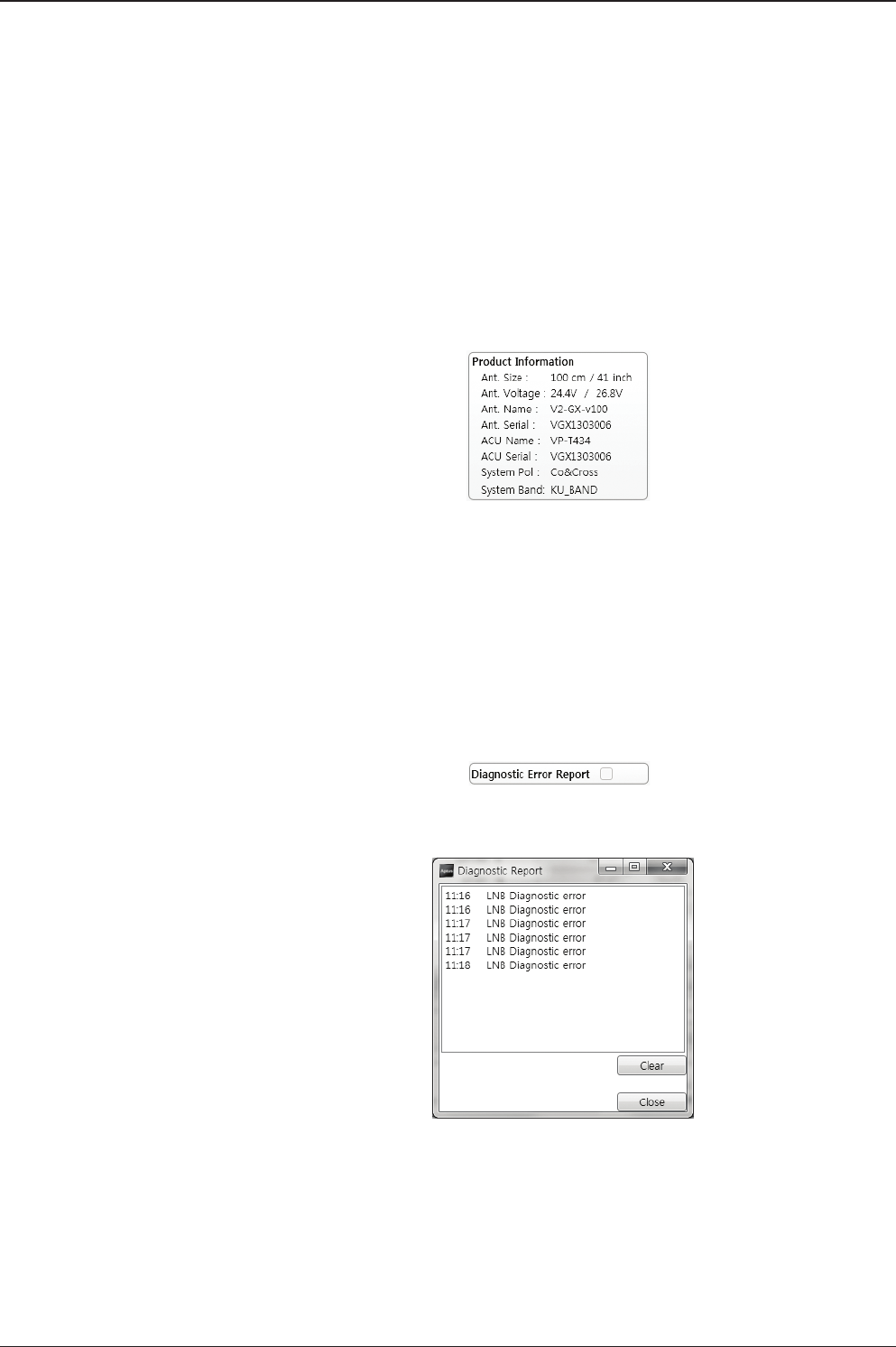
127
OPERATION INSTRUCTION
Displays the antenna and ACU serial numbers, antenna model and ACU model.
The square button next to the Diagnostic Error Report turns red when the system
receives an error. Click the button to see a Diagnostic Report.
Product Information View
Diagnostic Error View
Diagnostic Report
Product Information
Diagnostic Error Report

v240M – Marine Satellite Communication System
128
Work View Tabs
Aptus® provides seven Work View Tabs (Satellite View, Antenna Basic View, An-
tenna Advanced View, Monitor View, Graph View, ACU System View, and Antenna
UI View) to manage the Antenna and the Satellite conguration. Tick the checkbox
next to the Set button to modify the settings. After the desired value is entered,
press the Set button to save the settings
Enter Setup mode to modify following settings:
• Antenna Angle
• Tilt Sensor Bias
• Rate Sensor Bias
Following settings can be modied both in Setup mode and Operation mode:
• Heading and Heading device
• Current satellite information
• Bow Information
• Conical Range
• EL Adjust
• Search Parameters
• Threshold Setting
• TX Enable threshold
• Blockage
Antenna – Basic Info.
This view tab provides information on the Antenna’s Current GPS location, Head-
ing Device, Bow Information, Skew Information, and the Antenna’s Angle. This
view tab uses the Antenna’s AZ and EL information as well as the Ship’s Heading
information in order to provide a dynamic graphic user interface (UI).
Antenna - Basic Info. Work View Tab

129
APTUS
• Antenna Current GPS: displays and sets the antenna's current GPS.
• Heading: displays and sets the ship's current heading information.
Heading Device:
None / SYNC 1:1/ SYNC 36:1/ SYNC 90:1/ SYNC 360:1/ NMEA/
NMEA2000 / Ground Test
Please note some options may not be available dependent on
model. The baud rate (4800/ 9600/ 19200/ 38400) must be set if
NMEA is selected.
• Bow Information: displays and sets the antenna's current bow.
• Skew: displays the antenna's current skew and skew offset.
Pol Sensor Calibration: calibrates the sensor (potentiometer).
Mechanical Skew Offset: the mechanical skew offset is preset in
the factory with a default value (0, 1, or 2) depending on the
assembly status. Resets to the mechanical skew offset may be
required when the satellite skew offset is unknown (Overall system
skew offset = satellite skew offset + mechanical skew offset). Due
to each satellite having its own skew offset, Intellian recommends
you check with your service provider or satellite operator to get the
satellite skew offset value and input it in the Satellite Work Tab
rather than resetting the mechanical skew offset directly.
• Antenna Angle: displays and sets the antenna's current absolute and
relative AZ (azimuth) position, EL (elevation) position and LNB Pol angle.
You can move the antenna's azimuth and elevation position and LNB Pol
angle by using the arrows or inputting a value to nd the desired satellite
manually.

v240M – Marine Satellite Communication System
130
Antenna – Advanced Info.
This view provides information on the Tilt Sensor Bias, Conical Range, EL Adjust,
Rate Sensor, Search Parameter and Blockage Zone.
• Tilt Sensor Bias: This maintains the elevation and the cross level axes
in order to keep the pedestal parallel to the horizon. Adjust the two solid-state
tilt sensors to provide absolute cross-level tilt of the antenna and elevation
feedback to eliminate long-term pointing drift (error). Tilt bias must be
adjusted when the antenna control board or sensor box is replaced. If the
bubble on the button level located on the sensor box is not centered, please
follow the following steps to adjust the tilt sensor bias.
Step 1. Enter Setup mode and press the “Ready” button to bring
the elevation and cross-level to 0º.
Step 2. Select “EL” from the drop down list and press the Up and
Down arrow keys to adjust the bubble until it is located on the
centerring of the button level.
Step 3. Select “CL” from the drop down list and press the Up and
Down arrow keys to adjust the bubble until it is located on the center
ring of the button level.
Step 4. Press the Restart button to reboot the antenna.
• Rate Sensor: is used to calibrate the DC voltage output from the three rate
sensors (azimuth, elevation, and cross-level). These are used to sense antenna
motion that corresponds to the ship’s motion (roll, pitch, and yaw) for stabilizing
the pedestal. The DC voltage output from each of the rate sensors may vary by
an amount which is directly proportional to the direction and rate of motion
induced on it.
Antenna - Advanced Info. Work View Tab

131
APTUS
Before calibrating the rate sensors located on the Sensor box, make sure
that the antenna is placed on a rigid and at platform. During the calibration
process, any motion of the antenna should be avoided as it can affect the
antenna’s performance. Proceed with the following steps to perform the
calibration.
Step 1. Enter Setup mode.
Step 2. Press the Idle Mode button to release the elevation and
cross level motor brakes while the antenna is in Setup mode.
Step 3. Check whether or not the bubble is located at the center of
the button level. If not, move it to the center (Refer to the previous
instruction of Tilt Sensor Bias adjustment).
Step 4. Press the Bias Check button to calibrate the rate sensor.
A blue circle will be displayed next to the Bias Check button if the
calibration is completed. A red circle will be displayed if calibration
failed. A green circle will be displayed during the calibration process.
• Conical Range: The relative force of the motors controlling azimuth and
elevation. Set the conical range while the antenna is in tracking mode.
• EL Adjust: The elevation adjustment is to offset the angle difference
between the mechanical elevation angle and actual elevation angle.
• Search Parameter:
Wait time: set the time-out for automatic initiation of a search after
the signal level drops below the pre-dened threshold value.
Search Step: set increment step size.
Type 1 & Type 3 (Search 1 & 3) Range: This parameter may not be
available dependent on model (ex. i-series). Set Search 1 & 3 search
range. Search 3 is conducted in a two-axis pattern consisting of
alternate movements in azimuth and elevation as it forms an
expanding square.
• Blockage Zone
Displays current blockage zones by azimuth and elevation sectors. Up to 5
blockage zones can be programmed. A blue shading area in the Antenna UI
view at the right will be displayed once the blockage zone is created.

v240M – Marine Satellite Communication System
132
• Threshold Settings
DVB Detect Level: displays and sets signal detection threshold level
when the DVB tracking mode is in use.
DVB Tracking Level: displays and sets signal tracking threshold
level when the DVB tracking mode is in use.
NBD Detect Level: displays and sets signal detection threshold
level when the NBD tracking mode is in use.
NBD Tracking Level: displays and sets signal tracking threshold
level when the NBD tracking mode is in use.
TX Enable Threshold: displays and sets up TX enable threshold.
Satellite View
This view provides information on the Satellite’s Information, Common Tracking,
Information, DVB and NBD Tracking Transponder, LNB Local Frequency, and the
Satellite Library. Some settings can be varied by model defendant on specic functions
of the antennas. This view shows a graphic UI of the current satellite at which the
antenna is pointing, and the satellites that are located at a 180° arc on the horizon
with reference to the current position.
Note: Based on the satellite EIRP footprint and the size of the antenna, you may
not be able to track all the satellites visible in 180° arc
Antenna - Satellite View Tab

133
APTUS
Satellite View Tab for s80HD and t240CK

v240M – Marine Satellite Communication System
134
• Satellite Information: displays the current satellite’s name, longitude position,
and satellite skew of the satellite in the library. Tick the Edit Satellite checkbox
to edit the current satellite information.
• Tracking Common Information: displays the current LNB local oscillator
frequency that is in use and the corresponding voltage supplied. Selects
the tracking mode (DVB / NBD) to be used and sets polarization (Horizontal
/ Vertical) for the RX pol and the TX pol.
• DVB and NBD Tracking Transponder: sets the tracking transponder
information for either DVB trac ing mode (Verication Type, Frequency,
Symbol rate, and NID) or NBD tracking mode (Frequency and bandwidth).
• LNB Local Frequency: Displays or sets the LNB's local frequency and its
corresponding LNB voltage supplied. You may select pre-programmed
LNB LO settings from the drop down list. This procedure is the same for
both the Intellian Global VSAT PLL LNB and any other LNB.
• Satellite Library: you are able to edit, add, and delete the satellite library.
Add Satellite: adds the satellite information as dened in the current
settings.
Edit Satellite: edits the satellite information of the selected satellite.
Delete Satellite: deletes the selected satellite from the library.
Get Data From ACU: pulls the satellite information from the ACU.
Load Satellite: uploads the satellite information to the ACU.
Open from PC: opens the satellite library le (File format: *.ilf) from
the supplied CD or from the external hard drive/PC.
Upload to ACU: uploads the satellite library to ACU.
Save to PC: saves the current library settings to PC.

135
APTUS
Graphic View
This view provides information on Signal, Elevation (EL), Absolute AZ (Azimuth),
Relative AZ, Heading, AZ and EL in Single or Multi graph formats.
• Select Graph Item: shows the graphs of only the checked item(s) in a
Single or Multi Graph View.
• Single Graph View: supports multiple Graph Items in one large Graph View.
• Multi Graph View: supports the Graph Item(s) chosen in each Graph View.
• Start/Stop Save: the chosen item is saved within the data log.
• Clear All: clears everything drawn on the Graph View window.
• Set Pos.: sets the current position as center value of each Graph Item.
• Current Pos.: moves to the location according to values of each Graph Item.
• Span: sets the Display Range(s) of the corresponding Graph Item.
• Period: displays and sets the signal sampling rate.
• Graph Column Count: makes all Graph Views show in either a one or
two-column format.
Garph View Tab

v240M – Marine Satellite Communication System
136
Monitor
This view provides a UI which can monitor all data that has been received from the ACU.
• Tracking: turns on or off the dish scan function. If the dish scan function
is disabled, the antenna will stop adjusting the antenna pointing angle in
order to optimize the receive signal level.
• Rate Sensor Bias: is used to calibrate the DC voltage output from the
three rate sensors (azimuth, elevation, and cross-level). These are used to
sense antenna motion that corresponds to the ship’s motion (roll, pitch,
and yaw) for stabilizing the pedestal. You can nd the same function in
Antenna-Advanced View Tab. Refer to page 17 for details.
• Show Param: shows the current antenna parameters.
• Check NID: veries the NID (network ID) of the current tracking transponder.
Press the NID button to obtain the NID only if the antenna is locked onto
the desired satellite.
• Start DEBUG: starts the debug log of the antenna.
• Stop DEBUG: stops debug logging of the antenna.
• Save Debug (Start): saves the debug messages and the log messages of
the antenna simultaneously into a *.txt le once pressed.
• Save Debug (Stop): stops saving the debug messages and the log messages
of the antenna once pressed.
• Clear View: clears the debug message or log data in monitoring window.
Monitor View Tab

137
APTUS
ACU System
This view provides Antenna Diagnostic Testing. For v-series models, this view also pro-
vides functions for setting up the interface between the ACU and the Intellian VSAT Me-
diator or the satellite modem.
Note : Modem or VSAT Mediator settings are only available on the Intellian v-Series
models.
•Diagnostic: select to run a full diagnostic test or single diagnostic test.
Serial Comm.: tests the data communication between the antenna
and the ACU.
Motor AZ: tests the azimuth motor.
Motor EL: tests the elevation motor.
Motor CL: tests the cross-level motor.
Encoder AZ: tests the azimuth encoder.
Encoder CL: tests the cross-level encoder.
Rate sensor: tests the rate sensor.
Tilt Sensor: tests the tilt sensor.
Home sensor: tests the home sensor.
ACU power: tests the ACU power to see whether or not it is within
the nominal operating range.
Antenna power: tests the antenna power to see whether or not it
is within the nominal operating range.
Skew: tests the LNB skew motor.
LNB/ NBD: tests the LNB and NBD (narrow band detector).
Sensor Box Limit: tests the sensor box motor.
ACU System View Tab

v240M – Marine Satellite Communication System
138
Use Mediator: enables use of the Intellian Dual VSAT Mediator.
Use Mediator must be set to “NO” if there is no MEDIATOR con-
nected to the ACU. Improper setting of this parameter will cause
your ACU’s modem interface to work incorrectly
Select Modem: selects your modem type for loading pre-congu-
ration settings. If the ABS (auto beam switching) function is in use,
select either IDIRECT-AMIP or COMTECH-ROSS depending on
which type of modem is used.
Modem Port: selects the data communications port (RS232/ 422/
Ethernet) to interface with the modem.
Modem Protocol: selects a proper communications protocol on
the ACU to interface with the modem (I/O Console/ Open AMIP/
Serial GPS).
GPS Out Sentence: selects GPS out sentence type (GPGLL/ GP-
GGA/ Simple GPGGA).
Use TX Mute: selects whether or not to use the “TX Mute” func-
tion from the satellite modem. A transmit inhibit output from the
ACU will disable/ mute the modem transmit via a voltage change
whenever the antenna is blocked, searching, or is miss-pointed 0.5
degrees from the peak satellite position.
Use Modem Lock: selects whether or not to use the external lock
signal from the modem.
TX Mute: TX Mute is a transmit inhibit output from the ACU to dis-
able /mute the modem transmit through a 5 V (HIGH) or 0 V (LOW)
current whenever the antenna is blocked, searching, or is miss-
pointed 0.5 degrees from peak satellite position. TX Mute will only
be activated when modem protocol is set as I/O console.
Modem Lock: is the modem lock output from the modem. It pro-
vides a logic input through a 5V (HIGH) or 0 V (LOW) current to the
ACU to identify when the system is on the correct satellite.
• Modem: sets the interface between the ACU and the Intellian Dual VSAT
Mediator or the satellite modem.

139
APTUS
Antenna UI
This view shows a graphical representation of the current antenna position which allows
you to easily identify whether or not the antenna is aligned properly to the target satellite
or is in a blockage zone. In addition, this view shows the current satellite that the antenna
is pointed towards and the satellites that are located at a 180° arc on the horizon, accord-
ing to the current position.
Note: Based on the satellite EIRP footprint and the size of the antenna, you may not
be able to track all the satellites visible in 180° arc.
Antenna UI View Tab
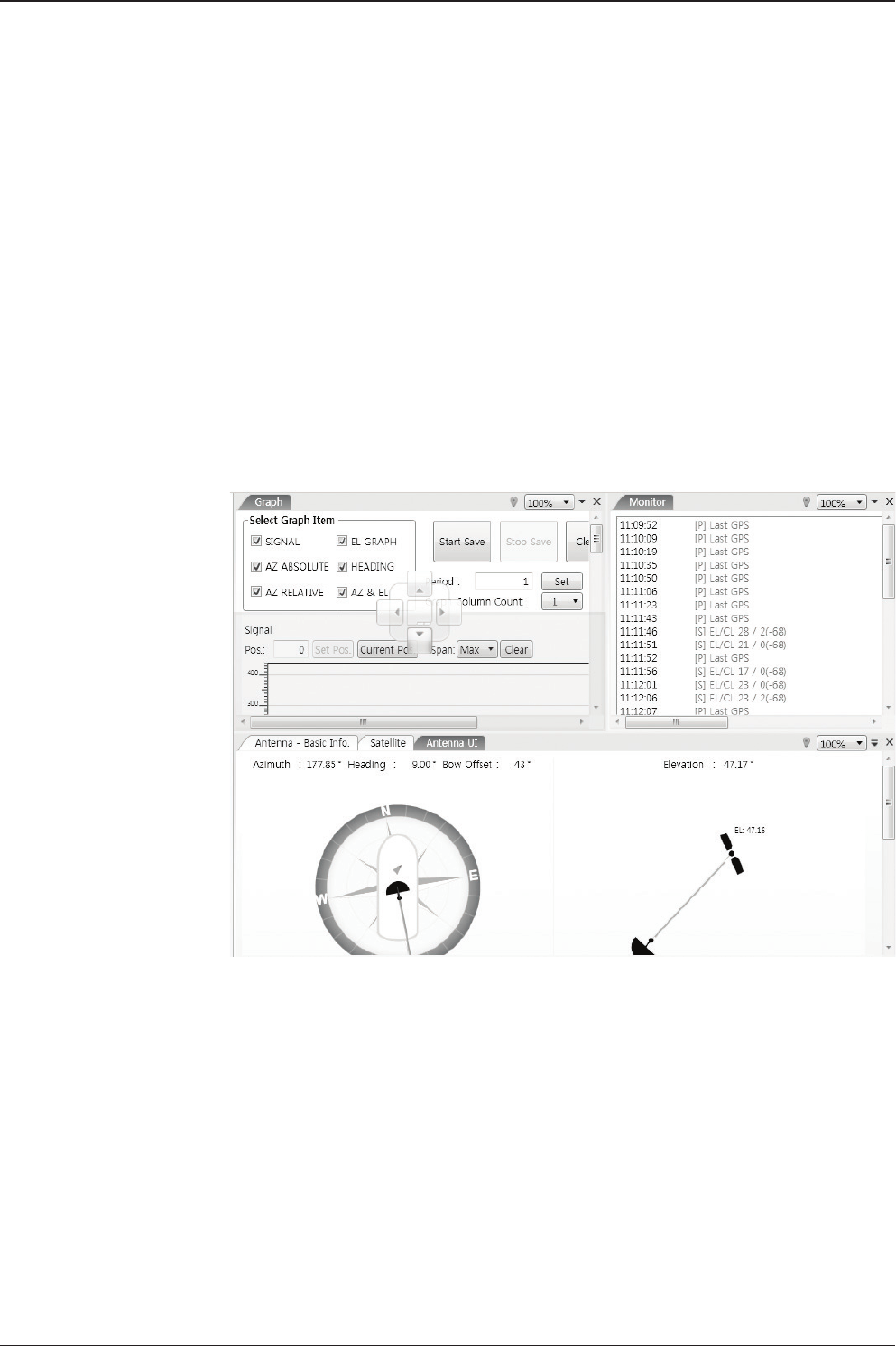
v240M – Marine Satellite Communication System
140
Layout Formatting
Work View Functions
The seven Tabs displayed in the Work View can be arranged in customized layouts.
Layout Formatting
• The Work View Tab can be dragged out if the left mouse button is clicked on the
Work View Tab’s header. If a Work View Tab is separated from the rest of your
Work View Tabs, then a “cross-shaped” icon will appear if you click and hold the
mouse on the Work View Tab’s header. If you release the mouse button at this
time, the selected view will be moved to the desired position.
You may arrange multiple Work View Tabs into the desired position within your layout
by clicking your mouse on each Work View Tab’s header and dragging the tab onto the
desired arrow on the “cross-shaped” icon to place a view to the desired position.
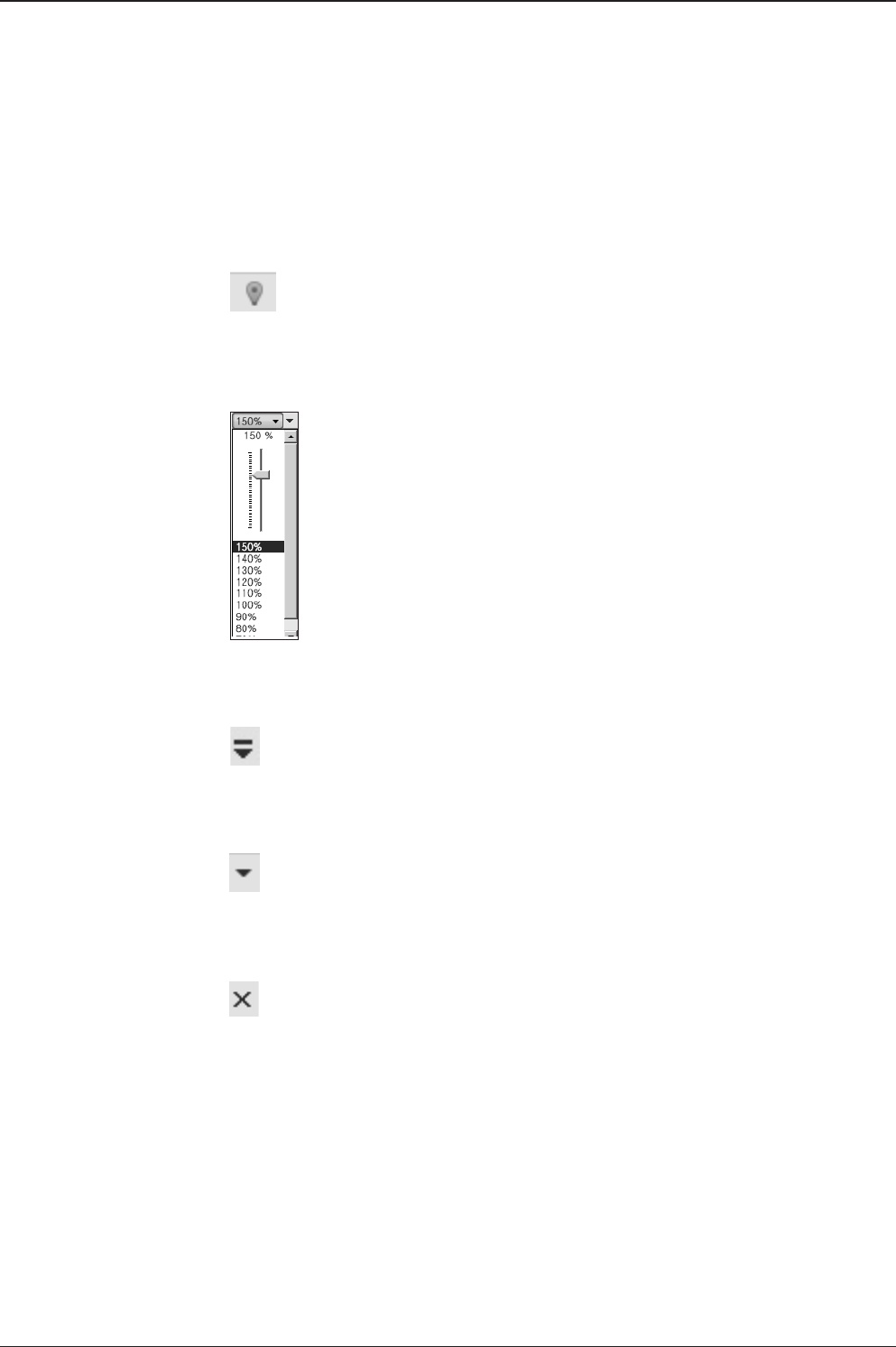
141
APTUS
Zoom Tool
Using the Zoom tool, you can easily select the magnication you want by using
Zoom In and Zoom Out bar, and Fit in Work View button.
Fit Work View Button: ts the current view to the Work View window size. The but-
ton toggles between the t view and the previous view.
Zoom In and Zoom Out Bar: zooms in and out to expand and reduce the View to
the desired size. (The zoom changes in 10% increments.)
View Switch Button: displays a list of the current views in a list. Choosing one of
these views will display the selected view in the Work View window.
View Name Button: displays the current Work View name.
Close View Button: closes the current view.

v240M – Marine Satellite Communication System
142
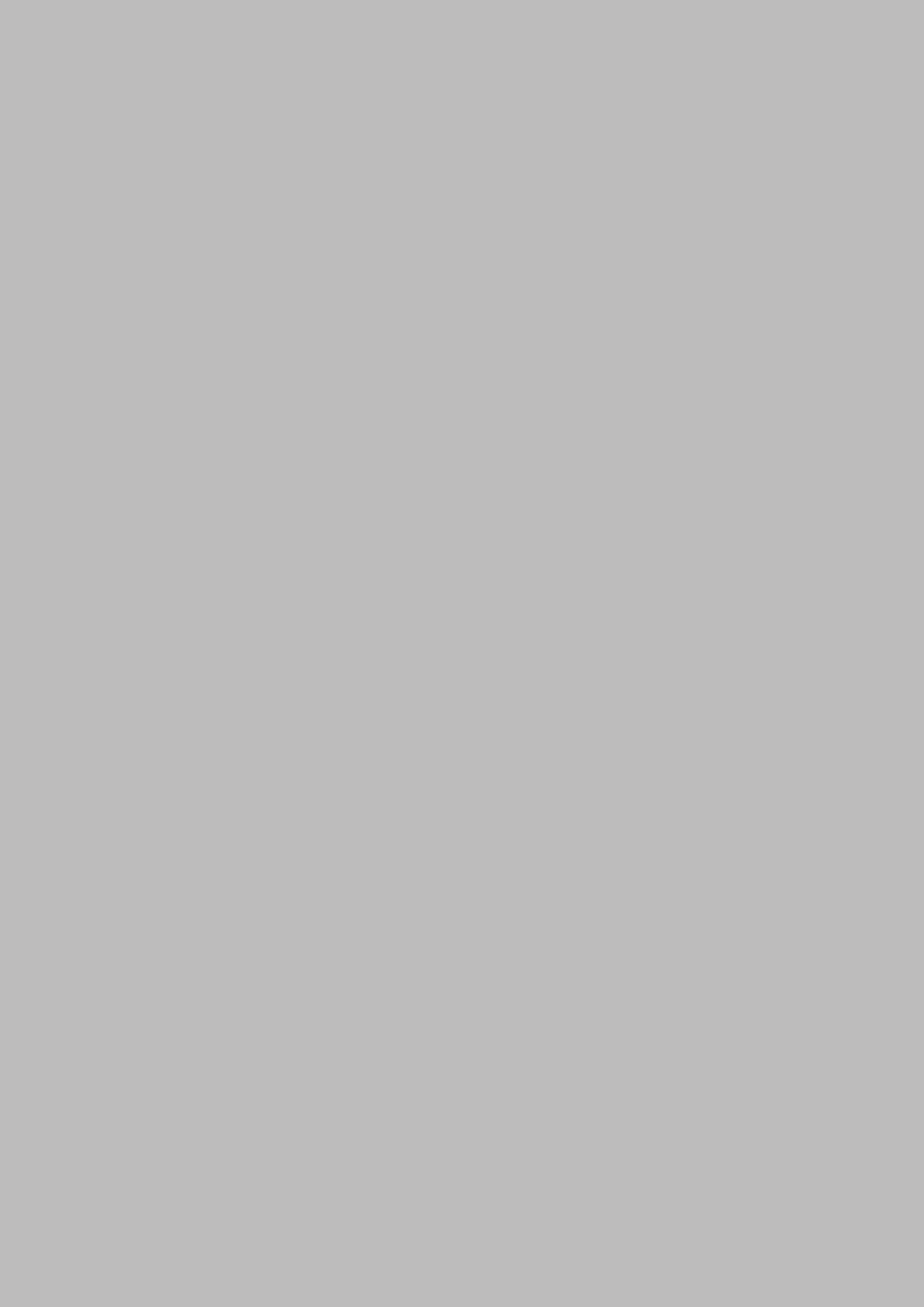
143
APTUS WEB
Aptus WEB
Introduction
Main Page
Page Login
Top Menus
Dash Board & Information
Antenna Settings
Ship Setting
Antenna Position & Parameters
Tracking Setting
Modem Setting
Diagnostic
Firmware & Conguration
Antenna Firmware Upgrade
Antenna Log
Library Setting
Antenna Backup & Restore
Administration
Network Setting
SNMP Setting
Antenna Event Log
Intellian Network Devices
User Management
iARM Upgrade
iARM Save & Reboot

v240M – Marine Satellite Communication System
144
Introduction
With embedded Aptus Web software, the v-Series can be monitored, controlled,
and diagnosed remotely from anywhere, anytime through the TCP/IP protocol.
This not only can save time but also save the cost generated from the hundreds
of routine maintenance activities such as operating rmware upgrades, tracking
parameters resets, and system diagnostic.
How to access Aptus Web:
1. Connect an Ethernet Cable between your PC and the Management Ethernet Port.
2. Enter the ACU's IP address (192.168.2.1) into your web browser's address bar to
login into the ACU’s internal HTML page, if this system has not been changed from
the ACU’s factory default.
NOTE: Aptus Web can be displayed in Internet Explorer 7 or later and is also compatible
with Firefox and Chrome web browsers.

145
APTUS WEB
Page Login
1. Choose either to Control & Monitor the ACU (Control & Monitoring) or Only
Monitor the ACU (Monitoring Only).
2. Log into the ACU by typing in User Name and Password information. If this
system has not been changed from the factory default:
•User Name: intellian
•Password: 12345678
WARNING: The Control & Monitoring Mode will be switched to the Monitoring
Only Mode in the following cases;
• If PC Software (Aptus) is connected using TCP/IP Communication while
Aptus Web Control is in use.
• If Control & Monitoring Mode is accessed while PC Software is running via
TCP/IP Communication. In this case, the web page will display a pop-up
message asking if you want to disconnect the PC Software network
connection. If you select ‘No’, the Control & Monitoring Mode will be switched
to the Monitoring Only Mode.
Main Page

v240M – Marine Satellite Communication System
146
No. Item Description
1Signal Level Display current signal level.
2Antenna
status
- Setup: Displays whether or not the antenna is in SETUP
mode. The indicator shows “Blue” in the SETUP mode.
- Initial: Antenna or ACU is initialized.
- Search: Antenna is searching a target satellite.
- Track: Antenna is tracking the target satellite.
3TX Enable/
TX Disable
Displays whether or not the antenna is able to transmit the
data
4Restart Restarts the antenna system.
5Setup Enters SETUP mode.
6Save Sat. Saves current satellite settings.
Bow offset will be adjusted and saved automatically.
7Ant. Info Obtains current antenna information.
8Account Shortcut to User Management menu. Change login ID and
Password.
9Logout Logs out of the ACU's internal HTML page.
Top Menus
Once you log in, the following information and menus are displayed.
1 3 4 5 678 9
2

147
APTUS WEB
No. Item Description
1Dash Board Displays current antenna status to be quickly monitored.
2
Current Antenna
Position /
Target Antenna
Position
Displays current antenna position.
- Relative Azimuth: displays antenna relative AZ angle.
- Absolute Azimuth: displays antenna absolute AZ angle.
- Elevation: displays antenna elevation angle.
- LNB Pol Angle: displays LNB pol angle.
- Heading: displays ship’s heading information
3GPS
Displays current GPS information.
- Longitude (East / West)
- Latitude (North / South)
4Heading
Device
Displays current Heading Device: NONE, NMEA, NMEA 2000,
Ground test If the ship’s gyrocompass input is other than NMEA
separate purchase of NMEA Converter is required.
- Heading: displays ship’s heading information.
Dash Board & Information
On the left side of the page, the Dash Board and Information menus are displayed
as below to provide quick monitoring of the antenna status and settings. Other
menus are displayed only in the Control & Monitoring mode and their functions will
be described in the next sections.
1
3
4
5
6
7
8
9
10
11
12
13
14
2

v240M – Marine Satellite Communication System
148
5BOW Offset Display current bow offset
6DVB Information
Displays DVB tracking mode’s current tracking information.
- Frequency: displays tracking frequency.
- Symbol rate: displays symbol rate.
- NID: displays network ID.
- Verify type: displays verication type.
(AGC, DVB, DVB Decode)
7NBD Information
Displays NBD tracking mode’s current tracking information.
- Frequency: displays tracking IF frequency.
- Bandwidth: displays detection bandwidth.
8Local Frequency
Setting (MHz) Displays current LNB’s local frequency and voltage
9Software
Information
Displays current Antenna and ACU rmware versions and Satellite
Library version installed in the system.
- Antenna POL Version
(It will display "v-----" if there is no Pol Control Board installed.)
- Antenna Stabilizer Version
- Antenna PCU Version
- ACU Main Version
- Library Version
10 Azimuth
Animation
Shows a graphical representation of the current antenna position
to identify whether or not the antenna is aligned properly to the
target satellite or is in a block zone.
11 TX Enable
Displays whether or not the antenna is able to transmit the data.
The TX function will only be enabled (shows BLUE dot ) only if all of
the factors listed below shows “BLUE” dot. Exception: If “Use TX
Mute” is set as “NO”, the TX function will be enabled regardless of
which factor listed below shows “gray” dot or “red” dot.
- Enable Mode: antenna is not in SETUP mode.
- Blockage: antenna is not facing the predened block zone(s). -
Pointing: antenna is pointing to the target satellite.
- Modem Lock: satellite modem is sending a logic input to the
ACU to identify when the antenna tracks on the correct satellite.
- LNB Rotate: LNB is not rotating.
12 Tracking
Satellite
Displays current tracking mode.
- Satellite: displays satellite name.
- Longitude: displays satellite orbit position.
- Skew Offset: displays Skew offset.
- Tracking Method: displays current tracking mode (DVB/ NBD).
- RX Polarization: displays current RX polarization.
- TX Polarization displays current TX polarization.
13 Antenna
Information Displays the product information
14 Information
- Control IP: Displays current IP that controls the ACU.
- Current IP: Displays current IP address.- Refresh Rate: Displays
screen refresh rate (default: 1 sec.) - Refresh Disable: Displays time
out.
The screen will not refresh once the time-out shows 0:00.
Exception: If the Refresh Disable Time is set to “OFF” in the Net-
work Setting page, then the clock will show “--:--“ and
system will keep monitoring all activities regardless of timeout.
- Wi : Displays Wi on/off switch

149
APTUS WEB
No. Item Description
1Ship Setting Set the ship information and block zone.
2GPS
Set GPS information.
- Longitude (East/West)
- Latitude (North/South)
3Bow Offset Set Bow Offset if needed.
4Heading Device Set ship’s heading device (NONE, NMEA, NMEA2000,
Ground Test) and ship’s heading information
5Blockage
Set the antenna’s block zones up to 5 by azimuth and eleva-
tion sectors. AZ. START is where the relative azimuth starts
and AZ. END is where the relative azimuth ends (Range: 0 -
360°). EL. Limit is where the elevation starts (Range 0 - 90°).
WARNING: Enter the SETUP mode for conguration. Tick the checkbox before
modifying the settings. After conguration, click ‘Set ...’ button to submit the settings.
Ship Setting
Antenna Settings
1
3
4
5
2

v240M – Marine Satellite Communication System
150
Antenna Position & Parameters
No. Item Description
1Antenna Setting
Set current antenna position and Search and Tracking
parameters. These parameters should only be changed by
an authorized service technician. Improper setting of these
parameters will render your system inoperable.
2Current Antenna Position/
Target Antenna Position
Display current antenna position.
-
Relative Azimuth: display antenna relative AZ angle.
-
Absolute Azimuth: display antenna absolute AZ angle.
- Elevation: display antenna elevation angle.
- LNB Pol Angle: display LNB pol angle.
- Heading: display ship’s heading information.
3Manual Movement
Move antenna azimuth and elevation angles and LNB pol
angle to nd the desired satellite manually. LNB Pol Angel
can be adjusted at any time either in SETUP Mode or
Tracking Mode.
4LNB Pol Sensor Calibration Calibrate the LNB pol angle when the control board, po-
tentiometer or belt is replaced.
5Elevation Adjust Adjust the elevation to offset the angle difference between
the mechanical elevation angle and actual elevation angle.
6Conical Range
The relative force of the motors controlling azimuth and
elevation. Set the conical range while the antenna is in
tracking mode.
1
3
4
5
6
7
8
9
10
11
2

151
APTUS WEB
WARNING: Tick the checkbox before modifying the settings. After conguration, click
'set...' button to submit the settings.
No. Item Description
7Idle Mode
Release the elevation and cross level motor brakes while
the antenna is in SETUP mode. The antenna can be
moved manually during the mode.
8Reboot Reboot the system.
9Search & Tracking
Parameter Setting
DVB Detect and Tracking Level Threshold: display / set
current detect level threshold and tracking level threshold
when DVB tracking mode is chosen to be used.
- NBD Detect and Tracking Level Threshold: display / set
current detect level threshold and tracking level threshold
when NBD tracking mode is chosen to be used. - TX En-
able Threshold: display / set TX enable threshold. - Wait
time: set the time-out for automatic initiation of a search
after the signal level drops below the pre-dened threshold
value.
- Search Step: set increment step size.
- Search 1 & 3 Range: set Search 1 & 3 search range.
Search is conducted in a two-axis pattern consisting of
alternate movements in azimuth and elevation as forming
expanding square.
- Search 2 Range: is reserved for future use.
10 Tilt Sensor Bias
Adjust the two solid-state tilt sensors used to provide
absolute cross-level tilt of the antenna and elevation feed-
back to eliminate long-term pointing drift (error). Tilt bias
is required to be adjusted when the antenna control board
or sensor box is replaced. Check to see whether or not the
bubble is located at the center of the level vial.
11 Rate Sensor Adjust
Calibrate DC voltage output from the three rate sen-
sors used to sense antenna motion in azimuth, elevation
and cross-level axes. During the calibration process,
the antenna should avoid any motion as it can affect the
antenna’s performance.

v240M – Marine Satellite Communication System
152
13
4
5
6
2
Tracking Setting
No. Item Description
1Tracking Setting Display or set current tracking mode and tracking
frequency of the target satellite.
2Local Frequency Setting
(MHz)
Display and set LNB’s local frequencies. Display
current LNB local frequency and band which are in
use and voltage.
3Current Satellite Setting Display and set current satellite setting.
4Tracking Satellite
Display and set current tracking mode.
- Band: display and set band (C-band and Ku-band)
- Satellite: display and set satellite name.
- Longitude: display and set satellite orbit position.
- Skew Offset: display and set Skew offset.
- Tracking Method: display and set current tracking
mode (DVB/ NBD).
- RX Polarization: display and set current RX
polarization.
- TX Polarization display and set current TX
polarization.
5DVB Information
Display and set DVB tracking mode’s tracking
information.
- Frequency: display and set tracking frequency.
- Symbol rate: display and set symbol rate.
- NID: display and set network ID.
- Verify type: display and set verication type (AGC,
DVB, DVB Decode)
6NBD Information
Display and set NBD tracking mode’s tracking
information.
- Frequency: display and set tracking IF frequency.
- Bandwidth: display and set detection bandwidth.
WARNING: Tick the checkbox before modifying the settings. After conguration, click
'set...' button to submit the settings.

153
APTUS WEB
Modem Setting
1
2
No. Item Description
1Modem Setting Set the modem interface.
2Modem
- Use Mediator: enable the usage of Mediator if the antenna is
connected to the Intellian Dual VSAT Mediator. Use Mediator
must be set to “NO” if there is no MEDIATOR connected to the
ACU. Improper setting of this parameter will cause your ACU’s
modem interface to work incorrectly.
- Select Modem: select a proper data communication port and
protocol on the ACU to interface with the satellite modem.
The settings related to the modem interface will be set auto-
matically once the modem type is selected (USER SETTING,
IDIRECT-I/O, IDREICT-AMIP, COMTECH-I/O, COMTECH-
ROSS, HUGHES, SATLINK-SERIAL, SATLINK-VACP, ELEK-
TRIKOM-AMIP, GILAT-SE-II).
However, it is required to set the related settings separately if
USER SETTING is selected.
- Modem Port: select a proper data communication port on the
ACU to interface with the satellite modem (RS232/422/ Eth-
ernet).
- Modem Protocol: select a proper communication protocol on
the ACU to interface with the modem (I/O Console, OpenAMIP,
Serial GPS, ROSS, VACP, ELEKTRIKOM AMIP, GILAT).
- GPS Out Sentence: select the GPS out sentence type (GP-
GLL/GPGGA/SIMPLE GPGGA)
- USE TX Mute: select whether or not to use TX mute
function from the satellite modem.
- USE Modem Lock: select whether or not to use external lock
signal from the satellite modem.
- TX Mute: is a transmit inhibit output from the ACU to disable/
mute the modem transmit through a 5V (High) or 0V(LOW)
current whenever the antenna is blocked, searching, or is
mispointed 0.5° from peak satellite position.
- Modem Lock: is the modem lock output from the modem
which provides a logic input through a 5V (High) or 0V(LOW)
current to the ACU to identify when it is on the correct satellite.
Note: TX Mute and Modem Lock items will only be activated
when the modem protocol is set as I/O Console.

v240M – Marine Satellite Communication System
154
Diagnostic
No. Item Description
1Diagnostic Execute antenna diagnostic test.
2Diagnostic
Select to run a full diagnostic test or single diagnostic test.
- Serial Comm.: test the data communication between the
antenna and the ACU.
- Motor AZ: test the azimuth motor.
- Motor EL: test the elevation motor.
- Motor CL: test the cross-level motor.
- Encoder AZ: test the azimuth encoder.
- Rate Senor: test the rate sensor.
- Tilt Sensor: test the tilt sensor.
- Sensor Box Limit: test the sensor box motor.
- LNB/NBD: test the LNB.
- SKEW: test the LNB pol motor.
- Antenna Power: test the antenna power.
- ACU Power: test the ACU power.
- Home Sensor: test the home sensor
- Test ALL: test all devices.
3Graph
Select to view a graph of AZ Absolute, AZ Relative, EL and
Heading data of the antenna.
- A Month: display all data within a month
- A Week: display all data within a week
- A Day: display all data in a day
- Real-time: display data in real time. Press F5 button to refresh.
- View Graph: select to view the data graph.
WARNING: Ensure to tick the checkbox before modifying the settings. Select ‘Set
Modem Conguration’ to conrm the modem settings congured.
1
2 3
4

155
APTUS WEB
4Spectrum Select to view a current spectrum graph and to set the spec-
trum display options.
WARNING: Tick the checkbox before modifying the settings. Click Diagnosis button to
execute diagnostic test. To clear previous diagnosis result, click Diagnosis Clear button.
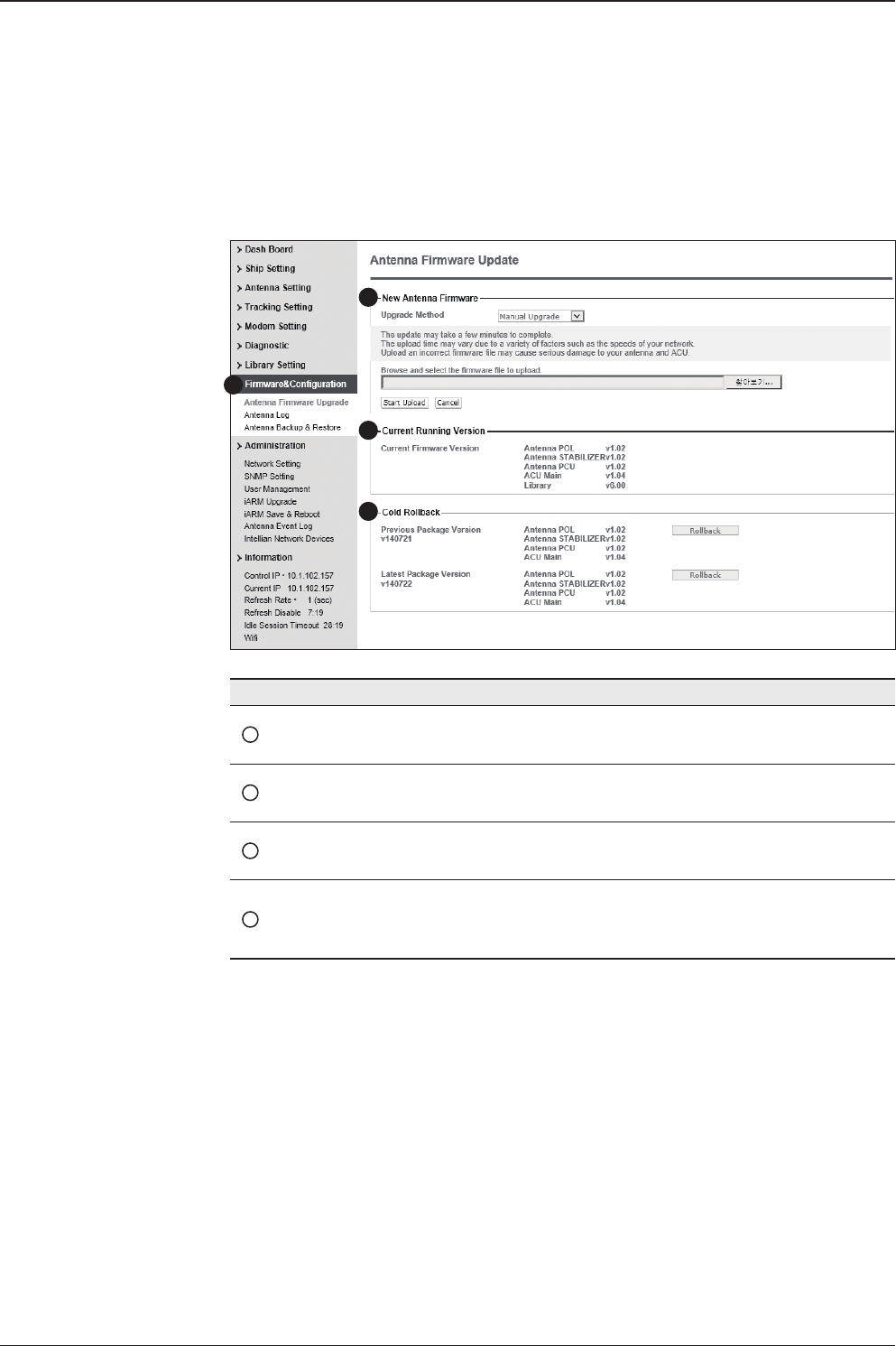
v240M – Marine Satellite Communication System
156
Antenna Firmware Upgrade
Firmware & Conguration
No. Item Description
1Antenna Firmware
Upgrade Upgrade the antenna and ACU rmware version.
2New Antenna
Firmware
Introduce the upgrade method (Manual Upgrade or Auto
Upgrade), and display the rmware package le to upload.
3Current Running
Version
Display current rmware version (Antenna POL, Antenna
STABILIZER, Antenna PCU, ACU main, Library)
4Cold Rollback
Display Previous/Latest Package version and rollback
rmware to Previous or Latest version. Other functions
cannot be operated while rollback is in progress.
1
3
4
2

157
APTUS WEB
Manual Upgrade procedures:
1. Choose "Manual Upgrade" from the pull-down menu of Upgrade Method.
2. Click on the “Start Upload” button to transfer the Firmware package le (“*.fwp”) to iARM
module.
3. Browse and select the upgrade package le to upload.
4. After the package le is transferred, it will show “upgrade from vx.xx Version to vx.xx
Version”. Enable the check box to select the rmware le that you wish to upgrade.
To select all rmware les, click Select All Firmware.
5. Click on the “Start Upgrade” button.
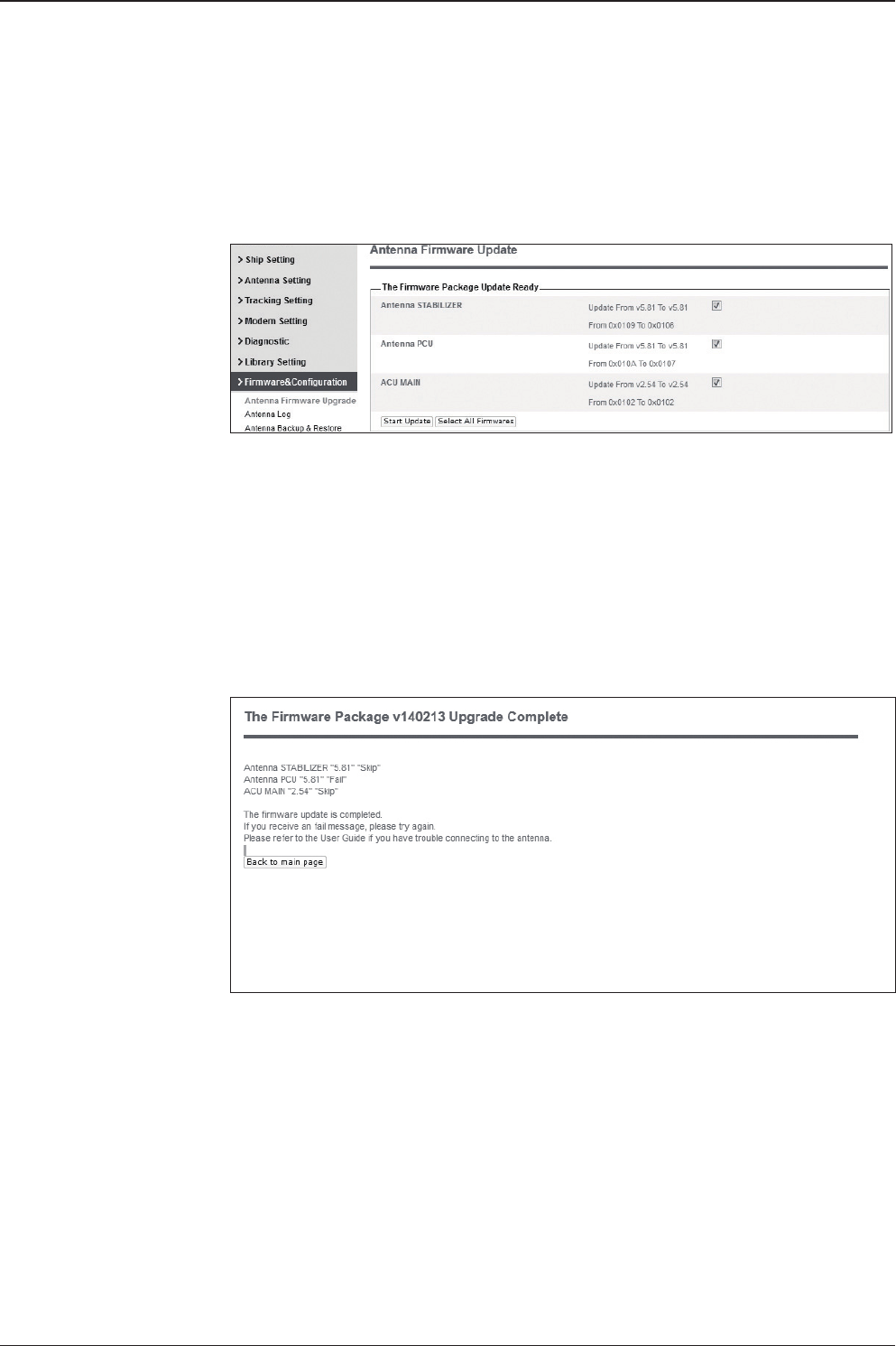
v240M – Marine Satellite Communication System
158
Firmware upgrade
status page
Upgrade process
status page
6. It will display information about the upgrade process status on full screen.
7. If the rmware is successfully upgraded, it will display "The rmware update is
completed."
8. Click on "Back to main page" to go out of the screen.
To verify the upgraded rmware version, go to Dash Board > Software Information.
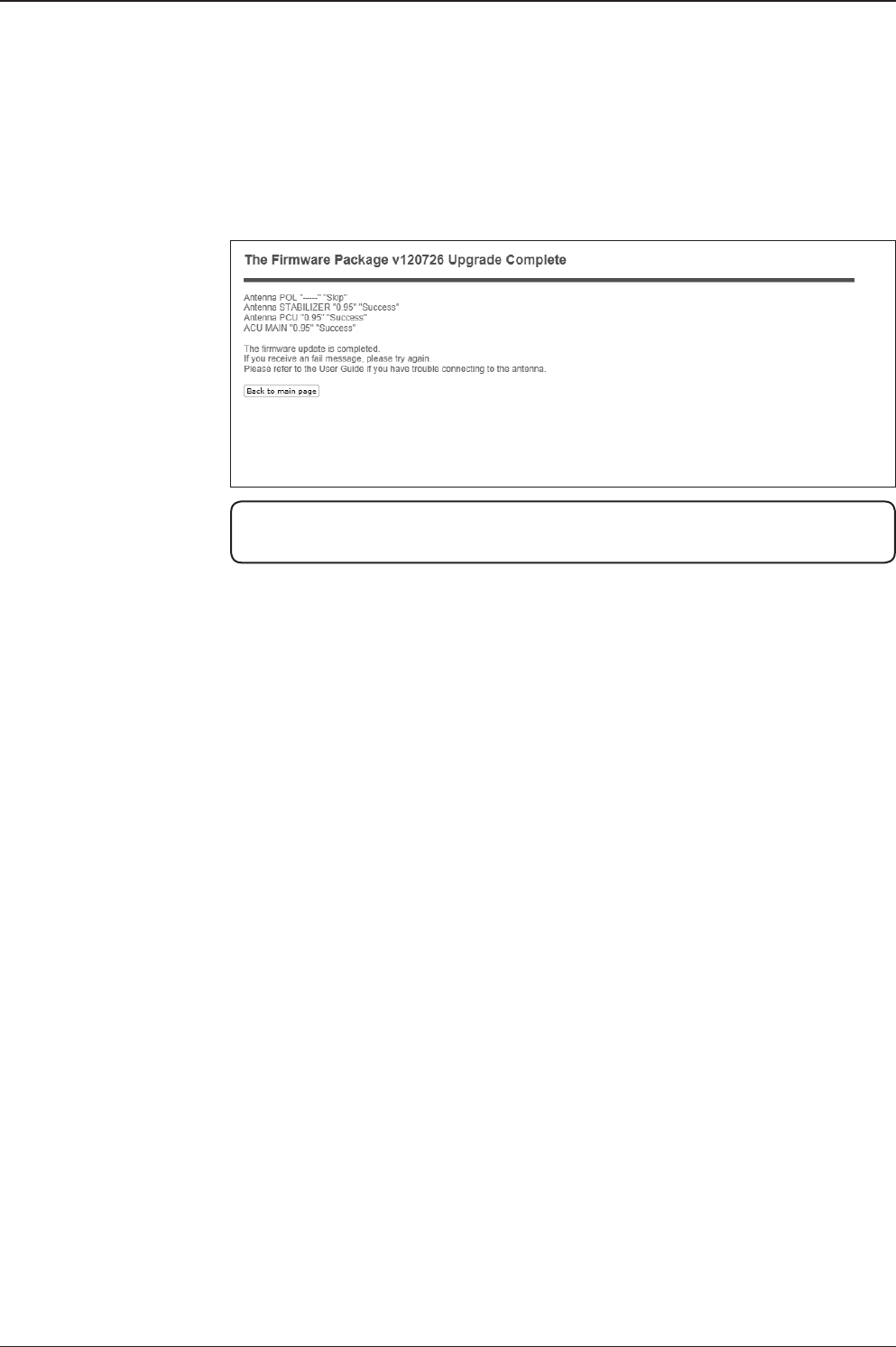
159
APTUS WEB
Upgrade complete
page
NOTE: To roll back to the previous rmware package version or latest package version,
select Rollback Upgrade menu on the Antenna Firmware Upgrade page.
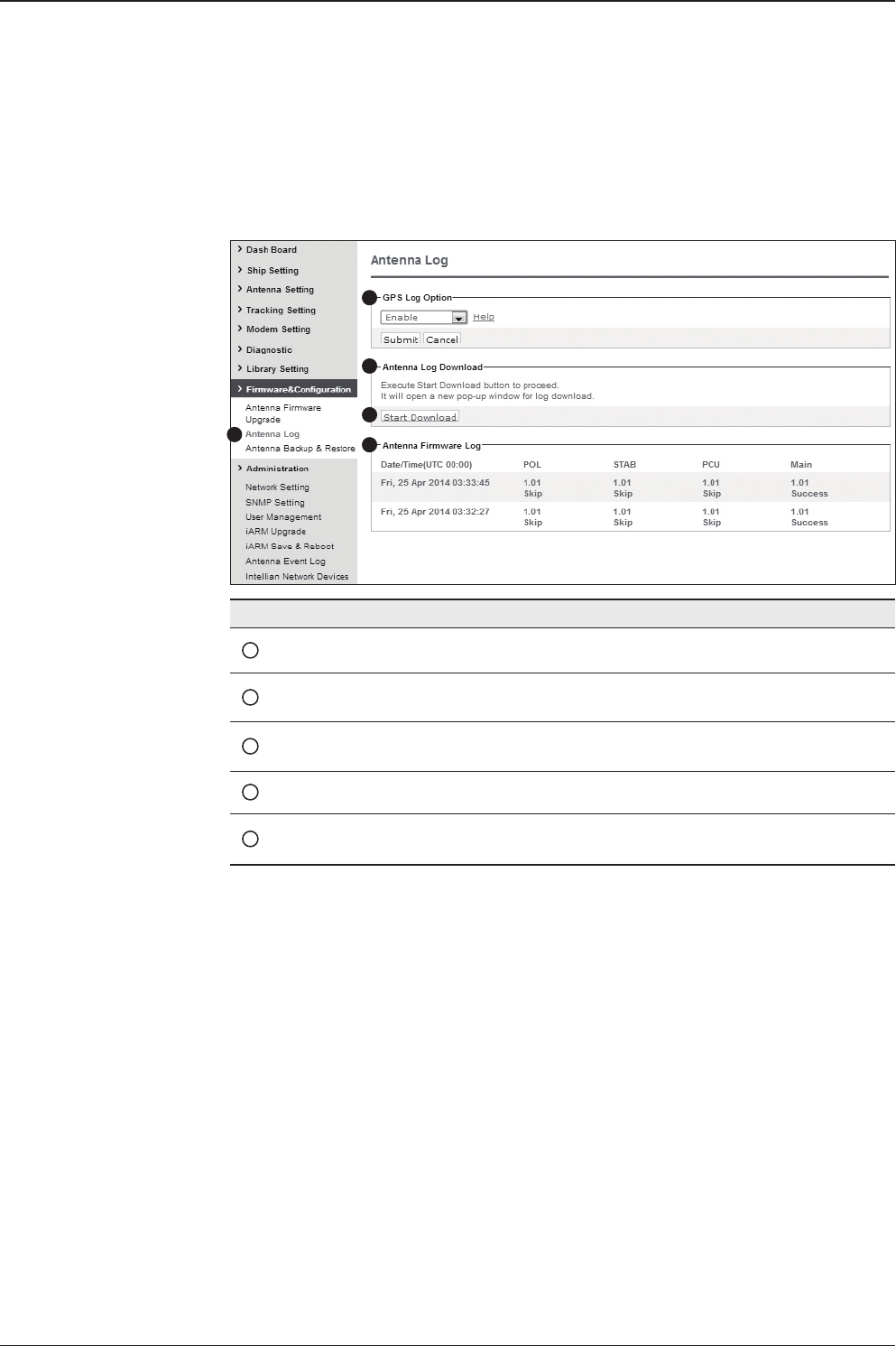
v240M – Marine Satellite Communication System
160
Antenna Log
No. Item Description
1Antenna Log Displays the antenna log data
2GPS Log Option Disable/Enable to save GPS information in the antenna log le.
3Antenna Log
Download Download the log le. Select start download button to proceed.
4Start Download Download the antenna log information.
5Antenna
Firmware Log Display log information of rmware upgrade.
1
2
3
4
5
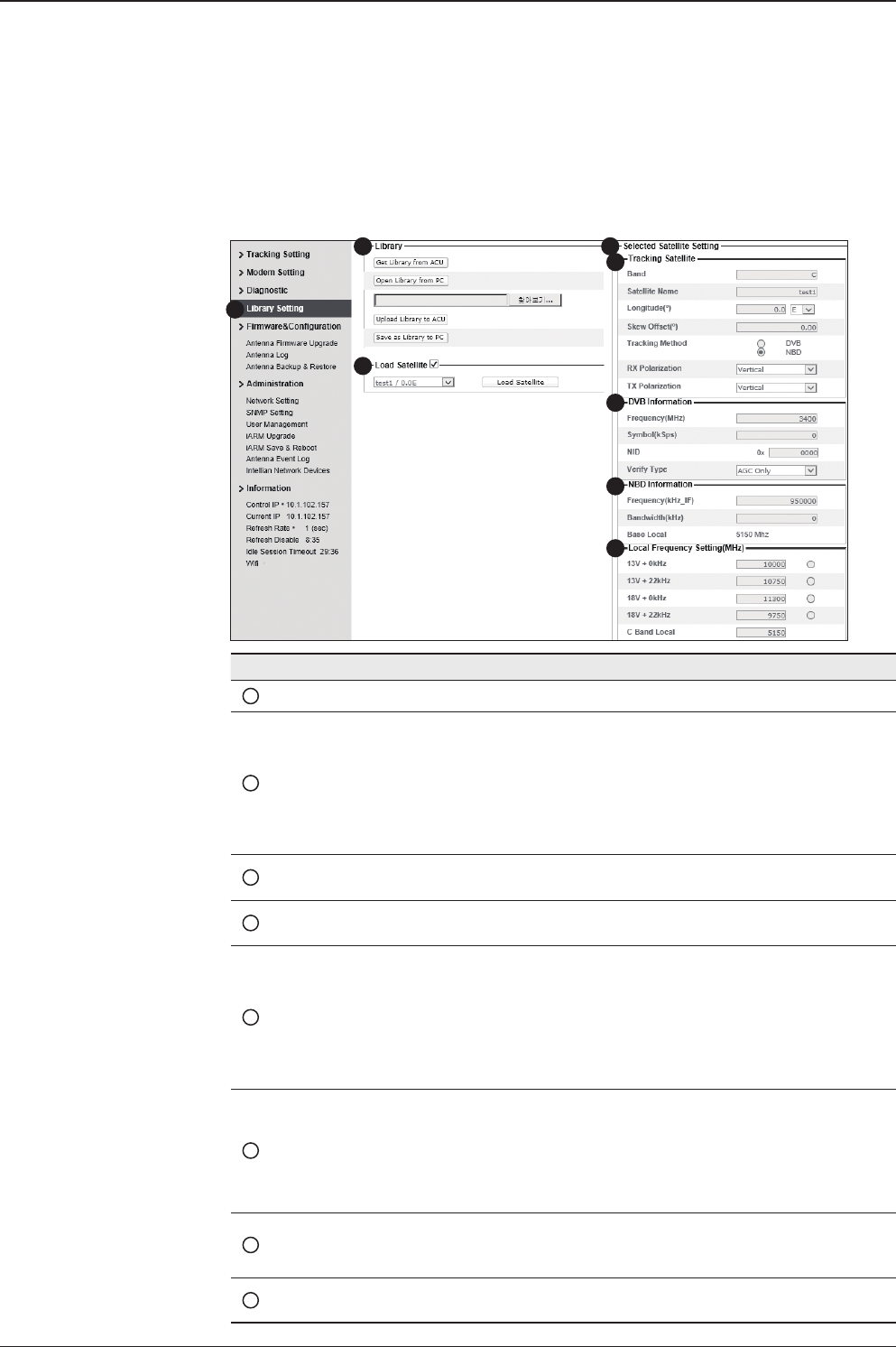
161
APTUS WEB
Library Setting
No. Item Description
1Library Setting Display and set the satellite library information.
2Library
- Get Library from ACU: Obtain satellite information installed in the
ACU.
- Open Library from PC: open the satellite library le from the
supplied Intellian CD or from the external hard drive/PC.
(File format: *.ilf)
- Upload Library to ACU: upload the satellite library le to ACU.
- Save as Library to PC: save the current library setting to the PC.
3Load Satellite
Select the satellite that you wish to track and press Load Satellite
button to load the selected satellite.
4Selected
Satellite Setting
Displays selected satellite information.
5Tracking
Satellite
- Band: displays current band.
- Satellite: displays satellite name.
- Longitude: displays satellite orbit position.
- Skew offset: displays Skew offset.
- Tracking method: displays current tracking mode (DVB/NBD)
- RX polarization: displays current RX polarization.
- TX polarization: displays current TX polarization.
6DVB Information
- Displays DVB tracking mode's tracking information.
- Frequency: displays tracking frequency.
- Symbol rate: displays symbol rate.
- NID: displays network ID.
- Verify type: displays verication type (AGC only, DVB lock, DVB
decode, DSS decode)
7NBD Information
Displays NBD tracking mode's tracking information.
- Frequency: displays tracking frequency.
- Bandwidth: displays detection bandwidth.
8Local Frequency
Setting (MHz)
Displays LNB local frequency (MHz) and voltage.
1
3
4
5
6
7
8
2
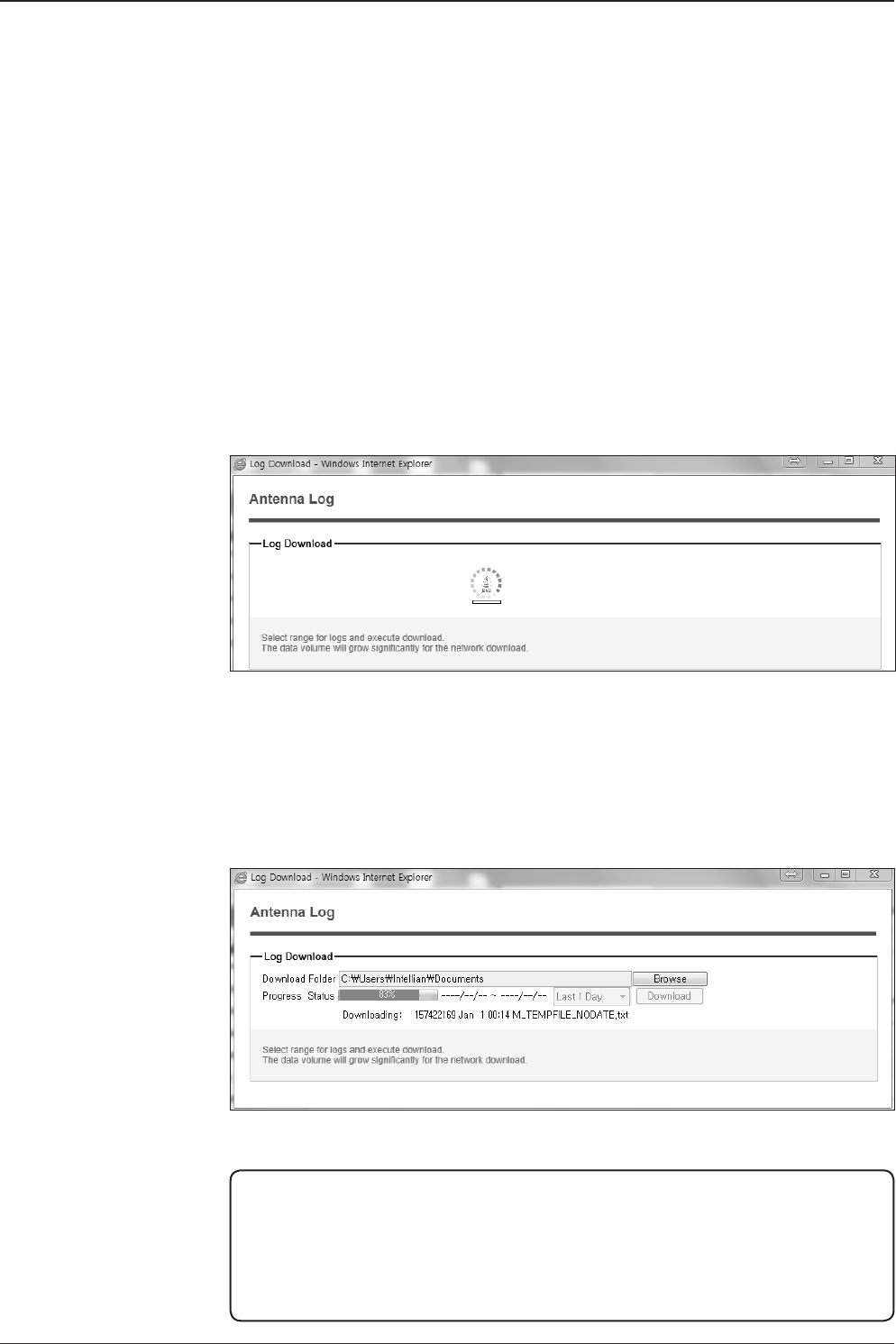
v240M – Marine Satellite Communication System
162
Log Downloade procedures:
1. Select the ‘Start Download’ button.
2. To run Java applications you must have Java Runtime Environment
JRE) version 6.0 and above installed in your PC/ laptop when you
access the antenna log page for rst time. Click the “Run” button on
the popup message “The application’s digital signature cannot be
veried. Do you want to run the application? ” to install the Applet.
Refer to the Appendix for Java Installation Instructions if the system
does not display the popup message.
3. Select the ‘Browse’ button to browse the target directory of the antenna log le.
4. Select the log period for le download.
- Last 3 Months: download the antenna log information for the past three months.
- Last 1 Month: download the antenna log informaiton for the past one month.
- Last 1 week: download the antenna log information for the past one week.
- Last 1 Day: download the antenna log information for the past one day.
5. Select ‘Download’to download the log le to the target directory according to the
selected log period.
NOTE: You can choose to Enable or Disable the GPS tracking function. Liability for
information that is disclosed when GPS is enabled is solely the operators responsibility
and it is up to the operator on whether or not to provide their GPS information to third
parties. Any issues regarding safety and privacy when turning on the GPS function is
solely up to the user. Intellian is not responsible for information that is disclosed when
the GPS function is enabled.
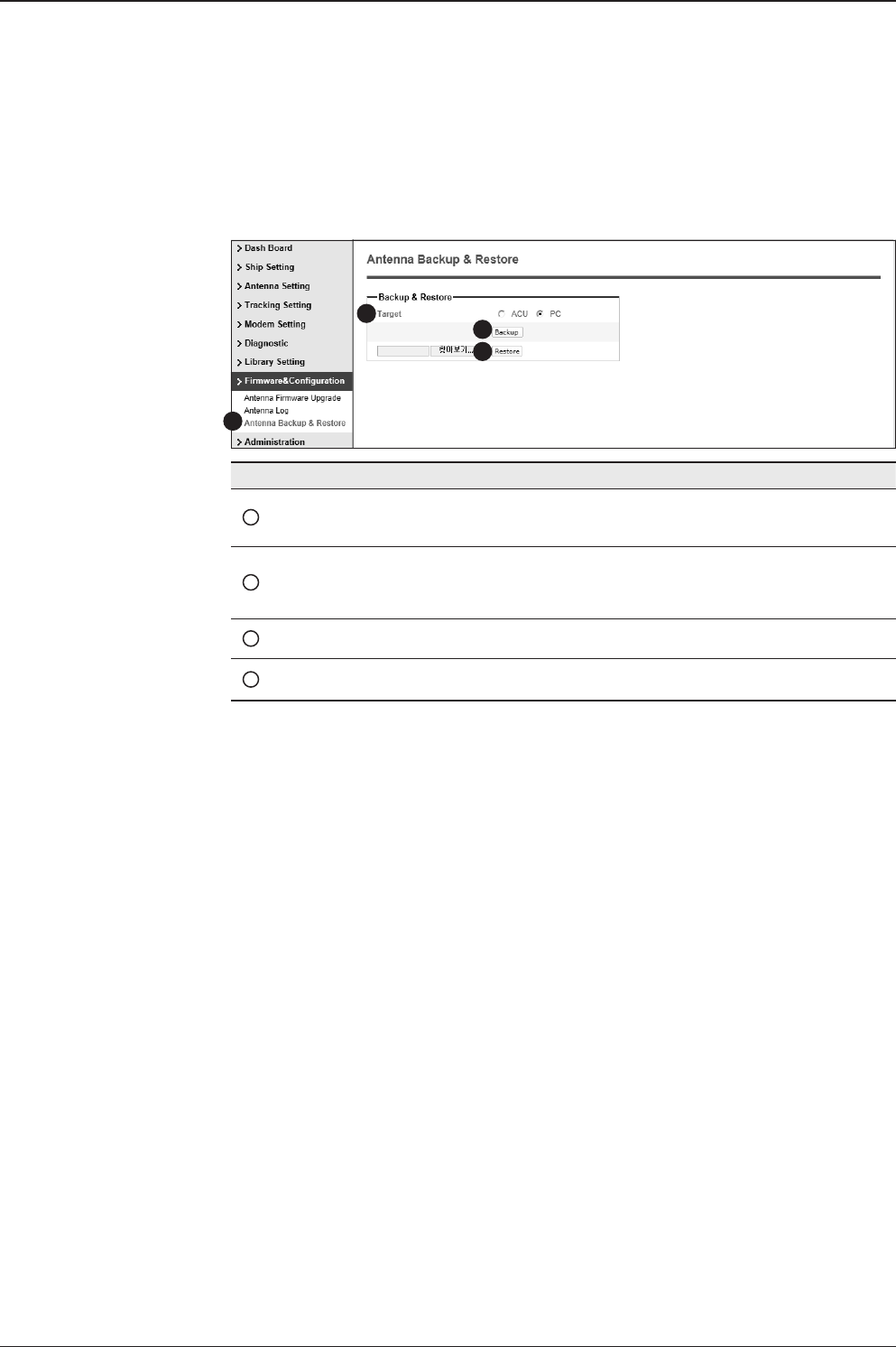
163
APTUS WEB
Antenna Backup & Restore
No. Item Description
1Antenna Backup & Restore Enter the Backup & Restore page. (Setup mode is
required)
2Target
Backup antenna information to the ACU/PC or
restore the antenna by using the saved informa-
tion from ACU/PC.
3Backup Backup antenna information.
4Restore Restore antenna information.
1
3
4
2
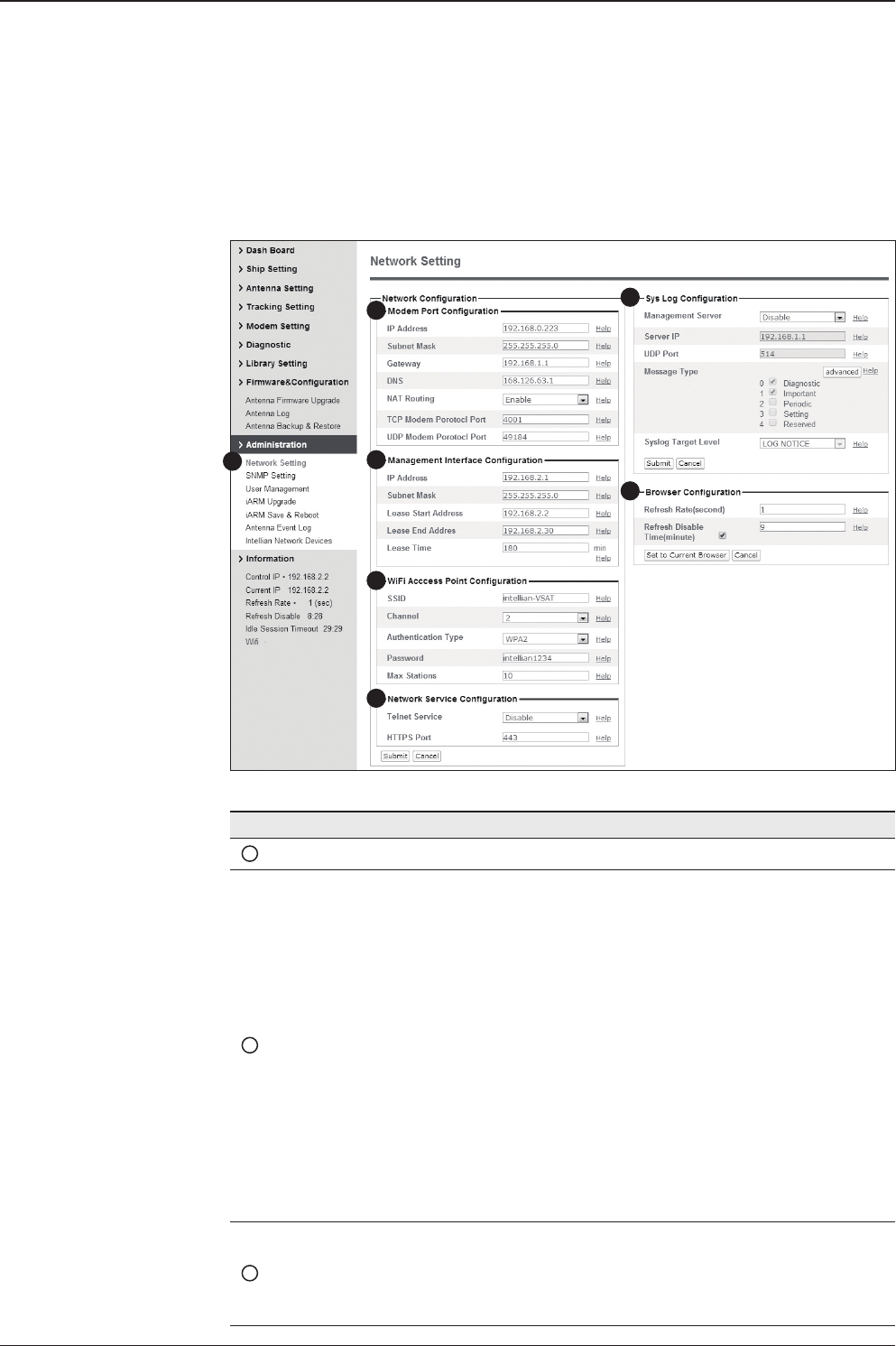
v240M – Marine Satellite Communication System
164
Administration
Network Setting
13
4
5
6
7
2
No. Item Description
1Network Setting Enter network setting page.
2Modem Port
Conguration
Modify the ACU’s Internal IP address and press the Submit button.
Go to the “Save & Reboot” page and press the Save & Reboot
button to validate the changes.
- IP Address : Factory default(Primary:192.168.0.223)/
(Secondary:10.10.1.1).
- Subnet Mask : Factory default(255.255.255.0).
- Gateway : Factory default(192.168.0.254).
- DNS : Current default DNS Address is assigned to.
- NAT Routing : Enable/Disable NAT routing.
- TCP Modem Protocol Port : TCP port number for modem
protocols using TCP as transport.
- UDP Modem Protocol Port : UDP port number for modem
protocols using UDP as transport.
3
Management
Interface
Conguration
Modify Management Port’s network conguration and press the
Submit button. Go to the “Save & Reboot” page and press the
Save & Reboot button to validate the changes.
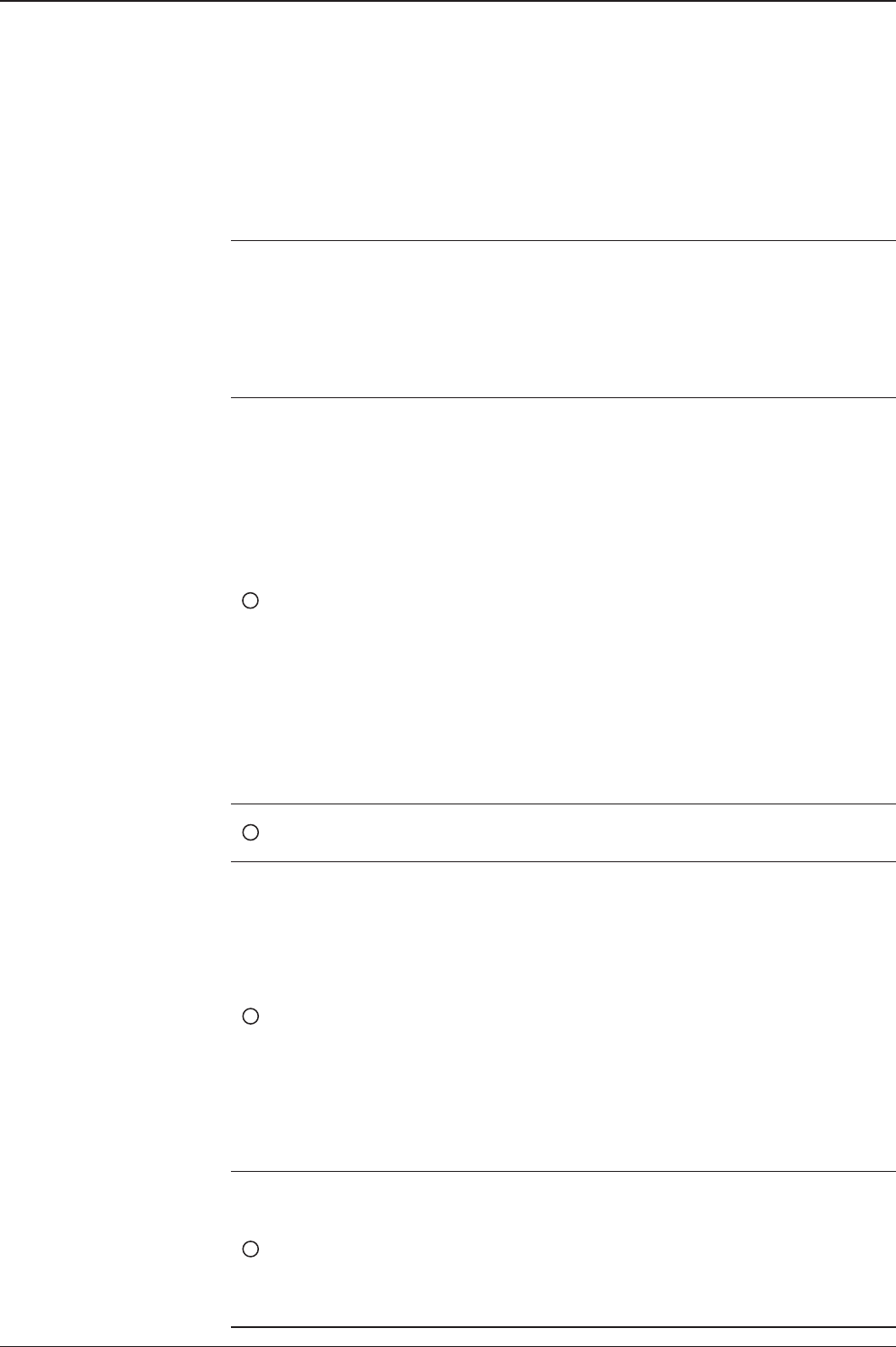
165
APTUS WEB
- IP Address : The ACU front network port /Factory default(192.168.2.1).
- Subnet Mask : Factory default(255.255.255.0).
- Lease Start Address : Lease IP address start range.
- Lease End Address : Lease IP address end range.
- Lease Time : Lease IP address update time.
4
WiFi Access Point
Conguration
- SSID : The SSID is the network name shared among all
devices in a wireless network. The SSID must be identical
for all devices in the wireless network. It is case-sensitive
and must not exceed 32 alphanumeric characters, which
may be any keyboard character. Make sure this setting is
the same for all devices in your wireless network.
- Channel : Select an appropriate channel from the list
provided to correspond with your network settings. All
devices in your wireless network must use the same
channel in order to function correctly. Try to avoid conicts
with other wireless networks by choosing a channel where
the upper and lower three channels are not in use.
- Authentication Type : Module supports an authentication
mode that the 802.11 device uses when it authenticates and
associates with an access point or IBSS cell.
- Password : WiFi access password.
- Max Stations : Setting max stations.
5Network Service
Conguration
- Telnet Service : Enable or disable telnet login support.
- HTTPS Port : HTTPS port number.
6Sys Log
Conguration
Set the system log conguration.
The antenna sends log messages according to emergency level.
Enabling this function sends the message to your management
server.
- Management Server : Sys log function enable/disable
- Server IP : Management server IP address
- UDP Port : Management port
- Message Type : Select message type (Intellian message level)
to send to management server (Lower number indicates higher
emergency).
- Sys log Target Level : If you select this target level,
the management server receives log message equal to or less
than this level.
7Browser
Conguration
Setting the refresh rate and refresh disable time.
- Refresh Rate : Set the browser refresh rate
(Default 1 seconds. Range 1~99).
- Refresh Disable Time : Set the browser idle timeout
(Default:9 minites. Range 0~9). To use this function, check the
checkbox.
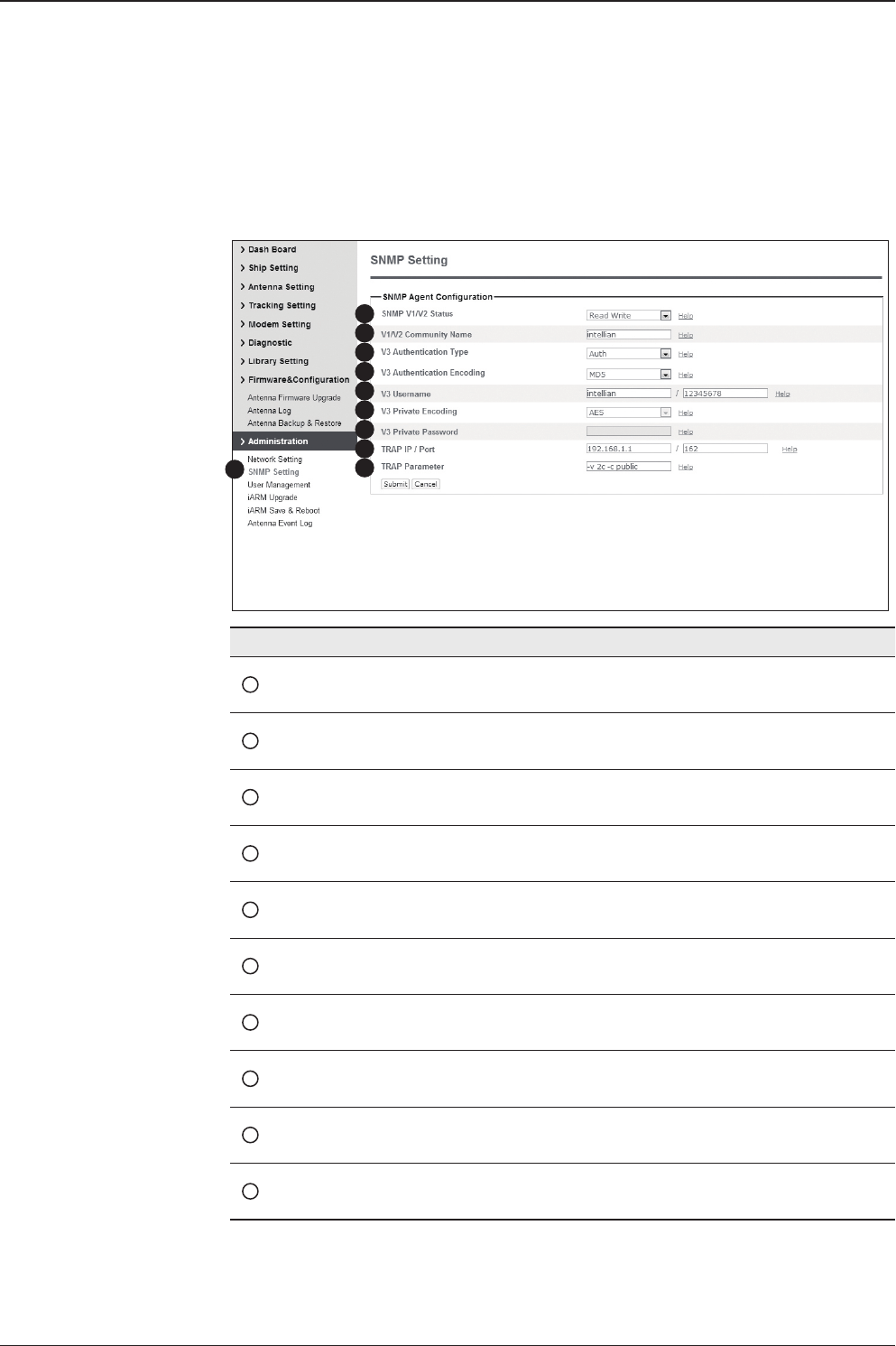
v240M – Marine Satellite Communication System
166
SNMP Setting
No. Item Description
1SNMP Setting Display and Set SNMP conguration.
2SNMP V1/V2 Status Set SNMP mode(Use Attribution Disable, Read Only
or Read Write).
3V1/V2 Community Name Set SNMP V2 community name.
4V3 Authentication Type Set SNMP V3 authentication mode.
5V3 Authentication
Encoding Set SNMP V3 authentication encoding.
6V3 Username Set the V3 username and password of the SNMP
Agent. The password is at least 8 character string.
7V3 Private Encoding Set SNMP V3 Private Encoding.
8V3 Private Password Set the V3 password of the SNMP Agent. The
Password is at least character string.
9TRAP IP/Port Set the V3 password of the SNMP Agent. The
Password is at least character string.
10 TRAP Parameter Set the SNMP trap specic parameter.
1
3
4
5
6
7
8
9
10
2
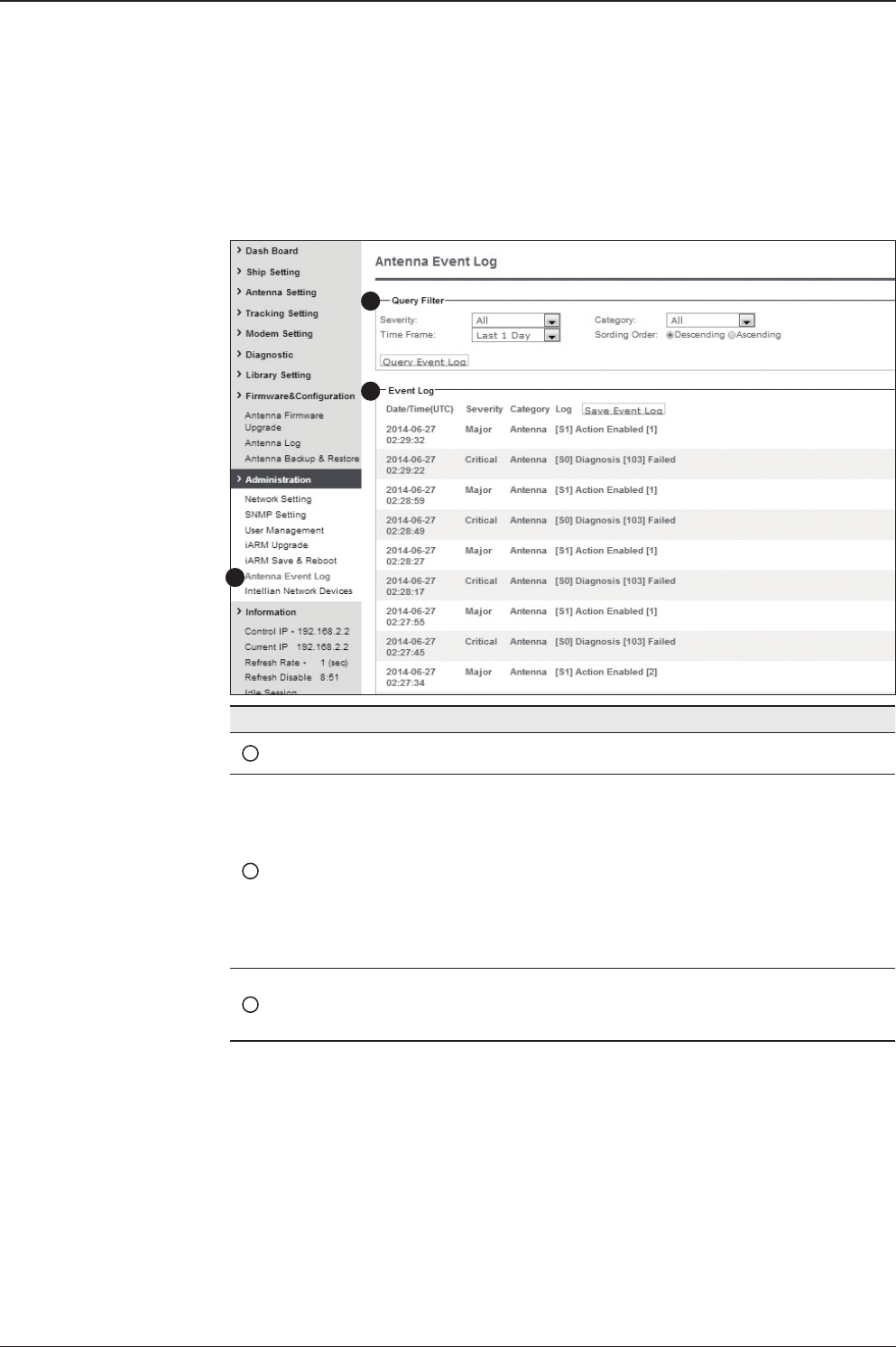
167
APTUS WEB
Antenna Event Log
No. Item Description
1Antenna Event Log Displays user's log information (Data/Time, Login ID and IP)
2Query Filter
Set the Log message option.
- Severity : Set urgency level.
- Category : Set target that caused the message.
- Time Frame : Set time limit that you want to show.
- Sorting Order : Sorting based on date
(descending or ascending).
3Event Log Displays log information (Date/Time, Severity, Category, Log).
- Save Event Log : Save log message to your PC.
1
2
3
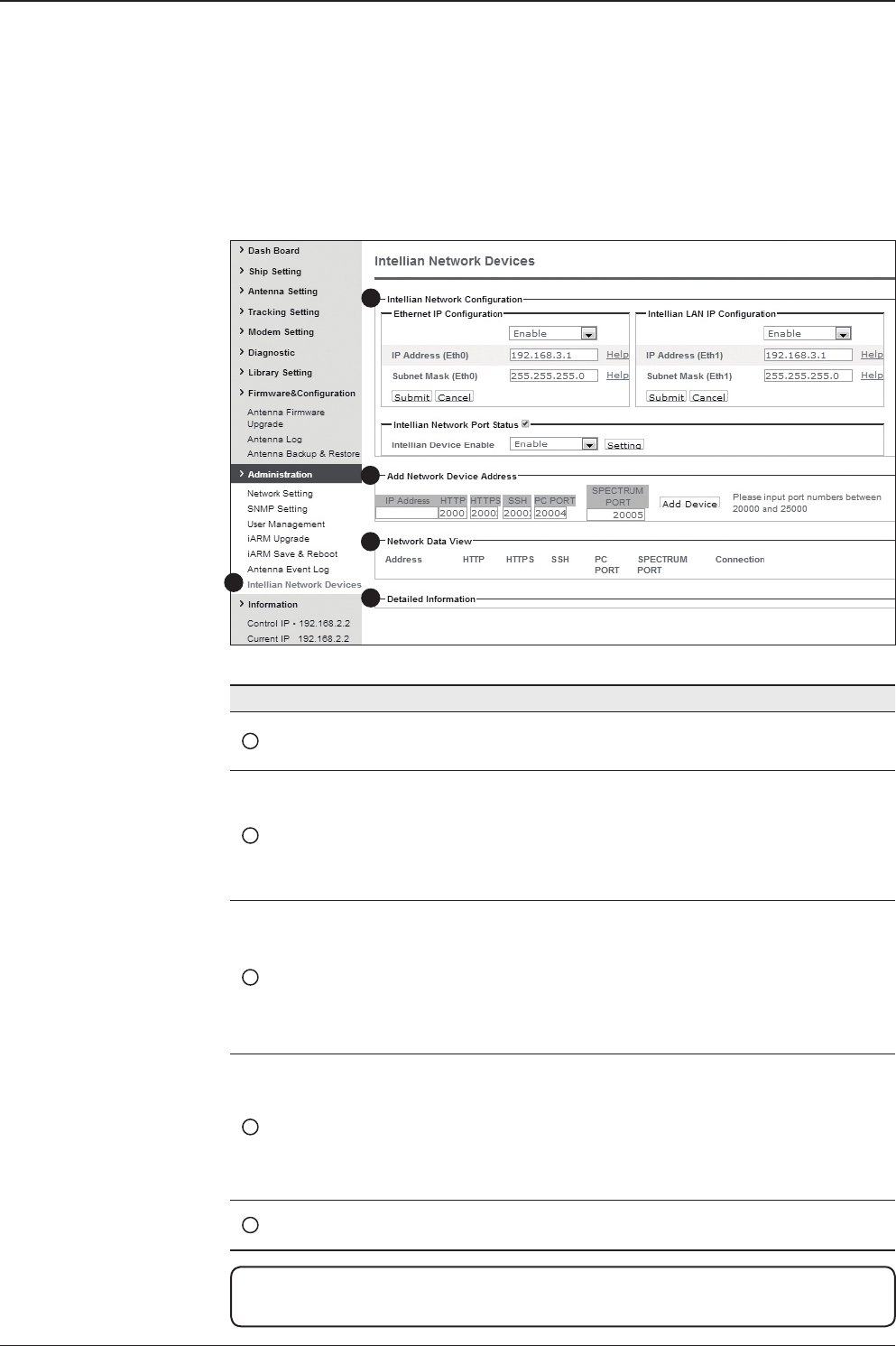
v240M – Marine Satellite Communication System
168
Intellian Network Devices
1
3
4
5
2
No. Item Description
1Intellian Network
Devices
Add up to 8 network devices and enable to monitor real time
information of the connected device.
2Network
Conguration
• Eth0 IP Conguration : ACU network Eth0 IP and subnet
mask setting.
• Eth1 IP Conguration : ACU network Eth1 IP and subnet
mask setting.
• Intellian Network Port Status : not used on t-series.
3Add Network Device
Address
Add Intellian network devices, then you can browse the
various information of the device.
• IP Address : IP address of the device to be monitored.
• HTTP, HTTPS, SSH : Set port number(These port
numbers will be matched the http, https or SSH port
number of each device).
4Network Data View
Displays the setting information of the added device
(IP address, http, https, SSH port number, current
connection).
If you click the http/https port number of each device,
then you can connect to the device’s web page.
If you click Delete Device button, then you canno t see its
information.
5Detailed Information Displays the information of each device. (Updated every 3
second).
NOTE: More information about the Intellian Network Devices are introduced in the
Intellian supplied documents.
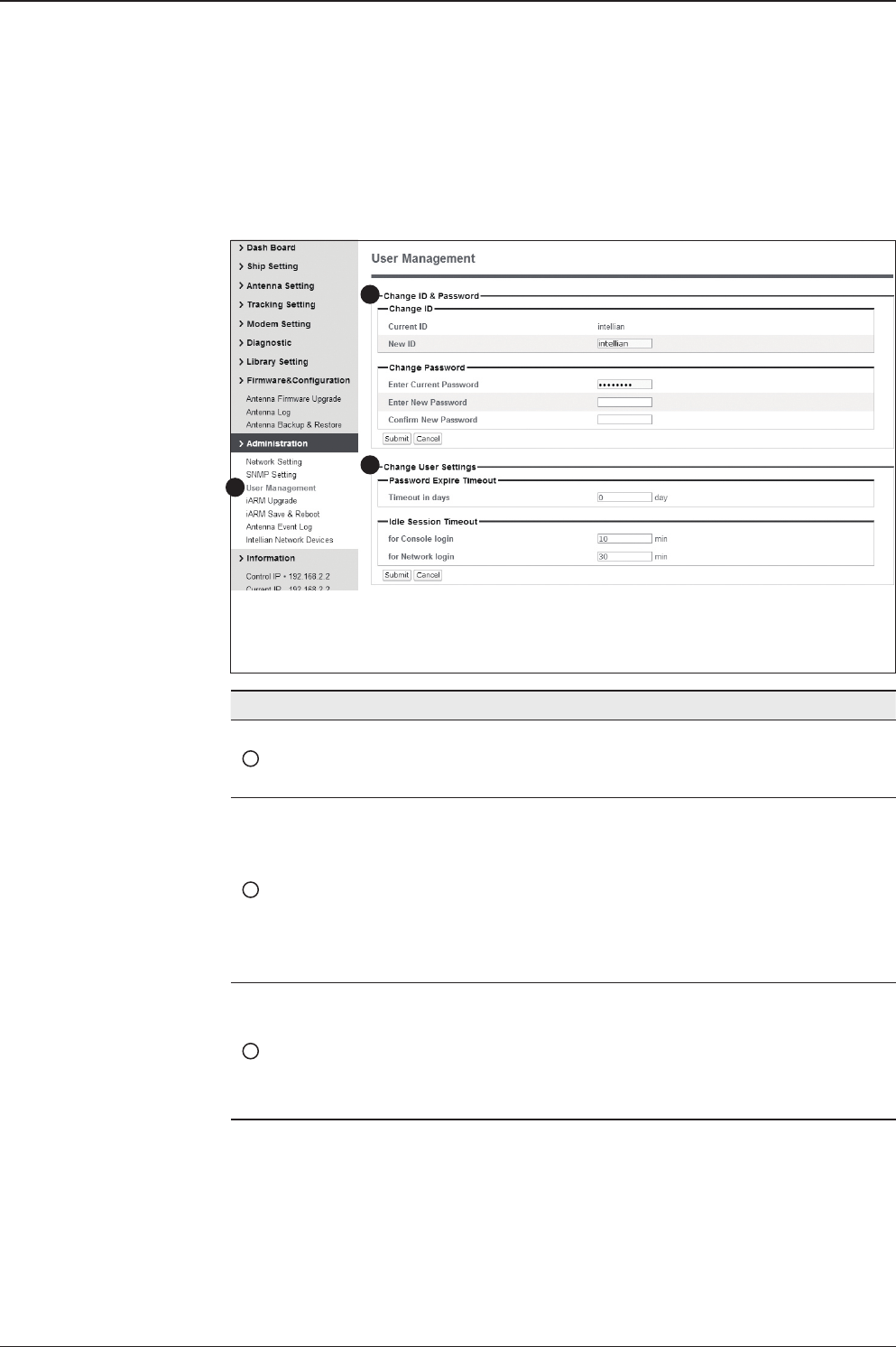
169
APTUS WEB
User Management
No. Item Description
1User Management
Change login ID and Password to access the Aptus Web.
This setting can be also accessed by the ‘Account’ icon on
the top menu.
2Change ID
& Password
Change your login ID (user name) and password.
- Change ID : Enter your current login ID (user name) and
new login ID. Click the Submit button to validate the
changes that are made to the login ID.
- Change Password : Enter your current login password and
new login password. Click the Submit button to validate the
changes that are made to the login password.
3Change
User Settings
Change User Password Expire in days and Idle session timeout.
- Password Expire Timeout : Set the password to expire in days.
- Idle Session Timeout : Set for Console and for Network
Timeout.
1
3
2

v240M – Marine Satellite Communication System
170
iARM Upgrade
No. Item Description
1iARM Upgrade Upgrade the rmware of iARM module.
2Bootstrap
/Bootloader Displays current bootstrap and bootloader version.
3Kernel
/File System
ACU has 3 storage parts sys0, sys1, Factory Default.
Display kernel and le system version and current activated
part Information.
iARM rmware Manual Upgrade procedures:
1. Click on the “Browse” button to select the iARM rmware le (.tgz) that you
wish to upgrade.
2. Click on the “Start Update” button to update the iARM rmware. Wait until
the page is loaded.
3. It will inform you that the rmware is being uploaded.
1
3
2

171
APTUS WEB
4. Do not turn off the ACU power if the rmware upgrade page is displayed.
5. It will take around 2 minutes to complete the rmware upgrade. Once the up-
grade is completed, the system will reboot automatically.
Firmware upload in
progress
Firmware upgrade in
progress

v240M – Marine Satellite Communication System
172
iARM Save & Reboot
No. Item Description
1iARM
Save & Reboot
Save settings to the ACU and reboot or reboot the system
without saving.
2Save & Reboot Save the modied settings and reboot the system.
Click Save & Reboot button.
3Reboot without
Saving
Reboot the system without saving the modied settings.
Click Reboot Only button.
1
3
2
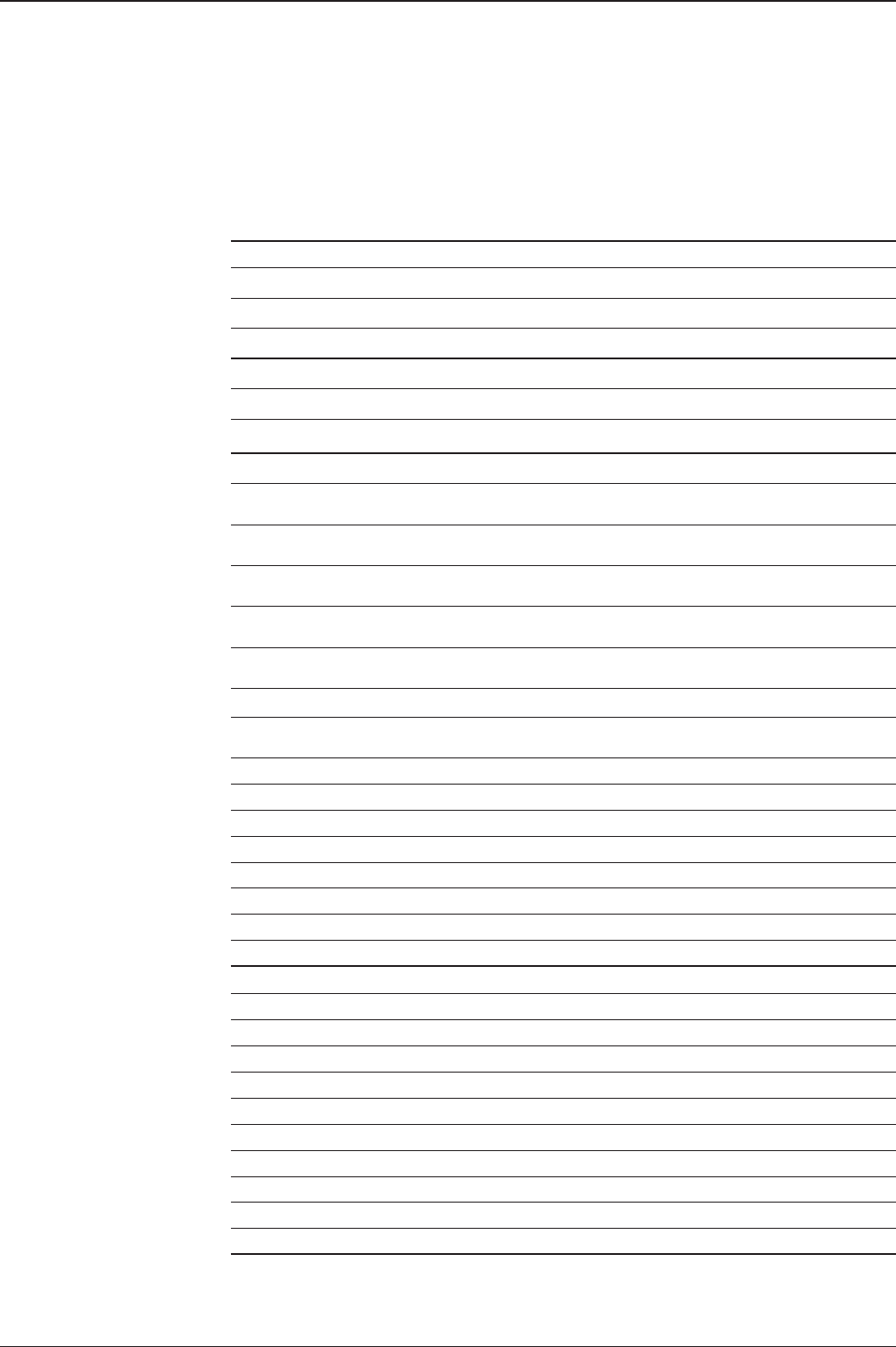
173
TECHNINCAL SPECIFICATION
Technical Specication
Dimensions
Satellite Antenna Unit (with Base Frame) 390cm x 414cm (153.5" x 162.9")
Antenna Dish Diameter 240cm (94.5")
Antenna Control Unit 43.1cm x 38.1cm x 4.4cm (17" x 15" x 1.7")
Weight
Satellite Antenna Unit (with Radome) 880kg (1940 lbs)
Antenna Control Unit 3.5kg / 7.7lbs
Antenna System Performance (VM2-24X-PXX)
Tx Frequency 5.85 GHz ~ 6.425 GHz C-Band
13.75 GHz ~ 14.5 GHz Ku-Band
Tx Gain 41.9 dBi @ 6.14 GHz C-Band
49 dBi @ 14.25 GHz Ku-Band
Rx Frequency 3.7 GHz ~ 4.2 GHz C-Band
10.7 GHz ~ 12.75 GHz Ku-Band
Rx Gain 38.6 dBi @ 3.91GHz C-Band
48 dBi @ 11.82 GHz Ku-Band
Polarized Feed Ku-band: Linear (Cross-pol & Co-pol)
C-band: Circular or Circular & Linear
Cross-pol Isolation 30 dBc Typical
G/T 20.3 dB/K C-Band (Clear sky, 30° elevation)
28.2 dB/K Ku-Band (Clear sky, 30° elevation)
Azimuth Range Unlimited with home sensor (no limit switch)
Elevation Range -15° ~ +120°
Cross-level Range ±30°
Stabilization Accuracy 0.2° peak mis-pointing @max. ship motion condition
Max Ship's Motion ±25° roll, ±15° pitch, ±8° yaw @ 6 sec
Turning Rate Up to 10°/ sec2
BUC C-Band 40~200W, Ku-Band 8~40W
Power Consumption 100~240 V AC, 50~60 Hz, 11A
Antenna Control Unit (VP-T537)
Display 2 Line 40 Character Graphic VFD Module
PC Interface (Serial) RS232C (57600 bps, 8, N, 1), USB
Modem Interface Ethernet port, RS232C, I/O ports
RF Interface Antenna Rx: N-type, Modem Rx: F-type
Gyrocompass Interface NMEA2000, NMEA0183
GPS Interface NMEA0183 In/ Out
Remote access RJ45, TCP/IP
Management Port Serial, USB, Ethernet
Intellian M&C Ethernet
Power consumption 100~240V AC, 50~60Hz, 1A

v240M – Marine Satellite Communication System
174
Environmental Test Specication
Test Intellian Standard Remark
Temperature
Operational: -25 °C ~ + 55 °C
Survival: -40 °C ~ + 80 °C
Storage: -40 °C ~ + 85 °C
Damp Heat
Preconditioning (3 hours (± 30 min.))
• Temp. : 25 °C ± 3 °C
• Humidity : more than 95 %
9 hours (± 30 min.) at 55 °C ± 2 °C/ 93 % ± 3 % (humidity)
3 to 6 hours temperature fall
9 to 6 hours at 25 °C ± 3 °C/ more than 95 % (humidity)
2 cycles
DNV
Dry Heat
Relative Humidity : Max. 55 %
16 hours at 55 °C + 2 hours at 70 °C
Tolerances: Temp : ± 2 °C
Humidity : ± 10 %
DNV
Salt Mist
Number of spraying : 4
Storage period in damp chamber : 7days after each spray-
ing, 28 days total
Spraying duration : 2 Hour
Temperature: 25 °C ±10°C
Saline solution: 5%NaCl, PH6.5 to 7.2 at 20°C ± 2°C
Storage temperature: 40 °C ±2°C
Humidity : in chamber during storage : 93% +2%/-3%
IEC-60068-2-52
DNV
Cold Test 2 hours at -40 °C ± 2 °C
Vibration MIL-STD-167A-1
Shock MIL-STD-810F
Water
Ingress
Resistant to water penetration sprayed from any direction
Standard: IPX6 IEC60945
Wind Speed 100 Knots
MTBF At least 40,000 hours
Compliances with Regulations
Standard
R&TTE • Safety: EN 60950-1:2006 + A11:2009 + A1:2010 + A12:2011
• EMC: IEC 60945:2002, EN60945:2002, EN301 489-1:2011
FCC FCC Part 15:2010
Military Standards MIL-STD-167A-1
MIL-STD-801F

175
Warranty
This product is warranted by Intellian Technologies Inc., to be free from defects in
materials and workmanship for a period of THREE (3) YEARS on parts and TWO (2)
YEARS on labor performed at Intellian Technologies, Inc. service center from the
purchased date of the product.
Intellian Technologies, Inc. warranty does not apply to product that has been
damaged and subjected to accident, abuse, misuse, non-authorized modication,
incorrect and/ or non-authorized service, or to a product on which the serial number
has been altered, mutilated or removed.
It is required to present a copy of the purchase receipt issued by Intellian
Technologies, Inc. that indicates the date of purchase for after-sales service under
the warranty period. In case of failure to present the purchase receipt, the warranty
period will begin 30 days after the manufacturing production date of the product
purchased.
Any product which is proven to be defective in materials or workmanship, Intellian
Technologies, Inc. will (at its sole option) repair or replace during the warranty period
in accordance with this warranty. All products returned to Intellian Technologies, Inc.
under the warranty period must be accompanied by a return material authorization
(RMA) number issued by the dealer/distributor from Intellian Technologies, Inc. and
a copy of the purchase receipt as a proof of purchased date, prior to shipment.
Alternatively, you may bring the product to an authorized Intellian Technologies, Inc.
dealer/distributor for repair.
Additional Terms and Conditions;
The warranty(THREE (3) YEARS on parts and TWO (2) YEARS on labor) is effective only for products
purchased since January 1st, 2017.