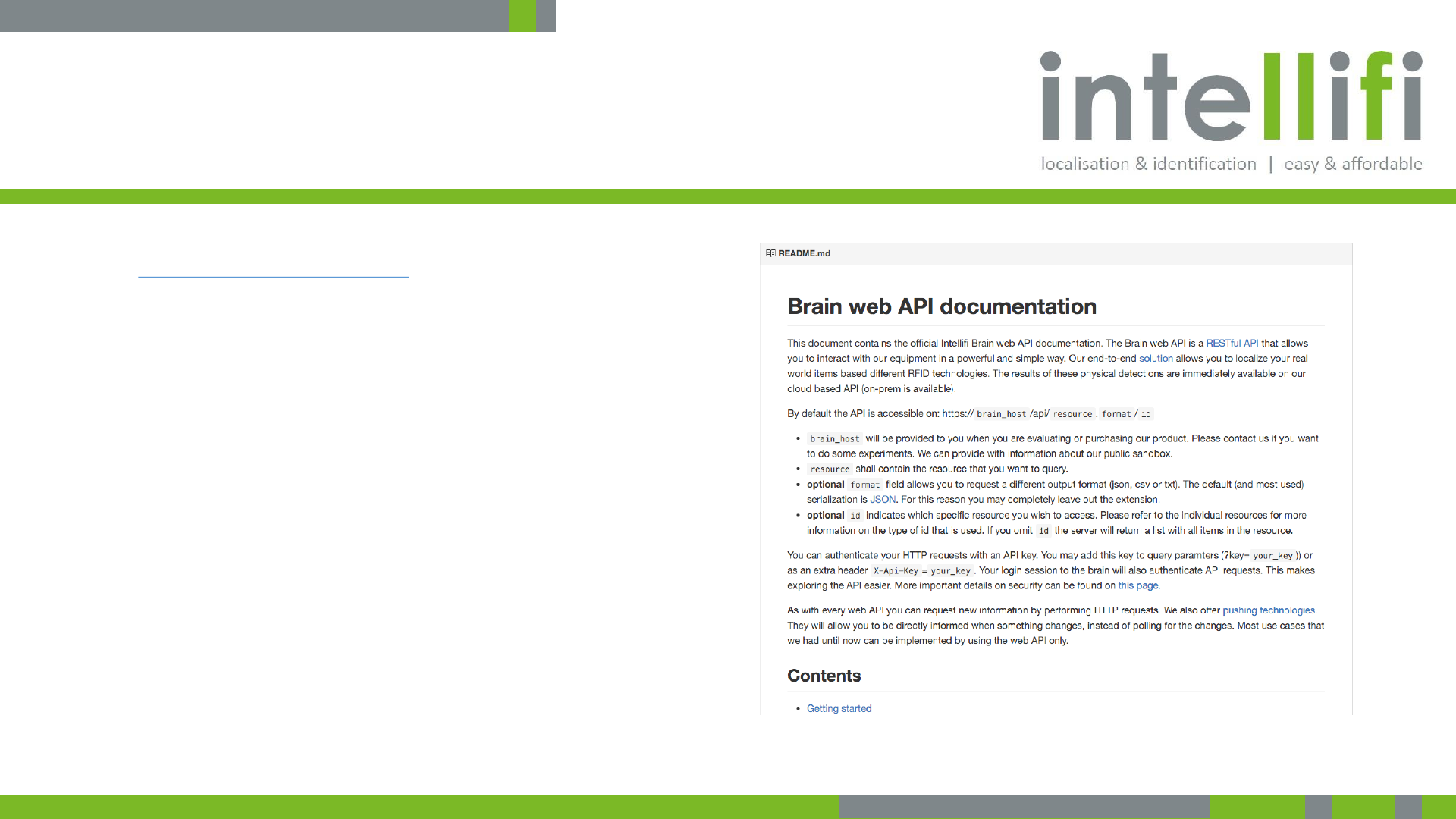Intellifi SMRTSPT Smartspot User Manual PowerPoint Presentation
Intellifi BV Smartspot PowerPoint Presentation
Contents
- 1. Manual End User
- 2. Manual Installer
Manual End User
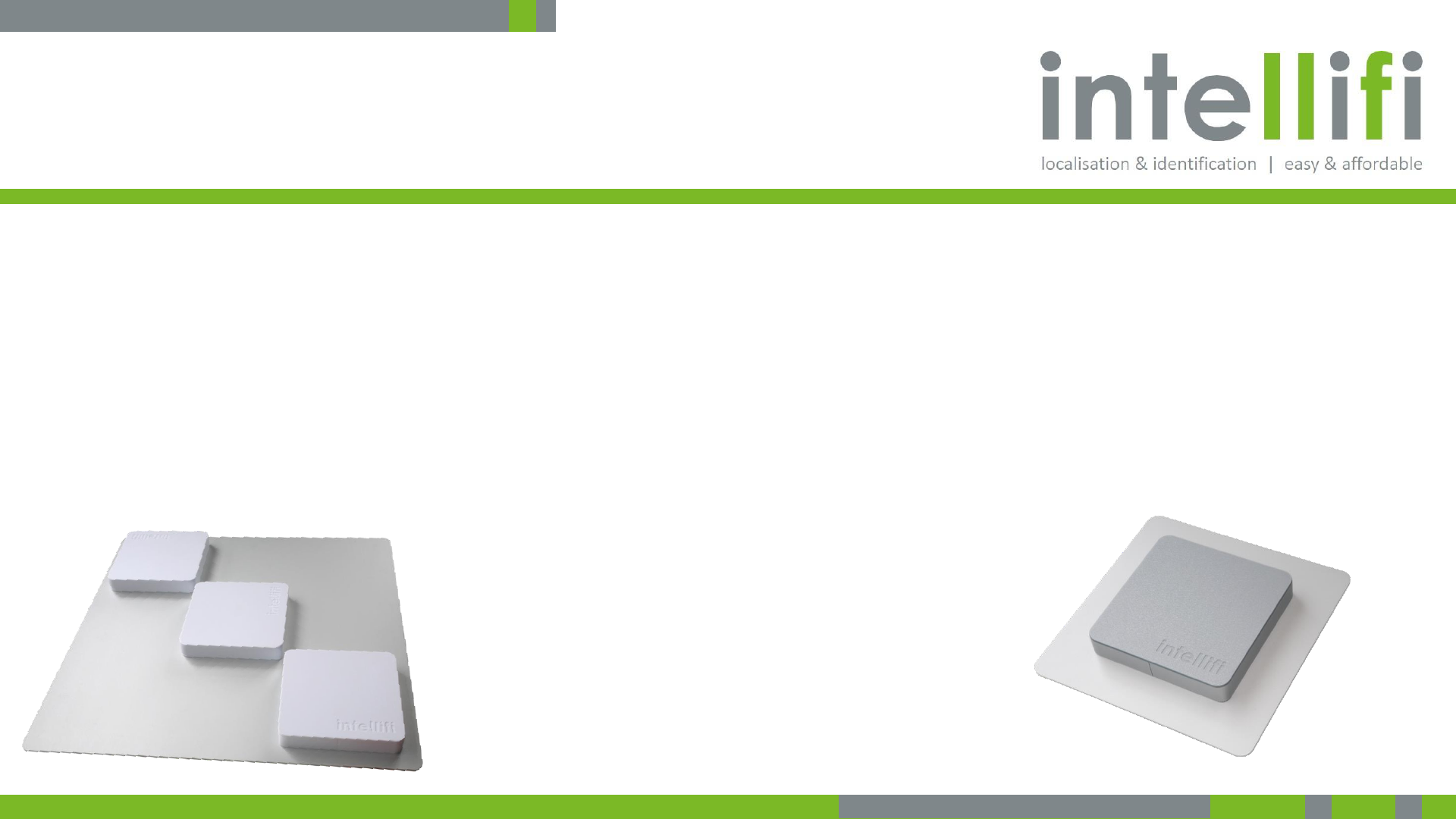
5-3-2017 - Confidential 1
Intellifi Smartspot Quickstart User Guide
Version 2.7
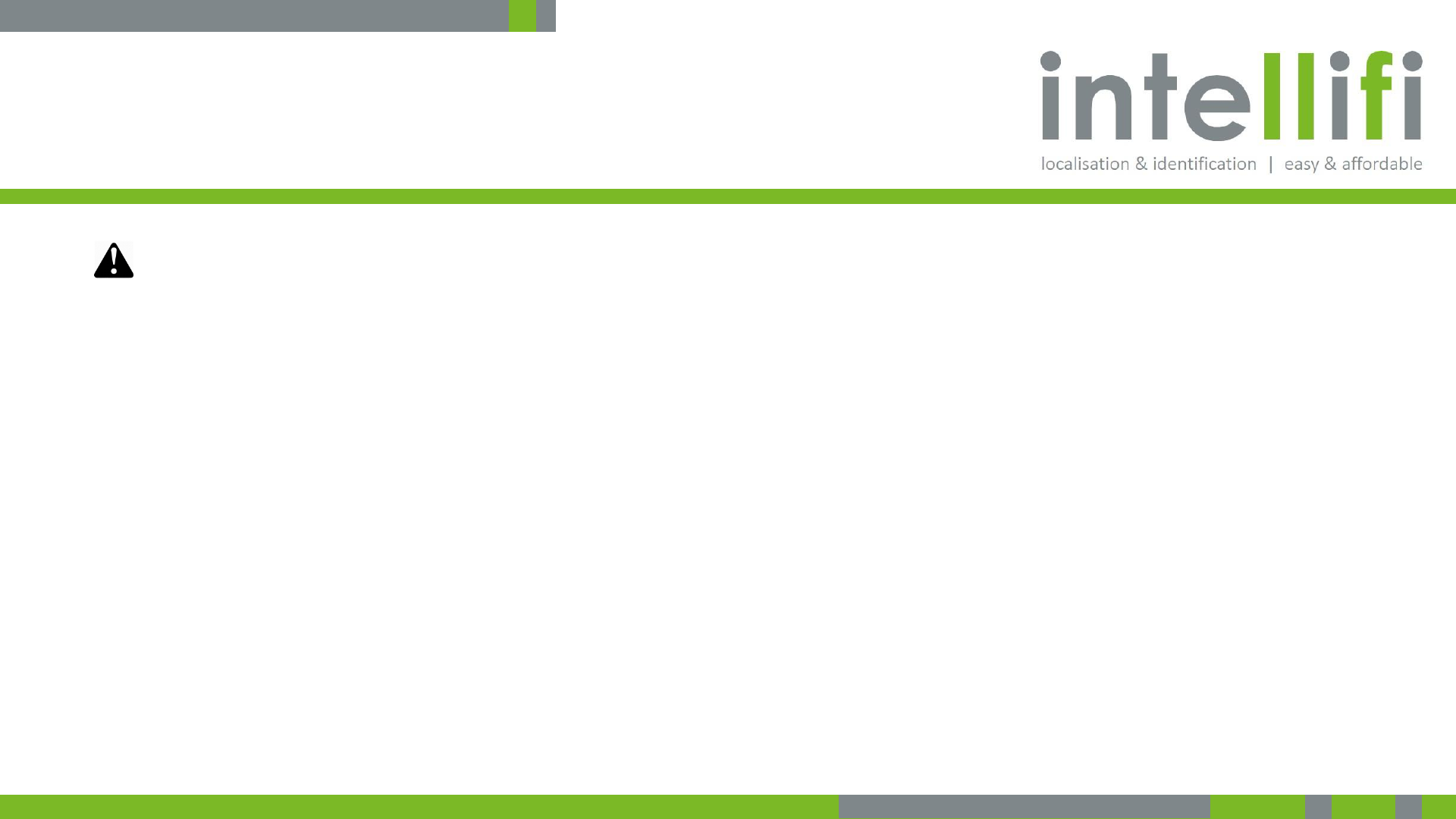
5-3-2017 - Confidential 2
Precautions
•When using external antennas, like on the Smartspot
Multi-8, installation of this product must be performed by
a qualified installation partner
•Do not expose the products to rain or moisture
•There are no user serviceable parts inside, refer all
servicing to qualified service personnel
Before you start
Note: before operation please take notice of the regulatory compliance statement and
the available antennas section in order to make sure to comply to local regulations.
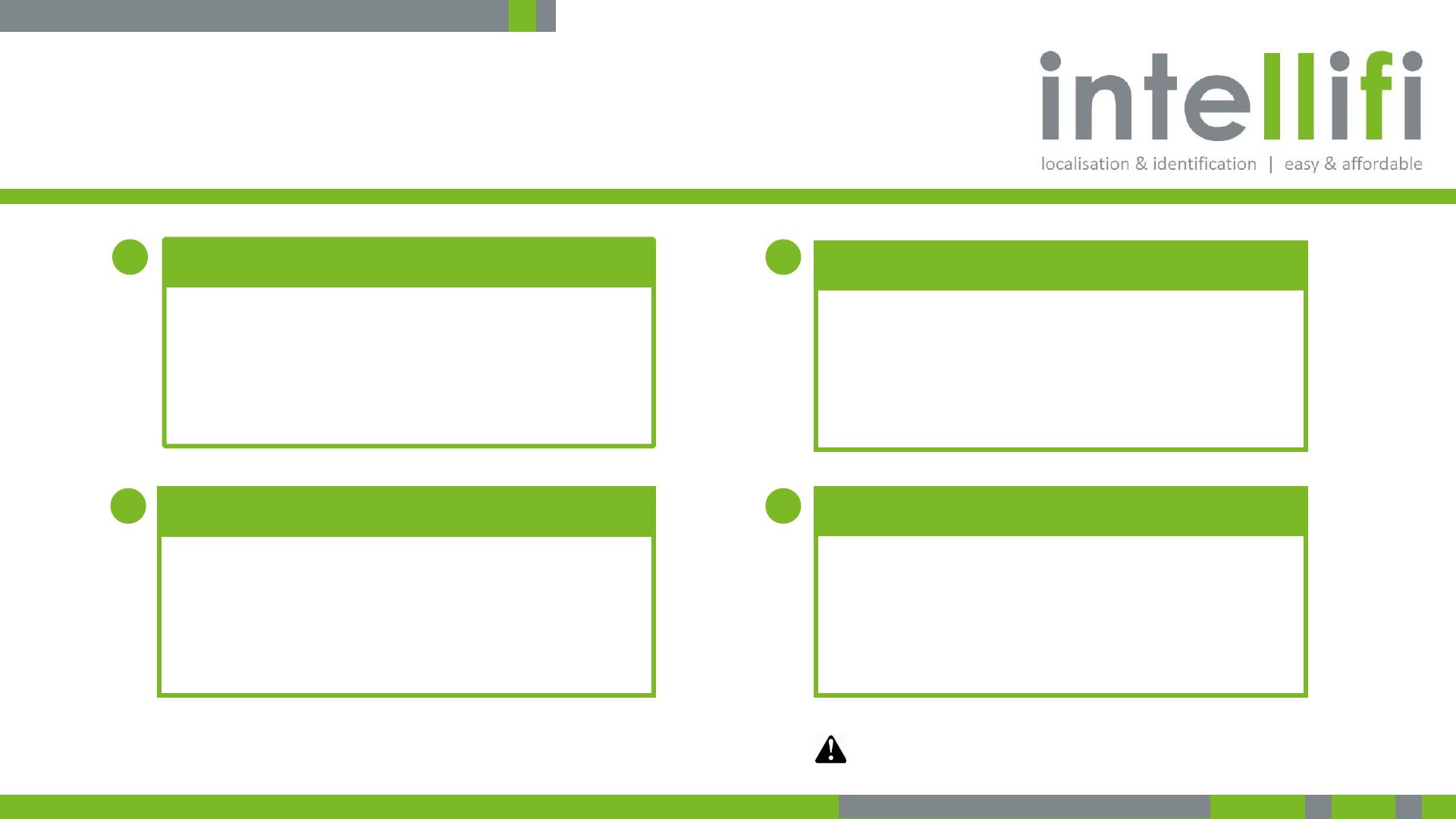
5-3-2017 - Confidential 3
This quick-start document provides an overview of the
Intellifi solution, how to set it up and how to use it.
1
2
3
4
Overview
•The Intellifi solution
•Brain services
Connecting
•What do you need
•How to connect
Working with the system
•Checking connectivity
•Application examples
•Introduction to Brain web API
Appendices
•Advanced Brain web API services
•Link to full specification
•Regulatory compliance statement
•Available Antennas
Contents
Before operation please take notice of the regulatory
compliance statement and the available antennas section
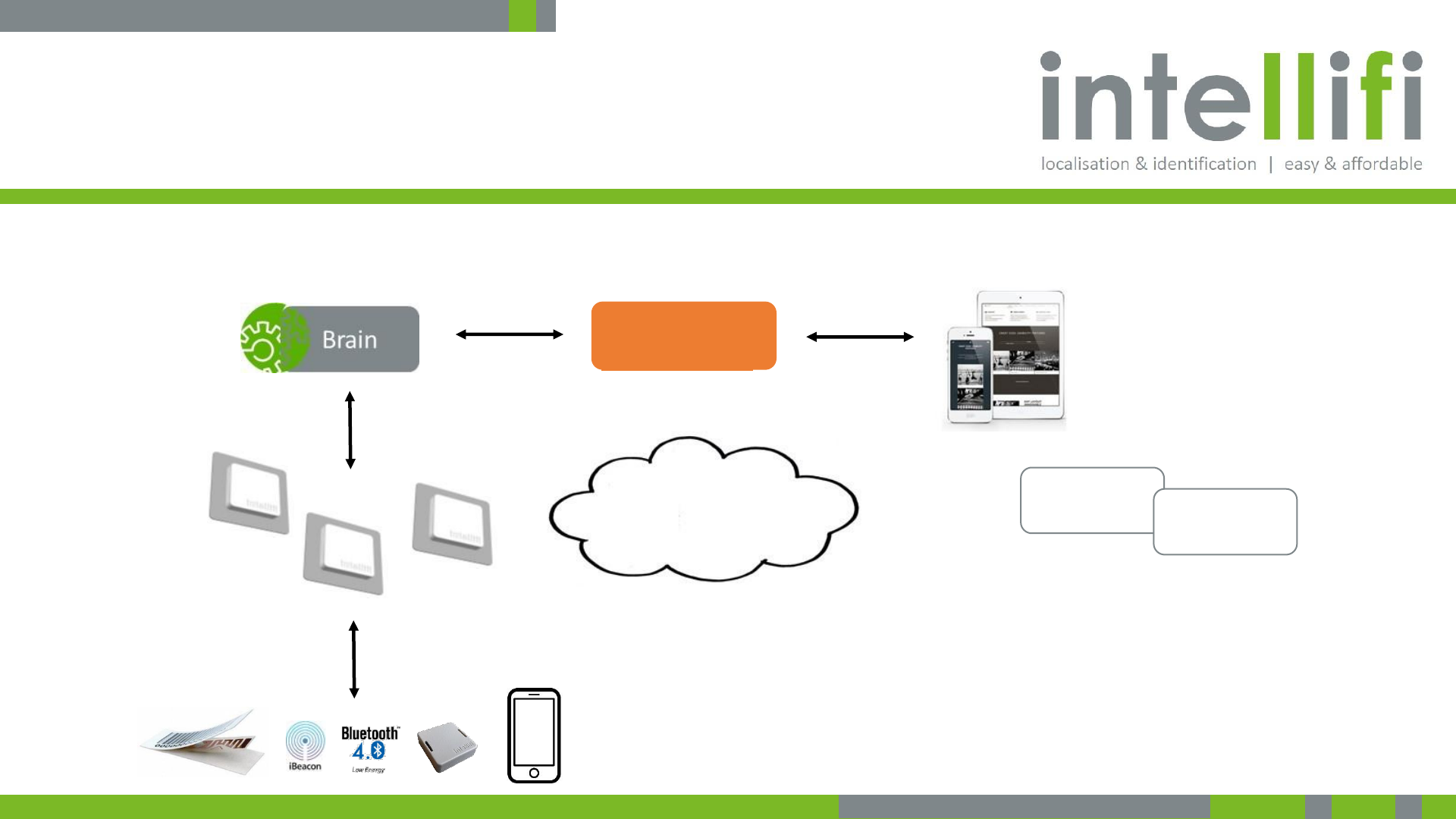
5-3-2017 - Confidential 4
The Intellifi solution -
Products and technology | beneficial to you.
Business
Application
information applications
ERP
Legacy systems
TCP / IP or
Internet Middle-
ware
•UHF RFD (passive)
•Bluetooth Low Energy (active)
•iBeacon (smartphone)
•Ethernet
•Wifi
•3G /4G
Web API
JSON
Web API
JSON
items
benefits
1. System overview | Intellifi solution
1. Items can be tagged by passive or active RFID
2. Smartspots scan the environment for items
3. The Brain offers information on items
4. Applications retrieve information through Brain API
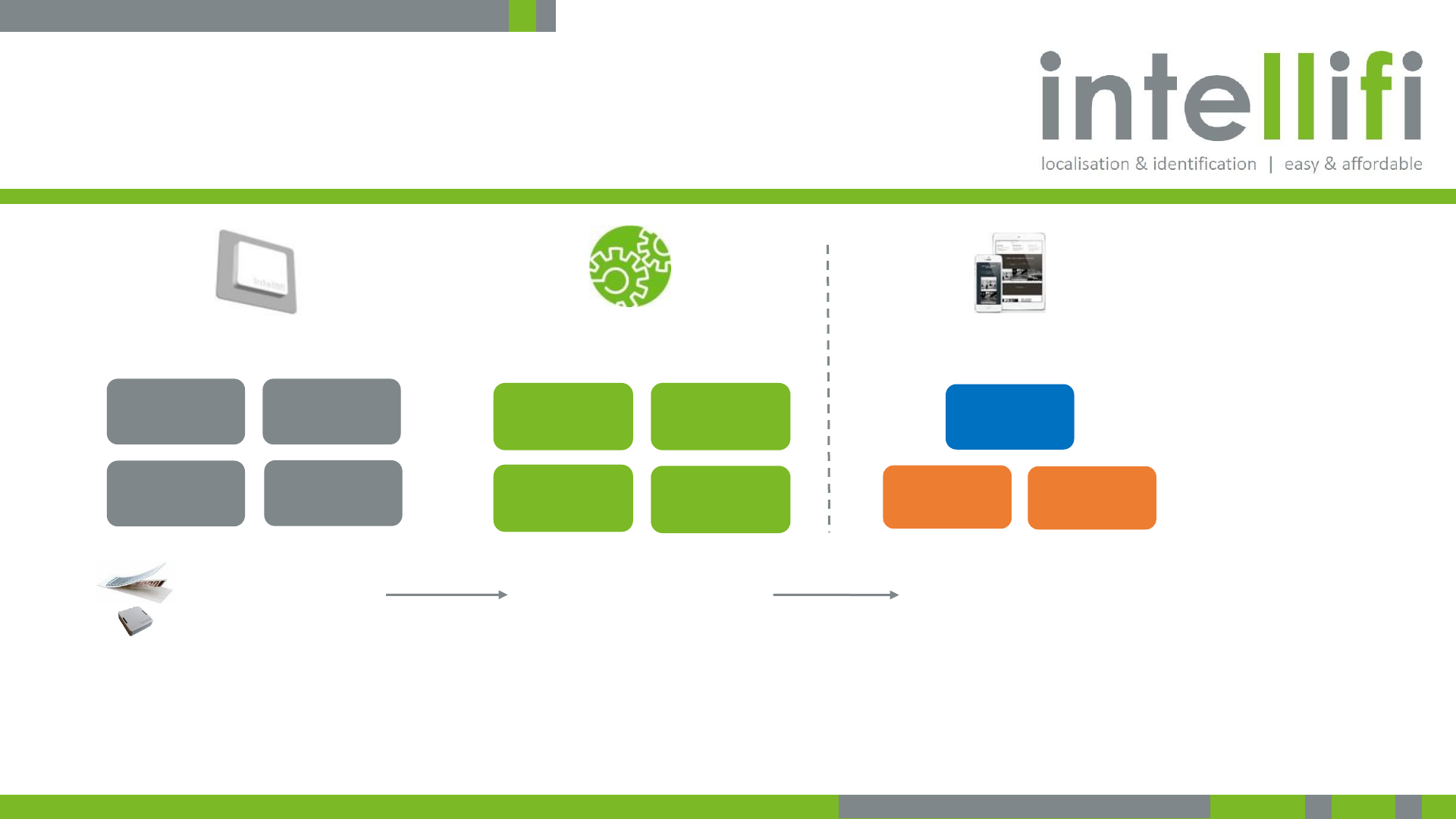
5-3-2017 - Confidential 5
You are supported by Brain services to make application
integration as easy as possible.
Brain services
global
presence &
proximity
multi-spot
localization
movement &
direction
Smartspot & tags
local sense &
control
base presence
& proximity
auto
configuration
Your
Application!
track & trace
Business Applications
Middleware
Information events
Legacy
systems
lists & sets
Application & user interface giving
business benefits
Data source Insights & Benefits
1. System overview | Brain services
Intellifi provides the platform with smart products &
Brain information services
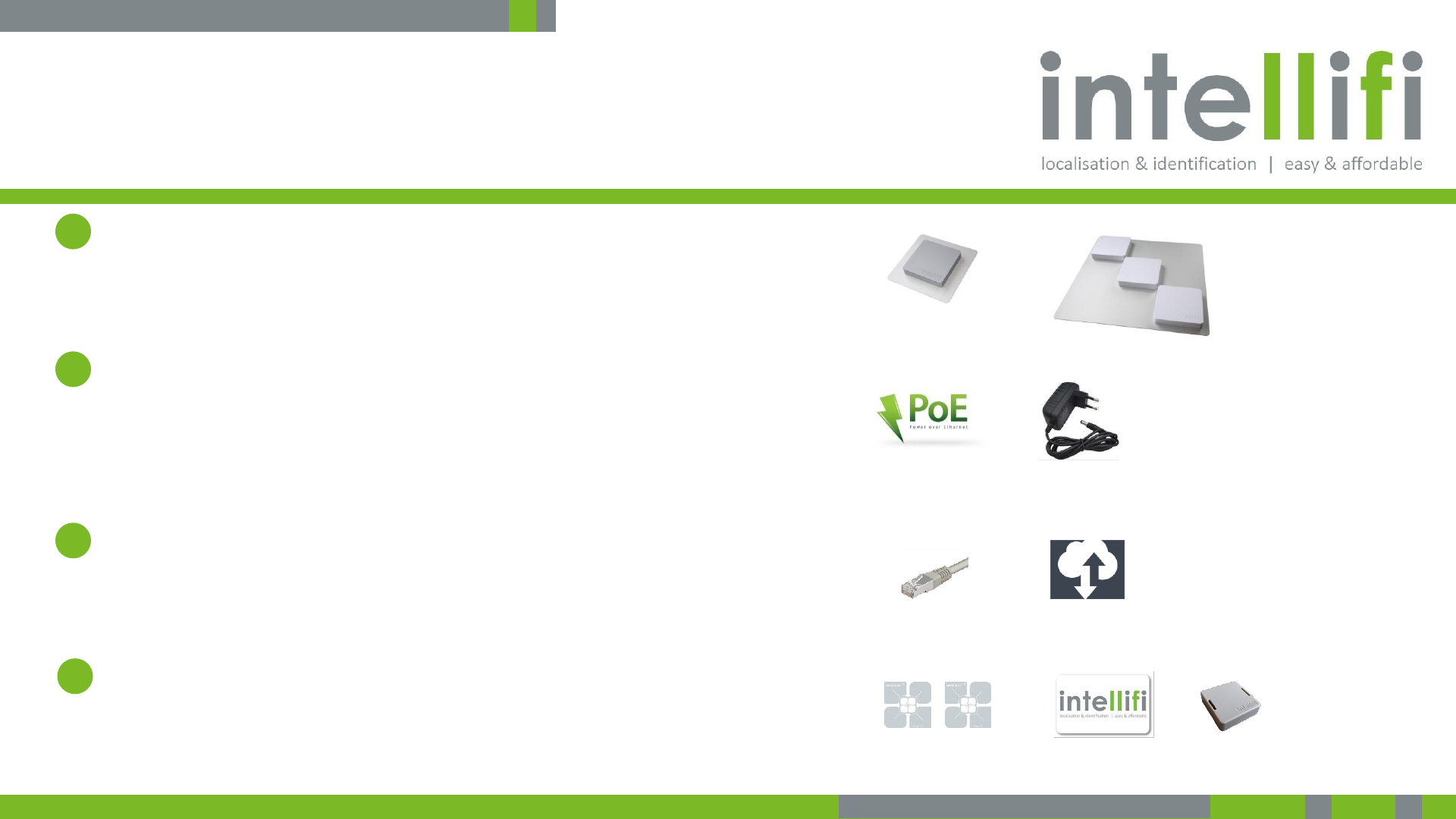
5-3-2017 - Confidential 6
To get your Smartspot connected, you need power, Internet
connectivity and some tags
Intellifi Smartspot
•You may have a regular Smartspot, a Smartspot Tile, a
Smartspot multi-8 or a Smartspot BLE.
Power
•All Smartspots support Power over Ethernet (this is the
preferred way of powering) and come with an external
110V/230V power supply for convenience.
Internet connectivity
•Spots need Internet connectivity to connect to the cloud
Brain
Tags
•You’ll need a couple RFID tags or BLE tags to check that
things are running well.
2. Connecting | what you need
1
2
3
4
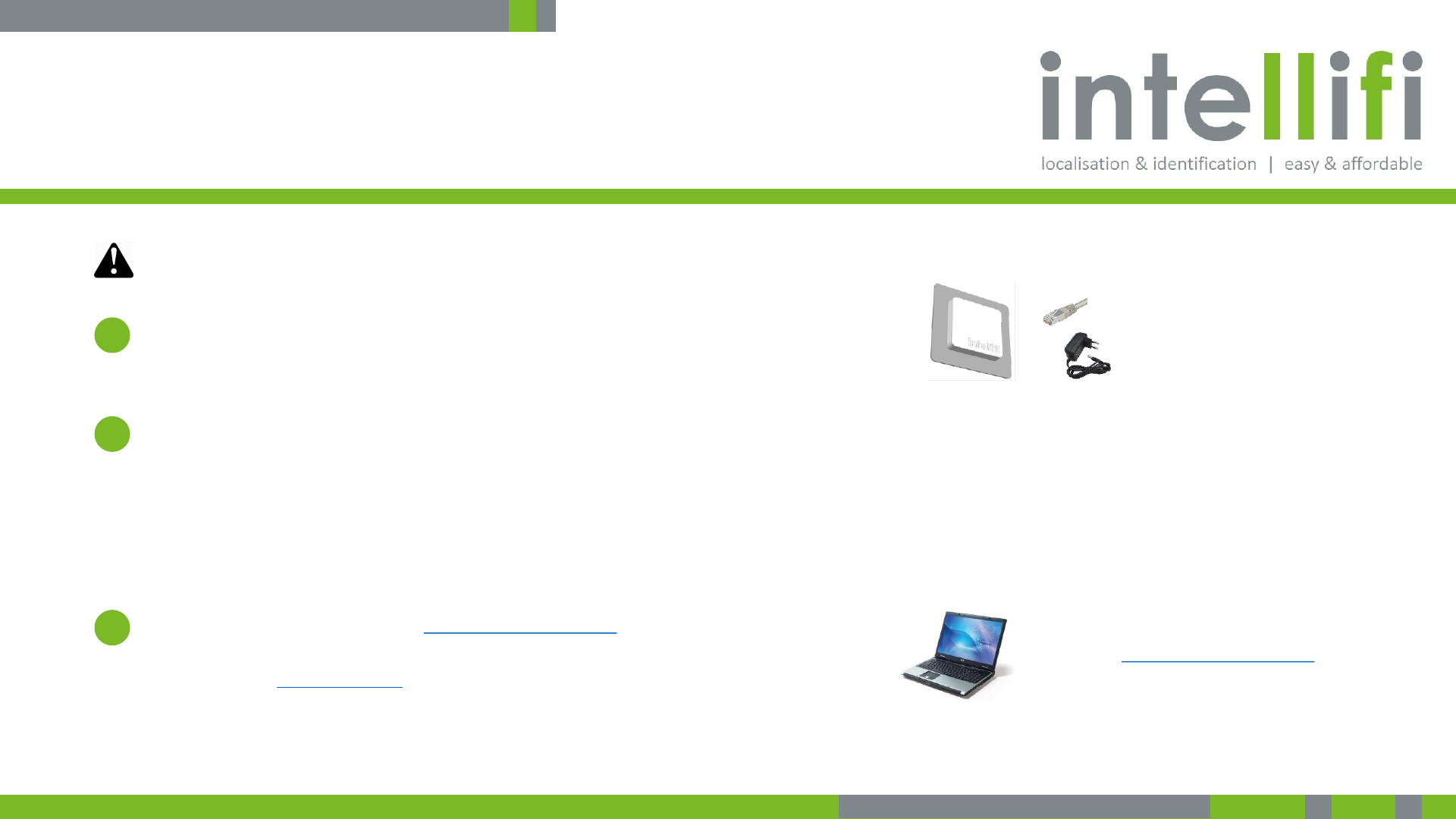
5-3-2017 - Confidential 7
Connect and power the Smartspot according to the steps
below.
1. Connect the Ethernet port of the Intellifi Smartspot to an
Ethernet cable with Internet connectivity
2. Connect power to the smart spot using the power supply
•You may also provide power using Power over Ethernet (PoE) if
available.
•The Smartspots provide a short 3-tone beep during startup.
•Most likely a spot will immediately download the latest firmware and
restart again and there will be another 3-tone beep as confirmation.
3. Browse with a PC or tablet to https://brain.intellifi.nl
•Login with the demo account:
•Username: demo@Intellifi.nl
•Password: demo
2. Connecting | how to connect
Smartspot Ethernet to Internet
Access to information via
https://brain.intellifi.nl
Smartspot power (110-230AC)
1
2
3
Smartspot are plug and play
•Automatic IP configuration (DHCP)
•Automatic antenna detection at startup
•Automatic connect to the Cloud Brain
Note: before operation please take notice of the regulatory compliance statement and
the approved antennas section in order to make sure to comply to local regulations.
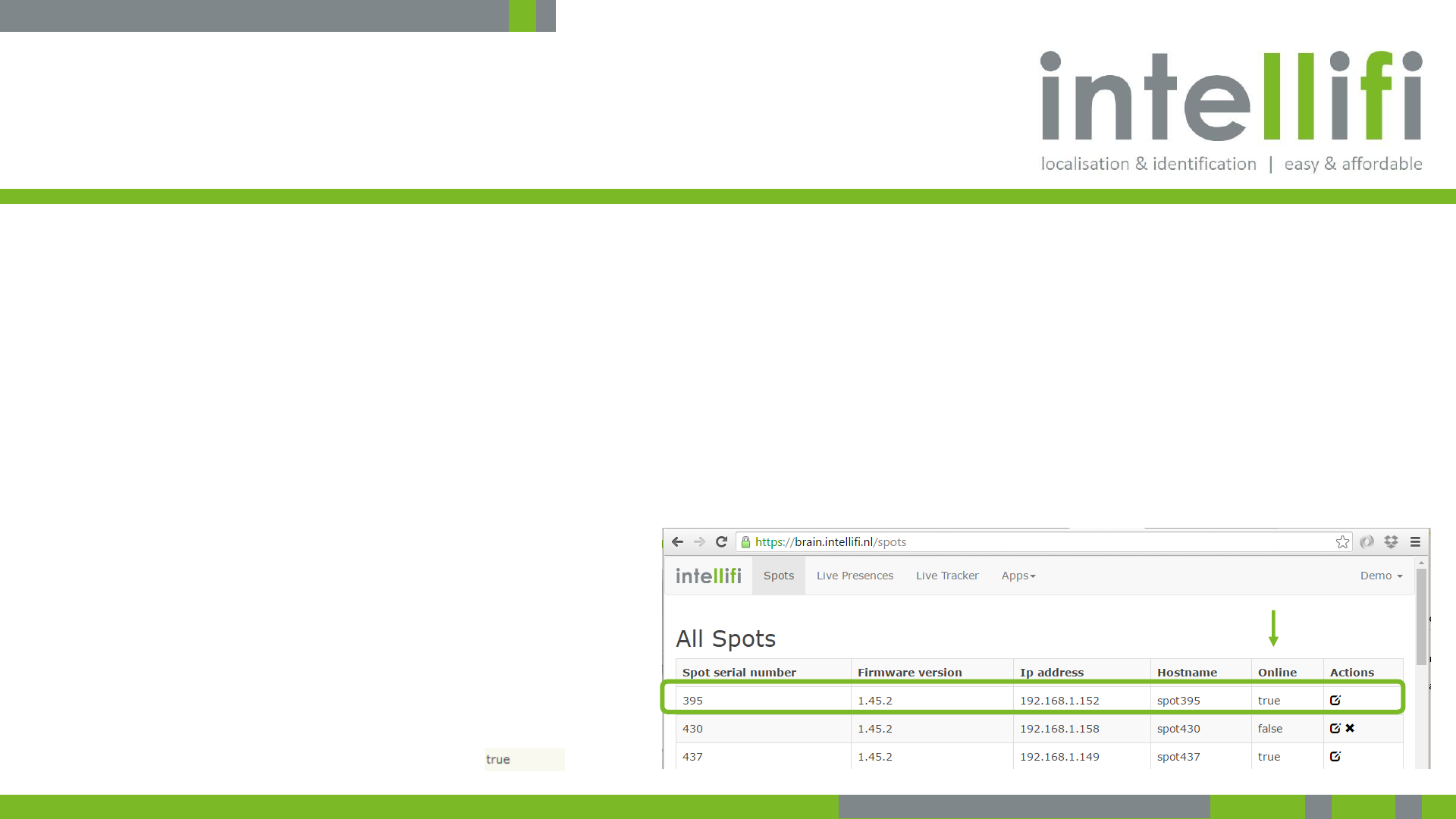
5-3-2017 - Confidential 8
Check connectivity of your spots at the Cloud Brain
•Login to the cloud Brain.
•Once you are logged in, you can easily check the status and
readings online.
•Once you are logged in, you can also access the API from the
same browser without using the API key.
•Check whether your spot has found a connection to
the Cloud Brain and is online.
•https://brain.intellifi.nl/spots
•Use your spot ID (e.g. 395) as a reference
•Note that the ID of your spot is on the sticker on the bottom
side of the spot
•You may see other spots that are connected to the
same Cloud Brain sever as well.
•The brain.intellifi.nl is a public cloud brain
•You can use this for testing and development purposes.
•Once you go to deployment, you’ll likely choose for a private
cloud Brain.
3. Working with the system | checking connectivity
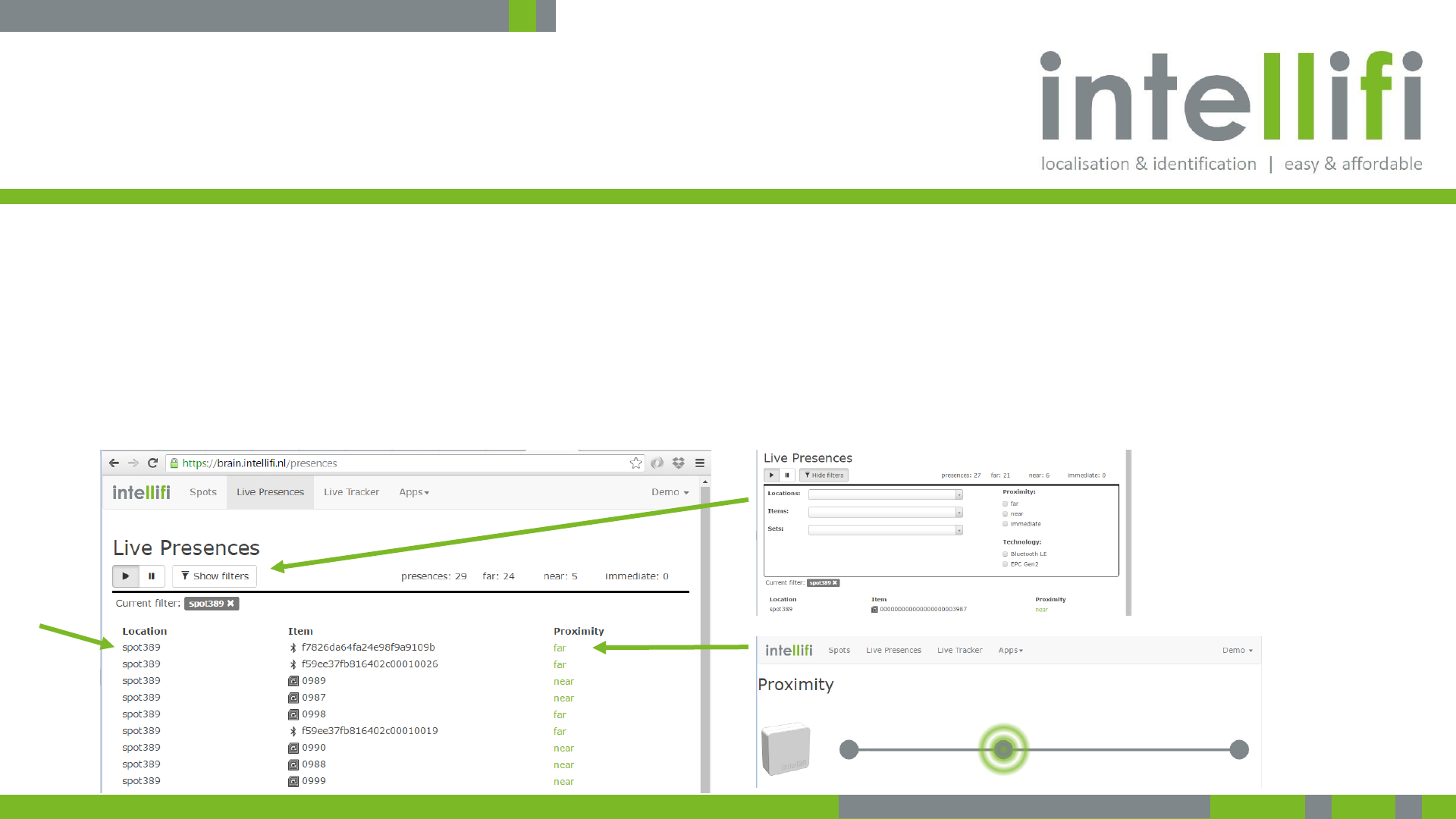
5-3-2017 - Confidential 9
There’s a couple of application examples that can be used to
check the system.
•The Cloud Brain comes with example apps:
•Live Presences app shows live presences and
proximities.
•‘Immediate’ is closest, then ‘near’ and ‘far’ is furthest away.
•You can easily check basic operations with this app.
•You can quickly filter for a specific spot by clicking the spot in
the Location column.
•Check: if the system is running well your tag(s) should show up
here
•Tips:
•By clicking the Proximity field the proximity of the
given tag is visualized.
•You can filter for specific tags, spot locations or technology
(RFID or BLE) by using the filter menu.
3. Working with the system | application examples
Click to
Filter quickly
!
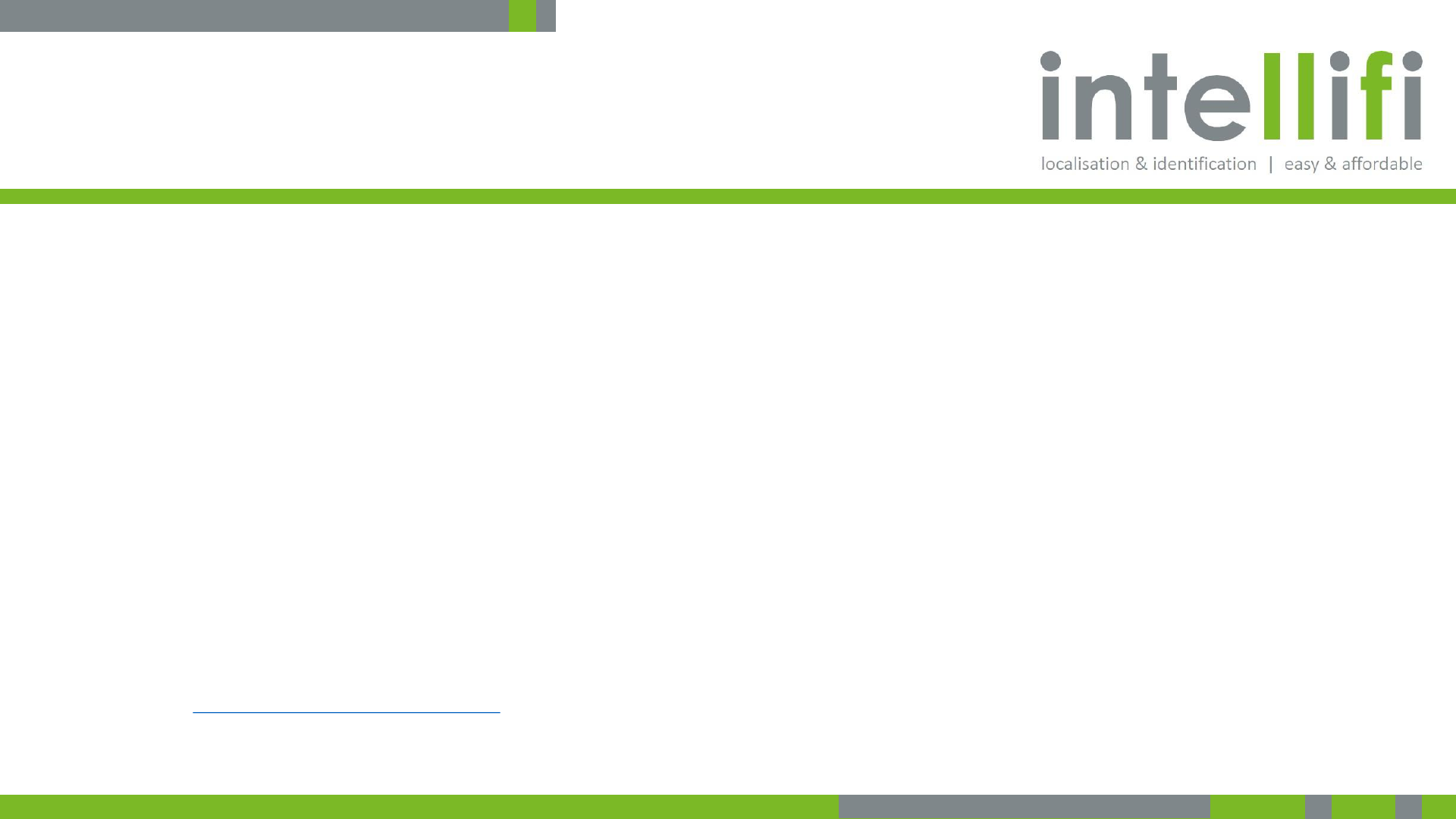
5-3-2017 - Confidential 10
Brain web API is JSON based. The API supports pulling and
pushing technologies. Examples are based on pulling
Brain API
•Brain API is JSON based
•Fully open
•According to latest web technology standards
•Supports both:
•Pulling
•Pushing (Web-hooks, Socket-IO) allow to subscribe to relevant events
•API Security
•HTTPS, API-keys
•Find full specification at:
•Https://github.com/intellifi-nl/webapi-doc
Before starting:
•It’s highly recommended to install a JSON viewer in your browser
(preferably Chrome) for improved human readability of API output.
•The ‘JSONView’ extension for Chrome works fine for this.
3. Working with the system | Introduction Brain web API
!
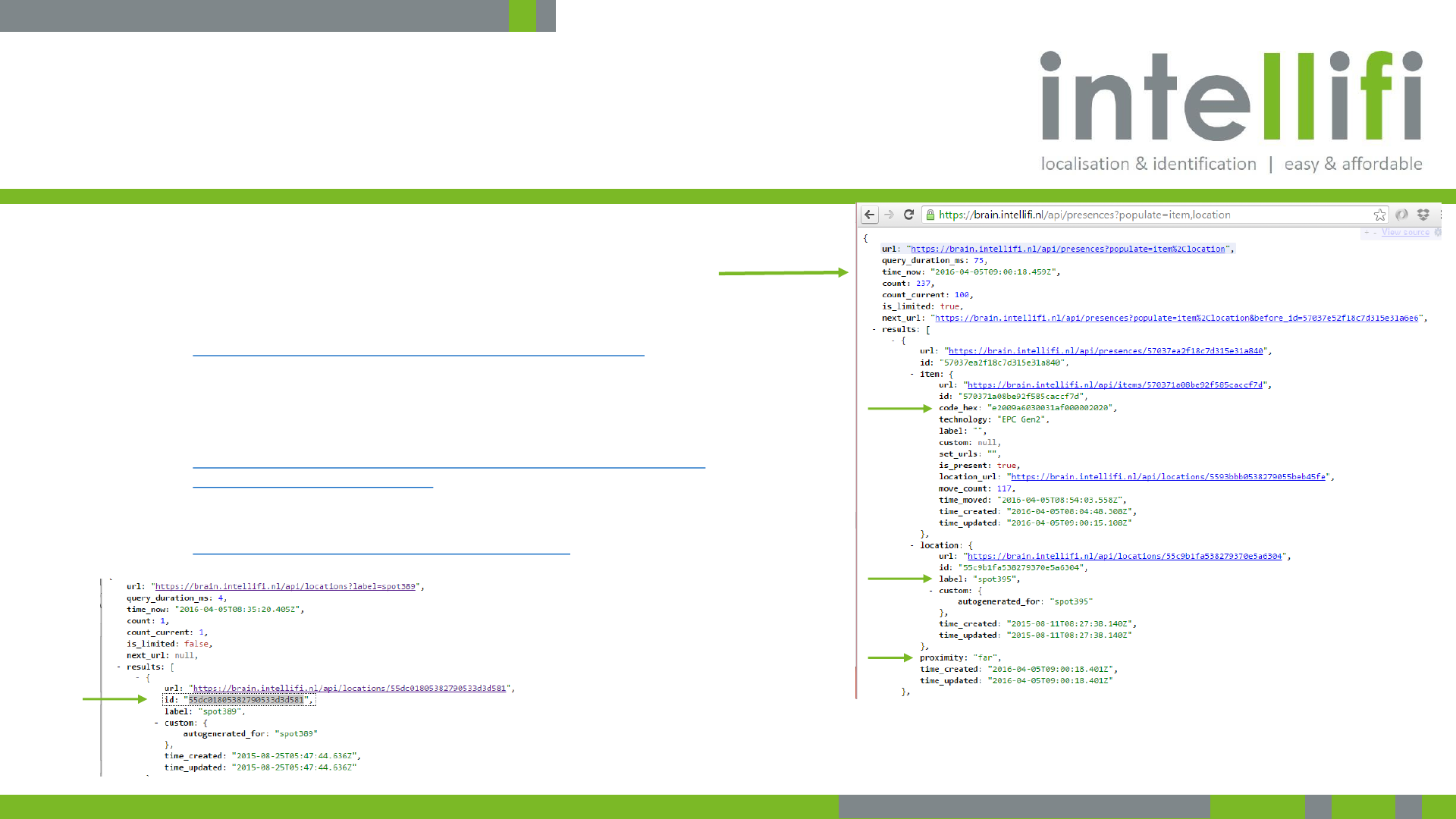
5-3-2017 - Confidential 11
The API presents a couple of web resources; one of them is
presences resource.
The Presences resource
•By calling the presences service from your App or from a browser
you can easily receive all presences and proximities from the
system
•https://brain.intellifi.nl/api/presences?populate=item,location
•Shows all active presences on this system (Brain), expanding the item
details and locations by using the the populate keyword.
•To filter the presences list for a specific location, use:.
•https://brain.intellifi.nl/api/presences?populate=item,location&locatio
n=55dc01805382790533d3d581
•You can find the location ID for your spot by looking in the locations
resource and filter for your spot label, e.g. for spot 389:
https://brain.intellifi.nl/api/locations?label=spot389
3. Working with the system | Introduction Brain web API
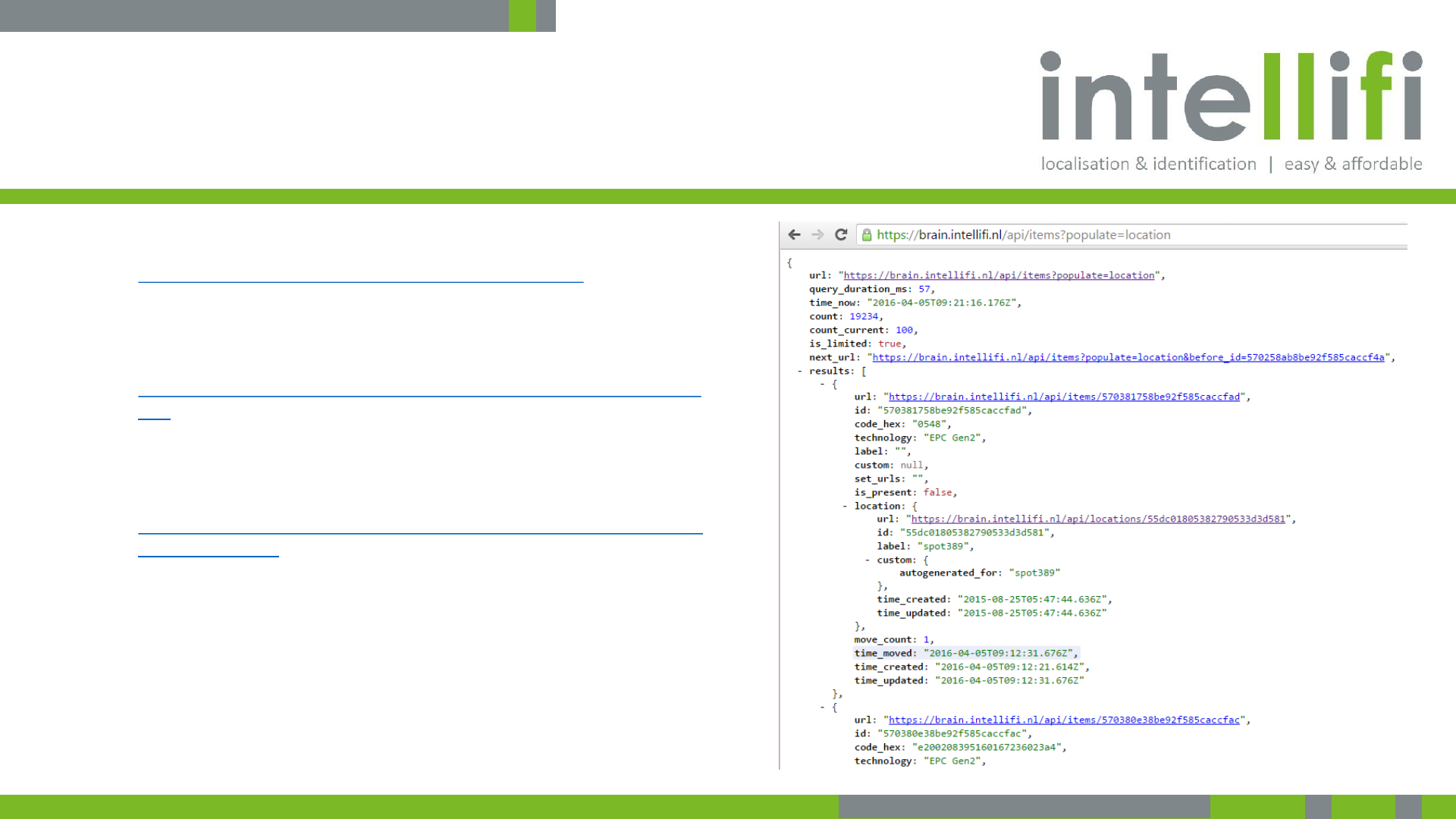
5-3-2017 - Confidential 12
The items resource shows the current status and location of
items
You can do a lookup for all items through:
•https://brain.intellifi.nl/api/items?populate=location
Or filter for a specific item, e.g. on the epc_code:
•https://brain.intellifi.nl/api/items?populate=location&code_hex=0
548
Or filter for Bluetooth technology:
•https://brain.intellifi.nl/api/items?populate=location&technology=
Bluetooth%20LE
3. Working with the system | Introduction Brain web API
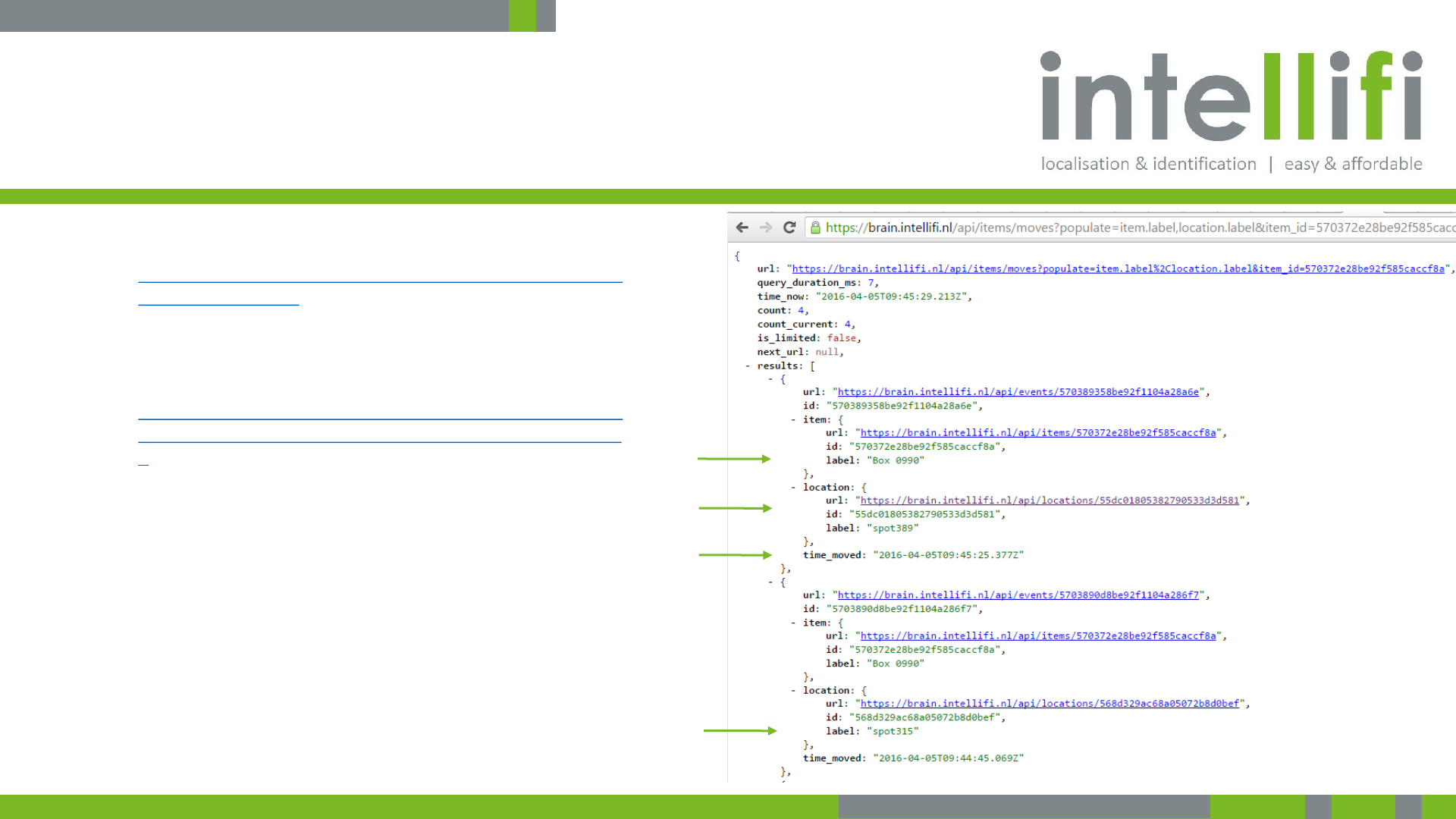
5-3-2017 - Confidential 13
You can use the moves resource to lookup the movement of items from on
location to the other.
You can do a lookup of all movements of items by using:
•https://brain.intellifi.nl/api/items/moves?populate=item.
label,location.label
Or you can filter for a specific item ID:
•https://brain.intellifi.nl/api/items/moves?populate=item.
label,location.label&item_id=570372e28be92f585caccf8
a
Showing
1. Item labeled “Box 0990” moved, with item ID=57…8a
2. Moved to location “spot389”
3. at time: 2016-04-05T09:45:25
4. from Location “spot315”
1. item
3. time moved
2. to location
4. from location
3. Working with the system | Introduction Brain web API
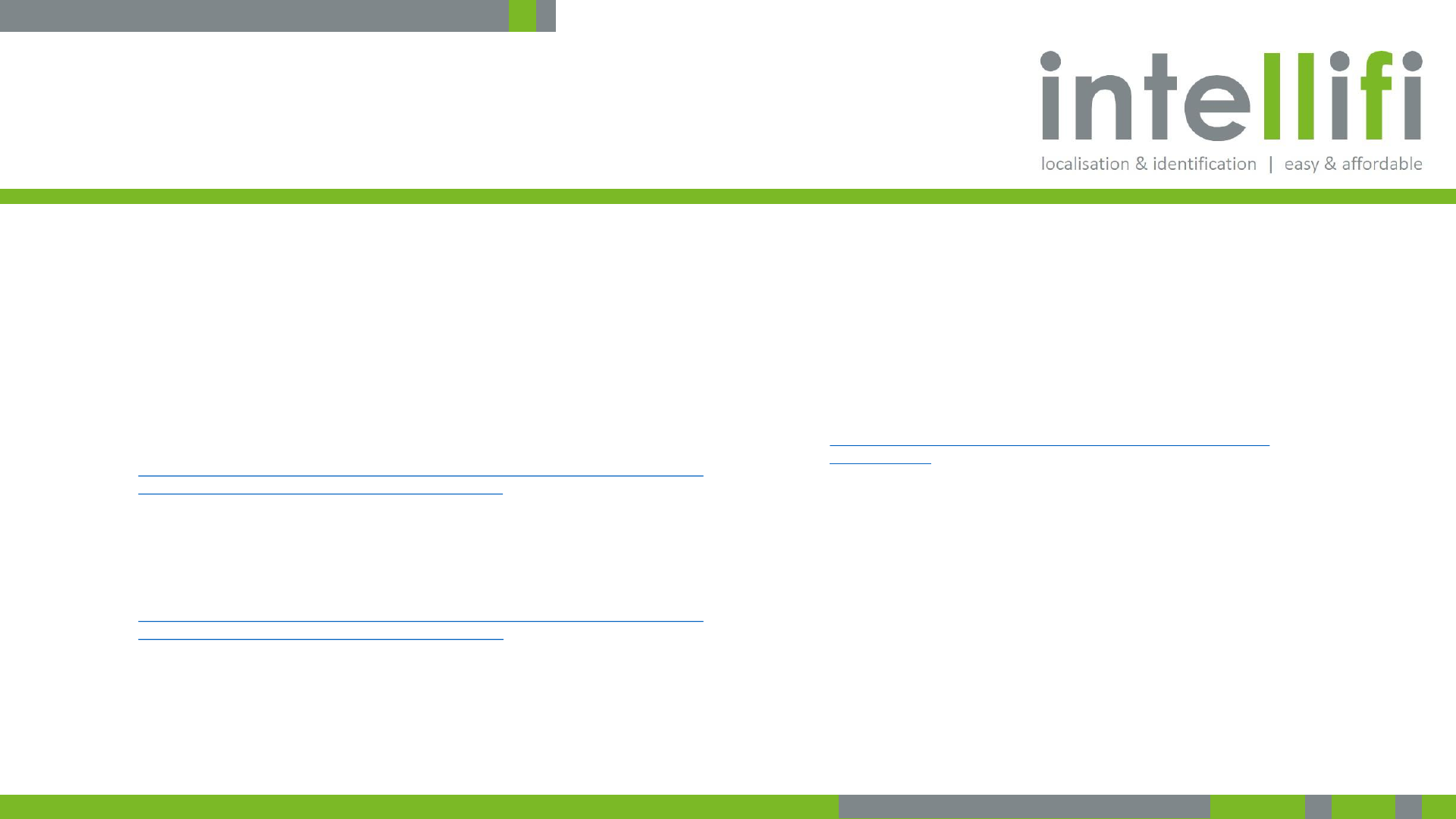
5-3-2017 - Confidential 14
You can use addition fields to filter the query results. You’ll
need an API key to access the API from you own application
Filter on date & time
You can filter presences based on time with the ‘after’ or ‘before’
(exclusive) and with the ‘from‘ and ‘until’ (inclusive) keywords
To show all presences on spot389 since 2016-04-01 at the given UTC
time:
•https://brain.intellifi.nl/api/presences?populate=item,location&location=55dc01805
382790533d3d581&after=2016-04-01T08:16:53.666Z
To show all presences fro spot389 since 2016-04-01 at the given UTC
time
•https://brain.intellifi.nl/api/presences?populate=item,location&location=55dc01805
382790533d3d581&from=2016-04-01T08:16:53.666Z
4. Appendices| Advanced Brain API services
API Key
•To use the Brain API, you need to use an API key.
•On the shared cloud Brain the key is: e22cf86e-f248-42e4-9e4c-
ae14a74bd68d
•Example:
•https://brain.intellifi.nl/api/items?key=e22cf86e-f248-42e4-9e4c-
ae14a74bd68d
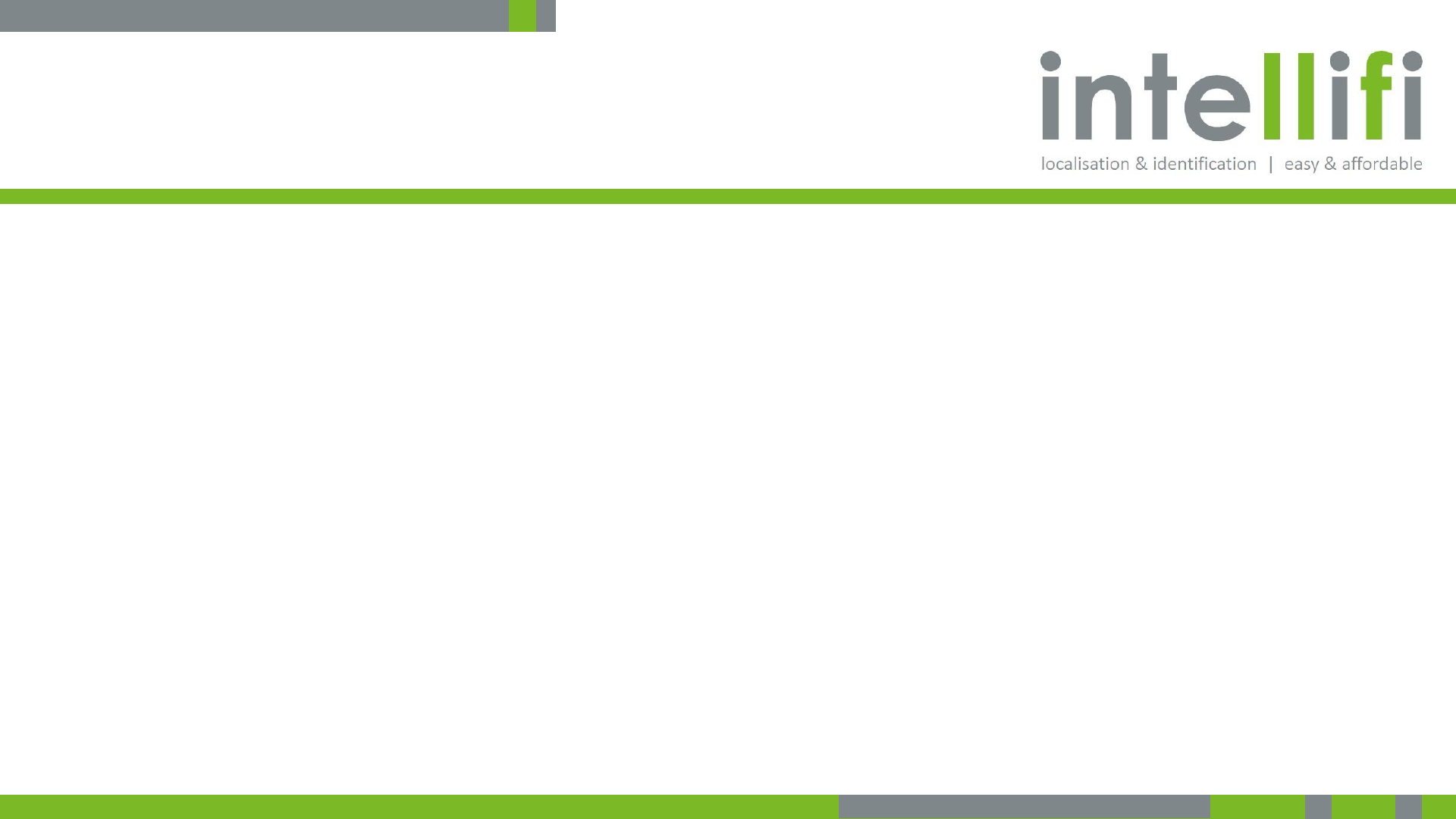
5-3-2017 - Confidential 16
FCC Compliance Statement
FCC compliance
This device complies with Part 15 of the FCC Rules. Operation is subject to the following two
conditions:
1. This device may not cause harmful interference, and
2. This device must accept any interference received, including interference that may
cause undesired operation.
This equipment has been tested and found to comply with the limits for a Class B digital device,
pursuant to Part 15 of the FCC Rules. These limits are designed to provide reasonable protection
against harmful interference in a residential installation. This equipment generates uses and can
radiate radio frequency energy and, if not installed and used in accordance with the instructions,
may cause harmful interference to radio communications. However, there is no guarantee that
interference will not occur in a particular installation. If this equipment does cause harmful
interference to radio or television reception, which can be determined by turning the equipment
off and on, the user is encouraged to try to correct the interference by one of the following
measures:
•Reorient or relocate the receiving antenna.
•Increase the separation between the equipment and receiver.
•Connect the equipment into an outlet on a circuit different from that to which the receiver is
connected.
•Consult the dealer or an experienced radio/TV technician for help.
Changes or modifications not expressly approved by the party responsible for compliance could
void the user’s authority to operate the equipment.
To comply with FCC RF radiation exposure limits for general population, the antenna(s) used for
this transmitter must be installed such that a minimum separation distance of 23 cm is
maintained between the radiator (antenna) and all persons at all times and must not be co-
located or operating in conjunction with any other antenna or transmitter.
4. Appendices| Regulatory Compliance
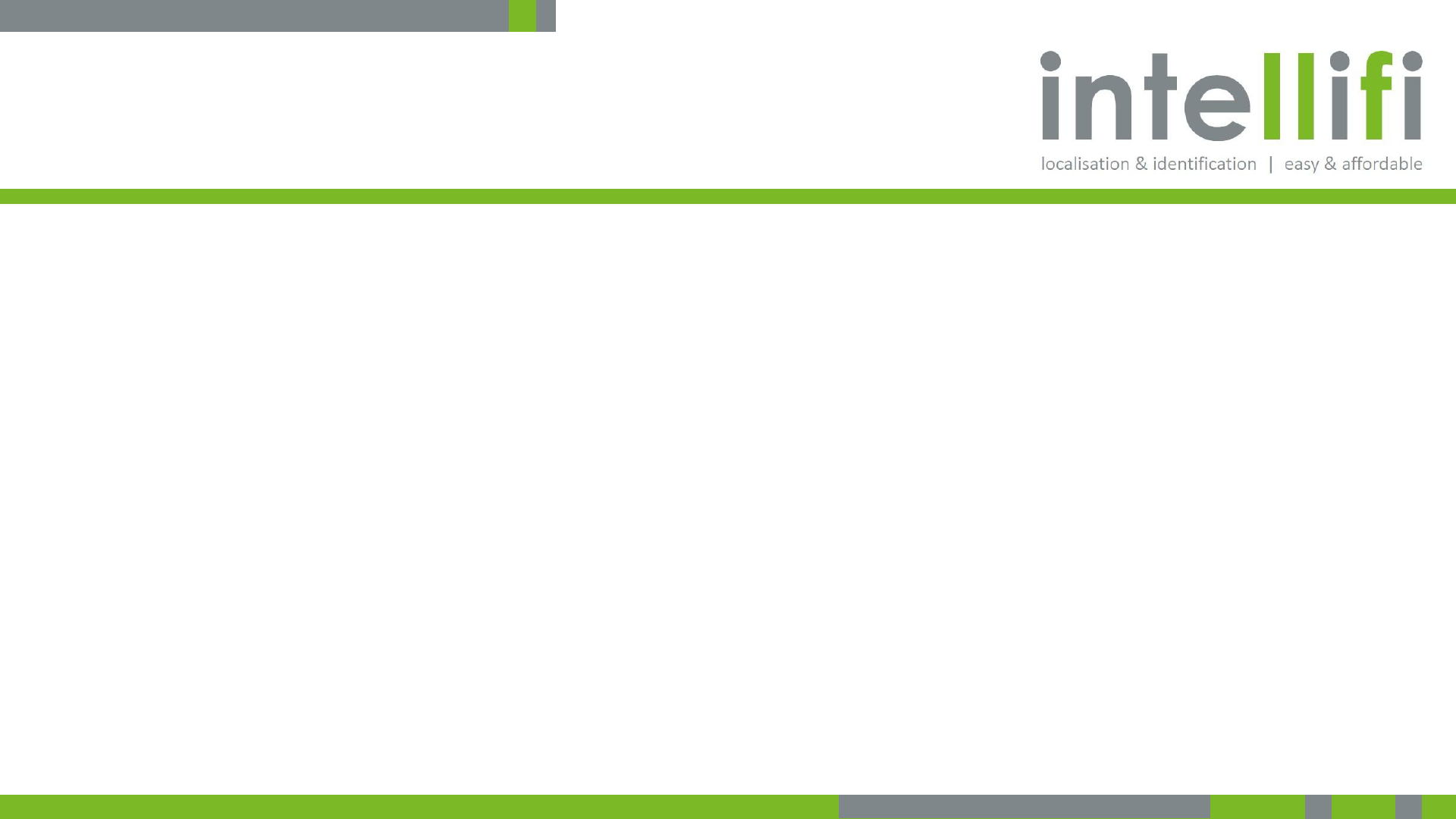
5-3-2017 - Confidential 17
Industry Canada Compliance Statement
Industry Canada compliance
This Device complies with Industry Canada License-exempt RSS standard(s).
Operation is subject to the following two conditions:
1) this device may not cause interference, and
2) this device must accept any interference, including interference that may
cause undesired operation of the device.
Under Industry Canada regulations, this radio transmitter may only operate using
an antenna of a type and maximum (or lesser) gain approved for the transmitter
by Industry Canada. To reduce potential radio interference to other users, the
antenna type and its gain should be so chosen that the equivalent isotropically
radiated power (e.i.r.p.) is not more than that necessary for successful
communication.
This radio transmitter 22367-SMRTSPT has been approved by Industry Canada to
operate with the antenna types listed below with the maximum permissible gain
and required antenna impedance for each antenna type indicated. Antenna types
not included in this list, having a gain greater than 8.5 dBi, are strictly prohibited
for use with this device. The required antenna impedance is 50 ohms.
To comply with Industry Canada RF radiation exposure limits for general
population, the antenna(s) used for this transmitter must be installed such that a
minimum separation distance of 35 cm is maintained between the radiator
(antenna) and all persons at all times and must not be co-located or operating in
conjunction with any other antenna or transmitter.
Industrie Canada Conformité
Le présent appareil est conforme aux CNR d’Industrie Canada applicables aux
appareils radio exempts de licence. L’exploitation est autorisée aux deux
conditions suivantes :
1) l’appareil ne doit pas produire de brouillage;
2) l’appareil doit accepter tout brouillage radioélectrique subi, même si le
brouillage est susceptible d’en compromettre le fonctionnement.
Afin de réduire le risque d’interférence avec d’autres utilisateurs, le type
d’antenne et son gain doivent être choisis de telle sorte que la puissance isotrope
rayonnée équivalente (PIRE) ne soit pas supérieure à celle permise pour une
communication réussie.
Cet appareil a été conçu pour fonctionner avec l’antenne (s) énumérées à la
section suivante qui ont un gain maximum de 8.5 dB. Antennes pas inclus dans
cette liste ou présentant un gain supérieur à 8.5 dB sont strictement interdits
pour utilisation avec cet appareil. L’impédance d’antenne requise est de 50 ohms.
La ou les antennes doivent être installées de telle façon qu’une distance de
séparation minimum de 35 cm soit maintenue entre le radiateur (antenne) et
toute personne à tout moment. Cet appareil et son antenne (s) ne doit pas être
co-localisés ou fonctionnement en association avec une autre antenne ou
transmetteur.
4. Appendices| Regulatory Compliance
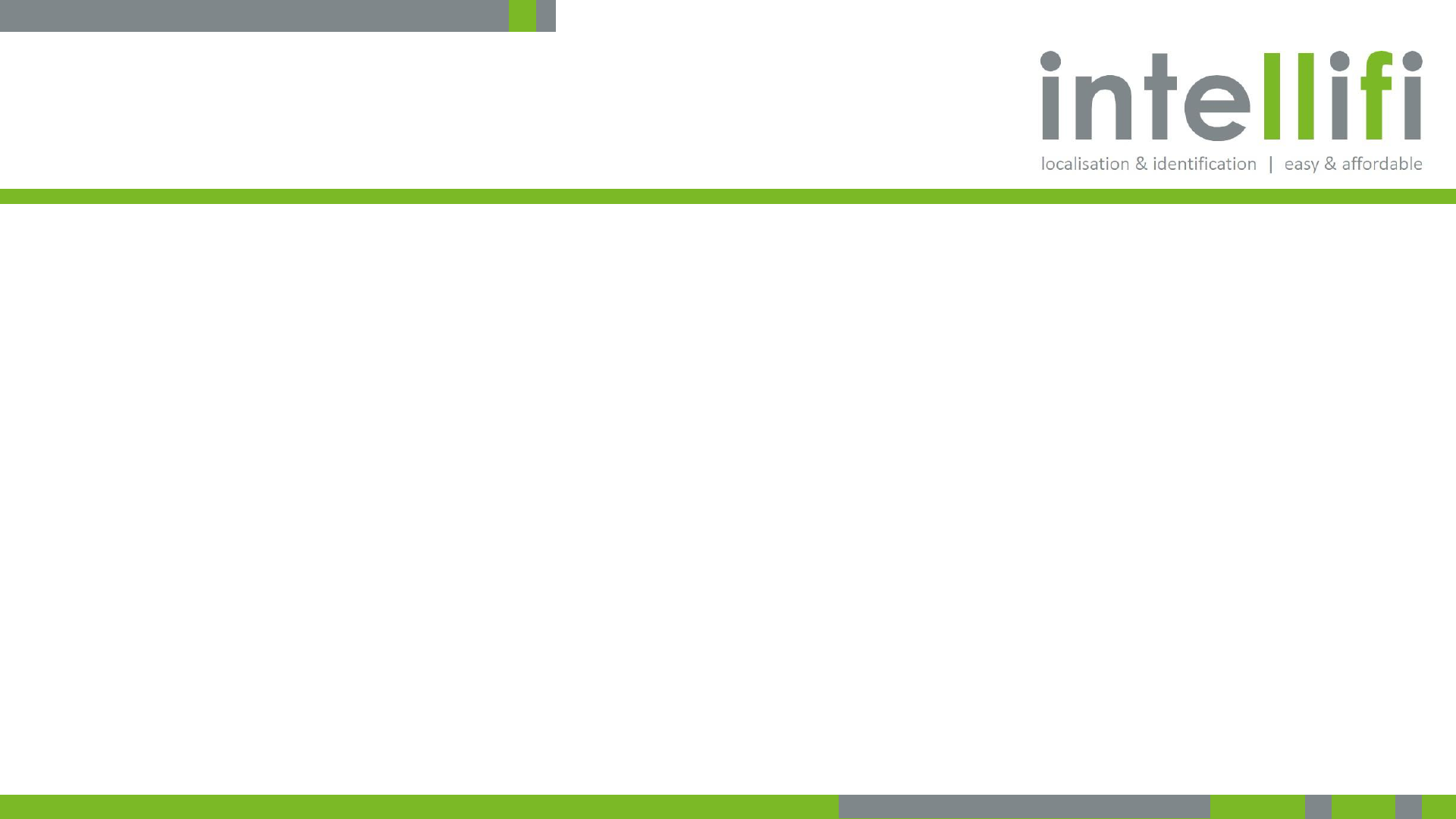
5-3-2017 - Confidential 18
Available Antennas
The Smartspots are certified and available with 3 optional antennas. The use of
these antennas requires professional installation.
Antennas available to the Smartspot are detected automatically, no software
settings needed. Note: the API has a possibility to disable connected antennas,
please consult the web API documentation.
Option 1:
Model Spot Antenna (A14)
Manufacturer Intellifi
Antenna Description Patch Antenna
Polarization dual linear
Frequency range 860 – 930 MHz
Impedance 50 Ohm
Return Loss > 10 dB
Gain 8.5 dBi
Option 2/FCC:
Model Micro Antenna 915 MHz (A75)
Manufacturer Intellifi
Antenna Description Ceramic Patch Antenna
Polarization RHCP
Frequency range 902 – 928 MHz
Impedance 50 Ohm
Gain 4 dBic
Option 2/ETSI:
Model Micro Antenna 866 MHz (A74)
Manufacturer Intellifi
Antenna Description Ceramic Patch Antenna
Polarization RHCP
Frequency range 864 – 868 MHz
Impedance 50 Ohm
Gain 4 dBic
Option 3:
Model Shelf Antenna (A84)
Manufacturer Intellifi
Antenna Description Patch Antenna (2 pcs)
Polarization dual linear
Frequency range 860 – 930 MHz
Impedance 50 Ohm
Gain 7 dBi
4. Appendices| Available Antennas