Tech Note Ultrasync Google Assistant Setup V2
2019-03-08
: Interlogix Tech-Note-Ultrasync-Google-Assistant-Setup V2 tech-note-ultrasync-google-assistant-setup_v2 library
Open the PDF directly: View PDF ![]() .
.
Page Count: 5
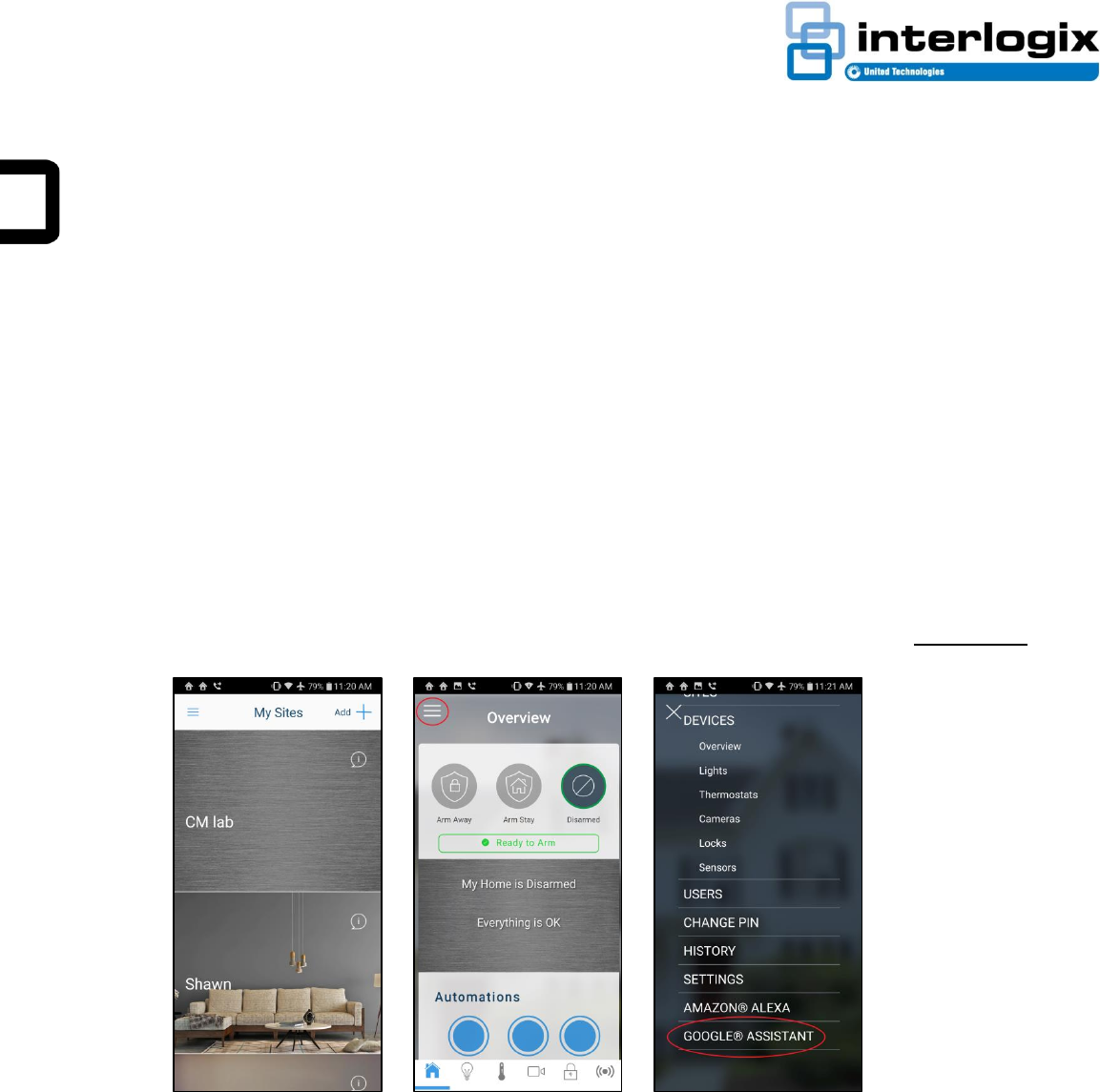
Tech Note: UltraSync Google Assistant Setup 1
© 2019 United Technologies Corporation. Interlogix is part of UTC Climate, Controls & Security, a unit of United Technologies Corporation. All
rights reserved. All trademarks are the property of their respective owners. Information in this document is subject to change without notice.
Tech Note
UltraSync+ Android Mobile App
Google Assistant Setup
Revision 2.0
Release Date: 3/07/2019
Requirements:
• UltraSync+ Android Mobile App 2.13.1 B0272 or later
• Google Home, Android 6.0+ phones and tablets, watches, TVs, Chromebooks, and Smart Displays
Setup:
1. Open the UltraSync+ Mobile app on an Android device. Log in to the site as the Master User and
tap the top left menu icon. Select Google Assistant to start the setup.
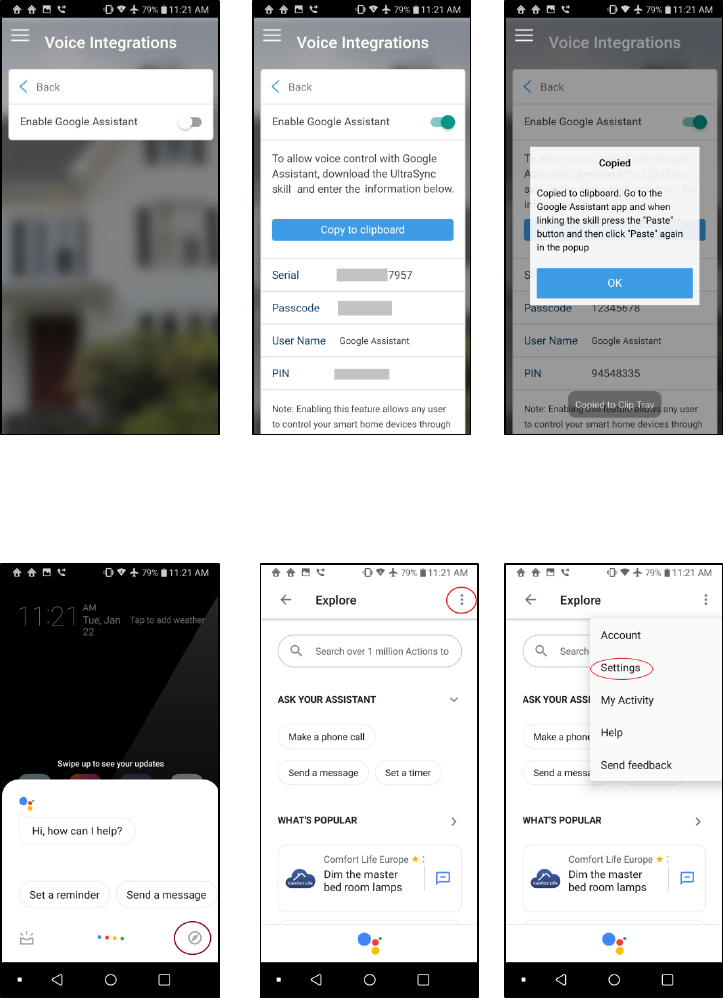
2 Tech Note: UltraSync Google Assistant Setup
2. Toggle to enable the Enable Google Assistant voice integration function. The panel information
appears on the screen. Tap Copy to clipboard to copy in the information, and then tap OK.
3. Go back to the home screen of the Android device, and then tap and hold the home button to start
Google Assistant. Tap the lower right Explore icon, then tap the top right menu icon and select
Settings.
`

Tech Note: UltraSync Google Assistant Setup 3
4. In the settings page, tap the Assistant tab and select Home Control. The list of devices associated
with Google Assistant appears. Tap the “+” button on the lower right to add the new device.
5. In the Add devices page, tap the search icon, and then find and tap the UltraSync SmartHome icon.
The app redirects to the account linking page. Tap the PASTE button, tap and hold the serial number
field, and then tap the pop-up PASTE button. The panel information previously copied to the
clipboard populates the fields. You can manually enter the information as well. Tap Submit if all the
information is correct.
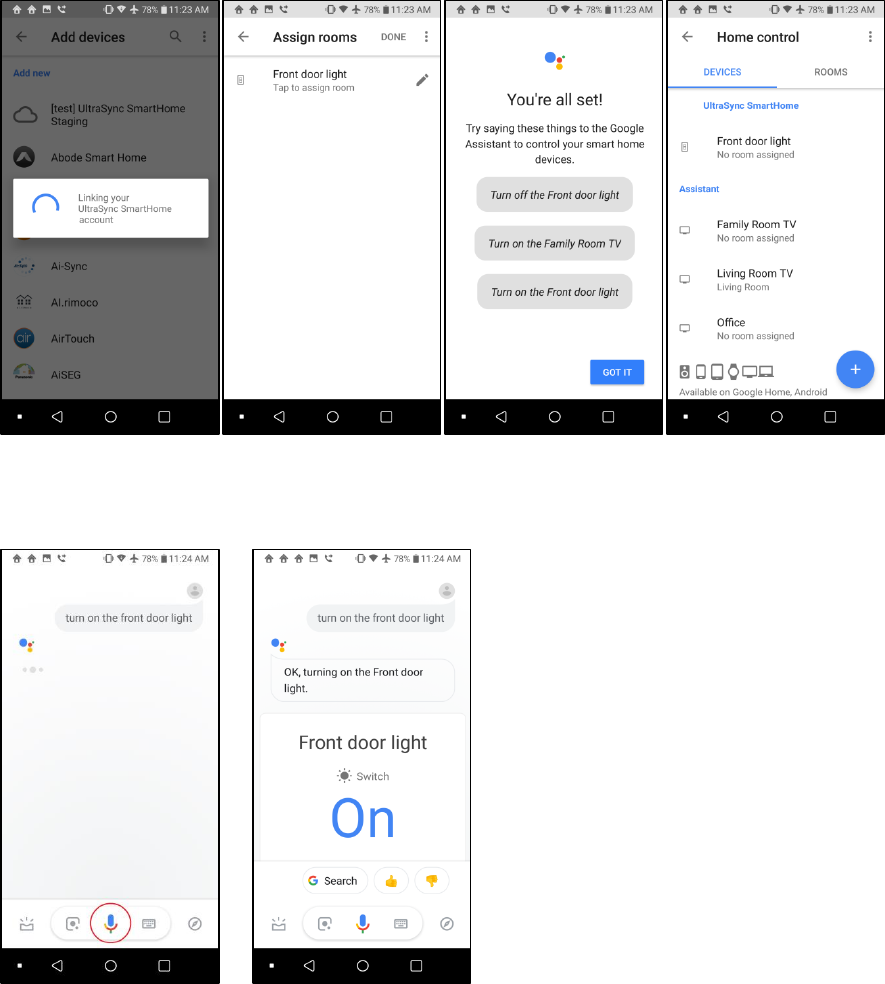
4 Tech Note: UltraSync Google Assistant Setup
6. The app initiates the linking of Google Assistant to the UltraSync panel. After this is complete, the
available smart home device appears. Tap “Done” to complete the setup. The available smart
home device should be under Home control > Devices.
7. To interact with the smart device, start Google Assistant by saying “Hey Google” or tap the
microphone icon. Speak commands to control the smart devices.

Tech Note: UltraSync Google Assistant Setup 5
Note: UltraSync supports control of Z-wave power switch devices and thermostats through Google
Assistant.
Tested devices:
Device
Name
Family/Model
Connectivity
Platform
Region
Thermostat
Radio Thermostat
CT-100
Z-Wave
App Google/Alexa Panel
US
Lamp Module
GE
ZW3101-WCS
Z-Wave
App Google/Alexa Panel
US
LED Light Bulb
AEOTEC
ZW098-A52
Z-Wave
App Google/Alexa Panel
US
Power Switch
SCHLAGE
6941R-AU
Z-Wave
App Google/Alexa Panel
US
Power Switch
AEOTEC
ZW096-B09 (AU)
Z-Wave
App Google/Alexa Panel
US