Intermatic Et70000 Quick Programming Guide Owner S Manual
59882-Installationsheet 2 59882-InstallationSheet_2 59882-InstallationSheet_2 078275 Batch5 unilog cesco-content
2014-07-06
: Intermatic Intermatic-Et70000-Quick-Programming-Guide-Owner-S-Manual intermatic-et70000-quick-programming-guide-owner-s-manual intermatic pdf
Open the PDF directly: View PDF ![]() .
.
Page Count: 20
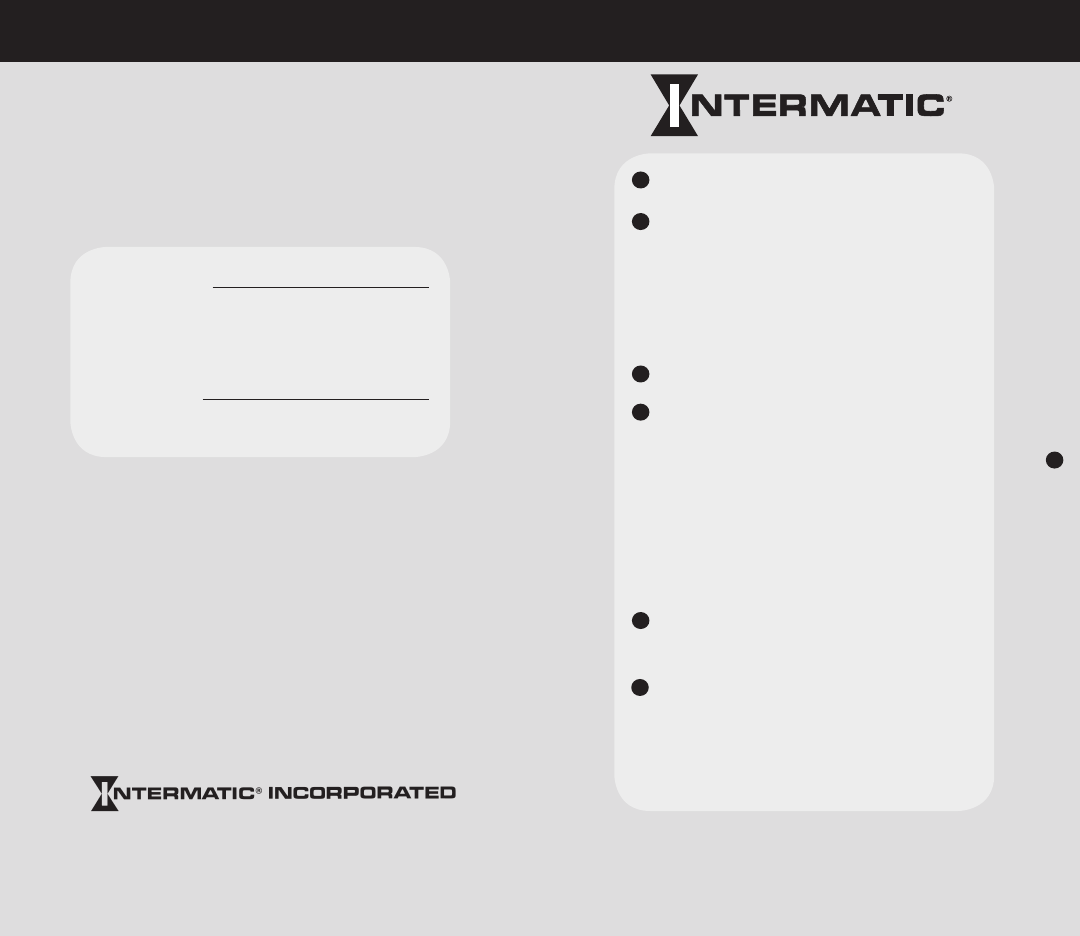
Next Generation
http://www.intermatic.com
Keyboard/Display Check List
Set-Up
•Time
•Date
•Astronomic
•Holidays
Programming Load Operation
Special Load Programming
•Astro(outdoorlighting,
suntracker)
•Pulse(bellringing,latching
relays,etc.)
•Interval
•SpecialHolidayOperation
Pulse Override and Interval
Override Programming
Review
•Set-Up
•ProgramTimes
Glossary and Error Codes
1
2
3
4
5
6
InstallationDate
Battery
Replacement
Recommended
(8yearsafterinstallation)
Pleasefoldandreplaceinenclosuredoorpocketafteruse.
Quick Programming Guide
Intermatic Plaza, Spring Grove, Illinois 60081-9698
© Copyright 1999 Intermatic Inc. 158--00787
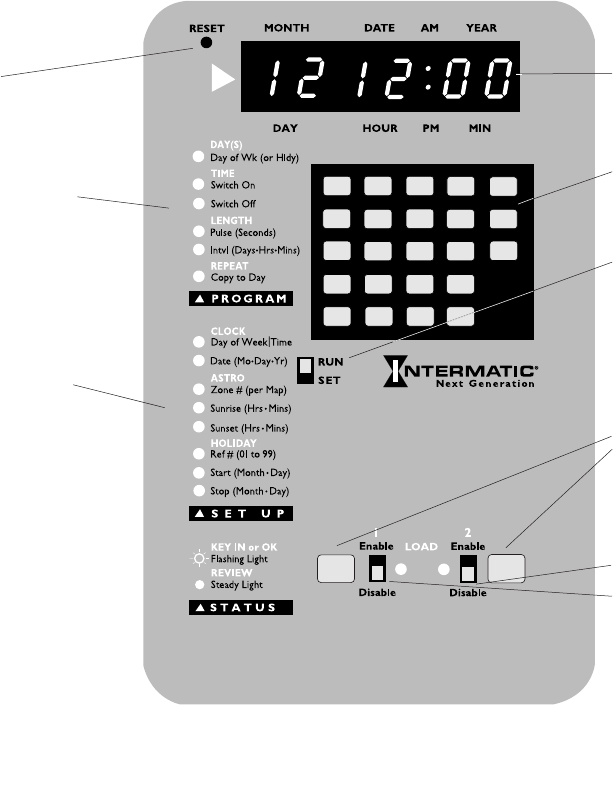
Enable position for auto-
matic load operation in
RUN mode.
Enable position for select-
ing the load to program in
SET mode.
SUN
1
MON
2
TUE
3
WED
4
THU
5
FRI
6
SAT
7
WK
DY
8
WK
ND
9
ALL
0
AM PM
PULSE INTVL ASTRO
PROG REV SET UP HLDY
CLEAR COPY HELP
OK
ON/OFF ON/OFF
Recessed
Reset Switch
Display
Keyboard
LED prompts for
load programming
Run for automatic
load operations.
Set for programming
and review, revision or
deleting
Toggle the load ON/
OFF
LED prompts for
setting up the
time switch
Two Circuit Time Switch – Other models may vary
in component placement but the functions will be the
same.
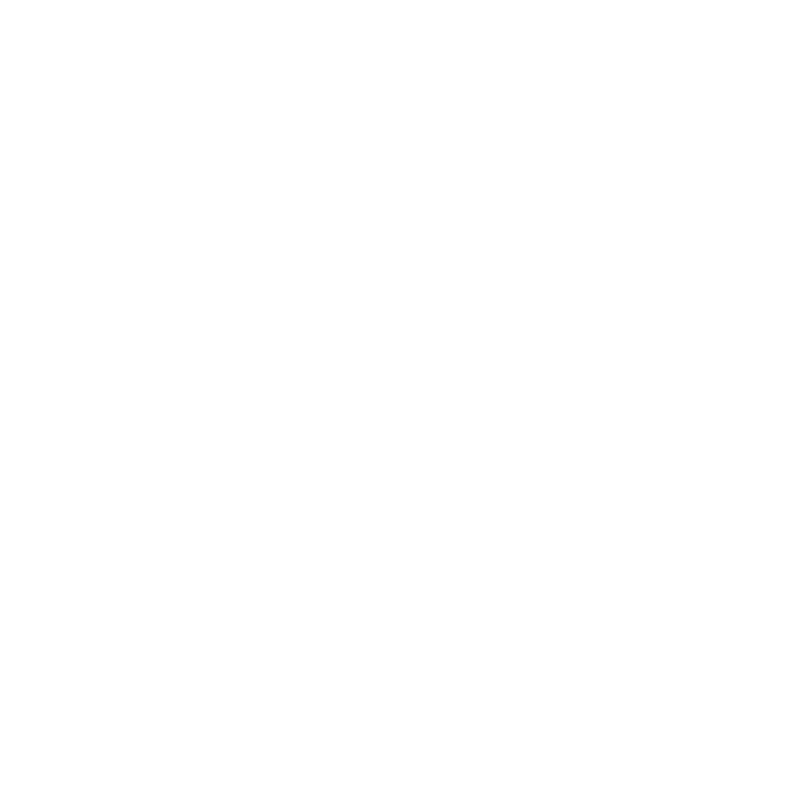
ERR0F Unrecognized key (or too many keys pressed)
ERR1A No AM or PM selection
ERR1B Review entry not applicable
ERR1C One or more of the selected circuits has a program conflict
ERR1D There is a Date and DayoftheWeek entry conflict – the date has been cleared and you
must re-enter both
ERRIE Out of memory
ERRIF Holidays may not overlap – PressREVIEWto identify the conflict
NOTE: Error messages as of 1/15/99. Error messages are subject to change with later software
revisions.
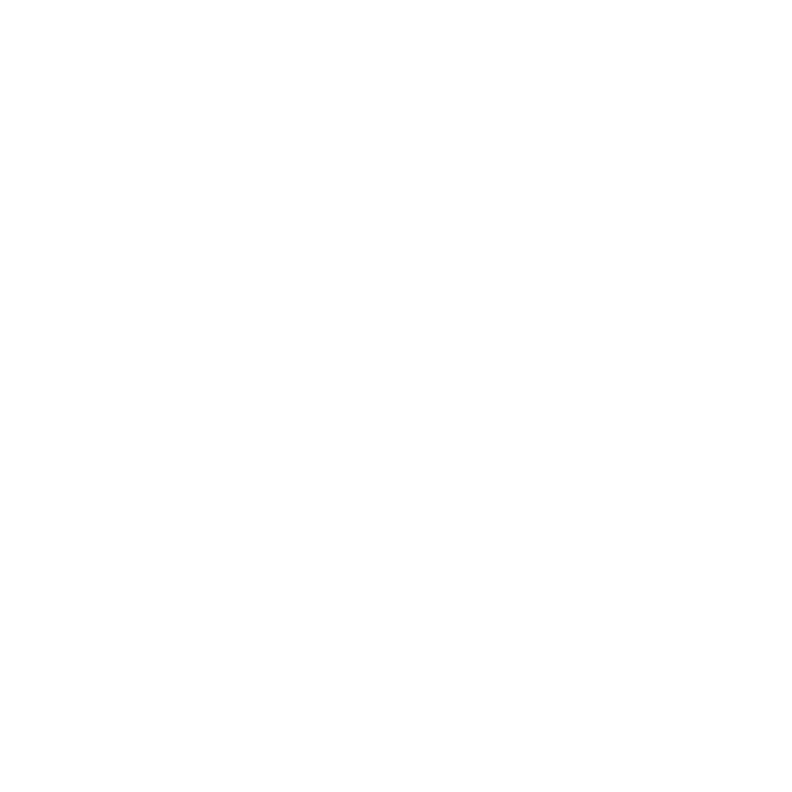
ERR02 Numeric entry not applicable
ERR03 AM–PMkey entry not applicable
ERR04 Clock time not setup
ERR05 Clock date not setup
ERR06 ASTROnot setup
ERR07 HOLIDAYnot setup
ERR08 OVERRIDEnot setup
ERR09 ASTROentry not applicable
ERR10 COPYkey not applicable
ERR11 Unable to clear a set point in week long review mode – set points may only be cleared from
an individual day’s (or day group’s) program
ERR12 Internal calculation error – may not be recoverable – reset the time switch
ERR13 ‘Day groups’ are copy restricted – wkNDand wkDYgroups may be copied to Holidays
ERR14 No ON or OFFtime entry is allowed when entering an Astro Set Point
ERR15 A day may not be copied to itself or to a day which has already been programmed
ERR16 February 29th is only permitted in leap year
ERR17 No circuit selected – select a circuit(s) using the circuit enable switches
ERR18 Astro entry is out of limits – SUNRISEmust be before noon and SUNSETMUST be after
noon. SUNSETmust not be within 5 hours of SUNRISE.
ERR19 The date does not agree with the previously entered day of the week – review and correct one
of the entries
ERR20 Holidays may not end before they start and they must end by December 31
ERR21 The selected holiday has already been used – Press REVIEWto see its definition
ERR22 HOLIDAYPROGRAM must be cleared before clearing ‘HolidayNumber’
ERR23 ‘Copiedto’ days may be cleared but may not be copied or changed
ERR24 Daylight Savings error
ERR0A HOLIDAY entry not applicable
ERR0B OVERRIDE entry not applicable
ERR0C PULSE entry not applicable
ERR0D INTERVALentry not applicable
ERR0E Invalid or incomplete entry
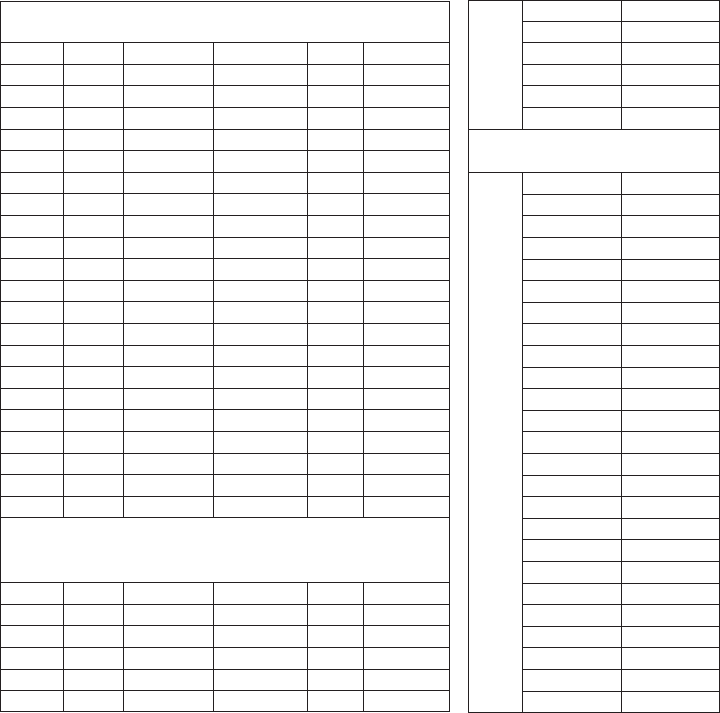
Switch On or Switch Off or Pulse Interval
Circuit # Days Astro On Astro Off (sec’s.) (min/hr/day)
1
PROGRAM
BUILDING LOCATION ___________________________ BUILDING # __________________
Special Holiday Operation
Switch On or Switch Off or Pulse Interval
Circuit # Ref # Astro On Astro Off (sec’s.) (min/hr/day)
SET UP
Clock Day of Week
Time of Day
Date (mm/dd/yy)
Astro Zone
Sunrise
Sunset
Holidays Start Stop
Ref # Month/Day Month/Day
1
2
3
4
5
6
7
8
9
10
11
12
13
14
15
16
17
18
19
20
21
22
23
24
25
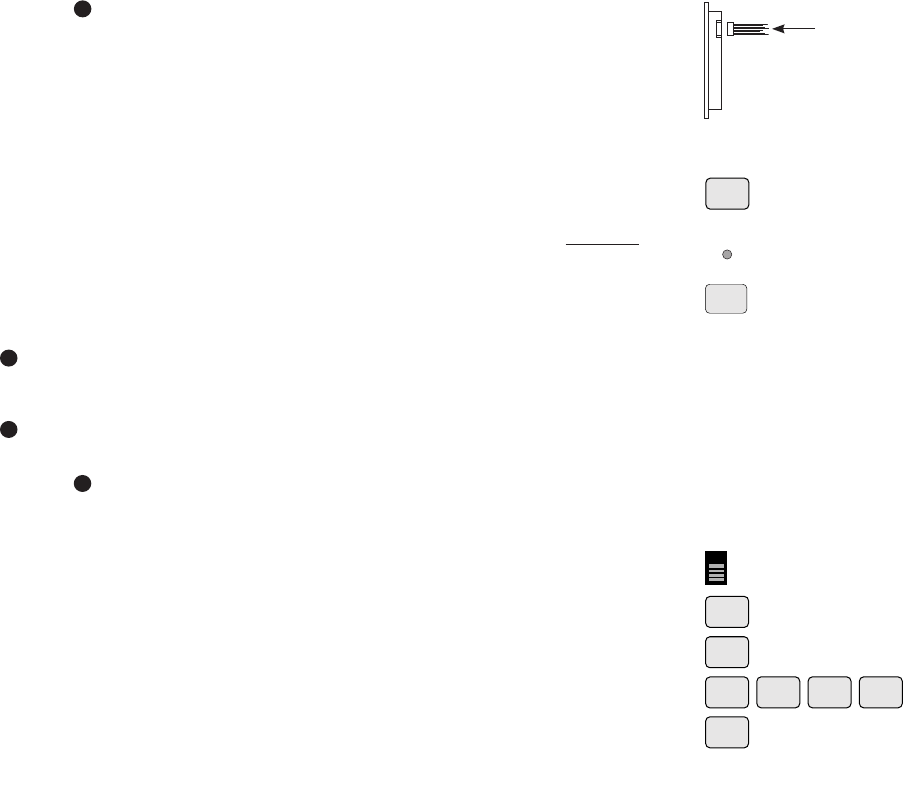
KEYBOARD/DISPLAY CHECK LIST
• Time switch is installed and wired in accordance with NEC and local
requirements by a qualified electrician.
• Display/keyboardmoduleissecurelyconnectedtothemulti-pin
connector from the relay board (see illustration).
• Turnonpoweratthebreakerpanel.
• Verifythatoneormoredisplaysegmentsarelit.
• If programming for the first time, clear the memory as follows:
Press CLEARkey (and hold). While holding the CLEAR key, press and
release the recessed RESET button. Release the CLEAR key only after
“rESEt” appears in the display.
• PressON/OFFkey for available circuit(s) to verify proper load wiring
and operation. If wired in the conventional manner, (loads connected to
the normally open contacts), the green LED will be on when the load is
on. The load(s) may be left on or off during programming.
• Beforebeginningtoprogram,makealistofyourprogramrequirements
or use the convenient program chart on the previous page.
SET-UP
Setting the Time
Place RUN/SET switch in SET position and follow the red blinking LED
prompts.
• Enterdayoftheweek(SundaythroughSaturday).
Example: Wednesday – press WED/4.
• PressOK.
• Enterthecurrenttime.Example:2:45PM–press2,4,5,PM.
• PressOK.
IfyouforgettoselectAMorPMyouwillreceivean“ERR1A”message.
Simply press CLEAR,enterAMorPM,andpressOK.
SET-UP, cont’d
1
2
CLEAR
Enable
Disable
ON/OFF
RESET
MON
2PM
WED
4
THU
5
WED
4
RUN
SET
OK
OK
Straight in
Display/Keyboard
Module
1
2
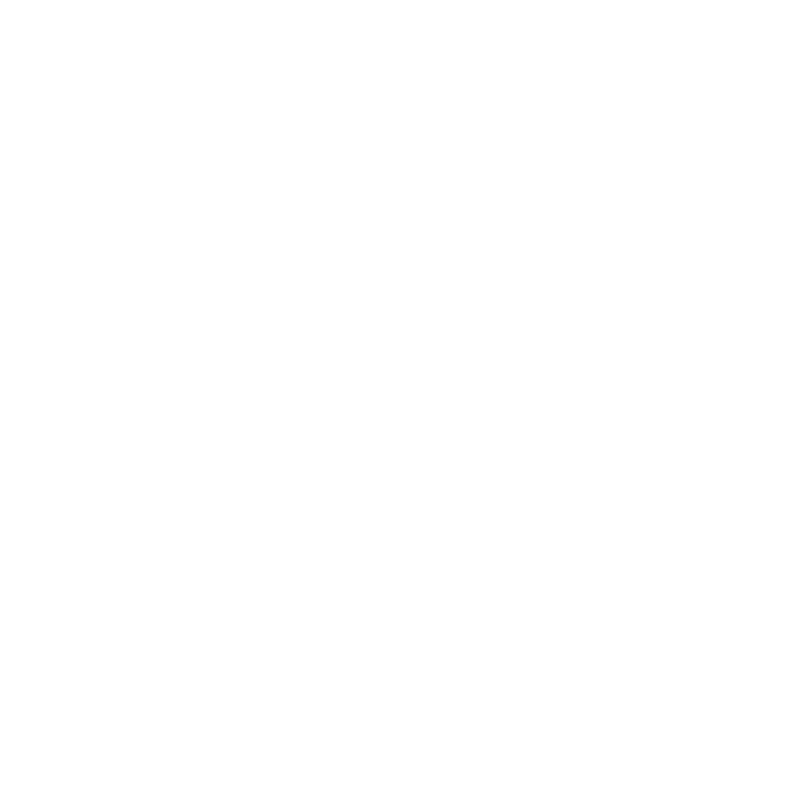
Pulse–Ashortdurationof“loadon”activityfrom1to127secondsforbellringingorlatching
relays.
Interval–Ashortorlongdurationof“loadon”activityfrom1minutetosixdays,23hoursand
59 minutes.
Override – A timed pulse or interval programmed (option) into the clock, which is selected either
bytheON/OFFkeyorwiththeremoteswitchesonthe4,8and16circuitmodels.
Weekdays–AbbreviatedWKDYonthekeyforMondaysthroughFriday.
Weekend Days – Abbreviated WKND on the key for Saturday and Sunday.
Reset – A recessed switch used in conjunction with the CLEAR key to clear all program
information.
Enable/Disable – A slide switch (one for each circuit) used to override automatic operation in the
RUN mode and used to select the correct circuit when programming in the SET mode.
ON/OFF – A keypad which is used to toggle the loads on and off.
Holiday – A day or series of days which skip load operation or has a special load operation.
Zone–ReferringtotheAstroMapasnumbers1through8whichdeterminesinwhichzonea
particular geographic location falls.
Set-Up – A portion of programming which includes day of the week, time of the day, month, date
and year and Astro information as well as Holiday information.
Program – Abbreviated PROG on the key, a portion of programming where all switching activities
are entered.
Fixed times – Programmed times which do not change, as opposed to Astro times which change to
follow sunset and sunrise times.
ERROR CODES
Pressing HELP when an error code is displayed will cause an error message and recommended action to
scroll on display. Press any key to stop message and restore pre-error display.
ERR01 Too many keys pressed or HELP key not pressed first
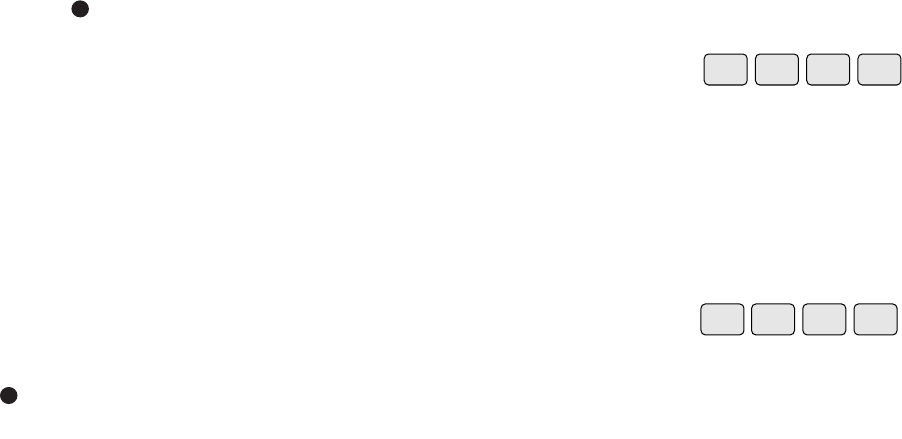
6procedure lets you review and display all scheduled ON/OFF switch times
as well as pulse or interval times along with their duration and
Astro times. Astro times will appear to be the same for all days
programmed but are automatically revised daily to track changing sunset/
sunrise times. If you revise a pulse or interval ON time you will need to
renter both the time of the pulse or interval as well as the duration.
You may also just press review without selecting a day to chronologically
review, beginning with Sunday or the first day programmed, all switching
times for the selected circuit. Press PROG then REV repeatedly. You
cannot make program revisions or deletions when using the weeklong
review.
GLOSSARY AND ERROR CODES
GLOSSARY
Astro – Referring to control based upon calculated sunset and sunrise
times for outdoor lighting.
6
WKDY
8REV REV REV ...
PROG REV REV REV ...
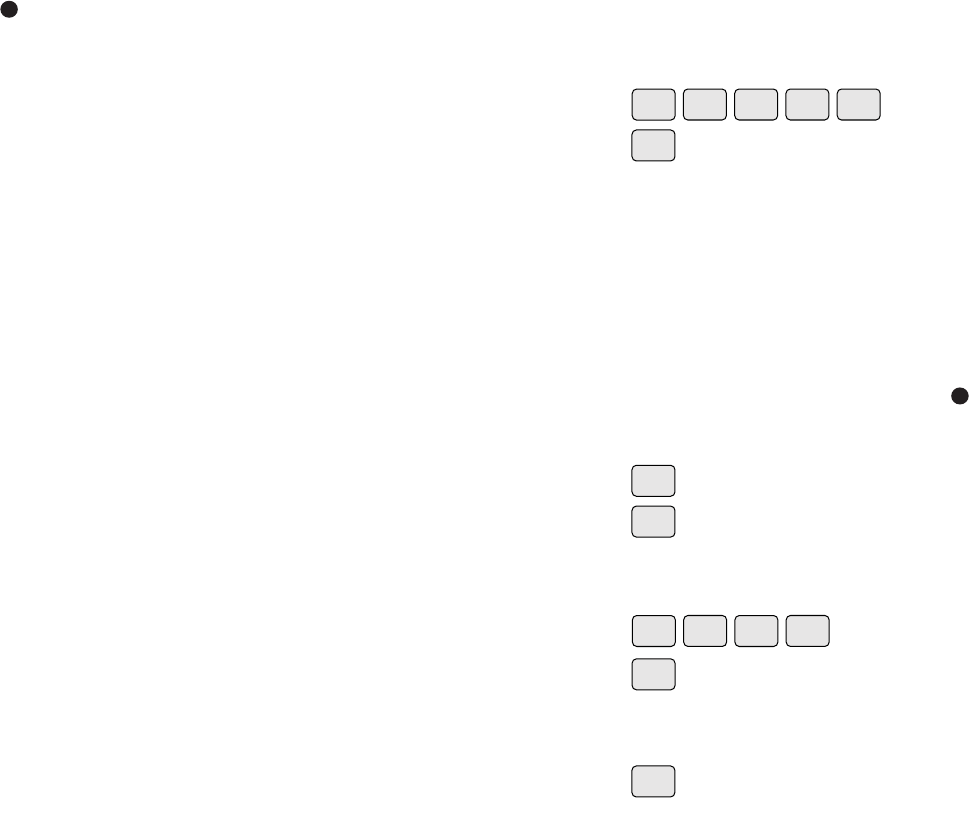
2
Setting the Date
• Entercurrentdatebymonth,dayandtwodigitsfortheyear
(00=2000).Example:June2,1999=6,0,2,9,9–theleadingzerois
not necessary – press 6,0,2,9,9.
• PressOK.
Ifyoureceivean“ERR19”messageyouhaveaconflictwiththeday
or date. Press CLEARand check the date. Use the CLEAR key to delete
the wrong date then re-enter and OKthe correct date. If the date is
correct press SETUPthenCLEARand re-enter, then OK the day and
time of day. You will need to re-enter, then OKthe month, day and year.
Setting the Astro Function
(required for sunset to sunrise load control)
If not required, press holiday (HLDY) and proceed to Creating a Holiday
or (PROG) and proceed to Programming Load Operation for Fixed Times
to begin programming switching times.
• Enterthezoneyouarein(seeAstromaponthenextpage).
Example: Chicago zone 5 – press 5.
• PressOK. Time displayed is the actual sunrise time for current day
at the center of the time zone. Reference the Astro map for suggested
offsets of selected cities not in the center of the time zone. Press CLEAR
one or more times to delete one digit at a time, then enter the desired
time.Example:ForChicago,torevise5:40AMtobe5:20AM–press
CLEAR,CLEAR,2,0.
• PressOK. The time displayed is the actual sunset time for the current
day at the center of the time zone. Revise using same offset procedure as
sunrise, if necessary. Sunset is usually offset by the same amount of time
as sunrise, although they can be different and can be offset by several
hours for special applications.
• PressOK.
SET-UP, cont’d
Creating a Holiday
2
MON
2
FRI
6
WKND
9
WKND
9
ALL
0
OK
CLEAR CLEAR MON
2
ALL
0
THU
5
OK
OK
OK
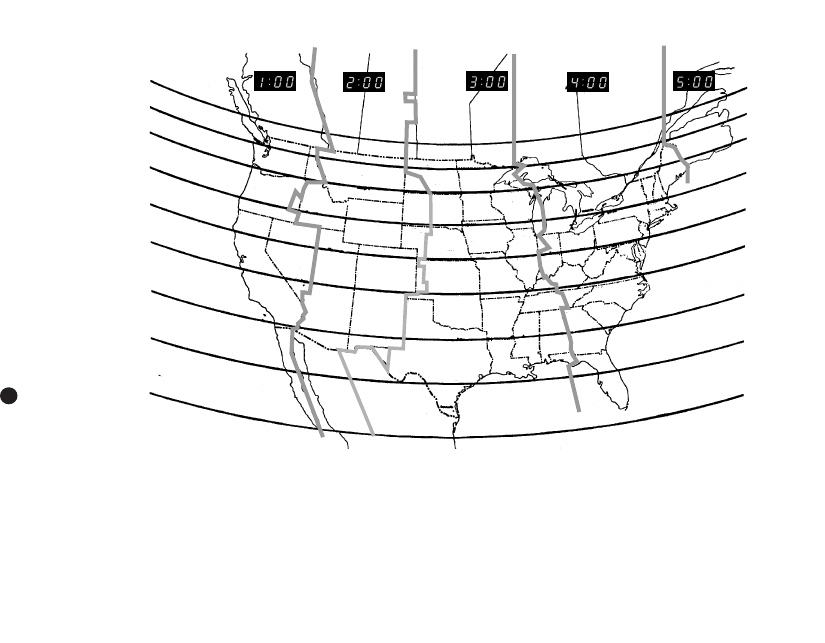
WASHINGTON
MONTANA
OREGON
CALIFORNIA NEVADA UTAH
ARIZONA
NEW MEXICO
TEXAS
OKLAHOMA
KANSAS
COLORADO
WYOMING
IDAHO
MINNESOTA
IOWA
ILLINOIS
WISCONSIN
OHIO
MISSOURI
ARKANSAS
LOUISIANA
MISSISSIPPI
GEORGIA
FLORIDA
SOUTH
CAROLINA
NORTH
CAROLINA
W.VA M.D.
DEL
PENNSYLVANIA
NEW YORK MASS
CONN
N.H.
V.T.
MAINE
N.J.
NEW
BRUNSWICK
PACIFIC MOUNTAIN CENTRAL EASTERN ATLANTIC
INDIANA
KENTUCKY
ALABAMA
NORTH DAKOTA
SOUTH DAKOTA
ZONE 1
ZONE 2
ZONE 3
ZONE 4
ZONE 5
ZONE 6
ZONE 7
ZONE 8
TENNESSEE
NEBRASKA
HAWAII
MICHIGAN
BRITISH
COLUMBIA ALBERTA
SASKATCHEWAN MANITOBA
ONTARIO
QUEBEC
Approximate offsets (plus or minus) for selected cities.
Sunrise Sunset
Albuquerque -5 -5
Atlanta +25 +25
Baltimore -5 -5
Bangor,ME -35 -35
Boston -30 -30
Chicago -20 -20
Cleveland +15 +15
Sunrise Sunset
Dallas +15 +15
Denver -10 -10
DesMoines 0 0
Detroit +20 +20
El Paso -5 -5
Houston +10 +10
Honolulu +20 +20
Sunrise Sunset
LasVegas -30 -30
Los Angeles -20 -20
Miami +10 +10
New York -15 -15
Oklahoma City +20 +20
Philadelphia -10 -10
Phoenix +15 +15
Sunrise Sunset
Pittsburgh +10 +10
Portland, OR 0 0
Richmond,VA 0 0
San Diego -25 -25
San Francisco 0 0
Seattle -5 -5
Tampa +20 +20
Astro Map
2
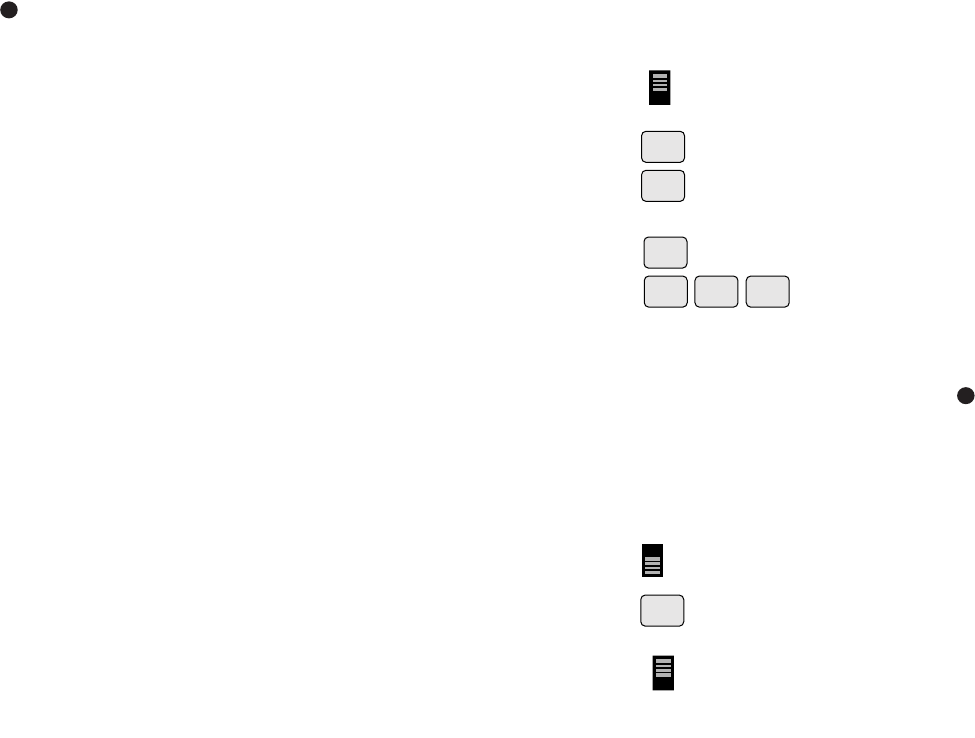
• Enable the circuit whose holiday schedule you wish to review
• Pressprogram(PROG).
• PressHLDY.
• Entertheholidayreferencenumber.Example2.
• PressREVrepeatedly to display the scheduled holiday switching times.
To delete or make revisions during review, press CLEAR when the data
appears in the display, enter the new data if required, then press OK.
• IfyouclearspecialholidayoperationyoumustfirstmovetheRUN/SET
selector to RUNtemporarily before you can clear the holiday.
Return to SETthen press SETUP,HLDY,REV,until the holiday
reference number appears, then press CLEAR.
To delete or make revisions during review, simply press CLEAR when the
data appears in the display, enter the new data if required, then press OK.
To Review Program Times
BesureRUN/SET switch is in SET position.
• Pressprogram(PROG).
• Enable one circuit at a time to complete the review.
• Selectthedayorgroupentered.Notethatifyouenterdataasaday
group, then attempt to review an individual day, the display will tell you
itis“endofreview”.Inotherwords,nodatainexistence.Thisisbecause
you must review data just as entered.
REVIEW, REVISE OR DELETE INFORMATION, cont’d
To Review Program Times, cont’d
Example: Enable circuit 1, then Press WKDY. Press REV repeatedly to
reviewallprogramdataforMondaythroughFriday.Followingthis
6
6
Enable
Disable
ON/OFF
PROG
HLDY
MON
2
REV REV REV ...
PROG
RUN
SET
Enable
Disable
ON/OFF
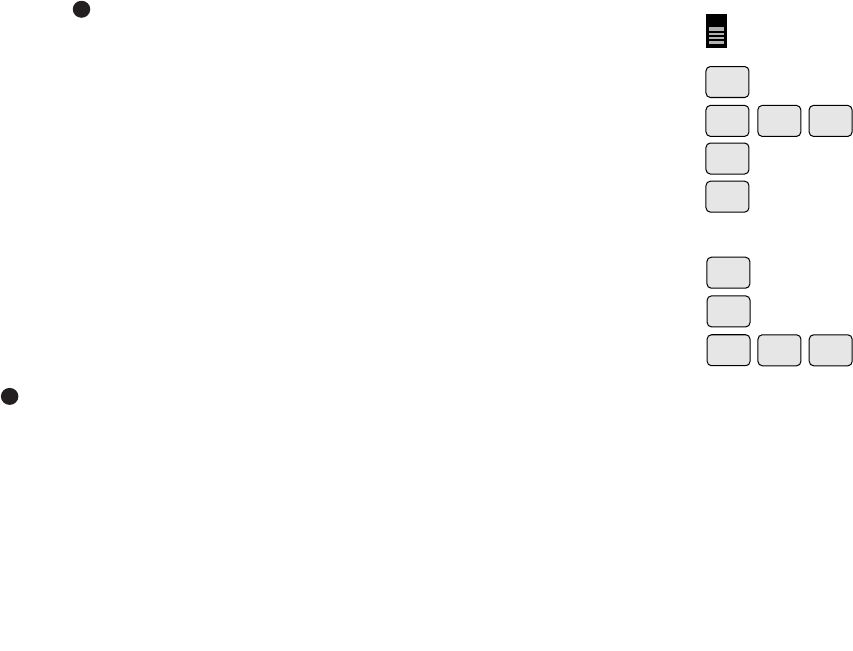
• Toreviewset-updata,pressSETUP.
• PressREV repeatedly to review the data programmed.
• Ifyoufindanerrororwishtomakearevision,pressCLEAR then
reenter the correct data.
• PressOK. See note to follow.
BesuretopressOK after revising data or the old, incorrect, data will
remain in memory. You can revise the Astro Zone, although you will then
be prompted for new sunrise and sunset times, for which you need to OK
or revise, then OK. You can also review, then revise or delete holidays
which you have entered. To begin holiday review, press SETUP,HLDY,
then press REV.
Note the 1st reference number may be other than 01 since holidays review
in chronological order.
• TochangethestartdateyoumustalsoreenterandOKthe end date
even if it is the same.
• TochangetheenddateyouneedonlyclearandOKthe end date and
reenter the new end date.
• TodeleteaholidayaltogetheryoupressCLEAR when the holiday
reference number 01, 02, etc: appears. Note that you cannot clear a
holiday which has a Special Holiday Operation programmed. First
review and clear the special holiday operation.
REVIEW, REVISE OR DELETE INFORMATION, cont’d
To Review Special Holiday Operation
6
6
HLDY
SET UP
CLEAR
OK
REV
SET UP
RUN
SET
REV REV
REV REV REV ...
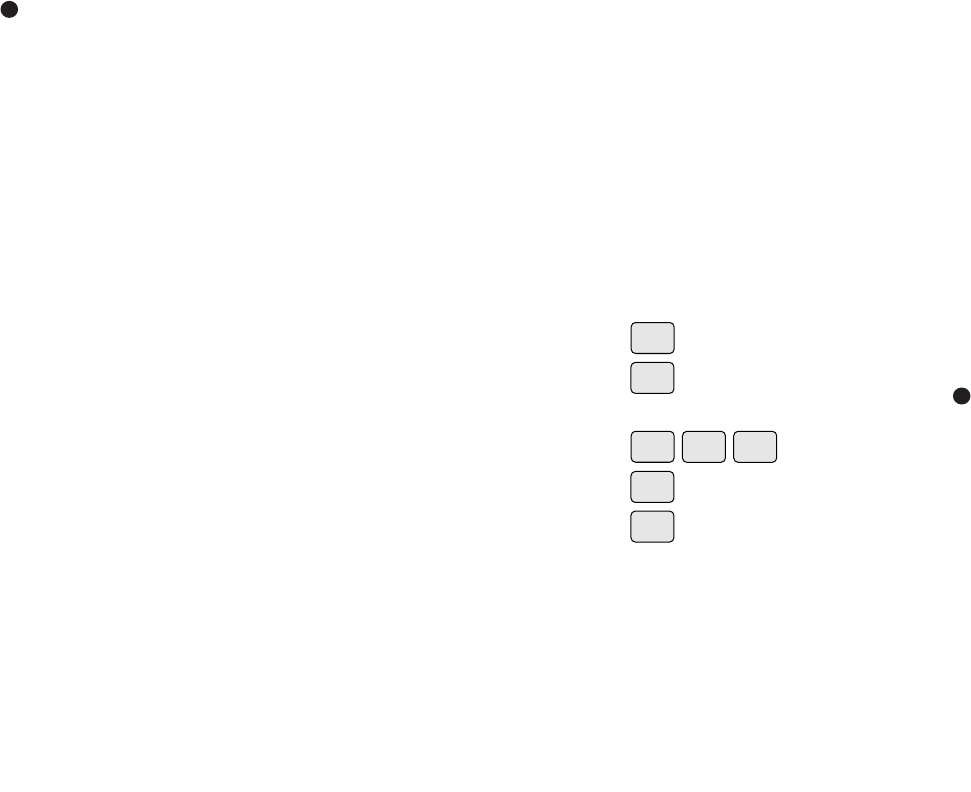
2
(Or holiday group for “no load operation”)
If holidays are not required, press PROG and proceed to Programming
Load Operation for Fixed Times.
Holidays can be one day or several days in duration.
Holiday rules: 1) Holidays cannot overlap each other.
2) Holidays must end on or before December 31st. Example:
AholidayfromDec.4–Jan.7wouldbeenteredas2holidaysDec.24–
Dec.31andJan.1–Jan.7.
First Holiday
• Selectareferencenumber(thisissimplyanumberfrom1to99usedto
keep track of the holidays). Example: press 1.
• PressOK.
• Selectthemonthanddaytostarttheholiday(yearisnotrequired–the
same day will be used every year until revised).
Example:July4–press7,0,4.
• PressOK.
• SelectthemonthanddaytoendtheholidayorpressOK for a holiday
of1dayduration,forexampleaholidayendingonJuly4th.
SET-UP, cont’d
Creating a Holiday, cont’d
2
WED
4
SAT
7
ALL
0
SUN
1
OK
OK
OK
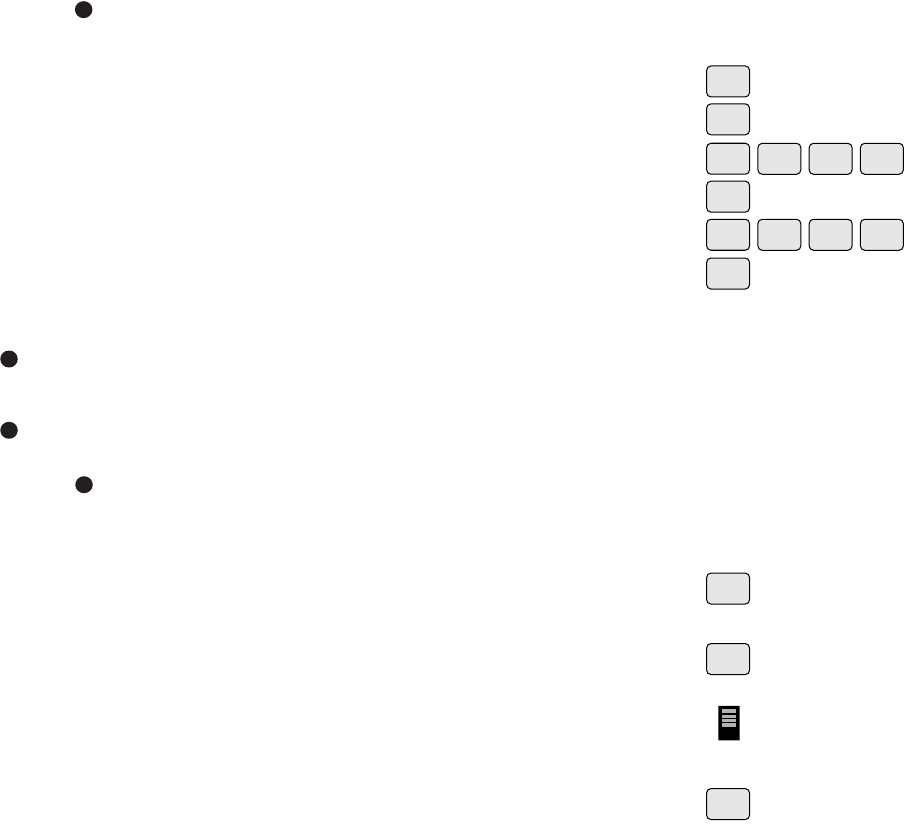
Second Holiday
• Selectthesecondreferencenumber–press2.
• PressOK.
• Selectthemonthanddaytostarttheholiday.
Example: December 22nd – press 1,2,2,2.
• PressOK.
• Selectmonthanddaytoendtheholiday
Example:December26–press1,2,2,6.
• PressOK.
You may select up to 99 individual holidays or holiday durations (several
days). Just be sure to follow the holiday rules listed above.
On the dates which you have entered, all load switching will cease. If
youwishtohavespecialloadactivitiesonselected“Holidays”,seeSpecial
Holiday Operation under Special Load Programming. Now you are ready
to program the switching times for your loads.
PROGRAMMING LOAD OPERATION FOR FIXED TIMES
Makesureyouhavecompletedallset-updatabeforebeginningto
program.
If you make a mistake while entering data, press the CLEAR button. If
you accidentally pressPM instead of AM, simply press the proper button
before okaying the data.
• PressProgram(PROG) to enter program group mode.
• Enablethe circuit(s) for the load which you wish to program first.
Disable all others. It is recommended that you only program one load at
a time on multi-circuit models since it is easier to make changes in the
future.
• Enterthedayorgroupofdayswhichtheloadshouldswitch.
Example:MondaythroughFriday–pressthe8/WKDY key.
PROGRAMMING LOAD OPERATION FOR FIXED
TIMES, cont’d
2
3
SUN
1
MON
2
MON
2
MON
2
FRI
6
SUN
1
MON
2MON
2
MON
2
OK
OK
OK
WKDY
8
PROG
CLEAR
Enable
Disable
ON/OFF
2
3
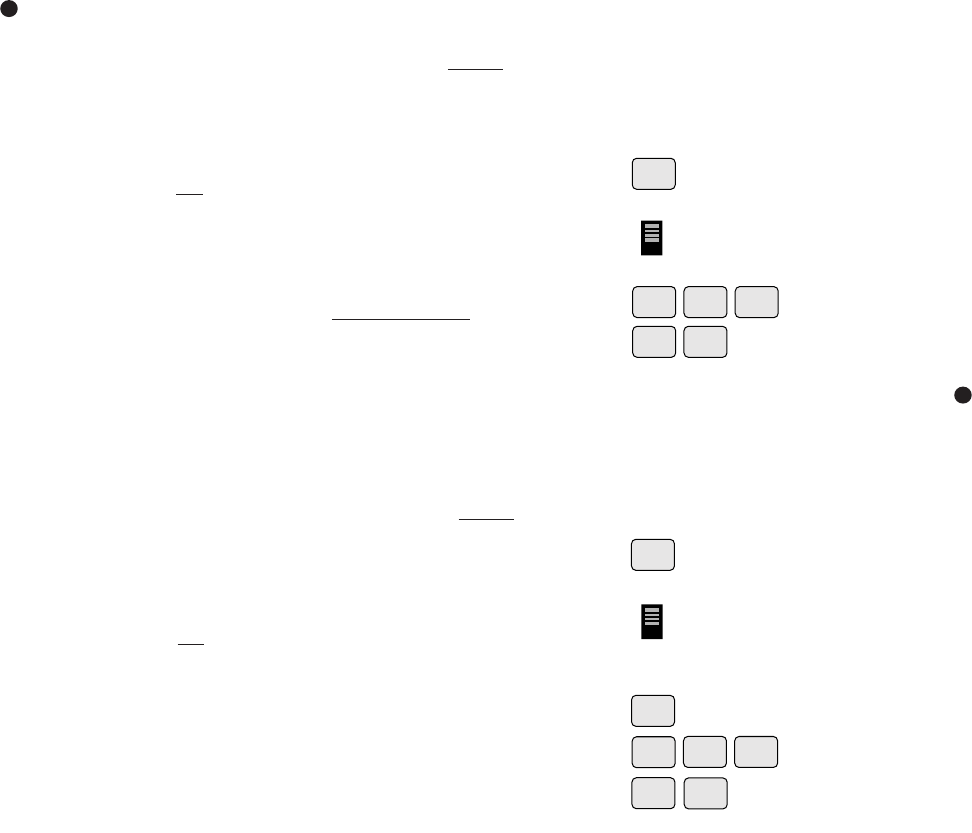
5
5
Enable
Disable
ON/OFF
OK
PULSE 1 2
PROG
PROG
Enable
Disable
ON/OFF
OK
MON
1
INTVL
PROG
WED
3
WED
0
This sets the duration of the On pulse which is manually initiated by
pushing the On/Off button (all models) or by operating a remote switch
(4,8,16circuitmodels). (Similar to a pulse, except you do not select a
day).
• PressProgram(PROG).
• Enable the circuit for which you wish a pulse override. Disable all
others.
• PressPULSE. Do not select a day.
• Keyinthepulseduration(inseconds).Example:12press1,2.
• PressOK.BesuretopressPROG again before programming the next
circuit(s).
Repeat for remaining circuits. Note you cannot have both a pulse and
interval override for any one circuit. Your options are either pulse
override, interval override or manual ON/OFF if neither a pulse or
interval is programmed.
Interval Override
This sets the duration of the ON interval which is manually initiated by
pushing the ON/OFF button (all models) or by operating a remote switch
(4,8,16circuitmodels). (Similar to interval , except you do not
select a day).
• PressProgram(PROG).
• Enable the circuit for which you wish a pulse override. Disable all
others.
• PressINTVL. Do not select a day.
• Keyintheintervalduration(indays,hours,minutes).
Example: 1hour 30 minutes – press 1,3,0.
• PressOK.BesuretopressPROG again before programming the next
circuit(s).
REVIEW, REVISE OR DELETE INFORMATION
To Review Set-Up
BesuretheRUN/SET switch is in the SET position.
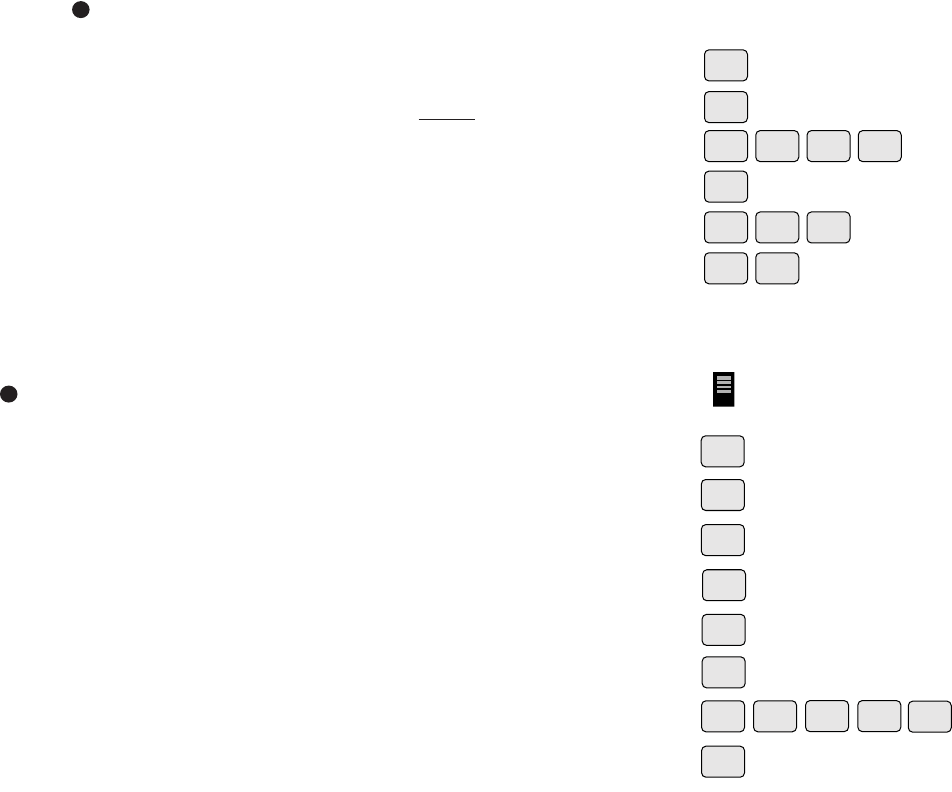
• Enterthedayorgroupofdayswhichtheloadshouldhaveaninterval.
Example:MondaythroughFriday–pressthe8/WKDY key.
• PressOK.
• EntertheintervalONstarttime.
Example:9:00AM–press9,0,0,AM. Do not press OK.
• PressINTVL.
• Enterthelengthoftheinterval.
Example:intervalof2hours45minutes,–press2,4,5.
• PressOK.BesuretopressPROG before starting the next program for
other circuits.
Special Holiday Operation
(Program any individual circuit for a unique activity which will occur only
on the holiday(s) previously programmed).
• Enable the circuit(s) for which you wish to have a unique activity on
that holiday.
• Pressprogram(PROG).
• Pressholiday(HLDY).
• Enterthereferencenumberfortheholidayonwhichyoudesirespecial
load activity. (See Creating a Holiday from previous sample). Enter 2 to
selectDecember22throughDecember26forspecialloadactivity.
• PressOK.
• EntertheswitchONtime.Example:holidaylightingtogoONat
sunset – press ASTRO.
• PressOK.
• EntertheswitchOFFtime.Example:holidaylightingtoswitchOFFat
11:30PM–press1,1,3,0,PM.
• PressOK.
PULSE OVERRIDE AND INTERVAL OVERRIDE
PROGRAMMING
Pulse Override
4
WKDY
8
ALL
0
ALL
0
OK
WKND
9
MON
2
AM
INTVL
OK PROG
WED
4
THU
5
OK
HLDY
OK
OK
SUN
1
SUN
1
MON
2
TUE
3ALL
0PM
ASTRO
4
Enable
Disable
ON/OFF
PROG
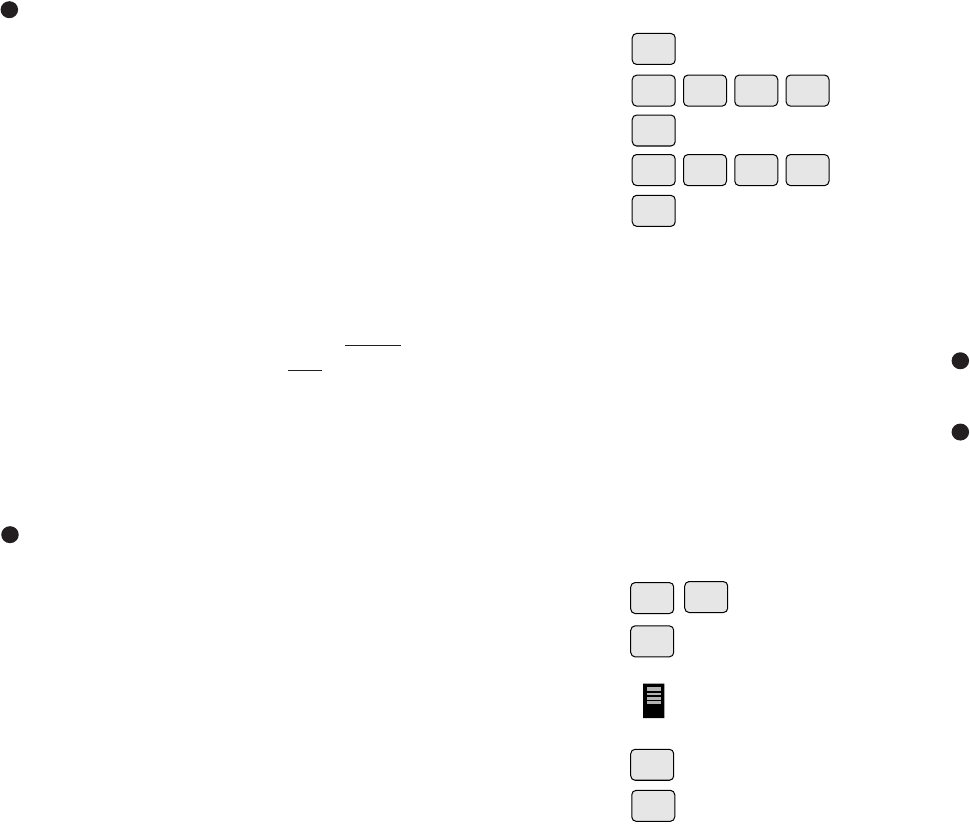
3
4
• PressOK.
• EntertheswitchONtime.Example:8:00AM–press8,0,0,AM.
• PressOK.
• EnterthetimetheloadshouldswitchOFF.
Example:5:00PM–press5,0,0,PM.
• PressOK.
Repeat these steps for all ON/OFF times required. If you want to
enter multiple switch OFF times, simply press OK when the display is
prompting for a switch ON time. This is convenient for ensuring that
loads are off at the end of the day if they have been overridden after
normal hours.
Repeat these steps for all available circuits. Besure to disable all circuits
not being programmed and enable only the circuit(s) you are currently
programming. To save all programming, place RUN/SET in RUN
position.BesureallEnable/Disable switches are in the Enable position for
the circuit(s) to operate automatically.
SPECIAL LOAD PROGRAMMING
Astro Load Operation
(For sunset to sunrise lighting control)
You must set up the astro zone and sunset and sunrise times for ASTRO
to function. If you have not done so, press SETUP, then ASTROand refer
to setting the Astro function in Section 2.
•PressProgram(PROG).
• Enable the circuit controlling the load you wish to switch on at sunset
and off at sunrise times. Disable all others.
• Enterthedayorgroupofdaysonwhichtheloadshouldswitch.
Example: all days, press 0/ALL.
• PressOK.
SPECIAL LOAD PROGRAMMING, cont’d
Astro Load Operation, cont’d
3
4
PM
THU
5
ALL
0
ALL
0
AM
WKDY
8
ALL
0
ALL
0
OK
OK
OK
PROG
SET UP
ALL
0
ASTRO
Enable
Disable
ON/OFF
OK
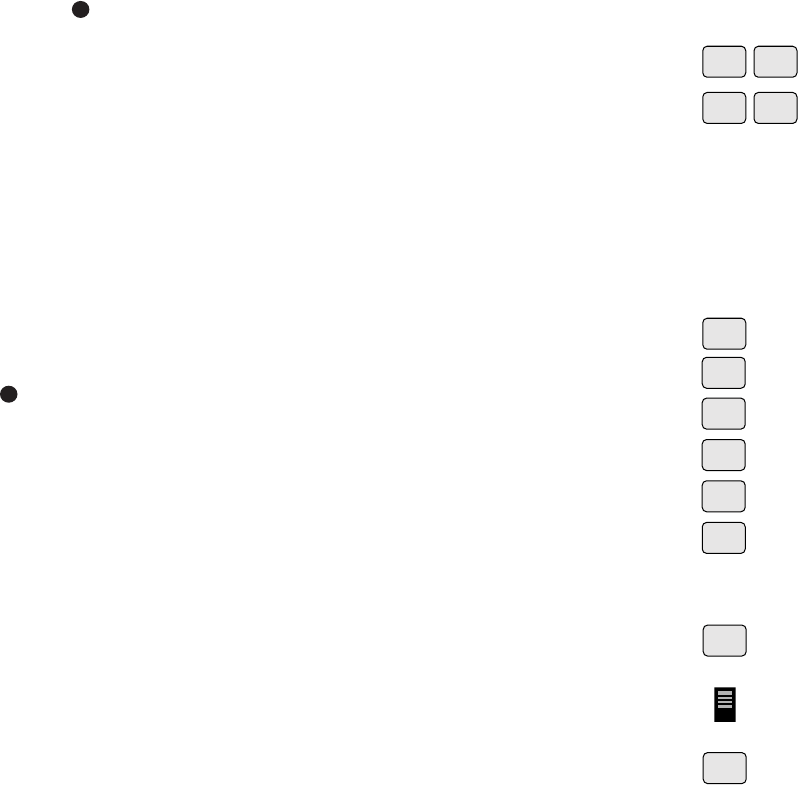
• AttheswitchONprompt,pressASTRO.
• PressOK. The display prompts Sndn (for switch on at sundown).
• AttheswitchOFFprompt,pressASTRO.
• PressOK. The display prompts SnuP (for switch off at sun up).
If desired, you can program the load to switch OFF at a fixed time rather
than at sunrise by simply entering a time of day, rather than ASTRO when
promptedforthe“SwitchOFF”time.YoucanalsoprogramafixedON
with an ASTRO OFF for early morning lighting.
You can also program ASTRO times to switch on at sunrise and off at
sunset for reverse action ASTRO control such a lighting in tunnels.
Follow the program steps listed previously except the last four steps.
•AttheswitchONprompt,pressASTRO.
• PressAM (this causes the lights to switch on at sunrise).
• PressOK.
• AttheswitchOFFprompt,pressASTRO.
• PressPM (this causes the lights to switch off at sunset).
• PressOK.
If you want loads to switch ON for a short pulse (for bell ringing or
latching contactors) use pulse operation.
Pulse Operation (1to127seconds)
• Pressprogram(PROG).
• Enable the circuit for the load for which you want to have a pulse
operation. Disable all others.
• Enterthedayorgroupofdayswhichtheloadshouldhaveapulse.
Example:MondaythroughFriday–pressthe8/WKDY key.
SPECIAL LOAD PROGRAMMING, cont’d
Pulse Operation, cont’d
4
OK
ASTRO
OK
ASTRO
PROG
Enable
Disable
ON/OFF
WKDY
8
OK
PM
AM
ASTRO
OK
ASTRO
4
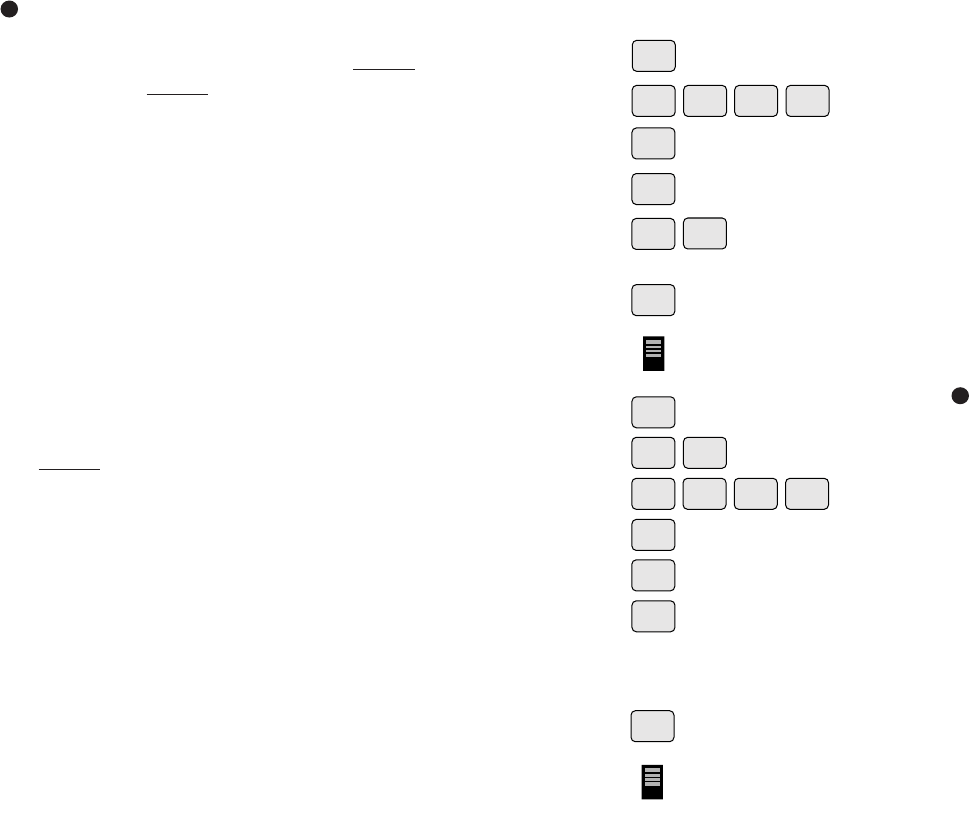
• PressOK.
• EnterthepulseONstarttime.
Example:8:00AM–press8,0,0,AM. Do Not press OK.
• PressPULSE Do Not press OK.
• Enterthelengthofthepulseorinterval.
Example:pulseof8seconds,press8.
• PressOK.BesuretopressPROG before starting the next program for
other circuits.
You can also program an OFFPulse which is a convenient way to
momentarily flash lights off as a pre-warning signal.
•PressPROG.
• Enable the circuit which you wish to have an off pulse.
• Enterthedayorgroupofdayswhichtheloadshouldhaveanoffpulse.
Example:MondaythroughFriday–pressthe8/WKDY key.
• PressOK; Press OK again to skip the switch on time and advance to
“switchoff”time.
• Enterthepulsestarttime.Example:4:50PM–press4,5,0,PM.
Do Not press OK.
• PressPULSE.
• Enterthelengthofpulse.Example:apulseof2seconds,press2.
• PressOK.Theload(lights)willflashofffor2secondsat4:50PM.
If you want to switch a load ON for an extended period of time (min.,
hours or days) use interval operation.
Interval Operation (1min.to6days,23hoursand59min.)
• Pressprogram(PROG).
• Enable the circuit for the load for which you want to have an interval
operation. Disable all others.
SPECIAL LOAD PROGRAMMING, cont’d
Interval Operation, cont’d
4
4
OK
WKDY
8
PULSE
PROG
5 0
OK
WKDY
8
4
OK
OK
PROG
2
PM
PULSE
Enable
Disable
ON/OFF
ALL
0ALL
0
OK
WKDY
8AM
Enable
Disable
ON/OFF
PROG