Intermec Technologies MG18 700-GPRS User Manual Exhibit N User Guide 1
Intermec Technologies Corporation 700-GPRS Exhibit N User Guide 1
Contents
- 1. User Guide 1
- 2. User Guide 2
User Guide 1
Exhibit N: User Guide 1
FCC ID: HN2MG18
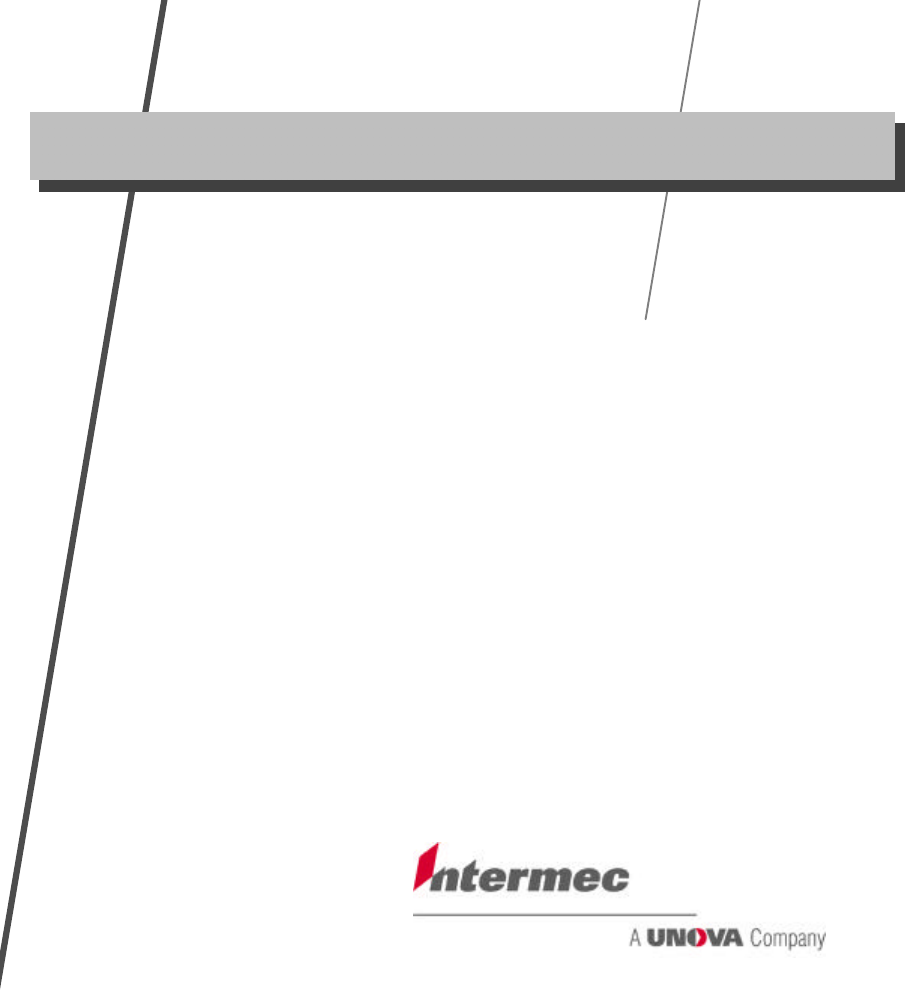
User’sGuide
P/N961-054-024
Revision B
April 2001
700 Series
MobileComputer
P/N961-054-024 Revision B
*961054024*

700 Series MobileComputer
USER’SGUIDE
""""""""""""""""""""""""""""
PN:961-054-024
RevisionB
April 2001
"NOTICETheinformationcontainedhereinisproprietaryandisprovidedsolelyforthe
purpose ofallowingcustomersto operateandserviceIntermecmanufactured
equipmentandisnot tobereleased,reproduced,orusedforanyotherpurpose
withoutwrittenpermissionofIntermec.
DisclaimerofWarranties.Thesamplesourcecodeincludedinthisdocumentis
presentedfor reference only.Thecodedoesnotnecessarilyrepresentcomplete,
tested programs.Thecodeisprovided“ASISWITHALL FAULTS.”ALL
WARRANTIESARE EXPRESSLY DISCLAIMED,INCLUDING THE
IMPLIEDWARRANTIESOFMERCHANTABILITY AND FITNESS FORA
PARTICULARPURPOSE.
Wewelcomeyour commentsconcerningthispublication.Althougheveryefforthas
beenmadetokeepitfree oferrors,somemayoccur.Whenreportingaspecific
problem,pleasedescribeitbrieflyandincludethebooktitleand partnumber,as
well astheparagraphorfigurenumberandthepagenumber.
Sendyour commentsto:
IntermecTechnologiesCorporation
PublicationsDepartment
550 SecondStreetSE
CedarRapids,IA52401
INTERMEC,NORAND,NOR*WARE,andPEN*KEYareregisteredtrademarks
ofIntermecTechnologiesCorporation.
Ó2001 IntermecTechnologiesCorporation.All rightsreserved.
Acknowledgments
MicrocleanII isaregisteredtrademarkofForesightInternational.
Microsoft,MS,andMS-DOS,Windows,Windows95 andWindowsCE are
registeredtrademarksofMicrosoftCorporation.
SanDiskisatrademarkofSanDiskCorporation.
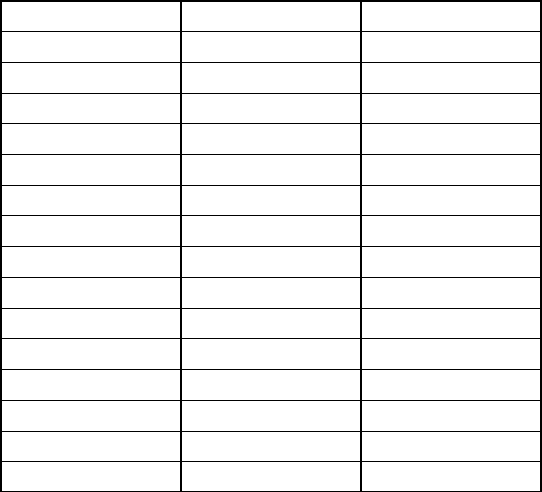
TotalPatents:
4,455,523 5,410,141 5,740,366
4,553,081 5,425,051 5,790,536
4,709,202 5,468,947 5,805,807
4,737,702 5,488,575 5,862,171
4,845,419 5,504,746 5,883,492
4,885,523 5,508,599 5,883,493
4,961,043 5,567,925 5,889,386
5,195,183 5,592,512 5,892,971
5,218,187 5,610,595 5,898,162
5,227,614 5,617,343 5,940,771
5,278,487 5,619,117 5,949,776
5,295,154 5,627,412 5,986,435
5,331,136 5,657,317 6,006,100
5,349,678 5,671,436 6,014,705
5,371,858 5,682,379 6,075,340
5,394,436 5,696,903
700 SeriesMobileComputerUser’sGuide i
CONTENTS
""""""""""""""""""""""""""""
SECTION1
General Information
Introduction1-1.........................................
About thisUser’sGuide1-1..........................
Section1 1-1........................................
Section2 1-2........................................
Section3 1-2........................................
Section4 1-2........................................
Glossary1-2........................................
Index1-2...........................................
Componentsofthe700 Series1-3.........................
700 SeriesMobileComputerKeypad1-5..................
ON/OFF (SuspendandResume)Key1-5...............
[Gold]PlaneKeys1-7................................
GoldPlaneKeypadFunctions1-8.................
Blue[Alpha]Keys1-9................................
Display1-11.............................................
AdjustContrast1-11..................................
BacklightOn/Off 1-12.................................
Battery1-12.............................................
ColdTemperatures1-12...............................
HighTemperatures1-13...............................
GuidelinesforHoursofOperation1-13.................
LowBatteryShutdown1-13...........................
Resetting1-14...........................................
WarmReset1-14.....................................
ColdReset1-14.......................................
Memory1-15............................................
CompactFlashSlot1-15...............................
FlashUpgradeUtilities1-16..............................
OnYourLaptoporDesktopPC1-17....................
OnYour700 SeriesMobileComputer1-18..............

CONTENTS
ii 700 SeriesMobileComputerUser’sGuide
SerialPort1-19..........................................
Specifications1-21.......................................
SECTION2
Operation
GettingStarted2-1......................................
ChargingtheBattery2-2................................
UsingtheVoiceRecorder2-4.............................
BootingYourComputer2-4..............................
ForPocketPC Applications2-4.......................
PenCalibrationUtility2-5........................
ScanningaLabel2-6....................................
InstallingaSubscriberIdentityModule(SIM) forYour
GSMRadio2-7......................................
SECTION3
RoutineCare and Maintenance
LowBatteryIndication3-1...............................
CleaningYourMobileComputer3-2......................
CaseandDisplay3-2................................
SECTION4
Troubleshooting
TroubleshootingTable4-1................................
RelatedPublications4-3.................................
CustomerResponseCenterandProductService4-4........
FactoryService4-4..................................
CustomerSupportCenter4-4.........................
WebSite4-5........................................
BulletinBoardService4-5............................
RepairService4-5.......................................

CONTENTS
700 SeriesMobileComputerUser’sGuide iii
FIGURES
Figure1-1FrontandBackView1-3......................
Figure1-2Top,Bottom,andSideViews1-4................
Figure1-3 19-KeyKeypad1-6............................
Figure1-4GoldPlaneKeys1-7...........................
Figure1-5BluePlaneKeys1-10...........................
Figure1-6ColdRestartingYourComputer1-15.............
Figure1-7BootloaderBuildDate1-17.....................
Figure1-8 700 DockingConnector1-20....................
Figure2-1ComputerBeingConnectedtoaWall Charger2-2
Figure2-2PowerStatusLED2-3.........................
Figure2-3HeadsetJackLocation2-4.....................
Figure2-4Scanningalabel2-6...........................
Figure2-5RemovingSIMSocketCover2-7................
Figure2-6AttachingAdhesivePull Tab toSIM2-8.........
Figure2-7InstallingtheSIMCard2-9....................
TABLES
Table1-1GoldPlaneKeypadFunctions1-8................
Table1-2BluePlaneKeypadFunctions1-10................
Table2-1PowerStatusLEDIndicators2-3................
Table4-1BasicTroubleshooting4-1.......................
GLOSSARY
INDEX

700 SeriesMobileComputerUser’sGuide 1-1
Section 1
General Information
""""""""""""""""""""""""""""
Introduction
CongratulationsonpurchasingtheIntermec700 Series
MobileComputer.The700 Seriesdeliversmanyfeaturesto
supportitsuseinawidevarietyofapplications.
"Pocketsizewithsuperiorergonomics
"Optional integratedLANandWANradios
"Optional linear(1D)andPDF417 integratedscanning
"MicrosoftRPocketPCoperatingsystem
"IntelStrongARMprocessorforsuperiorperformance
"StandardEthernetcommunications
"Keypadforfastdatainput
"Completesolutionwithsoftware,peripherals,andac-
cessories
About thisUser’sGuide
Section 1
Containsgeneral informationabout thecomponentsofyour
IntermecR700 MobileComputer.Thisincludestelling you
howtheuserguideisorganized,asummaryofthesections,
andthespecifications.

SECTION1GeneralInformation
1-2700 SeriesMobileComputerUser’sGuide
Section 2
Tellsyou howtoprepareforusing your computer.
Section 3
Containsroutinemaintenanceinformationforyour
computer.Routinemaintenanceincludesrechargingthe
battery,andcleaningthecomputer.
Section 4
Takesyouthroughprocedurestousewhentroubleshooting
your computer.This sectiondoesnotcontainall
troubleshootingthatcanbedonebyanauthorized
CustomerSupportSpecialist,butdoescontaininformation
toaidyouindeterminingthelevelofassistanceyoumay
need.
Glossary
Containsdefinitionstowordsorphrasesusedinthisuser’s
guide.
Index
Analphabeticallylistingofthesubjectsand pagenumbers
containedinthisuser’sguide.
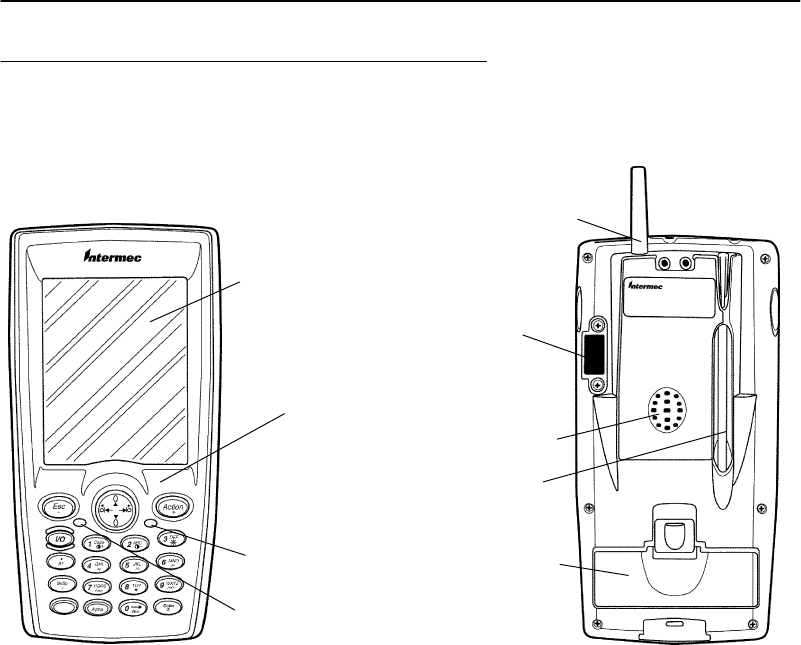
SECTION1GeneralInformation
700 SeriesMobileComputerUser’sGuide 1-3
Componentsof the 700 Series
Touchscreen
display
Keypad
FrontBack
Powerstatus
Scanning indicator
and Keypad plane
shift
Figure 1-1
Frontand Back View
Battery
compartment
Speaker
Stylus
IrDA
RadioAntenna(if
equippedwitha
radio)
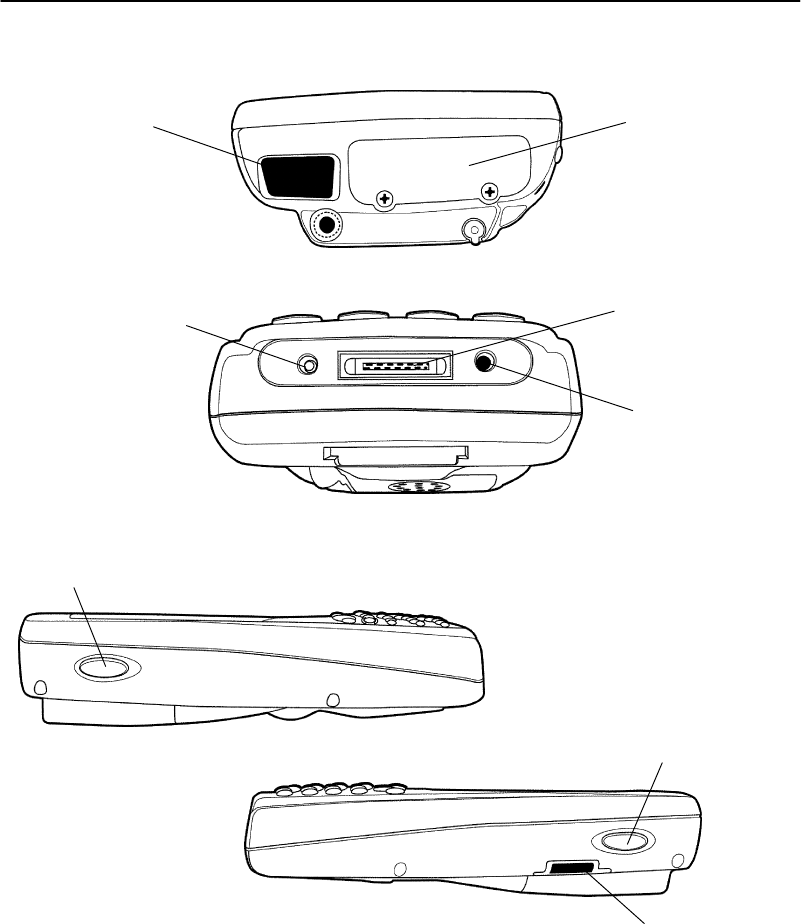
SECTION1GeneralInformation
1-4700 SeriesMobileComputerUser’sGuide
CompactFlash
cardslot
Scannerlens
Docking
connector
Figure 1-2
Top,Bottom,and SideViews
Headset
jack
Charger
jack
Left scannerbutton
Top End
BottomEnd
SideViewsRightscannerbutton
IrDA orSIMwindow
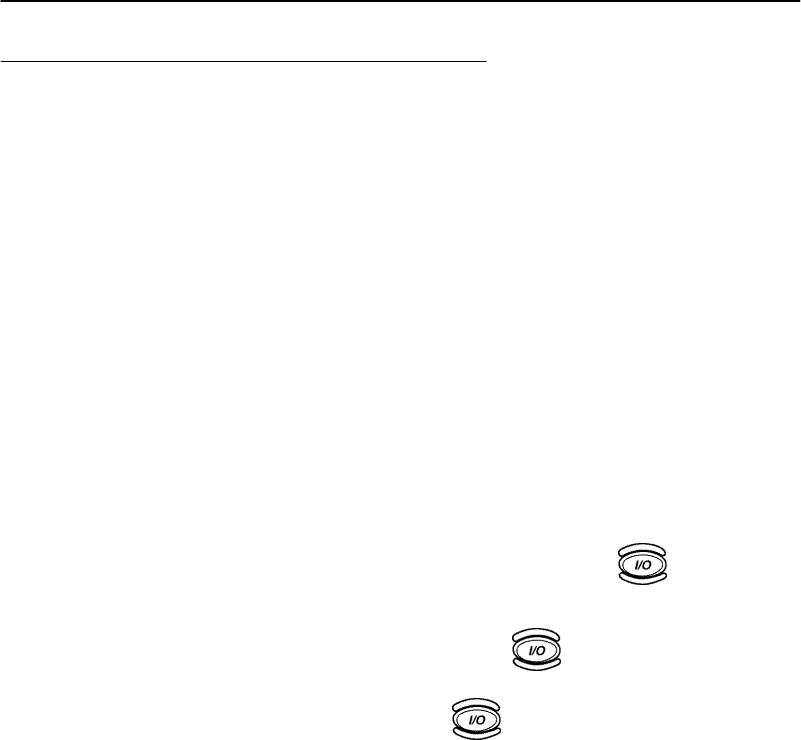
SECTION1GeneralInformation
700 SeriesMobileComputerUser’sGuide 1-5
700 Series MobileComputerKeypad
The700 SeriesMobileComputerprovidesa19keykeypad
plustwosidescannertriggerbuttons.Thekeypadsupports
two“shifted planes” toprovideaccess toadditionalfeatures.
Thesekeyscontrollingtheswitchingoftheplanesare
color-codedonthekeypad.
ON/OFF (Suspend and Resume)
Key
Inordertoconservepower,yourIndustrialMobile
Computerautomaticallysuspendswhentherehasbeen no
activityforasetperiodoftime.Thesuspendtimecanbe
programmedthroughthesetup parameters
(settings/system/power) foryour computer.
ToforceaSuspend,press andreleasethekey,ora
keythat maybedefinedasthesuspendkey.
Toresume operation,press thekey.
Pressingandholdingthekeyfor10 secondsdoesa
warmreset.
Pressingeitherofthesideyellowscannerbuttonsresumes
yourmobilecomputerfromasuspendedmode.
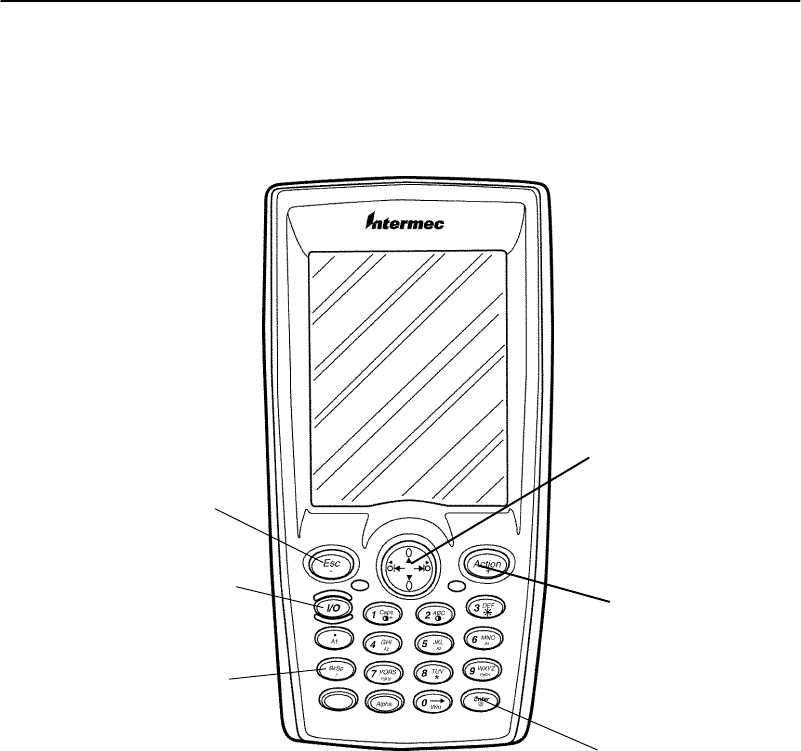
SECTION1GeneralInformation
1-6700 SeriesMobileComputerUser’sGuide
Figure 1-3
19-Key Keypad
Action
Esc (Escape)
BkSp(Back Space)
ON/OFF
(Suspend/Resume)
ENTER
Navigational
key
(Rightarrow=Tab
Left arrow=Back-Tab)
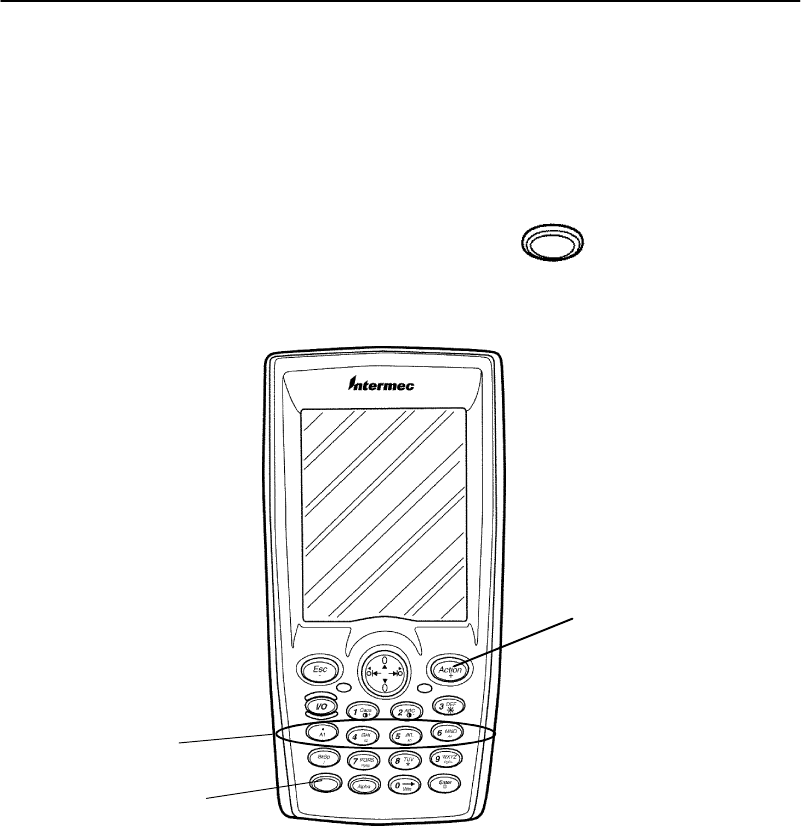
SECTION1GeneralInformation
700 SeriesMobileComputerUser’sGuide 1-7
[Gold]PlaneKeys
The[Gold]planeprovidesaccess todisplaycontrols special
characters,andPocketPCkeys.
Hold downand press desiredgold planekeyfunctions.
Continuetohold downtheGoldkeyforeachgold
planekeystrokeyouwishtomake.
Figure 1-4
GoldPlaneKeys
Action
Gold
Gold’Action’
plane keys
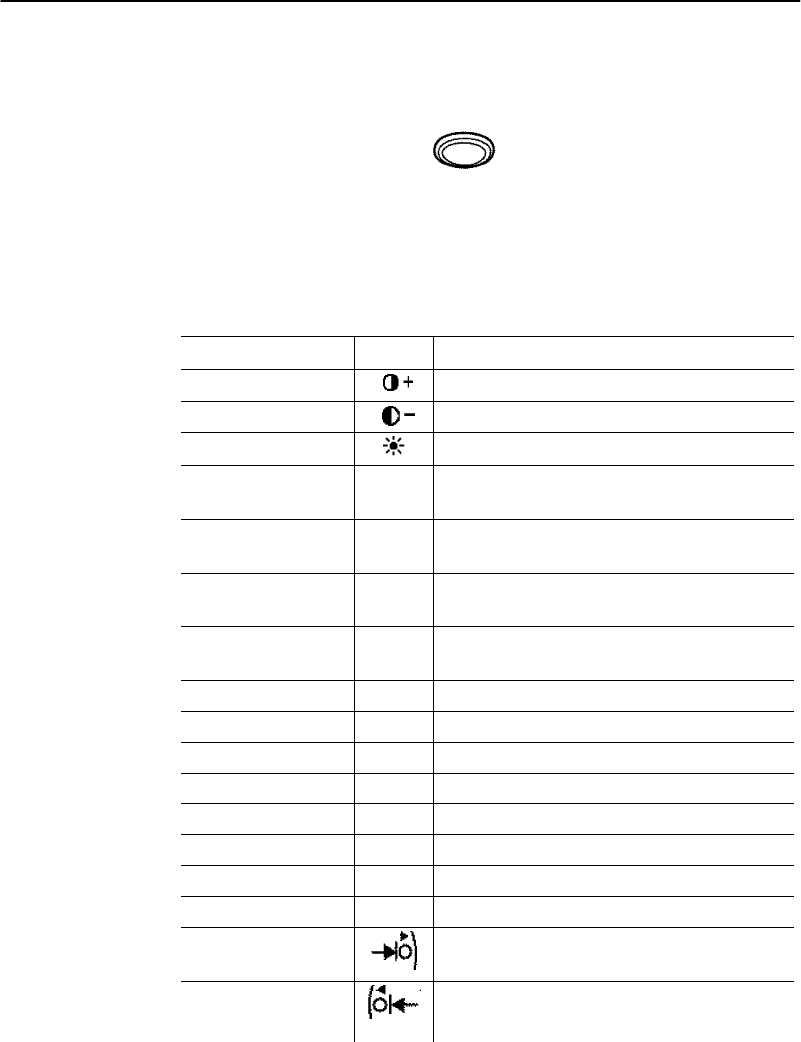
SECTION1GeneralInformation
1-8700 SeriesMobileComputerUser’sGuide
GoldPlaneKeypad Functions
HoldingdowntheGoldKeyandthenagold plane
keyallowsadditionalkeypadfunctions.Thesefunctionsare
showninTable1-1.
Table1-1
GoldPlaneKeypad Functions
Gold+IconResult
1Increasesdisplayscreencontrast
2Decreasesdisplayscreencontrast
3TogglesBacklightonandoff
.A1PocketPCdefault’Calendar’
application
4A2PocketPCdefault’Notes’
application
5A3PocketPCdefault’Tasks’
application
6A4PocketPCdefault’Contacts’
application
7PgUpPageUp
8*Asterisk
9PgDnPageDown
0WinPocketPC’Start’Menu
Enter@Atsymbol
BkSp /Slash
Esc-- Minus sign
Action+Plus sign
Right tabRightarrow
Left tabLeftarrow
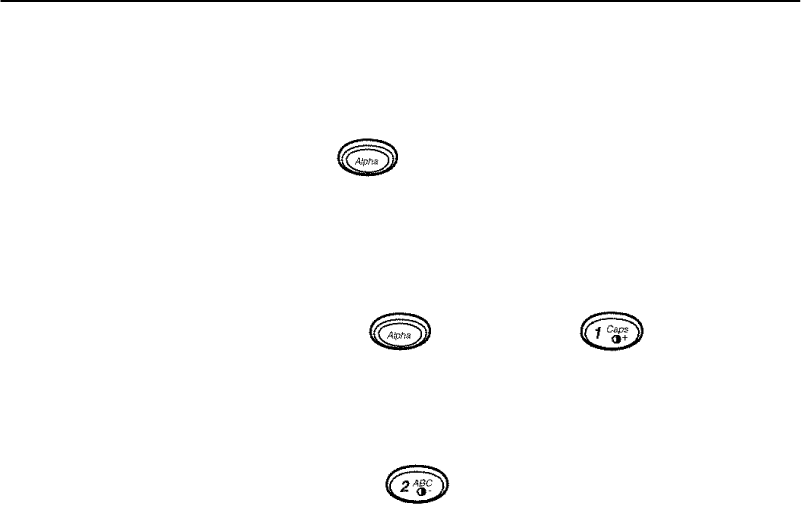
SECTION1GeneralInformation
700 SeriesMobileComputerUser’sGuide 1-9
Blue[Alpha]Keys
Press thebluekeyandkeys stayintheAlphamode
until youpress thebluekeyagain.
"NOTE:Whileinthe alpha plane, the keys aresomewhat“sticky”therefore,
the shift LEDglowsred when you areinthe Alpha mode.
PressingtheblueAlphamodeCapskey
allowsforthenextlettertobecapitalized.Togetanalpha
key,press thekeywiththecorrespondingletterthesame
numberoftimesastheletterpositiononthekey
EXAMPLE:If you wanta’C’press three times.
Ifyou needaletterthatisonthesamekeyasthelastletter
entered.Wait twosecondsafterthelastkeypress thenthe
nextkeypress will bethenewletter.
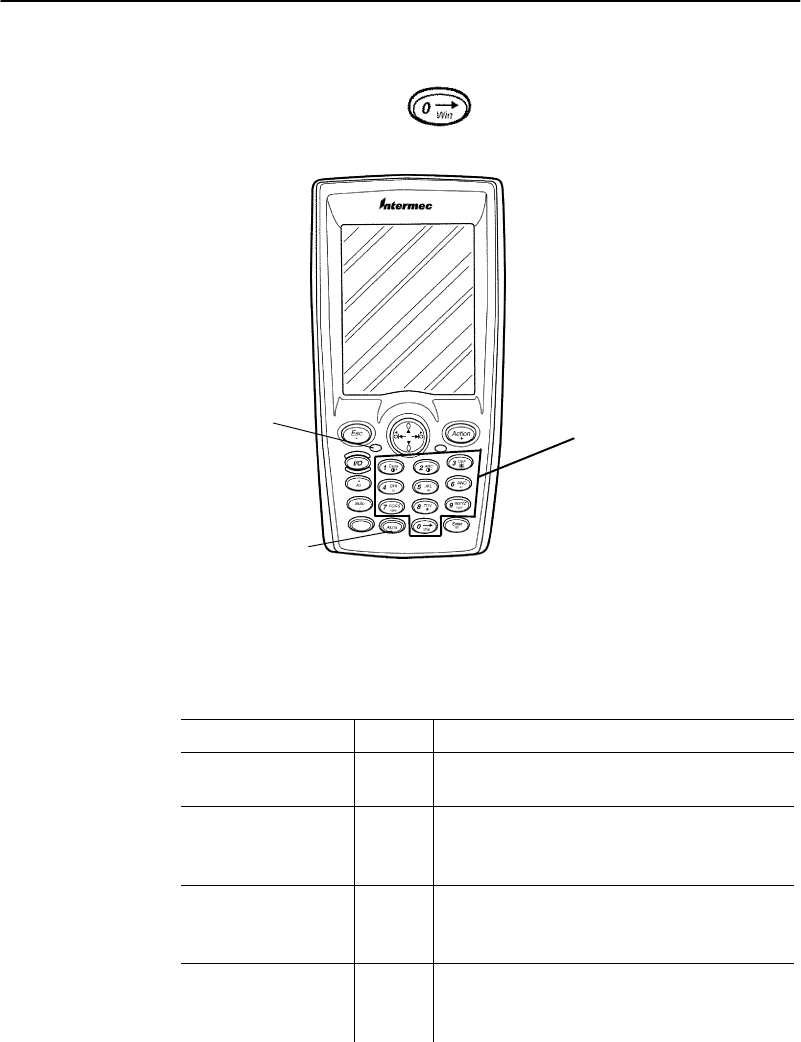
SECTION1GeneralInformation
1-10 700 SeriesMobileComputerUser’sGuide
Note:aspaceisthe0key.
Figure 1-5
BluePlaneKeys
BluePlane keys
BlueAlpha key
Shift LED
Table1-2
BluePlaneKeypad Functions
BlueAlpha+IconResult
1CapsPressedkeystypecapital letters
until sequenceisrepeated
2ABC SelectingBlueAlphathen
pressing’2’oncetypesA,press
againtypesB,againtypesC
3DEFSelectingBlueAlphathen
pressing’3’oncetypesD, press
againtypesE,againtypesF
4GHISelectingBlueAlphathen
pressing’4’oncetypesG, press
againtypesH,againtypesI
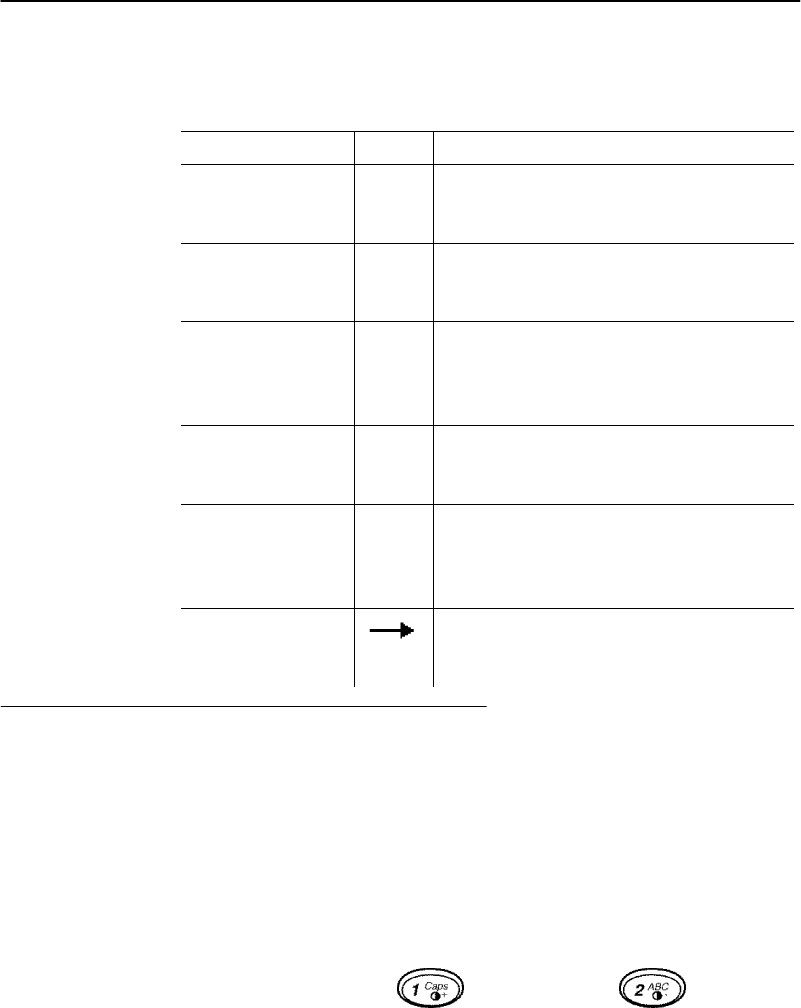
SECTION1GeneralInformation
700 SeriesMobileComputerUser’sGuide 1-11
Table1-2(continued)
BluePlaneKeypad Functions
BlueAlpha+ResultIcon
5JKLSelectingBlueAlphathen
pressing’5’oncetypesJ,press
againtypesK, againtypesL
6MNOSelectingBlueAlphathen
pressing’6’oncetypesM,press
againtypesN,againtypesO
7PQRSSelectingBlueAlphathen
pressing’7’oncetypesP,press
againtypesQ, press againtypes
’R’againtypesS
8TUVSelectingBlueAlphathen
pressing’8’oncetypesT,press
againtypesU,againtypesV
9WXYZSelectingBlueAlphathen
pressing’9’oncetypesW,press
againtypesX,againtypesY,
againtypesZ
0SelectingBlueAlphathen
pressing’0’oncemovesthecursor
forward
Display
This700 SeriesMobileComputeroffersaneasytoread
LiquidCrystalDisplay(LCD)withtouchscreen.Usethe
keypadcontrolstoadjust thedisplayforoptimalviewing
AdjustContrast
Toadjust thedisplaycontrastlevel,hold downthe[Gold]
keyand press eithertoincrease orto
decrease.

SECTION1GeneralInformation
1-12 700 SeriesMobileComputerUser’sGuide
BacklightOn/Off
Toturnthebacklighton,hold downthe[Gold]keyand
press thekey.Toturnthebacklightoff,hold down
the[Gold]and press thekeyagain.
Battery
"NOTE:It isimportant tocharge yourMobileComputerforatleast4 hours
beforeyou useit the first time.
The700 SeriesMobileComputerusesa 1800 mAhLithium
Ionrechargeablebattery.Thecomputerwill automatically
monitorthebatterypowerlevel.Whenthebatteryreaches
30%of full capacity,your computerwill blinktheredLow
BatteryLED.
Anumberofconditionsaffecthowlong yourmobile
computeroperatesbeforegoingintolowbattery.Conditions
suchas,scanning,timethebacklightremainson,the
temperatureyouareusing yourmobilecomputerin,and
radioactivity greatlyaffectoperationalhours.
Temperaturesatbothextremeswill reduce operationtime
andbatterylife.
Cold Temperatures
Coldtemperatures significantlyreducetherun downtime.
Justlikeinanautomobile,the“coldcrankingamps”orthe
energy availableatcoldtemperaturesisreduced.For
Lithiumbatteries,the energy availableat--4dF(--20dC)
maybe only20--40%ofthe energy availableat68dF(20d
C).
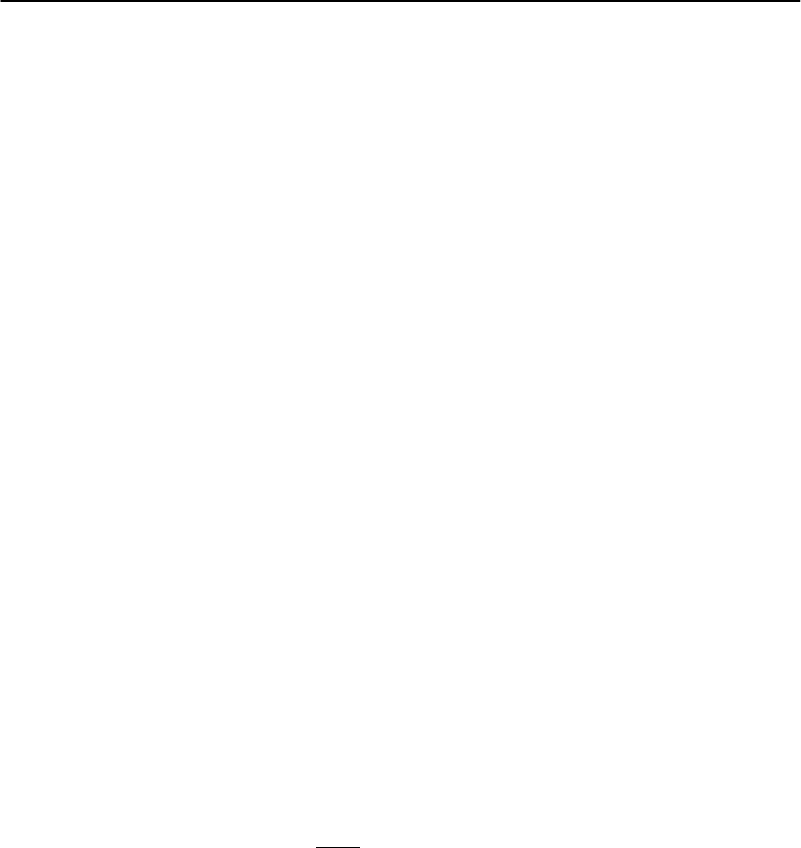
SECTION1GeneralInformation
700 SeriesMobileComputerUser’sGuide 1-13
High Temperatures
Additionally,theamountofenergy availableabove68dF
(20dC)doesnotincreaseall that much.Exposureto
temperaturesabove104dF(40dC)causethechemicals
insidethebatterytoslowlydegrade,thus slowlyagingthe
battery.Therefore,forbestbatterylife,avoidusingor
storing yourmobilecomputerin hightemperature
environments.
Guidelines forHoursofOperation
Thehoursofoperation(8--10)shownonthespecification
pageareforamobilecomputerinanenvironmentof72dF
(22.2dC),usingbacklightabout10%ofthetime,no
scanning,andnoradioinstalled.
LowBatteryShutdown
Ifyour computershutsdownbecause oflowbattery
condition,your computerwill notoperate.Thecomputer
doesthisto ensurethat thedataisprotected.Althoughthe
batterywill protect thedata againstloss forseveralhours,
itisbest toconnectyourmobilecomputertoapowersource
whenyoufirstdetectalowbatterycondition.
Your computer containsaninternalsuper capacitor(a
temporarypowerstoragedevice)thatprotectsdataforupto
3minutestoallowfor replacingthemainbatterypack.
"NOTE:Yourcomputermustbe putintosuspend mode beforechanging the
main batteryto ensurenoloss ofdata.
Thebatterypowerfail level is setsothatafterthesystem
shutsdowninalowbatterycondition,thereis still
sufficientchargetoallowtheunit toremainconfigured,
keep propertimeandmaintainDRAMmemoryfora
minimumof30 minutesatroom temperatureif themain
batteryremainsinthemobilecomputer.
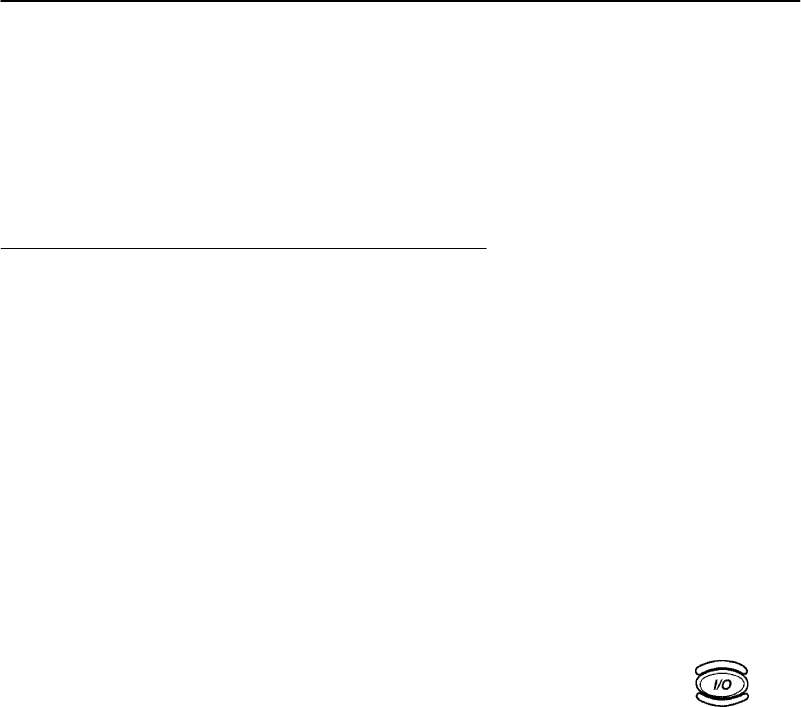
SECTION1GeneralInformation
1-14 700 SeriesMobileComputerUser’sGuide
Theconfigurationandtimebecomeslostif:
"Thebatteryisallowedtodischargebeyondthislevel.
"Thebatteryisremovedwithoutthecomputerbeing
placedinaSuspend mode.
"Acoldresetoftheunitisperformed.
Resetting
Inthe event thatyour700 SeriesMobileComputerfailsto
respondtoyourinput,it maybenecessaryto“reset.”There
aretwotypesofresetting(warmandcold).
Warm Reset
Youshouldalwaysusethewarmresetoptionifatall pos-
sible.Whendoingawarmresetall currentlyrunningap-
plicationsareclosed. Dataloss occursifyourdataisnot
savedbeforeawarmresetisperformed.Ifyou haveanap-
plicationrunningwith unsaved data,savethatdata before
performingthewarmreset.All datawrittentothePocket
PCfilesystemis saved duringawarmreset.
Towarmresetyour computer,press andholdthe
keyfor10 seconds.Thedisplayshowsadarkvertical line or
flashtoindicatethewarmresetisoccurring.
ColdReset
AcoldresetcompletelyclearsRAMthenreloadsthePocket
PCoperatingsystemfrom theCompactFlashcard.Youwill
lose everythingnotsavedtotheCompactFlashcard.
Tocoldresetyour computer:
1.Removethebatterypack.
2.Press theresetbuttononthefloorofthebattery
compartment.
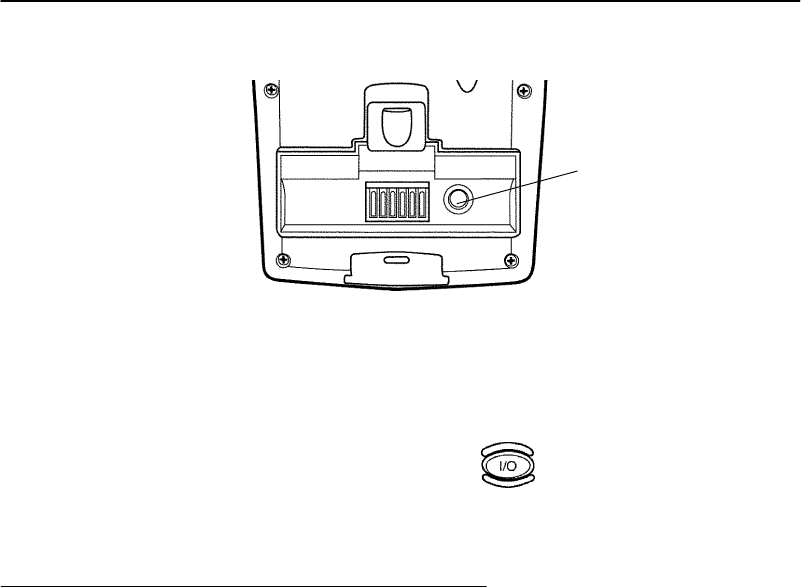
SECTION1GeneralInformation
700 SeriesMobileComputerUser’sGuide 1-15
Figure 1-6
ColdRestarting YourComputer
Resetbutton
Shownwith batterypack
removed
3.Replacethebatterypack.
4.Momentarilypress thekey.Whenyour com-
puterfinishesthebootprocess you hearwhatsounds
likealoudringindicatingtheprocess iscomplete.
Memory
The700 SeriesMobileComputerisequippedwith32 MBof
SDRAMmemory.
SDRAMmemoryisprotectedagainstdataloss onlybythe
batteryorthesuper capacitorwhileinSuspendmode.The
batterypowerfail level is setsothatafterthesystemshuts
downduetoalowbatterycondition, DRAMmemoryand
theRealTimeClockaremaintainedforupto5hours,as
longasthemainbatteryremainsinstalledinthemobile
computer.
CompactFlashSlot
TheCompactFlashslotistied directlytotheCPUbus,and
theunitwill notoperatewithout thecardinstalled.Your
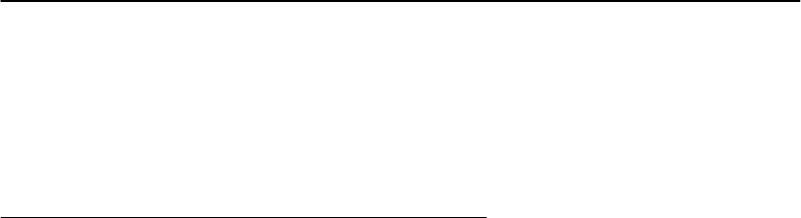
SECTION1GeneralInformation
1-16 700 SeriesMobileComputerUser’sGuide
unitis shippedtoyouwiththecardinstalled.The
non-volatile3.3voltCompactFlashcardisusedgenerally
forstoringthe operatingsystem,customerapplicationand
datarequirements.
FlashUpgradeUtilities
"NOTE:Upgrading flash erasesthe registryand destroys previous settings
BCAUTION:All data and programsloadedintoRAMmemorywill belost.
Theprogram thatisloadedintoflashiscalledthe
bootloader.Theversion numberofthebootloaderdoesn’t
changebut thebuild datedoes.
When updatingsystemcomponents suchasthe
bootloaderbackupanydatayou needontoastoragecard
andthenperformacoldreset toyourmobilecomputer.The
backuputilityofActiveSyncmaybeveryusefultoyour
needs.
Tocheckthebuild date ofthebootloader,resetyourmobile
computer.Thedate ofthebootloaderisonthefifthline
downfrom thetopofthescreen.Inmostinstancesyouonly
want toupdatethebootloaderifyouarealsoupdatingthe
PCimage onyourmobilecomputer.
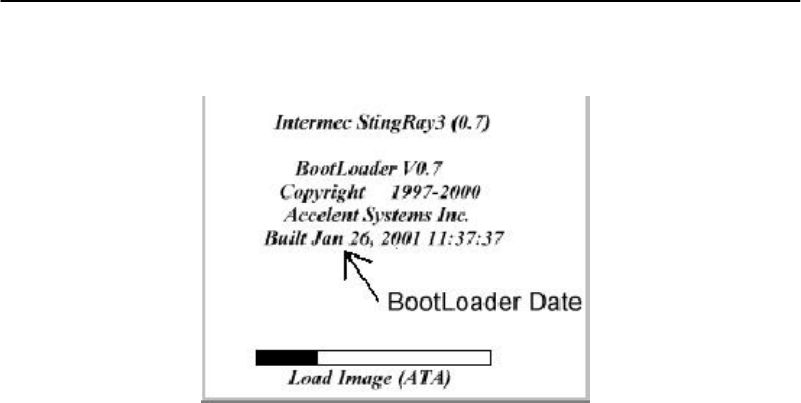
SECTION1GeneralInformation
700 SeriesMobileComputerUser’sGuide 1-17
Figure 1-7
BootloaderBuildDate
OnYourLaptop orDesktop PC
1.PutaCompactFlash(CF)cardinthePC CardReader
ofyourlaptopordesktopPC.Fortherestofthesein-
structionswewill call thiscardtheflash updatecard.
2.Format theflash updatecard.
3.CopyBOOT.BINfrom theC:\Intermec\Intermec700
tools\tools\FlashUpdatedirectory.
"NOTE:BOOT.BINisusuallyinstalled on yourhard drive bythe 700 System
Disk. If the file aboveisnoton yourPCyou need to getacopyof the
700 SystemDisk and select toinstall the 700 toolsfromthere.
4.VerifyBOOT.BINisthe onlyfile ontheflash update
card.
5.Removetheflash updatecardfromyourPC.

SECTION1GeneralInformation
1-18 700 SeriesMobileComputerUser’sGuide
OnYour700 Series Mobile
Computer
1. Onyourmobilecomputersaveanydatatothestor-
agecarddirectory.
2.Suspendyourmobilecomputer.
3.Removethetwoscrewsonthetopofthemobilecom-
puterandliftuptheaccess door.
4.RemovetheCompactFlashcardfromyourmobilecom-
puter.Fortherestoftheseinstructionswewill refer
tothiscardasthePocketPC Bootcard.
5.Insert theflash updatecardintoyourmobilecomput-
er.
6.Coldresetyourmobilecomputerbyopeningthebat-
terycompartmentand pressingtheresetbuttonfirmly
witha bluntobject.
7.Reinsert thebattery.
8.Placeyourmobilecomputeronachargingsource.
9.Press anykeytobeginthebootloadingflashprocess.
10.Whenyourmobilecomputerisputonchargeyousee a
“ProgrammingFlash” messageat thebottomofthe
screen.Youwill thensee aprogress barmovingacross
thescreen.Whentheflash updateprocess isdoneyou
see a“ResetSystem” message.
11.Removetheflash updatecardfromyourmobilecom-
puter.
12.Insertacardcontainingaimagecompatiblewiththe
flash.Imagemustbe onecompatiblewiththeflash.
13.Coldresetyourmobilecomputerbyopeningthebat-
terypackcompartmentdoorand pressingthereset
buttonfirmlywitha bluntobject.
14.Reinsert thebattery.
15.ReplacetheCompactFlashaccess doorandtwo
screws.

SECTION1GeneralInformation
700 SeriesMobileComputerUser’sGuide 1-19
SerialPort
Your computer canaccess serialdevicesthroughthemobile
computer’s serialport,usingone oftheseaccessories:
"Aserialcableplugsintoandlatchestothedocking
connectorand providesastandardPCcompatible
DB-9(male)serialport.
"AnActiveSync cableplugsintoandlatchestothe
dockingconnectorand providesaDB-9(female)which
canbepluggedintoastandardPCserialport.
"Desktop dockwhichprovideschargingand powerto
themobilecomputer.Inaddition,thedesktop dock
providescapabilityfor connectingtoanetwork,a
printer,andchargingforanextra batterypack.
"Multidocksholdsfourmobilecomputersand provides
chargingandoperatingpowerforyourmobilecomput-
er.Themultidockprovidescapabilitytoconnectyour
computerstoalocalareanetwork(LAN).
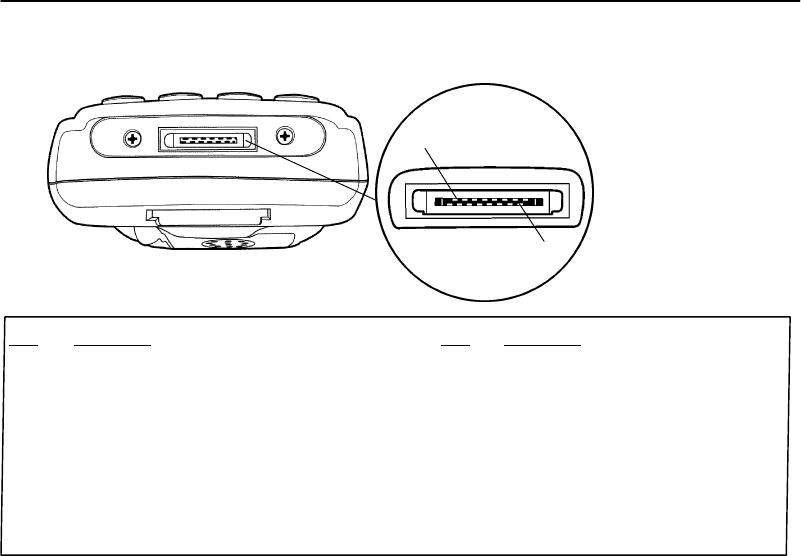
SECTION1GeneralInformation
1-20 700 SeriesMobileComputerUser’sGuide
Figure 1-8
700 Docking Connector
1
16
PinFunction
1
2
3
4
5
6
7
8
EthernetRXN
EthernetTXN
NoConnect
Ground
Ground
RS-232 RxD
EthernetTXP
EthernetRXP
PinFunction
9
10
11
12
13
14
15
16
RS-232 DCD
RS-232 DSR
RS-232 DTR
RS-232 RTS
RS-232 TxD
Charging power10--30 Vdc,0.5 amp
RS-232 CTS
RS-232 RI

SECTION1GeneralInformation
700 SeriesMobileComputerUser’sGuide 1-21
Specifications
Size:8.9cm(3.5inches)wide
18.4cm(7.25 inches)long
3.8cm(1.5inches)tall
Temperature:
Recommendedoperating:0to+50_C(32 to+122_F)
Extreme operating:--20 to+60_C(--4to+140_F)
Storagetemperature:--20 to+60_C(--4to+140_F)
Weight:397 g(14 ozwithbattery)
Humidity:5to95%noncondensing
StaticProtection:17 kV(airdischarge)8kV(currentinjection)
Battery:3.8V,1800 mAhlithiumionbattery
Hoursofoperation:8--10 hours(dependingonoptionsanduse)
Hourstofullycharge:4hours
Chargingtemperature:0to+50_C(32 to+122_F)
Communication:
Interface:RS-232,Ethernet10BASE-T(throughDock)
Protocol:IrDA
SystemComponents:
FLASH:512KFLASHarray(standard)
RAM:32 MBSDRAM
Operatingsystem:PocketPC
Cardoptions:CompactFlashTypeII
Display:953 cm(3.75 inches);240 (wide)320 (long)
pixels,monochromeLCD

SECTION1GeneralInformation
1-22 700 SeriesMobileComputerUser’sGuide

700 SeriesMobileComputerUser’sGuide 2-1
Section 2
Operation
""""""""""""""""""""""""""""
This sectiontellsyou howto:
"Chargethebattery
"“Power-up”your700 SeriesMobileComputer
"BootingupPocketPCapplications
"PenCalibrationUtility
"Reflashing your MobileComputer
"Scanningalabel
"InstallingaSIMforaGSMequippedradiocard
Getting Started
Whenyoustartusing your computeroranytimethatall
powerhasbeencompletelyremoved,youare“coldbooting”
it.Themethodyou usedependsonyourapplication.
Forexampleyoumaydownloadtheapplicationand data
intoyour computer. Or,youmayuseCompactFlashcardsto
loadtheapplicationand data.
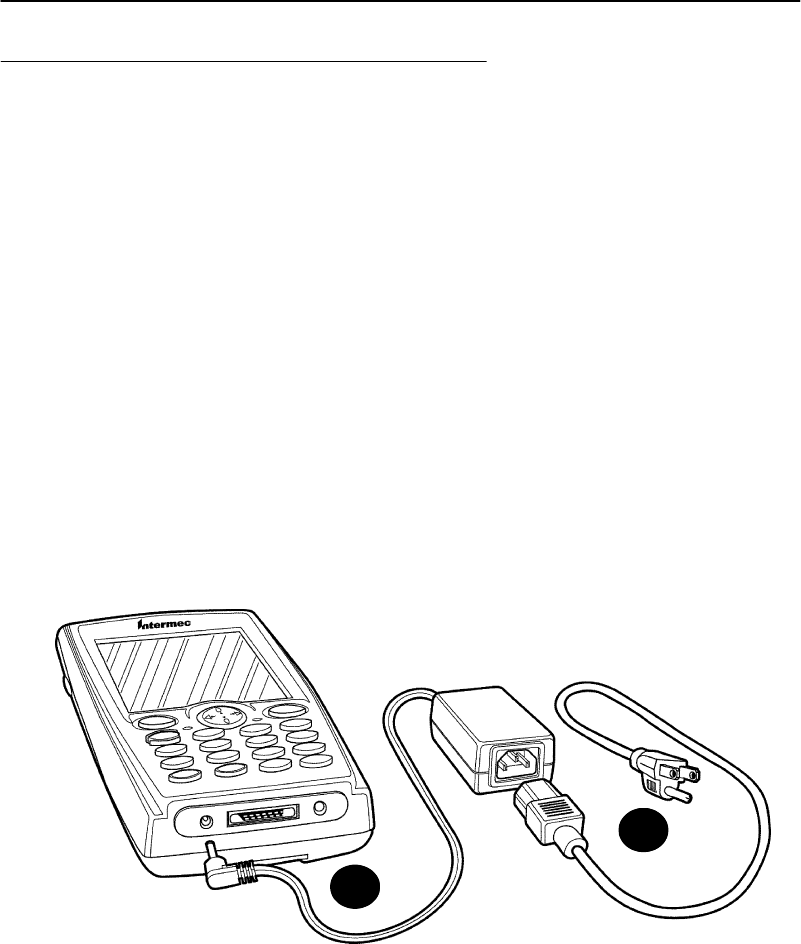
SECTION2Operation
2-2700 SeriesMobileComputerUser’sGuide
Charging theBattery
Charging yourbatterypackcanbedoneinadockorusinga
separatepackcharger,cigarettelighteradapter,oranac
wall charger.Figure2-1showsyourmobilecomputerbeing
connectedtoanac charger.Figure2-2onpage2-3shows
themobilecomputerandexplainsthePowerStatus
conditionsthatyoumightsee duringthechargingprocess.
DoNOTremovethebatteryfromyourmobilecomputer
whileconnectedtoacharger.
Normaltimetocompletelyrechargeyourbatterypackis
fourhours.Whenyourbatteryisfullychargedyourmobile
computershouldrun about8--10 hours(dependingon use
andoptions).
"NOTE:If you putyourmobilecomputerinto a dock and the batteryisal-
readyfully charged, the LEDturnsgreen and yourcomputerdoes
notautomaticallywake--up.
Figure 2-1
ComputerBeing ConnectedtoaWall Charger
1
2
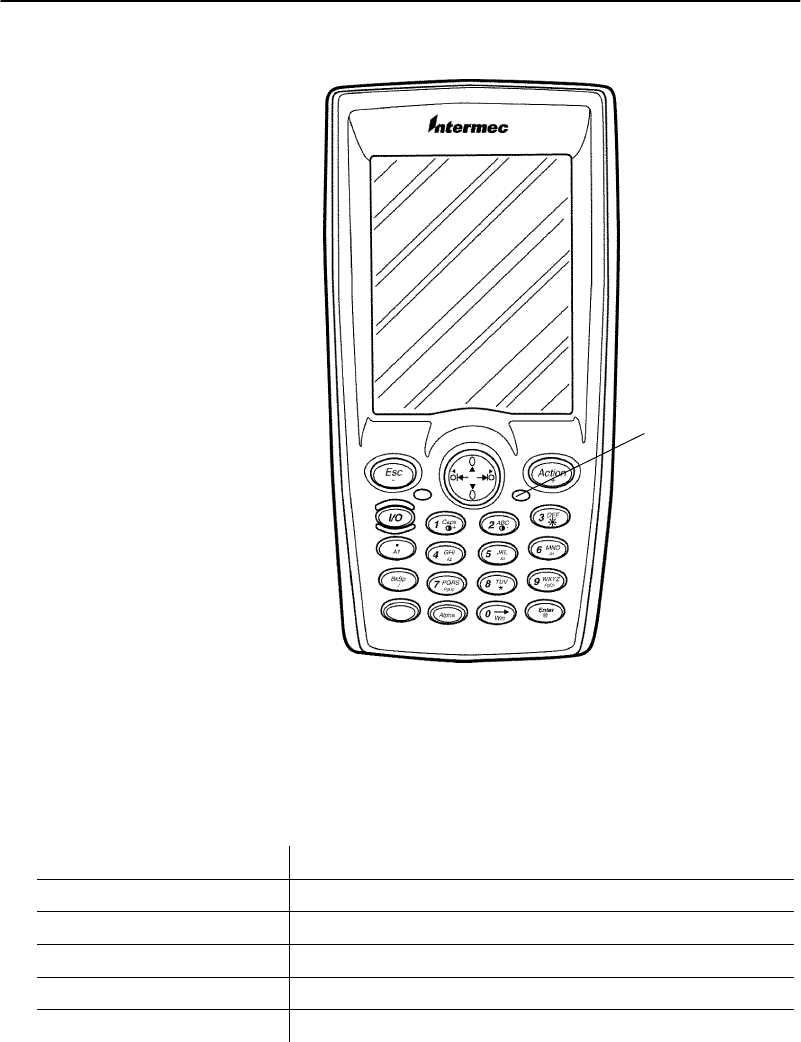
SECTION2Operation
700 SeriesMobileComputerUser’sGuide 2-3
Figure 2-2
PowerStatusLED
PowerStatusLED
Table2-1
PowerStatusLEDIndicators
LEDMeaning
RedLightswheneveryoupress theI/O key.
BlinkingRedLowbatterycondition.
ContinuousRedCharginginprocess.
ContinuousGreenChargingcomplete.
Off Normaloperation,no externalpowerapplied.
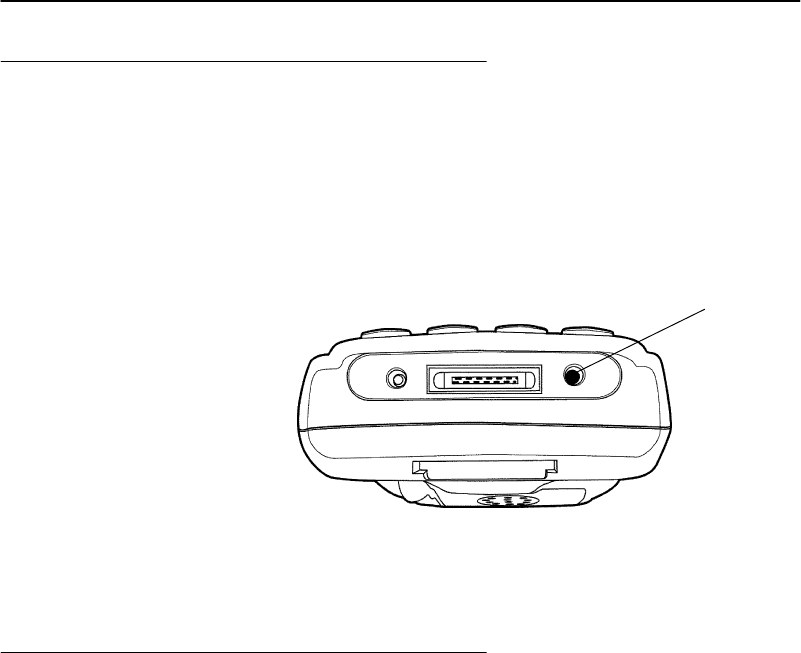
SECTION2Operation
2-4700 SeriesMobileComputerUser’sGuide
Using theVoice Recorder
Touseavoicerecorderwithyour700 SeriesMobile
Computer,plugintheheadset(suchasthePlantronics
ModelM135 orequivalent)intothejackonthebottomof
yourmobilecomputer.
Figure 2-3
HeadsetJack Location
HeadsetJack
Booting YourComputer
ForPocketPC Applications
ThefollowingstepsoutlinetheinitialbootandPocketPC
loadonthe700 SeriesMobileComputer.
1.Thebootloaderwhichresidesinflash,loadsthe op-
eratingsystemfrom theCompactFlashcardinto
RAM.
2.Thefirst timeyour computeris startedyou haveto
calibrateyourdisplayscreen.Run throughtheshort
tutorial,setyourtimezoneregion,andthenfollowthe
promptstoproceedthroughthisprocess.

SECTION2Operation
700 SeriesMobileComputerUser’sGuide 2-5
3.TheAutoRun feature ofPocketPCsearchesforthe
AutoRun.exeinthe\2577 folderontheCompactFlash
card.If found,thisprogramsisexecuted.
Ifnoapplicationsareautostartedthenthe“Today”
screenappears.
PenCalibration Utility
Shouldthepenalignmentbecometoo inaccuratetousethe
touch-screen,followtheseinstructionstolaunchthepen
calibrationappletviathekeypad.
1.Press [Gold]and[0]to openStartmenu.
2.Usethenavigationalkeytoscroll downtosettings
and press [Enter]onsettings. OntheSetting
screenyou needtoget totheSystemtab.
3.Press thedownand/or rightandleftarrows(not
tabs)until one oftheitemsonthescreenishigh-
lighted.
4.Press right tab until noitemsonthescreenarehigh-
lighted.
5.Press therightarrow[Gold][rightarrow] which
bringsupthesystem tab.
6.Press theupordownarrowuntil “AlignScreen”is
highlighted.
7.Press the[Enter]keyonthekeypad.
8.Press [Enter]againtostart thealignprocess.
9.Recalibratethescreenbytouchingall thetargetsat
thecenterofthecross hairs.
10.Verifythecalibrationsettingsweresavedandisnow
ontarget.
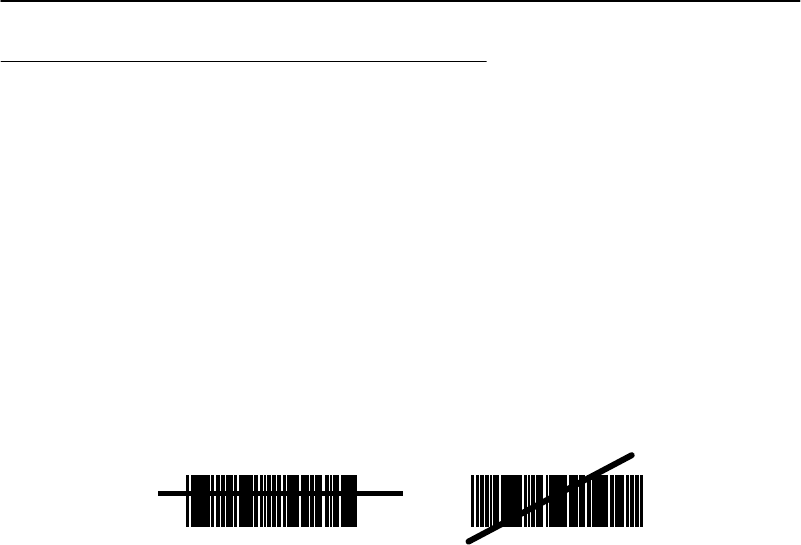
SECTION2Operation
2-6700 SeriesMobileComputerUser’sGuide
Scanning aLabel
Youcanscana barcodebypressingtheyellowscanner
buttonsoneithertheleftortherightside ofyourmobile
computer.ThescanningLED will lightupgreenandyour
mobilecomputerbeepsfollowingagoodscan.Thescanner
buttonsalso“resume”yourmobilecomputerfromasleep
mode.
Togainthebestresultsfrom the optional integrated
scanner,positionthelens soitishorizontalwiththe
barcode.
Figure 2-4
Scanning alabel
RIGHTWRONG
012345 012345
Moreinformationregardingconfiguring yourscanneris
availableintheCDK TechReferencep/n978-054-013 and
the700 SeriesWinCE TechReferencep/n978-054-012.
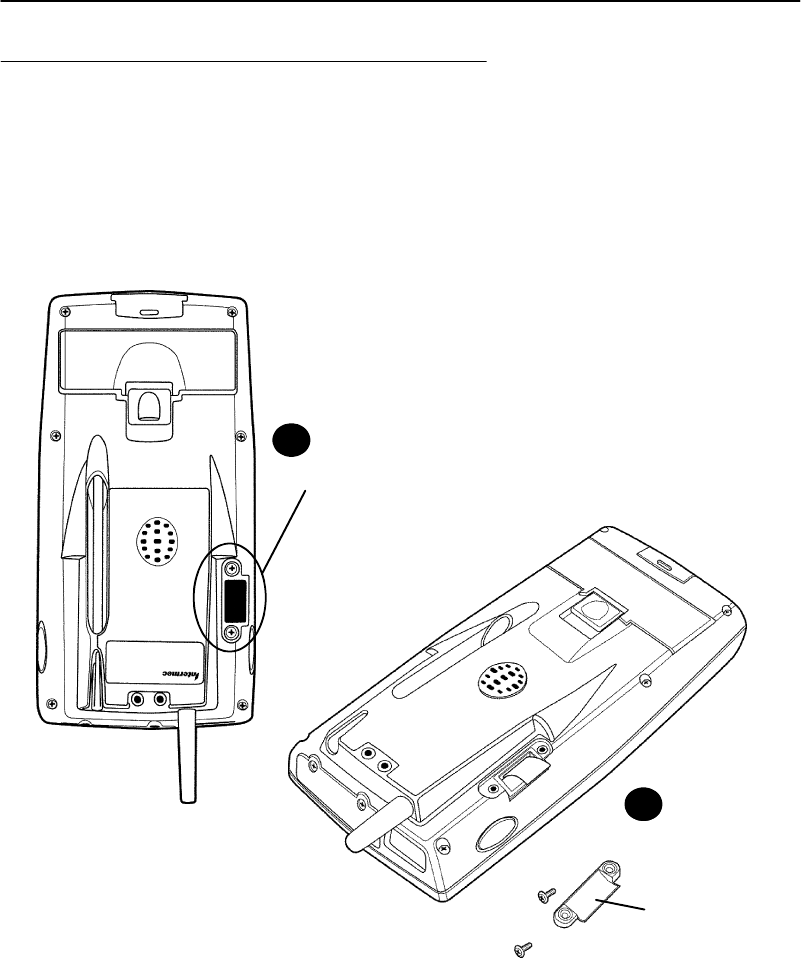
SECTION2Operation
700 SeriesMobileComputerUser’sGuide 2-7
Installing aSubscriberIdentityModule
(SIM) forYourGSMRadio
1.Usingasmall Phillips screwdriver,removetheSIM
coverfromyourmobilecomputer
Figure 2-5
Removing SIMSocketCover
SIMCover
SIMcover removed
2
1
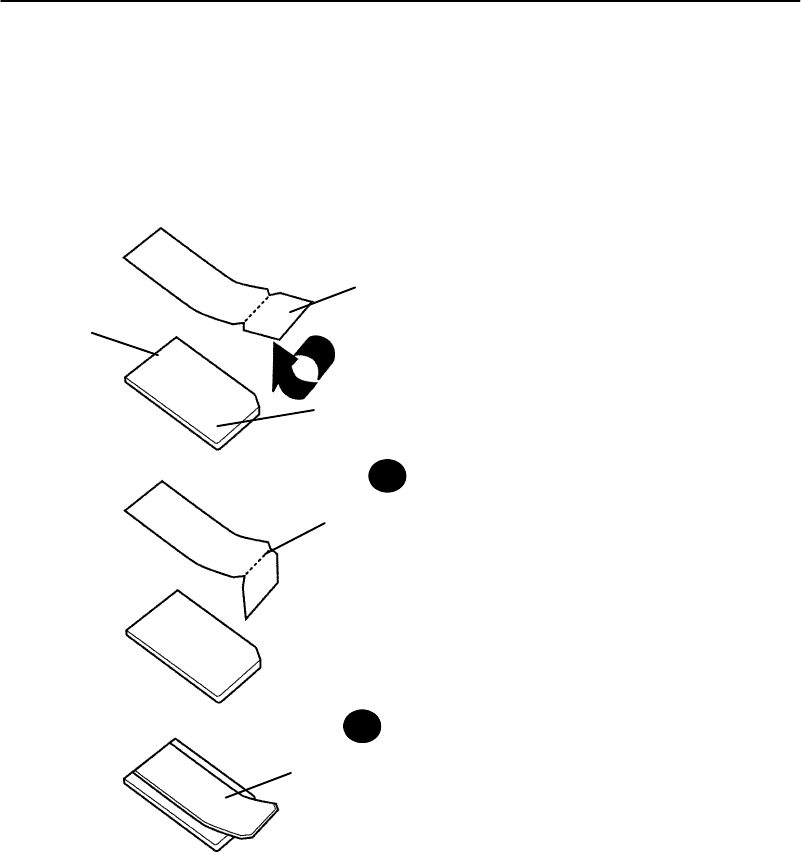
SECTION2Operation
2-8700 SeriesMobileComputerUser’sGuide
2.CutawaytheSIMfrom theplasticprotectivecard.
3.Attachtheacrylicadhesivewithpaperbackingpull
tab (p/n)totheSIM.
Figure 2-6
Attaching Adhesive Pull TabtoSIM
Splitpaperadhesive backing
Pull Tab p/n806-918-001
Peeland stick toSIM
SIM
2
1
Connector
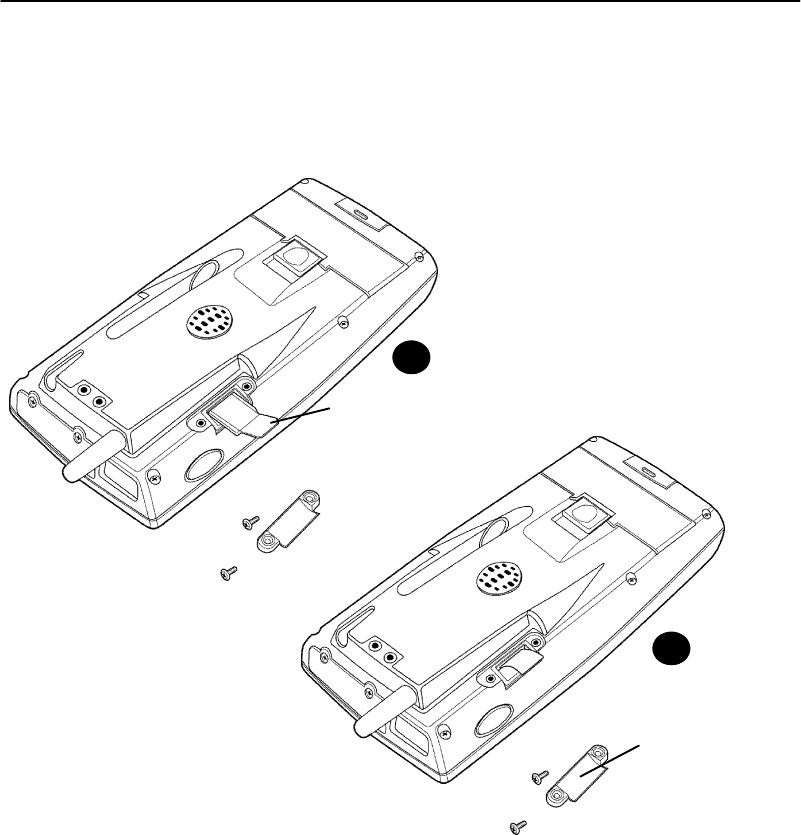
SECTION2Operation
700 SeriesMobileComputerUser’sGuide 2-9
4.Insert theSIMintothesleeve.
5.Reinstall thecover.
Figure 2-7
Installing theSIMCard
SlideSIMall theway intothe slot
Reinstall SIMcover
2
1
Moreinformationregardingconfiguring your radiois
availableintheCDK TechReferencep/n978-054-013 and
the700 SeriesWinCE TechReferencep/n978-054-012.

SECTION2Operation
2-10 700 SeriesMobileComputerUser’sGuide
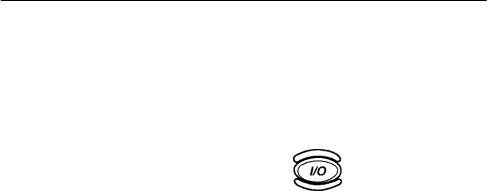
700 SeriesMobileComputerUser’sGuide 3-1
Section 3
Routine Care and Maintenance
""""""""""""""""""""""""""""
Your700 SeriesMobileComputerisdesignedtowithstand
normalusein harshenvironments.Theproceduresinthis
sectionshouldhelpkeepyourmobilecomputeringood
workingcondition.
Maintenanceproceduresincludedinthis sectionprovides
instructionsonidentifyinglowbatteryconditions,and
cleaning yourmobilecomputer.
LowBatteryIndication
Ifyouattempt toturnONyourmobilecomputeranditdoes
notrespond,thisusuallymeansthebatteryisrun down.
Press thekey,thePowerStatusLEDshouldlight
red.Ifitdoesnot thenthebatteryisdead.Rechargethe
battery.Ifitdoesnotrespondwhileinachargingstate,
anotherproblemcouldexist.RefertotheTroubleshooting
sectionforsolutions.

SECTION3Routine Care and Maintenance
3-2700 SeriesMobileComputerUser’sGuide
Cleaning YourMobileComputer
Periodic cleaninghelpsmaintaintheappearanceand
reliabilityofyourmobilecomputerWhencleaning your
mobilecomputer,inspect thekeyboard,covers,display,
connectors,and peripheralproductsforobvious signsof
damage orwear.
BCAUTION:Do notuse any abrasive cleaning compounds,ketonic solvents
(acetoneorketone)oraromatic solvents(tolueneorxylene) to
cleananypartofyourmobile computer.These solutionswill
cause permanentdamage.
Neverpour cleanersdirectlyonthedisplayorthecase.
Instead put thecleanseronasoftclothandgentlywipethe
case.
Case and Display
Werecommendcleaningthe exteriorofyourhand-held
computerusingasoftclothdampenedwithMICRO-CLEAN
II cleanser,madebyForesightInternational,Inc.4887 F
Street, Omaha,NE68127-0205 (phone:1-800-637-1344).
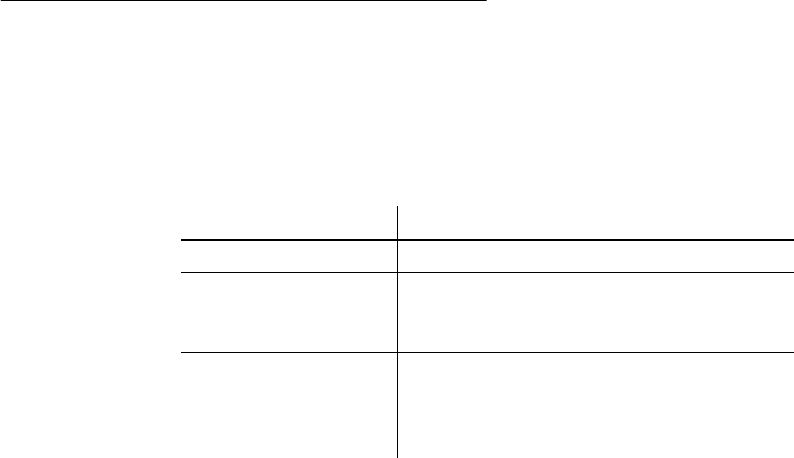
700 SeriesMobileComputerUser’sGuide 4-1
Section 4
Troubleshooting
""""""""""""""""""""""""""""
Shouldyouencounterdifficultiesinroutine operation,
printing,or communications,thereareafewthingsyou
maybeabletodotocorrect theproblem.
"Refertoyourapplications(softwareuser)manualfor
printingandtelecommunicationprocedures.
"Ensurethatelectricalandmechanicalconnectionsare
secureandundamaged.
Troubleshooting Table
ThisTroubleshootingtablelistsconditionsyoumightsee
andoffers somebasic remedies:
Table4-1
BasicTroubleshooting
ConditionSolution
LowBatteryRechargethebattery.
DoesNot
RespondTo
Power
Checkto ensurethatyourmobile
computerispluggedinandthatitis
making goodcontact.
MobileComputer
Will NotTurnON
WhenThe[I/O]
KeyIsPressed
Thebatterymaybelowandneed
recharging.
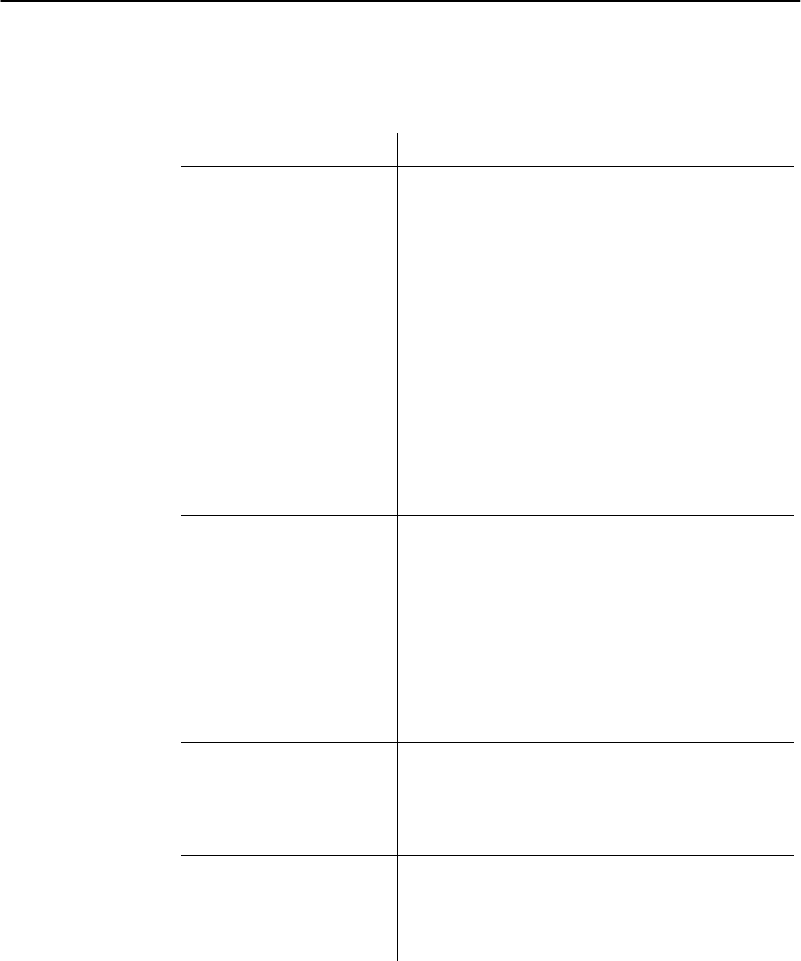
SECTION4Troubleshooting
4-2700 SeriesMobileComputerUser’sGuide
Table4-1(continued)
BasicTroubleshooting
ConditionSolution
ThePower
StatusLED
StartsBlinking
ThePowerStatusLEDonthefront
panelofyourmobilecomputer
informsyouofthestatusofyour
batterypackwhenitisconnectedto
achargingdevice.ThePowerStatus
LEDreads:
Off wheninanormaloperating
mode orwhen no externalpoweris
supplied;
Blinkingredwhenthebatteryis
low;
Continuousredwhencharging;
Continuousgreenwhendone
charging;
MobileComputer
Will NotPower
Up,Screenis
Blank.
1.BatteryisCriticallyLow.
2.Ensurethatyour computerhas
beenonachargerforatleastfive
minutes,thenremovefrom thedock
and perform theresetprocedure.The
displaywill thenbeactive.
3.Continuetochargeyourmobile
computerfor4hoursto ensurethat
thebatteryisfullycharged.
MobileComputer
Will NotTurnON
WhenPlacedIn
ADock
Ensurethedockispluggedinand
your computeris securelyseatedin
thedock..
MobileComputer
ShutsDown
During
Operation.
Youmayhaveaverylowbattery,try
rechargingthebattery.
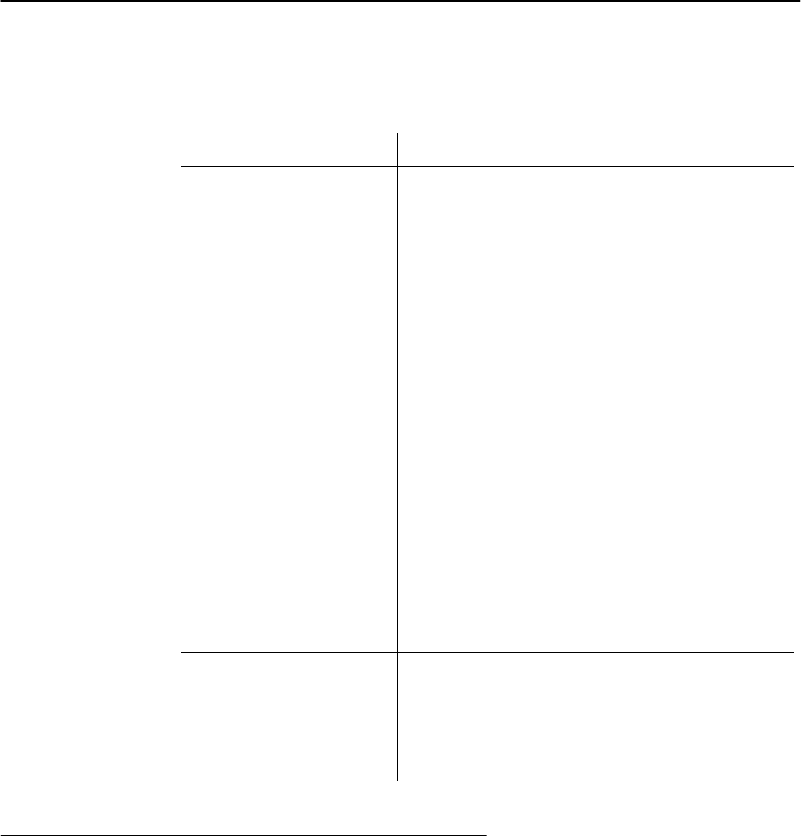
SECTION4Troubleshooting
700 SeriesMobileComputerUser’sGuide 4-3
Table4-1(continued)
BasicTroubleshooting
ConditionSolution
MobileComputer
DoesNotTurn
OFF
1.Maynot turnOFF whenitis
connectedtoachargingdevice.
2.Maynot turnOFF whenitis
processingdata.
Ifcondition#2 continuesforalong
periodoftimeitwill run downthe
battery.
Intherare event thatyour computer
locksup doaWarmResetandifthat
doesn’tresolvetheproblem thendoa
ColdReset.BeforedoingaCold
Resetensurethatyou have
backedupyourdata oryouwill
loseyourdata.
Contactsupportpersonnel,at
1-800-755-5505 (USAorCanada)or
1-425-356-1799.
MobileComputer
TakesALong
TimeToBootUp
AfterAReset
Normaltimeisbetween30--45
seconds.Ifit takeslongerthanthis,
contactsupportpersonnel,at
1-800-755-5505 (USAorCanada)or
1-425-356-1799.
RelatedPublications
"700 SeriesQuickStartGuide(P/N962-054-029)
"MicrosoftPocketPCQuickStartGuide(P/N
962-054-041)
"MicrosoftPocketPCUser’sGuide(P/N961-054-026)
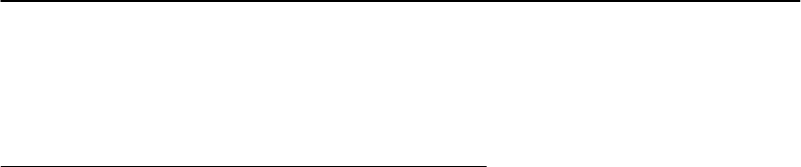
SECTION4Troubleshooting
4-4700 SeriesMobileComputerUser’sGuide
"700 SeriesDockInstallationInstructions(P/N
962-040-004)
CustomerResponse Centerand Product
Service
FactoryService
Ifyourmobilecomputerisfaulty,youcanshipit tothe
nearestauthorizedServiceCenterforfactory-quality
service.Theaddressesandtelephonenumbersareincluded
intheWarrantyCardshippedwithyourproduct.
CustomerSupportCenter
TheIntermecCustomerSupportCenter(technicalsupport)
telephonenumberis800-755-5505 (U.S.A.orCanada)or
425-356-1799.Thefacsimilenumberis425-356-1688.Email
issupport@intermec.com.
Ifyouemail orfaxaproblemorquestionincludethe
followinginformationinyourmessage:
"Yourname,companynameandaddress,phone
numberandemail address.
"Product(s)modelnumberwhichare experiencingthe
problem.
"Descriptionoftheproblemorquestion(themorespe-
cific,thebetter).
"Ifthe equipmentwaspurchasedthroughaValue-
AddedResellerpleaseincludethatinformation.
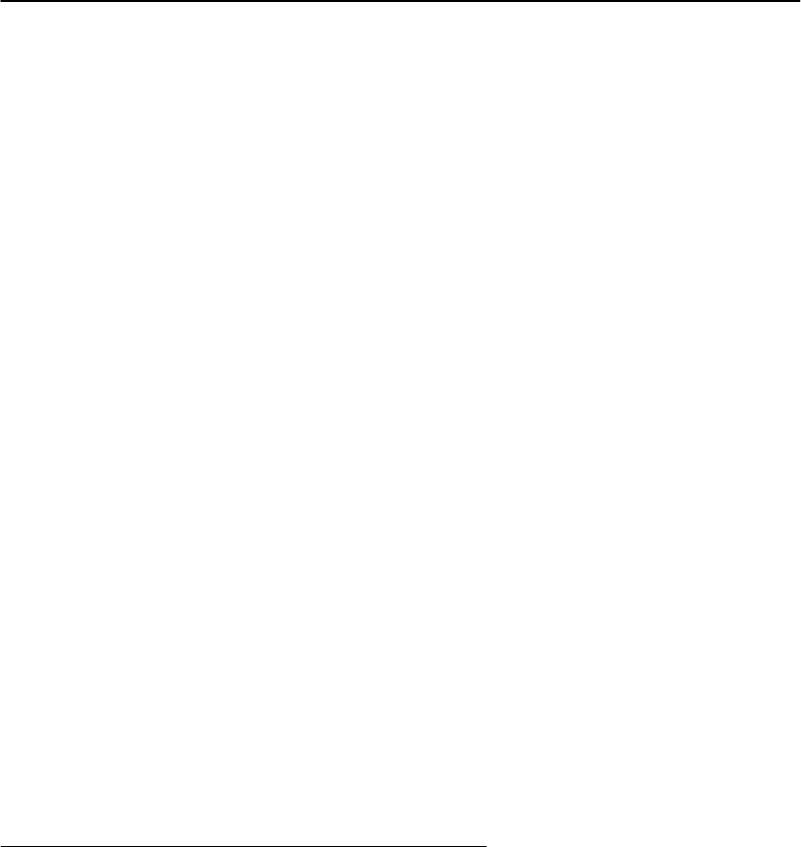
SECTION4Troubleshooting
700 SeriesMobileComputerUser’sGuide 4-5
WebSite
TheCustomerSupportFileLibraries,includingHotTips
andProductAwareness Bulletins,areavailableviathe
IntermecProductSupportpageat thisURL:
http://norbbs.norand.com/index.htm.Newuserscansign
upforanewaccountonthispage.
VisitourWebsiteathttp://www.intermec.comtodownload
manyofour current manualsinPDFformat.To order
printedversionsoftheIntermecmanuals,contactyourlocal
Intermec representative ordistributor.
BulletinBoardService
TheCustomerSupportBulletinBoard(BBS),maintained
byIntermecTechnologiesCorporation,provides software
and documentation:
"Phonenumber:319-369-3515 (14.4Kbpsmodem)
319-369-3516 (28.8Kbpsmodem)
"Protocol:Full duplex,ANSIorANSI-BBS;300 to
28,800 bps;v.32bis;8 bits,noparity,1stopbit.For
high-speedmodems,disableXON/XOFF and enable
RTS/CTS.
Thisisthesamelocationavailableviathewebsite.Ifyour
web access useshigh-speed phonelines,thewebinterface
providesafaster response.
RepairService
Besuretocarefullypacktheunitandincludeadescription
oftheproblemandthemeasuresyoutooktocorrectit.
Ifpossible,includeanyprintout(ifapplicable)orwrite
downdisplayederrormessagestoillustratetheproblem.

SECTION4Troubleshooting
4-6700 SeriesMobileComputerUser’sGuide
700 SeriesMobileComputerUser’sGuide Glossary-1
Glossary
""""""""""""""""""""""""""""
AppletSmall applications,typicallybundledwiththe operating
system.
BootDefaultDrive
Thedrivefromwhichthecomputerwill boot.
Button Anobject thatcanbeclicked,selected,orunselectedinyour
windows.Usuallyanevent tree isattachedtoa buttonso
thatwhenitisclicked,anactionisperformed.
CompactFlash(CF)Card
Asmall size(halfthesize ofanormalPCcard)which has
beenspeciallydesignedtomeet theneedsofsmall
hand-heldcomputers.
CPUCentralProcessingUnit.
DefaultDrive See BootDefaultDrive.
Dock Adeviceinwhichone ormorehand-heldcomputersmaybe
placedfor chargingandcommunication.
DownloadThetransmissionofdatafromahostcomputertoamobile
computer.
EthernetA10-Mbps,coaxialstandardforLANs.Alsoslangforthe
coaxialcablethatcarriesthestandard.

GLOSSARY
Glossary-2700 SeriesMobileComputerUser’sGuide
FlashAtechnology fornonvolatilememorystorage.Aspecialtype
ofEEPROMthatcanbe erasedandreprogrammed.
FlashCardAmemorystoragePC Cardthat meetstheATAstandard.
GUI(GraphicalUserInterface)
Providesagraphicalrepresentationofthe environmentfor
userinteraction.
I/0(ON/OFF)Key
Suspendsor resumesoperationdependingonthecurrent
state ofthecomputer.Alsousedtoresetunit
Icon Asymbolonthecomputerdesktopthatgraphically
representsthepurpose orfunctionofanapplicationorfile.
IndustrialMobileComputer(IMC)
AgenericacronymforanIntermecIndustrialMobile
Computer,includingthis700 series.
LaserScannerAmethodofreadingbar codesthatusesacoherentlight
consistingofonefrequencywith highdensityofenergy.
LCD LiquidCrystalDisplay.
ModemAcommunicationdevicethatenablesacomputerto
transferinformationoveratelephoneline.
NetworkAcomputerdatacommunications systemwhich
interconnectscomputersystemsatvarious sites.
PocketPCASpecificationfromMicrosoft thatdefinesacombinationof
hardwareandsoftwarerequirements.

GLOSSARY
700 SeriesMobileComputerUser’sGuide Glossary-3
PortThephysicalhardwarecommunicationport.
ProtocolAformaldescriptionofmessageformatsandtherules
computersmustfollowto exchangethosemessages.
RAM (RandomAccess Memory)
Dynamicmemory,sometimesknownasmainmemoryor
core.
RS-232 C(RecommendedStandard232)
AnElectronicIndustriesAssociationstandardinterface
betweendataterminalequipment(DTE)and data
circuit-terminatingequipment(DCE)withserialbinary
datainterchange.
SanDisk Abrandof flashmemorycard.
Serial Interface Aninterfaceinwhichtheterminalor computersends single
bitsofinformationtothe otherdevice,oneafteranother.
StylusApen-shaped device,usedforinputonatouchscreenby
tappingorsliding.
TCOMorTelecom
Telecommunications.
TerminalCircuit terminatingdevicesuchasaindustrialmobile
computer.
TetheredAdevicerequiringacablebetweenthecomputerandthe
scanner.
TouchScreenAdisplaywhichrespondstotactilepressureasinput.

GLOSSARY
Glossary-4700 SeriesMobileComputerUser’sGuide
TypeII CardTypeII CFcardscanbeupto5mm thick.Thesecardsare
often usedforadditionalmass storage.
UploadThetransmissionofdatafromamobilecomputertoahost
computer.
WindowsCEMicrosoft’soperatingsystemforsmall devices,designedas
afoundationofsoftwarebuildingblocksthatcouldbe
assembledinmanydifferentwaystocreatenewdevices.
Wireless Thetransmissionofdatausingradiowaves.
700 SeriesMobileComputerUser’sGuide Index-1
INDEX
""""""""""""""""""""""""""""
NUMBERS
700 Seriescomponents,1-3
A
Actionkey,1-6
Adjustcontrast,1-11
B
Backlight
OFF,1-12
ON,1-12
Battery
charging,2-2
lithiumion,1-12
lowbatteryindication,3-1
care,3-1
main,1-12
super cap,1-13
BlueAlphamodekey,1-9
Bluekey,1-9
BootingPocketPCapplication,
2-4
Bootingup,2-4
PocketPC,2-4
C
Chargingbattery,2-2
Chargingmainbattery,2-2
Cleaning,3-2
case,3-2
contactsurfaces,3-2
display,3-2
dockingconnector,3-2
keyboard,3-2
Cold(low)temperatureusage,
1-12
Components,1-3
Contrastadjust,1-11
D
Decreasecontrastlevel,1-11
Displayoptions,touchscreen,
1-11
F
Flash upgrade,1-16
G
Goldkey,1-7
GSMradioSIMinstallation,2-7
H
Hot(high)temperatureusage,
1-13
I
I/Okey,1-5
Increasecontrastlevel,1-11
InstallingtheSIM,2-7
K
Keyboardfeatures,1-5
L
LED
alphamode,1-3
power,1-3
scanning,1-3
shift,1-3
Less contrastlevel,1-11
Loadingapplication,2-4
PocketPC,2-4
LoadingPocketPCapplication,
2-4
Lowbatterycondition,1-13
Lowbatteryshutdown,1-13
M
Mainbattery,lithiumion,1-12
Memory,CompactFlashcards,
1-15
Memorytypes,SDRAM,1-15
Mobilecomputershutsdown,
1-13
Moredisplaycontrast,1-11
O
ON/OFF key,1-5
P
Pencalibration,2-5
Planekeys
Blue,1-9
Gold,1-7
Plugginginthevoicerecorder,
2-4
Pull tab installationontoSIM,
2-7
R
Reflashing yourunit,1-16
Repairservice,4-5
Reset
cold,1-14
warm,1-14

INDEX
Index-2700 SeriesMobileComputerUser’sGuide
Resetswitch,1-14
S
Scanningalabel,2-6
Serialports,1-19
SIMinstallation,2-7
Specifications,1-21
SuspendandResumekey,1-5
T
Temperatures
cold,1-12
high,1-13
Touchscreendisplay,1-11
Troubleshootingtable,4-1
TurningthebacklightOFF,1-12
TurningthebacklightON,1-12
U
Usingthevoicerecorder,2-4
Using yourmobilecomputerin
coldtemperatures,1-12
Using yourmobilecomputerin
hightemperatures,1-13
V
Voicerecorder,using,2-4
W
Whathappenstodatawhen
yourmobilecomputer
shutsdown,1-13
Whento expect8--10 hoursof
operation,1-13