Intermec Technologies SMC46 GSM Radio Module in 700C Host User Manual 700C Mobile2003 425x85 QSG
Intermec Technologies Corporation GSM Radio Module in 700C Host 700C Mobile2003 425x85 QSG
Contents
Quick Start Guide
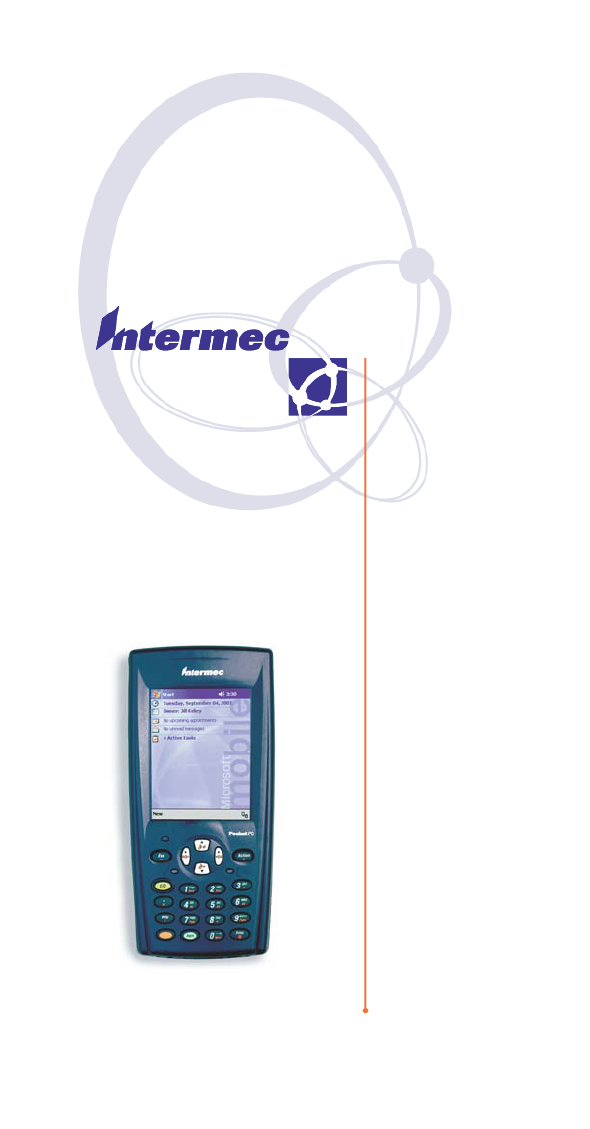
Quick Start
700 Color
Mobile
Computer
With
Guide
Windows
Mobile
2003
2 700 Color with Windows Mobile 2003
Thank you for purchasing the Intermec 700 Series
Color Mobile Computer. You will find your 700 Col-
or useful in a variety of data collection and data man-
agement applications. Its integrated peripherals and
rugged design ensure reliable service for years to come.
This guide provides information needed to get started
using your 700 Color. For more detailed information
refer to “Where to Find More Information” of this
guide.
Note that the hardware configuration of your 700
Color may differ from the descriptions in this guide.
Software operation descriptions are based on factory
defaults.
3700 Color with Windows Mobile 2003
Contents
700 Series Color Mobile Computer
Description 5.........................
Setting Up Your 700 Color 7................
Learning About The Keypad 11..............
Gold Plane Keys 11................
Alpha (Blue) Plane Keys-Numeric
Keypad 11.......................
Alpha (Blue) Plane Keys-Alphanumeric
Keypad 11.....................
Ambient Light Sensor 12............
Scanning/Keypad Shift and
Notification LED 12...............
Action and Up/Down Navigational
Buttons 12.......................
Battery Status LED 13..............
About Microsoft Windows Mobile 2003 Software
for Pocket PC 13.......................
The Today Screen 14..............
Navigation Bar and Command Bar 15..
Pop-up Menus 15.................
Entering Information into Your 700
Color 16......................
Setting the Time and Date 17........
Ownership Registration 18..........
Battery Management 19....................
Synchronizing With Your Desktop
Computer 22.........................
Checking Your Scanning Options 21.........
Data Collection Applet 21...........
Wireless Printing 22...............
Wireless Network 22...............
Warm Resetting Your 700 Color 23..........
4 700 Color with Windows Mobile 2003
Cold Resetting Your 700 Color 23...........
Troubleshooting 24.......................
Cleaning Your 700 Color 25................
Case and Display 25...............
Where to Find More Information 25..........
Radio Use Safety Precautions 26.............
End User License Agreement 27.............
Microsoft Windows Mobile 2003
for Pocket PC 27..................
Intermec Technologies Corporation End User
License Agreement 31...................
Product Warranty 32......................
Obtaining Warranty Service 32.......
Global Services and Support 32..............
Warranty Information 32...........
Web Support 32..................
Telephone Support 33.....................
Patent Information 34.....................
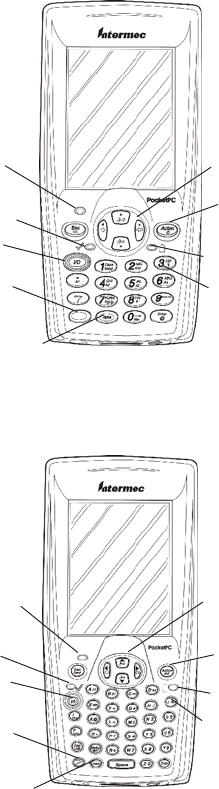
5700 Color with Windows Mobile 2003
700 Series Color Mobile Computer
Description
Front light (Gold + 3)
Gold plane key
On/Off
Navigational keys
(up and down
controls)
Scanning/Alpha
LED
Power status
Ambient light
sensor
Alpha (Blue) plane key
Action button
Alphanumeric Keypad Model
Power status
Action
button
Alpha (Blue)
plane key
Ambient light
sensor
Gold/White
plane key
On/Off
Scanning/
Alpha LED
Navigational keys
(up and down
controls)
Numeric Keypad Model
Front light
(Gold + I)
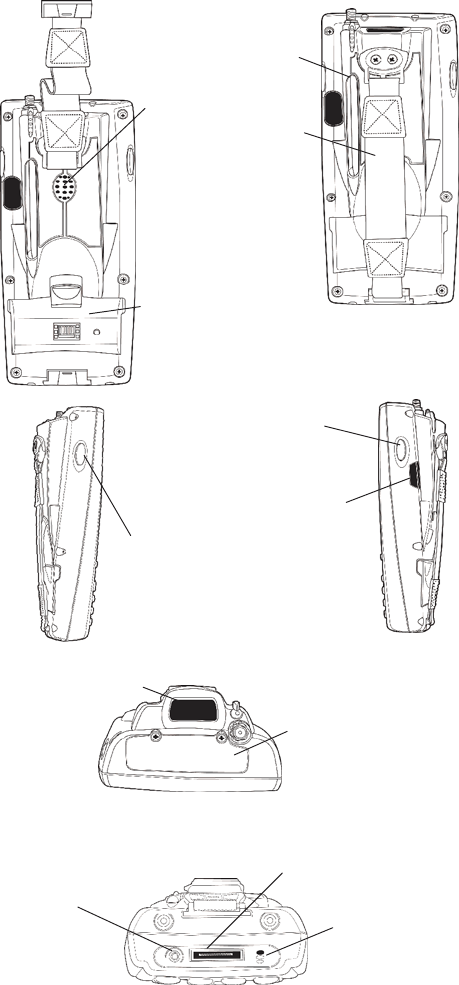
6 700 Color with Windows Mobile 2003
Battery compartment
Stylus
Hand strap
Speaker
IrDA
Scanner trigger
Scanner lens
Charging/Docking connector
Microphone
Headset jack
CompactFlash, Secure
Digital, SIM card
compartment
ScannertriggerorRe-
corder button
left side of unit
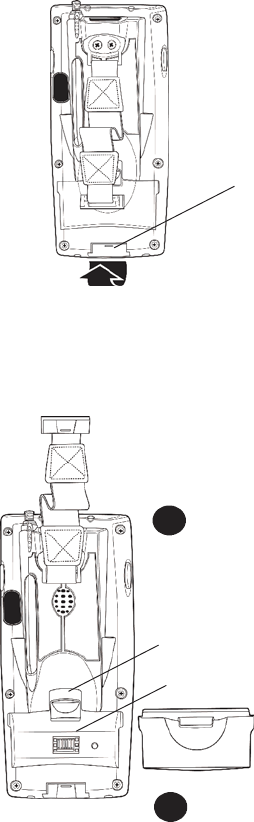
7700 Color with Windows Mobile 2003
Setting Up Your 700 Color
1Remove 700 Color from its packaging.
2Release hand strap.
Slide bottom of strap forward
to release
Strap retaining slot
3Install battery and reattach hand strap.
3a
Tilt, insert, and place battery into
compartment.
Ensure battery compartment latch clicks so battery is
secure in compartment.
Battery compartment latch
Battery compartment
Battery pack
3b
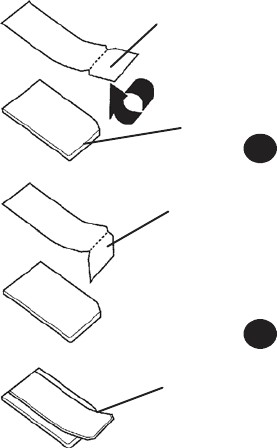
8 700 Color with Windows Mobile 2003
4Install acrylic adhesive pull tabs on SD or SIM
cards (if applicable). Ensure the pull tab does not
cover any metal contacts on the card.
Split paper adhesive backing
Pull tab
Peel and stick to card
Card
4a
4b
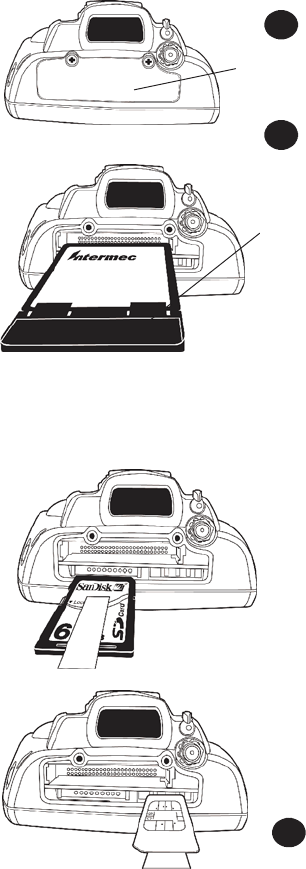
9700 Color with Windows Mobile 2003
5Insert CF, SD, or SIM cards.
Remove the two cover
screws and lift cover off.
Slide card into slot.
Reinstall cover
SD Card, with adhesive
pull tab, insert with
contacts toward key-
pad
SIM Card with adhesive
pull tab, insert with con-
tacts toward back of unit
and facing away from the
keypad.
CF card with extractor and
insertion orientation. Leave
card extractor installed on
CF card.
Note: 700 Color models with 802.11b radio have a
card permanently installed in the CF Card slot. If
this card is present, it should not be removed.
Removal of the card may damage your mobile
computer.
5a
5b
5c
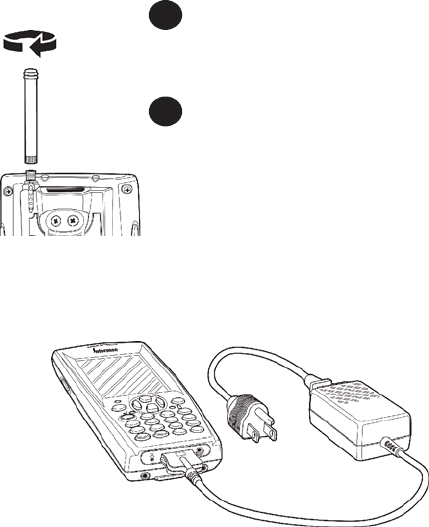
10 700 Color with Windows Mobile 2003
6Install antenna (if applicable).
Remove the antenna from packaging
Install by turning in a clockwise motion
6a
6b
7Connect to AC adapter or dock (dock not shown).
8Charge battery pack (4 hours) before using. How-
ever, to ensure proper charging, perform the re-
maining steps first, with the AC adapter or dock
connected.
9The first time you turn on your 700 Color it boots
to the operating system. After a few seconds you see
the Windows Mobile 2003 Welcome screen. Tap
your stylus to advance to the next display on the
screen.
10 You will be prompted through the several screens to
complete the setup process. Read the display mes-
sages and follow the instructions. When you reach
the Windows Mobile Today screen, you have com-
pleted the setup.
11700 Color with Windows Mobile 2003
Learning About The Keypad
Gold Plane Keys
The Gold bplane keys provide you access to display
controls, special characters, and Windows Mobile
2003 options.
Press the gold bkey for each gold plane key stroke
you wish to make. For example to turn on the front
light, press and hold the gold bkey plus the 3
key. To turn the front light off press the gold and the
3key again.
The Gold/White ckey (Alphanumeric keypad) mo-
mentarily shifts between planes to allow entry of nu-
meric characters in the same input field as alpha char-
acters.
Alpha (Blue) Plane Keys-Numeric Keypad
The Alpha (Blue) Fplane keys work a bit differently
than the gold plane keys. When you press the Alpha
key, the Scanning/Alpha CLED lights ‘red’ to indi-
cate Alpha mode. The keypad stays in the Alpha mode
until you press it again.
For example, pressing the Alpha Fkey and the 1
key allows the next letter to be capitalized. Again it
staysinthismodeuntilyoupresstheAlphakeyagain.
Another example of how this works, if you want to
type a ‘c’ press the Fkey and the 2key three
times. If you need a letter that is on the same key as
the last letter entered, wait two seconds after you
pressed the last key then you can enter the correct se-
ries of keystrokes to create the next letter.
Alpha (Blue) Plane Keys-Alphanumeric Keypad
The Alpha (Blue) Fplane keys work a bit differently
than the gold plane keys. When you press the Alpha
key, the Scanning/Alpha CLED lights ‘red’ to indi-
cate Alpha mode. The keypad stays in the Alpha mode
until you press it again.
The Alpha Keypad features a numeric input array with
special characters on the unshifted plane (silver). Al-

12 700 Color with Windows Mobile 2003
pha characters are on individual keys in the shifted
plane(blue).TheblueAlpha (blue) key is locking
meaning the keypad stays in the alpha mode until you
press the Alpha key again. The Cap gkey causes the
next character to be capitalized; the Cap Lock g
mode causes all characters to be capitalized.
Ambient Light Sensor
The Ambient Light Sensor turns on the backlight for
the keypad (in dark conditions). If the display front
light is already on then it adjusts the brightness ac-
cordingly. This feature can be set through the “Set-
tings” options, accessed from the Start Menu (Set-
tings>System>Backlight>Both Power).
Scanning/Keypad Shift and Notification LED
The Scanning/Keypad Shift and Notification LED
Cturns red, green, or yellow.
SMomentary Green: Indicates a ‘good scan’.
SBlinking Green: Indicates that the scanner is ini-
tializing.
SSteady Red: Indicates the keypad is shifted to the
Alpha (Blue) plane and the 700 Color is On.
SBlinking Red:IndicatestheWAN(GPRSor
CDMA) radio is on when 700 Color is in suspend
mode (seepage23“Battery Management”).
SYellow: When keypad is in alpha mode, the LED
momentarily changes from red to yellow indicating
a ‘good scan’.
This LED is also the Windows Mobile 2003 Noti-
fication signal. It blinks yellow at regular intervals
indicating a Calendar or Task activity occurred.
Action and Up/Down Navigational Buttons
SAction button: Press to open an item (similar to
pressing ENTER on the keypad).
SUp/Down controls: Press to scroll through a list
(similar to pressing the arrow keys on a keyboard).

13700 Color with Windows Mobile 2003
Battery Status LED
Power to run your 700 Color is supplied by a powerful
Li-Ion battery pack designed to give you approximate-
ly 6-10 hours of operation (depending on application).
In addition, your 700 Color contains backup capabili-
ties to prevent loss of data when the main battery is
discharged or when switching out battery packs.
For maximum effectiveness it is important to leave the
main battery installed in your 700 Color even if it is
discharged. If the main battery is removed, it should
be replaced within 10 minutes to avoid the possibil-
ity of data loss.
The Battery status LED Bturns red, green, or
yellow.
SSteady Green: Battery is more than 95% charged
and unit is on a charger.
SBlinking Red: Battery is low. The speed of the
blinkingincreasesasthebattery’spowergetsin-
creasingly lower.
SRed: Main battery is low, or if charging, will re-
main red until your 700 Color reaches 95% charge
status.
SYellow: Your 700 Color is on a charging source
and there is no battery pack installed. Can also
mean that your 700 Color is out of charging range
32°to 122°F(0°to 50°C). Once your 700 Color
gets back in range, charging resumes and the LED
changes to red or green.
SAlternating between Red and Yellow: The battery
pack needs replacing.
About Microsoft Windows Mobile
2003 Software for Pocket PC
Your 700 Color comes with Microsoft Windows Mo-
bile 2003 preloaded. For more information regarding:
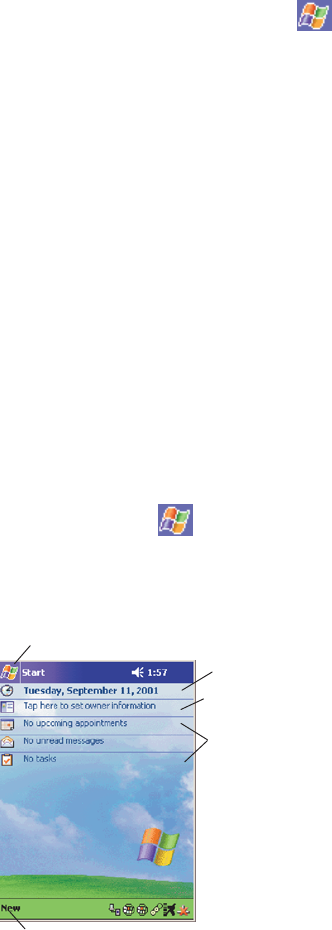
14 700 Color with Windows Mobile 2003
SPrograms on your device: See the 700 Series Color
Mobile Computer User’s Manual (p/n:
961-054-031) or access the Help screen on the
Start Menu. To view Help, tap then tap Help.
SAdditional programs that can be installed on the
device: The Windows Mobile 2003 Companion CD
(p/n:474-004-902).
SConnecting to and synchronizing with a desktop
computer: ActiveSync Help on your desktop com-
puter. To view Help, click Help and then Microsoft
ActiveSync Help.
SLast-minute updates and detailed technical infor-
mation: The Readme files, located in the Microsoft
ActiveSync folder on the desktop computer and on
the Windows Mobile 2003 Companion CD.
SUp-to-date information on Windows Mobile 2003:
<http://www.microsoft.com/windowsmobile>
The Today Screen
Whenyouturnonyour700Colorforthefirsttime
each day you’ll see the Today screen. You can also dis-
play it by tapping then tap Today.OntheToday
screen, you can see at a glance the information you
need for the day.
Taptoswitchtoaprogram
Tap to change date and time
Tap to establish ownership info
Your day at a glance
Tap to create a new item
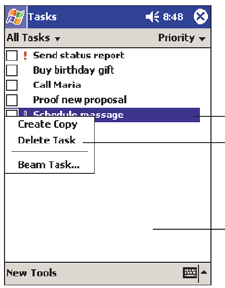
15700 Color with Windows Mobile 2003
Navigation Bar and Command Bar
The Navigation Bar is located at the top of the screen.
It displays the active program and current time, and
allows you to switch to programs and close screens.
The Command Bar is displayed at the bottom of the
screen. Use the menus and buttons to perform tasks in
programs.
Pop-up Menus
With pop-up menus, you can quickly choose an ac-
tion for an item.
Tap to select an option
Tap outside window to
cancel
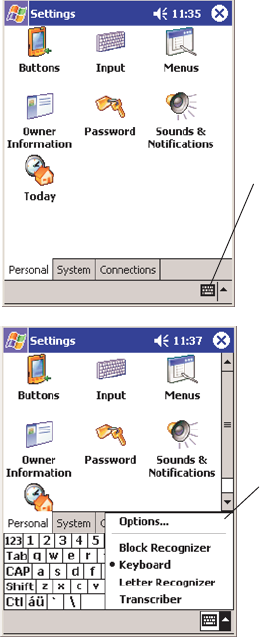
16 700 Color with Windows Mobile 2003
Entering Information into Your 700 Color
You can enter information in any program on your
700 Color by typing on the soft keypad or by using
one of the on-screen input options, such as Block Rec-
ognizer. For more information regarding the options
showninthefollowingpop-upmenu,refertothe700
Series Color Mobile Computer User’s Manual (p/n:
961-054-031).
Tap on the keyboard
icon at the bottom
of the Command bar
To change your option,
tap on the preferred
choice. The default is
Keyboard
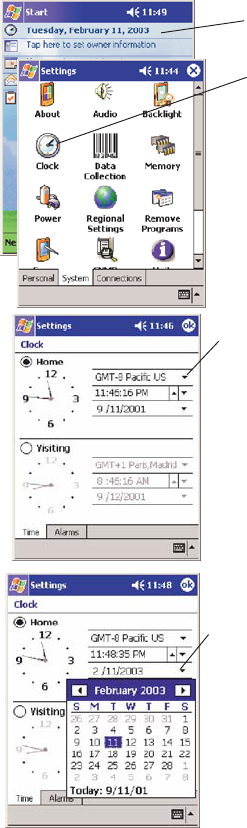
17700 Color with Windows Mobile 2003
Setting the Time and Date
Tap on the date line
Select time zone from the
pop-up menu
OR
TaponSettingsonthe
Today screen then tap on
Clock
Either use your stylus and
turn the hands on the clock
or use the up and down ar-
rows to make your changes.
Using your stylus and tap
on the down arrow to dis-
play a calendar. Tap the
left or right arrow to get to
the desired month.
Tap ok when done with
settings.
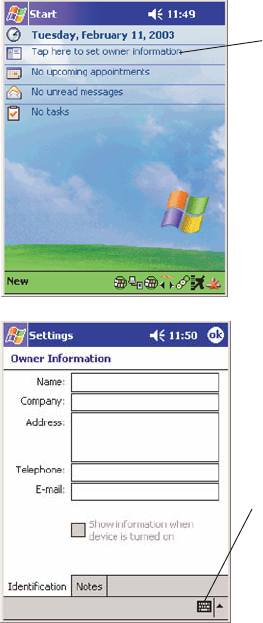
18 700 Color with Windows Mobile 2003
Ownership Registration
Tap on the ownership
line
Tap on the soft key-
board then select and
fill out each ownership
field
Tap ok when done with
settings.
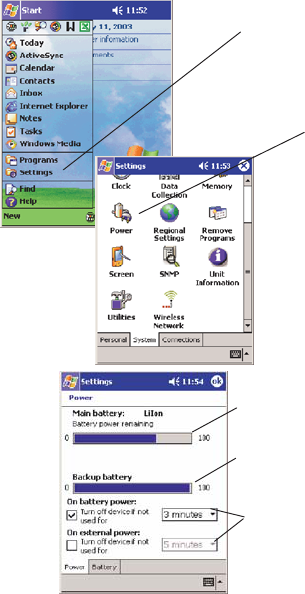
19700 Color with Windows Mobile 2003
Battery Management
To maximize the life of your batteries, your mobile
computer can be set to automatically suspend. This is
done through the Setting>System>Power menu. Op-
tions are 1-5 minutes with the default being 3 min-
utes.
Tap on Settings
Tap on the Power icon
Observe the remaining
battery capacity
Change options to
conserve battery use
Observe the backup
battery capacity
If your 700 Color has an integrated 802.11b or
WLAN radio the network drivers are factory loaded.
Once you power up your 700 Color, the network
drivers are up and running. This means that your mo-
bile computer will not automatically suspend. There-
fore, you must manually suspend by pressing and
holding the Ibutton for a second or two. To wake
it back up, press the button again.
20 700 Color with Windows Mobile 2003
Synchronizing With Your Desktop
Computer
Using Microsoft ActiveSync, you can synchronize the
information on your desktop computer with the infor-
mation on your 700 Color. Synchronization compares
the data on your mobile computer with your desktop
computer and updates both units with the most recent
information.
Before you begin synchronization, install ActiveSync
on your desktop computer from the Windows Mobile
2003 Companion CD. ActiveSync is already installed
on your mobile computer. To install ActiveSync:
SInsert the Windows Mobile 2003 Companion CD
into the CD-ROM drive of your desktop
computer. Follow the directions on your screen.
If Setup doesn’t start when you insert the CD, start it
manually. Click Start and then Run.Typed:\setup,
where ‘d’isyourCD-ROMdrive.
After installation is complete, the Setup Wizard tells
you to connect your 700 Color to your desktop
computer. Setup Wizard helps you to set up a
partnership between devices, and steps you through
your first synchronization.
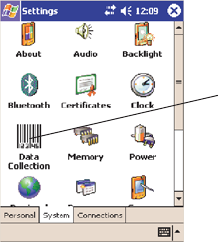
21700 Color with Windows Mobile 2003
Checking Your Scanning Options
Your 700 Color comes to you with all scanner and bar
code drivers loaded into ROM. For best performance,
enable only the symbologies required by your applica-
tions, using the Data Collection Applet.
Data Collection Applet
To change any default settings tap Start>Settings>Sys-
tem> then the Data Collection applet. For more de-
tailed explanation of bar codes refer to the 700 Series
Color Mobile Computer User’s Manual (p/n:
961-054-031).
Select System tab and Data
Collection applet
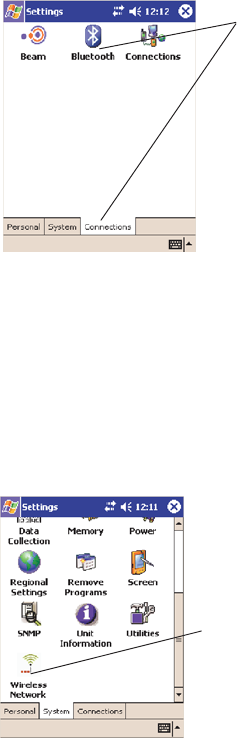
22 700 Color with Windows Mobile 2003
Wireless Printing
To change your wireless printing connection tap
Start>Settings>Connections> then the Bluetooth ap-
plet. For more detailed explanation of wireless printing
refer to the 700 Series Color Mobile Computer User’s
Manual (p/n: 961-054-031).
To change your wireless
printing Select Settings
then Connections tab
and select the Bluetooth
applet
Wireless Network
To change any default setting tap Start>Settings>Sys-
tem> then the Wireless Network applet. For more de-
tailed explanation of wireless printing refer to the 700
Series Color Mobile Computer User’s Manual (p/n:
961-054-031).
Select System tab and Wireless N
applet
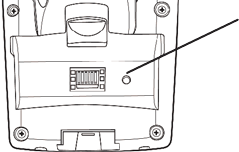
23700 Color with Windows Mobile 2003
Warm Resetting Your 700 Color
A warm reset may be necessary to correct conditions
where an application stops responding to the system.
It does, however, cause all running programs to be
unloaded.
SPress and hold the Ikey for about 10 seconds.
Your mobile computer continues from the screen
you were at before you rebooted.
Cold Resetting Your 700 Color
In some cases where the 700 Color completely stops
responding, it may become necessary to perform a
Cold Reset. Because cold resetting may result in data
loss, it is not recommended unless all other recovery
methods have failed.
Cold resetting deletes all programs and data stored
in RAM including the Object Store. Ensure that data
is backed up to the Host PC or a Storage Card be-
fore cold resetting.
1Release the lower clip of the hand strap.
2Remove the battery pack.
3Press the Reset button.
Reset button
4Reinstall the battery pack.
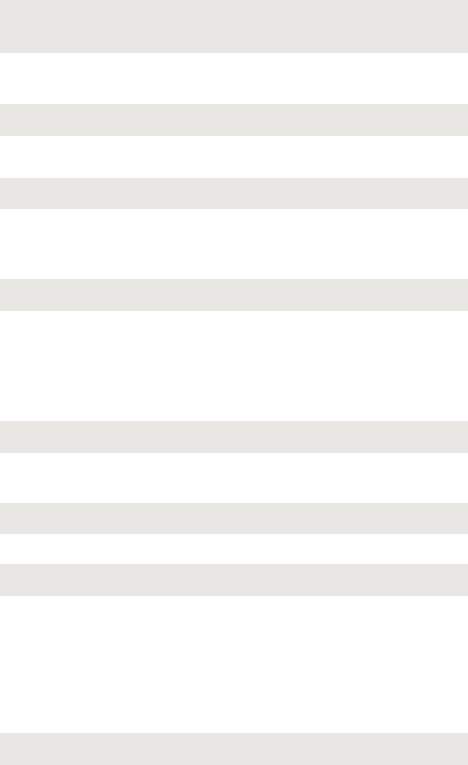
24 700 Color with Windows Mobile 2003
Troubleshooting
700 Color does not respond when connected to a power
supply.
Check to ensure that your AC adapter or dock is plugged in and
that it is making good contact with your mobile computer.
700 Color will not turn On when Ikey is pressed
The battery may be low and need recharging.
The Power Status LED Bstarts blinking
The Power Status LED informs you of the status of your battery
pack when it is connected to a charging device. See page 13 for the
LED explanations.
700 Color will not power up, screen is blank
The Battery may be critically low.Ensure that your computer has
been on a charger for at least five minutes, then remove from the
dock and press the Ibutton. The display will then be ac-
tive.Continue to charge your mobile computer for 4 hours toensure
that the battery is fully charged.
700 Color will not turn On when placed in a dock
Ensure that the dock is plugged in and your computer is securely
seated in the dock.
700 Color shuts down during operation
You may have a very low battery, try recharging the battery.
700ColordoesnotturnOff
May not turn Off when it is processing data.
If this condition continues for a long period of time it will run down
the battery unless it is connected to external power.
Intherareeventthatyour700Colorlocksup,doaWarmReset
and if that doesn’t resolve the problem then do a Cold Reset. See
page 23 for Cold Reset details.
700 Color takes a long time to boot up after a reset
Normal time is between 30-45 seconds. If it takes longer than
this, contact support personnel.
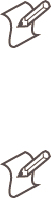
25700 Color with Windows Mobile 2003
Cleaning Your 700 Color
Periodic cleaning helps maintain the appearance of
your 700 Color. When cleaning your 700 Color, in-
spect the keyboard, covers, display, and connectors for
obvious signs of damage or wear.
Note:Donotuseabrasivecleaningcom-
pounds, ketonic solvents (acetone or ke-
tone) or aromatic solvents (toluene or xy-
lene) to clean any part of your 700 Color.
These solutions cause permanent damage.
Note: Never pour cleaners directly on the
display or the case. Instead put the cleans-
er on a soft cloth and gently wipe the
case.
Case and Display
We recommend cleaning the exterior of your mobile
computer using a soft cloth dampened with MICRO-
CLEAN II cleanser, made by Foresight International,
Inc. 4887 F Street, Omaha, NE 68127-0205 (phone:
1-800-637-1344).
Where to Find More Information
SIntermec Developer’s Library CD (p/n:
235-114-001) which contains the 700 software de-
veloper’s kit (SDK). The SDK is used by applica-
tion developer’s to access features such as radios and
scanners.
SWindows Mobile 2003 Companion CD (p/n:
474-004-902) used for setting up ActiveSync and
also includes some Windows Mobile 2003 applica-
tions.
S700 Series Color Mobile Computer User’s Manual
p/n 961-054-031. This manual contains documen-
tation and the utilities for your unit. You would use
the utilities to set up and configure your mobile
computer.
26 700 Color with Windows Mobile 2003
SIntermec web site to download 700 mobile com-
puter documents in PDF format. Go to
http://www.intermec.com. This site also contains
theIntermectechnicalknowledge‘KnowledgeCen-
tral’ and you can also request technical support.
Radio Use Safety Precautions
The following safety precautions must be observed during all phases
of the operation, usage, service or repair of any mobile computer
incorporating a radio. Failure to comply with these precautions
violates safety standards of design, manufacture and intended use of
the product.
Intermec assumes no liability for customer failure to comply with
these precautions.
When in a hospital or other health care facility, observe the restric-
tions on the use of mobile devices. Turn your mobile computer off,
if instructed to do so by the guidelines posted in sensitive areas.
Medical equipment may be sensitive to RF energy.
The operation of cardiac pacemakers, other implanted medical
equipment and hearing aids can be affected by interference from
mobile computers placed close to the device. If in doubt about
potential danger, contact the physician or the manufacturer of the
device to verify that the equipment is properly shielded. Pacemaker
patients are advised to keep their mobile computer away from the
pacemaker, while it is on.
Turn off the mobile computer before boarding an aircraft. Make
sure it cannot be switched on inadvertently.
The operation of wireless appliances in an aircraft is forbidden to
prevent interference with communications systems. Failure to ob-
serve these instructions may lead to the suspension or denial of cel-
lular services to the offender, legal action, or both.
Do not operate the mobile computer in the presence of flammable
gases or fumes. Turn off the mobile computer when you are near
gas stations, fuel depots, chemical plants or where blasting opera-
tions are in progress. Operation of any electrical equipment in po-
tentially explosive atmospheres can constitute a safety hazard.
Your mobile computer receives and transmits radio frequency ener-
gy while turned on. Remember that interference can occur if it is
used close to TV sets, radios, computers or inadequately shielded
equipment.
Follow any special regulations and always turn off the mobile com-
puterwhereverforbidden,orwhenyoususpectthatitmaycause
interference or danger.
Road safety comes first! Do not use a mobile computer when driv-
ing a vehicle, unless it is securely mounted in a holder for handsfree
27700 Color with Windows Mobile 2003
operation. Before making a call with a cellular mobile computer,
park the vehicle.
End User License Agreement
Microsoft Windows Mobile 2003 for Pocket PC
IMPORTANT -- READ CAREFULLY:Youhaveacquiredade-
vice (”DEVICE”) that includes software licensed by Intermec
Technologies Corporation from Microsoft Licensing Inc. or its
affiliates (”MS”). Those installed software products of MS origin, as
well as associated media, printed materials, and ”online” or electron-
ic documentation (”SOFTWARE”) are protected by international
intellectual property laws and treaties. The SOFTWARE is licensed,
not sold. All rights reserved. SOFTWARE includes software already
installed on the DEVICE (”DEVICE Software”) and MS software
contained on the CD-ROM disk (”Companion CD”).
IFYOUDONOTAGREETOTHISENDUSERLICENSE
AGREEMENT (”EULA”), DO NOT USE THE DEVICE OR
COPY THE SOFTWARE. INSTEAD, PROMPTLY CONTACT
INTERMEC TECHNOLOGIES CORPORATION FOR IN-
STRUCTIONS ON RETURN OF THE UNUSED DEVICE(S)
FOR A REFUND. ANY USE OF THE SOFTWARE, INCLUD-
ING BUT NOT LIMITED TO USE ON THE DEVICE, WILL
CONSTITUTE YOUR AGREEMENT TO THIS EULA (OR
RATIFICATION OF ANY PREVIOUS CONSENT).
GRANT OF SOFTWARE LICENSE.
This EULA grants you the following license:
·DEVICE Software. You may use the DEVICE Software as
installed on the DEVICE.
·COMPANION CD. A Companion CD is included with your
DEVICE, and you may install and use the Microsoft® Active-
Sync® 3.7 component on one (1) or more computers to exchange
information with one (1) or more computing devices that contain a
compatible version of the Microsoft® Windows Mobile 2003 soft-
ware for Pocket PC operating system. For other software compo-
nent(s) contained on the Companion CD, you may install and use
such components only in accordance with the terms of the printed
or online end user license agreement(s) provided with such compo-
nent(s). In the absence of an end user license agreement for particu-
lar component(s) of the Companion CD, you may install and use
only one (1) copy of such component(s) on the DEVICE or a single
computer with which you use the DEVICE.
·Microsoft® Outlook® 2002. If Microsoft Outlook 2002 is
included with your DEVICE, the following terms apply to your use
of Microsoft Outlook 2002: (i) regardless of the information con-
tained in the ”Software Installation and Use” section of the online
EULA you may install one (1) copy of Microsoft Outlook 2002 on
one (1) computer to use, exchange data, share data, access and inter-
act with the DEVICE, and (ii) the EULA for Microsoft Outlook
2002 is between Intermec Technologies Corporation and the end
28 700 Color with Windows Mobile 2003
user - not between the PC manufacturer and end user.
·Security Updates/Digital Rights Management.Contentpro-
viders are using the digital rights management technology contained
in this SOFTWARE (”DRM”) to protect the integrity of their con-
tent (”Secure Content”) so that their intellectual property, including
copyright, in such content is not misappropriated. Portions of this
SOFTWARE and third party applications such as media players use
DRM to play Secure Content (”DRM Software”). If the DRM
SOFTWARE’s security has been compromised, owners of Secure
Content (”Secure Content Owners”) may request that MS revoke
the DRM SOFTWARE’s right to copy, display and/or play Secure
Content. Revocation does not alter the DRM SOFTWARE’s ability
to play unprotected content. A list of revoked DRM SOFTWARE
is sent to your computer whenever you download a license for Se-
cure Content from the Internet. You therefore agree that MS may,
in conjunction with such license, also download revocation lists
onto your computer on behalf of Secure Content Owners. MS will
not retrieve any personally identifiable information, or any other
information, from your computer by downloading such revocation
lists. Secure Content Owners may also require you to upgrade some
of the DRM components in this SOFTWARE (”DRM Upgrades”)
before accessing their content. When you attempt to play such con-
tent, MS DRM SOFTWARE will notify you that a DRM Upgrade
is required and then ask for your consent before the DRM Upgrade
is downloaded. Third party DRM Software may do the same. If you
decline the upgrade, you will not be able to access content that re-
quires the DRM Upgrade; however, you will still be able to access
unprotected content and Secure Content that does not require the
upgrade.
DESCRIPTION OF OTHER RIGHTS AND LIMITATIONS.
·Speech/Handwriting Recognition.IftheSOFTWAREin-
cludes speech and/or handwriting recognition component(s), you
should understand that speech and handwriting recognition are
inherently statistical processes and that errors can occur in the com-
ponent’s recognition of your handwriting, and the final conversion
into text. Neither Intermec Technologies Corporation nor its sup-
pliers shall be liable for any damages arising out of errors in the
speech and handwriting recognition process.
·Limitations on Reverse Engineering, Decompilation and Dis-
assembly. You may not reverse engineer, decompile, or disassemble
the SOFTWARE, except and only to the extent that such activity is
expressly permitted by applicable law notwithstanding this limita-
tion.
·Single DEVICE. The DEVICE Software is licensed with the
DEVICE as a single integrated product. The DEVICE Software
installed in read only memory (”ROM”) of the DEVICE may only
be used as part of the DEVICE.
·Single EULA. The package for the DEVICE may contain mul-
tiple versions of this EULA, such as multiple translations and/or
multiple media versions (e.g., in the user documentation and in the
29700 Color with Windows Mobile 2003
software). Even if you receive multiple versions of the EULA, you
are licensed to use only one (1) copy of the DEVICE Software.
·NOTICE REGARDING THE MPEG-4 VISUAL STAN-
DARD. The SOFTWARE may include MPEG-4 visual decoding
technology. MPEG LA, L.L.C. requires the following notice:
· USE OF THIS SOFTWARE IN ANY MANNER THAT
COMPLIES WITH THE MPEG 4 VISUAL STANDARD IS
PROHIBITED, EXCEPT FOR USE DIRECTLY RELATED TO
(A) DATA OR INFORMATION (i) GENERATED BY AND
OBTAINED WITHOUT CHARGE FROM A CONSUMER
NOT THEREBY ENGAGED IN A BUSINESS ENTERPRISE,
AND (ii) FOR PERSONAL USE ONLY; AND (B) OTHER
USES SPECIFICALLY AND SEPARATELY LICENSED BY
MPEG LA, L.L.C.
If you have questions regarding this Notice, please contact MPEG
LA, L.L.C., 250 Steele Street, Suite 300, Denver, Colorado 80206;
Telephone 303 331.1880; FAX 303 331.1879
·NO RENTAL. Except if specifically authorized by Intermec
Technologies Corporation for leased hardware, you may not rent,
lease, or lend the SOFTWARE.
·LEASED HARDWARE. In the event that you receive the DE-
VICE under the terms of a lease from Intermec Technologies Cor-
poration or Intermec Technologies Corporation’s third-party repre-
sentative, the following additional terms shall apply: (i) you may
nottransfertheSOFTWAREtoanotheruseraspartofthetransfer
of the DEVICE, whether or not a permanent transfer of the SOFT-
WARE with the DEVICE is otherwise allowed in this EULA; (ii)
your rights with respect to any SOFTWARE upgrades shall be as
determined by the lease you signed for the DEVICE; and (iii) you
may not use the SOFTWARE after your lease terminates, unless
you purchase the DEVICE from Intermec Technologies Corpora-
tion.]
·Software Transfer. You may permanently transfer all of your
rights under this EULA only as part of a sale or transfer of the DE-
VICE, provided you retain no copies, you transfer all of the SOFT-
WARE (including all component parts, the media and printed ma-
terials, any upgrades, this EULA and, if applicable, the Certificate(s)
of Authenticity), and the recipient agrees to the terms of this EULA.
If the SOFTWARE is an upgrade, any transfer must include all
prior versions of the SOFTWARE.
·Termination. Without prejudice to any other rights, Intermec
Technologies Corporation or MS may terminate this EULA if you
fail to comply with the terms and conditions of this EULA. In such
event, you must destroy all copies of the SOFTWARE and all of its
component parts.
UPGRADES AND RECOVERY MEDIA.
·DEVICE Software. If the DEVICE Software is provided by
Intermec Technologies Corporation separate from the DEVICE on
mediasuchasaROMchip,CDROMdisk(s)orviawebdownload
or other means, and is labeled ”For Upgrade Purposes Only” you
may install one (1) copy of such DEVICE Software onto the DE-
30 700 Color with Windows Mobile 2003
VICE as a replacement copy for the existing DEVICE Software,
and use it in accordance with this EULA including any additional
EULA terms accompanying the upgrade DEVICE Software.
·COMPANION CD. If any software component(s) is provided
by Intermec Technologies Corporation separate from the DEVICE
on CD ROM disk(s) or via web download or other means, and
labeled ”For Upgrade Purposes Only”, you may (i) install and use
one (1) copy of such component(s) on the computer(s) you use to
exchange data with the DEVICE as a replacement copy for the
existing Companion CD component(s).
·COPYRIGHT. All title and intellectual property rights in and
to the SOFTWARE (including but not limited to any images,
photographs, animations, video, audio, music, text and ”applets,”
incorporated into the SOFTWARE), the accompanying printed
materials, and any copies of the SOFTWARE, are owned by MS or
its suppliers (including Microsoft Corporation). You may not copy
the printed materials accompanying the SOFTWARE. All title and
intellectual property rights in and to the content which may be
accessed through use of the SOFTWARE is the property of the
respective content owner and may be protected by applicable copy-
right or other intellectual property laws and treaties. This EULA
grants you no rights to use such content. All rights not specifically
granted under this EULA are reserved by MS and its suppliers (in-
cluding Microsoft Corporation).
EXPORT RESTRICTIONS. You acknowledge that SOFTWARE
is subject to U.S. export jurisdiction. You agree to comply with all
applicable international and national laws that apply to the SOFT-
WARE, including the U.S. Export Administration Regulations, as
well as end-user, end-use and destination restrictions issued by U.S.
and other governments. For additional information, see
http://www.microsoft.com/exporting/.
PRODUCT SUPPORT. Product support for the SOFTWARE is
not provided by MS, its parent corporation, Microsoft Corporation,
or their affiliates or subsidiaries. For product support, please refer to
Intermec Technologies Corporation support number provided in
the documentation for the DEVICE. Should you have any ques-
tions concerning this EULA, or if you desire to contact Intermec
Technologies Corporation for any other reason, please refer to the
address provided in the documentation for the DEVICE.
NO LIABILITY FOR CERTAIN DAMAGES. EXCEPT AS PRO-
HIBITED BY LAW, MS SHALL HAVE NO LIABILITY FOR
ANY INDIRECT, SPECIAL, CONSEQUENTIAL OR INCI-
DENTAL DAMAGES ARISING FROM OR IN CONNEC-
TION WITH THE USE OR PERFORMANCE OF THE SOFT-
WARE. THIS LIMITATION SHALL APPLY EVEN IF ANY
REMEDY FAILS OF ITS ESSENTIAL PURPOSE.
FOR APPLICABLE LIMITED WARRANTIES AND SPECIAL
PROVISIONS PERTAINING TO YOUR PARTICULAR JU-
RISDICTION, PLEASE REFER TO YOUR WARRANTY
BOOKLET INCLUDED WITH THIS PACKAGE OR PRO-
31700 Color with Windows Mobile 2003
VIDED WITH THE SOFTWARE PRINTED MATERIALS.
Intermec Technologies Corporation
End User License Agreement
1This device contains intellectual property, i.e., software programs that
are licensed for the end user customer’s use (hereinafter “End User”).
2This is not a sale of such intellectual property.
3The End User shall not copy, disassemble or reverse compile the soft-
ware program.
4THE SOFTWARE PROGRAMS ARE PROVIDED TO THE END
USER “AS IS” WITHOUT WARRANTY OF ANY KIND, EITHER
EXPRESS OR IMPLIED, INCLUDING, BUT NOT LIMITED TO,
WARRANTIES OF MERCHANTABILITY AND FITNESS FOR A
PARTICULAR PURPOSE. THE ENTIRE RISK OF THE QUALITY
AND PERFORMANCE OF THE SOFTWARE PROGRAM IS
WITH YOU.
5COMPANY’S SUPPLIERS SHALL NOT BE HELD TO ANY LI-
ABILITY FOR ANY DAMAGES SUFFERED OR INCURRED BY
THE END USER (INCLUDING, BUT NOT LIMITED TO, GEN-
ERAL, SPECIFIC, CONSEQUENTIAL OR INCIDENTAL DAM-
AGES INCLUDING BUSINESS INFORMATION AND THE
LIKE), ARISING FROM OR IN CONNECTION WITH THE DE-
LIVERY, USE OR PERFORMANCE OF THE SOFTWARE PRO-
GRAM.
32 700 Color with Windows Mobile 2003
Product Warranty
We warrant that Intermec Technologies Corporation products will
be free from defects in manufacturing materials and workmanship
forone(1)yearfromdateofshipmenttoyou.
Obtaining Warranty Service
1Purchaser must obtain a Return Authorization (RA) number
from the Intermec Service Center (1-800-755-5505) within the
warranty period.
2Purchaser will provide a written, detailed description of the
defect.
3The product must be promptly returned to the designated Inter-
mec Service Center, freight prepaid by Purchaser.
4Upon examination of the product, Intermec must agree that the
defect exists and is covered by this warranty. Warranty repairs
will be completed at the Service Center and returned to the
Purchaser by prepaid surface freight.
The foregoing is a summary of the standard warranty, which shall
be purchaser’s sole remedy. Complete warranty details can be found
in your purchase agreement or obtained from your local Intermec
sales office.
In no event shall Intermec Technologies Corporation nor its suppli-
ers be liable for any special, consequential or incidental damages.
Global Services and Support
Warranty Information
To understand the warranty for your Intermec prod-
uct, visit the Intermec web site at http://www.inter-
mec.com and click Service & Support.TheIntermec
Global Sales & Service page appears. From the Service
& Support menu, move your pointer over Support,
and then click Warranty.
Disclaimerofwarranties:Thesamplecodeincludedin
this document is presented for reference only. The
code does not necessarily represent complete, tested
programs. The code is provided “as is with all faults.”
All warranties are expressly disclaimed, including the
implied warranties of merchantability and fitness for a
particular purpose.
Web Support
Visit the Intermec web site at http://www.inter-
mec.com to download our current manuals in PDF
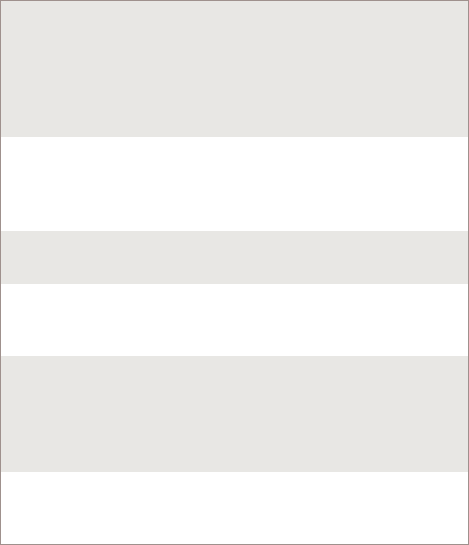
33700 Color with Windows Mobile 2003
format. To order printed versions of the Intermec
manuals, contact your local Intermec representative or
distributor.
Visit the Intermec technical knowledge base (Knowl-
edge Central) at http://intermec.custhelp.com to re-
view technical information or to request technical sup-
portforyourIntermecproduct.
Telephone Support
These services are available from Intermec Technolo-
gies Corporation.
Service Description
In the U.S.A.
and Canada
call
1-800-755-5505
and choose this
option
Factory
Repair and
On-site
Repair
Request a return authorization
number for authorized service
center repair, or request an
on-site repair technician.
1
Technical
Support
Get technical support on your
Intermec product.
2
Service
Contract
Status
Inquire about an existing
contract, renew a contract, or
ask invoicing questions.
3
Schedule
Site
Surveys or
Installatio
ns
Schedule a site survey, or
requestaproductorsystem
installation.
4
Ordering
Products
Talk to sales administration,
place an order, or check the
status of your order.
5
Outside the U.S.A. and Canada, contact your local
Intermec representative. To search for your local repre-
sentative, from the Intermec web site, click Contact.
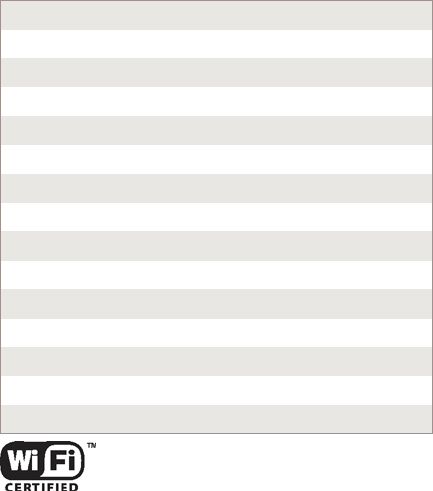
34 700 Color with Windows Mobile 2003
Patent Information
This product is protected by one or more patents.
4,553,081 4,709,202 4,845,419 4,916,043
5,195,183 5,216,233 5,218,187 5,218,188
5,227,614 5,241,488 5,278,487 5,322,991
5,331,136 5,331,580 5,349,678 5,397,885
5,371,858 5,373,478 5,410,141 5,488,575
5,500,516 5,504,367 5,508,599 5,530,619
5,567,925 5,568,645 5,592,512 5,598,007
5,617,343 5,627,360 5,657,317 5,671,436
5,684,290 5,777,309 5,579,604 5,805,807
5,818,027 5,821,523 5,828,052 5,831,819
5,834,753 5,841,121 5,844,222 5,883,492
5,883,493 5,886,338 5,889,386 5,898,162
5,969,328 5,986,435 6,075,340 6,109,528
6,158,661 6,234,395 6,244,512 6,330,975
6,431,451 6,497,368 6,538,413 Des. 417,445
This product with an IEEE 802.11b radio installed is Wi-Fi
certified for interoperability with other 802.11b wireless LAN devices.
35700 Color with Windows Mobile 2003

36 700 Color with Windows Mobile 2003
700 Color with Windows Mobile 2003 Quick Start Guide December 2003
*962054069C*
P
/
N: 962-054-069C
Corporate Headquarters
6001 36th Avenue West
Everett, Washington 98203
tel 425.348.2600
fax 425.355.9551
www.intermec.com
E2003 by Intermec Technologies Corporation. All rights reserved.
U.S.A.