Intermec Easycoder Pf4I Users Manual 1 960581 02 UG EC CI (FP)
PF4i to the manual 69e69e90-4b60-4244-8043-e835b1241054
2015-02-02
: Intermec Intermec-Easycoder-Pf4I-Users-Manual-432930 intermec-easycoder-pf4i-users-manual-432930 intermec pdf
Open the PDF directly: View PDF ![]() .
.
Page Count: 162 [warning: Documents this large are best viewed by clicking the View PDF Link!]
- Disclaimer
- Copyright Information
- Trademarks
- Document Change Record
- FCC Notice (United States of America)
- DOC Notice (Canada)
- GS Notice (Germany)
- EU Standard EN 55022 (The European Union)
- Declaration of Conformity (CE)
- Contents
- Before You Begin
- Global Services and Support
- 1 Introduction
- 2 Installation
- 3 Starting Up
- 4 Media Load
- 5 Thermal Transfer Printing
- 6 Setting Up the Printer
- 7 Setup Mode
- 8 Intermec Shell Startup Program
- 9 Options
- 10 Troubleshooting
- 11 Maintenance
- 12 Adjustments
- A Technical Data
- B Media Specifi cations
- C Interfaces
- D Intermec Supplies

User’s Guide
EasyCoder PF4i
Compact Indus-
trial Printer
(Fingerprint Version)

Intermec Technologies Corporation
Corporate Headquarters
6001 36th Ave. W.
Everett, WA 98203
U.S.A.
www.intermec.com
The information contained herein is proprietary and is provided solely
for the purpose of allowing customers to operate and service Intermec-
manufactured equipment and is not to be released, reproduced, or used
for any other purpose without written permission of Intermec.
Information and specifi cations contained in this document are subject to
change without prior notice and do not represent a commitment on the
part of Intermec Technologies Corporation.
© 2004 by Intermec Technologies Corporation. All rights reserved.
The word Intermec, the Intermec logo, Norand, ArciTech, CrossBar,
Data Collection Browser, dcBrowser, Duratherm, EasyCoder, EasyLAN,
Enterprise Wireless LAN, EZBuilder, Fingerprint, i-gistics, INCA (under
license), InterDriver, Intermec Printer Network Manager, IRL, JANUS,
LabelShop, Mobile Framework, MobileLAN, Nor*Ware, Pen*Key,
Precision Print, PrintSet, RoutePower, TE 2000, Trakker Antares, UAP,
Universal Access Point, and Virtual Wedge are either trademarks or regis-
tered trademarks of Intermec Technologies Corporation.
Throughout this manual, trademarked names may be used. Rather than
put a trademark (™ or ®) symbol in every occurrence of a trademarked
name, we state that we are using the names only in an editorial fashion,
and to the benefi t of the trademark owner, with no intention of infringe-
ment.
There are U.S. and foreign patents pending.
The name Centronics is wholly owned by GENICOM Corporation.
Kimdura is a registered trademark of Kimberly Clark.
Microsoft is a registered trademark of Microsoft Corporation.
Torx is a registered trademark of Camcar Division of Textron Inc.
TrueDoc is a registered trademark of Bitstream, Inc.
TrueType is a trademark of Apple Computer Inc.
Unicode is a trademark of Unicode Inc.
Valeron is a registered trademark of Valéron Strength Films, an ITW
Company.
Windows is a trademark of Microsoft Corporation.
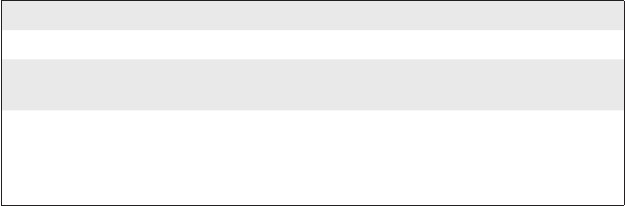
Intermec EasyCoder PF4i Compact Industrial—User’s Guide (Fingerprint) iii
Document Change Record
This page records changes to this document. The document was origi-
nally released as version -00.
Version Date Description of Change
-00 May 2003 Supports original Fingerprint version (v8.00).
-01 Oct. 2003 Revised to support Fingerprint v8.10. Information about
EasyLAN Wireless interface added.
-02 Feb. 2004 Revised to support Fingerprint v8.20 and Intermec Shell
v8.1. Information on Intermec Readiness Indicator added.
New method for returning to factory default added. New
setup node for LSS test added. More bar codes supported.
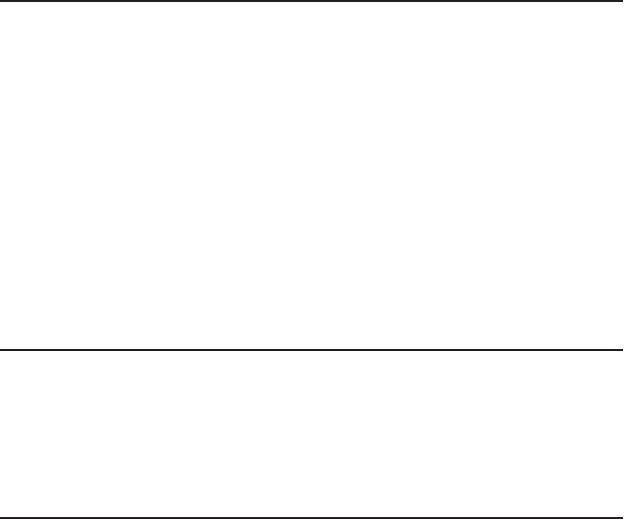
iv Intermec EasyCoder PF4i Compact Industrial—User’s Guide (Fingerprint)
FCC Notice (United States of America)
WARNING
This equipment generates, uses, and can radiate radio frequency energy
and if not installed and used in accordance with the instructions manual,
may cause interference to radio communications. It has been tested and
found to comply with the limits for a Class A computing device pursu-
ant to Subpart J of Part 15 of FCC Rules, which are designed to provide
reasonable protection against such interference when operated in a com-
mercial environment. Operation of this equipment in a residential area
is likely to cause interference in which case the user at his own expense
will be required to take whatever measures may be required to correct the
interference.
DOC Notice (Canada)
Canadian Dept. of Communication
REGULATIONS COMPLIANCE (DOC-A)
This digital apparatus does not exceed the class A limits for radio noise
emissions from a digital apparatus as set out in the radio interference
regulations of the Canadian Department of Communication.
Ministère des Communications du Canada
CONFORMITE DE REGLEMENTS (DOC-A)
Le présent appareil numérique n’émet pas de bruits radio-électriques
dépassant les limites applicables aux appareils numériques de classe A
prescrites dans le règlement sur brouillage radioélectrique édicté par le
Ministère des Communications du Canada.
GS Notice (Germany)
ALLGEMEINE VORSCHRIFT
Reparaturen oder sonstige Eingriffe, die sich nicht auf normale Bedi-
enung der Maschine beziehen, dürfen ausschließlich nur von einem
ausgebildeten, zuständigen Fachmann vorgenommen werden.
EU Standard EN 55022 (The European Union)
WARNING
This is a Class A ITE product. In a domestic environment this product
may cause radio interference in which case the user may be required to
take adequate measures.
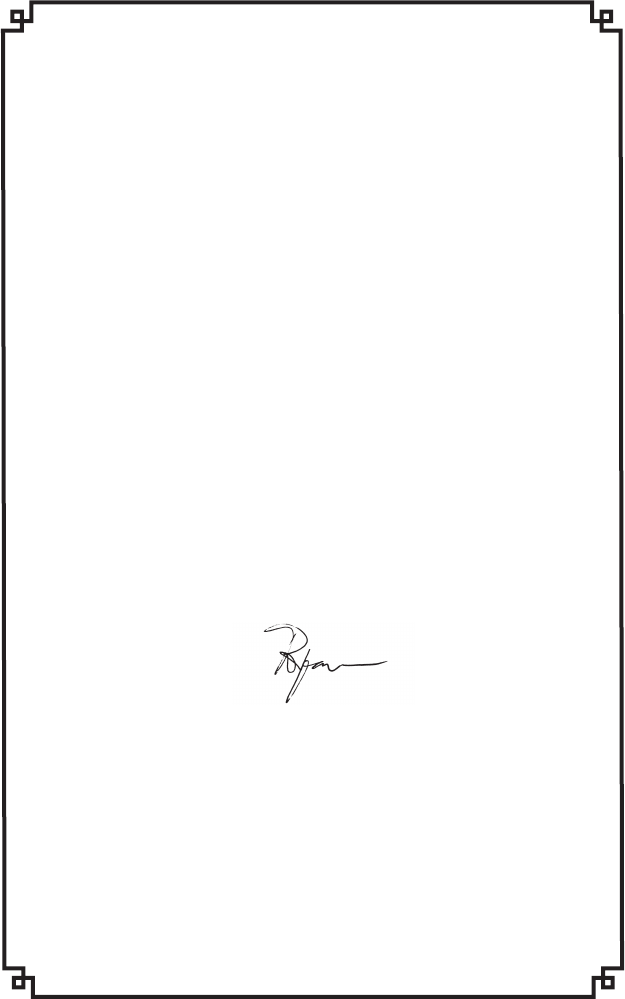
Intermec EasyCoder PF4i Compact Industrial—User’s Guide (Fingerprint) v
Declaration of Conformity (CE)
We,
Intermec Printer AB
Box 123
S-431 22 Mölndal
Sweden
declare under our sole responsibility1 that the product
EasyCoder PF4i Compact Industrial
to which this declaration relates is in conformity
with the following standards
EMC:
EN 61000-6-4:2001
EN 61000-6-2:2001
Electrical Safety:
EN 60 950
following the provisions of Directives
89/336/EEC and 73/23/EEC
Mölndal 2003-03-12
...................................................................
Per-Ove Jacobsson
1/. Intermec assumes no responsibility regarding the CE Directive if the
printer is handled, modifi ed, or installed in other manners than those
described in Intermec’s manuals.
vi Intermec EasyCoder PF4i Compact Industrial—User’s Guide (Fingerprint)
Intermec EasyCoder PF4i Compact Industrial—User’s Guide (Fingerprint) vii
Contents
Contents
Before You Begin ........................................................................... xi
Safety Summary .............................................................. xi
Safety Icons ................................................................... xii
Global Services and Support ....................................................... xiii
Warranty Information ................................................... xiii
Web Support ................................................................ xiii
Telephone Support ....................................................... xiii
Related Documents ...................................................... xiii
1 Introduction
Description of EasyCoder PF4i Compact Industrial .......................2
Safety Summary .............................................................................3
Product Identifi cation ....................................................................3
2 Installation
Unpacking the Printer ....................................................................6
Front View .....................................................................................7
Rear View ......................................................................................8
Media Compartment .....................................................................9
Description ......................................................................9
Media Supply Roll Post .................................................10
Media Supply Positions ..................................................11
Print Mechanism ..........................................................................12
Connections .................................................................................13
Power ............................................................................13
Computer ...................................................................... 13
Controls and Indicators ...............................................................14
Indicator Lamps ............................................................14
Display ..........................................................................15
Keyboard .......................................................................15
Beeper ...........................................................................16
3 Starting Up
Startup Files .................................................................................18
Memory Card ..............................................................................19
Switching On the Printer .............................................................20
viii Intermec EasyCoder PF4i Compact Industrial—User’s Guide (Fingerprint)
Contents
4 Media Load
Tear-Off (Straight-through) .........................................................22
Tear-Off (Straight-through) with Quick-Load ..............................26
Cut-Off ........................................................................................29
Peel-Off (Self-strip) ......................................................................33
External Supply (Fanfold) ............................................................38
5 Thermal Transfer Printing
Ribbon Load ................................................................................40
6 Setting Up the Printer
Description. .................................................................................46
Default Setup ...............................................................................47
Reading the Current Setup ...........................................................48
Setup Parameters ..........................................................................49
Serial Communication ...................................................49
Baud Rate .......................................................49
Character Length ............................................50
Parity ...............................................................50
Stop Bits ..........................................................50
Flow Control ...................................................50
New Line ........................................................51
Receive Buffer .................................................51
Transmit Buffer ...............................................51
Feed Adjust ....................................................................52
Start Adjust .....................................................52
Stop Adjust .....................................................52
Recommended Feed Adjustments ....................53
Media ............................................................................54
Media Size .......................................................54
Media Type ..................................................... 56
Paper Type .......................................................57
Contrast .......................................................... 59
Testfeed ........................................................... 59
Print Defi nes .................................................................59
Head Resistance ..............................................59
Testprint ..........................................................59
Print Speed ......................................................61
LSS (Label Stop Sensor) ..................................61
Intermec EasyCoder PF4i Compact Industrial—User’s Guide (Fingerprint) ix
Contents
LTS (Label Taken Sensor) ................................61
Returning to Factory Default Setup .............................................62
7 Setup Mode
Entering the Setup Mode at Installation .......................................64
Navigating in Setup Mode ...........................................................65
Setup Mode Overviews ................................................................67
8 Intermec Shell Startup Program
Introduction ................................................................................76
Starting with Intermec Shell .........................................................78
Intermec Shell Overview ..............................................................82
Line Analyzer ...............................................................................83
9 Options
Introduction ................................................................................86
Side Doors and Megatop ..............................................................87
Paper Cutter .................................................................................87
Integral Liner Takeup Unit ...........................................................87
Media Supply Hub .......................................................................87
3-inch Adapter .............................................................................87
Label Taken Sensor ......................................................................88
Real Time Clock ..........................................................................88
CompactFlash Protection Plate ....................................................88
Special Printheads ........................................................................88
Interface Boards ...........................................................................89
10
Troubleshooting
Intermec Readiness Indicator .......................................................92
Troubleshooting List ....................................................................95
11 Maintenance
Printhead Cleaning ......................................................................98
External Cleaning ......................................................................101
Cleaning the Media Guides ........................................................102
Printhead Replacement ..............................................................103
Media Jams ................................................................................106
x Intermec EasyCoder PF4i Compact Industrial—User’s Guide (Fingerprint)
Contents
12 Adjustments
Narrow Media ............................................................................108
Label Stop Sensor .......................................................................109
Printhead Pressure ......................................................................112
Ribbon Break Shaft ....................................................................113
Label Taken Sensoe ....................................................................114
A Technical Data
Technical Data ..........................................................................116
B Media Specifi cations
Media Roll Size ..........................................................................120
Media ........................................................................................122
Non-Adhesive Strip .....................................................122
Self-Adhesive Strip .......................................................123
Self-Adhesive Labels .....................................................124
Tickets with Gap .........................................................126
Tickets with Black Mark ..............................................128
C Interfaces
RS-232 Interface ........................................................................132
USB Interface ............................................................................133
Bar Code Wand Interface ...........................................................134
Optional Interfaces ....................................................................135
D Intermec Supplies
Direct Thermal Media ...............................................................138
Thermal Transfer Media .............................................................139
Transfer Ribbons ........................................................................140
Bar Code Directions ..................................................................141
Recommended Paper Type Settings (Europe) .............................142
Recommended Paper Type Settings (North America) .................144
Intermec EasyCoder PF4i Compact Industrial—User’s Guide (Fingerprint) xi
Before You Begin
Before You Begin
This section provides you with safety information, technical support
information, and sources for additional product information.
Safety Summary
Your safety is extremely important. Read and follow all warnings and
cautions in this document before handling and operating Intermec
equipment. You can be seriously injured, and equipment and data can be
damaged if you do not follow the safety warnings and cautions.
Do not repair or adjust alone
Do not repair or adjust energized equipment alone under any circum-
stances. Someone capable of providing fi rst aid must always be present
for your safety.
First aid
Always obtain fi rst aid or medical attention immediately after an injury.
Never neglect an injury, no matter how slight it seems.
Resuscitation
Begin resuscitation immediately if someone is injured and stops breath-
ing. Any delay could result in death. To work on or near high voltage,
you should be familiar with approved industrial fi rst aid methods.
Energized equipment
Never work on energized equipment unless authorized by a responsible
authority. Energized electrical equipment is dangerous. Electrical shock
from energized equipment can cause death. If you must perform autho-
rized emergency work on energized equipment, be sure that you comply
strictly with approved safety regulations.

xii Intermec EasyCoder PF4i Compact Industrial—User’s Guide (Fingerprint)
Before You Begin
Safety Icons
This section explains how to identify and understand dangers, warnings,
cautions, and notes that are in this document. You may also see icons
that tell you when to follow ESD procedures.
A warning alerts you of an operating procedure, practice,
condition, or statement that must be strictly observed to
avoid death or serious injury to the persons working on the
equipment.
A caution alerts you to an operating procedure, practice,
condition, or statement that must be strictly observed to
prevent equipment damage or destruction, or corruption or
loss of data.
This icon appears at the beginning of any procedure in this
manual that could cause you to touch components (such as
printed circuit boards) that are susceptible to damage from
electrostatic discharge (ESD). When you see this icon, you
must follow standard ESD guidelines to avoid damaging
the equipment you are servicing.
Note: Notes either provide extra information about a topic or
contain special instructions for handling a particular condition
or set of circumstances.
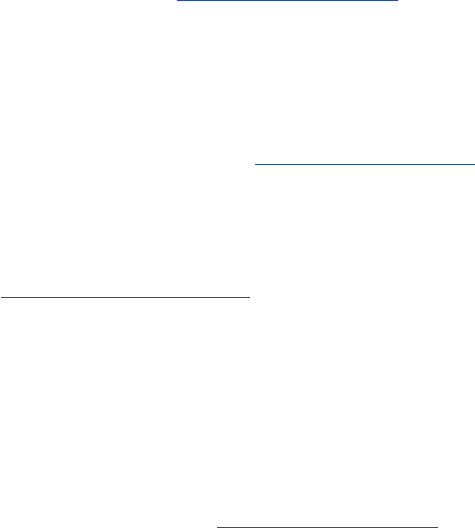
Intermec EasyCoder PF4i Compact Industrial—User’s Guide (Fingerprint) xiii
Before You Begin
Global Services and Support
Warranty Information
To understand the warranty for your Intermec product, visit the
Intermec web site at http://www.intermec.com and click Service &
Support. The Intermec Global Sales & Service page appears. From the
Service & Support menu, move your pointer over Support, and then
click Warranty.
Web Support
Visit the Intermec web site at http://www.intermec.com to download
our current documents in PDF format. To order printed versions of the
Intermec manuals, contact your local Intermec representative or distribu-
tor.
Visit the Intermec technical knowledge base (Knowledge Central) at
http://intermec.custhelp.com to review technical information or to
request technical support for your Intermec product.
Telephone Support
Contact your local Intermec representative. To search for your local rep-
resentative, from the Intermec web site, click Contact.
Related Documents
The Intermec web site at http://www.intermec.com contains our current
documents that you can download in PDF format. To order printed ver-
sions of the Intermec manuals, contact your local Intermec representative
or distributor.
xiv Intermec EasyCoder PF4i Compact Industrial—User’s Guide (Fingerprint)
Before You Begin
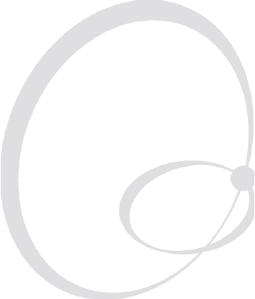
Intermec EasyCoder PF4i Compact Industrial—User’s Guide (Fingerprint) 1
1 Introduction
This chapter introduces the EasyCoder PF4i Compact
Industrial printer. The chapter covers the following
topics:
• Description of EasyCoder PF4i Compact Indus-
trial
• Safety summary
• Product identifi cation
2 Intermec EasyCoder PF4i Compact Industrial—User’s Guide (Fingerprint)
Chapter 1—Introduction
Description of EasyCoder PF4i Compact
Industrial
The EasyCoder PF4i Compact Industrial is a sturdy industrial ther-
mal transfer printer with a printhead resolution of 8 dots/mm = 203.2
dot/inch (standard) or 11.81 dots/mm = 300 dpts/inch (option) and a
maximum print width of 104 mm (4.095 inches) or 105.7 mm (4.161
inches) respectively. It offers a large number of useful features, such as:
• Flash memory SIMMs for fi rmware, fonts, bar codes, and application
programs
• Built-in CompactFlash memory card adapter
• Built-in RS-232 and USB interfaces
• Provision for extra interface boards including wired and wireless
EasyLAN connections
• Keyboard and display with backlight for improved user interface.
A large number of factory-installed or fi eld-installable options are avail-
able, so the printer can be confi gured for a wide range of applications.
See Chapter 9 and Appendix A for more information.
The EasyCoder PF4i Compact Industrial supports the unique and fl ex-
ible Intermec Fingerprint v8.20 programming language, which allows the
user or third-party developer to create custom-made application pro-
grams and label formats in a BASIC-like environment.
The printer is also designed to work with the Intermec Direct Proto-
col programming language, the Intermec InterDriver and Intermec
Labelshop. The InterDriver allows you to print labels from standard MS
Windows applications, for example Microsoft Offi ce.
The EasyCoder PF4i Compact Industrial supports 15 scaleable Uni-
code TrueType and TrueDoc fonts as standard. Additional fonts can be
downloaded into the printer’s Flash memory, or be plugged in using a
CompactFlash card. The Unicode standard allows the use of special char-
acters for various languages including non-Latin fonts, such as Arabic,
Cyrillic, Chinese, Japanese, Korean, Hebrew, and similar.
A version of EasyCoder PF4i Compact Industrial, that supports the
Intermec Programming Language (IPL), is described in a special User’s
Guide.
Intermec EasyCoder PF4i Compact Industrial—User’s Guide (Fingerprint) 3
Chapter 1—Introduction
Safety Summary
Intermec assumes no responsibility regarding the CE Directive if the
printer is handled, modifi ed, or installed in any way other than that
described in Intermec’s manuals.
• Read this manual carefully before connecting the printer.
• Moving parts are exposed when the doors are open, so ensure that the
doors are closed before you operate the printer.
• Do not open the front/left-hand cover. Dangerous voltage!
• Do not remove the bottom plate. Dangerous voltage!
• Do not put your fi ngers inside the print mechanism when the power is
on.
• Place the printer on an even surface which can support its weight of
approximately 7 to 8 kg (15.5 to 17.7 pounds) plus supplies.
• Do not spray the printer with water. If you are using a hose to clean
the premises in an industrial environment, remove the printer or pro-
tect it carefully from spray and moisture.
• Carefully read the warning text on the envelope before using a clean-
ing card.
Product Identifi cation
The machine label is attached to the printer’s rear plate and contains
information on type, model, and serial number as well as AC voltage. It
also contains various signs of approval.
4 Intermec EasyCoder PF4i Compact Industrial—User’s Guide (Fingerprint)
Chapter 1—Introduction

Intermec EasyCoder PF4i Compact Industrial—User’s Guide (Fingerprint) 5
2 Installation
This chapter explains how to unpack and install the
EasyCoder PF4i Compact Industrial printer and also
describes the printer’s various parts in detail. It covers
the following topics:
• Unpacking the printer
• Parts on the printer’s front
• Parts on the printer’s rear plate
• Parts in the media compartment
• Parts in the print mechanism
• Connecting the printer
• Using the controls and understanding the indica-
tors
6 Intermec EasyCoder PF4i Compact Industrial—User’s Guide (Fingerprint)
Chapter 2—Installation
Unpacking the Printer
Before you install the printer, examine the package for possible damage
or missing parts:
• Open the box and lift the printer out.
• Check that the printer has not been visibly damaged during transpor-
tation. Keep the packing materials in case you need to move or reship
the printer.
• Check the label on the printer’s rear plate, which gives the voltage, the
part number, and the serial number.
• Check that any options you ordered are included.
• Check that all the accessories are included. As standard, the box con-
tains:
- Intermec EasyCoder PF4i Compact Industrial printer
- Two sets of Quick-Load Guides (wide and narrow)
- Power cord
- Quality check card
- Cleaning card
- Short strip of labels
- Starter pack of thermal transfer ribbon
- This User’s Guide
- Supporting software and product information on CD.
• Check that the type of power cord is appropriate for the local stan-
dard. The printer works within 90 to 265 VAC, 50 to 60 Hz.
If the printer has been damaged in any way during transportation, com-
plain to the carrier immediately.
If the delivery is incorrect or any parts are missing, report it immediately
to the distributor.
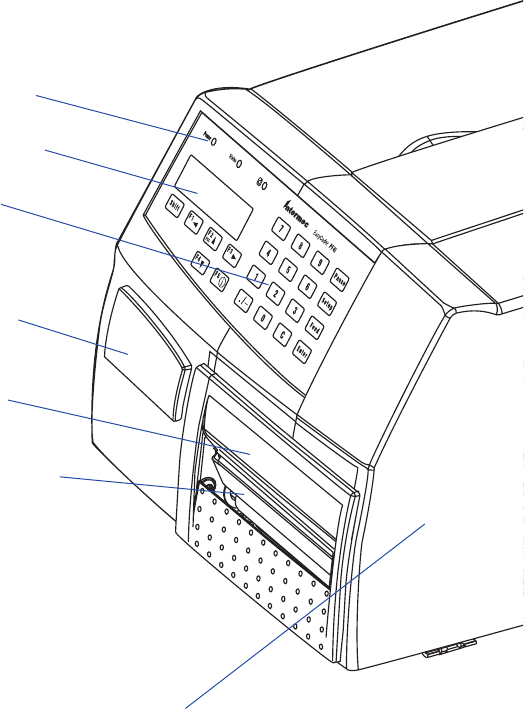
Intermec EasyCoder PF4i Compact Industrial—User’s Guide (Fingerprint) 7
Chapter 2—Installation
Side door
Indicator lamps
Display window
Keyboard
Print button
Front door
Print mechanism
Front View
At the front of the printer are the display window, the indicator lamps,
and the keyboard. These features allow the operator to control and set up
the printer manually.
The printed labels, tickets, or tags are presented at the front of the print
mechanism.
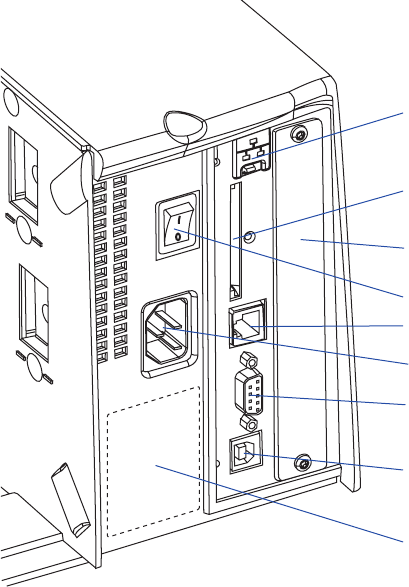
8 Intermec EasyCoder PF4i Compact Industrial—User’s Guide (Fingerprint)
Chapter 2—Installation
Rear View
The rear plate contains the On/Off switch, the AC power cord socket,
and various interface connectors and slots.
On/Off Switch
AC Power cord socket
Memory card slot
Machine label
RS-232 serial interface
("uart1:")
Provision for one optional
interface board
Bar code wand socket
USB Interface
("usb1:")
Provision for EasyLAN
Ethernet connection
(option)
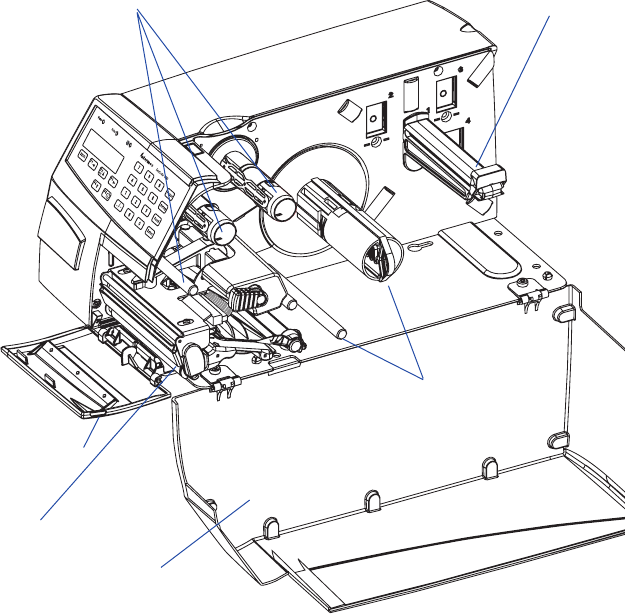
Intermec EasyCoder PF4i Compact Industrial—User’s Guide (Fingerprint) 9
Chapter 2—Installation
Media Compartment
Description
The media compartment is as standard covered by a long side door that
completely encloses the print mechanism and media compartment.
(Optionally, the printer can be fi tted with a two part “Megatop” that
allows a larger media roll to be used.) The door is held by a magnetic
lock. It can be opened 180° to provide full access to the media compart-
ment.
The media supply can be from a supply post, or from an external supply
of fan folds behind the printer. There is also an optional rotating media
supply hub. Also see Chapter 9, “Options.” Media supply
roll post with
edge guide
Long side door
Print
mechanism
Optional integral
liner takeup with
guide shaft
Thermal transfer
mechanism
Front door
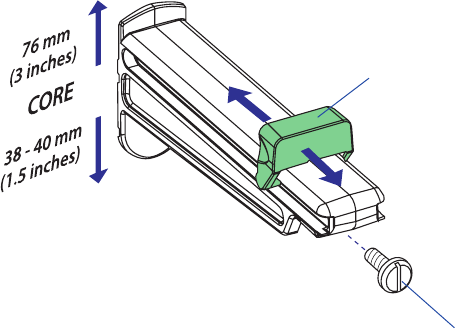
10 Intermec EasyCoder PF4i Compact Industrial—User’s Guide (Fingerprint)
Chapter 2—Installation
The EasyCoder PF4i Compact Industrial uses a media supply roll post
that can be fi tted in three different positions inside the media compart-
ment. The position depends on the type of side door and whether the
printer is fi tted with an integral liner takeup or not. Alternatively, an
external media supply (for example a box of fan-folded tickets) behind
the printer can be used. A rotating media supply hub is also available as
an option, see Chapter 9, “Options.”
Media Supply Roll Post
The media supply roll post fi ts both 38-40 mm (1.5 inches) and 76 mm
(3.0 inches) cores since it can be moved vertically in the slot in the center
section. The bottom position is intended for small cores and the top
position is for large cores. The post is locked by a straight-slot screw and
has a moveable edge guide to fi t various media widths.
To move the post to a different slot; remove the screw, twist the post a
quarter of a turn, and pull it out.
To fi t the post; rotate it a quarter of a turn, insert it into the appropri-
ate slot in the center section (see next page), and twist back so the lips
engage the cutouts in the sides of the slot. Move it up (large core) or
down (small core) as far as it goes and secure it with the screw.
Edge guide
Screw
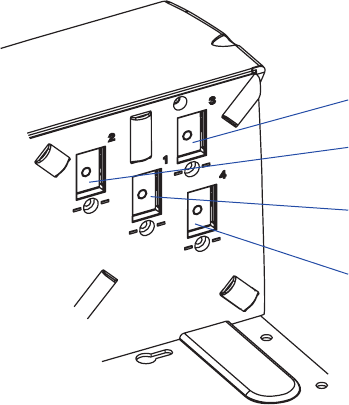
Intermec EasyCoder PF4i Compact Industrial—User’s Guide (Fingerprint) 11
Chapter 2—Installation
Media Supply Positions
There are four sets of slots and threaded holes in the printer’s center sec-
tion for the media supply roll post or rotating hub (optional). These slots
allow the largest possible roll size to fi t, given the limitations of any liner
takeup unit and/or the full enclosure provided by the long side door or
Megatop. The positions are indicated by numbers engraved in the center
section.
• Position 1 is used when the media compartment is fully enclosed by a
long side door, regardless of the existence of any integral liner takeup
unit. Maximum roll size is 152 mm (6 inches).
• Position 2 is not used.
• Position 3 is used when the printer has an integral liner takeup unit
and a long side door. This position is also used with the 8-inch
Megatop. Maximum roll size is 213 mm (8.38 inches).
• Position 4 is not used.
The printer can also use an external media supply located behind the
printer, except when it has an 8-inch Megatop.
Position 1
Position 3
Position 2
(not used)
Position 4
(not used)
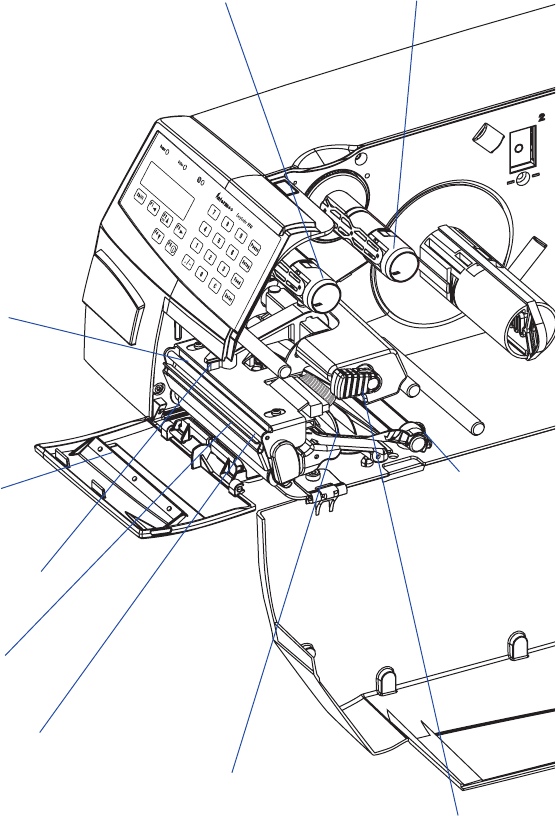
12 Intermec EasyCoder PF4i Compact Industrial—User’s Guide (Fingerprint)
Chapter 2—Installation
Print Mechanism
The print mechanism features a high-performance thermal printhead
with quick-mount fi ttings to facilitate replacement.
Thermal
printhead
Tear bar
(tear upwards)
Pressure arm
Printhead lift lever
Label stop sensor
position adjustment
(bottom sensor hidden)
Edge guide
Platen roller
Ribbon supply hub
Ribbon rewind hub
Tear bar
(tear downwards
and peel-off))
Intermec EasyCoder PF4i Compact Industrial—User’s Guide (Fingerprint) 13
Chapter 2—Installation
Connections
Power
1 Place the printer on a level surface, near an AC outlet. You should be
able to access the printer to load supplies and to remove the printout.
2 Check that the printer is switched off.
3 Connect the power cord from the socket on the rear plate to an elec-
trical outlet (90 to 265 VAC).
Computer
The Easycoder PF4i Compact Industrial is fi tted with one 9-pin D-style
subminiature (DB9) socket for the RS-232 serial interface port and one
class B connector for the USB interface port (see Appendix C).
RS-232 Serial Interface ("uart1:")
Use the serial interface with Intermec LabelShop or the Intermec Inter-
Driver. Also use it with the Intermec Direct Protocol or the Intermec
Fingerprint programming language because you can receive error mes-
sages from your printer. Before you can use the serial interface, you may
need to set up the communication parameters, such as baud rate, parity,
etc. as described in Chapter 6, “Setting Up the Printer.”
USB Interface ("usb1:")
Use the USB interface with an USB-compatible version of the Intermec
InterDriver for printing. The USB interface is not suitable for program-
ming because the host cannot receive error messages from your printer.
Optional Interface and Network Boards
("uart2:", "uart3:", "centronics:", or "net1:")
Several types are available (see Chapter 9, “Options”). Refer to Chapter
6, Chapter 7, and Appendix C for connection and setup instructions.
The printer can be set to scan all communication ports. When it detects
incoming data on a port, the printer automatically switches to use that
port for both input and output. This facility ("auto") can be selected in
Intermec Shell (see Chapter 8) or using the Intermec Fingerprint instruc-
tion SETSTDIO, see Intermec Fingerprint v8.xx, Programmer’s Reference
Manual. Use the <F5/i> key to get information on the active communi-
cation channels.
Switch off both PC and printer before connecting them together.
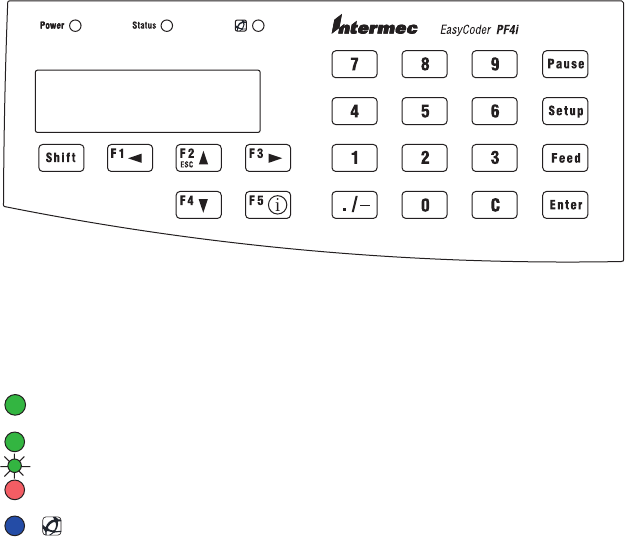
14 Intermec EasyCoder PF4i Compact Industrial—User’s Guide (Fingerprint)
Chapter 2—Installation
Controls and Indicators
The EasyCoder PF4i Compact Industrial has several ways of communi-
cating directly with its operator: three colored indicator lamps, a display
window, a membrane-switch keyboard with 22 programmable keys, a big
programmable “Print” button on the printer’s front, and a beeper.
Indicator Lamps
The indicators are colored LEDs (Light Emitting Diodes) and are used
for the following purposes:
Power (solid green) indicates that the power is on.
Status (solid green) indicates that the printer is ready for use.
Status (fl ashing green) indicates that the printer is communicating.
Status (solid red) indicates an error condition (see Chapter 10).
Intermec Readiness Indicator (blue; on, blink, or off).
Represented by a blue light on Intermec handheld computers, access
points, and printers, the Intermec Readiness Indicator is part of an
exclusive monitoring system from Intermec. The Intermec Readiness
Indicator helps users quickly determine the readiness of the Intermec
device individually and as part of a solution. The Intermec Readiness
Indicator has three different states: On, Blinking, and Off. When the
Indicator is off, the device is not ready to operate individually or as
part of a solution. When the Indicator is blinking, the device may be
initializing, waiting for external resources, or in need of user atten-
tion. And when the Indicator is On, the device is ready for use as
part of a solution. Also see Chapter 10.
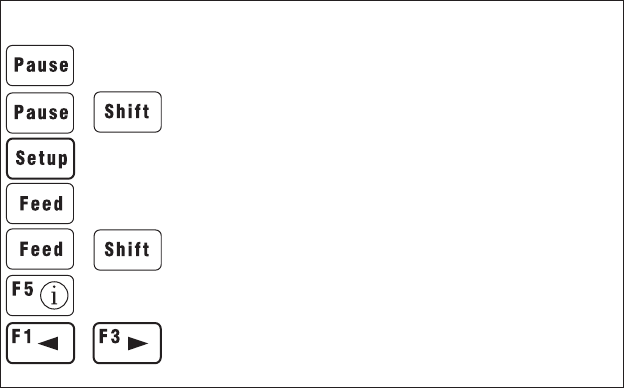
+
+
Intermec EasyCoder PF4i Compact Industrial—User’s Guide (Fingerprint) 15
Chapter 2—Installation
Print button
Display
The display window contains an LCD (Liquid Crystal Display) with
background illumination and two lines of text, each with 16 characters.
It guides the operator through the setup and indicates possible errors
during printing.
The Intermec Fingerprint programming language and the Intermec
Direct Protocol allow custom-made messages to be composed and dis-
played according to the requirements of the application.
Keyboard
The keyboard is of the membrane-switch type and has 22 keys. The key-
board is supplemented by a large “Print” button on the printer’s front.
Some keys have hard-coded functions in the startup and setup modes.
Feed/Pause a print job. Repeat last printed label.
Toggle between pause and printing when executing a print job.
Interrupt a running Fingerprint program.
Enter the Setup Mode (see Chapter 7).
Feed out a blank label or the equivalent.
Perform a Testfeed (feed a blank label, adjust the media feed).
Display error messages, IRI status, and communication channel
information.
Scroll between various types of information after pressing the
<F5/i> key. Possible error messages and information on active
communication channels are shown in a loop.
Keyboard Color Code
Yellow Operation of the printer (operator level)
Green Setup or service (site or service technician level)
White Data input to printer (operator or technician level)
In application programs created using the Intermec Fingerprint pro-
gramming language, the keys can be assigned to various functions or
be disabled individually. Since one key is assigned as shift key, up to 44
different key combinations are possible. An audible signal, which can be
turned off if so desired, acknowledges that a key has been pressed.
16 Intermec EasyCoder PF4i Compact Industrial—User’s Guide (Fingerprint)
Chapter 2—Installation
Beeper
The beeper notifi es the operator when an error has occurred and
acknowledges that a key has been pressed. The Intermec Fingerprint pro-
gramming language allows the key acknowledge signal to be turned off.
The frequency and duration of signals can be specifi ed. Thus, it is pos-
sible to create different signals for different conditions or even to make
the printer play simple melodies!
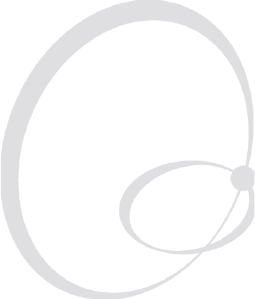
Intermec EasyCoder PF4i Compact Industrial—User’s Guide (Fingerprint) 17
3 Starting Up
This chapter explains how to start up the printer after
installation or after having been switched off. It covers
the following topics:
• Startup fi les
• Memory cards
• Switching on the printer
• Display messages at startup

18 Intermec EasyCoder PF4i Compact Industrial—User’s Guide (Fingerprint)
Chapter 3—Starting Up
Startup Files
When the printer is switched on, its behavior depends on the existence of
a startup fi le (autoexec.bat) in its memory. There are two cases:
A The printer is only fi tted with the Intermec Shell fi le-managing
program, which allows the operator to choose between a variety of
applications and functions.
B In addition to Intermec Shell, the printer is also fi tted with a custom-
made application program that is design to perform a specifi c task, for
example to print tickets, baggage tags, or product labels for a certain
company. Such a program may be initiated by a startup fi le (autoexec.
bat) stored in the printer’s permanent memory or in a memory card.
There can be one startup fi le stored in each of three different parts of the
printer’s memory. If there are startup fi les stored in more than one part,
only one will be used with the following priority:
1. An autoexec.bat fi le stored in a memory card, provided the card was
inserted in the printer before the power was switched on.
2. An autoexec.bat fi le stored in the read/write part of the printer’s per-
manent memory (device "/c").
3. The pup.bat fi le (Intermec Shell) in the read-only part of the printer’s
permanent memory (device "/rom").
Note: If you insert a CompactFlash memory card that contains
a startup fi le before you switch on the printer, this startup fi le
will be used instead of Intermec Shell.
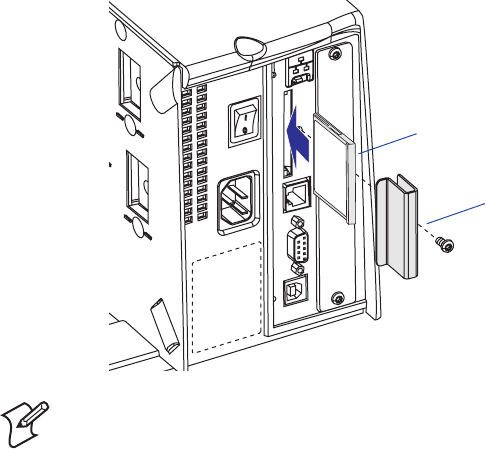
Intermec EasyCoder PF4i Compact Industrial—User’s Guide (Fingerprint) 19
Chapter 3—Starting Up
Memory Card
If you want to use a memory card, you must insert it into the slot in the
printer’s rear plate before you switch on the power. The memory card
must be a CompactFlash card (8MB-1GB). CompactFlash cards marked
“CF+” will not work. You can use the CompactFlash card to expand the
printer’s storage memory ("card1:"). There are also three types of prepro-
grammed CompactFlash cards:
• Font Cards provide additional fonts that can be used as long as the
card remains inserted in the printer.
• Font Install Cards permanently install additional fonts in the printer,
which can be used even after the card has been removed.
• Firmware Cards automatically replace the printer’s fi rmware, usually
with an updated version.
CompactFlash cards are widely used for consumer’s computer products
like digital cameras. You can get a certain protection from theft by install-
ing an optional plate that covers an inserted CompactFlash card.
Note: Always switch off the power before inserting or removing
a memory card! The card will only fi t in one way. A memory
card is only detected if it is inserted before the printer is
started.
CompactFlash
memory card
Protection plate
with screw
(option)
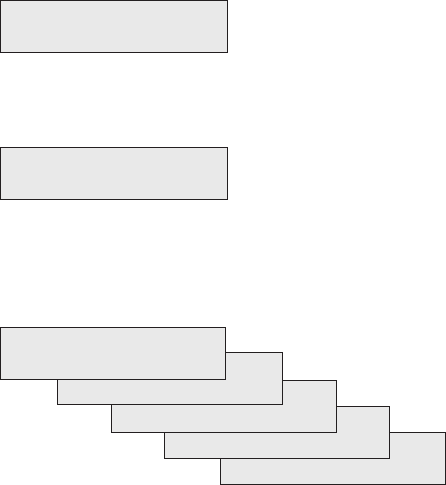
20 Intermec EasyCoder PF4i Compact Industrial—User’s Guide (Fingerprint)
Chapter 3—Starting Up
Switching On the Printer
Before switching on the printer, make the necessary connections, insert
any memory card you want to use, and check that the printhead is
engaged.
Switch on the power using the On/Off switch on the rear plate. The
“Power” control lamp on the front panel lights up when the power is on.
Wait for a few moments, while the printer loads the program and runs
some self-diagnostic tests:
Starting
After a short time, the printer is initialized. The progress of the initializa-
tion is indicated by an increasing number of colons on the lower line in
the display:
Initializing
:::
The type of startup fi le running in the printer is indicated by the message
shown in the display window immediately after initialization.
A. Intermec Shell Startup Program
ENTER=SHELL
5 sec. v.8.1
4 sec. v.8.1
3 sec. v.8.1
2 sec. v.8.1
1 sec. v.8.1
Refer to Chapter 8 for more information on Intermec Shell. The digits
in the lower right corner of the display indicate the version of Intermec
Shell.
B. Custom-Made Application Program
Any other display messages than those illustrated above indicates that the
printer is running some custom-made, non-standard application pro-
gram, or that some error has occurred.
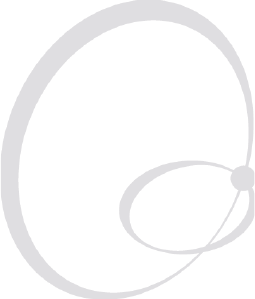
Intermec EasyCoder PF4i Compact Industrial—User’s Guide (Fingerprint) 21
4 Media Load
This chapter explains how to load the printer with
media, that is labels, tickets, tag, or strips, for the fol-
lowing modes of operation:
• Tear-Off (straight-through)
• Tear-Off with Quick-Load (straight-through)
• Cut-Off
• Peel-Off (self-strip)
• External supply (fan-folds)
22 Intermec EasyCoder PF4i Compact Industrial—User’s Guide (Fingerprint)
Chapter 4—Media Load
Tear-Off (Straight-through)
The EasyCoder PF4i Compact Industrial can print on labels, tickets,
tags, and continuous stock in various forms. This section describes the
case when the media is torn off manually against the printer’s tear bar.
This method is also known as “straight-through printing.”
Use the <Feed> key (see fi gure #10) when loading the same type of
media. When switching to a new type of media, or if the printer does not
feed out the media properly, simultaneously press the <Shift> and <Feed>
keys to perform a “testfeed.”
Tear-off can be used for:
• Non-adhesive continuous stock
• Self-adhesive continuous stock with liner
• Self-adhesive labels with liner
• Tickets with gaps, with or without perforations
• Tickets with black marks, with or without perforations
An optional label taken sensor can hold the printing of the next copy
in the batch until the present copy has been removed, see Chapter 9,
“Options.”
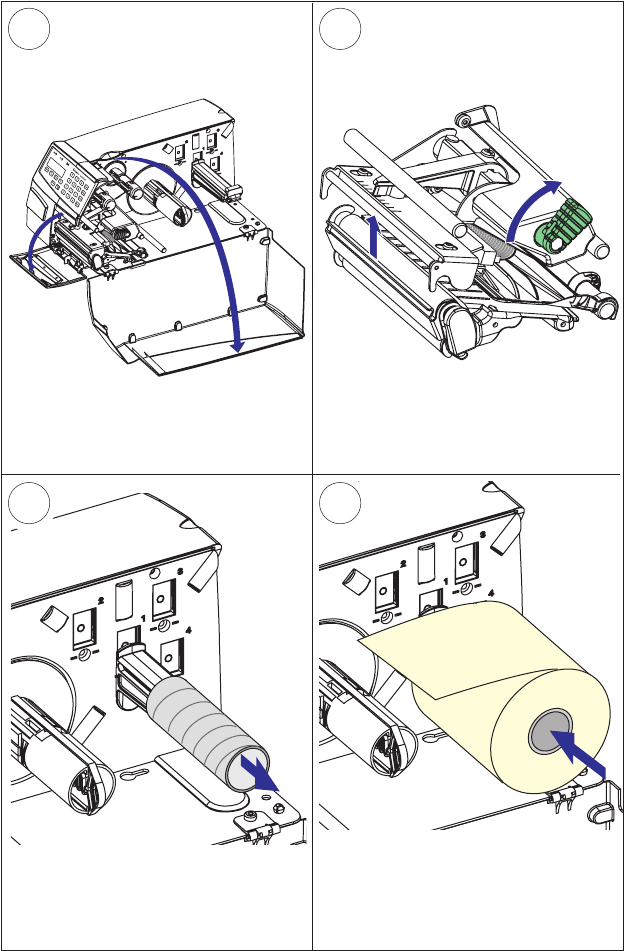
2
4
3
1
Intermec EasyCoder PF4i Compact Industrial—User’s Guide (Fingerprint) 23
Chapter 4—Media Load
Open the front and side doors.
Turn the printhead lift lever clockwise to
raise the printhead.
If necessary, fold down the edge guide.
Remove any empty core from the media
supply roll post.
Fit a new roll of media on the supply
post and adjust the edge guide so
the roll becomes fl ush with the center
section.
Tear-Off , cont.
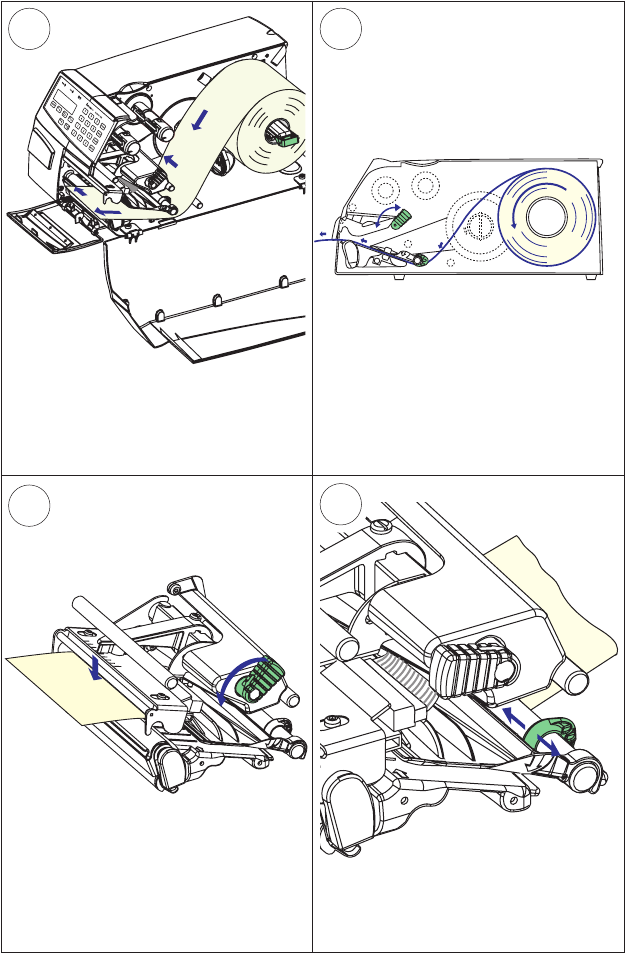
7
5 6
8
24 Intermec EasyCoder PF4i Compact Industrial—User’s Guide (Fingerprint)
Chapter 4—Media Load
Tear-Off , cont.
Route the media through the print
mechanism. Then push it inwards as far
as it will go. Close the edge guide on the
media supply post. This diagram shows the media path.
Turn the printhead lift lever counter-
clockwise to engage the printhead.
Adjust the position of the green edge
guide so the media is guided with a
minimum of play.
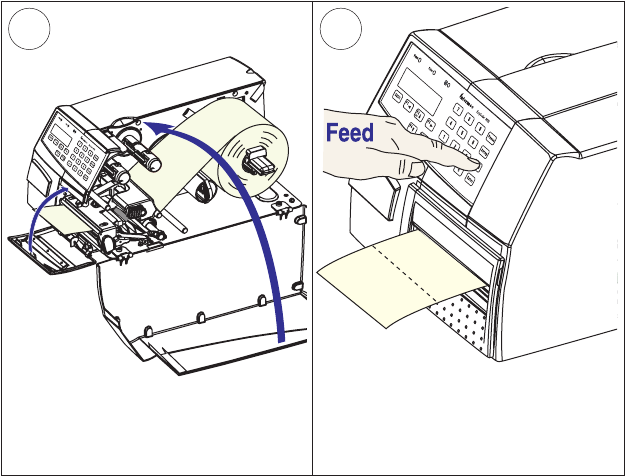
910
Intermec EasyCoder PF4i Compact Industrial—User’s Guide (Fingerprint) 25
Chapter 4—Media Load
Close the front and side door, making
sure that the media runs through the
slot in the front door.
Press the Feed key to advance the media
and adjust the media feed. Tear off the
media by pulling it either upwards or
downwards.
Tear-Off , cont.
26 Intermec EasyCoder PF4i Compact Industrial—User’s Guide (Fingerprint)
Chapter 4—Media Load
Tear-Off with Quick-Load (Straight-through)
In addition to the media load procedure for tear-off (straight-through)
operation described earlier in this chapter, the EasyCoder PF4i Compact
Industrial can optionally be fi tted with a set of Quick-Load guides that
makes media load much easier and quicker.
The printer is normally delivered with two different sets of Quick-Load
guides: wide and narrow. The wide type generally guides the media
better, but the media must be at least 80 mm (3.15 inches) wide. The
narrow type allows a media width as narrow as 40 mm (1.57 inches), but
it may be less suited for wide and thin media.
Quick-Load cannot be combined with peel-off (self-strip) operation.
An optional label taken sensor can hold the printing of the next copy
in the batch until the present copy has been removed, see Chapter 9,
“Options.”
Use the <Feed> key (see fi gure #5) when loading the same type of media.
When switching to a new type of media, or if the printer does not feed
out the media properly, simultaneously press the <Shift> and <Feed>
keys to perform a “testfeed.” Fully automatic loading, without the opera-
tor having to press any key, requires a special set of Intermec Fingerprint
instructions in the application program.

2
43
1
Intermec EasyCoder PF4i Compact Industrial—User’s Guide (Fingerprint) 27
Chapter 4—Media Load
Lift up the upper media guide and pull
out the green edge guide (save it for
later use).
Press the wide or narrow Quick-Load
guides onto the shaft as illustrated,
making sure that the notches fi t the rail
at the rear of the lower media guide.
Narrow Guides
Wide Guides
Notch
If necessary, adjust the outer Quick-
Load guide to fi t the width of the media.
Insert the media between the guides
and feed it forward until the media
reaches the platen roller and cannot be
inserted any further.
Tear-Off with Quick-Load, cont.
Rail
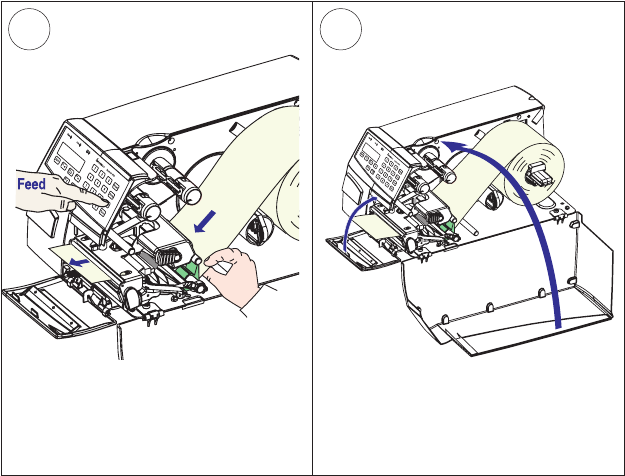
5 6
28 Intermec EasyCoder PF4i Compact Industrial—User’s Guide (Fingerprint)
Chapter 4—Media Load
Tear-Off with Quick-Load, cont.
Keep pushing the media forward while
pressing the Feed key.
Close the front and side doors, making
sure that the media runs through the
slot in the front door.
Intermec EasyCoder PF4i Compact Industrial—User’s Guide (Fingerprint) 29
Chapter 4—Media Load
Cut-Off
The EasyCoder PF4i Compact Industrial can print on labels, tickets,
tags, and continuous stock in various forms. This section describes
the case when the media is to be cut off by an automatic paper cutter
(option).
Use the <Feed> key (see fi gure #12) when loading the same type of
media. When switching to a new type of media or if the printer does not
feed out the media properly, simultaneously press the <Shift> and <Feed>
keys to perform a “testfeed.”
Cut-off can be used for:
• Non-adhesive continuous stock
• Self-adhesive labels with liner (cut only liner between labels)
The cutter is designed to cut through paper-based media with a thickness
between 60 and 175 µm, whick roughly corresponds to a paper weight
of 60 to 175 grams/m2 (basis weight 40 to 120 lb). The cutter should
not be used to cut through labels, because the adhesive will stick to the
shears, which can damage the cutter.
The cutter is held by a snap-lock and can be tilted forward to facilitate
media load. A switch prevents the cutter from operating when in open
position.
The optional label taken sensor cannot be used with the cutter.
The paper cutter can be used with both a standard edge guide and
Quick-Load guides and with any type of side door. In this chapter, a
printer with a standard edge guide and a long side door is illustrated.
There is no front door when a cutter is installed.
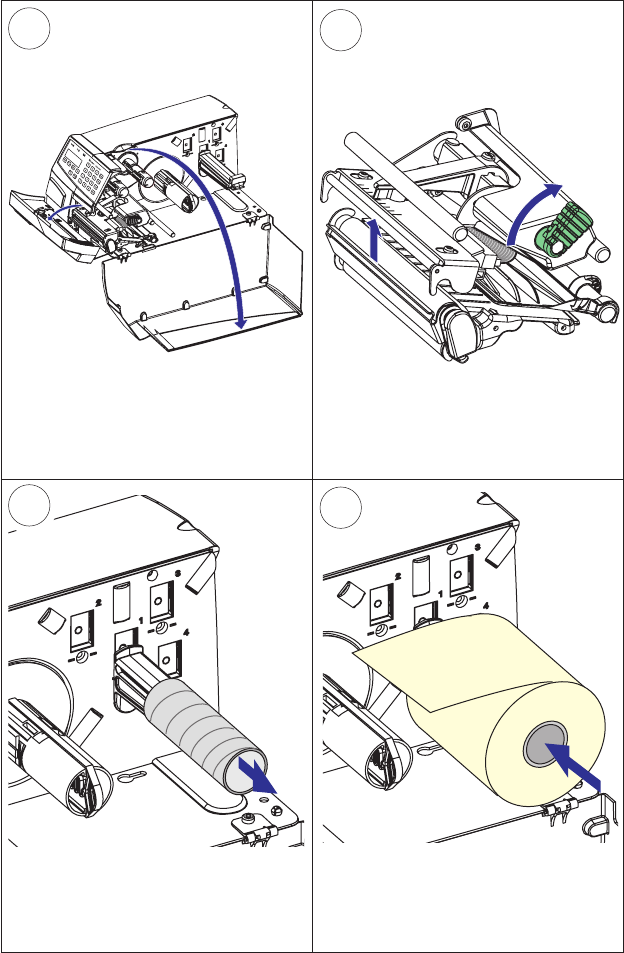
2
4
3
1
30 Intermec EasyCoder PF4i Compact Industrial—User’s Guide (Fingerprint)
Chapter 4—Media Load
Open the cutter and the side door.
Turn the printhead lift lever clockwise to
raise the printhead.
Cut-Off , cont.
If necessary, fold down the edge guide.
Remove any empty core from the media
supply roll post.
Fit a new roll of media on the supply
post and adjust the edge guide so
the roll becomes fl ush with the center
section.
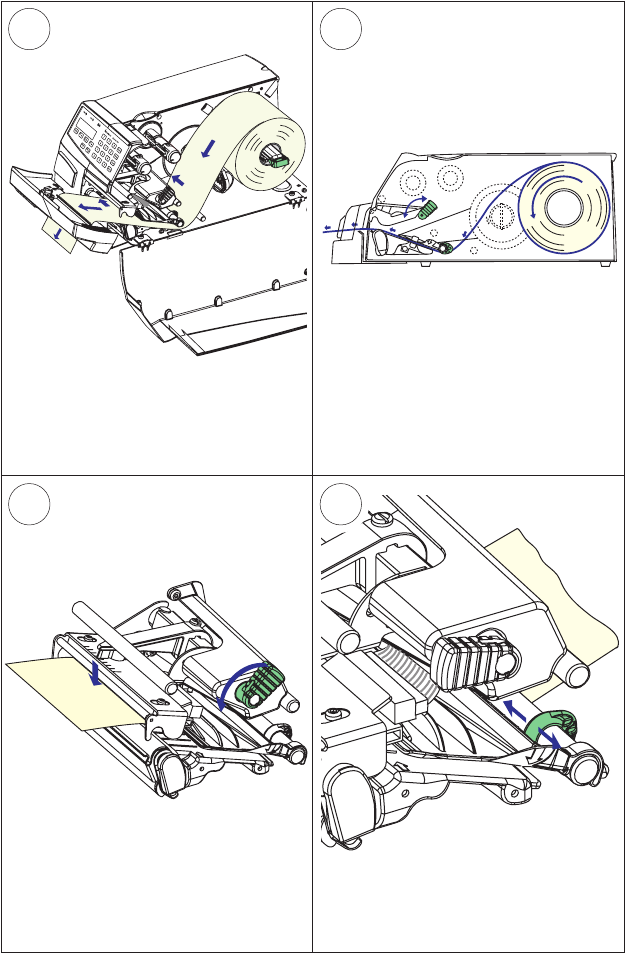
7
5 6
8
Intermec EasyCoder PF4i Compact Industrial—User’s Guide (Fingerprint) 31
Chapter 4—Media Load
Route the media through the print
mechanism and cutter. Then push it
towards the center section as far as it
will go. This diagram shows the media path.
Turn the printhead lift lever counter-
clockwise to engage the printhead.
Adjust the position of the green edge
guide so the media is guided with a
minimum of play.
Cut-Off , cont.
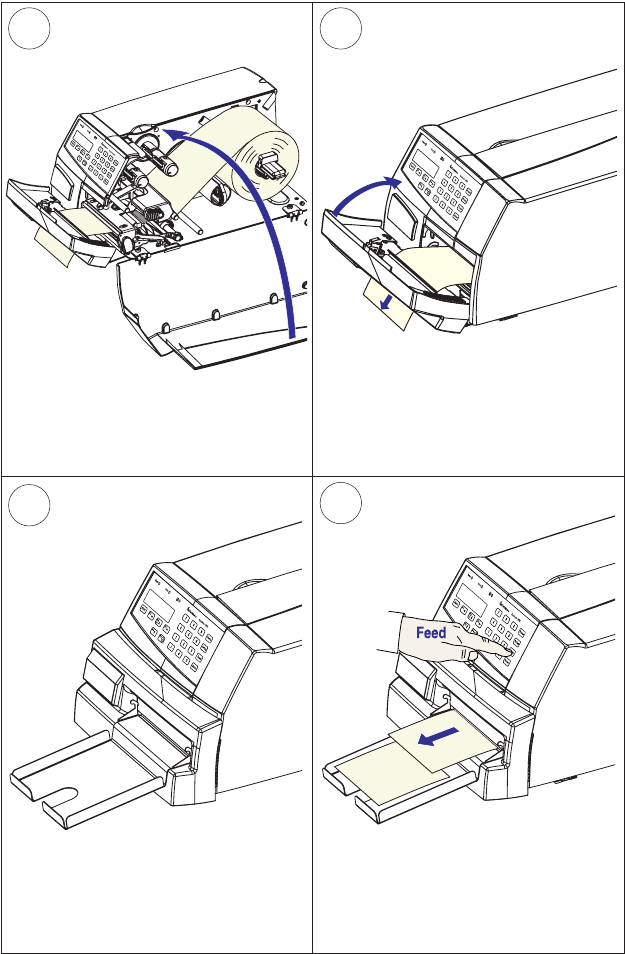
11
9 10
12
32 Intermec EasyCoder PF4i Compact Industrial—User’s Guide (Fingerprint)
Chapter 4—Media Load
Close the side door.
Close the cutter while pulling at the
media.
An optional tray can be attached to the
cutter to collect the cut off labels, tickets,
or tags.
Press the Feed key to advance the media
and adjust the media feed.
Cut-Off , cont.

Intermec EasyCoder PF4i Compact Industrial—User’s Guide (Fingerprint) 33
Chapter 4—Media Load
Peel-Off (Self-strip)
The EasyCoder PF4i Compact Industrial can print on labels, tickets,
tags, and continuous stock in various forms. This section describes the
case when self-adhesive labels are separated from the liner immediately
after printing. The liner is then wound up on an integral liner takeup
hub. This is also known as “Self-strip” operation.
Peel-off operation cannot be performed when Quick-Load guides are
fi tted.
Use the <Feed> key (see fi gure #13) when loading the same type of
media. When switching to a new type of media, or if the printer does not
feed out the media properly, simultaneously press the <Shift> and <Feed>
keys to perform a “testfeeed.”
Peel-off can only be used for:
• Self-adhesive labels with liner
An optional label-taken sensor can hold the printing of the next label
in a batch until the present label has been removed, see Chapter 9,
“Options.”
Note: Peel-off operation sets high demands on the media in
regard of label stiffness, release characteristics of the adhesive
and liner, resistance against electrostatic charging etc., so the
labels will be dispensed properly. Consult your media supplier
or test the media to ascertain that it is suitable for your applica-
tion.
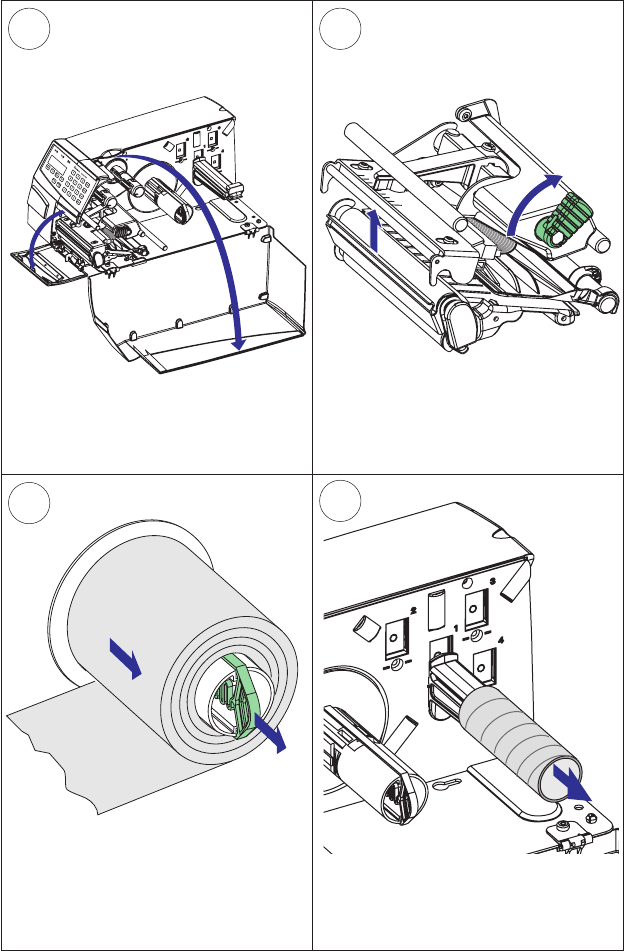
2
4
3
1
34 Intermec EasyCoder PF4i Compact Industrial—User’s Guide (Fingerprint)
Chapter 4—Media Load
Open the front and side doors.
Turn the printhead lift lever clockwise to
raise the printhead.
Pull out the handle to collapse the
takeup hub, then remove any liner.
Peel-Off , cont.
If necessary, fold down the edge guide.
Remove any empty core from the media
supply roll post.
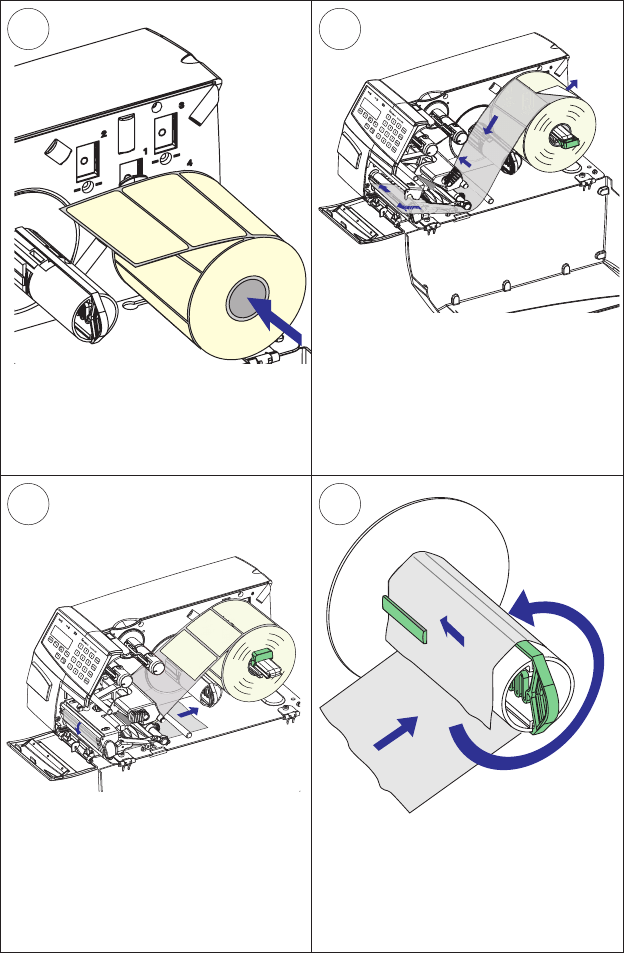
7
56
8
Intermec EasyCoder PF4i Compact Industrial—User’s Guide (Fingerprint) 35
Chapter 4—Media Load
Peel-Off , cont.
Fit a new roll of labels on the supply
post.
Remove labels from the fi rst 50 cm
(20 inches) of the liner. Route the liner
through the print mechanism, push it
inwards, and adjust the edge guides so
the label path becomes fl ush with the
center section.
Close the edge guide on the supply post.
Route the liner around the tear bar and
the liner drive roller and back under the
print mechanism and guide shaft.
Insert the start of the liner under the lip
of the takeup hub, then rotate the hub
counterclockwise a few turns to wind up
some of the liner.
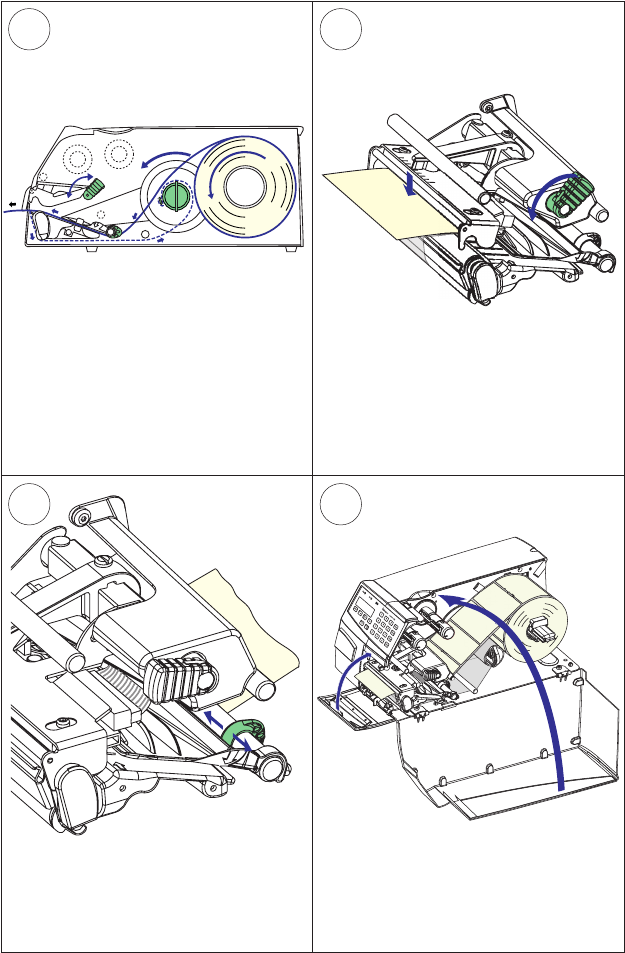
11
9 10
12
36 Intermec EasyCoder PF4i Compact Industrial—User’s Guide (Fingerprint)
Chapter 4—Media Load
Peel-Off , cont.
This diagram shows the media and liner
paths.
Adjust the position of the green edge
guide so the media is guided with a
minimum of play. Close the front and side doors.
Turn the printhead lift lever counter-
clockwise to engage the printhead.
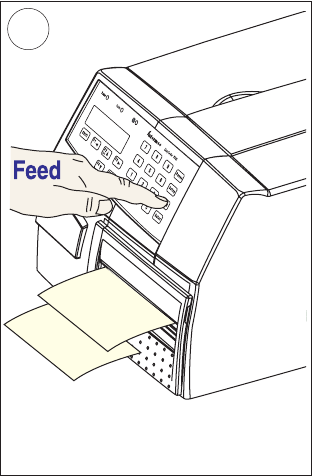
13
Intermec EasyCoder PF4i Compact Industrial—User’s Guide (Fingerprint) 37
Chapter 4—Media Load
Press the Feed key to advance the media
and adjust the media feed.
Peel-Off , cont.
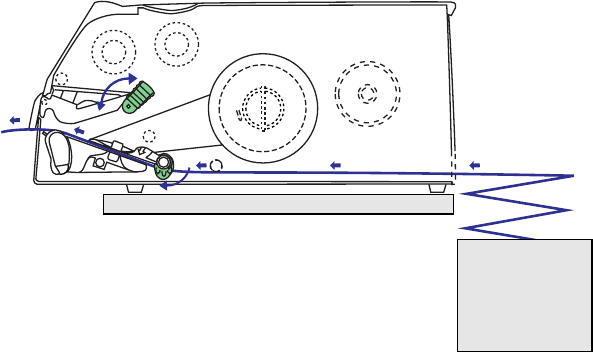
38 Intermec EasyCoder PF4i Compact Industrial—User’s Guide (Fingerprint)
Chapter 4—Media Load
This diagram shows the media path from an external supply. In case of the standard
edge guide (as opposed to Quick-Load guides), turn it to vertical position.
External Supply (Fan-fold)
The EasyCoder PF4i Compact Industrial can print on labels, tickets,
tags, and continuous stock in various forms. This section describes the
case when the media supply is placed behind the printer, usually in the
form of fan-folded tickets or tags. External supply can be used with tear-
off (straight-through) printing—preferably with Quick-Load.
External supply can only be used with a long side door, not the megatop.
There is no need to remove the media supply roll post.
When using an external media supply, take care to protect the media
from dust, dirt or other foreign particles, that can impair the printout
quality or cause unnecessary wear to the printhead.
Depending on brand and quality, all direct thermal media are more or
less sensitive to heat, direct sunlight, moisture, oil, plasticizers, fat, and
other substances. You should protect them accordingly.
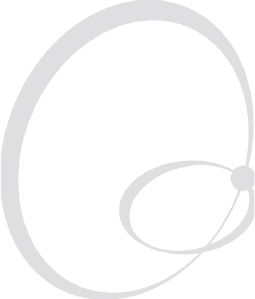
Intermec EasyCoder PF4i Compact Industrial—User’s Guide (Fingerprint) 39
5 Thermal Transfer
Printing
This chapter explains how to load the printer with
ribbon for thermal transfer printing.
40 Intermec EasyCoder PF4i Compact Industrial—User’s Guide (Fingerprint)
Chapter 5—Thermal Transfer Printing
Ribbon Load
The EasyCoder PF4i Compact Industrial can print on labels, tickets,
tags, and continuous stock using either direct thermal printing on special
heat-sensitive media or thermal transfer printing using a special ink-
coated ribbon.
Thermal transfer printing makes it possible to use a wide range of receiv-
ing face materials and gives a durable printout less vulnerable to fat,
chemicals, heat, sunlight etc. than direct thermal printing. Make sure to
select a type of ribbon that matches the type of receiving face material
and to set up the printer accordingly.
The EasyCoder PF4i Compact Industrial can use transfer ribbon rolls
wound with the ink-coated side facing either outward or inward. Illustra-
tions in this manual show the ink-coated side facing inward.
Even if ribbon usually is loaded in connection with media replenishment,
no loaded media are shown in the illustrations in this chapter in order to
give a clearer view of the ribbon path. Refer to Chapter 4 for media load
instructions.
Most transfer ribbons do not smear at room temperature.
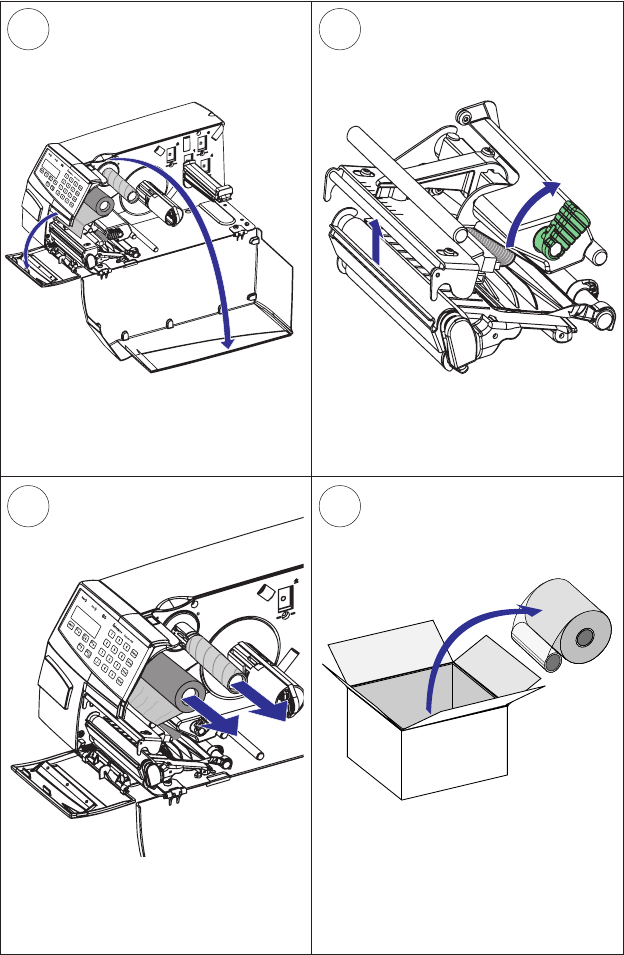
2
43
1
Intermec EasyCoder PF4i Compact Industrial—User’s Guide (Fingerprint) 41
Chapter 5—Thermal Transfer Printing
Open the front and side doors.
Turn the printhead lift lever clockwise to
raise the printhead.
Unpack a roll of original Intermec
thermal transfer ribbon.
In case of ribbon reload, remove any
used ribbon and empty ribbon core.
Ribbon Load, cont.

20 cm (8 in.)
7
5
8
6
42 Intermec EasyCoder PF4i Compact Industrial—User’s Guide (Fingerprint)
Chapter 5—Thermal Transfer Printing
Slide the ribbon roll onto the supply hub
so the ink-coated side faces down when
the ribbon is routed through the print
mechanism.
Route the ribbon through the print
mechanism and pull out approximately
20 cm (8 inches) of ribbon.
Ribbon Load, cont.
Without releasing the ribbon, turn the
printhead lift lever counterclockwise
to engage the printhead and lock the
ribbon.
Slide the empty cardboard core onto
the ribbon rewind hub so the ribbon
is wound up when the hub rotates
counterclockwise.
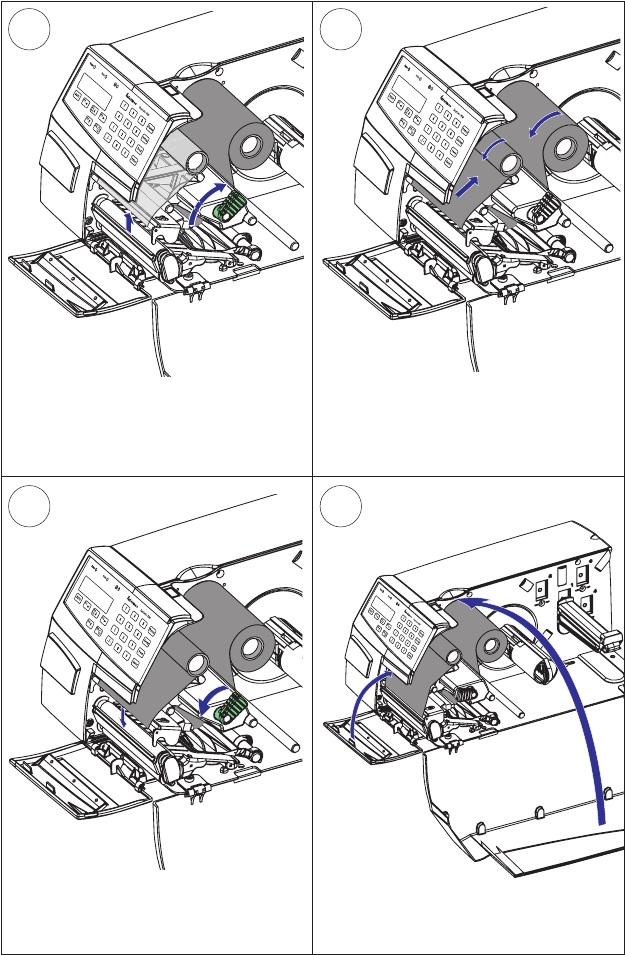
11
9 10
12
Intermec EasyCoder PF4i Compact Industrial—User’s Guide (Fingerprint) 43
Chapter 5—Thermal Transfer Printing
Manually advance the ribbon until all
of the transparent leader has passed
the printhead and the ribbon becomes
tight.
Turn the printhead lift lever clockwise
to raise the printhead and release the
ribbon.
Ribbon Load, cont.
Turn the printhead lift knob counter-
clockwise to engage the printhead. Close the front and side doors.
44 Intermec EasyCoder PF4i Compact Industrial—User’s Guide (Fingerprint)
Chapter 5—Thermal Transfer Printing
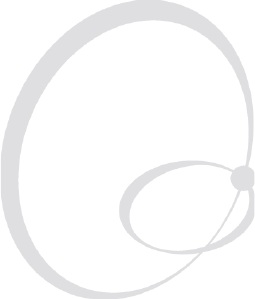
Intermec EasyCoder PF4i Compact Industrial—User’s Guide (Fingerprint) 45
6 Setting Up the Printer
This chapter describes the various parameters that are
used in the Setup Mode (see Chapter 7) or in the vari-
ous application programs to confi gure the printer for
the user’s specifi c requirements. It covers the following
topics:
• Description
• Default setup
• Setup Parameters in regard of communication, feed
adjust, media, and print defi nes.
When measures are specifi ed as “dots”, the actual
length in millimeters or inches depends on the
printhead density. Convert as follows:
8 dots/mm (203.2 dots/inch) printhead:
1 dots = 0.125 mm = 0.0049 inches (4.9 mils)
11.81 dots/mm (300 dots/inch) printhead:
1 dot = 0.085 mm = 0.0033 inches (3.3 mils)
46 Intermec EasyCoder PF4i Compact Industrial—User’s Guide (Fingerprint)
Chapter 6—Setting Up the Printer
Description
The setup controls the printer in regard of serial communication, media
feed, and print speed, and specifi es which type of media and (optionally)
ribbon is loaded in the printer.
Check the list of the printer’s default setup parameters on the next page
to see if they match your requirements. If not, you will have to change
the setup using one of the methods described below. The setup may also
be changed by Intermec PrintSet, InterDriver, and LabelShop, or third-
party application programs.
Setup Mode
• Press the <Setup> key on the printer’s built-in keyboard to enter the
Setup Mode, or
• select the Setup option in Intermec Shell to enter the Setup Mode, or
• execute the Intermec Fingerprint SETUP instruction to enter the
Setup Mode, or
• access the Setup Mode via the printer’s home (requires an optional
EasyLAN interface board).
See Chapter 7, “Setup Mode” in this manual and the EasyLAN docu-
mentation.
Intermec Fingerprint
• Use setup strings to change individual setup parameters remotely
from the host, or
• use setup fi les to create sets of setup parameters remotely from the
host.
See the Intermec Fingerprint v8.xx manuals.
Intermec Direct Protocol
• Use setup strings to change individual setup parameters remotely
from the host.
See the Intermec Direct Protocol v8.xx manuals.

Intermec EasyCoder PF4i Compact Industrial—User’s Guide (Fingerprint) 47
Chapter 6—Setting Up the Printer
Default Setup
The printer’s default setup is listed below (assuming no options installed):
Ser-Com "uart1:"
Baud rate 9600 bps
Character length 8 bits
Parity None
Stop bits 1 bit
RTS/CTS Disable
ENQ/ACK Disable
XON/XOFF, data to host Disable
XON/XOFF, data from host Disable
New line CR/LF
Receive buffer 1024 bytes
Transmit buffer 1024 bytes
Feedadjust:
Startadjust 0
Stopadjust 0
Media:
X-start (8 dots/mm = 203.2 dpi) 24
X-start (11.81 dots/mm = 300 dpi) 36 (option)
Width (8 dots/mm = 203.2 dpi) 832
Width (11.81 dots/mm = 300 dpi) 1248 (option)
Length (8 dots/mm = 203.2 dpi) 1200
Length (11.81 dots/mm = 300 dpi) 1800 (option)
Media type Label (w Gaps)
Paper type Thermal transfer
Ribbon constant 90
Ribbon factor 25
Label offset 0
Low diameter 0
Contrast ±0%
Print Defi nes:
Print speed 100 mm/sec.
48 Intermec EasyCoder PF4i Compact Industrial—User’s Guide (Fingerprint)
Chapter 6—Setting Up the Printer
Reading the Current Setup
The printer’s current setup values can be read from the printer’s display
window by browsing through the Setup Mode.
You can list the printer’s current setup values by printing test label “Setup
Info” in the Setup Mode or by using Intermec Shell.
The current setup values can be sent to the host via the standard serial
communication channel using a SETUP WRITE "uart1:" state-
ment (see Intermec Fingerprint v8.xx, Programmer’s Reference Manual).

Intermec EasyCoder PF4i Compact Industrial—User’s Guide (Fingerprint) 49
Chapter 6—Setting Up the Printer
Setup Parameters
Serial Communication
The serial communication parameters control the communication
between the printer and the connected computer or other devices on the
standard serial port "uart1:" and the optional serial ports "uart2:" and
"uart3:". The optional ports require an optional interface board. The
printer’s fi rmware detects if an interface board is installed in the printer
and presents additional sets of communication setup menus depending
on type of communication (refer to diagrams 3-5 in Chapter 7, “Setup
Mode”).
Note: The serial communication parameters have no effect on
parallel or EasyLAN communications, or on the IN and OUT
ports on the optional Industrial Interface Board.
For the serial communication channel "uart1:", the following parameters
can be set. Make sure they match the setup of the connected device or
vice versa. If the setup of the printer and the setup of the host do not
match, the response from the printer to host will be garbled.
Baud Rate
The baud rate is the transmission speed in bits per second. There are 10
options:
• 300
• 600
• 1200
• 2400
• 4800
• 9600 (default)
• 19200
• 38400
• 57600
• 115200
50 Intermec EasyCoder PF4i Compact Industrial—User’s Guide (Fingerprint)
Chapter 6—Setting Up the Printer
Character Length
The character length specifi es the number of bits that will defi ne a
character. Eight bits are recommended, because that option allows more
special characters and characters specifi c for foreign languages to be used.
Refer to the Intermec Fingerprint v8.xx, Programmer’s Reference Manual
for more information.
• 7 Characters ASCII 000 to 127 decimal
• 8 Characters ASCII 000 to 255 decimal (default)
Parity
The parity decides how the fi rmware will check for transmission errors.
There are fi ve options:
• None (default)
• Even
• Odd
• Mark
• Space
Stop Bits
The number of stop bits specifi es how many bits will defi ne the end of a
character. There are two options:
• 1 (default)
• 2
Flow Control
RTS/CTS is a protocol where the communication is controlled by cur-
rents through separate lines in the cable being set either to high or low.
By default, this option is disabled.
RTS high indicates that the transmitting unit is able to receive characters.
RTS low indicates that the receive buffer is fi lled to 75% (see XON/
XOFF).
CTS high indicates that the unit transmitting the CTS signal is ready to
receive data. CTS low indicates that the receive buffer is full (see XON/
XOFF). In some computer programs, for example MS Windows Termi-
nal, RTS/CTS is designated “Hardware.”
ENQ/ACK is a protocol where the communication is controlled by
the control characters ENQ (ASCII 05 dec.) and ACK (ASCII 06 dec.)
being transmitted on the same line as the data. The sending unit trans-
mits ENQ at regular intervals. If the response ACK is not received, the
Intermec EasyCoder PF4i Compact Industrial—User’s Guide (Fingerprint) 51
Chapter 6—Setting Up the Printer
transmission is held up awaiting an ACK character from the receiving
unit. By default, ENQ/ACK is disabled.
XON/XOFF is a protocol where the communication is controlled by
the control characters XON (ASCII 17 dec.) and XOFF (ASCII 19 dec.)
being transmitted on the same line as the data. XON/XOFF can be
enabled/disabled separately for data received from the host by the printer
(printer sends XON/XOFF) and for data transmitted to the host from
the printer (host sends XON/XOFF).
XOFF is sent from the printer when its receive buffer is fi lled to 75%,
and the transmission from the host is held, waiting for an XON charac-
ter. When enough data have been processed so the receive buffer is fi lled
only to 50%, the printer sends an XON character and the host resumes
transmitting data. The same principles apply to XON/XOFF sent by the
host, even if the percentage fi gure may differ. By default, XON/XOFF is
disabled for data in both directions.
New Line
Selects the character(s) transmitted from the printer to specify the switch-
ing to a new line. There are three options:
• CR/LF ASCII 13 + 10 dec. (default)
• LF ASCII 10 dec.
• CR ASCII 13 dec.
Receive Buff er
The receive buffer stores the input data before processing. Default size is
1024 bytes.
Transmit Buff er
The transmit buffer stores the output data to be transmitted before trans-
mission. Default size is 1024 bytes.

52 Intermec EasyCoder PF4i Compact Industrial—User’s Guide (Fingerprint)
Chapter 6—Setting Up the Printer
Feedadjust
The Feedadjust part of the Setup Mode controls how much of the media
is fed out or pulled back before and/or after the actual printing. These
settings are global and will be effected regardless of which program is
run.
Note: The fi rmware uses the front edges of labels w. gaps, the
ends of detection slots, and the forward edges of black marks
for detection, all seen in relation to the feed direction.
Start Adjust
The Start Adjust value is given as a positive or negative number of dots.
Default value is 0, which places the origin a certain distance back from
the forward edge of the copy.
• A positive start adjustment means that the specifi ed length of media
will be fed out before the printing starts. Thus, the origin is moved
further back from the forward edge of the copy.
• A negative start adjustment means that the specifi ed length of media
will be pulled back before the printing starts. Thus, the origin is
moved towards the forward edge of the copy.
Stop Adjust
The Stop Adjust value is given as a positive or negative number of dots.
Default value is 0, which stops the media feed in a position suitable for
tear off operation.
• A positive stop adjustment means that the normal media feed after
the printing is completed will be increased by the specifi ed value.
• A negative stop adjustment means that the normal media feed after
the printing is completed will be decreased by the specifi ed value.
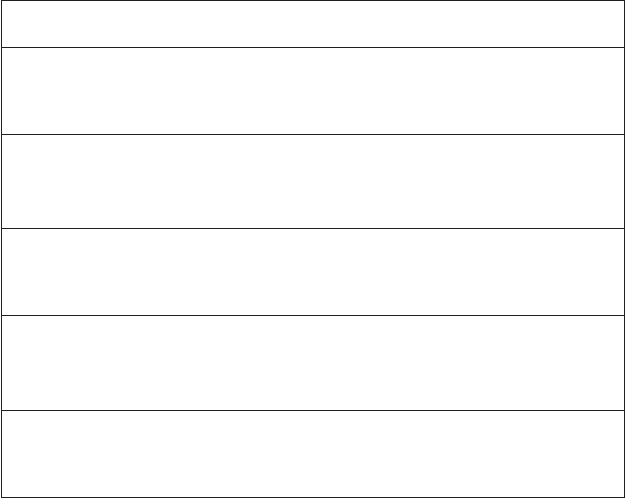
Intermec EasyCoder PF4i Compact Industrial—User’s Guide (Fingerprint) 53
Chapter 6—Setting Up the Printer
Recommended Feed Adjustments
The following settings allow printing from the top of the label. Minor
deviations from the recommended values may be required due to various
combinations of media types, roll size, type of media supply device, and
individual differences between printers.
Adjustment 8 dots/mm 11.81 dots/mm Distance Distance
type 203.2 dpi (std) 300 dpi (option) in mm in inches
Tear-Off (Straight-through)
Start adjust: -100 dots -148 dots 12.5 0.49
Stop adjust: 0 dots 0 dots 0 0
Peel-Off (Self-strip)
Start adjust: -56 dots -83 dots 7 0.28
Stop adjust: -44 dots -65 dots 5.5 0.22
Cut between labels
Start adjust: 0 dots 0 dots 0 0
Stop adjust: +160 dots +236 dots 20.0 0.78
Cut between labels and print from leading edge of next label
Start adjust: -250 dots -369 dots 31.25 1.23
Stop adjust: +160 dots +236 dots 20.0 0.78
Cut variable length strip (No liner allowed!)
Start adjust: -250 dots -369 dots 31.25 1.23
Stop adjust: +275 dots +406 dots 34.38 1.35

54 Intermec EasyCoder PF4i Compact Industrial—User’s Guide (Fingerprint)
Chapter 6—Setting Up the Printer
Media
The media parameters tell the fi rmware the characteristics of the media
that will be used, so the printout will be positioned correctly and get the
best quality possible.
Media Size
The size of the printable area is defi ned by three parameters; X-Start,
Width, and Length.
X-Start
Specifi es the position of the origin along the dots on the printhead.
The default X-start value prevents printing outside labels when the liner
is slightly wider than the labels. If you want to maximize the print width,
reset the X-start value to 0.
By increasing the value for the X-start parameter, the origin will be
moved outwards, away from the inner edge of the media path. In other
words, the larger X-start value, the wider inner margin and the less avail-
able print width.
Width
Specifi es the width of the printable area in number of dots from the
origin. Thus, the sum of the X-start and width values gives the outer
margin of the printable area. The width should be set to prevent printing
outside the media, which may harm the printhead.
Length
Specifi es the length of the printable area in number of dots from the
origin along the Y-coordinate and allocates memory space for two identi-
cal image buffers in the printer’s temporary memory.
The size of each buffer can be calculated using this formula:
Buffer size (bits) = [Print length in dots] x [Printhead width in dots]
Note: The temporary memory has other functions that also
require some memory space. To obtain a longer print area, the
memory can be increased by fi tting a larger SDRAM SIMM on
the printer’s CPU board as described in the Service Manual.
• The length setup also decides the amount of media feed when using
“fi x length strip.”
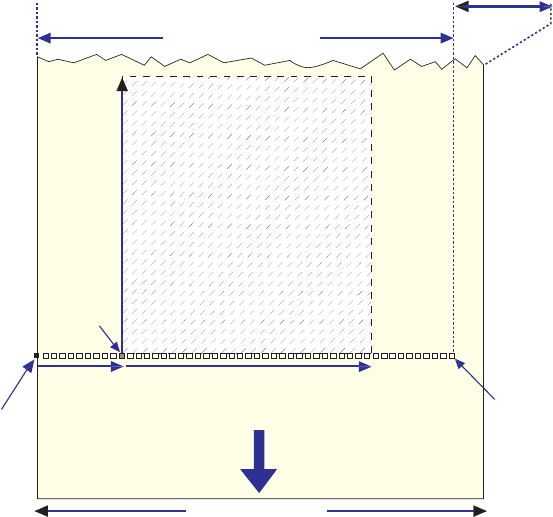
FEED
DIRECTION
Dot #0
Dot-line
on printhead
X-start Width (1-832)
Origin
Length
Dot #831
10.3 mm (0.41 in)
PRINT
PRINT
WINDOW
WINDOW
PRINT
WINDOW
max. 104.0 mm (4.095 in)
25-114.3 mm (1-4.5 in)
Intermec EasyCoder PF4i Compact Industrial—User’s Guide (Fingerprint) 55
Chapter 6—Setting Up the Printer
• The length setup creates an emergency stop, which works when the
printer is set up for “Label (w gaps)”, “Ticket (w mark)”, or “Ticket
(w gaps).” If the label stop sensor (LSS) has not detected a gap or
mark within 150% of the set length, the media feed is automatically
stopped to avoid feeding out a whole roll of media, because of an LSS
malfunction.
By setting up the X-start, the Width, and the Length, you will create a
print window inside which the printing can be performed. Any object or
fi eld extending outside the print window in any direction will either be
clipped or cause an error condition (Error 1003 “Field out of label”), see
Intermec Fingerprint v8.xx, Programmer’s Reference Manual.
Print Window (8 dots/mm standard printhead)
Intermec offers a number of non-standard thermal printheads, see Chap-
ter 8.
56 Intermec EasyCoder PF4i Compact Industrial—User’s Guide (Fingerprint)
Chapter 6—Setting Up the Printer
Media Type
The Media Type parameters control how the label stop sensor (LSS) and
the media feed work. There are fi ve media type options:
• Label (w gaps) is used for adhesive labels mounted on liner.
• Ticket (w mark) is used for labels, tickets, or continuous stock pro-
vided with black marks at the back.
• Ticket (w gaps) is used for tickets and tags with detection slits.
• Fix length strip is used for continuous stock where the length of the print
window decides the length of media to be fed out.
• Var length strip is used for continuous stock. The size of the print
image decides the length of each copy.
It is important to select the correct media type, so the printer can indi-
cate the following errors.
• Error 1005 “Out of paper” indicates that the last ordered copy could
not be printed because of an empty media stock.
• Error 1031 “Next label not found” indicates that the last ordered label
or ticket was successfully printed, but no more labels/tickets can be
printed because of an empty media stock.
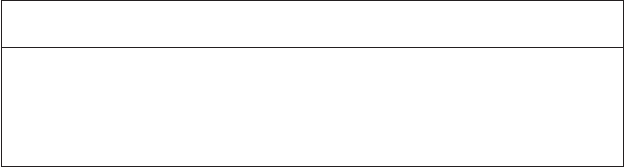
Intermec EasyCoder PF4i Compact Industrial—User’s Guide (Fingerprint) 57
Chapter 6—Setting Up the Printer
Paper Type
The Paper Type parameters control the heat emitted from the printhead
to the direct thermal media or, optionally, the transfer ribbon in order to
produce the dots that make up the printout image.
Labels, tickets, tags, strip, and ribbons for various types of application
are available from Intermec. For the best printout quality and maximum
life of the printhead, use Intermec supplies. Setup recommendations
for Intermec supplies offered in Europe and North America are listed in
Appendix D.
As a general rule, high energy and/or high print speed will shorten the
life of the printhead. Never use higher paper type and print speed set-
tings than necessary for obtaining an acceptable printout quality and
throughput speed.
If the ambient temperature is lower than +15°C (+59°F), decrease the
print speed by 50 mm/sec.
Start by choosing between two alternatives:
• Direct Thermal printing (option)
• Thermal Transfer printing (default)
Your choice will decide which parameters to enter next:
Direct Thermal Printing
• Label Constant (range 50 to 115)
• Label Factor (range 10 to 50)
When adjusting the image darkness for non-Intermec direct thermal
media, set the Label Factor to the recommended value for the type of
direct thermal media. Set the Label Constant to the value listed below
and decrease or increase it for lighter or darker images respectively until
you are satisfi ed with the printout quality.
General Paper Type Settings Guide (Direct Thermal)
Sensitivity1 Label Label Max Print Speed
Constant Factor 8 dots/mm 11.81 dots/mm
Low 100 40 100 100
Standard 90 40 125 125
High 80 40 175 150
Ultra high 60 40 200 150
1/. Note that preprint and varnish decrease the sensitivity of direct thermal media.
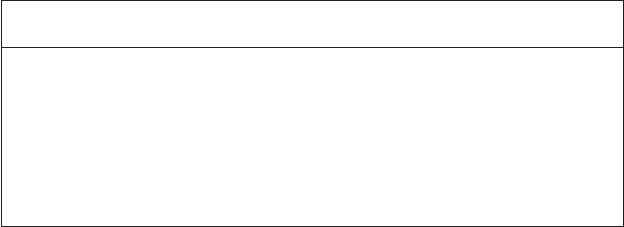
58 Intermec EasyCoder PF4i Compact Industrial—User’s Guide (Fingerprint)
Chapter 6—Setting Up the Printer
Thermal Transfer Printing
• Ribbon Constant (range 50 to 115)
• Ribbon Factor (range 10 to 50)
• Label Offset (range -50 to 50)
• Ribbon Sensor (autoadjustment)
• Low Diameter (range 25 to 80 mm)
When adjusting the image darkness for non-Intermec media and transfer
ribbons, set the Ribbon Factor to the recommended value for the type
of thermal transfer ribbon. Set the Ribbon Constant at the value listed
below and decrease or increase it for lighter or darker images respectively
until you are satisfi ed with the printout quality. The Label Offset param-
eter is presently not used, so keep it at the default value 0.
General Paper Type Settings Guide (Thermal Transfer)
Type Ribbon Ribbon Max Print Speed
Constant Factor 8 dots/mm 11.81 dots/mm
Wax (Europe) 80 25 150 125
Wax (U.S.A.) 65 25 150 125
Wax/Resin (Europe) 90 25 150-200 125-150
Wax/Resin (U.S.A.) 75 25 150-200 125-150
Resin (Europe) 100 30 200 150
Resin (U.S.A.) 90 30 200 150
The Ribbon Sensor parameter is read-only. When performing a Testfeed
or when pressing the <Enter> key when the Ribbon Sensor menu is dis-
played, the printer will feed out some media and autoadjust the sensor.
The resulting setting is displayed in the menu.
The Low Diameter parameter specifi es the diameter of the ribbon supply
roll, where SYSVAR(26) switches from 0 to 1. SYSVAR(26) = 0 means
that there is still a suffi cient supply of ribbon, whereas SYSVAR(26)
= 1 means that it is time to consider replacing the ribbon supply. The
diameter is expressed in millimetres (1 mm = 0.04 in.) and an accuracy
of ±3 mm can be expected. Note that this setting has little effect unless
SYSVAR(26) is read by a Fingerprint program. However, Error 1083
“Ribbon Low” is reported at every tenth printing operation. By default,
the low diameter is 0, that is, the ribbon low function is disabled.
Intermec EasyCoder PF4i Compact Industrial—User’s Guide (Fingerprint) 59
Chapter 6—Setting Up the Printer
Contrast
Use the contrast parameter to make minor adjustments of the blackness
in the printout, for example to adapt the printer to variations in quality
between different batches of the same media. 11 options are displayed in
an endless loop from -10% to +10%. Default value is 0%. The contrast
is reset to the default (±0) whenever a new paper type is specifi ed, regard-
less which method has been used.
Testfeed
The sensitivity of the label stop sensor (LSS) may need to be adjusted
when switching from one type of media to another. This is especially
the case when using adhesive labels since the transparency of the liner
(backing paper) may vary. When the Testfeed menu is displayed, press
the <Enter> key. A number of blank copies will be fed out until the
fi rmware has decided the proper setting for the LSS. At the same time,
the front edges of the labels, tickets, etc. are detected so the feed control
can position the media according to the Feedadjust parameter (same as
the Intermec Fingerprint statement TESTFEED). Four values used for
troubleshooting the LSS are displayed (read-only information).
Print Defi nes
Head Resistance
The printhead resistance is measured automatically at startup (read-only
information).
Testprint
The test labels ”Diamonds”, “Chess”, “Bar Codes #1”, and “Bar Codes
#2” are used to check the printout quality and facilitate adjustment of
the printhead pressure, see Chapter 12. The test labels “Setup Info” and
“Hardware Info” list the printer’s current setup and the installed elec-
tronic devices. Test label “Network Info” is only printed if the printer
has an optional EasyLAN interface board. If the information does not fi t
on one label, two or more labels will be printed. If the printer refuses to
print a test label, press the <i> key to fi nd out what is wrong, for example
“printhead lifted” or “out-of paper”. See next page for examples of test
labels.
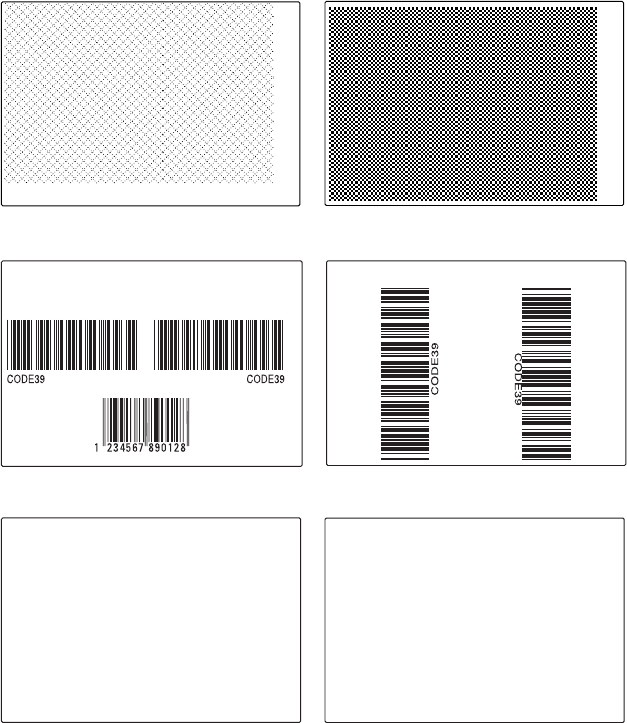
702 ohms/8 dots
UART1 9600-8-N-1
RTS/CTS DISABLE
ENQ/ACK DISABLE
XON/XOFF
DATA TO HOST DISABLE
DATA FROM HOST DISABLE
NEW LINE CR/LF
REC BUF 300
TRANS BUF 300
PRINT CONFIG
STARTADJ 0
STOPADJ 0
XSTART 24
WIDTH 808
LENGTH 1200
MEDIA TYPE LABEL (w GAPS)
PAPER TYPE TRANSFER
LABEL CONSTANT 85
LABEL FACTOR 40
RIBBON CONSTANT 90
RIBBON FACTOR 25
LABEL OFFSET 0
RIBBON SENSOR 14
LOW DIAMETER 36
CONTRAST +0%
TESTFEED 170 202 2 5
HEAD RESIST 702
PRINT SPEED 100
LTS VALUE 8
IP SELECTION DHCP+BOOTP
IP ADDRESS 192.168.235.104
NETMASK 255.255.254.0
DEFAULT ROUTER 192.168.234.1
NAMESERVER 192.169.234.20
FIRMWARE
Fingerprint (version number)
MCS (number, date, time, and processor family)
Hardware
1-971631-50 / PSU / 1.0 / 0031-000000
1-971633-25 / Console / 1.1 / 0033-000000
1-959032-01 / TPH / 0.0 / 0001Z-00085
1-971630-50 / CPU / 1.1 / 0030-000016
1-971641-50 / IEEE1284-1 / 1.1 / 0146-000010
EasyLAN / 00104017B872
Model PF4i
Hardware version 4.0 (CLIC version 1)
Ram 8192 (k)
Flash 0+4096 (k)
CompactFlash 0 (k)
c: 4023296 bytes free
tmp: 3702056 bytes free
Odometer 0 (m)
60 Intermec EasyCoder PF4i Compact Industrial—User’s Guide (Fingerprint)
Chapter 6—Setting Up the Printer
Chess
Bar Codes #2
Diamonds
Bar Codes #1
Setup Info
Test Labels
Hardware Info

Intermec EasyCoder PF4i Compact Industrial—User’s Guide (Fingerprint) 61
Chapter 6—Setting Up the Printer
Print Speed
The print speed is variable between 100 and 200 mm/sec. for printers
fi tted with an 8 dots/mm (203.2 dpi) printhead and between 100 and
150 mm/sec. for printers with an optional 11.81 dots/mm (300 dpi)
printhead. Generally, the lower the speed, the better the printout qual-
ity. This is especially true when printing bar codes with the bars running
across the media path (“ladder style”), when printing on demanding face
materials, and when printing at low ambient temperatures. The default
setting is 100 mm/sec. (approximately 4 inches/sec.).
The combination of a large media roll (>152 mm/6 inches
diameter) and/or narrow media width in combination with
high print speed (> 150 mm/6 inches per sec.) could cause
jerks in the media feed. Such jerks will compress text and
spoil the readability of ladder-style bar codes placed close
to the front edge of the label. In case of batch printing,
only the fi rst label in the batch will be affected. Negative
startadjust values tend to increase the jerks.
• If the media roll is larger than 152 mm (6 inches), do
not use a print speed > 150 mm/sec.
• If a negative start adjust is used, do not use a print speed
> 125 mm/sec.
• Narrow media width may require further restrictions on
print speed.
• Avoid placing text and ladder-style bar codes close to the
front edge of labels.
LSS Test
The function on the label stop sensor (LSS) can be tested automatically
or manually as decribed in Chapter 12 “Adjustments.”
LTS (Label Taken Sensor)
The sensitivity of the LTS can be tested and adjusted as described in
Chapter 12 “Adjustments.”
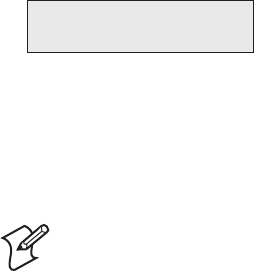
62 Intermec EasyCoder PF4i Compact Industrial—User’s Guide (Fingerprint)
Chapter 6—Setting Up the Printer
Returning to Factory Default Setup
There are two ways to return to the factory default setup of the printer:
A Insert a special CompactFlash memory card and restart the printer.
B Using the printer’s built-in keyboard.
To reset the printer using the keyboard, do like this:
1 Lift the printhead.
2 Switch on the power to the printer and press the <i/F5> key and wait
until the printer beeps.
3 Swiftly press the following keys:
<d/F4> t <c/F2> t <c/F2> t <e/F1>
4 The following message will be displayed:
Factory Default?
Enter=Yes ESC=No
5 Within 10 seconds, press <Enter> to reset the printer to factory
default. The parameters will be reset and the printer will continue the
normal startup.
If you press <Esc/F2> or wait until the 10 seconds timeout has passed,
the normal startup will continue without any reset being performed.
Note: If any of the fi les "card:NOSHELL.CFG",
rom:NOSHELL.CFG", or "c:NOSHELL.CFG" exists in the
printer’s memory, no reset to factory default will be performed.
The factory default will remove all fi les used to store settings.
It will not reset settings that already has been read when the
fi les are removed. This means that EasyLAN Wireless settings
(SSID, keys, etc.) will retain their values from the previous
start. However, the next reboot will reset them to factory
default.
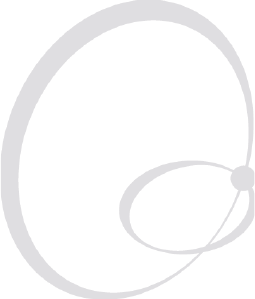
Intermec EasyCoder PF4i Compact Industrial—User’s Guide (Fingerprint) 63
7 Setup Mode
This chapter describes how to enter the setup mode
at installation, explains how to navigate in the setup
mode, and provides overviews over which parameters
and messages are available for the standard printer and
with various interface boards.
64 Intermec EasyCoder PF4i Compact Industrial—User’s Guide (Fingerprint)
Chapter 7—Setup Mode
Entering Setup Mode at Installation
The method of entering the Setup Mode depends on which startup fi les
are stored in the printer’s memory, a subject that was more thoroughly
discussed in Chapter 3, “Starting Up.”
EasyCoder PF4i Compact Industrial with Intermec Shell
• Switch on the power.
• When the display shows the message “Enter=Shell; x sec...”, press
<Enter>.
• Press <Setup> (this facility can be used anywhere within Intermec
Shell).
• Set up the printer as described in this chapter.
• Return to Intermec Shell by pressing <Setup>.
EasyCoder PF4i Compact Industrial with a custom-made
application program
• Normally, there is no need to enter the Setup Mode for custom-made
application programs. Necessary provisions for changing the setup,
manually or automatically, should be provided by the program.
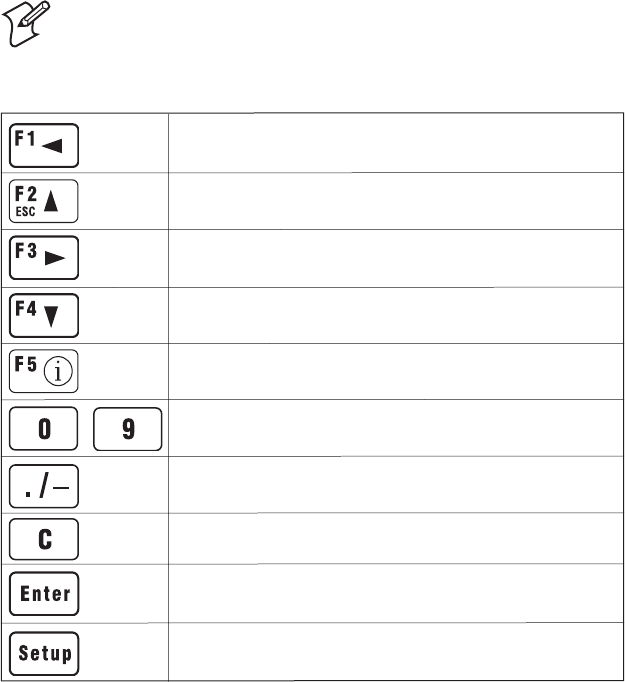
-
Intermec EasyCoder PF4i Compact Industrial—User’s Guide (Fingerprint) 65
Chapter 7—Setup Mode
Navigating in Setup Mode
While going through the setup procedure, you are guided by texts in the
printer’s display. You can navigate between setup menus, acknowledge
displayed values, select or type new values, etc. by using the keys on the
printer’s keyboard.
Note: An external keyboard cannot be used inside the Setup
Mode.
1/. “Left”, “right”, “up”, and “down” refer to the overviews later in this chapter.
Move up one level1.
Move one menu to the left on the same level or scroll back in a
stack of options1.
Exit the Setup Mode. Can be used anywhere in Setup Mode.
Enter numeric values.
Acknowledge and move to next menu or perform testfeeds in
the Testfeed menu, or print test labels in the Test label menu.
Move down one level1.
Display error messages at test label printing failure.
Clear displayed values.
Specify negative values (leading position).
Move one menu to the right on the same level or scroll forward
in a stack of options1.
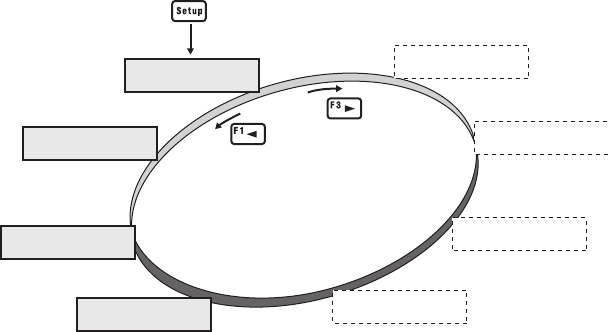
SETUP:
SER-COM, UART1
SETUP:
PRINT DEFS
Option
SETUP:
MEDIA
SETUP:
FEEDADJ
SETUP:
NETWORK
SETUP:
NET-COM, NET1
Option
SETUP:
SER-COM, UART3
Option
SETUP:
SER-COM, UART2
Option
Starting point
66 Intermec EasyCoder PF4i Compact Industrial—User’s Guide (Fingerprint)
Chapter 7—Setup Mode
The Setup Mode is organized as an endless loop, from which you can
select a number of sub-categories. At startup, the fi rmware determines
if options such as a label taken sensor, a cutter, or an interface board is
installed in the printer. Only installed options are shown in the Setup
Mode.
The diagram below shows the options in the main loop. Detailed over-
views are shown on the pages that follow.
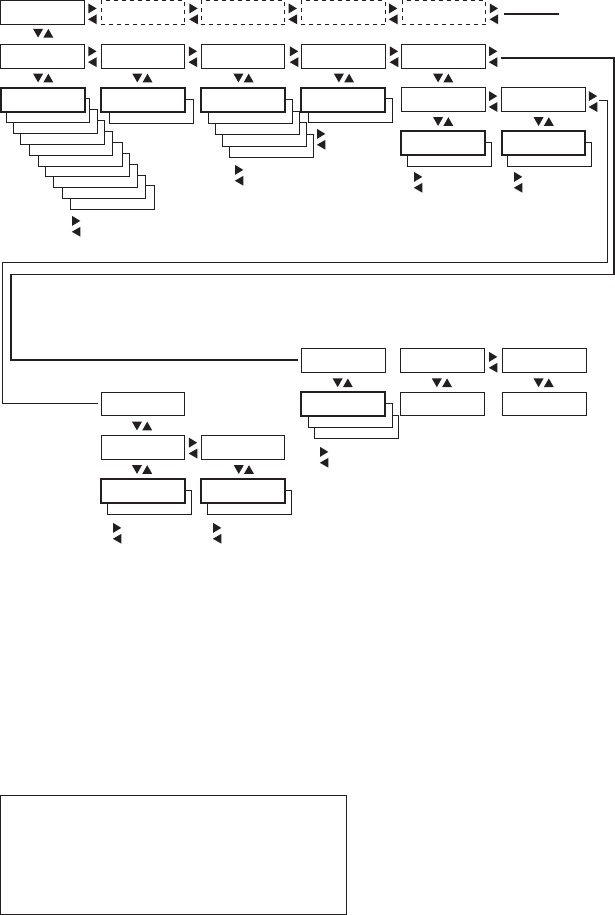
NEW LINE:
CR
NEW LINE:
LF
DATA TO HOST:
ENABLE
DATA FROM HOST:
ENABLE
BAUDRATE;
4800
BAUDRATE;
2400
BAUDRATE;
1200
BAUDRATE;
600
BAUDRATE;
300
BAUDRATE;
115200
BAUDRATE;
57500
BAUDRATE;
38400
BAUDRATE;
19200
PARITY:
SPACE
PARITY:
MARK
PARITY:
ODD
PARITY:
EVEN
CHAR LENGTH
7
STOP BITS:
2
ENQ/ACK:
ENABLE
SETUP:
SER-COM, UART1
SETUP:
SER-COM, UART2
SETUP:
SER-COM, UART3
SETUP:
NET-COM, NET1
SER-COM, UART1:
BAUDRATE
SER-COM, UART1:
CHAR LENGTH
SER-COM, UART1:
PARITY
SER-COM, UART1:
STOP BITS
SER-COM, UART1:
FLOWCONTROL
BAUDRATE;
9600
CHAR LENGTH
8
PARITY:
NONE
STOP BITS:
1
FLOW CONTROL:
RTS/CTS
FLOW CONTROL:
ENQ/ACK
ENQ-ACK:
DISABLE
ENQ/ACK:
ENABLE
RTS/CTS:
DISABLE
FLOW CONTROL:
XON/XOFF
SER-COM, UART1:
NEW LINE
NEW LINE:
CR/LF
XON/XOFF:
DATA TO HOST
XON/XOFF:
DATA FROM HOST
DATA TO HOST:
DISABLE
DATA FROM HOST:
DISABLE
SER-COM, UART1:
REC BUF
REC BUF:
[1024]:
SER-COM, UART1:
TRANS BUF
TRANS BUF:
[1024]:
See separate overview See separate overview See separate overview
SETUP:
NETWORK
See separate overview
Continued on
the next page
Scroll forward
Scroll back
Scroll forward
Scroll back
Scroll forward
Scroll back
Scroll forward
Scroll back
Scroll forward
Scroll back
Scroll forward
Scroll back
Scroll forward
Scroll back
Scroll forward
Scroll back
Intermec EasyCoder PF4i Compact Industrial—User’s Guide (Fingerprint) 67
Chapter 7—Setup Mode
Setup Mode; Serial Communication "uart1:"
(Intermec Fingerprint v8.20)
Legend:
Dotted boxes and lines indicate options.
Thick boxes indicates default options.
Values inside brackets indicate default settings.
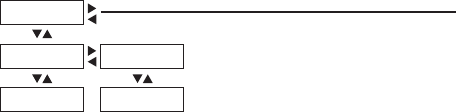
SETUP:
FEEDADJ
FEEDADJ:
STARTADJ
FEEDADJ:
STOPADJ:
STARTADJ:
[0]:
STOPADJ:
[0]:
Continued on
the next page
Continued from the
previous page
68 Intermec EasyCoder PF4i Compact Industrial—User’s Guide (Fingerprint)
Chapter 7—Setup Mode
Setup Mode; Feed Adjust
(Intermec Fingerprint v8.20)
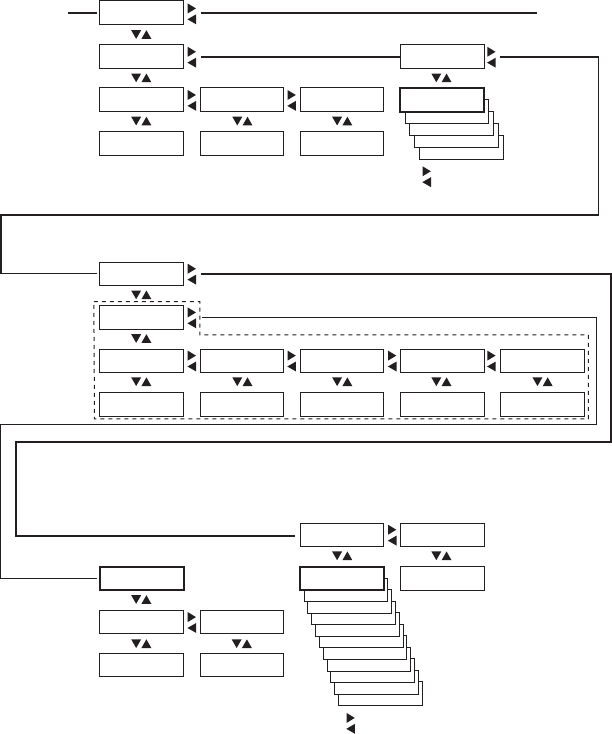
CONTRAST:
-2%
CONTRAST:
-4%
CONTRAST:
-6%
CONTRAST:
-8%
CONTRAST:
-10%
CONTRAST:
+10%
CONTRAST:
+8%
CONTRAST:
+6%
CONTRAST:
+4%
CONTRAST:
+2%
MEDIA TYPE:
VAR LENGTH STRIP
MEDIA TYPE:
FIX LENGTH STRIP
MEDIA TYPE:
TICKET (w GAPS)
MEDIA TYPE:
TICKET (w MARK)
SETUP:
MEDIA
MEDIA:
MEDIA SIZE
MEDIA:
MEDIA TYPE
MEDIA SIZE:
XSTART
MEDIA SIZE:
WIDTH
MEDIA SIZE:
LENGTH
MEDIA TYPE:
LABEL (w GAPS)
XSTART:
[24]:
WIDTH:
[832]:
LENGTH:
[1200]:
MEDIA:
PAPER TYPE
PAPER TYPE:
TRANSFER
TRANSFER:
RIBBON CONSTANT
TRANSFER:
RIBBON FACTOR
TRANSFER:
LABEL OFFSET
TRANSFER:
RIBBON SENSOR
TRANSFER:
LOW DIAMETER
RIBBON CONSTANT:
[90]:
RIBBON FACTOR:
[25]:
LABEL OFFSET:
[0]:
RIBBON SENSOR:
[14]:
LOW DIAMETER:
[0]:
MEDIA:
CONTRAST
MEDIA:
TEST FEED
PAPER TYPE:
DIRECT THERMAL
CONTRAST:
+0%
TEST FEED:
[26 28 0 10]
DIRECT THERMAL:
LABEL CONSTANT
DIRECT THERMAL:
LABEL FACTOR
LABEL CONSTANT
[85]:
LABEL FACTOR:
[40]:
Continued from
the previous page
Continued on
the next page
Press <Enter> to per-
form a testfeed.
Values are read-only.
Scroll forward
Scroll back
Scroll forward
Scroll back
Not displayed if a transfer
ribbon mechanism is
not installed in the
printer.
Intermec EasyCoder PF4i Compact Industrial—User’s Guide (Fingerprint) 69
Chapter 7—Setup Mode
Setup Mode; Media
(Intermec Fingerprint v8.20)
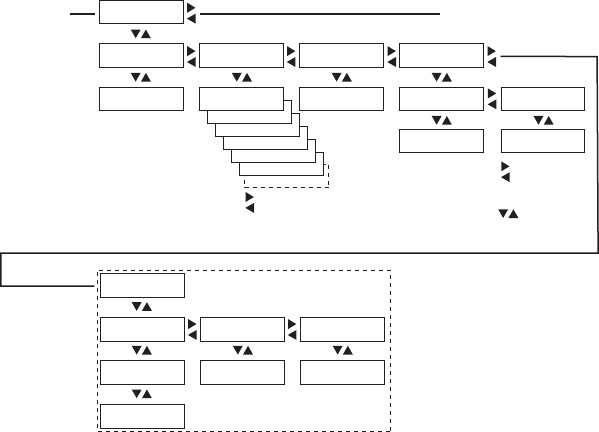
TESTPRINT:
NETWORK INFO
TESTPRINT:
HARDWARE INFO
TESTPRINT:
SETUP INFO
TESTPRINT:
BAR CODES #2
TESTPRINT:
BAR CODES #1
TESTPRINT:
CHESS
SETUP:
PRINT DEFS
PRINT DEFS:
HEAD RESIST
PRINT DEFS:
TESTPRINT
PRINT DEFS:
PRINT SPEED
HEAD RESIST:
[nnn]:
TESTPRINT:
DIAMONDS
PRINT SPEED:
[100]:
PRINT DEFS:
LTS
LTS:
LTS ADJUST
LTS:
LTS TEST
LTS:
LTS VALUE
REMOVE LABEL AND
PRESS ENTER
REMOVE LABEL
ENTER TO STOP
LTS VALUE:
[10]:
SENSITIVITY 10
OUT OF 9-10
PRINT DEFS:
LSS TEST
LSS TEST:
LSS AUTO
LSS TEST:
LSS MANUAL
LSS AUTO:
LSS [G: 2]D: 6
Continued from
the previous page
Return to the start of the Setup Mode loop
(SETUP/SER-COM, UART1) or press <Setup>
to exit the Setup Mode.
Read-only
Only displayed if an
optional EasyLAN board
is installed.
Toggle between
gain (G) and drive
(D)
Decrease/increase
value inside
brackets
Only displayed if an optional LTS (Label Taken
Sensor) is installed in the printer.
Scroll forward
Scroll back
<Enter> to print
<?> for error info
70 Intermec EasyCoder PF4i Compact Industrial—User’s Guide (Fingerprint)
Chapter 7—Setup Mode
Setup Mode; Print Defs
(Intermec Fingerprint v8.20)
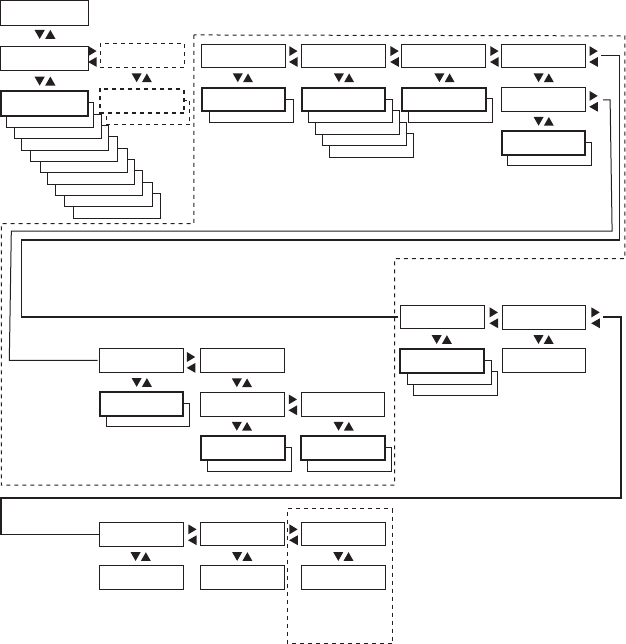
DATA TO HOST:
ENABLE
DATA FROM HOST:
ENABLE
BAUDRATE;
4800
BAUDRATE;
2400
BAUDRATE;
1200
BAUDRATE;
600
BAUDRATE;
300
BAUDRATE;
115200
BAUDRATE;
57500
BAUDRATE;
38400
BAUDRATE;
19200
PARITY:
SPACE
PARITY:
MARK
PARITY:
ODD
PARITY:
EVEN
CHAR LENGTH
7
STOP BITS:
2
ENQ/ACK:
ENABLE
SETUP:SETUP:
SER-COM, UART2
SER-COM, UART2:
PROT ADDR
SER-COM, UART2:
BAUDRATE
SER-COM, UART2:
CHAR LENGTH
SER-COM, UART2:
PARITY
SER-COM, UART2:
STOP BITS
SER-COM, UART2:
FLOWCONTROL
BAUDRATE;
9600
CHAR LENGTH
8
PARITY:
NONE
STOP BITS:
1
FLOW CONTROL:
RTS/CTS
FLOW CONTROL:
ENQ/ACK
ENQ-ACK:
DISABLE
ENQ/ACK:
ENABLE
RTS/CTS:
DISABLE
FLOW CONTROL:
XON/XOFF
SER-COM, UART2:
REC BUF
REC BUF:
[1024]:
XON/XOFF:
DATA TO HOST
XON/XOFF:
DATA FROM HOST
DATA TO HOST:
DISABLE
DATA TO HOST:
ENABLE
PROT ADDR:
DISABLE
DATA FROM HOST:
DISABLE
SER-COM, UART2:
TRANS BUF
TRANS BUF:
[1024]:
NEW LINE:
CR
NEW LINE:
LF
SER-COM, UART2:
NEW LINE
NEW LINE:
CR/LF
SER-COM, UART2:
CONNECTED HW
CONNECTED HW:
RS232
SER-COM, UART2:
PROTOCOL ADDR.
PROTOCOL ADDR.
[1]:
These menus will only be displayed when an optional Double Serial or Serial/Industrial interface board is installed.
In case of a Double Serial interface baord, also see the overview for Serial Communication, uart3.
Only displayed in case of
RS485 on "uart2:".
Enter printer’s protocol
address (0–31).
Only displayed in case
of RS485.
Read-only
Menus inside this dotted box are not displayed in case of RS485 on "uart2:".
Intermec EasyCoder PF4i Compact Industrial—User’s Guide (Fingerprint) 71
Chapter 7—Setup Mode
Setup Mode; Serial Communication "uart2:" (option)
(Intermec Fingerprint v8.20)
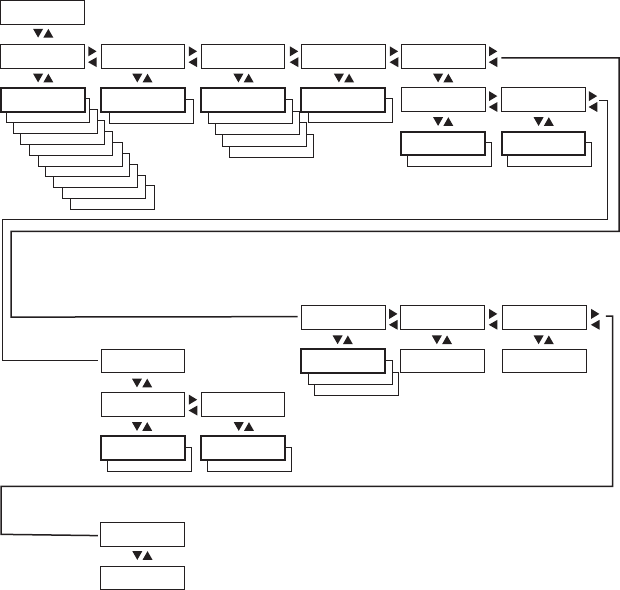
NEW LINE:
CR
NEW LINE:
LF
DATA TO HOST:
ENABLE
DATA FROM HOST:
ENABLE
BAUDRATE;
4800
BAUDRATE;
2400
BAUDRATE;
1200
BAUDRATE;
600
BAUDRATE;
300
BAUDRATE;
115200
BAUDRATE;
57500
BAUDRATE;
38400
BAUDRATE;
19200
PARITY:
SPACE
PARITY:
MARK
PARITY:
ODD
PARITY:
EVEN
CHAR LENGTH
7
STOP BITS:
2
ENQ/ACK:
ENABLE
SETUP:
SER-COM, UART3
SER-COM, UART3:
BAUDRATE
SER-COM, UART3:
CHAR LENGTH
SER-COM, UART3:
PARITY
SER-COM, UART3:
STOP BITS
SER-COM, UART3:
FLOWCONTROL
BAUDRATE;
9600
CHAR LENGTH
8
PARITY:
NONE
STOP BITS:
1
FLOW CONTROL:
RTS/CTS
FLOW CONTROL:
ENQ/ACK
ENQ-ACK:
DISABLE
ENQ/ACK:
ENABLE
RTS/CTS:
DISABLE
SER-COM, UART3:
CONNECTED HW
CONNECTED HW:
RS232
FLOW CONTROL:
XON/XOFF
SER-COM, UART3:
NEW LINE
NEW LINE:
CR/LF
XON/XOFF:
DATA TO HOST
XON/XOFF:
DATA FROM HOST
DATA TO HOST:
DISABLE
DATA FROM HOST:
DISABLE
SER-COM, UART3:
REC BUF
REC BUF:
[1024]:
SER-COM, UART3:
TRANS BUF
TRANS BUF:
[1024]:
Read-only
These menus will only be displayed when an optional Double Serial interface board is installed,
also see the overview for Serial Communication, uart2.
72 Intermec EasyCoder PF4i Compact Industrial—User’s Guide (Fingerprint)
Chapter 7—Setup Mode
Setup Mode; Serial Communication "uart3:" (option)
(Intermec Fingerprint v8.20)
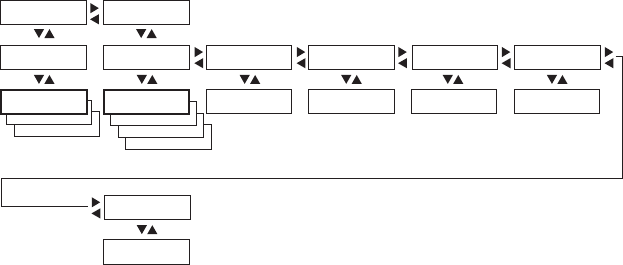
BAUDRATE;
CR
BAUDRATE;
LF
PARITY:
BOOTP
PARITY:
DHCP
PARITY:
MANUAL
SETUP:
NET-COM, NET1
SETUP:
NETWORK
NET-COM, NET1:
NEW LINE
NETWORK:
IP SELECTION
NETWORK:
IP ADDRESS
NETWORK:
NETMASK
NETWORK:
DEFAULT ROUTER
NETWORK:
NAME SERVER
NEW LINE
CR/LF
IP SELECTION:
DHCP+BOOTP
IP ADDRESS:
192.168.1.79
NETMASK:
255.255.255.0
DEFAULT ROUTER:
192.168.1.1
NAME SERVER:
192.168.1.7
NETWORK:
MAC ADDRESS
MAC ADDRESS:
00104017b80e
Read-only if DCHP
and/or BOOTP
is selected.
These menus will only be displayed when an optional EasyLAN interface board is installed.
Intermec EasyCoder PF4i Compact Industrial—User’s Guide (Fingerprint) 73
Chapter 7—Setup Mode
Setup Mode; Network Communication "net1:" (option)
(Intermec Fingerprint v8.20)
74 Intermec EasyCoder PF4i Compact Industrial—User’s Guide (Fingerprint)
Chapter 7—Setup Mode
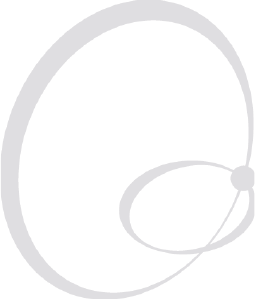
Intermec EasyCoder PF4i Compact Industrial—User’s Guide (Fingerprint) 75
8 Intermec Shell Startup
Program
This chapter describes the Intermec Shell startup
program and covers the following topics:
• Introduction
• Starting with Intermec Shell
• Intermec Shell Overview
• Line Analyzer
76 Intermec EasyCoder PF4i Compact Industrial—User’s Guide (Fingerprint)
Chapter 8—Intermec Shell Startup Program
Introduction
Intermec Shell is a startup program, which is a program that automati-
cally starts running when the printer is switched on. Intermec Shell helps
the operator to choose between a number of standard or custom-made
application programs and to start certain useful facilities, as listed below.
Application Programs
• Intermec Fingerprint (for creating your own programs or to run the
Intermec InterDriver)
• Intermec Direct Protocol (easy-to-use slave protocol)
• LINE_AXP.PRG (line analyzer program)
• Other application programs in the printer’s memory.
A prerequisite for a program to appear as an option in Intermec Shell
is that the program is provided with the extension “.PRG” and is
stored in the root of the directory "/c" or "card1:". However, some
original Intermec utility programs are excluded as long as they remain
stored in "/rom":
- ERRHAND.PRG
- FILELIST.PRG
- LBLSHTXT.PRG
- MKAUTO.PRG
- SHELLXP.PRG
- WINXP.PRG

Intermec EasyCoder PF4i Compact Industrial—User’s Guide (Fingerprint) 77
Chapter 8—Intermec Shell Startup Program
Other Facilities
• Setup Mode (manual setup from printer’s keyboard)
• Print Setup (printing setup on label)
• Testfeed (formfeeds and auto-adjust of the LSS)
• Test Label (printing of test labels)
• Default setup (resetting all setup parameters to default)
• Software Update (downloading data from a host to a CompactFlash
card in the printer, upgrading the printer’s fi rmware from a Compact-
Flash card, or upgrading the printer’s fi rmware from a fi le in a PC)
• Reboot (restarting the printer)
Note: Intermec Shell is factory-installed in the printer’s per-
manent memory (device "/rom"). If you insert a memory card
with another startup fi le before you switch on the printer, or if
there is a startup fi le stored in the printer’s permanent memory
(device "/c"), this startup fi le will be used instead of Intermec
Shell (see Chapter 3, “Startup Files”).
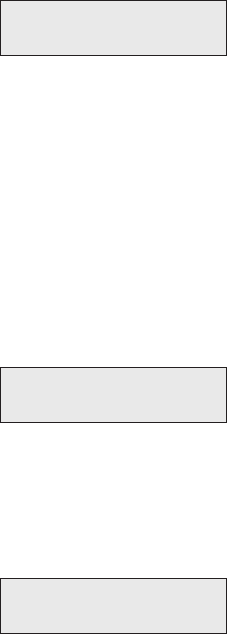
78 Intermec EasyCoder PF4i Compact Industrial—User’s Guide (Fingerprint)
Chapter 8—Intermec Shell Startup Program
Starting with Intermec Shell
A few seconds after you have switched on the power to the printer and
the initialization is completed, the countdown menu of the Intermec
Shell program will be displayed:
ENTER=SHELL
5 sec. v.8.1
Now you have 5 seconds to enter Intermec Shell by pressing <Enter>.
The lower line tells you how much time you have left. Should the time
run out before you have taken any action, the last selected application
in Intermec Shell will be opened. If you use the same application all the
time, you will only need to switch on the power, once the application has
been selected.
If no other application has yet been selected, the current version of
Intermec Fingerprint will be opened with "auto" selected as std I/O
channel (see Intermec Fingerprint manuals). When the countdown is
completed, you will see these lines in the display:
Fingerprint
8.20
If you want to select another application, just cycle the power and enter
Intermec Shell before the countdown is completed.
When you enter the Intermec Shell from the countdown menus, the
Select Application menu will be displayed:
SHELL
SEL. APPLICATION
In this menu, you can choose between two options:
• Press <Enter> to go to menus where you can select an application
program.
• Press <`> to go to the Facilities part of Intermec Shell.

Intermec EasyCoder PF4i Compact Industrial—User’s Guide (Fingerprint) 79
Chapter 8—Intermec Shell Startup Program
Selecting an Application
In Intermec Shell, the menus present the options in infi nite loops, To see
all menus and options, refer to the overview in this chapter. The Select
application lets you choose an application program that resides in the
printer’s memory:
• Current appl. starts the last selected application (by default Intermec
Fingerprint with "auto" selected as standard I/O channel).
• Fingerprint is used to create, modify, or run programs written in the
Intermec Fingerprint programming language and to run the Intermec
InterDriver. This option requires that you also select a standard
IN/OUT channel, which is the channel you want to use for commu-
nication between the printer and the computer. Normally, you select
"uart1:". Refer to the Intermec Fingerprint manuals.
• Direct Protocol is an easy-to-use printer protocol for downloading
label formats and variable input data to a printer from a host com-
puter. This option requires that you also select a standard IN/OUT
channel, that is the serial channel you want to use for communication
between the printer and the host. Normally, you select "uart1:". Refer
to the Intermec Direct Protocol v8.xx, Programmer’s Reference Manual.
• LINE-AXP.PRG (Line Analyzer) is a Fingerprint program that cap-
tures characters received by the printer on a communication channel
and prints them on labels. (See later in this chapter.)
• Other Application Programs will presented as additional options.
Note: When an application program is started, it may automat-
ically change the communication setup. If another application
is selected later, this communication setup will remain valid,
unless the new application includes instructions that auto-
matically change the setup. The setup could also be changed
manually in the Setup Mode.
80 Intermec EasyCoder PF4i Compact Industrial—User’s Guide (Fingerprint)
Chapter 8—Intermec Shell Startup Program
Selecting Other Facilities
As an alternative to selecting an application, you can step through a
number of other useful facilities:
Setup
Set up the printer using its built-in keyboard, see Chapter 7, “Setup
Mode.”
Print Setup
Produce a printout of the printer’s current setup values (test label “Setup
Info”).
Testfeed
Feed out a number of label, ticket, tag, or portions of continuous stock
while the printer auto-adjusts its media feed and label stop/black mark
sensor. It is recommended to perform a Testfeed each time you load a roll
of labels from a new batch or a different brand.
Test Label
Print a series of four test labels (test labels “Diamonds”, “Chess”, “Bar
Codes #1”, and “Bar Codes #2”) in order to test the printout quality and
printhead alignment. The labels are presented in an infi nite loop, so you
can print the series over and over again. Press <Enter> for each new label.
Default Setup
Reset all setup parameters to their default values, as listed in Chapter 6,
“Setting Up the Printer.”
Software Update
Using the Zmodem communication tool, fi les can be downloaded from
a PC, either to be stored on a standard CompactFlash memory card or to
upgrade the printer’s fi rmware. The following options are available:
• Update CompactFlash card allows the printer to be used as a Com-
pactFlash card programming device. Any fi les can be downloaded
from a PC to a standard CompactFlash card inserted in the memory
card slot in the printer’s rear plate.
A typical application is to create a fi rmware upgrade card from an
upgrade fi le stored in a PC. You can use the card to upgrade the
fi rmware in several printers simply by moving the card from printer
to printer. Just insert the card, switch on the power, and wait from the
prompts to appear in the printer’s display window.

Intermec EasyCoder PF4i Compact Industrial—User’s Guide (Fingerprint) 81
Chapter 8—Intermec Shell Startup Program
• Update fi rmware is used to directly upgrade the fi rmware of a specifi c
printer from a new fi rmware version stored as a fi le in a PC. If the
printer is equipped with an EasyLAN Ethernet or Wireless board, the
user must have access rights to upgrade the fi rmware, see the EasyLAN
User’s Guide.
If the CompactFlash card or upgrade fi le contains an earlier
fi rmware version than the one in the printer, the printer’s
fi rmware will be downgraded without warning.
Firmware upgrade fi les can be found on www.intermec.com or be
obtained from your local Intermec distributor.
Reboot
Corresponds to cycling the power to the printer. To exit Intermec Shell
without having selected any application, select Reboot. Then wait for the
5 seconds countdown to fi nish, and the last selected application will be
opened.
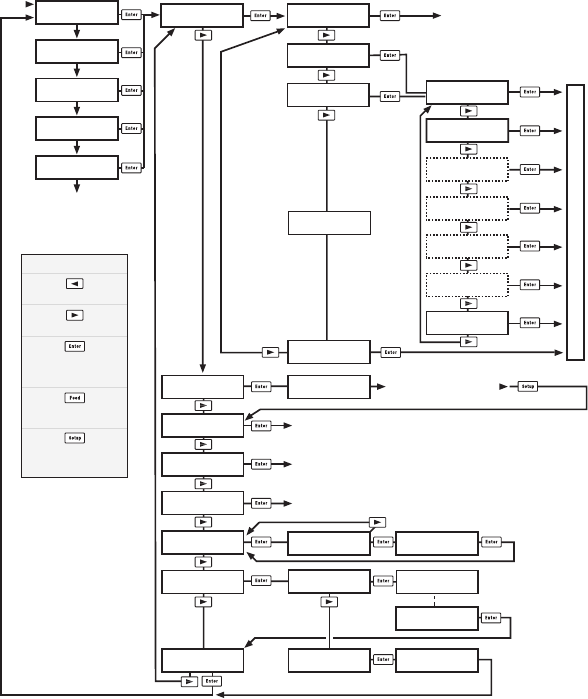
SHELL
TEST LABEL
SHELL
TESTFEED
SHELL
DEFAULT SETUP
Performs a Testfeed (feeds out a number of blank copies
while autoadjusting the label stop sensor).
Prints test labels “Diamonds”, “Chess”, “Bar Codes #1”, and “Bar Codes #2” in a loop
Press Enter for each new label.
SHELL
REBOOT
Restarts the printer (same as power off/on) Printer rebooted
automatically.
STD I/O CHANNEL
uart2:
STD I/O CHANNEL
uart3:
SEL. APPLICATION
Fingerprint 8.20
SHELL
SETUP
See the chapter “Setup Mode”
Prints a list of current setup values (test label “Setup Info”).
Note: Dotted channels are only shown if
the corresponding optional interface pcb
is fitted.
SHELL
PRINT SETUP
ENTER=SHELL
5 sec. v.8.1
ENTER=SHELL
4 sec. v.8.1
ENTER=SHELL
3 sec. v.8.1
ENTER=SHELL
2 sec. v.8.1
ENTER=SHELL
1 sec. v.8.1
Last selected
application is started
Default:
Fingerprint 8.20 w. std I/O = "auto"
Last selected application is started
The selected application is started
POWER ON
Return to previous menu.
Proceed to next menu.
Accept displayed option
and proceed, or
execute displayed option.
Perform a Testfeed
anywhere in Intermec Shell.
Enter the Setup Mode
from anywhere
in Intermec Shell.
Legend:
SHELL
SEL. APPLICATION
SEL. APPLICATION
Direct Protocol
SEL.APPL rom:
LINE_AXP.PRG
Optional application
programs
SETUP:
SER-COM,UART1
SEL. APPLICATION
CURRENT APPL.
ARE YOU SURE?
YES=ENTER/NO=ESC
DEFAULT SETUP
PERFORMED
SHELL
SOFTWARE UPDATE
UPDATE:
COMPACT FLASH?
UPDATE:
FIRMWARE?
TRANSFER
COMPLETED
TRANSFER FILE
USING ZMODEM
STD I/O CHANNEL
centronics:
STD I/O CHANNEL
net1:
STD I/O CHANNEL
usb1:
STD I/O CHANNEL
auto
STD I/O CHANNEL
uart1:
TRANSFER FILE
USING ZMODEM
82 Intermec EasyCoder PF4i Compact Industrial—User’s Guide (Fingerprint)
Chapter 8—Intermec Shell Startup Program
Intermec Shell v8.1 Overview
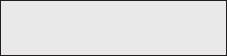
Intermec EasyCoder PF4i Compact Industrial—User’s Guide (Fingerprint) 83
Chapter 8—Intermec Shell Startup Program
Line Analyzer
The Line Analyzer (LINE_AXP.PRG) is a program written in the
Intermec Fingerprint programming language and is intended to help
solving possible communication problems. As the name implies, the Line
Analyzer captures all incoming characters on a specifi ed communication
channel and prints them on one or more labels.
Printable characters are printed in black-on-white, whereas control
characters and space characters (ASCII 000–032 dec) are printed in
white-on-black.
While the printer is receiving data, the “Ready” control lamp blinks.
There is a 0.5 second timeout. That is, if no more characters have been
received after 0.5 second, the program considers the transmission termi-
nated and prints out a label.
As long as a continuous string of characters is being received, the pro-
gram wraps the lines until the label is full and then starts to print another
label. At the bottom of each label, the following information is printed:
• Page number
• Number of characters printed on the label
• Total number of characters received so far
The Line Analyzer is displayed as the option “LINE_AXP.PRG" under
the “SEL. APPLICATION” menu. After the Line Analyzer has been
selected and the printer has started up again, the printer feeds out two
labels and the following menu is displayed:
Line Analyzer
Sel.port(1-6) 1
Enter the desired communication port using the numeric keys on the
printer’s keyboard:
1 = "uart1:"
2 = "uart2:"
3 = "uart3:"
4 = "centronics:"
5 = "net1:"
6 = "usb1:"
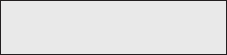
84 Intermec EasyCoder PF4i Compact Industrial—User’s Guide (Fingerprint)
Chapter 8—Intermec Shell Startup Program
If the printer is not fi tted with the specifi ed port, an error message
appears in the display and you can select another port:
Line Analyzer
Error:56
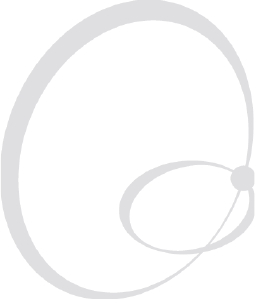
Intermec EasyCoder PF4i Compact Industrial—User’s Guide (Fingerprint) 85
9 Options
This chapter describes the options available for the
EasyCoder PF4i Compact Industrial printer. The
options can be factory installed, fi eld-installed by
an authorized service technician, or in some cases
installed by the operator.
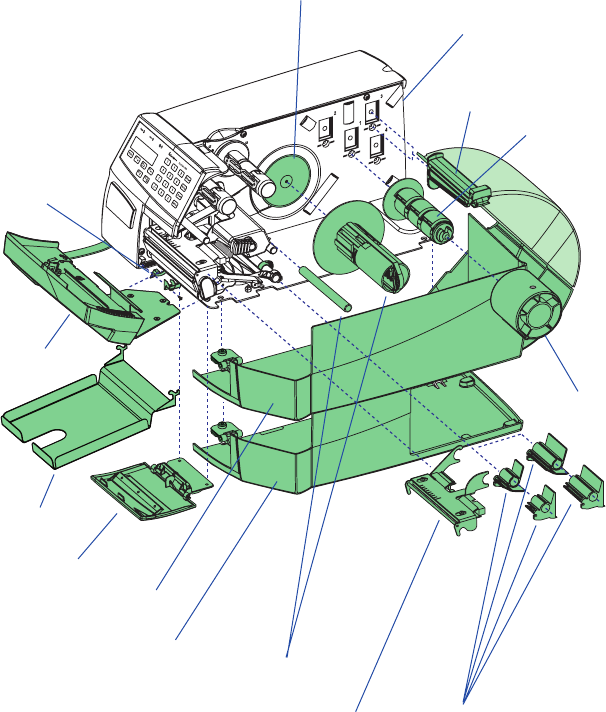
86 Intermec EasyCoder PF4i Compact Industrial—User’s Guide (Fingerprint)
Chapter 9—Options
Introduction
The EasyCoder PF4i Compact Industrial provides a high degree of fl ex-
ibility because it has a modular design. By adding options to the basic
printer, the EasyCoder PF4i Compact Industrial can be adapted for a
variety of applications. Most options can easily be installed by the opera-
tor, however a few should be installed by an authorized service technician
or are only available as factory-installed options.
Label taken
sensor
Liner takeup
and guide shaft
3-inch
adapter
Quick-Load
guides (included)
Front door
Media supply
roll post
1.5-inch
rotating
supply hub
Long side door
Interface board
(various types)
Paper cutter
Cutter tray
Long side door
with 8-in. Megatop
Cover
Special printheads
Intermec EasyCoder PF4i Compact Industrial—User’s Guide (Fingerprint) 87
Chapter 9—Options
Side Doors and Megatop
The EasyCoder PF4i Compact Industrial comes with two types of side
door. The standard long door encloses the entire media compartment
and allows a media roll with a diameter of 152 mm (6 inches). It also has
a slot for external media supply. The 8-inch Megatop has a hinged trans-
parent canopy that encloses a media roll with a diameter of up to 213
mm (8.38 inches).The standard long side door is generally illustrated
throughout this manual.
Paper Cutter
The paper cutter is a factory- or fi eld-installable option designed to cut
off continuous paper-based stock or liner between labels. The cut-off
labels, tickets, or tags can be collected on an optional tray. The paper
cutter can be controlled using the instructions CUT, CUT ON, and
CUT OFF in Intermec Fingerprint and the Intermec Direct Protocol.
Also see Chapter 4, ”Media Load, Cut-Off.”
Integral Liner Takeup Unit
The integral liner takeup unit is an optional device for peel-off (self-strip)
operation, which means the labels are separated from a liner (back-
ing paper) after printing and the liner is wound up on an internal hub.
The unit also includes a guide shaft. Peel-off cannot be combined with
Quick-Load guides, see below.
Media Supply Hub
The rotating media supply hub is designed to fi t media roll cores with
an internal diameter of 38-40 mm (1.5 inch). The hub can be fi tted in
the same positions as the supply roll post, see Chapter 2. Being factory
installed, the position of the media supply hub is not intended to be
changed by the operator.
3-inch Adapter
The 3-inch/76 mm adapter is used with a rotating media supply hub and
makes it possible to use media rolls with 3 inch/76 mm inner diameter
cores. The adapter is pressed onto the hub and secured by a screw. Not
used with a media supply roll post.
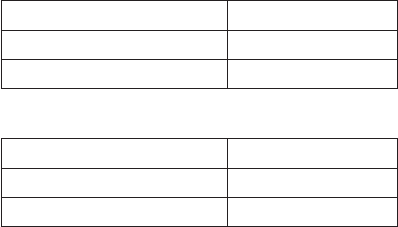
88 Intermec EasyCoder PF4i Compact Industrial—User’s Guide (Fingerprint)
Chapter 9—Options
Label Taken Sensor
The Label Taken Sensor (LTS) is a photoelectric sensor that enables the
printer’s fi rmware to detect if the latest printed label, ticket, tag, etc. has
been removed before printing another copy. The LTS can be enabled or
disabled using the instructions LTS& ON and LTS& OFF respectively
in Intermec Fingerprint and the Intermec Direct Protocol.
The LTS cannot be used in connection with a paper cutter.
Real Time Clock
The Real Time Clock circuit (RTC) relieves the operator or the host
from having to set the clock/calendar using the Intermec Fingerprint
instructions DATE$ and TIME$ after each power up. The RTC has its
own backup battery backup that will last 10 years or more.
CompactFlash Protection Plate
The protection plate encloses an inserted CompactFlash card and makes
it more diffi cult to steal. See Chapter 3 for illustration.
Special Printheads
As standard, the printer is fi tted with an 8 dots/mm (203.2 dots/inch)
thermal printhead. There are also a number of optional printheads for
special applications:
8 dots/mm (203.2 dots per inch)
Media Thickness Standard/Option
Max 175 µm (7 mils) Standard
170-220 µm (6.6-8.7 mils) Option
11.81 dots/mm (300 dots per inch)
Media Thickness Standard/Option
Max 175 µm (7 mils) Option
170-220 µm (6.6-8.7 mils) Option
The printhead can easily be replaced or exchanged by the operator as
described in Chapter 11.
Intermec EasyCoder PF4i Compact Industrial—User’s Guide (Fingerprint) 89
Chapter 9—Options
Interface Boards
A number of interface boards are available for use with the EasyCoder
PF4i Compact Industrial. The interface boards are either factory-fi tted
or can easily be fi tted by an authorized service technician.
The EasyCoder PF4i Compact Industrial can accommodate one
EasyLAN interface board plus one other interface board.
EasyLAN boards:
• EasyLAN Ethernet interface
• EasyLAN Wireless interface
Other communication boards:
• Parallel Interface Board (IEEE 1284)
• Double Serial Interface Board
• Serial/Industrial Interface Board
90 Intermec EasyCoder PF4i Compact Industrial—User’s Guide (Fingerprint)
Chapter 9—Options

Intermec EasyCoder PF4i Compact Industrial—User’s Guide (Fingerprint) 91
10 Troubleshooting
This chapter describes how the Intermec Readiness
Indicators work. It also lists various possible cases of
inferior printout quality, describes possible causes, and
suggests remedies.
92 Intermec EasyCoder PF4i Compact Industrial—User’s Guide (Fingerprint)
Chapter 10—Troubleshooting
Intermec Readiness Indicator
The readiness of the printer, individually or as a part of a solution, is
indicated by the blue Intermec Readiness Indicator (IRI).
If the IRI blinks or is switched off, the printer is not ready. Further infor-
mation can be obtained in the display window by pressing the <F5/i>
key. In case of several errors or similar conditions occuring simultane-
ously, only the most signifi cant error is displayed. Once this error has
been cleared, next remaining error is displayed.
The printer will also return error messages to the host, provided there
is a working two-way communication. Refer to the Intermec Fingerprint
v8.xx, Programmer’s Reference Manual.
Provided the printer is connected to a network, all conditions that pre-
vents printing are reported to the Easy ADC Console. The Easy ADC
Console is a PC-based software which allows a supervisor to monitor all
connected devices that have an Intermec Readiness Indicator, including
handheld computers, access points, and printers.
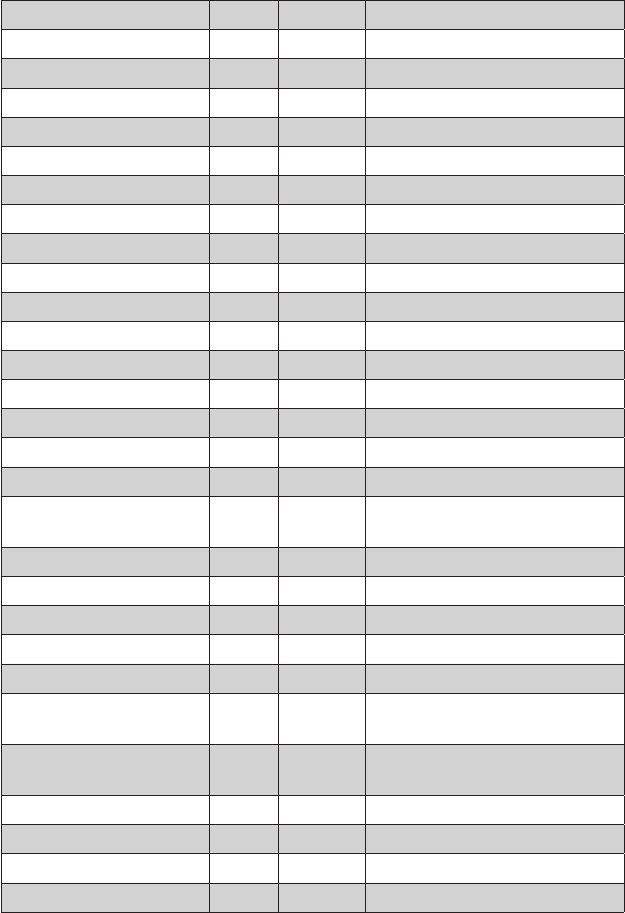
Intermec EasyCoder PF4i Compact Industrial—User’s Guide (Fingerprint) 93
Chapter 10—Troubleshooting
Display Messages and LED Indications
Error/Event IRI Error No. Comment
Operational On 0 No error
Out of paper Blink 1005
Next label not found Blink 1031
Label not taken Blink
Out of transfer ribbon Blink 1027
Transfer ribbon is installed Blink 1058
Head lifted Blink 1022
Cutter does not respond Blink 1059
Cutter error1 Blink 1701
Cutter error2 Blink 1702
Cutter error3 Blink 1703
Cutter open Blink 1704
Lss too high Blink 1007
Lss too low Blink 1008
Testfeed not done Blink 1606
Pause Mode entered Blink
Setup Mode entered Blink Including interactive setup from
Fingerprint/Direct Protocol
IP link error Blink See note 1, 2, and 3
IP confi guration error Blink See note 1, 3, and 4
Generic DP error Blink See note 5
Press any key to continue Blink See note 6
Application load error Blink See note 7
IRI blink by application Blink Set by Fingerprint instruction
SYSHEALTH
IRI off by application Off Set by Fingerprint instruction
SYSHEALTH
Application break Off See note 8
Printhead not found Off
Rebooted Off
Inizializing Off Set at startup until operational
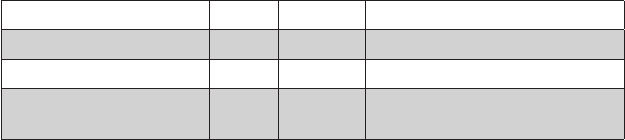
94 Intermec EasyCoder PF4i Compact Industrial—User’s Guide (Fingerprint)
Chapter 10—Troubleshooting
Printer crash Off See note 3 and 9
Printer turned off Off
Maintenance Off Set when upgrading
Power supply Over tem-
perature
Off 1718
Note 1: This is only applicable for printers equipped with an EasyLAN interface.
Note 2: A printer that is equipped with an EasyLAN interface, but is not connected to
a network, will have a blinking IRI. To avoid this, the user can set “IP SELECTION” to
“MANUAL” and “IP ADDRESS” to “0.0.0.0”. This will indicate that the user does not
regard the lack of network connection as an error.
Note 3: No trap can be sent when this error/event occurs.
Note 4: This error indicates that the printer has not received an IP address. It is only
applicable for printers with IP SELECTION set to DHCP and/or BOOTP.
Note 5: In the Direct Protocol, the user can enable error handling for specifi c errors using
the ERROR statement. When errors added to the built-in error handling occur, this
event will be set. The text included in the snmp trap is the standard text corresponding to
the error.
Note 6: If an error occurs in the Fingerpruint immediate mode, for example “out of
paper” when the print key is pressed, this event will be set.
Note 7: If an application is started but does not execute, the IRI will blink. This will
occur for example if there is a syntax error in the loaded program fi le.
This is useful when a printer has an AUTOEXEC.BAT fi le (startup fi le) that is supposed
to run automatically.
Note 8: When execution is stopped with user break (SHIFT + PAUSE) or due to a
run-time error, the IRI shall be off. It will be set to on if the user changes mode to Direct
Protocol or runs an application.
If, however, the application program handles the user break (ON BREAK) or the run-
time error (ON ERROR GOTO), the IRI will not be affected. In this case, it is up to the
application to set the status.
Note 9: At most, but not all, printer crashes, the console is reset. This will make the IRI
go off.
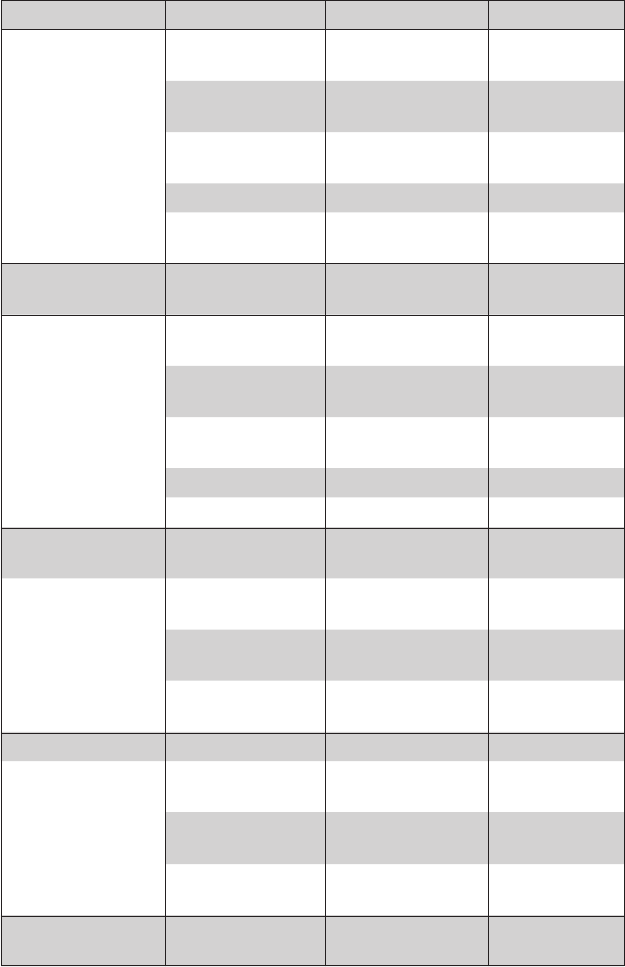
Intermec EasyCoder PF4i Compact Industrial—User’s Guide (Fingerprint) 95
Chapter 10—Troubleshooting
Symptom Possible Cause Remedy Refer to
Overall weak print-
out
Wrong Paper Type
parameter
Change parameter Chapter 6
Contrast value too
low
Change parameter Chapter 6
Printhead pressure
too low
Adjust Chapter 12
Worn printhead Replace printhead Chapter 11
Wrong printhead
voltage
Replace CPU board
Call Service
Printout weaker on
one side
Uneven printhead
pressure
Adjust arm align-
ment
Chapter 12
Weak spots Foreign particles on
media
Clean or replace Chapters 4 & 5
Media/ribbon don’t
match
Change to matching
media
Chapter 6
Poor media or
ribbon quality
Select a better brand
of media/ribbon
Chapter 6
Worn printhead Replace printhead Chapter 11
Worn platen roller Check/replace
Call Service
Overall dark print-
out
Wrong Paper Type
parameter
Change parameter Chapter 6
Contrast value too
high
Change parameter Chapter 6
Printhead pressure
too high
Adjust Chapter 12
Wrong printhead
voltage
Replace CPU board
Call Service
Excessive bleeding Wrong Paper Type Change parameter Chapter 6
Contrast value too
high
Change parameter Chapter 6
Printhead pressure
too high
Adjust Chapter 12
Faulty energy
control
Replace CPU board
Call Service
Dark lines along
media path
Foreign objects on
printhead
Clean printhead Chapter 11
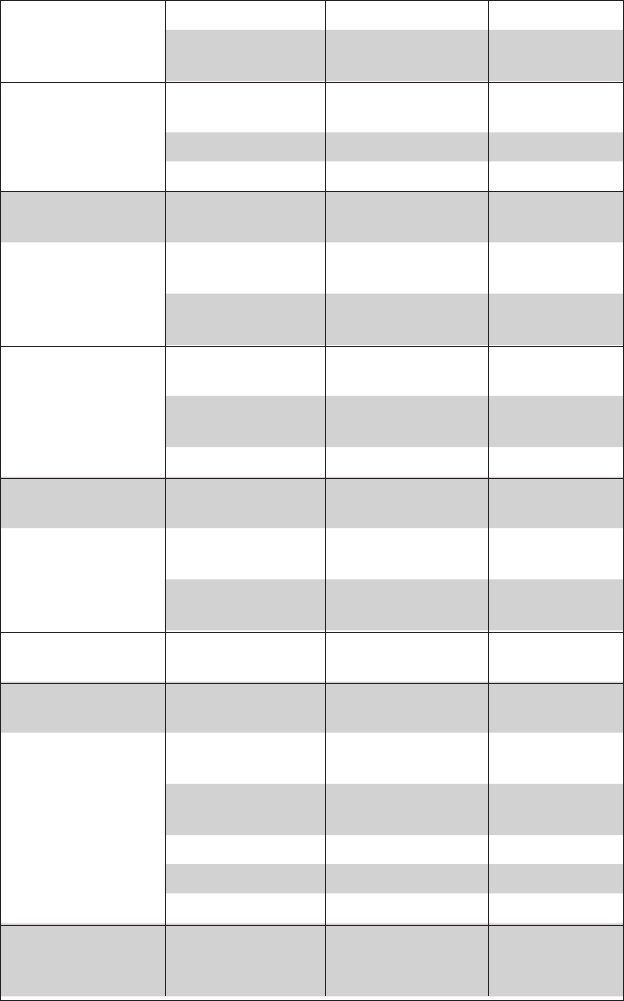
96 Intermec EasyCoder PF4i Compact Industrial—User’s Guide (Fingerprint)
Chapter 10—Troubleshooting
White vertical lines Printhead dirty Clean printhead Chapter 11
Missing printhead
dots
Replace printhead Chapter 11
Large part of dot line
missing
Wrong X-start or
Width parameter
Change parameter Chapter 6
Failing printhead Replace printhead Chapter 11
Failing strobe signal Check CPU-board
Call Service
Printout missing
along inner edge
Bad media align-
ment
Adjust Chapter 4
Small core & supply
post in upper pos.
Move post to lower
pos.
Chapter 2
X-start parameter
value too low
Increase Chapter 6
Transfer ribbon
breaks
Ribbon not fi tted
correctly
Reload ribbon Chapter 5
Wrong paper type
parameter
Change parameter,
then clean printhead
Chapter 6
Bad energy control Adjust
Call Service
Transfer ribbon
wrinkles
Faulty ribbon break
shaft adjustment
Adjust Chapter 12
Incorrect edge guide
adjustment
Adjust Chapter 4
Too strong
printhead pressure
Adjust Chapter 12
No thermal transfer
printout
Ink-coated side does
not face media
Reload ribbon Chapter 5
Media feed not
working properly
Changed media
characteristics
Perform a TEST-
FEED
Chapter 4
Wrong start- and
stop adjust values
Check/change Chapter 6
Wrong Media Type
parameter
Check/change Chapter 6
Wrong LSS position Check/change Chapter 12
Dirty sensors Clean media guides Chapter 11
Faulty sensors Replace
Call Service
Compressed text or
bar code
Too high print
speed for large
media roll
Lower print speed Chapter 6
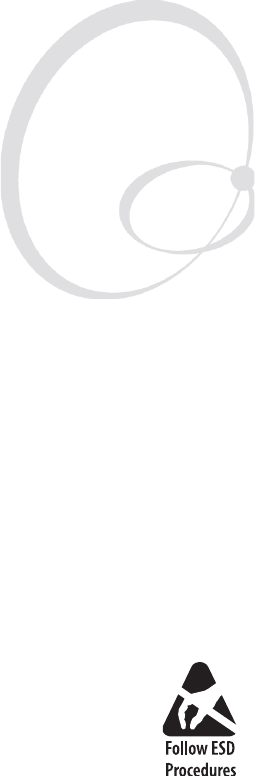
Intermec EasyCoder PF4i Compact Industrial—User’s Guide (Fingerprint) 97
11 Maintenance
This chapter describes how the operator can maintain
the printer. Regular maintenance is important for the
printout quality and for the life of the printhead. The
chapter covers the following topics:
• Printhead cleaning
• External cleaning
• Cleaning the media guides
• Printhead replacement
• Media jams
When cleaning or replacing the
printhead, take ample precautions to
avoid electrostatic discharges.
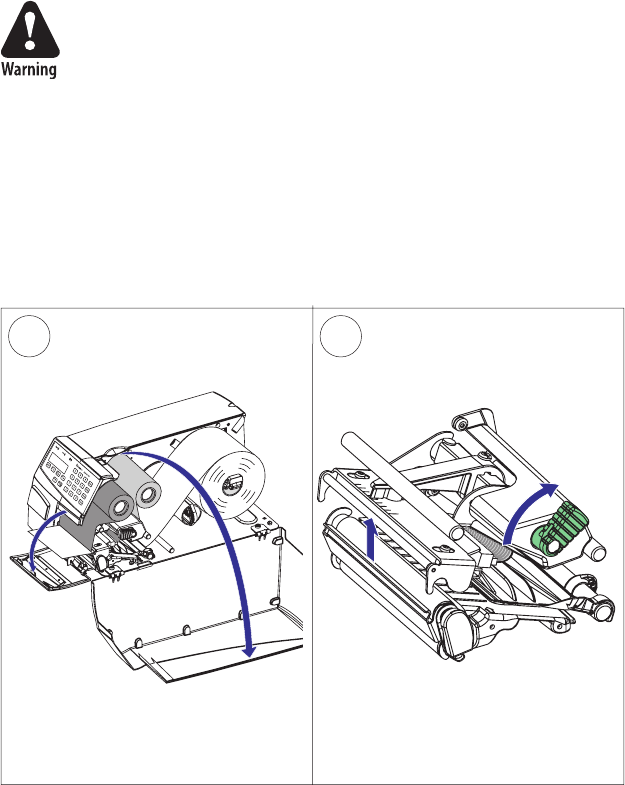
1 2
98 Intermec EasyCoder PF4i Compact Industrial—User’s Guide (Fingerprint)
Chapter 11—Maintenance
Printhead Cleaning
Cleaning the printhead on a regular basis is important for the life of the
printhead and for the printout quality. You should clean the printhead
each time you replace the media. This section describes how to clean
the printhead using cleaning cards. If additional cleaning is required, for
example removing adhesive residue from the platen roller or tear bar, use
a cotton swab moistened with isopropyl alcohol.
Isopropyl alcohol [(CH
3)2CHOH; CAS 67-63-0] is a highly
fl ammable, moderately toxic, and mildly irritating sub-
stance.
Open the front and side doors.
Turn the printhead lift lever clockwise to
raise the printhead.
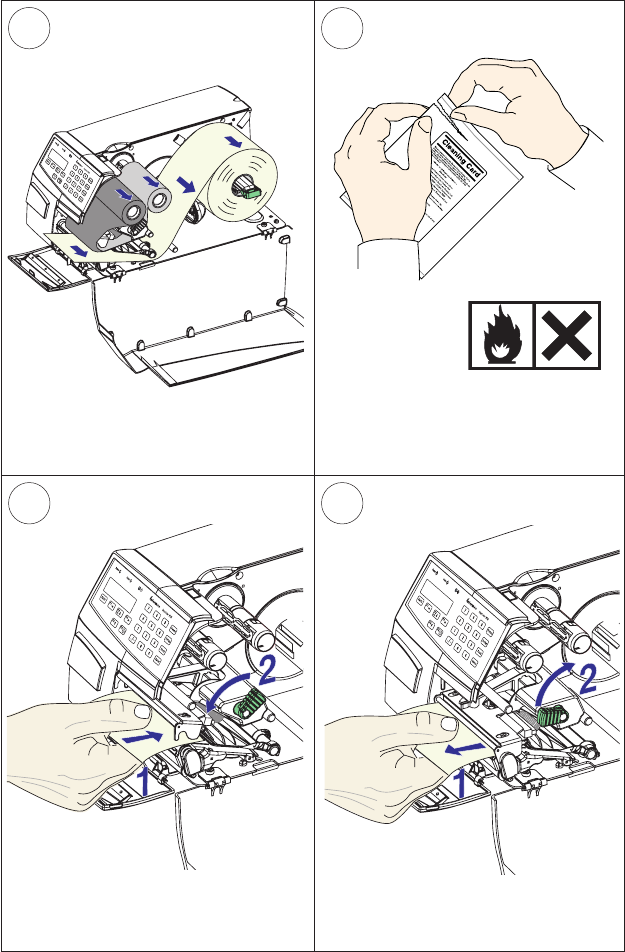
34
56
Intermec EasyCoder PF4i Compact Industrial—User’s Guide (Fingerprint) 99
Chapter 11— Maintenance
Printhead Cleaning, cont.
Remove any media and transfer ribbon.
Open the cleaning card envelope and
pull out the cleaning card. Read the
warning text.
Pull out the cleaning card (1) and raise
the printhead (2).
Insert most of the cleaning card under
the printhead (1). Engage the printhead
(2).
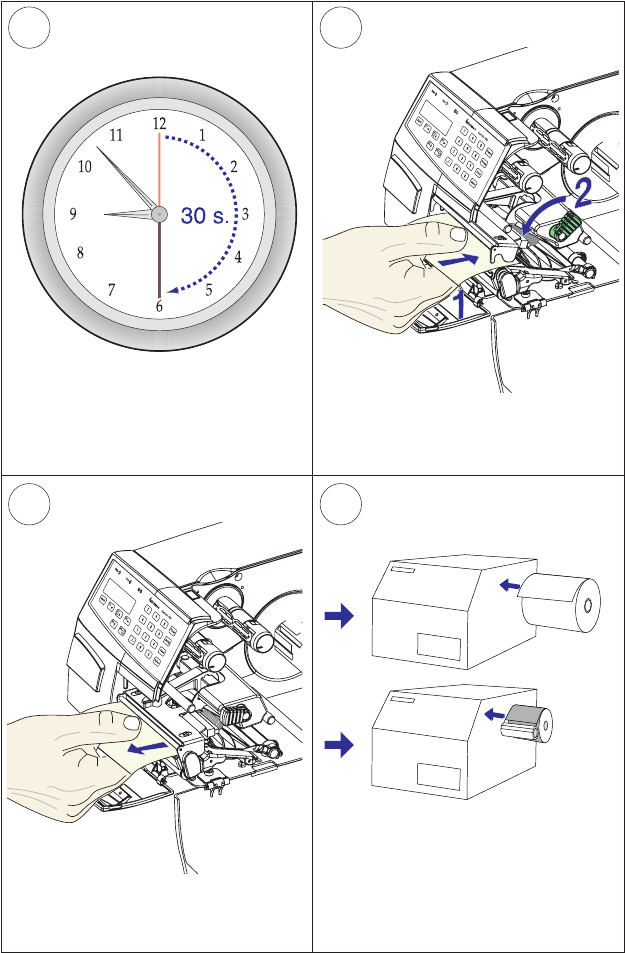
9
8
10
7
100 Intermec EasyCoder PF4i Compact Industrial—User’s Guide (Fingerprint)
Chapter 11—Maintenance
Printhead Cleaning, cont.
Wait for approx. 30 seconds to allow the
cleaning fl uid to dissolve the residue.
Insert most of the cleaning card under
the printhead (1). Engage the printhead
(2).
Pull out the cleaning card. If necessary,
repeat the process with a fresh cleaning
card.
Allow the cleaned parts to dry before
loading any media (and ribbon).
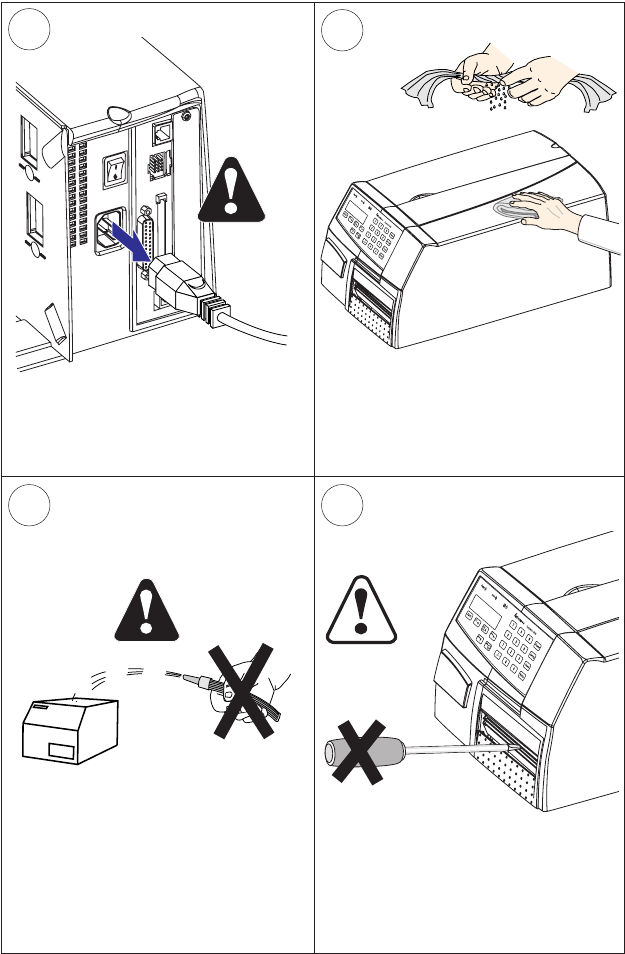
1
3
2
4
Intermec EasyCoder PF4i Compact Industrial—User’s Guide (Fingerprint) 101
Chapter 11— Maintenance
External Cleaning
Always remove the power cord before
cleaning!
Wipe external surfaces with a soft cloth
slightly moistened with water or a mild
detergent.
Never use any sharp tools for removing
stuck labels. The printhead and rollers
are delicate.
Never spray the printer. Protect it from
water when cleaning the premises.
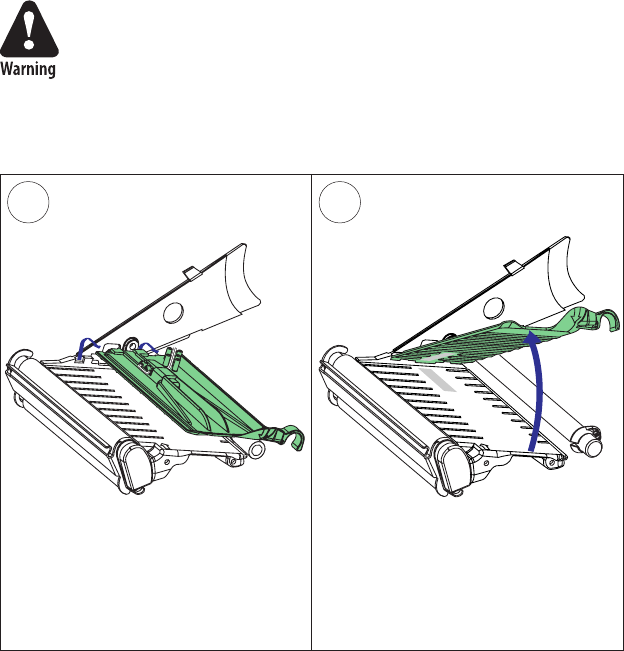
1 2
102 Intermec EasyCoder PF4i Compact Industrial—User’s Guide (Fingerprint)
Chapter 11—Maintenance
Cleaning the Media Guides
Both parts of the label stop sensor, which controls the media feed, are
covered by plastic guides. The guides are transparent to allow the light to
pass between the two parts of the label stop sensor. These areas (indicated
by a shade of gray in illustration #2 below) must be kept clean from dust,
stuck labels, and adhesive residue.
If the printer starts to feed out labels in an unexpected way, raise the
upper guide as described below and check for any object that may block
the beam of light (dust, stuck labels, adhesive residue, etc.). If necessary,
clean the guides using a cleaning card or a soft cloth soaked with iso-
propyl alcohol. Do not use any other type of chemical. Be careful not to
scratch the guides.
Isopropyl alcohol [(CH
3)2CHOH; CAS 67-63-0] is a highly
fl ammable, moderately toxic, and mildly irritating sub-
stance.
Lift the inner part of the upper guide
and pull it outwards, disengaging it
from the lower guide. Take care not to
damage the cable.
Tilt the upper guide upwards and clean
the areas marked with gray. After
cleaning, re-assemble in reverse order.
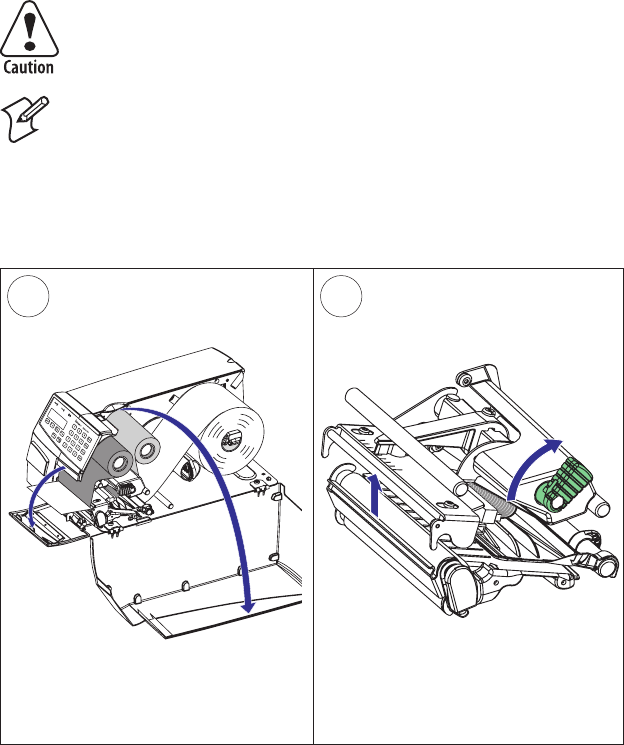
1 2
Intermec EasyCoder PF4i Compact Industrial—User’s Guide (Fingerprint) 103
Chapter 11— Maintenance
Printhead Replacement
The printhead is subject to wear both from the direct thermal media or
ribbon and from the rapid heating and cooling process during printing.
Thus, the printhead will require periodic replacement.
Time between printhead replacements depends on the print images, the
type of direct thermal media or ribbon in use, the amount of energy to
the printhead, the print speed, the ambient temperature, and several
other factors.
While replacing the printhead, the power must be off. The
fi rmware will not detect the new printhead resistance and
density until the printer has been restarted.
Note: Check that the density and dot alignment of the new
printhead matches the printhead you are replacing. However,
you can switch between alignments and densities at will, but be
advised that the printout will be affected accordingly.
Open the front and side doors.
Turn the printhead lift lever clockwise to
raise the printhead.
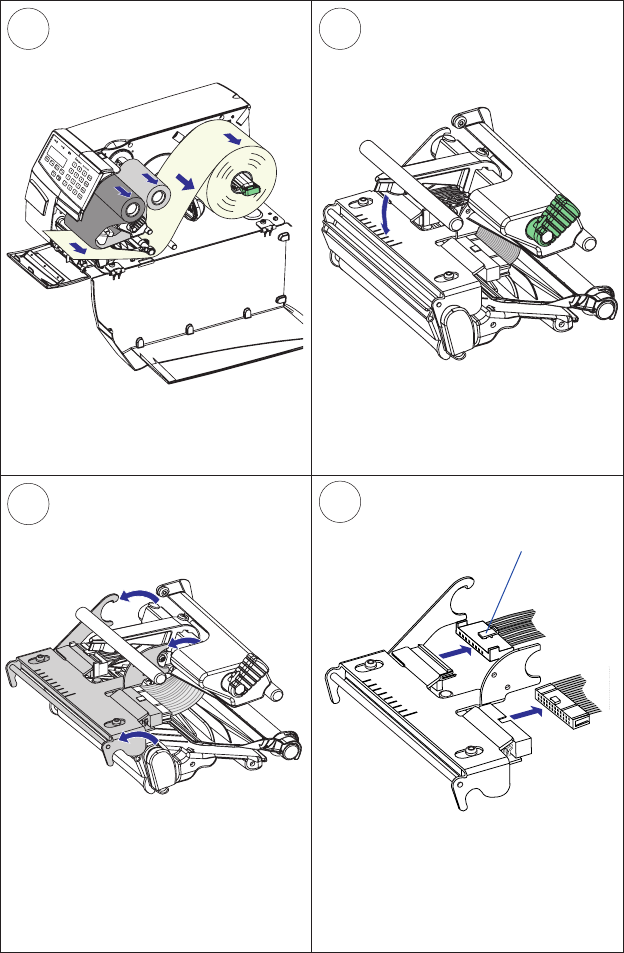
34
6
5
104 Intermec EasyCoder PF4i Compact Industrial—User’s Guide (Fingerprint)
Chapter 11—Maintenance
Printhead Replacement, cont.
Remove any media and transfer ribbon .
Pull the printhead bracket away from
the magnet in the pressure arm.
Disconnect the printhead bracket from
the print mechanism as indicated by the
arrows and pull out the printhead as far
as the cables allow.
Disconnect the cables from the print-
head. Note the snap-lock on the inner
connector. Pull at the connectors—not
at the cables!
Snap-lock
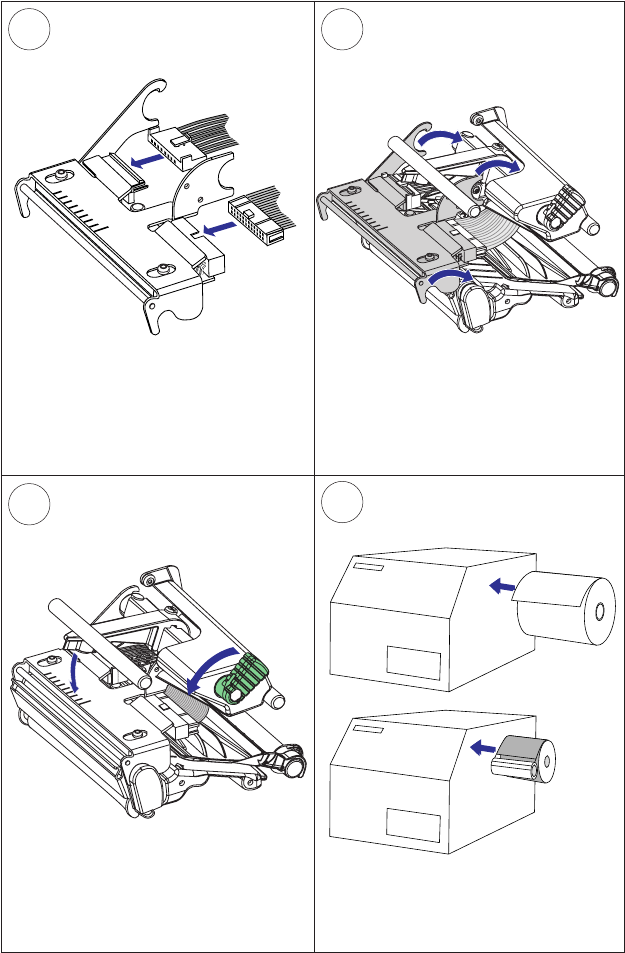
9
87
10
Intermec EasyCoder PF4i Compact Industrial—User’s Guide (Fingerprint) 105
Chapter 11— Maintenance
Connect the two cables to the replace-
ment printhead.
Put back the printhead in reverse order
and check that the printhead cables run
freely.
Load a new supply of media and ribbon,
as described earlier in this manual.
Turn the printhead lift lever counter-
clockwise so the magnet engages the
printhead bracket.
Printhead Replacement, cont.

106 Intermec EasyCoder PF4i Compact Industrial—User’s Guide (Fingerprint)
Chapter 11—Maintenance
Media Jams
Should a media jam occur in the print mechanism, proceed this way to
clear it:
• Always switch off the power before starting to clear the jammed
media.
• Raise the printhead and pull out the media.
• If the media has been wound up or has stuck on the platen roller, care-
fully remove it by hand without using any sharp tools that can damage
the delicate platen roller or printhead. Avoid rotating the platen roller.
If you must pull away the media by force causing the platen
roller to rotate, it is very important that the power has been
off for a minute or more. If not, the electronics can be dam-
aged beyond repair.
• Cut off any damaged or wrinkled part.
• Check if there is any adhesive somewhere in the print mechanism,
clean using a cleaning card or cotton swab soaked in isopropyl alcohol.
Isopropyl alcohol [(CH-3)2CHOH; CAS 67-63-0] is a
highly fl ammable, moderately toxic, and mildly irritating
substance.
• Reload the media as descibed in Chapter 4.
• Switch on the power.
• Readjust the media feed by pressing the <Feed> key.
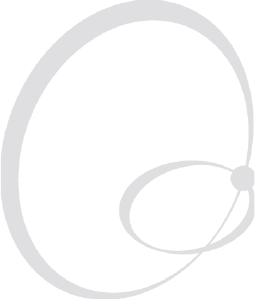
Intermec EasyCoder PF4i Compact Industrial—User’s Guide (Fingerprint) 107
12 Adjustments
This chapter describes how the operator can adjust
the printer. The chapter covers the following topics:
• Narrow media adjustment
• Label stop sensor adjustment
• Printhead pressure adjustment
• Ribbon break shaft adjustment
• Quick-Load guides installation
• Label taken sensor adjustment
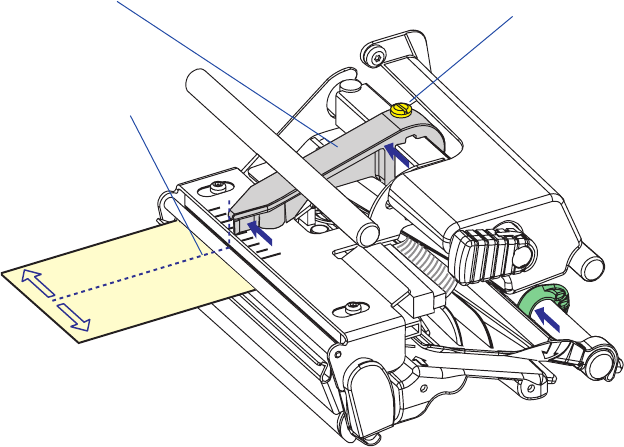
108 Intermec EasyCoder PF4i Compact Industrial—User’s Guide (Fingerprint)
Chapter 12—Adjustments
Narrow Media
The printer is factory-adjusted for full-size media width. When using
media less than full width, it is recommended that you adjust the posi-
tion of the pressure arm so it becomes centered with the media. Thereby,
an even pressure across the media is obtained.
A poorly adjusted pressure arm may be detected by a weaker printout on
either side of the media path.
To adjust the pressure arm, proceed as follows:
• Loosen the straight-slot screw that holds the pressure arm. Move
the arm inwards or outwards until the arrow on the tip of the arm
becomes centered with the media.
While moving the arm, push at the part where the screw is situated,
not at the tip. If the arm is hard to move, lift the printhead and pull
the printhead bracket free from the magnet in the arm.
• After having centered the arm, lock it by tightening the screw.
Center of media
Pressure arm Screw
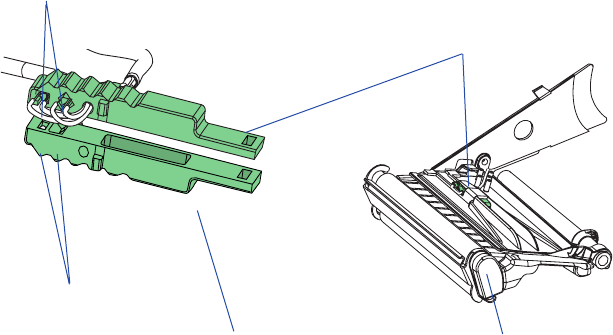
Intermec EasyCoder PF4i Compact Industrial—User’s Guide (Fingerprint) 109
Chapter 12—Adjustments
Label Stop Sensor
The label stop/black mark sensor (LSS) is a photoelectric sensor that
controls the printer’s media feed by detecting gaps between labels, or slots
or black marks in continuous stock, depending on the printer’s setup
in regard of media type (see Chapter 6, “Setting Up the Printer”). An
obvious prerequisite is that the LSS must be aligned with the gaps, slots,
or black marks. If using-irregularly shaped labels, align the LSS with the
front tips of the labels.
The LSS can be moved laterally between 5 fi xed positions. There is one
part of the sensor on top of the upper media guide and another part
underneath the lower guide. These must be adjusted individually to the
same position. Using a small screwdriver, push them inwards as far as
they go and then pull them out—one at the time—while counting the
clicks from the snap-locks. A hole in the bottom plate facilitates adjust-
ment of the lower sensor package.
The various detection points of the sensor in relation to the inner edge of
the media are as follows:
One click out 3 mm .118 inches
Two clicks out 8 mm .315 inches
Three clicks out 12 mm .472 inches
Four clicks out 16 mm .639 inches
Five clicks out 20 mm .787 inches
Upper part of LSS
Print mechanism
One diode +
One sensor
Lower part of LSS
One diode +
One sensor
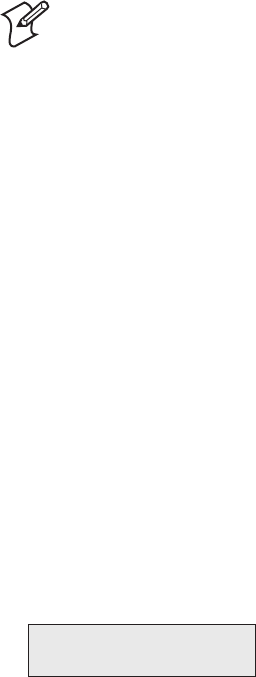
110 Intermec EasyCoder PF4i Compact Industrial—User’s Guide (Fingerprint)
Chapter 12—Adjustments
In the Print Defi nes part of the Setup Mode, you have two ways to test
the label stop sensor if you have a detection problem; LSS Auto and LSS
Manual.
The menus only provides indications from the label stop sensor unit.
The testing menus can determine if the sensor unit is not physically in
position, is blocked by dust or stuck labels, or is defective in some way.
Furthermore, this is an aid if media has detection complication.
Note: There is no way to adjust the LSS-function; the menus
only indicate values from the LSS obtained by performing a
TESTFEED operation.
LSS Auto is the quick and normal way to determine if the label stop
sensor works properly and is able to detect gaps, slots, or black marks.
LSS Manual shows the actual setting provided by the latest TESTFEED
operation. It is also possible to try other settings. LSS Manual is primar-
ily intended for service and is not described in this manual.
LSS Auto
• Check that the printer is set up for the type of media loaded in your
printer (Setup Mode/Media/Media type/LABELS (w GAPS);TICKET
(w MARK), TICKET (w GAPS), FIX LENGTH STRIP; or VAR
LENGTH STRIP.
• Perform a TESTFEED by simultaneously pressing the <Shift> and
<Feed> keys on the printer’s keyboard.
• Make sure that there is a label—not a gap or mark—at the LSS.
• Check that the media is routed as close to the center section as the
guides allow.
• Enter the Setup Mode (see Chapter 7) and go to Setup Mode/Print
Defi nes/LSS Test/LSS Auto.
• The menu should look like this with the cursor placed in the center:
LSS Auto
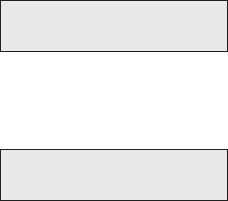
Intermec EasyCoder PF4i Compact Industrial—User’s Guide (Fingerprint) 111
Chapter 12—Adjustments
• Gap or slot detection:
Lift the printhead and pull out the media slowly. When the LSS
detects a gap or a detection slot, the cursor moves to the right.
LSS Auto
• Black mark detection:
Lift the printhead and pull out the media slowly. When the LSS
detects a black, the cursor moves to the left.
LSS Auto
• It is possible to refresh the centered cursor position by pressing the
<d/F4> key.
• If the cursor behaves as described above, the LSS is working and is
proporly aligned with the gaps, slots, or black marks.
• If the cursor does not react on a gap, slot, or black mark, check this:
- Is the LSS laterally aligned with the slots or black marks?
- Are both the upper and lower part of the LSS aligned with each
other?
- Is the transfer ribbon properly loaded so it does not interfere with
the LSS? (See Chapter 5.)
- Are the LSS guides clean and free from stuck labels or other objects
that will interfere with the light that goes from one part of the LSS
to the other? If not, clean as described in Chapter 11.
- Does the media have some kind of preprint that can disturbe the
detection?
- Is there too little difference between the black marks and the sur-
rounding areas?
- Does the liner have too little transparency?
- Does the LSS work with another type of media? (Remember to
change the Media Type setup and perform a new TESTFEED.)
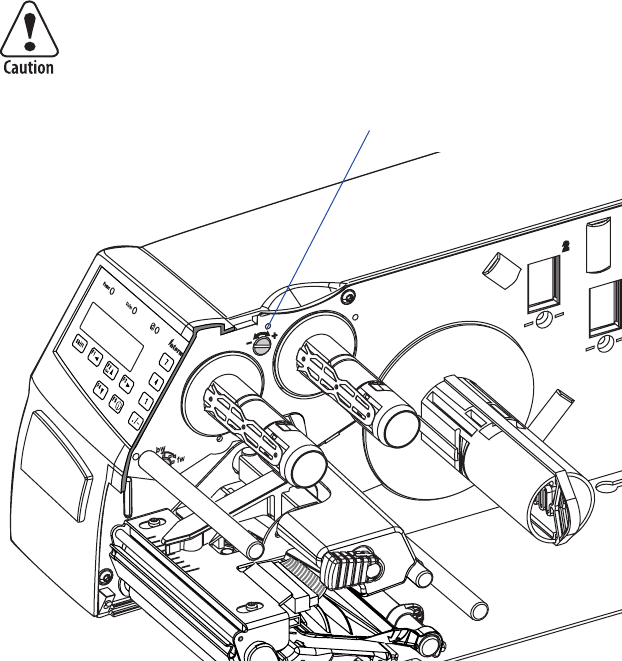
112 Intermec EasyCoder PF4i Compact Industrial—User’s Guide (Fingerprint)
Chapter 12—Adjustments
Printhead Pressure
The pressure of the thermal printhead against the direct thermal media
is factory-adjusted. However, the use of thicker or thinner media than
normal could require the printhead pressure to be readjusted.
Using a straight-slot screwdriver, turn the adjustment screw clockwise for
more pressure (+) or counterclockwise for less pressure (-). Print a few
labels, preferably test labels (see Chapter 6, “Setting Up the Printer”) and
check the printout. Increased pressure generally gives a darker printout
and vice versa. Repeat until the desired result is obtained.
To return to the factory setting, tighten the screw (+) as far as it goes and
then loosen it (-) four full turns.
Do not use a higher printhead pressure than necessary,
because it may increase the wear of the printhead and
shorten its life.
Adjustment screw
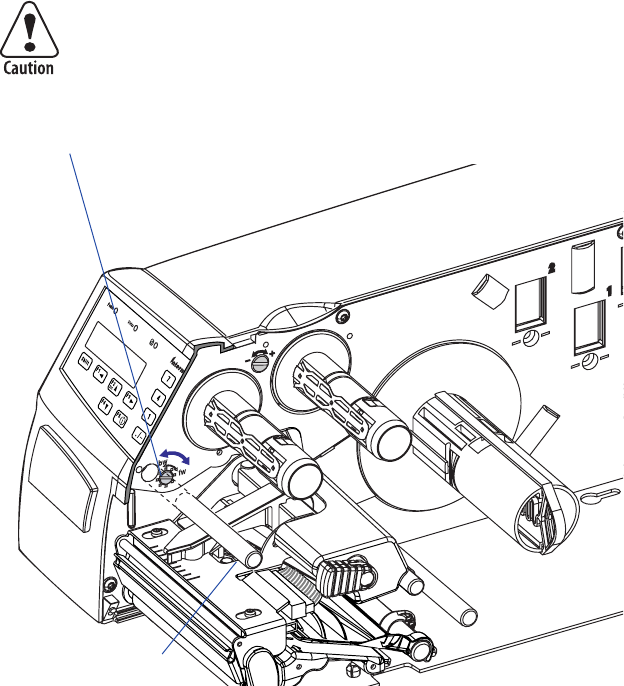
Intermec EasyCoder PF4i Compact Industrial—User’s Guide (Fingerprint) 113
Chapter 12—Adjustments
Ribbon Break Shaft
If ribbon wrinkling occurs, you may need to adjust the alignment of the
front ribbon break shaft so that it runs parallel to the printhead and the
ribbon supply and rewind hubs. The adjustment is done using a straight-
slot screw that is located immediately behind the front ribbon break
shaft.
• If the ribbon tends to slide outwards, turn the screw carefully clock-
wise (fw) to move the outer end of the break shaft forward.
• If the ribbon tends to slide inwards, turn the screw carefully counter-
clockwise (bw) to move the outer end of the break shaft backward.
Before readjusting the break shaft, make sure that there is
no other cause for the wrinkling of the ribbon. (See Chap-
ter 10, “Troubleshooting.”)
Adjustment Screw
Ribbon Break Shaft
114 Intermec EasyCoder PF4i Compact Industrial—User’s Guide (Fingerprint)
Chapter 12—Adjustments
LTS (Label Taken Sensor)
The sensitivity of the LTS may need to be adjusted according to ambi-
ent light conditions and refl ective characteristics of the back side of the
media. This is done in the Setup Mode (Print Defs/LTS), see Chapter 7.
You can also check that the LTS works properly.
The LTS setup options are only displayed if an optional label taken
sensor is installed in the printer.
LTS Adjust
Press <Enter>. A label is fed out. Remove the label and press <Enter>
again. A menu shows the sensitivity automatically selected by the fi rm-
ware and the range, in which the LTS will work. Press <Enter> again and
you will proceed to the LTS Test menu.
LTS Test
Press <Enter>. A label is fed out. Remove the label and a new label
should be fed out automatically. Repeat until you are sure the LTS works
properly. Then press <Enter> to stop and exit.
LTS Value
Press <Enter>. You can enter a new value in the range indicated in the
LTS Adjust menu (see above). Min/max values are in the range 0 to 10.
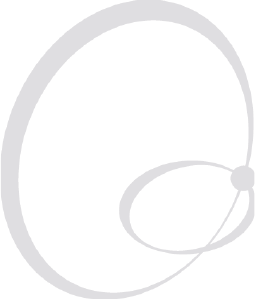
Intermec EasyCoder PF4i Compact Industrial—User’s Guide (Fingerprint) 115
A Technical Data
This appendix lists the technical data for the printer.
Please note that Intermec reserves the right to change
without prior notice and that this information does
not represent a commitment on the part of Intermec.
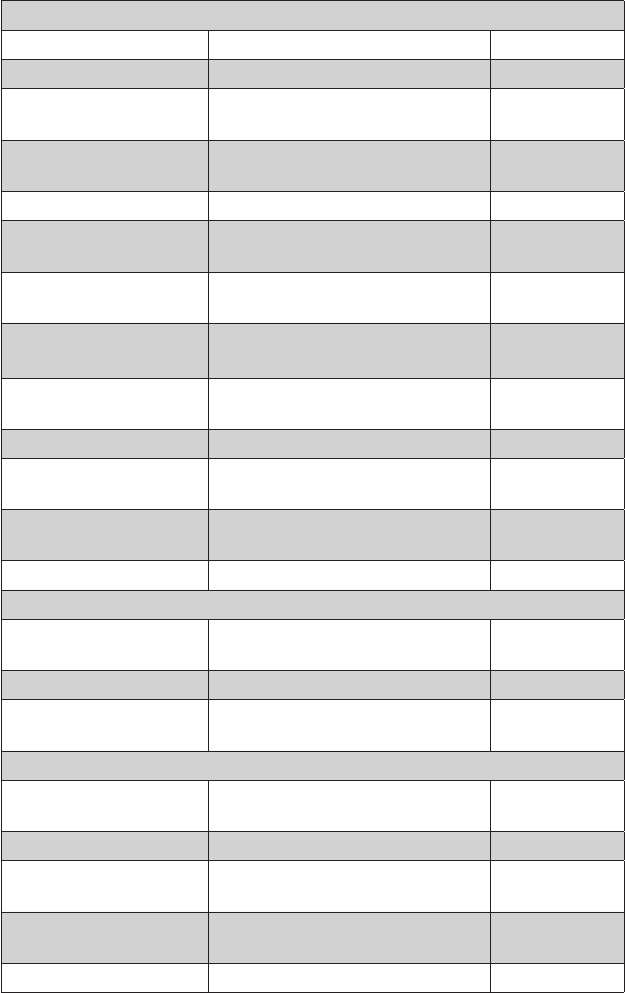
116 Intermec EasyCoder PF4i Compact Industrial—User’s Guide (Fingerprint)
Appendix A—Technical Data
Printing
Print Technique Direct Thermal and Thermal Transfer
Printhead Resolution 8 dots/mm (203.2 dpi) Option 300 dpi
Print Speed (variable) 100 to 200 mm/sec. (≈ 4 to 8 in./sec.)
100 to 150 mm/sec. (≈ 4 to 6 in./sec.)
8 dots/mm
300 dpi
Print Width (max) 104 mm (4.095 inches)
105.7 mm (4.161 inches)
8 dots/mm
300 dpi
Print Length (max) 32767 dots = 409.5 cm (161.25 in.)1
Media Width (min/max) 25 to 114.3 mm (1 to 4.5 inches) Standard edge
guide
Media Width (min/max) 40/80 to 114.3 mm (1.57/3.15 to 4.5
inches)
Quick-Load
guides
Media Roll Diameter
(max)
152 mm (6.00 inches)
213 mm (8.38 inches)
Long side door
Megatop
Media Roll Core Diameter 38 to 40 mm (1.5 inches) or 76 mm
(3 inches)
Ribbon Width (min/max) 25 to 110 mm (1 to 4.33 inches)
Ribbon Roll Diameter
(outer)
65 mm (2.56 inches) equivalent to
240-300 m (787-985 ft) of ribbon
Depending on
ribbon thickness
Ribbon Roll Core Dia-
meter (inner)
25.4 mm (1.00 inches)
Print Directions 4
Modes of Operation
Tear-Off (Straight-
through)
Yes
Cut-Off Optional With cutter
Peel-Off (Self-strip) Optional With liner
takeup unit
Firmware
Operating System Intermec Fingerprint v8.20 Incl. Direct
Protocol
Smooth Fonts TrueDoc and TrueType fonts
Built-in scaleable fonts
(std)
15 Unicode fonts2
Built-in bar code symbolo-
gies (std)
53
Startup Program (std) Intermec Shell v8.1
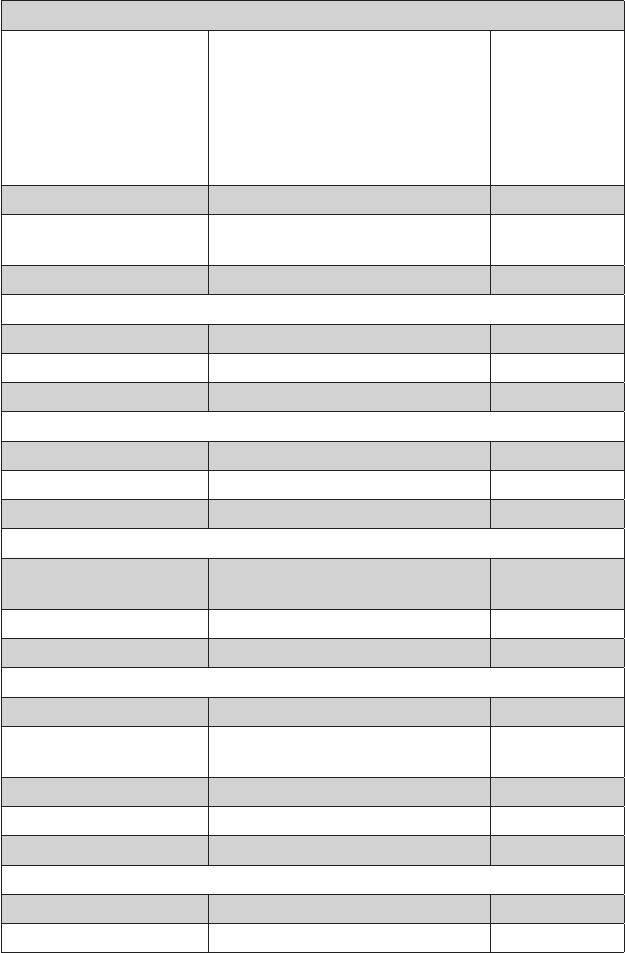
Intermec EasyCoder PF4i Compact Industrial—User’s Guide (Fingerprint) 117
Appendix A—Technical Data
Physical Measures
Dimensions (W x L x H) 244 x 405 x 178 mm (9.61 x 15.93 x
7.00 inches)
253 x 447 x 178 mm (9.96 x17.60 x
7.00 inches)
244 x 475 x 225 mm (9.61 x 18.70 x
8.86 inches
With long side
door
With paper
cutter
With 8-in.
Megatop
Weight (excluding media) 7 to 8 kg (15.5 to 17.7 pounds)
Ambient Operating Tem-
perature
+5°C to +40°C (+41°F to +104°F)
Humidity 20 to 80% non-condensing
Electronics
Microprocessor 32 bit RISC
On-board Flash SIMMs 2 sockets for 4MB or 8MB each Std. 1 x 4MB
On-board SDRAM SIMM 1 socket for 8MB or 16MB Std. 8MB
Power Supply
AC Voltage 90 to 265 VAC, 45 to 65 Hz
PFC Regulation IEC 61000-3-2
Power Consumption Standby 15W; Peak 300W
Sensors
Label Gap/Black Mark/
Out of Media
Yes 5 fi xed positions
Printhead Lifted Yes
Ribbon End/Ribbon Low Yes
Controls
Control Lamps 3
Display 2 x 16 character LCD Background
light
Keyboard 22 keys membrane-switch type
Print button 1
Beeper Yes
Data Interfaces
Serial 1 x RS-232 + 1 x USB
Bar Code Wand Yes
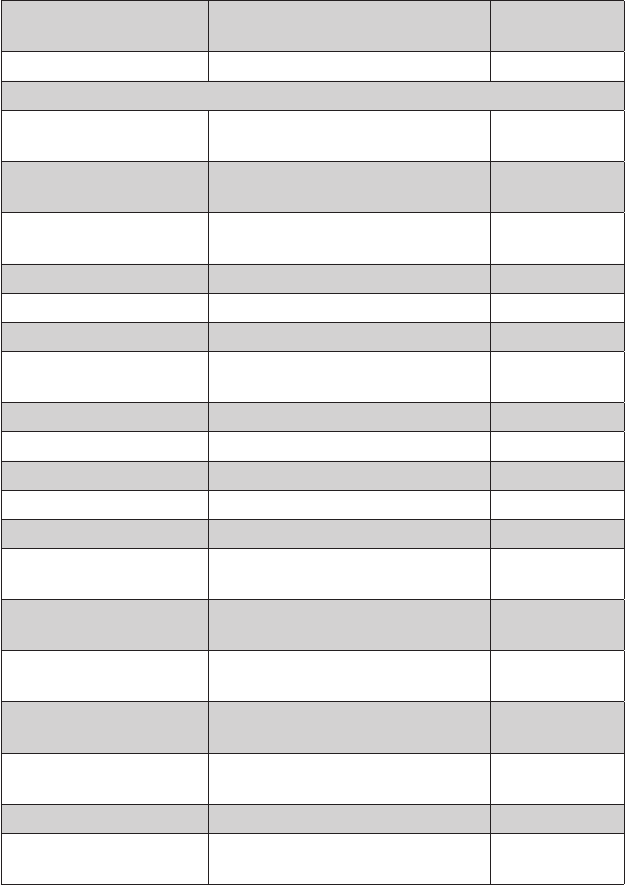
118 Intermec EasyCoder PF4i Compact Industrial—User’s Guide (Fingerprint)
Appendix A—Technical Data
Connection for Optional
Interface Boards
1 EasyLAN + 1 other types
Memory Card Adapter 1 CompactFlash
Accessories and Options
Special Printheads 8 dots/mm (203.2 dpi): 1 type
11.81 dots/mm (300 dpi): 2 types
See Chapter 9
Integral Self-strip Unit
with Liner Takeup
Option For peel-off
operation
Rotating Media Supply
Hub
Option Replaces supply
post
3-inch Adapter Option
Cutter and Tray Option
Long Side Door Option3
Long Side Door with 8-in.
Megatop
Option3
Label Taken Sensor Option
Real Time Clock Option 10+ years life
RS-232 Cable Option
Parallel Interface Cable Option
Parallel Interface Board Option IEEE 1284
Double Serial Interface
Board
Option
Serial/Industrial Interface
Board
Option
EasyLAN Ethernet Inter-
face
Option
EasyLAN Wireless Inter-
face
Option
External Alphanumeric
Keyboard
Option
CompactFlash Cards Option 8MB-1GB
Compact Flash Card Pro-
tection Plate
Option
1/. The max. print length is also restricted by the amount of free SDRAM memory.
2/. Latin, Greek, and Cyrillic fonts according to Unicode standard are included.
3/. Depending on model, the printer may be delivered with either a standard long door or
an 8-inch Megatop.
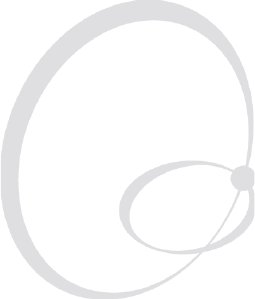
Intermec EasyCoder PF4i Compact Industrial—User’s Guide (Fingerprint) 119
B Media Specifi cations
This appendix specifi es the physical measures for vari-
ous types of media.
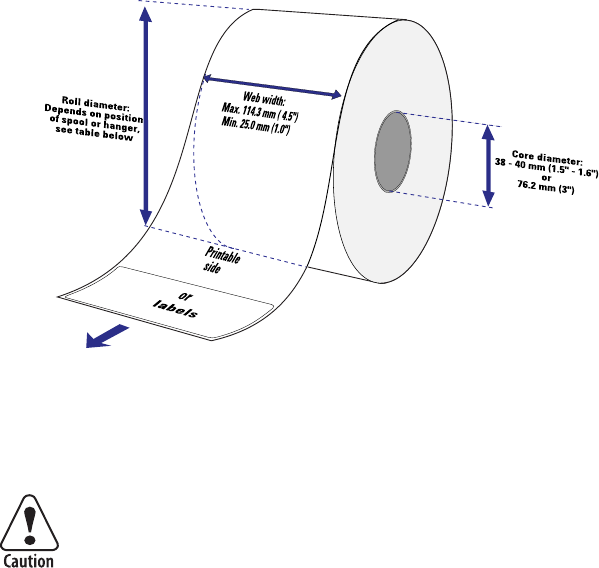
120 Intermec EasyCoder PF4i Compact Industrial—User’s Guide (Fingerprint)
Appendix B—Media Specifi cations
Media Roll Size
Core
Diameters: 38-40 mm (1.5 inches) or
76.2 mm (3 inches)
Width: Must not protrude outside the media.
The media must be wound up on the core in such a way
that the printer can pull the end free.
Roll
Max. diameter:
• Position 1 152 mm (6.00 inches)
• Position 3 213 mm (8.38 inches)
Max. width: 114.3 mm (4.50 inches)
Min. width (standard): 25 mm (1.00 inches)
Min. width (Quick-Load): 40 mm (1.57 inches)
The maximum recommended media thickness is 175µm (7 mils) with
the standard printhead or 220µm (8.7 mils) with a special printhead.
Thicker media may be used, but print quality will be reduced. The
stiffness is also important and must be balanced against thickness to
maintain print quality.
Intermec EasyCoder PF4i Compact Industrial—User’s Guide (Fingerprint) 121
Appendix B—Media Specifi cations
Media rolls to be loaded inside the printer should be wound with the
printable side facing outwards.
The media supply must not be exposed to dust, sand, grit, etc. Any hard
particles, however small, can damage the printhead.
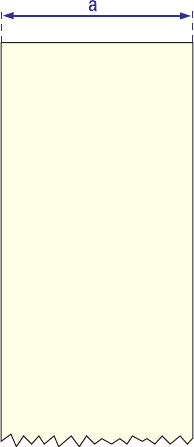
NON-ADHESIVE
STRIP
122 Intermec EasyCoder PF4i Compact Industrial—User’s Guide (Fingerprint)
Appendix B—Media Specifi cations
Media
Non-Adhesive Strip
⇐ a ⇒ Media Width
Maximum: 114.3 mm (4.50 inches)
Minimum (standard): 25.0 mm (1.00 inches)
Min. (narrow Quick-Load): 40.0 mm (1.57 inches)
Min. (wide Quick-Load): 80.0 mm (3.15 inches)
Media Type Setup
• Fix length strip
• Var length strip
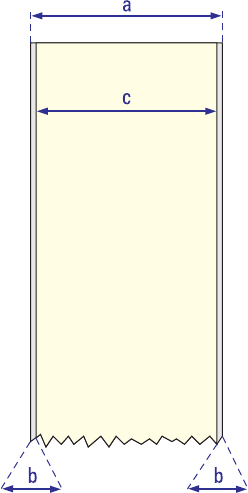
SELF-ADHESIVE
STRIP
Intermec EasyCoder PF4i Compact Industrial—User’s Guide (Fingerprint) 123
Appendix B—Media Specifi cations
Self-Adhesive Strip
⇐ a ⇒ Media Width (including liner)
Maximum: 114.3 mm (4.50 inches)
Minimum (standard): 25.0 mm (1.00 inches)
Min. (narrow Quick-Load): 40.0 mm (1.57 inches)
Min. (wide Quick-Load): 80.0 mm (3.15 inches)
⇐ b ⇒ Liner
The liner must not extend more than a total of 1.6 mm (0.06 inches)
outside the face material and should protrude equally on both sides.
⇐ c ⇒ Media Width (excluding liner)
Maximum: 112.7 mm (4.43 inches)
Minimum: 23.8 mm (0.94 inches)
Media Type Setup
• Fix length strip
• Var length strip

124 Intermec EasyCoder PF4i Compact Industrial—User’s Guide (Fingerprint)
Appendix B—Media Specifi cations
Self-Adhesive Labels
⇐ a ⇒ Media Width (including liner)
Maximum: 114.3 mm (4.50 inches)
Minimum (standard): 25.0 mm (1.00 inches)
Min. (narrow Quick-Load): 40.0 mm (1.57 inches)
Min. (wide Quick-Load): 80.0 mm (3.15 inches)
⇐ b ⇒ Liner
The backing paper must not extend more than a total of 1.6 mm (0.06
inches) outside the labels and should protrude equally on both side. Rec-
ommended minimum transparency: 40% (DIN 53147).
⇐ c ⇒ Label Width (excluding liner)
Maximum: 112.7 mm (2.30 inches)
Minimum: 23.8 mm (0.94 inches)
⇐ d ⇒ Label Length
Maximum: depends on SDRAM size
Minimum: 8.0 mm (0.32 inches)
Under ideal circumstances, a minimum label length of 4 mm (0.16
inches) could be used. It requires the sum of the label length (d) and the
label gap (e) to be larger than 7 mm (0.28 inches), that batch printing is
used, and that no pull back of the media is performed. Intermec does not
guarantee that such short labels will work, but it is up to the user to test
this in his unique application.
⇐ e ⇒ Label Gap
Maximum: 21.3 mm (0.83 inches)
Recommended: 3.0 mm (0.12 inches)
Minimum: 1.2 mm (0.05 inches)
The Label Stop Sensor must be able to detect the extreme front edges of
the labels. It can be moved between 5 fi xed positions (see Chapter 12).
Media Type Setup
• Label (w gaps)
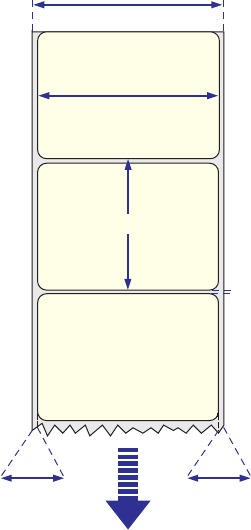
a
b
c
e
SELF-ADHESIVE
LABELS
b
d
FEED
DIRECTION
Intermec EasyCoder PF4i Compact Industrial—User’s Guide (Fingerprint) 125
Appendix B—Media Specifi cations

126 Intermec EasyCoder PF4i Compact Industrial—User’s Guide (Fingerprint)
Appendix B—Media Specifi cations
Tickets with Gaps
⇐ a ⇒ Media Width
Maximum: 114.3 mm (4.50 inches)
Minimum (standard): 25.0 mm (1.00 inches)
Min. (narrow Quick-Load): 40.0 mm (1.57 inches)
Min. (wide Quick-Load): 80.0 mm (3.15 inches)
⇐ b ⇒ Copy Length
Max. length between slots: depends on SDRAM size
Min. length between slots: 8.0 mm (0.32 inches)
Under ideal circumstances, a minimum ticket length of 4 mm (0.16
inches) could be used. It requires the sum of the copy length (b) and
the detection slit height (e) to be larger than 7 mm (0.28 inches), that
batch printing is used, and that no pull back of the media is performed.
Intermec does not guarantee that such short tickets will work, but it is up
to the user to test this in his unique application.
⇐ c ⇒ LSS Detection Position
Five fi xed positions, see Chapter 12.
⇐ d ⇒ Detection Slit Length
The length of the detection slit (excluding corner radii) must be mini-
mum 2.5 mm (0.10 inches) on either side of the LSS detection position
(e).
⇐ e ⇒ Detection Slit Height
Maximum: 21.3 mm (0.83 inches)
Recommended: 1.6 mm (0.06 inches)
Minimum: 1.2 mm (0.05 inches)
Media Type Setup
• Ticket (w gaps)
Note: Do not allow any perforation to break the edge of the
media as this may cause the media to split and jam the printer.

a
TICKETS & TAGS
FEED
DIRECTION
b
e
d
c
Intermec EasyCoder PF4i Compact Industrial—User’s Guide (Fingerprint) 127
Appendix B—Media Specifi cations
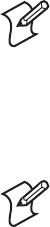
128 Intermec EasyCoder PF4i Compact Industrial—User’s Guide (Fingerprint)
Appendix B—Media Specifi cations
Tickets with Black Mark
⇐ a ⇒ Media Width
Maximum: 114.3 mm (4.50 inches)
Minimum (standard): 25.0 mm (1.00 inches)
Min. (narrow Quick-Load): 40.0 mm (1.57 inches)
Min. (wide Quick-Load): 80.0 mm (3.15 inches)
⇐ b ⇒ Copy Length
Minimum: 20.0 mm (0.8 inches)
Maximum: depends on SDRAM size
⇐ c ⇒ LSS Detection Position
Five fi xed positions, see Chapter 12.
⇐ d ⇒ Black Mark Width
The detectable width of the black mark should be at least 5.0 mm (0.2
inches) on either side of the LSS detection point.
⇐ e ⇒ Black Mark Length
Maximum: 21.3 mm (0.83 inches)
Common: 12.5 mm (0.5 inches)
Minimum: 5.0 mm (0.2 inches)
⇐ f ⇒ Black Mark Y-Position
It is recommended that you place the black mark as close to the front
edge of the ticket as possible and use a negative Stop Adjust value to
control the media feed, so the tickets can be properly torn off.
Media Type Setup
• Ticket (w mark)
Note: Preprint that may interfere with the detection of
the black mark should be avoided. However, the Intermec
Fingerprint statement LBLCOND allows the sensor to be
temporarily disabled during a specifi ed amount of media feed
in order to avoid unintentional detection, see Intermec Finger-
print manuals.
Note: The black mark should be non-refl ective carbon black
on a whitish background. Do not allow any perforations to
break the edge of the media as this may cause the media to split
and jam the printer.
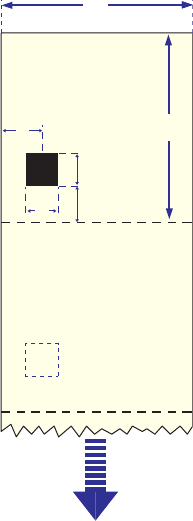
a
TICKETS
WITH MARKS
c
FEED
DIRECTION
e
df
b
Intermec EasyCoder PF4i Compact Industrial—User’s Guide (Fingerprint) 129
Appendix B—Media Specifi cations
130 Intermec EasyCoder PF4i Compact Industrial—User’s Guide (Fingerprint)
Appendix B—Media Specifi cations
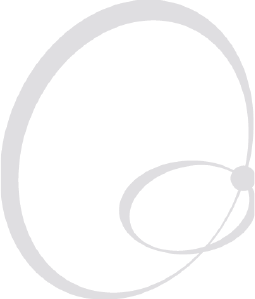
Intermec EasyCoder PF4i Compact Industrial—User’s Guide (Fingerprint) 131
C Interfaces
This appendix describes the interface connectors
found on the printer’s rear plate. It covers the follow-
ing topics:
• RS-232 interface
• USB Interface
• Bar Code Wand Interface
• Optional interface boards
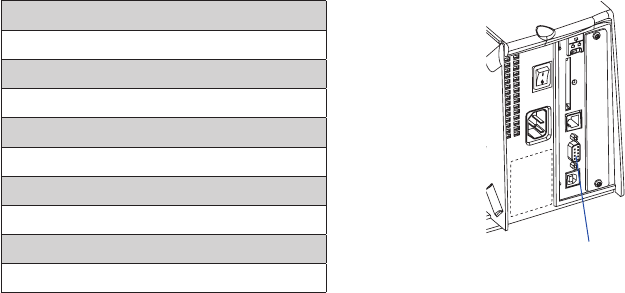
132 Intermec EasyCoder PF4i Compact Industrial—User’s Guide (Fingerprint)
Appendix C—Interfaces
RS-232 Interface
Protocol
Default setup:
Baud rate: 9600
Char. length 8 bits
Parity: None
Stop bits: 1
RTS/CTS Disabled
ENQ/ACK: Disabled
XON/XOFF: Disabled (both ways)
New Line: CR/LF
To change the RS-232 interface settings, see Chapter 6, “Setting Up the
Printer.”
Signals on printer’s serial port "uart1:"
DB-9 Signal Meaning
1 External +5V DC*
2 TXD Transmit data
3 RXD Recieve data
4 DSR Data set ready
5 GND Ground
6 DTR Data terminal ready
7 CTS Clear to send
8 RTS Request to send
9 – Not used
*/. The external +5V is limited to 500 mA and is automatically switched
off at overload.
Interface Cable
Computer end: Depends on computer model
Printer end: DB-9pin plug
RS-232
("uart1:")
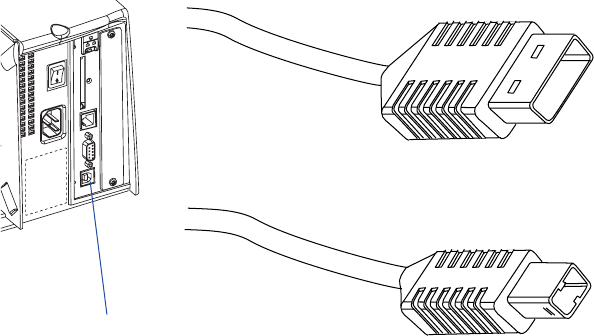
Intermec EasyCoder PF4i Compact Industrial—User’s Guide (Fingerprint) 133
Appendix C—Interfaces
USB Interface
This printer supports USB v1.1 (also called USB 2.0 full speed). To use
the USB interface for printing from a PC, you need a special Intermec
USB printer driver installed in your PC.
The printer is a so called “self-powered device.” We recommend that you
only connect one printer to each USB port on the host, either directly or
via a hub. Other devices, like a keyboard and a mouse, can be connected
to the same hub. If you need to connect more than one Intermec USB
printer to a host, you should use different USB ports.
Using a USB Class A/B cable, connect the Class A plug to your PC or
hub and the Class B plug to your printer.
The USB interface is essentially a one-way communication interface and
is thus not recommended for programming. There is no communication
setup for the USB port.
USB ("usb1:")
USB Class A connector.
Connect to PC or hub.
USB Class B connector.
Connect to USB receptacle on the printer’s rear plate.
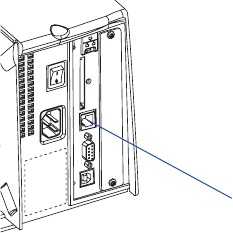
134 Intermec EasyCoder PF4i Compact Industrial—User’s Guide (Fingerprint)
Appendix C—Interfaces
Bar Code Wand Interface
The printer has a socket on the CPU board for connecting a bar code
wand or scanner. The socket is accessible through a slot in the printer’s
rear plate.
If a Code 128 bar code that contains the character FNC3 is read via this
port, the data will be treated as a setup string and will change the print-
er’s setup accordingly. A setup bar code may contain a single parameter
or a combination of up to 3 or 4 setup parameters. Refer to the EasySet
Bar Code Wand Setup manual for more information on how to produce
setup bar codes.
The printer will acknowledge that a bar code has been successfully read
by emitting a short beep signal.
If no FNC3 character is found in the bar code, the data will be stored
in a buffer which could be read by specifying the "wand:" device. The
buffer is small, so it is recommended to use short bar code data (max. 16
characters) and read the buffer regularly to avoid overfl ow.
For more demanding applications or for reading bar codes other than
Code 128, choose a regular bar code scanner from Intermec’s wide prod-
uct range and connect it to a serial port.
Bar code wand
interface ("wand:")
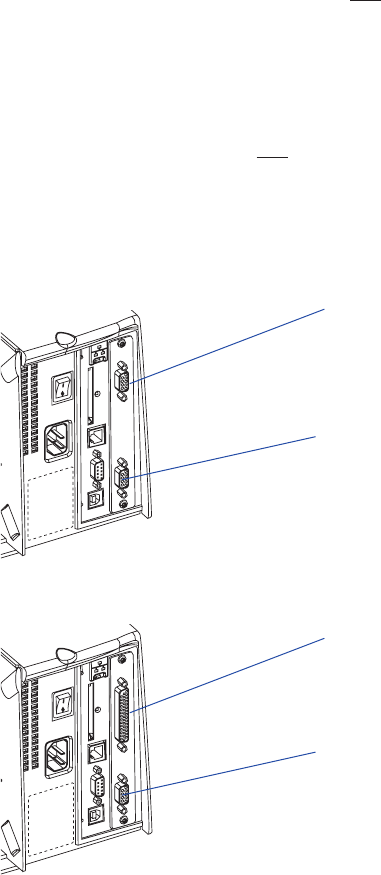
Intermec EasyCoder PF4i Compact Industrial—User’s Guide (Fingerprint) 135
Appendix C—Interfaces
Optional Interfaces
The printer can optionally be fi tted with one of the following interface
boards at the right-hand side of the printer’s rear plate:
• Double Serial Interface Board (device "uart2:" and "uart3:")
• Serial/Industrial Interface Board (device "uart2:")
• IEEE 1284 Parallel Interface Board (device "centronics:")
Regardless of any of the interface board mentioned above is installed, the
printer can also be fi tted with one of the following EasyLAN interface
boards for connection to a Local Area Network (LAN):
• EasyLAN Ethernet Interface (device "net1:")
• EasyLAN Wireless Interface (device "net1:")
Double Serial Interface Board
Serial/Industrial Interface Board
"uart2:"
RS-232,
RS-422 non isolated,
RS-422 Isolated,
or RS-485
"uart3:"
RS-232,
RS-422 non isolated,
or 20 mA current loop
"uart2:"
RS-232,
RS-422 non isolated,
RS-422 Isolated,
or RS-485
Industrial interface
8 digital In ports
8 digital Out ports
4 relay ports
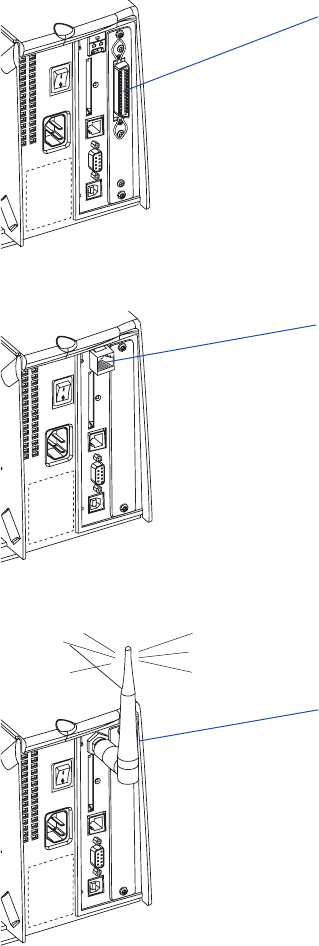
136 Intermec EasyCoder PF4i Compact Industrial—User’s Guide (Fingerprint)
Appendix C—Interfaces
IEEE 1284 Parallel Interface Board
EasyLAN Ethernet Interface
EasyLAN Wireless Interface
"centronics:"
"net1:"
"net1:"
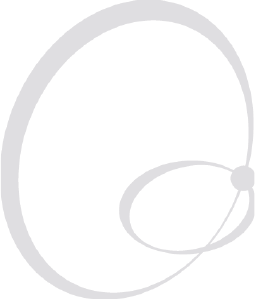
Intermec EasyCoder PF4i Compact Industrial—User’s Guide (Fingerprint) 137
D Intermec Supplies
This appendix describes the supplies offered by
Intermec for use with this printer, that is, direct ther-
mal media, thermal transfer ribbons, and receiving
face materials for thermal transfer printing
138 Intermec EasyCoder PF4i Compact Industrial—User’s Guide (Fingerprint)
Appendix D—Intermec Supplies
Direct Thermal Media
Intermec offers two quality grades of direct thermal media for the Easy-
Coder printers:
Premium Quality
Top-coated media with high demands on printout quality and resistance
against moisture, plasticisers, and vegetable oils. Examples:
Europe North America
Thermal Top Board Duratherm II
Thermal Top Duratherm II Tag
Thermal Top High Speed Duratherm Lightning
Duratherm Lightning Plus
Duratherm IR
Economy Quality
Non top-coated media with less resistance to moisture, plasticisers,
and vegetable oils. In all other respects, it is equal to Premium Quality.
Examples:
Europe North America
Thermal Eco –
Thermal Eco Board
Intermec EasyCoder PF4i Compact Industrial—User’s Guide (Fingerprint) 139
Appendix D—Intermec Supplies
Thermal Transfer Media
Intermec offers stock labels for thermal transfer printing in a wide range
of quality grades.
Uncoated Papers
Economical high-volume printing. To be used with GP/TMX 1500 rib-
bons. Examples:
Europe North America
TTR Uncoated –
Coated Papers
Various coat-weight, smoothness, and gloss. To be used with HP/TMX
2200/TMX 2500 and GP/TMX 1500 ribbons. Examples:
Europe North America
TTR Coated Duratran II
TTR Premium Duratran II Tag
TTR Premium Board Valeron Tag
TTR High Gloss White
Polyethylene Plastics
These media have better resistance to water and many common chemi-
cals than uncoated and coated papers. They can be use outdoors and
offer good tear resistance. Most often used with HP/TMX 2200/TMX
2500 ribbons. Examples:
Europe North America
TTR Polyethylene Kimdura
TTR Gloss Polyethylene Syntran
Polyesters
These media give high resistance to chemicals, heat, and mechanical
abrasion with HR/TMX 3200 ribbons. Examples:
Europe North America
TTR High Gloss Polyester PET Gloss

140 Intermec EasyCoder PF4i Compact Industrial—User’s Guide (Fingerprint)
Appendix D—Intermec Supplies
Transfer Ribbons
Intermec offer three ranges of thermal transfer ribbons optimized for dif-
ferent purposes:
• General Purpose (GP/TMX 1500) transfer ribbons allow high
speed printing and give a good printout, but are somewhat sensitive
to smearing. They may be the best choice for uncoated and coated
papers.
• High Performance (HP/TMX 2200, TMX 2500) transfer ribbons
allow high speed printing and give a highly readable and defi ned
printout on most face materials with smooth surfaces. They have good
“smear resistance” and are most suitable for intricate logotypes and
images on matte-coated papers and synthetic face materials.
• High Resistance (HR/TMX 3200) transfer ribbons give an extremely
durable printout, which is resistant to most chemical agents and high
temperatures. However, such transfer ribbons set high demands on the
receiving face material, which must be very smooth, such as polyesters.
The use of HR/TMX 3200 ribbons requires the print speed and the
energy supplied by the printhead to be controlled with great accuracy
according to the receiving face material. Custom-made setup options
adapted for special applications can also be created. Consult your
Intermec distributor.
Note: Intermec thermal transfer ribbons are engineered specifi -
cally for the EasyCoder printheads.
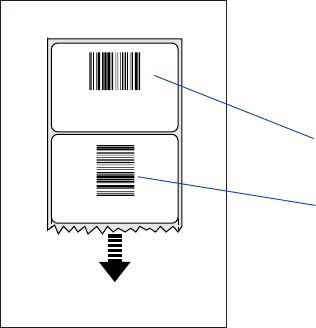
Picket Fence
Ladder
Feed
Direction
Bar Code Directions
Intermec EasyCoder PF4i Compact Industrial—User’s Guide (Fingerprint) 141
Appendix D—Intermec Supplies
Bar Code Directions
In the tables on the pages that follow, different maximum print speeds
may be recommended depending on the direction of possible bar codes
in the printout. Generally, ladder style bar codes are more demanding
and may require a lower print speed, especially in connection with a
large media roll and/or negative start adjust values (see “Print Speed” in
Chapter 6). The illustration below shows how the two type of bar code
directions relate to the media feed direction.
Dir 1 & 3
Dir 2 & 4
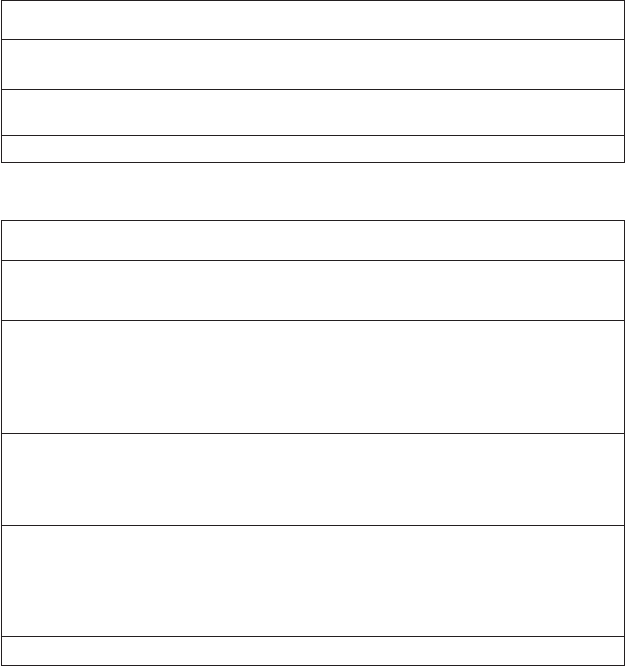
142 Intermec EasyCoder PF4i Compact Industrial—User’s Guide (Fingerprint)
Appendix D—Intermec Supplies
Recommended Paper Type Settings (Europe)
Direct Thermal Printing; 8 dots/mm (203.2 dpi)
Type/Speed Name Label Label Max Rec. Print Speed1
Constant Factor Dir 1&32 Dir 2&43
Top Coated/ Thermal Top Board4 105 40 100 100
Standard Thermal Top 100 40 200 150
Non Top Coated/ Thermal Eco 95 40 200 150
Standard Thermal Eco Board4 85 40 200 150
Top Coated/High Thermal Top High Speed 90 40 200 200
Thermal Transfer Printing; 8 dots/mm (203.2 dpi)
Type/Speed Name Ribbon Ribbon Label Max Rec. Print Speed1
Constant Factor Offset Dir 1&32 Dir 2&43
GP02 TTR Uncoated 75 25 0 150 150
TTR Coated 80 25 0 150 150
TTR Premium 70 25 0 200 200
HP66 TTR Coated 100 25 0 200 200
TTR Premium 80 25 0 200 200
TTR Premium Board4 105 25 0 150 150
TTR High Gloss White 95 25 0 200 200
TTR Polyethylene 75 25 0 200 150
TTR Gloss Polyethylene 90 25 0 200 200
HP07 TTR Coated 100 25 0 200 200
TTR Premium 90 25 0 200 200
TTR Premium Board4 105 25 0 150 150
TTR Polyethylene 85 25 0 200 200
TTR Gloss Polyethylene 95 25 0 200 150
HP05 TTR Coated 100 25 0 200 200
TTR Premium 80 25 0 200 200
TTR Premium Board4 95 25 0 200 200
TTR High Gloss White 80 25 0 200 200
TTR Polyethylene 75 25 0 200 150
TTR Gloss Polyethylene 80 25 0 200 200
HR03 TTR High Gloss Polyester 100 30 0 200 200
1/. Exceeding the recommended print speed may cause the printhead to wear out prema-
turely. If the ambient temperature is lower than +15°C (+59°F), decrease print speed by
50 mm/sec.
2/. Applies to printing of text, lines, boxes, images, and picket fence bar codes.
3/. Applies to ladder bar codes.
4/. Requires high printhead pressure (see Chapter 12 “Adjustments, Printhead Pressure”).
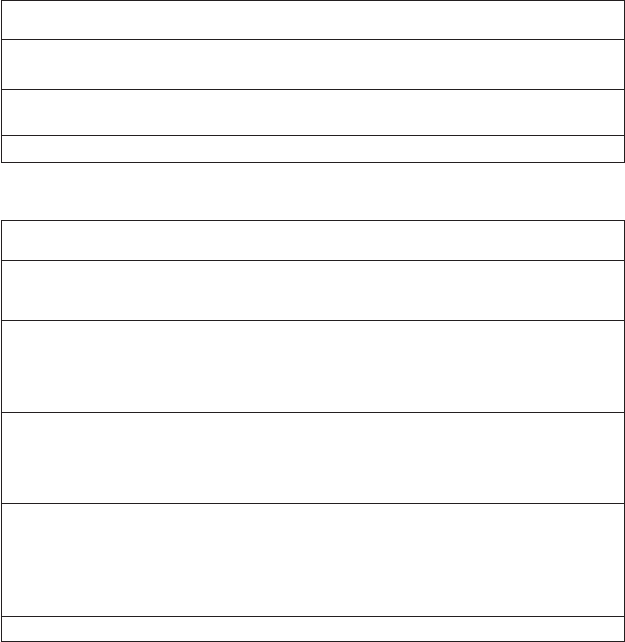
Intermec EasyCoder PF4i Compact Industrial—User’s Guide (Fingerprint) 143
Appendix D—Intermec Supplies
Direct Thermal Printing; 11.81 dots/mm (300 dpi)
Type/Speed Name Label Label Max Rec. Print Speed1
Constant Factor Dir 1&32 Dir 2&43
Top Coated/ Thermal Top Board4 105 40 100 100
Standard Thermal Top 95 40 150 150
Non Top Coated/ Thermal Eco 90 40 150 150
Standard Thermal Eco Board4 75 40 150 150
Top Coated/High Thermal Top High Speed 80 40 150 150
Thermal Transfer Printing; 11.81 dots/mm (300 dpi)
Type/Speed Name Ribbon Ribbon Label Max Rec. Print Speed1
Constant Factor Offset Dir 1&32 Dir 2&43
GP02 TTR Uncoated 80 25 0 150 125
TTR Coated 90 25 0 150 125
TTR Premium 70 25 0 150 125
HP66 TTR Coated 100 25 0 150 150
TTR Premium 85 25 0 150 150
TTR Premium Board4 105 25 0 100 150
TTR High Gloss White 95 25 0 150 150
TTR Polyethylene 90 25 0 150 150
HP07 TTR Coated 105 25 0 150 125
TTR Premium 95 25 0 150 150
TTR Premium Board4 105 25 0 150 100
TTR Polyethylene 100 25 0 150 150
TTR Gloss Polyethylene 100 25 0 150 150
HP05 TTR Coated 100 25 0 150 125
TTR Premium 85 25 0 150 150
TTR Premium Board4 95 25 0 150 150
TTR High Gloss White 80 25 0 150 150
TTR Polyethylene 85 25 0 150 150
TTR Gloss Polyethylene 80 25 0 150 150
HR03 TTR High Gloss Polyester 100 30 0 150 150
1/. Exceeding the recommended print speed may cause the printhead to wear out prema-
turely. If the ambient temperature is lower than +15°C (+59°F), decrease print speed by
50 mm/sec.
2/. Applies to printing of text, lines, boxes, images, and picket fence bar codes.
3/. Applies to ladder bar codes.
4/. Requires high printhead pressure (see Chapter 12 “Adjustments, Printhead Pressure”).
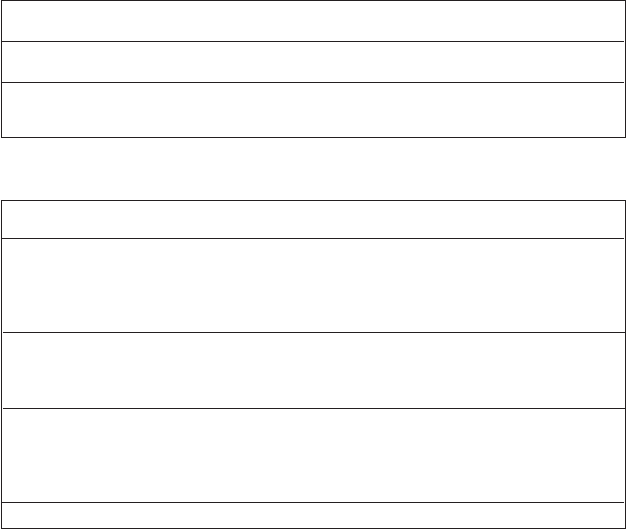
144 Intermec EasyCoder PF4i Compact Industrial—User’s Guide (Fingerprint)
Appendix D—Intermec Supplies
Recommended Paper Type Settings
(North America)
Direct Thermal Printing; 8 dots/mm (203.2 dpi)
Type/Speed Name Label Label Max Rec. Print Speed1
Constant Factor Dir 1&32 Dir 2&43
Top Coated/ Duratherm II 96 40 200 200
Standard Duratherm II Tag4 115 40 200 100
Top Coated/ Duratherm Lightning 92 40 200 200
High Duratherm Ltg. Plus 85 40 200 200
Duratherm IR 84 40 200 150
Thermal Transfer Printing; 8 dots/mm (203.2 dpi)
Type/Speed Name Ribbon Ribbon Label Max Rec. Print Speed1
Constant Factor Offset Dir 1&32 Dir 2&43
TMX 1500 Duratran II 64 25 0 200 200
Syntran 65 25 0 200 200
Kimdura 73 25 0 200 200
Valeron Tag 80 25 0 200 200
Duratran II Tag 74 25 0 200 200
TMX 2200 Duratran II 64 25 0 200 200
Kimdura 80 25 0 200 200
Valeron Tag 83 25 0 200 200
Duratran II Tag 75 25 0 200 200
TMX 2500 Duratran II 67 25 0 200 200
Syntran 84 25 0 100 100
Kimdura 82 25 0 200 200
Valeron Tag 95 25 0 200 200
Duratran II Tag 76 25 0 200 200
TMX 3200 PET Gloss 93 30 0 200 200
1/. Exceeding the recommended print speed may cause the printhead to wear out prema-
turely. If the ambient temperature is lower than +15°C (+59°F), decrease print speed by
50 mm/sec.
2/. Applies to printing of text, lines, boxes, images, and picket fence bar codes.
3/. Applies to ladder bar codes.
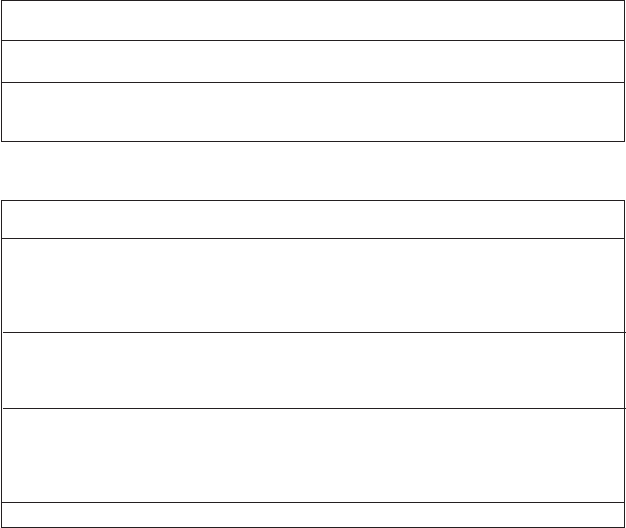
Intermec EasyCoder PF4i Compact Industrial—User’s Guide (Fingerprint) 145
Appendix D—Intermec Supplies
Direct Thermal Printing; 11.81 dots/mm (300 dpi)
Type/Speed Name Label Label Max Rec. Print Speed1
Constant Factor Dir 1&32 Dir 2&43
Top Coated/ Duratherm II 93 40 150 150
Standard Duratherm II Tag4 112 40 150 100
Top Coated/ Duratherm Lightning 85 40 150 150
High Duratherm Ltg. Plus 80 40 150 150
Duratherm IR 82 40 150 150
Thermal Transfer Printing; 11.81 dots/mm (300 dpi)
Type/Speed Name Ribbon Ribbon Label Max Rec. Print Speed1
Constant Factor Offset Dir 1&32 Dir 2&43
TMX 1500 Duratran II 65 25 0 150 150
Syntran 65 25 0 150 150
Kimdura 76 25 0 150 150
Valeron Tag 80 25 0 150 150
Duratran II Tag 74 25 0 150 150
TMX 2200 Duratran II 65 25 0 150 150
Kimdura 80 25 0 150 150
Valeron Tag 84 25 0 150 150
Duratran II Tag 75 25 0 150 150
TMX 2500 Duratran II 66 25 0 150 150
Syntran 85 25 0 150 150
Kimdura 80 25 0 150 150
Valeron Tag 105 25 0 150 150
Duratran II Tag 77 25 0 150 150
TMX 3200 PET Gloss 93 30 0 150 150
1/. Exceeding the recommended print speed may cause the printhead to wear out prema-
turely. If the ambient temperature is lower than +15°C (+59°F), decrease print speed by
50 mm/sec.
2/. Applies to printing of text, lines, boxes, images, and picket fence bar codes.
3/. Applies to ladder bar codes.
146 Intermec EasyCoder PF4i Compact Industrial—User’s Guide (Fingerprint)
Appendix D—Intermec Supplies
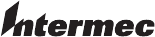
Intermec Technologies Corporation
Corporate Headquarters
6001 36th Avenue West
Everett, WA 98203
U.S.A.
tel +425.348.2600
fax +425.355.9551
www.intermec.com
*1-960581-02*
*1-960581-02*
EasyCoder PF4i Compact Industrial—User’s Guide (Fingerprint Version)