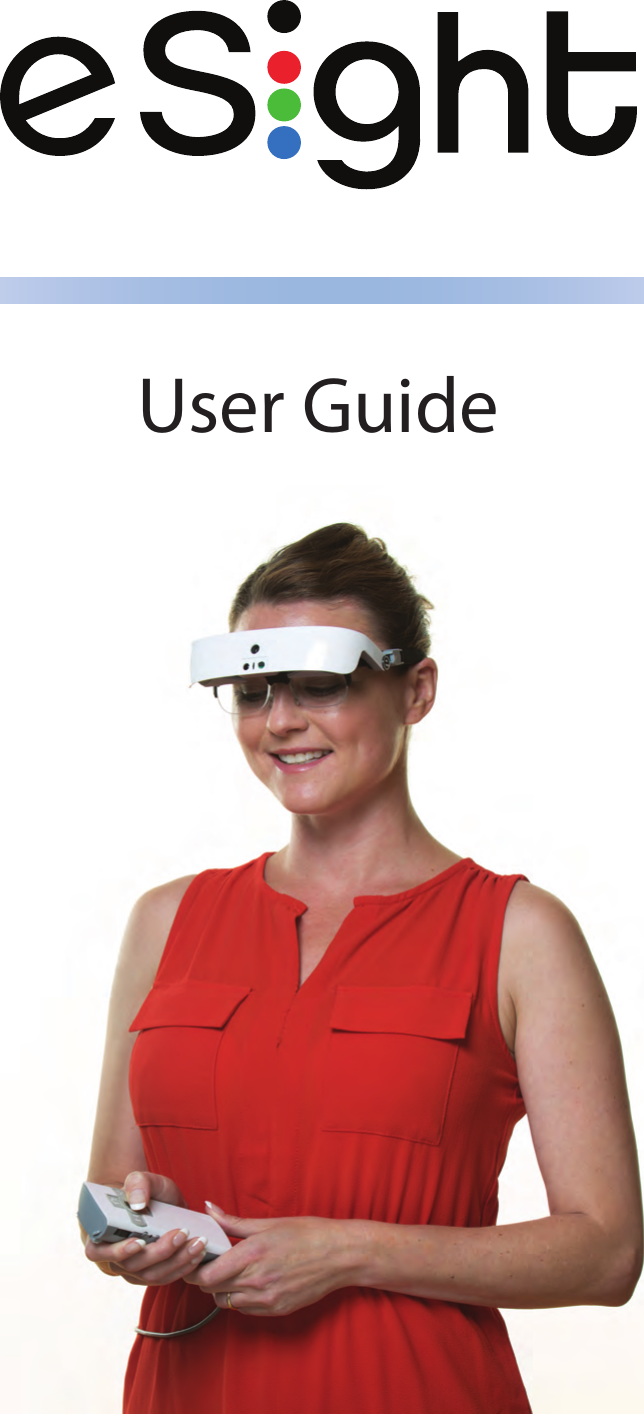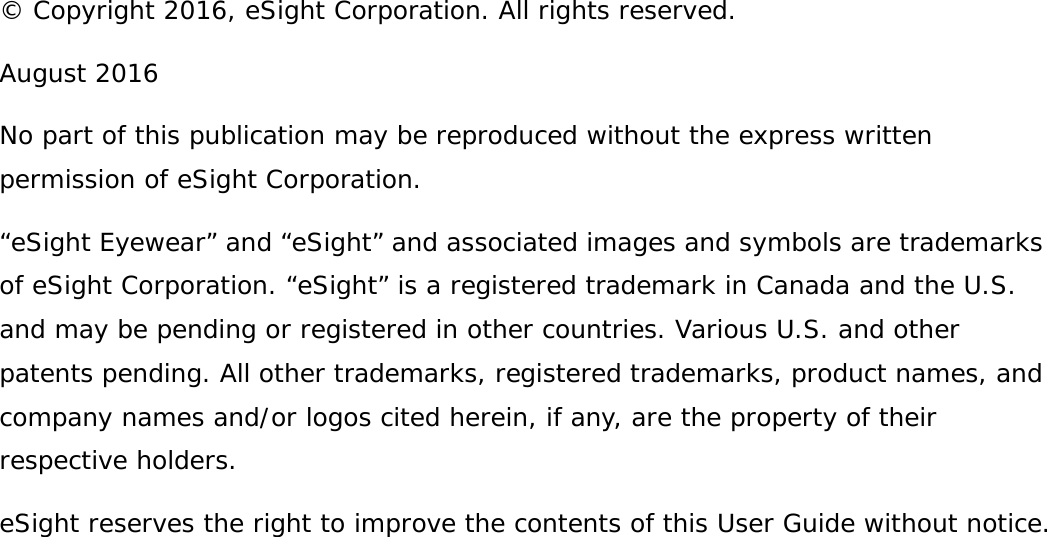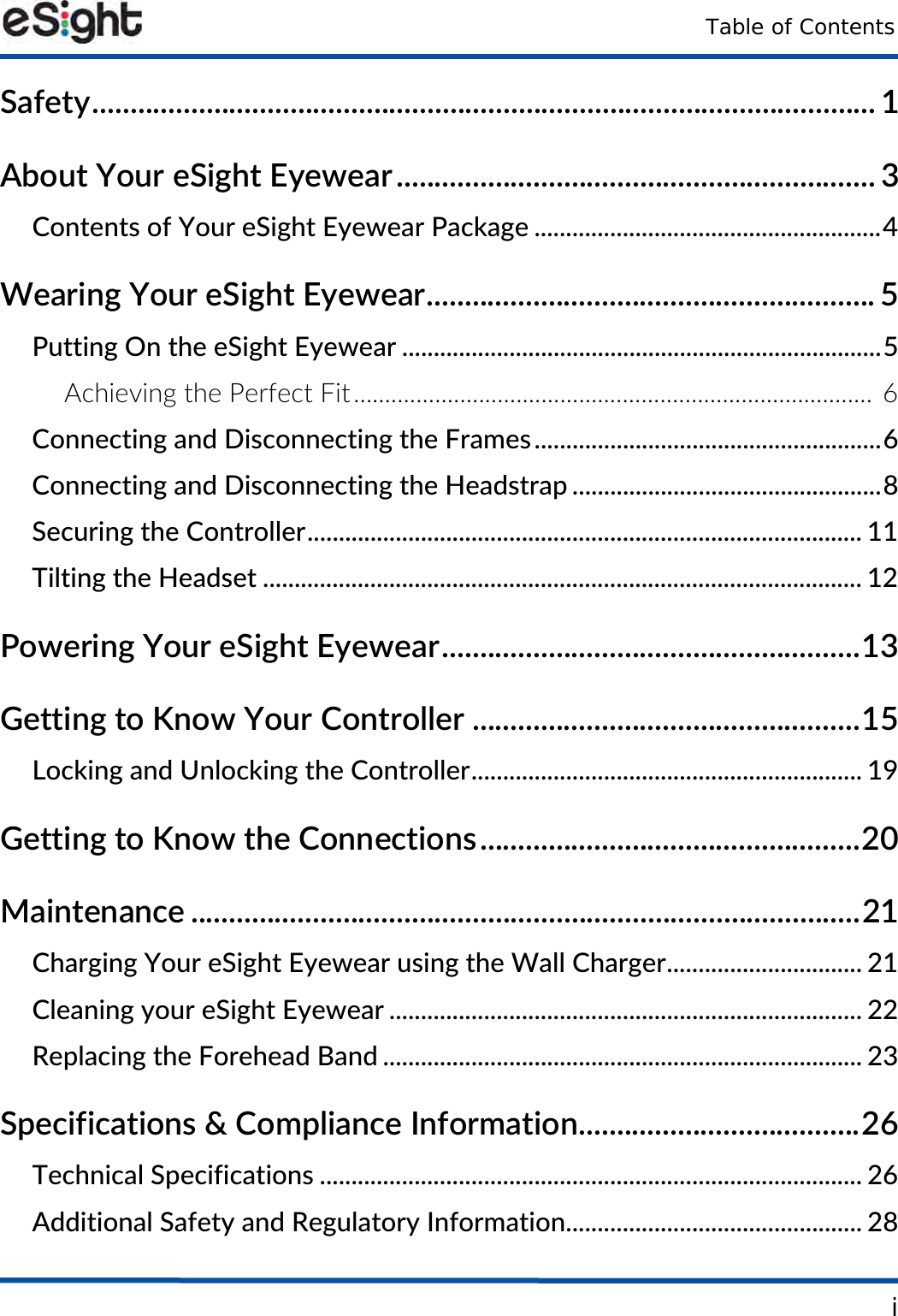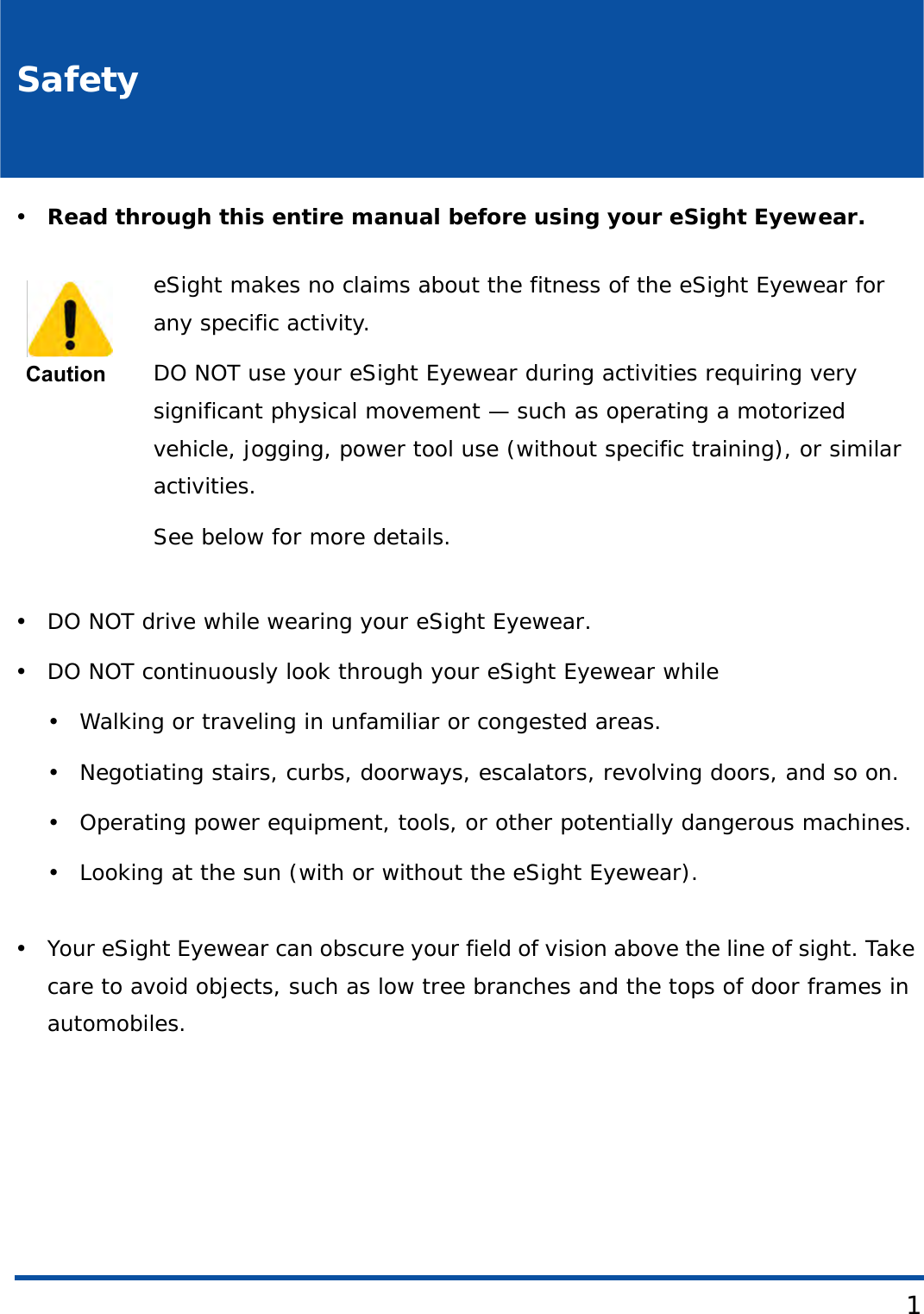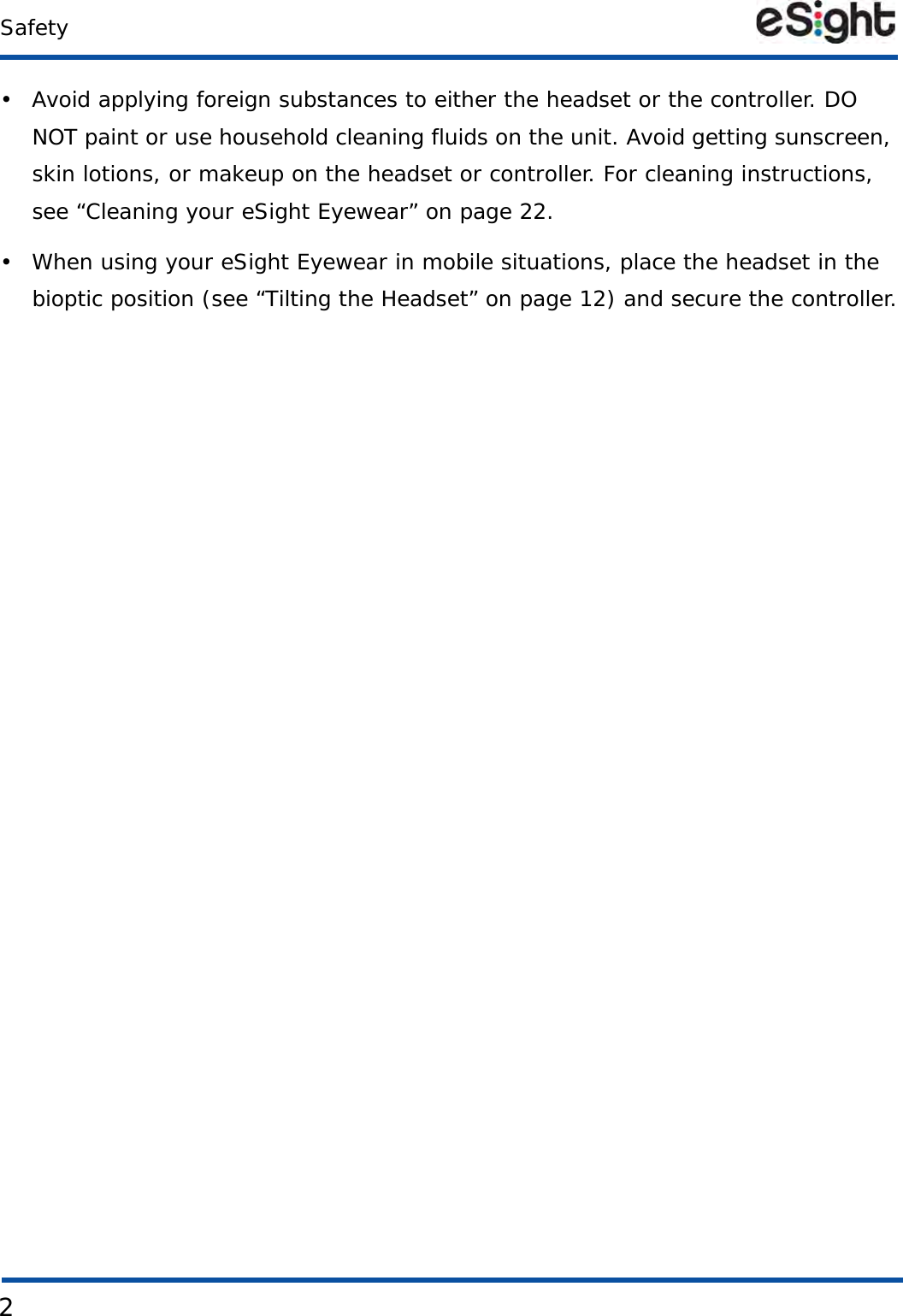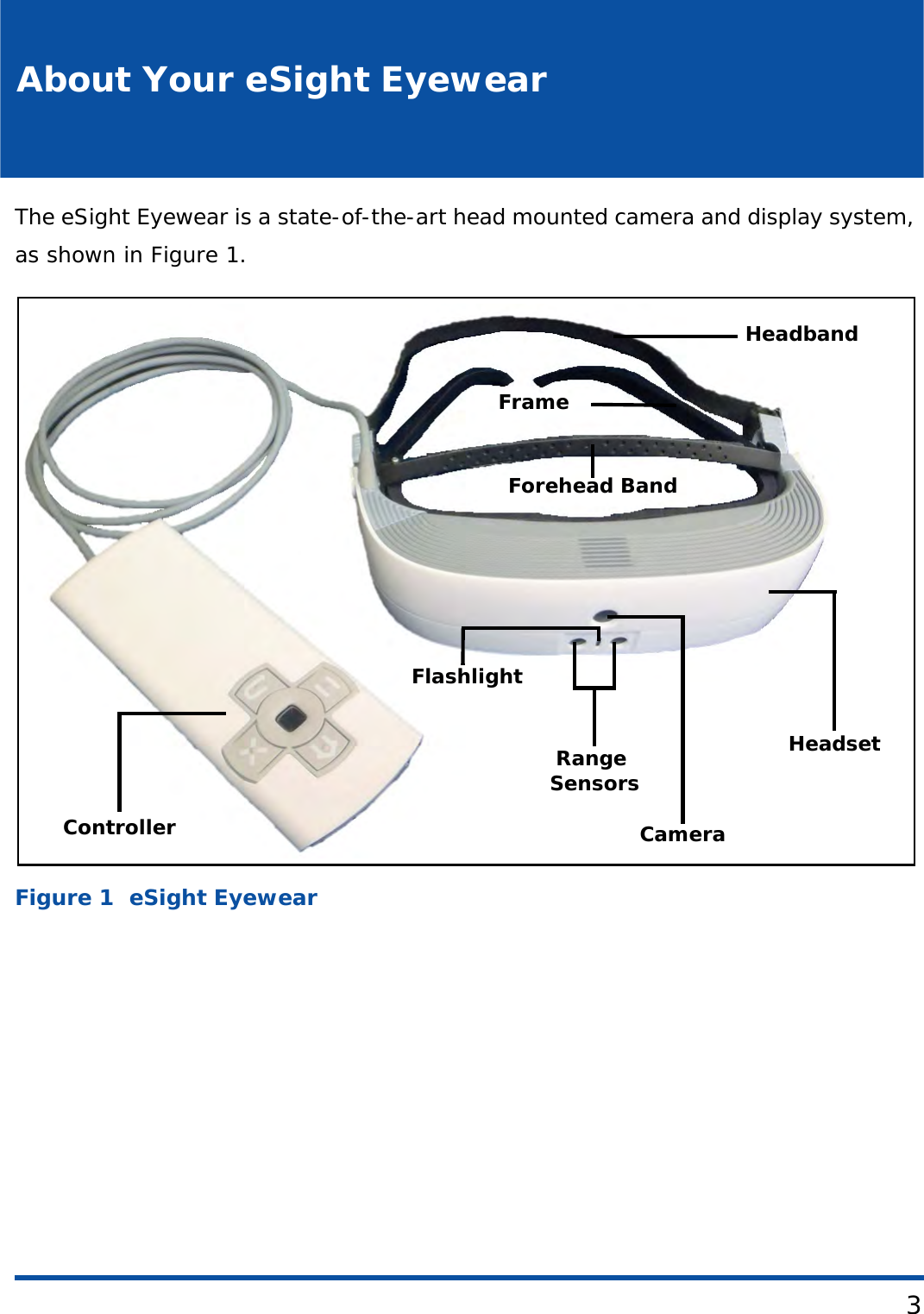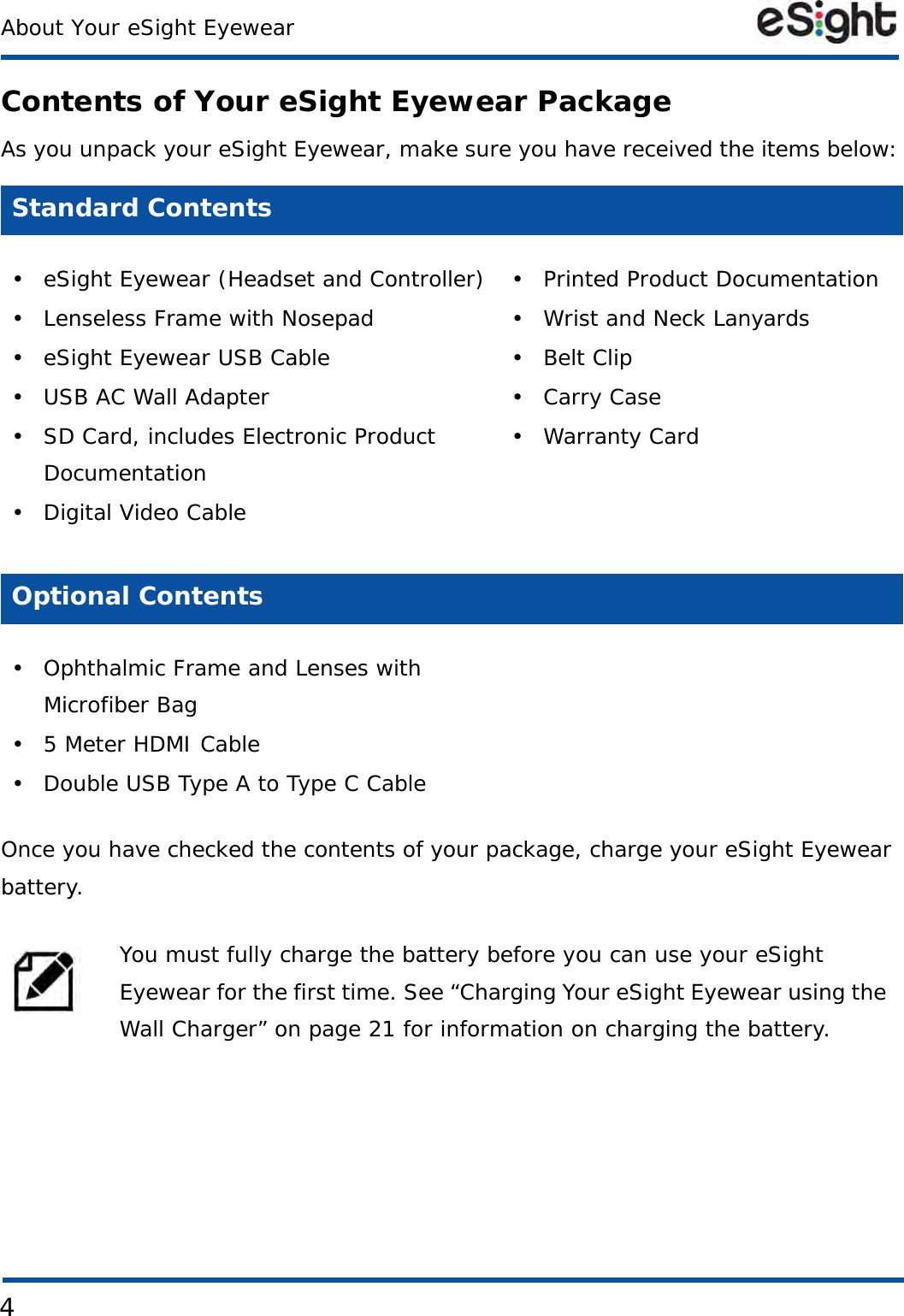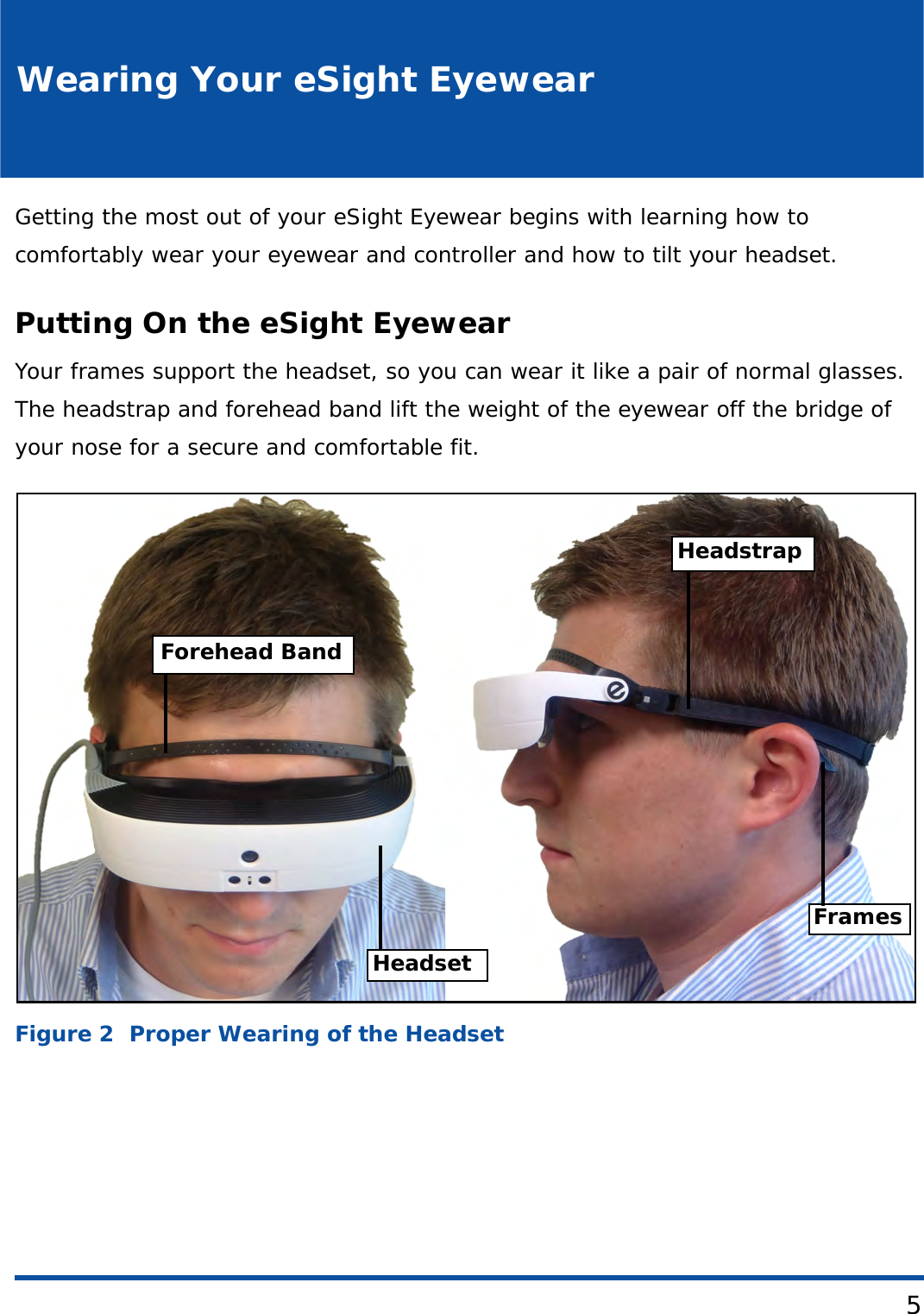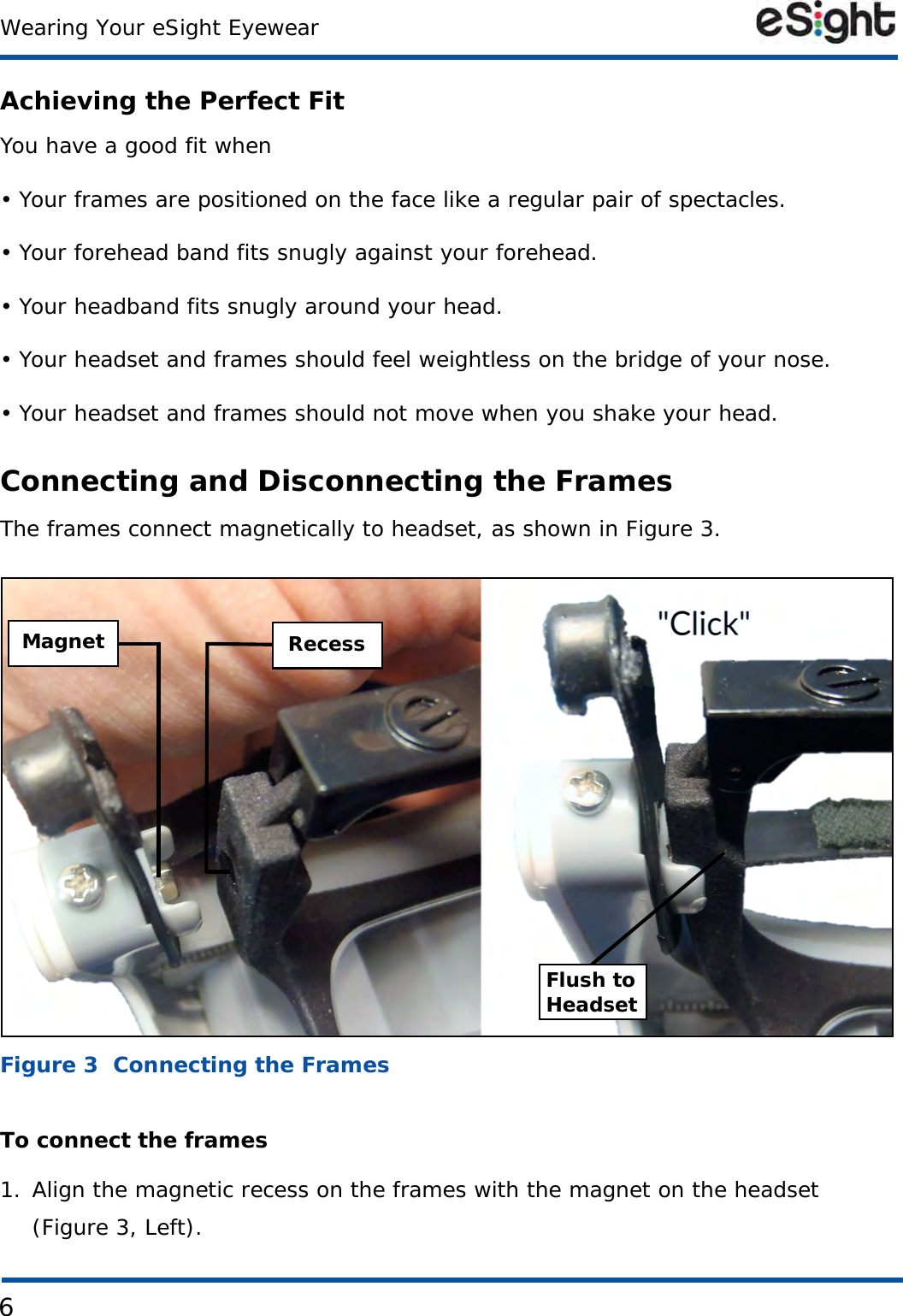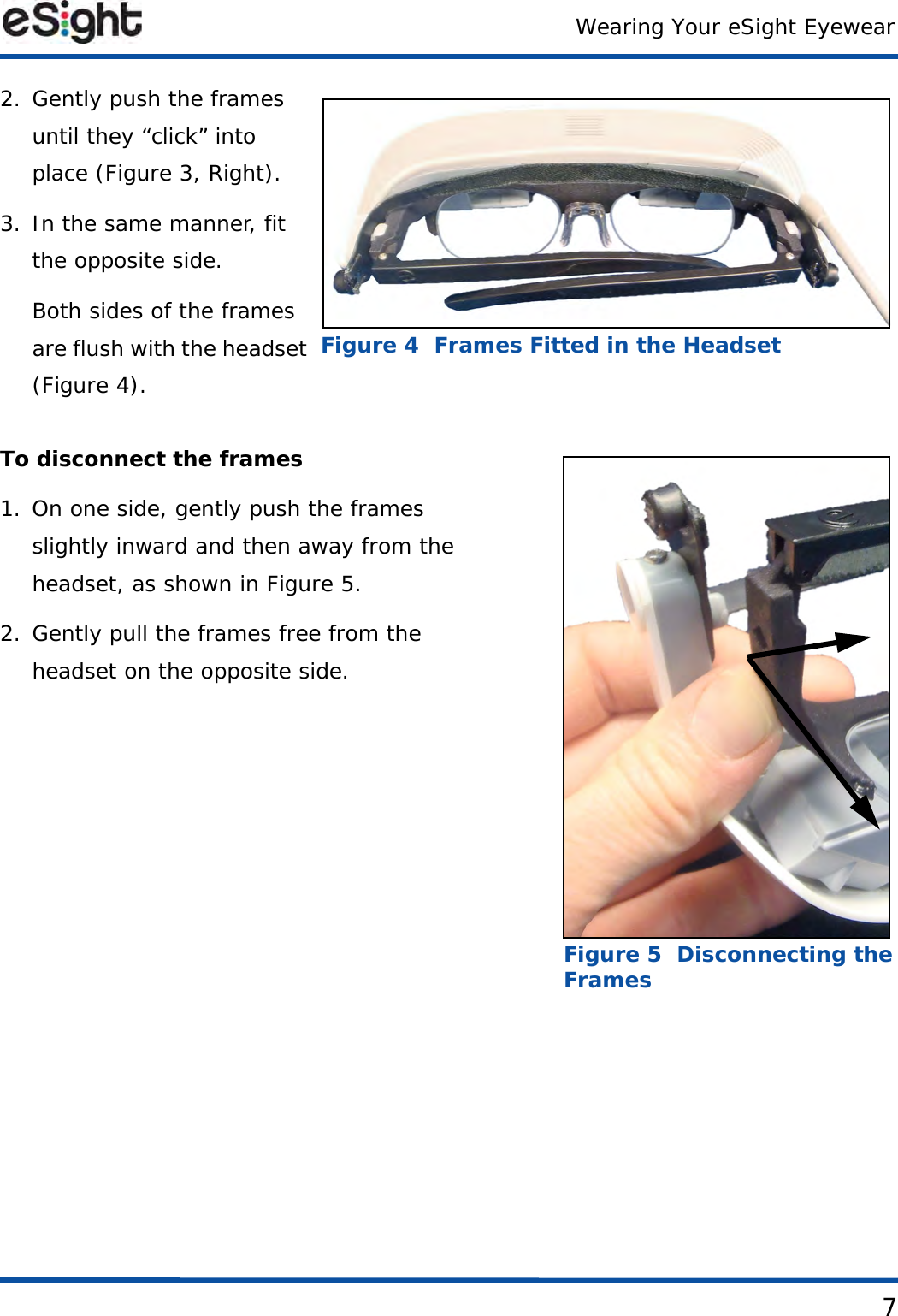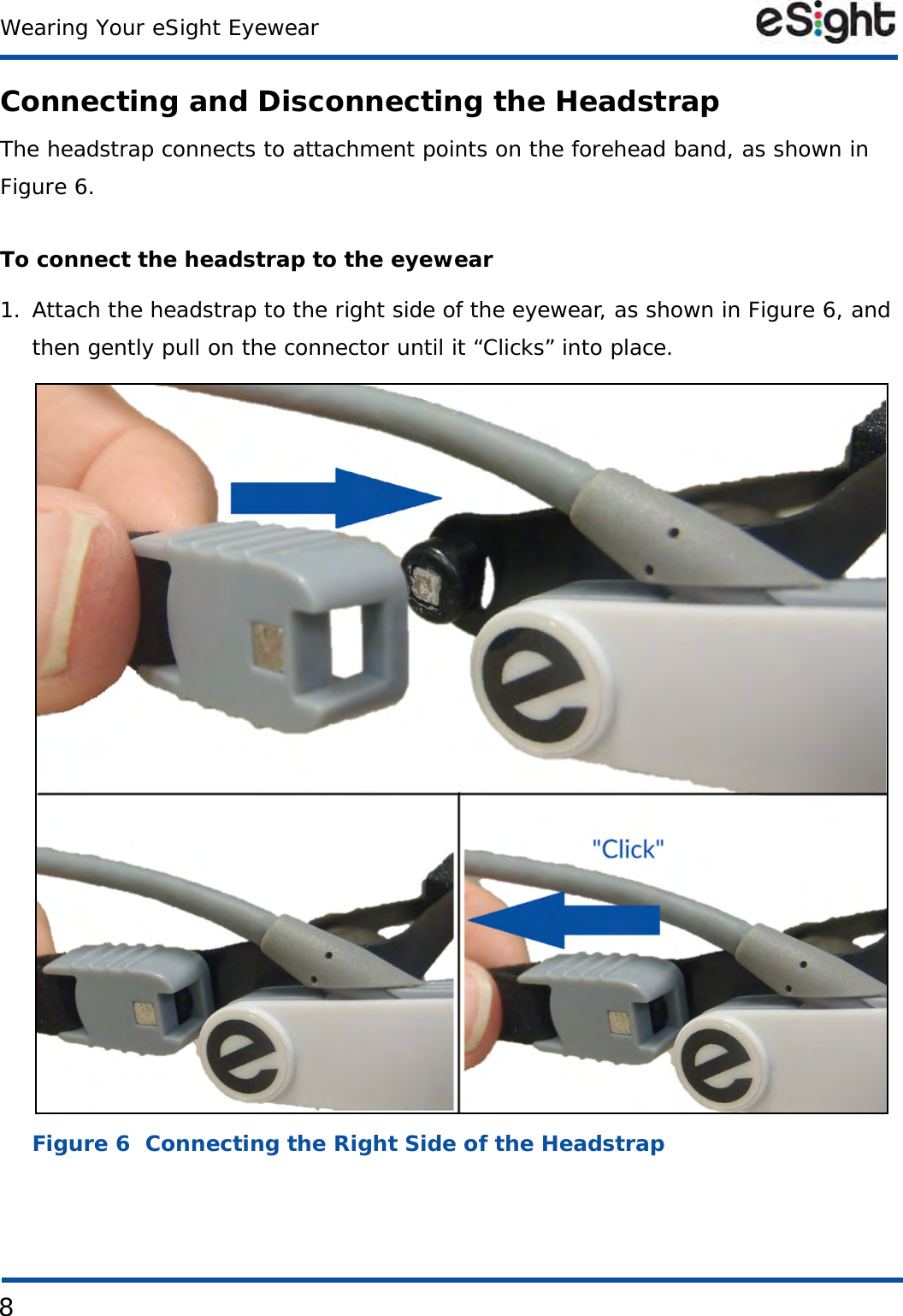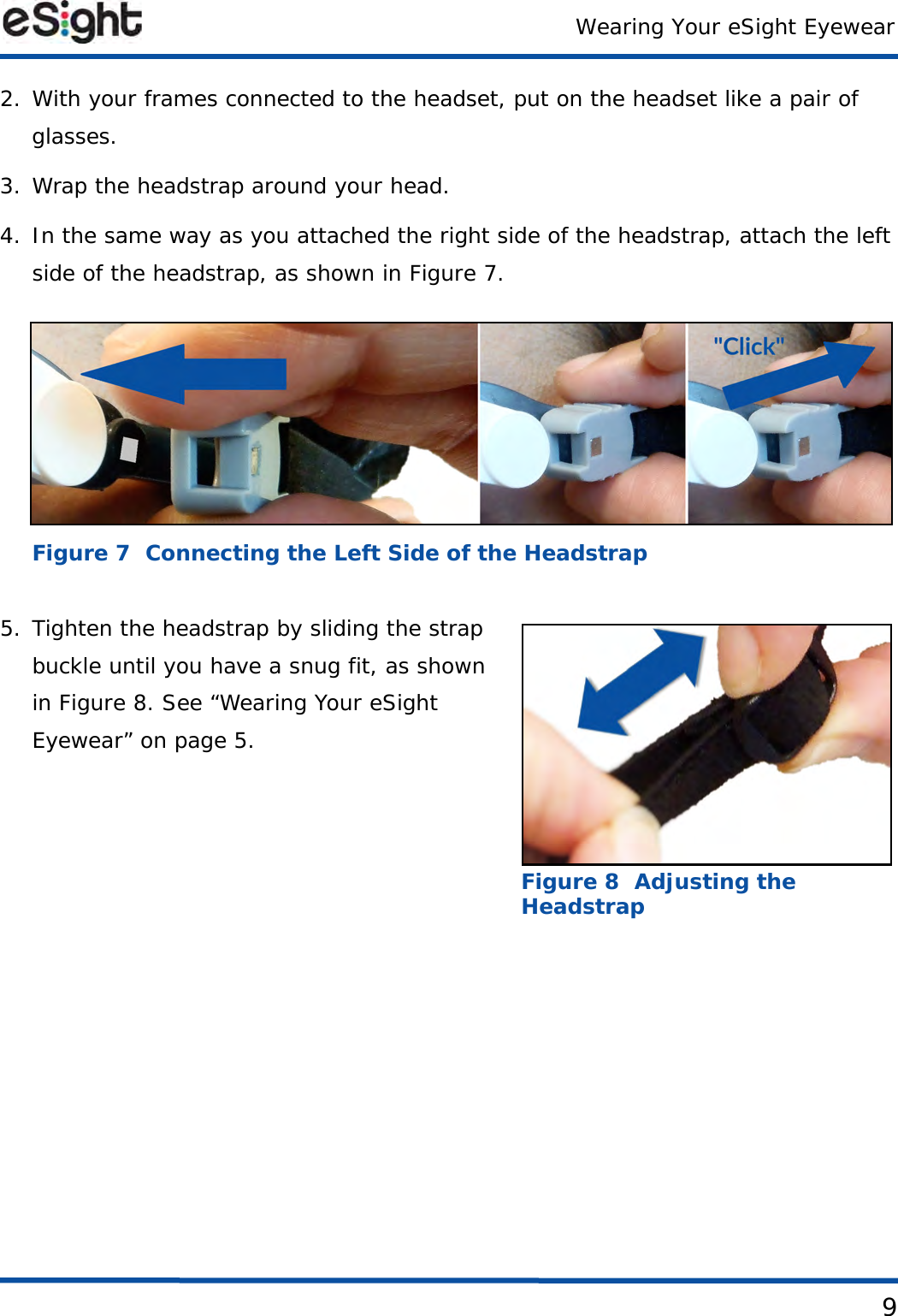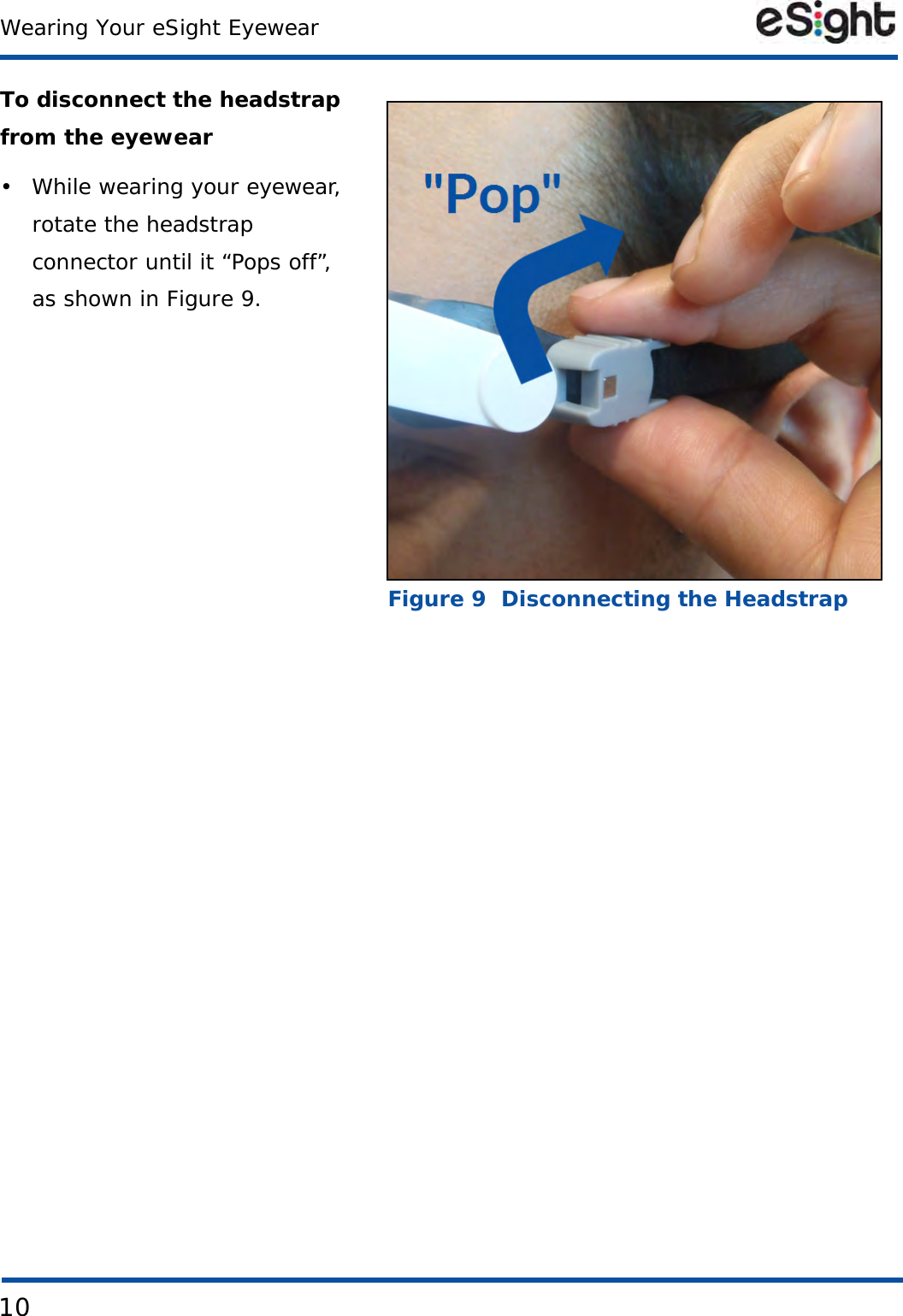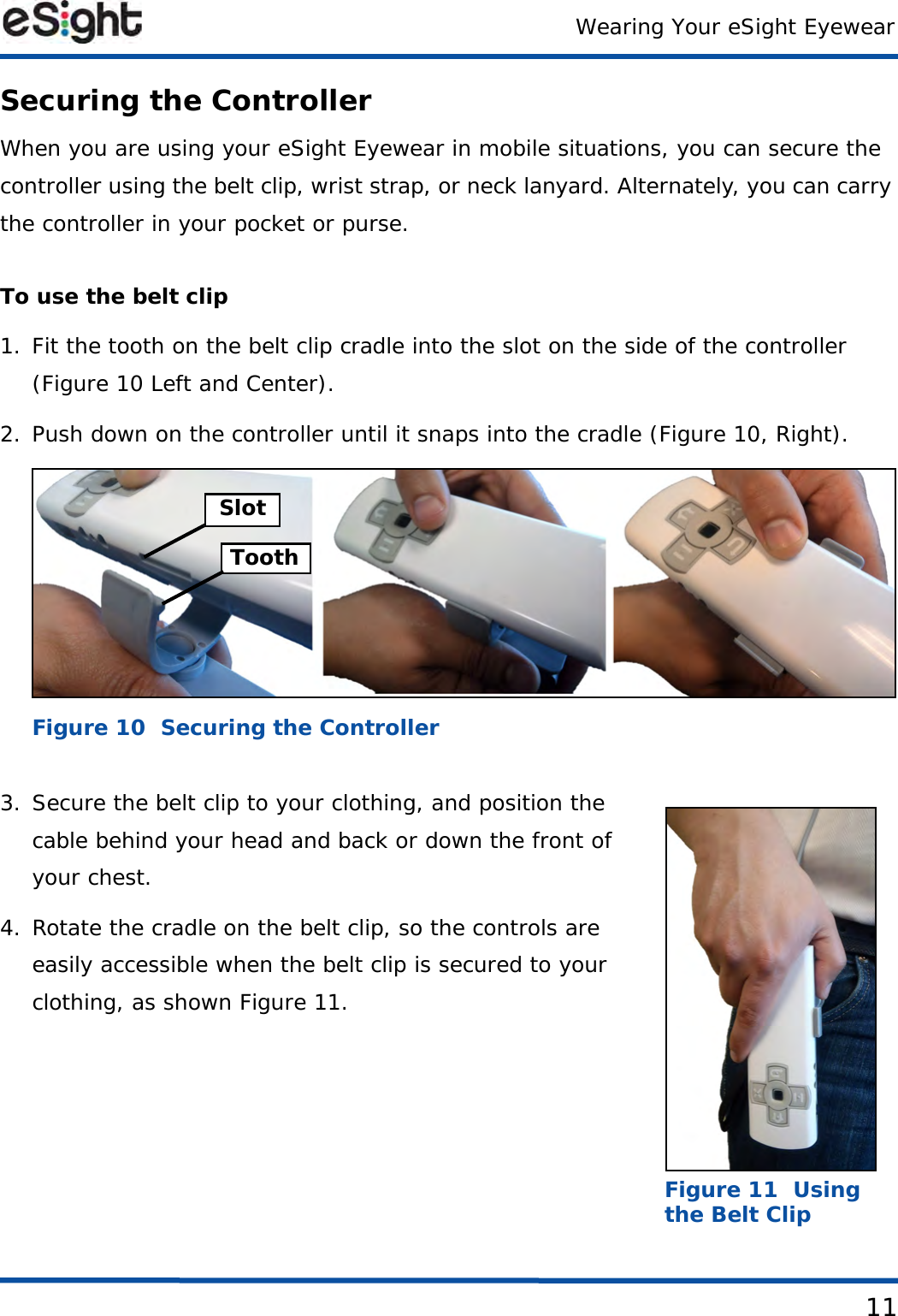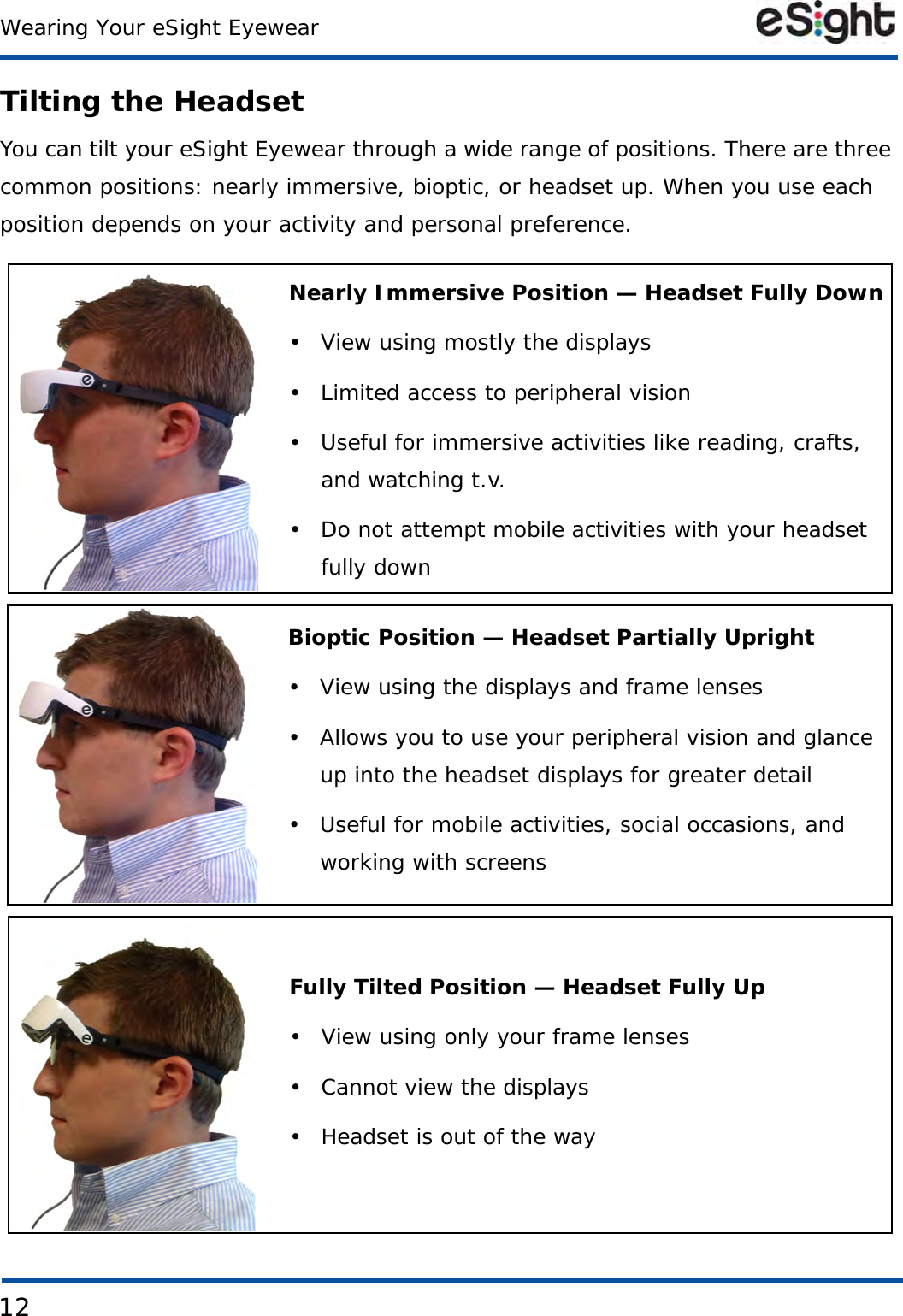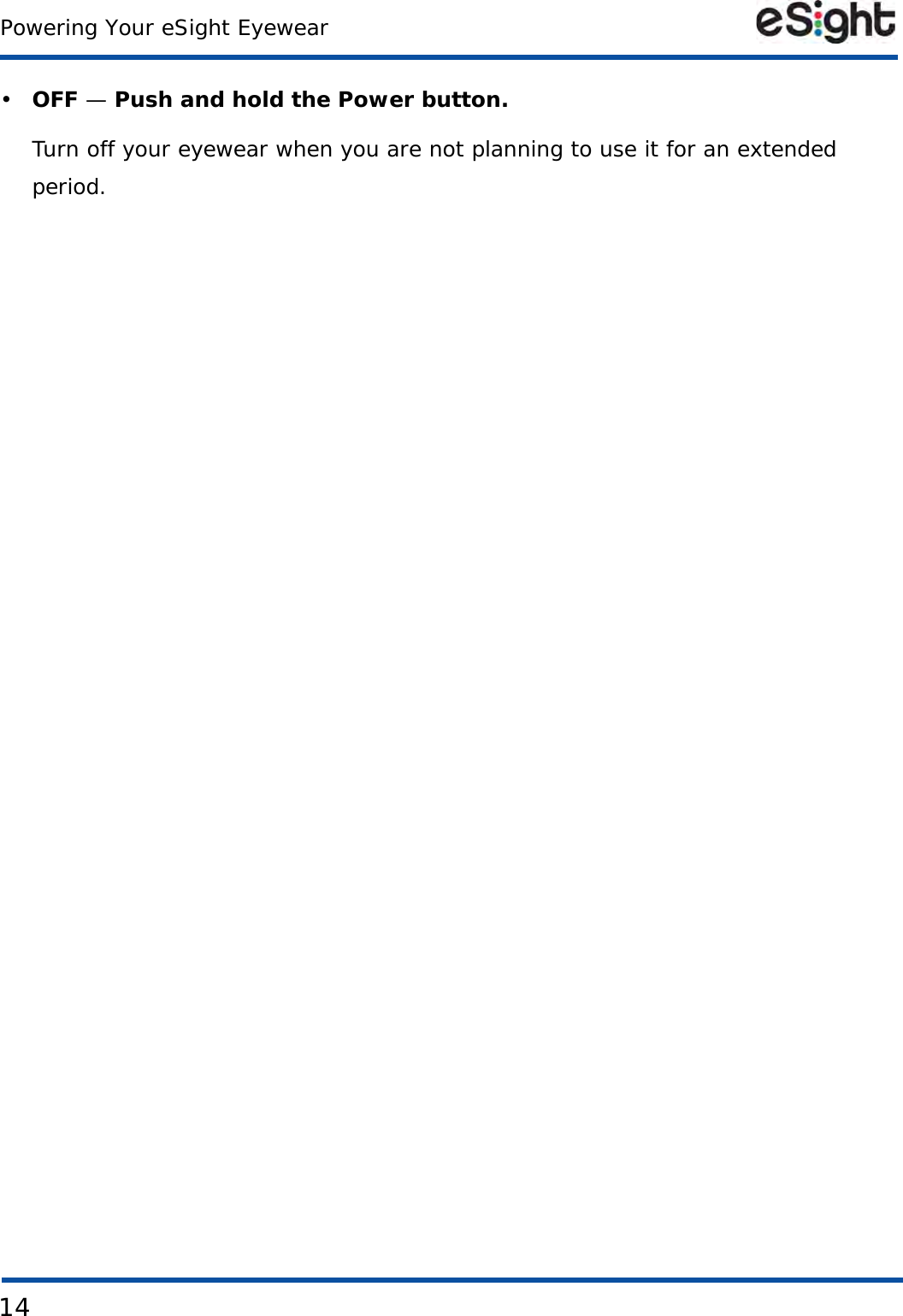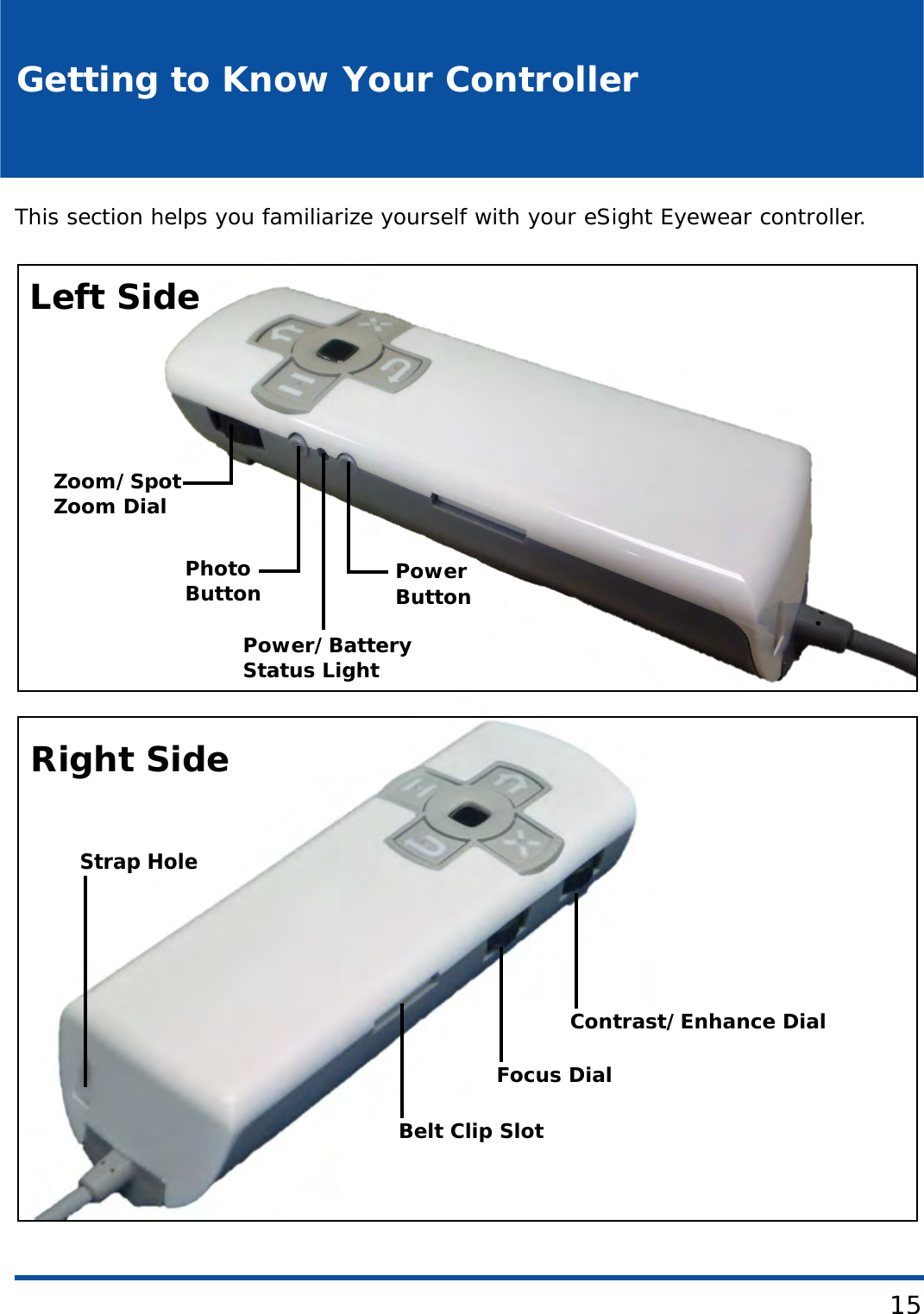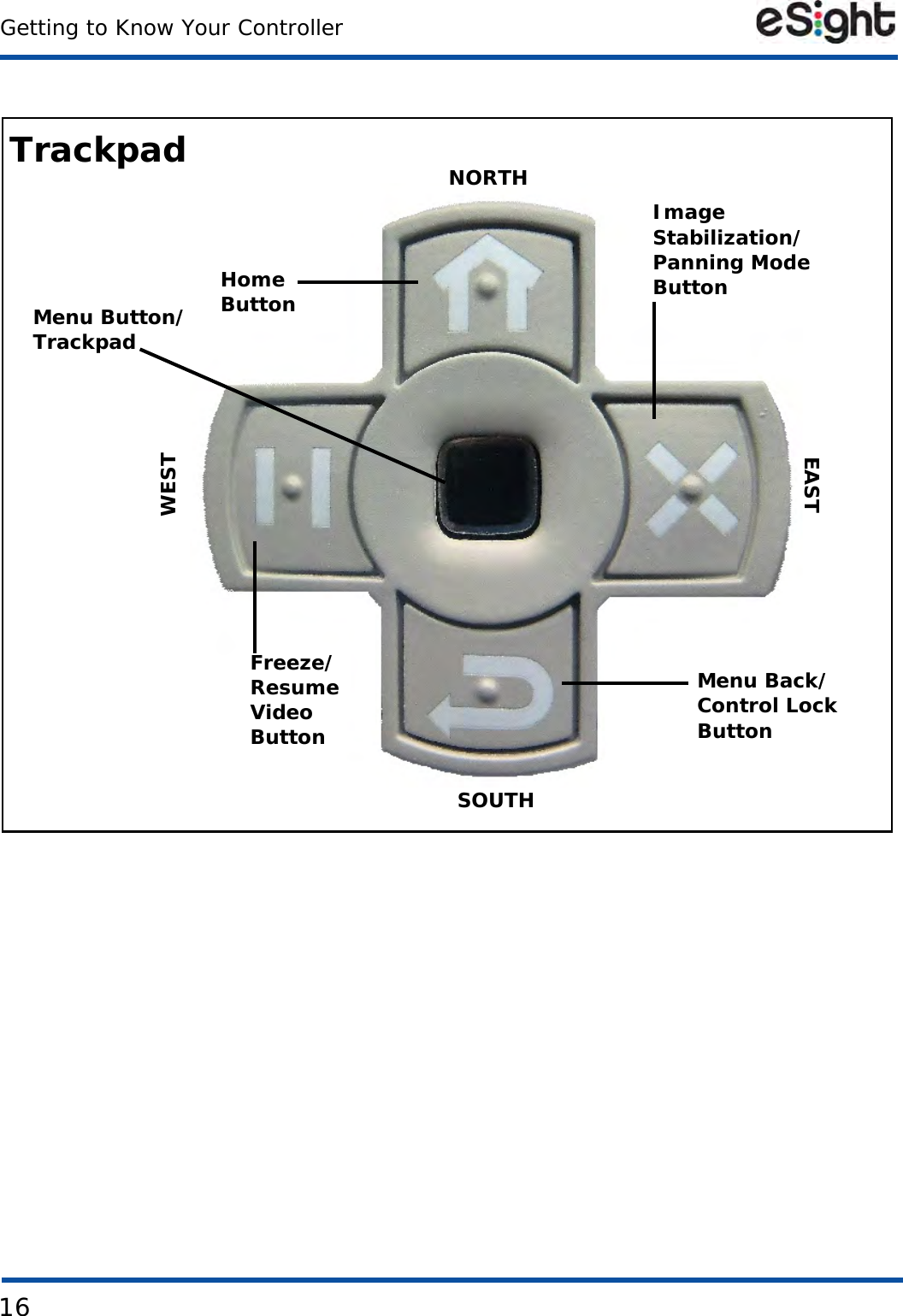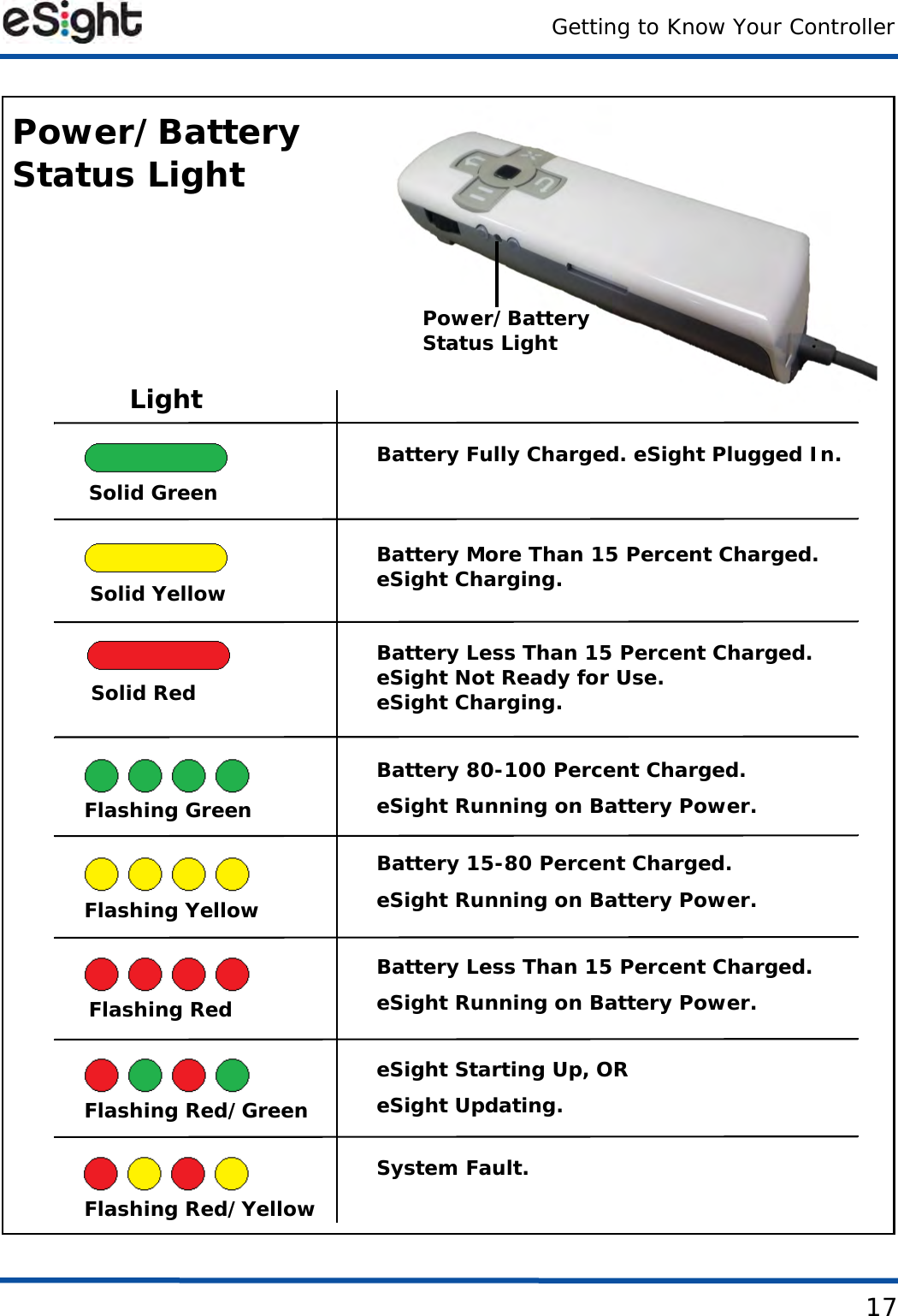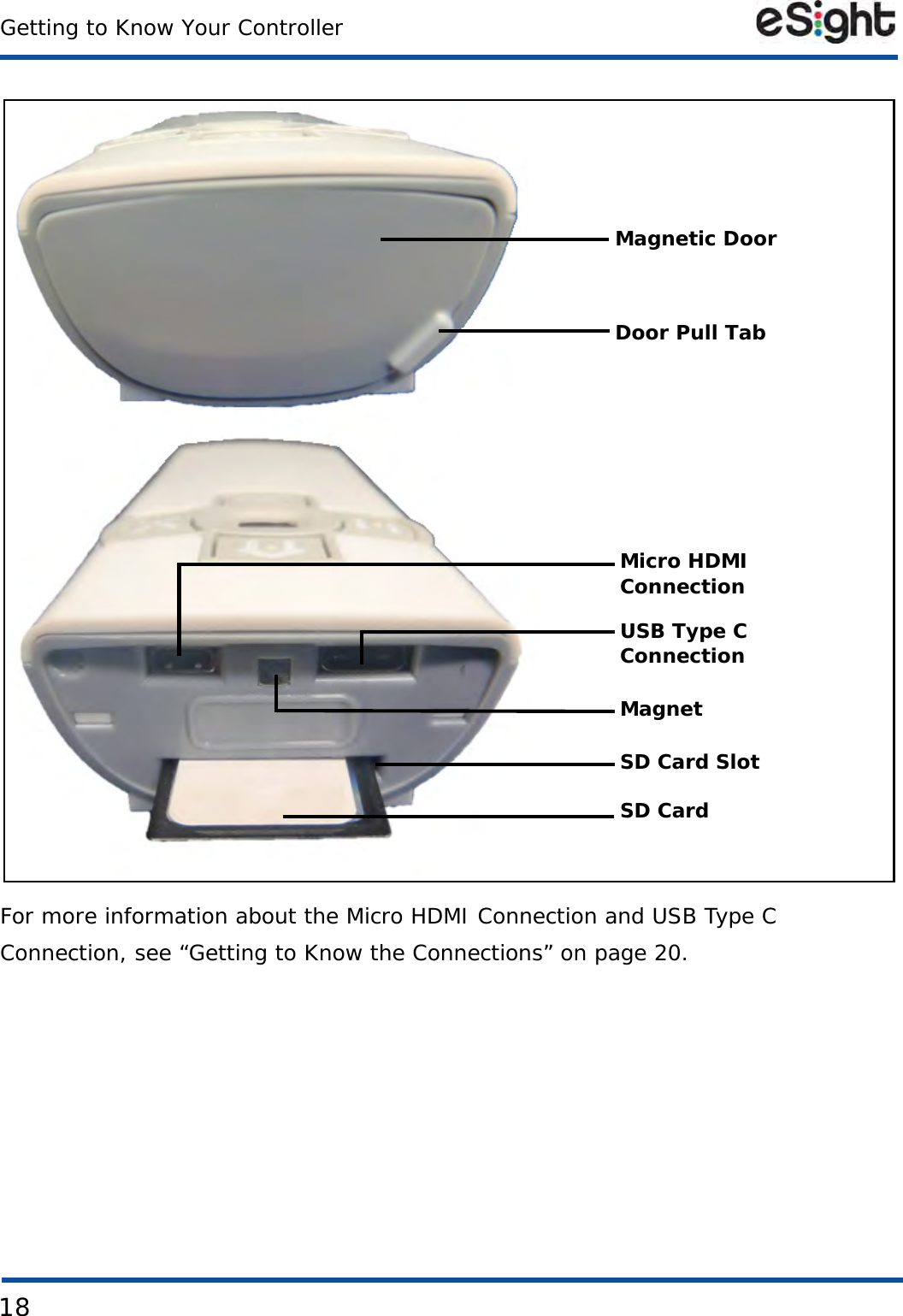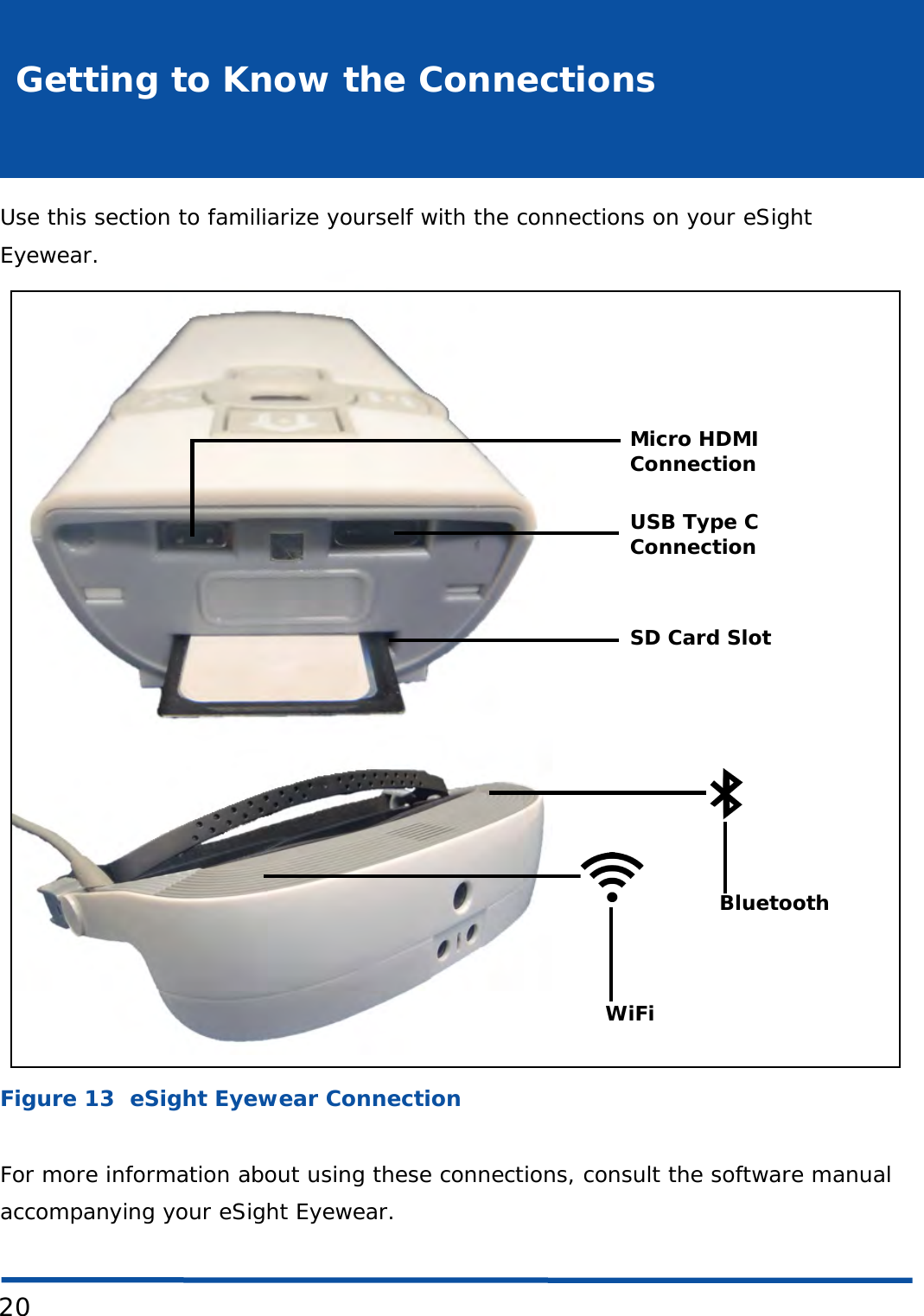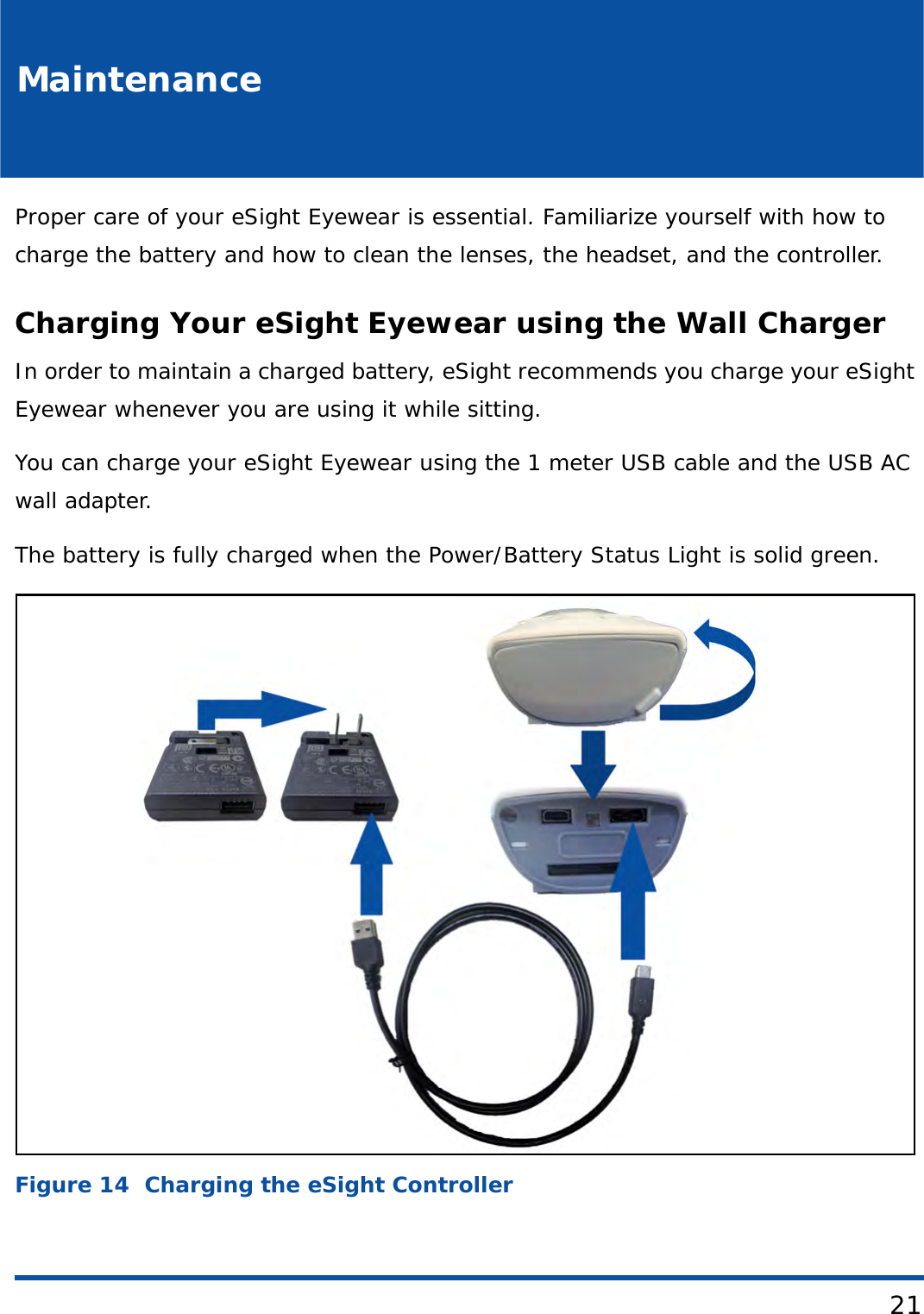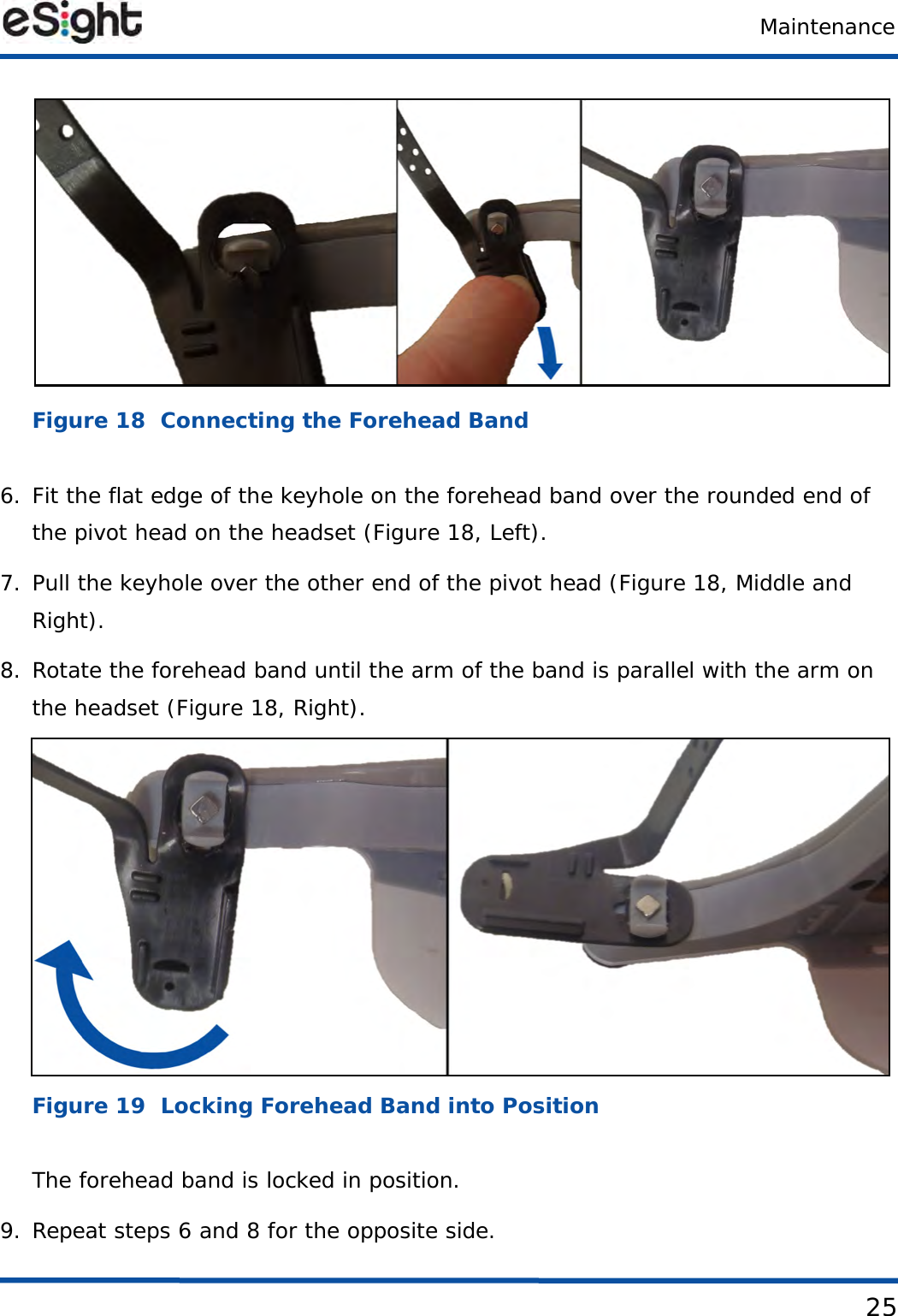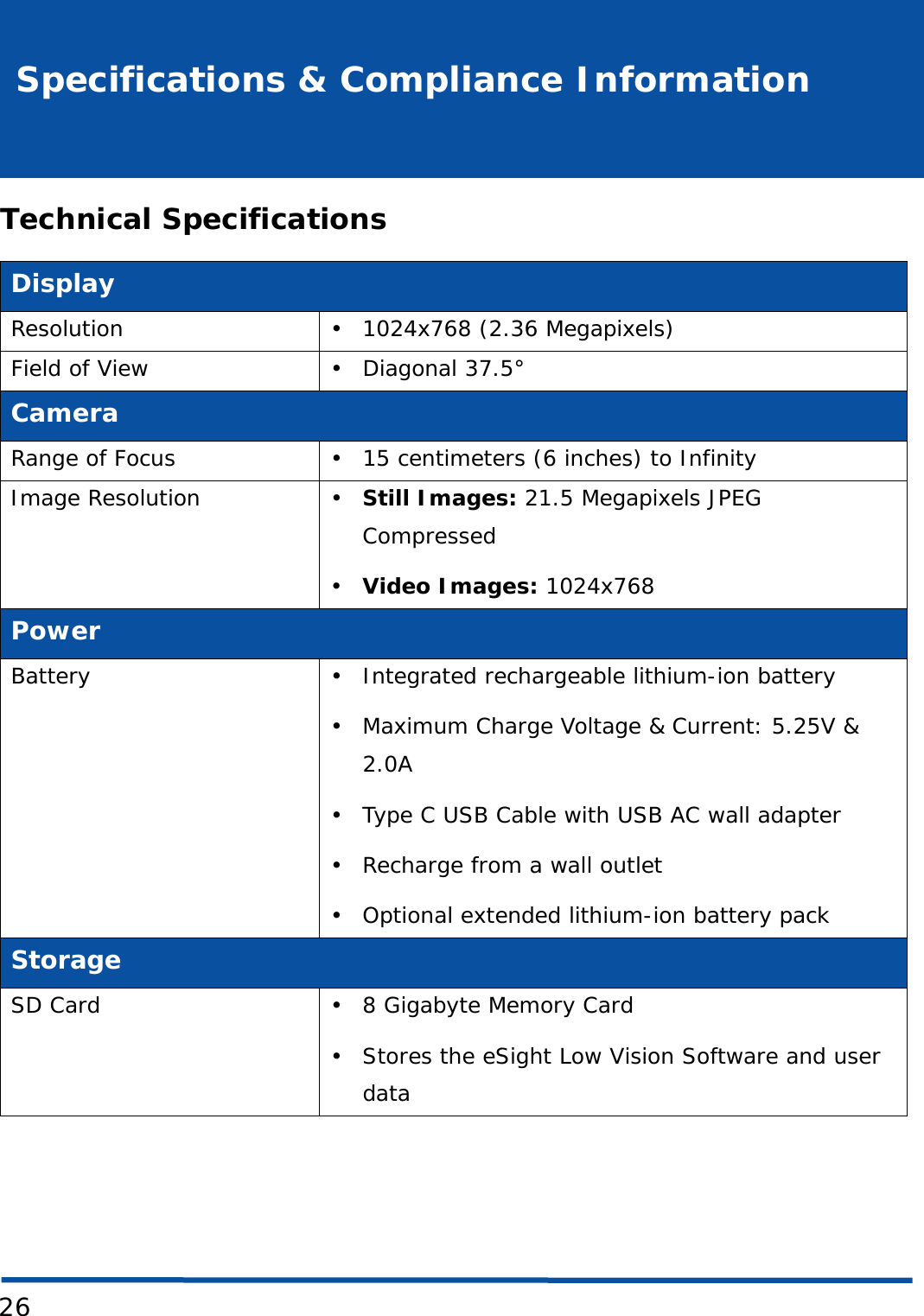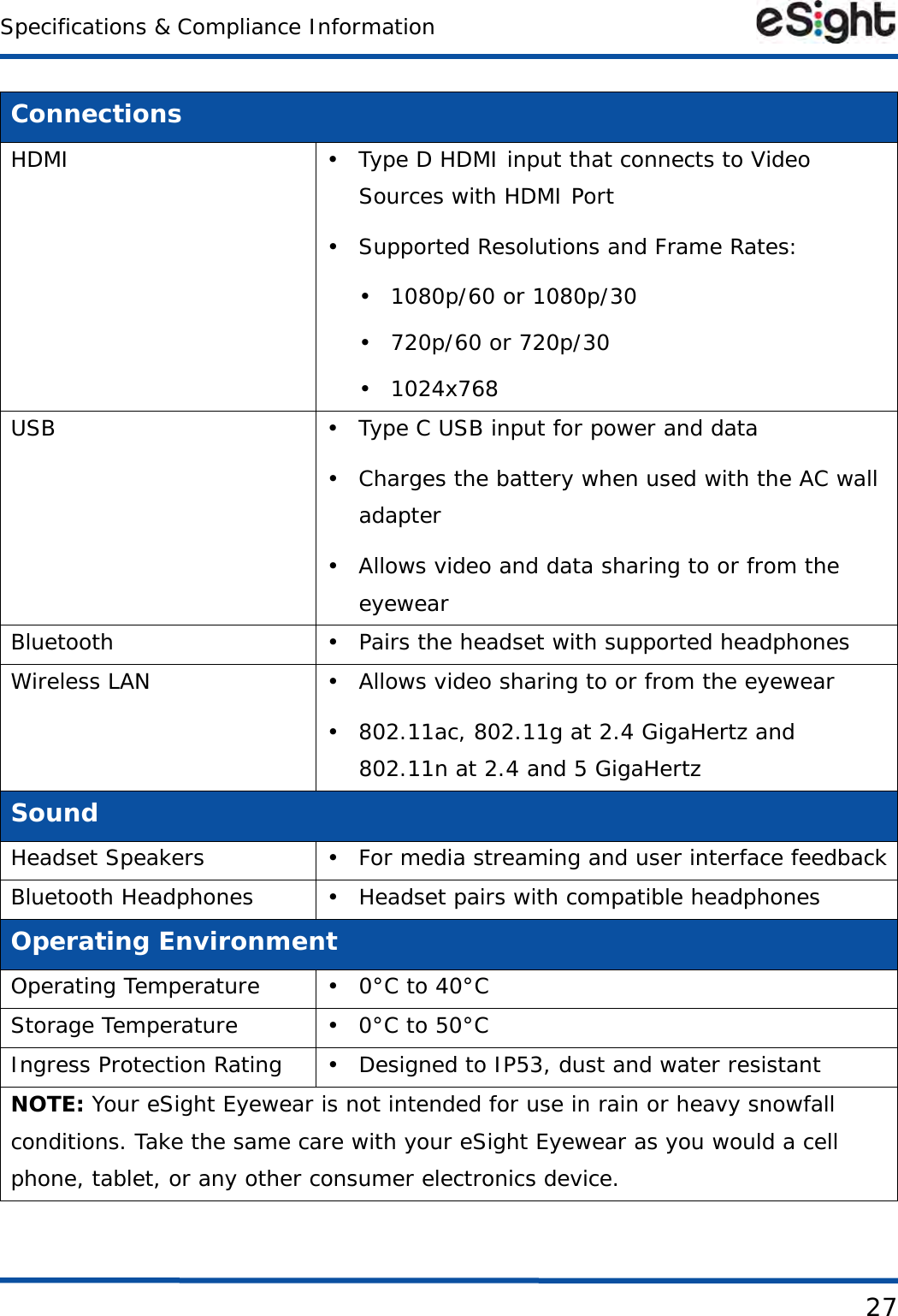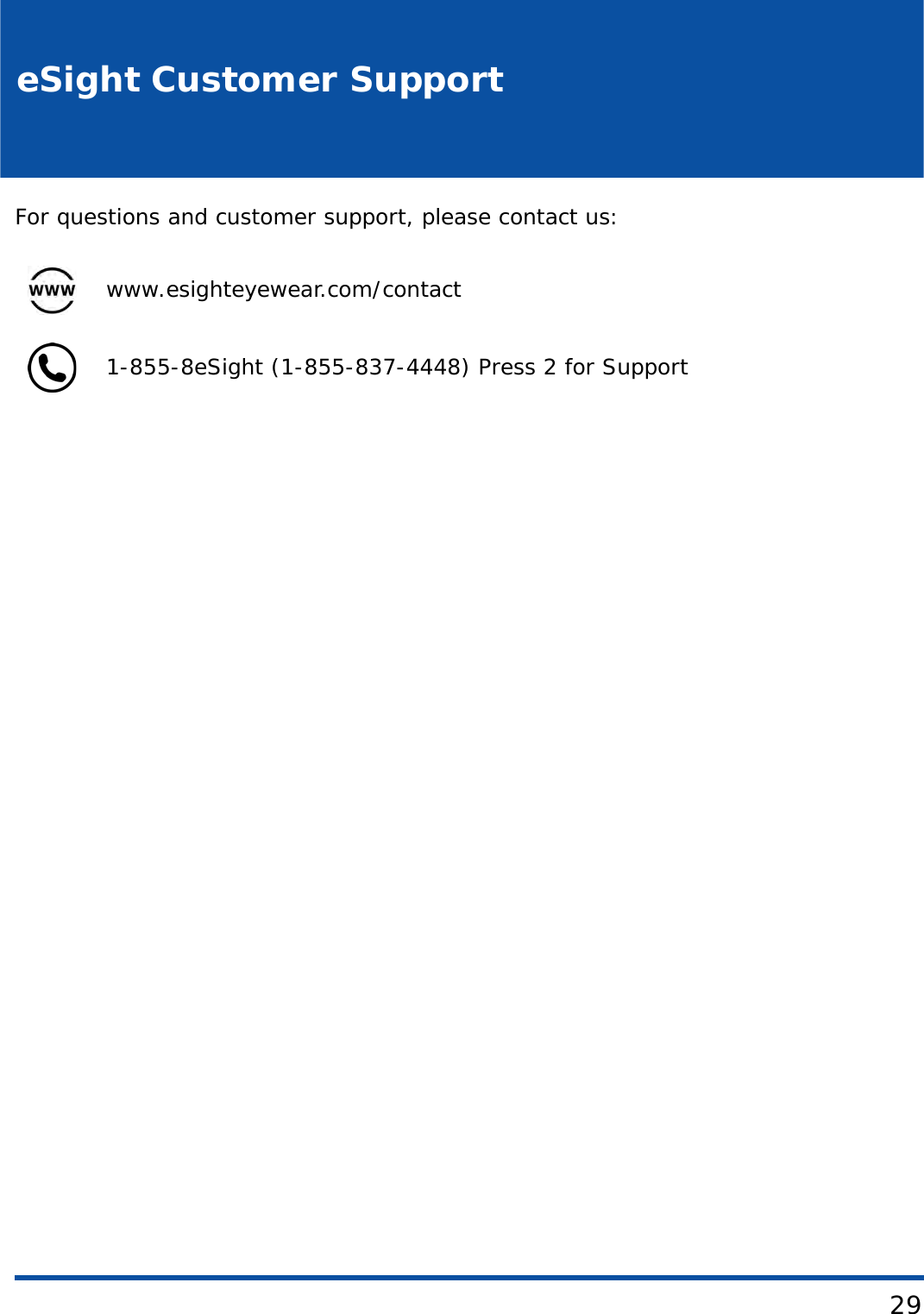Intrinsyc Technologies ITCNFA324 802.11A/B/G/N/AC WiFi + Bluetooth Module User Manual eSight User Guide
Intrinsyc Technologies Corporation 802.11A/B/G/N/AC WiFi + Bluetooth Module eSight User Guide
Contents
- 1. User Manual
- 2. User Manual Regulatory Guide
- 3. Integrators Guide
User Manual