Inventec Appliances CA11001 CDMA Mobile Phone User Manual Classic 501 User manul
Inventec Appliances (Jiangning) Corporation CDMA Mobile Phone Classic 501 User manul
Revised Manual

Page 1 of 1
Please read this manual before using your phone.
All illustrations in this user manual are for illustration only and may not accurately
depict the actual phone.
We operate a policy of continuous development and reserve the right to make
changes and improvements to any of the products described in this manual without
prior notice.
In this manual, press a key means to press and release it immediately. Press and
hold a key means to keep pressing it for about 2 seconds and then release it.

Page 2 of 2
Table of Contents
1. Safety information.......................................................................................................................4
2. General information .................................................................................................................10
2.1 Checking the phone and accessories.................................................................................10
2.2 Illustrations of the phone and function..............................................................................10
2.3 Idle mode display..............................................................................................................11
2.4 Technical specifications ....................................................................................................12
2.5 Battery...............................................................................................................................12
2.5.1 Installing battery.....................................................................................................12
2.5.2 Removing battery...................................................................................................13
2.5.3 Charging the battery...............................................................................................13
2.6 Power the phone on/off.....................................................................................................14
2.7 Idle mode operations.........................................................................................................14
3. Basic Operations .......................................................................................................................15
3.1 Making a call.....................................................................................................................15
3.1.1 Making a call from idle..........................................................................................15
3.1.2 Inserting a pause sign when dialing .......................................................................15
3.1.3 Call history dialing.................................................................................................15
3.1.4 Phone Book dialing................................................................................................16
3.2 Answering/rejecting a call.................................................................................................16
3.3 Missed calls.......................................................................................................................16
3.4 During a call......................................................................................................................16
3.4.4 Searching for a number from the phonebook.........................................................16
3.6 Phone lock.........................................................................................................................16
3.7 Call waiting.......................................................................................................................17
4. Entering text..............................................................................................................................17
4.1 Keypad mapping ...............................................................................................................17
5. The menus..................................................................................................................................18
5.1 Menu Tree .........................................................................................................................18
5.2 Names ...............................................................................................................................20
5.2.1 Add name ...............................................................................................................20
5.2.2 Find ........................................................................................................................21
5.2.3 Groups....................................................................................................................21
5.2.4 Erase all..................................................................................................................21
5.2.5 Speed dial...............................................................................................................21
5.2.6 Memory status........................................................................................................21
5.3 Messages...........................................................................................................................22
5.3.1 Write Message........................................................................................................22
5.3.2 Inbox ......................................................................................................................22
5.3.3 1234 service ...........................................................................................................23
5.3.4 Outbox....................................................................................................................23
5.3.5 Draft .......................................................................................................................23
5.3.6 Voice mail...............................................................................................................23
5.3.7 Templates ...............................................................................................................23

Page 3 of 3
5.3.8 Msg groups.............................................................................................................24
5.3.9 Erase msgs..............................................................................................................24
5.3.10 Settings.................................................................................................................24
5.3.11 Multimedia box ....................................................................................................24
5.4 Call history........................................................................................................................24
5.4.1 Missed Calls/Dialed Calls/Received Calls.............................................................24
5.4.2 Erase history...........................................................................................................25
5.4.3 Call duration...........................................................................................................25
5.5 Settings..............................................................................................................................25
5.5.1 Display...................................................................................................................25
5.5.2 Call.........................................................................................................................26
5.5.3 Phone......................................................................................................................27
5.5.4 Security ..................................................................................................................28
1.5.5 Reset................................................................................................................28
5.6 Game.................................................................................................................................28
5.7 Profiles..............................................................................................................................29
5.7.1 Activating a profile.................................................................................................29
5.7.2 Customizing a profile.............................................................................................29
5.8 Organizer...........................................................................................................................29
5.8.1 Alarm......................................................................................................................29
5.8.2 Calculator...............................................................................................................30
5.8.3 Schedule.................................................................................................................30
5.8.4 Tip calculator..........................................................................................................31
5.8.5 World clock............................................................................................................31
5.8.6 Stop watch..............................................................................................................31
6. Troubleshooting.........................................................................................................................32
7. After-sale service .......................................................................................................................32
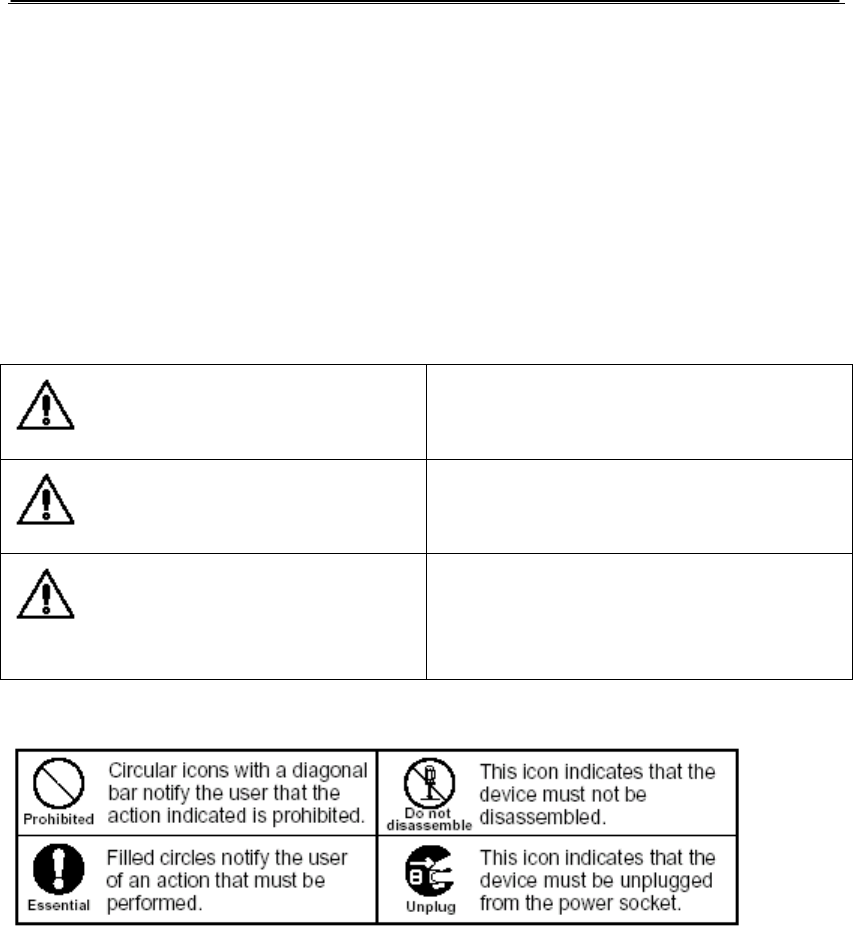
Page 4 of 4
1. Safety information
Read these precautions carefully before you use your phone to ensure that you use the phone
safely and correctly.
The precautions listed here are intended to prevent injury to the phone user and to others,
and to prevent unintended damage to property.
The designations below Indicates the severity of the injury or damage that may be
incurred if the designated precautions are not followed and the product is used
incorrectly.
DANGER
Indicates that, if this warning is ignored,
improper handling of the product is likely to
result in death or serious injury.
WARNING
Indicates that, if this warning is ignored,
improper handling of the product could
result in death or serious injury.
CAUTION
Indicates that, if this warning is ignored,
improper handling of the product could
result in personal injury or material
damage.
The icons shown below are used to indicate instructions that should be observed.
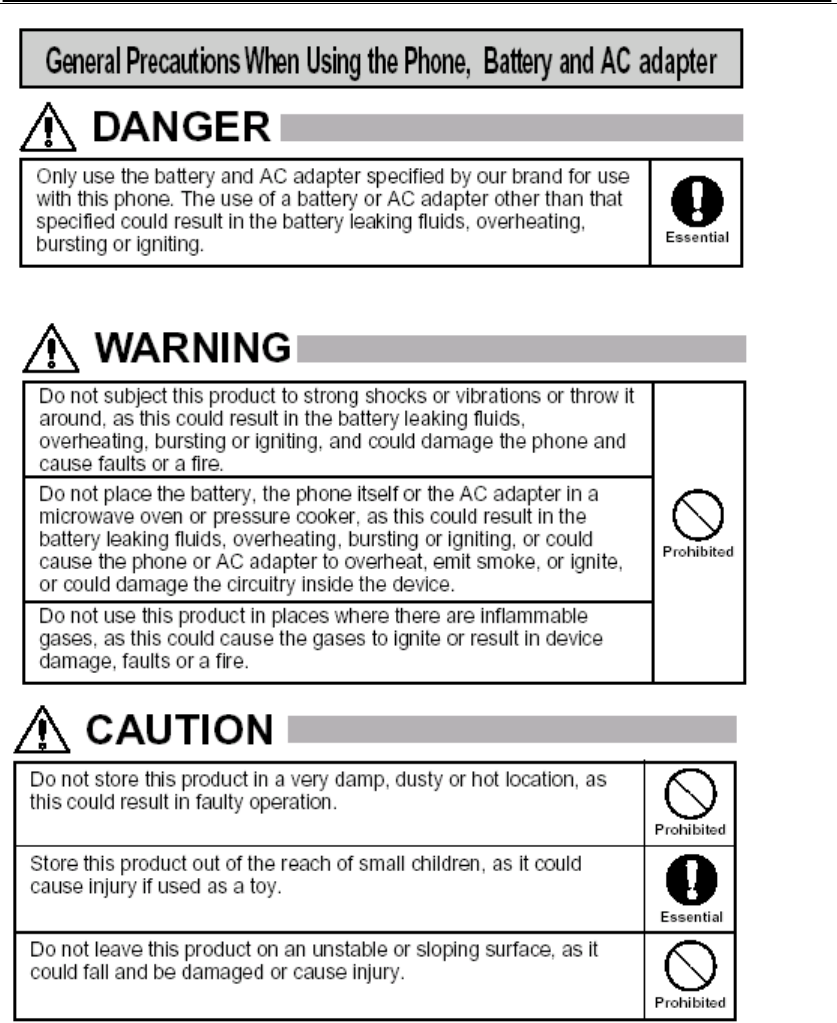
Page 5 of 5
Only use Reliance specified battery and AC adapter for use with this phone.
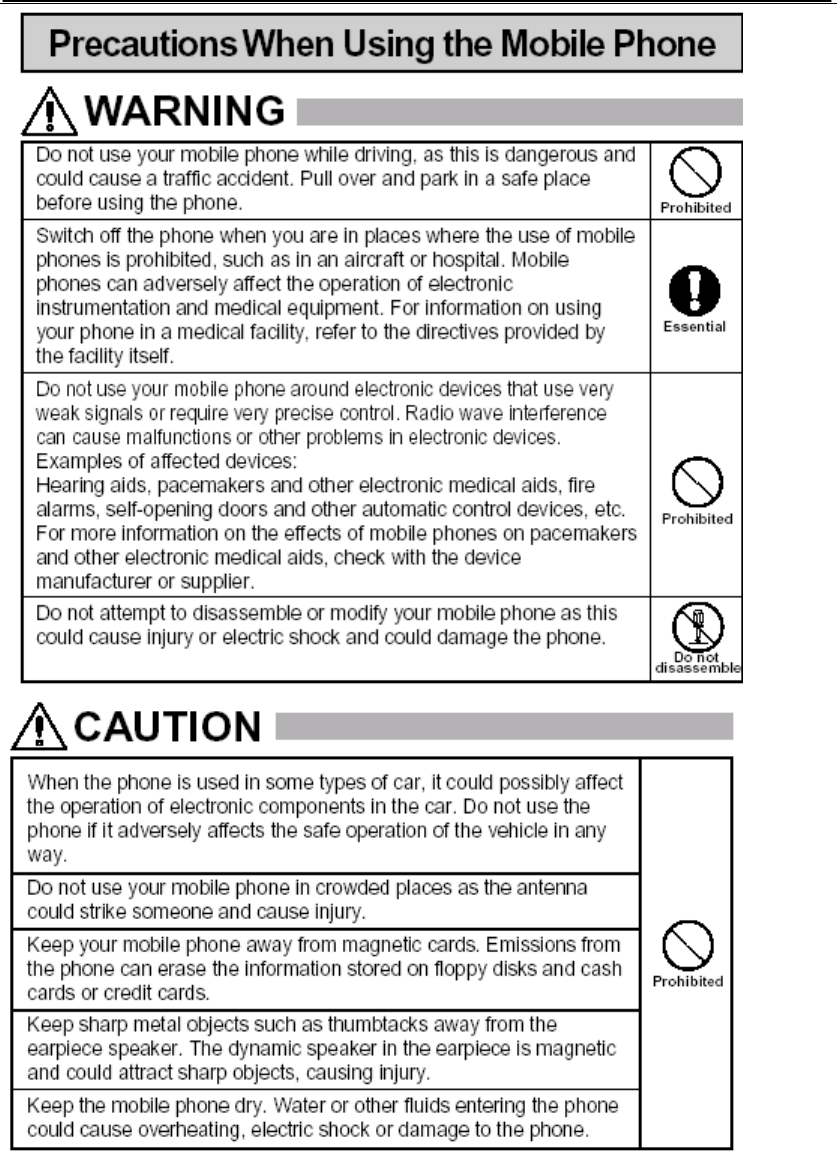
Page 6 of 6
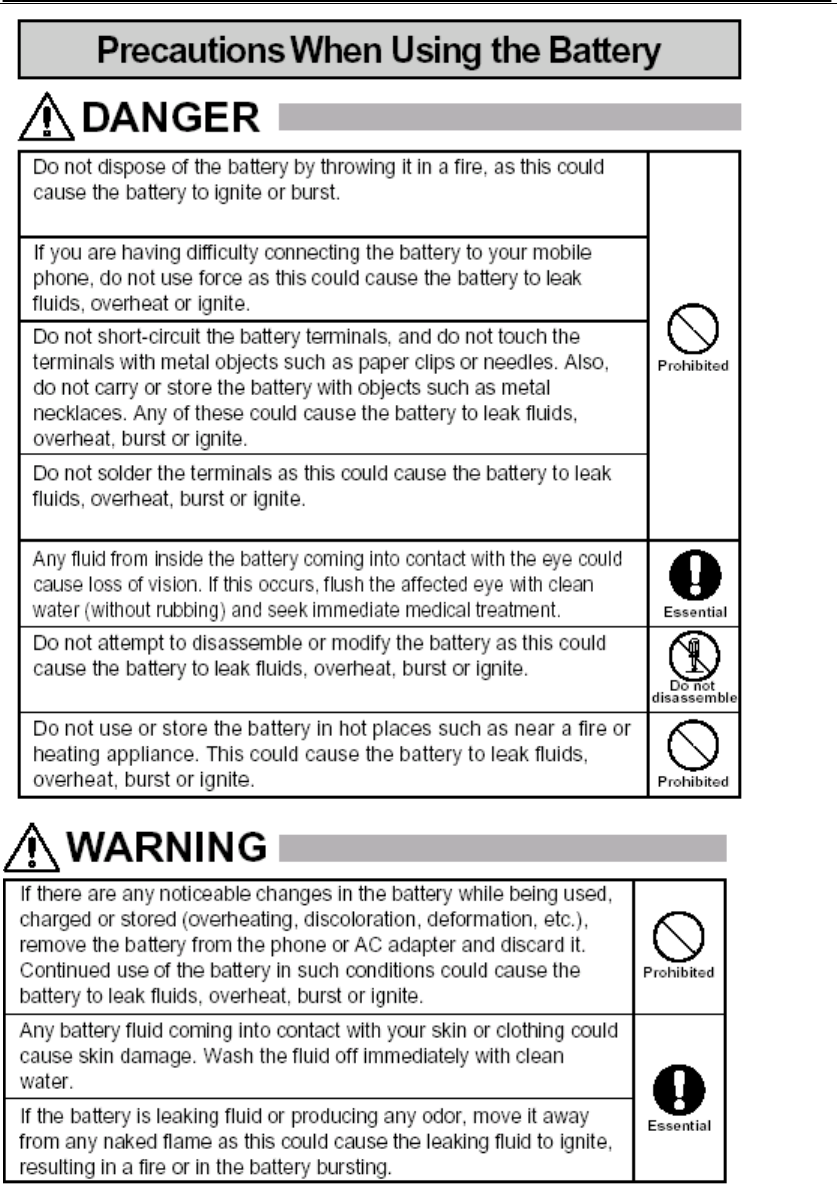
Page 7 of 7
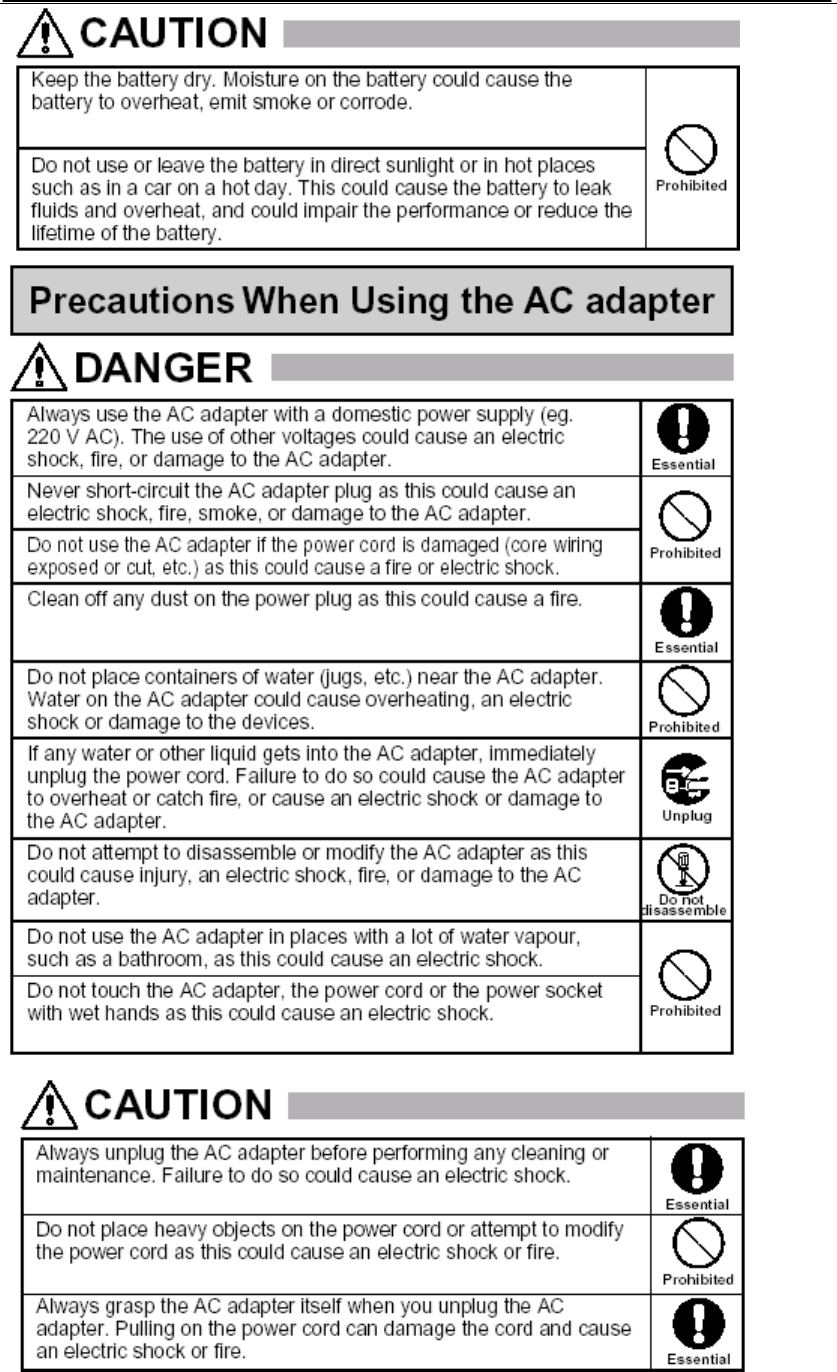
Page 8 of 8
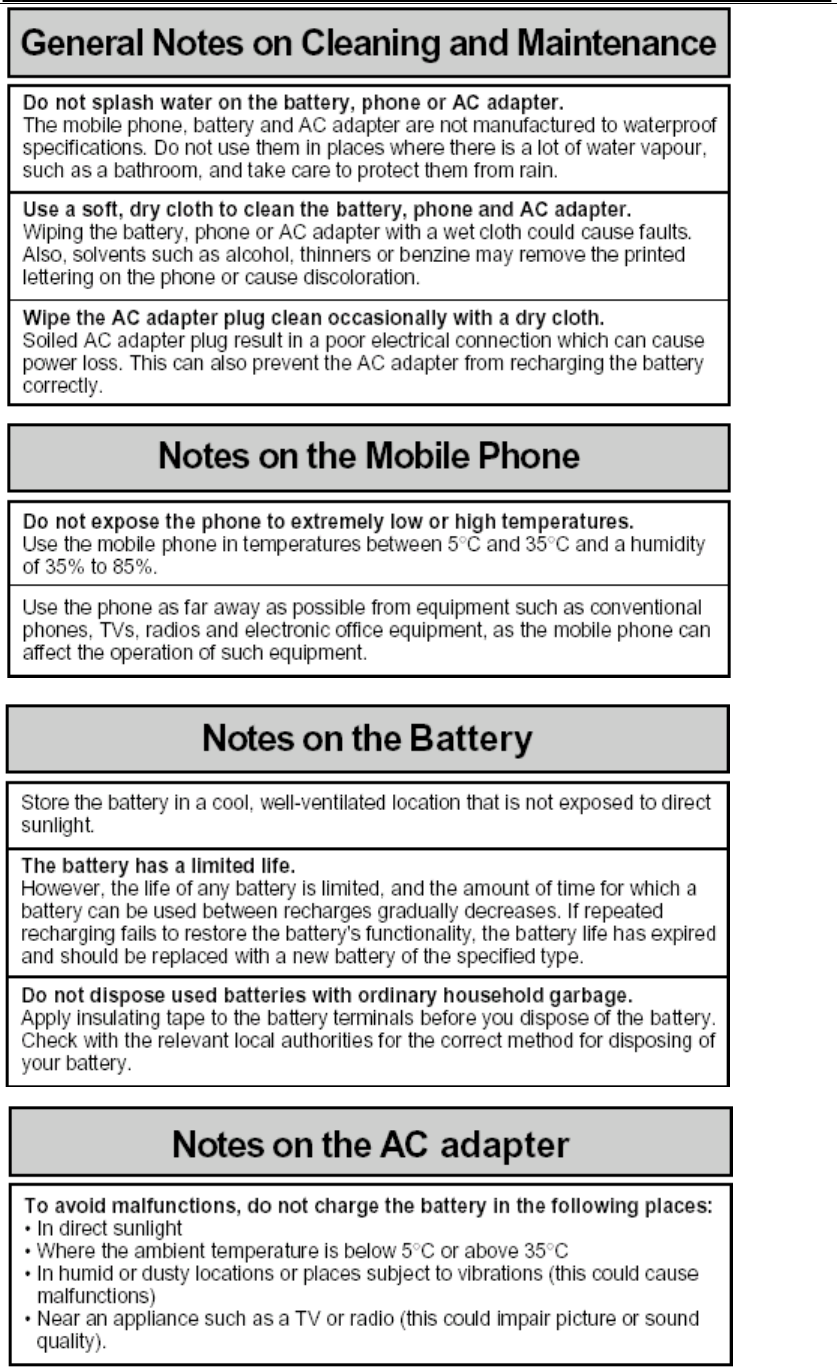
Page 9 of 9
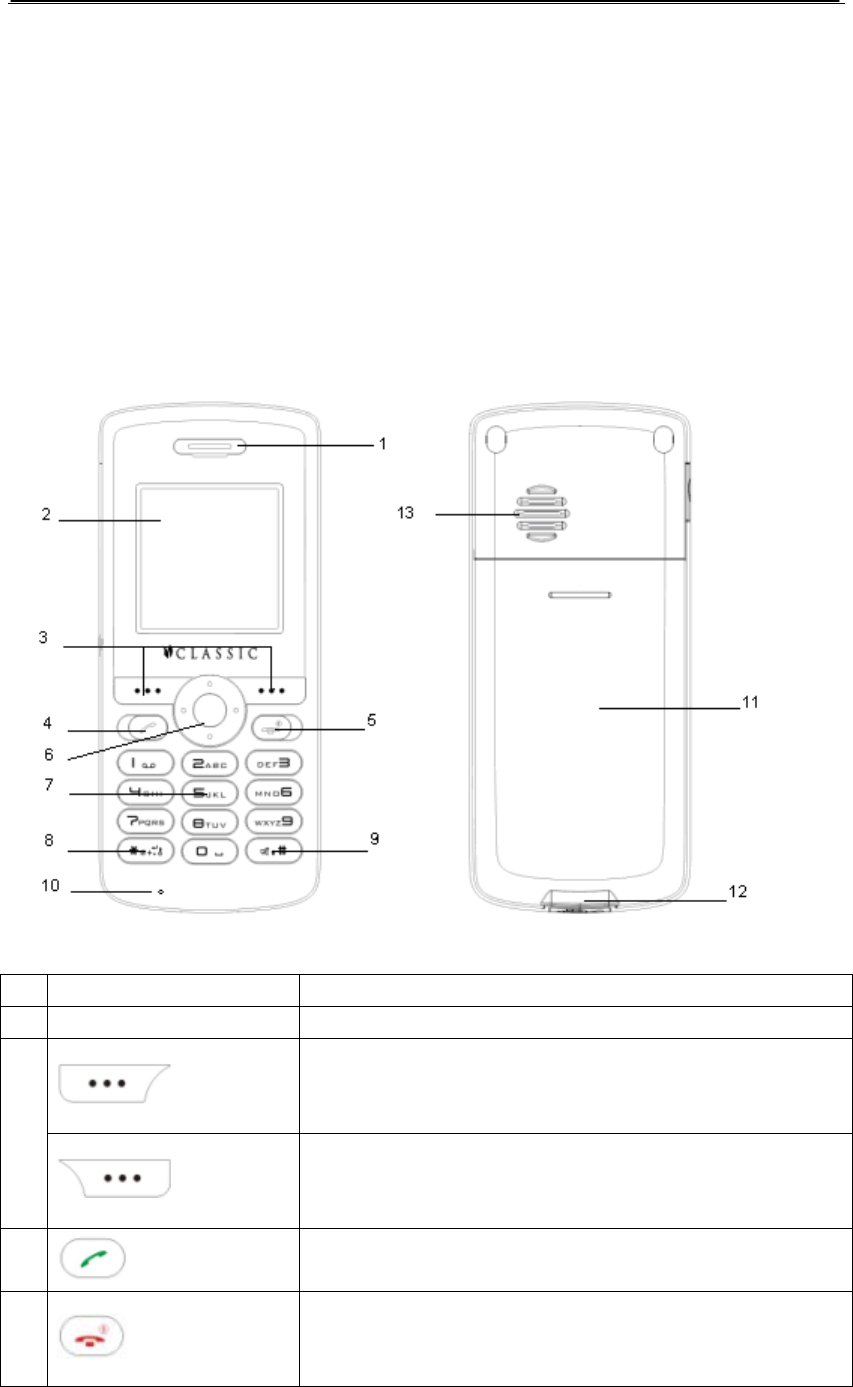
Page 10 of 10
2. General information
2.1 Checking the phone and accessories
After unpacking, please check the accessories. If there is anything missing or there are
pages lost in the user’s manual, which cause it unreadable, please contact the local seller
that you purchased the phone from.
2.2 Illustrations of the phone and function
1 Earpiece
2 Display
key
Enter the main menu in idle
Execute the function shown at the bottom left of the
display
3
key
Enter the phone book in idle
Execute the function shown at the bottom right of the
display
4 key
Make or answer a call
Enter the dialed calls list in idle
5 key
Press and hold to power the phone on when the phone
is off
Press and hold to power the phone off when the phone
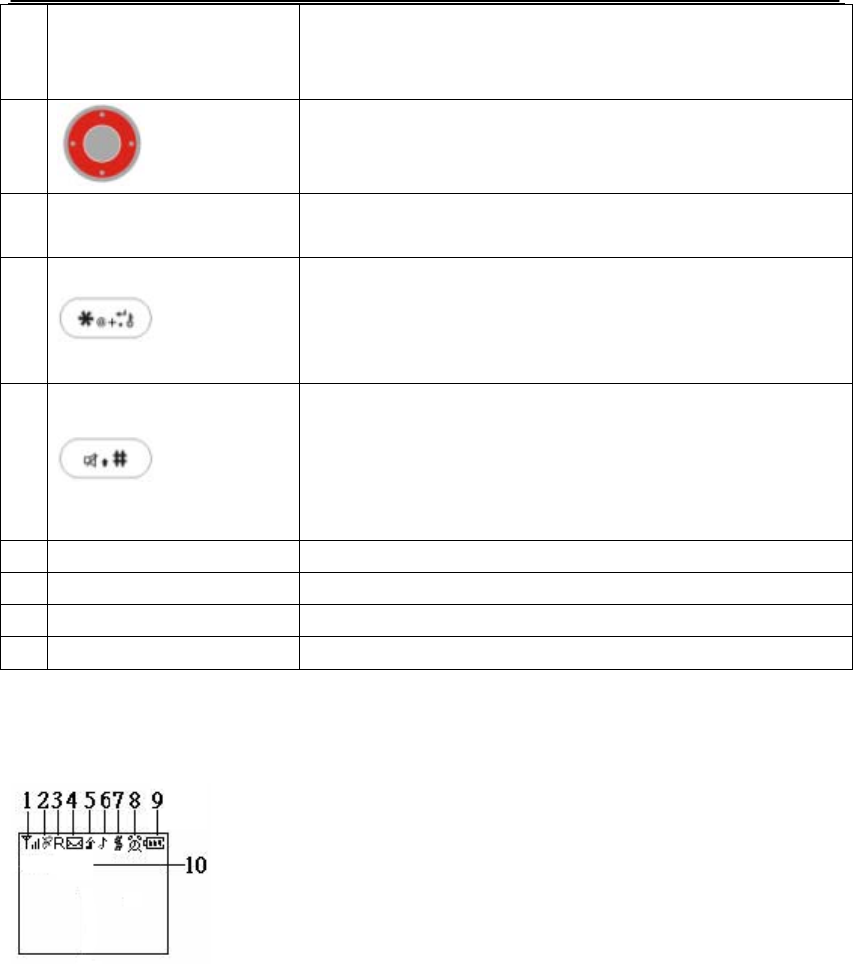
Page 11 of 11
is in idle
End or reject a call.
Return to idle display
6
key
Move the cursor
Enter the shortcut menu in idle
7 Numeric key
Enter phone numbers, characters or select the
function
8 key
When enter numbers, press once for “*”. Press and
hold to display T.
When edit, enter the symbol list
In idle, press and hold to lock keypad
9 key
When edit, switch input methods
When enter numbers, press once for “#”.Press and
hold to display P.
In idle, press and hold to enter or exit the silent mode
in idle
10 Microphone
11 Battery cover
12 Charger connector
13 Speaker
2.3 Idle mode display
This picture shows icons in the display. The locations of signal strength and battery power
are fixed. Others are displayed according to the actual status of the phone.
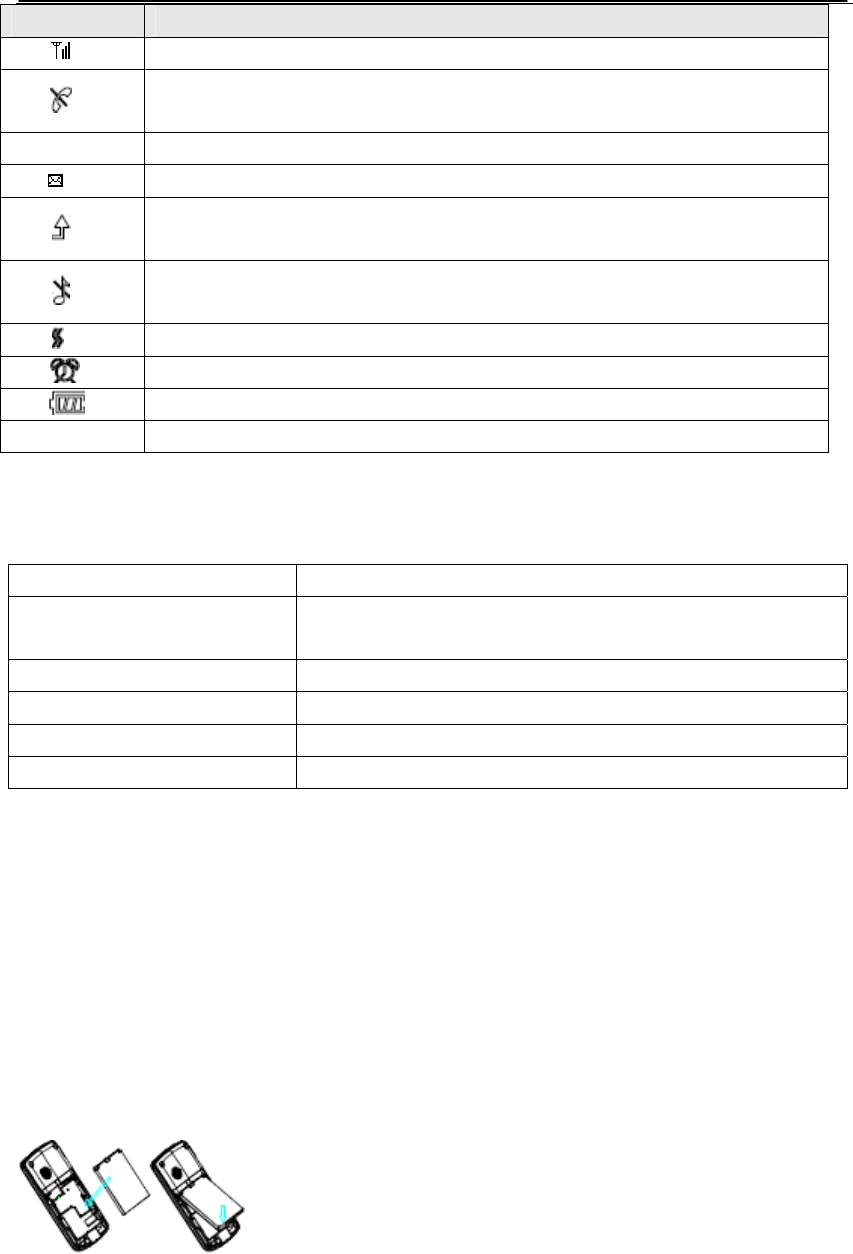
Page 12 of 12
2.4 Technical specifications
Battery Lithium battery, 3.7V/800mAh
Charger Input: 100 -240V ~ 50/60Hz 200mA
Output: DC +5V/400mA
Dimensions 105 X 43 X 13(mm)
Weight About 70g
Standby time* About 180 hours
Talk time* About 120-240 minutes
* The idle time and call time depend on the network.
2.5 Battery
Keep all batteries out of the reach of children.
Power off the phone before installing or removing the battery to prevent damage to
the phone.
2.5.1 Installing battery
1. Attach the battery to the phone as shown below.
2. Push the battery cover upwards until it clicks into place.
Icon Descriptions
1. Indicates signal strength level and more bars means better signal
2. Indicates the phone is not in service area
3. R Indicates the phone is in roaming status
4. Indicates you have unread messages
5
Indicates all voice incoming calls have been diverted to a specified
number
6
Indicates the phone is in silent mode
7 Indicates the phone is in vibrate only mode
8. Indicates the alarm is set on
9. Indicates battery power
10. LCD screen
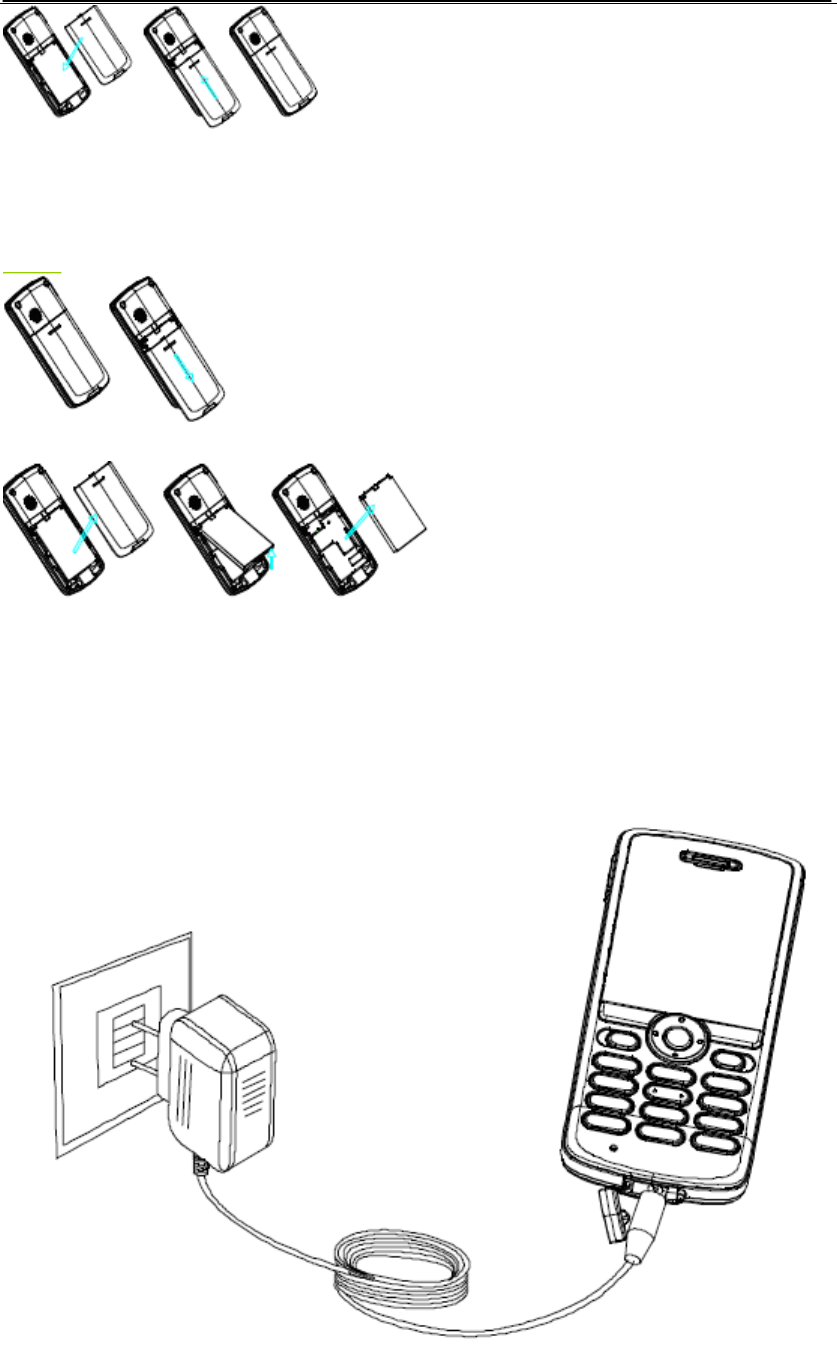
Page 13 of 13
2.5.2 Removing battery
1. Power off the phone.
2. Push the battery latch shown as below.
3. Remove the battery.
2.5.3 Charging the battery
1. Plug the connector of the charger into the jack at the bottom of the phone, and plug
the charger into a standard AC wall outlet. During charging, the battery icon is
flashing.
2. When charging is completed, the battery icon stops flashing.
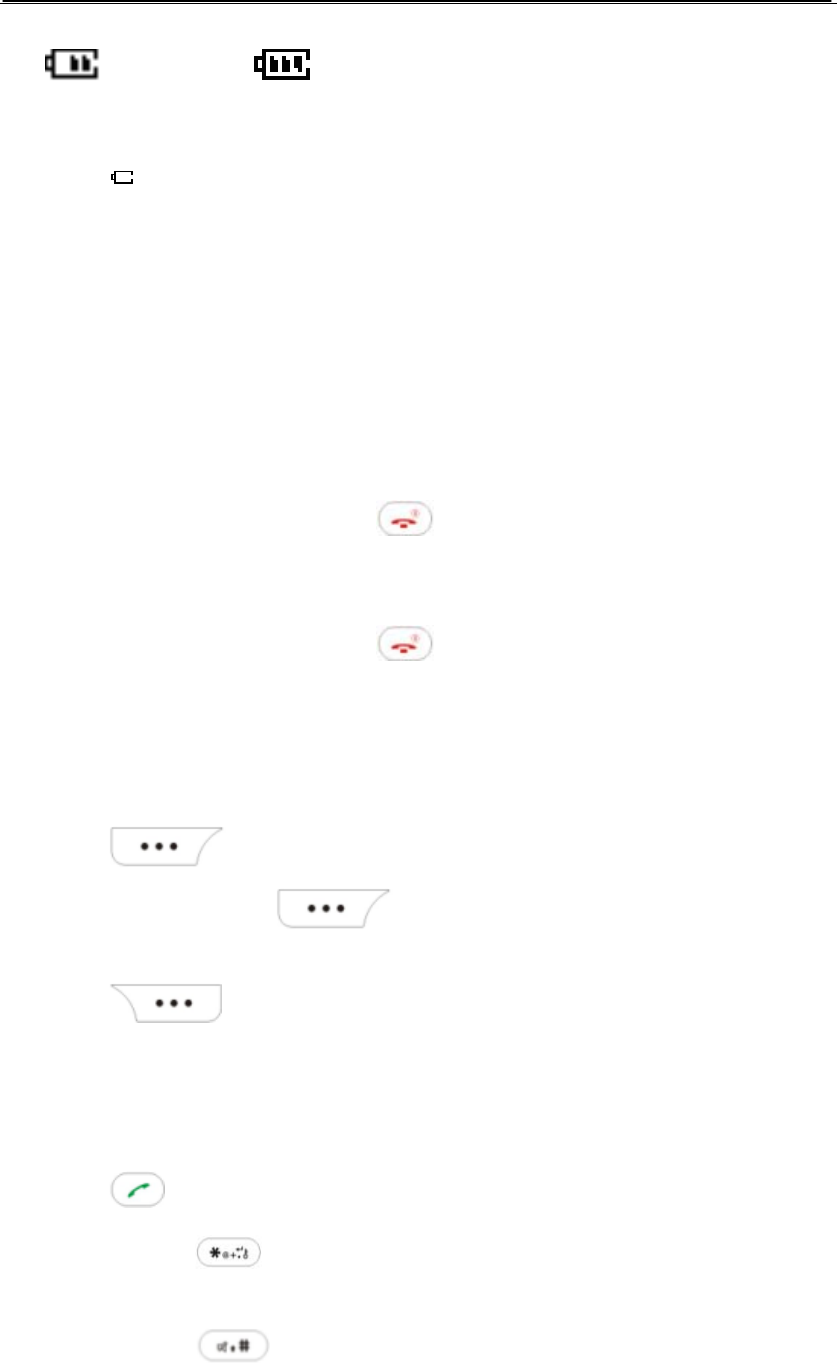
Page 14 of 14
Charging……. Fully Charged
Notice:
When is shown in the screen, it indicates that there is no enough power, please
charge the phone.
You must fully charge the battery before using the phone for the first time. It is
recommended you charge the battery for four hours for the first time.
If the phone is turned on during charging, you can still make or answer calls, but this
will consume battery power, thus extend the charging time of the phone.
It is recommended you charge the battery when it runs out to enhance the battery life.
2.6 Power the phone on/off
To power the phone on, press and hold when it is off.
If phone lock is set on, you are required to enter the password. The phone password
is preset to “123” at the factory. See “5.5.4 Security”.
To power the phone off, press and hold when it is in idle.
2.7 Idle mode operations
In idle
Press (Menu) to enter the main menu. Press direction key to select the
desired one and press (Select). You can also enter the menu by
pressing the corresponding numeric key.
Press (Name) to enter Names.
Press up direction key enter the message.
Press down direction key to enter the call history.
Press left direction key to enter Names.
Press right direction key to enter Profiles.
Press to enter the dialed calls list.
Press and hold to lock the keypad
Press 123 to unlock the keypad.
Press and hold to enter the silent mode or return to the previous mode.
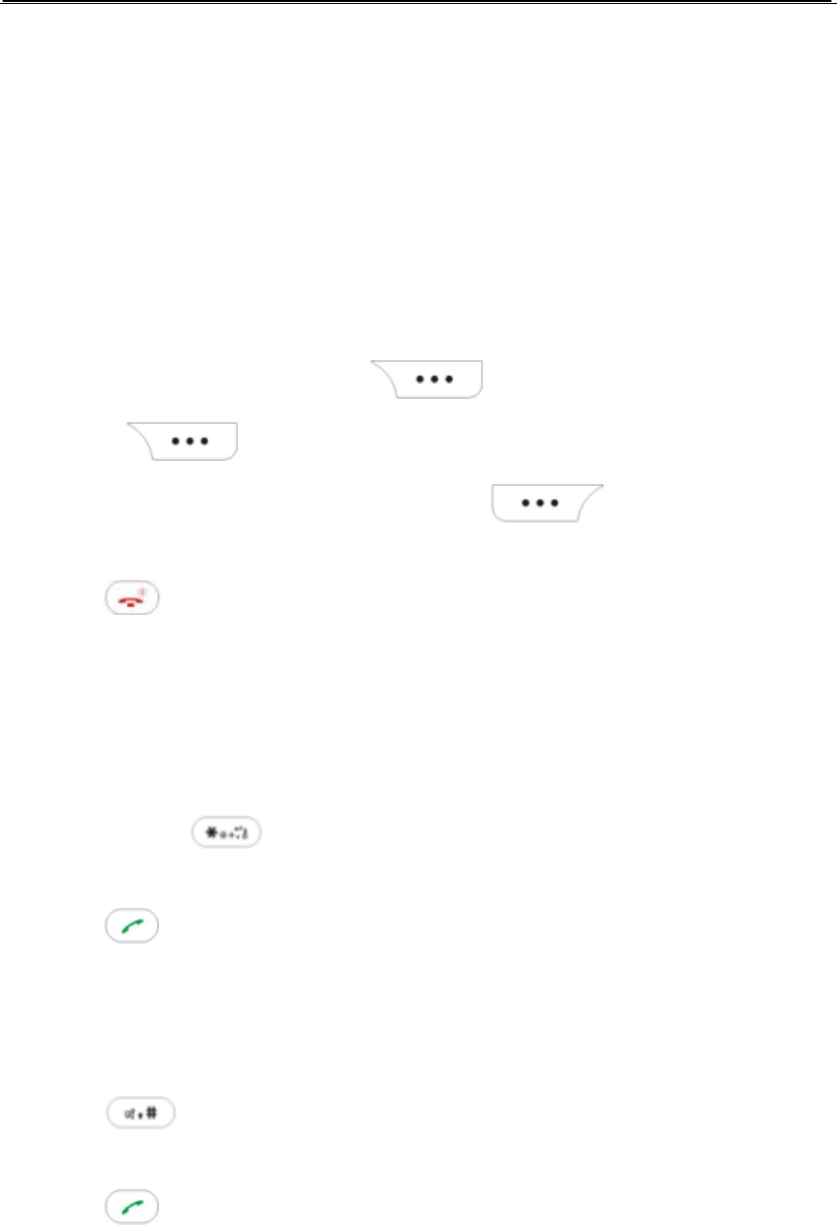
Page 15 of 15
3. Basic Operations
3.1 Making a call
You can make or receive calls within the service area and with sufficient signal strength.
Notice: The signal strength affects the quality of your call.
3.1.1 Making a call from idle
1. In idle enter phone numbers you want to call
If you make a mistake, press to erase the last number; press and
hold to erase all numbers.
To save the numbers to phone book, press (Save) to select :1.Add
to new 2.Save to name .
2. Press to end the call.
3.1.2 Inserting a pause sign when dialing
You can use the pause sign to dial an extension number automatically or manually.
In an automatic way
1. In idle enter the phone number.
2. Press and hold insert a “T”.
3. Enter the extension number.
4. Press to dial the number before “T”. After the line is connected, the phone will
dial the number after “T” automatically.
Notice: The suspending time depends on the number of the “T” you entered.
In a manual way
1. In idle enter the phone number.
2. Press continuously four times to insert a “P”.
3. Enter the extension number.
4. Press to dial the number before “T”. After the line is connected, the phone will
ask you whether to dial the number after “T”.
3.1.3 Call history dialing
Select Menu --> Call History, or press Down arrow key in idle.
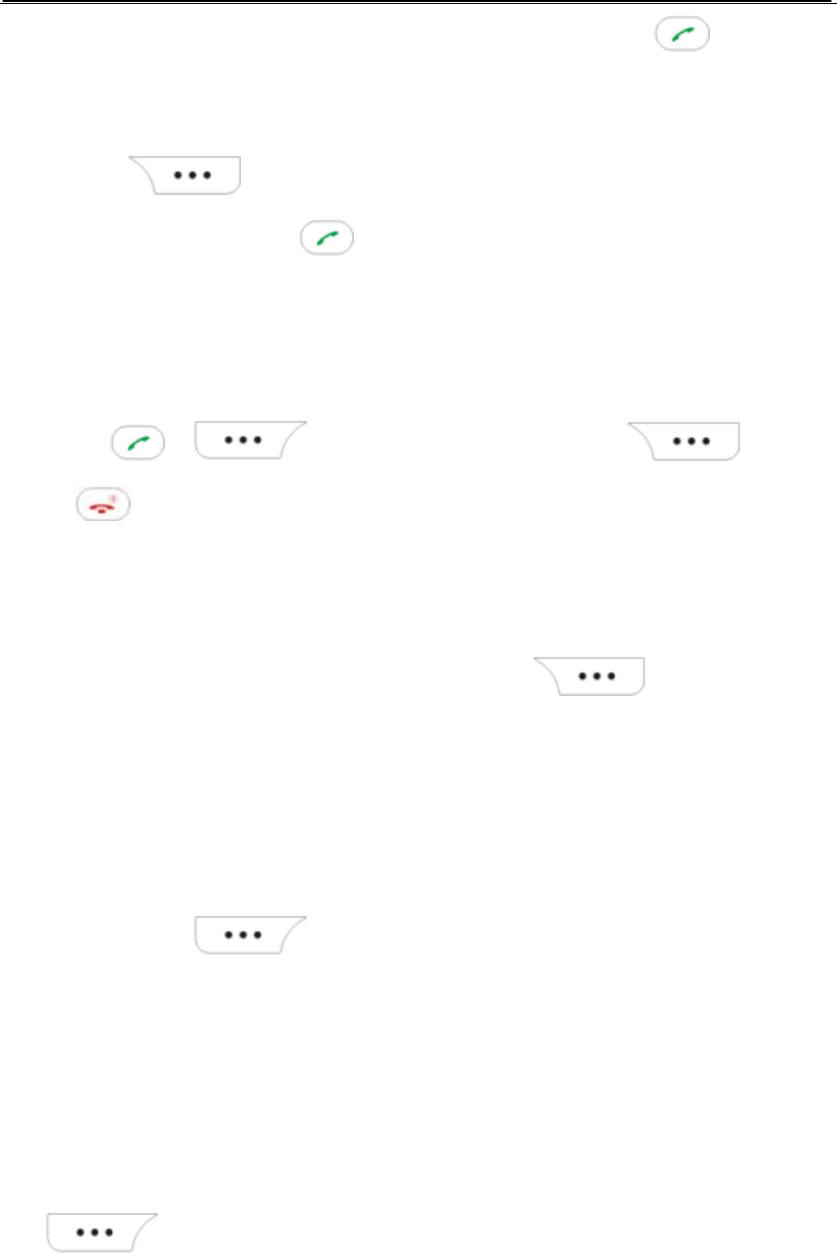
Page 16 of 16
Select a record from Missed, Dialed or Received calls list, then press to call.
3.1.4 Phone Book dialing
In idle press (Names) or enter phone book from the main menu. Select one
entry you want to call and press .
3.2 Answering/rejecting a call
When there is an incoming call:
1. Press or (Accept)to answer the call, press (Ignore)
or twice to reject it.
3.3 Missed calls
The missed calls are displayed in the display. Press (Missed) to enter
missed calls list to check.
3.4 During a call
3.4.4 Searching for a number from the phonebook
During a call, press (Options) and select Names.
3.6 Phone lock
Phone lock protects the phone from any unauthorized usage. With this function activated,
you need the password of the phone to unlock it.
1. Select Menu→Settings→Security.
2. Enter the default lock code 0000 and Select lock mode and press
(Select ) to activate phone lock.
To deactivate phone lock, you also need to enter the password which is preset to “0000” at
the factory.
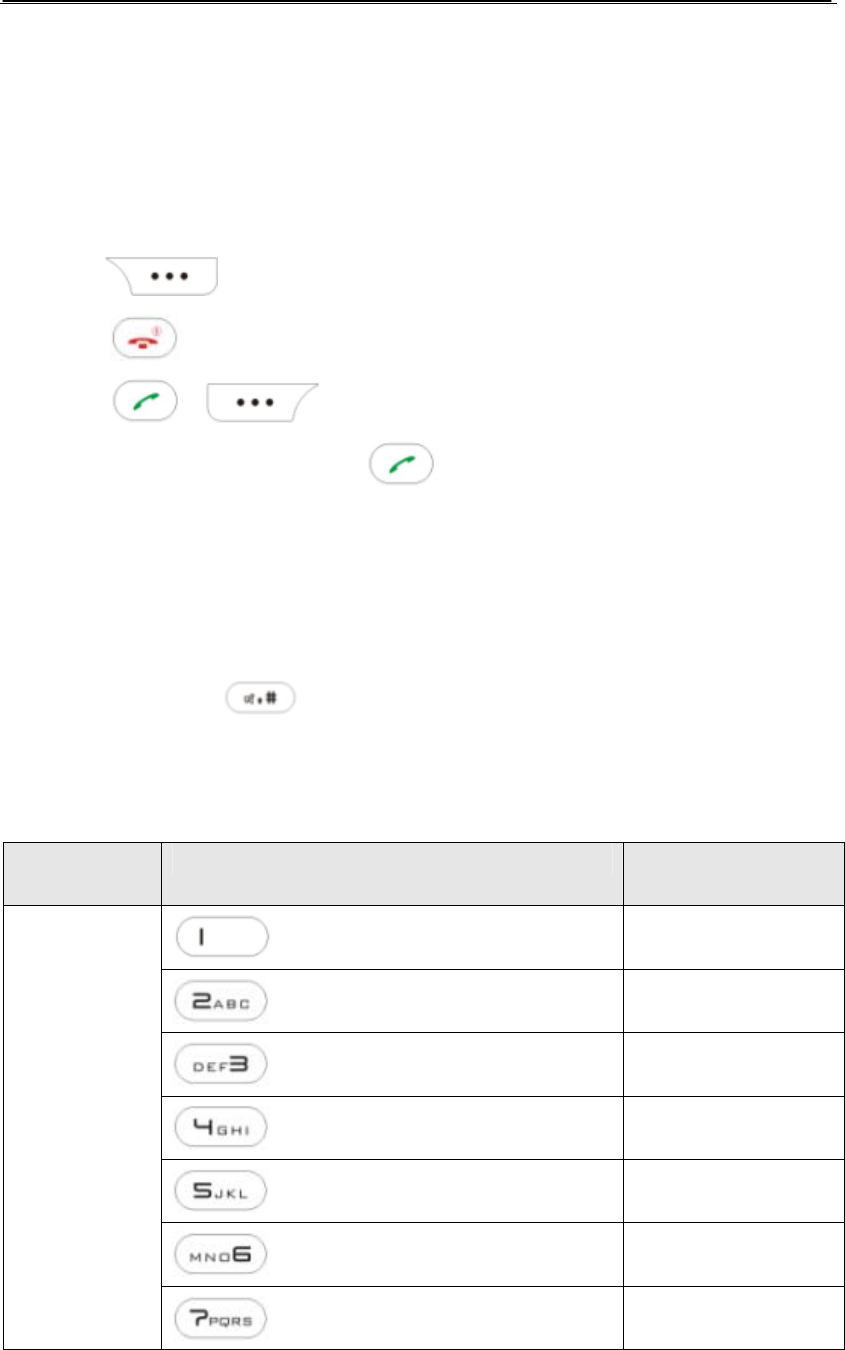
Page 17 of 17
3.7 Call waiting
This function allows you to put the current call on hold and then make or answer a second
one. This feature is network dependent and before you can use it you need to get it
activated from your telecom operator.
If another call comes when you are during a call, you will be notified of it by a call waiting
tone and the phone number is displayed.
Press (Ignore) to reject the waiting call.
Press twice to end the current call.
Press or (Options) and select Answer, to hold the current call
and answer the waiting call. Press and select Swap repeatedly to switch calls.
4. Entering text
The phone provides several input methods including ABC input, abc input, En input, en
input, 123 input. Press to switch input methods.
4.1 Keypad mapping
Input method key Characters or
functions
Display frequently
used symbols
a/b/c/2 (A/B/C/2)
d/e/f/3 (D/E/F/3)
g/h/i/4 (G/H/I/4)
j/k/l/5 (J/K/L/5)
m/n/o/6 (M/N/O/6)
Abc/ABC
p/q/r/s/7 (P/Q/R/S/7)
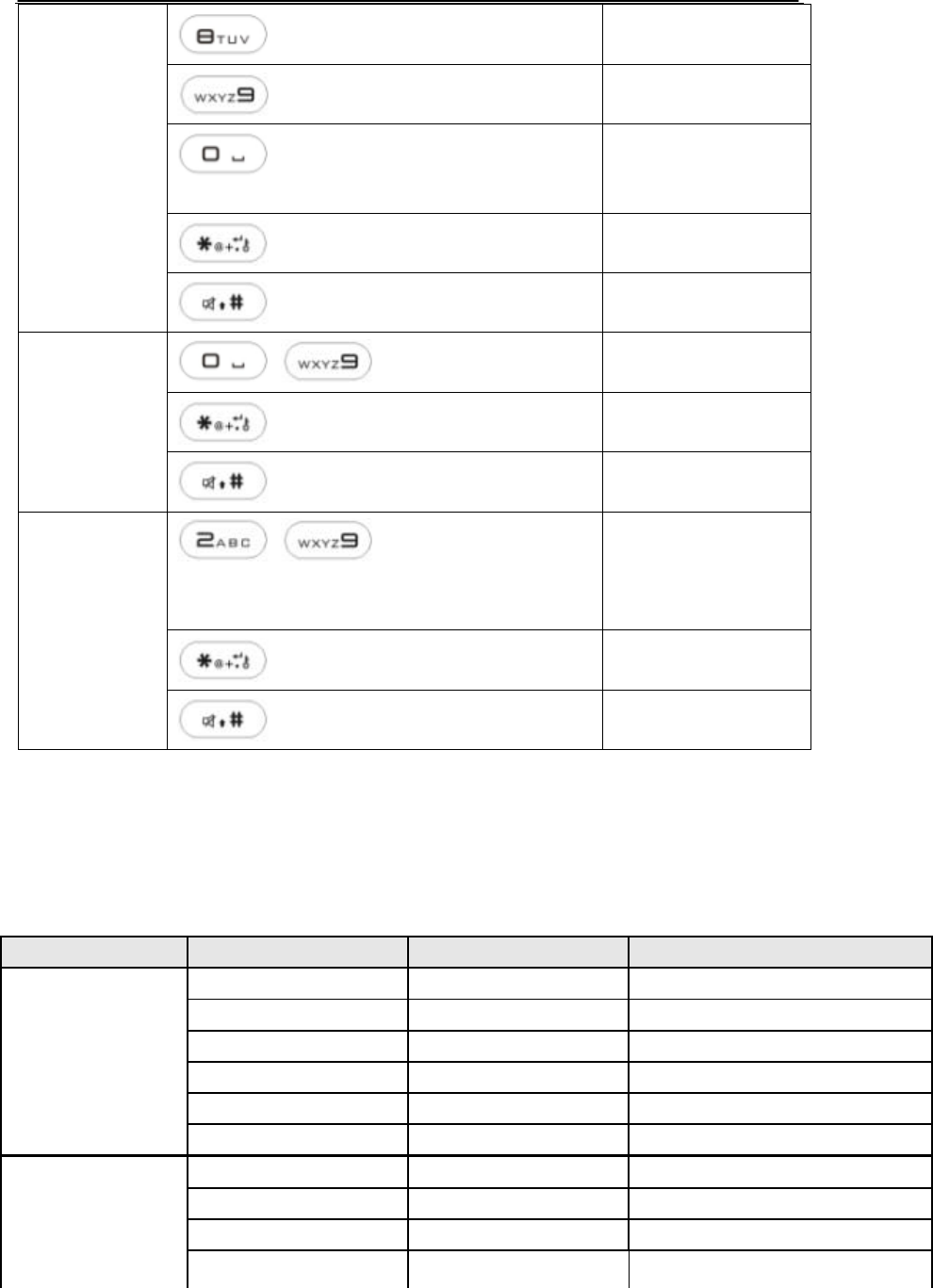
Page 18 of 18
t/u/v/8 (T/U/V/8)
w/x/y/z/9 (W/X/Y/Z/9)
space, 0
Display frequently
used symbols
Display symbols
Switch input methods
~
0~9
Display symbols
123
Switch input methods
~
Multitap input,
display dynamic
English words for
your choice.
Display symbols
En/en
Switch input methods
5. The menus
5.1 Menu Tree
Main menu Sub-menu Sub-menu Sub-menu
1 Add name
2 Find
3 Groups
4 Erase all
5 Speed dial
1 Names
6 Memory Status
1Write Message
2 Inbox
3 1234service
2 Messages
4 Outbox
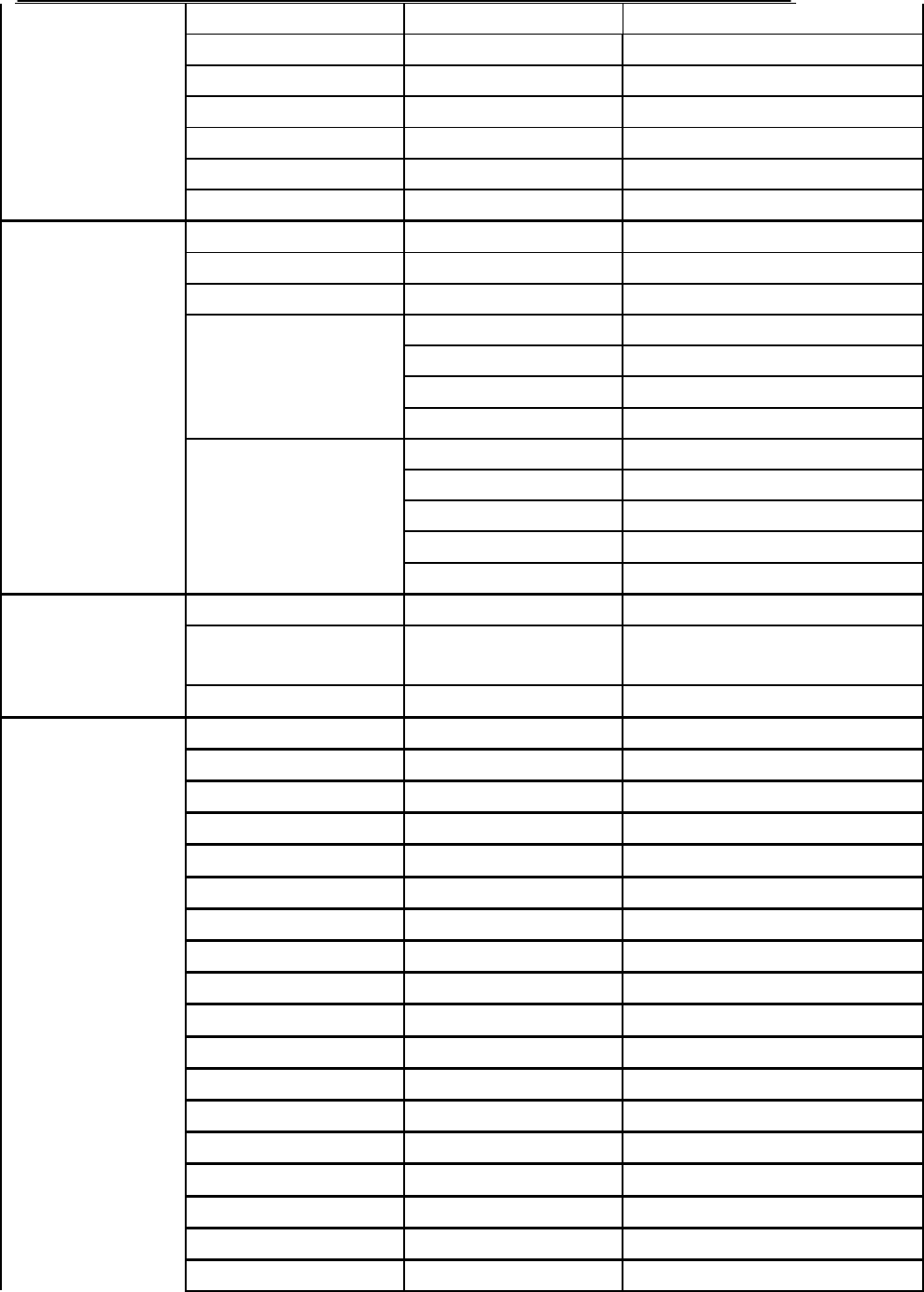
Page 19 of 19
5 Draft
6 Voice mail
7 Templates
8 Msg groups
9 Erase msgs
10 Settings
11 Multimedia box
1 Missed
2 Received
3 Dialed
1 Erase missed
2 Erase received
3 Erase dialed
4 Erase history
4 Erase all
1 Last call
2 Total received calls
3 Total dialed calls
4 Reset all
3 Call history*
5 Call duration
5 Life time
1 General
2 Outdoor
3 Vibrate only
4 Profiles
4 Silent
1 Schedule F
2 Alarm clock
3 Calculator
4 Tip calculator
5 World clock
5 Organizer
6 Stop watch
1 Display 1 SDCA name
2 Banner
3 Backlight
4 Contrast
5 Clock
2 Call 1 Call forward 1 Immediate
2 When busy
3 Not reply/Not reachable
4 Disable all
6 Settings
2 Call Waiting
3 Any key answer
4 Auto redial
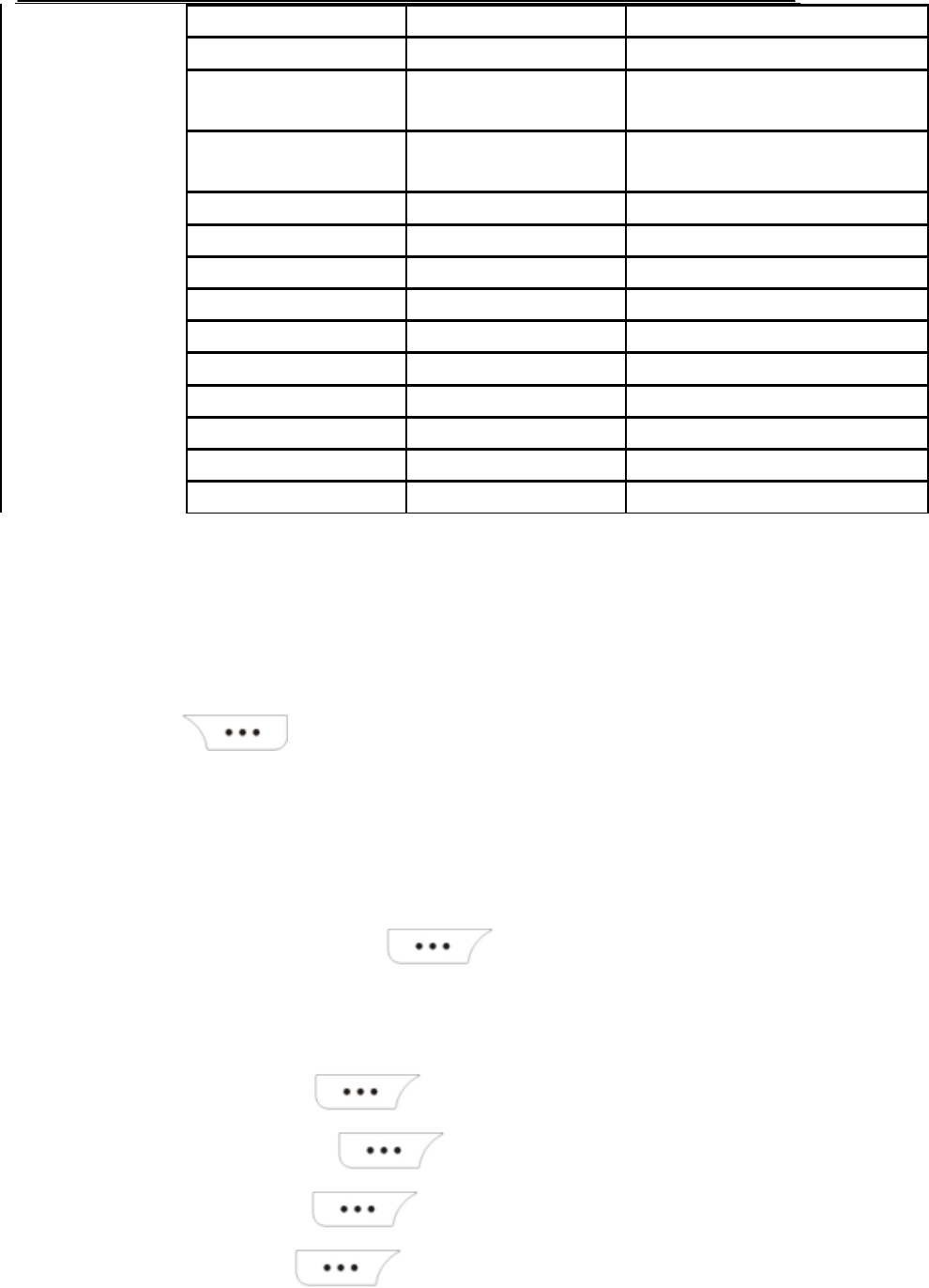
Page 20 of 20
5 Voice privacy
6 Call connect alert
7 International call
prefix
8 Edit SMS on Call
Reject
3 Phone 1 Keyguard
2 Key tone
3 Airplane mode
4 Set NAM
5 vCard
4 Security 1 Lock mode
2 Emergency numbers
3 Change lock code
4 Reset
7 Games 1 Snake
5.2 Names
You can store names and phone numbers in the memory of the phone.
Phone memory stores up to 300 entries.
In idle, press (Name) to enter phone book list. The storage location of
entries is indicated by different icons.
5.2.1 Add name
5.2.1.1 Add New Name to Phone
Enter phone numbers in idle and press (Save). Select Add To New to
store it.
Or
1. Select Menu→Names.
2. Select Add name and press (select).
3. Select Number and then press (select).
4. Enter the number and press (save).
5. Enter the name and press (save)
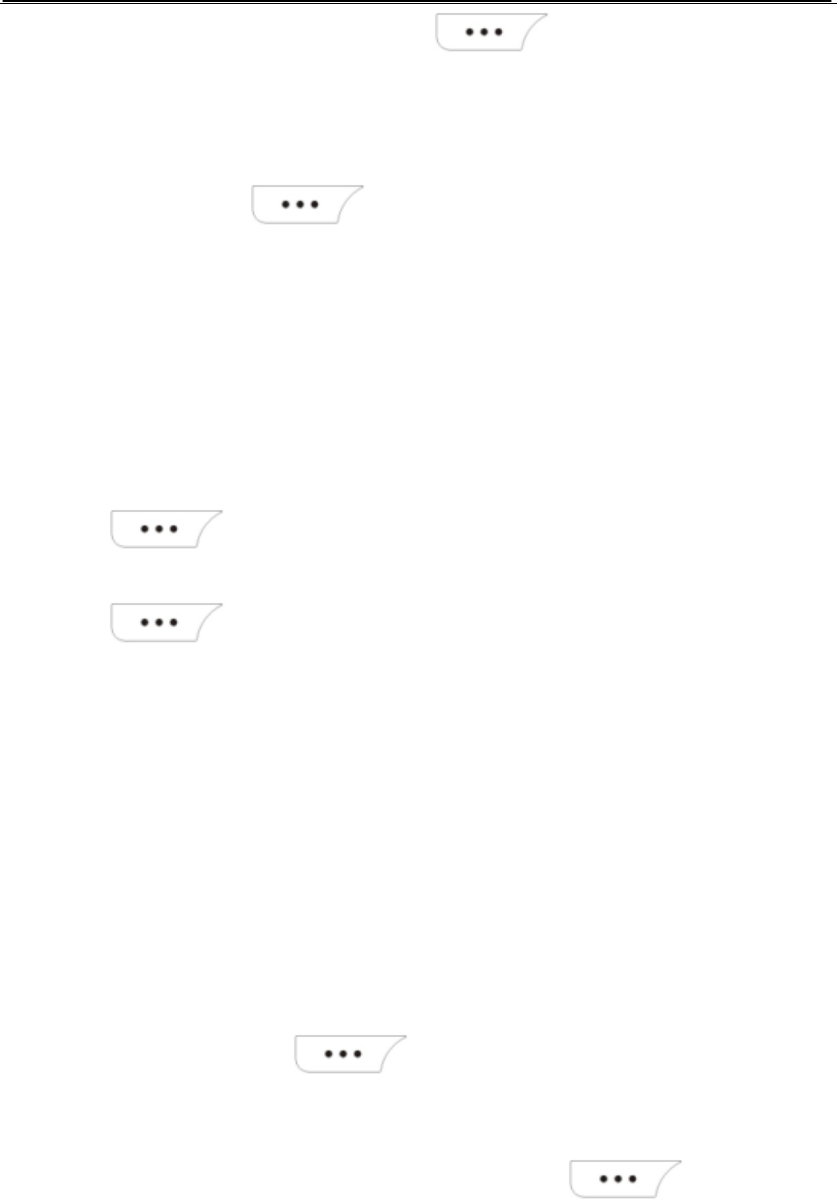
Page 21 of 21
6. Select Mobile, Office or Home and Press (select)to save.
5.2.2 Find
1. Select Menu→names→find .
2. Select find and press (select).
3. Press direction key to find the right person you are lookin at.
Notice:
- As characters entered, the entries matched are listed accordingly.
- You cannot find the entries which name is empty.
5.2.3 Groups
1. Select Menu→Names→Groups.
2. Press (select) and select No group, Family, Friends, Colleagues,VIP,
Business or Personal.
3. Press (select) to view.
4. You can set ring a particular tone to a selected group and when incoming call belongs
to this group, the tone displays the selected tone.
5. You can also add a new group.
5.2.4 Erase all
You can erase all list in the Names
5.2.5 Speed dial
1. Select Menu→Names→Speed dial.
2. Select 02 to 99 and press (Options) to select Set entry
3. select a name from Names
For example:
Select 02 and select a name Robbie from Names and press (select) to save.
Then when you enter 2 in idle, the phone dial Robbie’s number.
5.2.6 Memory status
Check the phone book memory status.
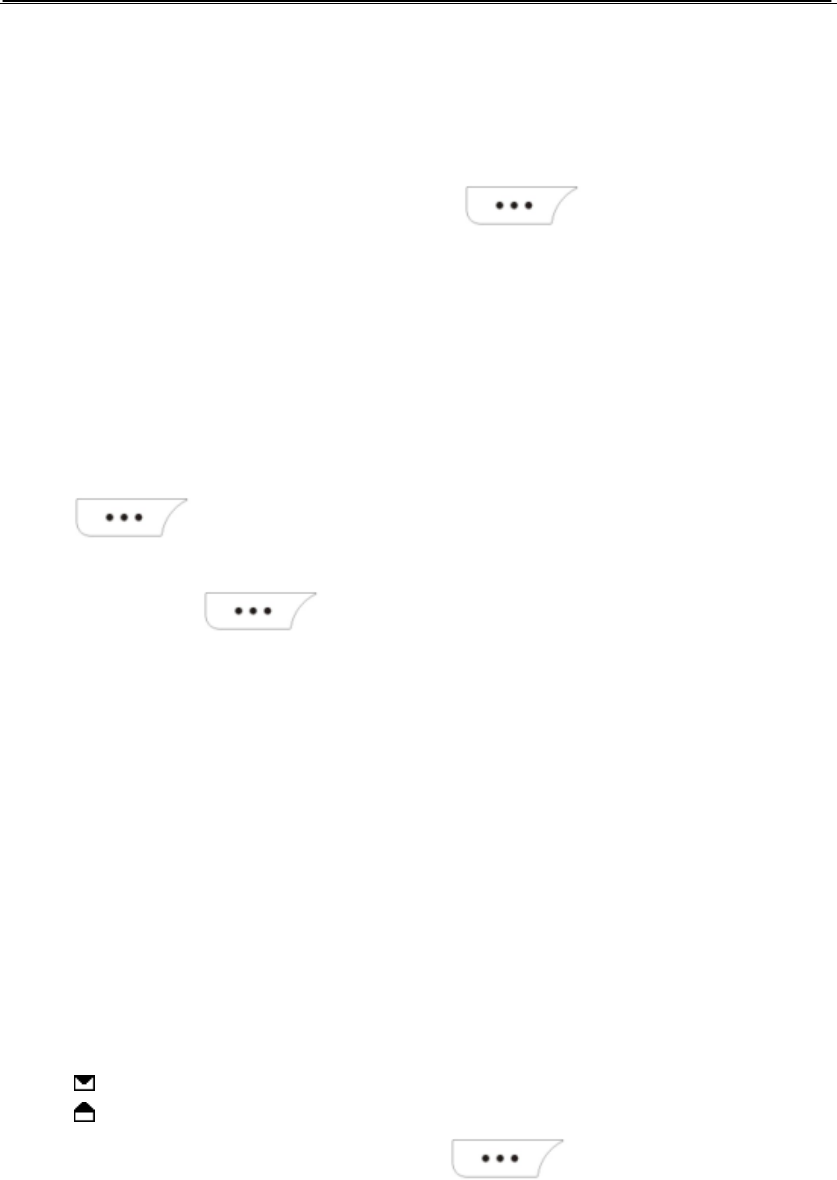
Page 22 of 22
5.3 Messages
5.3.1 Write Message
1. Select Menu→Messages→Write Message.
2. Write down the message you want. Press (Options) for the following
options.
Sent: Complete editing and enter the Send Options display.
Insert templates:Insert templates provided by the phone.
Sent to group: You can send this message to a group of people at one time.
Insert number: Insert numbers into this message.
Save message: save this message right now.
3. In the Send Options display, there are for the following options:
Send: You can enter recipient’s phone number directly and press
(Options) to send the message.
Names: You can search recipient’s phone number and select one entry from the
phone book. (Options) to send the message. After the message is
sent, it will be saved to Outbox.
Priority: You can choose Normal or Urgent.
Deferred delivery: You can choose Immediate, After 3 days, After 2 days, After 1
days, After 12 hr, After 2 hr, After 1 hr, or After 30min.For example, If you choose
After 1hr, the message edited now will be sent 1 hour later.
Validity: You can choose Default, 3 days, 2 days,1 days, 12hours, 2 hours,1
hours, or 30minutes to keep the validity of this message.
Delivery ack: If you choose On, the phone activates Deferred delivery.
Save message: save this message right now.
5.3.2 Inbox
1. Select Menu→Messages→Inbox. The messages you have read and unread are
listed here.
Indicates the message is unread.
Indicates the message is read.
2. When view a detailed message, press (Options) for the following
options:
Reply: Reply to the message.
Forward: Forward the message to other person.
Use Number: List the number of the sender as well as contained in the message
for you to dial or store to the phone book.
Erase: Erase this message.
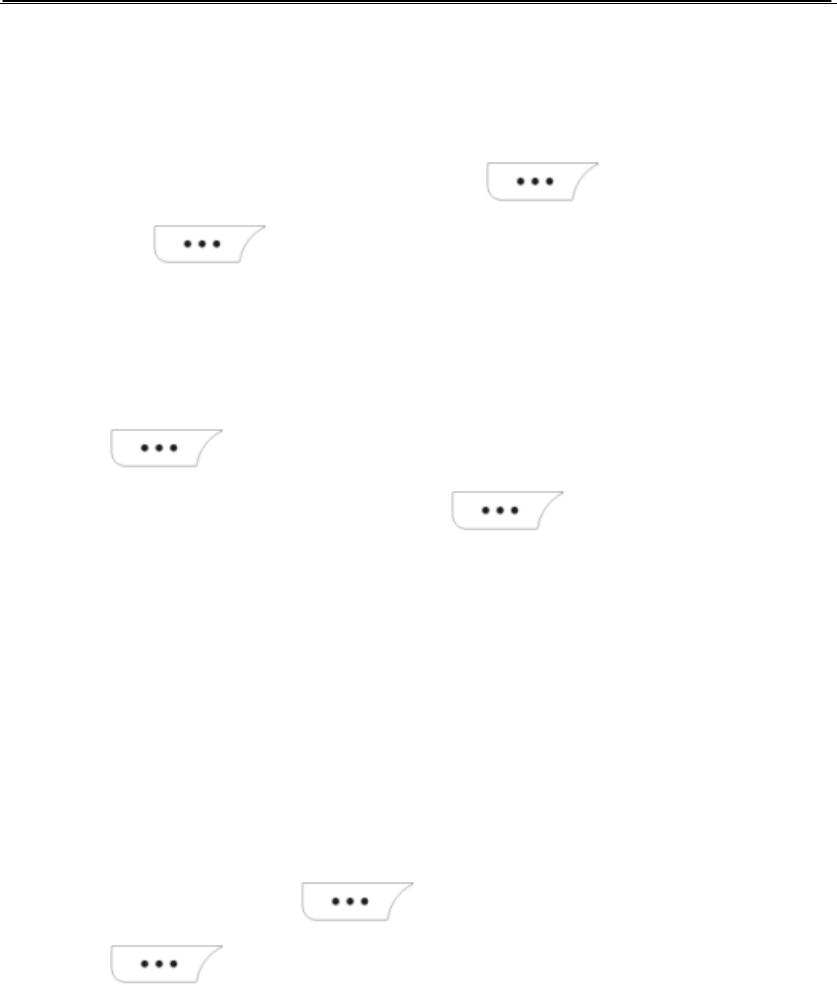
Page 23 of 23
5.3.3 1234 service
Select Menu→Messages→1234service
You can choose News, Cricket, Joke of the day Thought of the day, Contest, Beauty tips,
Health, Horoscope, Bill info, Help.
For example, if you choose Joke of the day , press (Select) to choose JOKE
and then press (select) to send the message.
Note: Before using 1234 service, you need to subscribe it.
5.3.4 Outbox
1. Select Menu→Messages→Outbox. Messages sent successfully are listed here.
Press (Options) to read the selected message.
2. When view a detailed message, press (Options) for the following
options:
Forward: Forward the message to other person.
Use Number: List the number of the recipient as well as contained in the
message for you to dial or store to the phone book.
Erase:Erase the message.
5.3.5 Draft
Save messages which are not sent
Menu→Messages→Draft
Select one draft and press (Options) to select View or Erase.
Press (Select) to view or erase the message.
If you select View, then you can sent or edit this message as the steps in Write
Message
If you select erase, you can delete this message.
5.3.6 Voice mail
Select Menu→Messages→Voice Mail. Set two voice mail numbers. When connecting,
you can call and listen to the voice mail.
5.3.7 Templates
This phone provides 15 templates and you can send anyone of them directly without

Page 24 of 24
edit.
You can also edit a template by yourself.
5.3.8 Msg groups
Menu→Messages→Msg groups.
This phone provide 5 Msg groups. You can add names to one of these groups and
rename the group. You can send messages to group at the same time
5.3.9 Erase msgs
You can erase msgs in Inbox/Outbox/Draft respectively or erase them all at one time
5.3.10 Settings
Menu→Messages→Settings.
Auto save :You can choose On or Off. If you choose On, the phone save the
message received automatically.
Auto delete: You can choose On or Off. If you choose On, the phone delete the
message received automatically. It suggests that you choose Off.
Deferred delivery: you can choose Immediate, After 3 days, after 2 days, After 1 day,
After 12hr, After 2 hr, After 1 hr, After 30min. For example, If you choose After 1hr, the
message edited now will be sent 1 hour later.
Priority: You can choose Normal or Urgent.
Validity: You can choose Default, 3 days, 2 days,1 days, 12hours, 2 hours,1 hours,
or 30minutes to keep the validity of this message.
Voice mailbox: When connecting, you can call and listen to the voice mail.
Broadcast: This function needs to be supported by the network. Please contact the
network operator for more information.
Before using the Broadcast, you need to choose On.
Delivery ack: If you choose On, the phone activates Deferred delivery.
5.3.11 Multimedia box
Menu→Messages→Multimedia box
You can choose vCard or Ringtone.,
5.4 Call history
5.4.1 Missed Calls/Dialed Calls/Received Calls
The phone registers the phone numbers of missed, dialed and received calls.
Below takes Dialed Calls for example.
1. Select Menu→Call history→Dialed.
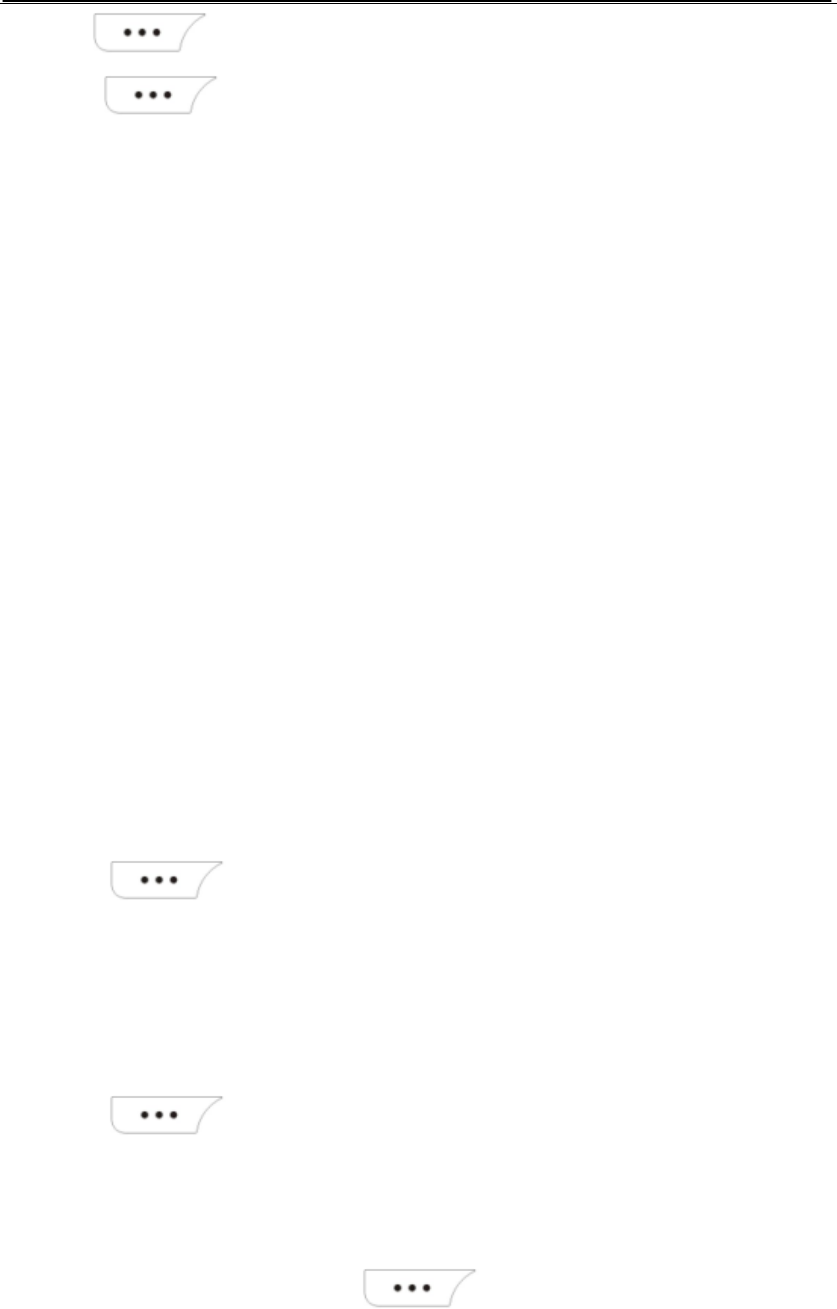
Page 25 of 25
2. Press (Select) to view the selected record.
3. Press (Options) for the following options:
Details: show the details of this dialed call.
Send message: Edit a message to the dialed number.
Dial: Dial the phone number.
Erase: Erase the phone number.
Erase: Erase all phone number..
5.4.2 Erase history
Select Menu→Call history→Erase. You can choose to delete records of missed calls,
dialed calls or received calls respectively or delete them all at one time.
5.4.3 Call duration
Select Menu→Call history→Call duration. You can view last call time, total dialed time,
total received time and reset all time.
5.5 Settings
5.5.1 Display
5.5.1.1 SDCA name
1. Select Menu→Settings→Display→SDCA name.
2. enter SDCA name
3. Press (Select) to save.
5.5.1.2 Banner
Edit the banner showed in the idle display .
1. Select Menu→Settings→Display→Banner.
2. Edit the banner.
3. Press (save) to save.
5.5.1.3 Backlight
1. Select Menu→Settings→Display→Backlight.
2. Select the desired one and press (Select) to save.
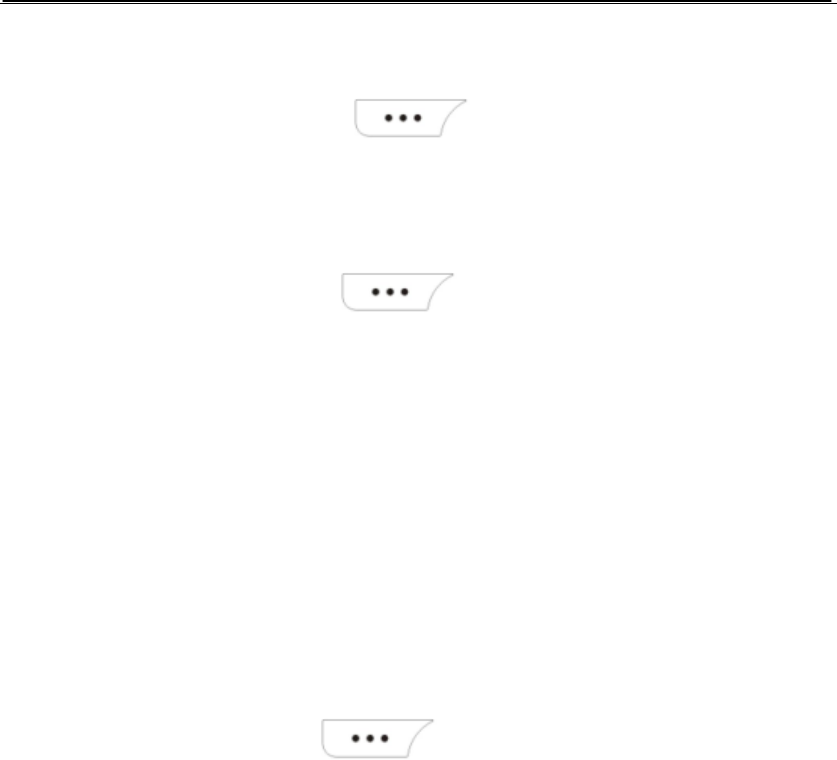
Page 26 of 26
5.5.1.4 Contrast
1.Select Menu→Settings→Display→Contrast.
2.Select the desired one and press (Select) to save.
5.5.1.5 Clock
1. Select Menu→Settings→Display→Clock.
2. Select Show or Hide and Press (Select) to save
5.5.2 Call
5.5.2.1 Call forward
Select Menu→Settings→Call→Call forward.
With this function you can divert the incoming calls to a specified number.
This needs to be supported by the network.
Immediate: Divert all incoming calls immediately .
When busy: Divert incoming calls when the phone is busy.
Not reply/Not reachable: Divert incoming calls when they are not answered or when
the phone is outside the network service area.
Disable all: Disable all divert calls.
Select the desired one and press (Select) to save.
5.5.2.2 Call Waiting
Select Menu→Settings→Call→Call Waiting.
This function allows you to put the current call on hold and then make or answer a second
one. You can switch between calls.
This needs to be supported by the network.
5.5.2.3 Any Key answer
Select Menu→Settings→Call→Any Key answer.
With this function you can answer the incoming calls with any key pressed.
5.5.2.4 Auto redial
Select Menu→Settings→Call→Auto Redial.
If this function is activated, the phone redials the number up to 10 times automatically if
the call is not answered.
You can select Cancel all to Cancel the Call Barring function. And You can select Change
Barring Pwd to change the Barring password.
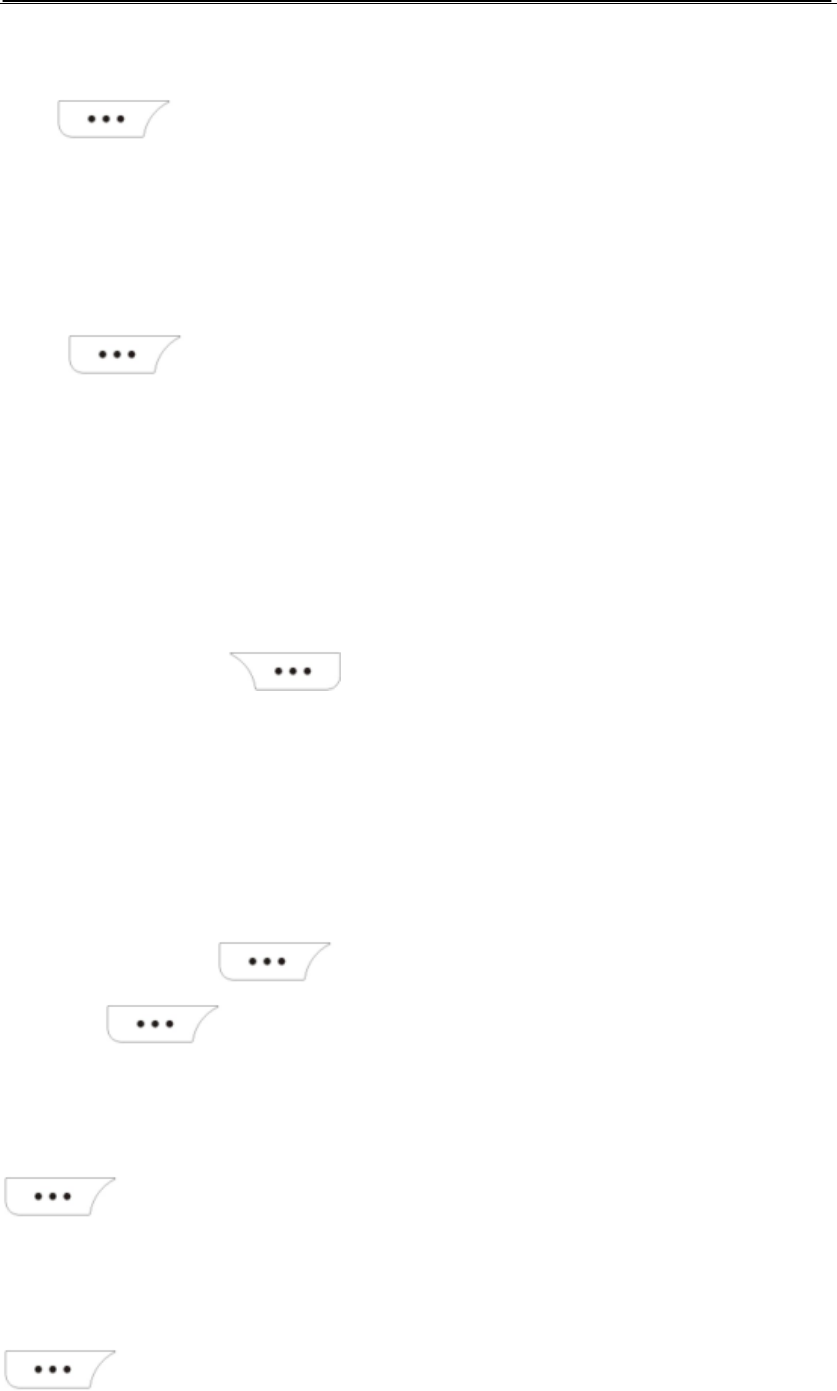
Page 27 of 27
5.5.2.5 Voice privacy
Select Menu→Settings→Call→Voice privacy. Select to use Standard or Enhanced.
Press (Select) to save.
5.5.2.6 Call connect alert
Select Menu→Settings→Call→Call connect alert.
On: When you answer the incoming call, the phone emit a call connect alert.
Off: Deactivate the function..
Press (Select) to save.
5.5.2.7 International call prefix
Select Menu→Settings→Call→international call prefix.
You can enter the prefix.
5.5.2.8 Edit SMS on Call Reject
You can edit a SMS in advance and when there is an incoming call you do not want to
answer, you may press to reject the call. At the same time, you send a SMS
which you have edited to the number.
5.5.3 Phone
5.5.3.1 Keyguard
Select Menu→Settings→Security→Keyguard. Press direction key to select Off or
Customize and press (Select) to save. If Select Customize, enter time(min)
and press (Ok) to save.
5.5.3.2 Key tone
Select Menu→Settings→Phone→Key tone to select Normal or Long and press
(Select) to save .
5.5.3.3 Airplane mode
Select Menu→Settings→Phone→Airplane mode to select Off or On and press
(Select) to save .
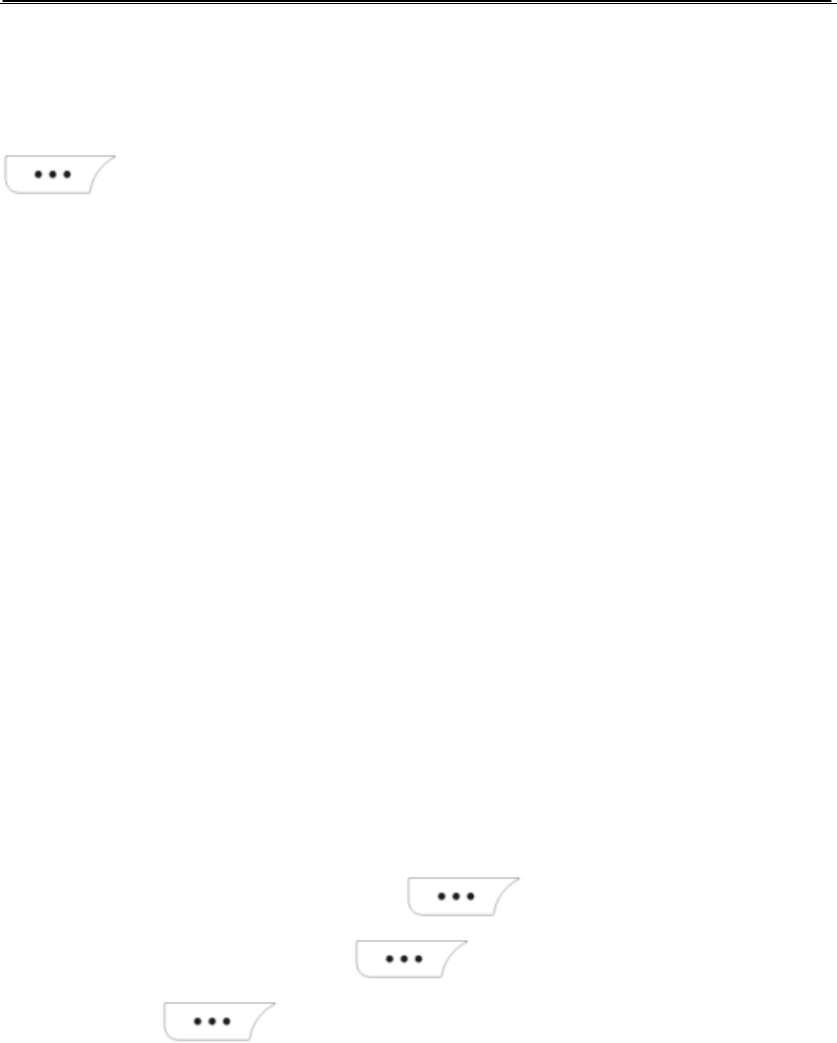
Page 28 of 28
5.5.3.4 Set NAM
5.5.3.5 vCard
Select Menu→Settings→Phone→vCard to select Not prompt or Prompt and press
(Select) to save .
5.5.4 Security
Select Menu→Settings→Security. The default lock code is 0000
5.5.4.1 Lock mode
Select Menu→Settings→Security→Lock mode. Press direction key to select Off, Now or
On power up.
Off: Deactivate the phone lock function.
Now: With this function activated, the phone is locked the time you select the
function.
On power up: With this function activated, the phone asks for a lock code each time
you power the phone on.
5.5.4.2 Emergency number
The phone provides three emergency numbers, including 100,101,102. You can dial these
three numbers when the phone is locked.
5.5.4.3 Change lock code
You can change the lock code and press (Select) to save. The lock code
should be 4 digits from 0 to 9.Press (Select) and enter the new lock code
again and press (Select) to save the new lock code.
1.5.5 Reset
Reset some settings to factory default.
5.6 Game
The phone comes with one game: Snake.
Before starting the game, you can
Set the game level.
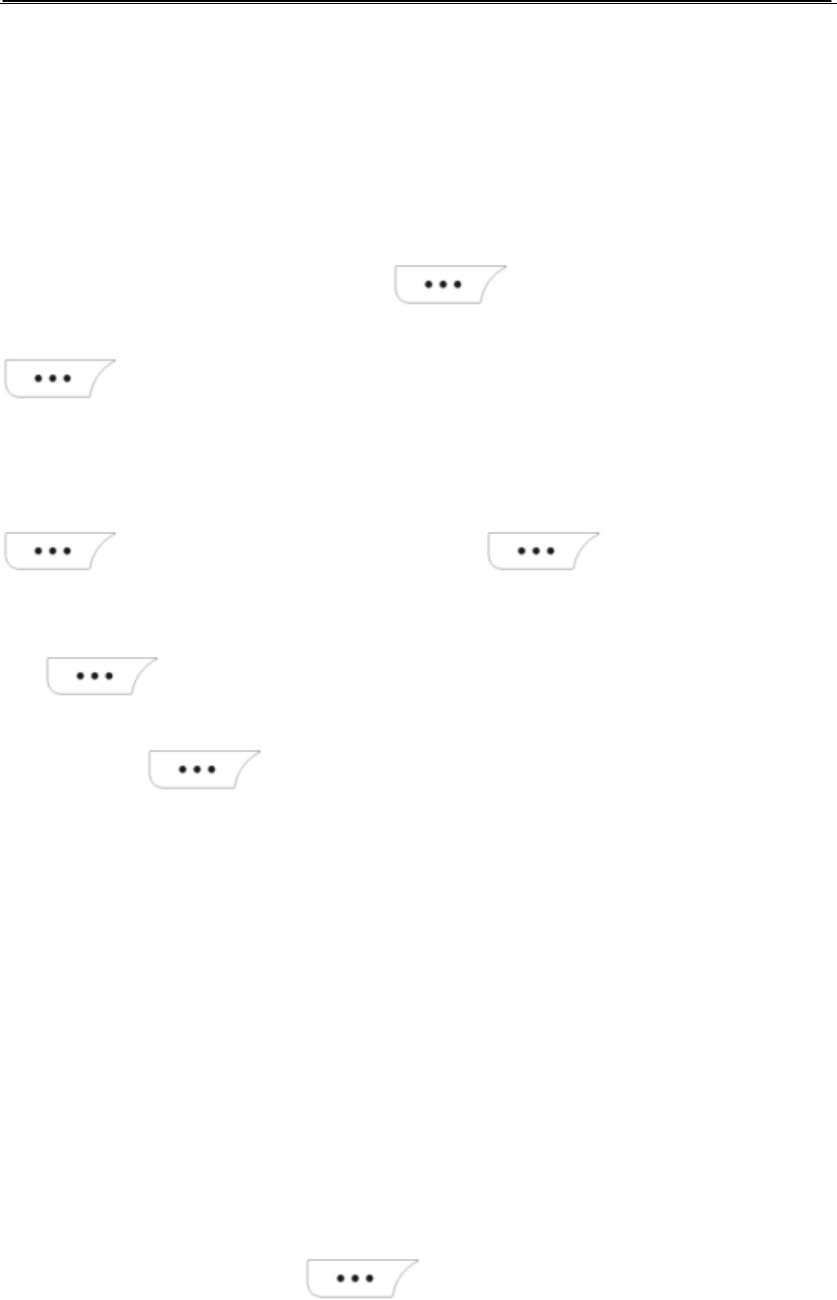
Page 29 of 29
View the game rules by selecting Menu→Games. Then select Rule.
5.7 Profiles
Select Menu→Profiles. The preset profile is General.
5.7.1 Activating a profile
Select one profile you want and press (select). There are four profiles,
including Vibrate only, Silent, General, and Outdoor. Press direction key and press
(Select). The activated profile is ticked.
5.7.2 Customizing a profile
You can customize a profile to suit your needs. Select one profile you want and press
(Select). Select Edit profile and press (Select).
Below takes General for example to explain how to customize the profile.
Ring type: The phone has 6 ring types. Press direction to select the ring and press
(Select) to save.
Ring tone: The phone has 12 present ring tones. Press direction to select the ring
and press (Select) to save.
Ringer volume: The options include Highest, High, High med, Med, Med low, Low,
Lowest.
Earpiece volume: The options include Highest, High, High med, Med, Med low, Low,
Lowest.
Key volume: Select a tone when the key is pressed. The options include Highest,
High, High med, Med, Med low, Low, Lowest, Off.
Message alert: Select a alert type and alert tone when a message is received.
5.8 Organizer
5.8.1 Alarm clock
Set up to 3 alarm clocks and a quick alarm.
1. Select Menu→Organizer→Alarm clock.
2. Select one alarm and press (Select).
3. Set the alarm everyday/ workday/once, the alarm time and the tone of the alarm.
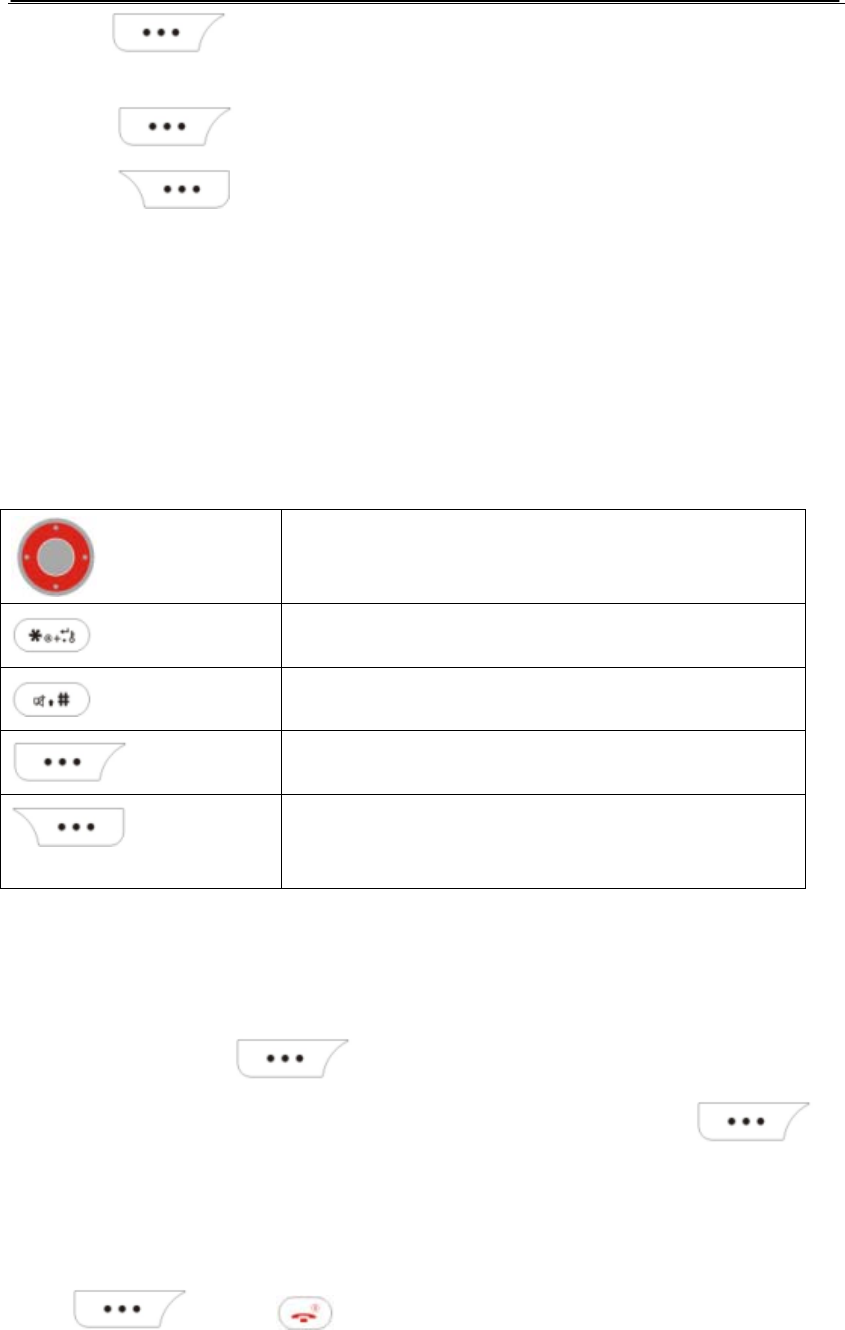
Page 30 of 30
4. Press (Save) to save.
When the alarm time reaches, the phone rings or vibrates.
Press (Close) to turn off the alarm.
Press (Snooze) to turn off the alarm temporarily. It reminds you again
about 5 minutes latter. If you do not handle the alarm, it by default reminds you again
about 5 minutes latter.
Note: if the phone is powered off ,it cannot ring or vibrate when the alarm time reaches.
5.8.2 Calculator
The calculated numbers cannot exceed 10 digits due to accuracy limitation.
1. Select Menu→Organizer→Calculator.
2. Key definitions in the calculator function are shown below.
5.8.3 Scheduler
This function allows you to keep a list of up to 10 tasks that you need to do.
1.Select Menu→Organizer→Scheduler
2.In the task list, press (Options)for the following options:
Add new: Add a new task. Enter date, time, note and so on. Press (ok)
to save.
List all: List all tasks.
Erase all: Erase all tasks.
When the alarm is set on and the alarm time reaches, the phone rings or vibrates. You can
press (Ok) or to turn off the alarm.
Select the operator
Decimal point
Add minus
Options, to select operator or reset
Erase numbers entered
Erase the result and return to the initial state
Exit the calculator
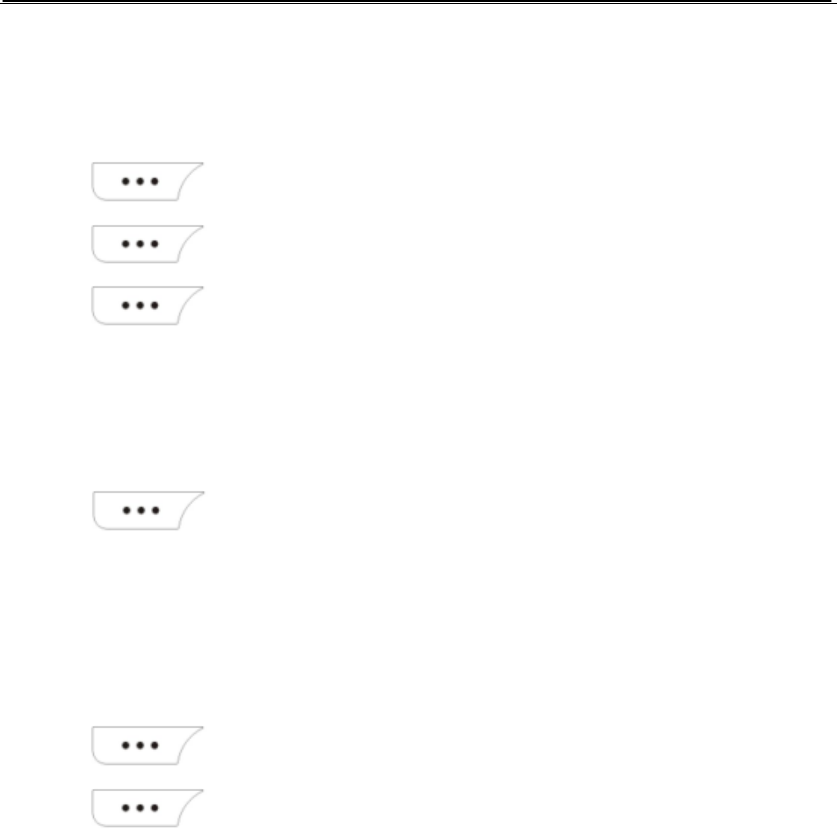
Page 31 of 31
5.8.4 Tip calculator
This function helps you calculate your tip you have to pay according to the amount of your
bill.
1. Select Menu→Organizer→Tip calculator
2. Press (Select) to enter the bill amount.
3. Press (Next) to select the tip rate you want to pay.
4. Press (Select)to obtain the amount of tip you have to pay.
5.8.5 World clock
This function help you know the year/day/time of some cities around the world.
1. Select Menu→Organizer→World time
2. Press (Select) to see a world map and press the direction key to find the
place where you want to know its time.
5.8.6 Stop watch
Split to 9 stop watches.
1. Select Menu→Organizer→Stop watch
2. Press (Select) to select stop watch
3. Press (Start) to start the stop watch.
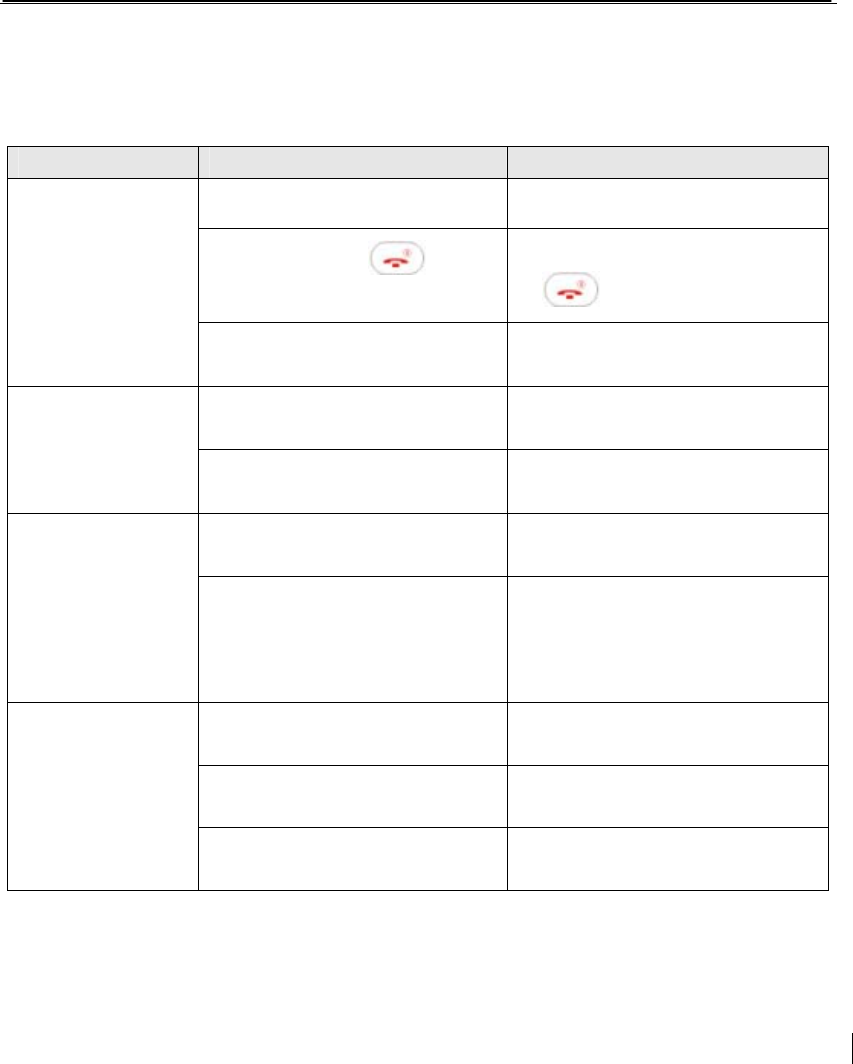
Page 32 of 32
6. Troubleshooting
Problem Possible cause Solution
Is the battery power low? Please charge the battery.
Do you press long
enough?
Please press and hold
for 2 seconds or longer.
Unable to power
on
Is the battery installed
correctly?
Please install the battery
correctly.
Is the phone outside of the
service area?
Move to a place where signal
can be received strongly.
Unable to make
a call Is the number you dial
correct?
Check the number and dial
again.
Is the phone outside of the
service area?
Move to a place where signal
can be received strongly.
Communication
interrupted
suddenly Are you moving in high
speed during conversation?
The signal will interrupt when
the phone switch between 2
cell station. Please move in
low speed.
Is the charger plugged to
the phone correctly?
Please plug the charger to
the phone correctly.
Is the connections OK? Please check the connection.
Unable to
charge the
battery
Is the battery old?
Replace the phone with a
new battery.
7. After-sale service
For after-sale service, please refer to Warranty Card attached to this booklet.
Federal Communications Commission Statement
Your device may cause TV or radio interference (for example, when using a
telephone in close proximity to receiving equipment). The FCC can require you to
stop using your telephone if such interference cannot be eliminated. If you
require assistance, contact your local service facility. This device complies with
part 15 of the FCC rules. Operation is subject to the condition that this device
does not cause harmful interference.
CAUTION:
Any changes or modifications not expressly approved by the grantee of this
device could void the user's authority to operate the equipment.
RF exposure warning:
The equipment complies with FCC RF exposure limits set forth for an
uncontrolled environment.
The equipment must not be co-located or operating in conjunction with any other
antenna or transmitter.
Max. Body SAR Measurement CDMA2000 (800MHz): 0.421W/kg
Max. Head SAR Measurement CDMA2000 (800MHz): 0.305W/kg