Inventec Appliances CU-108R USB Wireless LAN Adapter User Manual Revised
Inventec Appliances Corp. USB Wireless LAN Adapter Users Manual Revised
Contents
- 1. DoC Statement
- 2. Users Manual Revised
Users Manual Revised

Revision: 0.1
CU-108R USB Wireless LAN adapter User’s Manual
Date: 2/13/2003
Page 1 of 32
CU-108R USB Wireless LAN ADAPTER
User’s Manual
Inventec @ppliances Corp.
IMPORTANT
This document contains important Information, please read it carefully before using this produc
t.
Copyright Inventec @ppliances Corp. 2002
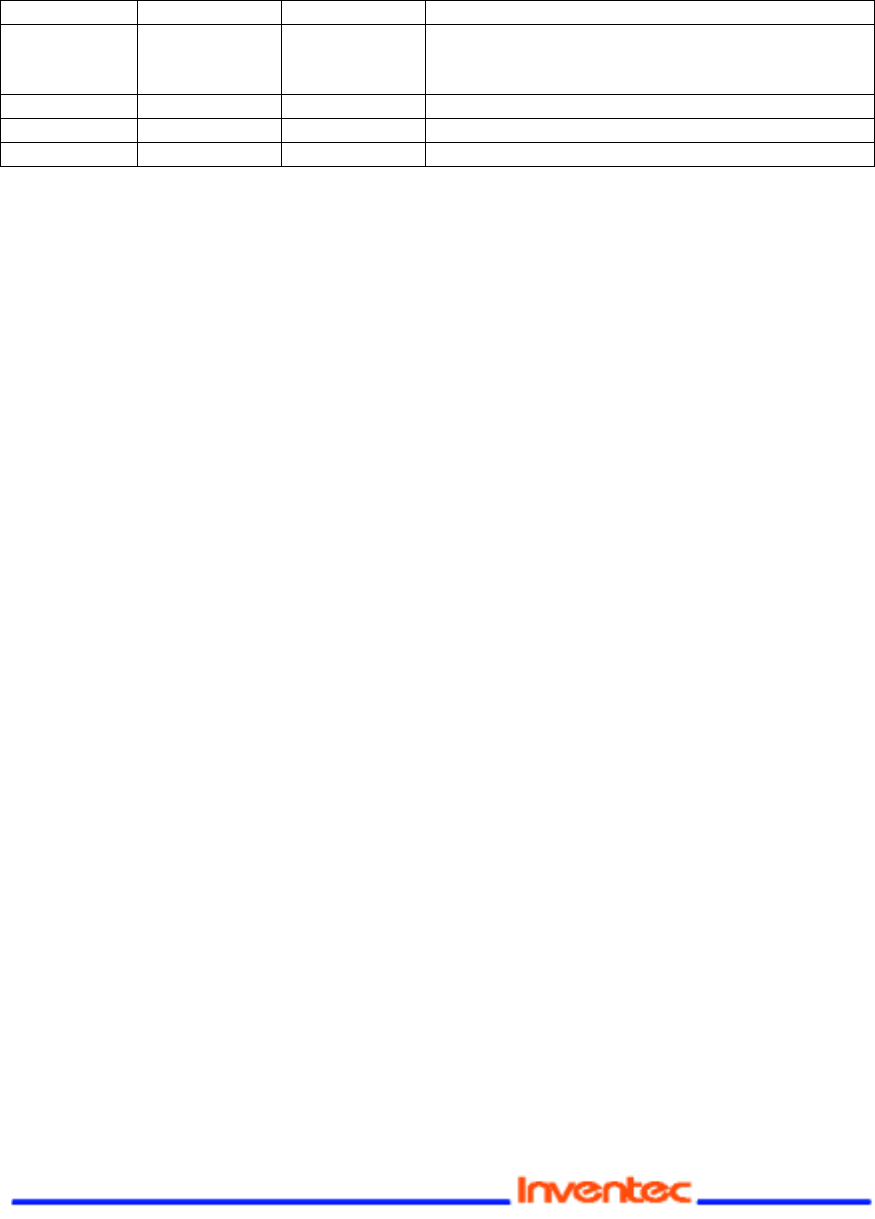
Revision: 0.1
CU-108R USB Wireless LAN adapter User’s Manual
Date: 2/13/2003
Page 2 of 32
Revision History
Date By Revision Comments
02/10/2003 Brad Yeh
Rober Lin
Kevin Hung
Draft

Revision: 0.1
CU-108R USB Wireless LAN adapter User’s Manual
Date: 2/13/2003
Page 3 of 32
Federal Communications Commission Statement
This device complies with FCC Rules Part 15. Operation is subject to the following two
conditions:
This device may not cause harmful interference.
This device must accept any interference received, including interference that may cause undesired
operation.
This equipment has been tested and found to comply with the limits for a Class B digital
device, pursuant to Part 15 of the FCC Rules. These limits are designed to provide
reasonable protection against harmful interference in a residential installation. This
equipment generates, uses and can radiate radio frequency energy. If this equipment is
not installed and used in accordance with the manufacturer's instructions, it may cause
harmful interference to radio communications. However, there is no guarantee that
interference will not occur in a particular installation. If this equipment does cause
harmful interference to radio or television reception, which can be determined by turning
the equipment off and on, the user is encouraged to try to correct the interference by one
or more of the following measures:
Reorient or relocate the receiving antenna.
Increase the separation between the equipment and receiver.
Connect the equipment to an outlet on a circuit different from that to which the receiver is
connected.
Consult the dealer or an experienced radio/TV technician for help.
The use of shielded cables for connection of the monitor to the graphics card is required
to assure compliance with FCC regulations. Modifications to this unit not expressly
approved by the party responsible for compliance could void the user's authority to
operate this equipment.
FCC Radiation Exposure Statement
This equipment complies with FCC radiation exposure limits set forth for an uncontrolled environment.
This equipment should be installed and operated with minimum distance 20cm between the radiator and
your body.
Manufacturer's Disclaimer Statement
The information in this document is subject to change without notice and does not
represent a commitment on the part of the vendor. No warranty or representation,
either expressed or implied, is made with respect to the quality, accuracy or fitness for
any particular purpose of this document. The manufacturer reserves the right to make
changes to the content of this document and/or the products associated with it at any
time without obligation to notify any person or organization of such changes. In no
event will the manufacturer be liable for direct, indirect, special, incidental or
consequential damages arising out of the use or inability to use this product or
documentation, even if advised of the possibility of such damages. This document
contains materials protected by copyright. All rights are reserved. No part of this
manual may be reproduced or transmitted in any form, by any means or for any purpose
without expressed written consent of its authors. Product names appearing in this

Revision: 0.1
CU-108R USB Wireless LAN adapter User’s Manual
Date: 2/13/2003
Page 4 of 32
document are mentioned for identification purchases only. All trademarks, product
names or brand names appearing in this document are registered property of their
respective owners.
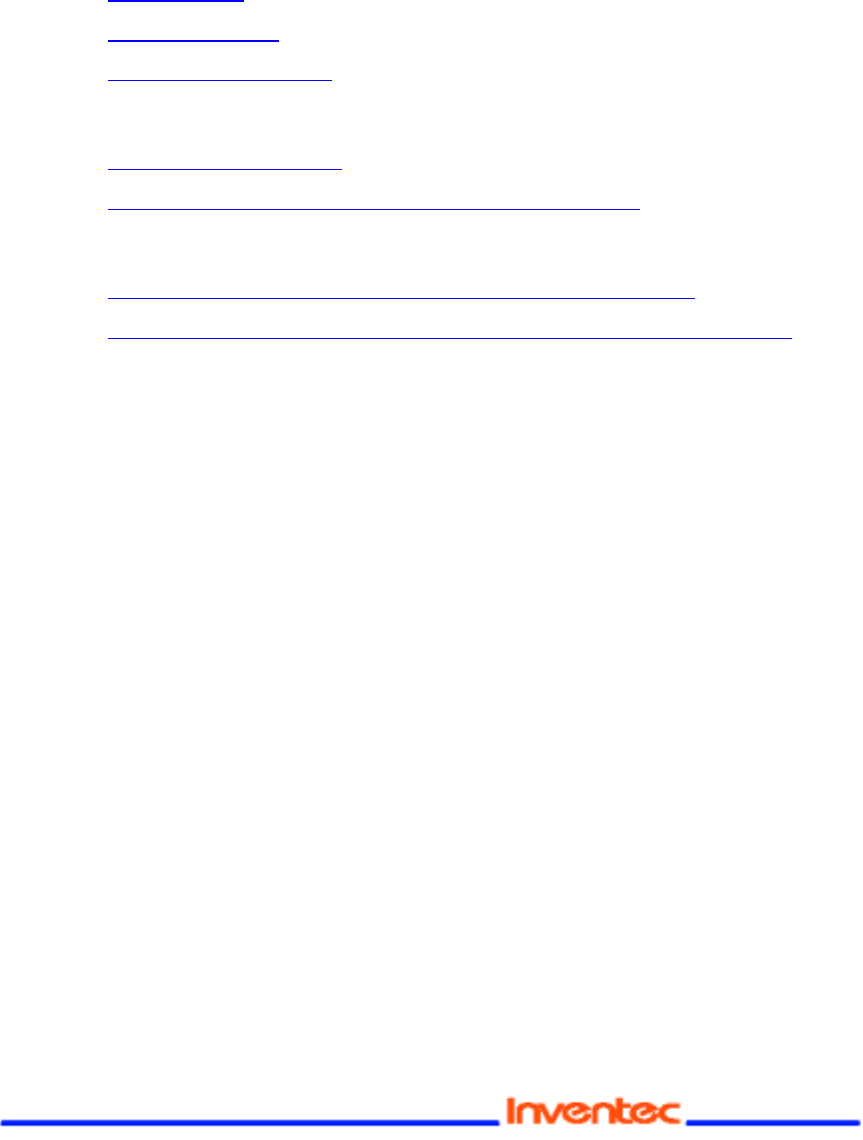
Revision: 0.1
CU-108R USB Wireless LAN adapter User’s Manual
Date: 2/13/2003
Page 5 of 32
Contents
1 About the USB Wireless LAN adapter
………….. 6
1-1 Features......................................................................................... 6
1-2 Applications.................................................................................... 7
1-3 Product Package............................................................................ 8
2 Getting Started
........................................................................... .9
2-1 Before Installation ........................................................................ 10
2-2 Insert the 11Mbps USB Wireless LAN Adapter............................ 11
3 Install Driver for Windows
.................................................. 12
3-1 Set up USB Wireless LAN Adapter for Windows XP.................... 13
3-2 Set up USB Wireless LAN Adapter for Windows 2000/98/ME ..... 20
4 Installing & Navigating the Network Configuration
Utility Tool
……………………………………………………………..25
4-1 Installation of the Network Configuration Utility Tool……………….25
4-2 Navigation of the Network Configuration Utility Tool………………. 25
Appendix A Troubleshooting
……………………………………… 29
Appendix B Glossary
………………………………………………….30
Product Specifications for USB Wireless LAN adapter
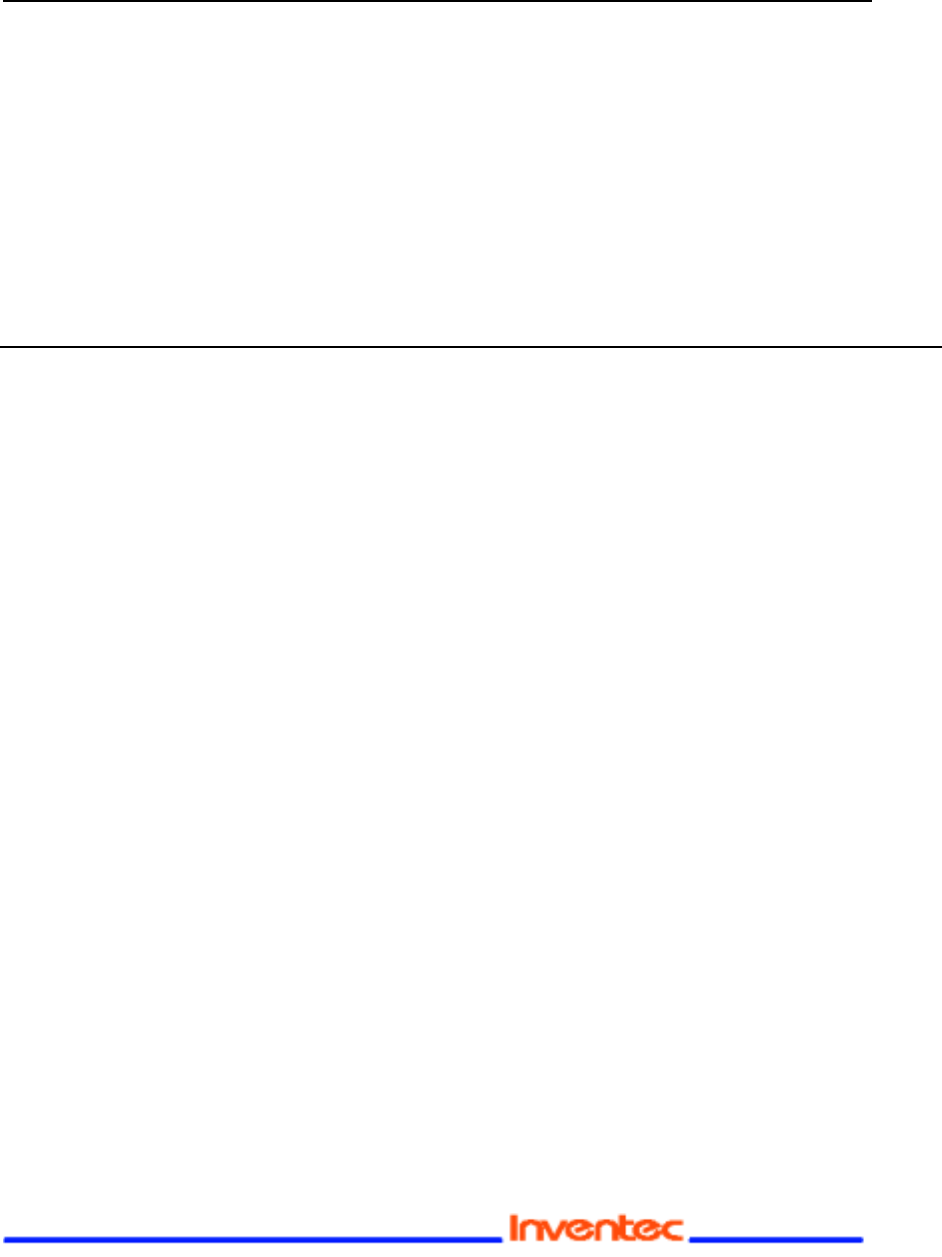
Revision: 0.1
CU-108R USB Wireless LAN adapter User’s Manual
Date: 2/13/2003
Page 6 of 32
1
About the USB Wireless LAN adapter
The 11Mbps IEEE 802.11b USB Wireless LAN Adapter is a standard USB adapter that
fits into any standard USB slot via a USB cable in a notebook computer. Its 11Mbps data
rate gives equivalent Ethernet speed to access corporate network or the Internet in a
wireless environment. In addition, a integrated antenna version is specifically designed
for system integrator application. When installed, 11Mbps USB Wireless Adapter is
able to communicate with any 802.11 and 802.11b compliant products.
1-1 FEATURES
• Supports up to 11 Mbps data rate
• Working range of up to 300 ft. in an open environment enhances mobility
• Supports point-to-point and point-to-multipoint access which provides increased
flexibility
• Seamless connectivity to wired Ethernet and PC network LANs allowing quick,
trouble-free integration with existing networks
• Direct Sequence Spread Spectrum (DSSS) technology provides secure,
interference-resistant wireless connection
• Eliminate the hassle and cost of cabling
• Supports a wide range of LAN (Local Area Network) Network Operating Systems
(NOS)
• Easy Plug and Play installation
• Omni-directional antenna included
• Greater flexibility to locate or move networked PCs
• Supports a variety of operating systems (Win98/ME/2000/XP)
• 64-bit and 128-bits WEP encryption capable
• Provides Window-based Diagnostic Tools, most notably, Site Survey, Link Quality
Test and Access Point Browser.
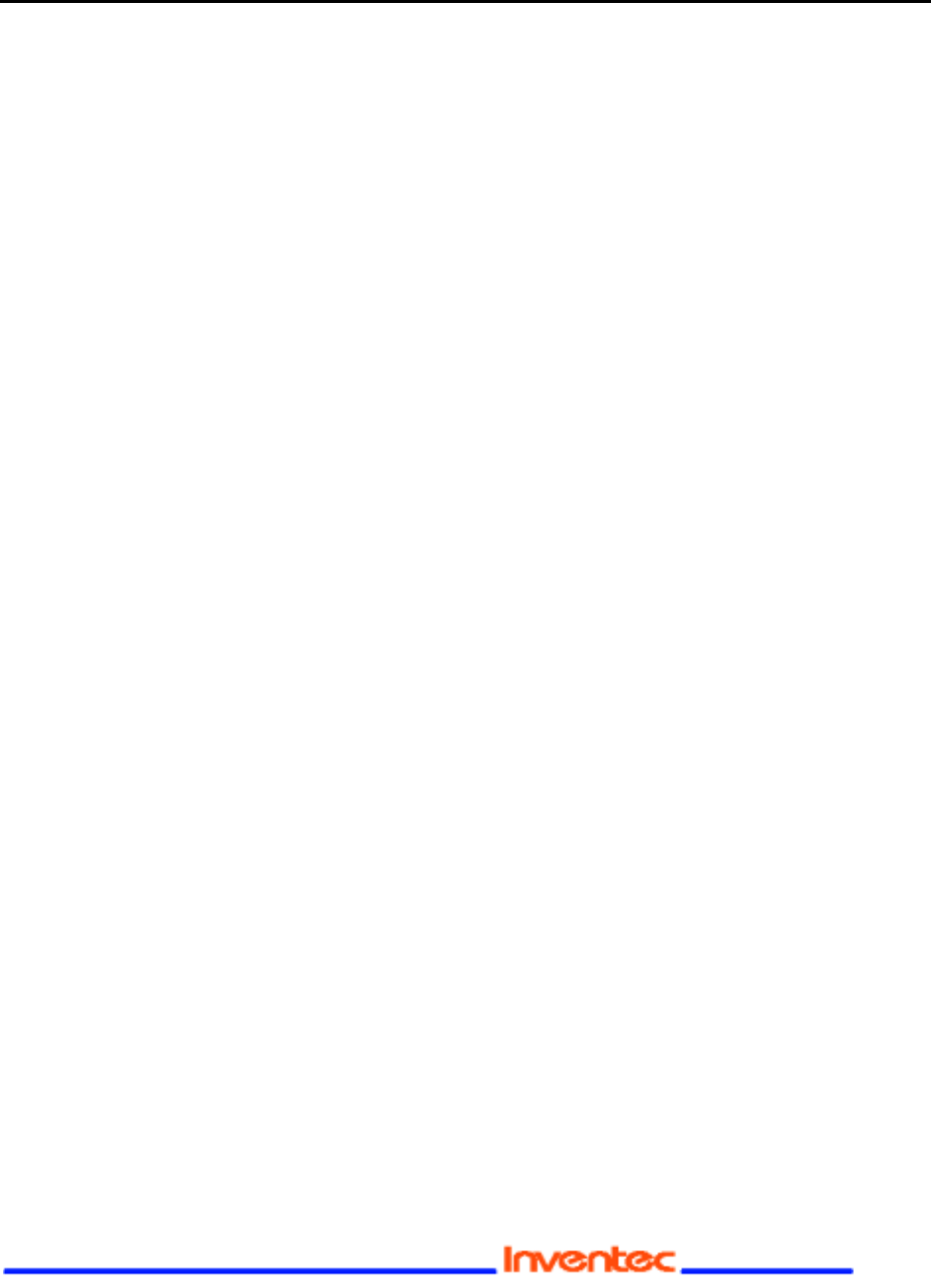
Revision: 0.1
CU-108R USB Wireless LAN adapter User’s Manual
Date: 2/13/2003
Page 7 of 32
1-2 APPLICATION
11Mbps USB Wireless LAN Adapter offers a fast, reliable, cost-effective solution for
wireless client access to the network in applications like these:
1. Remote access to corporate network information
E-mail, file transfer and terminal emulation.
2. Difficult-to-wire environments
Historical or old buildings, asbestos installations, and open area where wiring is difficult to
deploy.
3. Frequently changing environments
Retailers, manufacturers and those who frequently rearrange the workplace and change
location.
4. Access to database for mobile workers
Doctors, nurses, retailers, accessing their database while being mobile in the hospital,
retail store or office campus.
5. SOHO (Small Office and Home Office) users
SOHO users need easy and quick installation of a small computer network.
6. High security connection
The secure wireless network can be installed quickly and provide flexibility. (Please
refer to page for encryption configuration.)
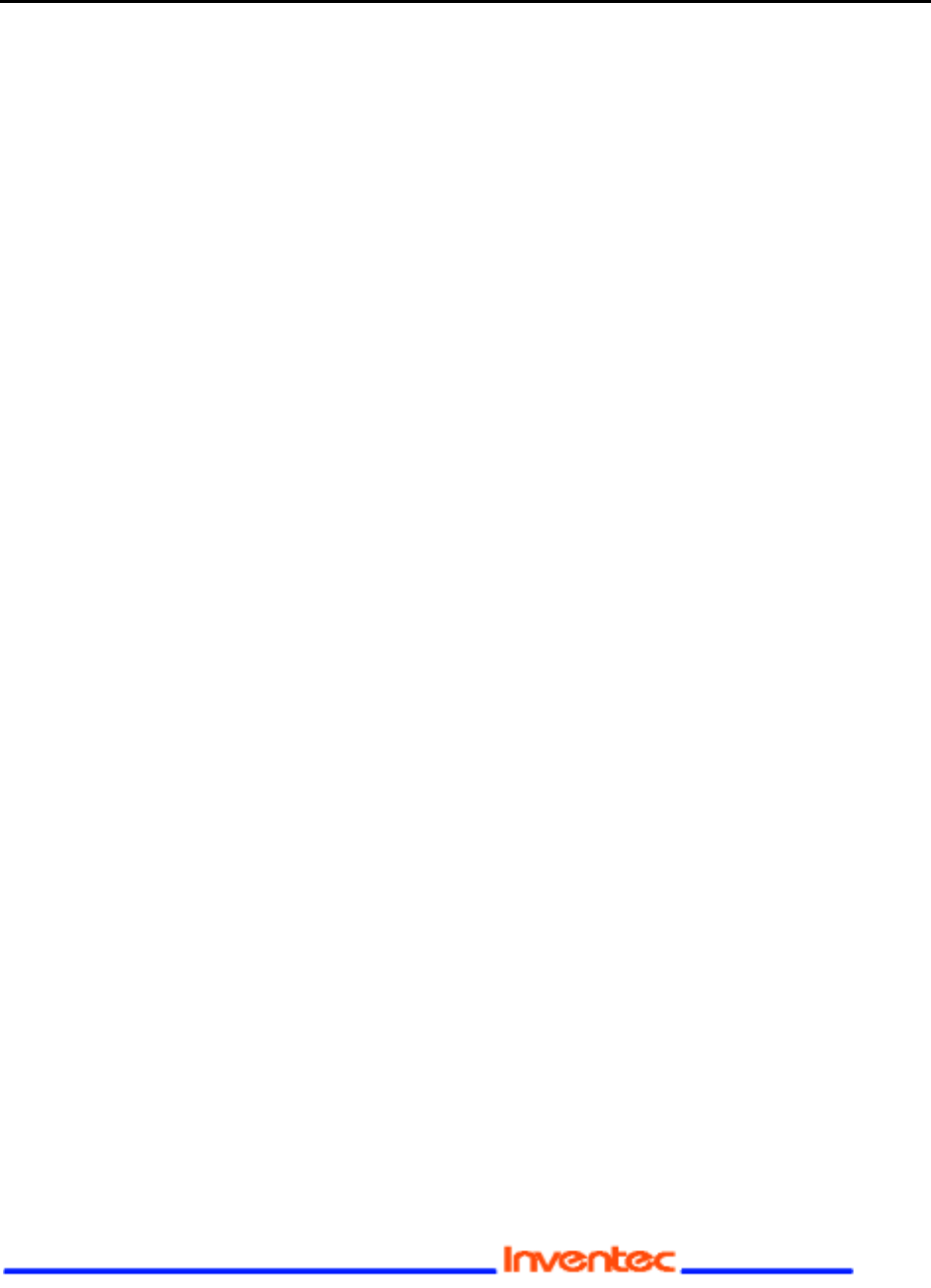
Revision: 0.1
CU-108R USB Wireless LAN adapter User’s Manual
Date: 2/13/2003
Page 8 of 32
1-3 PRODUCT PACKAGE
11Mbps USB Wireless LAN Adapter comes with the following items. Please go through
each item below. If any of listed items appears to be damaged or missing, please contact
your local dealer.
11Mbps USB Wireless LAN Adapter
! 11Mbps USB Wireless LAN Adapter………………….……………………. x 1
! USB Cable…………………………………………………………………….. x 1
! 11Mbps USB Wireless LAN Adapter Software and Documentation
CD……………………................................................................................ x 1

Revision: 0.1
CU-108R USB Wireless LAN adapter User’s Manual
Date: 2/13/2003
Page 9 of 32
2
Getting Start
This chapter describes the instructions that guide you through the proper installation of
your 11Mbps USB Wireless LAN Adapter for the Windows XP/2000/ME/98 operating
systems.
The complete installation of the 11Mbps USB Wireless LAN Adapter consists of the
following steps:
STEP 1:
Insert your USB Wireless LAN Adapter into your computer.
STEP 2:
Install the corresponding driver and utility.
STEP 3:
Set basic settings.
STEP 4:
Finish Installation.
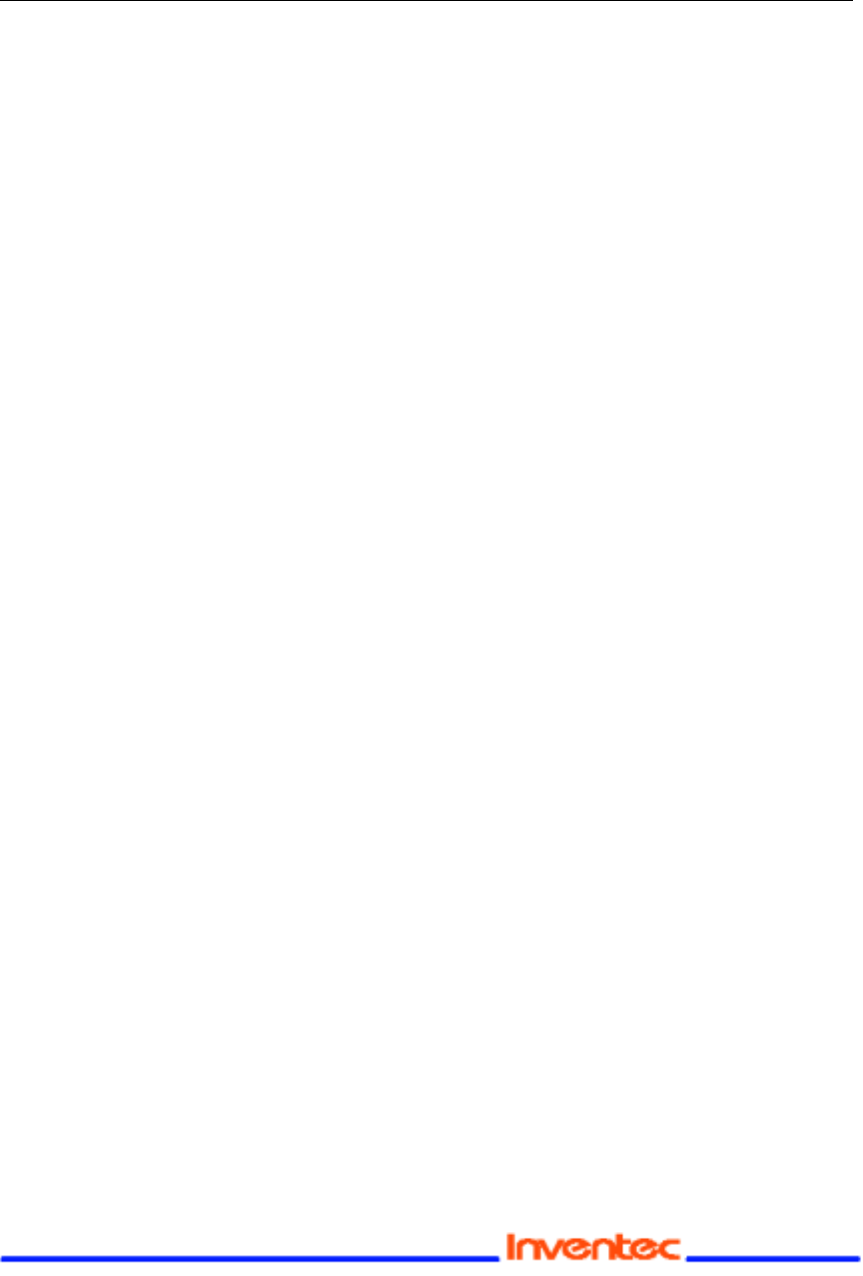
Revision: 0.1
CU-108R USB Wireless LAN adapter User’s Manual
Date: 2/13/2003
Page 10 of 32
2-1 Before Installation
In addition to the items shipped with the client adapter, you will also need
the following in order to install the adapter:
1. A computer equipped with a USB port services compliant with revision 1.10 of the
USB specification (or higher).
2. Windows XP/2000/98/ME (with a Windows installation CD-ROM, diskettes for use
during installation)
3. Minimum 500 Kbytes free disk space for installing driver and utility program.
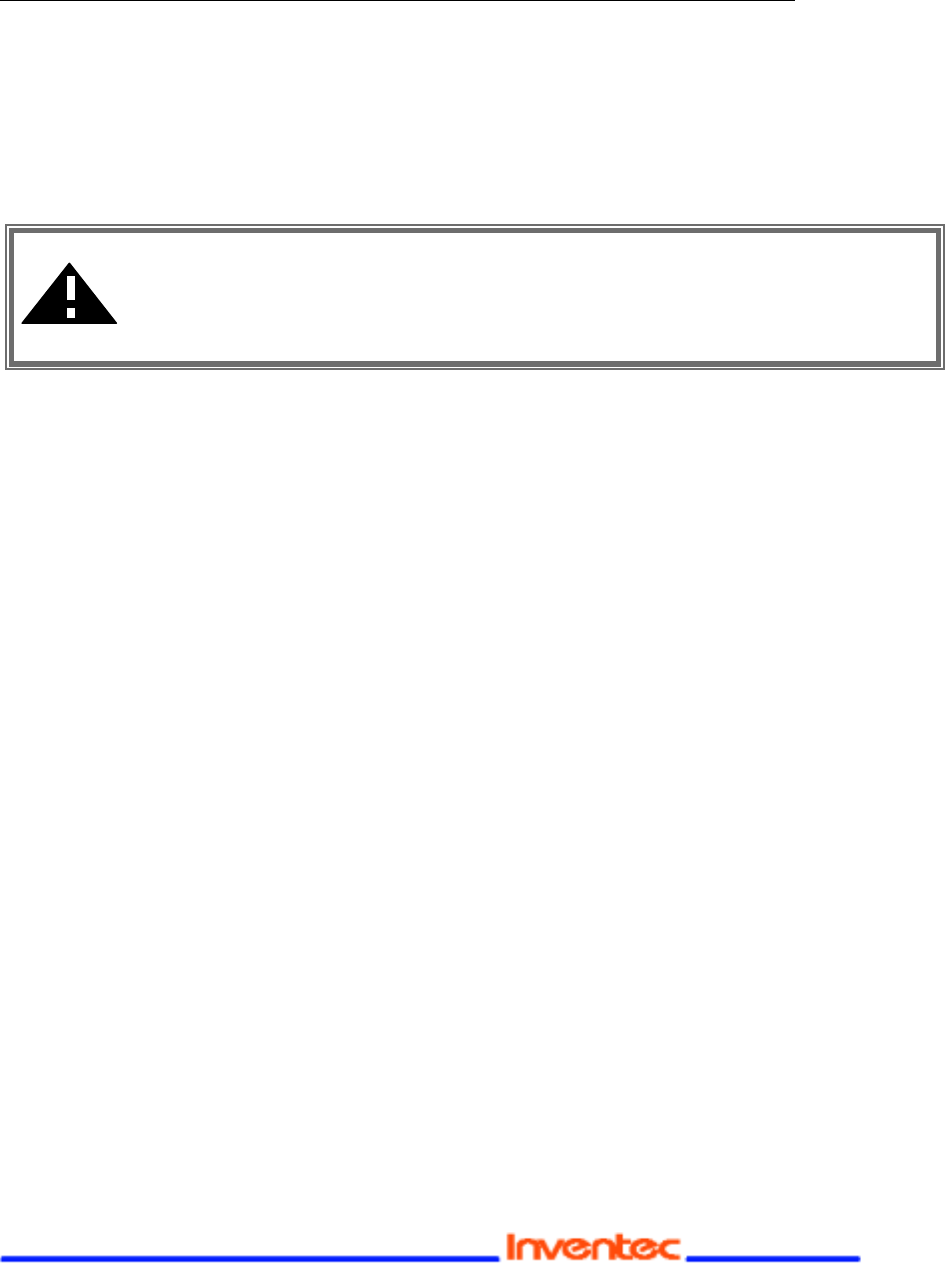
Revision: 0.1
CU-108R USB Wireless LAN adapter User’s Manual
Date: 2/13/2003
Page 11 of 32
2-2 Insert the USB Wireless LAN Adapter
To install the USB Wireless LAN Adapter, please do the following:
1. Find an available USB port on your computer.
2. Insert the USB Wireless Adapter, with its label facing up, into the USB port via a USB
cable on your computer.
CAUTION: Do not force the client adapter into the port. Forcing it will
damage both the client adapter and the port. If the client adapter does not
go in easily, remove the card and reinsert it.
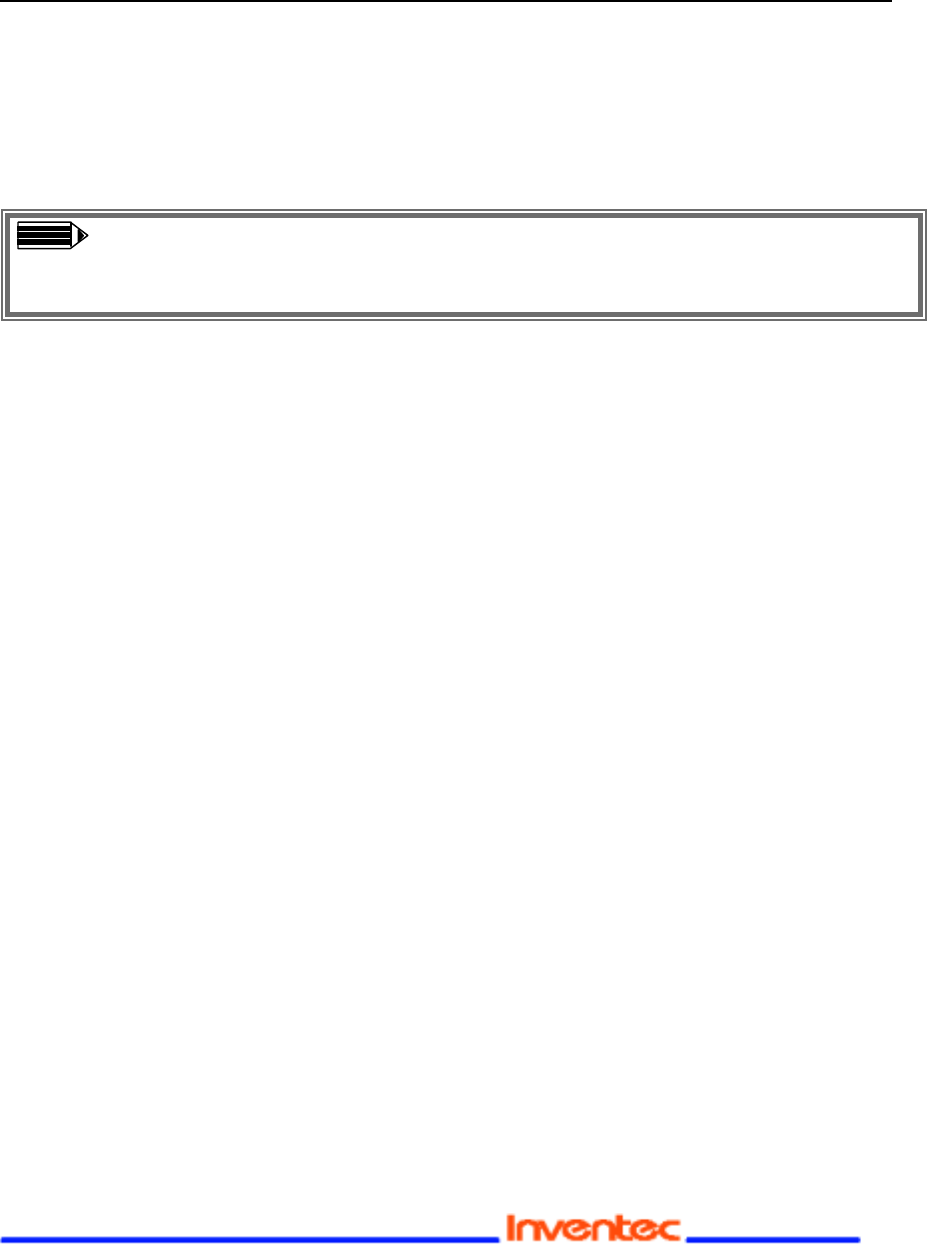
Revision: 0.1
CU-108R USB Wireless LAN adapter User’s Manual
Date: 2/13/2003
Page 12 of 32
3 Install Driver for Windows
This section describes the installation of the 11Mbps USB Wireless LAN Adapter driver
for the Windows 98/ME/2000 and Windows XP operating systems. The installation
procedures for Windows XP refer to 3-1 Set up USB Wireless LAN Adapter for
Windows XP; for Windows 2000 please see 3-2 Set up USB Wireless LAN Adapter for
Windows 2000; for Windows 98/ME refer to 3-3 Set up USB Wireless LAN Adapter
for Windows 98/ME.
Note: Before you start the installation, you are advised to keep the Windows
CD-ROM in case you might need certain system files.
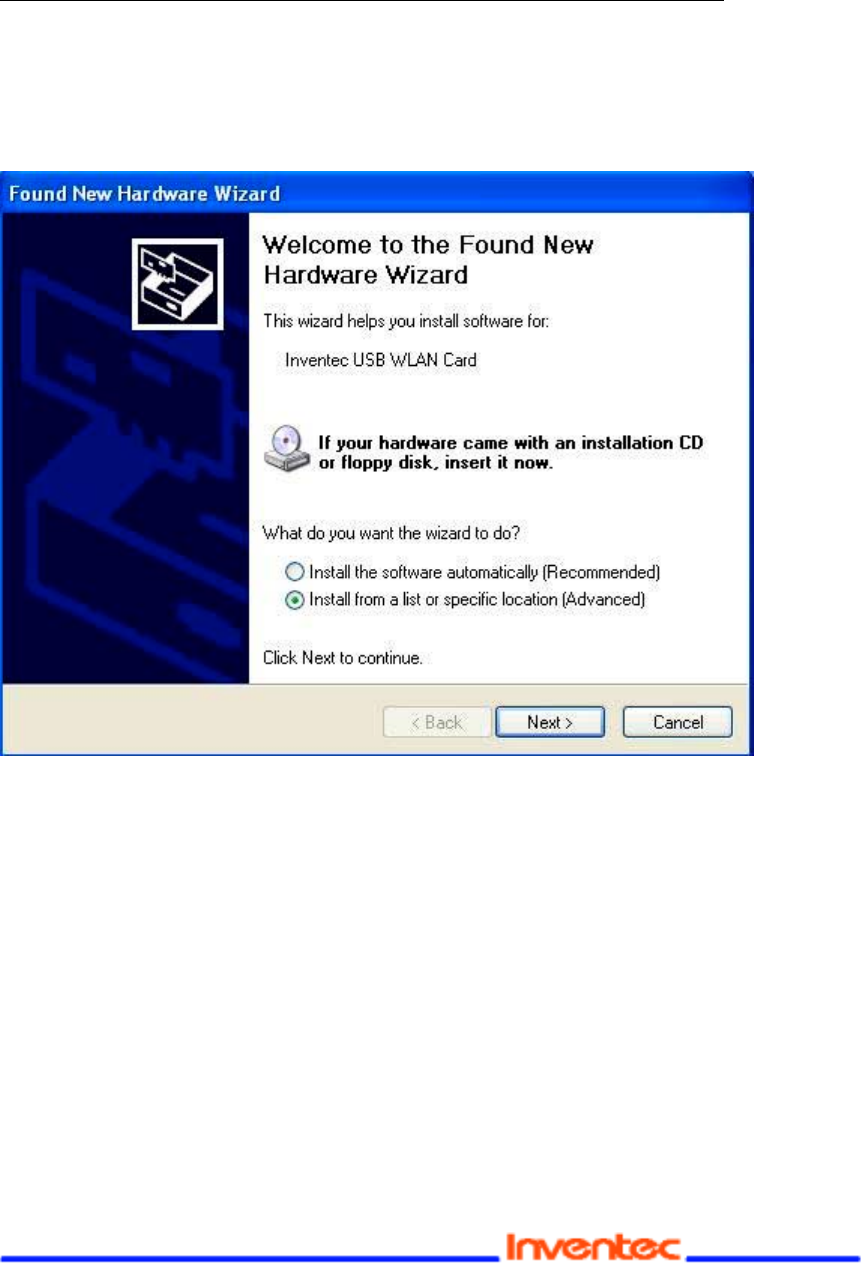
Revision: 0.1
CU-108R USB Wireless LAN adapter User’s Manual
Date: 2/13/2003
Page 13 of 32
3-1 Set up USB Wireless LAN Adapter for Windows XP
Step 1:
After inserting the 11Mbps USB Wireless LAN Adapter into the USB port on
your notebook, the Windows will auto-detect the USB Wireless LAN Adapter and a
“Found New Hardware Wizard” window will show up. Select “Install from a list or
specific (Advanced)” to install the driver.
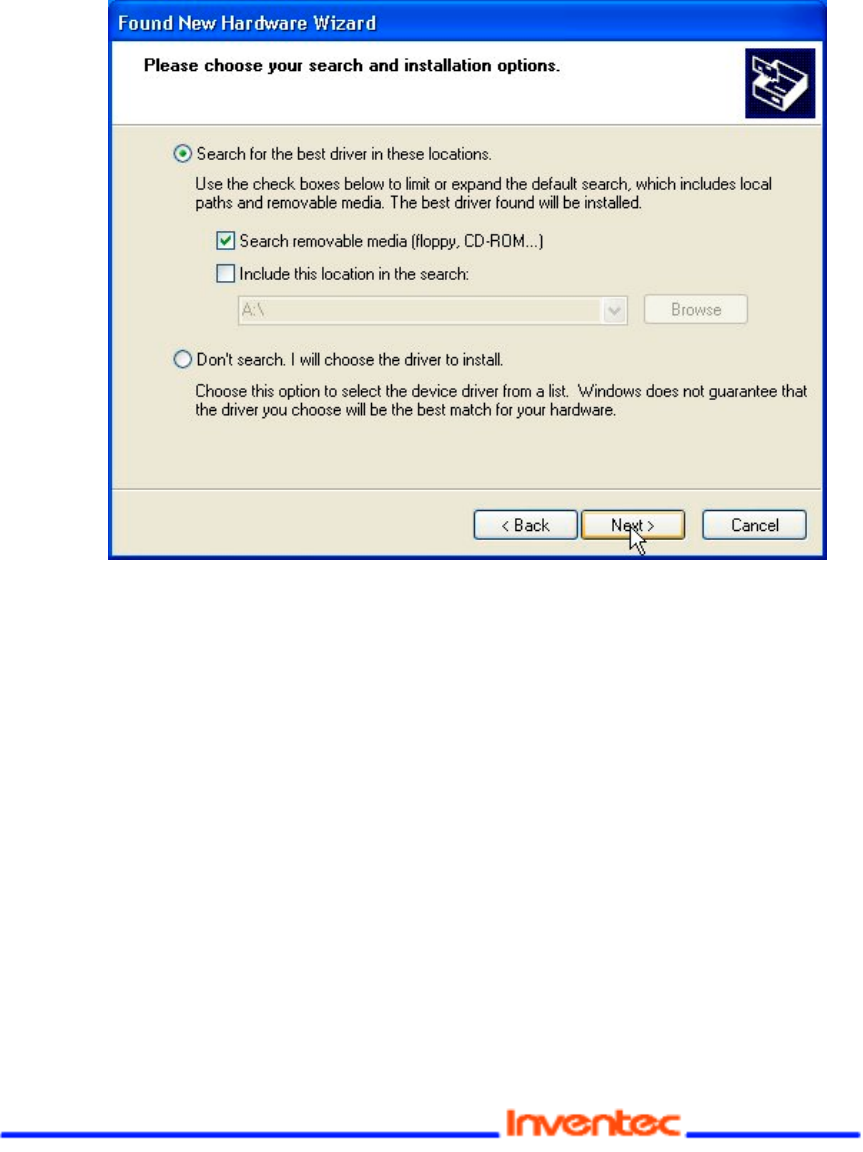
Revision: 0.1
CU-108R USB Wireless LAN adapter User’s Manual
Date: 2/13/2003
Page 14 of 32
Step 2:
Insert the Product CD-ROM into the CD-ROM drive. Check the “Search
removable media (floppy, CD-ROM…)” check box and click on Next to install the
driver.
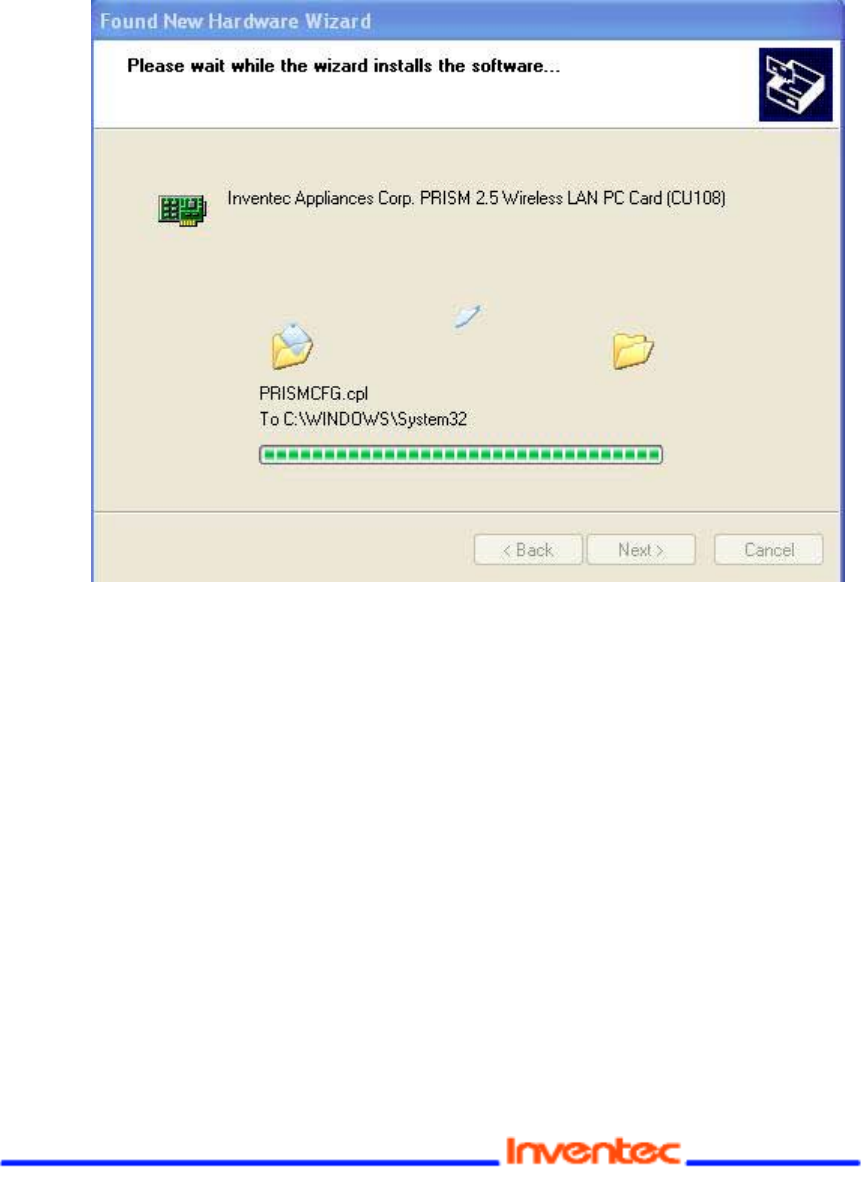
Revision: 0.1
CU-108R USB Wireless LAN adapter User’s Manual
Date: 2/13/2003
Page 15 of 32
Step 3:
The windows will find “USB Wireless LAN Adapter” and start copying
corresponding files into the system. Click on Next to continue.
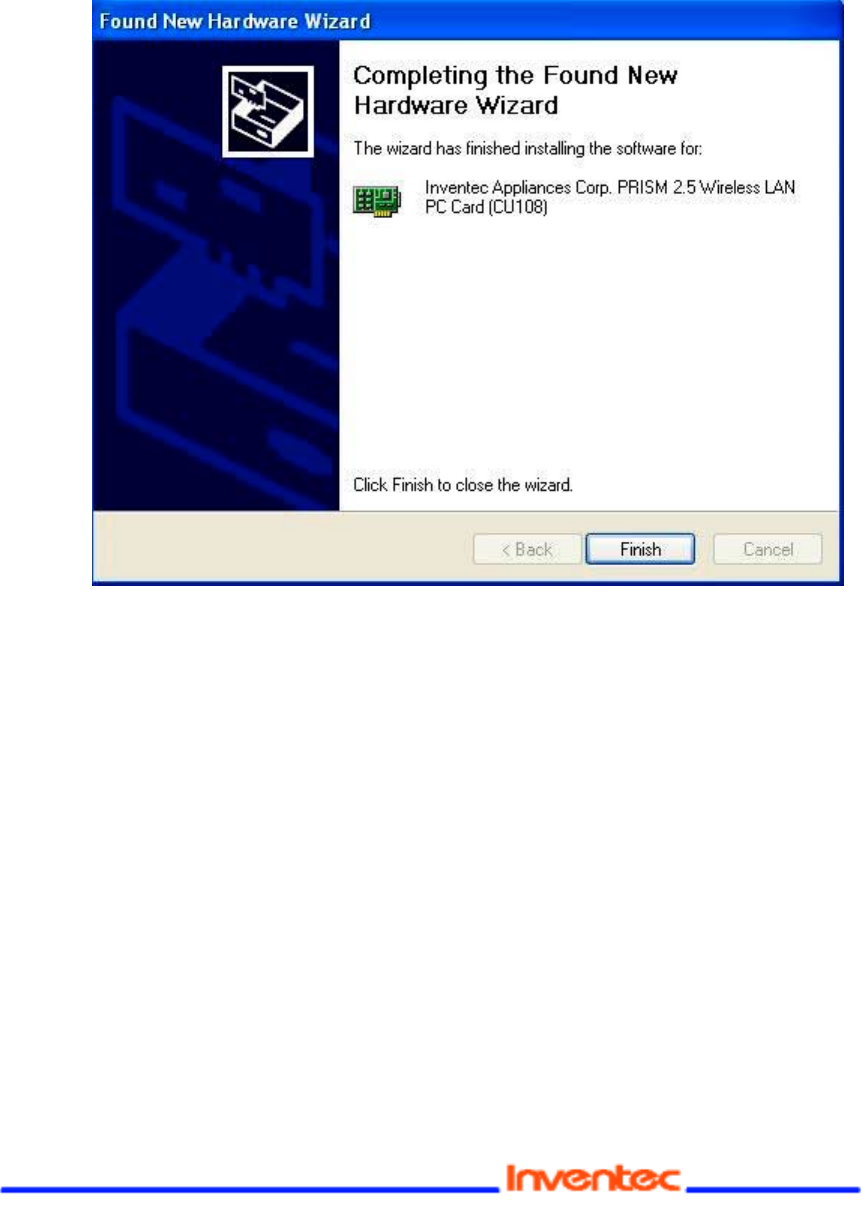
Revision: 0.1
CU-108R USB Wireless LAN adapter User’s Manual
Date: 2/13/2003
Page 16 of 32
Step 4:
Click Finish to complete the installation.
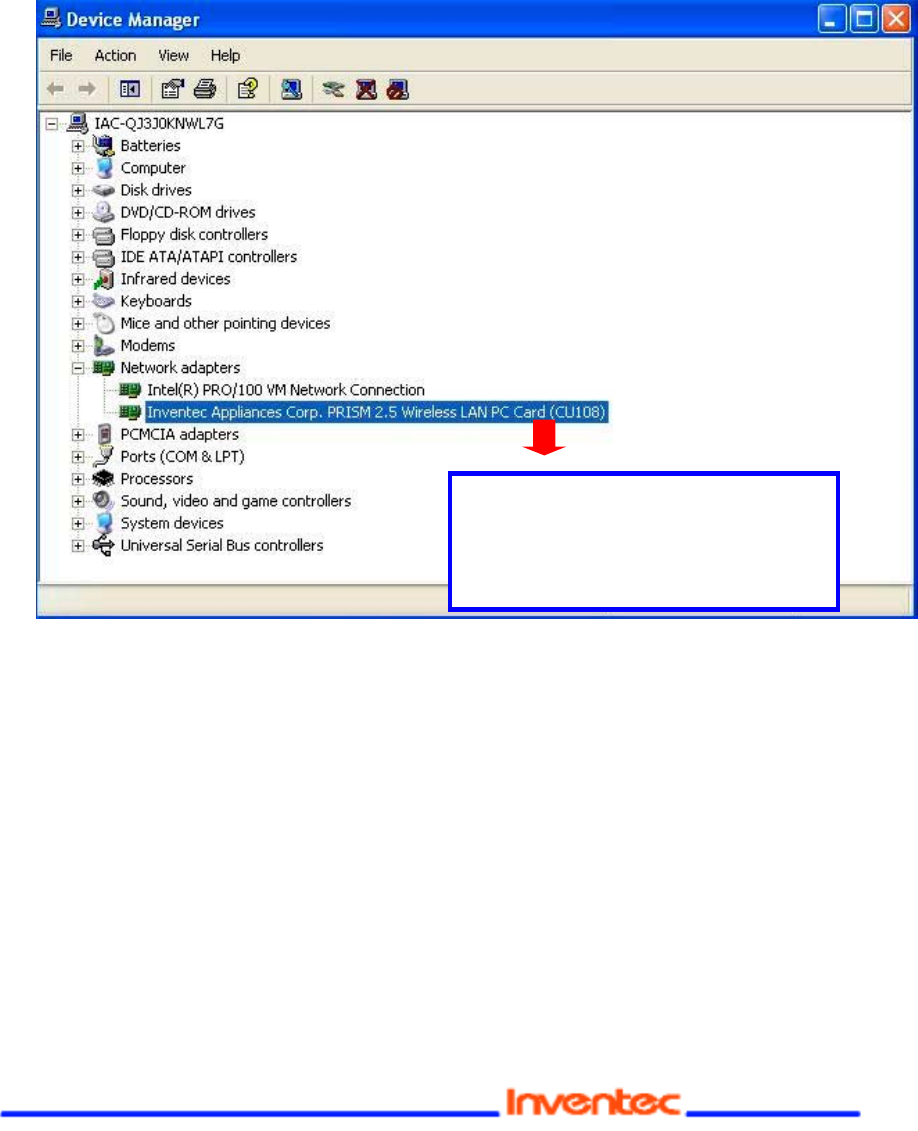
Revision: 0.1
CU-108R USB Wireless LAN adapter User’s Manual
Date: 2/13/2003
Page 17 of 32
Step 5: Right click “My Computer” from Start, select Properties, go to the
Hardware tab and click the Device Manager button to see if any error icon
appears next to the Network Adapter/USB Wireless LAN Adapter. If no,
your 11Mbps USB Wireless LAN Adapter is working well.
Check if there is any error icon
next to the IEEE 802.11
Inventec Wireless Adapter
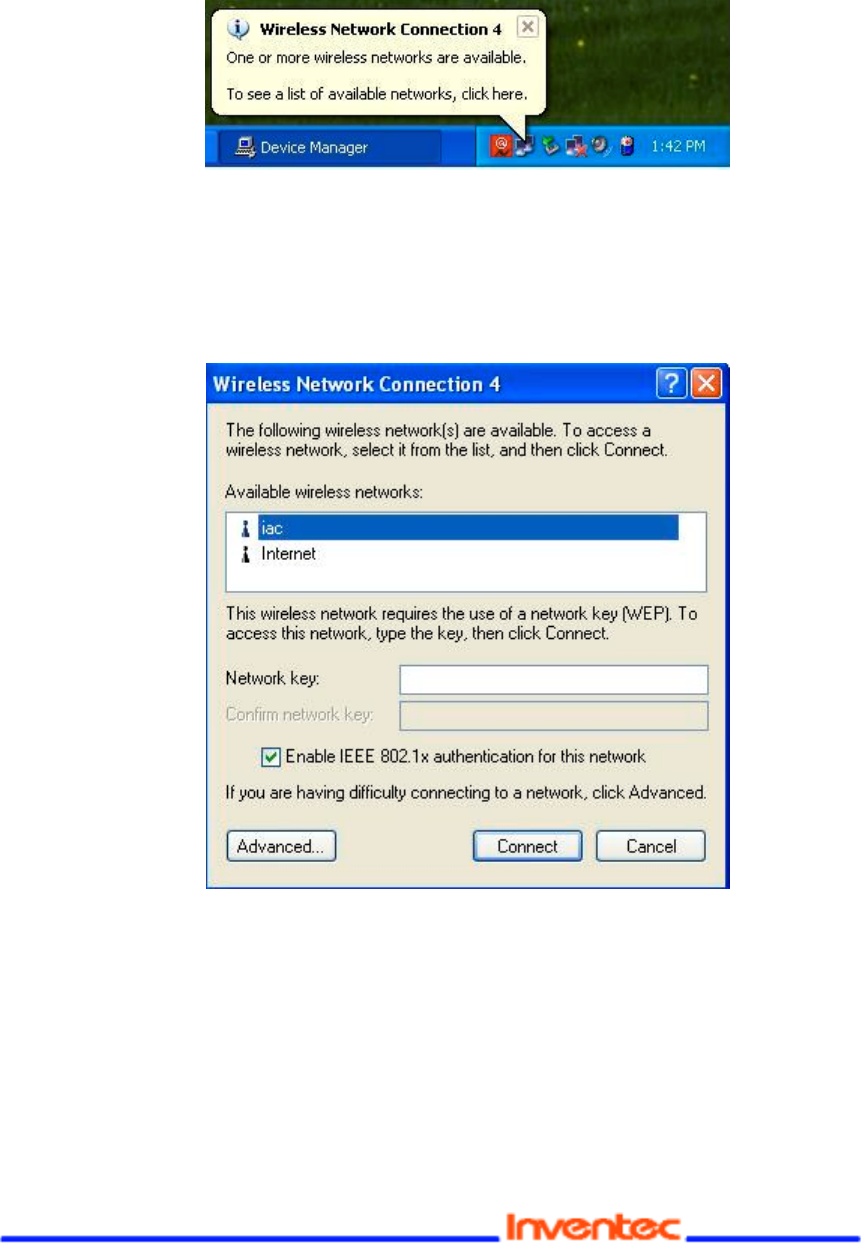
Revision: 0.1
CU-108R USB Wireless LAN adapter User’s Manual
Date: 2/13/2003
Page 18 of 32
Step 5:
After installing the USB Wireless LAN Adapter, the Windows XP will display a
“Wireless Network Connection # ” message.
Click on the message and the “Automatic Wireless Network Configuration will then
appear automatically and allow use to choose to connect a wireless infrastructure
network (Access Point), shown as the below figure. You may click the Advanced
button to make advanced configuration for the Wireless LAN CF Card, shown as below.
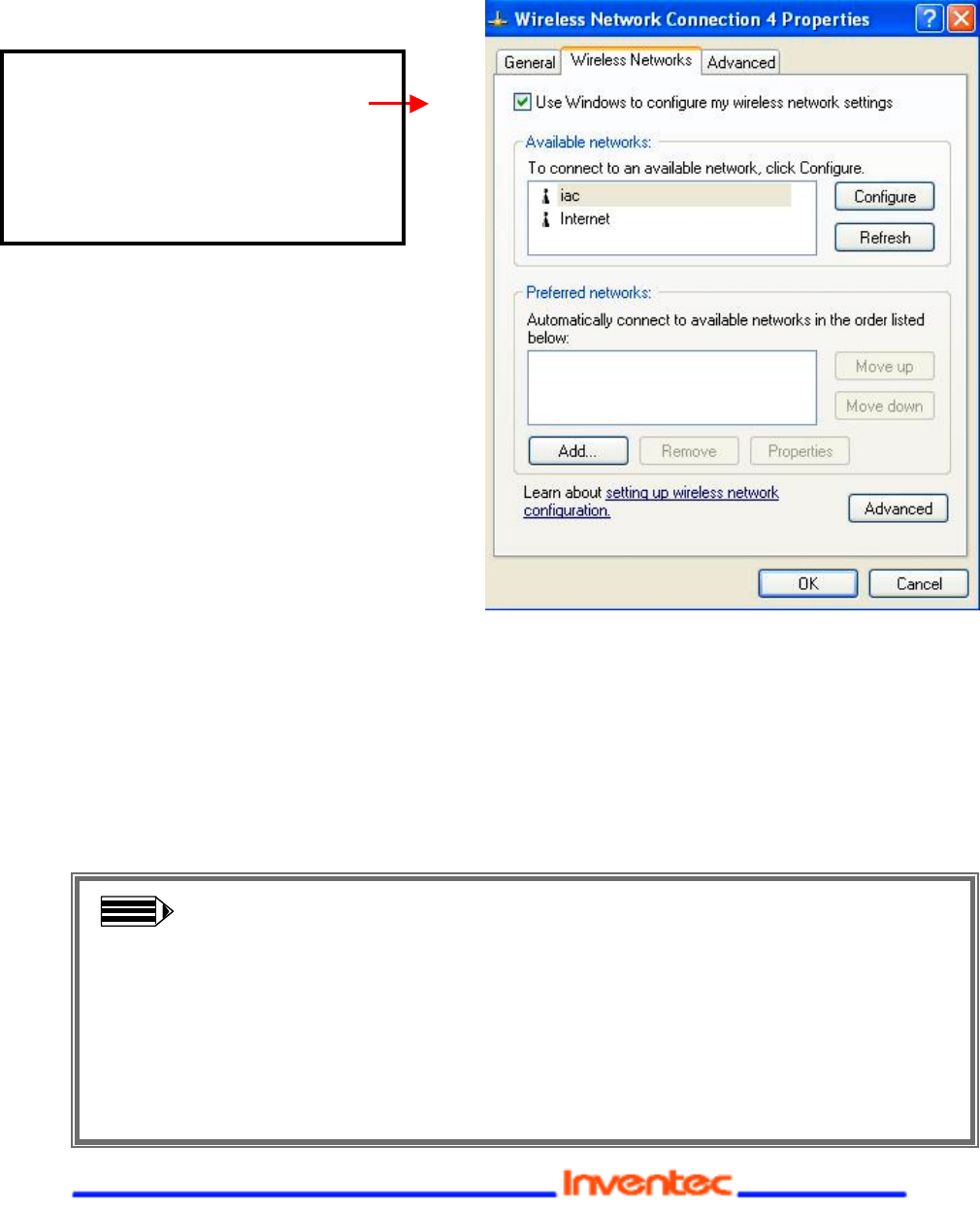
Revision: 0.1
CU-108R USB Wireless LAN adapter User’s Manual
Date: 2/13/2003
Page 19 of 32
For more information on using the automatic wireless network configuration please refer
to Windows XP Help file.
However, the WLAN Utility, which comes with the USB Wireless LAN
Adapter, provides you more tools to configure the USB Wireless LAN
Adapter and monitor the wireless connection. For more information on
installing and using the WLAN utility, please refer to the following
sections “Installation of the WLAN Utility” on page 18 and “Usage of the
WLAN Utility” on page 20.
Note: To use the WLAN utility under Windows XP, you need to disable the
Automatic Wireless Network Configuration first. Steps are described
as follows:
" Right click the Network Connections icon. Select Properties.
" Go to the Wireless Networks tab.
" Uncheck the “Use Windows to configure my wireless network
settings” check box and click the OK button (see the above picture).
If you desire to use our WLAN
Utility, you need to disable the
Windows XP Automatic Wireless
Network Configuration first by
un-checking this check box.
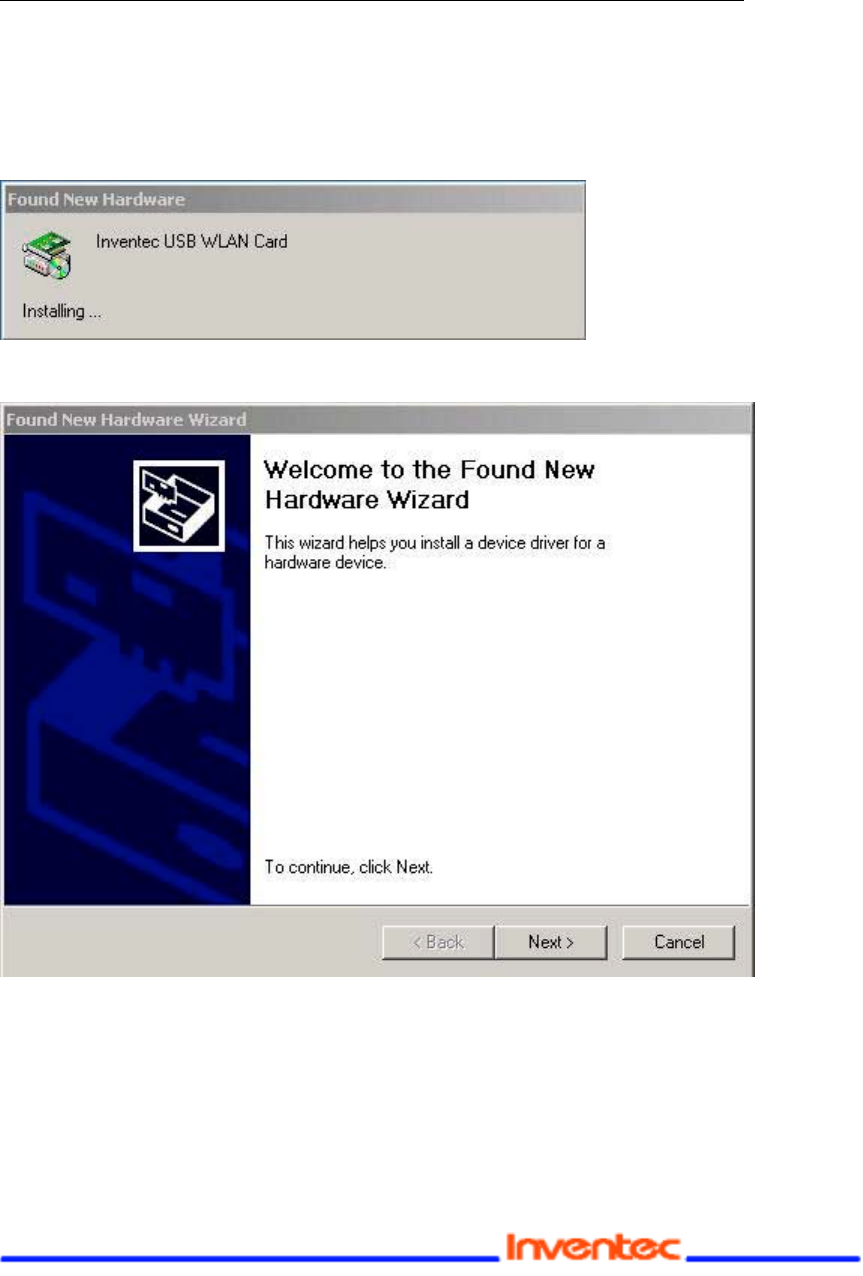
Revision: 0.1
CU-108R USB Wireless LAN adapter User’s Manual
Date: 2/13/2003
Page 20 of 32
3-2 Set up USB Wireless Adapter for Windows 2000/98/ ME
Step 1:
After inserting the 11Mbps USB Wireless Adapter into the USB slot on your
computer, Windows will auto-detect new hardware and will display an “Add New
Hardware Wizard” window. Click Next to continue.
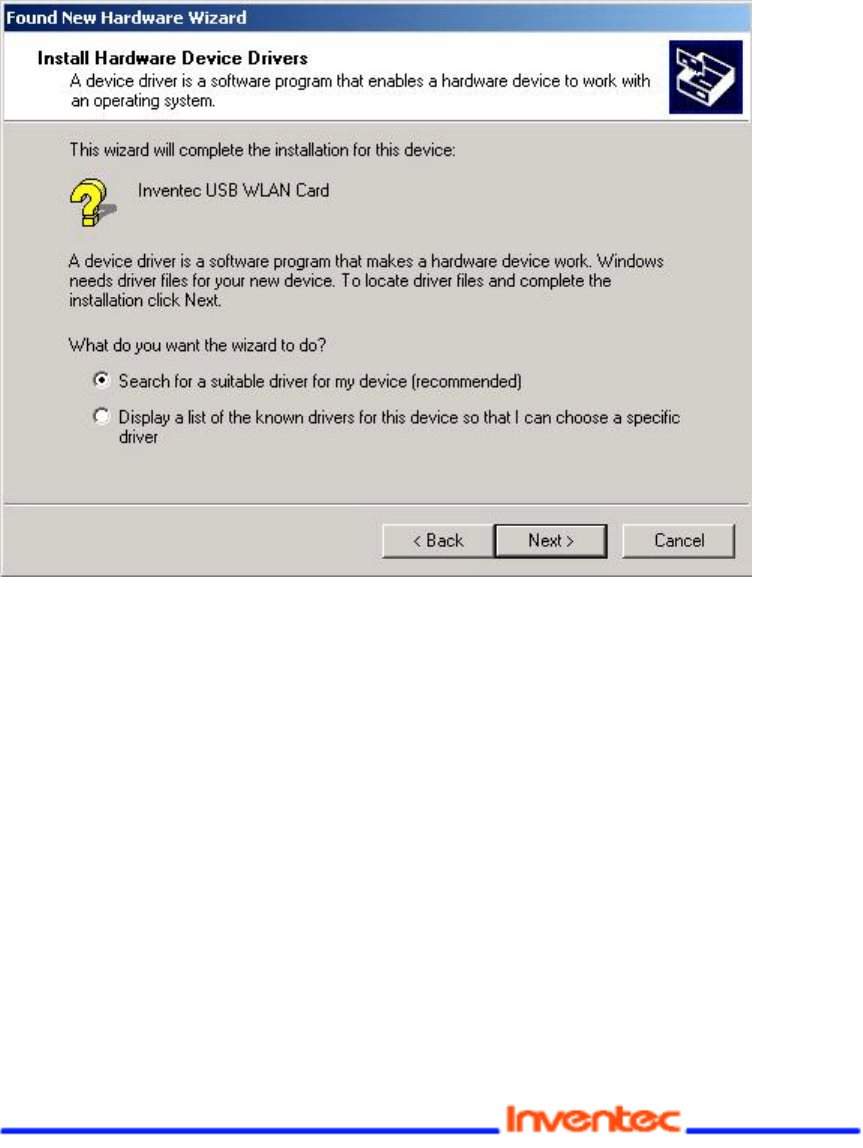
Revision: 0.1
CU-108R USB Wireless LAN adapter User’s Manual
Date: 2/13/2003
Page 21 of 32
Step 2:
Select “Search for a suitable driver for my device (Recommended)” and
click Next to proceed.
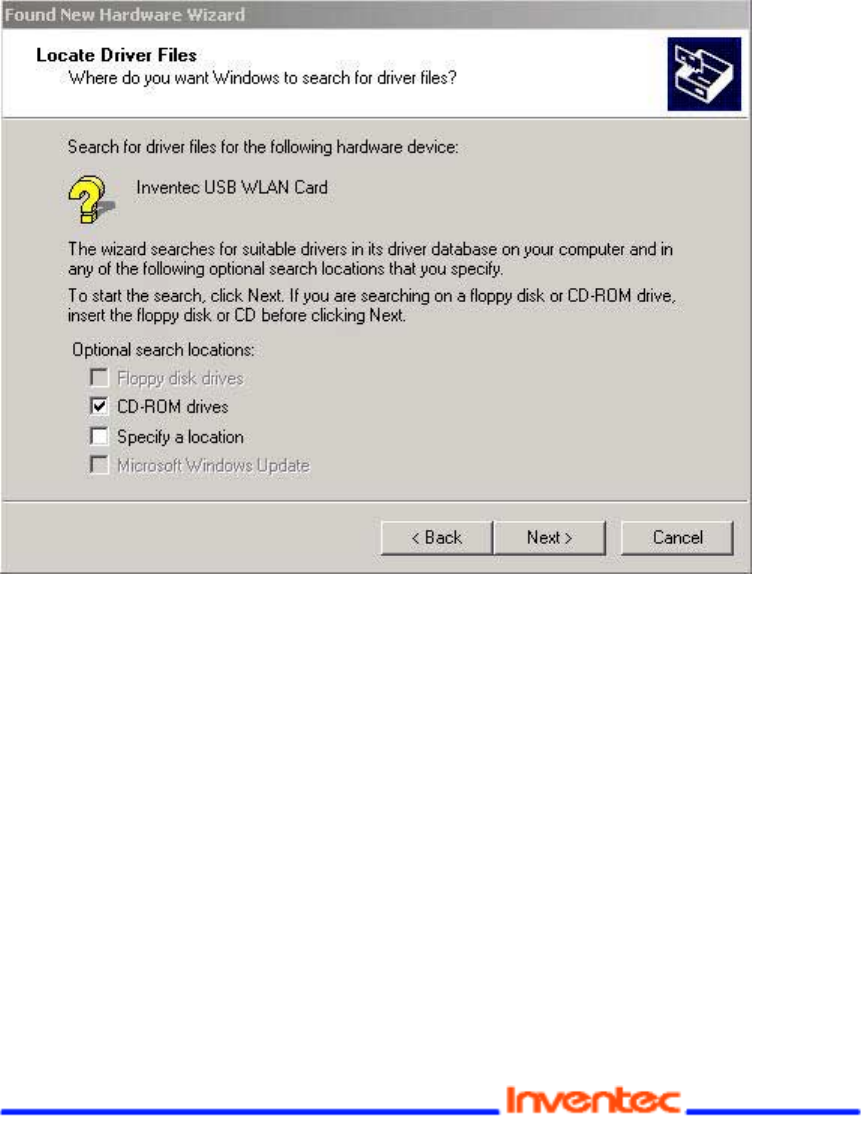
Revision: 0.1
CU-108R USB Wireless LAN adapter User’s Manual
Date: 2/13/2003
Page 22 of 32
Step 3:
Insert the Product CD-ROM into the CD-ROM drive. Select the “CD-ROM
drive” check box and click on Next to install the driver.
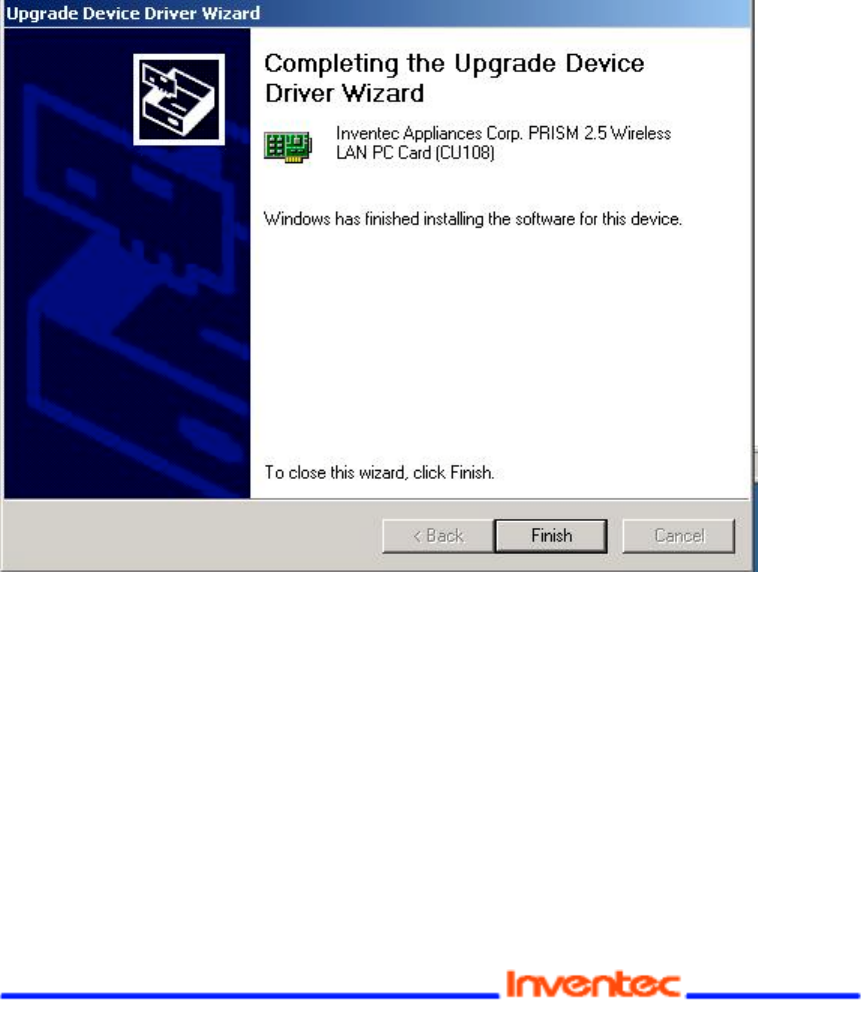
Revision: 0.1
CU-108R USB Wireless LAN adapter User’s Manual
Date: 2/13/2003
Page 23 of 32
Step 4:
Windows has finished installing the software for this device. Please click the
“Finish”.
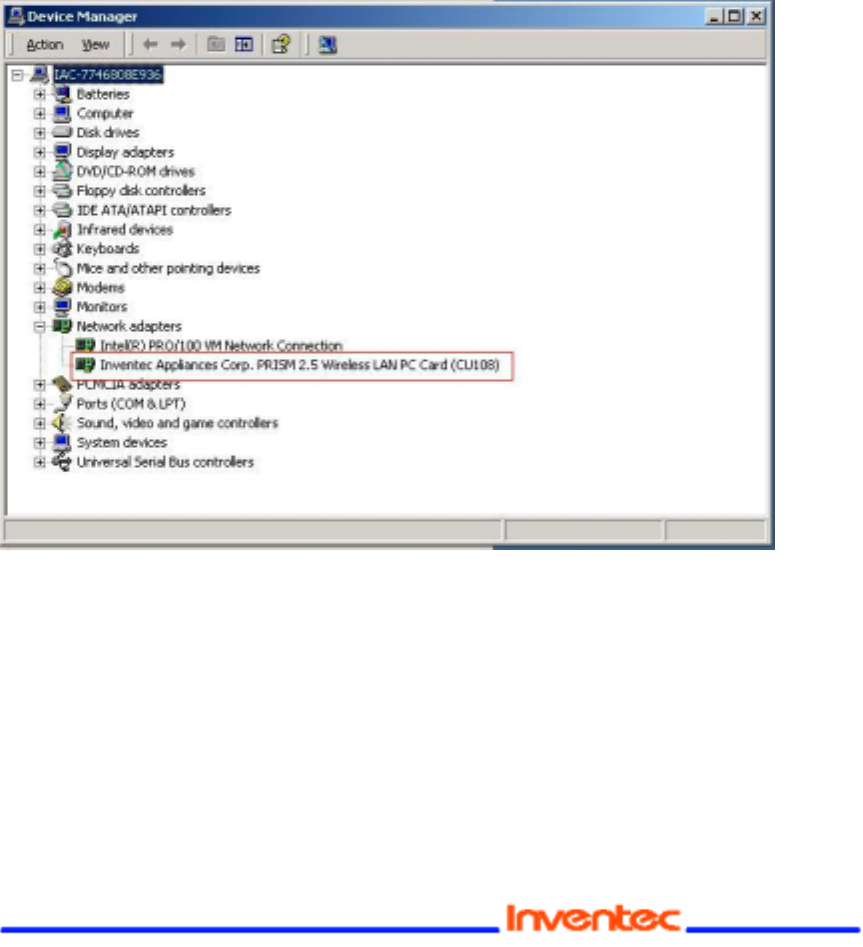
Revision: 0.1
CU-108R USB Wireless LAN adapter User’s Manual
Date: 2/13/2003
Page 24 of 32
Step 5:
Open Control Panel/System/Device Manager, and check Network Adapters
to see if any error icon appears next to the IEEE 802.11 USB Wireless LAN Adapter. If
no, your 11Mbps USB Wireless LAN Adapter is working well.
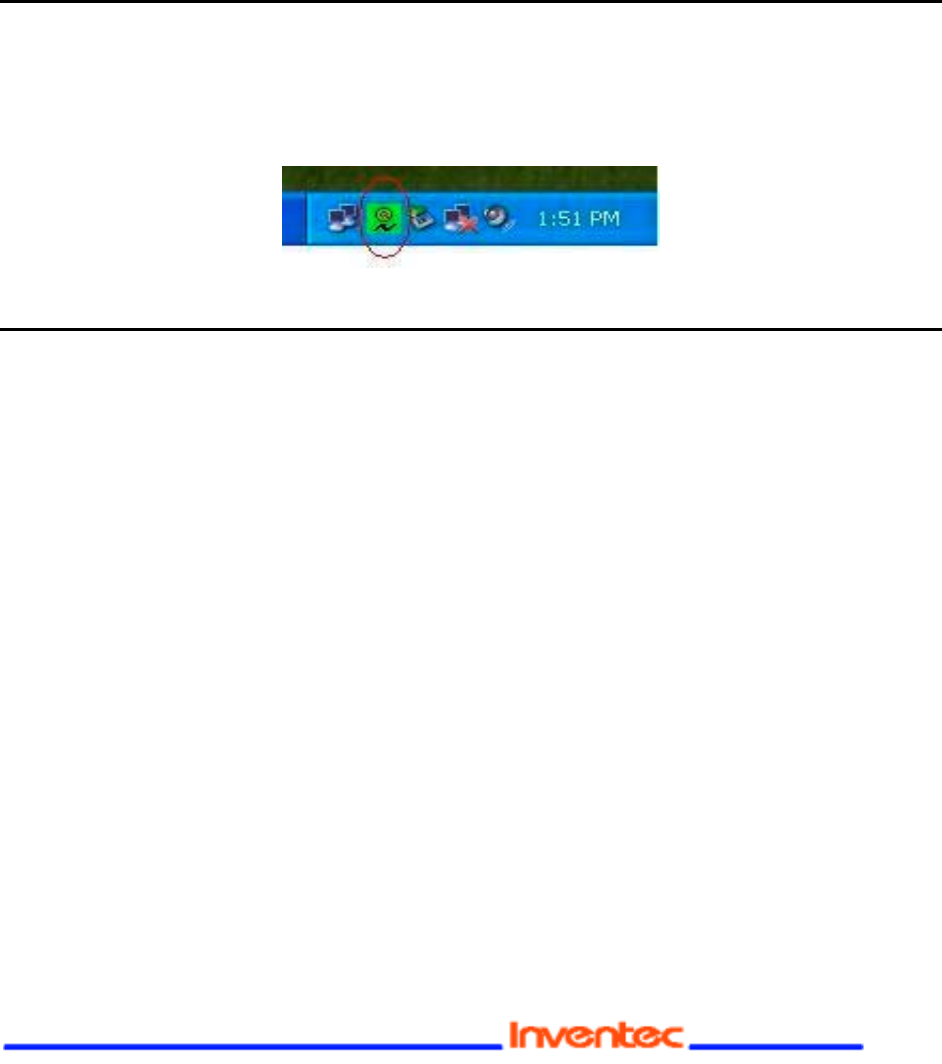
Revision: 0.1
CU-108R USB Wireless LAN adapter User’s Manual
Date: 2/13/2003
Page 25 of 32
4-1
NSTALLATION OF THE
N
ETWORK
C
ONFIGURATION
U
TILITY
T
OOL
1. Insert the Installation CD into the CD-ROM drive. Click Windows Start and then click
Run. In the Run dialog box, type D:\utility\setup.exe. If your CD-ROM drive uses a
different letter, type that letter in place of “D.”
2. Follow the on-screen instructions to finish the installation process. After the installation is complete, an
icon for the configuration utility will appear in the taskbar on the right side by the clock.
4-2 NAVIGATION OF THE NETWORK CONFIGURATION UTILITY TOOL
The following section describes the various functions of the Network Configuration Utility.
This utility provides quick access to all adapter settings. The configuration settings will be
set by default to the correct values. Only advanced users should change any of the
following settings.
After installation is complete, a Utility Tool icon will appear in the taskbar on the right side near the clock.
Double-clicking the icon in the Quick Launch bar will open the Utility Tool main menu, providing quick
access to all adapter settings.
Link Info: The Link Info menu provides information about the current link between the
adapter and the base station.
Configuration: Selecting this tab opens the Configuration menu. This is where you will find options for
configuring your adapter.
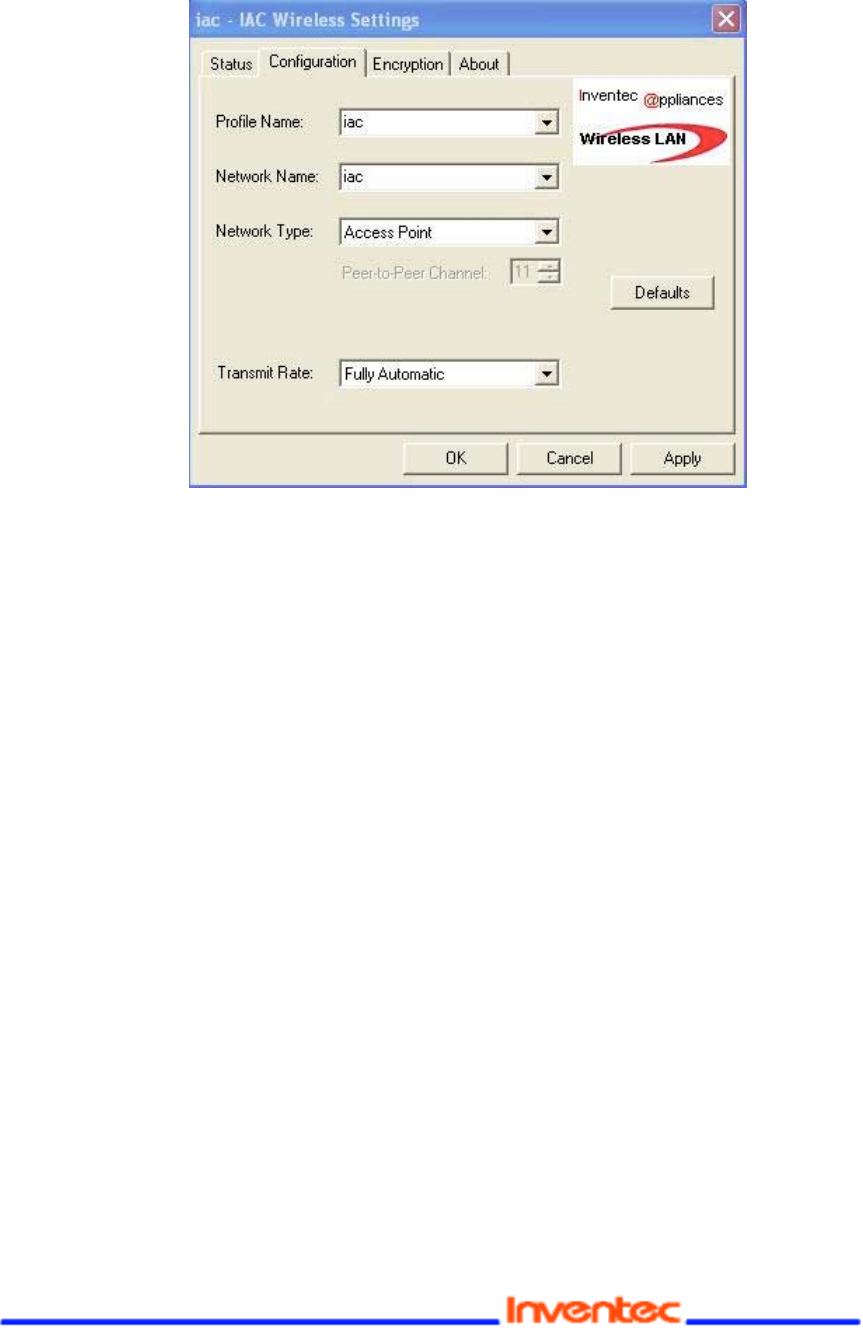
Revision: 0.1
CU-108R USB Wireless LAN adapter User’s Manual
Date: 2/13/2003
Page 26 of 32
Description of Settings
The following are explanations of each adapter setting in the Configuration menu.
Mode: The Mode setting determines the architecture of your wireless LAN. Choose Ad-
Hoc or Infrastructure Mode, depending on your network type. A brief explanation of each
mode follows.
• Ad-Hoc: This mode is used for a simple peer-to-peer network. This type of network
only allows the sharing of local resources between wireless clients without a wireless
Access Point.
• Infrastructure: This mode allows a wireless LAN to be integrated into an existing
wired network through an Access Point. Infrastructure type networks also permit
roaming between Access Points while maintaining the connection to all network
resources. Infrastructure mode provides additional features, such as WEP security,
power saving, and extended range.
SSID (Service Set Identifier): SSID is the unique name that is shared among all clients
and Access Points in a wireless network. The SSID must be identical for all clients or
Access Points participating in the same network. The SSID is case sensitive and must
not exceed 30 characters.
Tx Rate (transmit rate): Tx Rate selects the allowable transfer rates of the wireless client.
To optimize performance and range, the Tx Rate should be set to Fully Automatic. This
will automatically adjust the transfer speed for the best performance and longest range.
WEP (Wired Equivalent Privacy): WEP is an encryption scheme that is used to protect
your wireless data communications. WEP uses a combination of 64-bit keys or 128-bit
keys to provide access control to your network and encryption security for every data
transmission. To decode a data transmission, each wireless client on the network must
use an identical 64-bit or 128-bit key.
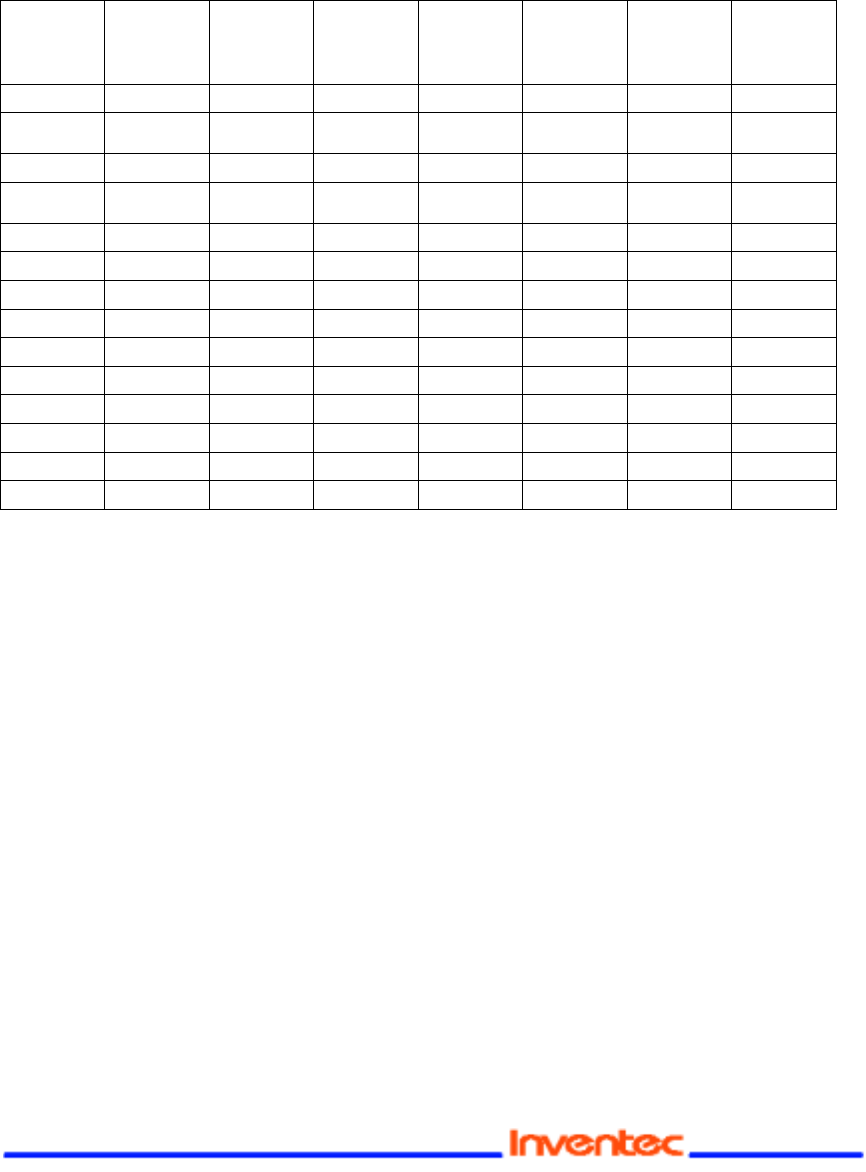
Revision: 0.1
CU-108R USB Wireless LAN adapter User’s Manual
Date: 2/13/2003
Page 27 of 32
Changing the Channel : Changing the channel is only effective in Ad-Hoc networks.
Networks that are operating in Infrastructure mode automatically scan for a channel. The
following table contains the operational channel frequency for several countries.
Regulatory Channel Frequency
Channel Frequen
cy
(Mhz)
FCC
Canada ETSI France Spain Japan
12412 XXX
2 2417
X
XX
3 2422 X X X
4 2427 X X
X
5 2432 X X X
6 2437 X X X
7 2442 X X X
8 2447 X X X
9 2452 X X X
10 2457 X X X x X
112462xXXXX
12 2467 X X
13 2472 x X
14 2484 X
Encryption : The Encryption tab allows you to create new WEP keys.
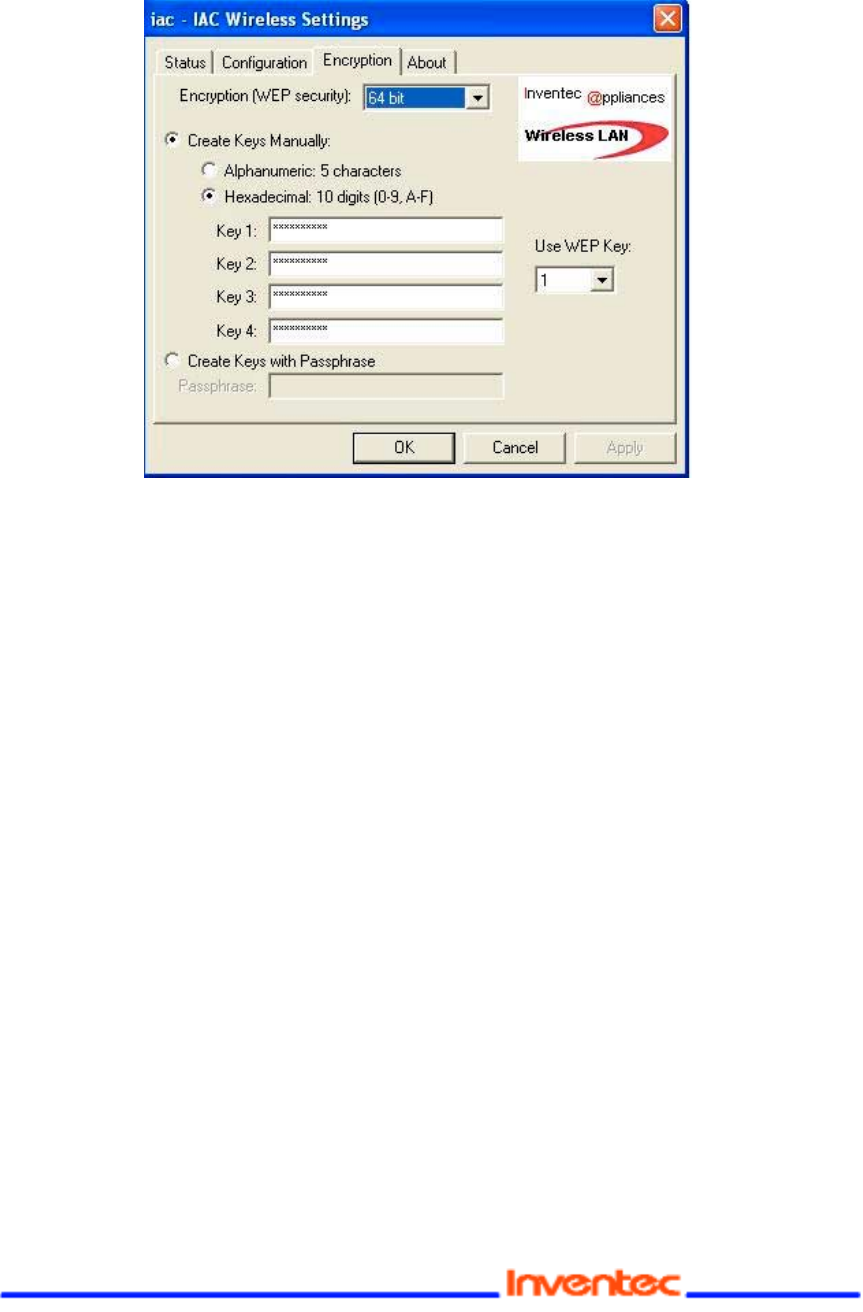
Revision: 0.1
CU-108R USB Wireless LAN adapter User’s Manual
Date: 2/13/2003
Page 28 of 32
The 64-bit or 128-bit WEP keys can be generated from a user-defined pass-phrase. The
pass-phrase is any text string with a maximum of 32 characters. To generate encryption
keys for each client that is communicating in the wireless network, perform the following
steps:
1. Enter the same case-sensitive text in the Passphrase entry field for each client.
2. Click Generate to create the encryption keys. The passphrase generates four unique
keys.
3. Select the same default key in the drop-down box for each client. This is the key the
clients will use to encrypt data.
4. Click Write to store the information in the registry.
5. Select the Configuration tab and choose Mandatory in the WEP option.
6. Click Apply Changes and then click OK.

Revision: 0.1
CU-108R USB Wireless LAN adapter User’s Manual
Date: 2/13/2003
Page 29 of 32
Appendix A Troubleshooting
My computer does not recognize the Wireless USB adapter
Possible Solution:
The USB Wireless LAN adapter not fully inserted into the USB port.
The Wireless LAN USB adapter does not work properly.
Possible Solution:
Check the USB adapter services and be certain the Wireless LAN USB adapter is not in
use before removing it. The laptop will lock up if the USB Wireless LAN adapter is in
use and is removed. Reinstall the Wireless LAN USB adapter. You will hear a beep if the
card is properly inserted into the USB port.
The power LED indicator will be solidly lighted or flashing if the cable is properly
connected. For Windows 2000, NT, and ME, ensure that a USB adapter service driver is
installed in your computer. Perform the following steps to check for the service driver:
Click Control Panel and then Wireless LAN USB adapter Check to see if it has the
Wireless LAN USB adapter in one of the USB port. If you see a yellow question mark,
there are conflicting resources or the driver is not correctly installed
.
My computer does not recognize the USB wireless LAN adapter after I changed the
settings.
Possible Solution:
Ensure that the LAN Configuration utility is installed. Ensure that you are contacting the
correct USB wireless LAN adapter and using the correct MAC address. Ensure that the
correct pass-phrase and encryption option are being used. If you changed the settings in
the configuration of the USB wireless LAN adapter, you must also change the settings of
USB wireless LAN adapter attached to this network. The settings of the LAN
configuration must match the new settings of the USB wireless LAN adapter
My computer is not acknowledging my USB wireless LAN adapter.
Possible Solution:
Make sure that the USB wireless LAN adapter is plugged into USB port and is properly
installed. It may be necessary to remove the associated programs, uninstall the Access
Point, and repeat the installation procedure. Unplug the USB wireless LAN adapter to
clear the information and then plug the Access Point back in.

Revision: 0.1
CU-108R USB Wireless LAN adapter User’s Manual
Date: 2/13/2003
Page 30 of 32
Appendix B Glossary
Access Point -
An inter-networking device that seamlessly connects wired and wireless networks
together.
Ad-Hoc -
An Ad-Hoc wireless LAN is a group of computers each with wireless adapters, connected as
an independent wireless LAN.
Backbone –
This is the core infrastructure of a network; the portion of the network that transports
information from one central location to another central location. The information is then off-
loaded onto a local system.
Base Station -
In mobile telecommunication, a base station is the central radio transmitter/ receiver
that maintains communication with the mobile radio telephone sets within range. In cellular and
personal communications applications, each cell or microcell has its own base station; each base
station in turn is interconnected with other cells’ bases.
Bridge -
An internetworking function that incorporates the lowest two layers of the OSI network protocol
model.
BSS -
An acronym for Basic Service Set, this is an Access Point that is associated with several wireless
stations.
ESS -
An acronym for Extended Service Set, this is a roaming domain. More than one BSS can be
configured as an Extended Service Set.
Ethernet -
A popular local area data communications network that accepts transmission from computers
and terminals. An Ethernet operates on a 10-Mbps baseband transmission over shielded coaxial
cable or over shielded, twisted-pair telephone wire.
Infrastructure -
This is an integrated wireless and wired LAN configuration.

Revision: 0.1
CU-108R USB Wireless LAN adapter User’s Manual
Date: 2/13/2003
Page 31 of 32
Product Specifications for USB Wireless LAN adapter:
Radio: Complies with IEEE 802.11b
Frequency Band: 2400 ~ 2483.5MHz (for US, Canada, and ETSI)
2400 ~ 2497MHz (for Japan)
Modulation Type: CCK, BPSK, QPSK
Operating Channels: IEEE 802.11b compliant
11 channels (US, Canada)
13 channels (ETSI)
14 channels (Japan)
Radio Technology:Direct Sequence Spread Spectrum
Data Rate: 1 / 2 / 5.5 / 11-Mbps
Output Power: > +13dBm
Receive sensitivity: Min. -76dBm for 11Mbps; Min. -80dBm for 5.5/2/1
Mbps: (@BER 10E-5)
Antenna Type:
Dipole
Current
Consumption: 3.3 V/5 V , Tx mode 350 m A (Max.) ;
Rx mode 230 m A (Max.);
Package: USB
Certification: USA FCC CFR47 part15.247
CFR47 part15.249
European Union ETS 300 328
ETSI EN 301 489-1/-17
Driver: Windows 98/2000/NT/ME/XP
Please complete the information below and include it along with your products.
Name:
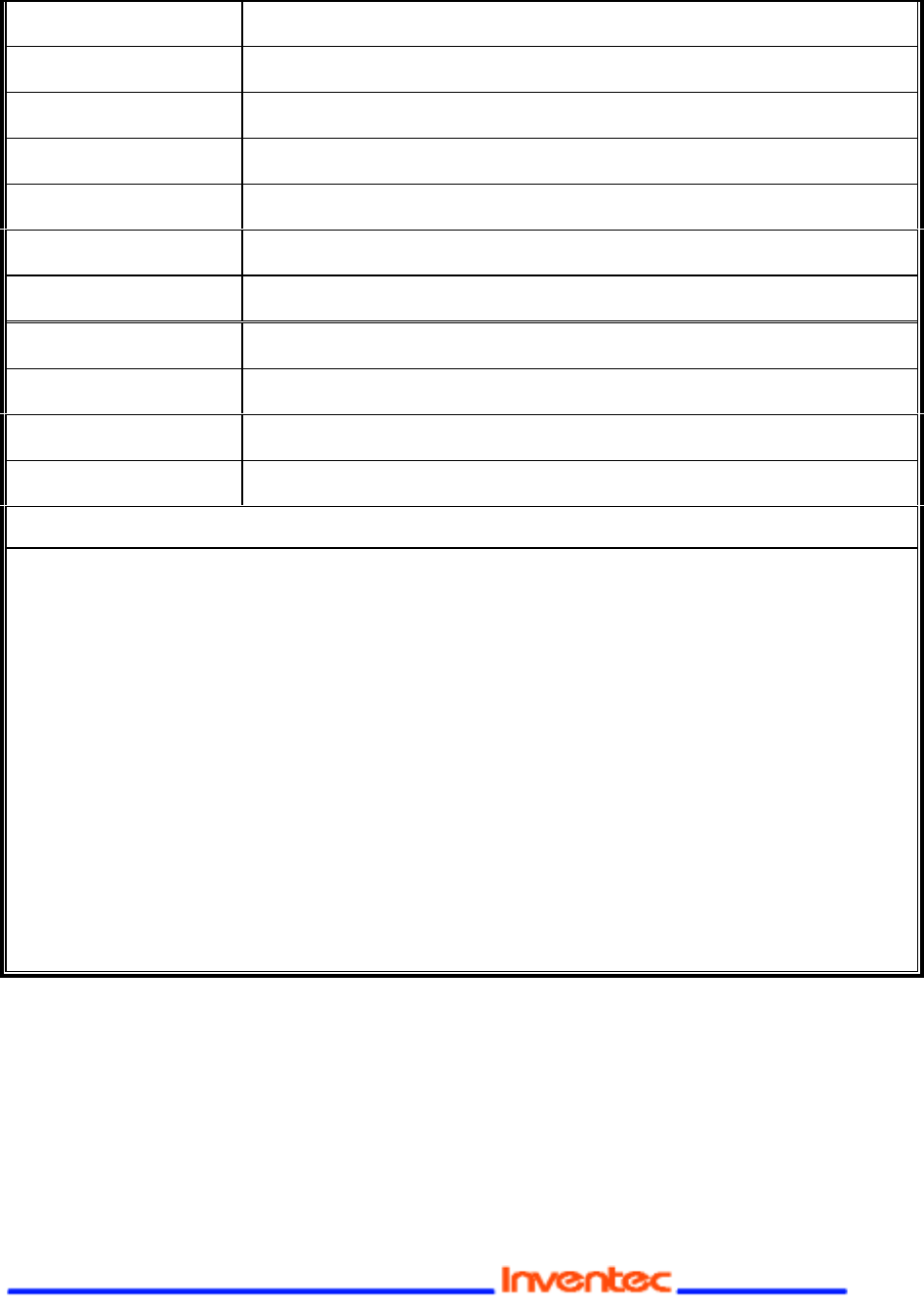
Revision: 0.1
CU-108R USB Wireless LAN adapter User’s Manual
Date: 2/13/2003
Page 32 of 32
Title:
Company:
Telephone:
Fax:
Email:
City/State/Zipcode:
Country:
Product Name:
Serial Number:
MAC Address:
Invoice Date:
Product Description:
If you have any further questions, please contact your local authorized reseller for support.