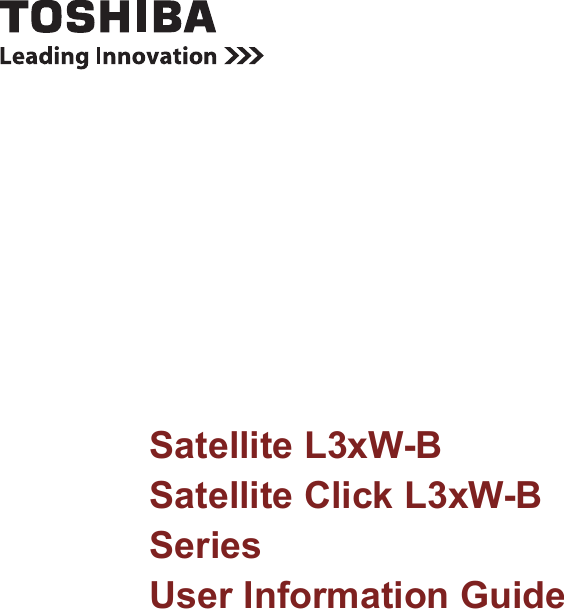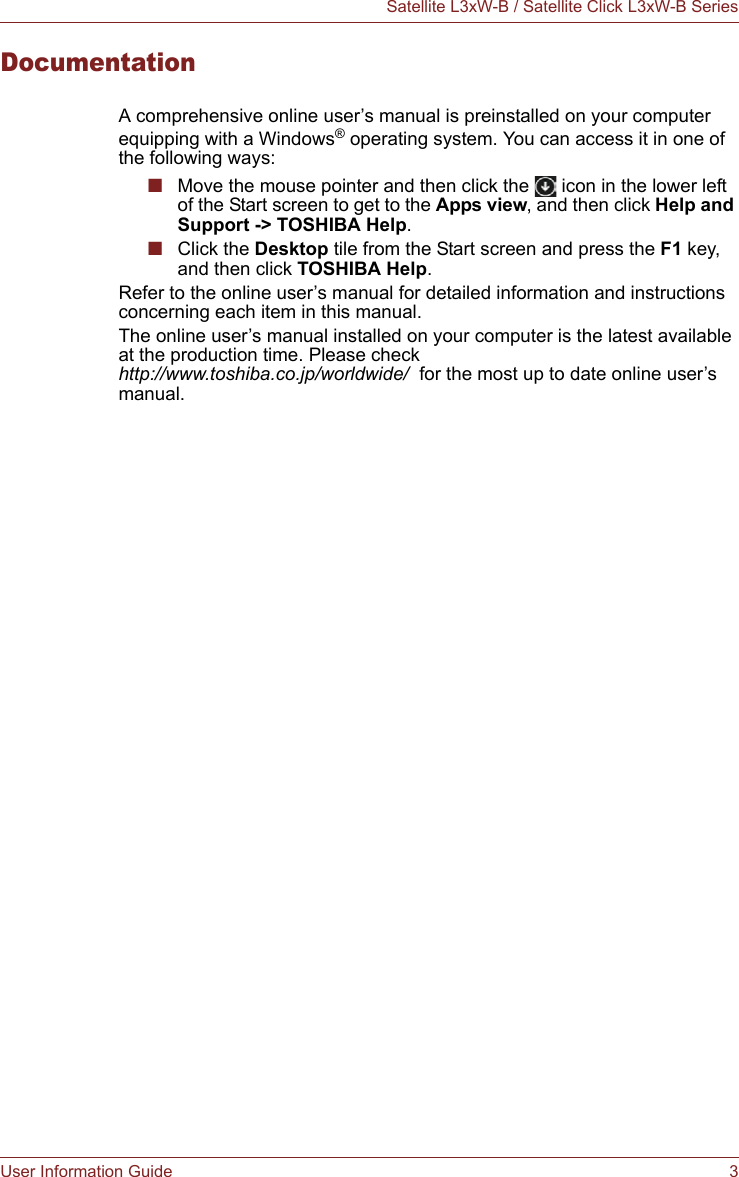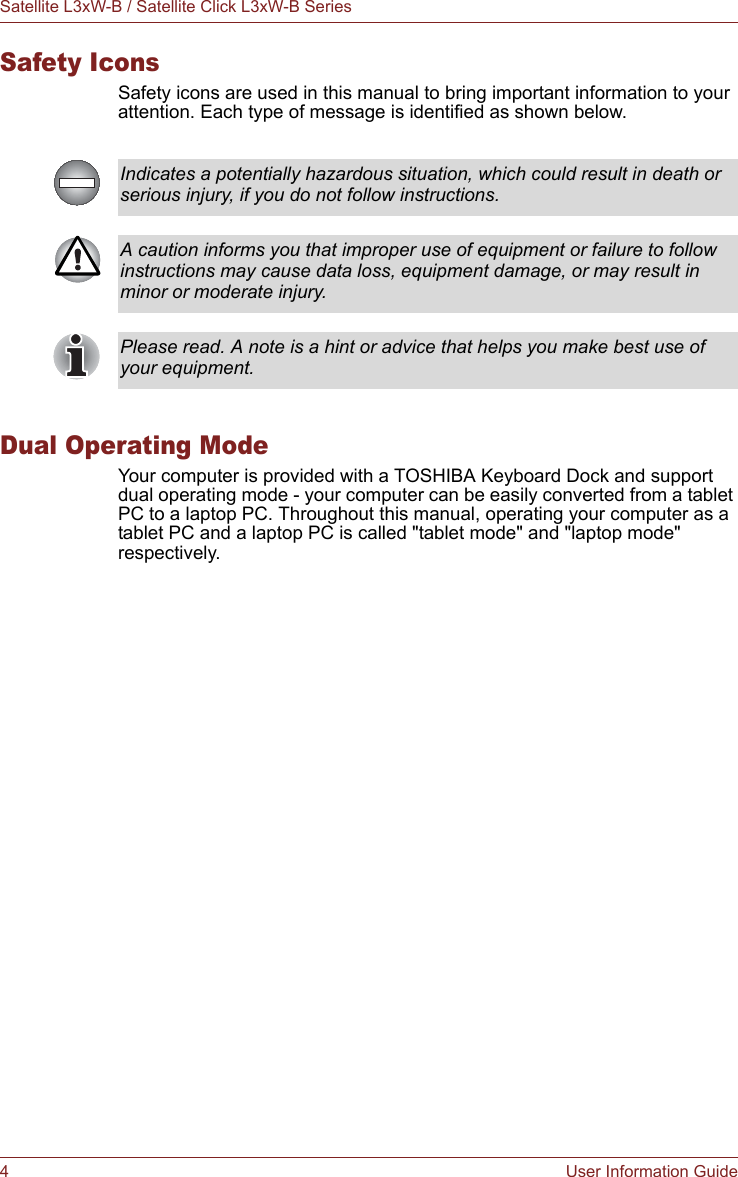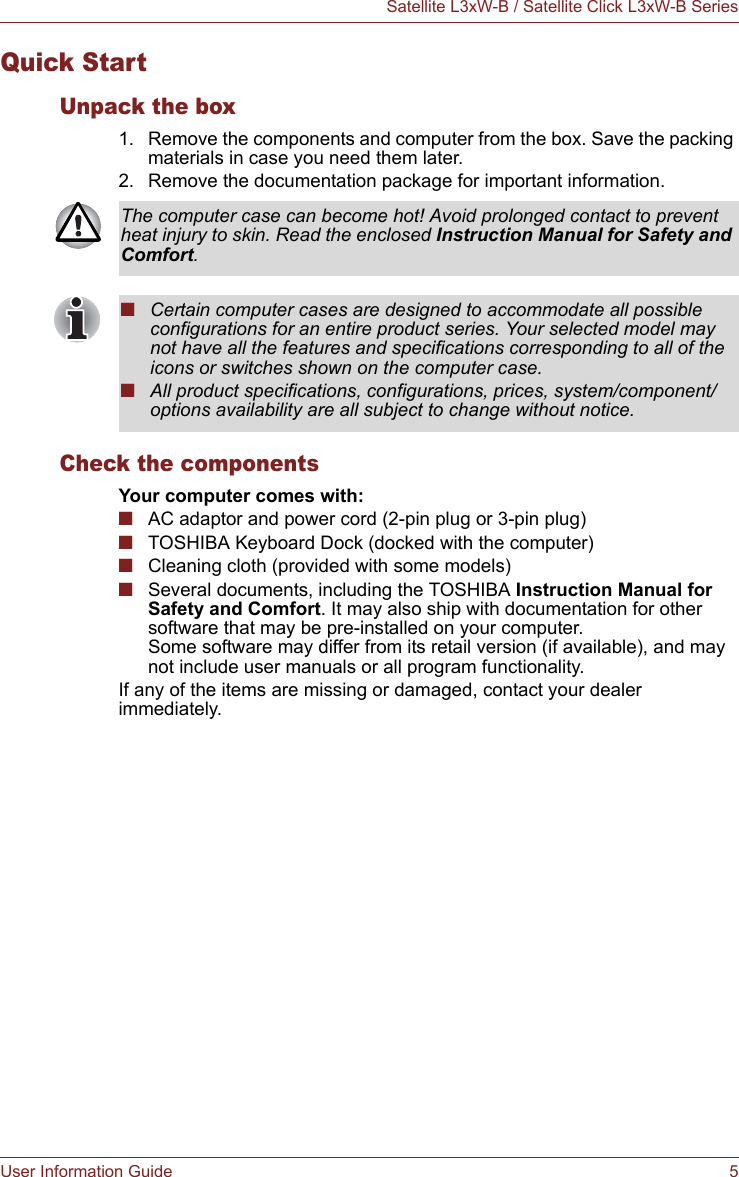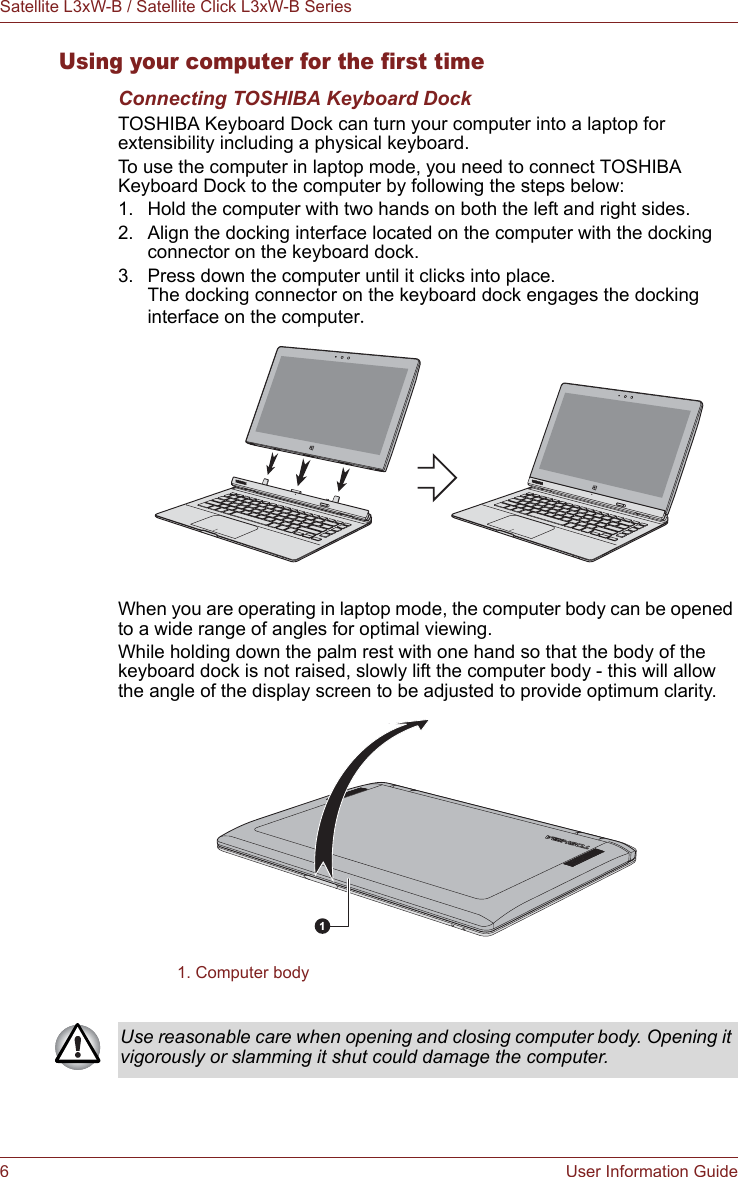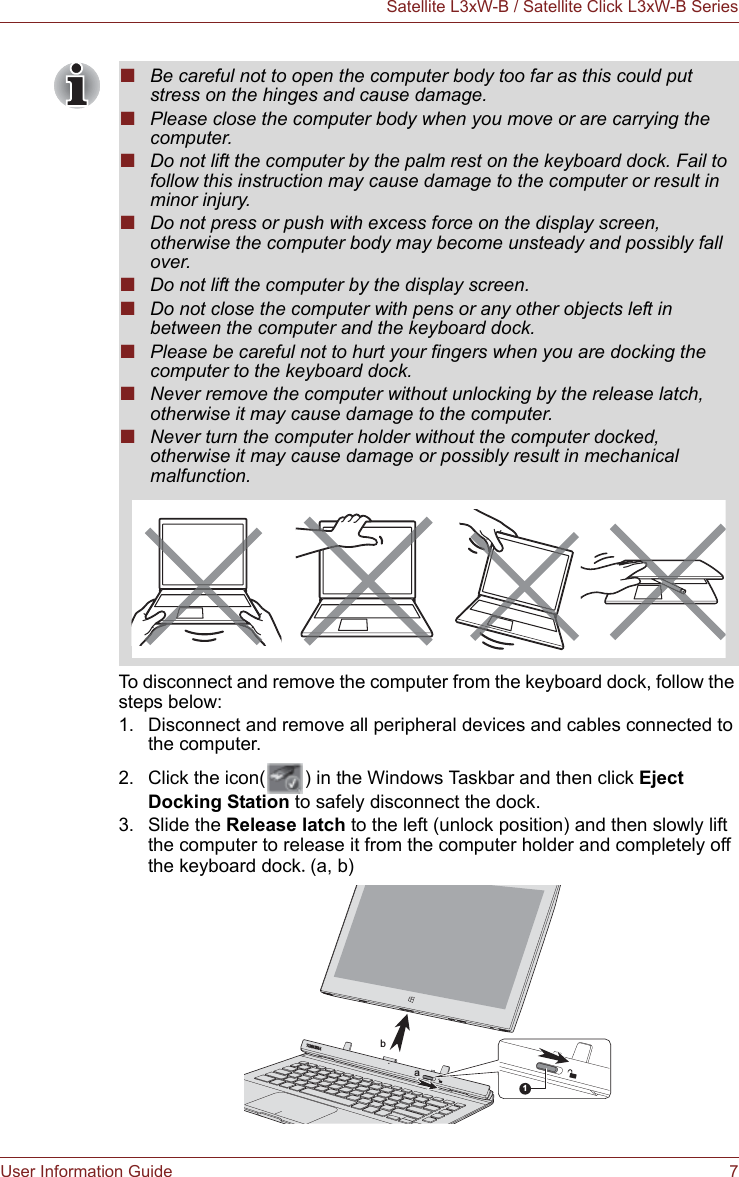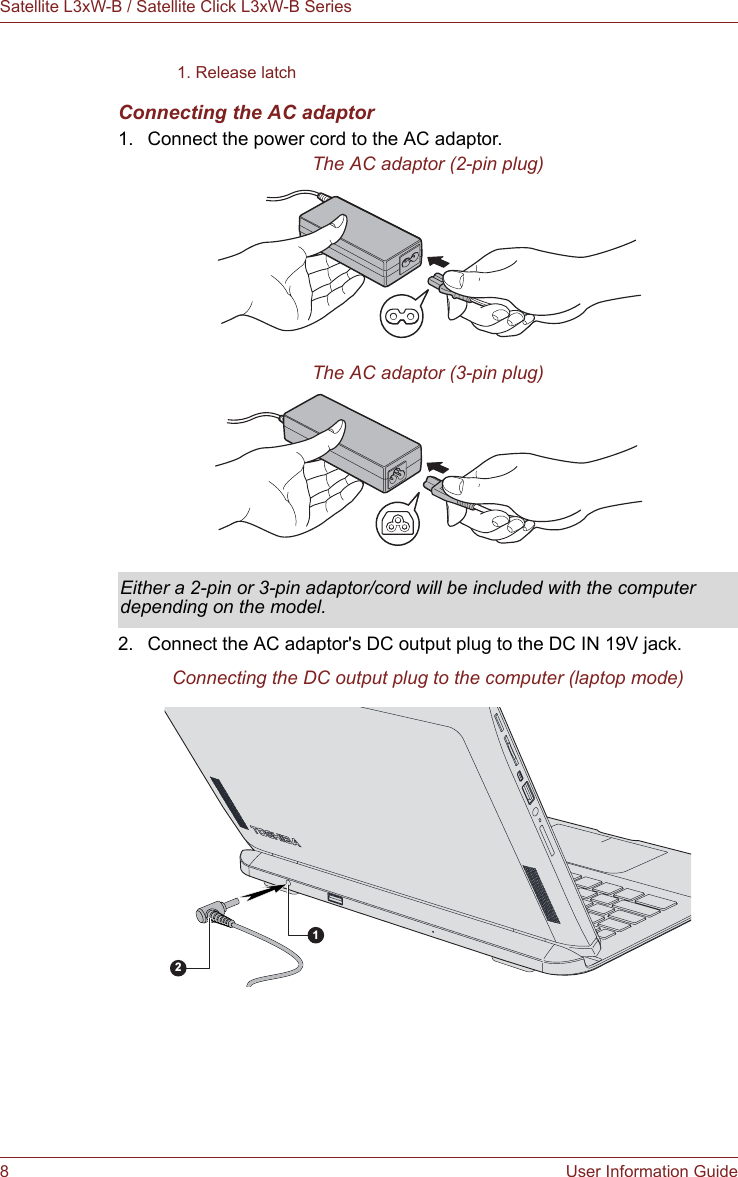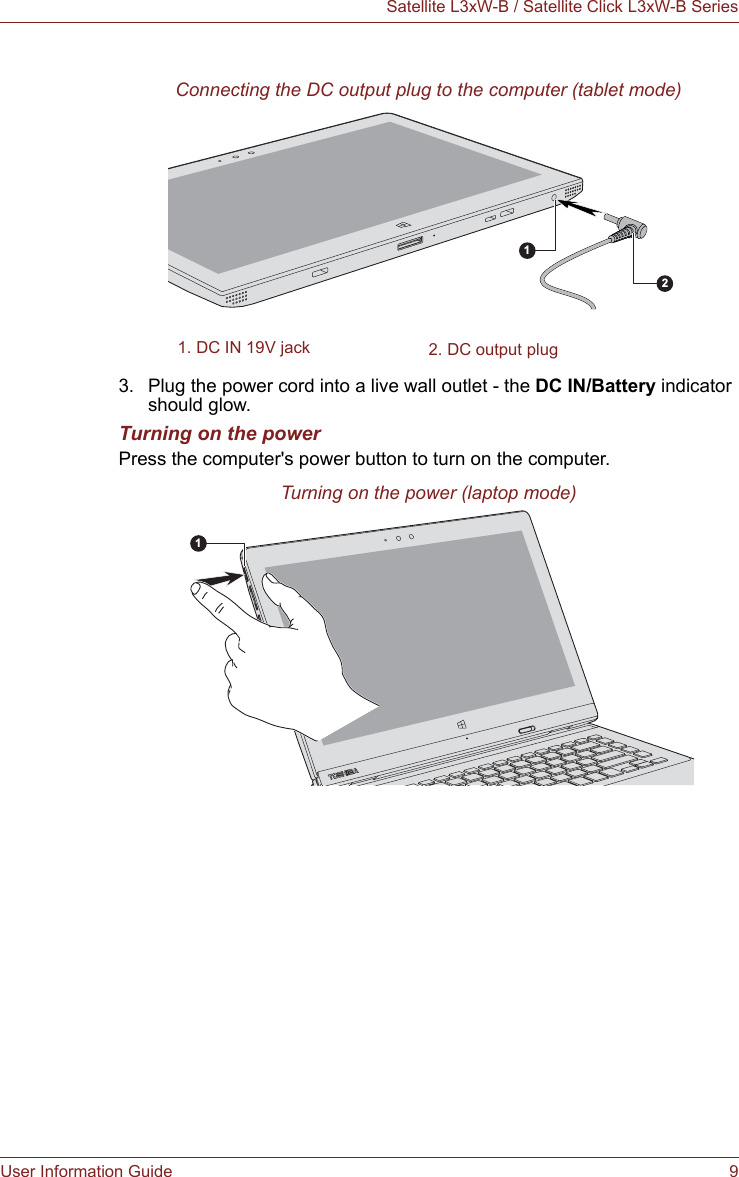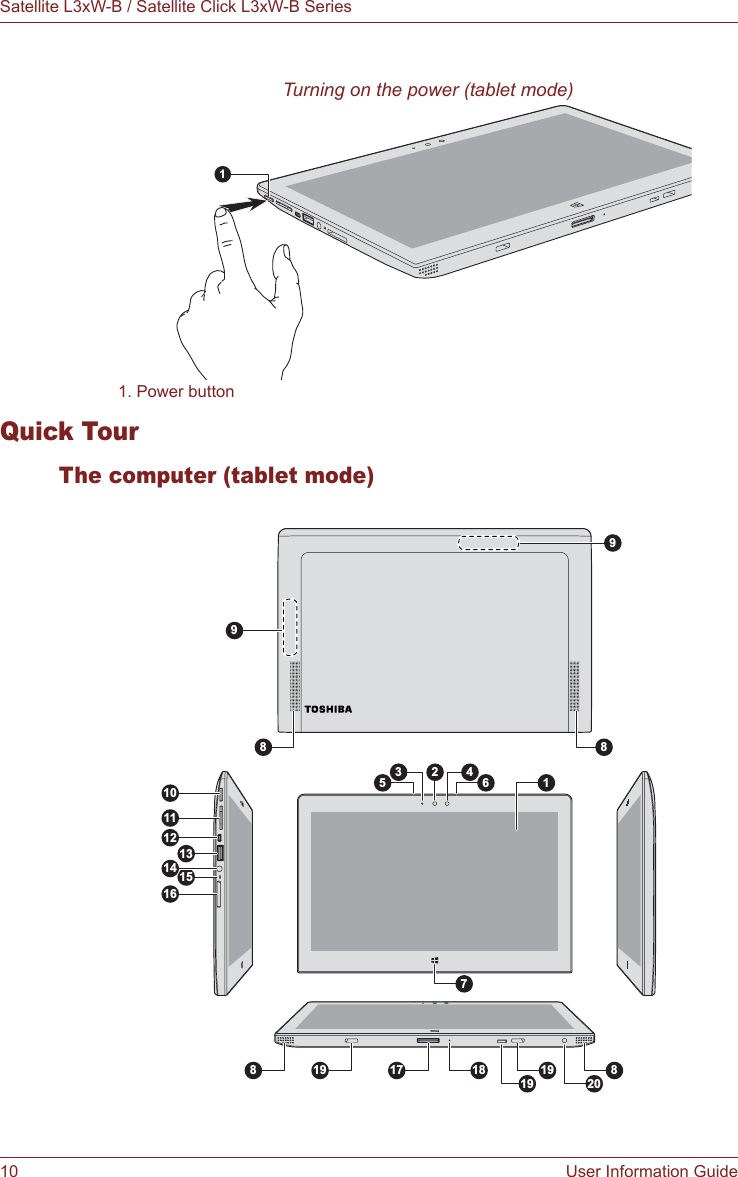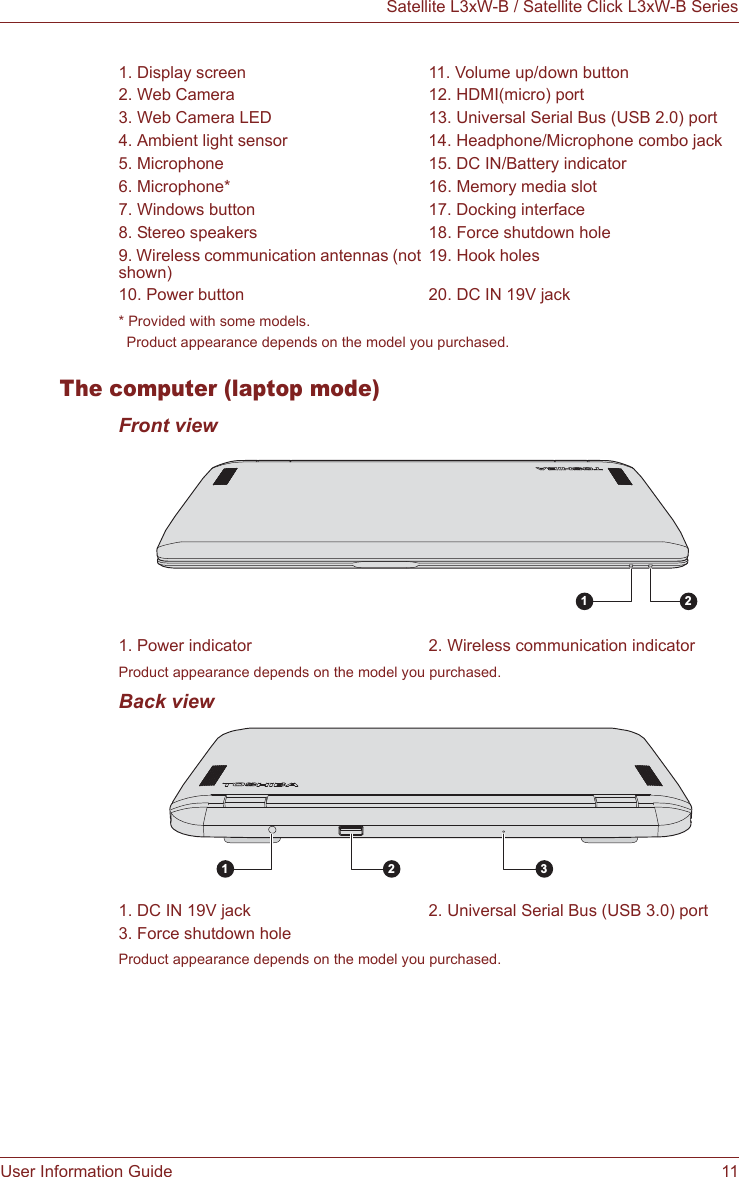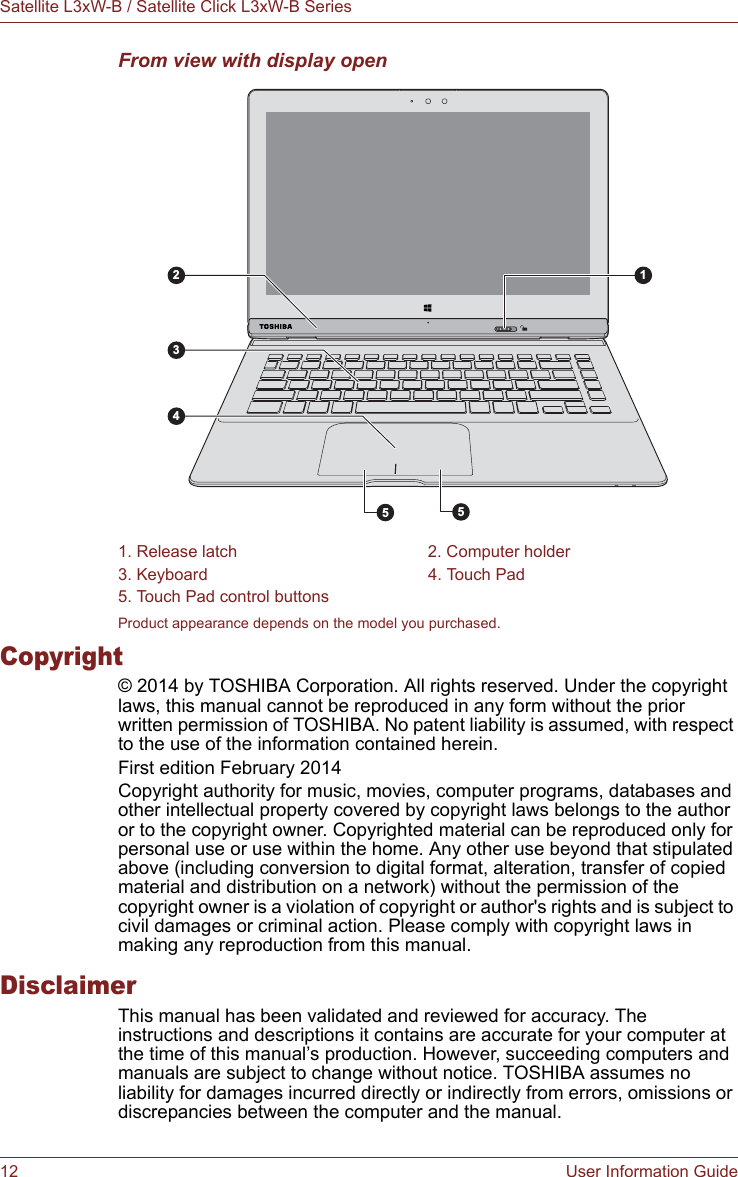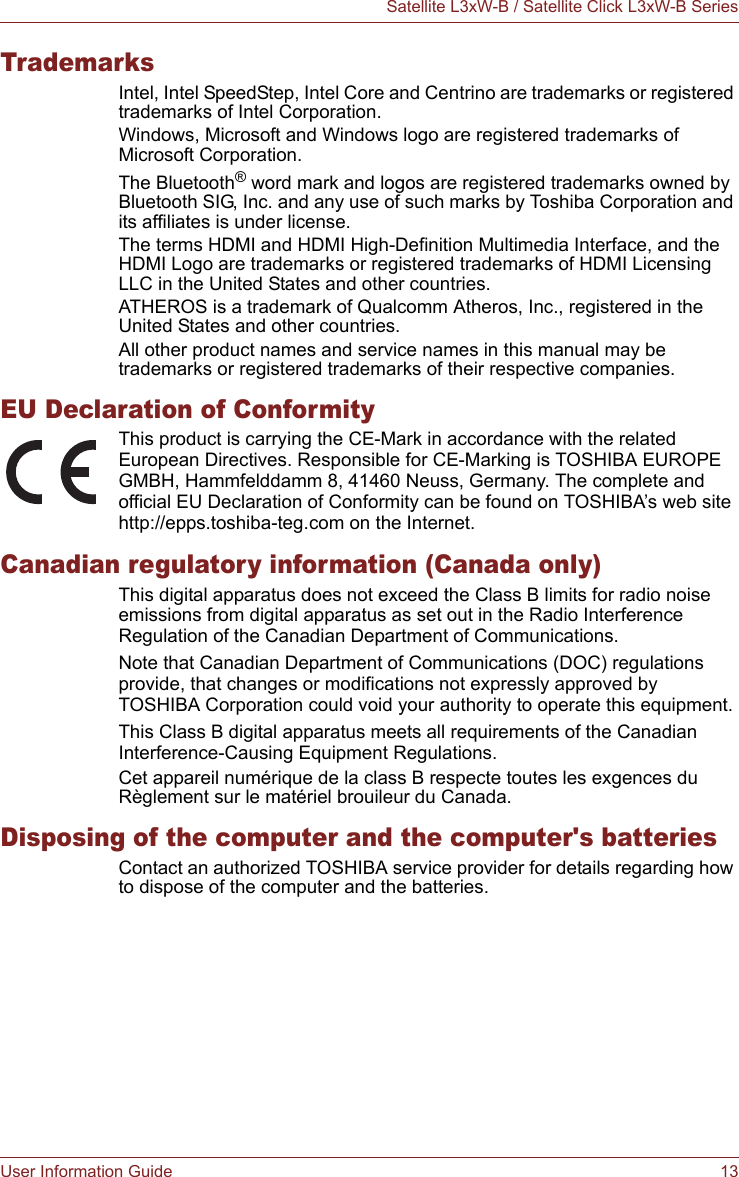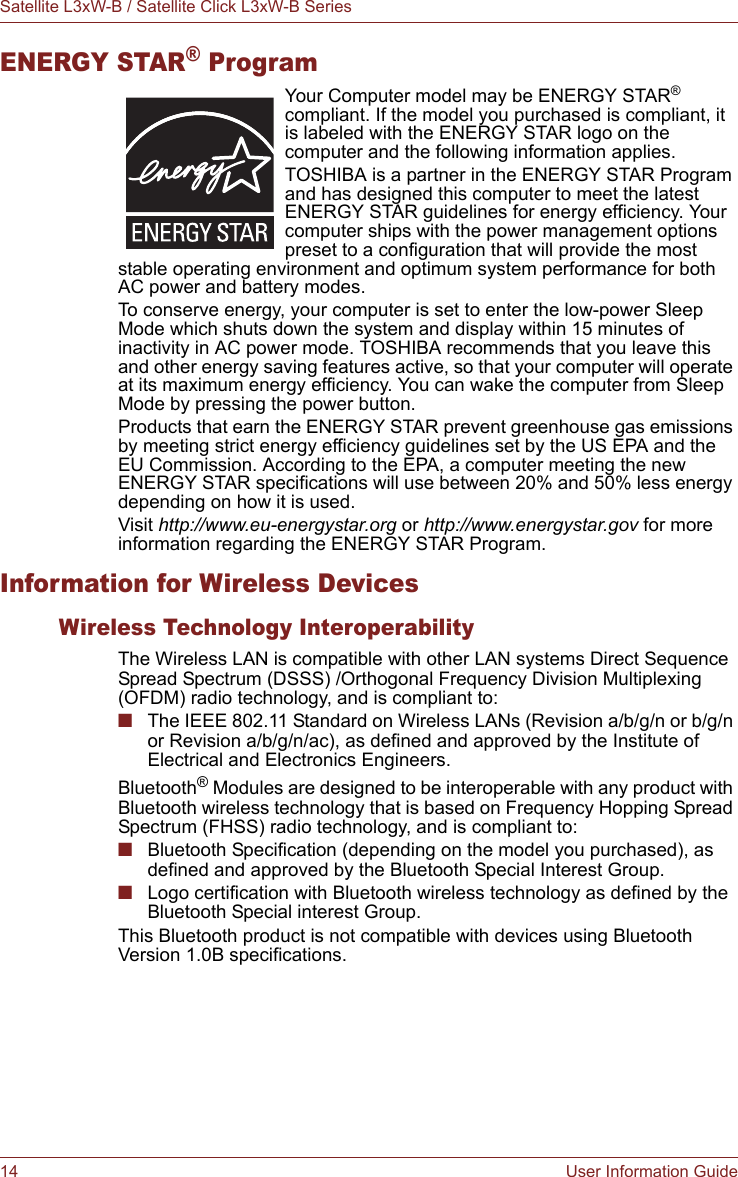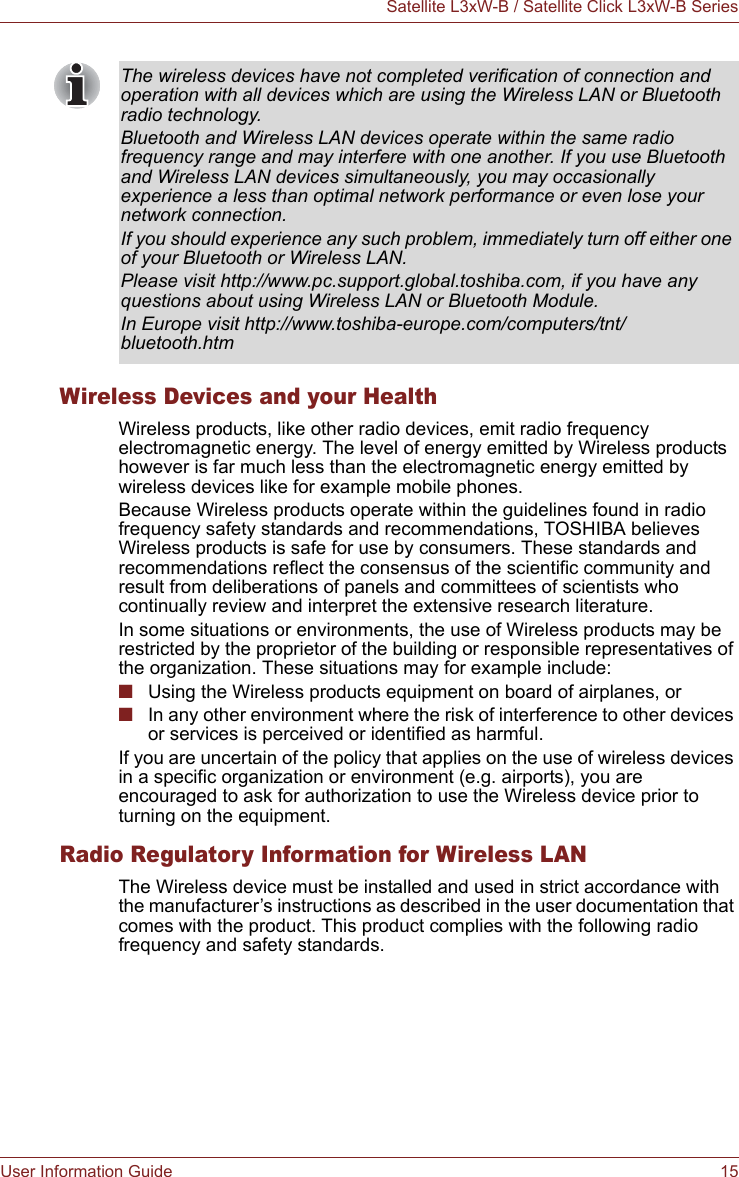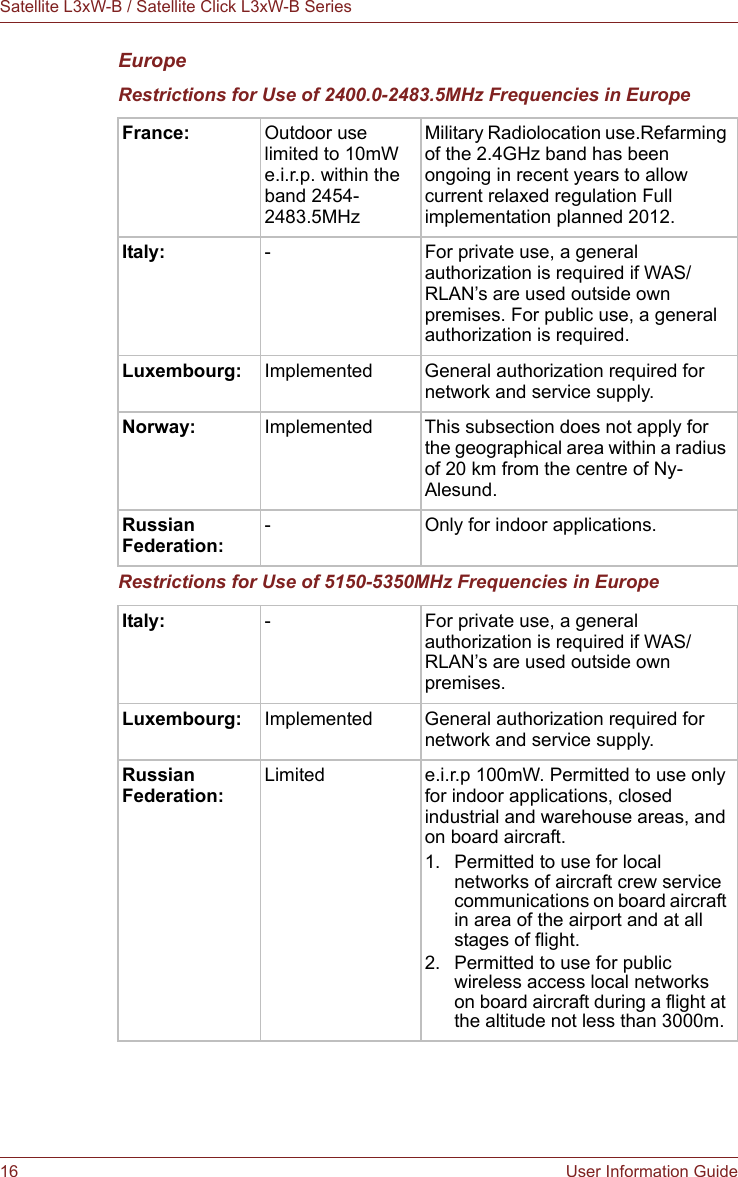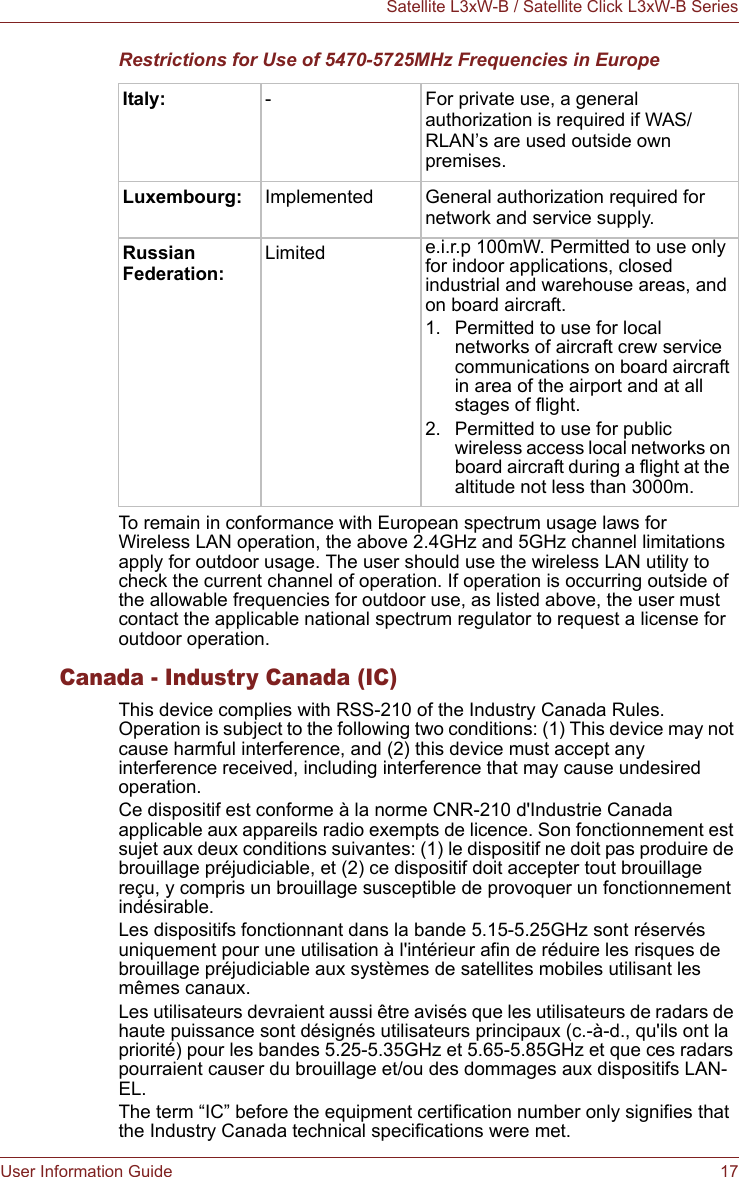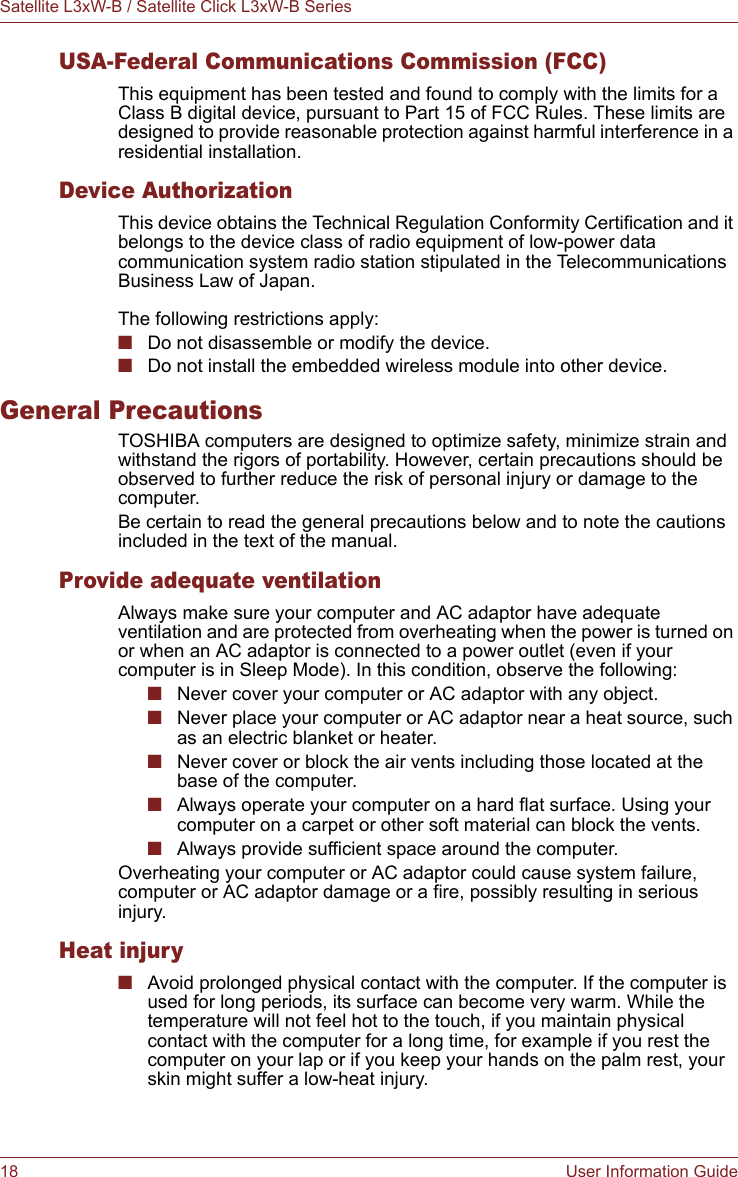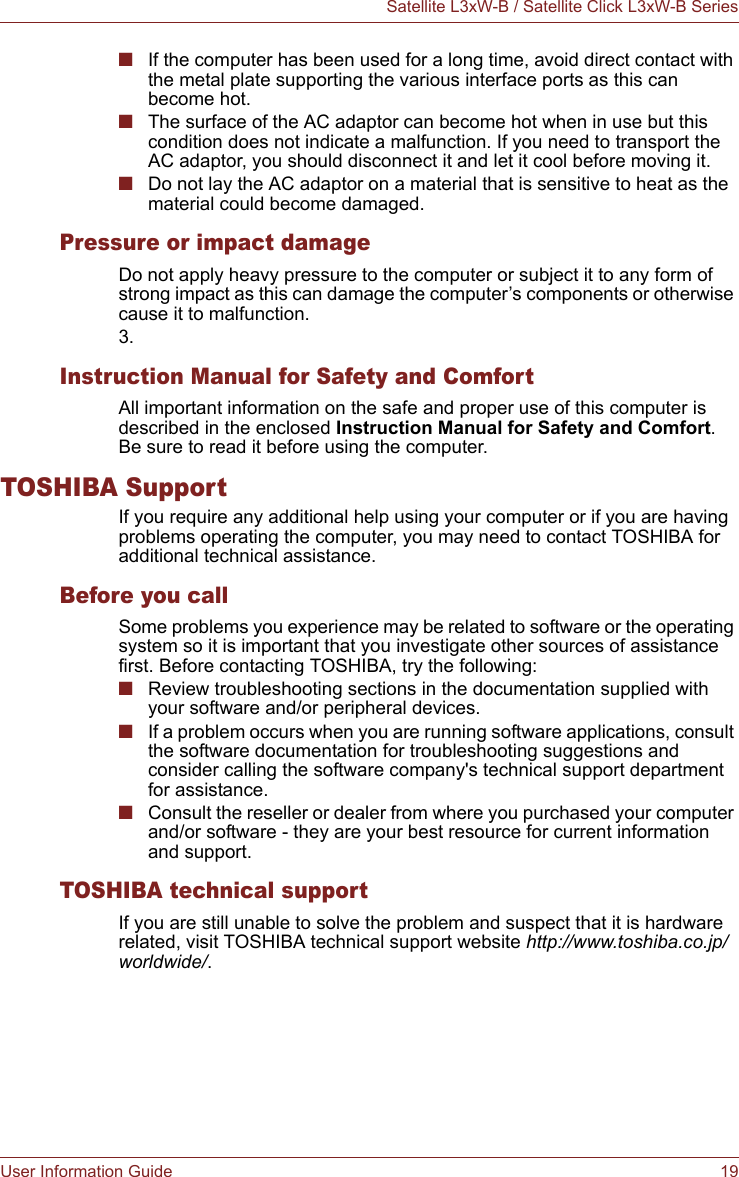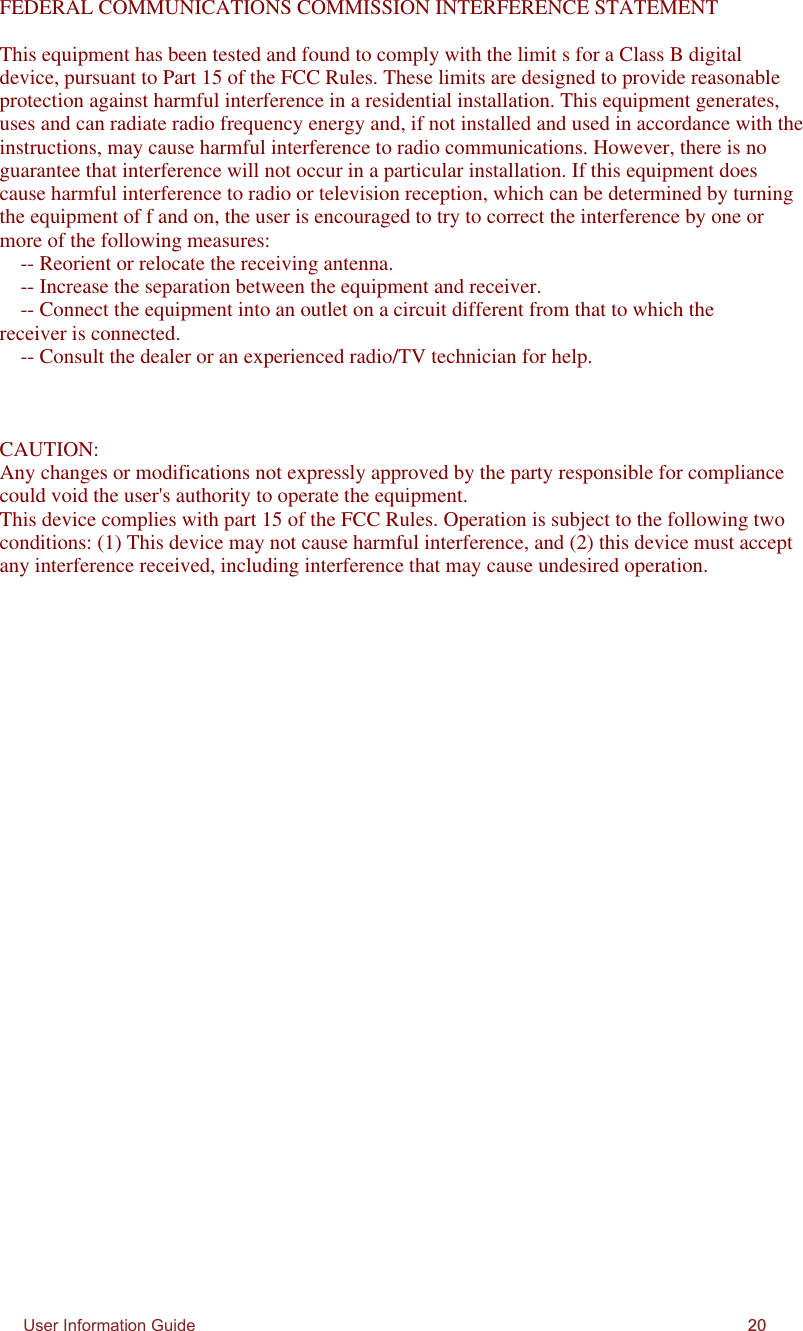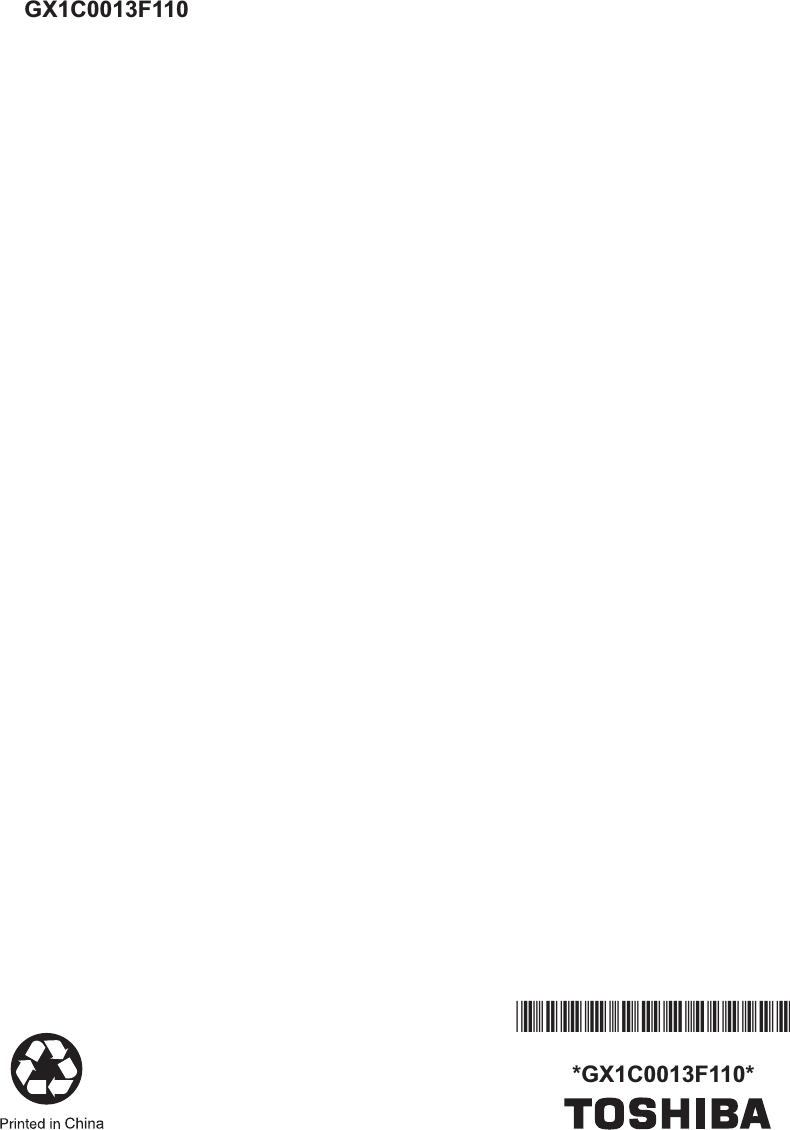Inventec 3160NG Satellite L3Xw-Bxxxx, Satellite Click L3Xw-Bxxxx, Satellite Click 2 L3Xw-Bxxxx (x equals 0-9, A-Z, a-z or Blank) User Manual
Inventec Corporation Satellite L3Xw-Bxxxx, Satellite Click L3Xw-Bxxxx, Satellite Click 2 L3Xw-Bxxxx (x equals 0-9, A-Z, a-z or Blank)
Inventec >
User Manual