Irobot Roomba Discovery 4210 Users Manual Roomba_knowledge
4210 to the manual f16d8785-1823-4271-84a7-60ba24a0d7be
2015-02-02
: Irobot Irobot-Roomba-Discovery-4210-Users-Manual-433791 irobot-roomba-discovery-4210-users-manual-433791 irobot pdf
Open the PDF directly: View PDF ![]() .
.
Page Count: 10
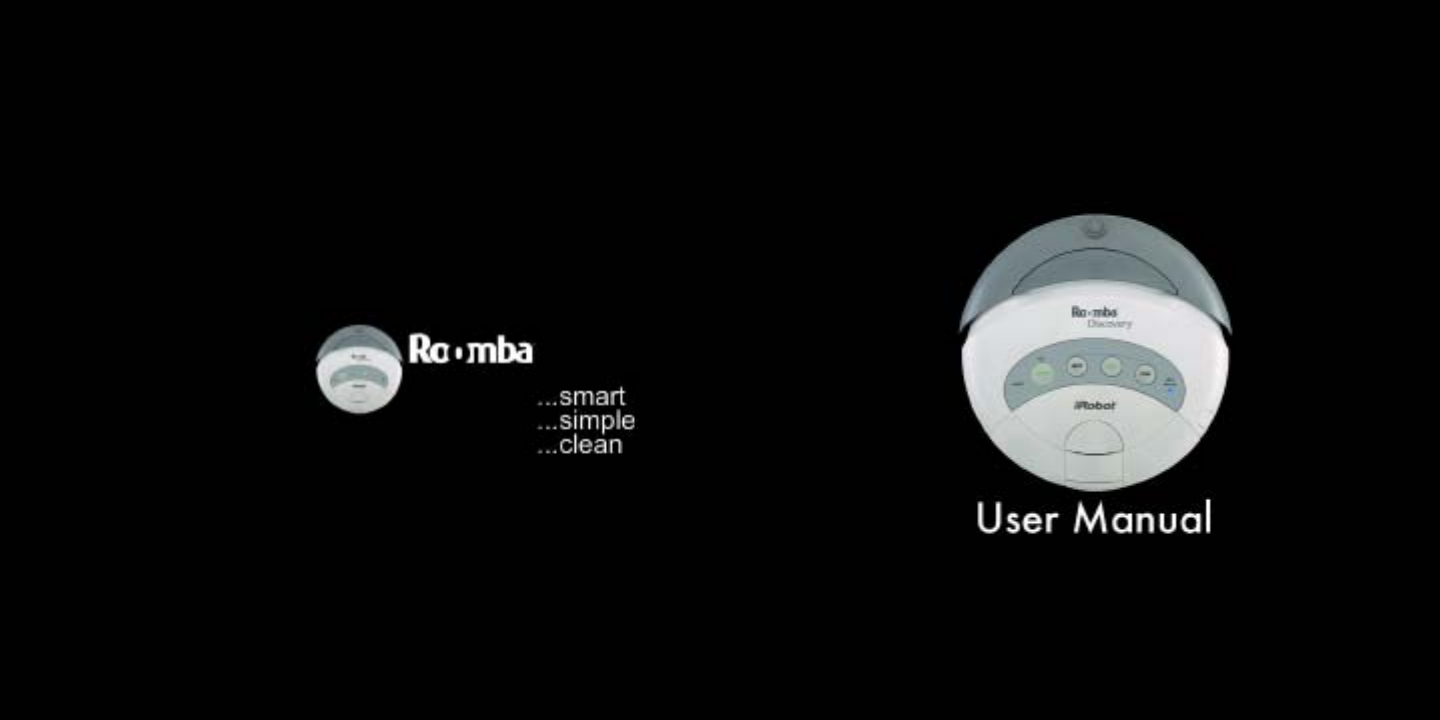
Model 4210

Table of Contents
Roomba Anatomy.........................................................................................
Charging Roomba........................................................................................
Cleaning with Roomba..............................................................................
Roomba Features..........................................................................................
Roomba Maintenance................................................................................
Using Roomba Accessories.....................................................................
Frequently Asked Questions..................................................................
Contact iRobot Corporation.................................................................
page 2-3
page 4
page 5
page 6-7
page 8-9
page 10-14
page 15
page 16
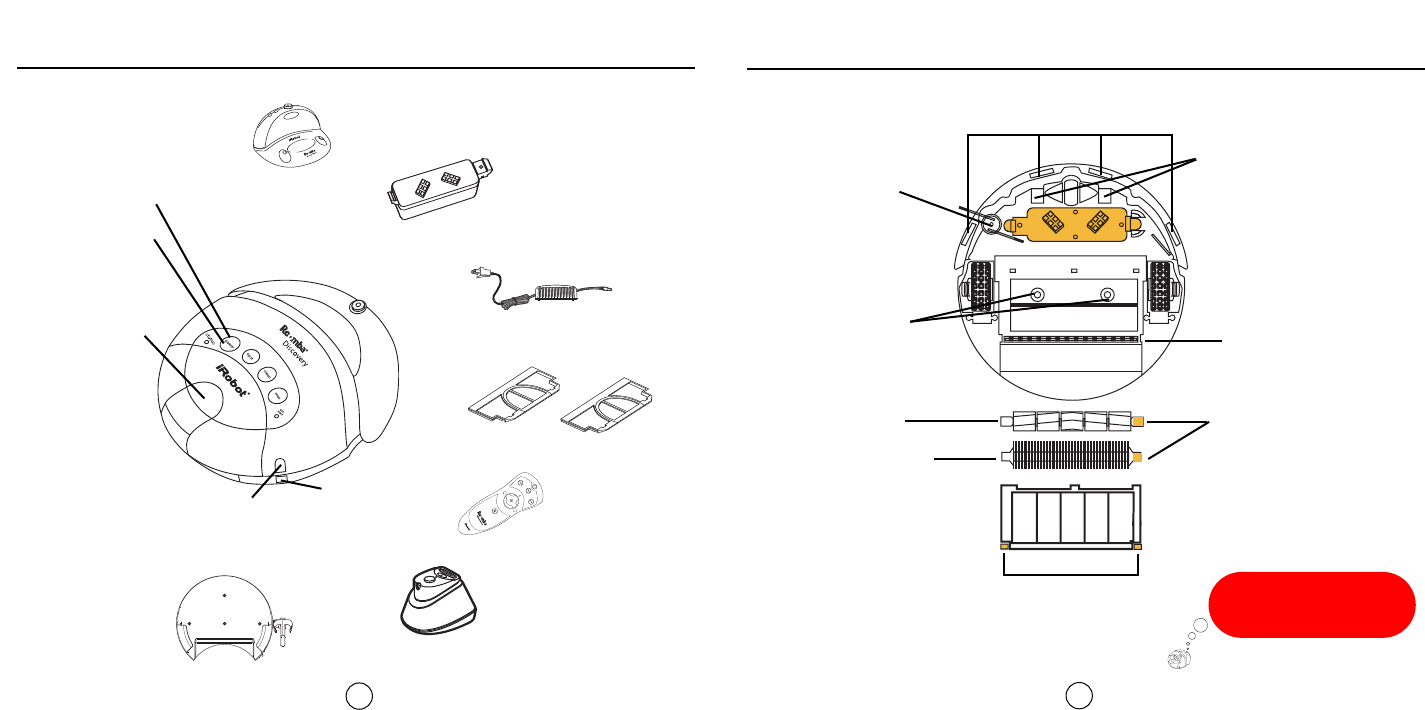
Roomba AnatomyRoomba Anatomy
23
P
Self-Charging Home Base(TM)
Advanced Power
System Battery
3 Hour Charging
Brick
Filters
Roomba Remote
2 Virtual Walls®
Wall Mount
Power Button
Battery Indicator
Battery Charger
Socket
Bin Release
Brush Guard Release Tabs
Vacuum Inlet
Flexible Brush
Main Brush
Edge-Cleaning Side
Brush
Cliff Sensor Openings
Contact points for drive-on-
charger and Charging Wall
Mount
Brush Bearings
(yellow)
Remove and clean the
brushes and bearings regularly to ensure
optimal cleaning performance. See pg.8
Dirt Detect Sensors
Serial Port
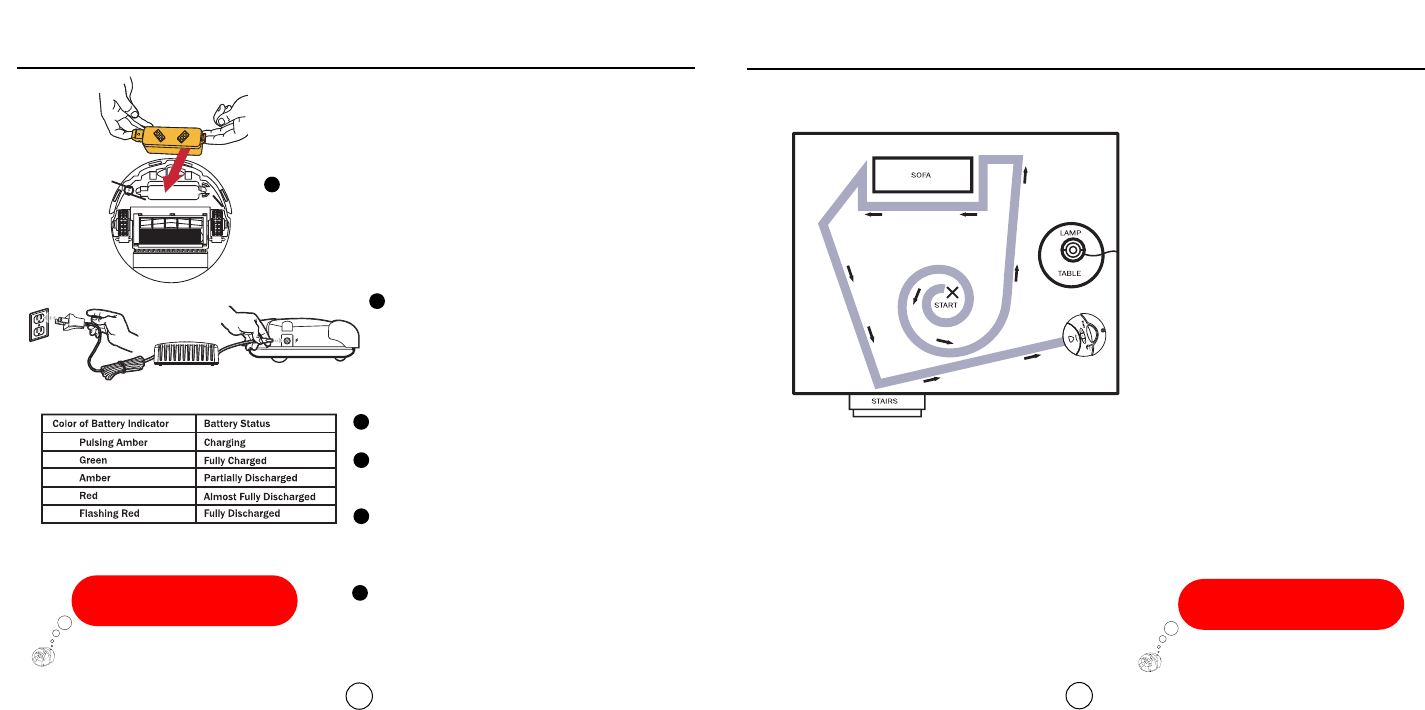
Before cleaning with Roomba, clear the
floor of loose objects. If you don't
vacuum over it, don't use Roomba
over it (e.g., rug tassels, power and
blind cords).
Roomba will clean based on the
cleaning mode you select. Roomba has
three cleaning modes:
Clean mode - Roomba automatically
calculates the room size and adjusts its
cleaning time appropriately. Roomba
may clean for up to 60 minutes.
Max mode - Roomba will run until its
battery is nearly depleted, up to 120 minutes and will then return to the Home Base.
Spot mode - Roomba will spiral approximately 3 feet in diameter and then spiral back to
where it started, intensly cleaning a localized area.
Cleaning with Roomba Charging Roomba
45
Place APS battery into Roomba Robotic Floorvac.
Press down on both ends.
Plug the charger directly into Roomba or
place Roomba on the Home Base while
the Base is plugged in. (See page 12)
For best battery performance, always
keep Roomba plugged in or on the Home Base
when not in use.
Roomba will run for up to 120 minutes on hard
floors. Run times may vary based on floor surface.
You can use a Virtual Wall to block
off areas you don't want Roomba to enter.
(See page 10)
Charge for 3 hours.
Power light will turn solid green to indicate a
full charge.
Unplug the charger and press clean or just
press clean if Roomba is on the Home Base.
1
2
3
4
5
6
Cleaning Pattern
You need to charge Roomba
before cleaning for the first time.
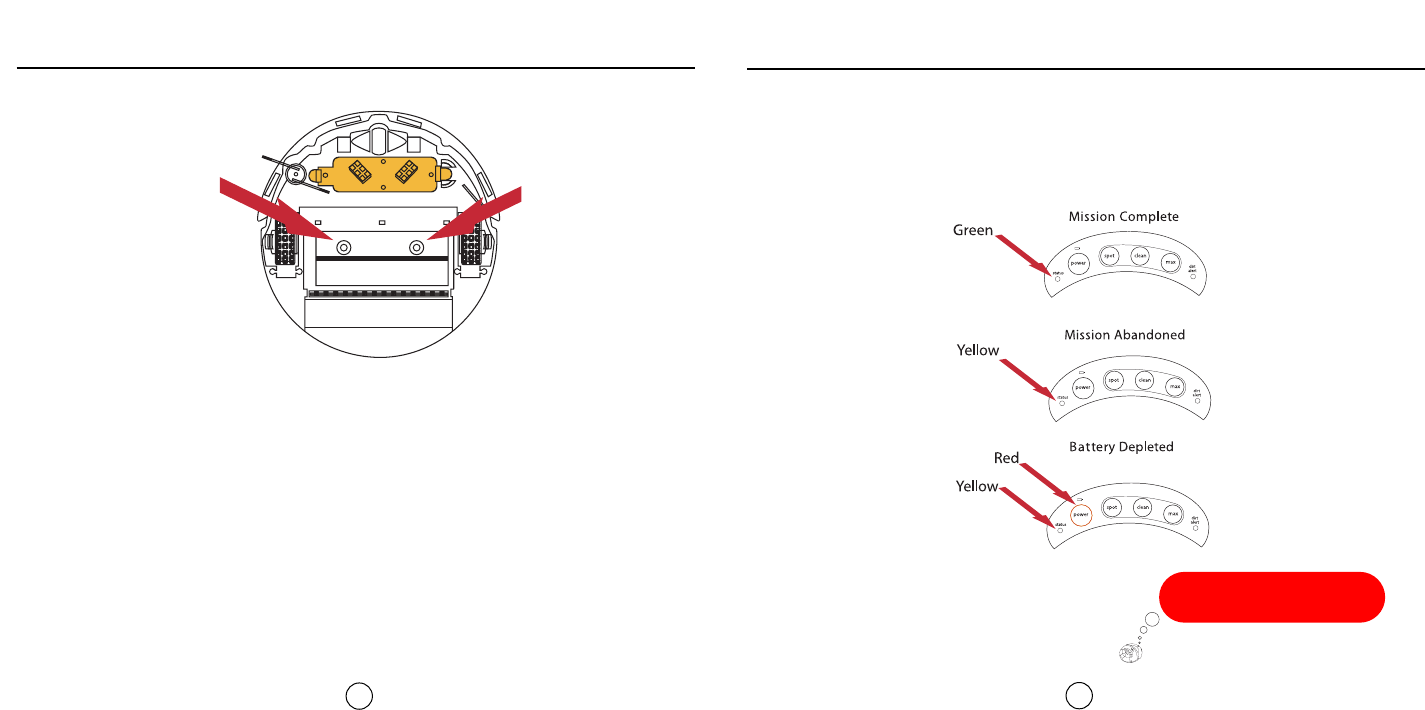
Roomba Features
7
Roomba Features
6
If Roomba's mission is abandoned,
always make sure the brushes and
bearings are clean.
Dirt Detect Mode
Roomba features the ability to clean more intensly in dirty areas.When Roomba finds a
particularly dirty area you will see the blue Dirt Detect light come on and Roomba will
change its cleaning pattern.
Roomba uses two sensors to recognize the dirtiest areas.To ensure optimal performance,
you may want to periodically wipe the sensors with a dry cloth. Roomba will sense heavy
debris like pepper, sand, and rice. Roomba will not sense pet hair or dust, but will pick
them up.
Roomba Stops for 3 reasons
Sensor Sensor
Mission Status:
At the end of a cleaning mission, Roomba will tell you if it has successfully completed
its mission.
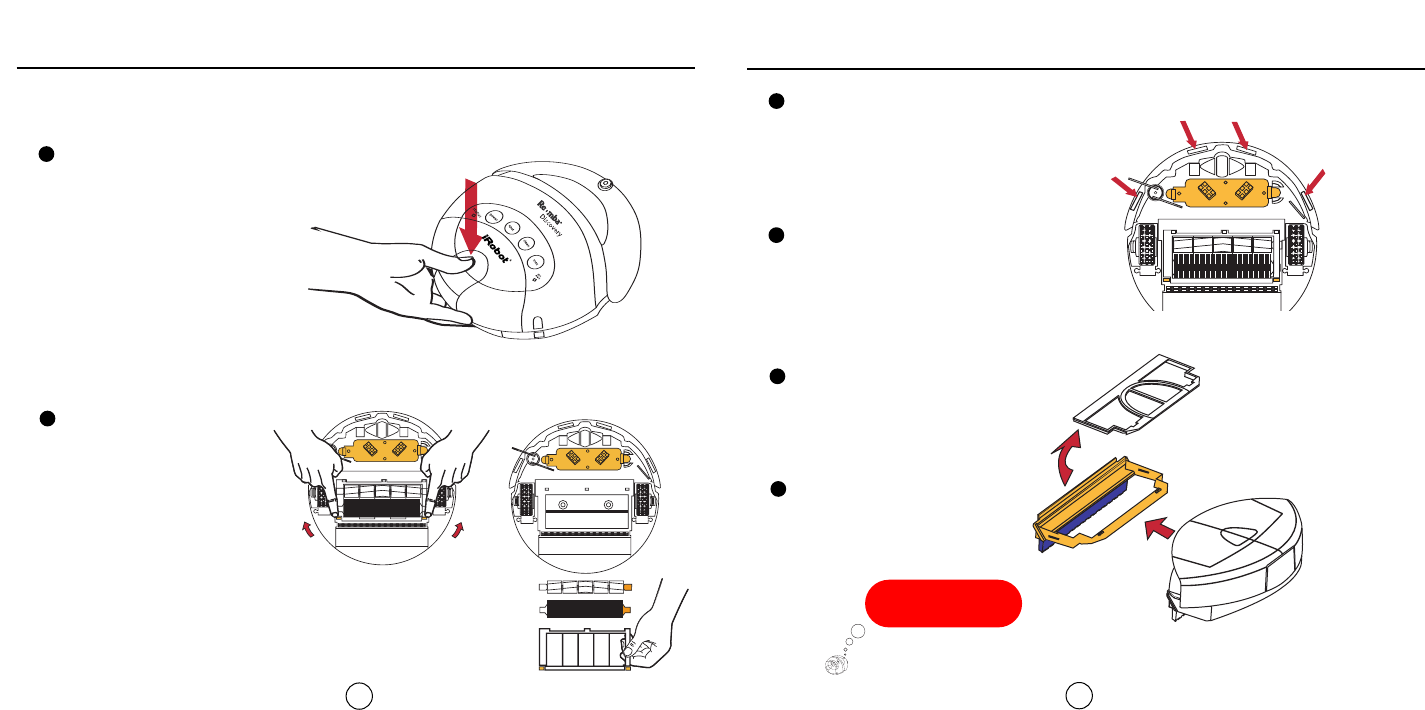
Roomba Maintenance
9
Roomba Maintenance
Inspect the vacuum inlet and
clean debris as needed.
6
1
2Remove and clean the
brushes every 5 uses.
Inspect & clean sensors.
(when you clean brushes)
Periodically clean the
sensors with cotton swabs or
compressed air.
3
Empty the bin over trash barrel after each use.
Empty the filter compartment after each use.
Keep
Dispose
There are a few things you can do to keep Roomba running at peak performance.
4
5
Periodically change
Roomba’s filter.
Cliff Sensors
8
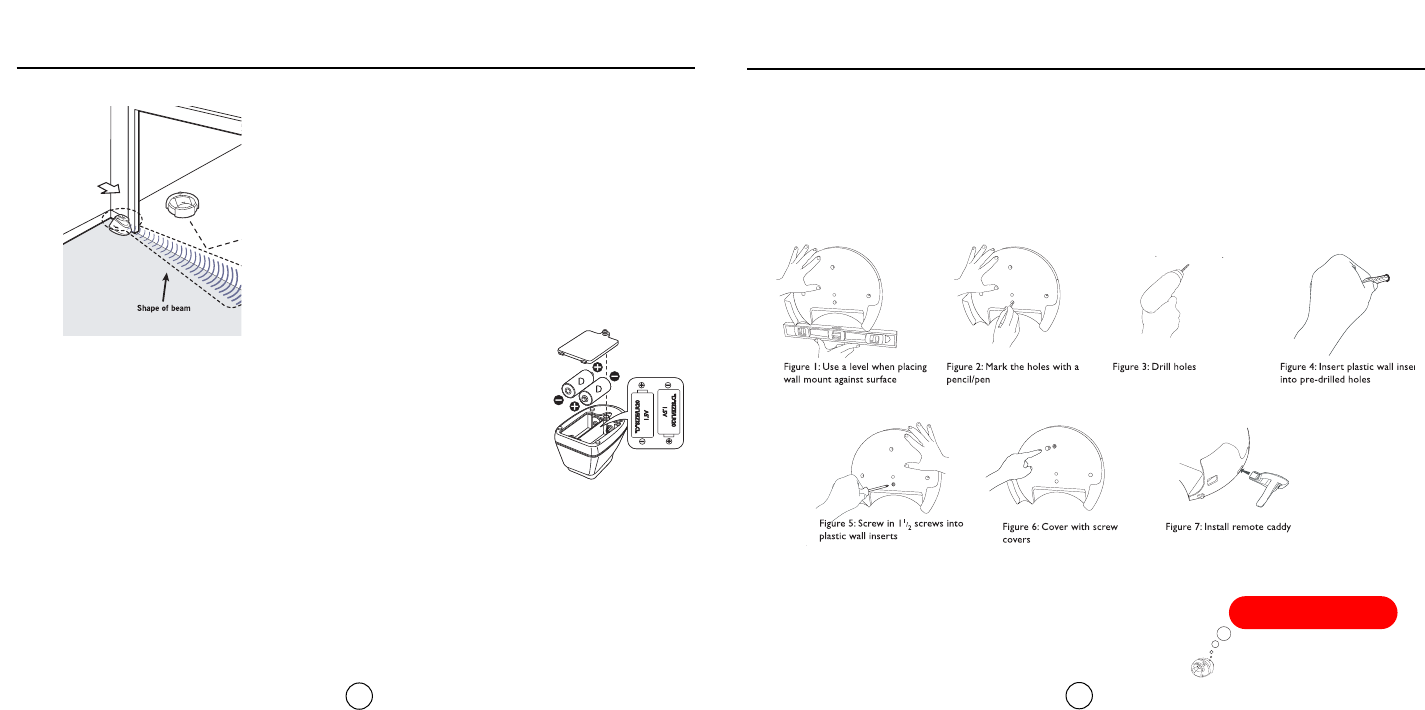
Roomba Accessories
11
Roomba Accessories
Virtual Walls create a keyhole shaped area that Roomba will not
enter. Virtual Walls are great for keeping Roomba in or out of
rooms, or away from cords and other spots you don't want
Roomba to clean.
Virtual Walls will automatically shut off after approximately
130 minutes.
You can set Virtual Walls to block areas up to 13 feet wide.
Remember, at 13 feet, the far end of the beam will be very wide.
10
You can store Roomba in your Wall Mount.
Follow the instructions below to install.
You can also charge Roomba
while it is in the Wall Mount.
Virtual Wall
Virtual Walls create an infrared signal similar to
that of the Home Base and Roomba Remote.
DO NOT set up Virtual Walls near the Home
Base or Roomba will see multiple IR signals
and will not dock.
Roomba Wall Mount

Roomba Accessories
12
Roomba Accessories
13
When placing Roomba on the Home Base, both
green LED's on the base must be
illuminated or Roomba will not charge.
®
Home Base Ideal Home Base setup
Roomba will return to the Home Base at the end of a cleaning cycle or when its battery
is running low. Roomba needs to find the infrared signal of the Home Base in order to
return.
Always keep the Home Base plugged in.
Be sure to keep your Home Base on a hard level surface and in an area where Roomba
has a clear path to the dock so Roomba can return at the end of a cleaning cycle.
To manually dock Roomba, place it within 5 feet of the Home Base and press “Spot” and
“Clean” simultaneously, or just drive Roomba near the Home Base with the remote,
Roomba will dock automatically.
The Roomba Remote,Virtual Wall, and Home Base all operate using an invisible infra red technology. If they are all
used in the same area, Roomba may see multiple infra red signals and not operate. Roomba WILL NOT dock if you
have a Virtual Wall near the Home Base.
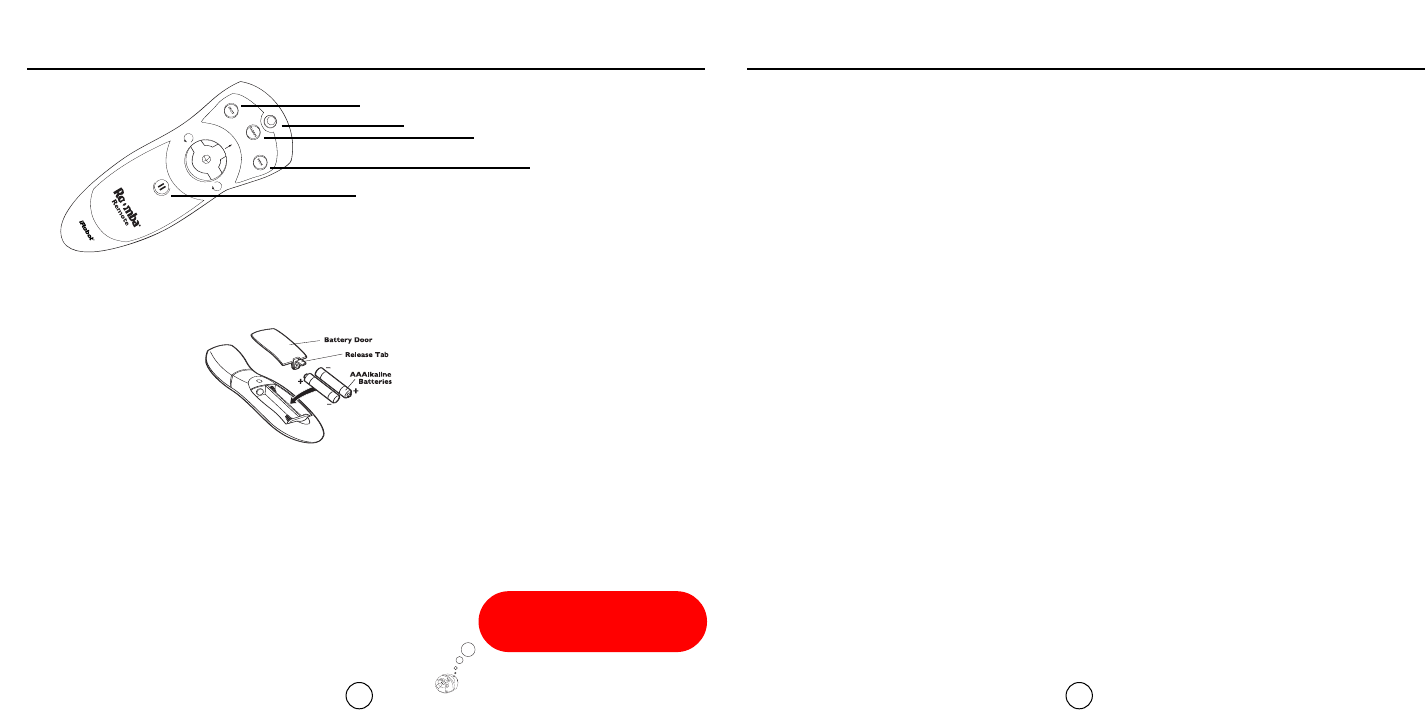
The Roomba Remote lets you turn Roomba on and off and drive it around, all without bending down.
Remember to install batteries in your remote.To use the remote, you need to point it directly at
Roomba.
Send Roomba to the Home Base with the Remote just by driving in the front of the Home Base.
Roomba will see the Home Base and return automatically.
To drive forward press and hold the up button, to stop release the button. You can also use the pause
button to stop Roomba. To restart, press pause again and Roomba will continue on its mission. To
start a new mission, press CLEAN.
Frequently Asked Questions
14 15
Roomba Remote
P
What can I do if Roomba's battery does not seem to be charging?
If Roomba's battery is not charging, you should first make sure it is properly seated in Roomba.
When you insert the battery, you should hear two clicks. Then confirm that the green light on the
charging “brick” is a solid green and that the power indicator light is pulsing. If Roomba is not
charging on the Home Base, try charging Roomba by plugging the charger directly into the robot..
If this does not work, call customer service at 877-855-8593.
What should I do if Roomba repeatedly starts and stops, or just spins in place?
If Roomba is repeatedly starting and stopping, or just spinning in place, you may have a blocked cliff
sensor.Try cleaning the cliff sensors, located under the bumper, with a Q-tip or compressed air.You
also should remove and clean Roomba's brushes and brush bearings.
What can I do if Roomba is cleaning longer than I'd like in a particular room?
Roomba automatically calculates room size and run time based on a number of factors. Roomba
will clean for longer in rooms with more debris and furniture. Roomba also spends a little bit
longer cleaning rugs than hard floors. In an empty 8x10 room with hard floors, Roomba will clean
for approximately 20 minutes. Removing obstacles from a room will decrease the amount of time
Roomba needs to spend in a room.
What can I do to help Roomba get back to the Home Base?
The Home Base creates an infrared "beam" that Roomba needs to find in order to return
successfully. You should make sure that the Home Base is plugged in, the power light is on, and the
base is on a flat, level surface. Do not use any Virtual Walls near the Home Base, the Virtual Walls
use an infrared signal similar to that of the Home Base that may prevent Roomba from successfuly
docking. If you have a particularly large home, Roomba may have trouble finding the Home Base at
the end of a cleaning cycle. If it does, try repositioning the Home Base.
For a complete list of Frequently Asked Questions, visit our website at www.irobot.com.
When you push a button on the
remote, you should see the green light
come on to indicate that you are sending
information to the robot.
Spot
Power
Max
Clean
Pause
The Roomba Remote,Virtual Wall, and Home Base all
operate using an invisible infra red beam. If they are all
used in the same area, Roomba may see multiple infra
red signals and will not operate.The Remote WILL NOT
work near Virtual Walls.
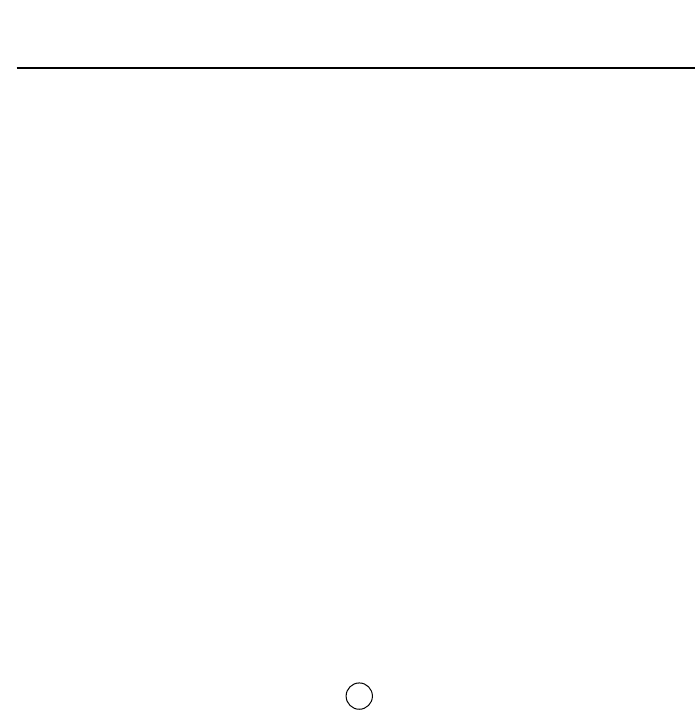
Roomba Last Thoughts
16
The Roomba Robotic Floorvac is easy to use,
but under the hood it’s a complex robot.We’re
Roboticists, your retailers are not. If you have
questions or comments, we’re anxious to help,
please visit us at
www.irobot.com
or
call 877-855-8593
iRobot, Roomba, Roomba Discovery,Virtual Wall are trademarks of iRobot Corporation.
© 2005 iRobot Corporation. All rights Reserved
US Pat Nos 6,594,844; 6,690,134 and 6,809,490. Additional Patents Pending
Burlington, MA 01803 Version: 4210-V2