Itron IM710-200 WiFi IntelliMODULE User Manual 13 0004 Exhibit Cover
Comverge Inc WiFi IntelliMODULE 13 0004 Exhibit Cover
Itron >
Manual
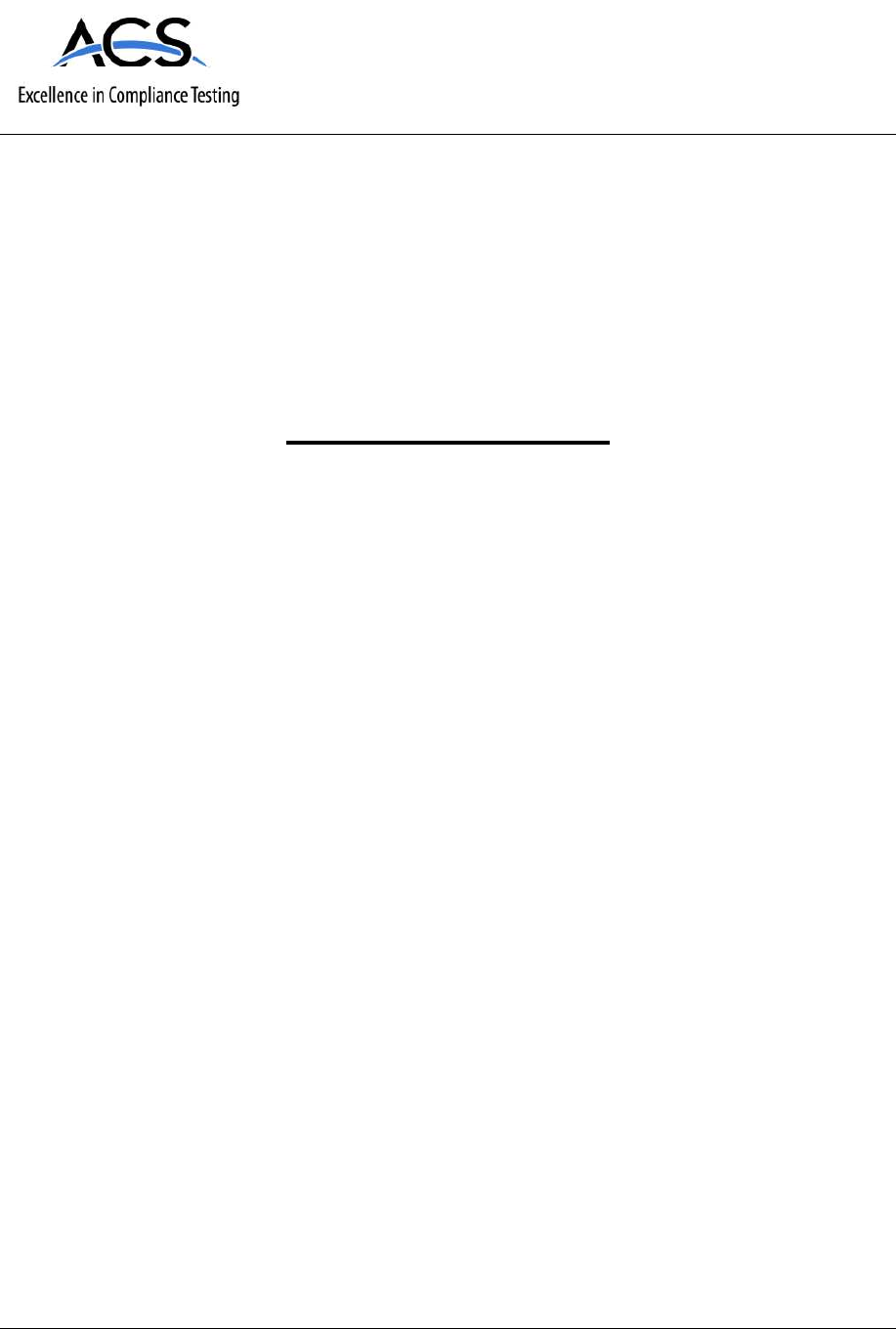
5015 B.U. Bowman Drive Buford, GA 30518 USA Voice: 770-831-8048 Fax: 770-831-8598
Certification Exhibit
FCC ID: RAB-IM710-200
FCC Rule Part: 15.247
ACS Project Number: 13-0004
Manufacturer: Comverge Inc
Model: IM710-200
Manual
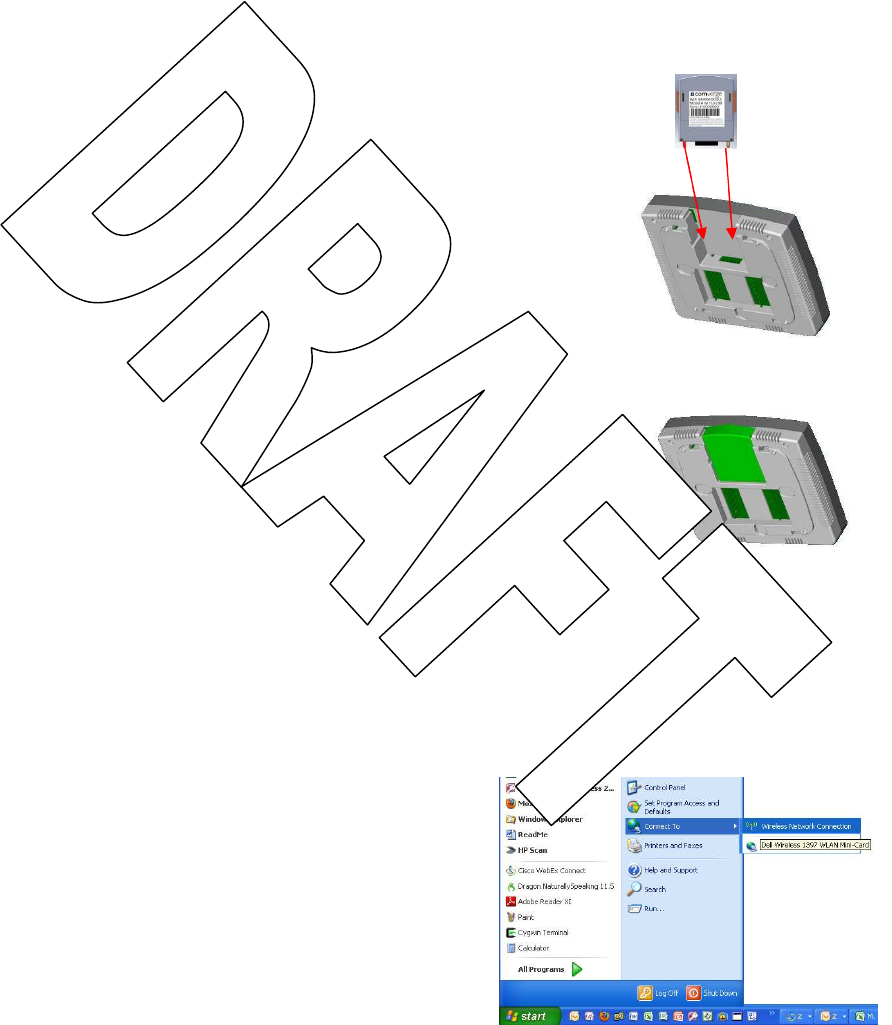
IntelliMODULE Wi-Fi User Guide
NOTE: Before you can install and configure your IntelliMODULE Wi-Fi module, follow the thermostat
installation guide to complete the wiring and installation of your thermostat. Once you have finished the
thermostat installation you are then ready to configure your IntelliMODULE Wi-Fi as described in the
following instructions.
STEP 1: INSTALL IntelliMODULE
The IntelliMODULE Wi-Fi is a pluggable radio module that can be
easily plugged into and removed from a compatible device. In this
example, the IntelliMODULE is being plugged into a compatible
thermostat chassis.
Before plugging the IntlliMODULE into a compatible device, ensure
that power is turned OFF to the device. Once power is OFF to the
device, slide the IntelliMODULE into the corresponding module slot
on the device. The IntelliMODULE is designed with two “wings” on
plastic case that should align with slots in the accepting device.
Ensure the wings are lined up with the slots as you start to install the
module. In this example, the wings on the module (shown in orange)
would line up with the green slots at the top of the module slot of the
device. Gently insert the module into the slot until it is firmly seated in
the module slot.
WARNING: DO NOT PUSH WITH EXCESSIVE PRESSURE IF THE MODULE
DOES NOT SEAT CORRECTLY AS DAMAGE COULD OCCUR TO BOTH DEVICES.
Once the module is seated in the module slot, the power can be turned ON for the device.
STEP 2: ADHOC CONNECTION
When the IntelliMODULE first powers up and is not
already configured to connect to a network, it will
temporary create its own network. Setting up your
IntelliMODULE WiFi connection first requires you to
connect to the module with another WiFi device – such as
a laptop, Smart phone, tablet, etc – to configure the WiFi
settings to connect to your WiFi router. To do this, enter
the Wireless Connection manager for your specific device
as follows.
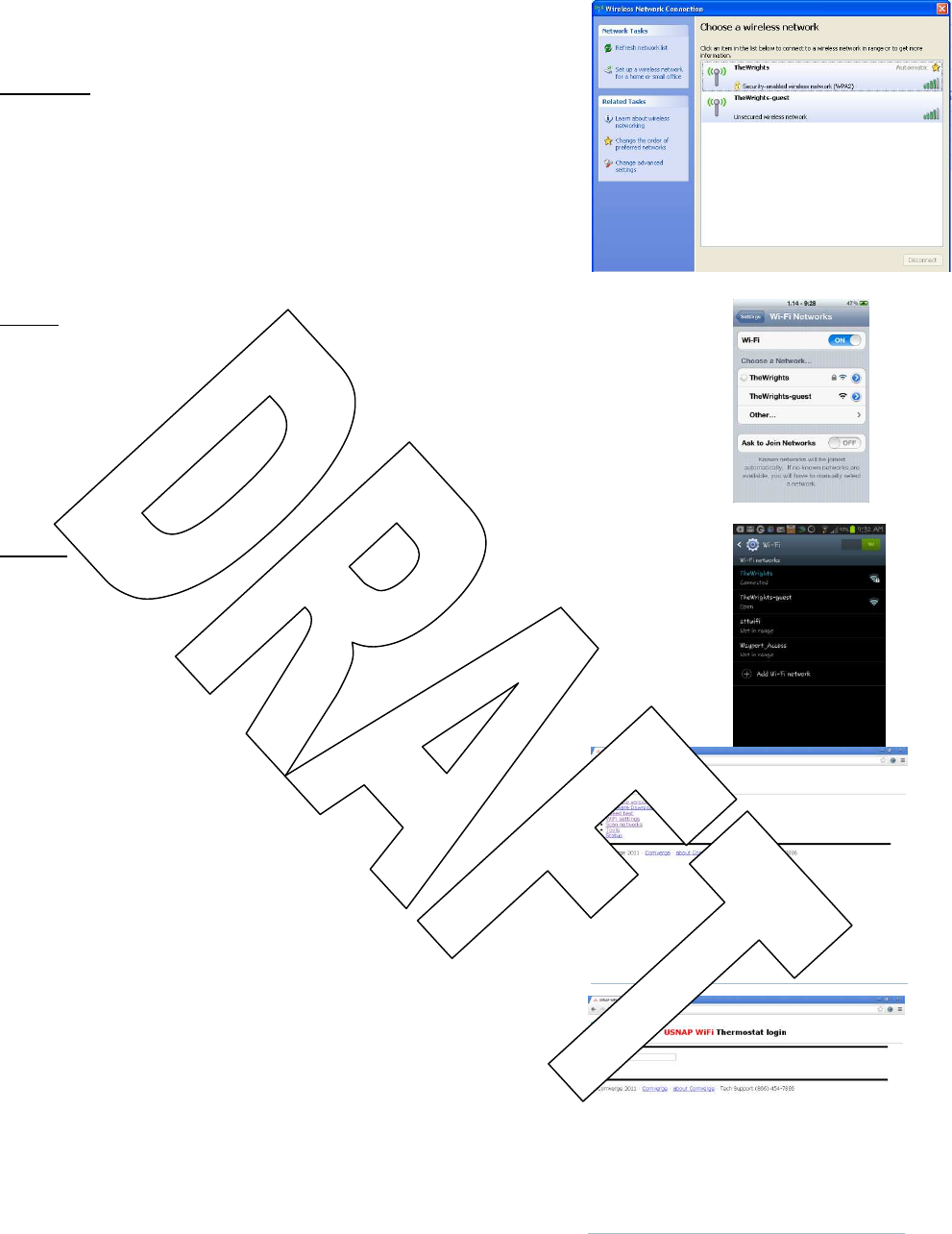
Computer: Click on your START menu, then click on “Connect To”.
This will display a list of available networks within range. Find the
network created by the IntelliMODULE Wi-Fi and select it to connect
to. If your computer displays an unsecured network message, click
"Connect Anyway" and continue connecting to the IntelliMODULE.
iPhone: Select the “Settings” icon then select Wi-Fi. Verify the Wi-Fi switch is set to
ON. The iPhone should then display a list of available networks within range. Find
the network created by the IntelliMODULE Wi-Fi and select it to connect to. Once the
connection is successful, the iPhone will display a checkmark to the left of the
network name. To obtain the IP address of the network press the arrow to the right
of the network name to display the network settings. The IP address of the network
should read 192.168.0.X.
Android: Select the “Settings” icon then select Wi-Fi. Verify the Wi-Fi switch is set to
ON. The Android device should then display a list of available networks within range.
Find the network created by the IntelliMODULE Wi-Fi and select it to connect to.
Once the connection is successful, the Android phone will display “Connected” under
the network name. To obtain the IP address of the network press the network name
to display the network information . The IP address of the network should read
192.168.0.X.
STE P 3: CONNECT TO A WIRELESS NETWORK
Open the web browser on the device and enter the IP address
obtained in STEP 2 above. You should see a page similar to the one
shown to the right requesting you to “Enter CM S/N”. The CM serial
number can be found one of two ways – either printed on the label
of the module or through the thermostat user interface in the CM
installer settings menu. Press SUBMIT.
Once the correct serial number is entered, you will be taken to the
IntelliMODULE Wi-Fi configuration main menu shown to the right.
To set up the network, you'll want to click on "Scan Networks”. This
will display a list of available wireless networks within range of your
device that you could connect to. Click on your home Wi-Fi network
name to initiate the connection.
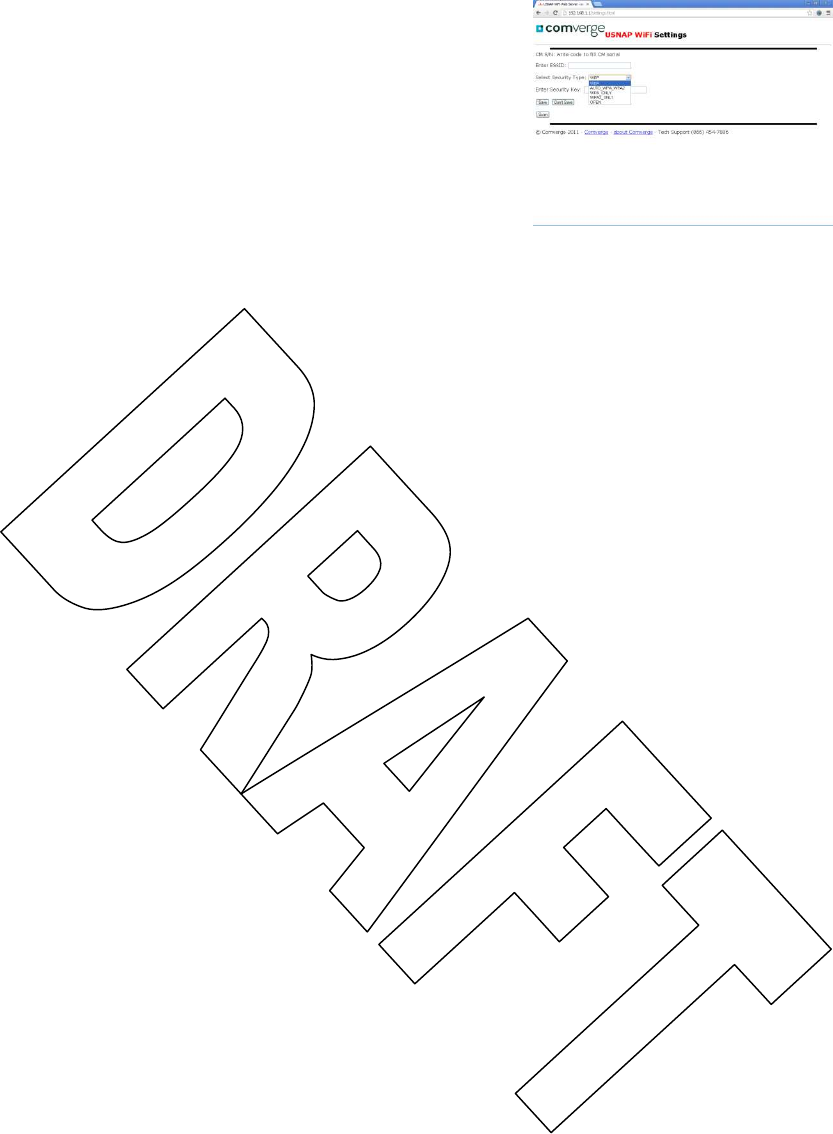
Once you click on your home Wi-Fi network you will be asked to
enter your Security Key to establish your secure connection. Once
you enter your Security Key, press save. Your IntelliMODULE will
then attempt to connect to your network using your ESSID and
provided Security Key.
STEP 4: RECONNECT WIFI
When provisioning is complete, you will need to connect your device back to your home Wi-Fi network.
To do this follow the instructions in STEP 2 except select your home Wi-Fi network.
FCC Statements:
Warning:
Changes or modifications to this device not expressly approved by Comverge Inc. could void the user’s
authority to operate the equipment.
RF Exposure:
This equipment complies with FCC radiation exposure limits set forth for an uncontrolled
environment. This equipment should be installed and operated with minimum distance 20cm
between the radiator and your body. This transmitter must not be co-located or operating in
conjunction with any other antenna or transmitter.
For Class B Devices:
NOTE: This equipment has been tested and found to comply with the limits for a Class B digital
device, pursuant to Part 15 of the FCC Rules. These limits are designed to provide reasonable
protection against harmful interference in a residential installation. This equipment generates,
uses, and can radiate radio frequency energy and, if not installed and used in accordance with
the instructions, may cause harmful interference to radio communications. However, there is no
guarantee that interference will not occur in a particular installation. If this equipment does cause
harmful interference to radio or television reception, which can be determined by turning the
equipment off and on, the user is encouraged to try to correct the interference by one or more of
the following measures:
• Reorient or relocate the receiving antenna.
• Increase the separation between the equipment and receiver.
• Connect the equipment into an outlet on a circuit different from that to which the receiver
is connected.
• Consult the dealer or an experienced radio/TV technician for help.”