Iwatsu America ADIX-PS UPCS Handset User Manual 4
Iwatsu America Inc UPCS Handset 4
Users Manual

Digital Wireless Portable Station
Instruction Manual (Pre-Release Edition)
Omegatrek is a trademark of Iwatsu America, Inc.
Iwatsu America, Inc., 430 Commerce Boulevard, Carlstadt, NJ 07072, (201) 935-8580,email: info@iwatsu.com,
www.iwatsu.com
© 2000 by Iwatsu America, Inc.
All rights reserved. Second Edition (Version 4.0) October 2000
Pre-Release Edition October 2000
Printed in the United States of America
All rights are reserved. No part of this manual or accompanying software may be reproduced, in any form or by any
means, without the permission of Iwatsu America, Inc.
This manual was written for the pre-release Omegatrek system with version 7.0 software. In some cases, available feature
operations may differ from those listed in this manual, depending on the hardware, software and programmed functions in
your Omegatrek system. For more information, contact your authorized Iwatsu distributor.
Iwatsu America, Inc., has used its best effort to ensure that the information in this manual was accurate at the time of
printing. Iwatsu America, Inc., makes no warranty of any kind, expressed or implied, with regard to the contents of this
manual. This information is subject to change without notice.
Iwatsu America, Inc., shall not be held responsible for any representation made regarding this information by any
individual.
Table of Contents
1. INTRODUCTION................................................................................................................................................................1
PART NAMES AND DESCRIPTIONS.............................................................................................................................................. 1
LCD DISPLAY............................................................................................................................................................................... 2
LED STATUS INDICATORS.......................................................................................................................................................... 3
2. BEFORE YOU START......................................................................................................................................................4
YOU CANNOT USE YOUR PORTABLE STATION WHEN—....................................................................................................... 4
BATTERY INSTALLATION............................................................................................................................................................ 5
CHARGING THE BATTERY........................................................................................................................................................... 6
HAND STRAP ................................................................................................................................................................................. 7
EXTENSION NUMBER DISPLAY................................................................................................................................................... 8
BATTERY CHARGE LEVEL........................................................................................................................................................... 8
SIGNAL STRENGTH....................................................................................................................................................................... 9
CLOCK AND CALENDAR............................................................................................................................................................ 10
OPERATING MENUS................................................................................................................................................................... 11
3. BASIC FEATURES ...........................................................................................................................................................12
PLACING A CO CALL................................................................................................................................................................. 12
RECEIVING A CO CALL............................................................................................................................................................. 13
EXCLUSIVE HOLD....................................................................................................................................................................... 14
GROUP PARK............................................................................................................................................................................... 15
CALL PARK.................................................................................................................................................................................. 15
TRANSFERRING A CALL TO ANOTHER EXTENSION............................................................................................................... 16
PLACING AN INTERCOM CALL.................................................................................................................................................. 17
RECEIVING AN INTERCOM CALL.............................................................................................................................................. 17
HANDS-FREE ANSWERBACK ON INTERCOM........................................................................................................................... 18
ADDITIONAL FEATURES............................................................................................................................................................ 19
IDLE STATE INDICATORS........................................................................................................................................................... 19
FLEXIBLE CALL FORWARDING (FOR CO LINE AND INTERCOM)......................................................................................... 20
Forward Cancel....................................................................................................................................................................20
OPTIMIZED ROUTING (FOR CO LINE ONLY).......................................................................................................................... 21
PRIME LINE TO OPTIMIZED (FOR CO LINE ONLY)................................................................................................................ 22
CONFERENCE CALL (FOR CO LINE AND INTERCOM)............................................................................................................ 23
Adding Another Extension to a CO call............................................................................................................................23
Adding Another Extension to an Intercom Call...............................................................................................................24
PAGING (FOR INTERCOM ONLY).............................................................................................................................................. 25
4. ADVANCED FEATURES ...............................................................................................................................................26
SYSTEM SELECT ......................................................................................................................................................................... 26
CHARACTER ENTRY................................................................................................................................................................... 28
MAKING AN ENTRY IN DIRECTORY......................................................................................................................................... 30
EDITING AN ENTRY IN DIRECTORY.......................................................................................................................................... 32
DELETING AN ENTRY IN DIRECTORY...................................................................................................................................... 34
DELETING ALL ENTRIES IN DIRECTORY................................................................................................................................. 35
DIRECTORY GROUP NAME........................................................................................................................................................ 36
REGISTERING A PHONE NUMBER FROM CALL HISTORY TO DIRECTORY........................................................................... 37
DIALING A PHONE NUMBER IN DIRECTORY WITH AN ACCESS CODE................................................................................. 38
DIALING A PHONE NUMBER IN DIRECTORY WITH AN ADDITIONAL NUMBER.................................................................. 39
REDIALING PREVIOUSLY DIALED PHONE NUMBERS (OUTGOING CALL HISTORY)......................................................... 40
DELETING AN ITEM FROM OUTGOING CALL HISTORY ......................................................................................................... 41
DELETING ALL ITEMS FROM OUTGOING CALL HISTORY..................................................................................................... 42
DIALING PHONE NUMBERS OF PREVIOUSLY RECEIVED CALLS (INCOMING CALL HISTORY)........................................ 43
DELETING AN ITEM FROM INCOMING CALL HISTORY.......................................................................................................... 45
DELETING ALL ITEMS FROM INCOMING CALL HISTORY...................................................................................................... 46
ONE-TOUCH DIAL...................................................................................................................................................................... 47
REGISTERING A PHONE NUMBER TO ONE-TOUCH DIAL KEY............................................................................................. 47
DELETING A PHONE NUMBER FROM A SPEED DIAL KEY..................................................................................................... 49
REGISTERING A PHONE NUMBER FROM CALL HISTORY TO A SPEED DIAL KEY.............................................................. 50
REGISTERING A PHONE NUMBER FROM DIRECTORY TO SPEED DIAL KEY....................................................................... 51
LISTENING TO RING BACK TONE AND CALLED PARTY’S VOICE ON SPEAKER................................................................. 52
RECEIVER VOLUME CONTROL ................................................................................................................................................. 53
SPEAKER VOLUME CONTROL................................................................................................................................................... 54
RINGER VOLUME CONTROL..................................................................................................................................................... 55
RING OPTION.............................................................................................................................................................................. 56
VIBRATE ALERT ......................................................................................................................................................................... 57
PERSONAL RINGING MODE....................................................................................................................................................... 58
DISABLING PERSONAL RINGING MODE.................................................................................................................................. 58
PERSONAL RINGING SETTINGS................................................................................................................................................. 58
KEY LOCK ................................................................................................................................................................................... 60
DISABLING KEY LOCK............................................................................................................................................................... 60
REGISTERING/CHANGING PASSWORD..................................................................................................................................... 61
DIAL LOCK.................................................................................................................................................................................. 63
DISABLING DIAL LOCK ............................................................................................................................................................. 65
DIRECTORY LOCK...................................................................................................................................................................... 66
ALARM CLOCK........................................................................................................................................................................... 68
PLACING A CALL WITH EARPIECE MICROPHONE.................................................................................................................. 70
RECEIVING A CALL WITH EARPIECE MICROPHONE............................................................................................................... 70
PROGRAMMING THE PORTABLE STATION............................................................................................................................... 71
Disabling Keypad Tone.......................................................................................................................................................72
PS Quick Mode (Charger Unit)..........................................................................................................................................73
User Name ..............................................................................................................................................................................74
Any Key Answer ....................................................................................................................................................................75
Modem Connection...............................................................................................................................................................76
Range Notify ..........................................................................................................................................................................77
Charger Tone.........................................................................................................................................................................78
Quick Mode Guard...............................................................................................................................................................79
Help Display..........................................................................................................................................................................80
5. GENERAL INFORMATION.........................................................................................................................................81
LIST OF AVAILABLE PROGRAMMING ITEMS........................................................................................................................... 81
REPLACING BATTERY................................................................................................................................................................ 82
BATTERY LOW WARNING......................................................................................................................................................... 83
OUT OF AREA.............................................................................................................................................................................. 84
TROUBLESHOOTING................................................................................................................................................................... 85
SPECIFICATIONS.......................................................................................................................................................................... 86

1
1. Introduction
Part Names and Descriptions
• Multipurpose Keys
(Line Keys)
Various functions can
be assigned
to these keys by programming the
system.
• Directory Key
Use this key to store a phone
number to the internal Telephone
Directo
ry or to recall a phone
number to place a call.
• Send Key
Use this key to place or answer a
call.
• Dial Pad Keys
Use these keys to enter phone
numbers and characters.
• Feature Key
Various features are available by
combining this key with other keys.
• Indicator/Charge Lamp
The lamp flashes red when the
phone rings. It lights up red when
the battery is being charged.
• Transmitter (Microphone) • Speaker Key
Use this key to listen to the
other party’s voice through the
speaker on the back.
• Clear/History Key
Use this key to correct
numbers/characters you have
entered or to redial previously
called numbers.
• Power/End Key
Press
and hold this key to turn
on or off the phone. Use this key
to end a call.
• Hold/Menu Key
Use this key to put a call on hold
or to bring up a menu.
• Volume/Search Keys
Use these keys to adjust
receiver volume, ringer volume,
or speaker volume. Use these
k
eys also to search through a
menu.
• LCD Display
It displays phone numbers and
different statuses.
• Receiver
• Antenna
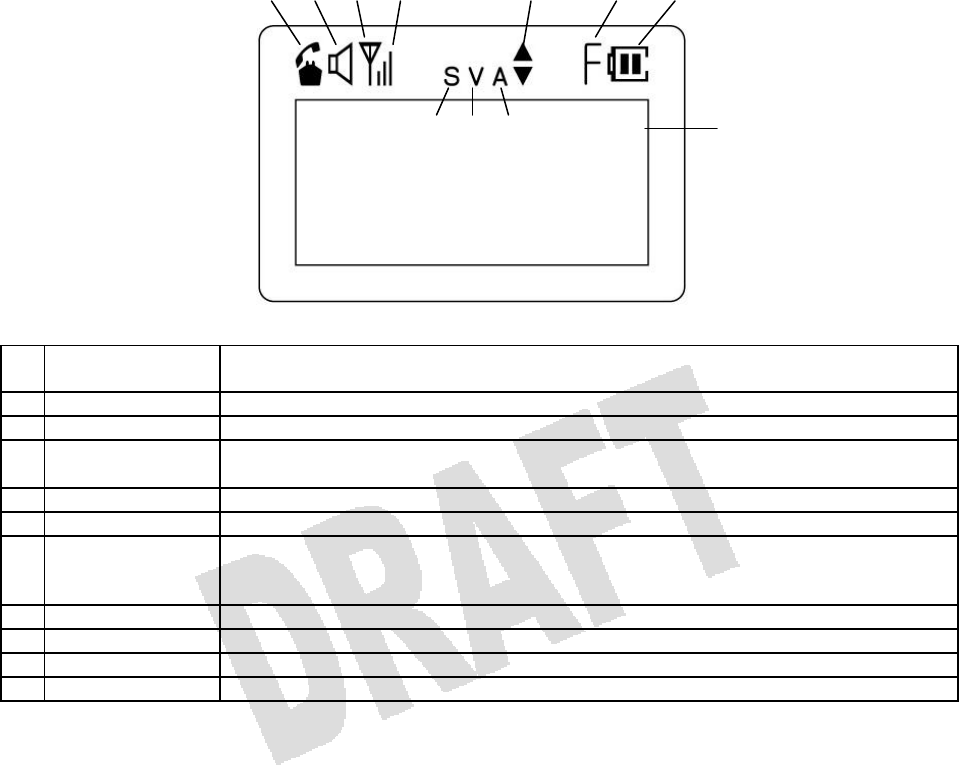
2
LCD Display
1 Telephone Blinks while the personal station is trying to establish a communication with a
base station and stays on once it is established.
2 Speaker Indicates that the speaker is on.
3 Antenna Indicates that the portable station can communicate with the base station.
4 Signal Strength Shows the strength of the signal received from the base station. Make sure that
you see at least two bars to place a call.
5 Scroll Indicates that you can scroll the screen with [] or [].
6 Feature Indicates that you are using a feature with the Feature key.
7 Battery Shows the level of battery charge. When you see only the outline of the Battery
icon, start recharging the battery immediately. The outline starts blinking when
the battery charge becomes too low.
8 Silent Indicates that the portable station will not ring when it receives a call.
9 Vibration Indicates that the portable station will vibrate when it receives a call.
10 Alarm Indicates that alarm is set.
11 Dot Matrix Area Displays phone numbers and different statuses.
1 2 3 4 5 6 7
8 9 10 11
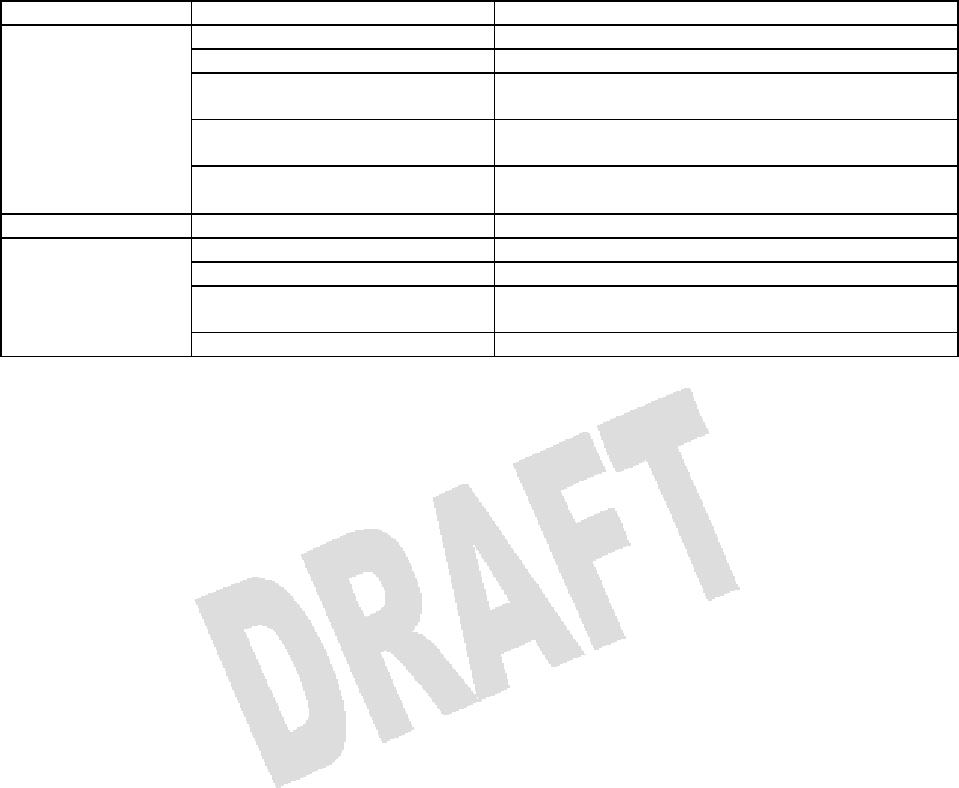
3
LED Status Indicators
Type Lamp Pattern Status
Flashing (Green) You are talking on the portable station.
Steady ON (Red) Someone else is talking on another extension.
Slow Long ON–Short OFF
Flashing (Red) Your portable station is receiving a call.
Slow Short ON–Long OFF
Flashing (Red) A call is on hold on another extension.
Multipurpose Keys
Three Quick Blinks and Steady
ON (Green) A call is on hold on your extension.
Dial Pad Steady ON (Green) You are operating the dial pad keys.
Steady ON (Green) The battery is almost fully charged.
Steady ON (Red) The battery is being recharged.
Slow Flashing (Red) Something is wrong with the battery, and it cannot
be recharged.
Indicator/Charge
Lamp
Flashing (Red) Your portable station is receiving a call.
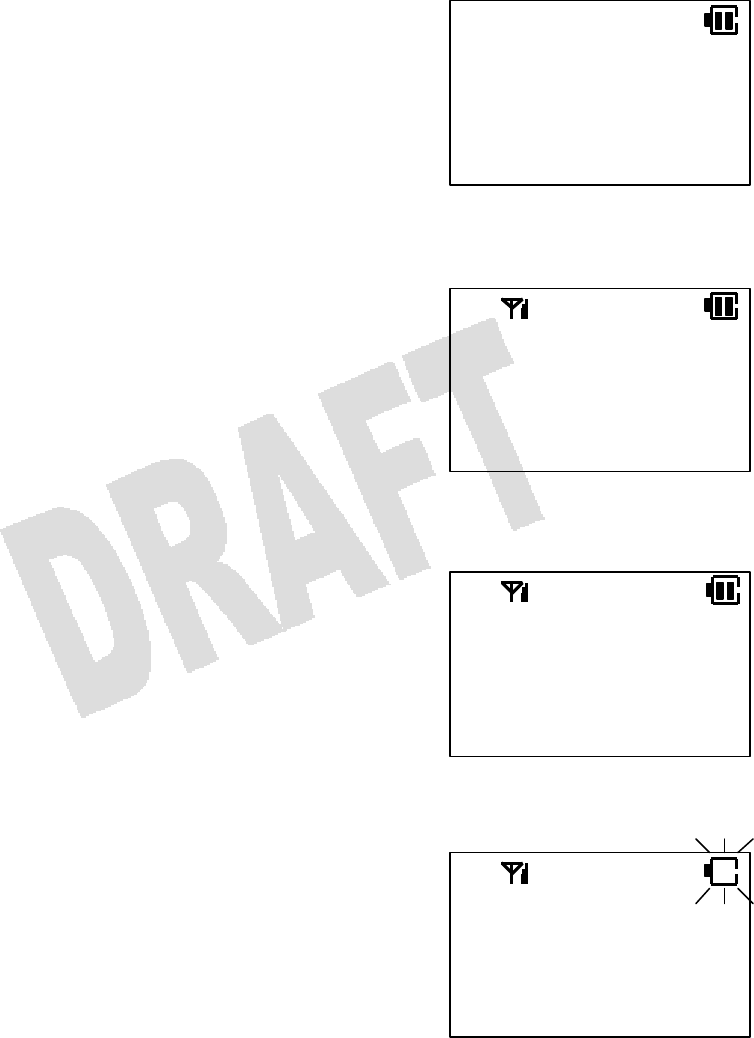
4
2. Before You Start
You Cannot Use Your Portable Station When—
You do not see the Antenna icon.
When the portable station is outside the service area or
receiving a weak signal in the service area, you cannot
place or receive phone calls.
Go to an area where the portable station can receive a
stronger signal for bringing up the Antenna icon.
You press a key and see KEY LOCK on the display.
The Key Lock feature is enabled to prevent unintentional
key operations.
Disable the Key Lock feature.
You press a key and see DIAL LOCK on the display.
The Dial Lock feature is enabled to prevent unauthorized
outgoing calls.
Disable the Dial Lock feature.
The outline of the Battery icon is blinking.
The battery charge has become too low. You will also hear
a slow warning tone.
Place the portable station into the charger to recharge the
battery.
KEY LOCK
DIAL LOCK

5
Battery Installation
1. Plug the battery into the connector.
2. Place the battery snugly into the compartment.
3. Place the battery cover.
4. Press and hold [Power] for more than two seconds.
All icons will come up on the display for a moment. You will
hear a beep at the same time.
• The characters on the top line can be set in database
programming.
• The characters on the middle line can be changed by
programming the portable station.
NOTE:
• Press and hold [Power] for more than two seconds again to turn the power off.
G System 1
George
10 FR
12:34P
Black (–)
Red (+)

6
Charging the Battery
Use the supplied charger only.
1. Plug the charger into an AC outlet.
2. Place the portable station snugly into the charger. Make sure
that the Charge lamp lights up red. Leave it for more than
seven hours.
NOTES:
• When the battery is almost fully charged, the red lamp turns green.
• The portable station and the charger may feel warm to the touch. This warming is normal.
• You cannot turn the power on while the battery is being charged. Pick up the portable station from the
charger before turning the power on.
• If you place the portable station in the charger while the power is still on, the charge may take a little
longer.
• When you use the portable station for the first time or you have not used it for a long time, leave the
portable station in the charger for more than seven hours.
• If the portable station or the charger is wet, wipe with a dry cloth before charging.
• The operating temperature is 41°F to 95°F. The battery may not be charged properly if the temperature
is outside the range.
• If the battery is not being charged properly, the Charge lamp flashes red. Pick up the portable station
and put it back in the charger again. If the battery becomes too old or damaged, it has to be replaced.
• If the level of battery charge becomes too low, the Charge lamp may not light up. The Charge lamp will
light up after a while unless the battery has become too old or damaged.

7
Hand Strap
We recommend you to wrap the hand strap around your wrist while carrying around the portable station.
1. Put the thin string of the hand strap through the hole in the
portable station as shown on the right.
2. Put the other end through the thin string and pull it tight.
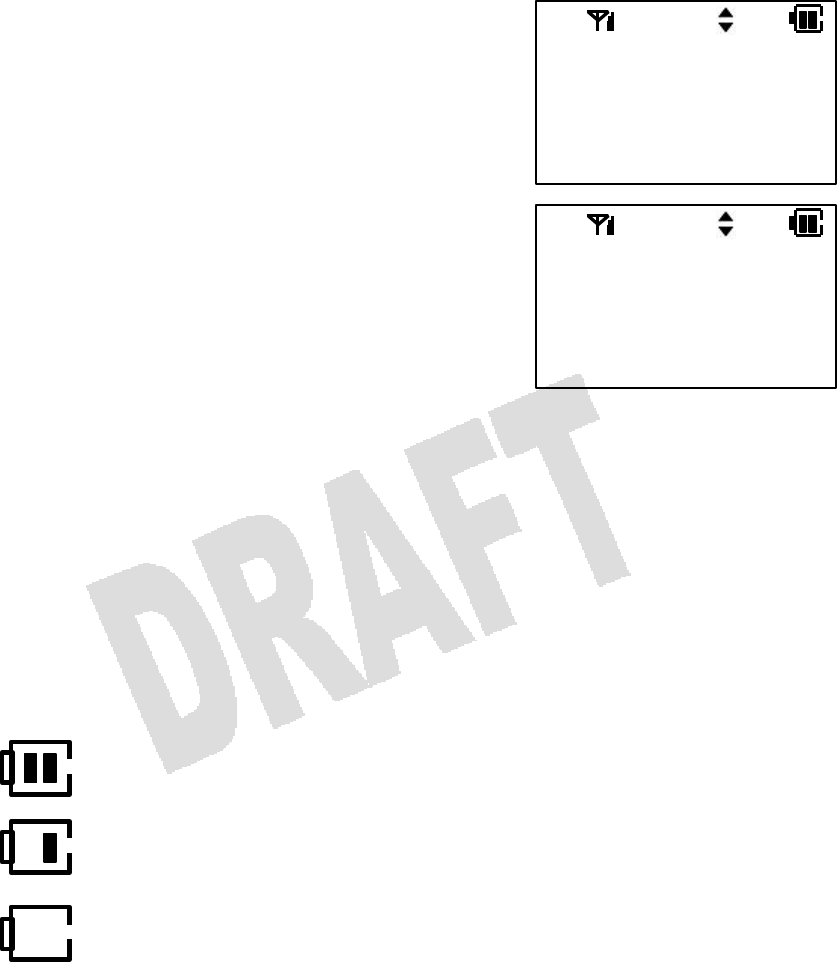
8
Extension Number Display
You can verify your own extension number.
1. When the portable station is idle, press [Menu] [0].
2. Press [Menu].
The display shows the extension number.
3. Press [End] to go back to the idle state.
NOTES:
• The prompt MENU TO PROG tells you to press [MENU] to program (or to go one step further into menu
item).
• Press [End] to exit from any menu screen to the idle state.
• You can see your extension number also by pressing [Menu] three times.
Battery Charge Level
The Battery icon shows the approximate level of battery charge.
MENU:0
EXT. NO.
MENU TO PROG
EXT. NO.
2200
The battery is sufficiently charged.
The battery can still be used.
The battery charge level is becoming low. Place the portable
station in the charger as soon as possible.
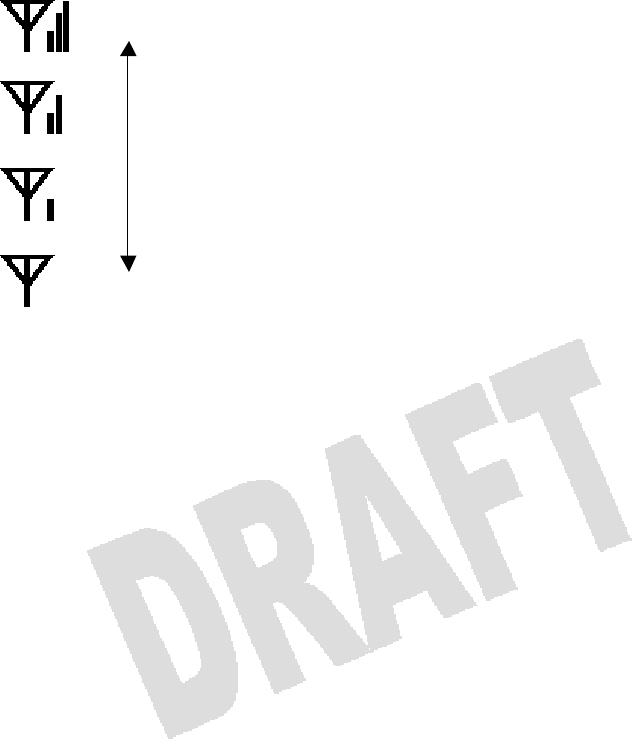
9
Signal Strength
The Antenna icon indicates that the portable station can communicate with the base station. It shows the
level of signal strength in four steps.
• You may not be able to place or receive phone calls in a weak-signal
area.
• There may be a chance that the portable station cannot temporarily
receive a phone call in a strong-signal area during a registration
operation with a base station.
• Extend the antenna for better reception until you feel a click.
Strong
Weak
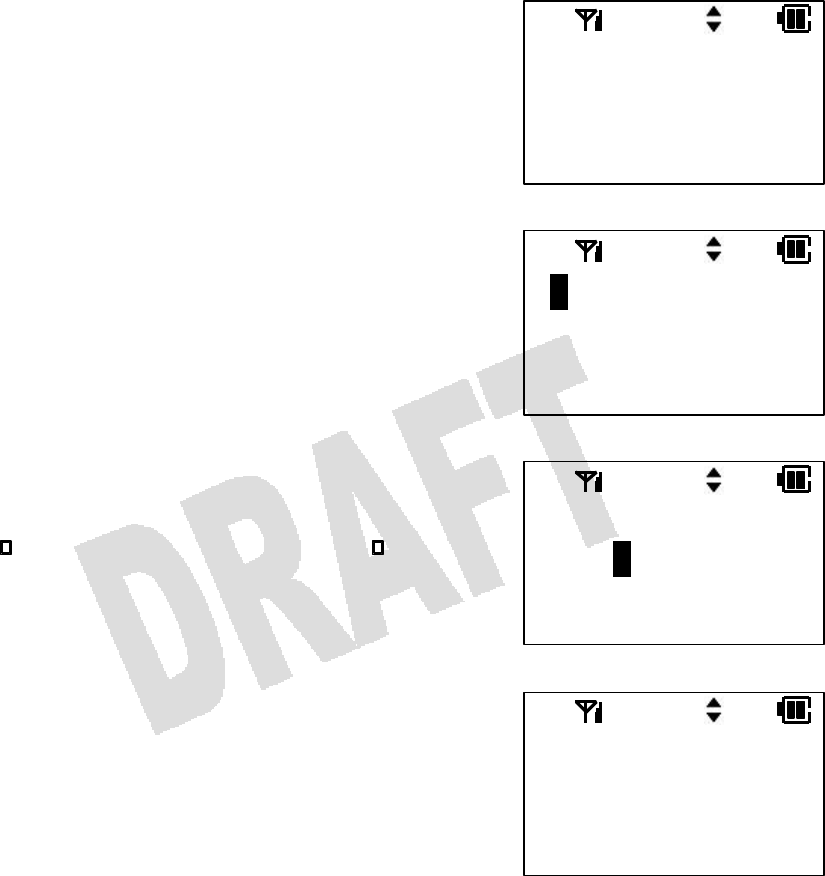
10
Clock and Calendar
The system clock information will automatically be sent to the portable station. However, you can also
program clock and calendar yourself as follows.
1. When the portable station is idle, press [Menu] [5] [1].
2. Press [Menu].
3. Enter the current time.
Enter Month à Date à Year à Time.
Use [* ] to move the cursor to the left, and [# ] to the
right.
Hours are denoted in military time (24-hour cycle).
4. Press [Menu].
When the programming is complete, you will hear two
quick beeps. The portable station goes back to the idle
state.
NOTES:
• When you turn the power off and back on again in the service area, or when you walk into the service
area from outside, the manual setting will be replaced by the system clock information.
• When the battery is replaced or too drained, the portable station will lose the manual setting.
MENU:51
TIME
MENU TO PROG
01
/
01
/
2000
12:00
MENU TO PROG
01
/
01
/
2000
15:30
MENU TO PROG
TIME
COMPLETED
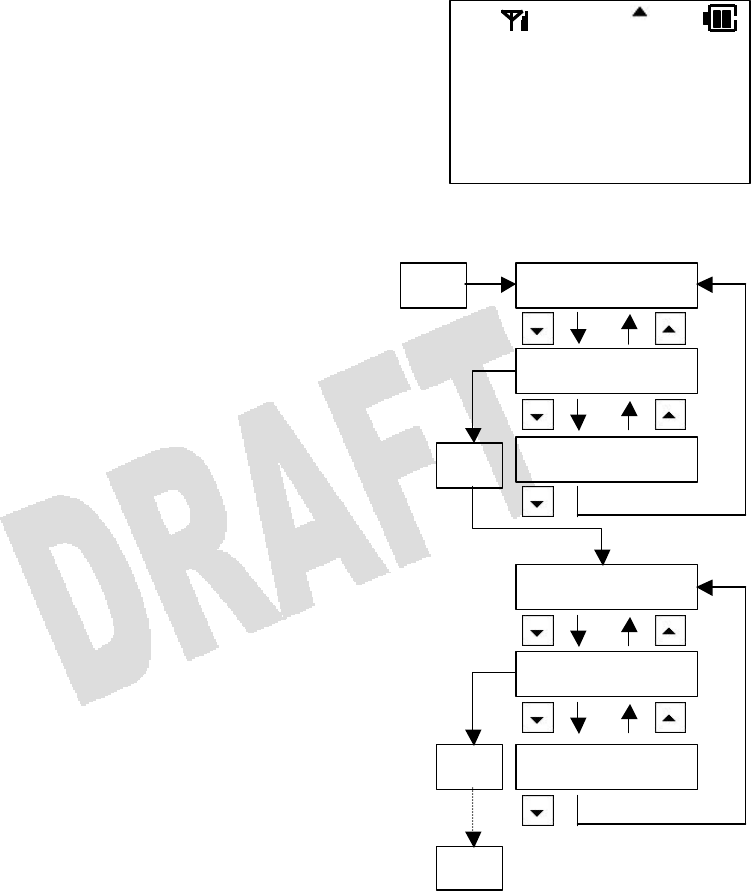
11
Operating Menus
You can find the desired menu by either entering the menu number or searching through the menus. The
following examples are for selecting the PS Quick mode (Menu 52).
Entering the menu number
1. Press [Menu] [5] [2] [Menu].
The setup menu for the PS Quick mode will be displayed.
2. When the setup is complete, press [Menu].
The portable station goes back to the idle state.
Searching through the menus
1. Press [Menu].
2. Press [] or [] to select the first digit of the desired
menu number.
3. Press [Menu].
4. Press [] or [] to bring up the desired menu.
5. Press [Menu].
The setup menu for the PS Quick mode will be displayed.
6. When the setup is complete, press [Menu].
The portable station goes back to the idle state.
NOTES:
• Press [Clear] to go back to the previous menu screen.
• Press [End] to exit from any menu screen to the idle state.
• Refer to List of Available Programming Items for all the
available menus and their settings.
QUICK MODE
ON
OFF
Menu 0
Menu 5
Menu
Menu
Menu 51
Menu 55
Menu 58 Menu
Menu
Menu 9
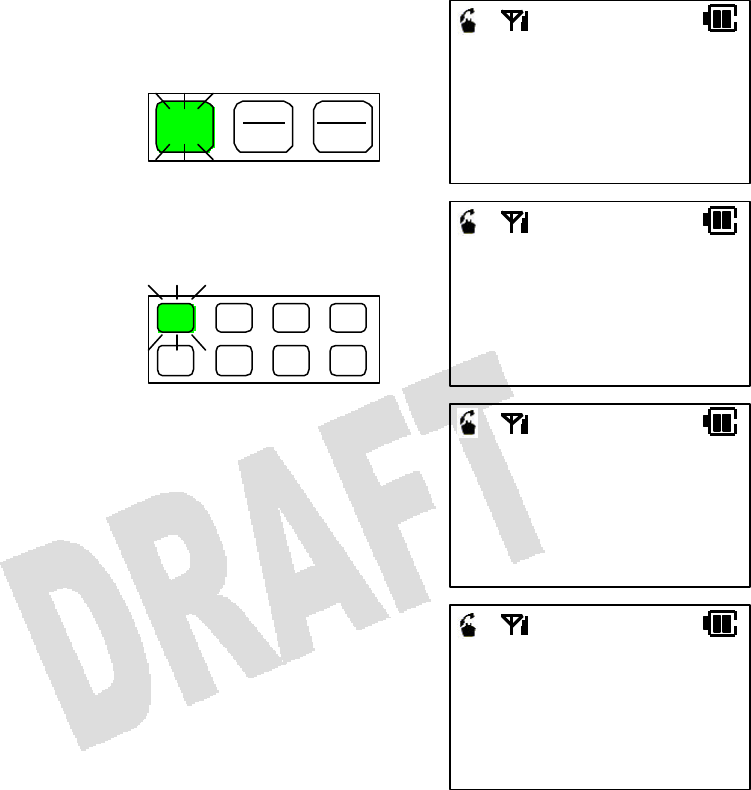
12
3. Basic Features
Placing a CO Call
1. Lift the portable station from the charger and press
[Send].
The [Send] key flashes green.
2. Press a line key.
Wait for the dial tone. The line key flashes green.
3. Dial the phone number.
You will hear a ring back tone in a moment.
4. Talk on the portable station when the call is answered.
Elapsed time of the call is displayed on the bottom line.
5. When you finish talking, press [End] and place the
portable station back into the charger.
NOTES:
• You can also access a line by dialing the Line Access number or the Line Group Access number,
instead of pressing a line key.
• If the System Quick-Mode Operation is programmed in the system database, you can access a CO line
just by pressing a line key.
• If Prime Line to Optimized is programmed in the system database, you can access a CO line just by
pressing [Send].
• If the phone number exceeds 12 digits, the display will show only the last 12 digits you have dialed. The
leftmost digit will blink to tell you the number you have entered is more than 12 digits.
Send
Clear
Hist
Power
End
1 2 3 4
5 6 7 8
ICM
OPTIMIZED
CO#1 GP.1
2015558580
CO#1 GP.1
0:05
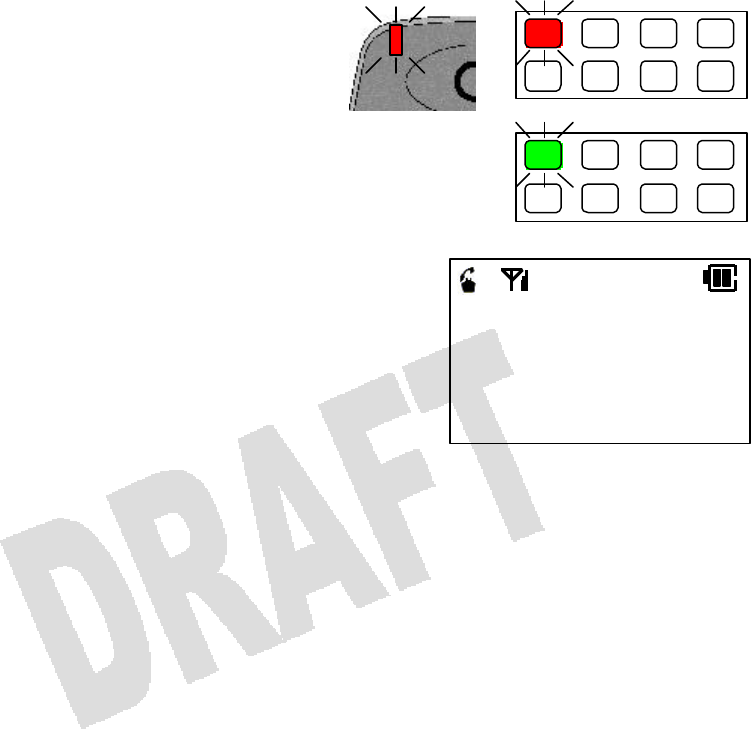
13
Receiving a CO Call
When a line receives a CO call, the corresponding line key on your portable station flashes red. If the
portable station is specified in database programming to ring for incoming calls on that particular line, the
Indicator lamp will flash and a ringer will go off.
1. A line key flashes red.
If the portable station is programmed to ring for
incoming calls on that particular line, the Indicator
lamp will flash and a ringer will go off.
2. Lift the portable station from the charger and
press the flashing line key.
The line key turns green and intermittently blinks.
3. Press [Send].
4. Talk on the portable station.
5. When you finish talking, press [End] and place
the portable station back into the charger.
NOTES:
• If the portable station is specified in database programming to ring for incoming calls received on a
particular line, you can also answer incoming calls just by pressing [Send] (without pressing the line
key).
• When the Any Key Answer feature (Menu 54) is ON, you can answer incoming calls by pressing any
dial pad key. The portable station needs to be specified in database programming to ring for that line.
• If the portable station is specified in database programming to ring for incoming calls on a particular line,
it can display the phone number of a caller who has called in that line.
• When the PS Quick mode (Menu 52) is ON and the portable station is in the charger, you can answer
incoming calls by lifting the portable station from the charger.
• If you press [End] while the portable station is ringing (or vibrating), you can stop the ringing (or
vibrating) for that incoming call.
1 2 3 4
5 6 7 8
1 2 3 4
5 6 7 8
0:01
#1
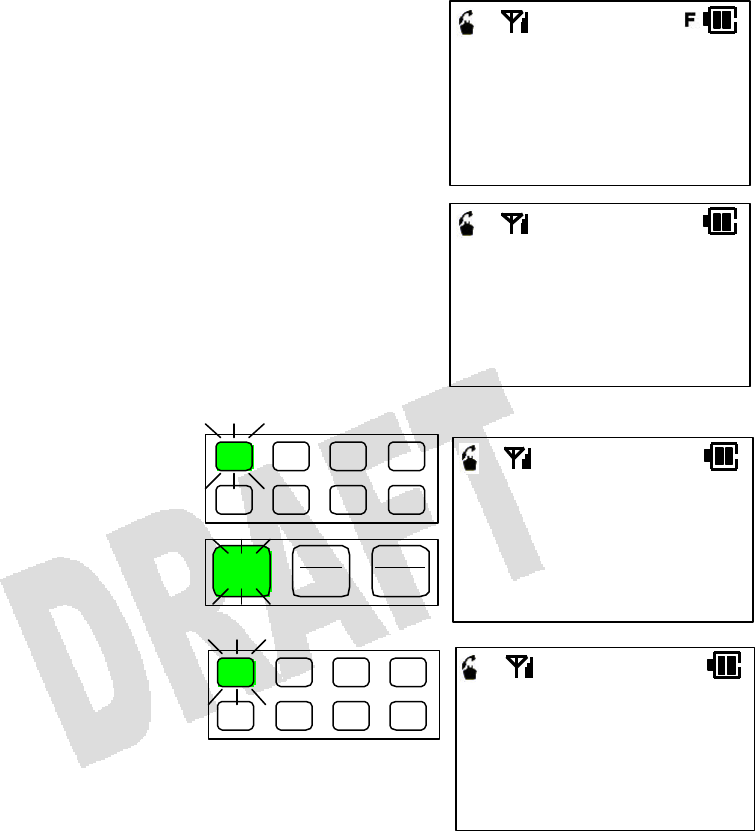
14
Exclusive Hold
You can place an outside call on hold that cannot be picked up by another extension.
1. Tell the other party to hold.
2. Press the Feature key twice.
The letter F appears as you press the Feature key once,
and it disappears as you press the Feature key for the
second time.
3. Press [Hold].
The other party will hear a holding
tone.
The line key slowly flashes green.
The [Send] key lights up and
intermittently blinks.
4. Press the line key to retrieve the
call and talk again.
The line key lights up green and
intermittently blinks.
NOTES:
• If you do not press the Feature key for the second time within six seconds in Step 2, the operation will
become invalid.
• When you place a call on Exclusive Hold, the corresponding line keys on the other phones indicate
“busy.”
0:23
9725551080
0:24
9725551080
0:53
9725551080
1 2 3 4
5 6 7 8
Send
Clear
Hist
Power
End
1 2 3 4
5 6 7 8 ICM
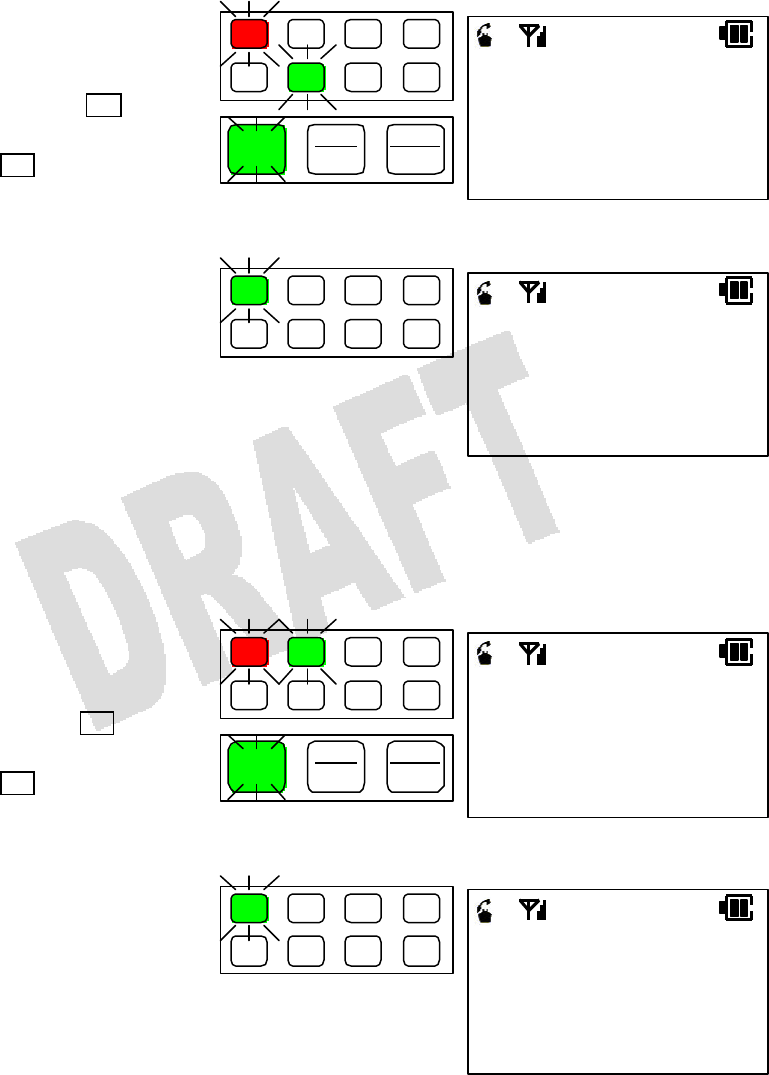
15
Group Park
By placing a call on Group Park, all extensions with the appearance of that Group Park key will have a
flashing indication and be able to pick up that call. The Group Park key needs to be assigned to a line key
in database programming.
1. Press the Group Park key.
The other party will hear a holding
tone.
The Group Park key ( 6 in this
example) slowly flashes green.
The line key ( 1 in this example)
lights up red.
The [Send] key intermittently flashes
green.
2. Press the line key to pick up the
call and talk again.
The line key lights up green and
intermittently blinks.
Call Park
By placing a call on Call Park, you can retrieve the call from another extension. The Call Park key needs
to be assigned to a line key in database programming.
1. Press the Call Park key.
The other party will hear a holding
tone.
The Call Park key ( 2 in this
example) slowly flashes green.
The line key ( 1 in this example)
lights up red.
The [Send] key intermittently flashes
green.
2. Press the line key to pick up the
call and talk again.
The line key lights up green and
intermittently blinks.
Send
Clear
Hist
Power
End
ICM
1 2 3 4
5 6 7 8
0:23
9725551080
1 2 3 4
5 6 7 8
Send
Clear
Hist
Power
End
ICM
1 2 3 4
5 6 7 8
0:23
9725551080
1 2 3 4
5 6 7 8
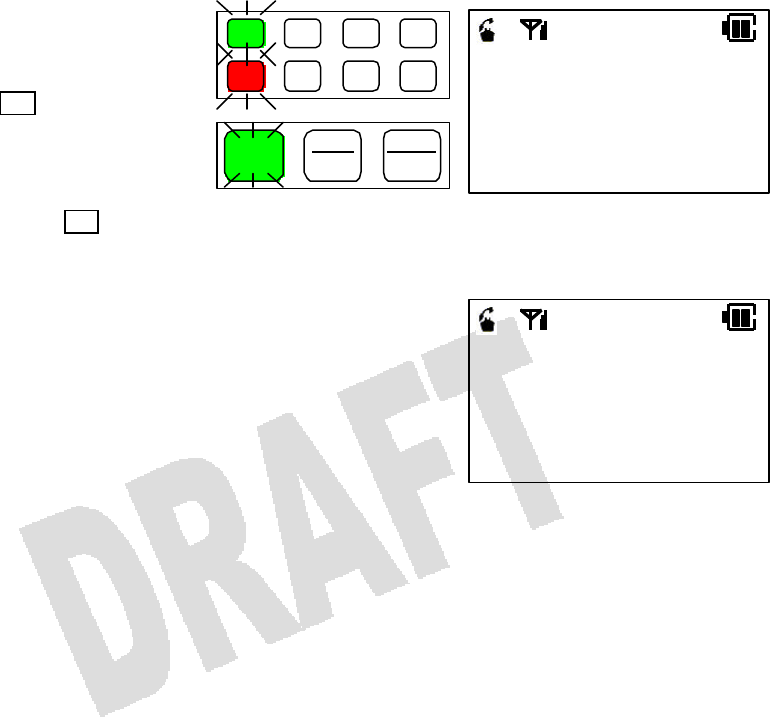
16
Transferring a Call to Another Extension
You can transfer a CO call or an intercom call to another extension. (The TRAN key needs to be assigned
to a line key in database programming.)
1. Tell the other party to hold.
2. Press the TRAN key.
The other party will hear a holding
tone.
The line key ( 1 in this example)
slowly flashes green.
The [Send] key lights up and
intermittently blinks.
The TRAN key ( 5 in this
example) rapidly flashes red.
3. Dial the desired extension number.
4. When the call is answered, tell the party on the
extension that you are transferring a call. Press [End]
and place the portable station back in the charger.
NOTE:
• If you do not dial an extension number after you press the TRAN key, the display will say RECALL and
you will hear a ringer. If this happens, press [Send] to speak with the party again.
ICM
2100
Send
Power
End
ICM
1 2 3 4
5 6 7 8
Clear
Hist
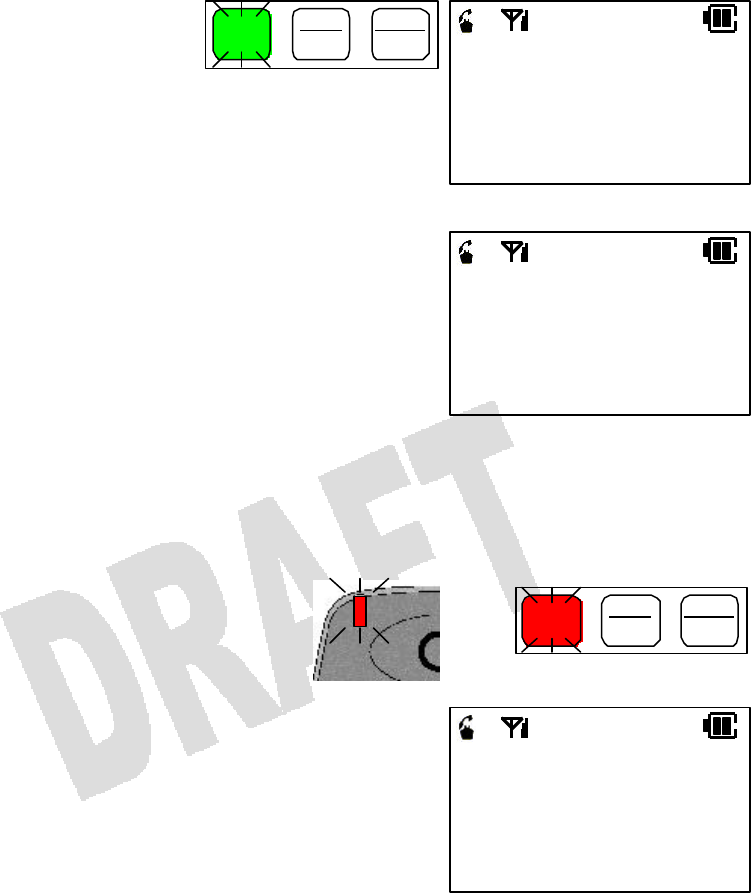
17
Placing an Intercom Call
1. Lift the portable station from the
charger and press [Send].
The [Send] key lights up and
intermittently blinks.
2. Dial the desired extension number.
You will hear a ring back tone in a moment.
You can press [#] and call to that party with your voice
instead.
3. Talk on the portable station when the call is answered.
4. When you finish talking, press [End] and place the
portable station back in the charger.
NOTE:
• Depending on the type of the phone on the other end, you may not be able to call to the party.
Receiving an Intercom Call
1. A ringer goes off. The Indicator lamp and the
[Send] key flash.
2. Lift the portable station from the charger and
press [Send].
The [Send] key lights up and intermittently blinks.
3. Talk on the portable station.
4. When you finish talking, press [End] and
place the portable station back in the charger.
Send
Clear
Hist
Power
End ICM
CALLING 2100
KATHY
ICM 2100
KATHY
Send
Clear
Hist
Power
End

18
Hands-Free Answerback on Intercom
When you receive a call from another extension, you can answer the call with your voice with the
microphone turned on. The microphone can be turned on or off when the portable station is idle or when
you are receiving an intercom call. (The MIC OFF key needs to be assigned to a line key in database
programming.)
The microphone is on by default. When the microphone is on, the light on the MIC OFF key is off.
1. To turn off the microphone, press the MIC OFF key (or press [Feat] [Feat] + [0] [6] [1].
The light on the MIC OFF key goes out.
2. To turn on the microphone again, press the MIC OFF key (or press [Feat] [Feat] + [6] [1].
The MIC OFF key lights up.
NOTE: Press [Feat] [Feat] + [6] [5] to toggle between voice and tone signaling.
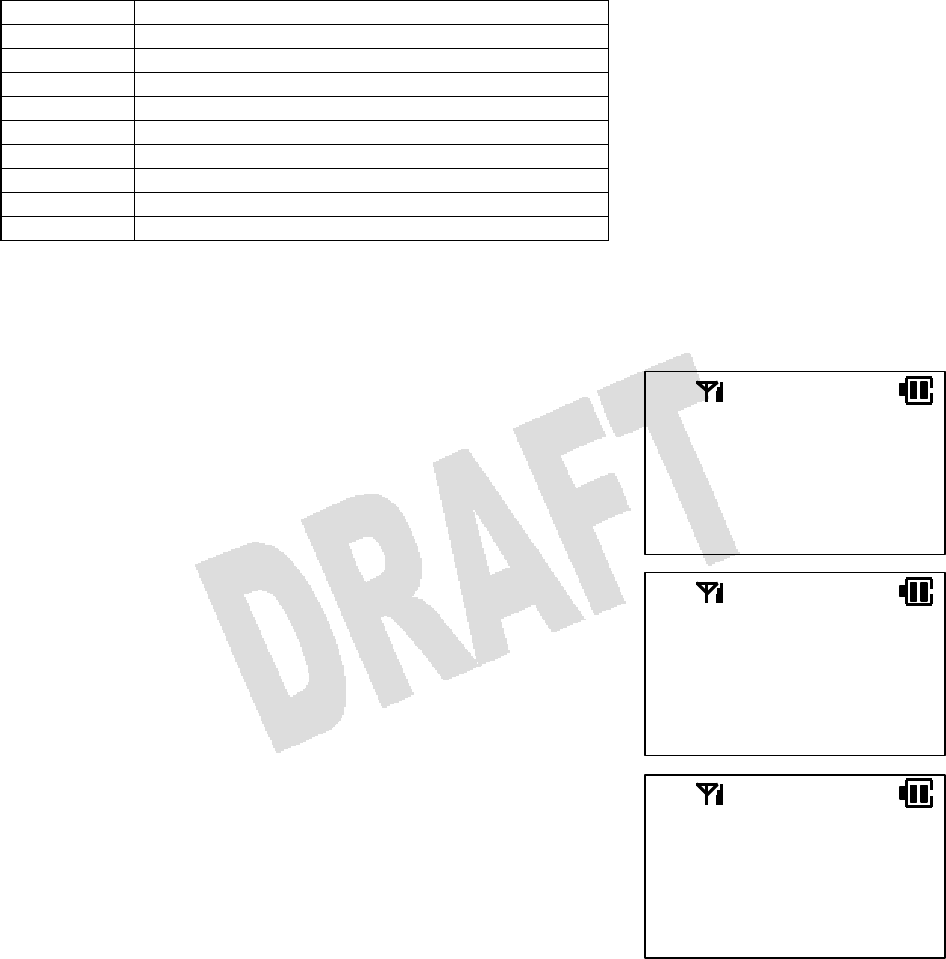
19
Additional Features
By combining the Feature key and a code, you can access an advanced feature that is not assigned to an
individual key. Press [Feat] [Feat] + Code to access a feature. The list of codes is shown below.
Code Feature
12 Short Flash
34 Park Pick-up
35 Meet-Me Page Answer
36 Universal Night Answer
61 Microphone ON
061 Microphone OFF
65 Tone/Voice Calling (for Called Extension)
99 Extension Number Display
#9 Feature Button Display
Idle State Indicators
Your portable station may display M or G in the idle state, depending on the status or the condition the
portable station is in.
M: Message/Forward Indicator
When M is on the display, Message Waiting or Flexible
Call Forwarding is enabled. Press the Message/Forward
Status key to see what is enabled. (The Message/Forward
Status key needs to be assigned to a line key in database
programming.) If both are enabled, you will see MESSAGE
first and then FORWARD as you press the
Message/Forward Status key twice.
G: Group Indicator
When G is on the display, the portable station is within the
area of the sub cell group it belongs to.
An example of the Idle State indications is shown on the
right.
NOTES:
• When only one indication (M or G) is on, it will be left justified.
• The Group Area indication (G) can be disabled by database programming.
MG SYSTEM 1
George
7 FR 3:45P
MG SYSTEM 1
MESSAGE
7 FR 3:45P
MG SYSTEM 1
FORWARD
7 FR 3:45P
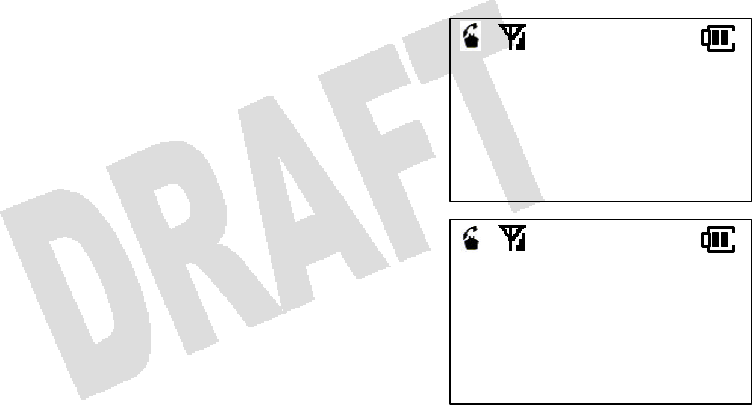
20
Flexible Call Forwarding (for CO Line and Intercom)
This feature allows you to send incoming calls to another extension or external line (using Personal
Speed Dial numbers 90–99). You can also separate call forward destinations for intercom calls and CO
calls. For instance, you could set all intercom calls to your cell phone, and all CO calls to be forwarded to
your voice mail. (The FWD key needs to be assigned to a line key in database programming.)
1. Press [Send] or press the Speaker key for more than one second.
2. Press [FWD].
3. Enter the Call Type you wish to forward.
1 = All calls (CO/Intercom)
2 = CO calls only
3 = Intercom calls only
4. Enter the Flexible Call Forward Mode.
1 = All calls to another extension or hunt group
2 = Busy/No Answer calls to another extension or hunt group
3 = No Answer calls to another extension or hunt group
4 = All Calls forward to an external number (using Personal Speed Dial Codes 90–99)
In the example on the right, Call Type 1 and Flexible Call
Forward Mode 1 are selected.
5. Do one of the following
• If you chose Mode 1, 2, or 3, enter the extension or hunt
group number.
• If you chose Mode 4, enter the Personal Speed Dial
Code (90–99).
In the example on the right, the extension number 2100 is
entered.
6. Wait for a confirmation tone.
7. Press [End].
Forward Cancel
You may cancel the forwarding of All calls, CO calls only, or Intercom calls only.
1. Press [Send] or press the Speaker key for more than one second.
2. Press [FWD] [*].
3. Enter the Call Type number you wish to cancel.
1 = All calls (CO/Intercom)
2 = CO calls only
3 = Intercom calls only
The display will show FWD CANCEL momentarily.
4. Wait for a confirmation tone.
5. Press [End].
CO A
ICM
A
CO EXT2100A
ICM
EXT2100A
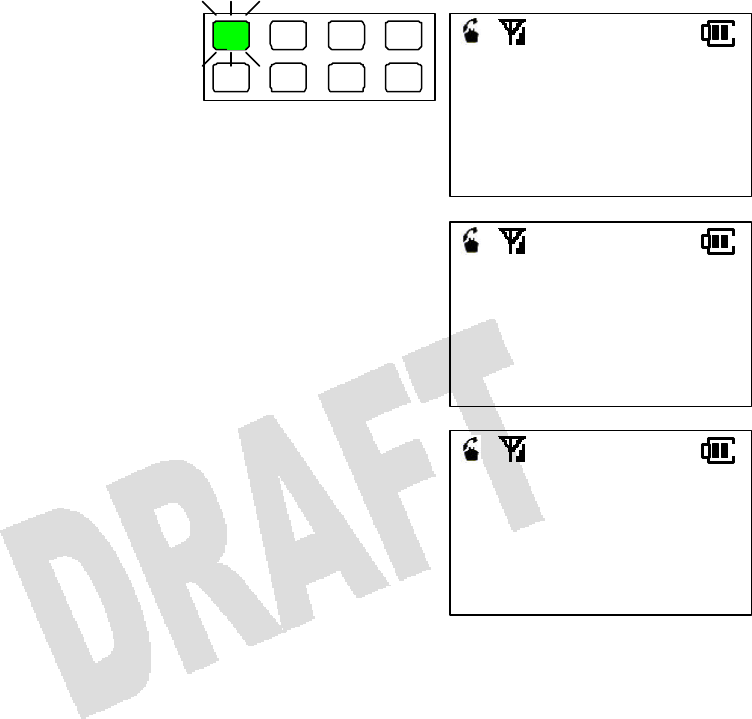
21
Optimized Routing (for CO Line Only)
With the use of a one-touch optimize key, you can allow the system to automatically select the least
expensive way to make an outgoing call. When a one-touch optimized key [FLT00] is allocated on your
portable station enabled for optimized routing, you can make an optimized call by simply pressing [FLT00].
1. Press [FLT00].
The [FLT00] key flashes green.
2. Dial the phone number.
4. Talk on the portable station when the call is answered.
Elapsed time of the call is displayed on the bottom line.
1 2 3 4
5 6 7 8
OPTIMIZED
OPTIMIZED
2015558580
CO#1 GP.1
0:05
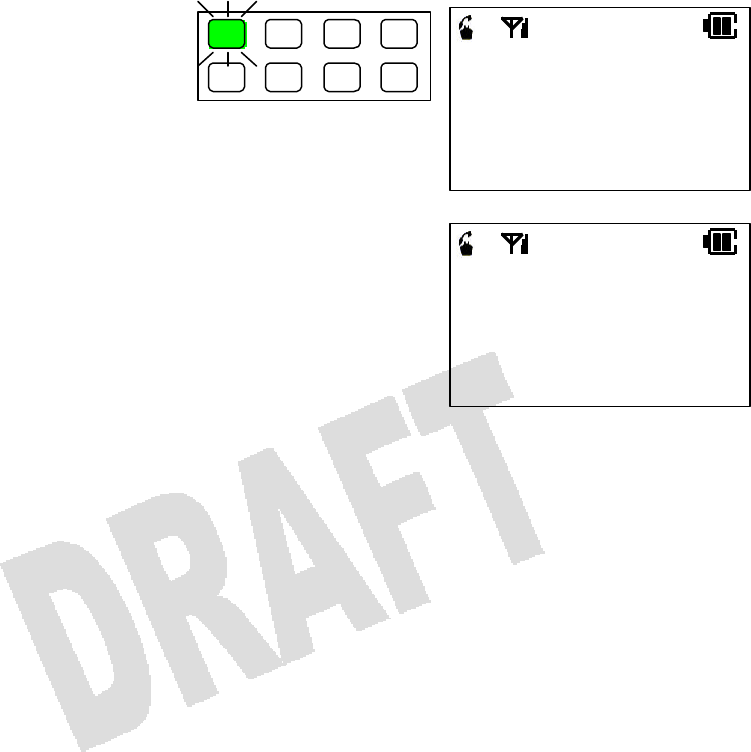
22
Prime Line to Optimized (for CO Line Only)
When you place a CO call, an open line can automatically be accessed. (Prime Line to Optimized needs
to be configured in database programming.)
1. When the portable station is idle,
press [Send].
A line key lights up green and
intermittently blinks.
2. Dial the phone number.
NOTE:
• If there is no open line for the moment, you cannot place a CO call. Try again later.
OPTIMIZED
1 2 3 4
5 6 7 8
9725550242
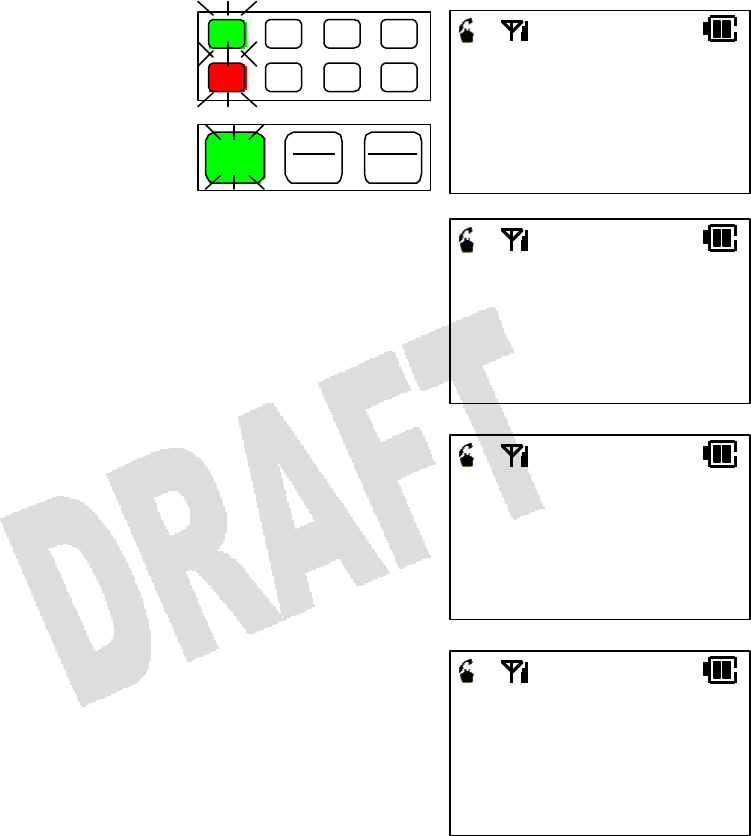
23
Conference Call (for CO Line and Intercom)
When you are on a call, you can have one or two extensions join you in a three-party call or a four-party
call. (The [TRAN] and [ADD] keys need to be assigned to line keys in database programming.)
Adding Another Extension to a CO call
1. When you are on a CO call, press
[TRAN].
Wait for the intercom dial tone.
The line key slowly flashes green.
The [Send] key lights up and
intermittently blinks.
2. Dial the desired extension number.
3. When the call is answered, tell the party to join you in
a conference call.
4. Press [ADD].
The outside line caller and the extension caller will hear a
notification tone.
Repeat Steps 1–4 to add another extension to the
conference call.
CALLING 2100
KATHY
ICM 2100
KATHY
CO#1 GP.1
1:43
ICM
1 2 3 4
5 6 7 8
Send
Clear
Hist
Power
End
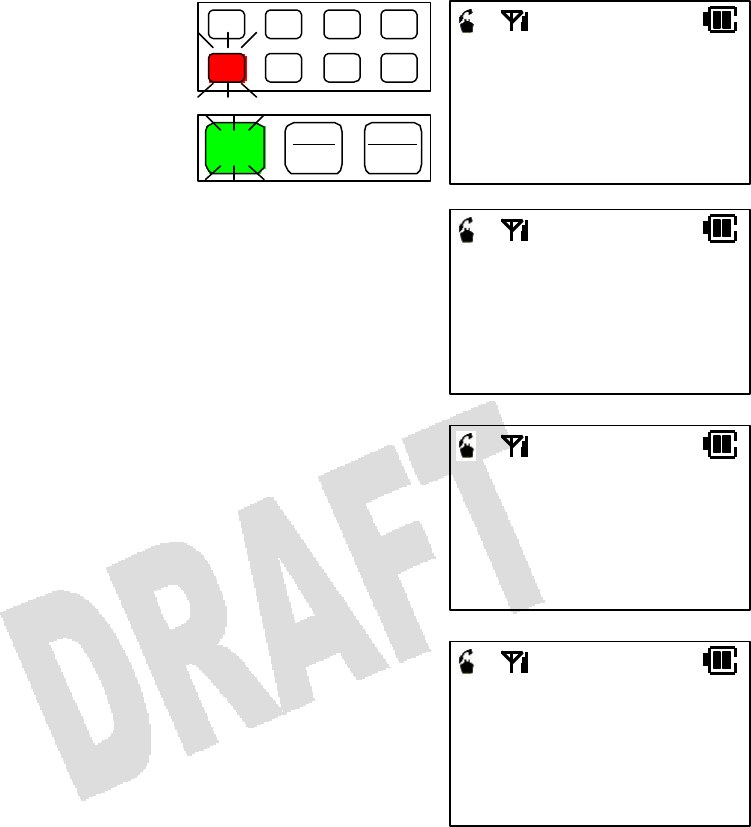
24
Adding Another Extension to an Intercom Call
1. When you are on an intercom
call, press [TRAN].
2. Dial the desired extension number.
3. When the call is answered, tell the party to join you in
a conference call.
4. Press [ADD].
The outside line caller and the extension caller will hear a
notification tone.
Repeat Steps 1–4 to add another extension to the
conference call.
CALLING 2100
KATHY
ICM 2100
KATHY
CNF GEORGE
KATHY
ICM
1 2 3 4
5 6 7 8
Send
Clear
Hist
Power
End

25
Paging (for Intercom Only)
You can make an announcement through the speakers in the key telephones or the external paging
speakers.
1. When the portable station is idle, press [Send].
Wait for the intercom dial tone.
The [Send] key lights up and intermittently blinks.
2. Enter the access code.
Enter the All Call access code to page through the speakers in the key telephones and the external
paging speakers.
Enter a Group Call access code to page through the speakers in the key telephones in a group.
Enter a Zone access code to page through the external paging speakers in a group.
3. Make an announcement.
NOTES:
• The key telephones and the external paging speakers to be accessed are determined in database
programming.
• In the Group Call paging, there may be 30 groups with a maximum of 64 key telephones per group.
• In the Zone paging, there may be 30 groups with a maximum of 64 external paging speakers per group.
• The All Call, Group Call, and Zone access codes need to be assigned in database programming.
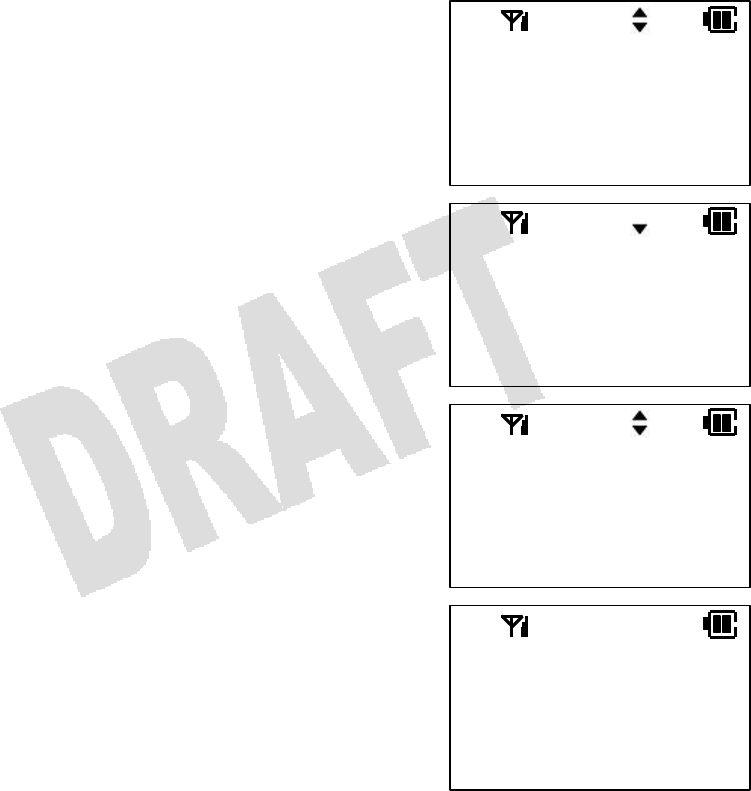
26
4. Advanced Features
System Select
This portable station can be used as an intercom telephone with line keys, communicating with the base
station connected to the key service unit of the system.
The portable station can be registered to up to nine systems.
If you move from one system to another, the portable station switches over automatically. If the service
areas of two or more systems overlap, you can select one of them as follows.
1. When the portable station is idle, press [Menu] [1] [2]
to bring up the System Select menu.
2. Press [Menu].
The display shows the currently selected system.
3. Press [] or [] until the desired system is selected.
4. Press [Menu].
You will hear two quick beeps to indicate that the system
has been successfully changed.
MENU:12
SYS. SELECT
MENU TO PROG
SYS. SELECT
AUTO
System 1
SYS. SELECT
System 1
System 2
System 2
SELECTED

27
NOTES:
• If you select AUTO, a system will be automatically selected.
• When the Range Notify feature (Menu 42) is ON, you will hear a warning tone when you walk out of the
service area.
• The eight line keys can be assigned to various functions with database programming. The line keys
light up red or green to indicate different statuses.
• The key service unit provides you with various services. The display on your portable station shows you
the statuses of the services.
• Distinctive ringers can be used for incoming calls from CO lines and other extensions.

28
The following features are shared by all operation modes.
Character Entry
You can enter alphabet, numbers, and symbols. Use the dial pad to enter the desired characters.
1. Enter characters.
To enter George, press [4GHI] once, [3DEF ] five times, [6MNO]
six times, [7PQRS
] seven times, [4GHI] four times, and [3DEF]
five times.
2. Press [Menu] to finalize the entry.
NOTES:
• To enter a character, press the dial pad key (repeatedly, if necessary) on which the character is printed,
until the desired character is displayed. When the character is displayed, press another dial pad key. If
you would like to enter another character that is printed on the same key you have just pressed, press
[# ] to move the cursor to the right.
• If you have incorrectly entered a character, press [Clear] to delete it. The cursor will move back by one
character. Press and hold [Clear] for more than one second to delete the whole line.
• To change a character, use [* ] or [# ] to move the cursor over that character, press [Clear] to
delete it, and then enter a different character.
• You can insert characters to the cursor position. If the number of characters exceeds the limit, the
rightmost character will disappear.
ENTER NAME
B
ENTER NAME
George
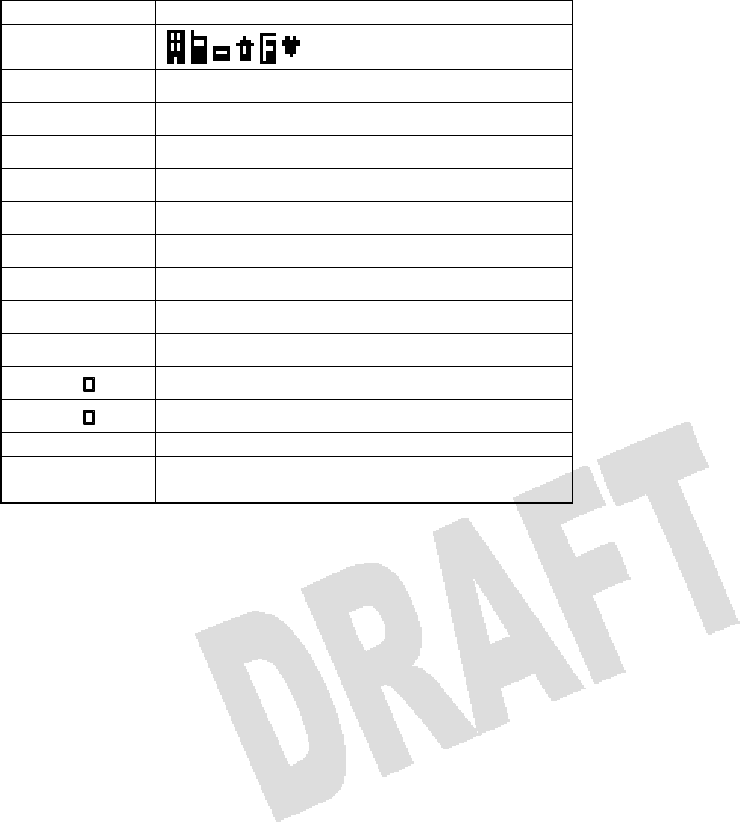
29
Available characters and operations are listed below.
Key Characters
[1 ] 1
[2ABC] A B C a b c 2
[3DEF ] D E F d e f 3
[4GHI] G H I g h I 4
[5JKL] J K L j k l 5
[6MNO] M N O m n o 6
[7PQRS
] P Q R S p q r s 7
[8TUV] T U V t u v 8
[9WXYZ] W X Y Z w x y z 9
[0OPER] – . & / [ ] # * (Space) ” ! ? 0
[* ] Moves the cursor to the left.
[# ] Moves the cursor to the right.
[Clear] Deletes one character.
[Clear] for
1 sec Deletes all the characters.
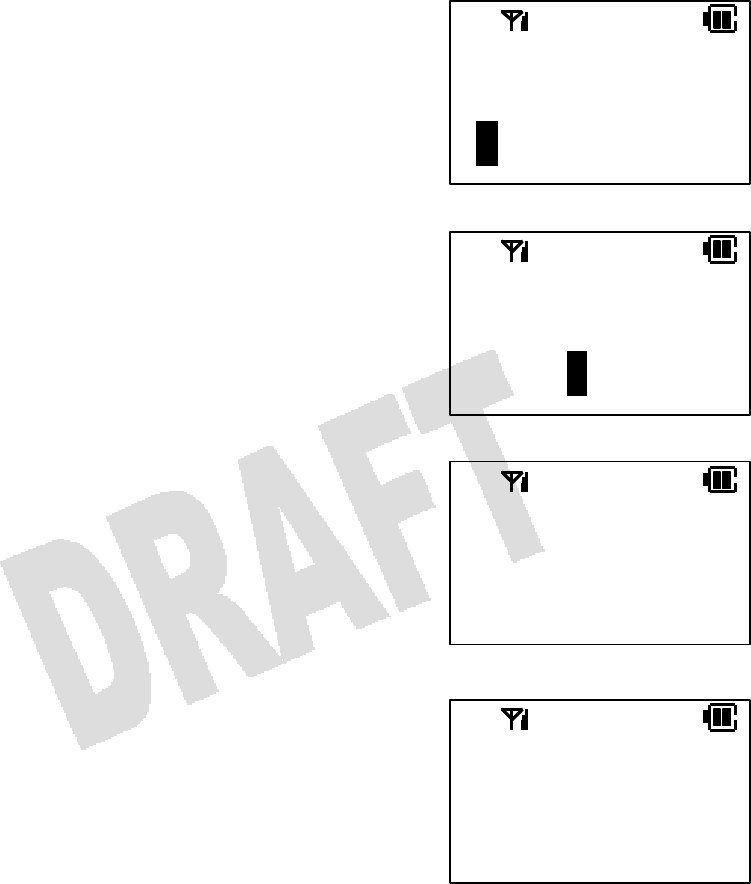
30
Making an Entry in Directory
You can register up to 500 phone numbers in the Directory. One entry includes a name (12 characters)
and a phone number (24 digits). You can also select a group to store the entry in.
1. When the portable station is idle, press [Menu] and
[Dir].
The display prompts you to enter a name.
Pressing [Dir] for more than one second also takes you to
this menu.
2. Enter a name.
3. Press [Menu].
You will be prompted to enter a number.
4. Enter a phone number.
As you enter the phone number, the digits will move from
right to left.
ENTER NUMBER
9725551080
ENTER NAME
B
ENTER NAME
George
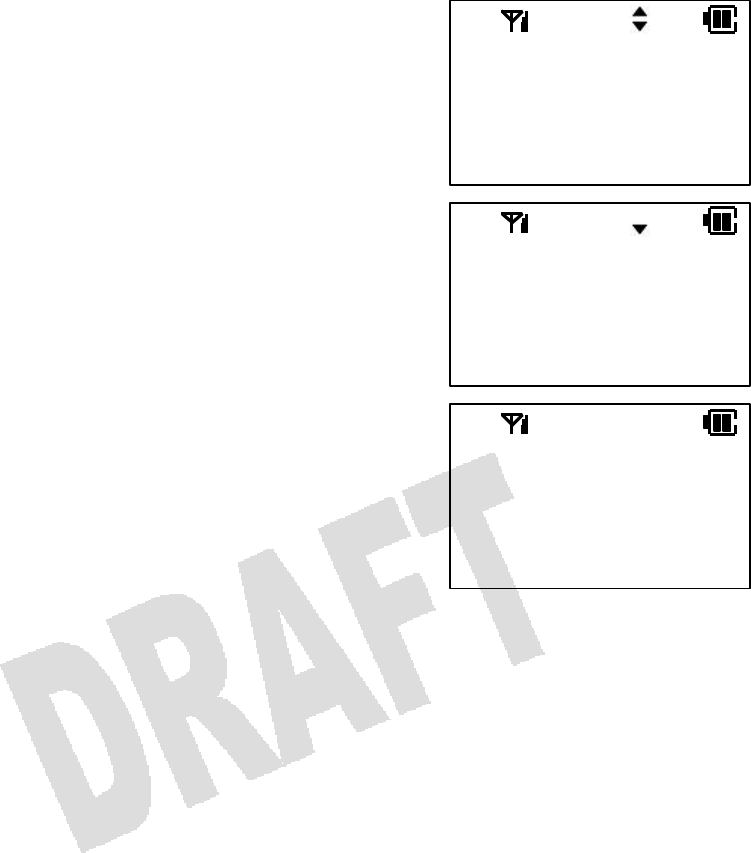
31
5. Press [Menu].
The display shows the Group Selection menu.
6. Press [] or [] to bring up the desired group.
You can also use the dial pad (0–9) to select a group.
7. Press [Menu].
The display prompts you to confirm the selection.
8. Press [] or [] to select ENTRY or EDIT, and then
press [Menu].
You will hear two quick beeps when the entry has been
successfully made.
Selecting EDIT will take you back to Step 2. Press [End] if
you have no more entries to make.
NOTES:
• To place a CO call, you may have to add a digit for accessing a CO line and a pause before the phone
number.
• If you have incorrectly entered a digit, press [Clear] to delete it. The cursor will move back by one digit
every time you press [Clear]. Press and hold [Clear] for more than one second to delete the whole line.
• Pressing [Clear] when the middle line shows no digits takes you back to the previous menu screen.
• You can insert a pause when you register a phone number.
1. Press [Feat], [Menu], and a digit (1–9) to register a pause time in seconds.
2. You can register more than one pause.
3. One pause is counted as two digits.
• You can also register a remote access code.
1. Press [Feat], [Menu], and the digit 0, followed by a remote access code.
2. Once you dial the main number, using the Directory, and become connected to a service, press
[Send] to dial out the remote access code.
• You can register a group name to a Directory group.
• If you try to make an entry when 500 entries are already registered, you will hear a warning tone and
the portable station displays, ENTRY FAILED: MEMORY FULL. The portable station will go back to the
idle state in two seconds.
SELECT GROUP
Group 0
ENTRY SAVED
499 FREE
REGISTER?
ENTRY
EDIT
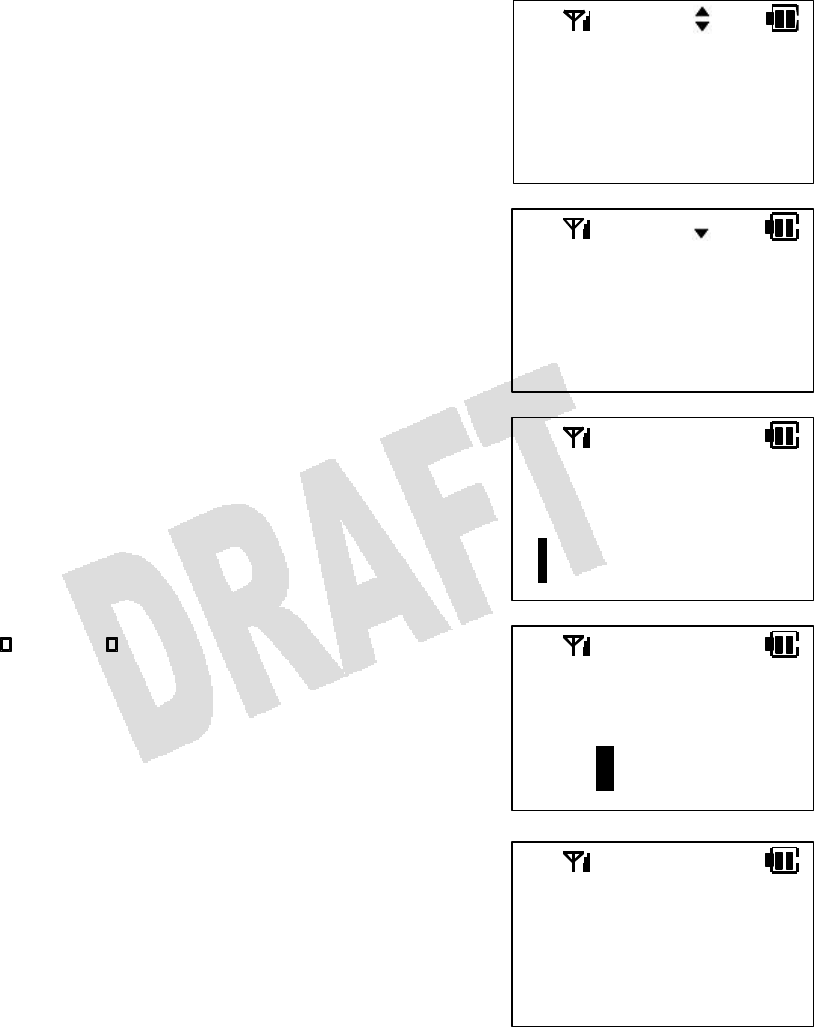
32
Editing an Entry in Directory
You can edit a selected entry in the Directory.
1. Search and select an entry you wish to edit.
2. Press [Menu].
3. Press [Menu].
The previously entered name will be displayed. If you do
not have to edit the name, skip to Step 5.
4. Use [* ] or [# ] to move the cursor over a
character and then insert another character on the left.
You can also move the cursor over a character and then
press [Clear] to delete it.
5. Press [Menu].
The previously entered phone number will be displayed. If
you do not have to edit the phone number, skip to Step 7.
6. Press [Clear] once to delete one digit from the right.
Delete as many digits as necessary and enter new
digits to the right.
You can also press and hold [Clear] to delete all digits and
then enter a whole number. (This may be easier in most
cases.)
ENTER NAME
IATTSU
IATTSU
EDIT
DELETE
IATTSU
9725550242
ENTER NAME
IWATSU
9725550242
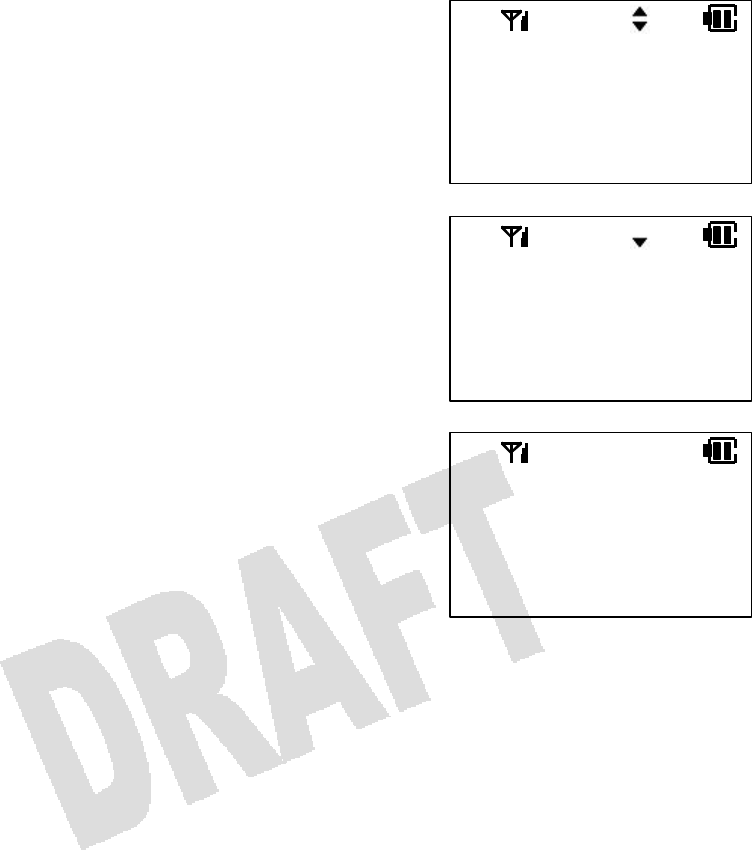
33
7. Press [Menu].
The previously selected group number will be displayed. If
you do not have to change the group number, skip to
Step 9.
8. Press [] or [] to select a different group number.
9. Press [Menu].
The display asks you if you would like to overwrite the
previous entry with new changes.
10. Press [] or [] to select YES, SAVE AS NEW, or
EDIT.
11. Press [Menu].
If you select YES or SAVE AS NEW, you will hear two
quick beeps to indicate that the entry has been saved.
Selecting EDIT will take you back to Step 3.
SELECT GROUP
Group 0
OVERWRITE?
YES
SAVE AS NEW
ENTRY SAVED
499 FREE
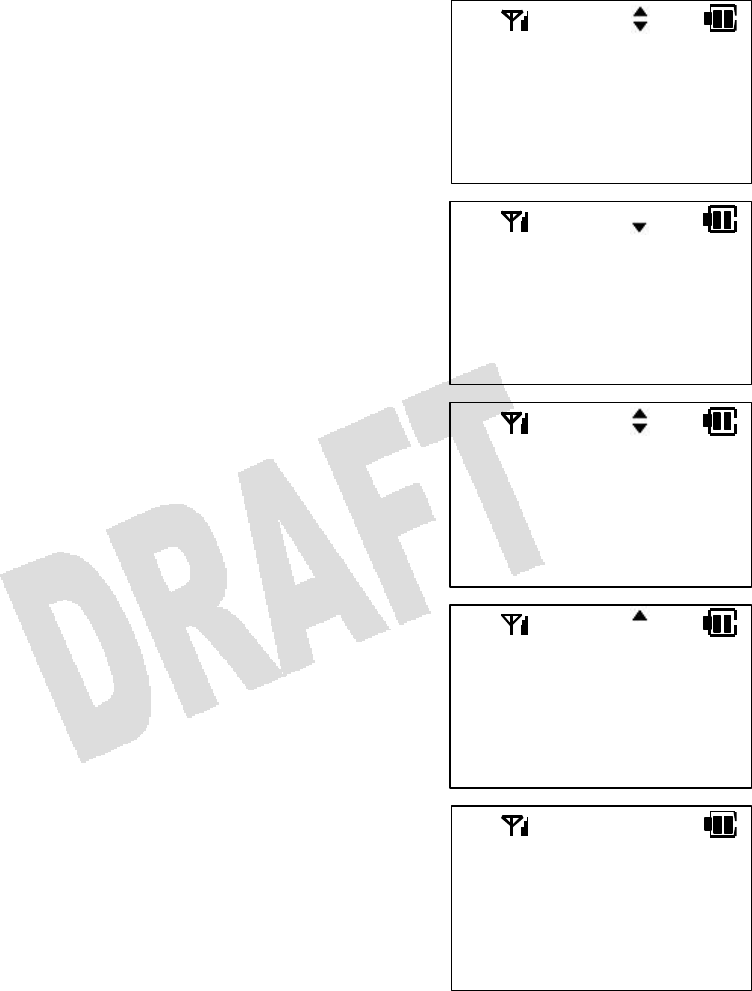
34
Deleting an Entry in Directory
You can delete a selected entry in the Directory.
1. Search and select an entry you wish to delete.
2. Press [Menu].
3. Press [] or [] to select DELETE.
4. Press [Menu].
5. Press [] or [] to select YES or NO.
6. Press [Menu].
If you select YES, you will hear two quick beeps to indicate
that the entry has been deleted.
If you select NO, you will see NOT DELETED on the
display.
DELETE?
YES
NO
IWATSU
EDIT
DELETE
IWATSU
EDIT
DELETE
IWATSU
9725550242
DELETED
051 FREE
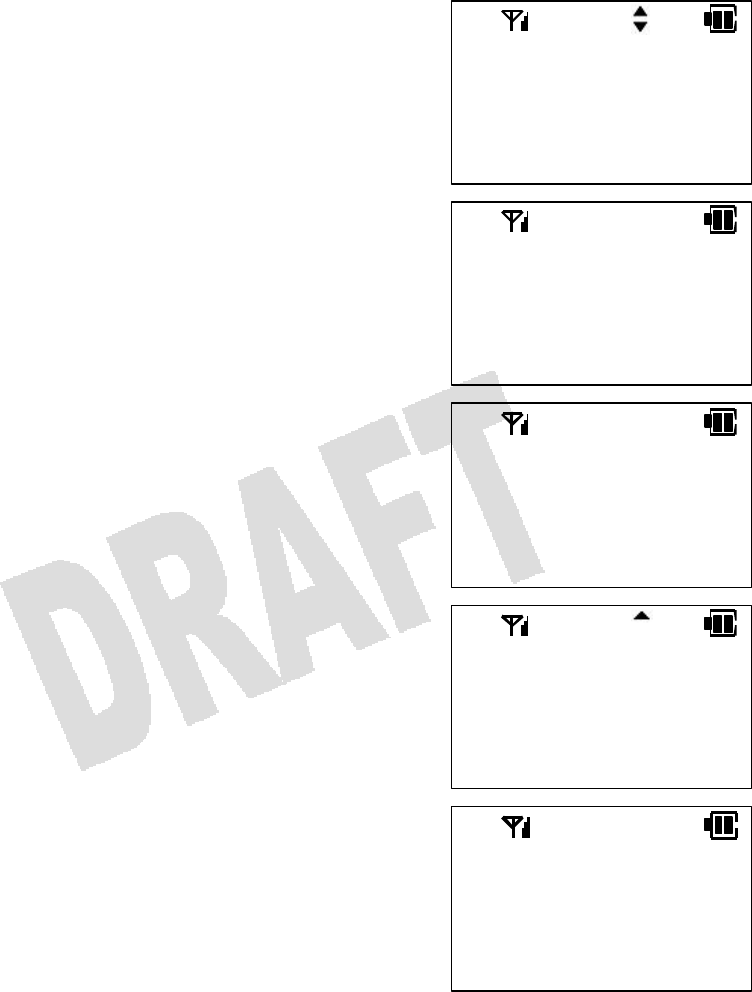
35
Deleting All Entries in Directory
You can delete all entries in the Directory.
1. When the portable station is idle, press [Menu] [2] [3]
to bring up the Delete All Directory menu.
2. Press [Menu].
If a password is not registered, you will hear a warning tone
and see NOT REGIST on the display. You cannot delete all
entries in that case.
3. Enter the four-digit password.
If the password you entered is incorrect, you will hear a
warning tone and see INCORRECT on the display.
4. Press [] or [] to select YES or NO.
5. Press [Menu].
If you select YES, the display shows DELETING for a while
and you will hear a confirmation tone to indicate that all
entries have been deleted when it is done. Then the
portable station will go back to the idle state.
If you select NO, the Delete All Directory operation will be
canceled and see NOT DELETED on the display. Then the
portable station will go back to the idle state.
DELETE ALL
YES
NO
MENU:23
DEL. ALL DIRC
MENU TO PROG
PASSWORD
PASSWORD
****
DELETED
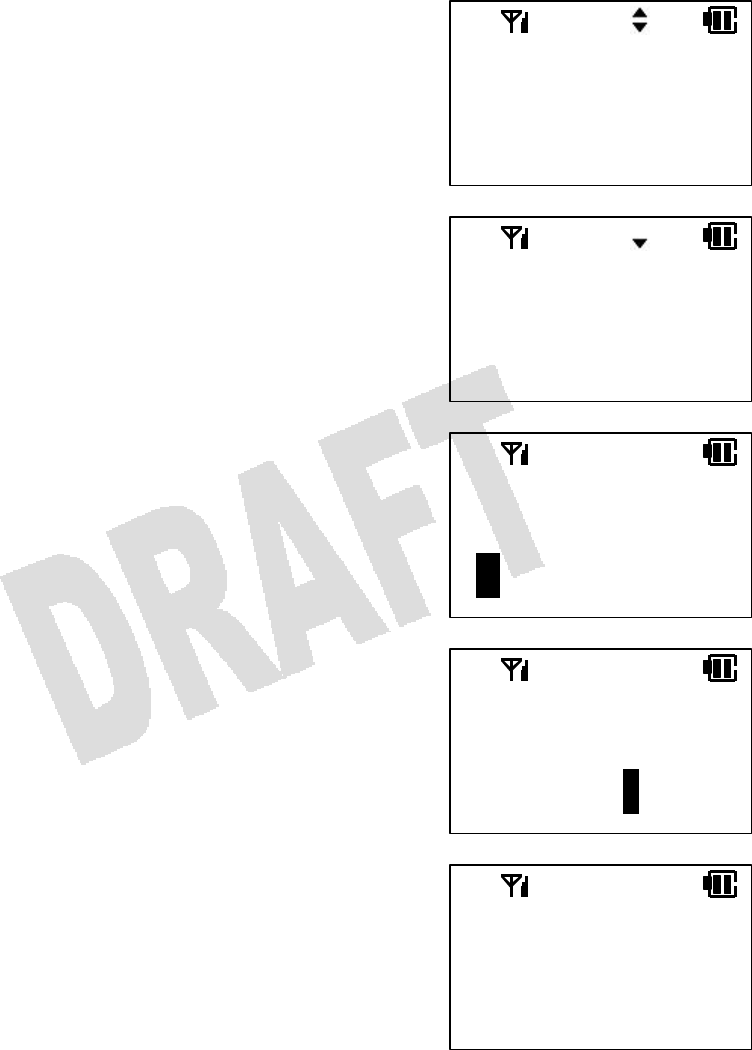
36
Directory Group Name
You can name a directory group.
1. When the portable station is idle, press [Menu] [5] [8]
to bring up the Directory Group Name menu.
2. Press [Menu].
3. Press [] or [] to select a directory group.
4. Press [Menu].
5. Edit the directory group name and press [Menu].
You will hear a confirmation tone to indicate that the
change has been successfully made.
GROUP0
Group 0
MENU TO PROG
MENU:58
DIR. GRP. NAME
MENU TO PROG
ENTER G. NAME
Group 0
ENTER G. NAME
Customers
GROUP NAME
SAVED
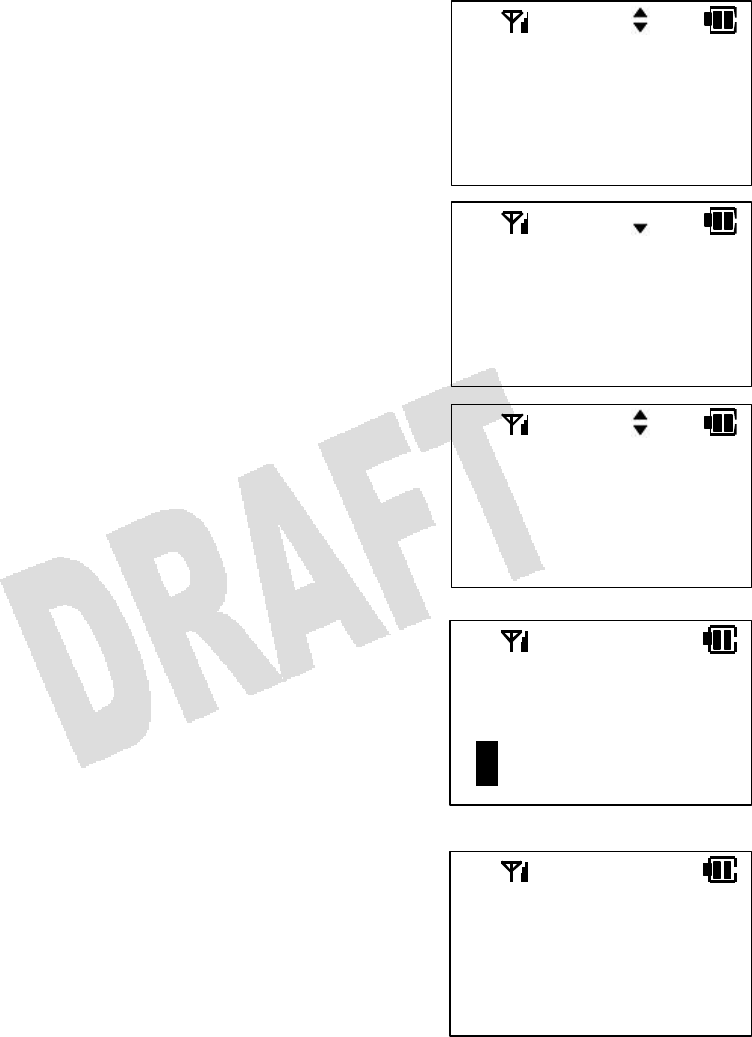
37
Registering a Phone Number from Call History to Directory
You can register phone numbers recorded in the Call History into the Directory.
1. Select the data you wish to register.
2. Press [Menu].
3. Press [] or [] to select SAVE.
4. Press [Menu].
You will be prompted to enter a name. The rest of the
procedure is the same as in Making an Entry in Directory.
If five hundred entries are already in the memory, you will
hear a warning tone and the message shown on the right
will appear on the display. Then the portable station will go
back to the idle state.
9725550242
DELETE
SAVE
9725550242
DELETE
SAVE
OUT:
1 12:34P
9725550242
ENTER NAME
B
ENTRY FAILED
MEMORY FULL
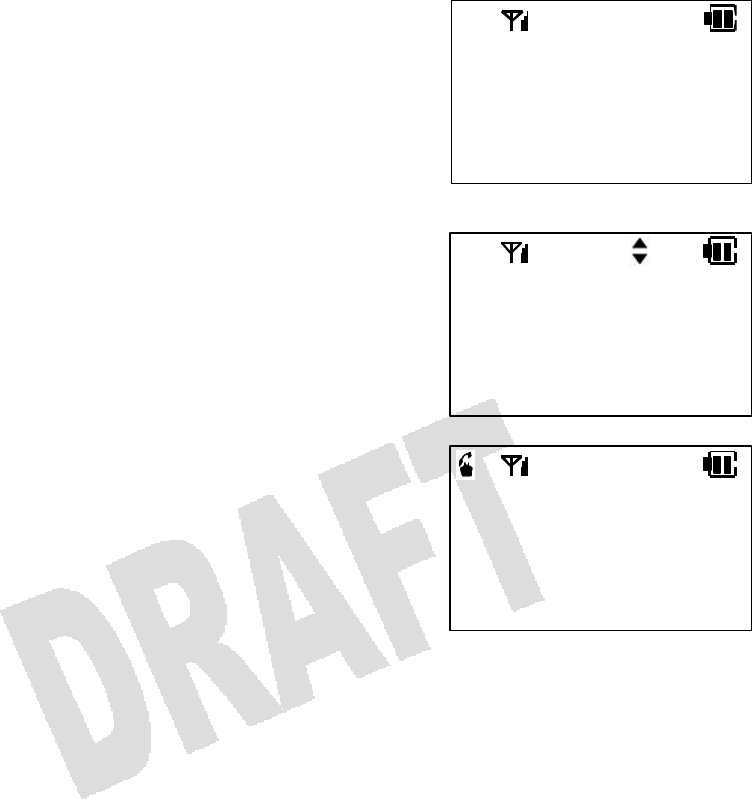
38
Dialing a Phone Number in Directory with an Access Code
1. Dial the access code (e.g., 0) you wish to combine with
a phone number in the Directory.
2. Press [Dir].
3. Search and select the phone number from the
Directory.
4. Press [Send] the combined numbers.
9
CO#1 GP.1
99725550242
IWATSU
9725550242
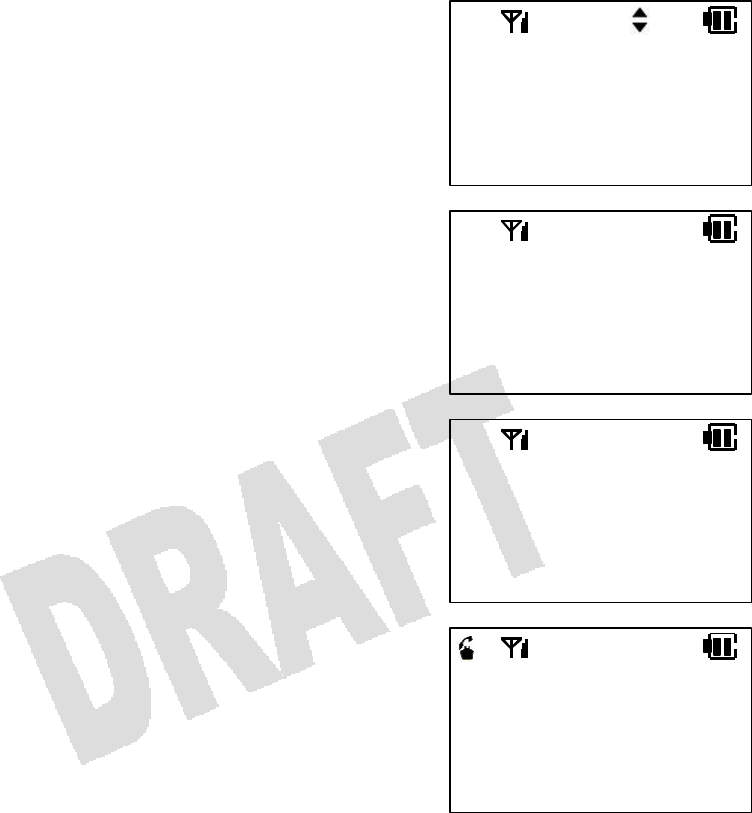
39
Dialing a Phone Number in Directory with an Additional Number
1. Press [Dir].
2. Search and select the phone number from the
Directory
3. Press [*].
4. Enter the number (e.g., 201) you wish to add to the
phone number.
5. Press [Send] to dial the combined numbers.
IWATSU
9725550242
9725550242
9
725550242201
CO#1 GP.1
725550242201
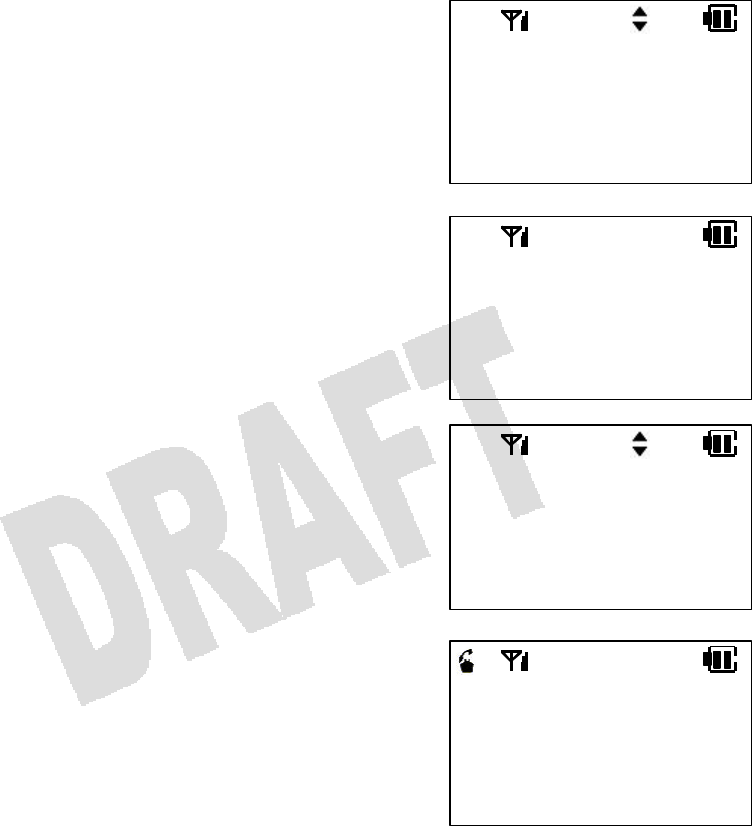
40
Redialing Previously Dialed Phone Numbers (Outgoing Call History)
The 10 most recent phone numbers you dialed are recorded. You can select and redial a phone number
from the list. (Up to 24 digits can be recorded as a phone number.)
1. When the portable station is idle, press [Hist].
If no outgoing phone numbers are recorded, the Incoming
Call History will be displayed.
If no outgoing or incoming phone numbers are recorded,
the display will show the word EMPTY and the portable
station will go back to the idle state.
2. Press [] or [] to select the phone number you wish
to dial.
Up to ten most recent phone numbers will be displayed
successively.
3. Press [Send].
The currently displayed phone number will be dialed.
NOTES:
• The phone numbers recorded in the Outgoing Call History will not be lost even when you turn off the
portable station.
• To place a CO call, you need to press a line key (after you press [Hist]) to access a CO line.
• If a recorded phone number is already registered in the Directory, the name is also displayed.
• Press [Hist] while the Outgoing Call History is displayed to switch to the Incoming Call History.
OUT:
1 12:34P
9725550242
OUT/IN
EMPTY
OUT:
2 10:00A
9725558919
CO#1 GP.1
9725558919
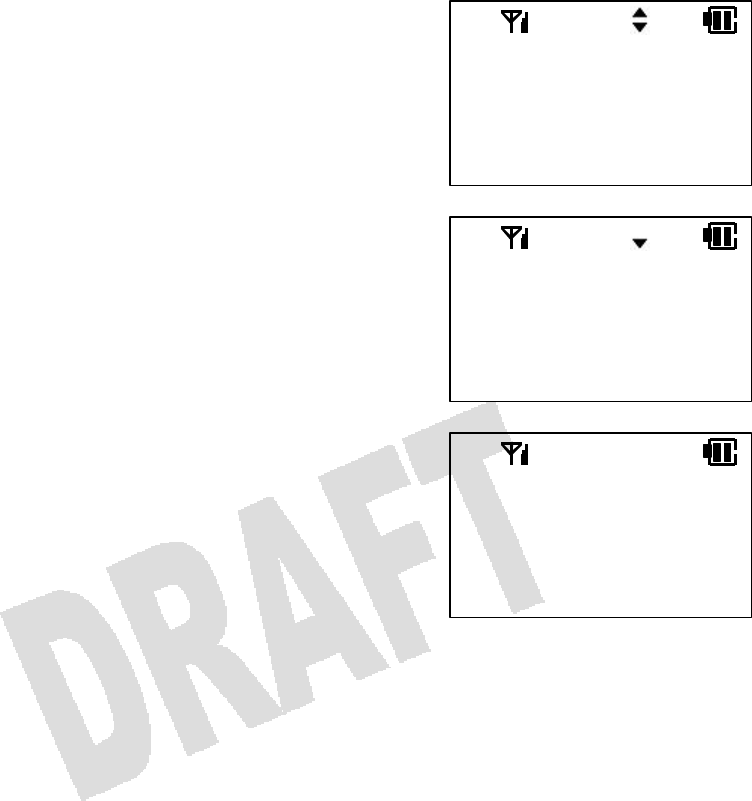
41
Deleting an Item from Outgoing Call History
1. Select the item you wish to delete from the Outgoing
Call History.
2. Press [Menu].
Confirm that DELETE is selected.
3. Press [Menu] again.
You will hear a confirmation tone to indicate that the
selected item has been deleted. The portable station will
go back to the idle state.
OUT:
1 12:34P
9725550242
DELETED
9725550242
DELETE
IN DIRECTRY
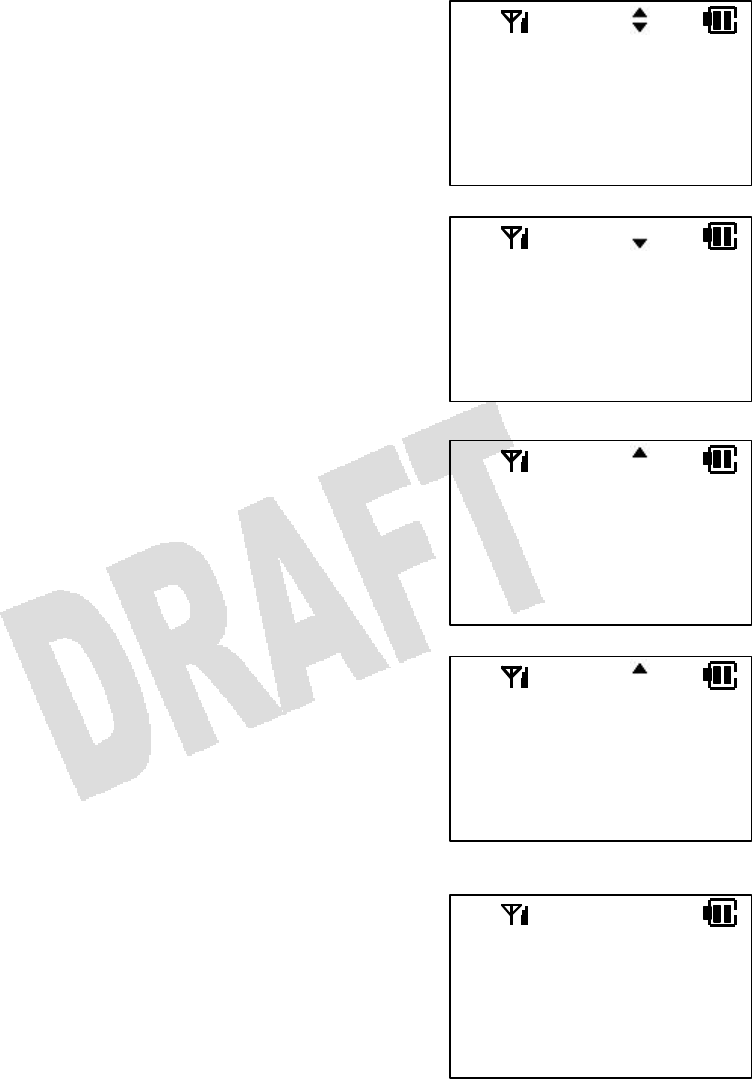
42
Deleting All Items from Outgoing Call History
1. Bring up the Outgoing Call History.
2. Press [Menu].
3. Press [] or [] to select ALL CLEAR.
4. Press [Menu].
5. Press [] or [] to select YES or NO.
6. Press [Menu].
If you select YES, you will hear a confirmation tone to
indicate that all the items in the Outgoing Call History have
been deleted. The portable station will go back to the idle
state.
If you select NO, the operation will be canceled and the
portable station will go back to the idle state.
9725550242
IN ONE TOCH
ALL DELETE
OUT:
1 12:34P
9725
550242
9725550242
DELETE
IN DIRECTRY
DELETE?
YES
NO
DELETED
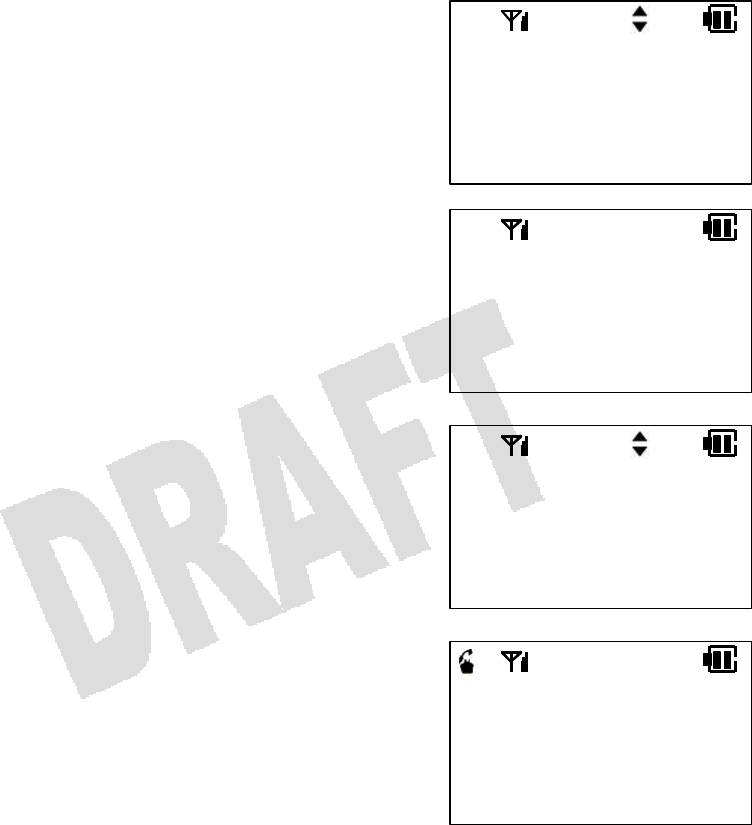
43
Dialing Phone Numbers of Previously Received Calls (Incoming Call History)
When you receive an incoming call along with the caller’s phone number, the phone number is recorded
in the Incoming Call History. Up to 10 most recent phone numbers can be recorded. (Up to 24 digits can
be recorded as a phone number.)
1. When the portable station is idle, press [Hist].
If any outgoing phone numbers are recorded, the Outgoing
Call History will be displayed. Press [Hist] again to bring up
the Incoming Call History.
If no outgoing or incoming phone numbers are recorded,
the display will show the word EMPTY and the portable
station will go back to the idle state.
2. Press [] or [] to select the phone number you wish
to dial.
Up to ten most recent phone numbers will be displayed
successively.
3. Press [Send].
The currently displayed phone number will be dialed.
NOTE:
• The phone numbers recorded in the Incoming Call History will not be lost even when you turn off the
portable station.
IN:
2 11:22A
2015558580
OUT/IN
EMPTY
IN:
12 10:00A
2015552075
CO#1 GP.1
2015552075
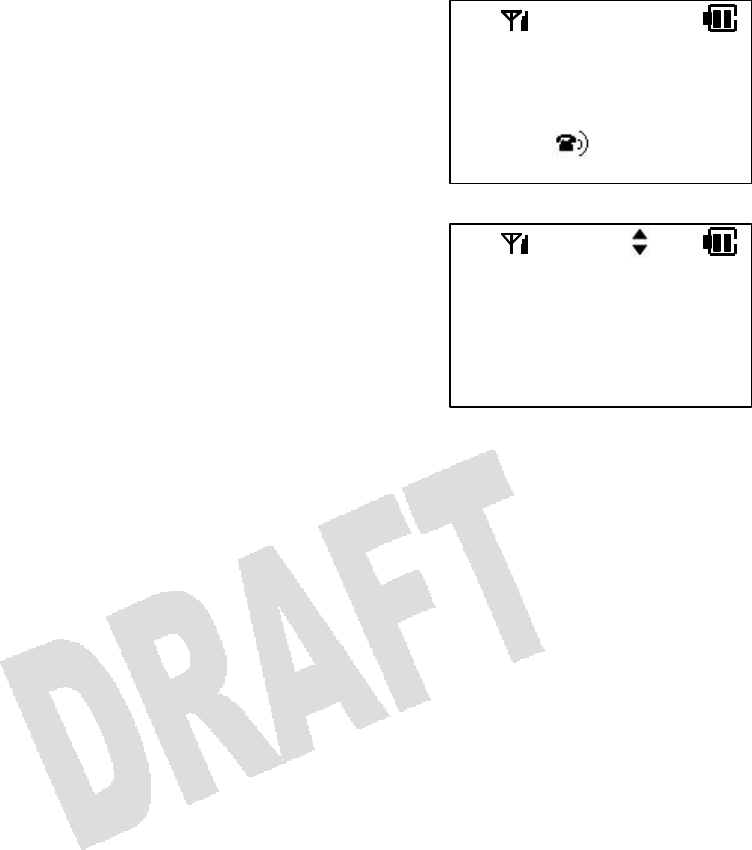
44
• If you did not answer an incoming call that contained the
caller’s phone number, the ringing phone symbol shown on
the right will be displayed in the idle state.
• In the Incoming Call History, a call you did not answer is
indicated with the letter A (for Abandoned Call) on the left
side of the date.
• To place a CO call, you need to press a line key (after you press [Hist]) to access a CO line.
• If a recorded phone number is already registered in the Directory, the name is also displayed.
• Press [Hist] while the Incoming Call History is displayed to switch to the Outgoing Call History.
SYSTEM 1
George 12:34P
IN:
A 5 1:45P
2015558580
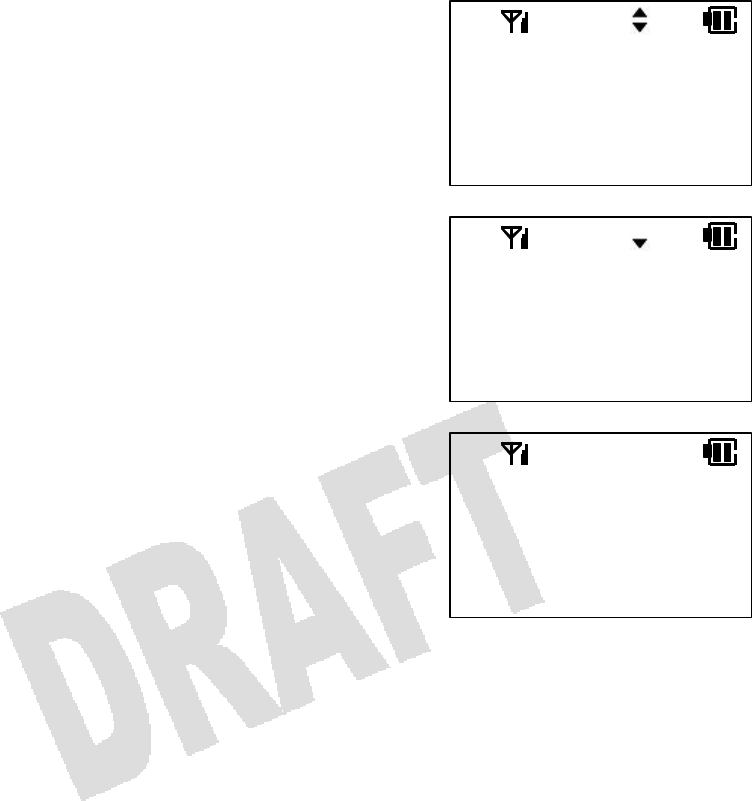
45
Deleting an Item from Incoming Call History
1. Select the item you wish to delete from the Incoming
Call History.
2. Press [Menu].
Confirm that DELETE is selected.
3. Press [Menu] again.
You will hear a confirmation tone to indicate that the
selected item has been deleted. The portable station will
go back to the idle state.
IN:
1 12:34P
2015558580
2015558580
DELETE
IN DIRECTRY
DELETED
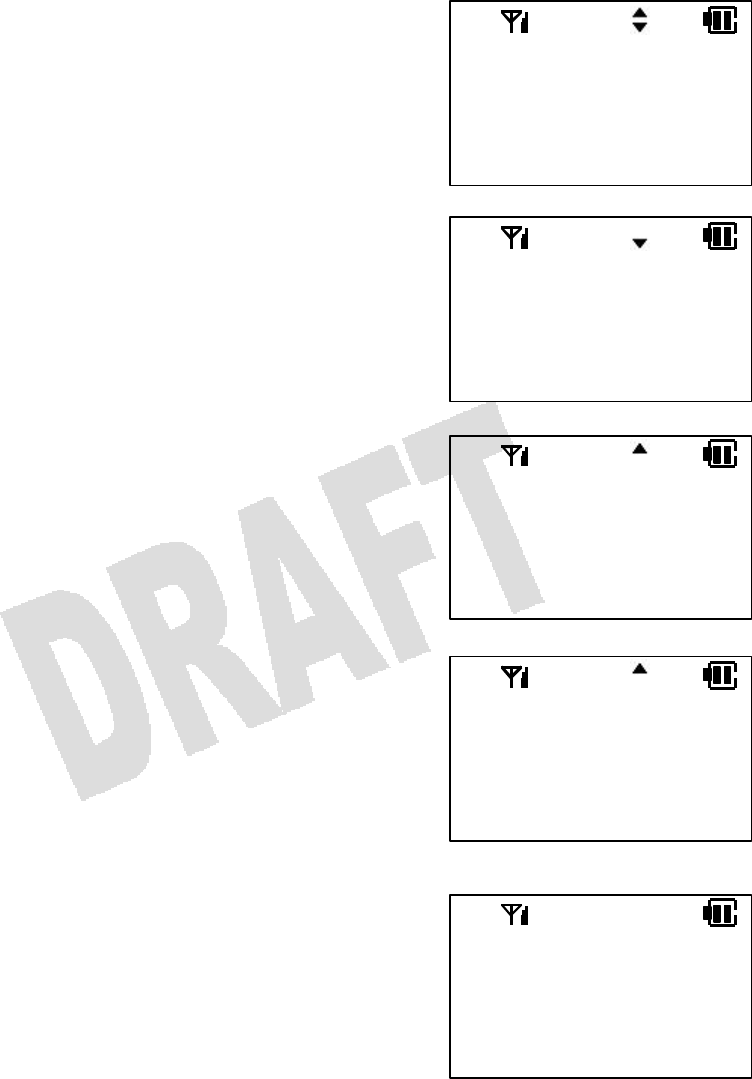
46
Deleting All Items from Incoming Call History
1. Bring up the Incoming Call History.
2. Press [Menu].
3. Press [] or [] to select ALL CLEAR.
4. Press [Menu].
5. Press [] or [] to select YES or NO.
6. Press [Menu].
If you select YES, you will hear a confirmation tone to
indicate that all the items in the Incoming Call History have
been deleted. The portable station will go back to the idle
state.
If you select NO, the operation will be canceled and the
portable station will go back to the idle state.
IN:
1 12:34P
2015558580
2015558580
DELETE
IN DIRECTRY
2015558580
IN ONE TOCH
ALL DELETE
DELETE?
YES
NO
DELETED
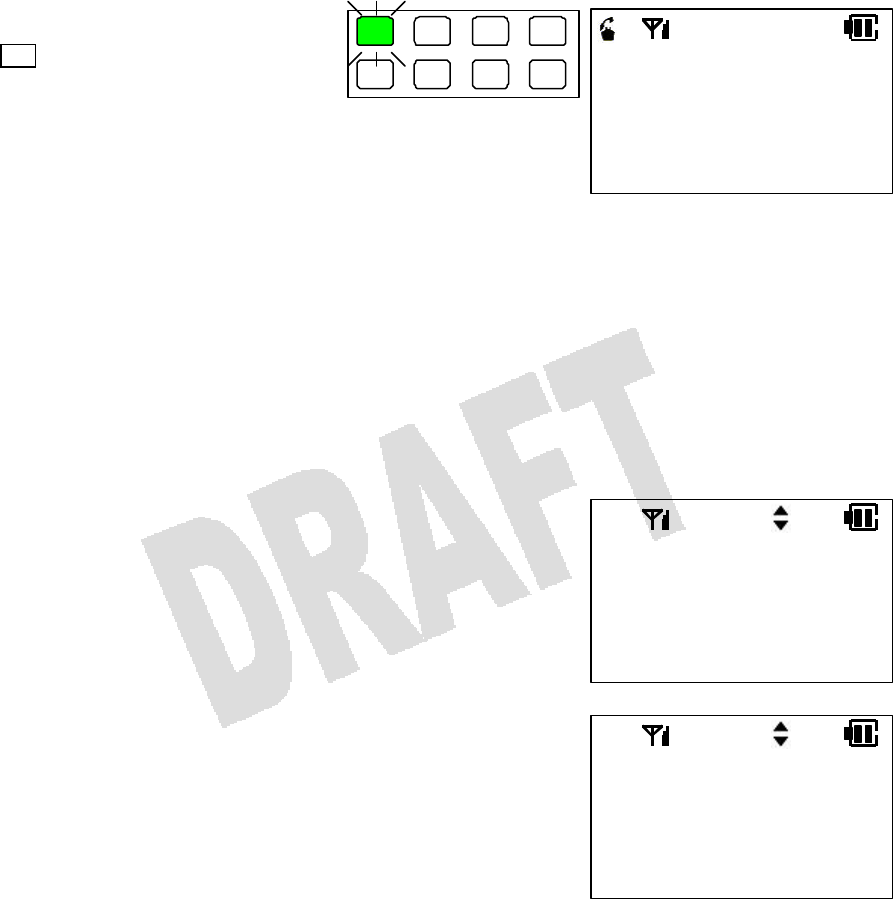
47
One-Touch Dial
If the one-touch dial feature is assigned to a line key, etc., up to 24 digits (including a telephone number,
[Send], etc.) can be registered to the key for one-touch dialing. (The One-Touch Dial key needs to be
assigned to a line key, if necessary, in data settings of the portable station.)
1. When the portable station is idle,
press the One-Touch Dial key
( 5 in this example).
The line key lights up green and
intermittently blinks.
You will hear a ring back tone in a
moment.
2. Talk on the portable station when
the call is answered.
NOTES:
• The key combinations [Feat] + 0–9 are predefined as One-Tocuh Dial keys.
• To place a CO call, you need to have registered a Line Access number or a Line Group Access number
before the phone number.
Registering a Phone Number to One-Touch Dial Key
1. When the portable station is idle, press [Menu] [7].
2. Press [Menu].
A list of available keys and key combinations will be
displayed.
A key or a key combination with a Speed Dial number
already registered has an asterisk on the right side.
MENU:7
ONE TOUCH
MENU TO PROG
ONE TOUCH
FEAT+9
EAR–MIC
1 2 3 4
5 6 7 8
CO#1 GP.1
2015552075
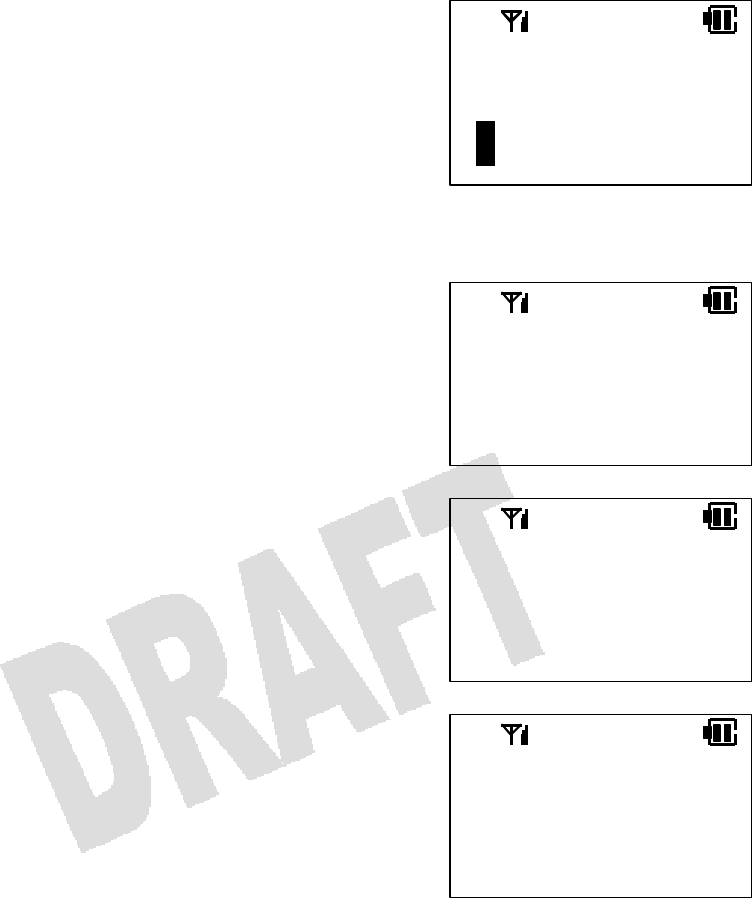
48
3. Press [] or [] to select a Speed Dial key/key
combination. Then press [Menu].
If you select EAR-MIC, you can register a phone number to
the switch on the earpiece microphone.
4. Enter the name you wish to register.
5. Press [Menu].
6. Enter the phone number you wish to register.
The entered digits will show up from bottom-right.
7. Press [Menu].
You will hear a confirmation tone to indicate that the
registration has been successfully made. The portable
station will go back to the idle state.
NOTES:
• You can register pauses and [Send] to a Speed Dial key/key combination.
• You need to register [Send] following the phone number in order to dial by just pressing a Speed Dial
key/key combination.
• Press [Feat], [Menu], and a digit (1–9) to register a pause time in seconds.
• One pause is one to nine seconds long. If you need longer pause duration, program two or more
consecutive pauses.
• You can also register a remote access code.
1. Press [Feat], [Menu], and the digit 0, followed by a remote access code.
2. Once you dial the main number (using the Directory) and become connected to a service, press
[Send] to dial out the remote access code.
ENTER NAME
P
ENTER NUMBER
2015558580
EAR–MIC
SAVED
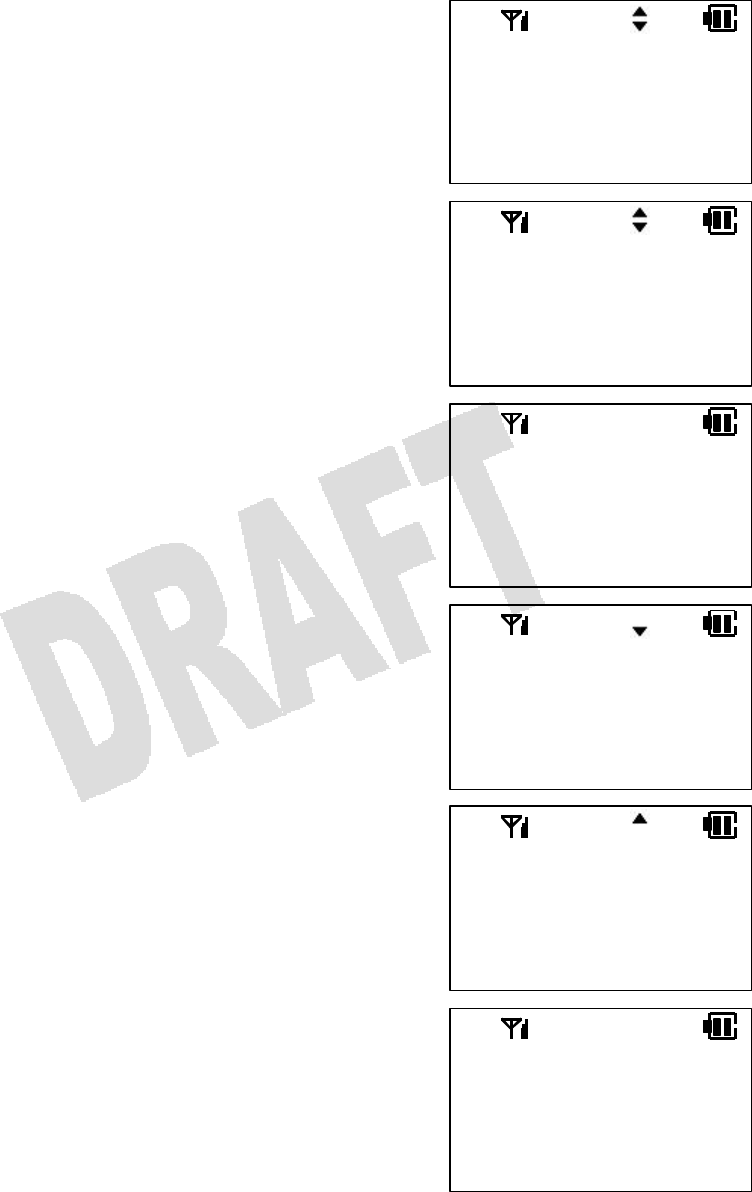
49
Deleting a Phone Number from a Speed Dial Key
1. When the portable station is idle, press [Menu] [7].
2. Press [Menu].
3. Press [] or [] to select a Speed Dial key/key
combination from which you wish to delete a phone
number.
Press [Menu] again or wait two seconds to go to the next
menu screen.
4. Press [] or [] to select DELETE, and then press
[Menu].
MENU:7
ONE TOUCH
MENU TO PROG
IWATSU
9725550242
EAR–MIC
DELETED
ONE TOUCH
FEAT+9 *
EAR–MIC
IWATSU
EDIT
DELETE
IWATSU
EDIT
DELETE
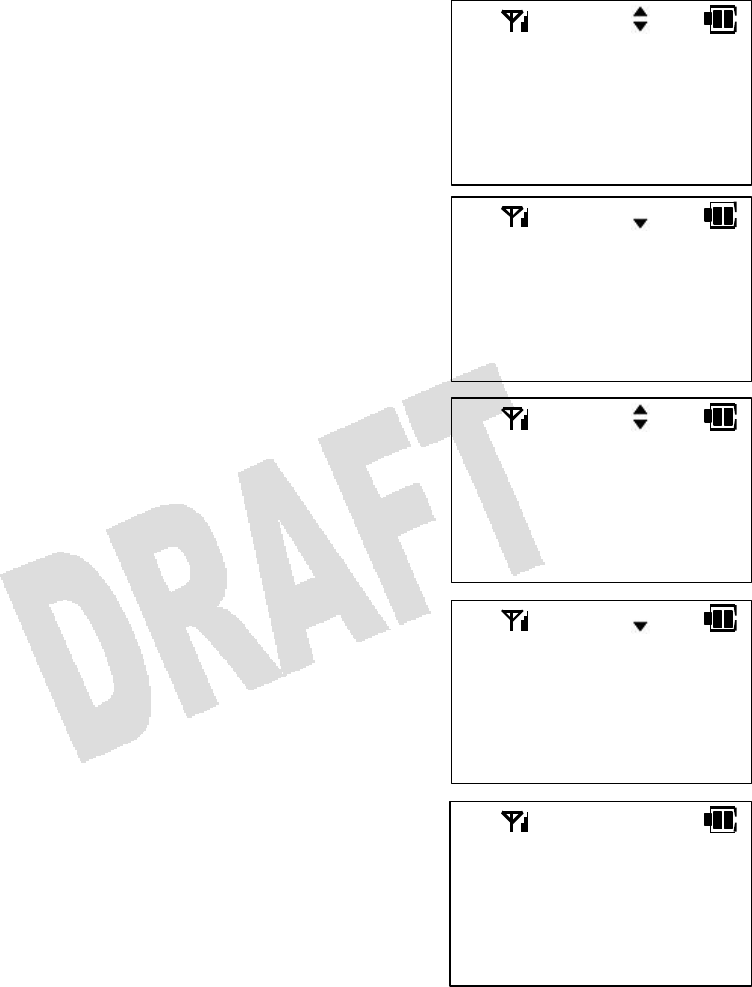
50
Registering a Phone Number from Call History to a Speed Dial Key
You can register phone numbers recorded in the Call History into the Speed Dial keys.
1. Select the data you wish to register from the Incoming
Call History or the Outgoing Call History.
2. Press [Menu].
3. Press [] or [] to select Speed Registration, and
then press [Menu].
4. Press [] or [] to select a Speed Dial key/key
combination to which you wish to register the phone
number, and then press [Menu].
NOTE:
• If the Speed Dial key/key combination you selected is already in use, the display will show OCCUPIED
and go back to Step 4.
IWATSU
DELETE
IN DIRECTRY
IWATSU
IN DIRECTRY
IN ONE TOCH
OUT:
1 12:34P
IWATSU
ONE TOUCH
FEAT+0
FEAT+1
FEAT+0
SAVED
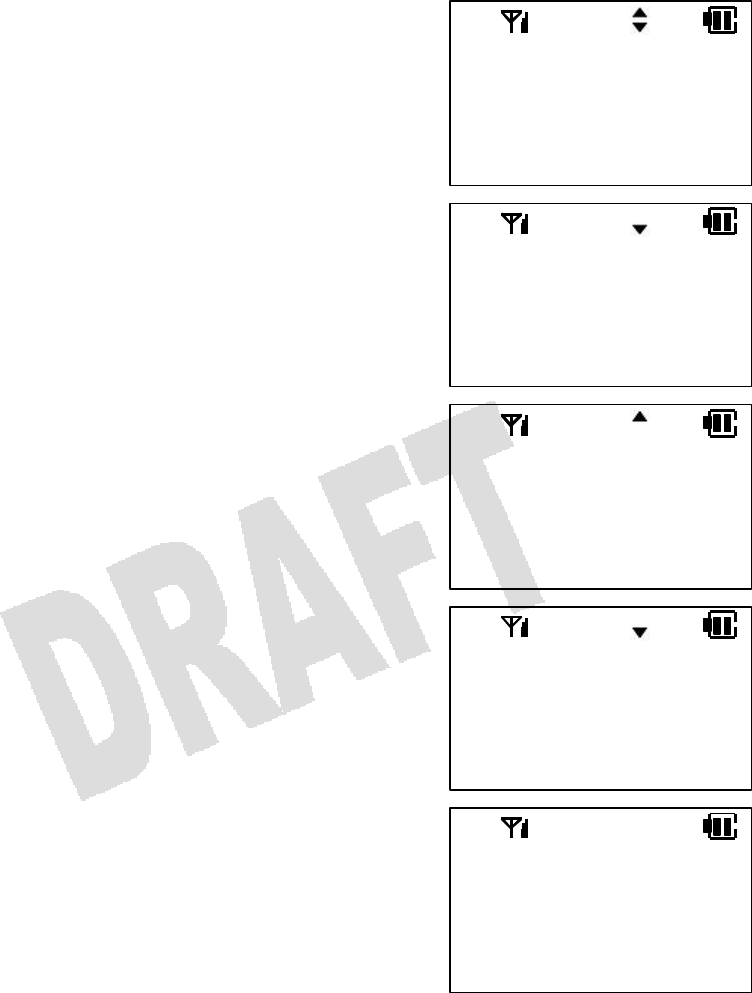
51
Registering a Phone Number from Directory to Speed Dial Key
1. Select the data you wish to register from the Directory.
2. Press [Menu].
3. Press [] or [] to select Speed Registration, and
then press [Menu].
4. Press [] or [] to select a Speed Dial key/key
combination to which you wish to register the phone
number, and then press [Menu].
NOTE:
• If the Speed Dial key/key combination you selected is already in use, the display will show OCCUPIED
and go back to Step 4.
IWATSU
9725550242
FEAT+0
ENTRY SAVED
IWATSU
EDIT
DELETE
IWATSU
DELETE
IN ONE TOCH
ONE TOUCH
FEAT+0
FEAT+1
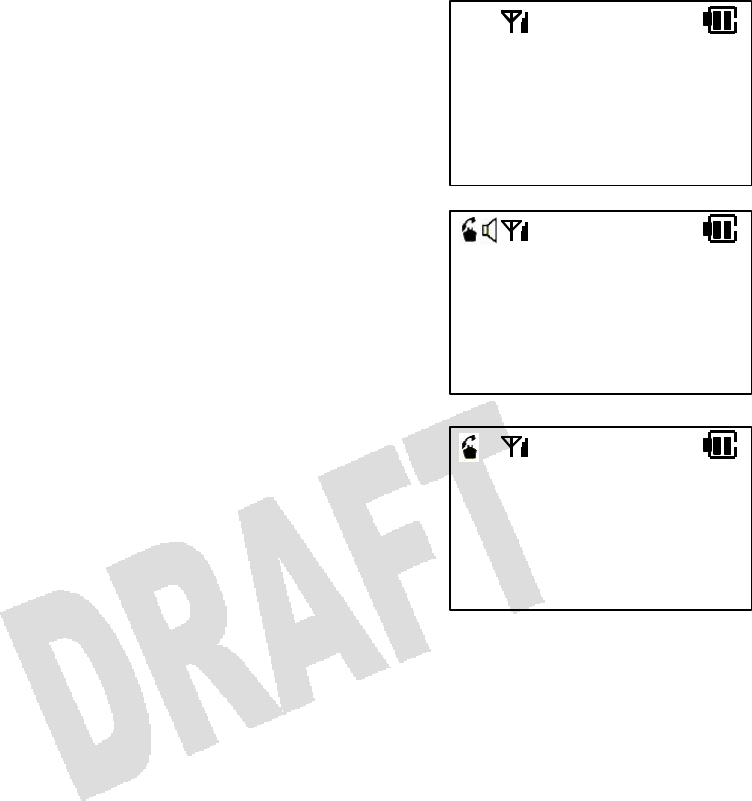
52
Listening to Ring Back Tone and Called Party’s Voice on Speaker
1. Dial the phone number.
2. Press and hold the Speaker key for more than one
second.
3. Press the Speaker key again to speak to the called
party.
NOTES:
• The called party will not hear your voice when the speaker is on.
• If you want to turn the speaker on during a phone conversation, press the Speaker key. (The Speaker
key toggles on/off the speaker.)
• Press [] or [] to adjust the speaker volume.
2015558580
CO#1 GP.1
2015558580
CO#1 GP.1
2015558580
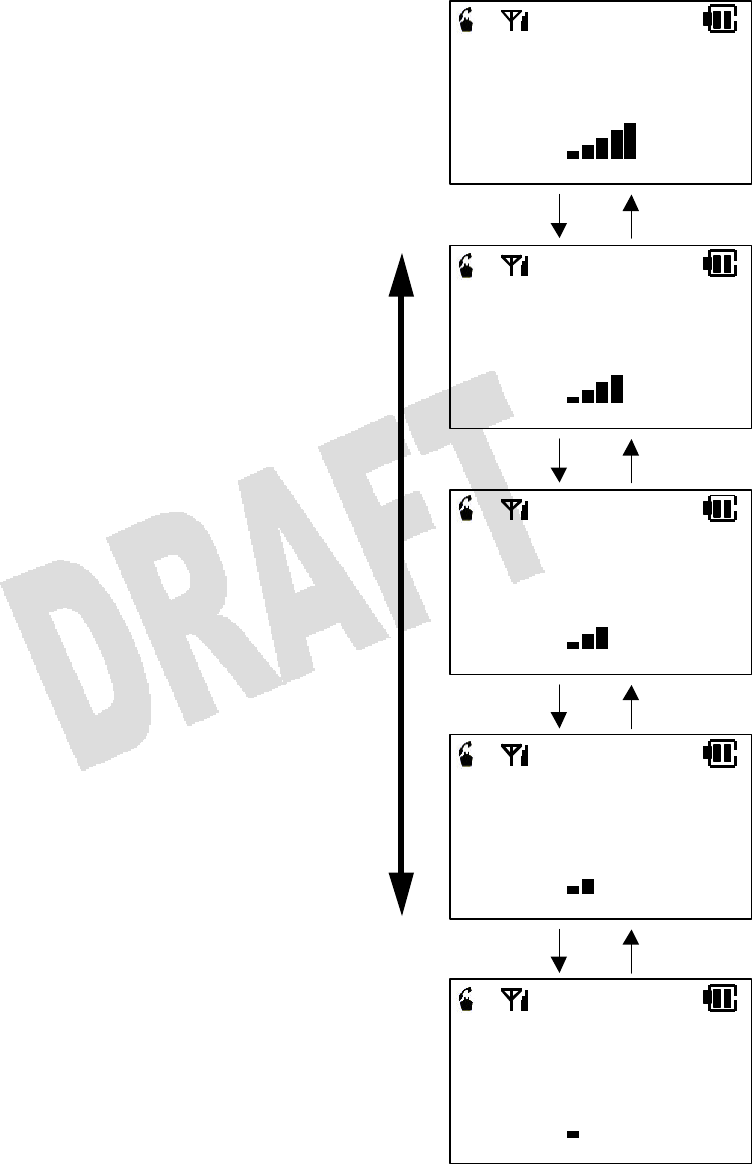
53
Receiver Volume Control
You can adjust the receiver volume in five steps.
1. Press [] or [] during a phone conversation.
2. Press [] to increase the volume, or press []
to decrease the volume.
3. The portable station goes back to the idle state
in two seconds after you release the key.
NOTE:
• The receiver volume setting will not change after the
phone conversation.
RECEIVE VOL.
Louder
Softer
RECEIVE VOL.
RECEIVE VOL.
RECEIVE VOL.
RECEIVE VOL.
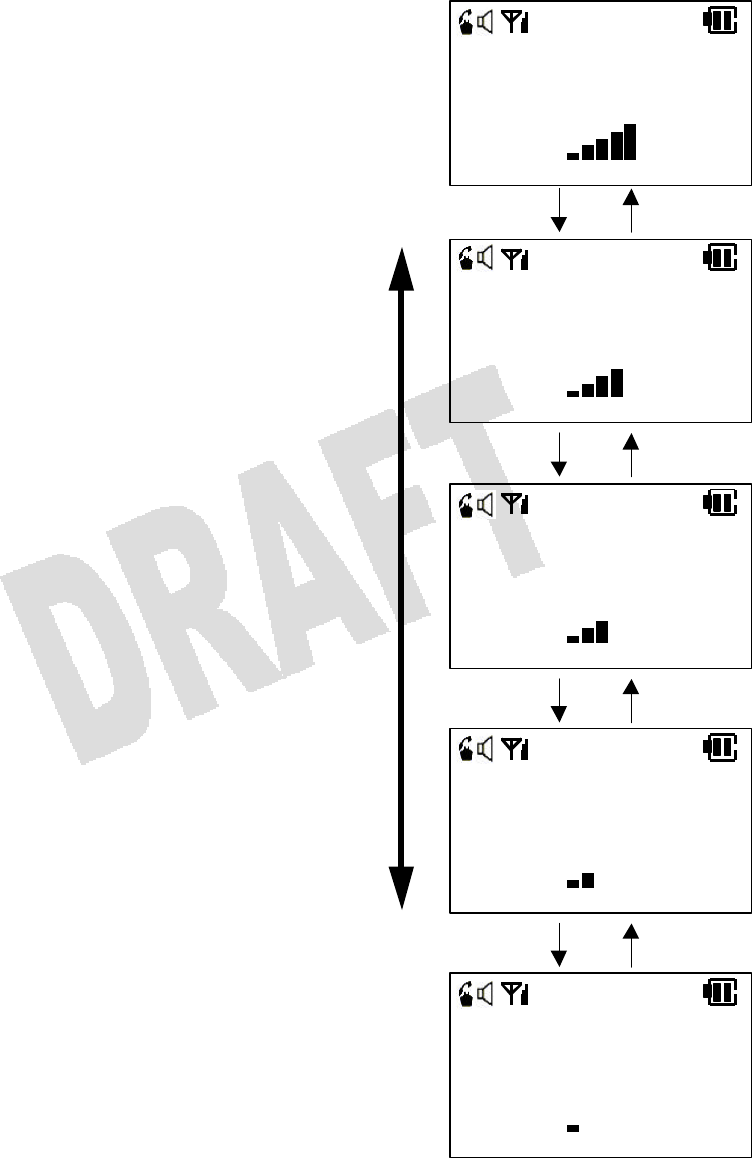
54
Speaker Volume Control
You can adjust the speaker volume in five steps.
1. Press [] or [] during a phone conversation
(while using the speaker).
2. Press [] to increase the volume, or press []
to decrease the volume.
3. The portable station goes back to the idle state
in two seconds after you release the key.
NOTE:
• The speaker volume setting will not change after you
turn off the speaker.
Louder
Softer
SPEAKER VOL.
SPEAKER VOL.
SPEAKER VOL.
SPEAKER VOL.
SPEAKER VOL.
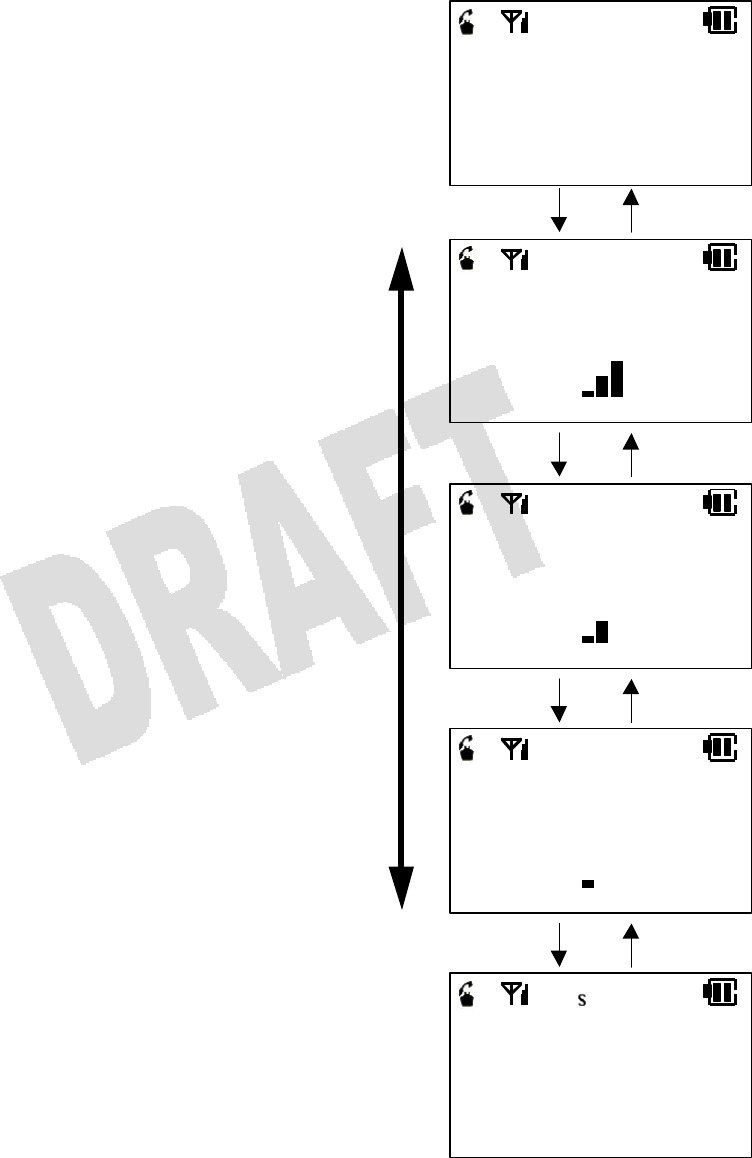
55
Ringer Volume Control
You can adjust the ringer volume in three steps. You can also turn off the ringer.
1. When the portable station is idle or receiving a
call, press [] or [].
2. Press [] to increase the volume, or press []
to decrease the volume.
3. The portable station goes back to the idle state
in two seconds after you release the key.
NOTES:
• The ringer volume setting will not change after you
turn off the portable station.
• The letter S (for Silent) appears when the ringer is
turned off.
• If the portable station is set to vibrate upon receiving a
call, the Step Tone setting makes the portable station
vibrate first and then ring (soft à medium à loud).
• When the portable station is in the Personal Ringing
mode, it will operate in accordance with the Personal
Ringing settings.
RINGER VOL.
STEP TONE
RINGER VOL.
RINGER VOL.
RINGER VOL.
Louder
Softer
RINGER VOL.
OFF
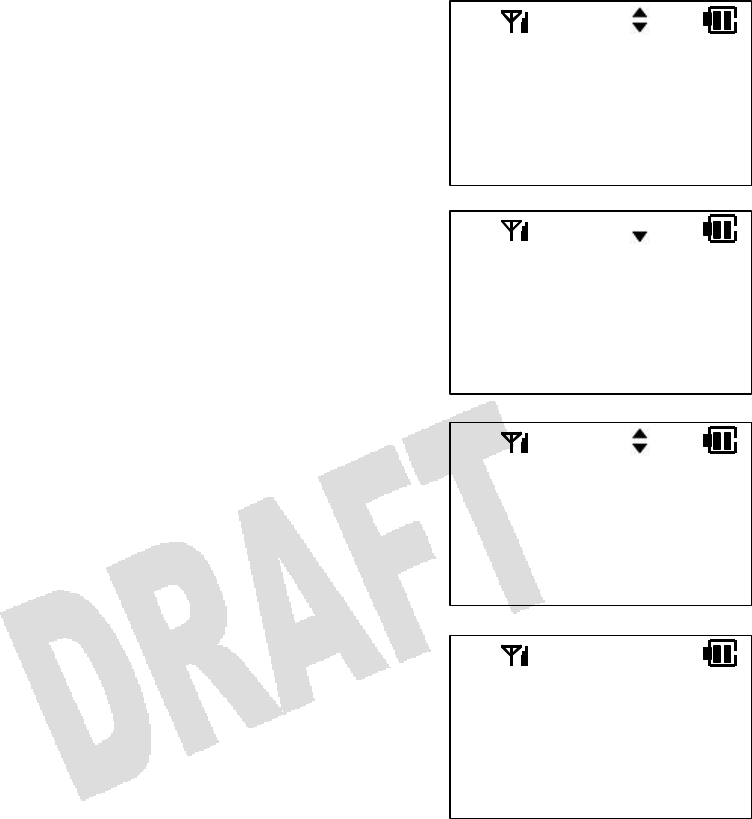
56
Ring Option
1. When the portable station is idle, press [Menu] [3] [2]
to bring up the Ring Option menu.
2. Press [Menu].
3. Press [] or [] to select a ringer type or Alarm, and
then press [Menu].
You will hear the currently selected tone.
4. Press [] or [] to select a tone type.
Every time you press [] or [], you will hear the current
tone indicated on the display.
5. Press [Menu].
You will hear a confirmation tone to indicate that the tone
has been successfully selected.
NOTES:
• You can select a tone for the following ringer types, etc.
Intercom Ringer
CO Call Ringer
PBX/CEX Ringer
Alarm
Doorphone Ringer
• The following tones are available.
Options 1–6
Doorphone 1–2
Melody 1 = The Entertainer (by Scott Joplin)
Melody 2 = The Four Seasons: Spring (by Antonio Vivaldi)
Melody 3 = Military March No. 1 in D (by Franz Schubert)
Melody 4 = Sur le pont d’Avignon (French Folksong)
Melody 5 = Comin’ Thro’ The Rye (Scottish Folksong)
MENU:32
RING OPTION
MENU TO PROG
ICM RING
OPTION2
OPTION3
RING OPTION
ICM
CO
RING OPTION
SELECTED
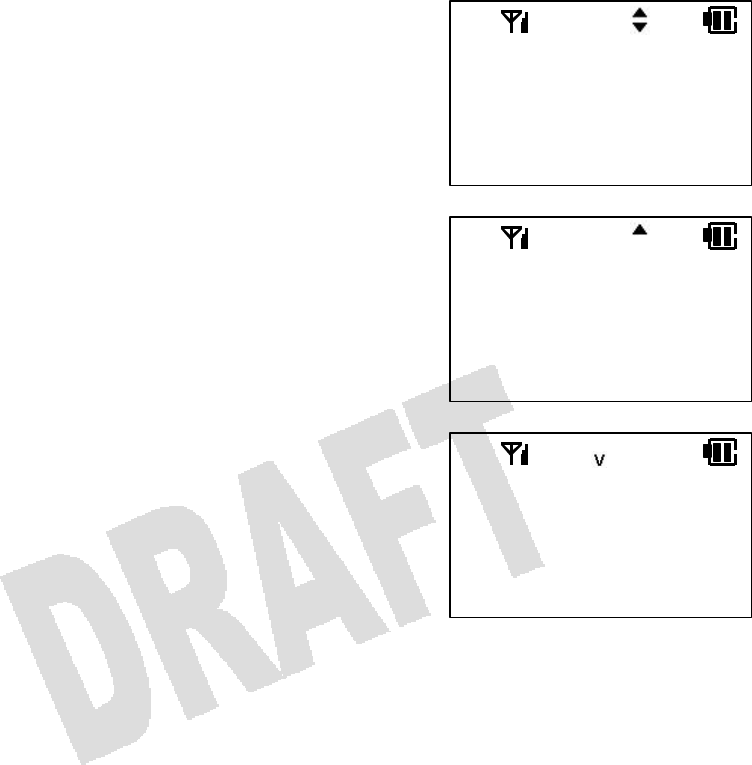
57
Vibrate Alert
You can set the Vibration Alert feature to notify you of all incoming calls.
1. When the portable station is idle, press [Menu] [3] [1]
to bring up the Vibrate menu.
2. Press [Menu].
3. Press [] or [] to select ON or OFF.
4. Press [Menu].
You will hear a confirmation tone to indicate that the
change has been successfully made.
MENU:31
VIBRATE
MENU TO PROG
VIBRATE
ON
OFF
VIBRATE
ON
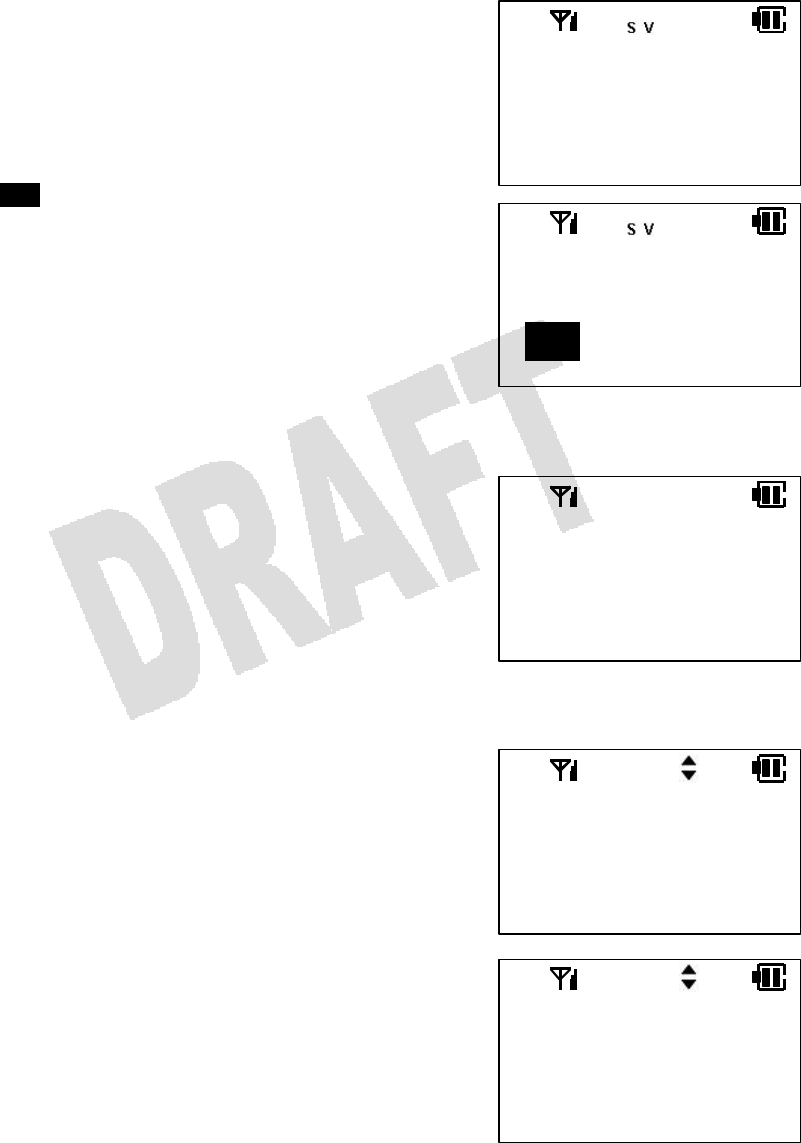
58
Personal Ringing Mode
To minimize the inconvenience to people around you, you can temporarily change the settings for the
ringer, confirmation/warning tones, and vibration to the ones programmed in the Personal Ringing
settings.
1. When the portable station is idle, press and hold [# Pers]
for one second.
The confirmation tone may or may not sound, depending
on the Personal Ringing setting.
NOTES:
• When the portable station is idle and the Personal Ringing
mode is ON, PRS appears on the display.
• The Personal Ringing settings will be preserved even if you
turn off the portable station.
• The letter S (for Silent) and the letter V (for Vibration) may
appear in the Personal Ringing mode, depending on the
Personal Ringing settings.
• The Personal Ringing mode cannot be turned on or off while
the Key Lock feature is ON.
Disabling Personal Ringing Mode
1. When the portable station is in the Personal Ringing
mode, press and hold [# Pers] for one second.
You will hear a confirmation tone to indicate that the
Personal Ringing mode has been successfully disabled.
The portable station will go back to the idle state.
Personal Ringing Settings
1. When the portable station is idle, press [Menu] [1] [4]
to bring up the Personal Ringing menu.
2. Press [Menu].
3. Press [] or [] to select from Ringer ON, OFF, or
Ring Timeout, and then press [Menu].
PERSONAL RNG
ON
SYSTEM 1
George
PRS 12:34P
PERSONAL RNG
OFF
MENU:14
PERSONAL RNG
MENU TO PROG
RING
OFF
RNG TIMEOUT
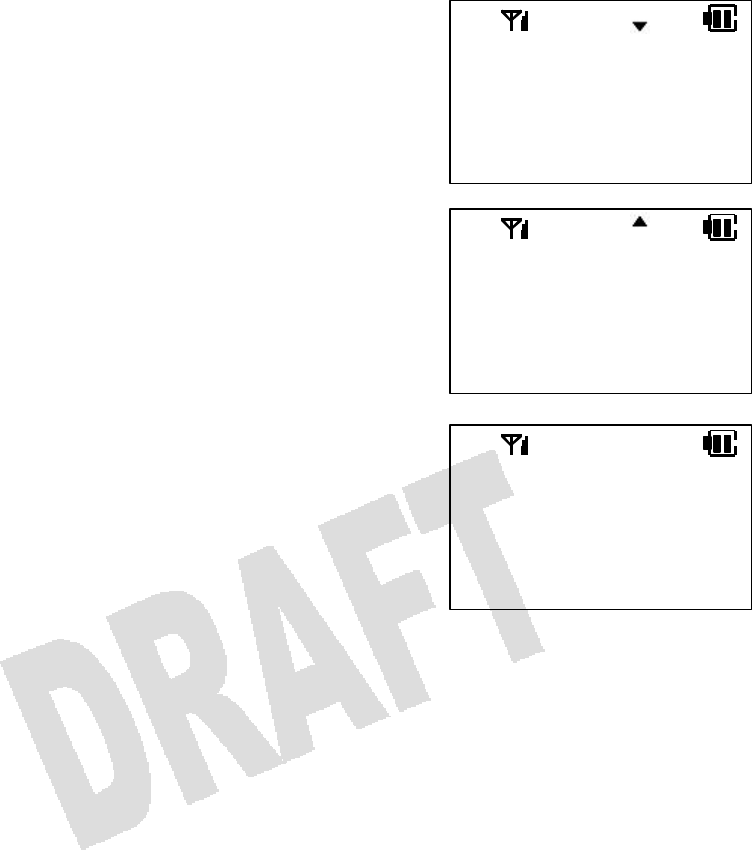
59
4. Press [] or [] to select Confirmation Tone/Warning
Tone ON or OFF.
5. Press [] or [] to select Vibration ON or OFF.
6. Press [Menu].
You will hear a confirmation tone to indicate that the
Personal Ringing settings have been successfully made.
The portable station will go back to the idle state.
NOTES:
• When vibration is ON, the portable station will vibrate regardless of the ringer volume setting. If ringer is
not turned OFF, the portable station will ring and vibrate at the same time upon receiving a call.
• If the portable station is set to vibrate upon receiving a call, the Step Tone setting makes the portable
station vibrate first for ten seconds and then ring (soft à medium à loud).
• The portable station may or may not vibrate in the Personal Ringing mode, depending on the Personal
Ringing setting.
• The Auto OFF setting makes the portable station ring for 30 seconds upon receiving a call. If a second
call is received right after the first ring stops, the portable station will ring for another 30 seconds.
• The portable station will not vibrate while it is placed in the charger.
PERSONAL RNG
SAVED
CONF. TONE
ON
OFF
VIBRATE
ON
OFF
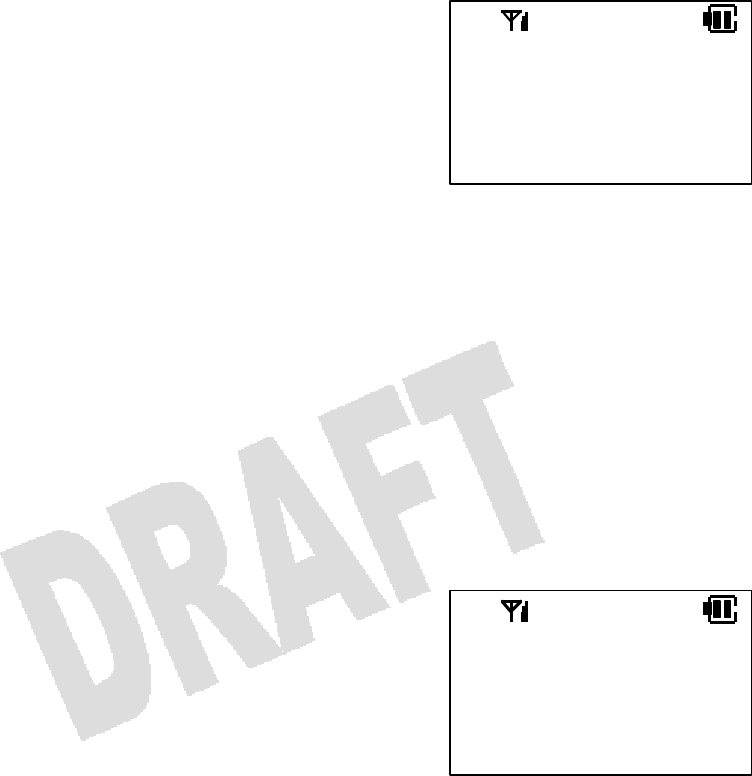
60
Key Lock
The Key Lock feature keeps you from inadvertently operating the portable station by hitting a key while
carrying the portable station.
1. When the portable station is idle, press and hold
[* Lock] for one second.
You will hear a confirmation tone to indicate that Key Lock
has been successfully activated. The portable station will
go back to the idle state.
NOTES:
• Key Lock will be disabled once you turn off the portable station.
• When you receive a call while the Key Lock feature is ON, you can answer it by pressing [Send] for
more than one second. The Key Lock feature will temporarily be disabled throughout the call.
• Even if the Any Key Answer feature is ON, the Key Lock feature supersedes it.
• You cannot turn on of off Key Lock during a call.
• Even if the Key Lock feature is ON, you can quickly stop alarm or ringer by pressing [End].
• The LCD or the keys will not be lit while Key Lock is ON.
• When you press a key while the Key Lock feature is ON, the words KEY LOCK will appear on the
display for a short period.
Disabling Key Lock
1. When the Key Lock feature is ON, press and hold
[* Lock] for one second.
You will hear a confirmation tone to indicate that Key Lock
has been successfully deactivated. The portable station will
go back to the idle state.
KEY LOCK
ON
KEY LOCK
OFF
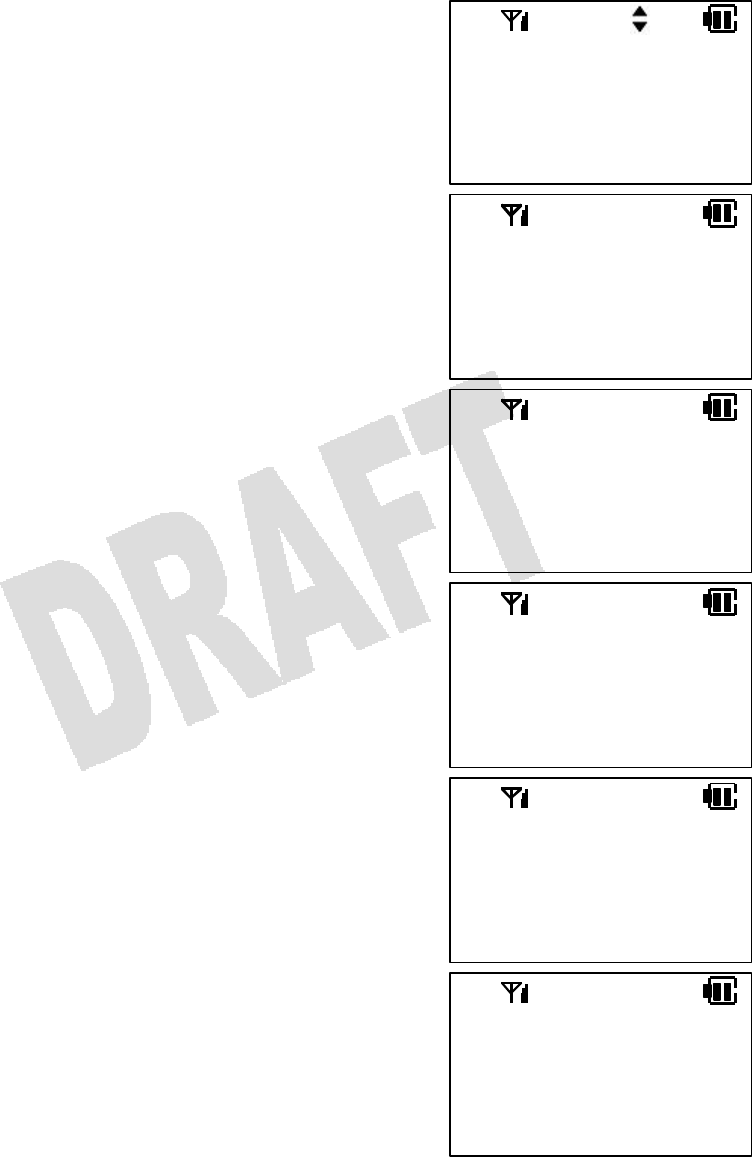
61
Registering/Changing Password
To activate/deactivate Dial Lock or Directory Lock, you need to register a four-digit password in advance.
1. When the portable station is idle, press [Menu] [5] [5]
to bring up the Password menu.
2. Press [Menu].
3. If a password is already registered, enter the four-digit
password (0000–9999).
4. Enter a new four-digit password.
5. Reenter the new four-digit password.
You will hear a confirmation tone to indicate that the new
password has been successfully saved.
MENU:55
PASSWORD
MENU TO PROG
PASSWORD
PASSWORD
***
PASSWORD
NEW: ***
PASSWORD
AGAIN: ***
PASSWORD
SAVED
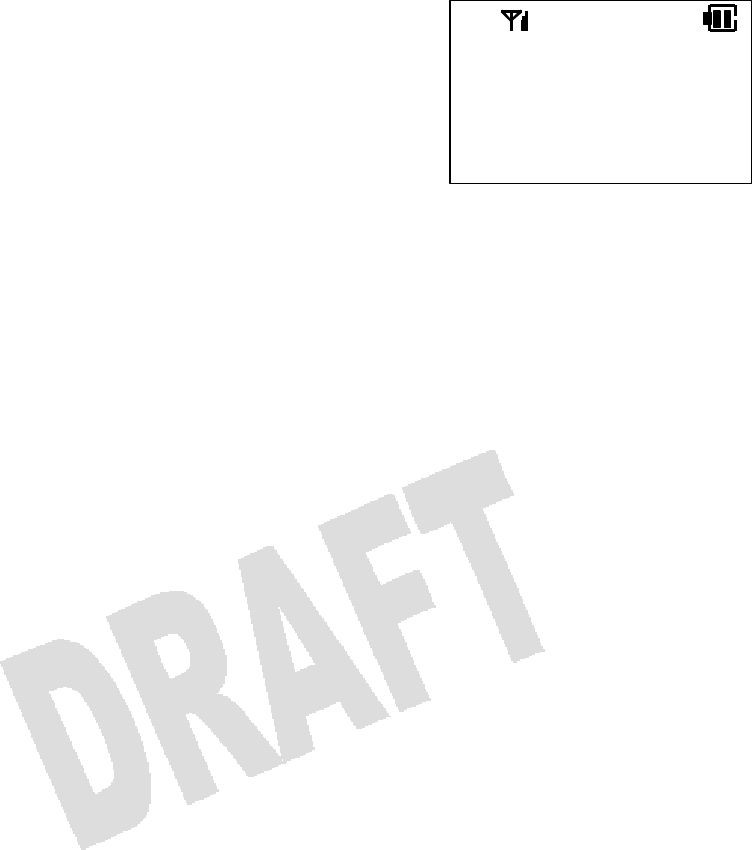
62
If you enter the wrong password, you will hear a warning
tone.
NOTES:
• The password is required to activate/deactivate Dial Lock or Directory Lock. Write it down and try not to
lose it. If you do lose it, contact your dealer.
• You cannot delete the password.
• When you enter a password for the first time, you will not have to enter an old password.
• The password you entered will not be lost even when you turn off the portable station.
• Asterisks will replace the digits you enter.
PASSWORD
INCORRECT
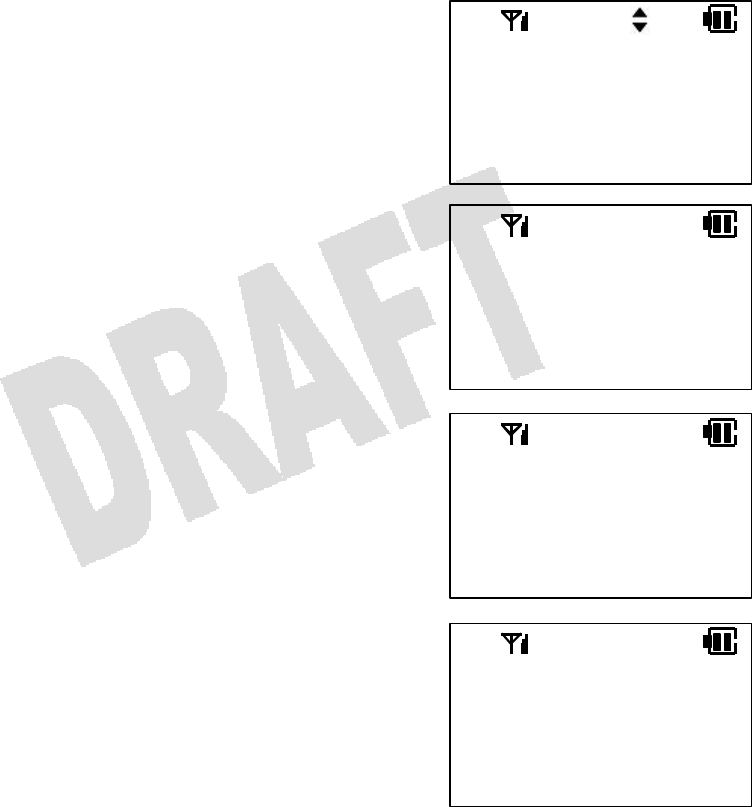
63
Dial Lock
If you activate the Dial Lock feature, you can prevent other people from making unauthorized phone calls
using your portable station.
While the Dial Lock feature is activated—
• You cannot place outgoing calls (except for 911).
• You can receive incoming calls.
• You can turn on or off the portable station.
• You cannot activate/deactivate features except for the Key Lock feature.
1. When the portable station is idle, press [Menu] [2] [1]
to bring up the Dial Lock menu.
2. Press [Menu].
If a password is not registered, you will hear a warning
tone to indicate that you cannot activate the Dial Lock
feature.
3. Enter the four-digit password.
MENU:21
DIAL LOCK
MENU TO PROG
PASSWORD
PASSWORD
NOT REGIST
PASSWORD
****
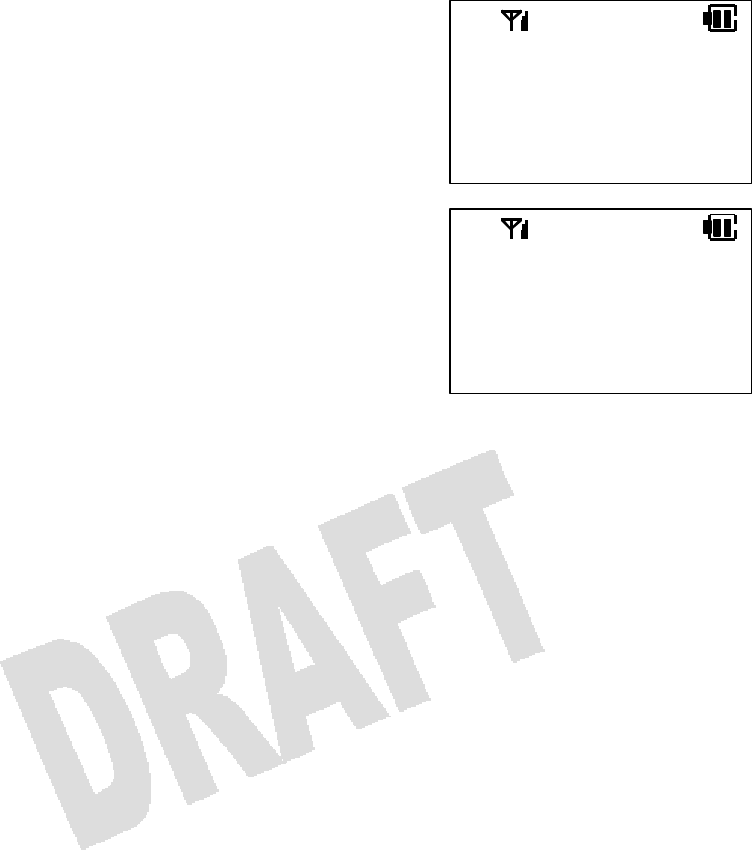
64
You will hear a confirmation tone to indicate that the Dial
Lock feature has been successfully activated. The portable
station will go back to the idle state.
If you enter the wrong password, you will hear a warning
tone.
DIAL LOCK
ON
PASSWORD
INCORRECT
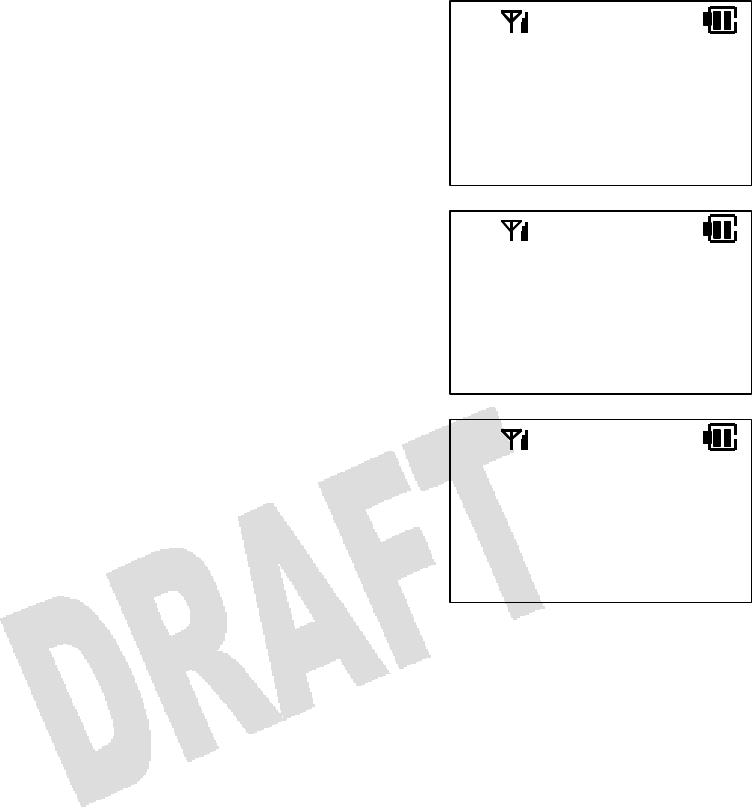
65
Disabling Dial Lock
1. Enter the four-digit password.
2. Press [Menu].
You will hear a confirmation tone to indicate that the Dial
Lock feature has been successfully disabled.
If you enter the wrong password, you will hear a warning
tone.
NOTES:
• Press [End] if you would like to stop disabling the Dial Lock feature.
• If you press an invalid key while the Dial Lock feature is ON, the words DIAL LOCK will appear on the
display.
• The Dial Lock setting will not be lost even if you turn off the portable station.
• If the Key Lock and Dial Lock features are both activated, you need to deactivate the Key Lock feature
first before deactivating the Dial Lock feature.
• The password is required to activate/deactivate the Dial Lock feature or the Directory Lock feature.
Write it down and try not to lose it. If you do lose it, contact your dealer.
DIAL LOCK
****
DIAL LOCK
OFF
PASSWORD
INCORRECT
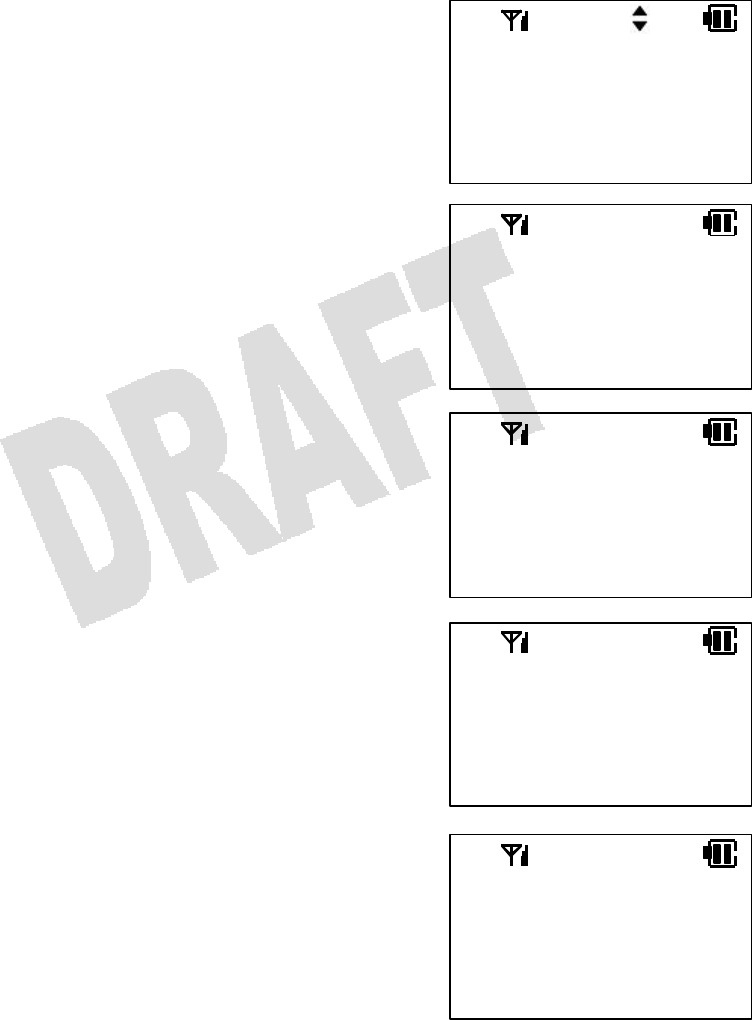
66
Directory Lock
If you activate the Directory Lock feature, you can prevent other people from looking in your Directory.
While the Directory Lock feature is activated—
• You cannot look in your Directory.
• You can still place or receive calls.
• You can turn on or off the portable station.
1. When the portable station is idle, press [Menu] [2] [2]
to bring up the Lock Directory menu.
2. Press [Menu].
If a password is not registered, you will hear a warning
tone to indicate that you cannot activate the Directory Lock
feature.
3. Enter the four-digit password.
If you enter the wrong password, you will hear a warning
tone to indicate that you cannot activate the Directory Lock
feature.
MENU:22
DRCTRY LOCK
MENU TO PROG
PASSWORD
PASSWORD
NOT REGIST
PASSWORD
****
PASSWORD
INCORRECT
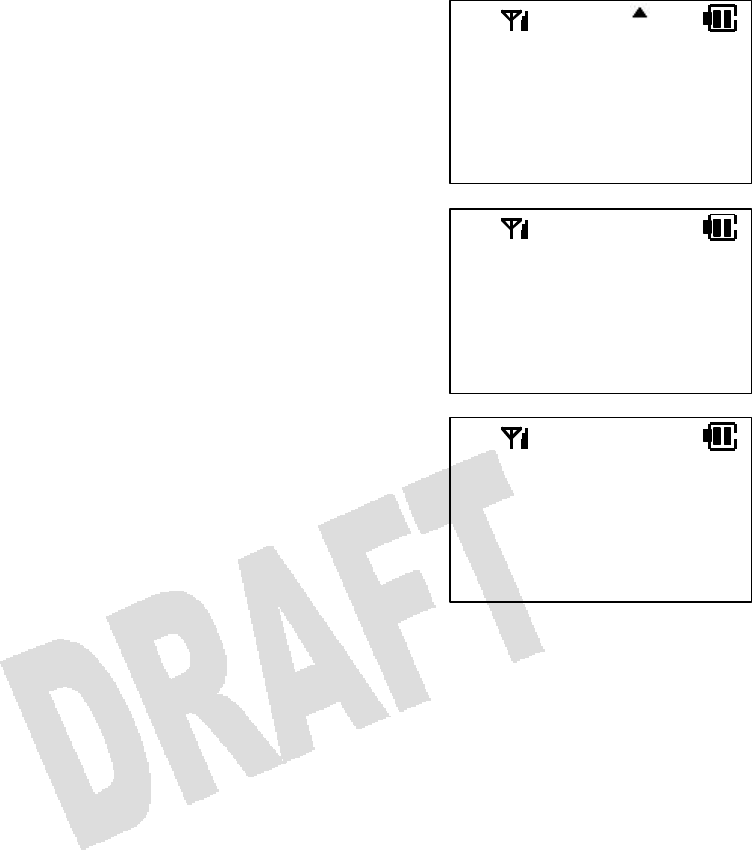
67
4. Press [] or [] to select ON or OFF.
5. Press [Menu].
You will hear a confirmation tone to indicate that the
Directory Lock feature has been successfully turned on or
off. The portable station will go back to the idle state.
If the Directory Lock feature is turned on, the word ON
appears on the display.
If the Directory Lock feature is turned off, the word OFF
appears on the display.
NOTES:
• Press [End] if you would like to stop disabling the Directory Lock feature.
• If you press [Dir] while the Directory Lock feature is ON, the words DIRCTRY LOCK will appear on the
display.
• If the Key Lock feature or the Dial Lock feature is activated along with the Directory Lock feature, you
need to deactivate the Key Lock feature or the Dial Lock feature first before deactivating the Directory
Lock feature.
• The password is required to activate/deactivate the Dial Lock feature or the Directory Lock feature.
Write it down and try not to lose it. If you do lose it, contact your dealer.
DRCTRY LOCK
ON
DRCTRY LOCK
OFF
DRCTRY LOCK
ON
OFF
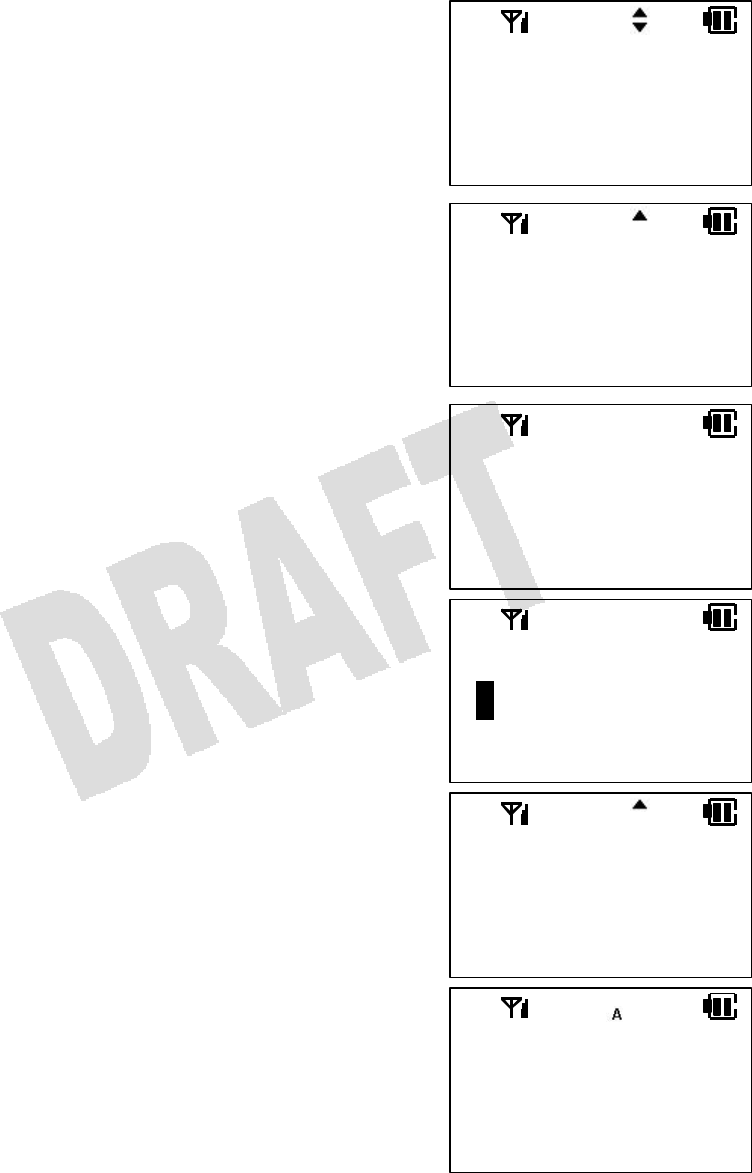
68
Alarm Clock
1. When the portable station is idle, press [Menu] [1] [1]
to bring up the Alarm Clock menu.
2. Press [Menu].
3. Press [] or [] to select ON or OFF.
4. Press [Menu].
If you have selected OFF, you will hear a confirmation tone.
The portable station will go back to the idle state.
5. Set the alarm time.
6. Press [Menu].
7. Press [] or [] to select ONE TIME or EVERY DAY.
8. Press [Menu].
MENU:11
ALARM CLOCK
MENU TO PROG
ALARM CLOCK
ON
OFF
ALARM CLOCK
OFF
ALARM CLOCK
12:00
MENU TO PROG
ALARM CLOCK
ONE TIME
DAILY
ALARM CLOCK
SAVED

69
NOTES:
• The letter A (for Alarm) appears on the display when alarm is set.
• You will hear the tone selected in Tone Selection.
• The alarm tone volume is the same as the ringer volume. An alarm tone may or may not be heard in the
Personal Ringing mode, depending on the Personal Ringing setting.
• An alarm tone lasts one minute.
• Press [End] to stop an alarm tone (even while the Key Lock feature is ON).
• The Alarm setting will not be lost even if you turn off the portable station.

70
Placing a Call with Earpiece Microphone
With an optional earpiece microphone attached to your portable station, you can place or receive calls by
pressing the switch on the earpiece microphone.
If you have registered a phone number to the switch on the earpiece microphone, you can call that
number by pressing the switch on the earpiece microphone.
1. Connect an earpiece microphone to the portable station.
Insert the plug of the earpiece microphone into the earpiece microphone jack on the portable station.
2. Hold down the switch on the earpiece microphone until you hear two quick beeps.
The registered number will be dialed out.
3. Talk on the portable station.
4. Hold down the switch on the earpiece microphone until you hear two quick beeps to end the
call.
You can press [End] on the portable station instead to end the call.
Receiving a Call with Earpiece Microphone
1. Connect a earpiece microphone to the portable station.
Insert the plug of the earpiece microphone into the earpiece microphone jack on the portable station.
2. When you receive a phone call, you will hear the ringer from the speaker and the earpiece
microphone.
3. Hold down the switch on the earpiece microphone until you hear two quick beeps to answer
the call.
You can also answer the call by pressing [Send] on the portable station.
4. Talk on the portable station.
5. Hold down the switch on the earpiece microphone until you hear two quick beeps to end the
call.
You can press [End] on the portable station instead to end the call.
NOTE:
• Refer to Registering a Phone Number to Speed Dial Key.

71
Programming the Portable Station
You can program the portable station to your liking with various menus.
• Press [End] to exit from any menu screen to the idle state.
• If you do not press a key during an operation for 30 seconds, the portable station will go back to the idle
state. Start the operation over from the beginning. Press [Clear] to go back to the previous menu screen.
• If you receive a call during an operation, the operation will be canceled and the portable station will ring.
Start the operation over from the beginning after finishing the call.
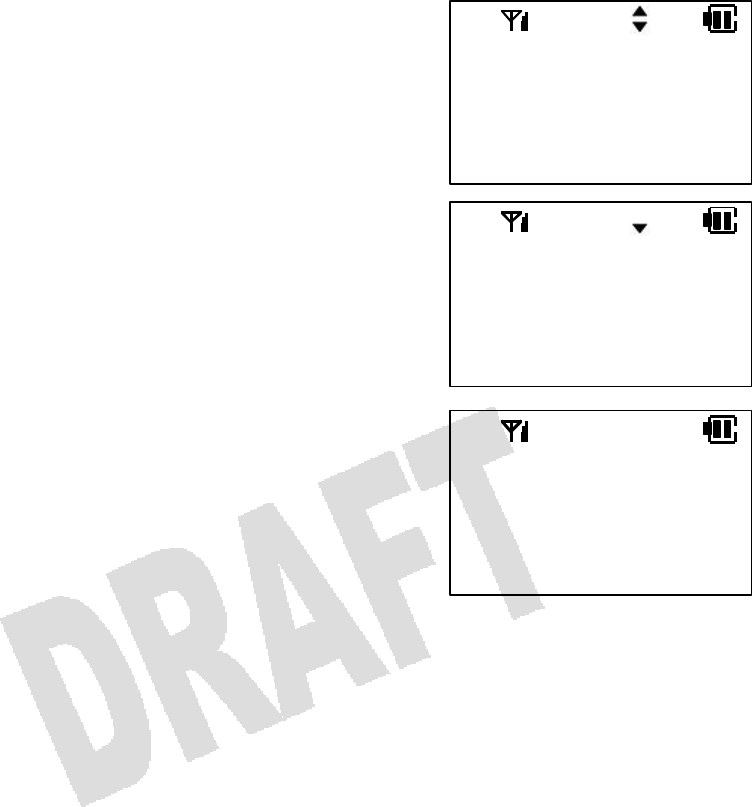
72
Disabling Keypad Tone
1. When the portable station is idle, press [Menu] [4] [1]
to bring up the Keypad Tone menu.
2. Press [Menu].
3. Press [] or [] to select ON or OFF.
4. Press [Menu].
You will hear a confirmation tone, and the portable station
will go back to the idle state.
MENU:41
KEYPAD TONE
MENU TO PROG
KEYPAD TONE
ON
OFF
KEYPAD TONE
ON
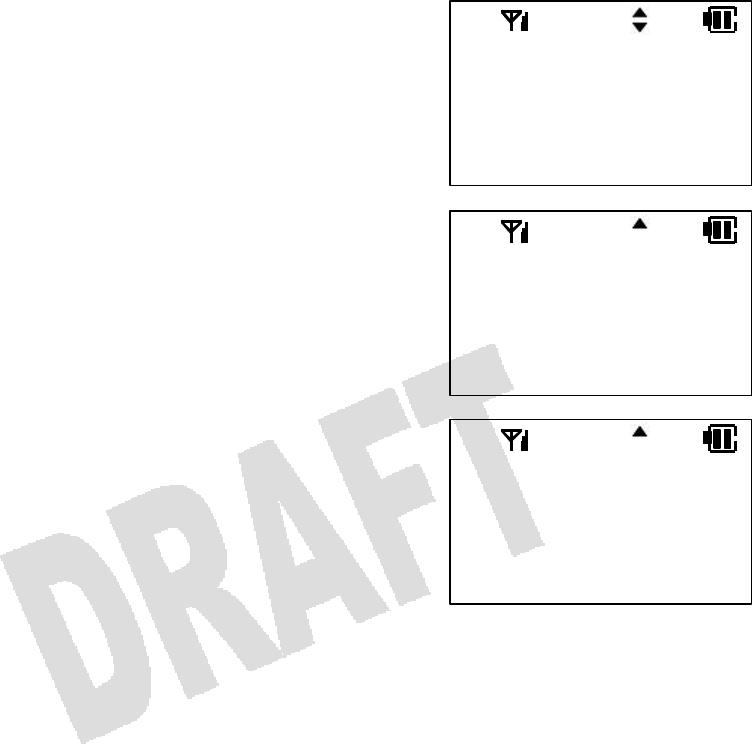
73
PS Quick Mode (Charger Unit)
If the PS Quick mode is ON, you can pick up the portable station from the charger to answer a call and
put it back to the charger to hang up the call.
1. When the portable station is idle, press [Menu] [5] [2]
to bring up the Quick Mode menu.
2. Press [Menu].
3. Press [] or [] to select ON or OFF.
4. Press [Menu].
You will hear a confirmation tone, and the portable station
will go back to the idle state.
NOTE:
• The PS Quick mode can be configured in database programming so that you get a dial tone (right after
you pick up the portable station from the charger) without pressing [Send].
MENU:52
QUICK MODE
MENU TO PROG
QUICK MODE
ON
OFF
QUICK MODE
ON
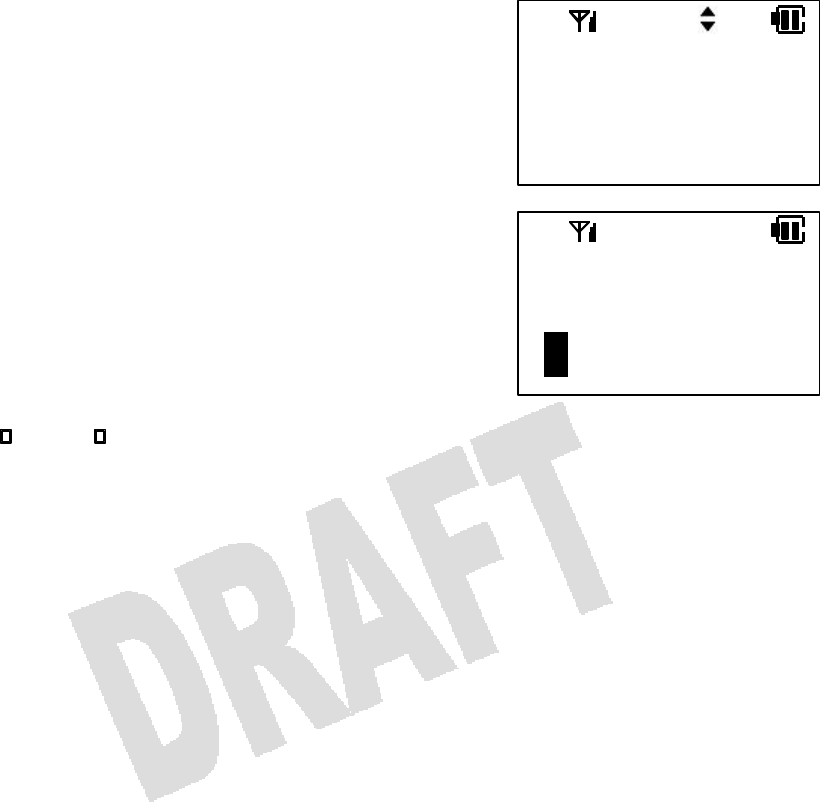
74
User Name
1. When the portable station is idle, press [Menu] [5] [7]
to bring up the User Name menu.
2. Press [Menu].
3. The currently registered user name will be displayed.
Use [* ] or [# ] to move the cursor, and enter a
new name.
4. Press [Menu].
You will hear a confirmation tone to indicate that the registration has been successfully made. The
portable station will go back to the idle state.
NOTES:
• The registered user name is displayed on the middle line when the portable station is idle.
• The display function of the key service unit overrides the display.
MENU:57
USER NAME
MENU TO PROG
USER NAME
George
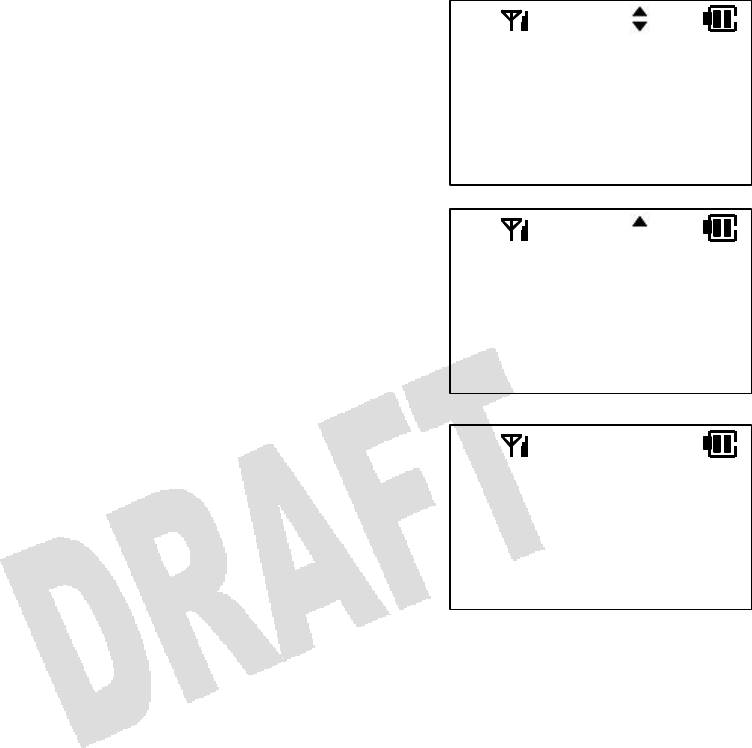
75
Any Key Answer
When the Any Key Answer feature is ON, you can answer a call by pressing any key (including 0–9, *,
and #).
1. When the portable station is idle, press [Menu] [5] [4]
to bring up the Any Key Answer menu.
2. Press [Menu].
3. Press [] or [] to select ON or OFF.
4. Press [Menu].
You will hear a confirmation tone, and the portable station
will go back to the idle state.
NOTE:
• If the Key Lock feature is ON, you cannot answer a call by pressing any key. You must press and hold
[Send] for more than two seconds.
MENU:54
ANYKEY ANS.
MENU TO PROG
ANYKEY ANS.
ON
OFF
ANYKEY ANS.
ON
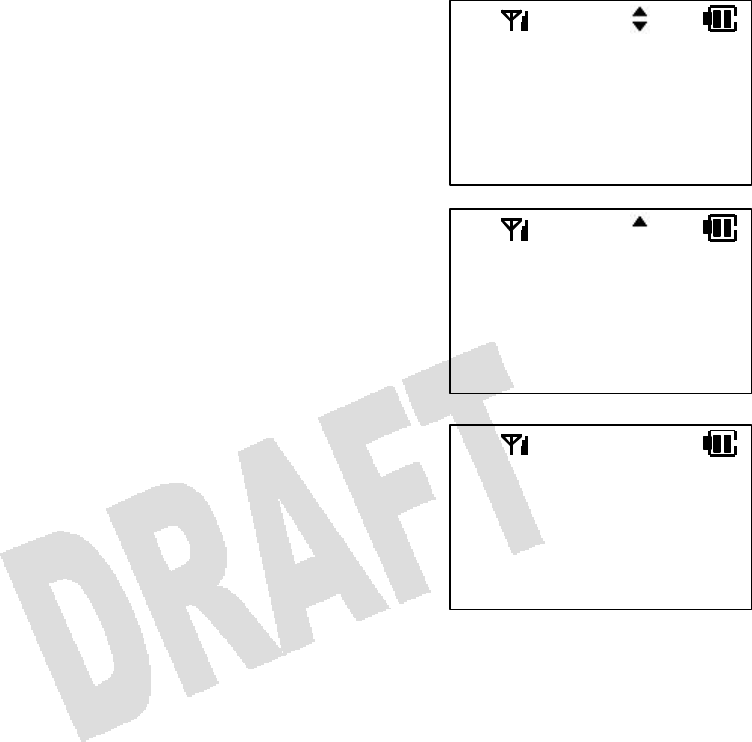
76
Modem Connection
When the Modem Connection feature is ON, you can engage in data communications by connecting a
commercially available modem to the earpiece microphone jack.
1. When the portable station is idle, press [Menu] [1] [5]
to bring up the Modem menu.
2. Press [Menu].
3. Press [] or [] to select ON or OFF.
4. Press [Menu].
You will hear a confirmation tone, and the portable station
will go back to the idle state.
NOTES:
• To use the portable station with an earpiece microphone, disable the Modem Connection feature.
MENU:15
MODEM
MENU TO PROG
MODEM
ON
OFF
MODEM
ON
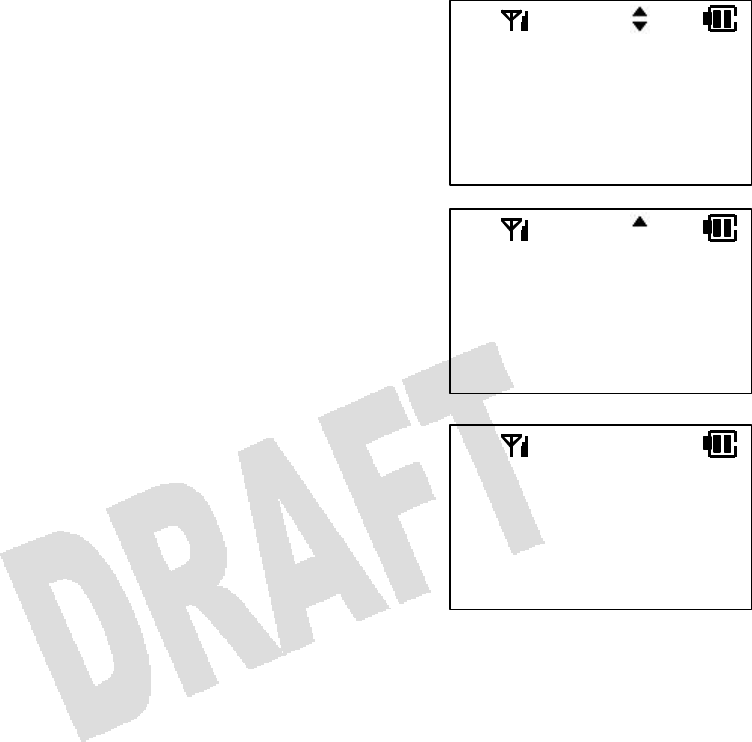
77
Range Notify
If you walk out of the service area with the portable station while the Range Notify feature is ON, the
portable station will give off a warning tone.
1. When the portable station is idle, press [Menu] [4] [2]
to bring up the Range Notify menu.
2. Press [Menu].
3. Press [] or [] to select ON or OFF.
4. Press [Menu].
You will hear a confirmation tone, and the portable station
will go back to the idle state.
MENU:42
RANGE NOTIFY
MENU TO PROG
RANGE NOTIFY
ON
OFF
RANGE NOTIFY
ON
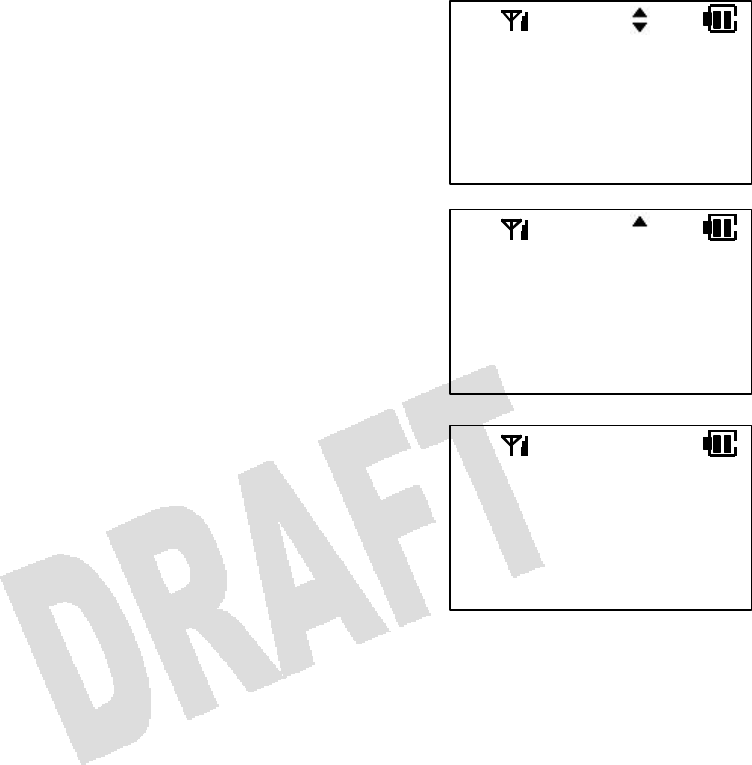
78
Charger Tone
The charger tone lets you know that the portable station has been properly placed in the charger.
1. When the portable station is idle, press [Menu] [4] [3]
to bring up the Charger Tone menu.
2. Press [Menu].
3. Press [] or [] to select ON or OFF.
4. Press [Menu].
You will hear a confirmation tone, and the portable station
will go back to the idle state.
MENU:43
CHARGER TONE
MENU TO PROG
CHARGER TONE
ON
OFF
CHARGER TONE
ON
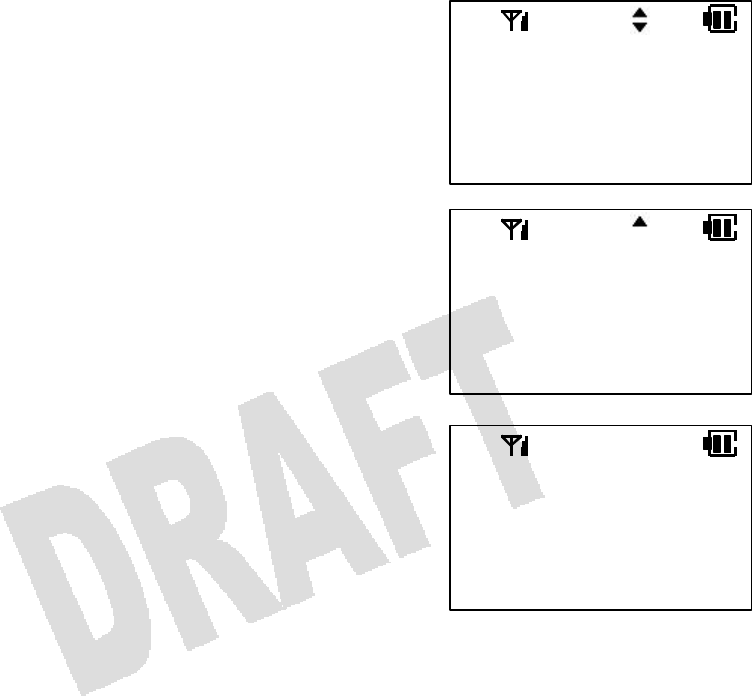
79
Quick Mode Guard
The PS Quick mode can be configured in database programming so that you get a dial tone (right after
you pick up the portable station from the charger) without pressing [Send]. However, the line will be
automatically disconnected if Quick Mode Guard is ON and if you do not press any key for 30 seconds
after you pick up the portable station from the charger.
1. When the portable station is idle, press [Menu] [5] [3]
to bring up the Quick Mode Guard menu.
2. Press [Menu].
3. Press [] or [] to select ON or OFF.
4. Press [Menu].
You will hear a confirmation tone, and the portable station
will go back to the idle state.
MENU:53
Q. MODE GUARD
MENU TO PROG
Q. MODE GUARD
ON
OFF
Q. MODE GUARD
ON
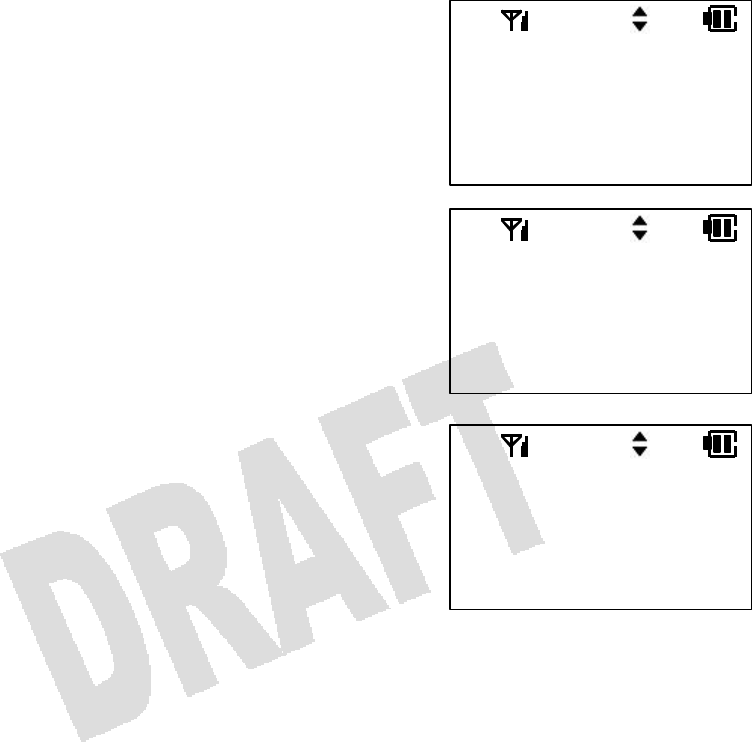
80
Help Display
Browse this list if you have forgotten how to operate Omegatrek. When an item is displayed, press [Menu]
to change the setting.
1. When the portable station is idle, press [Menu] [9] to
bring up the Help Display menu.
2. Press [Menu].
3. Press [] or [] to select a programming item.
MENU:9
HELP DISPLAY
MENU TO PROG
DATA REVIEW
MENU TO PROG
ALT. CALL REC
Hist
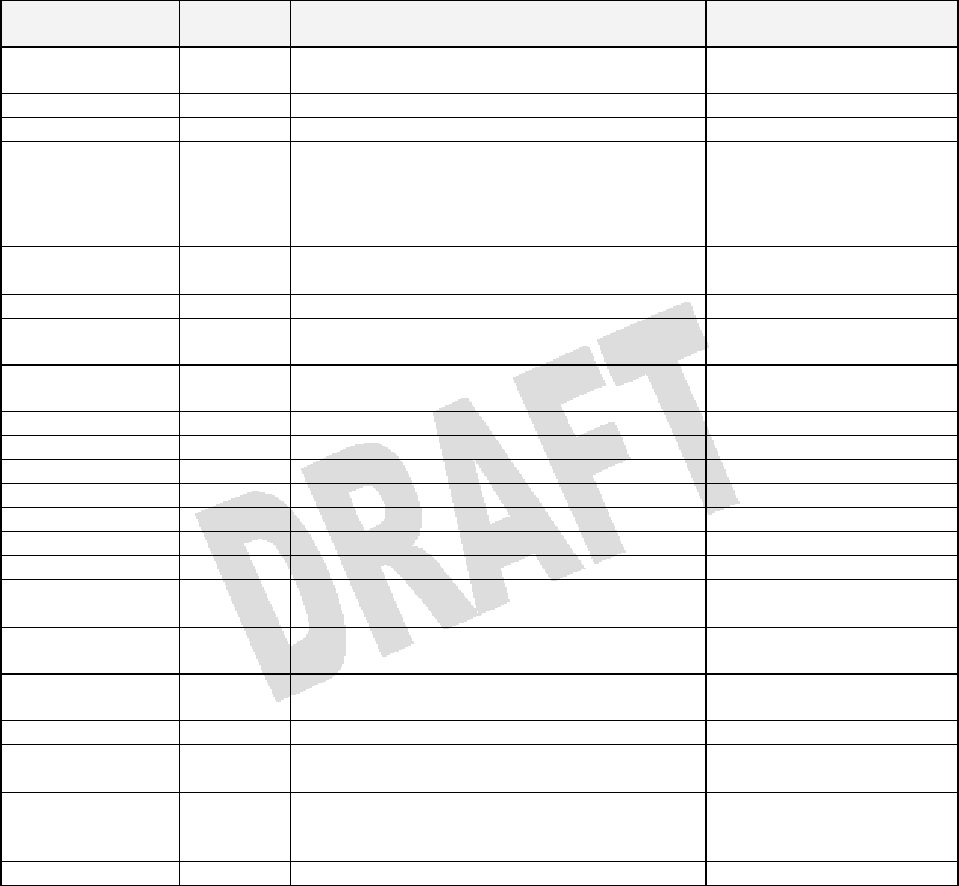
81
5. General Information
List of Available Programming Items
Press [Menu] and enter the desired menu number. You can also press [Menu] and press [] or []
repeatedly to bring up the desired menu.
Programming
Item Menu
Number Description Default Setting
Extension
Number 0 Verify your own extension number. —
Alarm Clock 11 Set an alarm time. —
System Select 12 Change system manually. —
Personal Ringing
Settings 14 Change settings for the Personal Ringing
mode.
Ringer: OFF
Confirmation/Warning
Tones: OFF
Vibration: ON
Modem
Connection 15 Enable or disable the Modem Connection
feature. OFF
Dial Lock 21 Activate or deactivate the Dial Lock feature. OFF
Directory Lock 22 Activate or deactivate the Directory Lock
feature. OFF
Delete All
Directory 23 Delete all entries in the Directory. —
Vibrate Alert 31 Enable or disable the Vibration Alert feature. OFF
Ring Option 32 Select a tone type. —
Keypad Tone 41 Enable or disable the keypad tone. ON
Range Notify 42 Enable or disable the Range Notify feature. OFF
Charger Tone 43 Enable or disable the charger tone. ON
Time 51 Program time and calendar. —
PS Quick Mode 52 Enable or disable the PS Quick mode. OFF
Quick Mode
Guard 53 Enable or disable Quick Mode Guard. OFF
Any Key Answer 54 Enable or disable the Any Key Answer
feature. OFF
Registering
Password 55 Register a password. —
User Name 57 Register a user name. —
Directory Group
Name 58 Name a Directory group. —
One Touch 7 Register a phone number to a Speed Dial
key. Edit or delete a phone number
assigned to a Speed Dial key. —
Help Display 9 Browse a list of programming items. —

82
Replacing Battery
The life of the battery in the portable station varies with usage, but is generally about one year. If the
battery cannot be recharged by the battery charger included with the portable station, or if it drains quickly
after a full recharge, it should be replaced with a new battery.
1. If the portable station is on, press and hold [Power] for
more than two seconds to turn it off.
2. Remove the battery cover.
3. Unplug the connector and remove the old battery.
4. Plug the new battery into the connector and place the
battery snugly into the compartment.
5. Replace the battery cover.
6. Place the portable station in the charger and charge the
battery for more than seven hours.
NOTES:
• Be sure to turn off the portable station before replacing the battery.
• Do not use other than specified battery charger.
• Do not dispose of the battery in fire. Do not heat up the battery.
• Do not use the battery in other than Omegatrek.
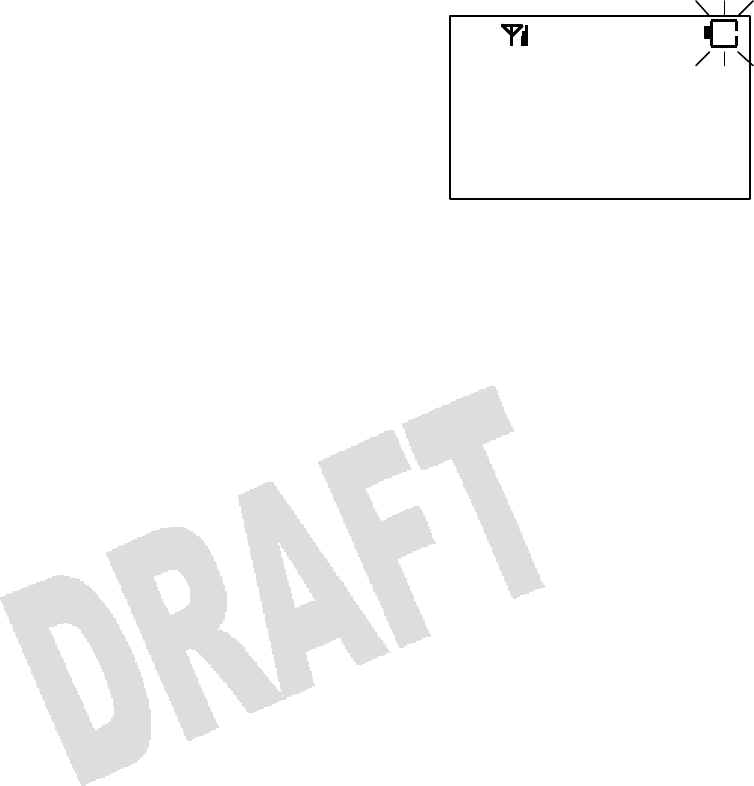
83
Battery Low Warning
When the battery becomes low, you will hear a warning tone and the Battery icon starts to blink. It is time
to recharge the battery.
If this happens during a call, end the conversation promptly and place the portable station back in the
charger.
NOTES:
• If you keep talking on the portable station after hearing a battery low warning tone, the call will be
disconnected in a minute or so. (Depending on the condition of the battery or the ambient temperature,
the call may be disconnected sooner.)
• You may hear a battery low warning tone even if the Battery icon indicates that the battery is still
charged, depending on the condition of the battery, the ambient temperature, etc.

84
Out of Area
If you walk outside of the service area while the portable station is in the idle state, the Antenna icon on
the display will disappear. If this happens, go to an area where you can see the Antenna icon again to
receive or place a call.
If you walk outside of the service area while you are talking on the portable station, you will lose the voice
of the other party or start hearing a Range Notify tone. If this happens, go to an area where the signal is
stronger (or where you no longer hear the warning tone).
NOTES:
• You cannot place a call in the service area when you hear a busy tone and see the words CHANNEL
BUSY on the display. This is because other portable stations are using all available channels and there
is no open channel left. Try again later.
• Sometimes [Send] and dial pad keys may not work while you are in the service area. This is because
the portable station is automatically communicating with the base station. Try again later.
• You get better reception if you extend the antenna.
• If you walk outside of the service area while you are talking on the portable station, the call may be
disconnected after you hear a warning tone.
• The building structure (concrete panels, etc.) may reduce the size of the service area.
• You cannot talk on the portable station while you are hearing a Range Notify tone.
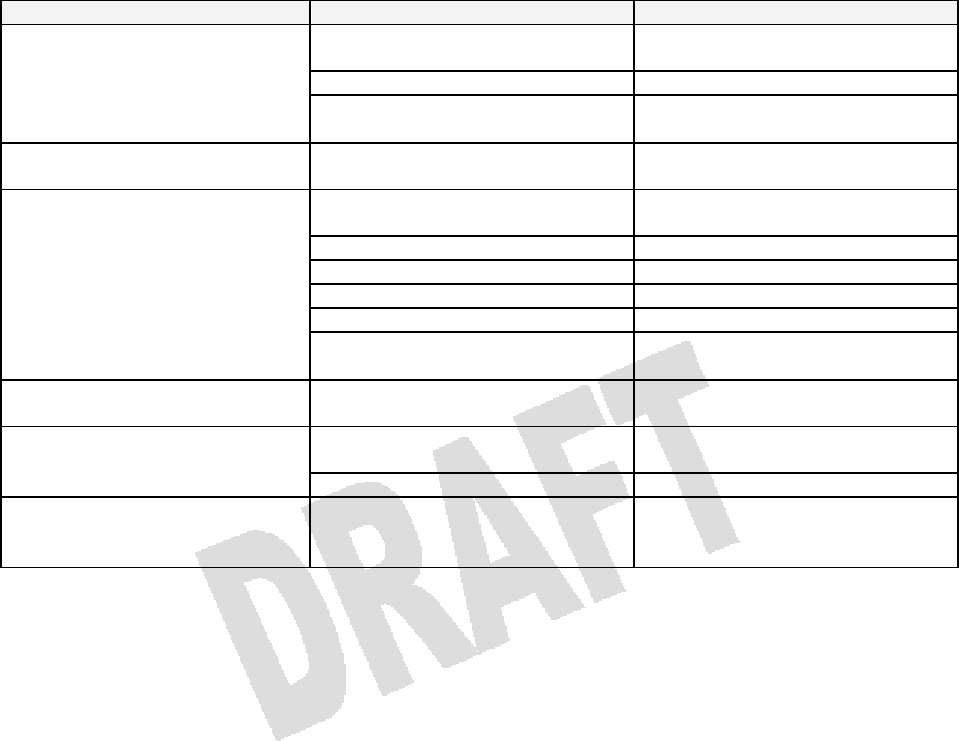
85
Troubleshooting
Check the items listed below before sending the portable station for repair.
Basic Operation
Symptom Probable Cause Remedy
You are not pressing [Power] long
enough. Press and hold [Power] for more
than two seconds.
The battery is exhausted. Recharge the battery.
You cannot turn on the portable
station. The battery is not connected
properly. Connect the battery properly.
The portable station does not
operate. Power Failure The portable station is not at fault.
You are outside of the service
area. Go back in the service area.
The Key Lock feature is enabled. Disable the Key Lock feature.
The Dial Lock feature is enabled. Disable the Dial Lock feature.
All lines are busy. Wait awhile and try again.
You are in a fast-moving vehicle. Stop and try again.
You cannot place a call.
The Directory Lock feature is
enabled. Disable the Directory Lock
feature.
You cannot use the Directory. You walked out of the service
area. Go back to the service area and
try again.
The battery is running out. Recharge the battery and try
again.
The call has been suddenly
disconnected. You are in a weak-signal area. Move to receive a stronger signal.
The call is noisy and
intermittent.
You are close to a household
appliance or office equipment that
generates noise. Move away from such equipment.
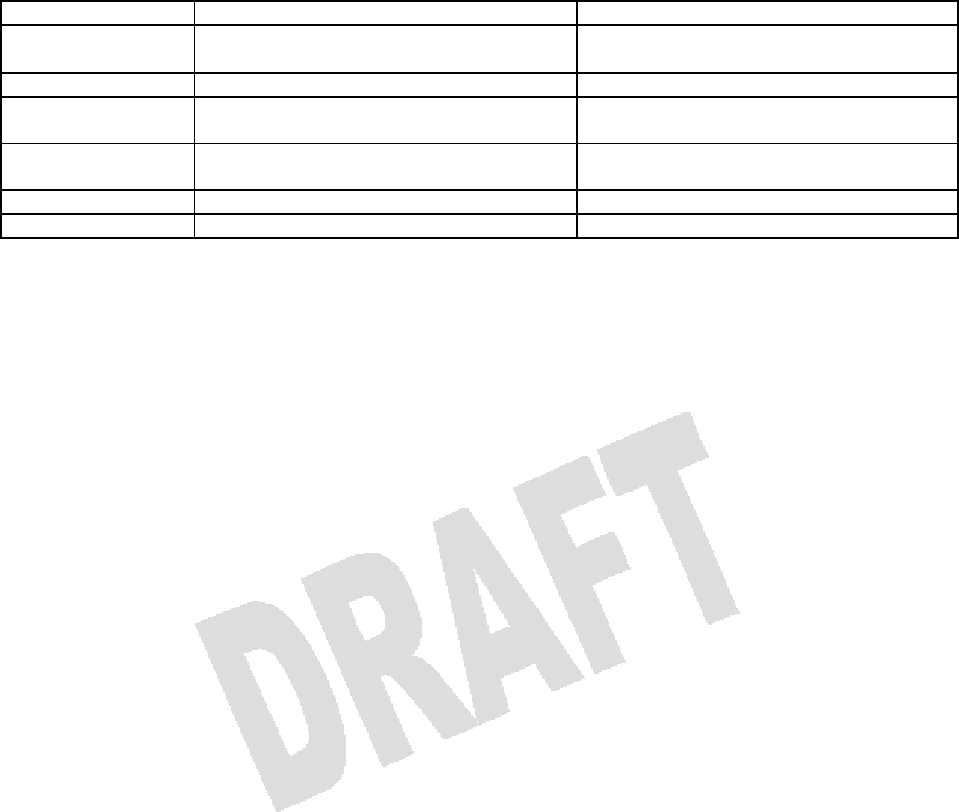
86
Specifications
Item Handset Charger
Size 1.7” x 0.9” x 5.5” (excluding antenna and
projections) 3.0” x 3.0” x 2.8”
Weight 3.7 oz. (including battery) 4.7 oz. (including power cord)
Power Supply DC 3.6 V
Lithium Ion Battery AC 120 V, 60 Hz
Power
Consumption 0.4 W 96 W
Talk Time 4.5 Hours —
Standby Time 320 Hours —
• The talk time is a calculated value based on the normal temperature condition. It may vary with the
ambient temperature and the condition of the battery.
• The standby time is a calculated value based on the condition where the signal from the base station is
stable. If the signal is weak, the battery may drains faster and the standby time may become shorter.
• For reasons of performance improvement, the specifications and the appearance are subject to change
without notice.