Izzo Golf Swami Sport Gps User Guide
Sport - User Guide Sport_UG_EN Free User Guide for Swami SmartWatch and Wearable, Manual
Swami Sport GPS - User Guide SPORT_GPS_EN Free User Guide for Izzo SWAMI Series SmartWatch and Wearable, Manual
2015-07-27
: Izzo-Golf Izzo-Golf-Swami-Sport-Gps-User-Guide-775651 izzo-golf-swami-sport-gps-user-guide-775651 izzo-golf pdf
Open the PDF directly: View PDF ![]() .
.
Page Count: 8

USER GUIDE
245YDS
230 263
3 9:30AM P4

TABLE OF CONTENTS
Thank You for Choosing Swami Sport ..........................................................................................................2
Warranty .........................................................................................................................................................2
Registration ...................................................................................................................................................2
1. General Description of Hardware .............................................................................................................3
1.1 Device Layout ...........................................................................................................................3
1.2 Accessories List .......................................................................................................................3
1.3 Charging Instructions ................................................................................................................4
2. Getting Started ..........................................................................................................................................4
2.1 Main Menu .............................................................................................................................4-5
2.2 Play Golf ...................................................................................................................................5
2.3 Using Swami on the Course ......................................................................................................5
3. Swami Settings .........................................................................................................................................6
3.1 Settings Menu ...........................................................................................................................6
3.2 Sleep Time ................................................................................................................................6
3.3 Power Down .............................................................................................................................6
3.4 Brightness .................................................................................................................................6
3.5 Daylight Saving .........................................................................................................................7
3.6 Meters/Yards .............................................................................................................................7
3.7 Factory Reset ............................................................................................................................7
3.8 About ........................................................................................................................................7
3.9 Back ..........................................................................................................................................7
Caution ...........................................................................................................................................................8
About GPS .....................................................................................................................................................8
Using Conditions ..........................................................................................................................................8
FCC Statement ..............................................................................................................................................8
Thank You for Choosing Swami Sport
Its compact design and user friendly interface allow the Swami Sport to be your best electronic
caddie, helping you better manage shot distances and choose the right club. In order to ensure
the best performance of the product and maximize its service life, please review this guide
before using your Swami Sport.
Warranty / Return Policy
SWAMI is warranted to be free from defects for up to 90 days from your purchase date. Software updates
are free of charge. Izzo will replace any defective unit within the warranty period. Please call Swami Support
at 800-777-7899 to request a Return Authorization. All defective product must be returned to:
Izzo Golf
ATTN: Returns Dept.
1635 Commons Parkway
Macedon, NY 14502
Please include a note with your Name, Address, Email, Phone and Return Authorization #. Your replacement
Swami will be shipped once we process and diagnose the returned unit.
REGISTRATION
Please register your Swami Sport to receive update notications and qualify for an extended 1 year warranty.
Go to: www.izzo.com/swamiregistration
2Table of Contents
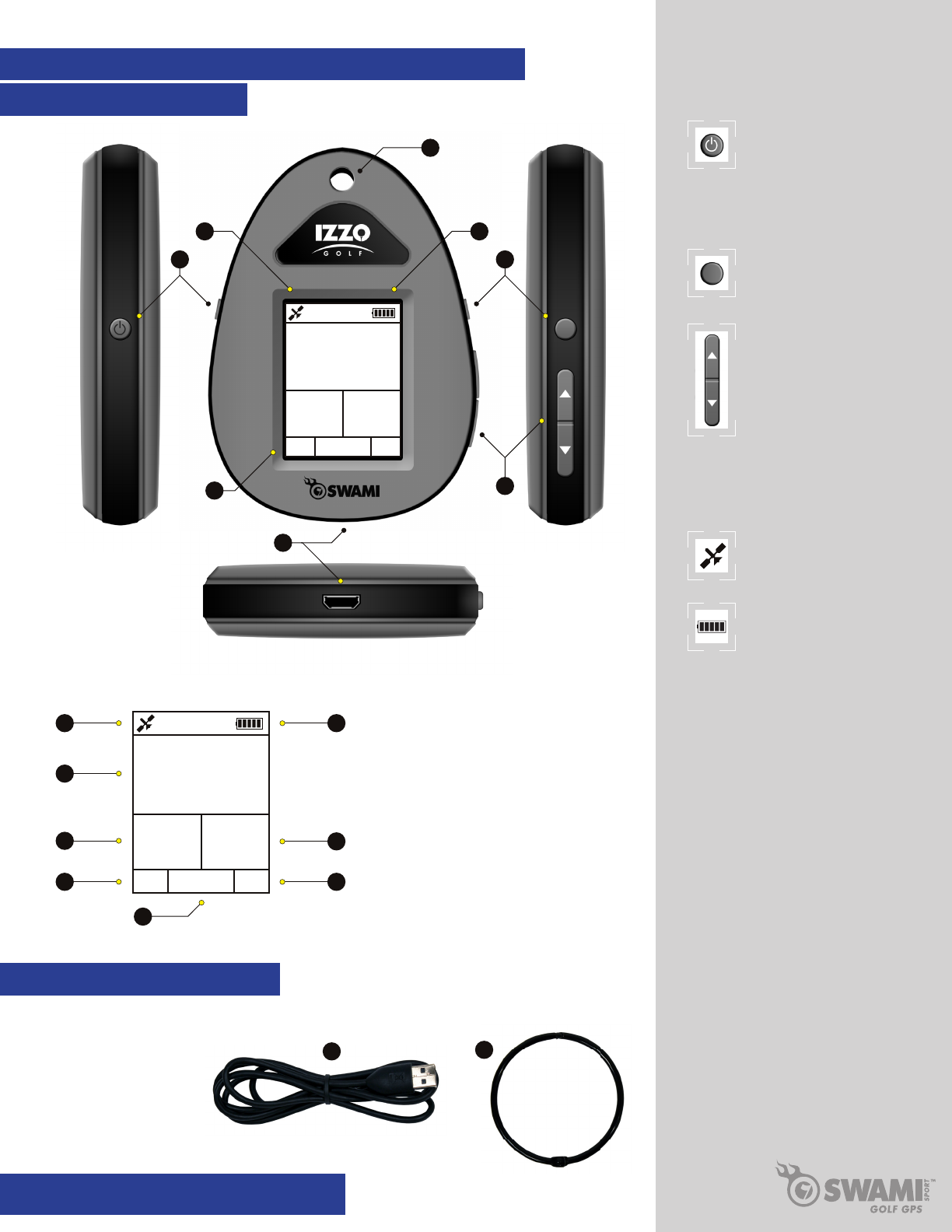
1. GENERAL DESCRIPTION OF HARDWARE
1.1 DEVICE LAYOUT
245YDS
230 263
3 9:30AM P4
D
E
F
B
C
A
HG
Play Mode Screen Display
Power On
Press and hold key until
display screen turns on.
Power Off
Press and hold key until
display screen turns off.
A.
Select Key
Press to select desired
options and features.
B.
Up/Down Keys
Press to navigate
between holes,
courses or options.
C.
Satellite Icon
Represents an active
satellite connection.
G.
Battery Icon
Represents remaining
battery life.
H.
Charging PortD.
Display ScreenE.
Caribiner Attachment HoleF.
245YDS
230 263
3 9:30AM P4
1
2
3
4
6
7
8
5
1. Satellite Icon
2. Distance to Center of Green
3. Distance to Front of Green
4. Hole Number
5. Time
6. Battery Life
7. Distance to Back of Green
8. Hole Par
Bottom View
Front View
Right Side View
Left Side View
3General Description of Hardware
1.2 ACCESSORIES LIST
Please conrm whether your Swami Sport contains the following items:
1. Charging Cable
2. Caribiner
12
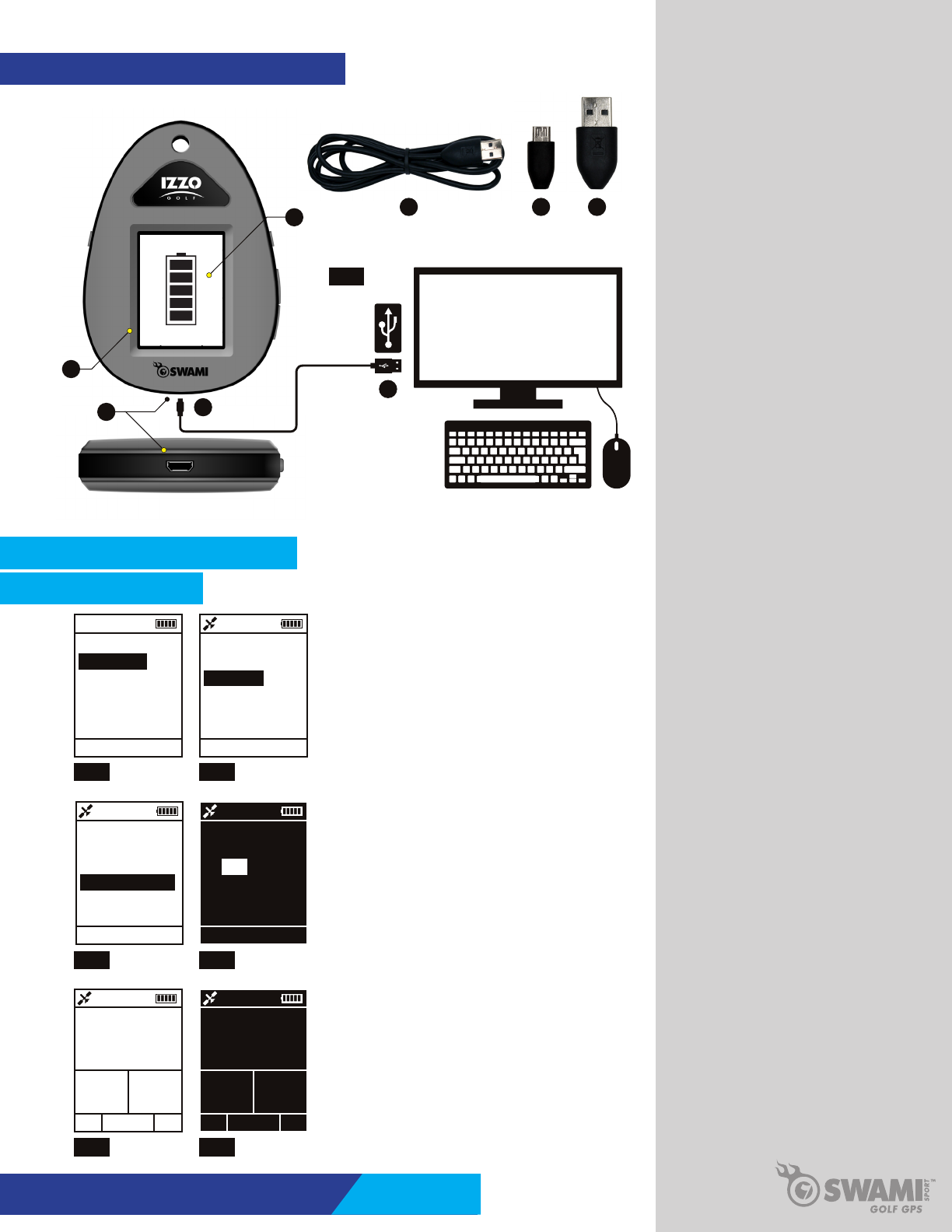
1.3 CHARGING INSTRUCTIONS
D
Bottom View
Front View Take Charging Cable ( I ) included in the
package and insert Micro USB Connector
(J) into the Charging Port (D), located on
the bottom of the device (Fig. 1).
Take the USB Connector (K) end of the
cable and insert into your computer’s USB
port (Fig. 1).
Note: Your computer must be turned
on in order for device to charge.
When device is charging, the Display
Screen (E) will display the Battery Icon (H)
with the bars pulsating. (Fig. 1).
Battery life is approx. 8 hours. Fully depleted
battery will require 4 hours to charge.
Note: We recommend charging the unit after
each round, if possible.
I J K
K
J
FIG. 1
2. GETTING STARTED
2.1 MAIN MENU
9:30AM
PLAY GOLF
SETTINGS
REVERSE COLOR
FACTORY RESET
FIG. 1 FIG. 2
FIG. 4FIG. 3
To turn on your Swami Sport, press and hold the
Power (A) key until the display screen illuminates.
After power up the Main Menu will appear.
To toggle between options on the Main Menu, use
the Up/Down Keys (C). To select desired option,
once highlighted, press the Select (B) key.
To return to the Main Menu at anytime, press and
hold the Select (B) key for 3 seconds and release.
Main Menu Options:
Play Golf: Initiate GPS connection and start round.
Settings: Edit features of the Swami Sport.
Reverse Color: Invert screen color.
To Reverse Color of the Swami Sport display, use
the Up/Down (C) keys to highlight the Reverse
Color option, then press the Select (B) key. (Fig. 3)
Use the Up/Down (C) keys to toggle between
Yes and No options. When desired option is
highlighted, press the Select (B) key. (Fig. 4)
Note: Please refer to page 3 for device
Layout and Key Locations/Descriptions.
Note: To power down the Swami Sport at
anytime, press and hold the Power (A) key,
until the display turns off.
245YDS
230 263
3 9:30AM
P4
9:30AM
PLAY GOLF
SETTINGS
REVERSE COLOR
FACTORY RESET
9:30
AM
PLAY GOLF
SETTINGS
REVERSE COLOR
FACTORY RESET
9:30AM
REVERSE COLOR:
YES
NO
4General Description of Hardware Getting Started
H
Note: Acquiring a satellite connection may
take up to 3 minutes, depending on when
the unit was used last:
Hot Start (Used Minutes Ago) < 30 Sec.
Warm Start (Used Hours Ago) < 1 Min.
Cold Start (Used Days Ago) < 3 Min.
FIG. 6FIG. 5
The Reverse Color feature allows for contrasting
display during Play Mode. (Fig. 5, 6)
445YDS
430 463
1 9:30AM
P4
245YDS
230 263
3 9:30AM
P4
E

2.3 USING SWAMI ON THE COURSE
245YDS
230 263
3 9:30AM P4
1
2
3
4
6
7
8
5
1. Satellite Icon
2. Distance to Center of Green
3. Distance to Front of Green
4. Hole Number
5. Time
6. Battery Life
7. Distance to Back of Green
8. Hole Par
While in Play Mode the Swami Sport will
display all the information listed to the left for
every hole (Fig. 1). Including Front, Center
and Back to the green.
To navigate between holes, use the Up/
Down (C) keys. The Hole Number (4) is
located at the bottom left of the display
screen. (Fig. 1)
Note: To access the Play Menu during
Play Mode, press the Select (B) key once.
FIG. 1
FIG. 5
445YDS
430 463
1 9:30AM
P4
FIG. 6
Note: Please remember to power down
the unit after nishing play, to conserve
battery life.
9:30AM
PLAY GOLF
SETTINGS
REVERSE COLOR
FACTORY RESET
9:30AM
ACQUIRING GPS
SATELLITE
9:30AM
GOLF COURSE:
CROOKED PINES
BLUE HERON GC
SHADOW LAKE CC
GREYSTONE GC
FIG. 1 FIG. 2
FIG. 4FIG. 3
To Start Round, select the Play Golf option on the
Main Menu by pressing the Select (B) key (Fig. 1).
The unit will begin acquiring a GPS signal (Fig. 2).
After a GPS signal has been acquired, a list of
surrounding courses will appear. Use the Up/Down
Keys (C) to toggle between courses. Press the
Select (B) key to choose the desired course. (Fig. 3)
Note: When an active GPS signal is acquired, the
Satellite Icon (G), located in the top left corner will
appear. (Fig. 3)
After the desired course is selected the unit will
display Green Distances, Hole Number, Hole Par
and Time. (Fig. 4) If necessary you may need to
advance to the desired Hole Number by using the
Up/Down (C) keys.
To end round, press the Select (B) key to access
the Play Menu (Fig. 5). Use the Up/Down (C) keys
to highlight the Main Menu option, then press the
Select (B) key.
Note: If Satellite Icon (G) is red and blinking, this
implies a weak GPS signal. For optimal performance,
ensure that the Swami Sport has a clear view of the
sky at all times. Tall buildings, obstructions and heavy
foliage can cause temporary satelitte connection
issues. (Fig. 6)
Note: Please refer to page 3 for device
Layout and Key Locations/Descriptions.
Note: Any green 1000+ yards away will
display “999” yards.
445YDS
430 463
1 9:30AM
P4
2.2 PLAY GOLF!
5Getting Started
9:30AM
MAIN MENU
SETTINGS
REVERSE COLOR
Note: To access the Play Menu during
Play Mode, press the Select (B) key once.
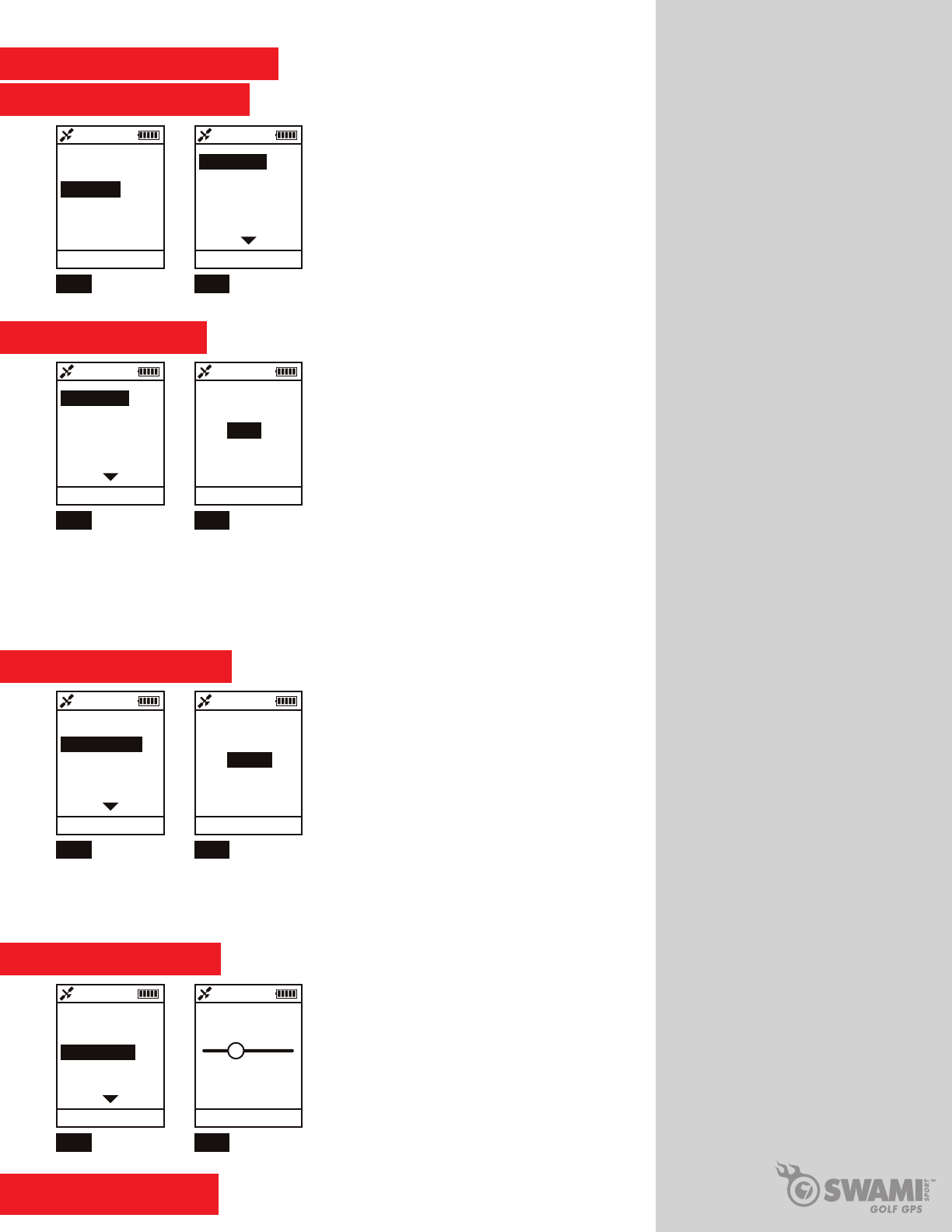
FIG. 1 FIG. 2
3.3 POWER DOWN
The Power Down option allows you to set an auto
shut off based on the amount of time the unit is idle.
This option will help conserve battery life. In the
event the Swami Sport is left on, the unit will Power
Down automatically at the selected time. Options are
30 minutes, 1 Hour, 2 Hour or Off. The Off option
means the unit will not automatically turn off and will
have to be powered down manually.
To access the Power Down option, use the Up/Down
(C) keys to highlight Power Down, then press the
Select (B) key. (Fig. 1)
Use the Up/Down (C) keys to toggle between
options, when option desired is highlighted, press
the Select (B) key. (Fig. 2)
9:30AM
POWER DOWN:
30 MIN
1 HOUR
2 HOUR
OFF
To access the Settings Menu, when at the Main
Menu, use the Up/Down (C) keys to highlight the
Settings option, then press the Select (B) key.
(Fig. 1)
To access the Settings Menu features while in Play
Mode, press the Select (B) key once, use the Up/
Down (C) keys to highlight the Settings option, then
press the Select (B) key.
Once the Settings Menu appears, you can navigate
between options using the Up/Down (C) keys. (Fig. 2)
3. SWAMI SETTINGS
3.1 SETTINGS MENU
FIG. 1
9:30AM
SLEEP TIME:
30 SEC
1 MIN
2 MIN
OFF
FIG. 2
9:30
AM
PLAY GOLF
SETTINGS
REVERSE COLOR
FACTORY RESET
FIG. 1 FIG. 2
3.2 SLEEP TIME
The Sleep Time option allows you to set the amount
of time the backlight of the screen stays lit. This helps
conserve battery life during play. Choose between 30
Seconds, 1 Minute, 2 Minutes or Off. The Off option
means the display screen will never go dark.
To access the Sleep Time option use the Up/Down
(C) keys to highlight Sleep Time, then press the
Select (B) key. (Fig. 1)
Use the Up/Down (C) keys to toggle between
options, when desired option is highlighted, press
the Select (B) key. (Fig. 2)
When Sleep Time is enabled, if the display screen
is dark, press the Select (B) or Up/Down (C) keys
to illuminate the screen. The backlighting will stay on
based on the Sleep Time option selected.
Note: When accessing the Main Menu
during Play Mode, Swami Sport will return
to Play Mode automatcially in 5 seconds if
no options are selected. To return manually
press and hold the Select (B) key for 3
seconds and release.
Note: To return to the Setting Menu at any
time, press and hold the Select (B) key for 3
seconds and release. To return to the Main
Menu from the Setting Menu, press and
hold the Select (B) key for 3 seconds and
release.
6Swami Settings
FIG. 1 FIG. 2
3.4 BRIGHTNESS
The Brightness option allows you to control the
brightness of the display screen.
To access the Brightness option use the Up/Down
(C) keys to highlight Brightness, then press the
Select (B) key. (Fig. 1)
Use the Up/Down (C) keys to toggle between a
brightness range of 1 thru 5, with 5 being the bright-
est. When you reach the desired brightness, press
the Select (B) key. (Fig. 2)
9:30AM
BRIGHTNESS:
2
9:30AM
SLEEP TIME
POWER DOWN
BRIGHTNESS
DAYLIGHT SAVING
METER/YARD
9:30AM
SLEEP TIME
POWER DOWN
BRIGHTNESS
DAYLIGHT SAVING
METER/YARD
9:30
AM
SLEEP TIME
POWER DOWN
BRIGHTNESS
DAYLIGHT SAVING
METER/YARD
9:30AM
SLEEP TIME
POWER DOWN
BRIGHTNESS
DAYLIGHT SAVING
METER/YARD
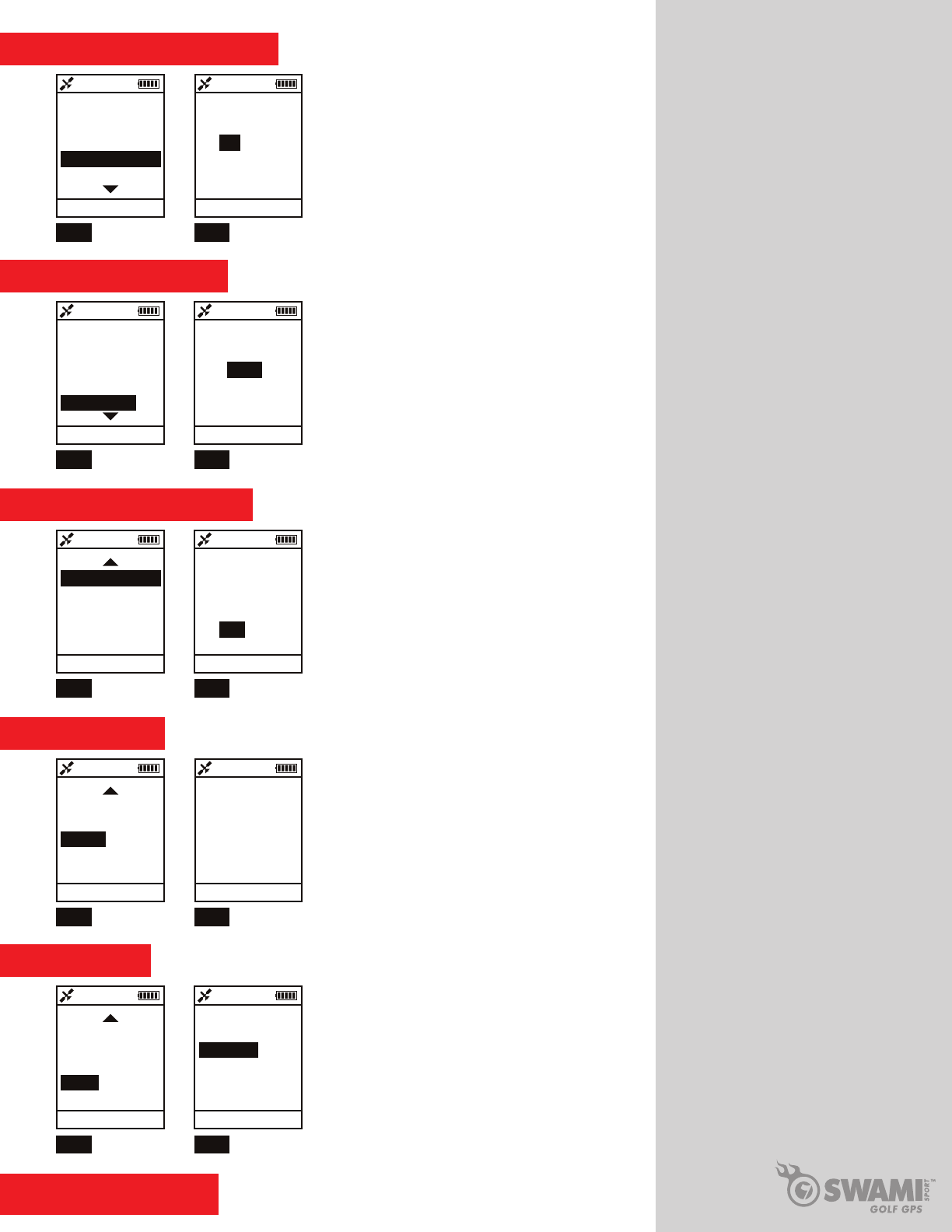
7Swami Settings
FIG. 1 FIG. 2
3.5 DAYLIGHT SAVINGS
The Daylight Saving option allows you to enable or
disable daylight savings time on your Swami Sport.
To access the Daylight Saving option, use the Up/
Down (C) keys to highlight Daylight Saving, then
press the Select (B) key. (Fig. 1)
Use the Up/Down (C) keys to toggle between
On and Off options. When desired option is
highlighted, press the Select (B) key. (Fig. 2)
Note: To return to the Setting Menu at any
time, press and hold the Select (B) key for
3 seconds and release. To return the Main
Menu from the Setting Menu, press and
hold the Select (B) key for 3 seconds and
release.
9:30AM
DAYLIGHT SAVING:
ON OFF
9:30PM
FIG. 1 FIG. 2
3.6 METER / YARD
The Meter/Yard option allows you to set which
distance metric units you prefer.
To access the Meter/Yard option, use the Up/Down
(C) keys to highlight Meter/Yard, then press the
Select (B) key. (Fig. 1)
Use the Up/Down (C) keys to toggle between
Yard and Meter options. When desired option is
highlighted, press the Select (B) key. (Fig. 2)
9:30AM
METER/ YARD:
YARD
METER
FIG. 1 FIG. 2
3.8 ABOUT
The About option indicates the rmware version
of the unit. This feature is only used for
troubleshooting purposes.
To access the About option, use the Up/Down (C)
keys to highlight About, then press the Select (B)
key. (Fig. 1)
To return to the the Settings Menu, press the
Select (B) key.
9:30AM
DAYLIGHT SAVING
METER/ YARD
ABOUT
BACK
9:30AM
VERSION:
0.0.1.27
FIG. 1
3.9 BACK
The Back option allows you to navigate back to the
Main Menu.
To access the Back option of the Swami Sport, use the
Up/Down (C) keys to highlight Back, then press the
Select (B) key. (Fig. 1)
You will be brought back to the Main Menu. (Fig. 2)
FIG. 2
9:30AM
DAYLIGHT SAVING
METER/ YARD
ABOUT
BACK
9:30
AM
PLAY GOLF
SETTINGS
REVERSE COLOR
FACTORY RESET
FIG. 1 FIG. 2
3.7 FACTORY RESET
The Factory Reset option allows you to reset
all data to original factory settings.
To access the Factory Reset option, use the
Up/Down (C) keys to highlight Factory Reset,
then press the Select (B) key. (Fig. 1)
Use the Up/Down (C) keys to toggle between
Yes and No options. When desired option is
highlighted, press the Select (B) key. (Fig. 2)
9:30AM
SLEEP TIME
POWER DOWN
BRIGHTNESS
DAYLIGHT SAVING
METER/YARD
9:30
AM
SLEEP TIME
POWER DOWN
BRIGHTNESS
DAYLIGHT SAVING
METER/YARD
9:30AM
DATA WILL
BE LOST, DO
YOU WANT TO
CONTINUE?:
YES NO
9:30AM
FACTORY RESET
ABOUT
BACK
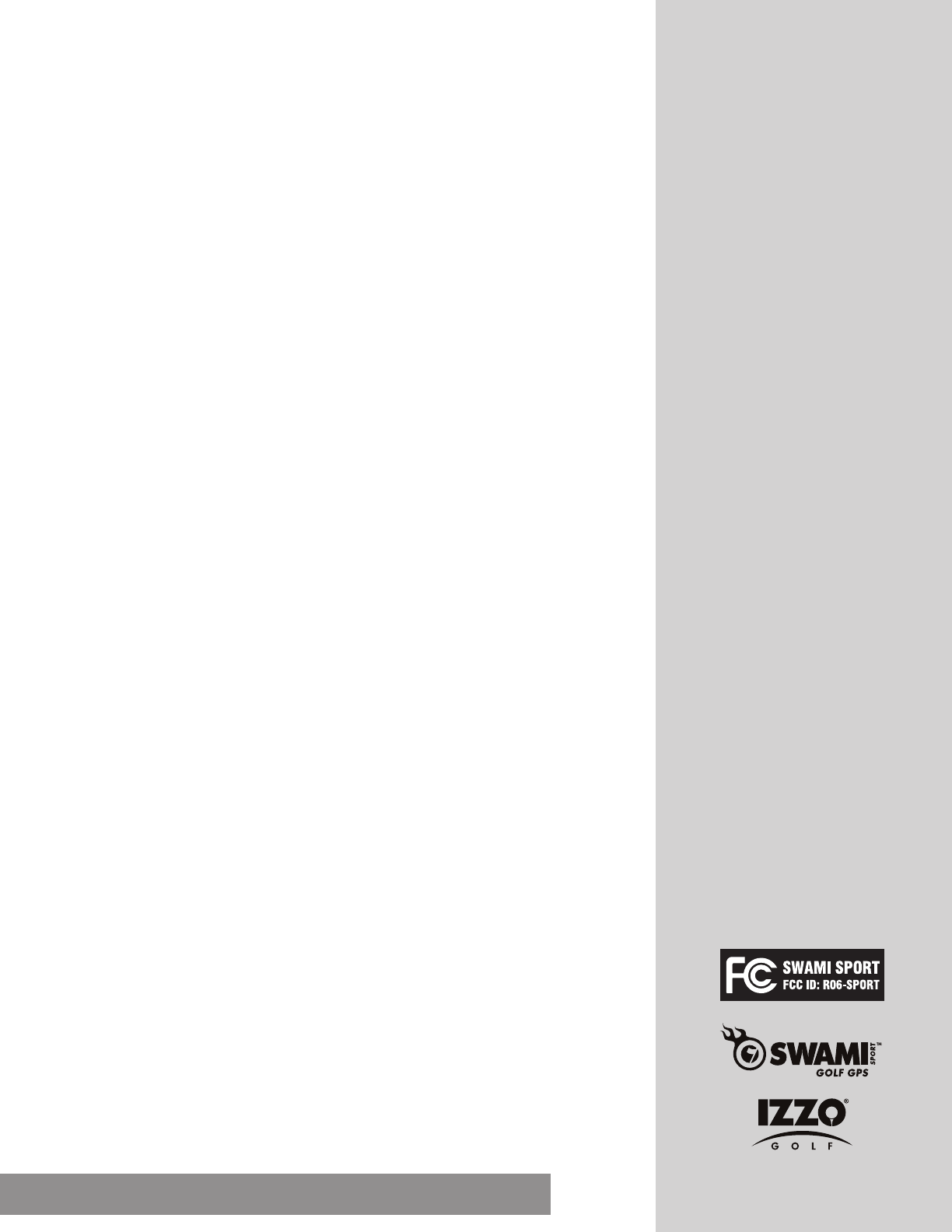
About GPS
Global Position System (GPS) is a satellite system developed by the Department of Defense. GPS
consists of 32 satellites that circle the earth and are 11,000 miles away from the ground. These satellites
make two circles of the earth per day and emit signals of extremely low power which will be received and
recorded by 5 ground stations. These ground stations will use precise time signals to conrm accurate
position of each satellite. Your GPS receiver can “pick” signals sent out by the satellites. An accurate
latitude, longitude and height can be determined through calculation on positions and distances of at
least 4 satellites.
WAAS (Wide Area Augmentation System) can enhance the precision of GPS. It is designed by the
Federal Aviation Administration and is mainly used to enhance precision of GPS on a plane. WAAS is
combined with extra ground station groups that were set up in the precisely located places. These ground
stations can work together with a master console so as to improve accuracy of satellite signals and reduce
errors to about 3 meters.
CAUTION
Global Position System (GPS) was developed and is managed by the United States Department of
Defense (DOD) and is responsible for its normal operation and position precision control; the U.S. is
entitled to affect function or position precision of the whole system without prior notication or
announcement based on its political considerations or national defense.
In order to use SWAMI Sport correctly and safely, you must be aware of some specic items;
please read the following attentions in the manual prior to operating the device:
• SWAMI Sport was only designed for the purpose of leisure and recreation and it isn’t
applicable for industrial or special measurement.
• SWAMI Sport is only an auxiliary device, so we will not take any legal liability for accidents
due to mistaken operation or wrong judgment by using SWAMI Sport for measurement.
• Please do not try to disassemble SWAMI Sport or repair any part of the device discreetly.
Using Conditions
As Swami Sport uses GPS, it is available only in the places that can receive satellite signals, excluding
indoor places and under water.
8Caution About GPS Using Conditions FCC Statement
FCC Statement
Modications not expressly approved by Izzo Golf could void authority to operate the equipment.
This device complies with Part 15 of the FCC Rules. Operation is subject to the following two conditions:
1. This device may not cause harmful interference.
2. This device must accept any interference received, including interference that may cause
undesired operation.Changes or modications not expressly approved by the party responsible
for compliance could void the user’s authority to operate the equipment.
NOTE: This equipment has been tested and found to comply with the limits for a Class B digital device,
pursuant to Part 15 of the FCC Rules. These limits are designed to provide reasonable protection against
harmful interference in a residential installation.
This equipment generates uses and can radiate radio frequency energy and, if not installed and used
in accordance with the instructions, may cause harmful interference to radio communications. However,
there is no guarantee that interference will not occur in a particular installation. If this equipment does
cause harmful interference to radio or television reception, which can be determined by turning the equip-
ment off and on, the user is encouraged to try to correct the interference by one or more of the following
measures:
• Reorient or relocate the receiving antenna.
• Increase the separation between the equipment and receiver.
• Connect the equipment into an outlet on a circuit different from that to
which the receiver is connected.
• Consult the dealer or an experienced radio/TV technician for help.
If you have any other questions or
concerns, please call 1-800-777-7899
or go to www.IZZO.com.