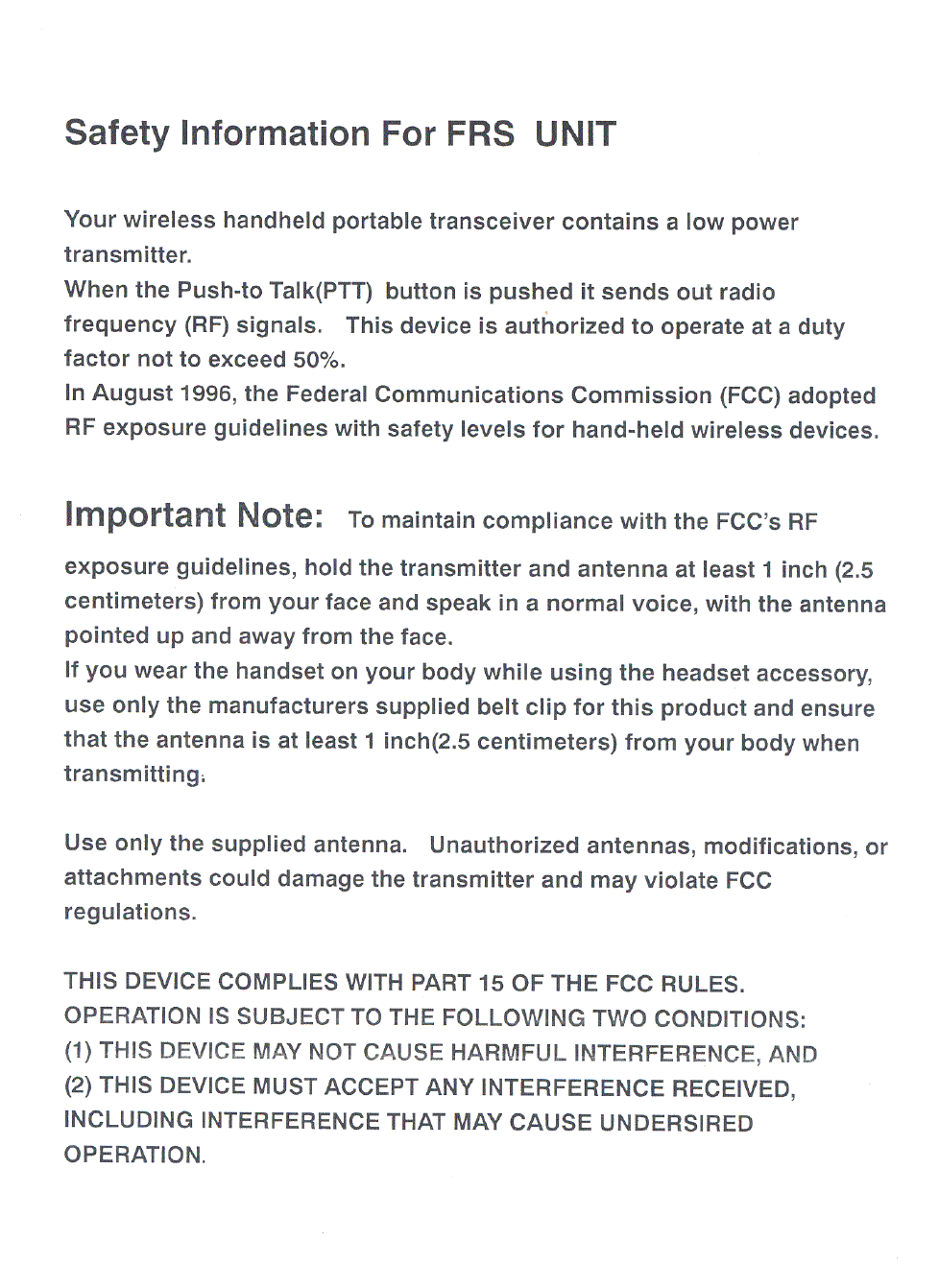J Communications Co GMRS2200XTM FRS/GMRS TRANSCEIVER User Manual GMRS 1500XTM 22CH service manual 02
J Communications Co Ltd FRS/GMRS TRANSCEIVER GMRS 1500XTM 22CH service manual 02
users manual
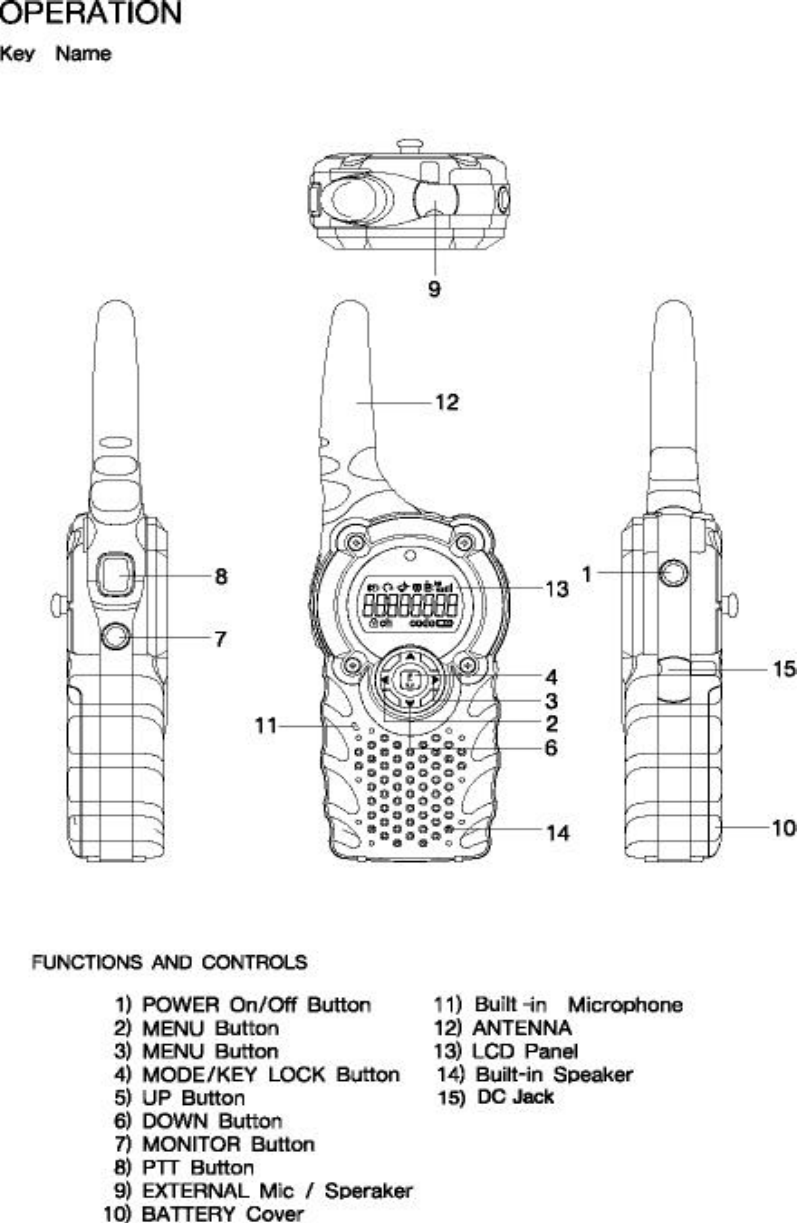
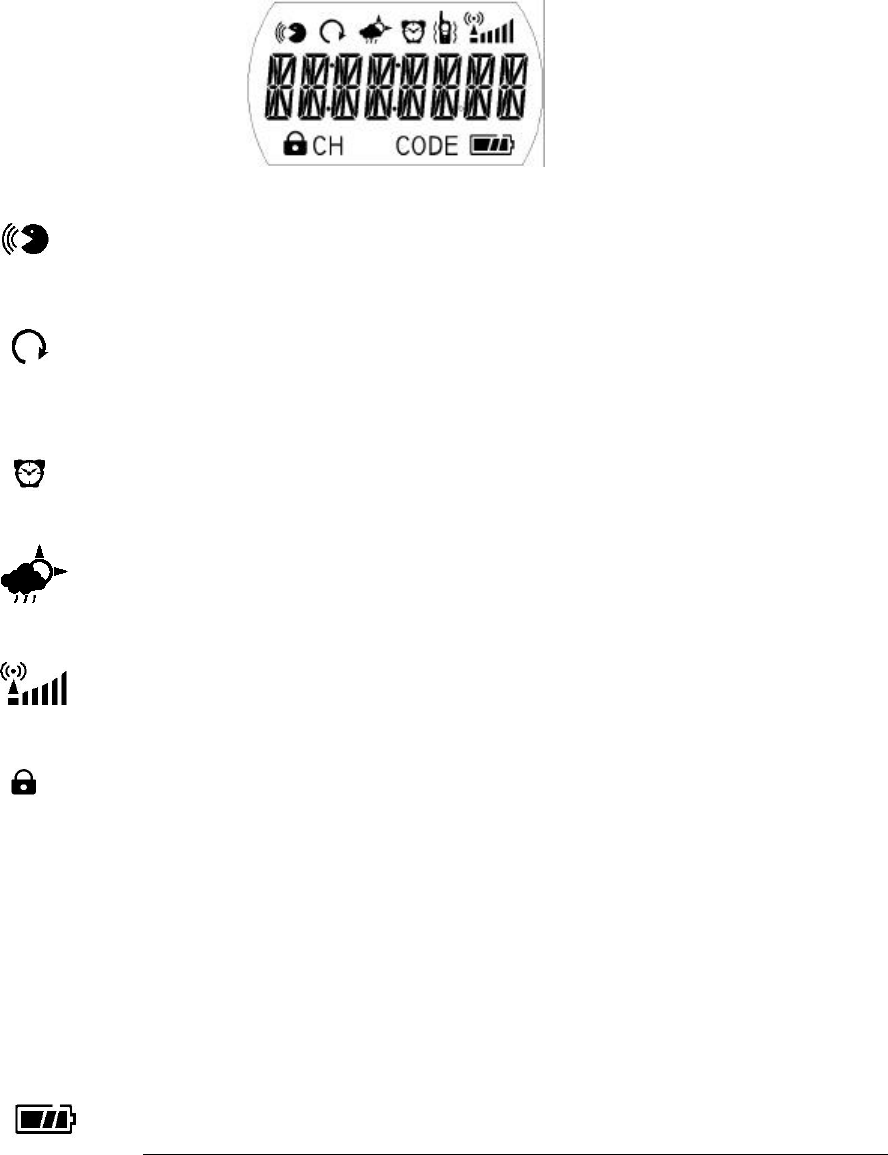
3.2 Description of Icon
3.2.1 LCD ICON
1) VOX (Voice Activated Transmission) Indicator
- Appears when VOX is activated.
2) Auto Scan Indicator
- Icon appears when the Normal scan channel mode and Priority scan channel
mode is activated.
3) Alarm Indicator
- Appears when the alarm mode is on .
4) Weather Alert Indicator
- Appears when the Weather alert is selected .
5) Received Signal Strength Indicator
- Appears when carrier is detected in the two way mode .
6) Key Lock Indicator
- Appears when the key lock mode is activated.
-
7) Channel Position Indicator
CH - Appears when the two way mode is displayed.
8) CTCSS (Coded Tone Controlled Squelch System) Indicator
CODE - Appears when the two way mode is displayed.
9) Battery Level Indicator
- Icon indicates the battery charge strength with three level.
- Data is not read and written when warning signal is listened and Icon is blink.
10) RF Po wer AUTO / LOW Indicator
< SETUP MANU >
PWR AUTO - In the use of default When the power on state.
(1~7CH,GMRS:2W /8~14CH,FRS:0.5W /15~22CH,GMRS:2W)
PWR LOW - In the use of Only 0.5W for manual.
(1~22CH,GMRS/FRS:0.5W )
3.2.2 Description of Button function
1. Power Button(1)
- To turn the Unit ON, press and hold the Power Button(1).
- To turn the Unit OFF, press and hold the Power Button(1) for more than 1, 2
second.
2. UP(5) or DOWN(6) Button
- Pressing the UP(5) or DOWN(6) Button in stand by mode, Volume is increased and
decreased.
- Pressing the UP(5) or DOWN(6) Button in Menu mode allow you to change the
setting of menu.
3. Mode(4) Button
- Pressing the Mode(4) Button allow you to change the mode.
- If you press the Mode(4) Button during approximately two second, Lock
function for menu button is operated and Key Lock Indicator is displayed in
LCD monitor.
- To release lock function, press and hold Mode(4) Button for more than 2
second.
4. Menu(2, 3) Button
- Pressing the Menu(2, 3) Button allow you to select next menu in function
edit mode.
But this Button function is different in Stopwatch mode. It’s functions are
Start/Stop/Clear.
5. PTT (Push-To -Talk) Button(8)
- Pressing the PTT Button(8), Voice signal is transfer to the other unit,
Red LED above LCD monitor(13) and Transmission icon(T) in LCD monitor(13)
is lighted.
- Removing your finger, the unit stops transmission and return to the
receiving stand by mode.
- You can transmit a call signal and unit name by double I PTT Button(8)
Keying.
Unit name is changed in SETUP Mode.
6. Monitor Button(7)
- Pressing the Monitor Button(7) allow you to hear received signal in the
current channel.
- Pressing the Monitor Button(7) for more than 3 second allow you to hear beep
tone and received signal in the present channel continuously.
And Pressing the Monitor Button(7) releases the auto monitoring.
7. EXTERNAL Mic/Speaker(9)
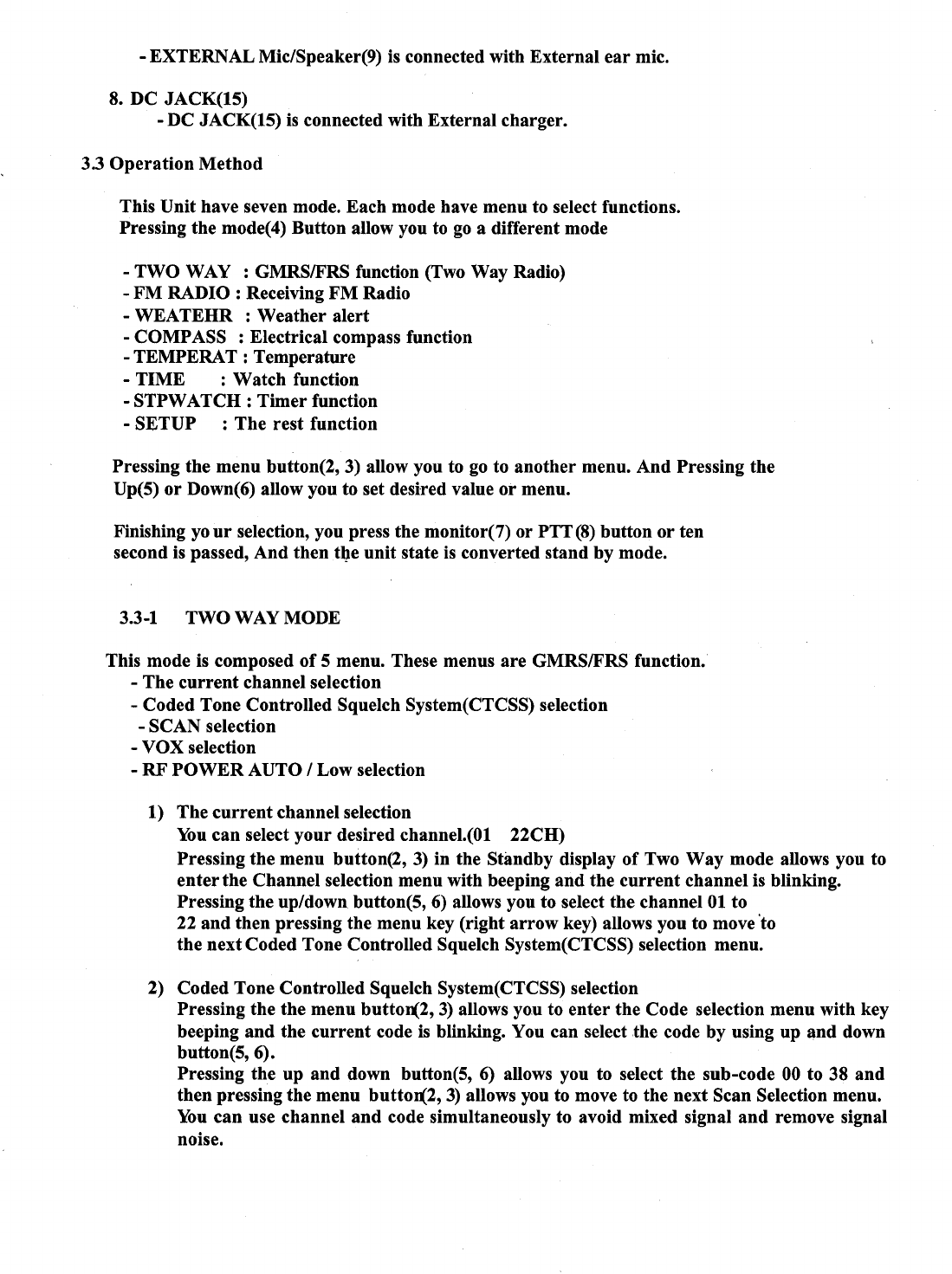

3) SCAN selection
Pressing the menu button(2, 3) in the Channel/Code Selection menu allows
you to enter the Scan Selection menu with key beeping.
Pressing the up/down button(5, 6) in the Scan Selection mode allows you
to select Off,
Normal scan or Priority scan while icon is blinking.
If you select the Normal scan, it starts to scan the channel from the
current channel.
If you select the priority scan, it scans the current channel and priority
channel in turn. You can select Priority channel in setup mode.
4) VOX(Voice Activated Transmission) selection
Pressing the menu button(2, 3)in the Scan Selection menu allows you It
enter VOX selection mode with key beeping.
Pressing the up/down button(5, 6) in the VOX Selection mode allows you to
select Off/Hi/Mid/Low while icon is blinking.
No pressing PTT button(8), You can communicate voice to the other unit
using mic or ear mic.
If VOX function is selection, icon( ) is ligthed.
5) RF POWER AUTO / Low selection
Pressing the menu button(2, 3)in the VOX Selection menu allows you It
Enter PWR AUTO selection mode with key beeping.
Pressing the up/down button(5, 6) in the PWR Selection mode allows you
To select PWR AUTO,LOW .
3.3-2 FM RADIO MODE
This mode is composed of 4 menu and received FM broadcasting.
- FM Seek Scan : Auto selection
- FM Fine Tune : Passive selection
- FM Preset Memory : Broadcasting frequency memory
- FM only or Two Way : FM or GMRS selection
1) FM Seek Scan
Pressing the menu button (3) in the FM standby display allows you to
enter FM seek menu and you can scan the FM radio frequency by using the
up/down button(5, 6). If an active broadcast signal is detected, it
receives a signal in that channel.
2) FM Fine Tune
Pressing the menu button (3) in the FM seek menu allows you to enter FM
tuning menu.
You can increase and decrease FM broadcast frequency by 100 Hz using the
up/down button(5, 6).
3) FM Preset Memory
Pressing the menu button (3) in the FM Fine menu, “MEM OFF” is displayed on LCD
monitor. And the n Pressing the up/down button(5, 6) allows you to select “MEM ON”,
then press the Menu button(3).
If that is so, “M1 87.5” is displayed and “1” blinks. It means that
broadcast channel of 87.5MHz is memorized in Memory 1.
You can memory 9 broadcast channel. If you want to memory broadcast channel
of 99.5MHz in Memory 5, select 5 by using the up/down button(5, 6). And
then pressing the menu button(3) allows you to do auto selection or
passive selection.
4) FM only or Two way
Pressing the menu button (3) in the FM preset menu allows you to enter FM
selection menu.
You can select one of FM OFF/FM WAY by using the up/down button(5, 6) .
If “OFF” is selected, you cannot receive GMRS but receive FM radio in the
FM mode. And so you cannot receive FM radio but receive GMRS in others mode.
If “WAY” is selected, you can receive FM radio in all modes, except for
unit’s transmission
or reception
3.3-3 WEATHER MODE
Pressing the function key(4) in the FM MODE allows you to enter weather
Radio mode shows weather channel operation status after 1 second.
1) Weather Channel Selection menu
Pressing the menu key (left/right arrow key) in the Weather standby allows you to
enter Weather Channel Selection menu.
Pressing the menu key (left/right arrow key) again will blink the channel
Code icon and then pressing the up/down arrow key allows you to select
the channel 01~10
2) Weather Alert Selection menu
Pressing the menu key (left/right arrow key) in the Weather Channel Selection menu
allows you to enter Weather Alert Selection menu. You can select ALERT ON/OFF by
using the up/down arrow key. (DEFAULT=OFF)
If the WEA Alert On, this radio always detects the weather Alert On, this radio
always detects the weather alert signal(=1050Hz) of weather channel.
3.3-4 COMPASS MODE
Pressing the Mode/key lock button (4) in the Weather Mode allows you to enter
Compass radio mode and it shows you the current direction on the basis of
which radio antenna is heading for.
These are 8 directions such as N/NE/E/SE/S/SW/W/NW in the compass direction.
Detailed function by menu
1) Calibration menu
Pressing the menu button (2, 3) in the Compass Standby allows you to
enter Compass Calibration menu. You select CALIB ON by using up or down
button(5, 6), and then you turn the unit 2cycles slowly, and at that time
you must maintain the center of LCD monitor.
If that is so calibration is completed
2) Compass Variation menu.
Pressing the menu button (3) in the Compass Calibration menu allows you
to enter Compass Variation menu. You can one out of DECL 90E ~ 90W by
using up/down button(5, 6).
3.3-5 TEMPERATURE MODE
This mode is composed of three menu, and seen the current temperature.
- Celsius or Fahrenheit
- Alarm set
- Alarm Limit temperature set
1) Celsius or Fahrenheit selection
Pressing the menu button (3) in the Temperature standby allows you to
enter the Celsius or Fahrenheit Selection menu, and you can select
Fahrenheit or Celsius by using the up/down arrow button(5, 6).
2) Alarm set
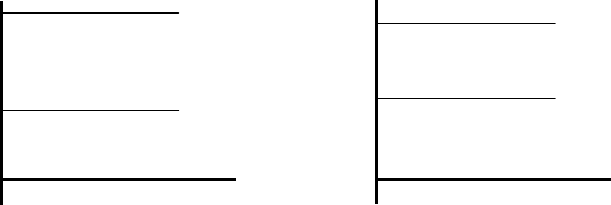
Pressing the menu button (3) in the Unit Selection menu enters the Alarm
Set menu and you can select Alarm function(OFF, ON, +TX) by using the
up/down button(5, 6).
OFF : Alarm OFF
ON : Alarm ON
+TX : If Alarm is on, The unit transmit unit name and temperature
automatically (emergency selective calling)
3) Alarm Limit Temperature set
Two conditions of Alarm operation
Alarm
AL H: AL L:
alarm
AL L: AL H:
Alarm
Pressing the menu button(3), then “AL H: 0C” is displayed on LCD monitor.
(“C”(Celsius) or “F”(Fahrenheit) is displayed on LCD monitor. It was
selected before) And then you change value by using up(5) or down(6)
button.
Pressing the menu button(3), then “AL L: 0C” is displayed on LCD monitor.
And then you change value by using up(5) or down(6) button.
3.3-6 TIME MODE
This mode is composed of 3 menu. You can use a watch in this mode.
- Time calibration
- Alarm selection
- Alarm time set
1) Time calibration
Pressing the menu button(3) in the Time Standby allows you to enter time
Calibration menu and you can select the time unit in the 12/24 hour by
using up/down button(5, 6).
2) Alarm selection

Pressing the menu button(3) in the Time calibration menu allows you to
enter the alarm selection menu and you can select the Alarm OFF/Alarm ON
by using up/down button(5, 6).
If the alarm is on, Alarm icon ( ) is displayed and the radio makes a
alarm beeping at the set time.
3) Alarm time set
Pressing the menu button(3) in the Alarm selection menu allows you to
enter the Alarm time set menu, you can select hour/minute or AM/PM by
using menu button(2, 3) and change setting time by using up/down
button(5, 6).
3.3-7 STOPWATCH MODE
Pressing the mode/key lock button(4) in the Time mode allows you to enter
the Stop Watch mode .
You can operate the stopwatch by using the menu button(2, 3).
3.3-8 SETUP MODE
This mode is composed of 9 menus.
- “P-CH ” : Priority scanning channel selection
- “DLAY ” : VOX OFF DELAY TIME set
- “CALL ” : CALL beep sound selection
- “RING ” : CALL signal selection
- “ROGER ” : ending sound selection when transmission is ended
- “BEEP ” : key beep selection
- “QUIET ” : Quiet selection
- “TOT ” : Time Out Timer selection
- “NAME ” : User name(Unit name) set
Pressing the menu button(2, 3) allows you to select the menu, and then you
can change Menu’s state by using the up/down button(5, 6).
1) “P-CH ” : Priority scanning channel selection
Pressing the menu button(3) in the SETUP mode allows you to enter in the
priority scanning channel selection menu. You can select the Priority
scanning channel by using the up/down button(5, 6) except the setting
channel in TWO WAY mode.
2) “DLAY ” : VOX OFF DELAY TIME set
If voice signal is not transmitted when vox menu in TWO WAY mode is on, The
unit is transmitting for setting time(off/1second/2second/3second/4second/
5second).
3) “CALL ” : CALL beep sound selection
You can select call beep sound out of off/1/2/3/4/5/6/7 by using up/down
button(5, 6).
4) “RING ” : CALL signal selection
“ R ” : Only received call sound.
5) “ROGER ” : ending sound selection when transmission is ended
This menu decide that the unit transmit ending sound or not when
transmission is terminated.
6) “BEEP ” : key beep selection
This menu decide that beep sound is produced or not when key button is
pressed.
7) “QUIET ” : Quiet selection
It’s good that this menu is set “QUIET ON” when you use a earphone.
8) “TOT ” : Time Out Timer selection
The unit stops transmission If continuous transmission time is exceed for
setting time In this mode. You can select one out of off/30second/60second
/180second by using the up/down button(5, 6)
9) “NAME ” : User name(Unit name) set
It’s possible that you change in this menu.
Call beep sound is transmitted the other unit.
When you call the other unit ( Double pressing the PTT button(8) allows
you the selective calling the other unit.)
using letters : A~Z, BLANK, *, +, -, 0~9, <, >, ?
Press the menu button(2, 3), then “NAME OFF” is displayed on LCD monitor.
Pressing the up/down button(5, 6) allows you to select “NAME ON”.
The letter on the extreme left blinks If you press the menu button(3).
Pressing the menu button(2, 3) allows you to move the position of your
desired letter.
Pressing the up/down button(5, 6) allows you to change your desired
letter.