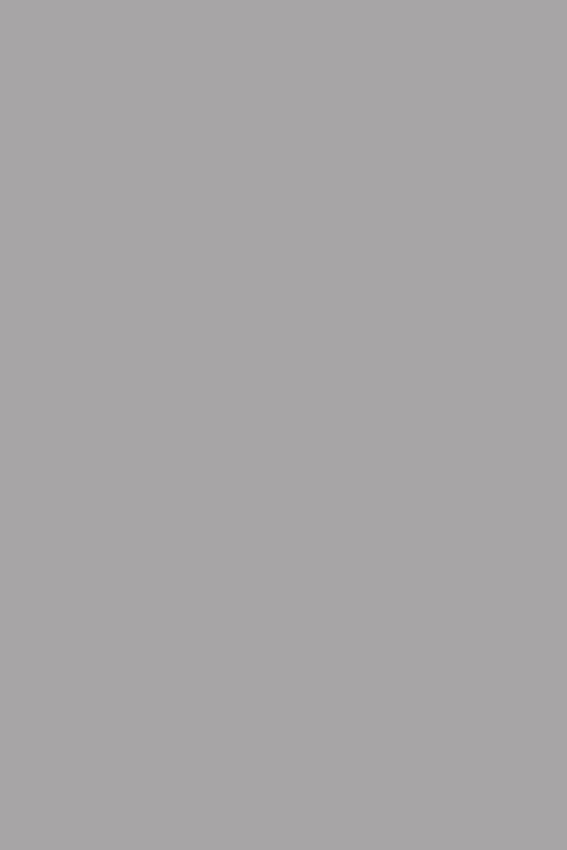J and M JMHS-WLS465 Motorcycle Helmet Bluetooth Intercom Headset User Manual JMHS WLS465 Ver3
J&M; Corporation Motorcycle Helmet Bluetooth Intercom Headset JMHS WLS465 Ver3
J and M >
User manual

User Manual
Ver 3.1
Motorcycle
Helmet Headsets

INTRODUCTION
Thank you for having chosen the JMHS-WLS465
Bluetooth headset for bikers. This Manual will help you
operate the headset ,but you should first familiarize
yourself with the Bluetooth functionality of your cellu-
lar phone and/or GPS device before using the headset.
The retail box of the JMHS-WLS465 contains one headset
unit. When paired with another JMHS-WLS465 ,the head-
sets can be used as an intercom at a rang of up to 500m.
The JMHS-WLS465 offers the following uses:
1. Bluetooth headset for mobile phone communication,
supporting headset*and Handsfree * profiles(10m range)
2. Bike-to-Bike Intercom Communication with
another JMHS-WLS465 unit(up to 100m or 500m range)in Full
Duplex**mode [ purchased separately]
3. Turn-by-Turn GPS Navigation instructions and
Streaming Audio from compatible Bluetooth devices
4. FM Radio - built in FM radio receiver
5. Bluetooth stereo - enjoy stereo music from your A2DP
enabled device (like cell phone ).
The JMHS-WLS465 can establish an audio connection with one
Bluetooth device at a time. Please read the section “Using the
Headset” to see how you can switch the audio connection between the
paired devices.
*Mobile phones that do not support the Bluetooth handsfree profile
may prevent you from using the Redial and Call Reject features.
**Full duplex calls allow you to speak and hear the other party speak
simultaneously
- 1 -

CONTENTS OF RETAIL BOX
Headset
Helmet clamp
NOTE: The use of two speakers may be illegal in certain
jurisdictions.
Please check the local regulations and act accordingly.
Right Speaker
(long cord)
Microphone
Left Speaker
(short cord)
Sliding Plate
CTRL-Control Button
--Power On,Power Off,
--Intercom call MC-Multi-Connection
--Radio On/Off
--Answer/Call End/
N RLast umber edialing
Volume Up
Charging
Jack
Volume
Down
- 2 -
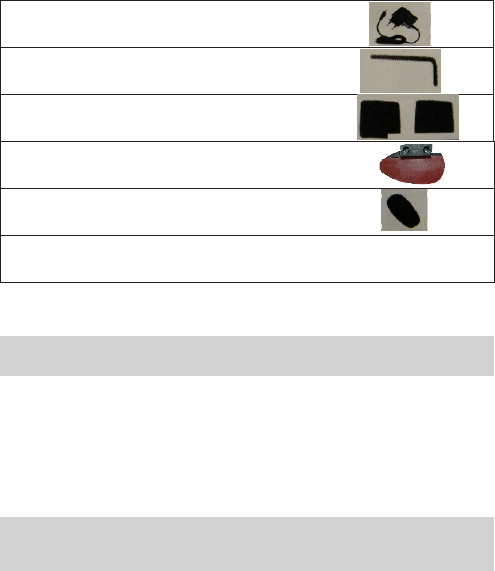
Wall Charger
Allen Wrench
Velcro Pads
Glue Plate
Microphone Sponges
User Guide
IMPORTANT:
The is a water-resistant device, designed for use
under moderate rain or snow conditions. However,the headset is
not waterproof and should not be used under severe weather condi-
tions.
The cover tongue protecting the Charging Jack should be kept tightly
JMHS-WLS465
BEFORE USING(CHARGING THE
HEADSET)
Make sure that the headset is fully charged for at least five hours
before initial use.
1.Connect the wall charger to the headset's Charging
Jack(located between the two Volume Buttons).
2.While charging ,the Red Light turns on. When charging is
complete, the Red Light will turn off.
- 3 -
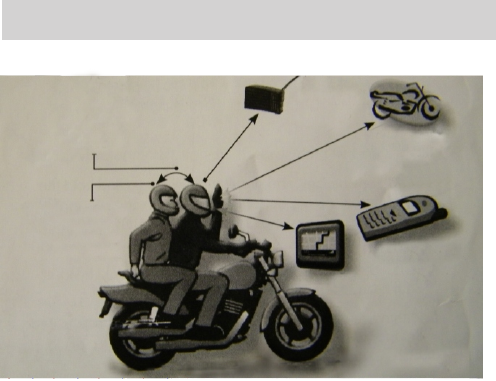
SET UP AND CONFIGURATION
SET UP FOR BIKE-TO-BIKE INTERCOM: PAIRING
The can be paired with up to two other headsets for
intercom communication.
Pairing is a one time process. Once the headsets are paired
during this Setup Procedure, they will remain paired and
automatically recognize each other whenever they are within
range.
NOTE: The allows you to speake via intercom to
one Buddy headerset at a time.
JMHS-WLS465
JMHS-WLS465
STEP1
- 4 -
Rider-to-Passenger
Full Duplex
Intercom
Connection
JMHS-WLS465
Headset
Embedded
FM Radio
Bike-to-Bike
Intercom
Mobile Phone
GPS
BUDDY PAIRIG(requires two headsets)
1. If either headset is turned OFF, press and hold the CTRL
Button until the Red/Blue light flashes alternately.
2. Short press CTRL button, it will search the other one which in
pairing state and try to pair with it.
3. Within a few seconds, both headsets will turn off Red light,
and then begin flashing slowly in Blue, thus pairing is
finished.
4. To pair with another headset, repeat above steps.
NOTE: If the Pairing process is not completed within one minute the
headset will return to Standby mode.
STEP 2
SET UP FOR MOBILE PHONE CALLS: PAIRING
If you have a Bluetooth enabled mobile phone and would like to make
and receive phone calls using the JMHS-WLS465, you must first pair
your headset to the mobile phone.
Pairing is a once time process. Once the headset is paired to a specific
mobile phone during this Setup Procedure, they will remain paired
and automatically recognize each other whenever they are within
range. If the connection between the phone and headset is lost, tap the
CTRL button to reconnect the devices.
TO PAIR THE JMHS-WLS465 TO A BLUETOOTH
MOBILE PHONE
1. Tune on your phone and make sure its Bluetooth function is
activated.
2.With the JMHS-WLS465 headset turned off, press and hold the
CTRL Bluetooth for at least six seconds until the Red and Blue
Light begin rapidly alternating.
3.Search for Bluetooth devices on your phone by following the
phone's instructions. Please consult your phone's User Manual
for more information.
JMHS-WLS465
- 5 -
4.After a few seconds the phone will list the JMHS-WLS465 as a
discovered device. Select it and follow your phone's instruc-
tions to accept the pairing.
5.When prompted enter 0000 (four zeros) as your PIN or
passkey.
6.Your phone will confirm that pairing has succeeded and the
headset will begin flashing slowly in Blue.
With some mobile phone, you may need to tap the CTRL button to con-
nect the headset to the phone after pairing is complete. The JMHS-
WLS465 headset will automatically connect to the last phone con-
nected to the headset.
STEP 3:
SET UP FOR BLUETOOTH GPS DEVICE:PAIRING
If you have a Bluetooth enabled GPS device and would like to transmit
navigation instructions and sounds from the GPS device through the
headset's speakers, you must first pair your headset to the GPS device .
NOTE: Not all Bluetooth enabled GPS devices allow connections to
Bluetooth headsets like the JMHS-WLS465.Please consult your GPS
device's User Manual for more information.
TO PAIR THE JMHS-WLS465 TO A BLUETOOTH
GPS DEVICE:
1. Turn on your GPS device.
2. With the JMHS-WLS465 headset turned off, press and hold the
CTRL Button for at least six seconds until the Blue light begin
rapidly alternating.
3. Search for Bluetooth headsets on your GPS device by follow-
ing the device's instructions. Please consult your GPS device's
User Manual for more information.
4. If your GPS device prompts for a PIN or Passkey enter
0000(four zeros).
- 6 -
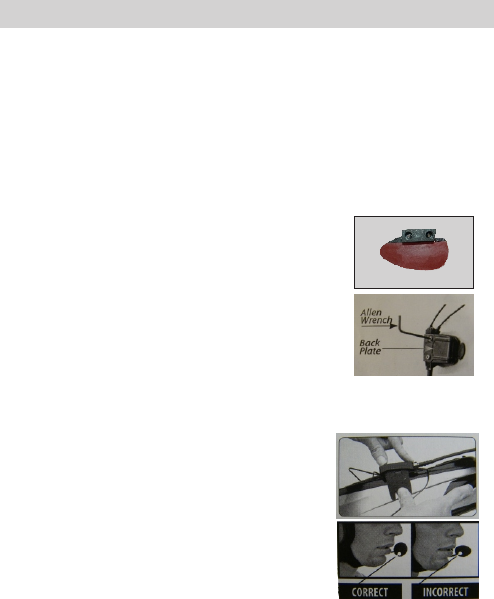
5.Your GPS device will confirm that pairing has succeeded. The
headset will begin flashing slowly in Blue.
6.If you wish to use a Bluetooth mobile phone to make and
receive calls through the headset, you must now pair your
mobile phone to your GPS device by following your GPS
and/or mobile phone's instructions.
MOUNTING THE HEADSET ON THE HELMET
ATTACHING THE CLAMP TO THE HELMET
The microphone/speaker clamp must be mounted onto the left parts of
the helmet. Once mounted ,the headset unit can be attached or de-
tached from the microphone/speaker clamp at any time.
There are two methods that can be used in order to attach the clamp
onto the helmet.
Standard method :Recommended for most helmet types.
Glue plate method: Recommended for
helmets to which the standard method
cannot be applied ,using the Glue Plate
included in the box.
Standard method
1. Use the enclosed Allen Wrench to loosen
the two screws on the Back Plate.
2. Slide the Back Plate between the internal padding and the ex-
ternal shell of the helmet.
3. Adjust the clamp's location so
that the microphone is located
opposite the center of your mouth,
and then tighten the screws. You
may need to reposition the Clamp
repeatedly until you identify the
best spot. The microphone must be
positioned vertically and not
Horizontally,and let the side with
“MIC” text to face mouth.
- 7 -
Glue plate method
You have the option to glue the Helmet Clamp onto your helmet, when
the above standard method cannot be used, or in case you prefer to
secure the Helmet Clamp with adhesive glue. This option has been
successfully used for a range of high end helmets.
NOTE: While we have no reason to believe that the gluing option
might negatively affect any helmet, we do not assume any
responsibility to that affect, irrespective of its nature and
circumstances. The Glue Plate is offered as a free option that you may
choose to use at your own risk and subject to renouncement of any
future claims.
Caution: This process can be done only once!
1. Use the enclosed Allen Wrench to remove both Allen screws
and release the Helmet Clamp’s back plate.
2. Determine the location on the helmet where the Helmet Clamp
must be attached.
3. Adjust the Helmet Clamp’s location on the Helmet so that the
microphone is located opposite the center of your mouth. You
may need to reposition the Clamp repeatedly until you identify
the best spot. The microphone must be positioned vertically and
not horizontally (Be sure to clean the selected area prior to the
gluing process).
4. Peel the foil cover from the Glue Plates’adhesive pad.
5. Place the Glue Plate into position according to #3.Press firmly
15 seconds on all 3 parts of the Glue Plate.
6. The adhesive pad bonds to full strength over the next 24 hours.
Therefore it is recommended to not use the headset during this
24 hour period.
7. Fasten the Clamp to the Glue Plate using the Allen screws that
were previously removed.
- 8 -
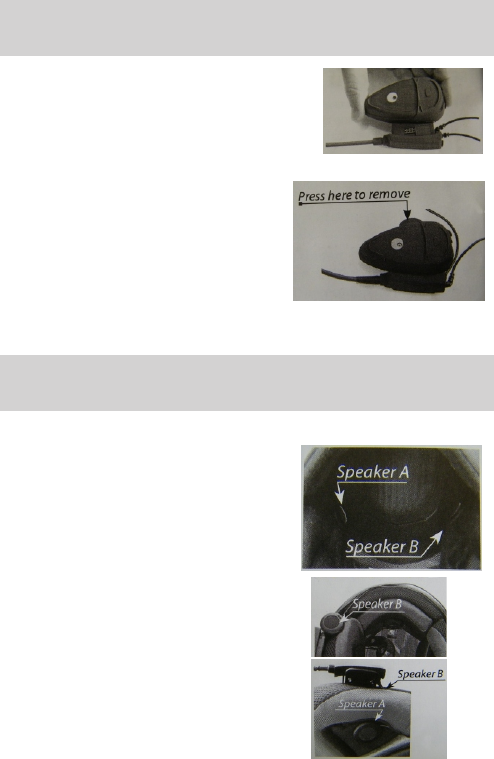
ATTACHING AND REMOVING THE
HEADSET FROM THE HELMET CLAMP
ATTACHING:
Slide the headset downwards along the
sliding panel until a clicking sound
Indicates that the headset is locked in place.
REMOVING:
Your headset can be removed for
charging and storage by pressing
your finger gently against the tab
and sliding the headset up with
the other hand.
We recommend that you remove the
headset from the helmet when not in use.
SPEAKERS AND MICROPHONE
POSITIONING
The microphone must be positioned vertically, not horizontally, in
front of the center of the mouth.
Attach the speakers to the velcro inside
your helmet opposite your ears (short
speaker cord for left ear [A] and the
long speaker cord [B] for the right ear).
You may want to use the supplied
Velcro pads.
Using two speakers inside the helmet may
be prohibited in certain jurisdictions. If
this is the case,You should tuck away the
long corded speaker underneath the
helmet padding as follows: Lead the
speaker [B] alongside the rim of the
padding to the right side and then back to
the left side,near speaker [A] . Then place
the speaker [B] underneath the padding.
- 9 -
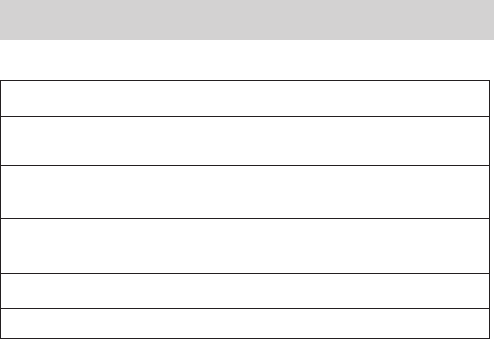
GENERAL USAGE
GENERAL FUNCTIONS
DESIRED RESULT: REQUIRED ACTION:
Turn on the headset Press CTRL Button steadily for at least
three seconds
Turn off the headset Press CTRL Button steadily for at least
six seconds
Increase the volume Long press the Volume Up Button
Decrease the volume Long press the Volume Down Button
Volume will automatically increase according to the
wind noise.
AUDIO SOURCES AND PRIORITIES
The different Audio Sources that are connected to the JMHS-WLS465
are prioritized as follows:
Highest 1. Mobile phone Audio (Incoming/outgoing calls)
2. GPS device
Lowest 3. FM Radio
A high priority Audio Source will always interrupt any lower priority
Audio Source.
USING THE HEADSET
- 10 -
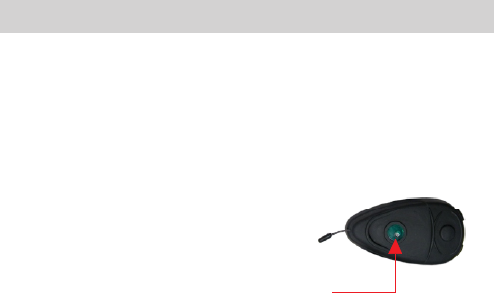
USING THE INTERCOM
Making Intercom Calls
To start a Buddy Intercom call with the last Buddy while the
headset is on Standby you can Single tap the CTRL Button, A
Buddy Intercom call will be established. To end the Buddy Intercom
call, single tap the CTRL Button again.
To start a Buddy Intercom call with the another Buddy while
the headset is on Standby:
Press CTRL button steadily for 2 seconds,
A Buddy Intercom call will be established.
To end the Buddy Intercom call, single
tap the CTRL Button again.
Reconnecting the Intercom: If the JMHS-WLS465 and
its Intercom Buddy headset go out of range and disconnect from each
other, You can manually reconnect at any time by short tapping the
CTRL Button.
Receiving Intercom calls
If you are not speaking with any one, once the other party tries to
initiate a Buddy Intercom call, the call will begin immediately.
CTRL Button
- 11 -
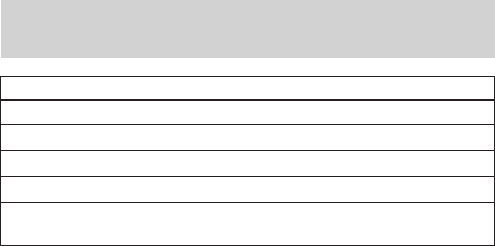
NOTE: If your Bluetooth mobile phone is paired to a Bluetooth
GPS device, not directly to the , some of the above
phone functions may not be compatible.When the headset is on an
active phone call, any Buddy Intercom call request will be rejected
automatically.Once the phone call audio link drops, you can initiate
and accept Buddy Intercom calls.
TTS ( Text To Speech ) FUNCTION
V1 headset has TTS function , it can speak the number of incoming
caller in English. This function is the default, you can close it by
pressing VOL+ and VOL- button together for 3 seconds.
To Resume Factory Default Mode
Press and hold “VOL+” and “VOL-” key together for 3 seconds to
resume factory default mode, all bluetooth device will be cancelled.
BLUETOOTH AV DEVICE OPERATION
JMHS-WLS465
1. If AV not connected, short press MC Button to connect last
Bluetooth AV device.
2. Short press MC Button to play or pause playback.
3. Press and hold MC Button for 1.5S to stop playback.
4. Short press “VOL+” or “VOL-” button to skip forward or skip
backward.
MAKING AND RECEIVING MOBILE
PHONE CALLS
PHONE FUNCTIONS
Answer a call Short press the MC Button
Reject a call Long press the MC Button for 2 seconds.
Terminate a call Short press the MC Button.
Redial Press and hold the MC Button for two seconds.
- 12 -
Voice dial Double press Vol+ Button .(This function used only
the user mobile phone supports the voice dial function)
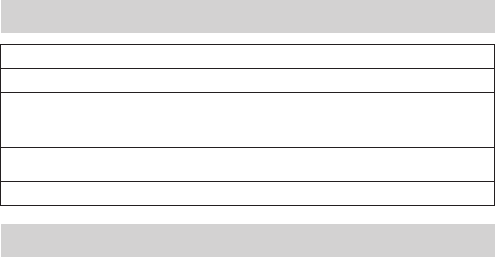
Your headset is equipped with a high-quality FM Radio receiver.
The enables you to listen to FM Radio while you are
not receiving audio from another audio source.
While listening to the radio, you do not have to worry about missing
any calls, as the headset automatically mutes the FM Radio and
switches to Bluetooth headset operation when an incoming call is
received, or when you decide to initiate a call. When the conversation
is over, the headset automatically tunes back to the FM Radio.
Turning the FM Radio On
While no call is on the headset (either mobile phone call or Intercom
call), double press MC Button on your headset to turn on the radio.
The radio tunes in to the last radio station you were listening to. With
some phones you should wait a few seconds after ending a call before
turning on the Radio.
JMHS-WLS465
STATUS LIGHT STATES
None Headset is off
Alternating Red/Blue flashes Pairing mode
Blue short flash every 3 seconds connecting unavailable
Blue long flash every 3 seconds connecting available
Solid red Headset is being charged
WORKING WITH THE FM RADIO
Red flash every 3 seconds Battery is low
- 13 -
Turning the FM Radio Off
While the radio is turned on, double press MC button to turn the Radio
off.
Searching for a new FM Radio Station
While the Radio is on, short press Volume Up or Volume Down Button
to search the next station on your headset.
Pressing Volume Up will search upwards(higher frequency).Pressing
Volume Down will search downwards(lower frequency).Once a
station is found, searching stops and you can hear the station.
- 14 -
§ 15.19 Labelling requirements.
This device complies with part 15 of the FCC
Rules. Operation is subject to the following two
conditions: (1) This device may not cause harmful
interference, and (2) this device must accept any
interference received, including interference that
may cause undesired operation.
§ 15.21 Changes or modification warning
Any Changes or modifications not expressly
approved by the party responsible for compliance
could void the user's authority to operate the
equipment.
* RF warning for Portable device:
The device has been evaluated to meet general RF
exposure requirement. The device can be used in
portable exposure condition without restriction