JNB INNOVATION CD1 Catspad Feeder User Manual
JNB INNOVATION Catspad Feeder
User Manual
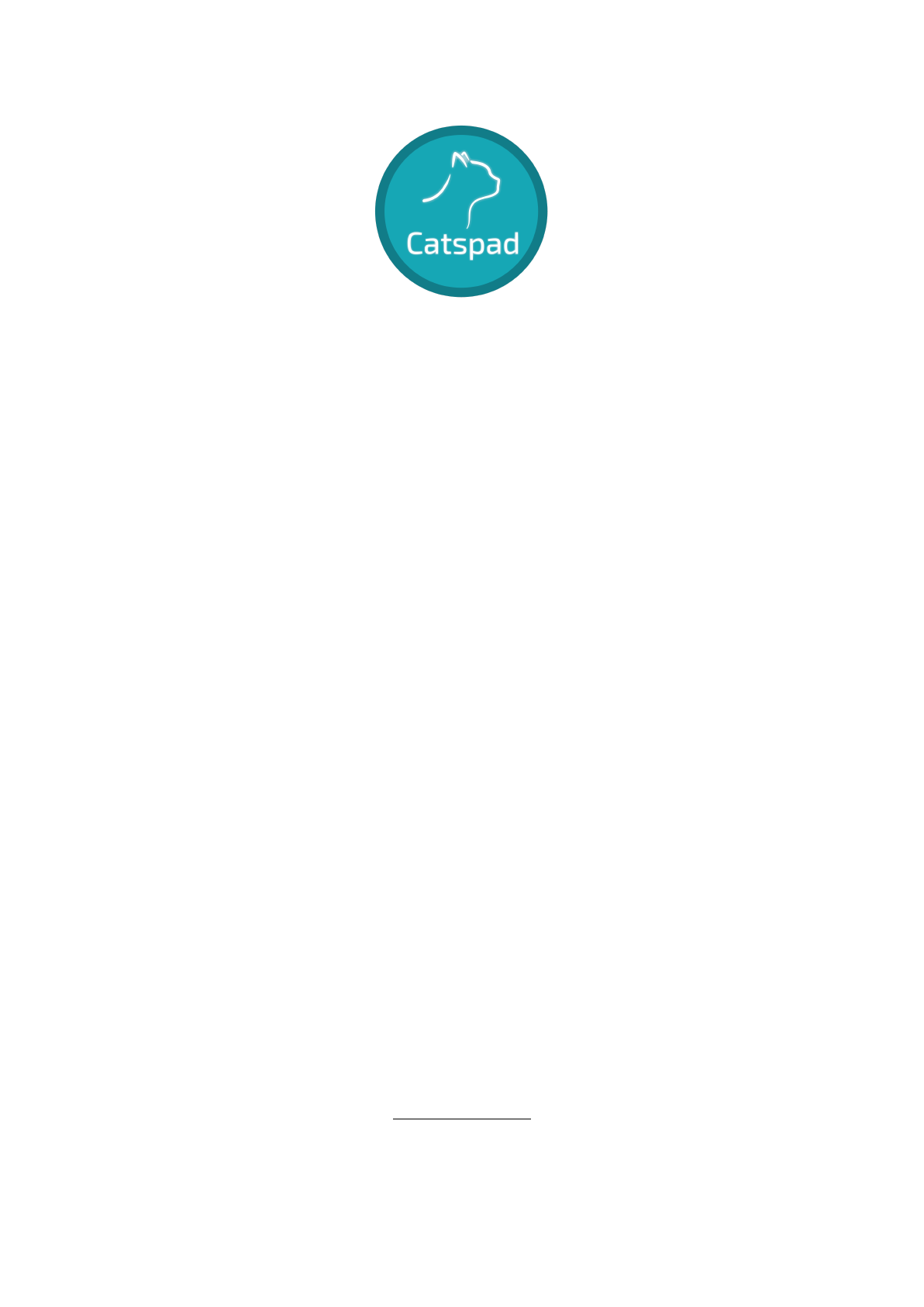
SMART FOOD AND WATER DISPENSER
DISTRIBUTEUR D’EAU ET DE CROQUETTES
INTELLIGENT
User guide
Guide d’utilisation
Please read this user guide carefully before operating your product and keep it for
future reference.
Veuillez lire attentivement ce manuel avant de mettre en service votre produit et
conservez-le afin de pouvoir vous y référer ultérieurement.
www.catspad.com
Copyright © 2018 JnB Innovation. All rights reserved.
Copyright © 2018 JnB Innovation. Tous droits réservés.

1
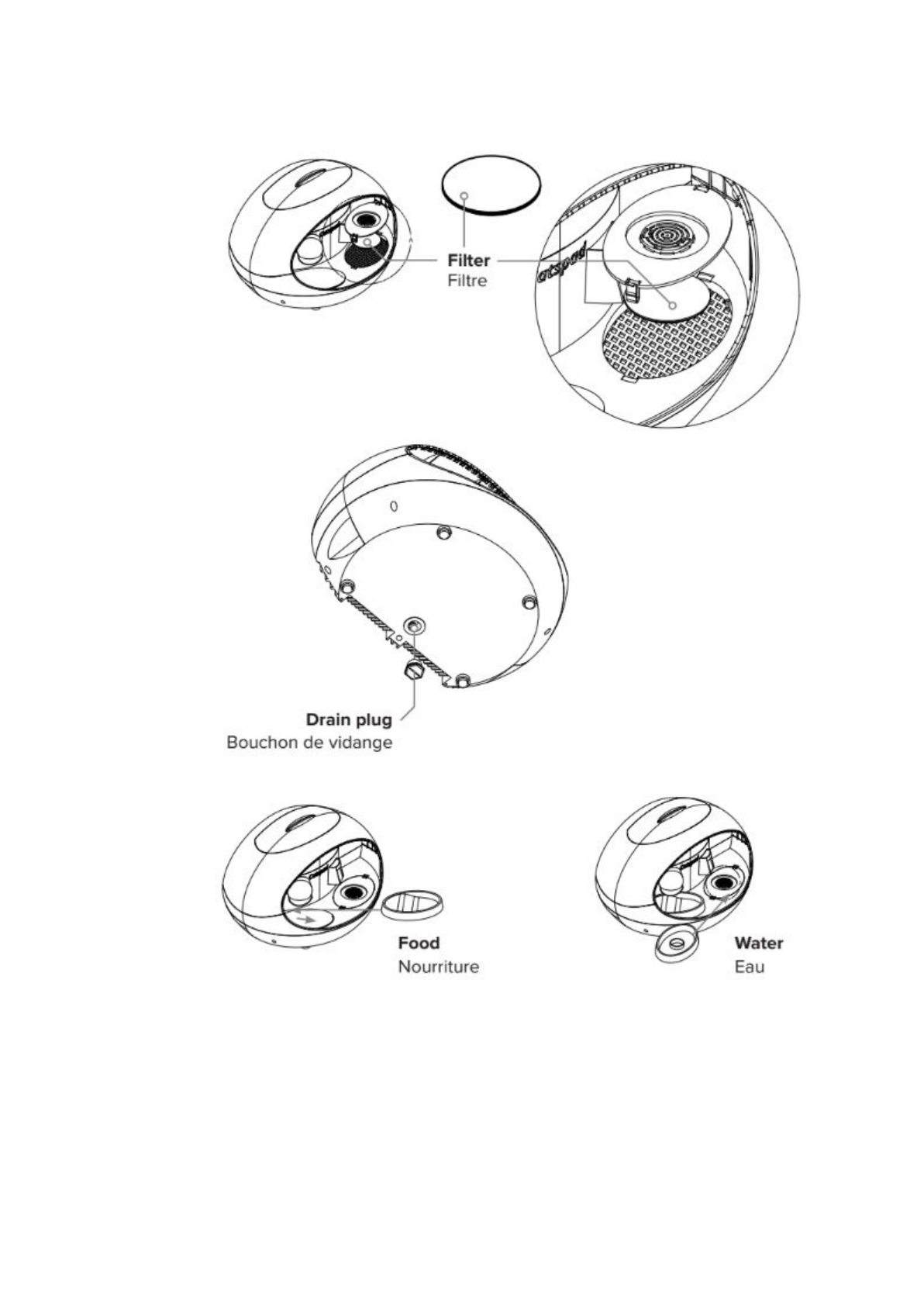
2
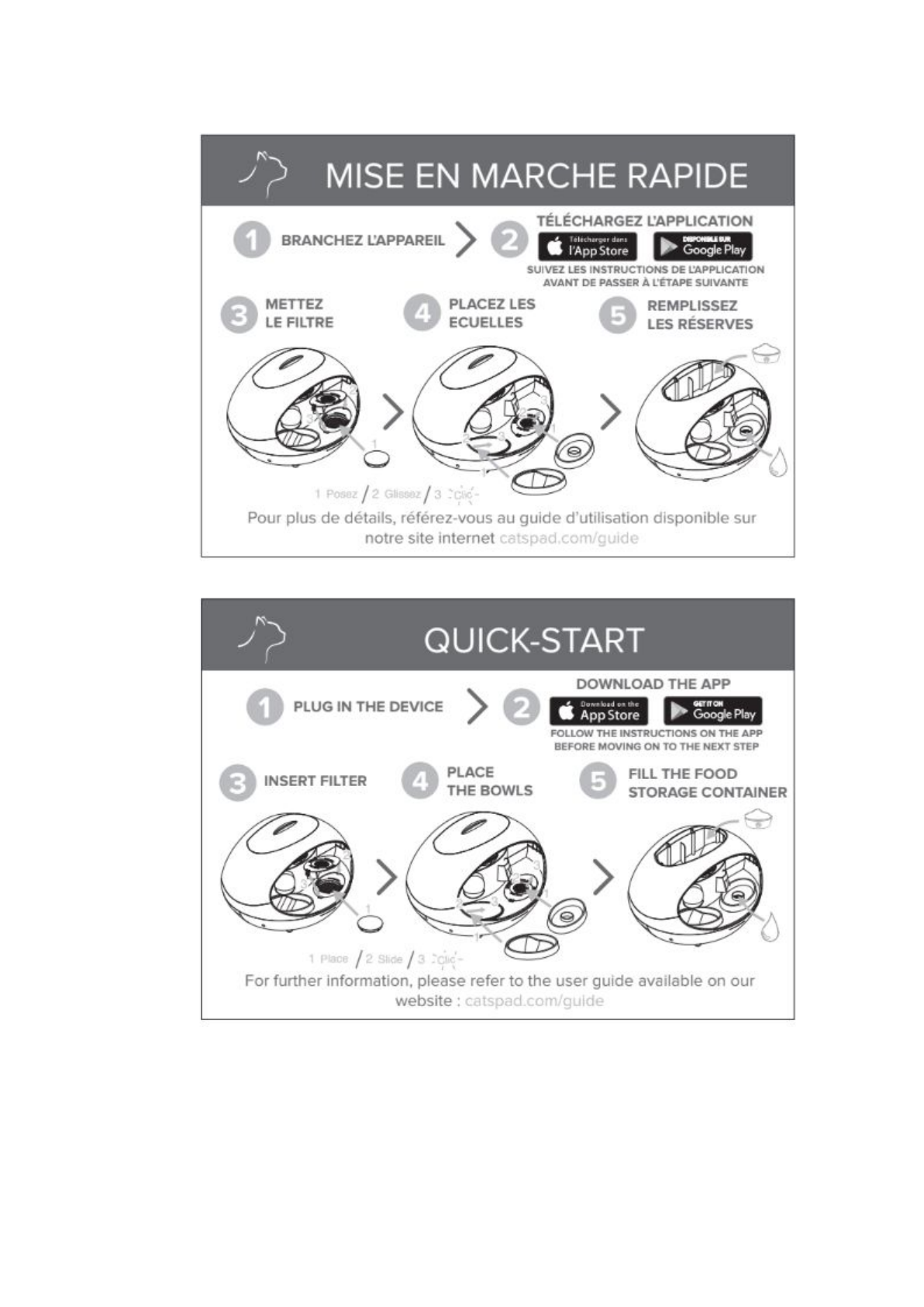
3
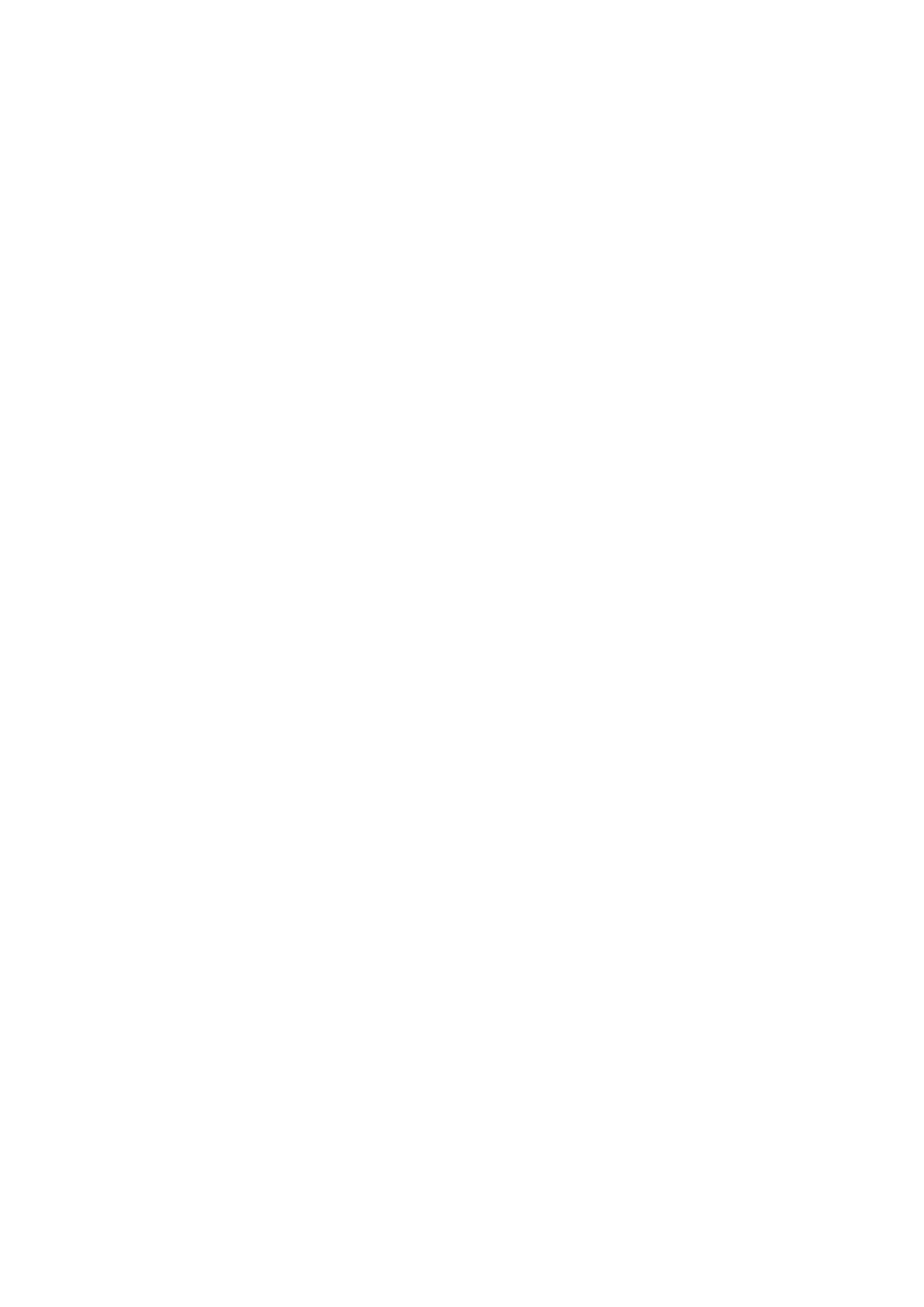
1)Connect to the Catspad application
2)Use the Catspad app
3)First use the Catspad dispenser
4)Cleaning the Catspad dispenser
5)Monthly maintenance
4
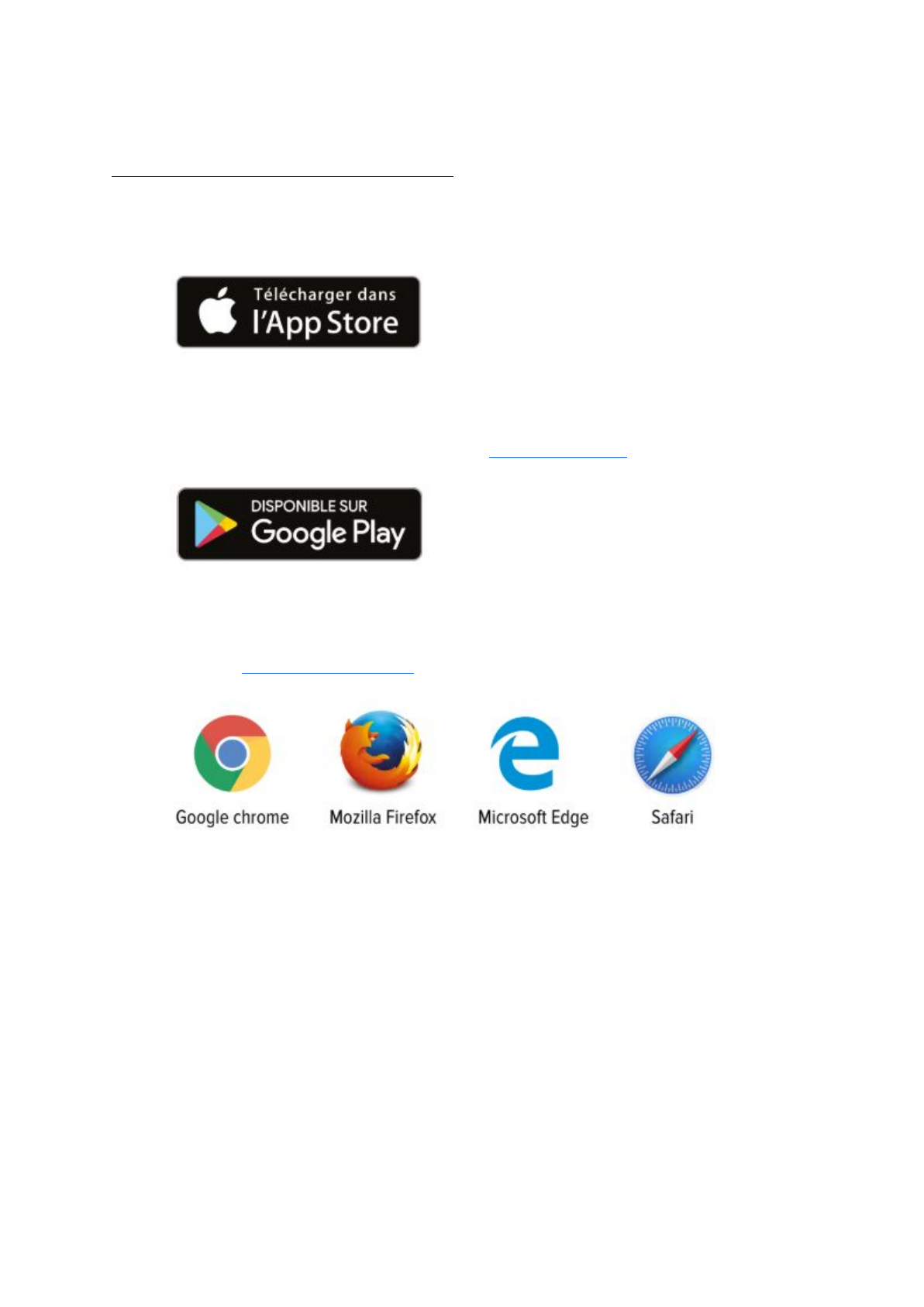
1) CONNECT TO THE CATSPAD APPLICATION
DOWNLOAD THE CATSPAD APPLICATION
● iOS
Download the application directly from the App Store.
Minimum version required: iOS 8
● Android
Download the application directly from the Google Play Store
Minimum version required: Android 5
● Web navigator
Find it on www.catspad.com/app
5
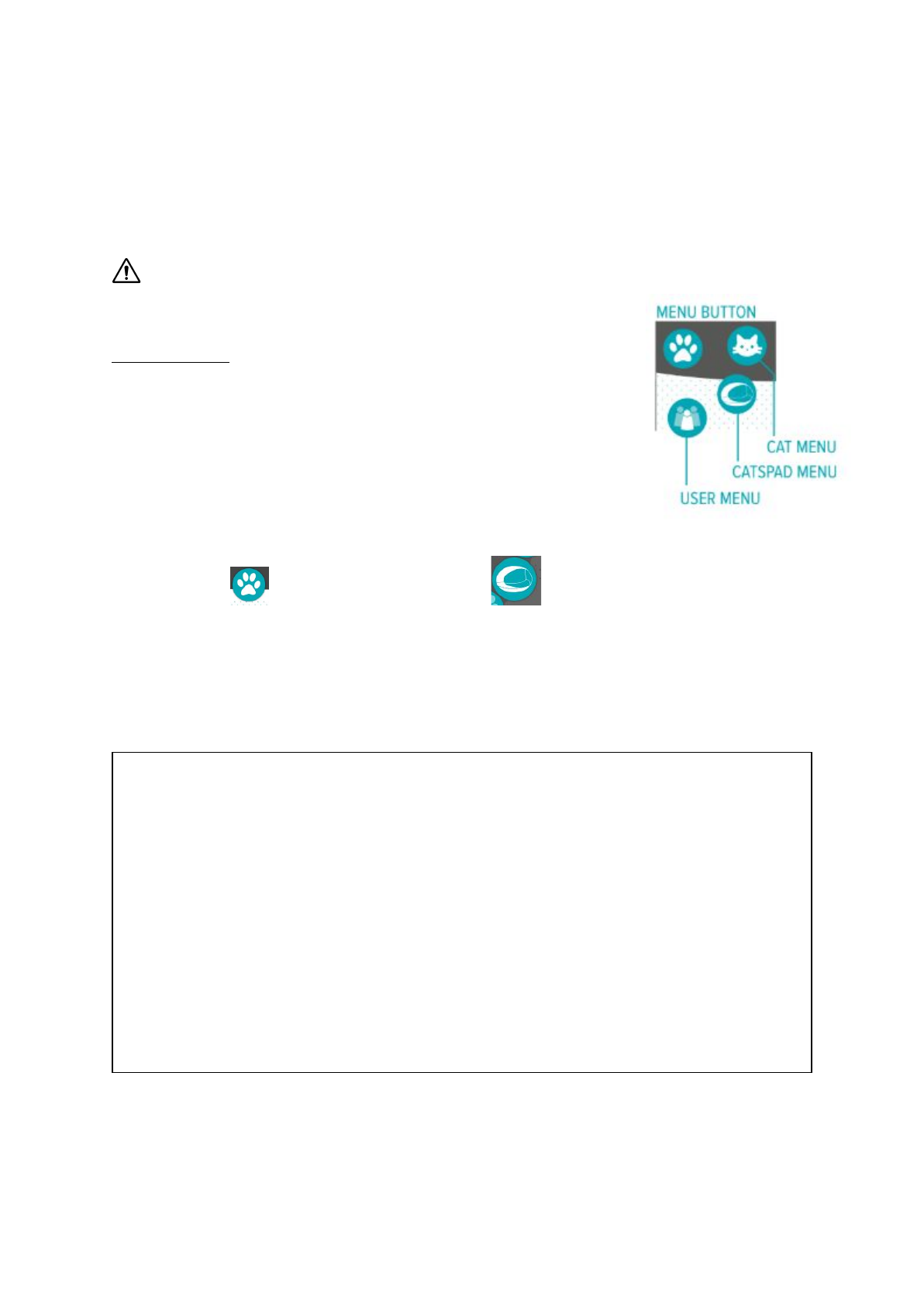
2) USE THE CATSPAD APP
Follow the instructions on the application until the Catspad dispenser is connected to your
home WiFi network.
CAUTION, make sure that the Catspad dispenser is switched on and connected
before filling the food and water storage containers.
2.1 FIRST USE
Option #1: Your are the main user
1) Download the Catspad app.
2) Open the Catspad app.
3) Create your user account.
4) Click on the confirmation link received by email.
5) Go back to the Catspad app.
6) Enter your login ID to access the app.
7) Click on in the top left corner and on .
8) Click on “Add a Catspad”.
9) Click on “Connect the Catspad”, follow the procedure on the app then validate.
10) Check the “Safety mode” that opens automatically.
This is necessary: if there is a power outage, your Catspad dispenser will rely on the
daily distribution schedules set.
Safety mode
The Catspad dispenser activates its safety mode:
● In the case of a general power outage: you will receive a notification informing you
that the WiFi network doesn’t work anymore.
● If the charger doesn’t work or is disconnected: you will receive a notification
informing you that the Catspad dispenser is functioning thanks to the battery and
that the WiFi network is cut off.
With the safety mode, you can’t control the Catspad dispenser from the app, and the cat
detection will not function. The dispenser will therefore work using the planning mode for
the distribution of dry food. It is important to create a planning for the safety mode. Before
each distribution, the water fountain will activate for 25 seconds. As soon as the electricity
returns, the dispenser will regain all features.
11) Add distribution plannings for the safety mode. You are limited to 15 distributions of
15g maximum per day.
12) Click on “Finish” .
6
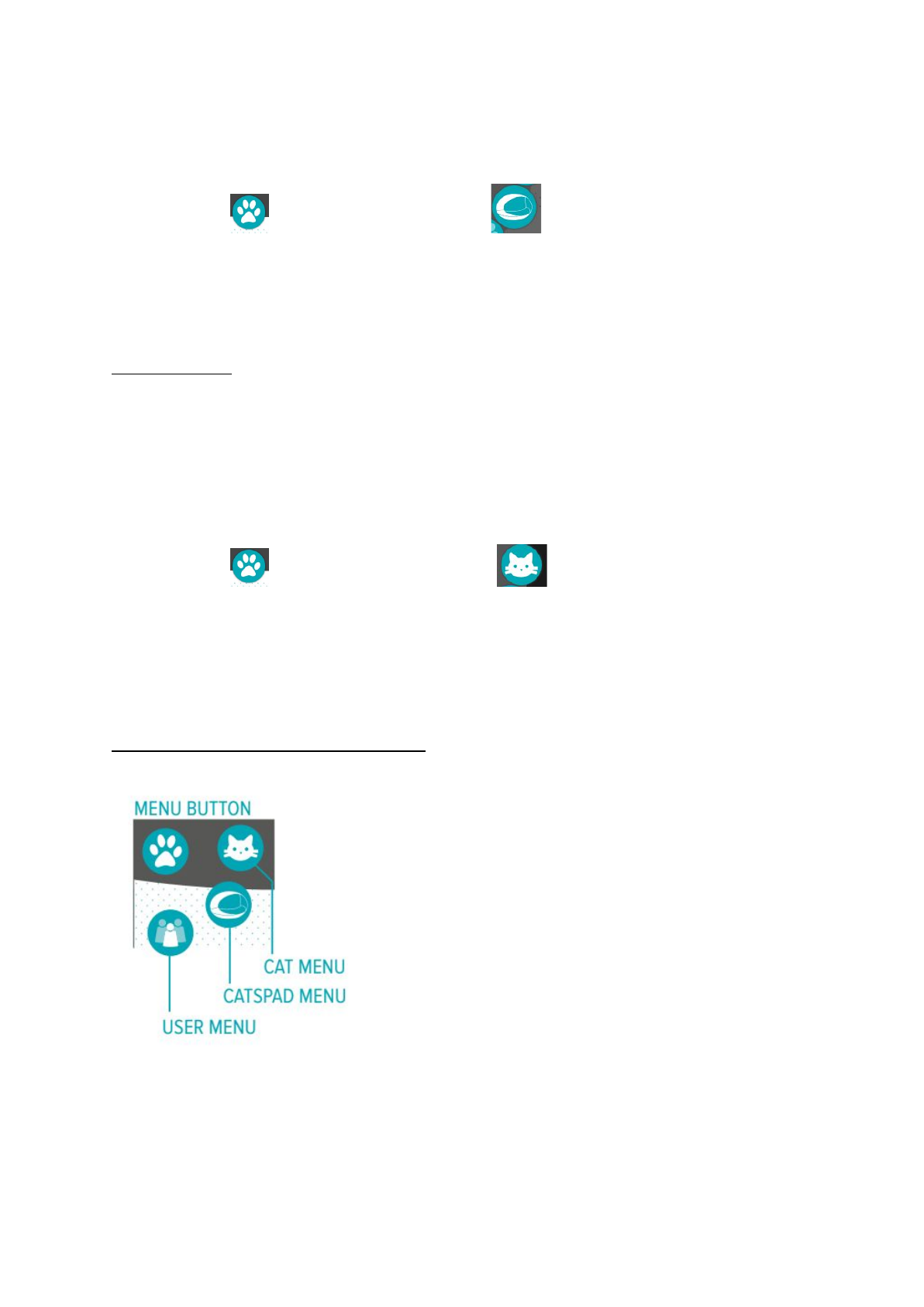
Option #2: You are not the main user
If you are not the main user, you can connect to the Catspad dispenser. Please follow the
next steps:
1) Click on in the top left corner and on .
2) Click on “Add a Catspad”.
3) Enter the serial number of the Catspad dispenser that you can find on the label on
the back of the product (CD1xxxxxxxxxxx)."
4) Confirm.
2.2 ADD A CAT
Option #1: Detecting thanks to the Catspad collar tag
When your cat approaches the Catspad dispenser, it detects her Catspad collar tag.You will
receive a notification asking you to add your cat to your account. You will then be able to
create her profile.
Option #2 : Manually
1) Click on on the top left corner and on .
2) Click on “Add a Catspad”
3) Complete your cat’s profile.
Be careful, to correctly register your cat, it’s necessary to enter all the requested
information, except the cat’s photo which is optional.
4) Save and quit.
2.3. DAILY USE OF THE CATSPAD APP
7
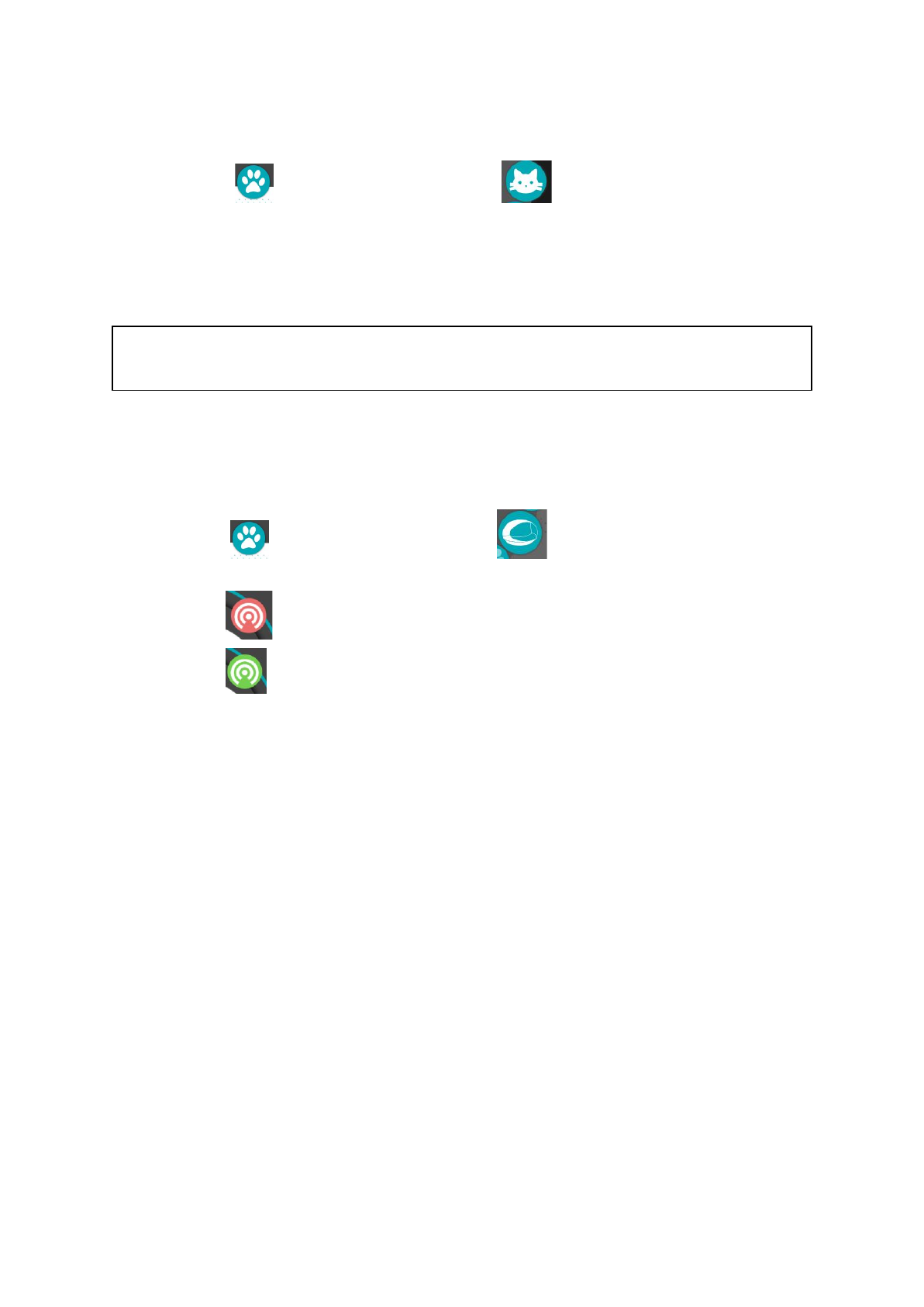
2.3.1. CAT MENU
1) Click on on the top left corner and on .
2) See your cats’ profiles.
3) Click on the cat whose profile you want to see.
4) See your cat’s details :
a) Age, weight, sex, breed, microchip, sterilized/not
b) Daily, monthly and yearly consumption.
Follow your cats’ consumption per week, month and year. Share their eating habits with
their veterinarian to identify any health problems.
5) Modify, if you wish, the profile of your cat at the bottom of the page.
2.3.2. CATSPAD DISPENSER MENU
1) Click on on the top left corner and on
2) See all dispensers if you have more than one:
a) : your dispenser is not connected to the WiFi network
b) : your dispenser is connected to the WiFi network
3) Click on the dispenser that you want to see
8
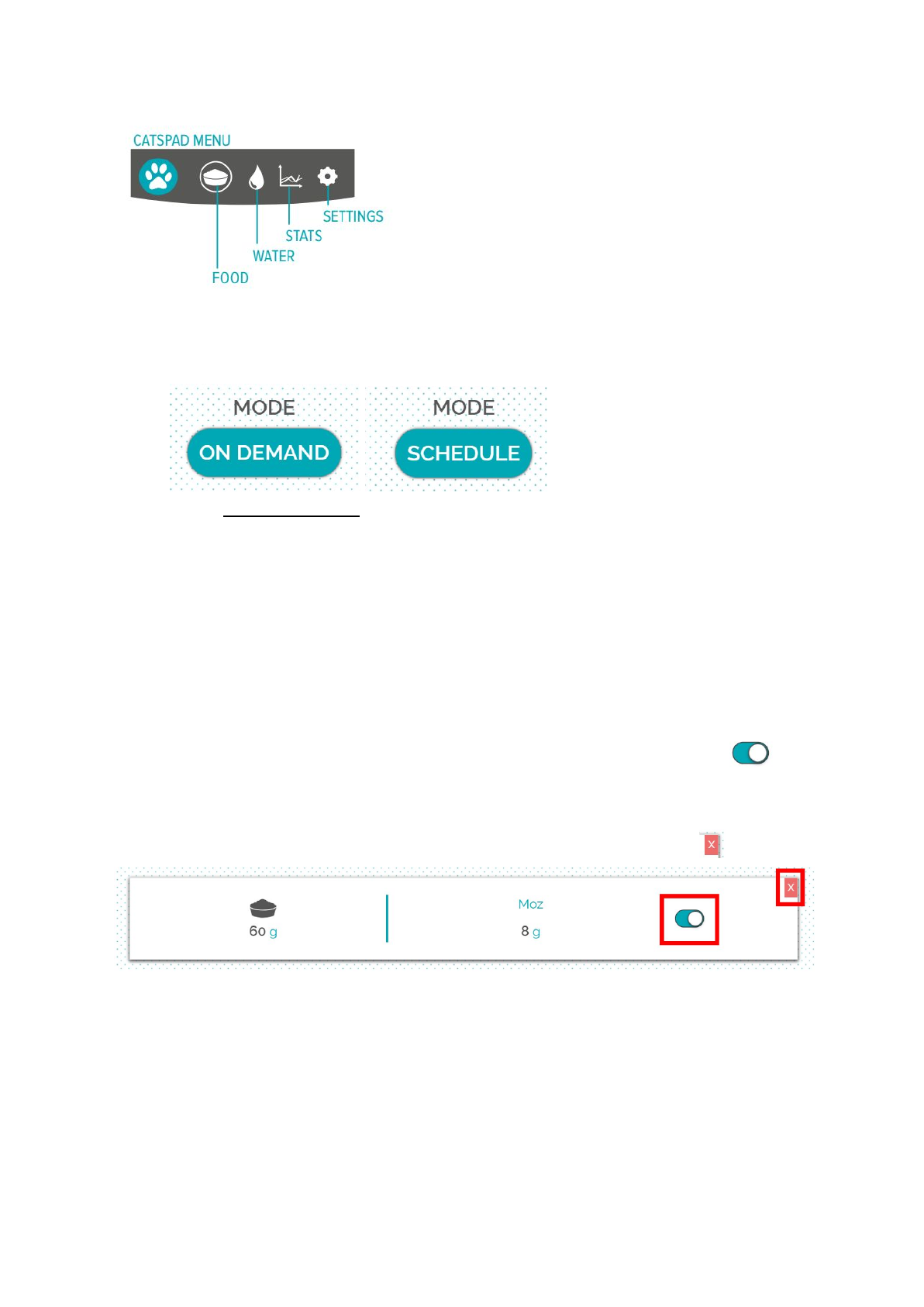
> FOOD MENU
There are 2 ways to distribute dry food: on demand and planning. To switch from one
mode to another, click on the button.
1) On demand mode:
- To dispense the programmed dry food when your cat approaches
a) Press “Add”
b) Select the cat
c) Press “delivered quantities”
d) Enter the quantity you want to dispense when your cat
approaches > Press “Ok”
e) Press “Daily limit”
f) Enter the quantity you want to dispense per day > Press “Ok”
g) Press “Save & Quit”
- To temporarily disable food distribution for a cat, press
Be careful, your cat will no longer be fed when she approaches the
dispenser.
- To edit or delete the food distribution for a cat, press
9
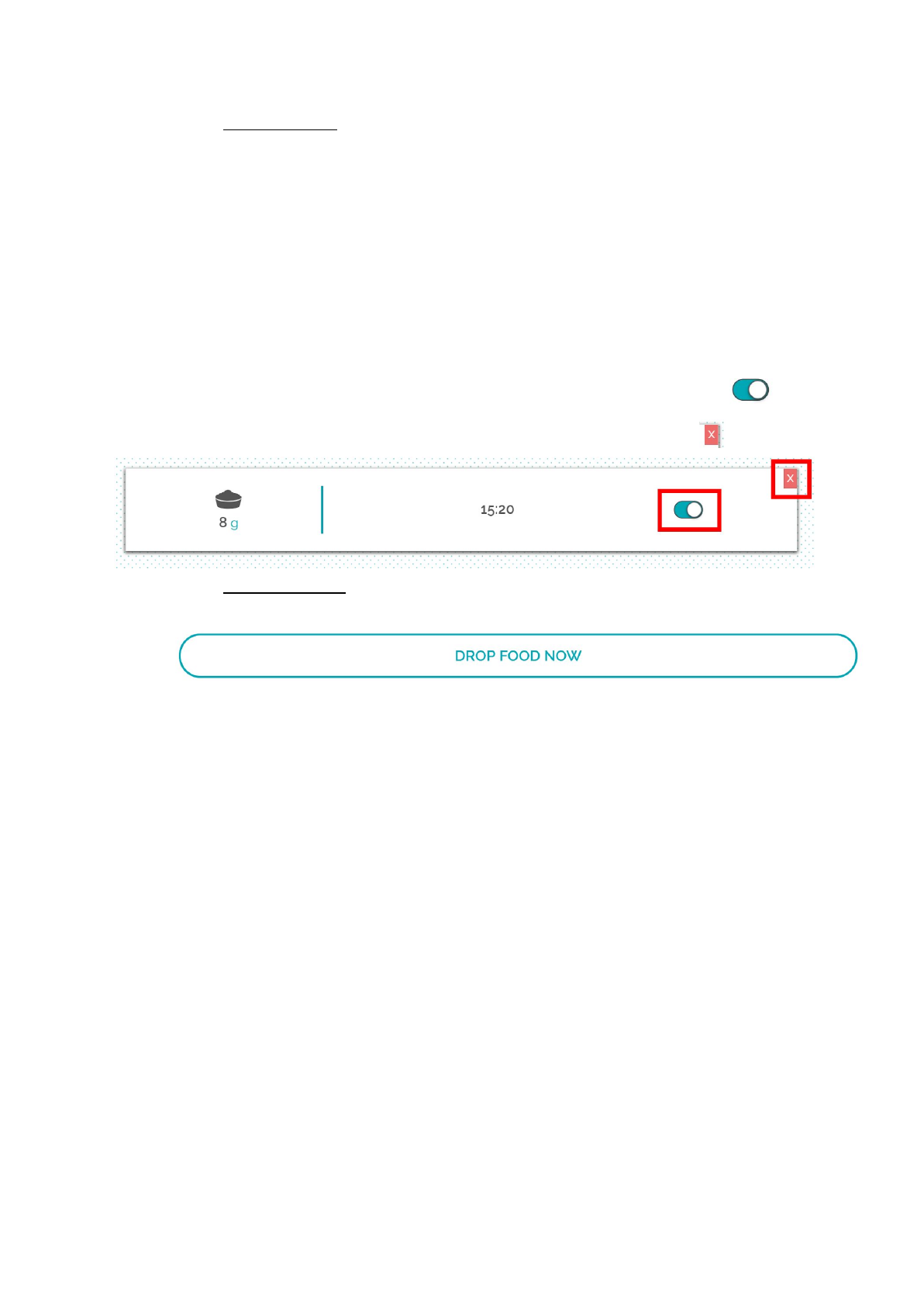
2) Planning mode:
- To dispense at regular hours the programmed food:
a) Press “Add”
b) Press “delivered quantities”
c) Enter the quantity you want to dispense when your cat
approaches > Press “Ok”
d) Press “Hour of delivery”
e) Enter the time at which you want the food to be dispensed. The
distribution will take place every day at the same times. >
Press “Ok”.
f) Press “Save & Quit”.
- To temporarily disable food distribution for a cat, press
- To edit or delete the food distribution for a cat, press
3) Drop food mode:
- To instantly dispense food with the button “Drop Food Now”
a) Enter the quantity you want to dispense when your cat
approaches
b) Press “Save & Quit”.
10
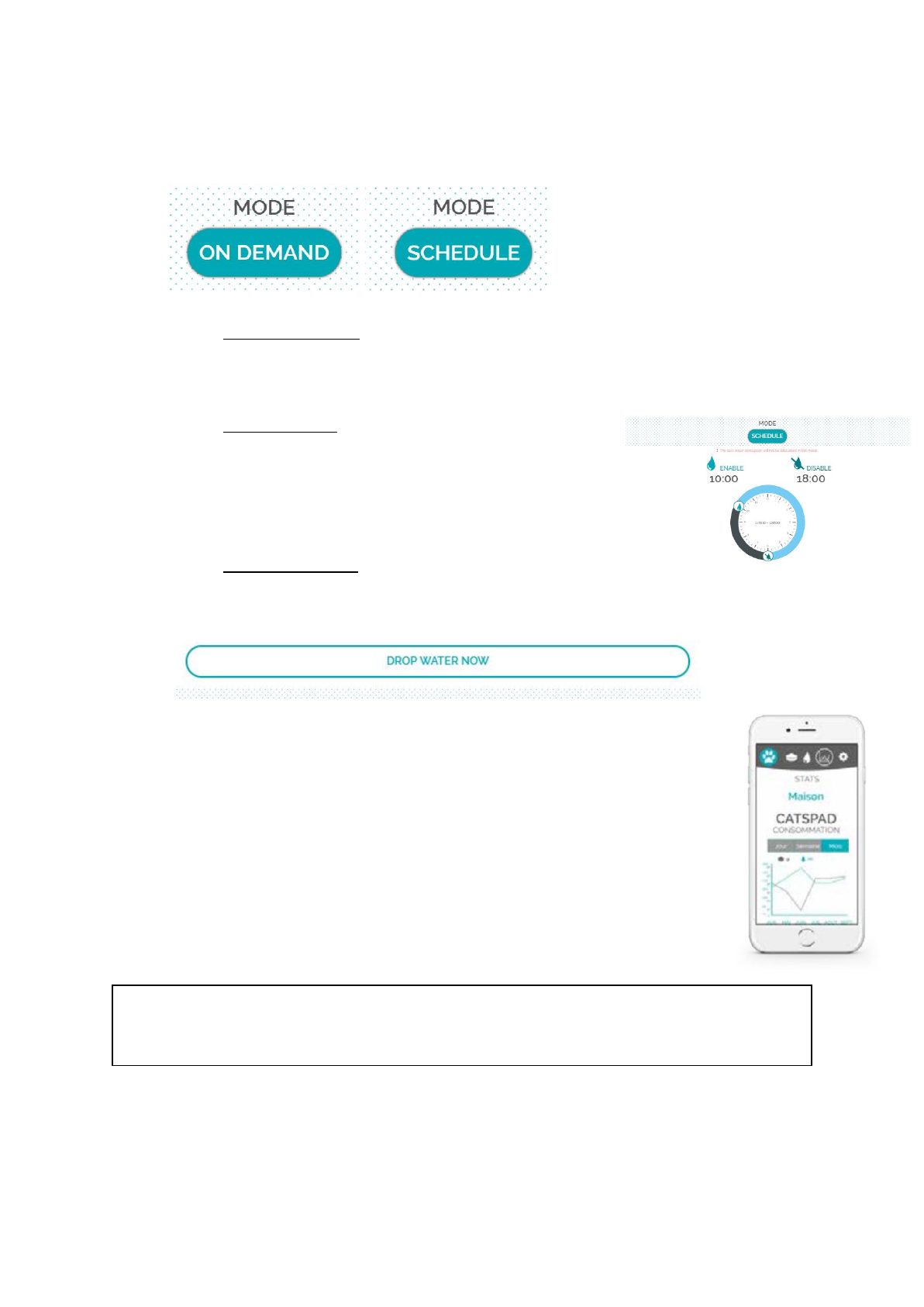
> WATER MENU
There are 2 ways to dispense water: on demand and planning. To switch from one
mode to another, press the button.
1) On demand mode:
Choose the "On Demand" mode to dispense water for 20 seconds when the
cat shows up. Once the cat is no longer detected, water is activated for 10
more seconds to fill the water bowl.
2) Planning mode:
The water consumption of the cat is not monitored
in the planning mode. Enter a fountain activation
time range that should last at least 5 hours and
maximum 15 hours. During this time, the fountain
will be activated 30 seconds every 30 minutes.
3) Drop water mode:
To instantly activate water fountain during 30
seconds, press the button “Drop water now”.
> STATISTICS MODE
Follow the consumption history weekly, monthly and yearly.
> SETTINGS MENU
You will find all options here such as :
- Change the color in the water tank
- Change the WiFi network
- Rename your Catspad dispenser
- Calibrate the food bowl
- Add or delete a Catspad dispenser
Calibrate the food bowl
In order to supply precise information about food intake, we recommend you calibrate the
food bowl once a week.
> NOTIFICATIONS
Be informed in real time of what your cat is getting up to and what the Catspad
dispenser has to say. In case of an issue, this is also where you will be notified.
11
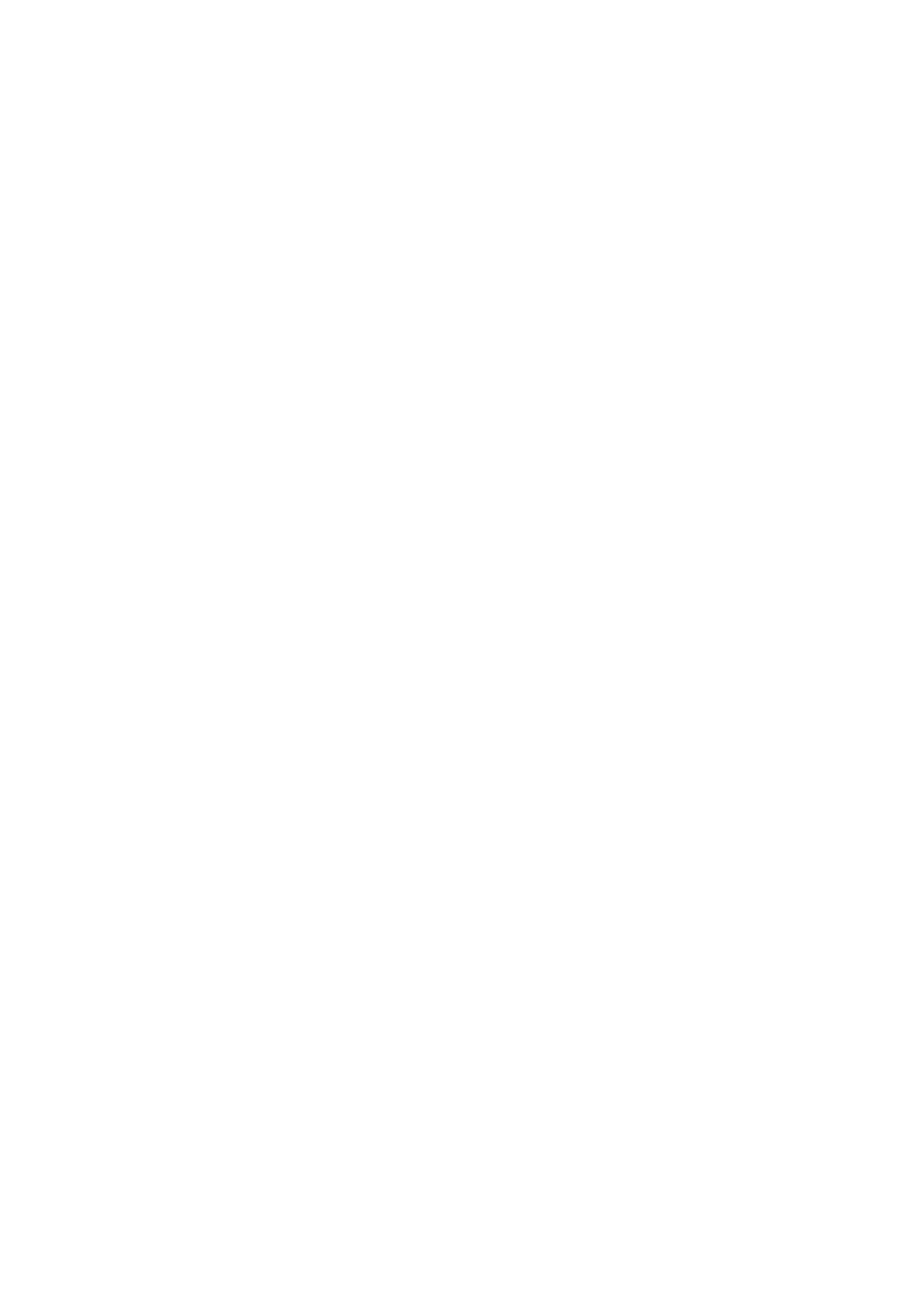
2.3.3. USER MENU
On this page you can modify your personal information. Remember to update it if it changes.
To sign out of your account, press “Logout”.
2.3.4. BATTERY MAINTENANCE
In case of a power outage, the Catspad dispenser will work thanks to the battery. To be
effective throughout the life of the product, it is necessary to maintain it every month. This
battery maintenance lasts 12 hours and runs from midnight to noon. You will receive a
notification once a month at noon asking if you want a maintenance to take place this day.
After you decline the maintenance 3 times, an automatic maintenance will take place. The
dispenser will continue to operate normally during this maintenance, but it must stay
plugged into a power outlet.
12
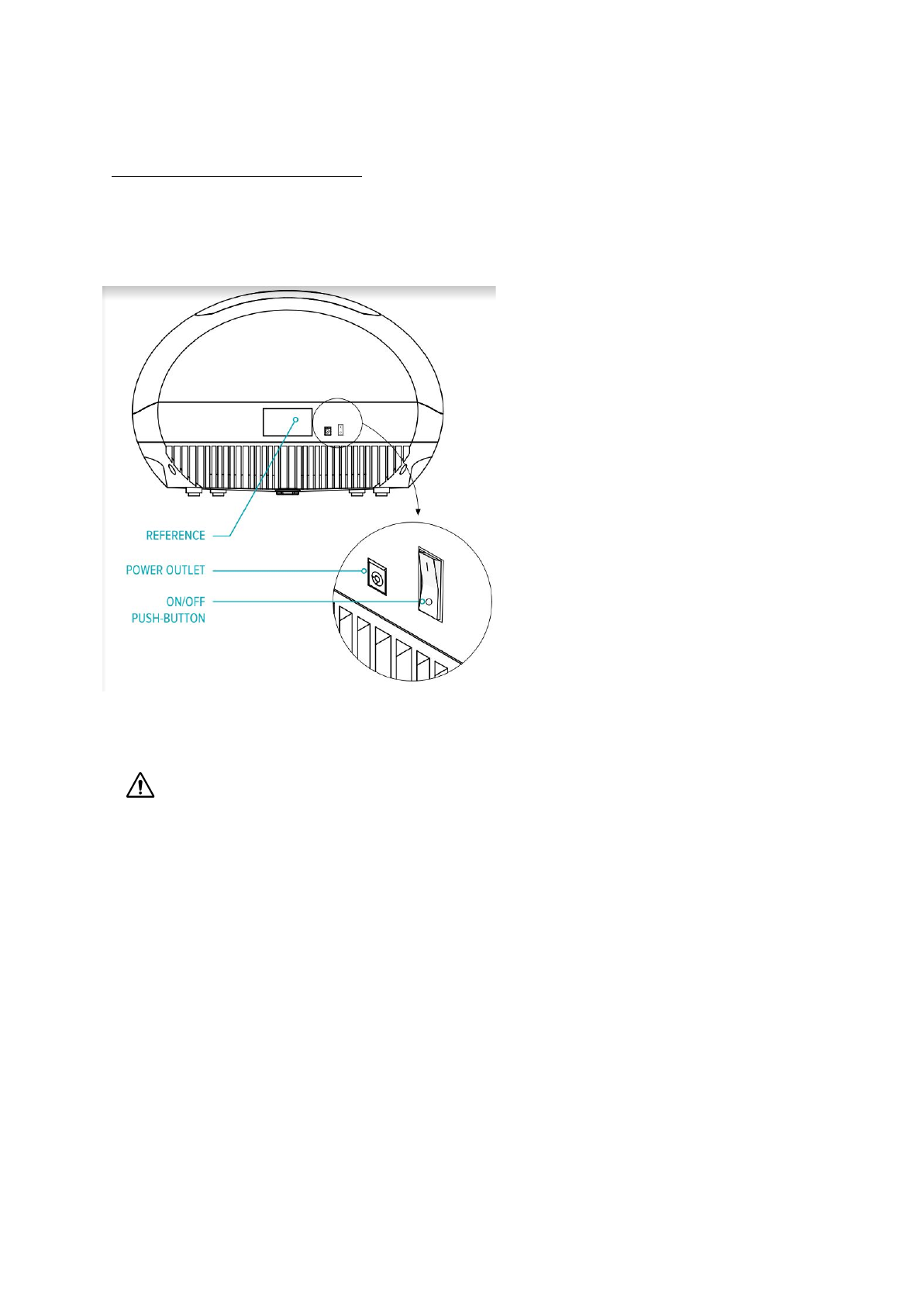
3) FIRST USE THE CATSPAD DISPENSER
Step #1: Turn on the dispenser
Connect the device with the supplied power outlet and turn on I the push-button.
IMPORTANT. Turn on and connect the Catspad dispenser to your WiFi network
before proceeding to the next steps.
13
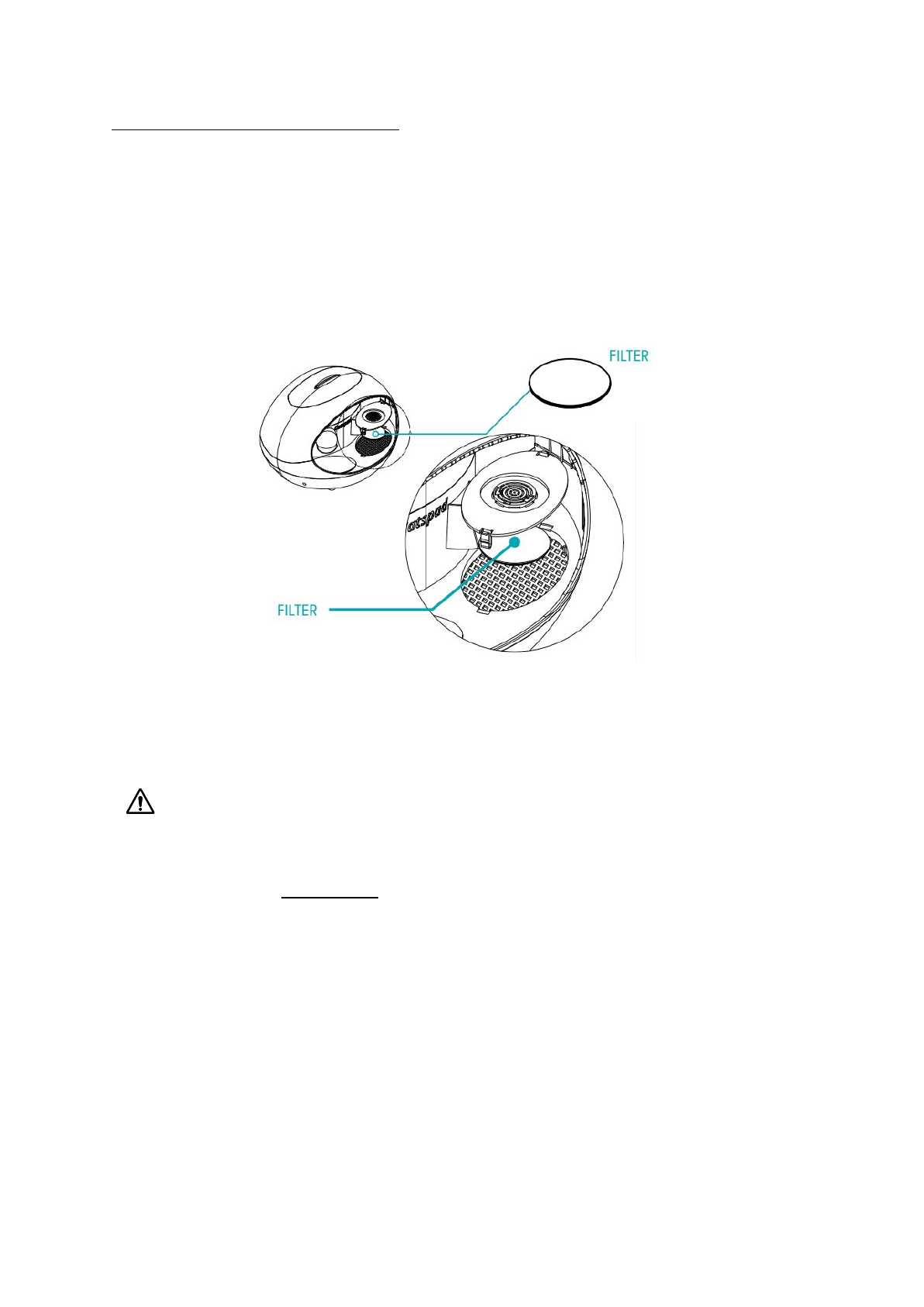
Step #2: Inserting the Catspad filter
1. Take out the Catspad filter from its air sealed sachet.
2. Soak filter in water for 3 to 5 minutes to activate the filter. A small amount of fine
particles may appear in water, which is harmless and normal.
3. Flush filter under running water for 15 seconds and the filter will be ready to use.
4. Lift the cover with the notches placed on both sides.
5. Place the filter on the grid in the fountain properly with the flat side facing up.
6. Replace the cover, making sure the notches are set at their places.
7. The filter should be changed every 30 days, or more frequently if there are multiple
pets using the fountain.
IMPORTANT. Do not use the Catspad filter with hot water. Do not use the Catspad filter
with water that is microbiologically unsafe or of unknown quality without adequate
disinfection.
> Order your filters on
catspad.com
.
14
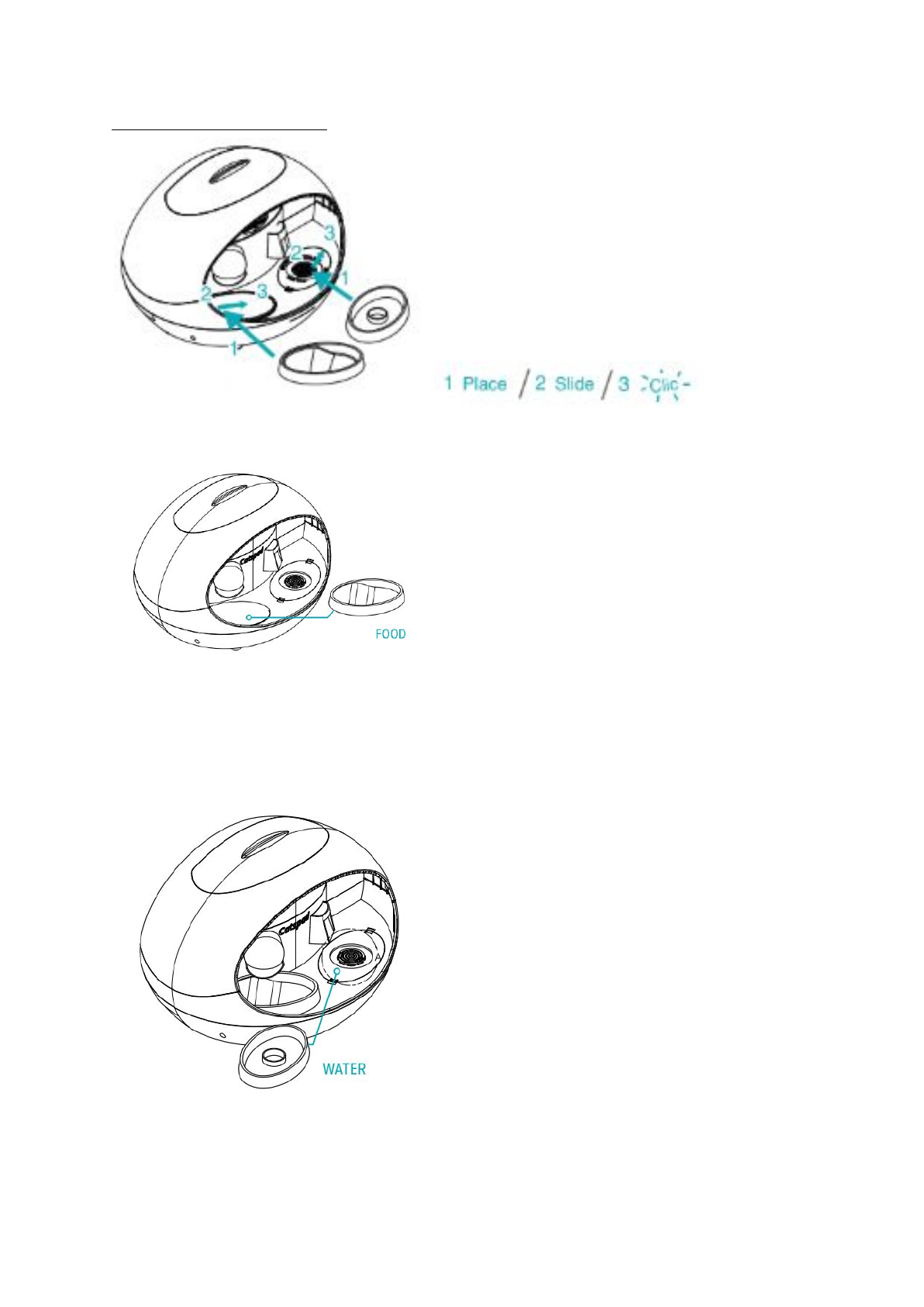
Step #3: Placing the bowls
● Food bowl
Place the food bowl in its location (1), then slowly slide the bowl forward (2) in order to
secure it (3).
● Water bowl
Place the water bowl in its location (1), then slowly slide the bowl towards the bottom (2) in
order to secure it (3).
15
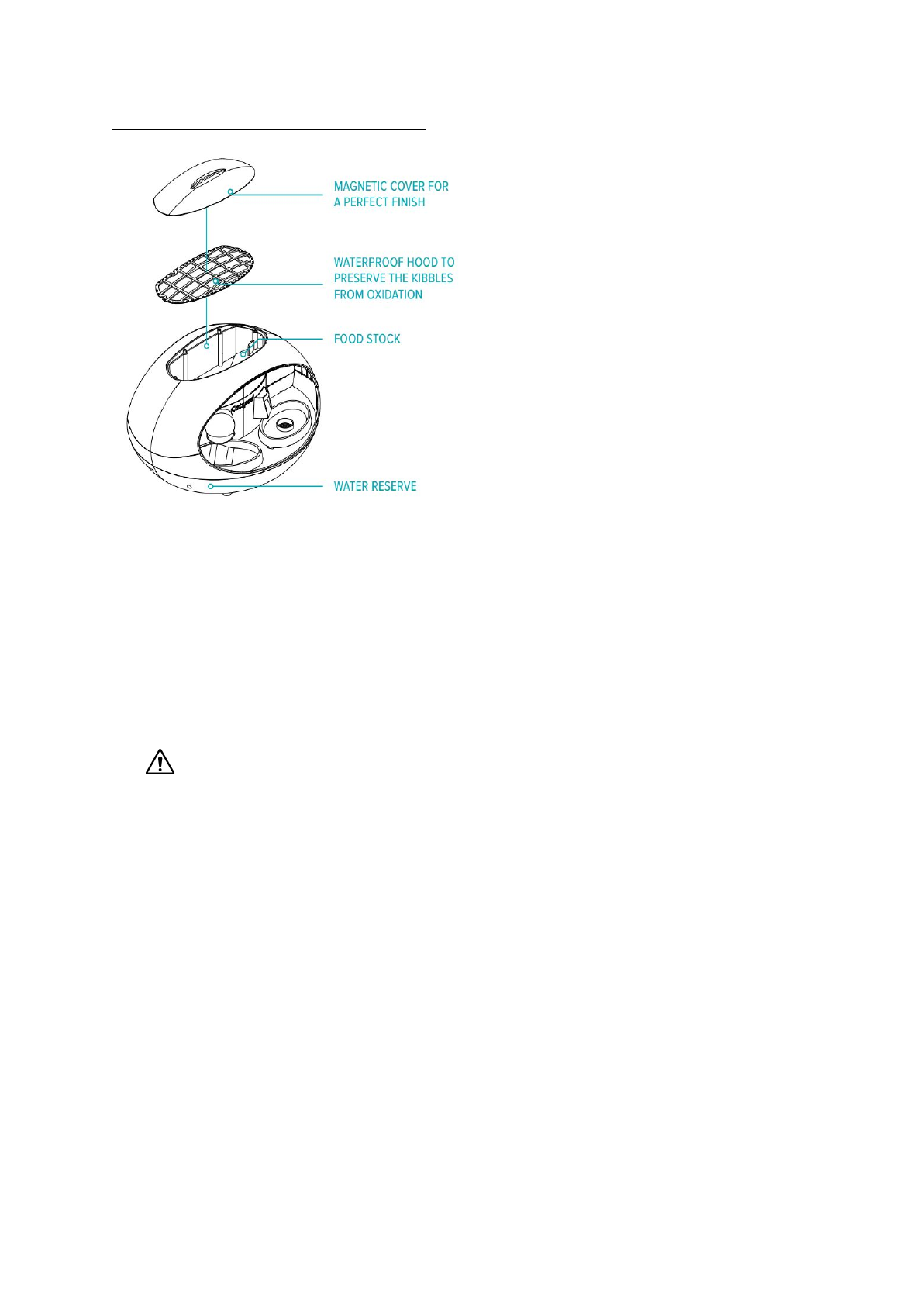
Step #4 : Filling the storage containers
The Catspad dispenser has a storage
capacity of 1.6 kg for food and 6 liters of
water.
This translates to roughly 1 month of food
and water for 1 cat (weighing about 4kg).
● Food stock
Lift the magnetic cover and the waterproof cover and fill the dry food into the container.
BE CAREFUL, do not overfill the food stock to the point where you must apply
pressure to the waterproof cover to close it.
● Water reserve
Use a pitcher to carefully fill the water container through the water dish. The water will fall
back into the container. Filling the water container after installing the Catspad filter will allow
a first filtration to ensure the water is clean.
16
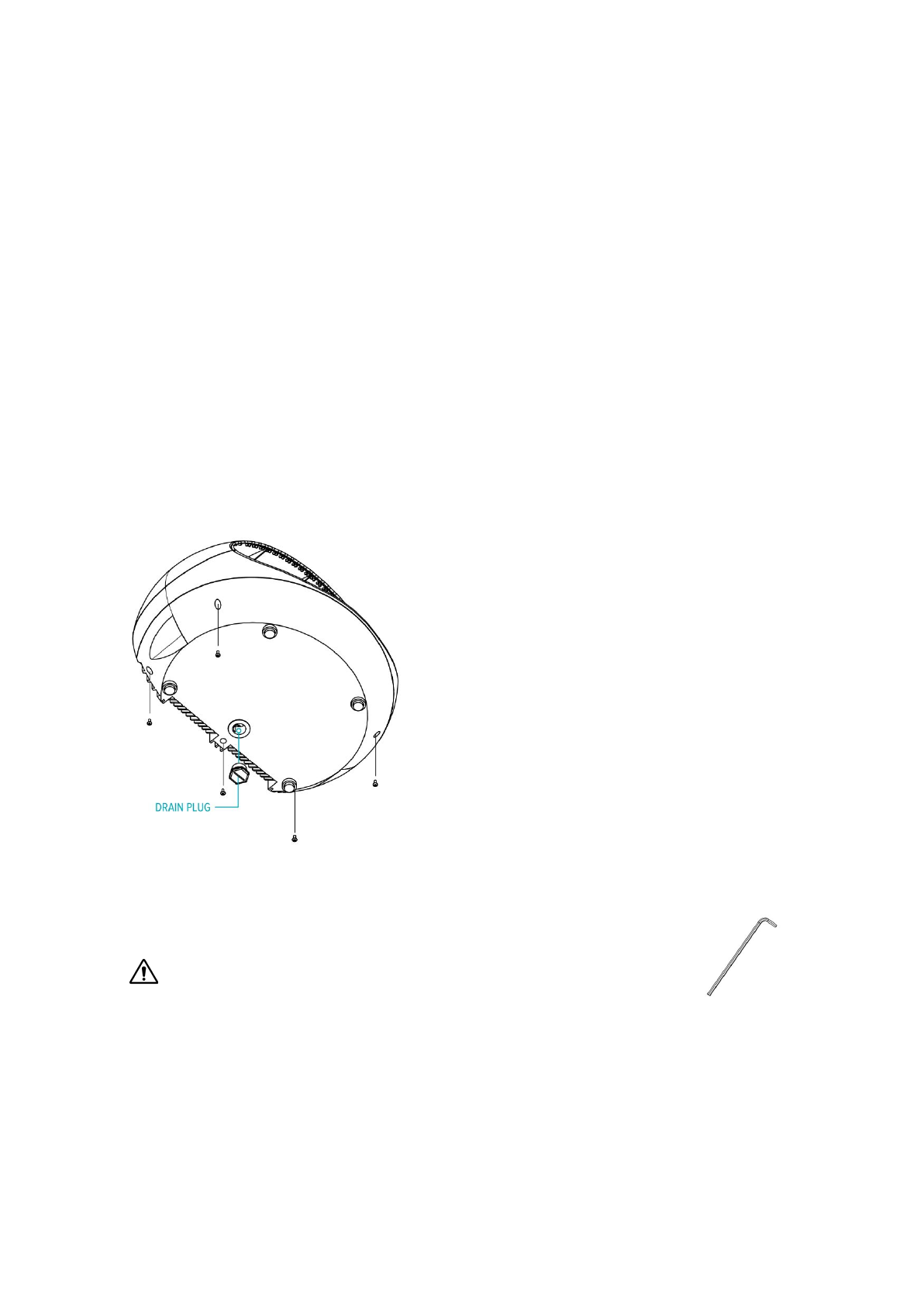
4) CLEANING THE CATSPAD DISPENSER
We recommend that you clean the Catspad dispenser once a month. Caution, do not use
corrosive products or products harmful to the health of your pet.
Turn off the power and unplug the power cord.
1) Clean the Catspad dispenser
a) Carefully remove the food and water bowls.
b) Clean the outside surface of the dispenser with a wipe.
c) Eliminate the particles as much as possible.
d) Clean the dish area with a damp sponge.
2) Clean the food and water bowls
Wash the bowls by hand with a sponge and dishwashing liquid.
3) Clean the water container
a) Drain the water from the tank over a sink by unscrewing the drain plug.
b) Unscrew the water tank with the supplied wrench (5
screws).
CAUTION, DO NOT LOSE THE SUPPLIED WRENCH
WHICH IS ADAPTED TO THE DIMENSIONS OF THE CATSPAD
DISPENSER.
c) Wash the water tank with a sponge and dishwashing liquid, then rinse.
d) Replace the tank by screwing the 5 screws and the drain plug.
17
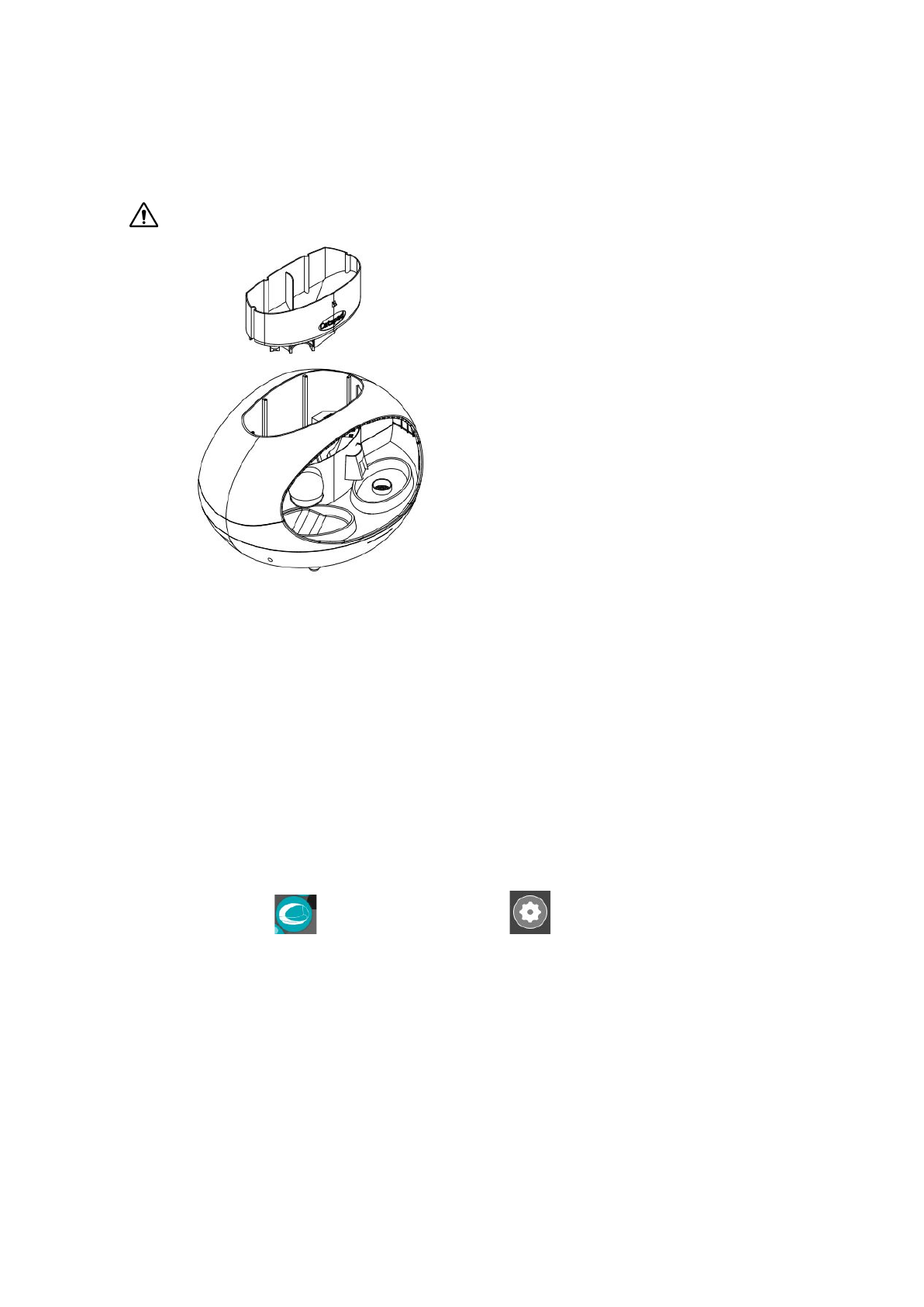
4) Clean the food container
We recommend cleaning the Catspad dispenser once a month when the food supply is
empty.
Make sure there is no more dry food in the stock or in the dispensing screw.
a) Remove the last of the dry food from the stock by hand.
b) Enable a “drop food” with the app to empty the dispensing screw.
c) Take out the food stock from the Catspad dispenser by gently pressing the
Catspad logo on the front of the container.
d) Wash the food container with a sponge and dishwashing liquid, then rinse and
dry.
e) Replace the food container.
5) Calibrate food bowl
After cleaning the Catspad dispenser, remember to always calibrate the food bowl through
the Catspad application.
a) Press in the top left corner and
b) Press Calibrate to ensure that the bowl can provide correct information.
18
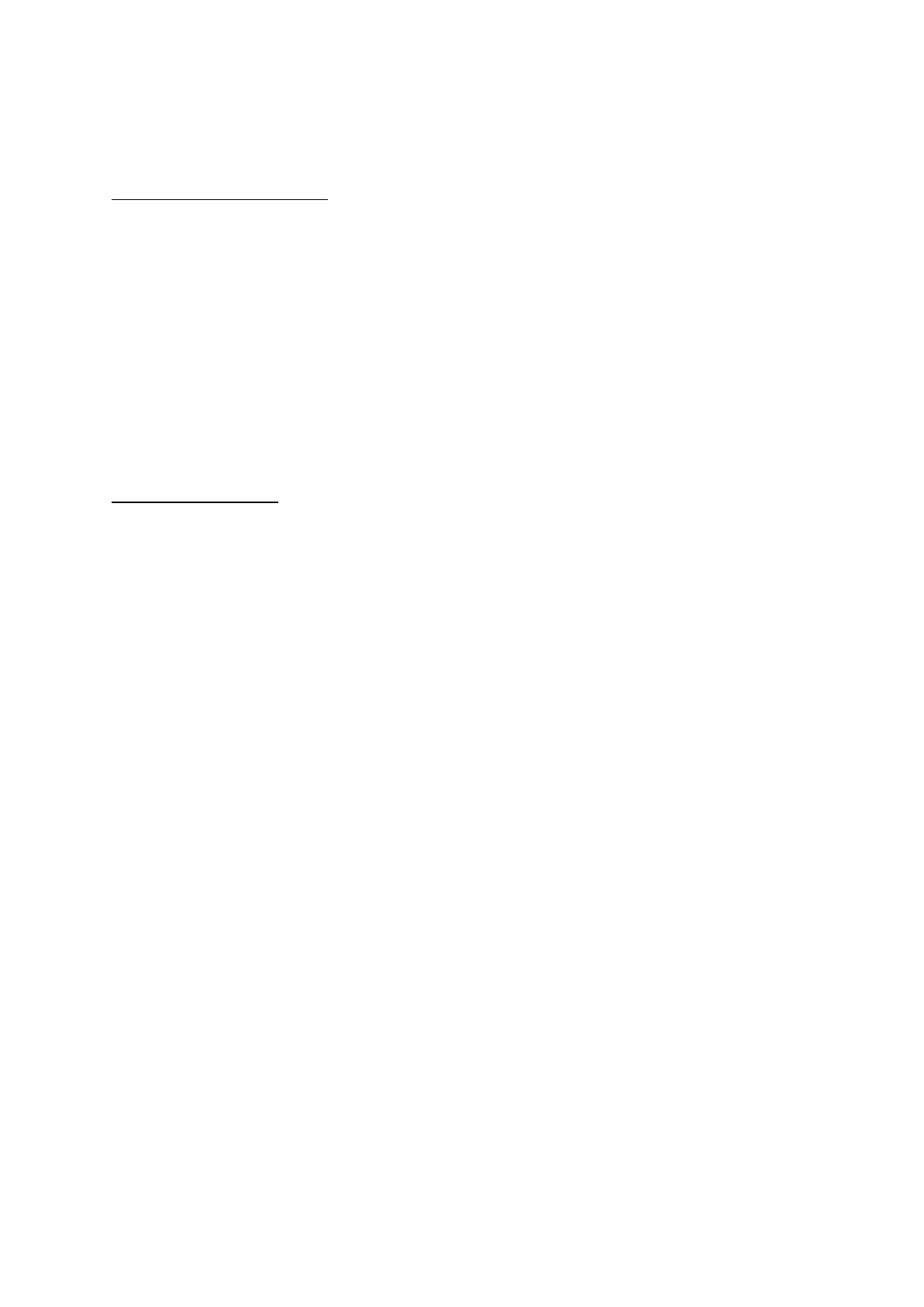
5) MONTHLY MAINTENANCE
Change the Catspad filters
The Catspad filter must be changed:
● once a month if it is used by one cat
● twice a month if it it used by 2 to 3 cats.
If this is not done, it may result in the cancellation of the warranty. The Catspad filter is
specifically designed for the Catspad dispenser. Do not use other filters.
Do not use the Catspad fountain without a filter or with a clogged filter. This may result in
malfunction or premature failure of the water pump.
Clean the water tank
We recommend cleaning the water tank once a month, as explained in section 4) Cleaning
the Catspad dispenser.
Caution, do not use corrosive products or products harmful to the health of your pet.
For two or more cats, as well as in hot weather, clean the water tank more often.
19
FCC Radiation Exposure Statement:
This equipment complies with FCC radiation exposure limits set forth for an uncontrolled environment. This
equipment should be installed and operated with minimum distance 20cm between the radiator & your body.
FCC Warning
This device complies with Part 15 of the FCC Rules. Operation is subject to the following two conditions:
(1) This device may not cause harmful interference, and (2) this device must accept any interference received,
including interference that may cause undesired operation.
NOTE 1: This equipment has been tested and found to comply with the limits for a Class B digital device,
pursuant to part 15 of the FCC Rules. These limits are designed to provide reasonable protection against harmful
interference in a residential installation. This equipment generates, uses and can radiate radio frequency energy
and, if not installed and used in accordance with the instructions, may cause harmful interference to radio
communications. However, there is no guarantee that interference will not occur in a particular installation. If this
equipment does cause harmful interference to radio or television reception, which can be determined by turning
the equipment off and on, the user is encouraged to try to correct the interference by one or more of the following
measures:
- Reorient or relocate the receiving antenna.
- Increase the separation between the equipment and receiver.
-Connect the equipment into an outlet on a circuit different from that to which the receiver is connected.
-Consult the dealer or an experienced radio/TV technician for help.
NOTE 2: Any changes or modifications to this unit not expressly approved by the party responsible for
compliance could void the user's authority to operate the equipment.