JSW Pacific APPCAM21 WIFI Network Camera User Manual OMGuard quick guide 01292014x
JSW Pacific Corporation WIFI Network Camera OMGuard quick guide 01292014x
User manual
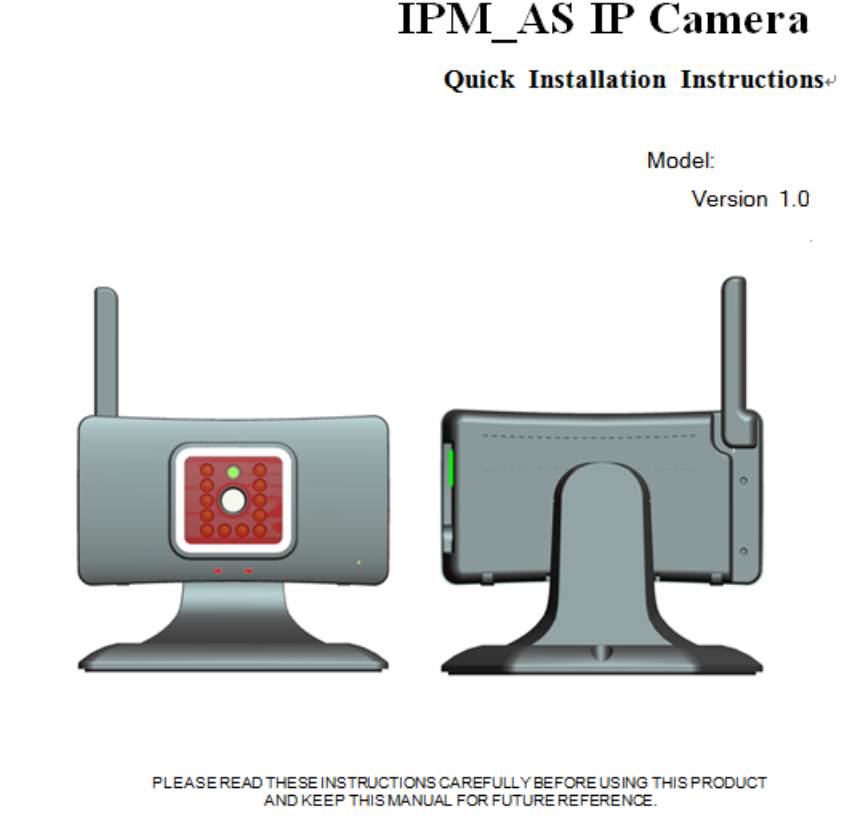
1"
APPCAM21
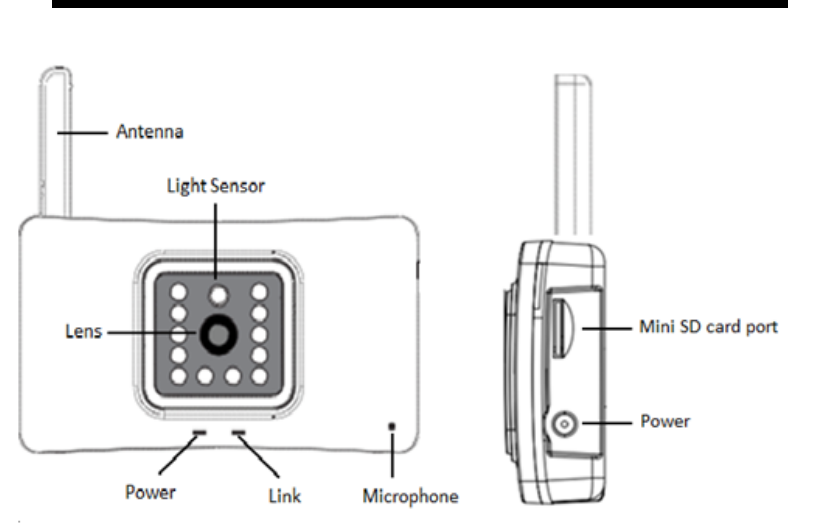
2"
"
CAMERA
OVERVIEW
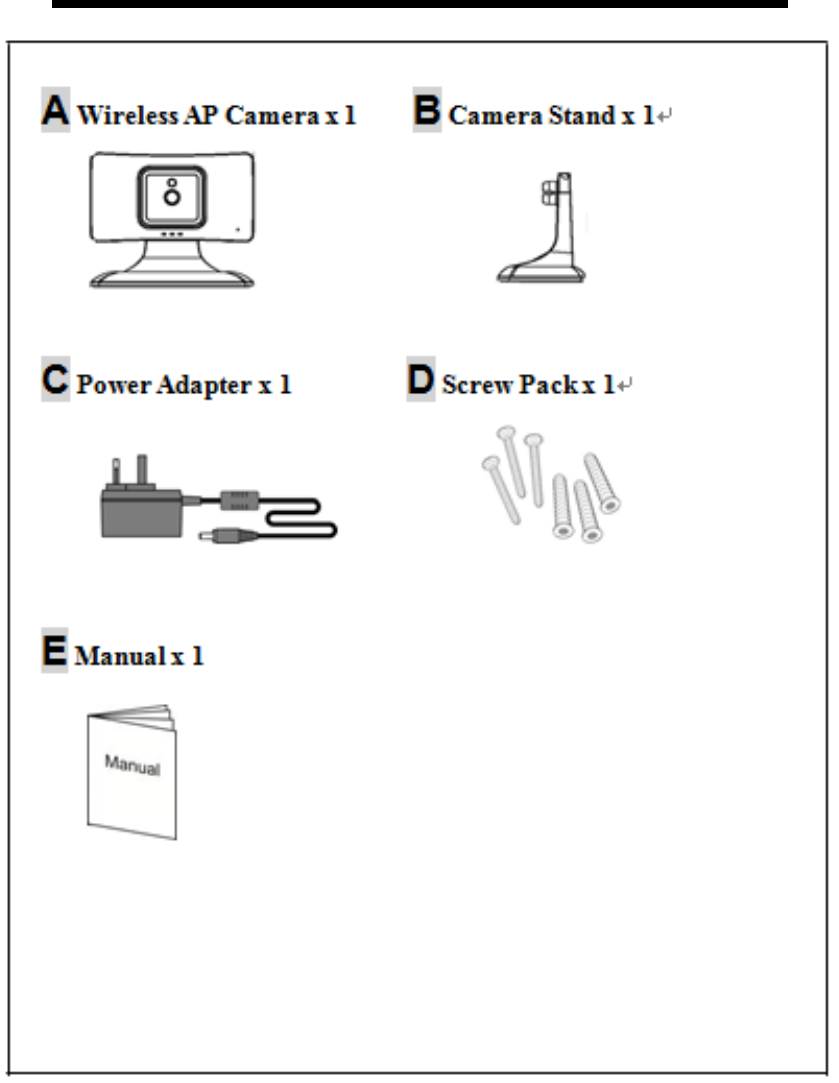
3"
"
KIT
CONTENT
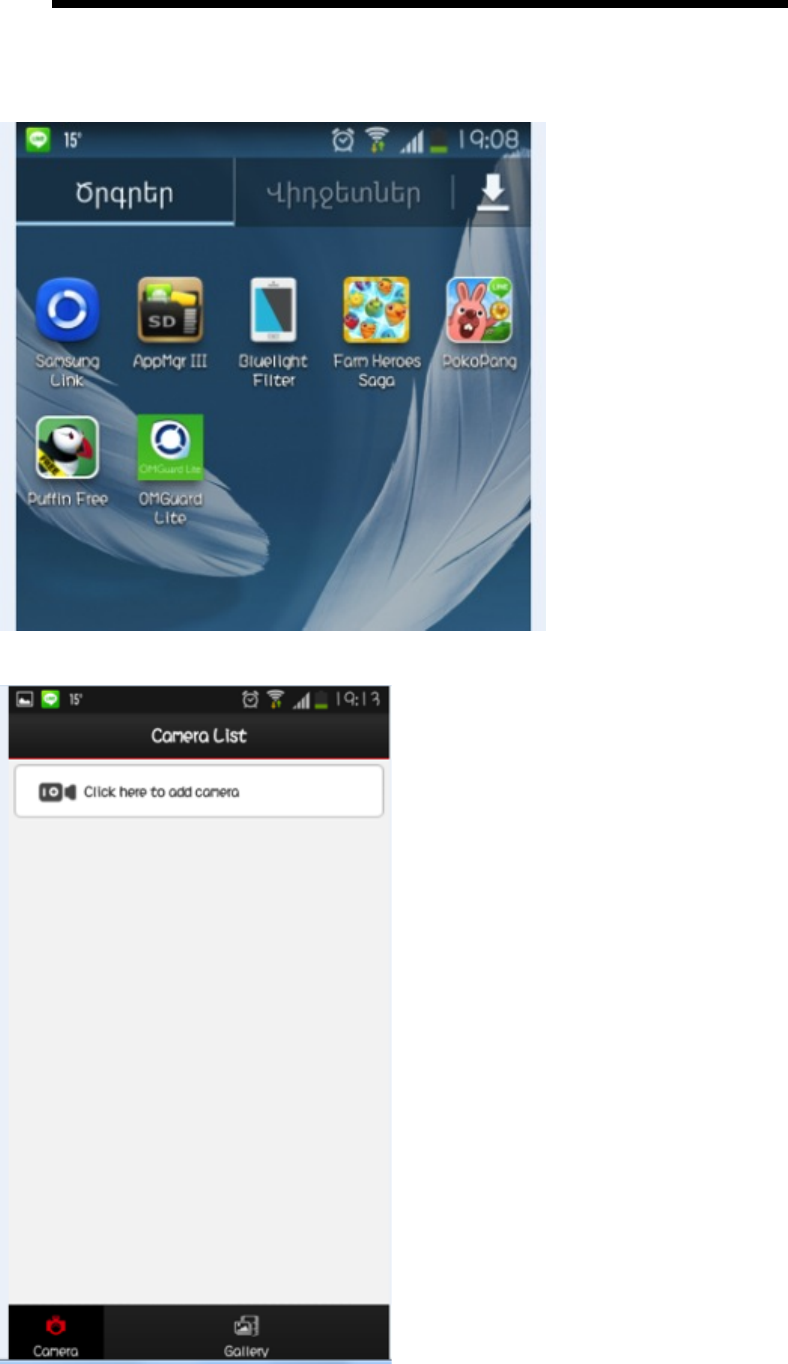
4"
"
Quick Start Guide
1. Run APK file to install the APP to your mobile device, then ”Click
“OMGuard Lite” on mobile desktop to run the APP, as showed below
"
2. Select “Click here to add camera” for camera setup
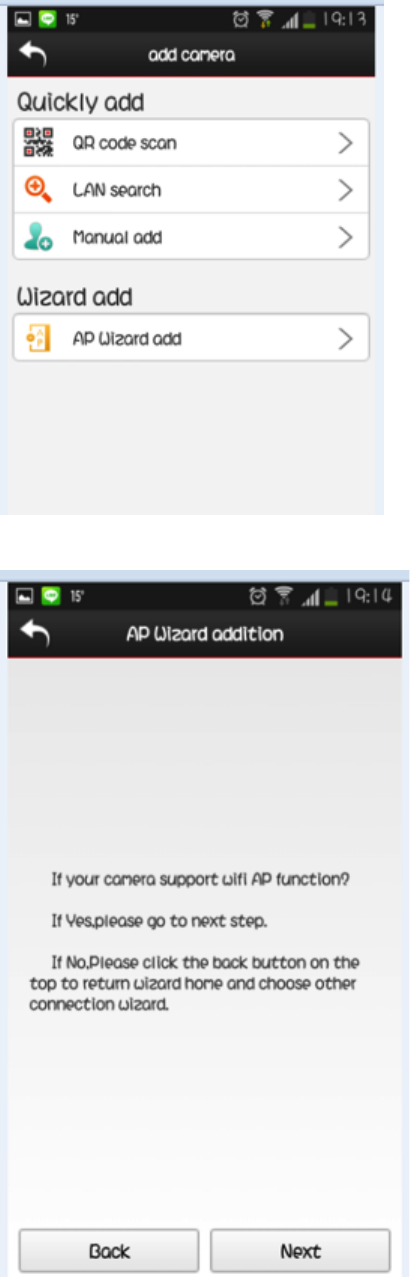
5"
"
3. There are 3 ways for IP cam connection setup. But for 1st time installation
of your IP cam, we need to setup the connection between IP cam and your
router by entering SSID and PW of your router to the IP CAM for Wi-Fi
connection. Therefore, please select “AP Wizard add” option to proceed
with the setup
4. Click “Next”
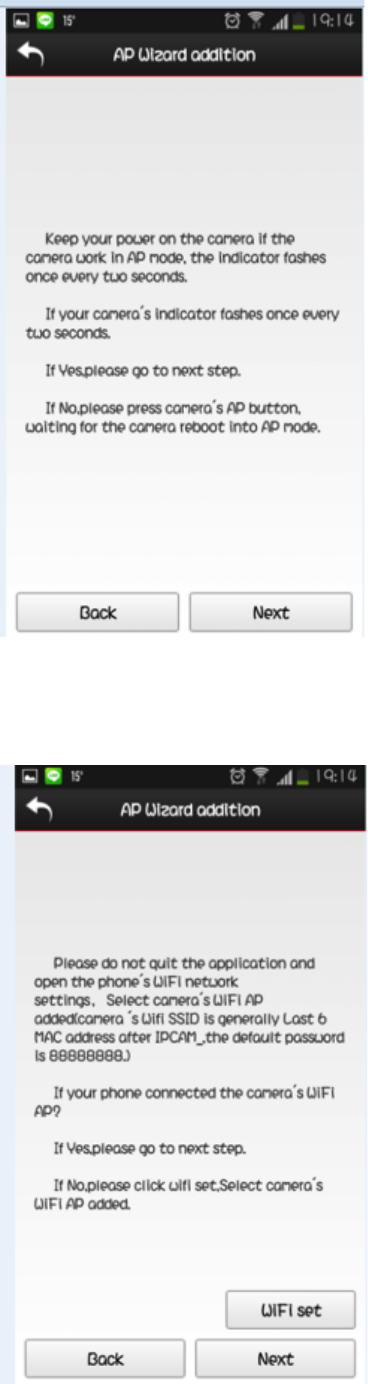
6"
"
5. Click “Next”
6. First of all, we need to establish direct link between your mobile device to
the IP CAM, please click “Wi-Fi” to link with Camera via Wi-Fi direct
connection
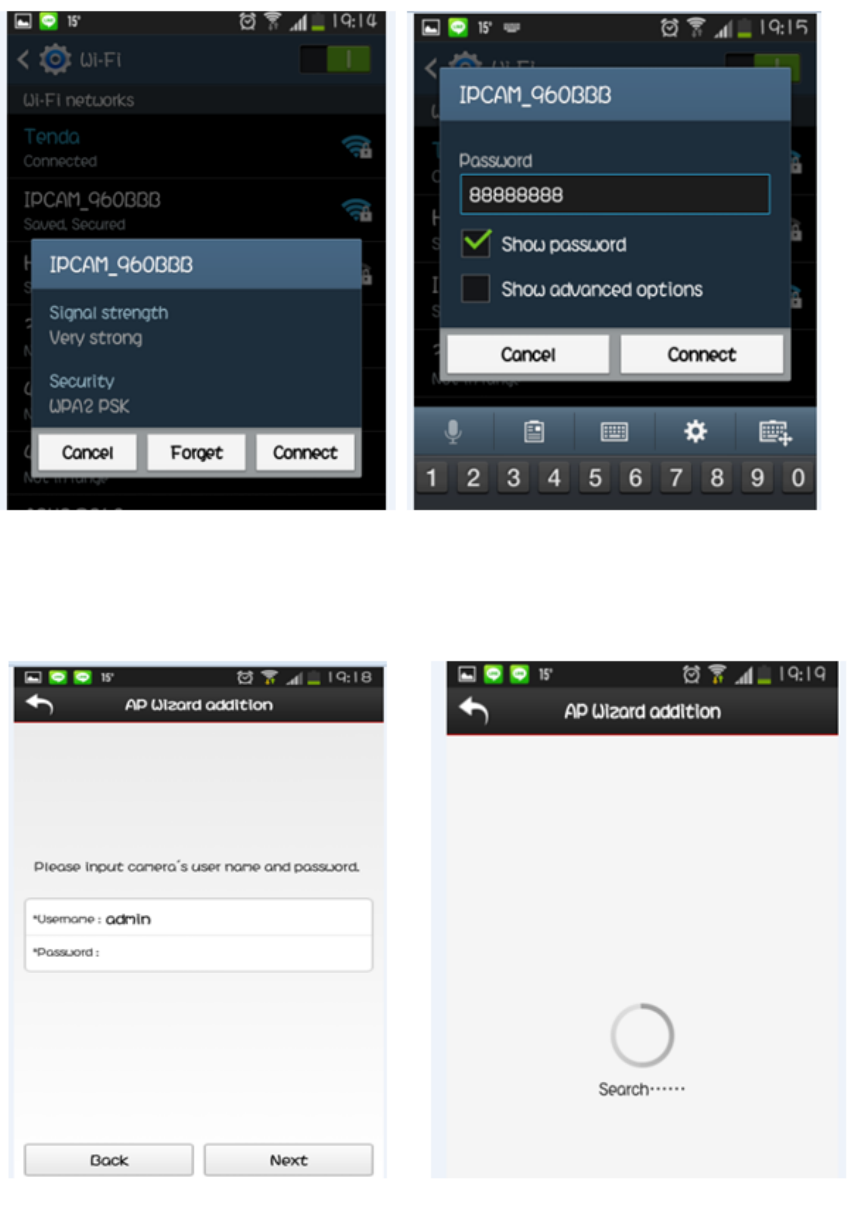
7"
"
7. IP CAM’s SSS ID will be shown as “IIPCAM_XXXXX” , Please select this
SSID for direct connection, then and enter PW “88888888” to establish the
link (“88888888” is the default password)
8. Upon Connection enter ID/PW to continue; the default ID is “admin”, no
need to enter any PW (Blank). Then, click “Next” for moving to router
search
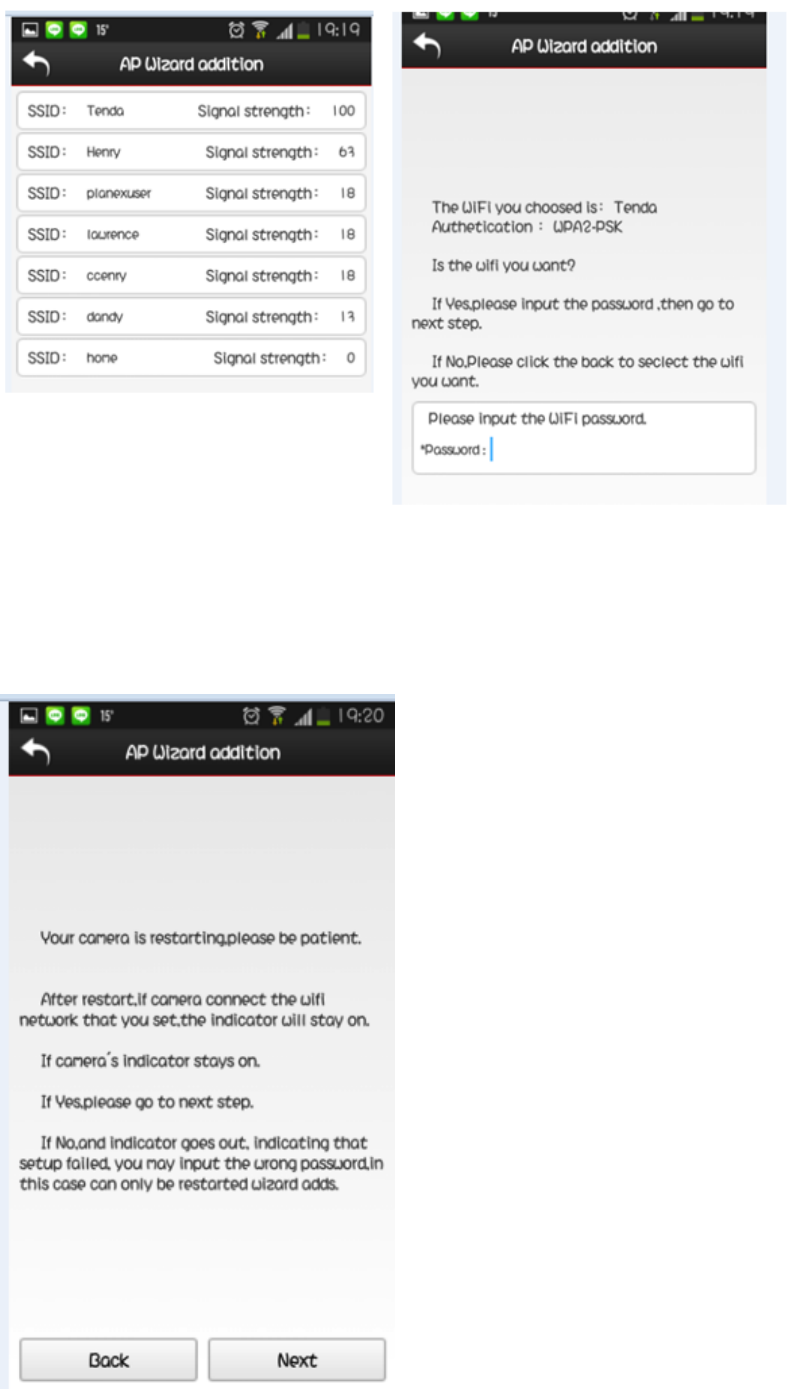
8"
"
9. Select the router you are going to use and enter the router password.
10. NOW, the IP camera will reboot to save changes, so please wait for about
a minute; if the green LED turns steady on, it means the IP cam has
connected to the router successfully (Note: pairing will be finished when the
indicator stays on in green light). ,Then click “Next” to continue
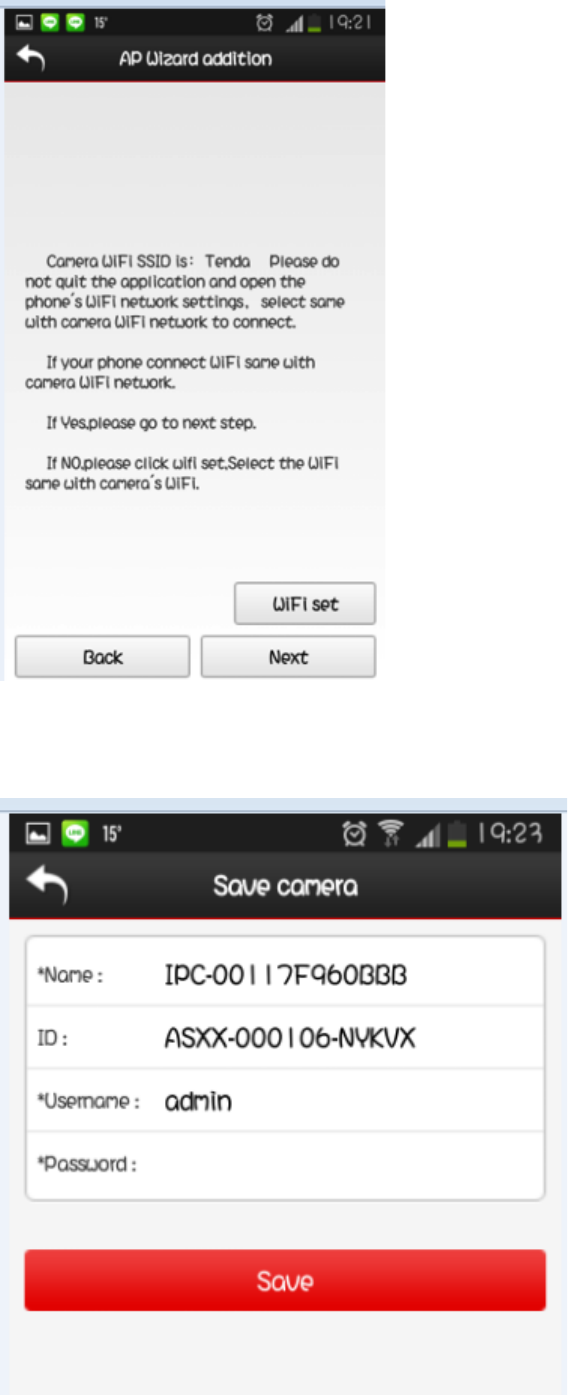
9"
"
11. Now, you need to change the Wi-Fi connection back to your router, after
change the Wi-Fi connection, Click “Next” to continuous
12. Now a new Cam setup window will show up, the default name is
“IPC-XXXXXXXXXXXX”. You can change the name in any format like
“Home” or “Office” if prefer, then Click “Save” to finish the setup
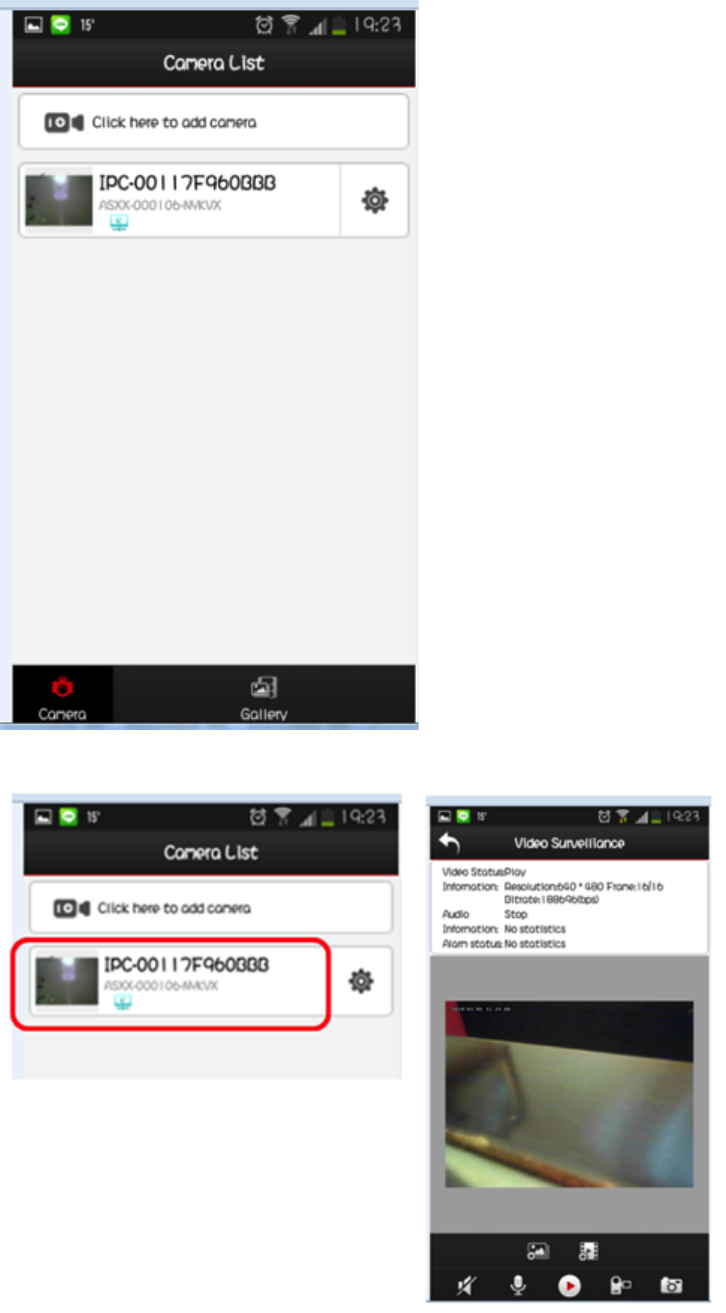
10"
"
13. The camera will be shown on the list. Click on the Icon to viewing and
control other function of the IP Cam.
14. For viewing camera, you can click below “RED” area
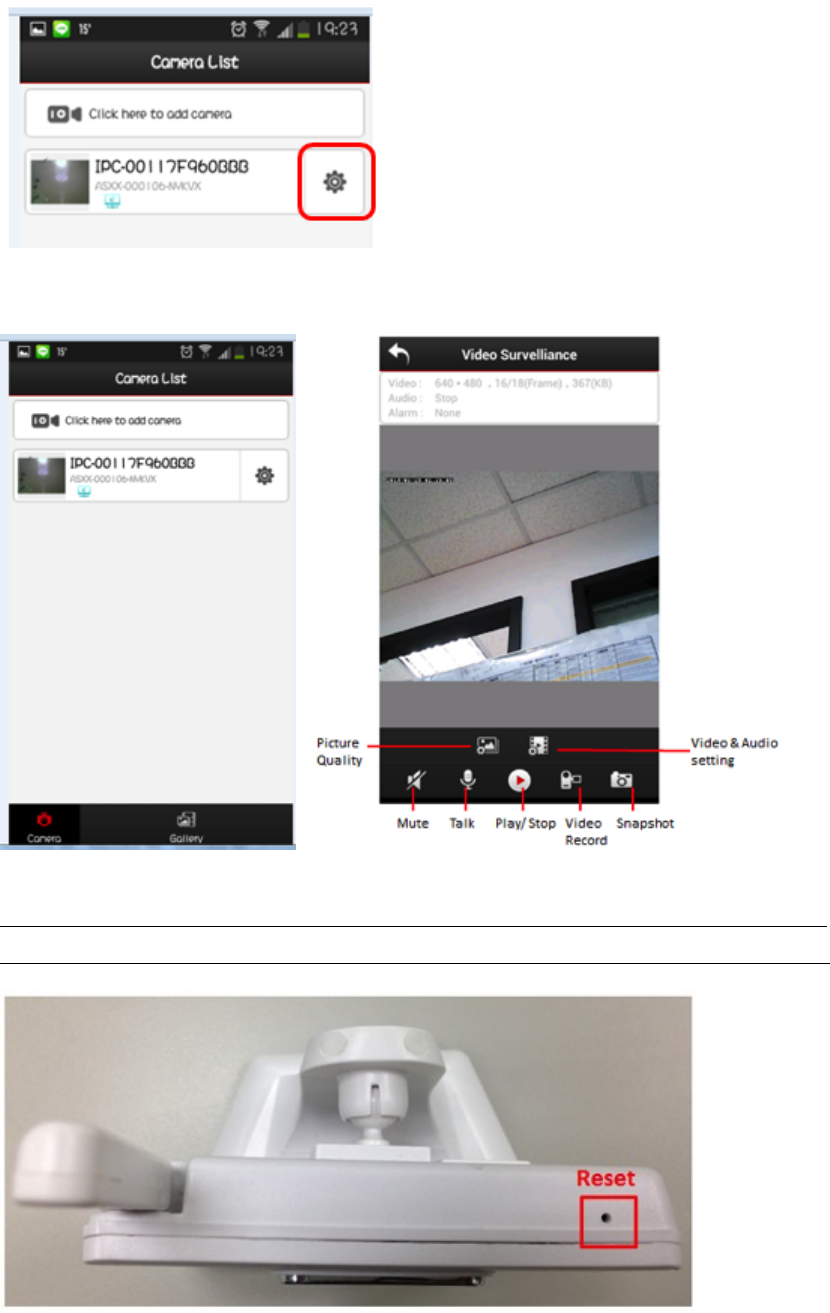
11"
15. You can click “tool” (as below RED area) for enter, edit, or delete this
camera.
16. If you would like to playback the previous recorded video or photos,
please click “Gallery” at the bottom menu
※IP Cam reset: Press “reset” for 10 sec. till the green light is off. Then Press “reset” again till
the green light is on. Then press “reset” again for 3 sec and u will see the green light is flashing

FCC Statement
This equipment has been tested and found to comply with the limits for a Class B digital
device, pursuant to Part 15 of the FCC Rules. These limits are designed to provide reasonable
protection against harmful interference in a residential installation. This equipment generates
uses and can radiate radio frequency energy and, if not installed and used in accordance with
the instructions, may cause harmful interference to radio communications. However, there is
no guarantee that interference will not occur in a particular installation. If this equipment does
cause harmful interference to radio or television reception, which can be determined by turning
the equipment off and on, the user is encouraged to try to correct the interference by one or
more of the following measures:
-- Reorient or relocate the receiving antenna.
-- Increase the separation between the equipment and receiver.
-- Connect the equipment into an outlet on a circuit different from that to which the
receiver is connected.
-- Consult the dealer or an experienced radio/TV technician for help.
This device complies with part 15 of the FCC Rules. Operation is subject to the following
two conditions: (1) This device may not cause harmful interference, and (2) this device must
accept any interference received, including interference that may cause undesired operation.
Changes or modifications not expressly approved by the party responsible for
compliance could void the user's authority to operate the equipment.
The antenna(s) used for this transmitter must be installed to provide a separation
distance of at least 20 cm from all persons and must not be co-located or operating in
conjunction with any other antenna or transmitter.
IC Statement:
This device complies with Industry Canada licence-exempt RSS standard(s). Operation is subject to
the following two conditions: (1) this device may not cause interference, and (2) this device must accept
any interference, including interference that may cause undesired operation of the device.
Le présent appareil est conforme aux CNR d'Industrie Canada applicables aux appareils radio exempts
de licence. L'exploitation est autorisée aux deux conditions suivantes : (1) l'appareil ne doit pas
produire de brouillage, et (2) l'utilisateur de l'appareil doit accepter tout brouillage radioélectrique subi,
même si le brouillage est susceptible d'en compromettre le fonctionnement.
The distance between user and products should be no less than 20cm
La distance entre l'utilisateur et de produits ne devrait pas être inférieure à 20cm