JUMPER TECHNOLOGY EZBOOKX4 NoteBook User Manual Jumper 2018
SHENZHEN JUMPER TECHNOLOGY CO.,LTD NoteBook Jumper 2018
User Manual

Introduction
Thank you for your choosing this tablet.
The device brings you much convenience for your business (supports Word*, Excel*, send & receive e-mails*)
and entertainment. Running on Microsoft Windows 10 operating system, it brings you wonderful user
experience. This guide serves to enable users to get to know and familiar with the product as soon as possible.
Here we have made a brief introduction in figures and words. Before beginning, please refer to this user manual
carefully.
*Software not included
Contents
Ⅰ. Precautions before Use, Intended Use ....................................... 1,2
II. Introduction to Desktop ............................................................ 3
1. Images about select applications ................................................... 3
III. Basic Operations ......................................................................... 4
1. Sleep, restart and shut down ......................................................... 4
2. Security Management ................................................................... 4,5
3. Wi-Fi, Bluetooth, Flight mode 6
4. Cortana…………………………………………………………... 6
IV. Battery charging .......................................................................... 7
V. BIOS - Setting & Bootmanger………………………………….. 7
VI. Troubleshooting…………………………………………………. 7
Important Notes:
Charge the battery for at least 12 hours before initial start-up.
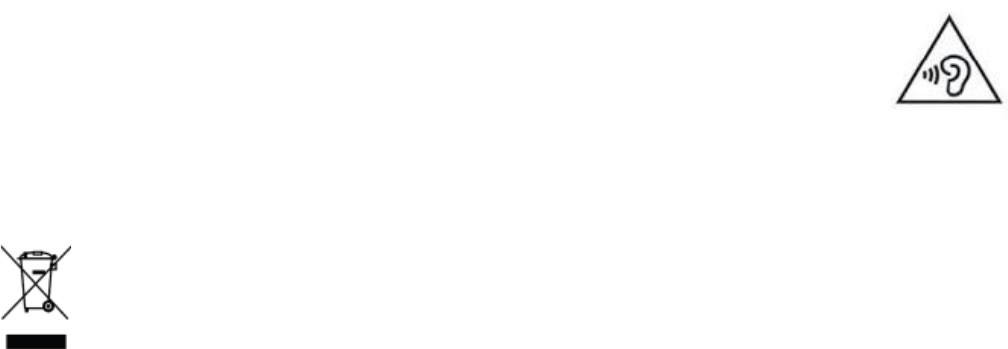
2
Ⅰ. Precautions before Use
1. This product is suitable for use in non-tropic areas below 2,000 meters
2. Prevent this product from falling to the ground it could be strongly damaged.
3. Keep the device away from rain, moisture, direct sunlight and heat source.
4. Avoid using it in the strong magnetic and strong static environment as much as possible.
5. Once any water or other liquid splashes onto this product, close it immediately and do not use it until it
dries out.
6. Do not clean this product with any detergent containing chemical element or other liquid to avoid causing
damage due to corrosion and becoming damp. If cleaning is really necessary, clean it with dry soft cloth
tissue paper.
7. Handle the screen gently. To clear fingerprints or dust on the screen, use soft cloth dedicated for camera
lens instead of gauze.
8. Please back up your important files at any time to avoid loss.
9. Please do not disassemble this product by yourself; otherwise you will lose the right to warranty.
10. Do not disconnect the device from power suddenly, when formatting or uploading and downloading,
which can lead to program errors.
11. Please use the original AC adapter for charging. Nonconforming chargers may cause harms.
12. Protect the power cord. When connect the power cord, do not step onto it or place any object on it,
which may cause extrusion. Protect the connector of the power cord connected devices specially.
13. Batteries
The batteries in this product cannot be easily replaced by users themselves.
Replacement with incorrect type batteries may cause explosion.
14. While using the earphone, if the volume is excessively high it may cause hearing damage.
So please adjust the volume of the player to a moderate level and balance the time of using.
15. Pictures in this manual are for demonstration purpose only and may differ from the real
product.
16. Caution!
This unit contains battery. If the battery is defective, it should not be disposed of with
household waste. Batteries can possibly contain harmful substances that can harm the
environment and people`s health. Please dispose of the battery commercially or at a
municipal recycling plants. Return is free of charge and
is prescribed by law. Please only dispose of empty batteries in the containers provided and tape the
terminals.
Intended Use
This product offers many opportunities for the use. For example surf internet, read e-books, look movies,
play games and communication with the whole world.
This product is intended for home and office use and not for industrial application.
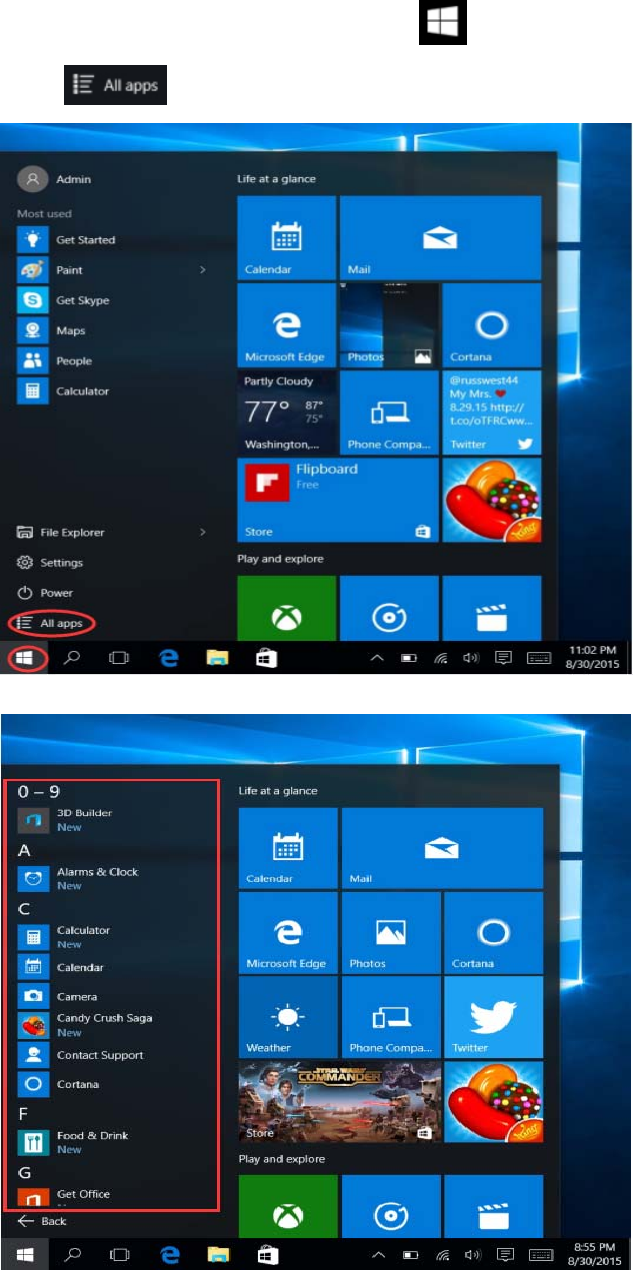
3
II. Introduction to Desktop
Images about select applications
Same experience as you use Desktop PC. click first at left-hand side corner,
then click
After call out the APP list, and select APP you need.
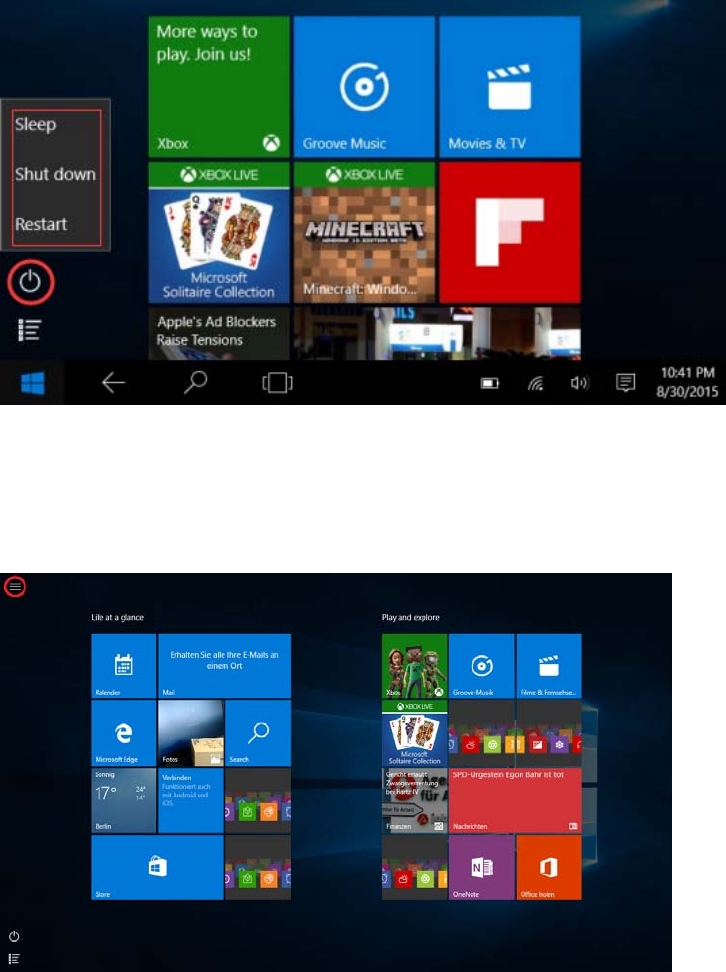
4
III. Basic Operations
1. Sleep, restart and Shut down
2. Security Management
User and password setup – Get in Settings Accounts Sign-in options to set up password.
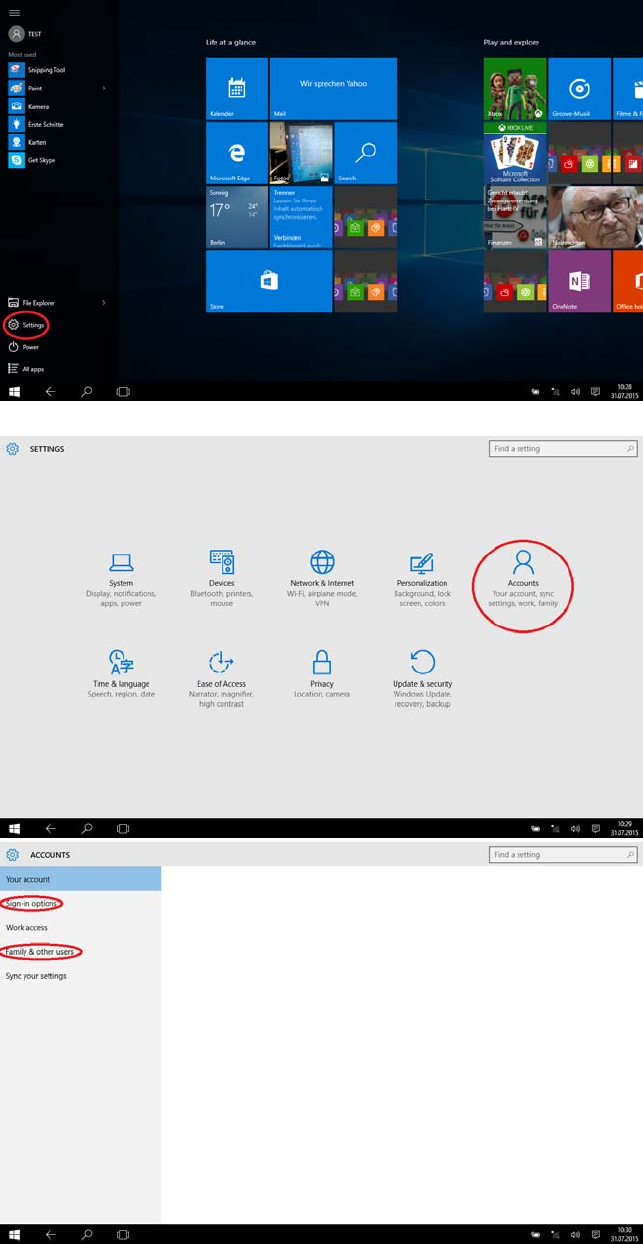
5
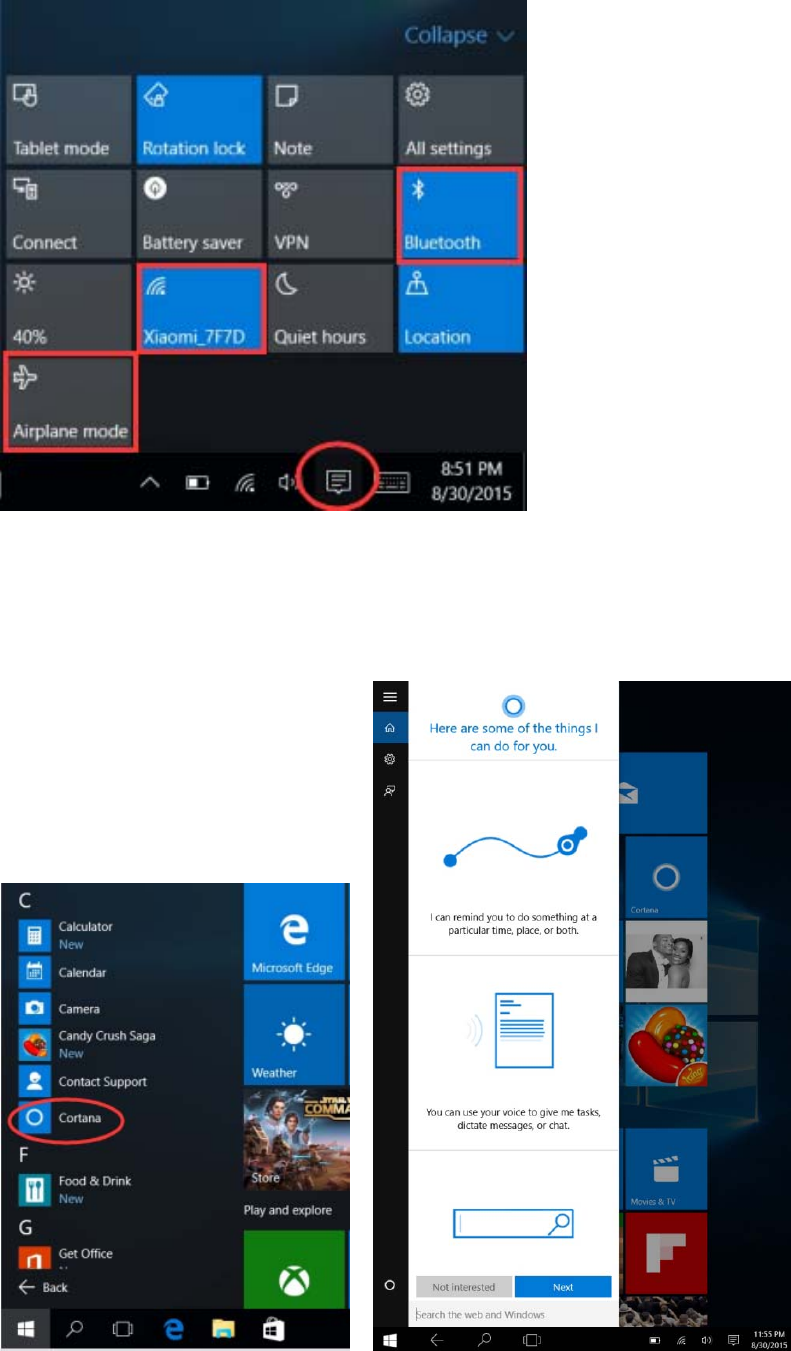
6
3. Wi-Fi , Bluetooth, Flight mode
Touch to Open Setting Tablet to set up Airplane mode / Wi-Fi / & Bluetooth,and this device can connect to
2.4G and 5G Wifi.
4. Cortana
You can use Cortana (voice control) to set reminders, write emails, search, and chat with friends and family
on messengers.

7
IV. Battery charging
Connect power adapter to the power port of the device. Connect the power adapter plug into
a power outlet for charging the battery. Please only use the provided original power adapter.
During charging, the icon of battery will be , and when charging completes, the icon will be .
You can still use the device while charging, but this will prolong the charging time.
Use the device at least once every week.
Fully charge the battery regularly.
Don’t keep the battery empty for a long time.
Note:
In order to make sure good Wi-Fi work, the battery should be charged for a minimum of 30%.
V. BIOS – Setting & Bootmanager
Press and hold “ESC” button of keyboard and switch on the device (Press power button ).
A screen with the different options will appear. Use option “SCU” for BIOS setting and
“Boot Manager” for operating system boot option.
VI. Troubleshooting
1. Cannot turn on the device
Press the power button for 5 seconds to turn on the device.
If the above method doesn’t work , please charge it for 30 minutes before starting.
2. No sound from earphone
Check if volume is set to “0”. Test if earphone is broken, if so ,please change for another earphone.
3. Big noise
Check if there is dust in the earphone or speaker. Check if the sound file is broken.
4. Screen drift or unresponsive screen
Switch off the device by a long press (approx. 30 sec.) of the power button.
(Do not use this way to switch off the device unless it is necessary.)
5. Windows key cannot active immediately
First, make sure the Wi-Fi is connected and the Wi-Fi network is a working network.
Second, make sure the time zone and system time is correct in your location.
(Windows key active delay may happen sometimes because of the network speed or other reason, if you make
sure the above two points are correct and the key still cannot active. Kindly contact with our service team
please. We will support you immediately)
6. How to enter desktop interface when first time starting up.
Follow the Microsoft Windows 10 starting up guide step by step to enter the desktop interface.
7. Why my device has already been registered by account name of “defaultuser 0”
This is a common software error may happen in Windows 10 when user starting up the device
First, press the power button for 5-8 seconds to shut down the device.
Do this 3 times , and then power on the device, below content will show up.
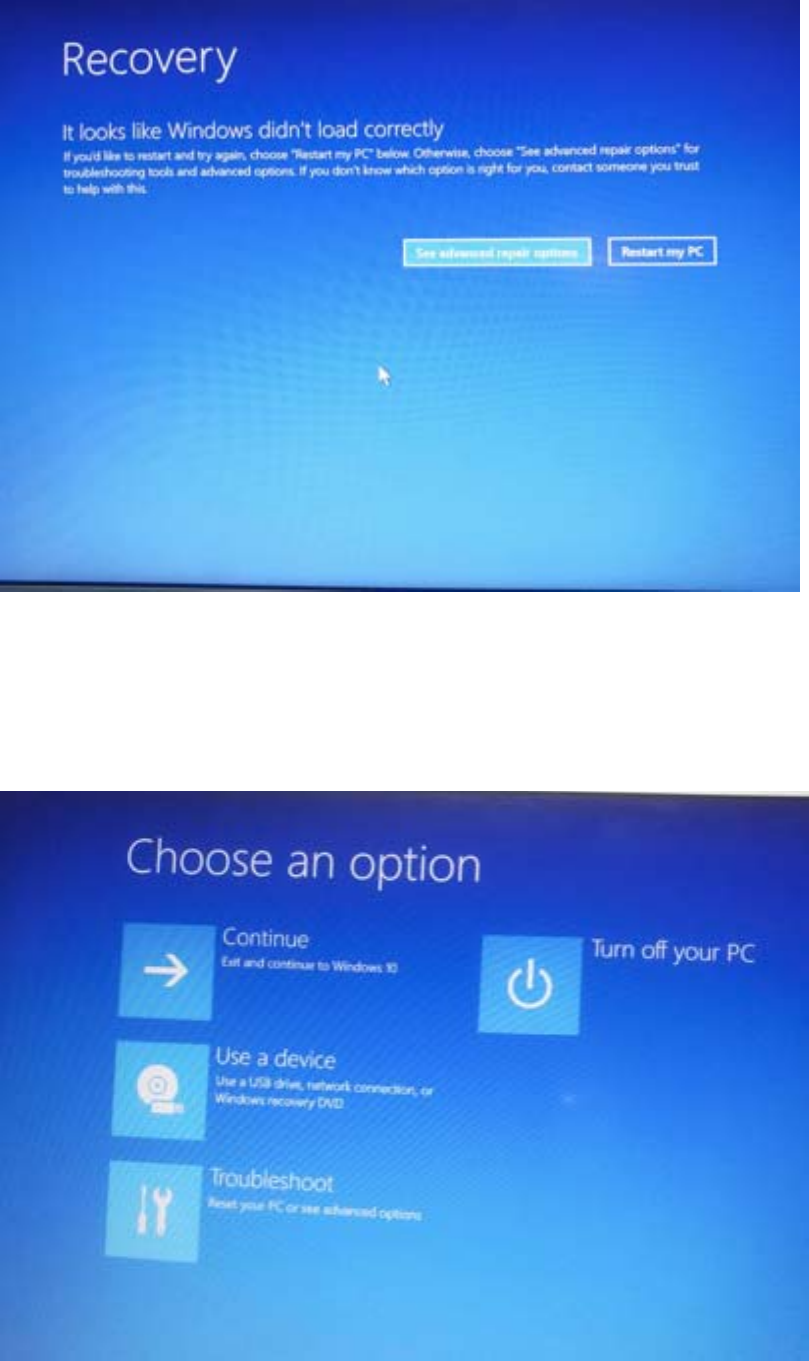
8
Press” see advanced repair options”, below content will show up.
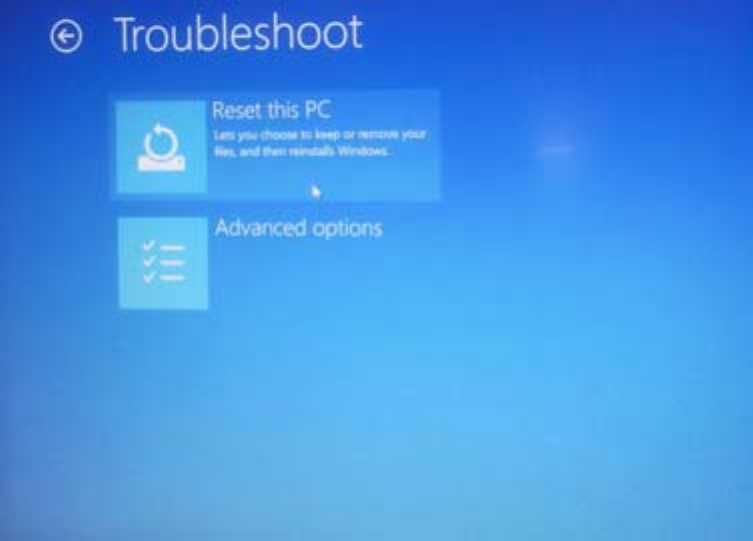
9
Press Troubleshoot, below content will show up.
Press “Reset this PC” to fix the software error.
Notice: The Reset progress will take around 3-5 hours, in order to finish the Reset successfully, please connect
the adapter to charge the device during the whole Reset progress.
FCC WARNING
This device complies with part 15 of the FCC Rules. Operation is subject to the following two conditions: (1) this device
may not cause harmful interference, and (2) this device must accept any interference received, including interference that
may cause undesired operation.
Any changes or modifications not expressly approved by the party responsible for compliance
could void the user's authority to operate the equipment.
NOTE: This equipment has been tested and found to comply with the limits for a Class B digital device, pursuant to Part
15 of the FCC Rules. These limits are designed to provide reasonable protection against harmful interference in a
residential installation. This equipment generates, uses and can radiate radio frequency energy and, if not installed and
used in accordance with the instructions, may cause harmful interference to radio communications. However, there is no
guarantee that interference will not occur in a particular installation.
If this equipment does cause harmful interference to radio or television reception,
which can be determined by turning the equipment off and on, the user is encouraged to try to correct the interference by
one or more of the following measures:
-- Reorient or relocate the receiving antenna.
-- Increase the separation between the equipment and receiver.
-- Connect the equipment into an outlet on a circuit different
from that to which the receiver is connected.
-- Consult the dealer or an experienced radio/TV technician for help.
The device has been evaluated to meet general RF exposure requirement. The device can be used in portable
exposure condition without restriction