JVC KENWOOD KWNT500HDT GPS NAVIGATION SYSTEM User Manual EN KW NT500HDT NT300 J indb
JVC KENWOOD Corporation GPS NAVIGATION SYSTEM EN KW NT500HDT NT300 J indb
User's Manual
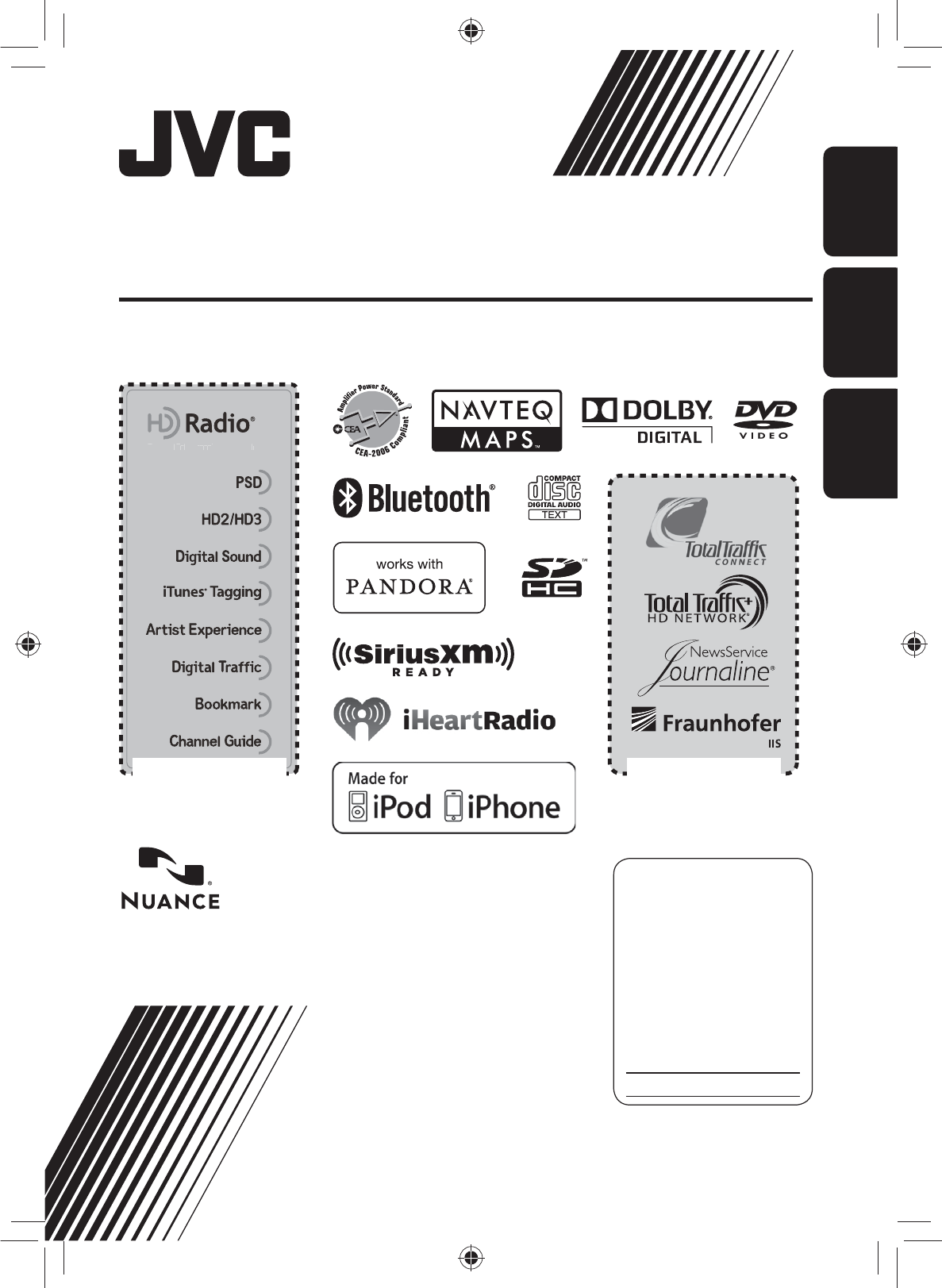
ENGLISHESPAÑOL
FRANÇAIS
ESPAÑOL
For installation and connections, refer to the separate manual.
Para la instalación y las conexiones, refiérase al manual separado.
Pour l’installation et les raccordements, se référer au manuel séparé.
INSTRUCTIONS
MANUAL DE INSTRUCCIONES
MANUEL D’INSTRUCTIONS
For customer Use:
Enter below the Model No.
and Serial No. which are
located on the top or bottom
of the cabinet. Retain this
information for future
reference.
Model No.
Serial No.
LVT2277-001A
[J]
KW-NT500HDT / KW-NT300
GPS NAVIGATION SYSTEM
SISTEMA DE NAVEGACIÓN GPS
SYSTÈME DE NAVIGATION GPS
This HD Radio receiver enables:
T
hi
s
HD R
a
d
i
o
r
e
c
e
i
v
er en
ab
le
s
:
Only for KW-NT500HDT
Sólo para KW-NT500HDT
Uniquement pour le
KW-NT500HDT
Only for KW-NT500HDT
Sólo para KW-NT500HDT
Uniquement pour le
KW-NT500HDT
Cover1_NT500HDT_NT300[J]_001A.in2 2
Cover1_NT500HDT_NT300[J]_001A.in2 2
12/6/2011 2:30:04 PM
12/6/2011 2:30:04 PM
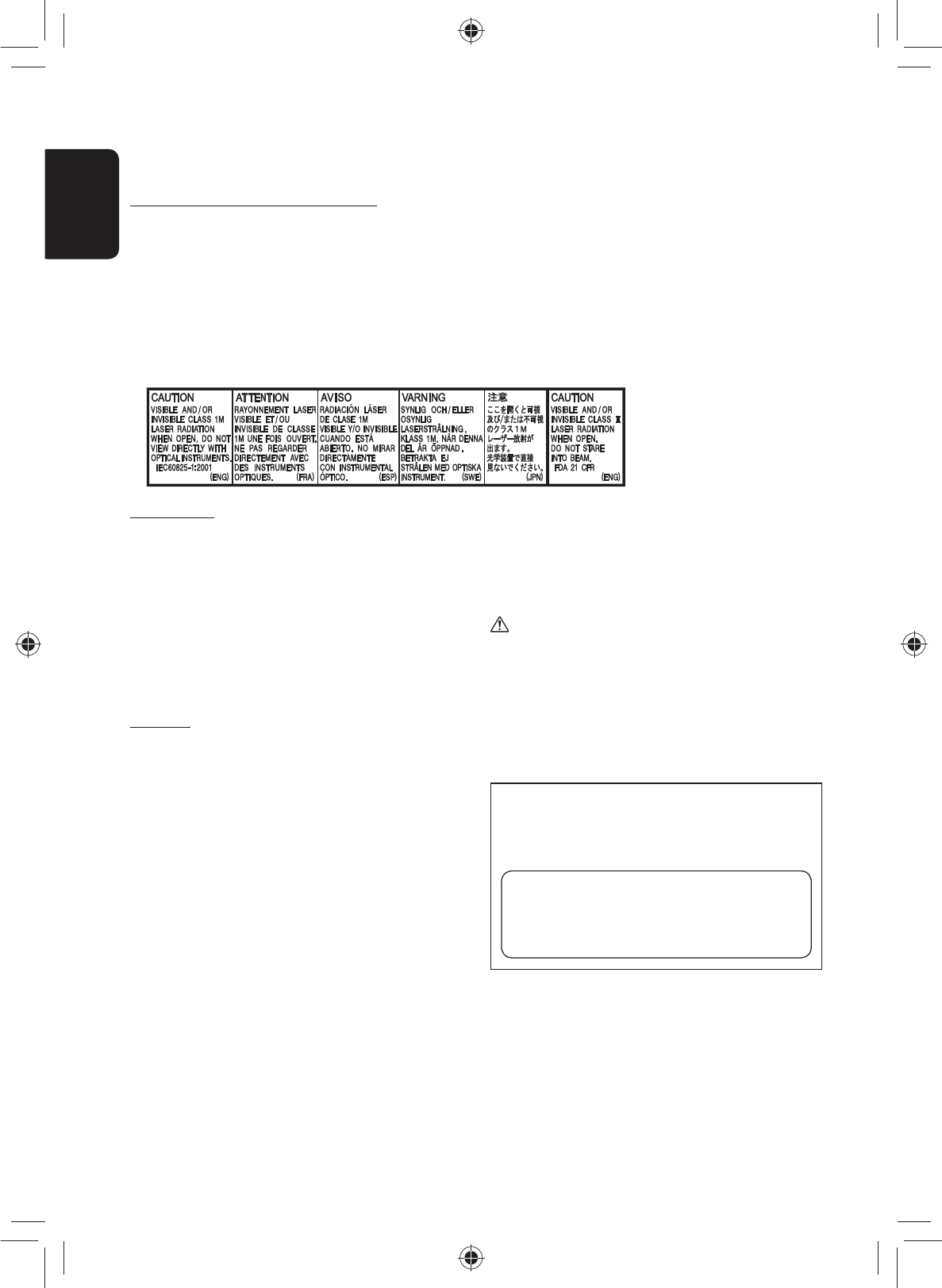
ENGLISH
2
Thank you for purchasing a JVC product.
Please read all instructions carefully before operation, to ensure your complete understanding and to obtain the best
possible performance from the unit.
IMPORTANT FOR LASER PRODUCTS
1. CLASS 1 LASER PRODUCT
2. CAUTION: Do not open the top cover. There are no user serviceable parts inside the unit; leave all servicing to
qualified service personnel.
3. CAUTION: (For U.S.A.) Visible and/or invisible class II laser radiation when open. Do not stare into beam.
(For Canada) Visible and/or invisible class 1M laser radiation when open. Do not view directly with
optical instruments.
4. REPRODUCTION OF LABEL: CAUTION LABEL, PLACED OUTSIDE THE UNIT.
FCC CAUTION
This equipment may generate or use radio frequency
energy. Changes or modifications to this equipment may
cause harmful interference unless the modifications are
expressly approved in the instruction manual.
The user could lose the authority to operate this
equipment if an unauthorized change or modification
is made.
FCC NOTE
This equipment has been tested and found to
comply with the limits for a Class B digital device,
pursuant to Part 15 of the FCC Rules. These limits are
designed to provide reasonable protection against
harmful interference in a residential installation. This
equipment may cause harmful interference to radio
communications, if it is not installed and used in
accordance with the instructions.
However, there is no guarantee that interference will
not occur in a particular installation. If this equipment
does cause harmful interference to radio or television
reception, which can be determined by turning the
equipment off and on, the user is encouraged to try to
correct the interference by one or more of the following
measures:
• Reorient or relocate the receiving antenna.
• Increase the separation between the equipment and
receiver.
• Connect the equipment into an outlet on a circuit
different from that to which the receiver is connected.
• Consult the dealer or an experienced radio/TV
technician for help.
CAUTION
Use of controls or adjustments or performance of
procedures other than those specified herein may result
in hazardous radiation exposure. In compliance with
Federal Regulations, following are reproductions of
labels on, or inside the product relating to laser product
safety.
JVC KENWOOD Corporation
2967-3, ISHIKAWA-MACHI,
HACHIOJI-SHI, TOKYO, JAPAN
THIS PRODUCT COMPLIES WITH DHHS
RULES 21CFR SUBCHAPTER J IN EFFECT
AT DATE OF MANUFACTURE.
Location : Top Panel
EN_KW-NT500HDT_NT300[J].indb 2
EN_KW-NT500HDT_NT300[J].indb 2
12/7/2011 1:05:54 PM
12/7/2011 1:05:54 PM
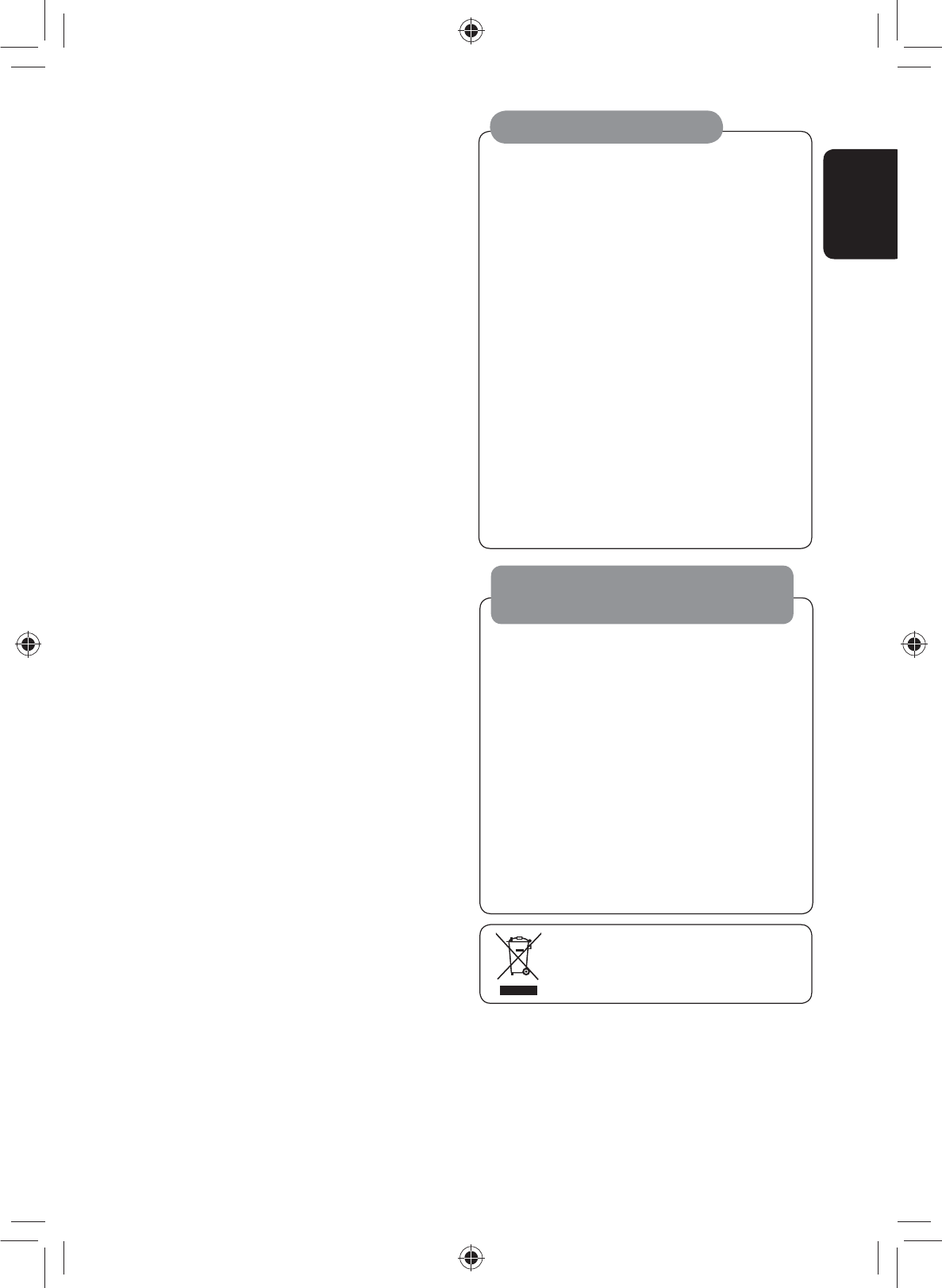
3
ENGLISH
• The monitor built in this unit has been produced
with high precision, but it may have some
ineffective dots. This is inevitable and is not
malfunction.
• Do not expose the monitor to direct sunlight.
• Do not operate the touch panel using a ball-point
pen or similar tool with the sharp tip.
Touch the buttons on the touch panel with your
finger directly (if you are wearing a glove, take it
off).
• When the temperature is very cold or very hot...
– Chemical changes occur inside, causing
malfunction.
– Pictures may not appear clearly or may move
slowly. Pictures may not be synchronized
with the sound or picture quality may
decline in such environments.
Cautions on the monitor:
• DO NOT install any unit or wire any cable in a
location where;
– it may obstruct the steering wheel and
gearshift lever operations.
– it may obstruct the operation of safety
devices such as air bags.
– it may obstruct visibility.
• DO NOT operate the unit while driving.
If you need to operate the unit while driving, be
sure to look around carefully.
• The driver must not watch the monitor while
driving.
WARNINGS:
To prevent accidents and damage
[European Union only]
(For USA)
CAUTION: This device and its antenna(s) must not be
co-located or operating in conjunction with any other
antenna or transmitter. End user cannot modify this
transmitter device. Any unauthorized modification
made on the device could avoid the user’s authority to
operate this device.
(For Canada) “The installer of this radio equipment
must ensure that the antenna is located or pointed such
that it does not emit RF field in excess of Health Canada
limits for the general population, consult Safety Code
6, obtainable from Health Canada’s website www.
hc-sc.gc.ca/rpb”
The term “IC:” before the radio certification number
only signifies that Industry Canada technical
specifications were met.
This device complies with RSS 210 of Industry Canada “IC”.
“Operation is subject to the following two conditions:
(1) this device may not cause interference, and
(2) this device must accept any interference, including
interference that may cause undesired operation of
the device”.
L’ utilisation de ce dispositif est autorisée seulement
aux conditions suivantes: (1) il ne doit pas produire de
brouillage et (2) l’ utilisateur du dispositif doit étre prêt
à accepter tout brouillage radioélectrique reçu, même
si ce brouillage est susceptible de compromettre le
fonctionnement du dispositif.
EN_KW-NT500HDT_NT300[J].indb 3
EN_KW-NT500HDT_NT300[J].indb 3
12/7/2011 1:05:57 PM
12/7/2011 1:05:57 PM
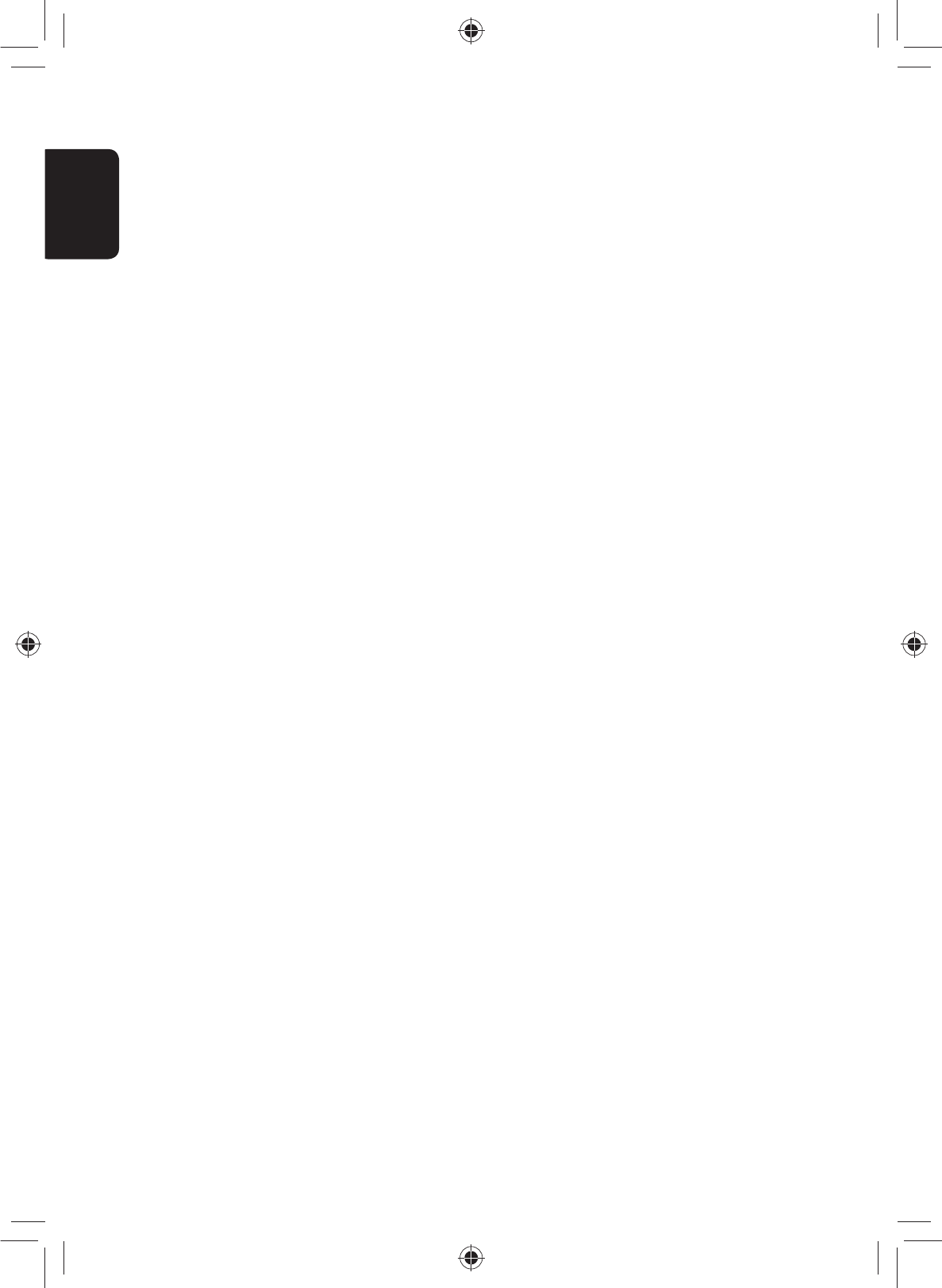
ENGLISH
4
This equipment complies with FCC/IC radiation exposure limits set forth for an uncontrolled environment and meets the FCC radio
frequency (RF) Exposure Guidelines in Supplement C to OET65 and RSS-102 of the IC radio frequency (RF) Exposure rules. This
equipment has very low levels of RF energy that it deemed to comply without maximum permissive exposure evaluation (MPE).
But it is desirable that it should be installed and operated keeping the radiator at least 20 cm or more away from person’ s body
(excluding extremities: hands, wrists, feet and ankles).
Cet équipement est conforme aux limites FCC/IC d’exposition aux rayonnements définies pour un environnement non
réglementé, aux lignes directrices de la FCC en matière d’exposition aux radiofréquences spécifiées dans le supplément C du
bulletin OET65 et aux régulations RSS-102 de l’IC sur l’exposition aux radiofréquences (RF). Cet équipement étant associé à de très
faibles niveaux d’énergie radiofréquence, il est considéré conforme sans évaluation de l’exposition maximale admise (EMA). Il est
cependant conseillé de l’installer et de l’utiliser en maintenant la source de rayonnement radioélectrique à 20 cm minimum du
corps (à l’exclusion des extrémités du corps, à savoir les mains, les poignets, les pieds et les chevilles).
Under Industry Canada regulations, this radio transmitter may only operate using an antenna of a type and maximum (or lesser)
gain approved for the transmitter by Industry Canada. To reduce potential radio interference to other users, the antenna type
and its gain should be so chosen that the equivalent isotropically radiated power (e,i,r,p.) is not more than that necessary for
successful communication.
Selon les régulations d’Industrie Canada, cet émetteur radioélectrique peut uniquement fonctionner avec une antenne dont le
type et le gain maximum (ou inférieur) sont approuvés par Industrie Canada. Pour réduire les perturbations radioélectriques
potentielles pour les autres utilisateurs, le type et le gain de l’antenne doivent être choisis de façon que la puissance isotrope
rayonnée équivalente (P.I.R.E.) ne soit pas supérieure à la puissance nécessaire pour la réussite des communications.
This device complies with RSS-310 of Industry Canada. Operation is subject to the condition that this device does not cause
harmful interference.
Cet appareil est conforme au cahier des charges CNR-310 d’Industrie Canada. Son emploi est soumis à la condition que l’appareil
ne provoque pas de brouillage préjudiciable.
EN_KW-NT500HDT_NT300[J].indb 4
EN_KW-NT500HDT_NT300[J].indb 4
12/7/2011 1:05:57 PM
12/7/2011 1:05:57 PM
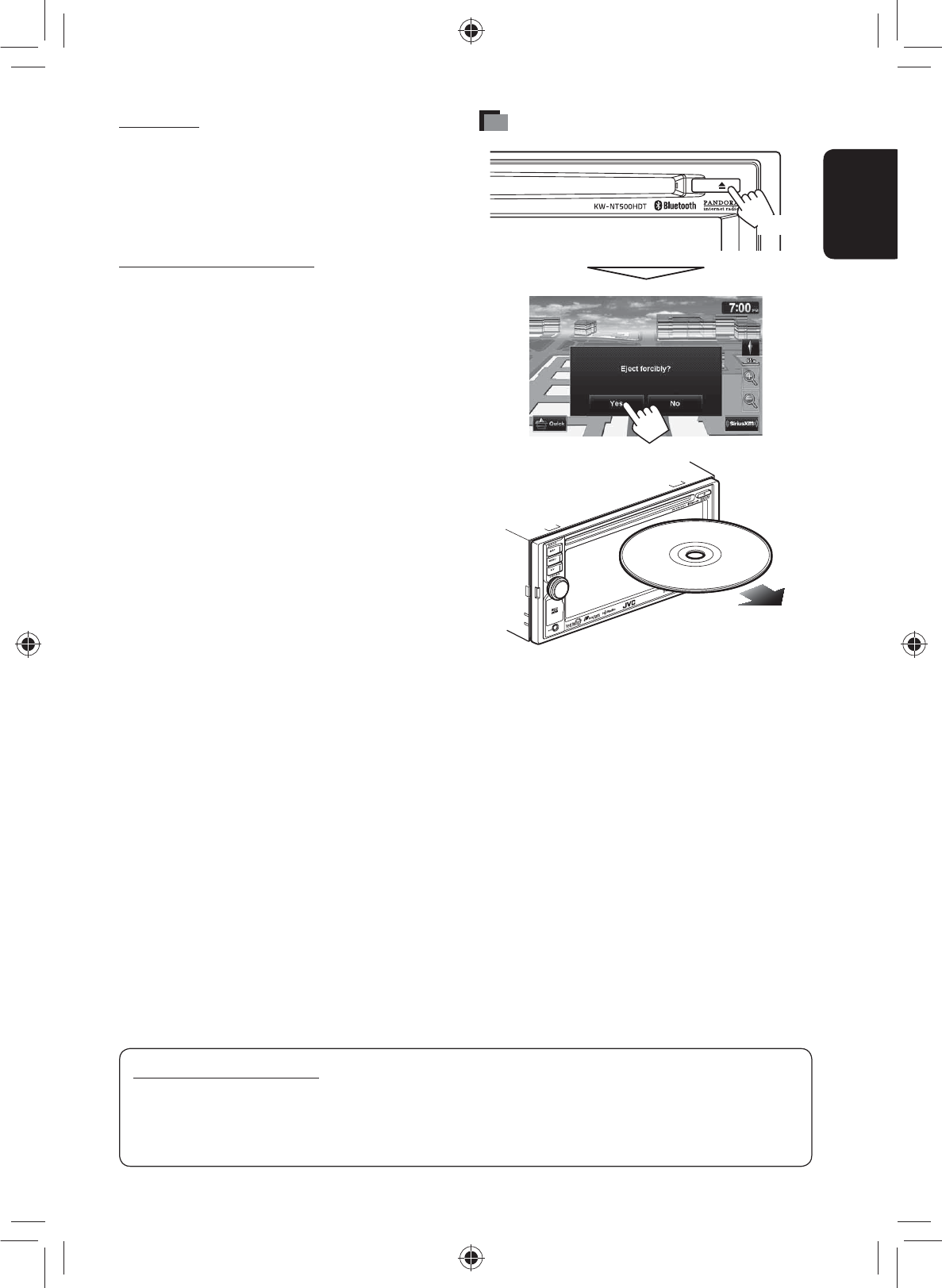
5
ENGLISH
For safety...
• Do not raise the volume level too much, as this will
block outside sounds, making driving dangerous.
• Stop the car before performing any complicated
operations.
Temperature inside the car...
If you have parked the car for a long time in hot or cold
weather, wait until the temperature in the car becomes
normal before operating the unit.
When replacing/rotating the tires:
It is required to clear all the accumulated calibration
data which is important for accurate navigation. To
clear the data, ☞ page xx.
How to forcibly eject a disc
[Hold]
• Unlike the standard disc-eject function, when you
forcibly eject a disc, the disc does not automatically
load again after 15 seconds if it is not removed. Make
sure you remove the disc so that it does not fall.
How to read this manual:
• Illustrations of KW-NT500HDT are mainly used for explanation.
• < > indicates the variable screens/menus/operations/settings that appear on the touch panel.
• [ ] indicates the buttons on the touch panel.
EN_KW-NT500HDT_NT300[J].indb 5
EN_KW-NT500HDT_NT300[J].indb 5
12/7/2011 1:05:57 PM
12/7/2011 1:05:57 PM
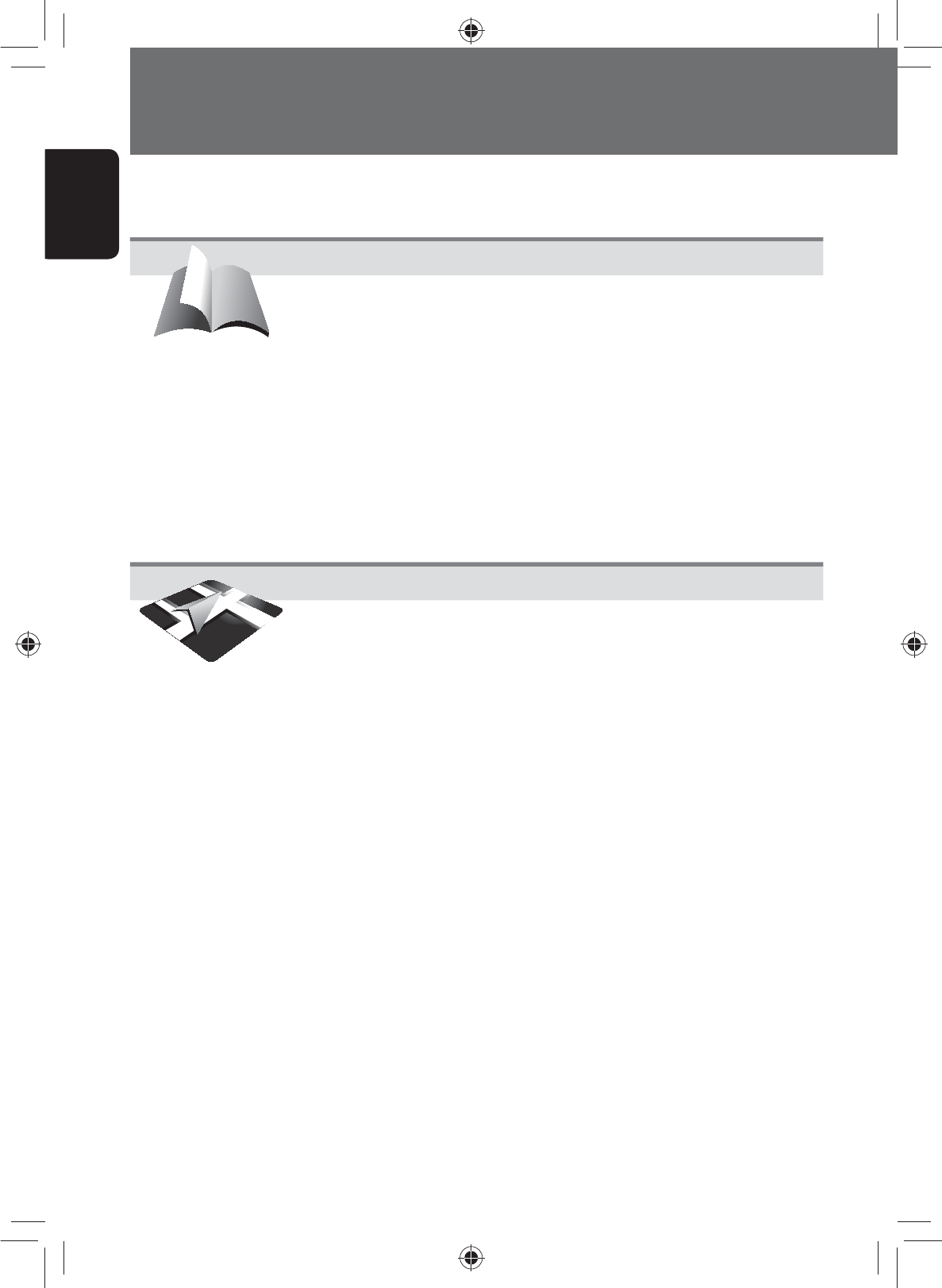
ENGLISH
6
How to forcibly eject a disc .........................................................................5
Introduction .............................................10
Parts identification ...........................................................................10
Parts identification ...........................................................................10
Installation settings ..........................................................................11
Basic operations ...............................................................................12
Turning on the power ...............................................................................12
Turning off/on the screen .........................................................................12
Setting the security password ...................................................................12
Changing/clearing the security password .................................................13
Operations on the touch panel ..................................................................14
Quick menu ...............................................................................................15
Extending/shortening the auto antenna ..................................................15
Switching screens .............................................................................16
Navigation System ..................................18
Safety instructions/information for the Navigation System .......................18
Information/icons on the map ..................................................................18
Basic operations ...............................................................................19
About the current position screen .............................................................19
To change the map scale ...........................................................................19
To change the map view ...........................................................................19
To scroll the map ......................................................................................20
To display your current position ................................................................20
To display/hide POI icons on the map .......................................................20
To display/hide Favorite icons on the map ................................................20
Registering your home/favorite points ...............................................21
Searching for a place .........................................................................22
Setting a destination by scrolling the map ................................................22
Setting a destination using the <Destination> menu ..............................22
About search screens and input screens ....................................................23
By address <Address> .............................................................................24
POI near a place/route <Vicinity> ...........................................................25
From the list of POI <POI Name> ............................................................26
By telephone number <Phone> ..............................................................27
By coordinates <Coordinates> ................................................................27
By NaviCon <iPhone App> ......................................................................28
How you are guided ..........................................................................29
Starting guidance to the destination or via point ......................................29
Changing route options ............................................................................30
Canceling guidance ...................................................................................31
Adjusting the volume of the voice guidance .............................................31
•
•
•
•
•
•
•
•
•
•
•
•
•
•
•
•
•
•
•
•
•
•
•
•
•
•
•
•
Contents
EN_KW-NT500HDT_NT300[J].indb 6
EN_KW-NT500HDT_NT300[J].indb 6
12/7/2011 1:05:57 PM
12/7/2011 1:05:57 PM
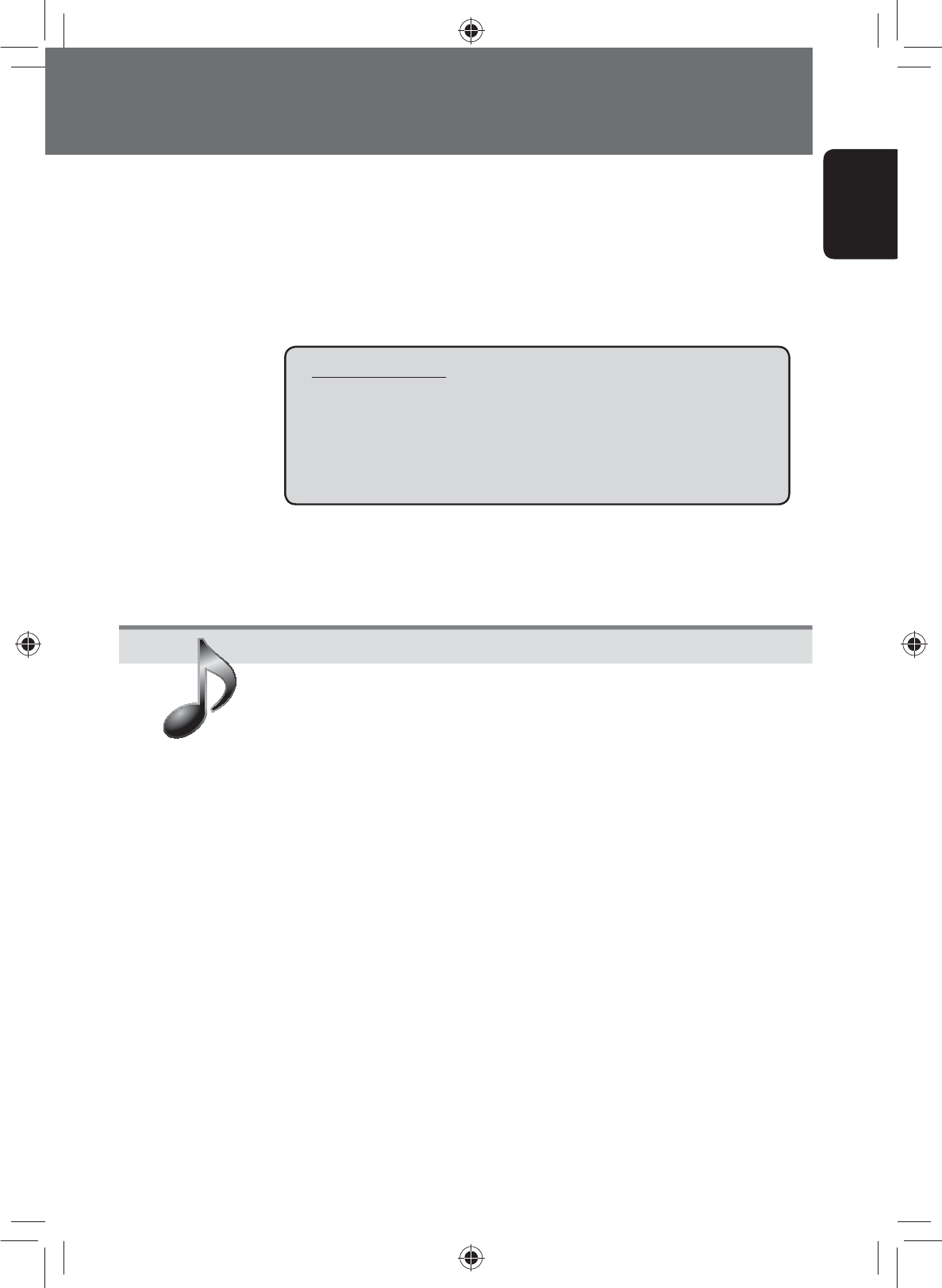
7
ENGLISH
About route guidance screen ....................................................................32
Getting information on your route and places ..........................................33
Arranging your route ........................................................................34
Changing the sequence of the destination/via points ...............................34
Adjusting the vehicle position ..................................................................35
Editing registration of home/favorite points ......................................36
Only for KW-NT500HDT
Using information service .................................................................37
Using the traffic information service
(Total Traffic HD NET WORK Service) .........................................................37
Using the area information service
(Total Traffic HD NET WORK Service) .........................................................39
Checking the information of the navigation system ............................40
Initializing navigation settings ..........................................................41
Navigation menu items .....................................................................42
Additional information .....................................................................44
AV Operations ..........................................46
Common operations on source screen .................................................46
Selecting the playback source ...................................................................46
Turning off the AV source .........................................................................46
Listening to the HD Radio™ broadcast (For KW-NT500HDT)...................47
Changing HD Radio reception mode .........................................................49
Storing stations in memory ......................................................................49
Selecting a preset station ..........................................................................50
Reducing the interference ........................................................................50
Bookmarking the song ..............................................................................51
Displaying the list of bookmarked songs ..................................................51
Deleting the bookmark .............................................................................51
Tagging/purchasing your favorite songs from iTunes Store ......................52
Listening to the radio (For KW-NT300) ................................................54
Storing stations in memory ......................................................................54
Selecting a preset station ..........................................................................55
Reducing the interference ........................................................................55
Disc operations .................................................................................56
Playable disc types ....................................................................................57
Selecting playback modes ........................................................................61
Settings for the disc playback ...................................................................62
SD/USB operations ............................................................................63
•
•
•
•
•
•
•
•
•
•
•
•
•
•
•
•
•
•
•
•
•
•
EN_KW-NT500HDT_NT300[J].indb 7
EN_KW-NT500HDT_NT300[J].indb 7
12/7/2011 1:05:57 PM
12/7/2011 1:05:57 PM
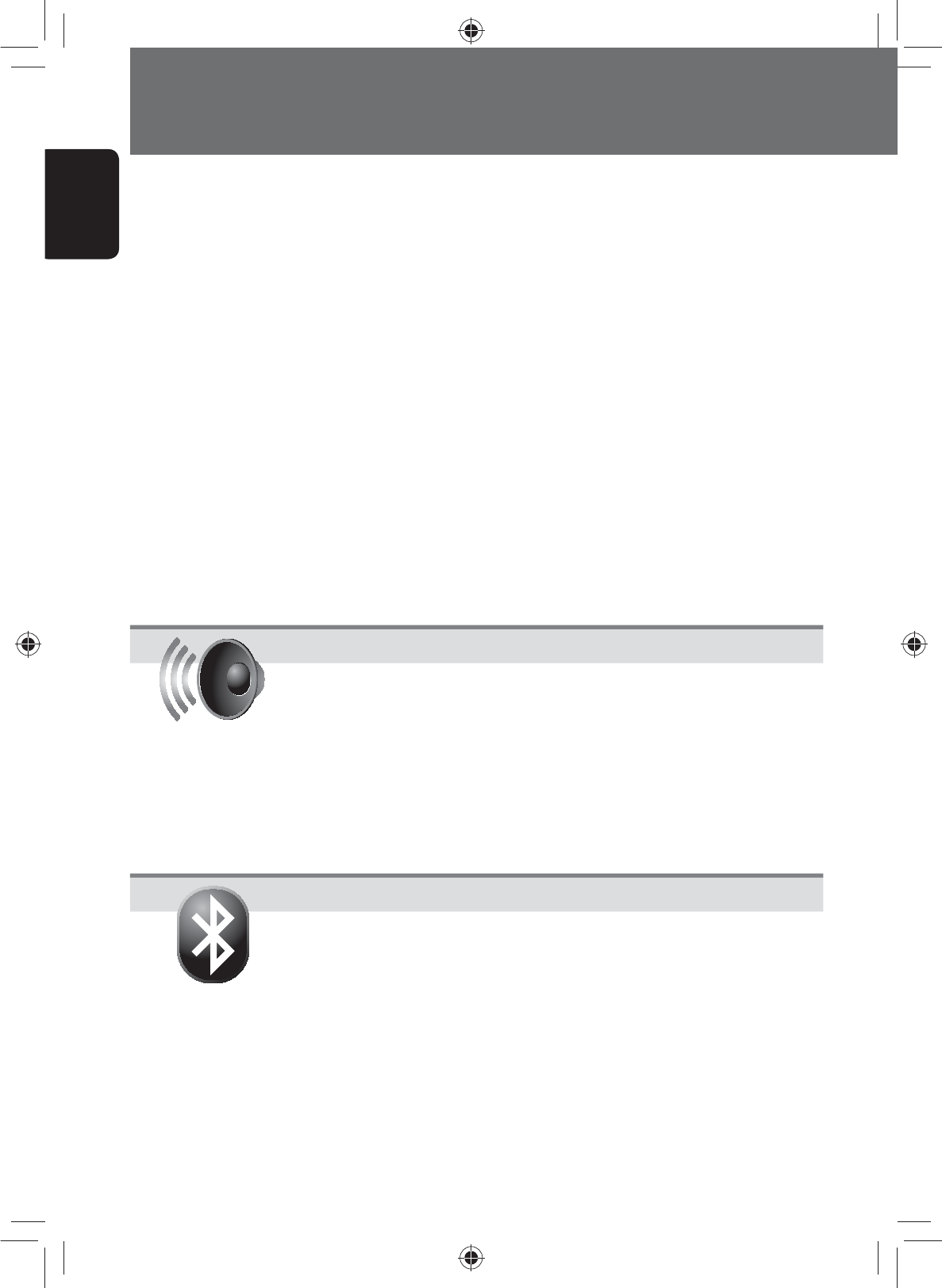
ENGLISH
8
iPod/iPhone operations .....................................................................66
Selecting a track/video from menu on the iPod/iPhone ............................68
Listening to iHeartRadio with the iPod/iPhone ...................................70
Pandora® internet radio operations ...................................................73
Listening to the SiriusXM Radio ..........................................................75
Activating subscription .............................................................................75
Storing channels in memory .....................................................................76
Selecting preset channels .........................................................................76
Selecting on the list ..................................................................................76
Selecting a channel directly ......................................................................77
Setting the reception restrictions ..............................................................77
Using other external components ......................................................80
Changing illumination color ..............................................................81
Settings for video playback................................................................82
Picture adjustment ...................................................................................82
AV menu items .................................................................................82
Changing the aspect ratio .........................................................................82
Additional information .....................................................................85
Sound Settings.........................................87
Setting the Sound .............................................................................87
Setting Fader/Balance ..............................................................................87
Setting the vehicle type ............................................................................88
Setting the speaker configuration .............................................................88
Setting the listening position ....................................................................90
Setting the preset equalizer ......................................................................92
Setting the volume of each source equal ..................................................93
Setting the audio effects ...........................................................................93
Setting the hardware ................................................................................95
Bluetooth Operations .............................96
Information for using Bluetooth® devices ...........................................96
Using Bluetooth device .....................................................................97
Registering a Bluetooth device .................................................................97
Connecting/disconnecting a registered Bluetooth device .........................98
Deleting a registered Bluetooth device .....................................................98
Using Bluetooth mobile phone ..........................................................99
Receiving a call .........................................................................................99
Adjusting the volume of calls/earpiece .....................................................99
Switching between handsfree mode and phone mode ...........................100
Making a call ..........................................................................................100
Copying the phone book .........................................................................101
•
•
•
•
•
•
•
•
•
•
•
•
•
•
•
•
•
•
•
•
•
•
•
•
•
Contents
EN_KW-NT500HDT_NT300[J].indb 8
EN_KW-NT500HDT_NT300[J].indb 8
12/7/2011 1:05:58 PM
12/7/2011 1:05:58 PM
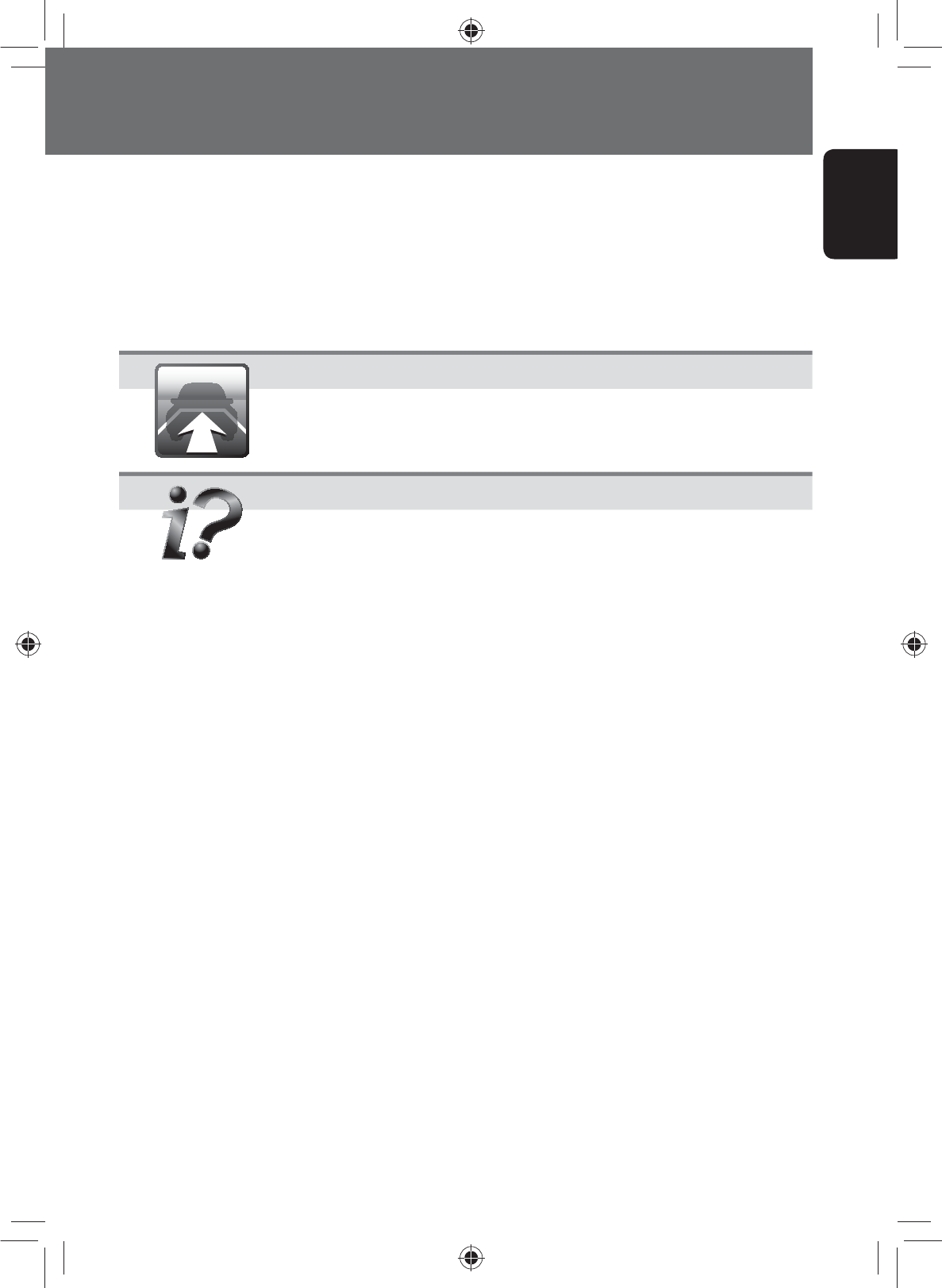
9
ENGLISH
Searching for a phone number from phone book ....................................101
Deleting the phone number memory in the unit ....................................102
About mobile phone compatible with Phone Book Access Profile
(PBAP) ....................................................................................................102
Using Bluetooth audio player ..........................................................103
Bluetooth device settings ................................................................104
Rear View Camera Operations ............. 105
Using a rear view camera .................................................................105
Activating the rear view camera .............................................................105
Displaying the picture from the rear view camera ..................................105
References ............................................. 106
Maintenance ..................................................................................106
Troubleshooting/error messages .....................................................107
Specifications .................................................................................113
•
•
•
•
•
EN_KW-NT500HDT_NT300[J].indb 9
EN_KW-NT500HDT_NT300[J].indb 9
12/7/2011 1:05:58 PM
12/7/2011 1:05:58 PM
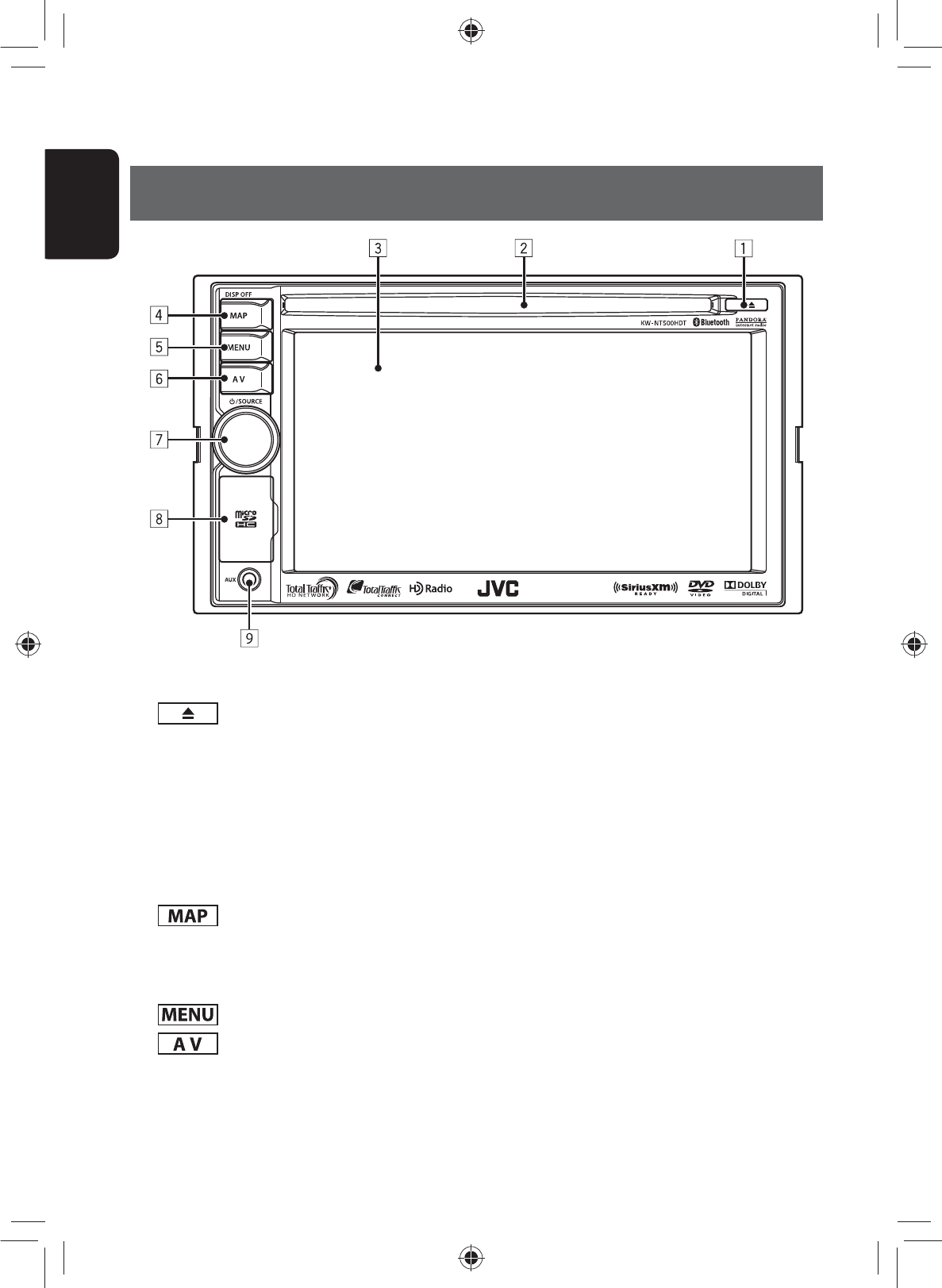
ENGLISH
10
1 (Eject) button/Security indicator
• Adjusts the angle of the front panel
(☞ page xx), displays the disc or SD card insert
and eject screen. (☞ page xx, xx)
• Flashes when the unit is turned off if you have
enabled the security indicator.
2 Disc loading slot
3 Screen (touch panel)
4 button
Displays the map for the current location.
(☞ page xx)
Turns off/on the screen page.[Hold] (☞ page xx)
5 button
6 button
Displays the screen for the current source.
Displays the destination menu screen. (☞ page xx)
7 Volume knob
Adjusts the audio volume.
• About the adjustable volume range, page
• To adjust the guidance volume, page
• Displays the source screen. (☞ page xx)
• Turns off the AV function.[Hold]. (☞ page xx)
8 SD card slot
9 AUX input terminal
Introduction
Parts identificationParts identification
EN_KW-NT500HDT_NT300[J].indb 10
EN_KW-NT500HDT_NT300[J].indb 10
12/7/2011 1:05:58 PM
12/7/2011 1:05:58 PM
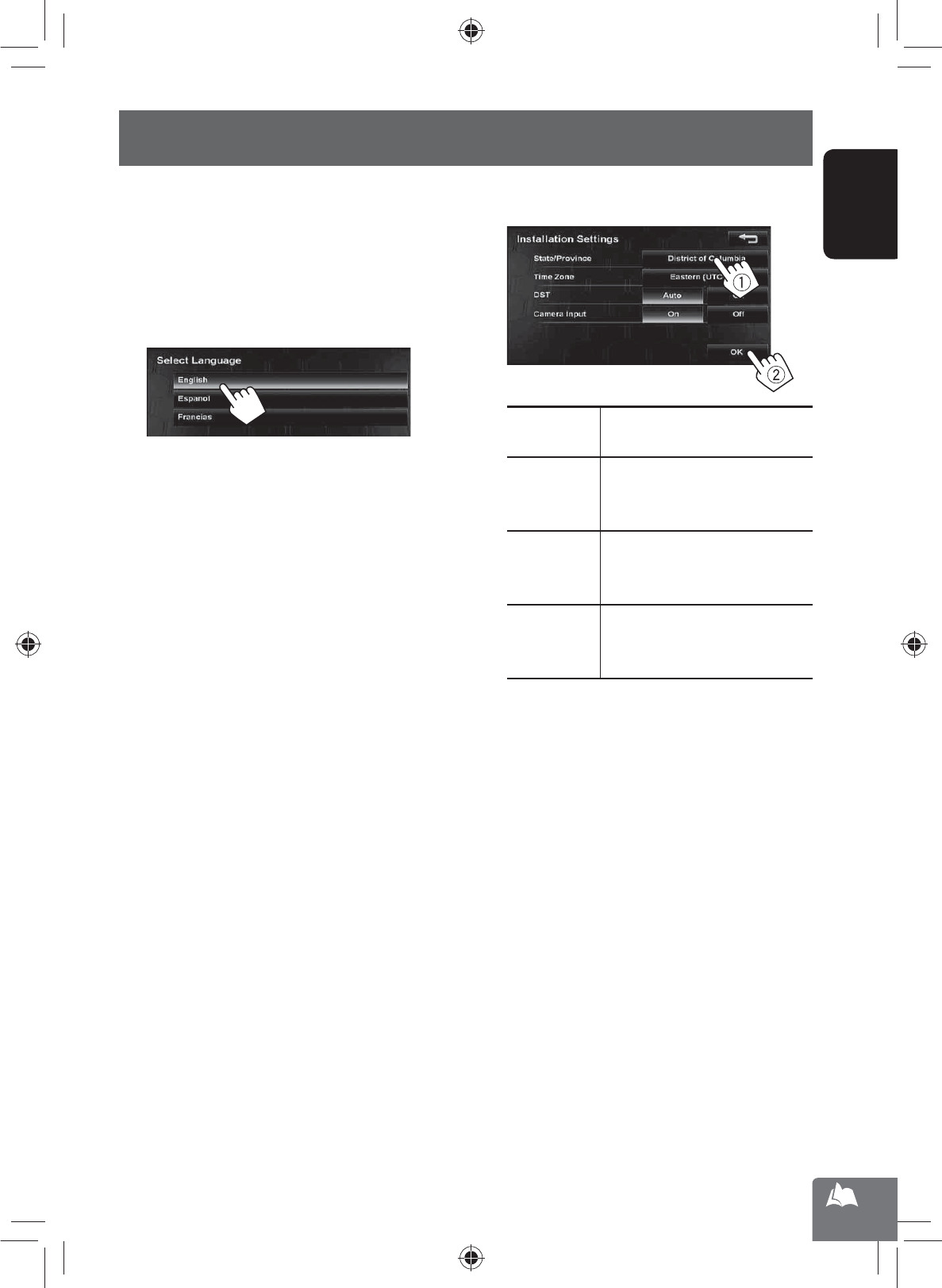
11
ENGLISH
Installation settings
When you turn on the unit for the first time, the initial
setup screen appears.
1 Turn on the ignition switch.
The power is turned on, and the startup screen is
displayed for about 5 seconds.
2 Select the language you want for the display
and the voice guidance.
• You can also select the system language through
<Settings> - <System> - <Region> -
<Language>. (☞ page 75)
3 Set the installation settings (1), then press
[OK] (2).
State/
Province
Select the State or Province where
you are now.
Time Zone * Select your residential area for
automatic clock adjustment by
GPS signal.
DST * Select [Auto] if your residential
area is subject to Daylight Saving
Time.
Camera
Input *
Select [On] when connecting the
rear view camera to the CAMERA
IN jack.
* You can also change these settings through
<Settings> - <System>. (☞ page 75)
EN_KW-NT500HDT_NT300[J].indb 11
EN_KW-NT500HDT_NT300[J].indb 11
12/7/2011 1:05:58 PM
12/7/2011 1:05:58 PM
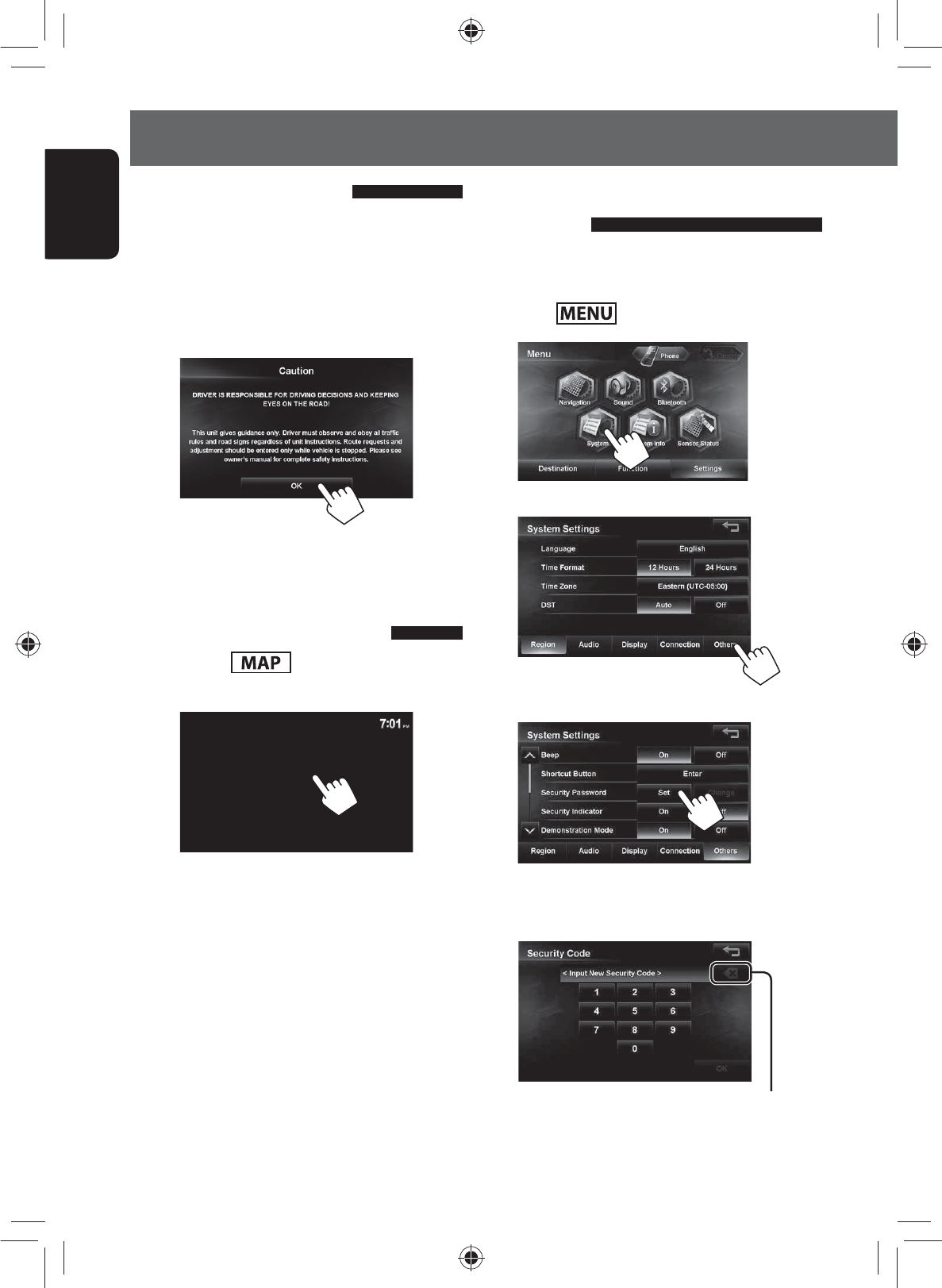
ENGLISH
12
Basic operations
Turning on the power
Turn on the ignition switch.
Startup screen appears for about 5 seconds.
• You can change the startup screen. (☞ page 75)
• When displaying the map screen for the first time
after turning on the power, the screen below
appears. Press [OK] to use the map screen.
• The power is turned off when the ignition switch is
turned off.
Turning off/on the screen
Press and hold to turn the screen off.
Touch the screen to turn it on again.
• You can erase the clock display while the screen is
turned off. (<Clock on Video/Screen-Off>, ☞
page 74)
Setting the security
password
You can set the startup security password as an
antitheft measure.
1 Press - <Settings>.
2
3
4
5 Enter a 4-8 digit security code, then press
[OK].
Press: Deletes the last character
Hold: Deletes all characters
EN_KW-NT500HDT_NT300[J].indb 12
EN_KW-NT500HDT_NT300[J].indb 12
12/7/2011 1:05:59 PM
12/7/2011 1:05:59 PM
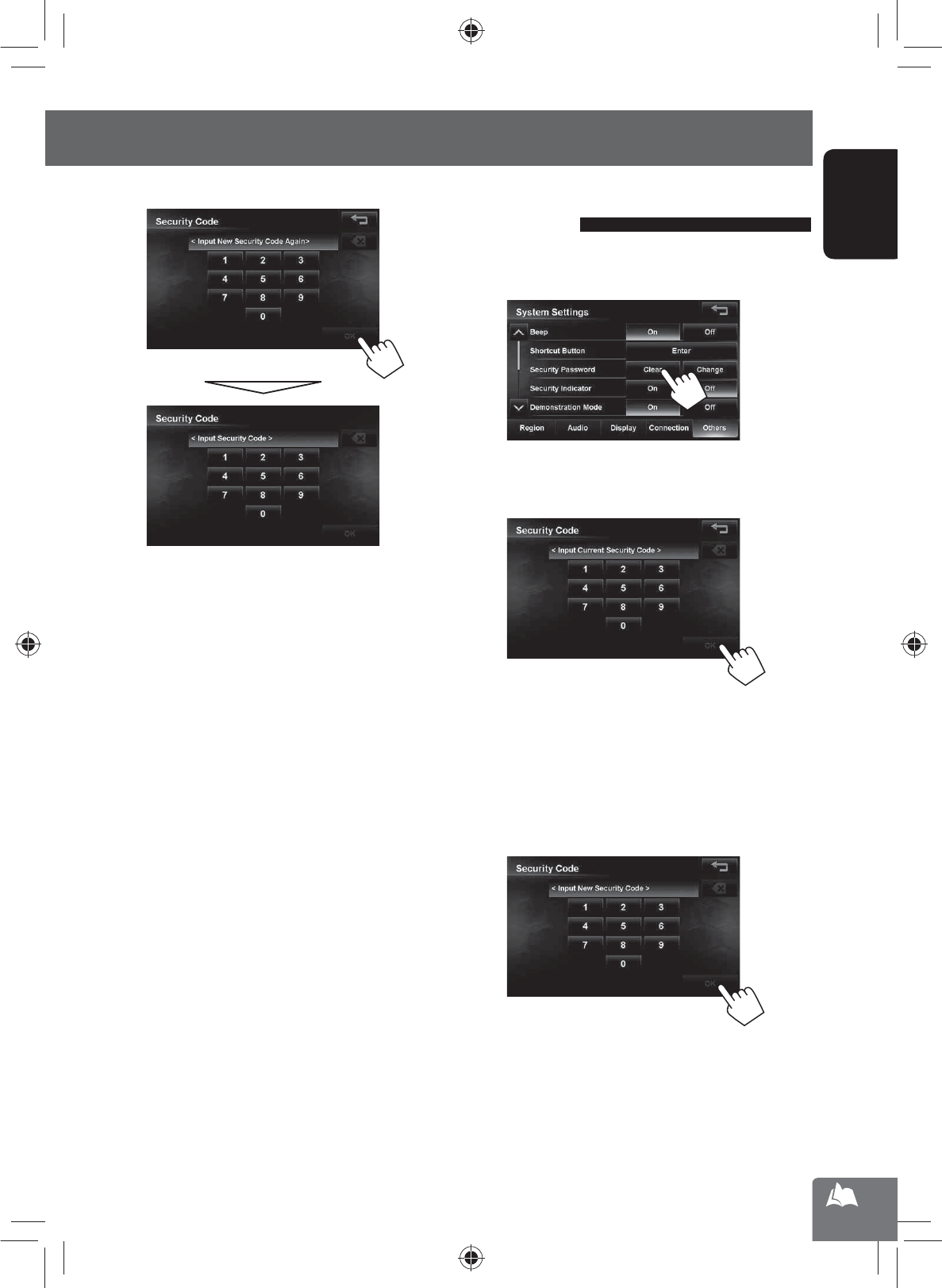
13
ENGLISH
Basic operations
6 Enter the same security code, then press [OK].
• After setting the security password, entering the
security code is necessary each time you turn on
the unit.
Changing/clearing the security
password
Repeat steps 1 to 3 on page 12.
1
2 Enter the current security code, then press
[OK].
If you want to clear the security code, stop here.
The security code has been cleared.
If you want to change the security code, go to the
next step.
3 Enter the new 4-8 digit security code, then
press [OK]
4 Enter the same security code, then press [OK].
EN_KW-NT500HDT_NT300[J].indb 13
EN_KW-NT500HDT_NT300[J].indb 13
12/7/2011 1:05:59 PM
12/7/2011 1:05:59 PM
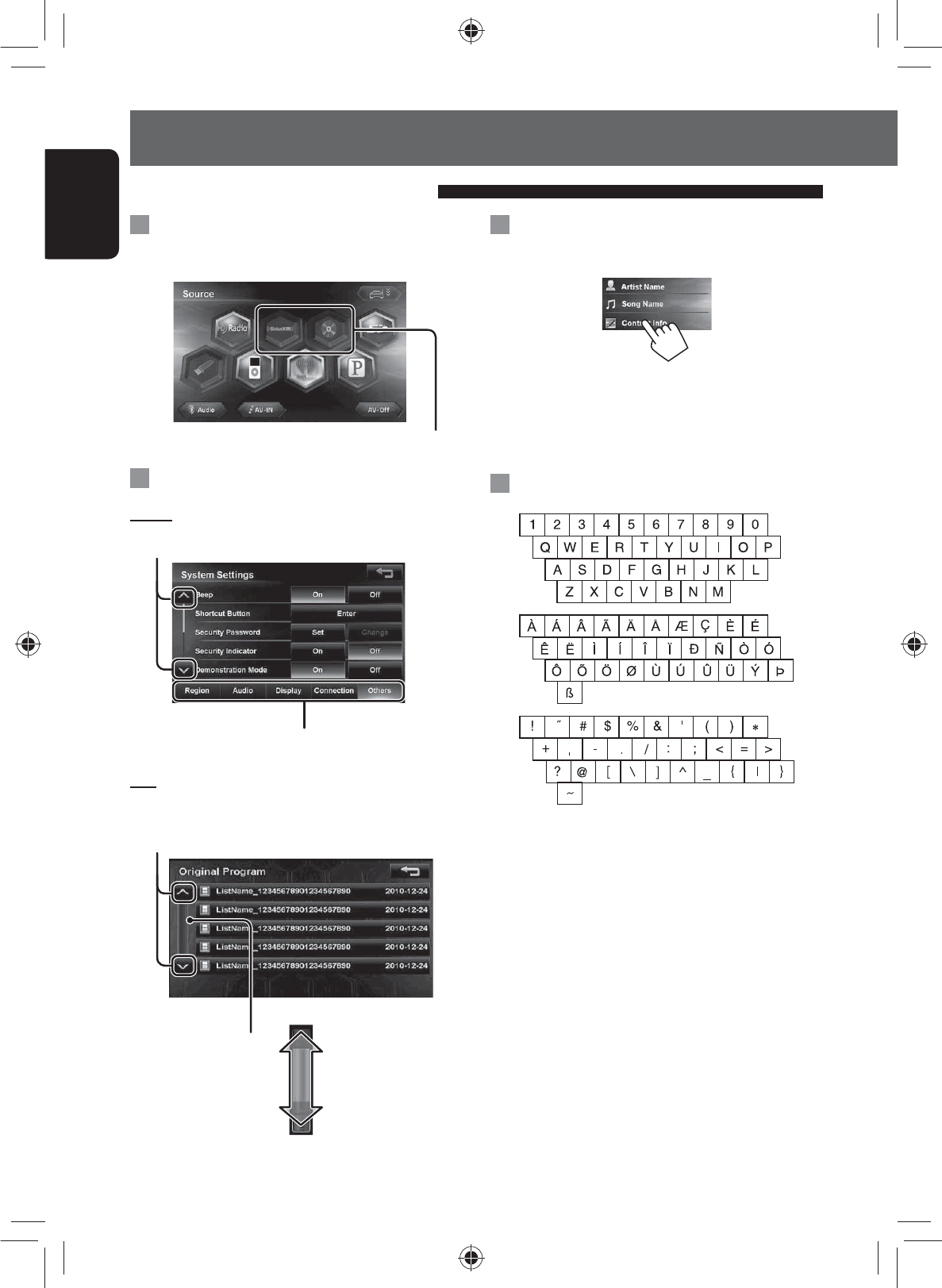
ENGLISH
14
Basic operations
When items on the menu are not
available
Non-available items will be shaded
To change the page of menu/list
Menu
Changes the tab
Changes the page
List
Ex.: Folder/track list
Skips the list up or down
Changes the page
Operations on the touch panel
Scrolling the track/song information
When all the text is not shown at once...
• Note that when driving, the album name and artist
name are not displayed, and the song name does not
scroll.
Characters you can use
EN_KW-NT500HDT_NT300[J].indb 14
EN_KW-NT500HDT_NT300[J].indb 14
12/7/2011 1:05:59 PM
12/7/2011 1:05:59 PM

15
ENGLISH
Basic operations
Quick menu
You can assign your frequently used features to the
quick menu. It is activated from the current position
screen.
1
2
3 Touch the button you want to configure.
4 Touch the feature you want to assign to the
button.
• The selected feature is now available in the quick
menu.
Extending/shortening the auto
antenna
When <Antenna Remote> is set to <Auto>,
[ ] is not displayed. (☞ page xx)
1 Press .
2 Press [ ] or [ ] .
Press [ ] to extend the antenna, and press
[ ] to shorten the antenna.
EN_KW-NT500HDT_NT300[J].indb 15
EN_KW-NT500HDT_NT300[J].indb 15
12/7/2011 1:06:00 PM
12/7/2011 1:06:00 PM
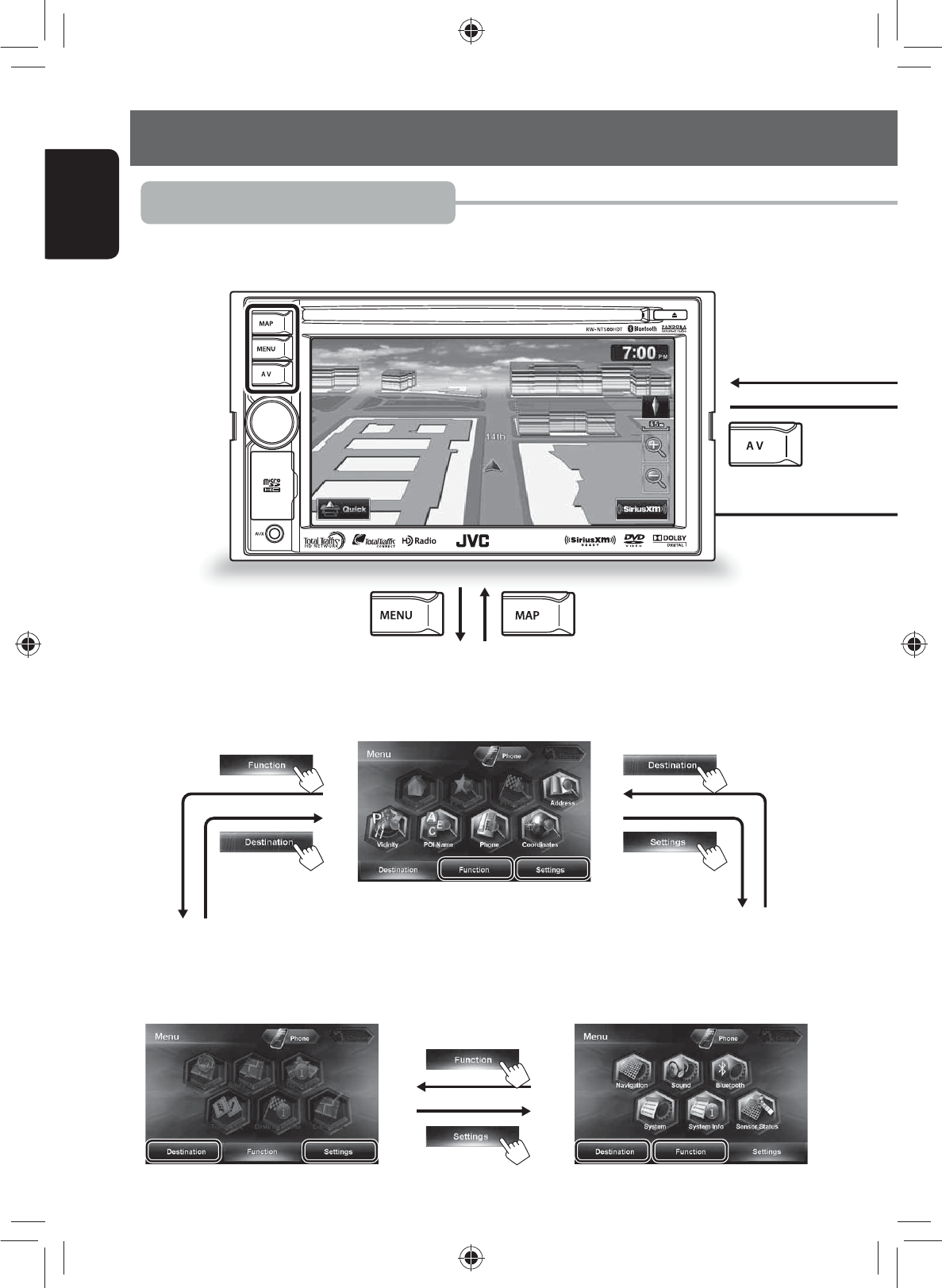
ENGLISH
16
Switching screens
Navigation mode
Map screen■
Function Menu
Use this screen to get information about
your destination and the travel route.
■Settings Menu
Use this screen to change the detailed
settings and get information about the
navigation system.
■
Destination Menu
Use this screen to search for a destination
using one of the available search methods.
■
EN_KW-NT500HDT_NT300[J].indb 16
EN_KW-NT500HDT_NT300[J].indb 16
12/7/2011 1:06:01 PM
12/7/2011 1:06:01 PM
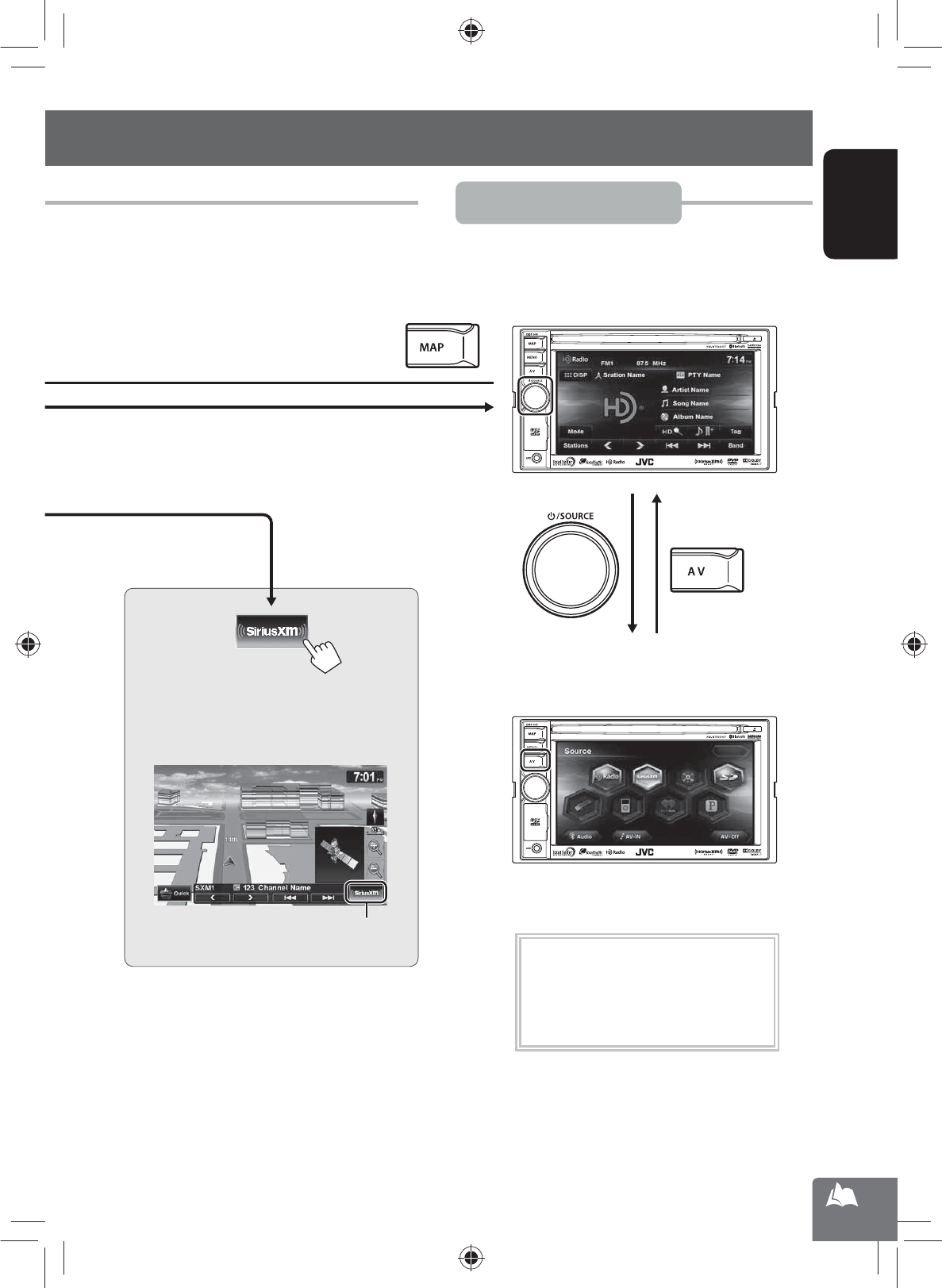
Erases the AV control bar
17
ENGLISH
Switching screens
AV mode
The AV control bar is displayed on the map
screen. You can perform AV source operations
using the AV control bar.
AV screen
Displays the screen for the current AV source.
■
Source selection screen
Use this screen to select an AV source.
■
While driving at a speed greater than
6 mi (10 km/h), some screens on the
navigation menus are not available.
EN_KW-NT500HDT_NT300[J].indb 17
EN_KW-NT500HDT_NT300[J].indb 17
12/7/2011 1:06:01 PM
12/7/2011 1:06:01 PM
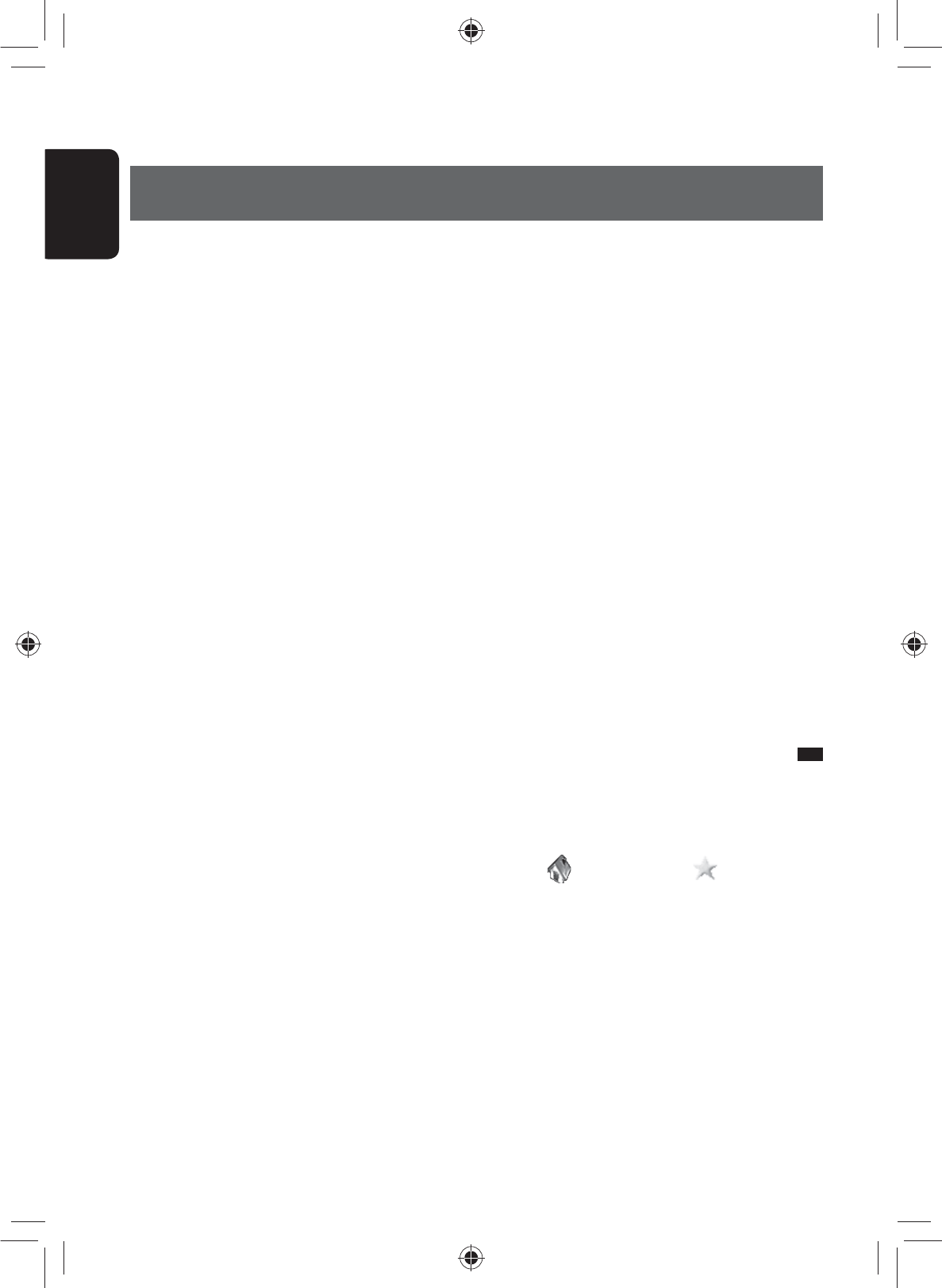
18
ENGLISH
Safety instructions/information for the Navigation System
Navigation System
SAFETY INSTRUCTIONS
Use of the Navigation System is only permitted if the
traffic conditions are suitable and you are absolutely
sure that no risk, obstruction or inconvenience will be
incurred to you, your passengers or other road users.
The requirements of the Road Traffic Regulations must
always be followed. The destination must not be
entered while driving the car.
The Navigation System serves solely as an aid to
navigation. It never releases the drivers from their
duties to drive carefully and to make own judgement
in road traffic. Inaccurate or incorrect instructions
may happen to be given due to changing traffic
conditions. The actual road signs and traffic regulations
must therefore always be observed. In particular,
the Navigation System cannot be used as an aid to
orientation when visibility is poor.
This Navigation System must only be used for its
intended purpose. The volume of the car radio/
Navigation System must be adjusted so that external
noise is still audible.
Navigation guidance is performed, based on the
database, therefore, it may not be applicable to
the current situation because of changes in traffic
conditions (e.g. changes in tollroads, principal roads,
one-way traffic, or other traffic regulations). In this
case, observe the current traffic signs or regulations.
• Traffic signs should be observed carefully while
driving using the Navigation System. Navigation
System is only an aid. Driver must always decide
whether or not to heed the information provided.
JVC does not accept liability for erroneous data
provided by the Navigation System.
• Traffic guidance is restricted to passenger vehicles
only. Special driving recommendations and
regulations for other vehicles (e.g. commercial
vehicles) are not included.
• Do not operate the unit while driving.
Terms of licence
You are granted a non-exclusive licence to use the
database for your personal purposes. The present
licence does not authorise the granting of sublicenses.
Use of the data is only permitted in this specific JVC
system. It is forbidden to extract or make further use
of significant parts of the database content, or to
duplicate, modify, adapt, translate, analyse, decompile
or reverse-engineer any part thereof.
WARNING:
Map content, including names and appearance of streets
and bridges, POI information, etc. may be inaccurate. If
the traffic rules displayed by the unit are different from
the actual traffic rules, obey the actual traffic rules.
Road traffic regulations always take priority when a
vehicle is being driven in traffic. Navigation System is
only an aid. Errors may occur in individual data items/
entries. At all times, the driver must decide whether or
not to heed the information provided.
JVC does not accept liability for erroneous data provided
by the Navigation System.
Information/icons on the map
• The information on the map (such as street name, the
POI information, and speed limit) may not be always
displayed (for example, if the System does not have
the information of the position).
• Home ( ) and favorite point ( ) icons are
displayed after home/favorite points are registered.
• POI icons are displayed on the map depending on the
<POI Icon> setting (☞ page 15) and the map scale
is between 80 ft (25 m) and 800 ft (250 m).
– The following icons are displayed when the map
scale is between 80 ft (25 m) and 0.6 mi (1 km):
– Airport icon in the travel category
– Golf course icon in the leisure category
– Gas station icons
• POI icons may not be displayed correctly when the
System displays the wide area of map. In this case,
zoom in the map to display the detailed map.
EN_KW-NT500HDT_NT300[J].indb 18
EN_KW-NT500HDT_NT300[J].indb 18
12/7/2011 1:06:02 PM
12/7/2011 1:06:02 PM
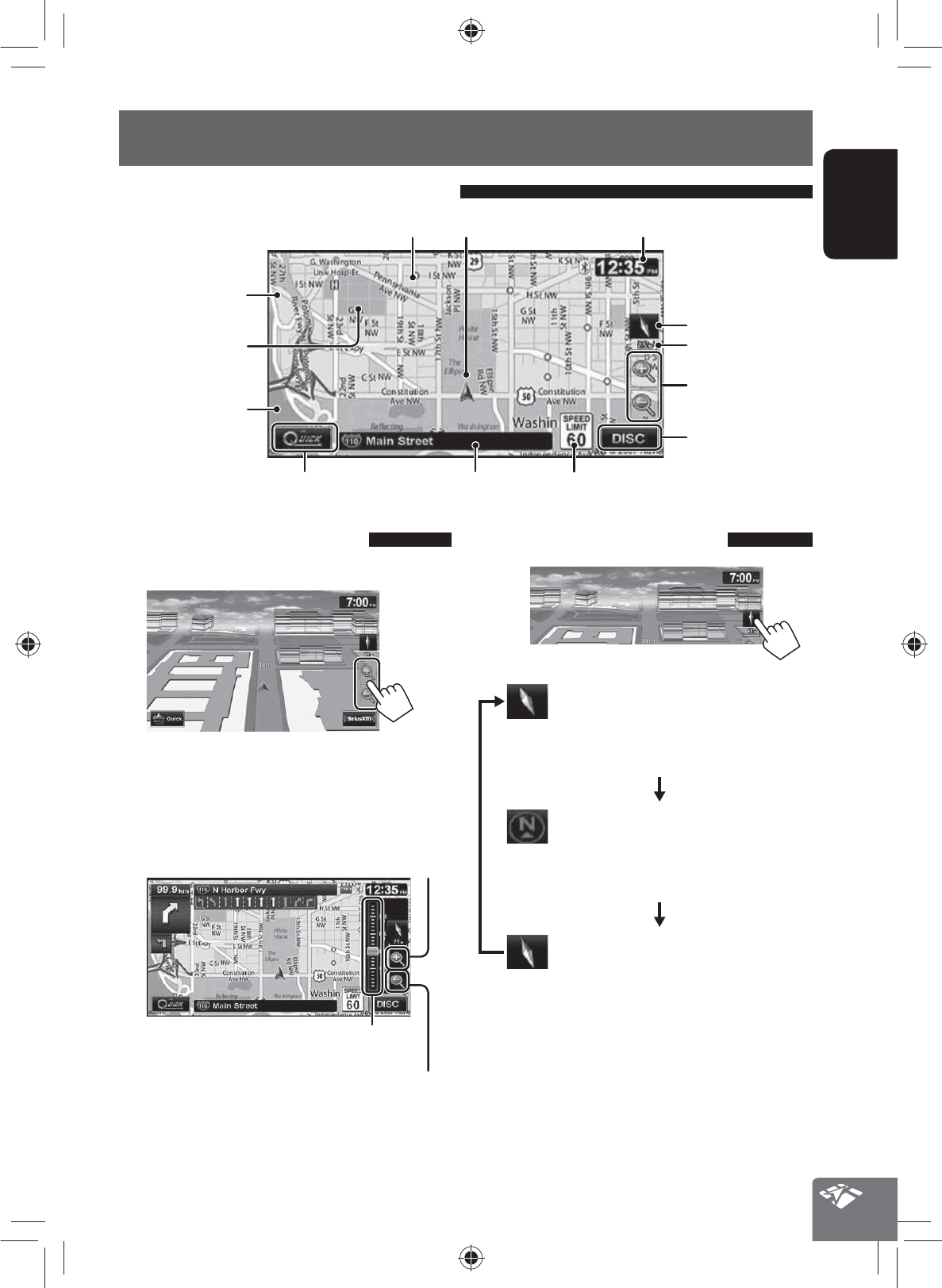
19
ENGLISH
To change the map scale
1 Display the zoom buttons and scale buttons.
• When the AV control bar is displayed, the zoom
buttons are not shown. Erase the AV control
bar by pressing the source icon on the bar.
(☞ page 12)
2
Zoom out
You can also zoom in and out by sliding
the slider.
Zoom in
• If the scale is set to 60 mi (100 km) or higher, the
map view becomes North Up regardless of the
current map view setting.
Basic operations
About the current position screen
Your position
Current street
Current time
Speed limit on the current street
Scale
Direction
Shows the quick menu (☞ page xx)
Favorite points (☞ pages 17 and 34)
Home (☞ pages 17
and 34)
POI (Point Of Interest)
(☞ “List of POI icons”,
page 43)
Zoom buttons
(☞ below)
Traffic information
(only for KW-NT500HDT)
(☞ page 35)
Shows the AV control
bar (☞ page 12)
To change the map view
3D Map
The three dimensional map is displayed in
“heading up”.
• The icon shows the direction of north.
2D North Up
The map view is oriented with north
“upwards”, as in usual paper maps.
• The icon shows the direction of the car.
2D Heading Up
The map rotates so that you are always
displayed heading “upwards”.
• The icon shows the direction of north.
• You can also change the map view through
<Settings>-<Navigation>-<Map>-<View
Mode>. (☞ page 41)
EN_KW-NT500HDT_NT300[J].indb 19
EN_KW-NT500HDT_NT300[J].indb 19
12/7/2011 1:06:02 PM
12/7/2011 1:06:02 PM
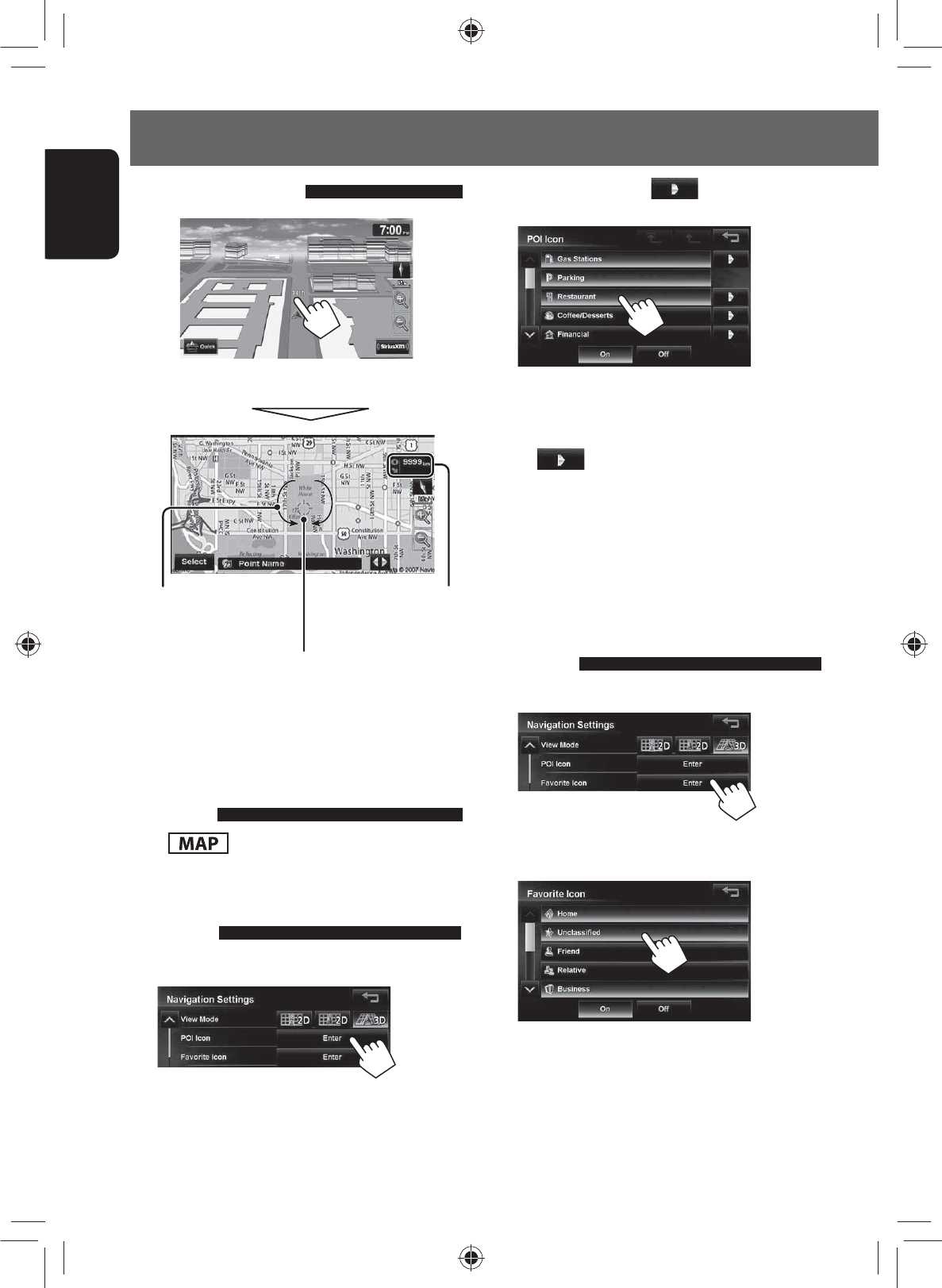
20
ENGLISH
Basic operations
To scroll the map
The position you touched is centered on the map.
Direction and
distance from your
current position
(only for 3D map) Touch
the arrow to rotate the
map 360 degrees
(cursor) Target position
of operation
• Touch and hold the map to keep scrolling the map.
To display your current
position
Press .
To display/hide POI icons on
the map
1 On <Navigation Settings> menu:
2
Select categories or [ ] on the right of the
POI that you want to be displayed on the map.
• If you press a category, all items in that category
are highlighted and selected.
If you want to select items individually, press
[ ] and select items to be displayed on
the map.
If you press highlighted buttons, they become
unhighlighted and the selection is cancelled.
• If you press [Off] in step 2, all POI icons are
hidden.
To display/hide Favorite icons on
the map
1 On <Navigation Settings> menu:
2 Select categories of Favorite Icons that you
want to be displayed on the map.
• If you press a category, that category is
highlighted and selected.
If you press highlighted buttons, they become
unhighlighted and the selection is cancelled.
• If you press [Off] in step 2, all Favorite Icons are
hidden.
EN_KW-NT500HDT_NT300[J].indb 20
EN_KW-NT500HDT_NT300[J].indb 20
12/7/2011 1:06:02 PM
12/7/2011 1:06:02 PM
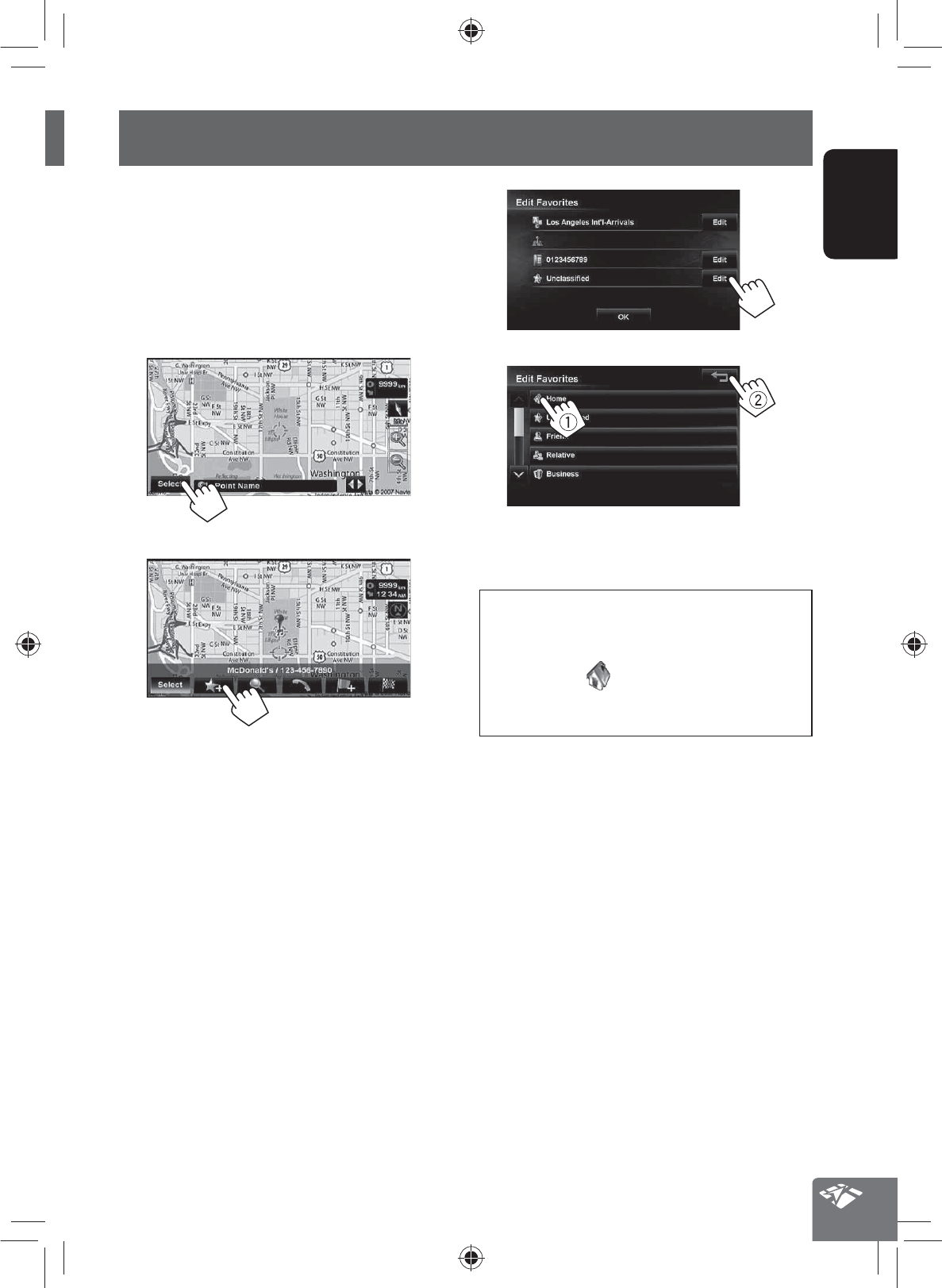
21
ENGLISH
Registering your home/favorite points
You can register one point as your home or 100 favorite
points.
1 Scroll the map to select the position you
want to select as a destination.
• To search the destination using <Destination>
menu, ☞ pages xx to xx.
2
3
4
5
• To edit the information about the registered
points, ☞ step 5 on page 39.
Notice:
If you have already registered a destination as
your home, a confirmation message is displayed
when you select . Select [Yes] to save the new
destination as your home. The previous home
destination is moved to the unclassified category.
EN_KW-NT500HDT_NT300[J].indb 21
EN_KW-NT500HDT_NT300[J].indb 21
12/7/2011 1:06:03 PM
12/7/2011 1:06:03 PM
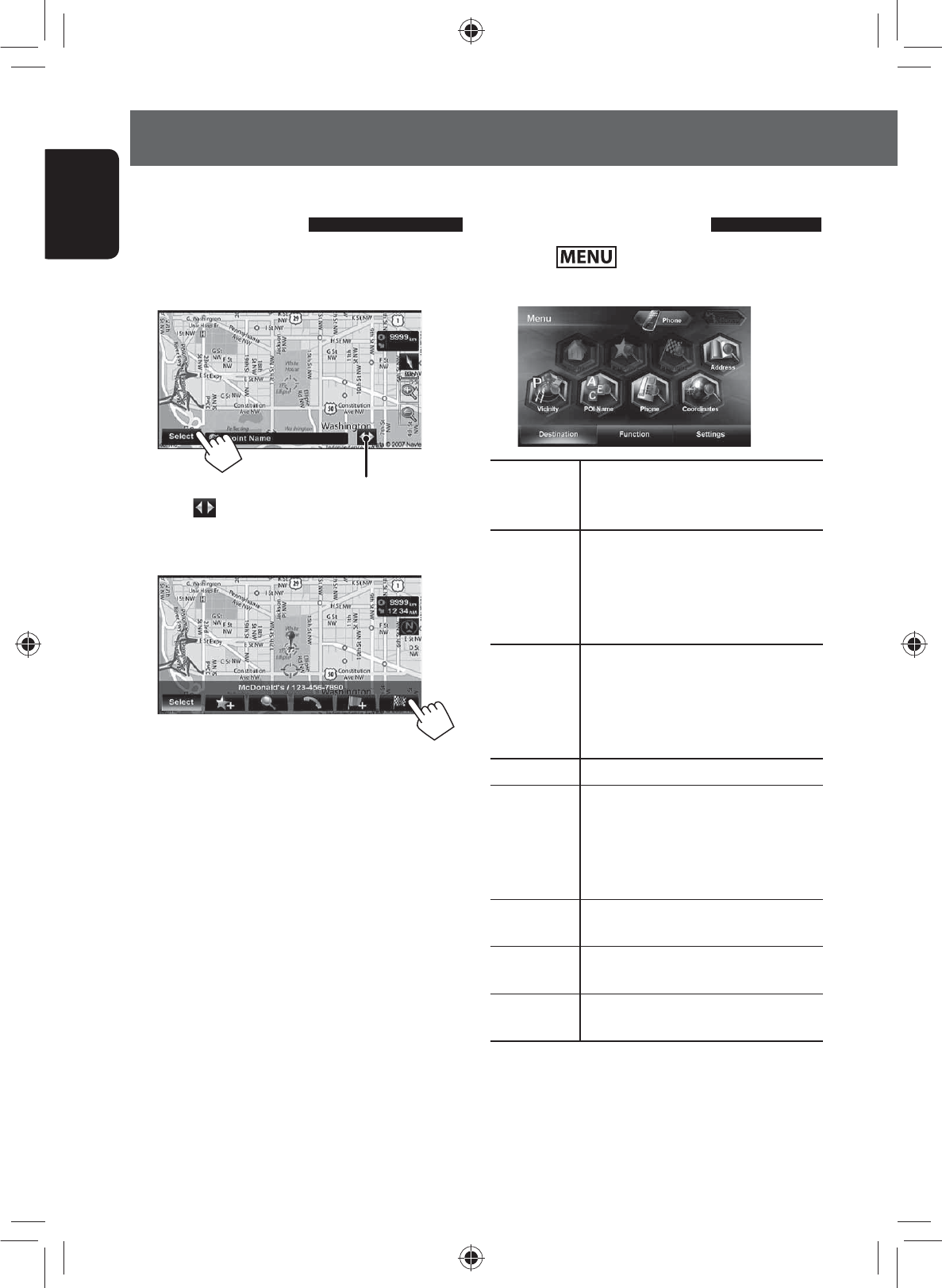
22
ENGLISH
Searching for a place
Setting a destination by
scrolling the map
1 Scroll the map to select the position you
want to select as a destination. (☞ page 16)
2
If there are several POIs on the selected position,
press [ ] to switch to the next POI.
3 The search result is displayed.
Guidance starts.
• To set the search result as the destination and start
guidance, ☞ page xx.
Setting a destination using the
<Destination> menu
1 Press .
2 Select a method to search for a destination.
Home *Goes to your home.
• To register your home, ☞ page 17.
• To start guidance, ☞ page xx.
Favorites *Searches from your favorite points.
• To register your favorite points,
☞ page 17.
• To edit the information about the
favorite points, ☞ page 34.
Previous *Searches from the history of previous
destinations and via points.
• You can select a place from the last
50 destinations and via points.
• To delete the history, ☞ page 39.
Address Searches by an address. (☞ page 21)
Vicinity Searches for POIs (Point Of Interest)
around your current position, the
position selected on the map, the
destination, or the route you are taking.
(☞ page 24)
POI Name Searches from the database of POI.
(☞ page 23)
Phone Searches by a telephone number.
(☞ page 22)
Coordinates Searches by coordinates of the
destination. (☞ page 25)
* Selectable only when at least one place is registered.
• When searching from the <Destination> menu,
results are always displayed using the 2D North up
map view regardless of the current map view setting.
(☞ page 16)
EN_KW-NT500HDT_NT300[J].indb 22
EN_KW-NT500HDT_NT300[J].indb 22
12/7/2011 1:06:03 PM
12/7/2011 1:06:03 PM
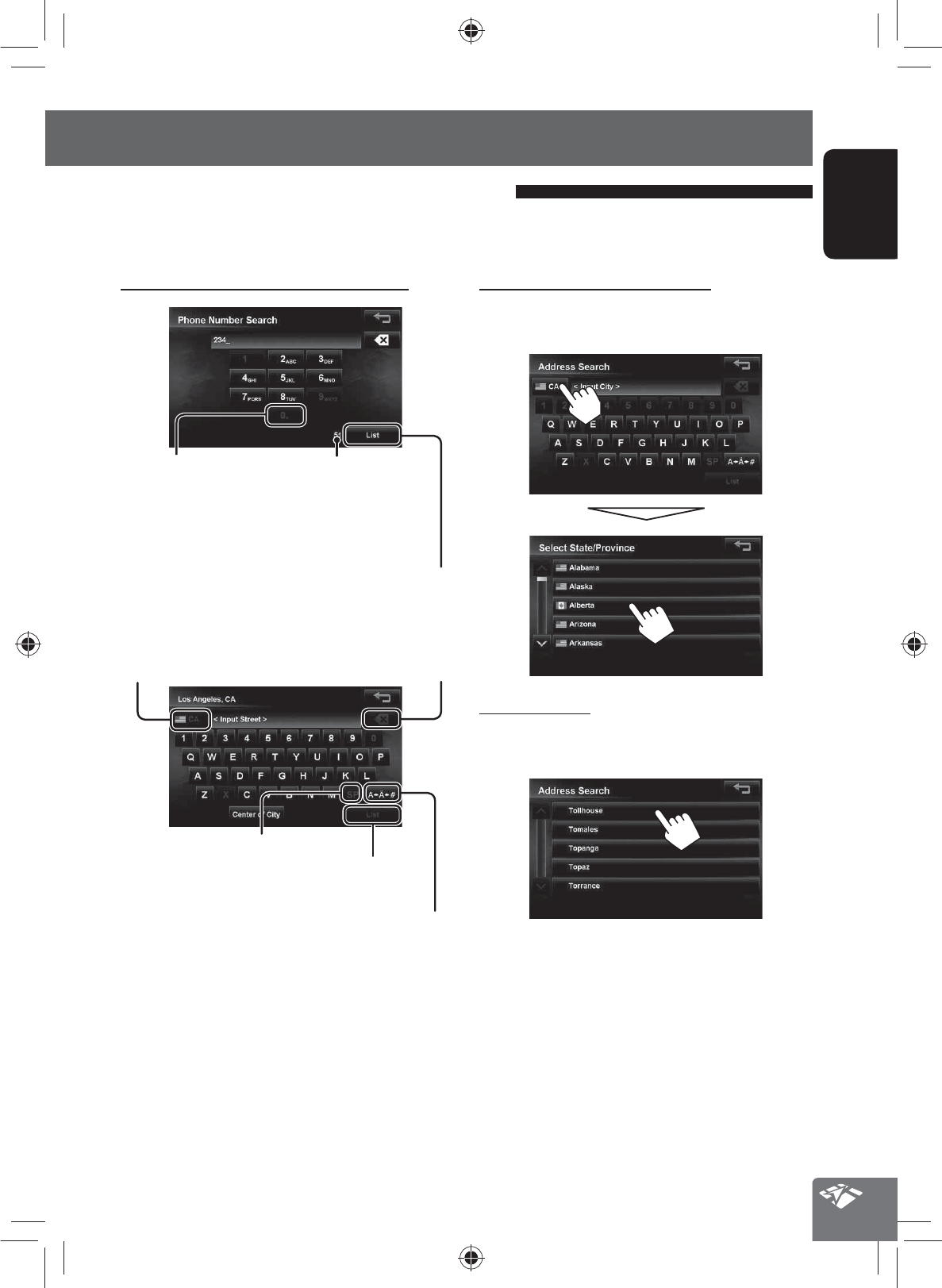
23
ENGLISH
Searching for a place
About search screens and input screens
Read through the following instructions for using search screens and input screens before using <Destination>
menu.
State/Province selecting screen
You can change the State/Province if the selecting
button appears on the screen.
List of matches
When you press [List] on the input screen, the list of
matches appears. Select desired item from the list.
• When the number of matches is 5 or less, the list of
matches automatically appears.
To enter names, addresses, or numbers
Hold: Adds “+1” or “+” Number of matches
• When there are more than
1000 matches, “1000+” is
displayed and only first 1000
matches are displayed.
Displays the list of matches
(☞ “List of matches” on
the right)
Selects the country or state
• The name of the country
(or state) and the national
flag are displayed.
Press: Deletes the last character
Hold: Deletes all characters
Enters a space
Displays the list of matches
(☞ “List of matches” on the right)
Displays other keyboards
• For available characters,
☞ page 11.
• Buttons vary depending on the input item.
• Non-available items will be shaded on the menu
screen.
• For some input screens, available characters are
automatically narrowed down as the System
searches its database for matches.
• Lower cases are not available.
EN_KW-NT500HDT_NT300[J].indb 23
EN_KW-NT500HDT_NT300[J].indb 23
12/7/2011 1:06:04 PM
12/7/2011 1:06:04 PM

To select the center of the street or intersection
on the street
Specifies the crossing street to
select intersection on the street
Selects the center of the street
24
ENGLISH
Searching for a place
1
2 Enter the city name, then select from the list.
(☞ page 20)
Changes State or Province
3 Enter the street name, then select from the
list. (☞ page 20)
Selects the center of the city
By address <Address>
4 Enter the house number, then select from
the list. (☞ page 20)
• If no data of house number for the selected
street is available in the database, select
[Middle of Road] or [Intersection].
EN_KW-NT500HDT_NT300[J].indb 24
EN_KW-NT500HDT_NT300[J].indb 24
12/7/2011 1:06:04 PM
12/7/2011 1:06:04 PM

25
ENGLISH
Searching for a place
The System has a huge database of POIs (Point Of
Interest), such as restaurants, gas stations, hospitals,
etc.
You can search for a POI around the place where you are
now. While guided, you can also search for a POI near
the destination or along the route.
1
2 Select a category for the POI.
Switches locations for search
(destination via point1
... present location)
Switches locations for search
(present location via point1
... destination)
3 Select a sub-category for the POI.
4 Select a POI from the list.
• The System displays up to 50 POIs.
The search result is displayed.
• To start guidance, ☞ page xx.
POI near a place/route <Vicinity>
EN_KW-NT500HDT_NT300[J].indb 25
EN_KW-NT500HDT_NT300[J].indb 25
12/7/2011 1:06:05 PM
12/7/2011 1:06:05 PM
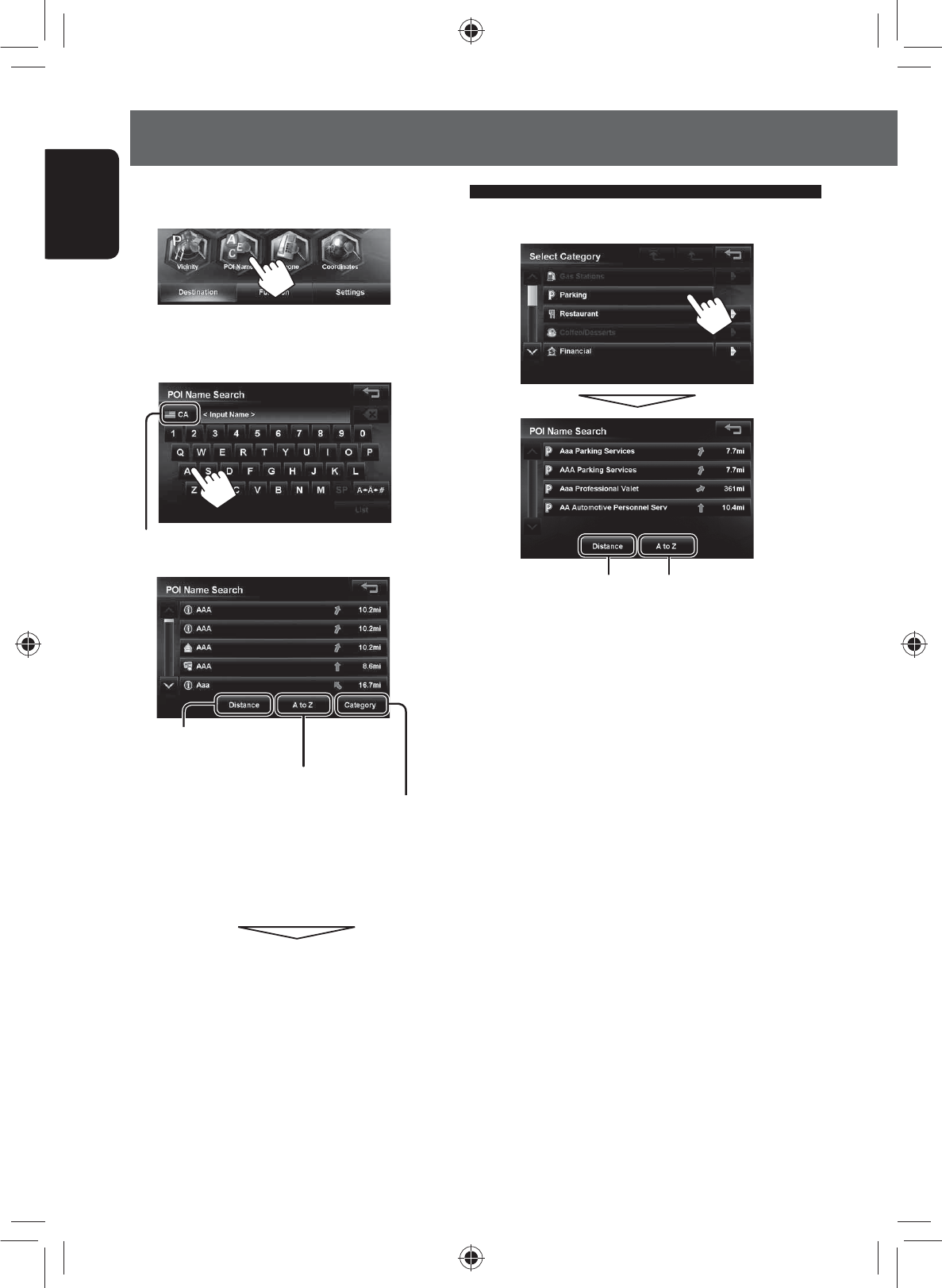
26
ENGLISH
Searching for a place
1
2 Enter the POI name, then select from the list.
(☞ page 20)
Changes State or Province
Displays POI in alphabetical
order
Displays POI based on their distance
Press to select a category of POI
The System displays up to 100 POIs.
When searching from a large number of items, it may
take some time for the search results to be displayed.
The search result is displayed.
• To start guidance, ☞ page xx.
From the list of POI <POI Name>
To specify the category and sub-category
Displays POI in alphabetical
order
Displays POI based on their
distance
EN_KW-NT500HDT_NT300[J].indb 26
EN_KW-NT500HDT_NT300[J].indb 26
12/7/2011 1:06:05 PM
12/7/2011 1:06:05 PM
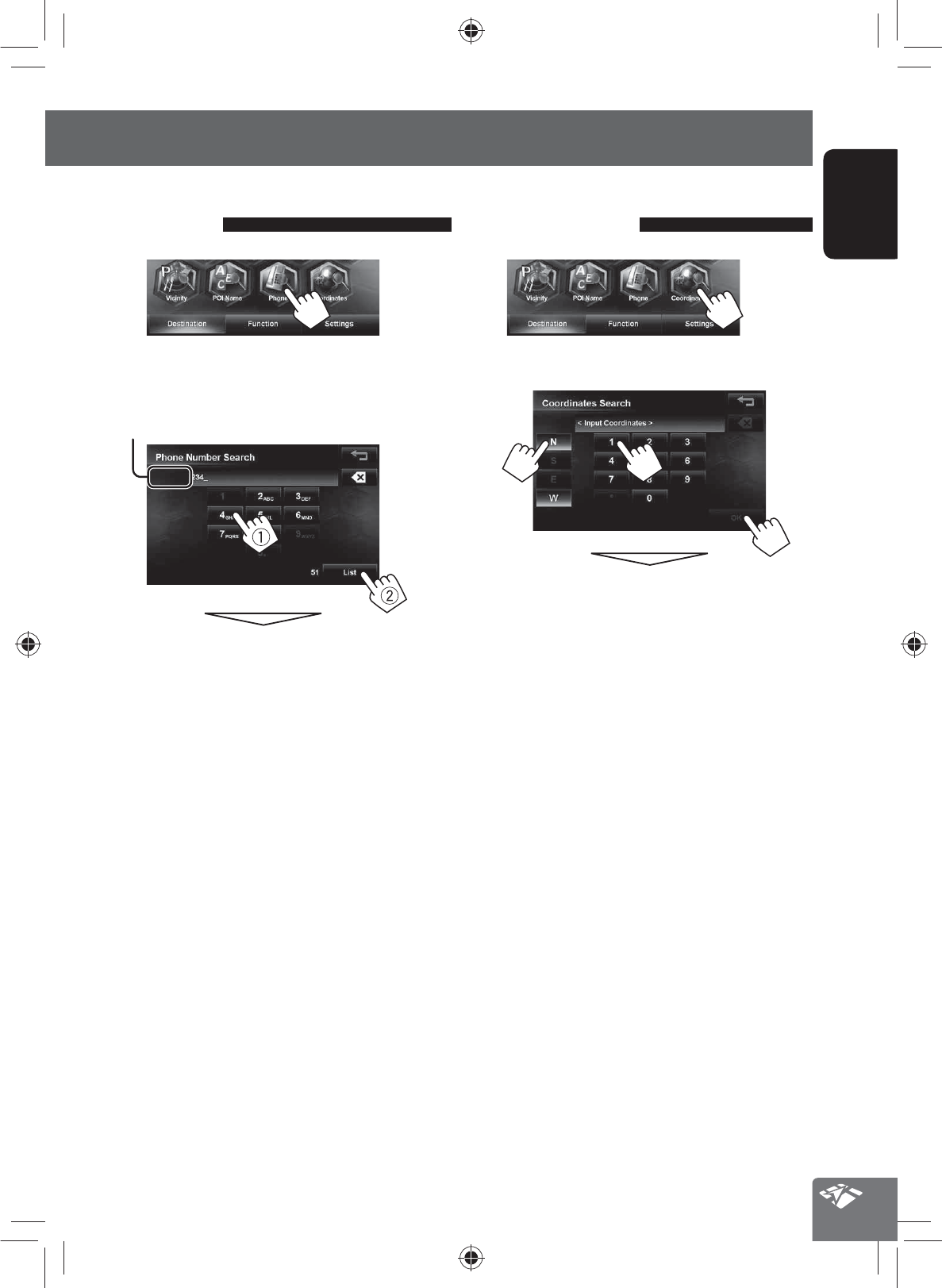
27
ENGLISH
Searching for a place
By coordinates
<Coordinates>
1
2 Enter the latitude and the longitude.
The search result is displayed.
• To start guidance, ☞ page xx.
By telephone number
<Phone>
1
2 Enter the telephone number (1), then select
from the list(2). (☞ page 20)
Changes country
The search result is displayed.
• To start guidance, ☞ page xx.
EN_KW-NT500HDT_NT300[J].indb 27
EN_KW-NT500HDT_NT300[J].indb 27
12/7/2011 1:06:06 PM
12/7/2011 1:06:06 PM
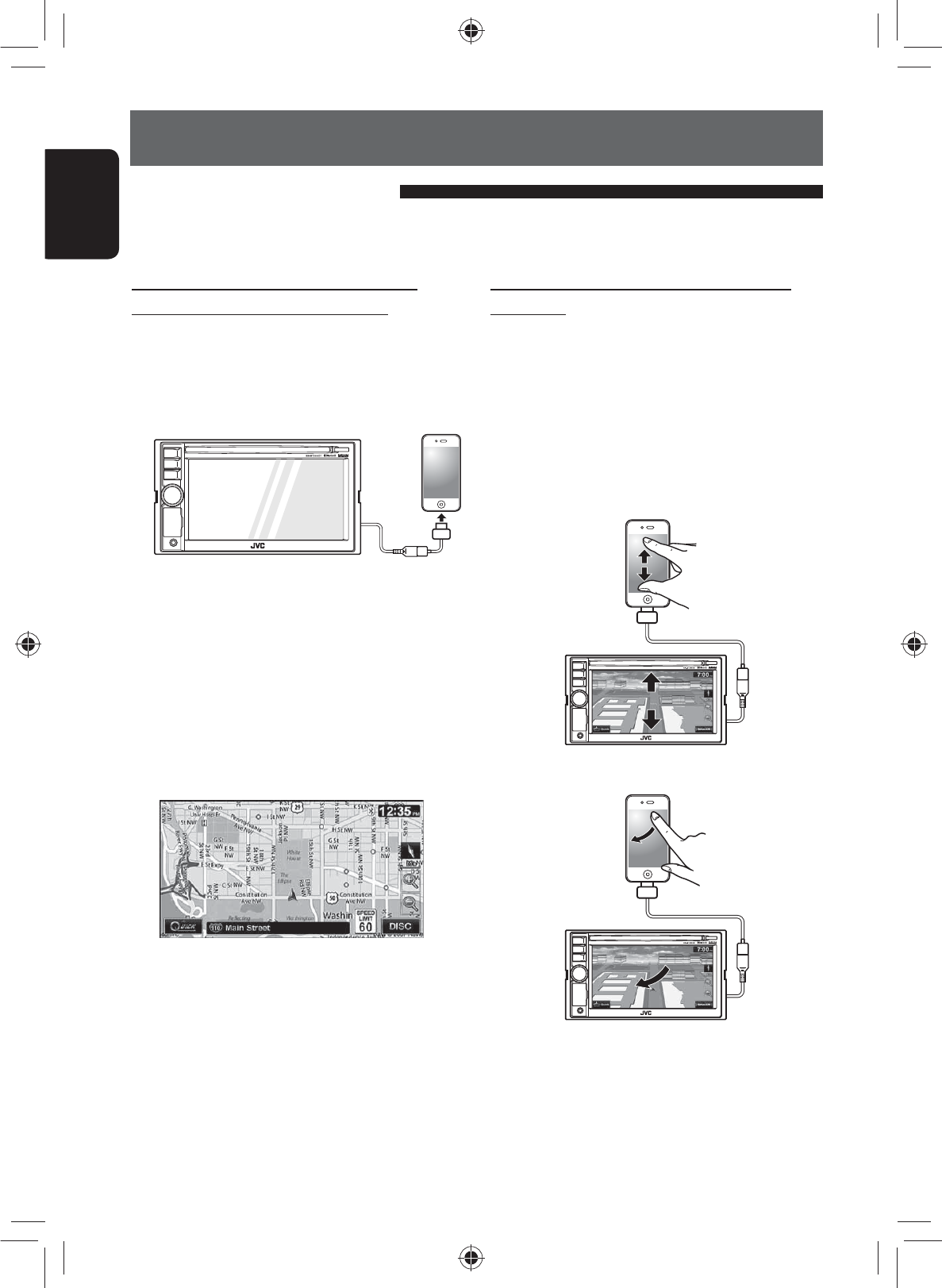
28
ENGLISH
Searching for a place
By NaviCon <iPhone App>
When you connect your iPhone with the “NaviCon” application installed to the system, you can manipulate the map,
search and set destinations on the system using the iPhone screen.
Manipulate the map on the system from
“NaviCon”
When you connect your iPhone to the system, the map
on the iPhone screen also appears on the navigation
screen.
When you scroll the map on NaviCon, the map on the
navigation screen also scrolls in synchronization.
Zooming in on the map is also shown on the navigation
screen.
Zooming in/out
Scrolling
Sending registered information to the
system and setting as destinations
1 Search for “NaviCon” in the Apple iTunes App
Store to find and install the latest version of
the NaviCon application to your device.
2 Connect your iPhone to the system.
Be sure your iPhone is connected to the Internet.
3 Activate “NaviCon” on the iPhone.
4 Transfer registered information from the
iPhone to the system.
For information about transfer operations, refer to
the NaviCon instructions.
Registered points are displayed on the navigation
screen.
• To start guidance, ☞ page xx.
EN_KW-NT500HDT_NT300[J].indb 28
EN_KW-NT500HDT_NT300[J].indb 28
12/7/2011 1:06:06 PM
12/7/2011 1:06:06 PM

29
ENGLISH
How you are guided
1 Select a destination or via point. (☞ pages 18
to 27)
2 To set as destination
To set as via point
You can add the via points only after selecting your
destination.
The System starts calculating the route to the selected
destination, and guidance starts.
3. Select a route (1), then press [OK](2).
The estimated time and distance to the destination are
displayed.
If the route includes toll roads, the toll the first and last
interchange names are also displayed.
[Fastest]: The recommended route.
[Shortest]: The shortest route.
[Freeway]: The recommended route when using
freeways.
[Avoid Freeway]:
The recommended route when not
using freeways.
[All]: All routes.
To cancel guidance, ☞ page 29.
Starting guidance to the destination or via point
EN_KW-NT500HDT_NT300[J].indb 29
EN_KW-NT500HDT_NT300[J].indb 29
12/7/2011 1:06:06 PM
12/7/2011 1:06:06 PM
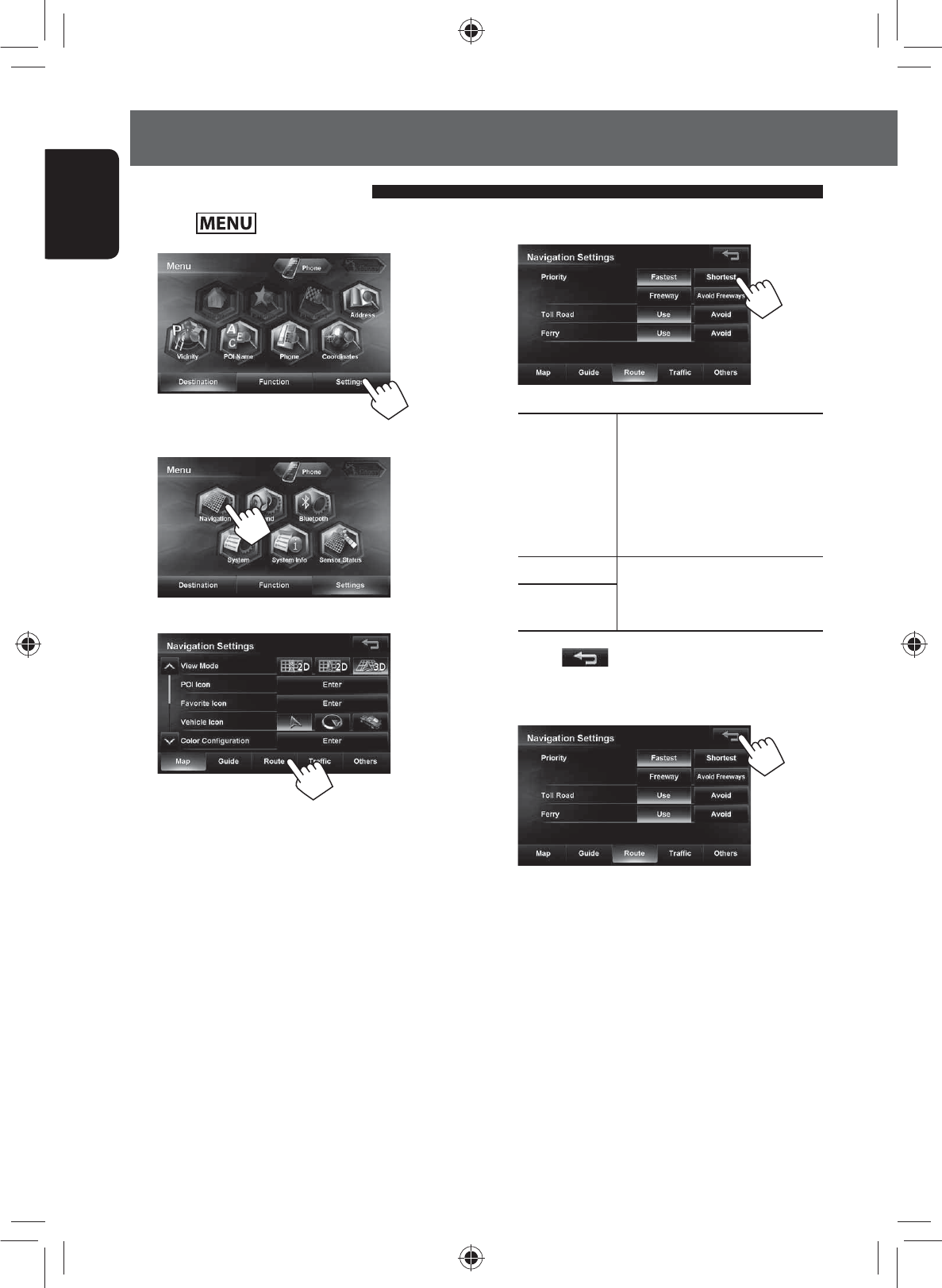
30
ENGLISH
How you are guided
1 Press .
2
3
4
5 Set options.
Priority Select the priority for route
calculation ([Fastest]: fastest
route/[Shortest]: shortest
route/[Freeway]:route using
freeway/[Avoid Freeway]:
route avoiding freeway).
Toll Road Select whether to use ([Use]) or
avoid ([Avoid]) these types of
options to go to the destination.
Ferry
6 Press [ ]. The selected options become
effective and you will be returned to the
previous screen.
Changing route options
EN_KW-NT500HDT_NT300[J].indb 30
EN_KW-NT500HDT_NT300[J].indb 30
12/7/2011 1:06:07 PM
12/7/2011 1:06:07 PM
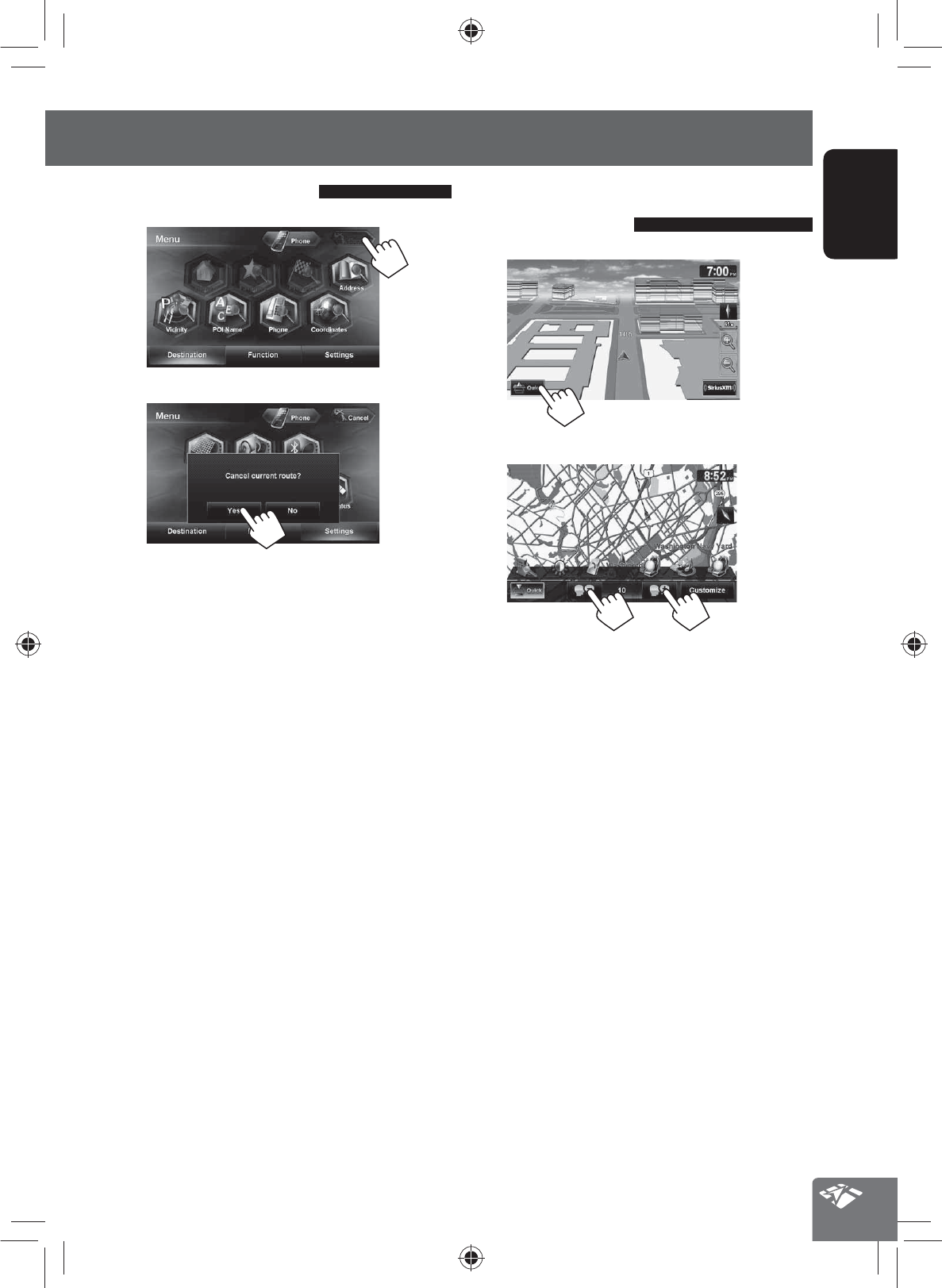
31
ENGLISH
How you are guided
Canceling guidance
1
2
Adjusting the volume of the
voice guidance
1
2
• You can also adjust the volume through <Settings>
- <Navigation> - <Guide> - <Guidance
Volume>. (☞ page xx)
EN_KW-NT500HDT_NT300[J].indb 31
EN_KW-NT500HDT_NT300[J].indb 31
12/7/2011 1:06:07 PM
12/7/2011 1:06:07 PM
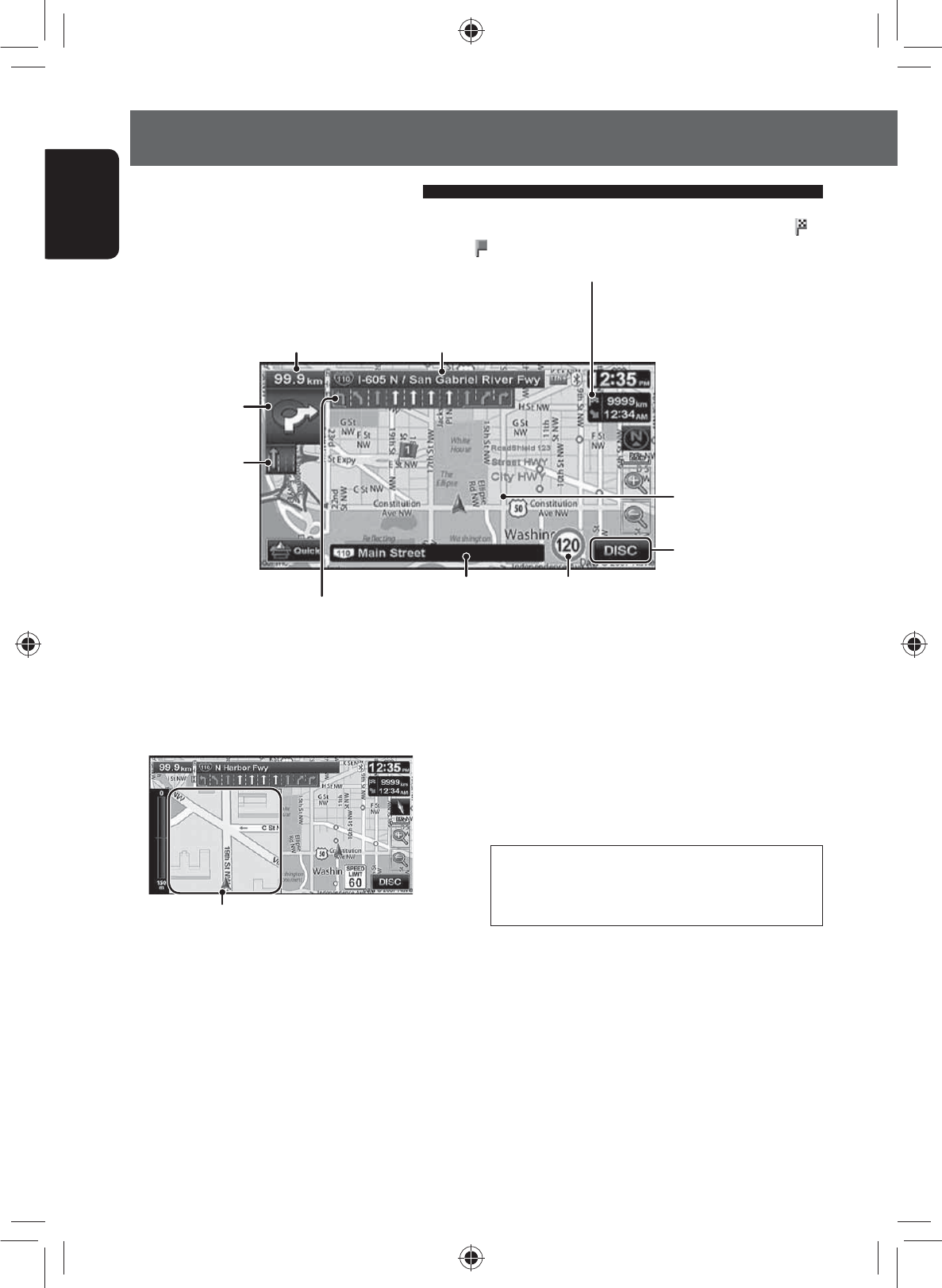
32
ENGLISH
How you are guided
Distance to the next turn
• Press to listen to the last voice guidance again. Next street
Route to take
Guidance at turns
When you approach a turn, the System guides you with voice guidance and indications on the screen.
• Guidance voice comes out only through the front speakers (and the F OUT jacks on the rear).
Current street
Next turn to make
The second turn to
make (if any)
Speed limit on the current street
What if I miss a turn?
Don’t worry. The System calculates a new route
quickly.
Magnified map
• You can select whether or not to display the magnified
map through (<Settings> - <Navigation> -
<Guide> - <Magnified View>. (☞ page 41)
To remove the magnified map, touch the map part
on the right side of the screen.
• When you reach the area approximately within 120 ft (40 m) around the destination/via point, the Navigation
System considers you to have reached your destination/via point.
Shows AV control bar
About route guidance screen
Lanes to take
(Appears when coming within 3 mi (5 km) of it.)
Direction, distance, and estimated time of arrival (ETA) at the destination ( )
or a via point ( )
• Press to switch the information between the final destination and the
nearest via point.
EN_KW-NT500HDT_NT300[J].indb 32
EN_KW-NT500HDT_NT300[J].indb 32
12/7/2011 1:06:08 PM
12/7/2011 1:06:08 PM
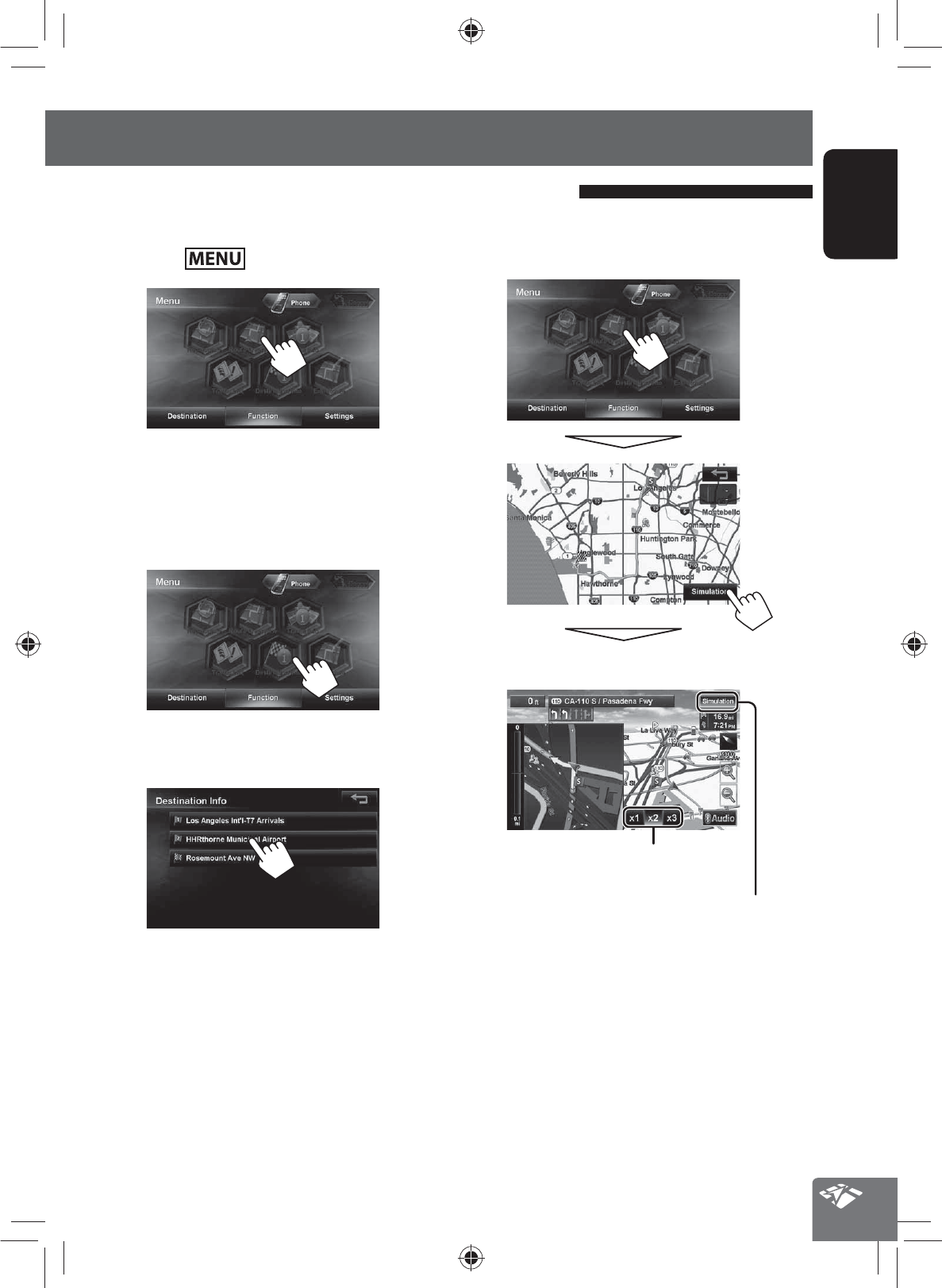
33
ENGLISH
How you are guided
To check the entire route
1 Press - <Function>.
2
To check the information on the
destination and via points
1
2 Select a desired point to check its detailed
information.
Getting information on your route and places
To confirm how your trip will go
<Simulation>
Drive simulation starts.
Changes the speed of the drive simulation
(x1/x2/x3)
Cancels the simulation and resume guidance
EN_KW-NT500HDT_NT300[J].indb 33
EN_KW-NT500HDT_NT300[J].indb 33
12/7/2011 1:06:08 PM
12/7/2011 1:06:08 PM
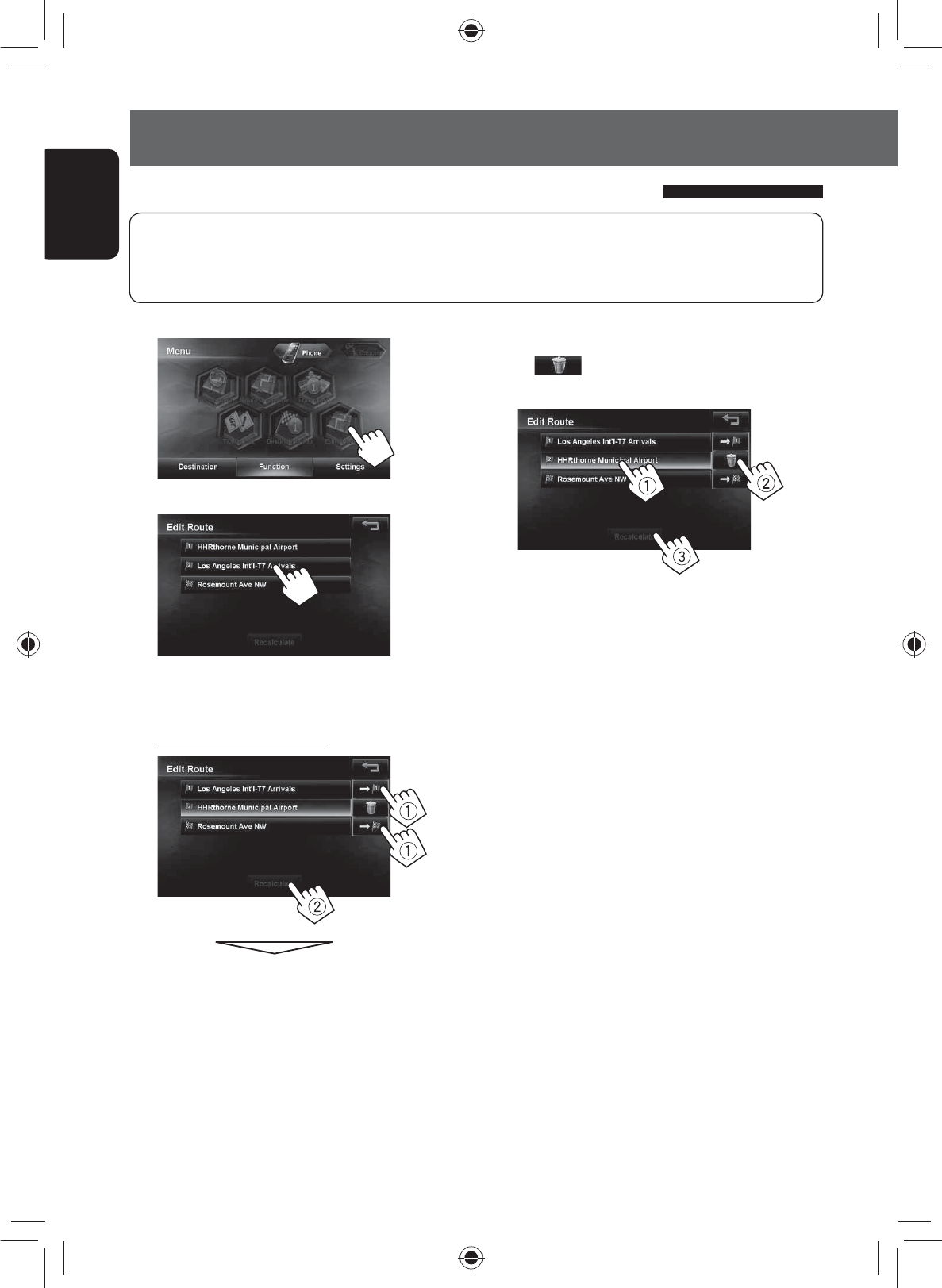
34
ENGLISH
Arranging your route
1
2
3 Press the desired order of the selected point
(1), then press [Recalculate] (2).
To optimize the sequence
The System starts calculating the new route, and
guidance starts.
• Highways are always used to calculate the route if distance to a destination exceeds a certain distance.
• If the destination cannot be reached without using highways, ferries, or toll roads, they are used to calculate
the route without respect to the <Route> settings. (☞ page 40)
To delete a via point
Press [ ] after selecting the item you want
to delete, then press [Recalculate].
Changing the sequence of the destination/via points
EN_KW-NT500HDT_NT300[J].indb 34
EN_KW-NT500HDT_NT300[J].indb 34
12/7/2011 1:06:09 PM
12/7/2011 1:06:09 PM

35
ENGLISH
Arranging your route
If you find your current position is displayed on a wrong
place on the map, use this setting to correct your
position.
1
2
Adjusting the vehicle position
3 Move the cursor to the position where you
want to set as current position.
To adjust the direction of the vehicle, press
[Direction].
• If you do not want to adjust the direction, press
[OK].
4 Adjust the direction.
EN_KW-NT500HDT_NT300[J].indb 35
EN_KW-NT500HDT_NT300[J].indb 35
12/7/2011 1:06:09 PM
12/7/2011 1:06:09 PM

36
ENGLISH
Editing registration of home/favorite points
A To edit the name
• You can use up to 30 characters.
Enters a space
Displays other keyboards
• For available characters, ☞ page 11.
B To edit the phone number
Press: Deletes the last character
Hold: Deletes all characters
C To change the icon
Select a new icon for the favorite point.
A confirmation message appears when you select
the Home icon.
1 Select a registered point you want to edit.
Selects your home
Displays the favorite point list and select one to
edit on the list
2
3 Select the category for the favorite point to
edit.
4 Select one to edit.
5 Edit the information.
B Displays the phone number editing screen
A Displays the name editing screen
C Displays the icon selection screen
EN_KW-NT500HDT_NT300[J].indb 36
EN_KW-NT500HDT_NT300[J].indb 36
12/7/2011 1:06:09 PM
12/7/2011 1:06:09 PM
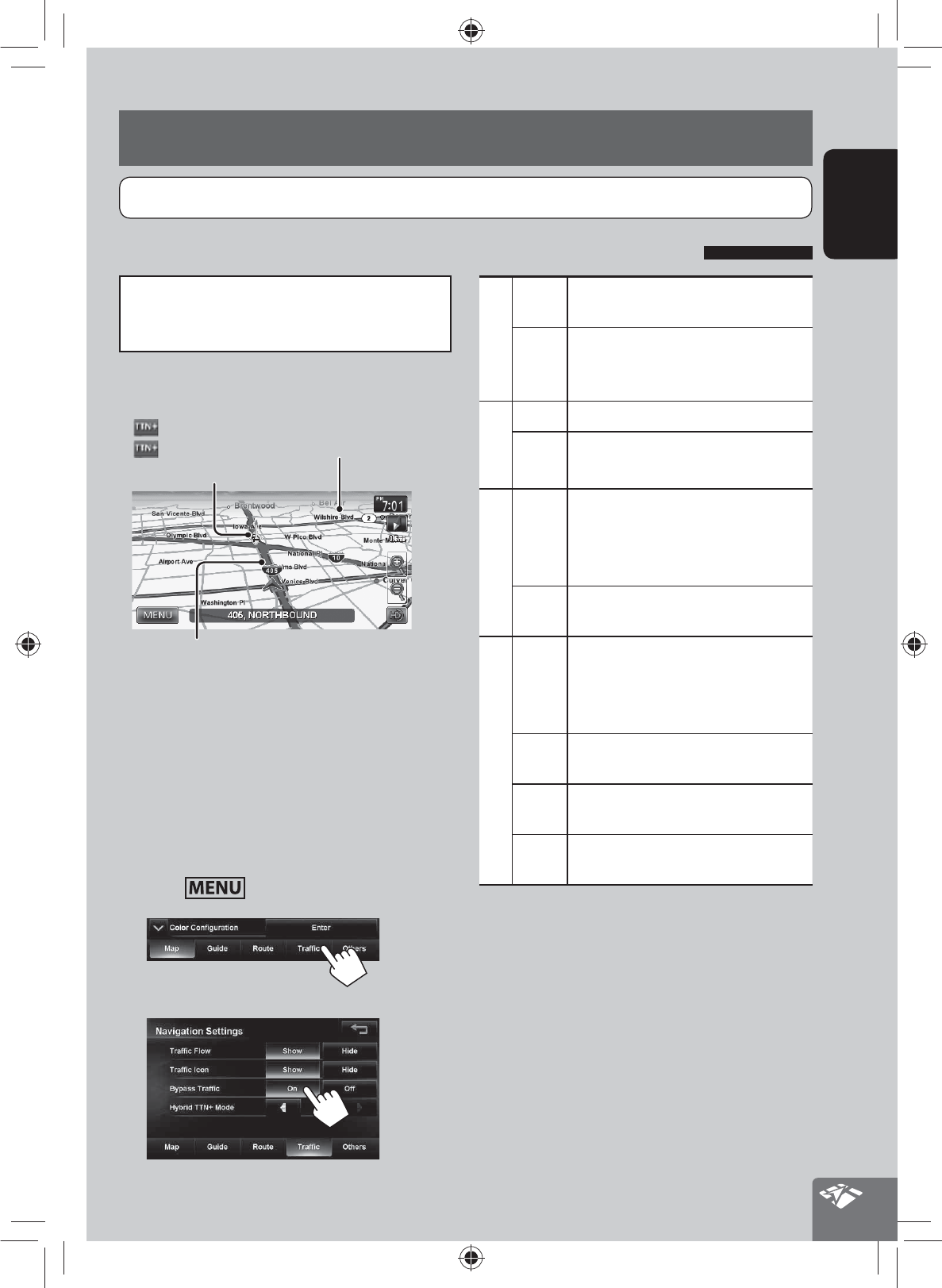
37
ENGLISH
As the traffic information is transmitted by radio
stations, JVC cannot assume responsibility for the
completeness or accuracy of the information.
Traffic information on the map
Traffic icon (☞ page 36)
Congestion
(green): When receiving information from HD radio
(red): When receiving information from iHeartRadio
• Traffic icons are displayed on the map when its scale
is between 80 ft (25 m) and 1.5 mi (2.5 km) with
<Traffic Icon> setting activated (☞ page 41).
How traffic information is reflected in
navigation
The traffic information is reflected in navigation
differently according to <Traffic> setting.
1 Press - <Settings> - <Navigation>.
2
3
Using information service (Only for KW-NT500HDT)
Traffic Flow
Show Congestion lines appear on the map
when you approach traffic congestion.
Hide Congestion lines do not appear on
the map when you approach traffic
congestion.
Traffic Icon
Show Traffic icons are displayed on the map.
Hide Traffic icons are not displayed on the
map.
Bypass Traffic
On Operating buttons appear on the screen
when you approach a traffic event.
Recalculate the route manually. (☞
below)
Off The System does not take traffic
information into account.
Hybrid TTN+ Mode
All The System receives news and real-time
traffic information from the iHeart Link
app, when you are out of HD radio
coverage.
News The System receives only news
information.
Traffic The System receives only traffic
information.
Off No information is received from iHeart
Link app.
Using the traffic information service (Total Traffic HD NET WORK Service)
This function is available on KW-NT500HDT only, not equipped with on KW-NT300.
EN_KW-NT500HDT_NT300[J].indb 37
EN_KW-NT500HDT_NT300[J].indb 37
12/7/2011 1:06:10 PM
12/7/2011 1:06:10 PM
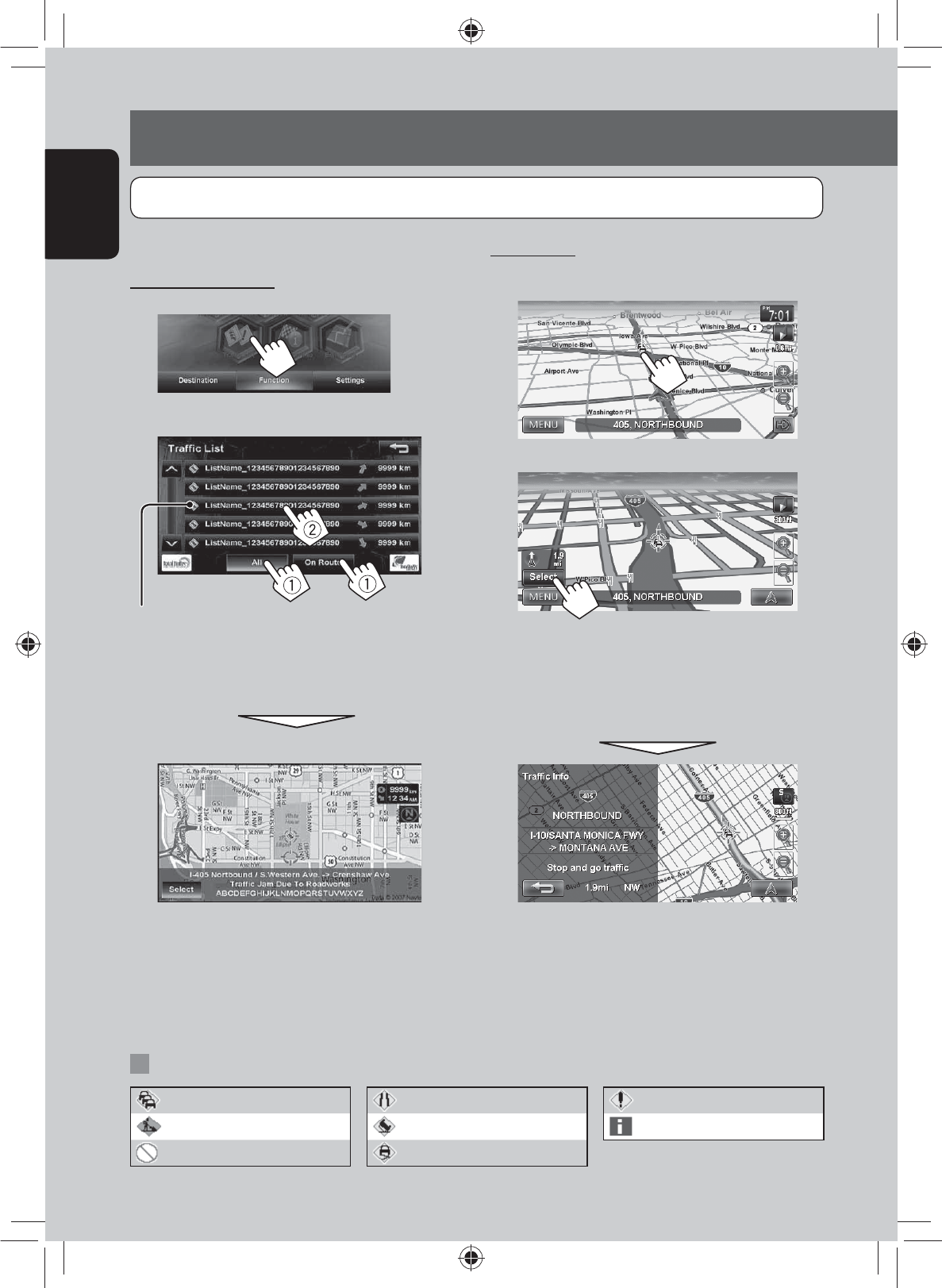
38
ENGLISH
Using information service (Only for KW-NT500HDT)
On the map
1 Touch the traffic icon.
2
• If there are several POIs on the selected position,
select one from the list.
– The list appears only when <POI Icon> is set
to [On]. (☞ page 15)
Checking the traffic information
From <Traffic List>
1
2 Select a list (1), then a traffic alert (2).
The icons of traffic alert which are not on your route are
shown in gray when all the information is displayed.
[All]: Lists all the information.
[On Route]: Lists the information on your route.
Details of the selected alert are displayed.
List of traffic icons
Traffic jam Narrow lanes Other caution event
Roadworks Accident Information
Road is blocked or closed Condition
This function is available on KW-NT500HDT only, not equipped with on KW-NT300.
EN_KW-NT500HDT_NT300[J].indb 38
EN_KW-NT500HDT_NT300[J].indb 38
12/7/2011 1:06:11 PM
12/7/2011 1:06:11 PM
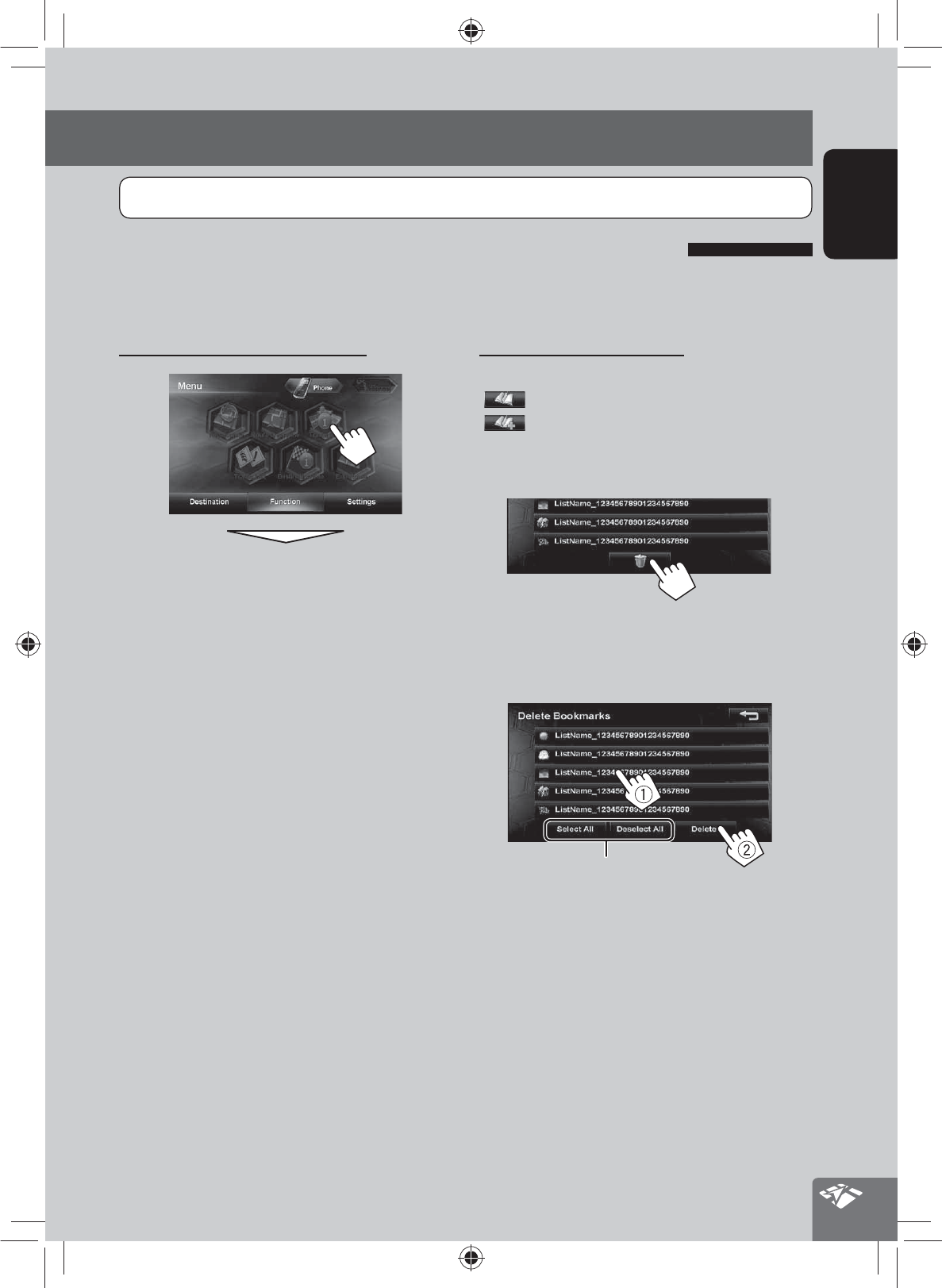
39
ENGLISH
Using information service (Only for KW-NT500HDT)
To display the information screen
The information screen appears.
• The contents of the screen depend on the
broadcast.
Using the area information service (Total Traffic HD NET WORK Service)
You can use the information service provided by HD Radio broadcasts.
• The contents of the information service depends on the HD Radio station.
To bookmark favorite items
You can store favorite items on the bookmark list.
[]: Displays the bookmark list.
[]: Adds the selected item to the bookmark list.
To delete the item from the bookmark list
1
2 Select items to delete (1), then delete them
(2).
The selected items are highlighted.
Selects/deselects all items
This function is available on KW-NT500HDT only, not equipped with on KW-NT300.
EN_KW-NT500HDT_NT300[J].indb 39
EN_KW-NT500HDT_NT300[J].indb 39
12/7/2011 1:06:12 PM
12/7/2011 1:06:12 PM
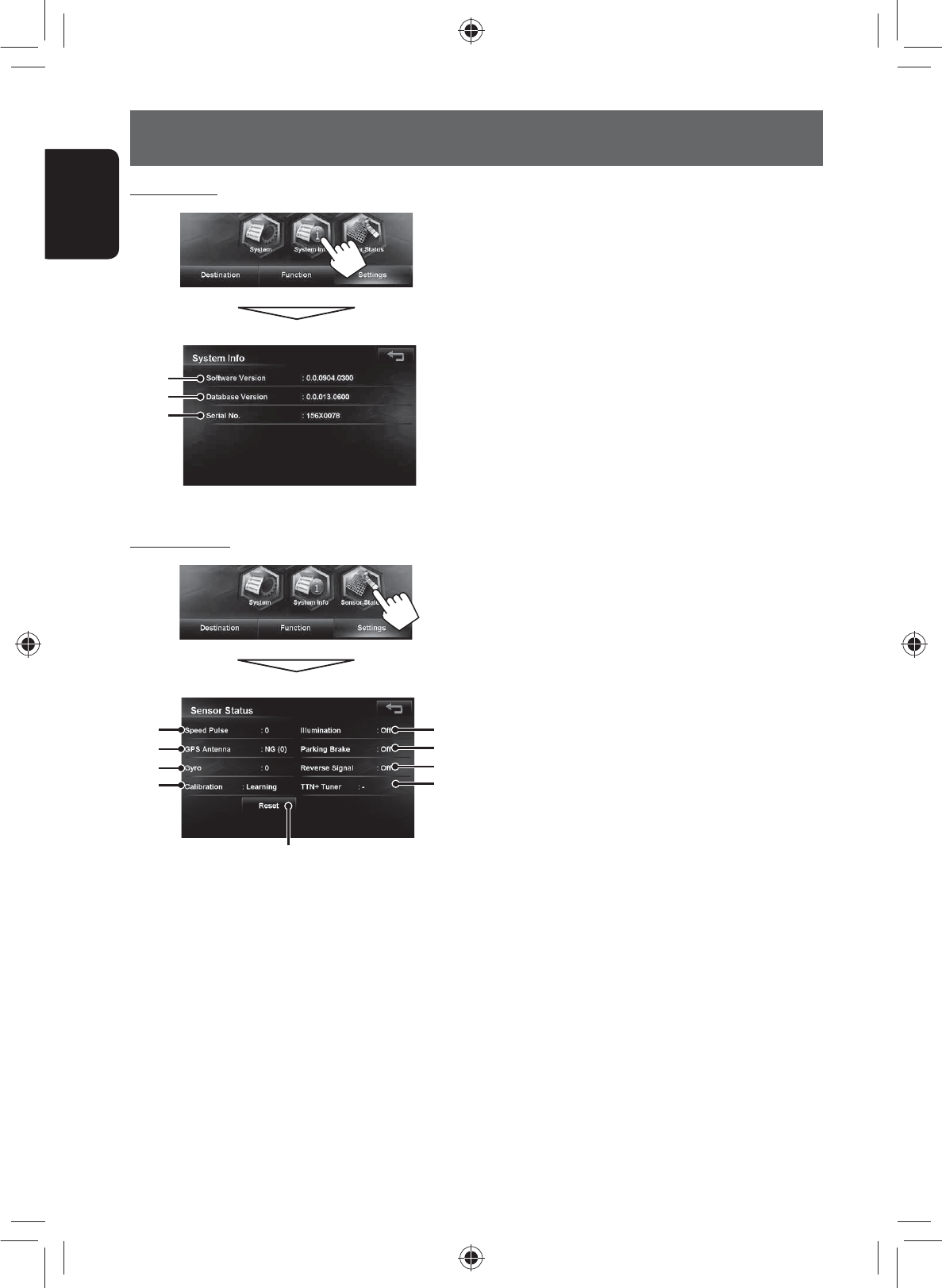
40
ENGLISH
Checking the information of the navigation system
1 Version of the software
2 Version of the map database
3 Serial number
4 Speed pulse rate
5 GPS antenna connection status
<OK>: Receiving GPS signals (the figure shows the
number of GPS satellites being received).
<NG>: Not receiving GPS signals.
6 Status of the gyroscope
7 Status of calibration *1 *2
<Processing>: The current position cannot be
determined without data from GPS satellites.
<Learning>: The current position can be
determined even when the System cannot receive
data from GPS satellites.
8 Connection status of the illumination control lead
<On>: The illumination signal is detected.
9 Connection status of the parking brake lead
<On>: The parking brake is engaged.
p Connection status of the reverse gear signal lead
<On>: Reverse gear signal is detected.
• If the rear view screen is displayed when shifting
the gear to the reverse (R) position, the reverse
gear signal is detected (<On>).
q Information service being received
(Traffic or Area information; only for KW-NT500HDT)
w Resets the calibration data.
*1 The calibration does not function without the
connection of GPS antenna and the speed signal
lead. For the connection, ☞ Installation/Connection
Manual (separate volume).
*2 Driving under various conditions completes the
calibration faster. If <Processing> remains on the
screen for long period, check the connection of the
GPS antenna and the speed signal lead.
System Info
1
2
3
Sensor Status
8
4
5
6
7
9
p
w
q
EN_KW-NT500HDT_NT300[J].indb 40
EN_KW-NT500HDT_NT300[J].indb 40
12/7/2011 1:06:12 PM
12/7/2011 1:06:12 PM
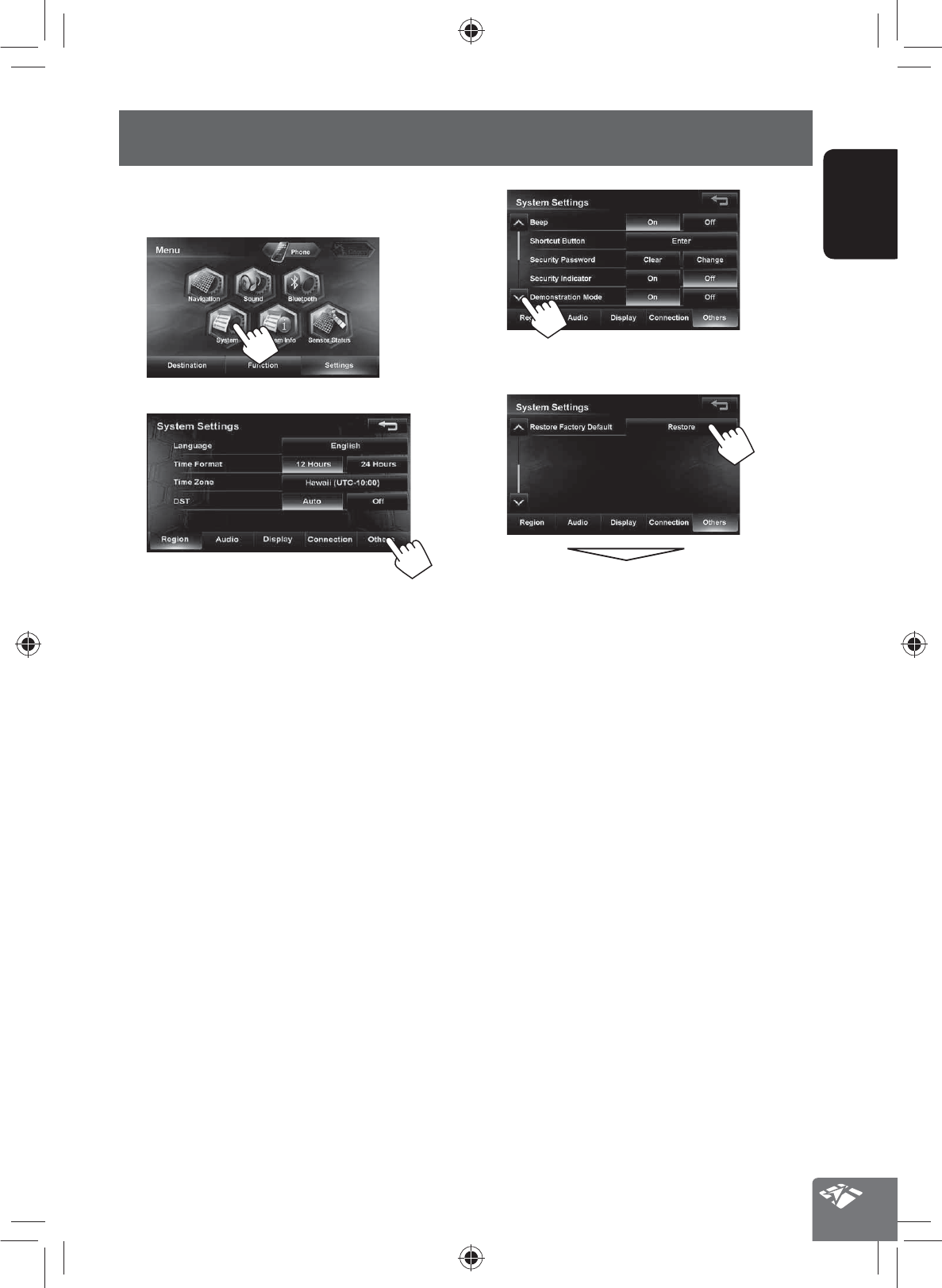
41
ENGLISH
Initializing navigation settings
The initial settings of the navigation menu can be
restored.
1
2
3
4
A confirmation message appears.
EN_KW-NT500HDT_NT300[J].indb 41
EN_KW-NT500HDT_NT300[J].indb 41
12/7/2011 1:06:12 PM
12/7/2011 1:06:12 PM

42
ENGLISH
Switches the category by pressing the corresponding tab
Menu items Selectable settings Initial: Underlined
Map
View Mode , , (☞page xx)
POI Icon Selected (highlighted), Deselected (not highlighted) (☞page xx)
Favorite Icon Select whether to show or hide the favorite icon on the map. Press [Enter]
to display the selection screen, and then select the group of favorite icons
to be displayed. Each time you press an item, the item switches between
selected (highlighted) and deselected (not highlighted).
Vehicle Icon , ,
Color configuration Change the color of the map and the route you take for day time and night
time. Press [Enter] to display the adjustment screen, then change the
following settings:
• Night Map Mode: Select from 3 colors.
Auto: Switches to the night screen when you turn on the headlights.
• The illumination control lead connection must be completed.
(☞Installation/Connection Manual)
On: Activates night screen.
Off: Deactivates night screen.
• Day Route Color/Night Route Color: Select from 3 colors.
Current Street Name Select whether to show or hide the current street name on the map.
Show, Hide (☞page xx)
Speed Limit Sign Select whether to show or hide the speed limit icon on the map.
Show, Hide (☞page xx)
Drive Tracks Select whether to show or hide the tracks you have driven.
Show, Hide
Delete Drive Tracks You can delete the drive tracks memorized by the system. Press [Delete],
then a confirmation message appears.
* When adjusting these items, test tone is produced.
Navigation menu items
EN_KW-NT500HDT_NT300[J].indb 42
EN_KW-NT500HDT_NT300[J].indb 42
12/7/2011 1:06:13 PM
12/7/2011 1:06:13 PM
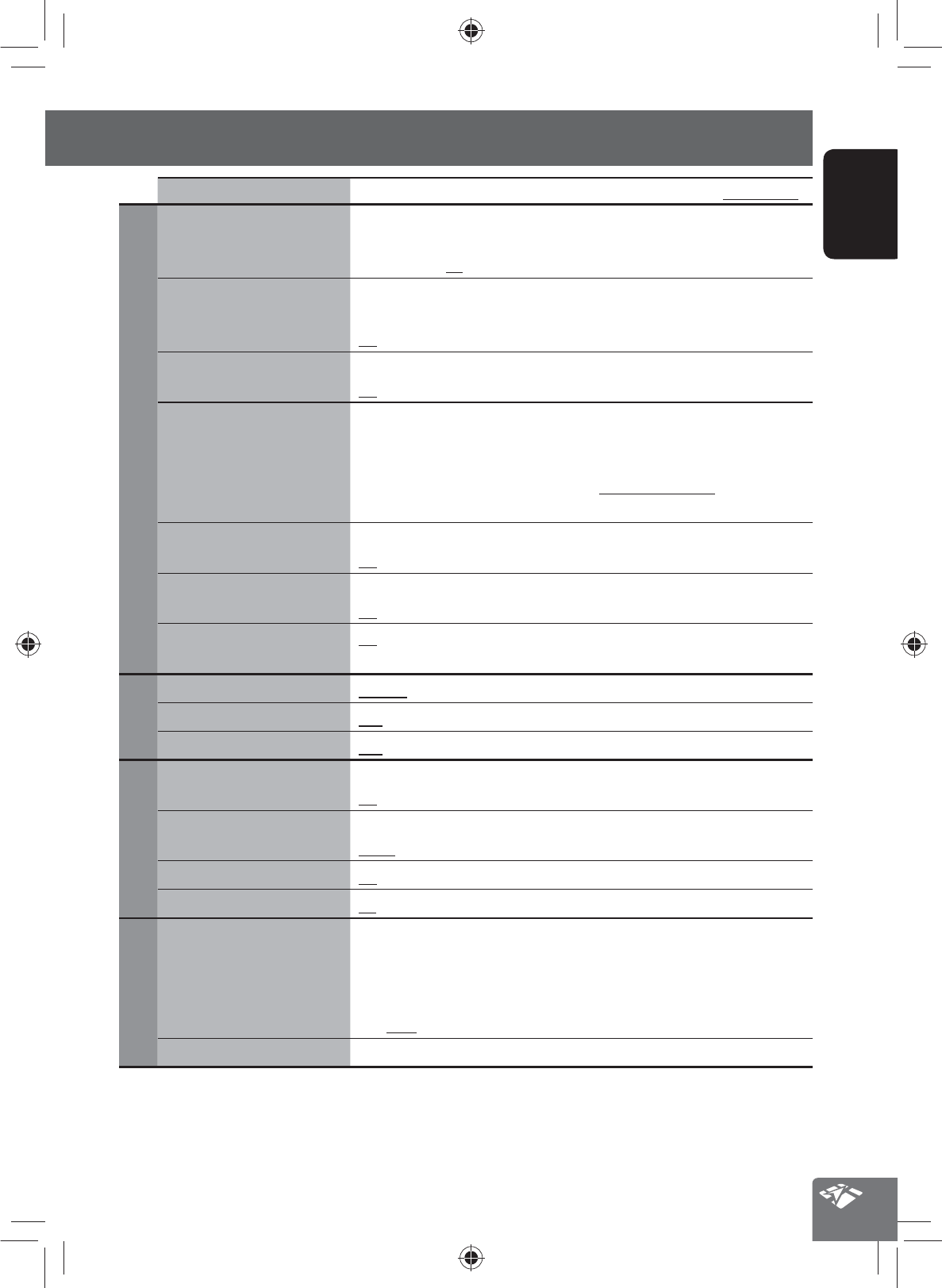
43
ENGLISH
Navigation menu items
Menu items Selectable settings Initial: Underlined
Guide
Guidance Volume* Adjust the volume of the voice guidance. (The adjustment does not affect
the audio volume.)
0 to 20; Initial 10
Attention Tone* Select whether to use the attention tone, which is played before the voice
guidance.
On, Off
Voice Guide Select whether to use the voice guidance.
On, Off
Speed Alert The System sounds an alarm when you surpass the speed limit of the
current road by the set value. Press [+] or [−] to select the value. The unit
(“km/h” or “mph”) follows the <Scale unit> setting. (☞page xx)
Off, 3mph (5km/h), 6mph (10km/h), 10mph (15 km/h), 15mph
(25km/h), 20mph (35km/h)
Traffic Lane Select whether to display the traffic lanes on the map.
On, Off
3D Junction View Select whether to display 3D junction view on the map.
On, Off
Magnified View On: A magnified map is displayed when approaching the next turn.
Off: No magnified map is displayed.
Route
Priority Fastest, Shortest, Freeway, Avoid Freeway (☞page xx)
Toll Road Use, Avoid (☞page xx)
Ferry Use, Avoid (☞page xx)
Traffic
(Only for KW-NT500HDT)
Traffic Flow Select whether to show or hide the congestion line on the map.
On, Off
Traffic Icon Select whether to show or hide the traffic icon on the map.
Show, Hide (☞page xx)
Bypass Traffic On, Off (☞page xx)
Hybrid TTN+ Mode All, News, Traffic, Off (☞page xx)
Others
Scale Unit Select the measuring units for distance.
• The unit setting you find at your first access to the menu varies
depending on your State/Province selection in the initial settings
(☞page xx)
km, mile
Vehicle Position ☞page xx
* When adjusting these items, test tone is produced.
EN_KW-NT500HDT_NT300[J].indb 43
EN_KW-NT500HDT_NT300[J].indb 43
12/7/2011 1:06:13 PM
12/7/2011 1:06:13 PM
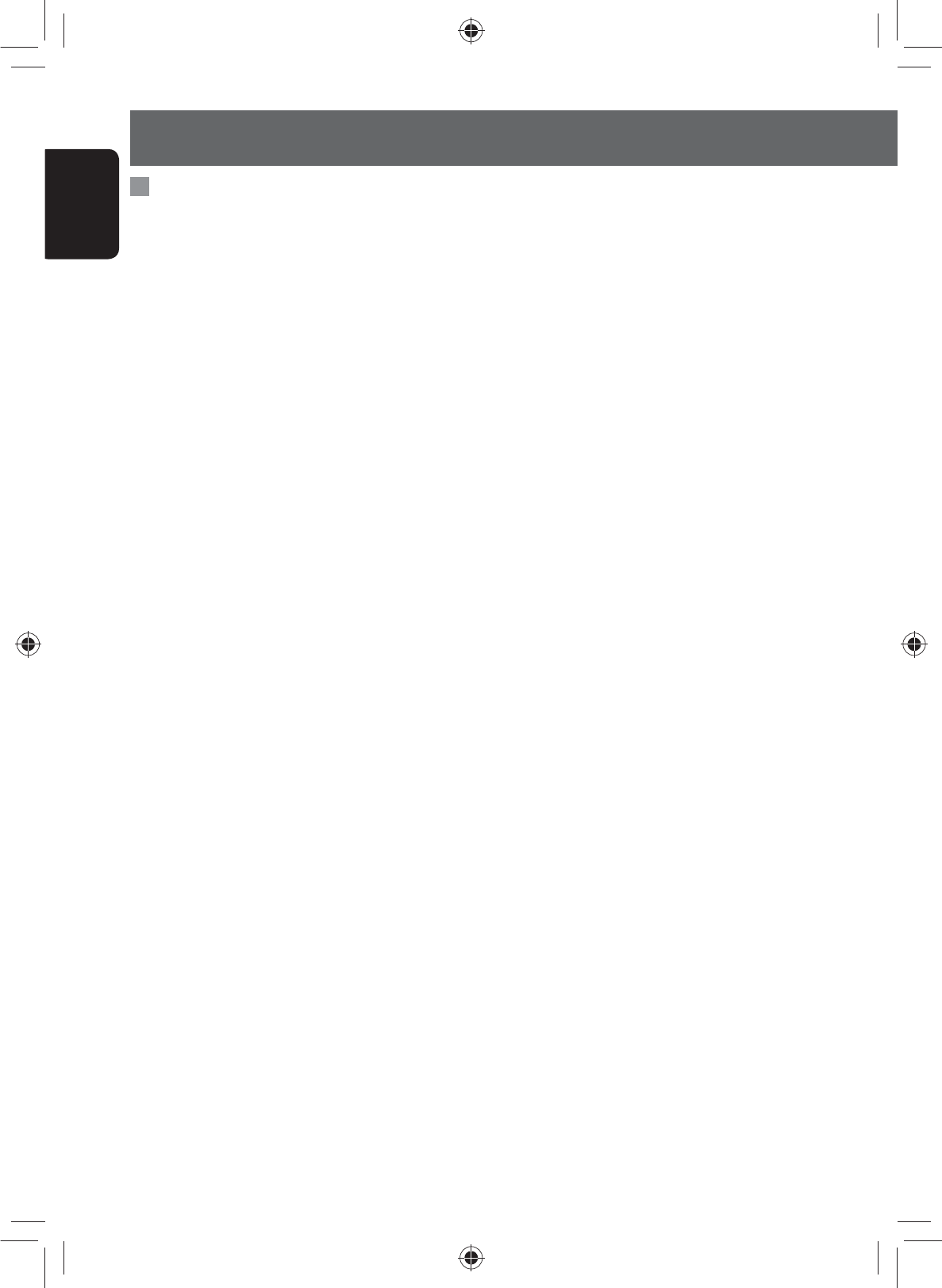
44
ENGLISH
• The route calculated by the System is one of the
possible routes to your destination. The route is not
always the most appropriate one.
• If no-exit roads (only entering the rotary from the
roads is allowed) exist on the rotary, the no-exit
roads can neither be shown in the route guidance on
the display nor counted in the route guidance voice
message.
• The following phenomena may occur even if the
System is working correctly...
– It may guide to a closed road or to a route
requiring U-turn.
– It may not guide to your destination if there
is only a narrow road or no road to your
destination.
– It may show a different road name.
– It may not ask you to turn at a junction even if
you need to.
– It may give guidance different from the actual
road conditions.
– It may give incorrect distance information.
Additional information
How you are guided
• If GPS signal reception is poor, navigation guidance
may not be correct.
• The System may not receive GPS signals in the
following places...
– in a tunnel or parking lot in a building
– under an overhead road
– in a place surrounded by high buildings or by
closely standing trees
• Make sure to connect reverse signal lead
(☞ Installation/Connection Manual); otherwise, your
current position may not be displayed correctly.
• The position of your car may not be detected correctly
in the following cases...
– when driving on a road close to the other one
(e.g. a highway and ordinary road running in
parallel)
– when turning at an almost straight fork in the
road
– when driving on a gridiron road
– after taking a ferry, etc.
– when driving on a steep mountain road
– when driving on a spiral road
– when turning left or right after running on a long
straight road
– when driving in a zigzag line on a broad road
– when starting your car shortly after starting the
engine
– when driving for the first time after installing the
unit
– when changing tires or attaching chains on the
tires
– when tire slip occurs continuously and frequently
– after driving on areas other than a road (e.g.
private lands or parking lots)
– after driving in underground or tower type
parking lots
– after rotating your car on a turntable
– after frequent stops and starts in a congestion
– when the accuracy of GPS is deteriorated
intentionally
– when driving on a road constructed recently
EN_KW-NT500HDT_NT300[J].indb 44
EN_KW-NT500HDT_NT300[J].indb 44
12/7/2011 1:06:13 PM
12/7/2011 1:06:13 PM
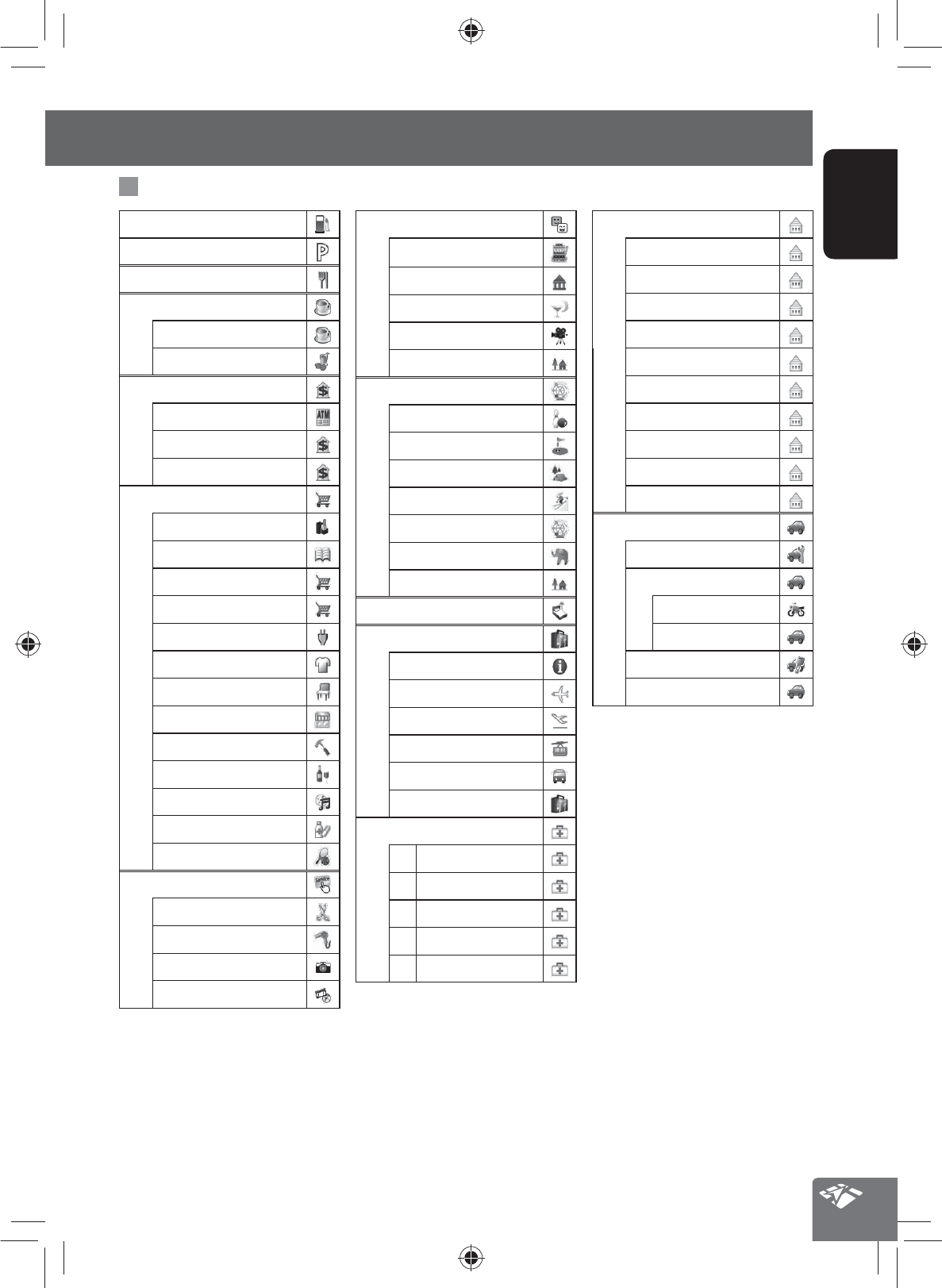
45
ENGLISH
Additional information
List of POI icons
Entertainment
Casino
Museum
Night Club/Bar
Theater
Others
Recreation
Bowling Center
Golf Course
Outdoor
Ski Resort
Theme Park/Exercise
Zoo
Others
Hotel/Accommodation
Travel
Agency/Info
Air Transportation
Airport
City Finder
Ground Transportation
Others
Medical
Animal Health
Emergency
Hospital
Lab/Facility
Physician
Gas Station
Parking
Restaurant
Coffee/Desserts
Coffee/Pastries
Desserts/Smoothie
Finance
ATM
Bank
Service
Shopping
Beauty
Book Store
Convenience Store
Department Store
Electronics
Fashion/Apparel
Furniture
Grocery Store
Home Improvement
Liquor/Wine/Beer
Music/Video
Pharmacy
Sporting Goods Store
Service
Barber Shop
Beauty Salon
Photo
Rental
Community
Child Service
Education
Government/Administration
Health/Safety
Insurance
Legal Service
Multimedia
Police/Fire
Post Office
Religious
Automotive
Auto Parts/Service
Dealer/Service
Dealer/Service
Used Car Dealer
Rental
Others
EN_KW-NT500HDT_NT300[J].indb 45
EN_KW-NT500HDT_NT300[J].indb 45
12/7/2011 1:06:13 PM
12/7/2011 1:06:13 PM
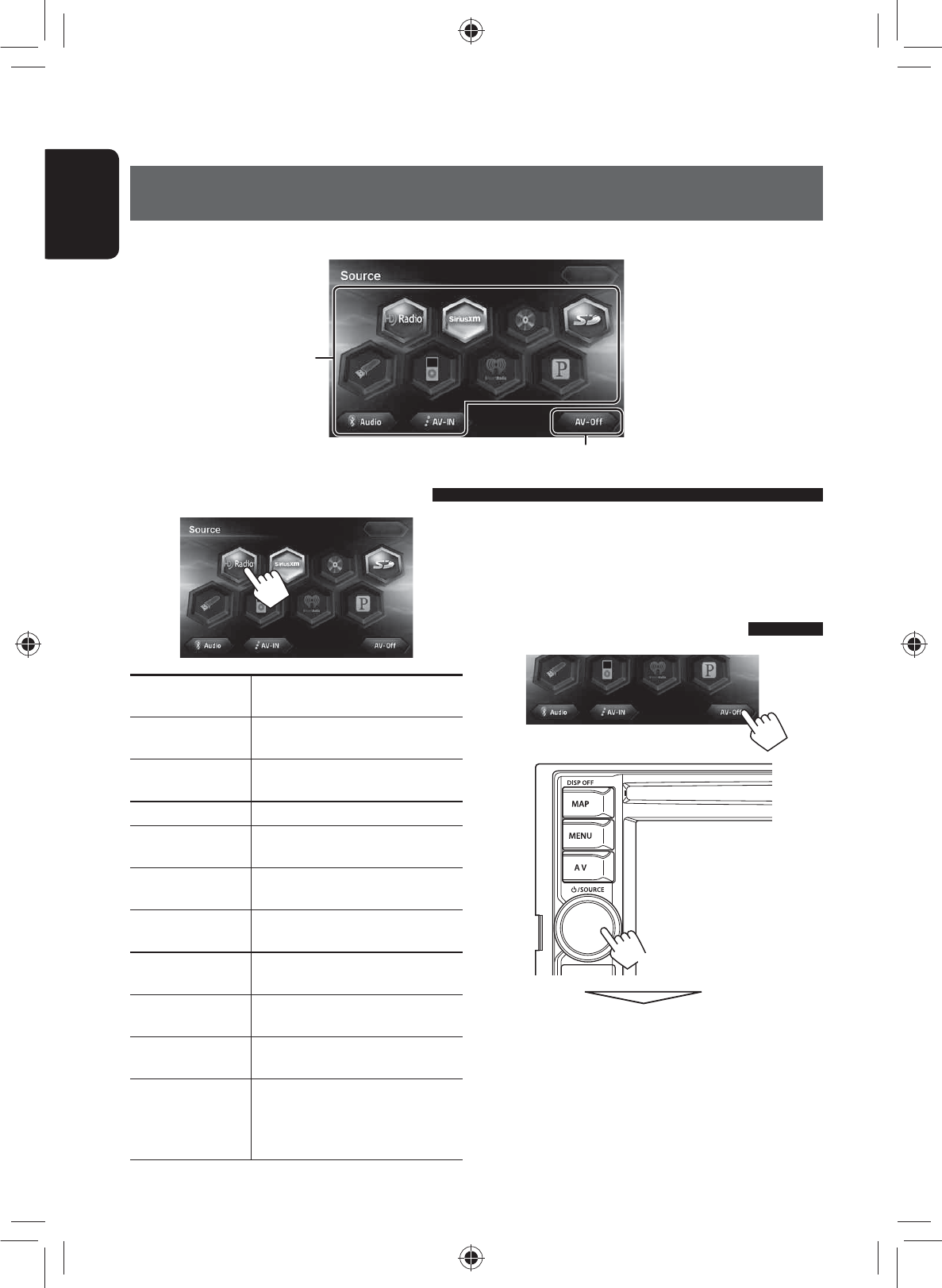
Selects the source (☞ below)
Turns off the AV source (☞ below)
46
ENGLISH
Common operations on source screen
HD Radio
(For KW-NT500HDT)
Switches to the HD Radio
broadcast. (☞ pages 45 to 49)
Tuner
(For KW-NT300)
Switches to the radio broadcast.
(☞ pages xx to xx)
SiriusXM
Switches to the SiriusXM radio
broadcast. (☞ pages 66 to 68)
DISC Plays a disc. (☞ pages 50 to 56)
SD
Plays files on an SD card.
(☞ pages 57 and 58)
USB
Plays files on a USB device.
(☞ pages 57 and 58)
iPod Plays an iPod/iPhone.
(☞ pages 59 to 65)
iHeartRadio Switches to the iHeartRadio
broadcast. (☞ pages xx to xx)
Pandora
Switches to the Pandora® internet
radio broadcast. (☞ pages xx
to xx
)
BT Audio Plays a Bluetooth audio player.
(☞ page 85)
AV-IN Switches to an external
component connected to VIDEO
IN/LINE IN jacks on the rear panel.
(☞ page 69)
<Source> screen
AV Operations
Selecting the playback source
• You can erase the clock display while a video source is
played back. (<Clock on Video/Screen-Off>,
☞ page 74)
Turning off the AV source
or
[Hold]
AV source is turned off.
• To activate the AV function, press the volume knob,
then select a playback source.
EN_KW-NT500HDT_NT300[J].indb 46
EN_KW-NT500HDT_NT300[J].indb 46
12/7/2011 1:06:15 PM
12/7/2011 1:06:15 PM

47
ENGLISH
Listening to the HD Radio™ broadcast (For KW-NT500HDT)
About HD Radio Technology
• Digital, CD-quality sound. HD Radio Technology enables local radio stations to broadcast a
clean digital signal. AM sounds like today’s FM and FM sounds like a CD.
• Program Service Data: Contributes to the superior user experience of HD Radio Technology.
Presents song name, artist, station IDs, HD2/HD3 Channel Guide, and other relevant data
streams.
• Adjacent to traditional main stations are extra local FM channels. These HD2/HD3 Channels
provide new, original music as well as deep cuts into traditional genre.
• iTunes® Tagging provides you the opportunity to discover a wide range of content and the
means to “tag” that content for later review and purchase from the iTunes® Store.
•
Visual information related to content being played on your HD Radio receiver, such as Album
Art, historical photographs, still art from live broadcasts, among other related content.
•
With Digital Traffic, real-time traffic is delivered dramatically faster and with more useful
data than other available sources.
• With the Bookmark feature, you can save in the memory of your HD Radio receiver
information that you have heard and want to be sure to remember.
Your JVC receiver will present this information to you via a listing on your radio display.
Bookmark also presents QR Codes from advertisers on your radio display. Using a
smartphone QR Code app, you can directly link to that advertiser’s website or other related
information stored in the QR Code image.
• Your JVC receiver Channel Guide provides listings of HD Radio stations (including HD2/HD3
Channels) in your local market. On radios with touch screens, you may tune directly to HD
Radio channels simply by touching the desired program on the display.
You can tune in to both conventional and HD Radio broadcasts.
• Many HD Radio stations offer more than one channel of programming. This service is called multicasting.
• To find HD Radio stations in your area, visit <http://www.hdradio.com/>.
EN_KW-NT500HDT_NT300[J].indb 47
EN_KW-NT500HDT_NT300[J].indb 47
12/7/2011 1:06:15 PM
12/7/2011 1:06:15 PM
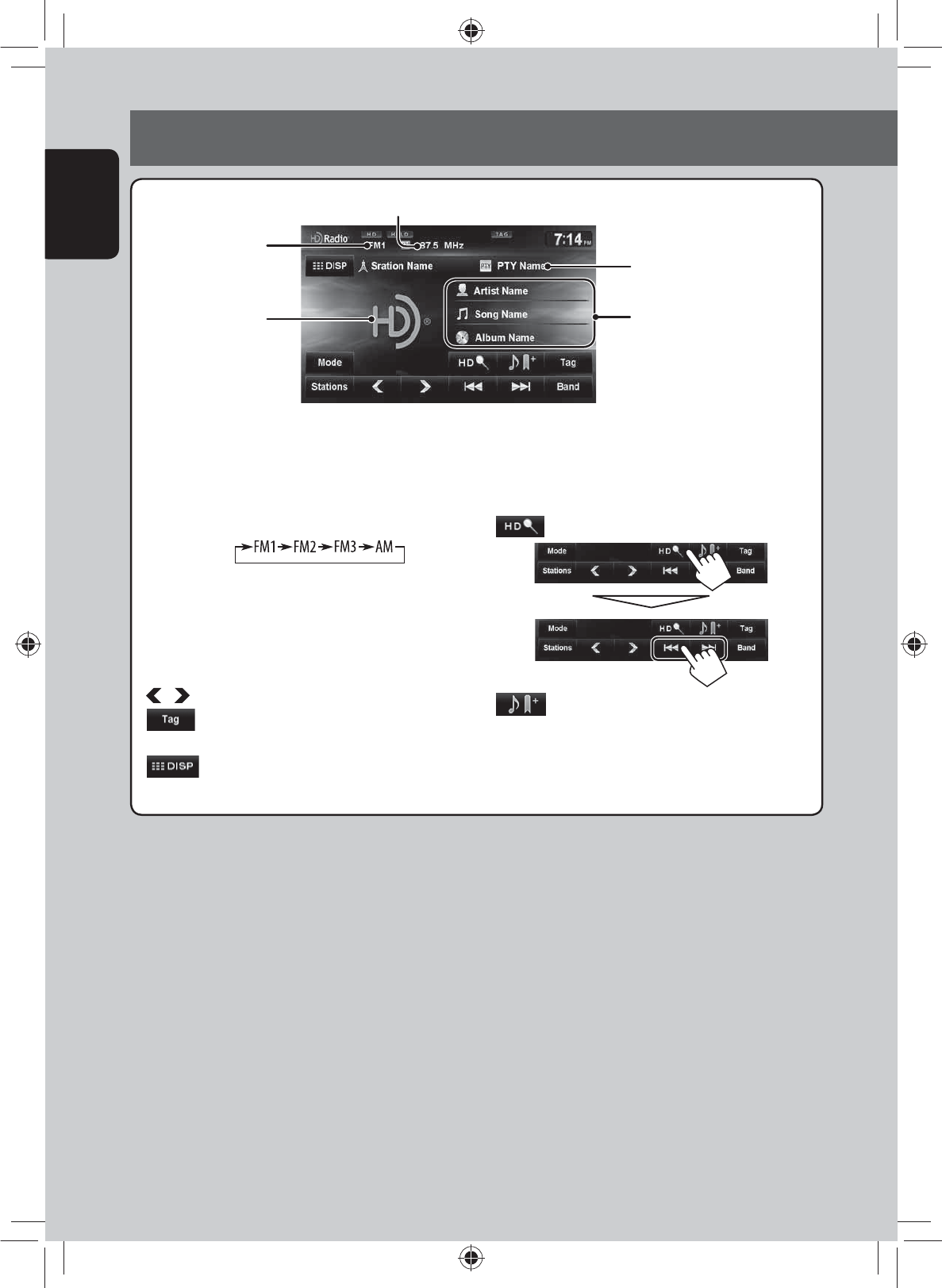
48
ENGLISH
Listening to the HD Radio™ broadcast (For KW-NT500HDT)
Band
Station frequency currently tuned in
Only when receiving HD Radio
station: the song information
currently received
* The station logo is displayed when there is no album artwork.
If there is no artwork or station logo available, the default artwork is displayed.
• When tuning into an HD Radio Multicast sub-channel directly (such as from the preset list), “Linking” appears
for a while.
[Band] Selects the band.
[4] [¢] • Searches for a station.
Press: Auto search
Hold: Manual search
•
Selects a sub-channel when receiving
HD Radio Multicast channels.
[ ] [ ] Selects a preset station.
[ ] ☞ page 48
[Stations] Displays the Station List.
[ ]Switches between preset list screen
and tuner source screen.
[ ] Searches for HD Radio stations only.
[ ] Bookmarks the current song.
You can display a list of bookmarks on
the screen of this unit. (☞ page xx)
[Mode]☞ pages 46 to 48
PTY code for the HD Radio
broadcast
Displays the album
artwork or the station
or the station logo*.
EN_KW-NT500HDT_NT300[J].indb 48
EN_KW-NT500HDT_NT300[J].indb 48
12/7/2011 1:06:15 PM
12/7/2011 1:06:15 PM

49
ENGLISH
Listening to the HD Radio™ broadcast (For KW-NT500HDT)
Storing stations in memory
You can preset six channels for each band.
Automatic presetting — SSM (Strong-station
Sequential Memory)
1
2
A confirmation message appears.
Local stations with the strongest signals are
searched and stored automatically.
To stop searching, press [4] or [¢].
• During SSM search, all stations including
conventional stations are searched and stored for the
selected band.
Changing HD Radio reception
mode
While receiving an HD Radio broadcast, you can change
the reception mode — digital or analog.
• This setting cannot take effect for the conventional
FM/AM stations.
1
2
Auto Switches between digital and analog
audio automatically.
• In the case when the radio station
forces the reception mode to digital,
the HOLD indicator flashes.
Digital Tunes to digital audio or analog audio
only.
• HOLD indicator lights.
Analog
• The setting automatically returns to [Auto] when
you tune into another broadcast.
EN_KW-NT500HDT_NT300[J].indb 49
EN_KW-NT500HDT_NT300[J].indb 49
12/7/2011 1:06:16 PM
12/7/2011 1:06:16 PM

50
ENGLISH
Listening to the HD Radio™ broadcast (For KW-NT500HDT)
Manual presetting
1 Tune in to a station or channel you want to
preset. (☞ page 45)
Band The station frequency you want to preset
2 Display the preset list.
3 Select a preset number.
[Hold]
Selecting a preset station
1 Display the preset list.
2
Also changes preset stations
Reducing the interference
1
2
Auto Increases the tuner selectivity to
reduce interference noises between
adjacent stations. (Stereo effect may
be lost.)
Wide Subject to the interference from
adjacent stations, but sound quality
will not be degraded and the stereo
effect will remain.
EN_KW-NT500HDT_NT300[J].indb 50
EN_KW-NT500HDT_NT300[J].indb 50
12/7/2011 1:06:16 PM
12/7/2011 1:06:16 PM
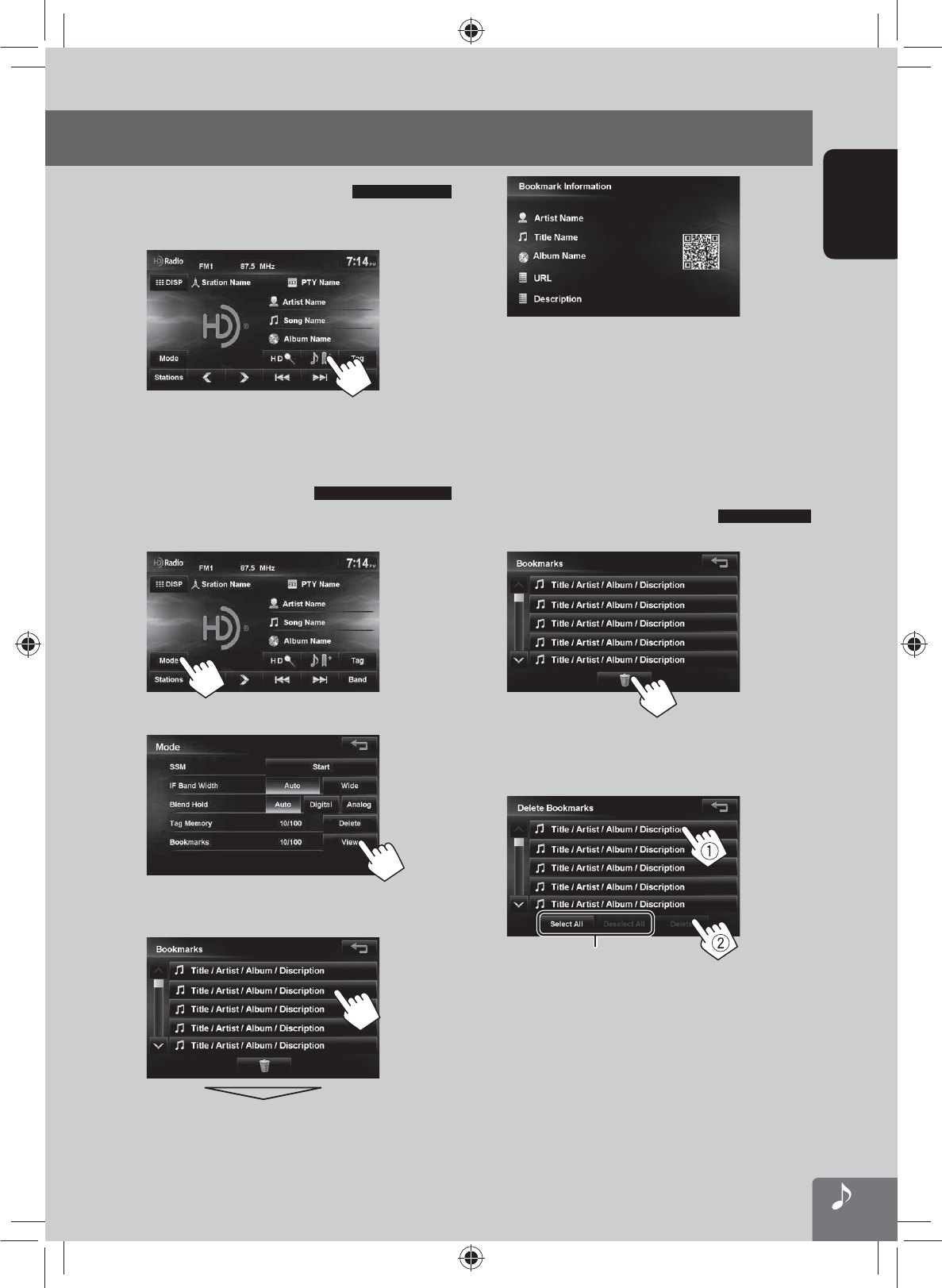
51
ENGLISH
Listening to the HD Radio™ broadcast (For KW-NT500HDT)
• If you have your device read the QR code, the
bookmark information will be transferred to the
device.
• When the bookmark information is long and not fully
displayed, touch the icon to scroll and display the
rest.
Deleting the bookmark
1
2 Select the items to delete (1), then delete
them (2).
Selects/deselects all items.
When you press an item, it is marked with “✔”.
When you press again, the selection is canceled.
When you press [Delete], a confirmation message
is displayed, and then the selected bookmarks are
deleted.
Bookmarking the song
You can bookmark the current song.
1
Displaying the list of
bookmarked songs
You can bookmark the current song.
1
2
3 Press the bookmark you want to view.
EN_KW-NT500HDT_NT300[J].indb 51
EN_KW-NT500HDT_NT300[J].indb 51
12/7/2011 1:06:17 PM
12/7/2011 1:06:17 PM

52
ENGLISH
Listening to the HD Radio™ broadcast (For KW-NT500HDT)
Tagging/purchasing your favorite songs from iTunes Store
Some HD Radio broadcasts provide PSD (Program
Service Data) for a song. You can tag the song and store
its PSD while listening to the song.
By using the tagging function, you can easily purchase
the songs from iTunes Store.
Notes on storing tagged PSDs
• When pressing [Tag] within 10 seconds before
or after the PSD changes (while the TAG indicator
flashes), the tags for two songs are stored.
• You cannot tag a song in the following cases:
– When the broadcast currently received does not
support the iTunes Tagging or does not support
PSD.
– When stored PSDs on the unit exceeds 100.
– When the song is already tagged.
– While transferring the tagged PSDs to your iPod/
iPhone is in progress.
• You can enjoy iTunes Tagging with the following
types of iPod/iPhone models:
– iPod classic
– iPod nano (6th Generation)
– iPod nano (5th Generation)
– iPod nano (4th Generation)
– iPod nano (3rd Generation)
– iPod touch (4th Generation)
– iPod touch (3rd Generation)
– iPod touch (2nd Generation)
– iPod touch (1st Generation)
– iPhone 4S
– iPhone 4
– iPhone 3GS
– iPhone 3G
– iPhone
Step 1: Tagging the song
While receiving a song with PSD...
Lights up while receiving a song with PSD
The tagged PSD is stored on the unit.
• When iPod/iPhone is connected, the tagged PSD
is automatically transferred to the iPod/iPhone. Go
to “Step 3: Purchasing songs from iTunes Store
(☞ page 49)” to purchase the song.
To check/delete the PSDs stored on the unit
1
2
The number of stored PSDs/max storage
Deletes all PSDs from the unit
EN_KW-NT500HDT_NT300[J].indb 52
EN_KW-NT500HDT_NT300[J].indb 52
12/7/2011 1:06:18 PM
12/7/2011 1:06:18 PM
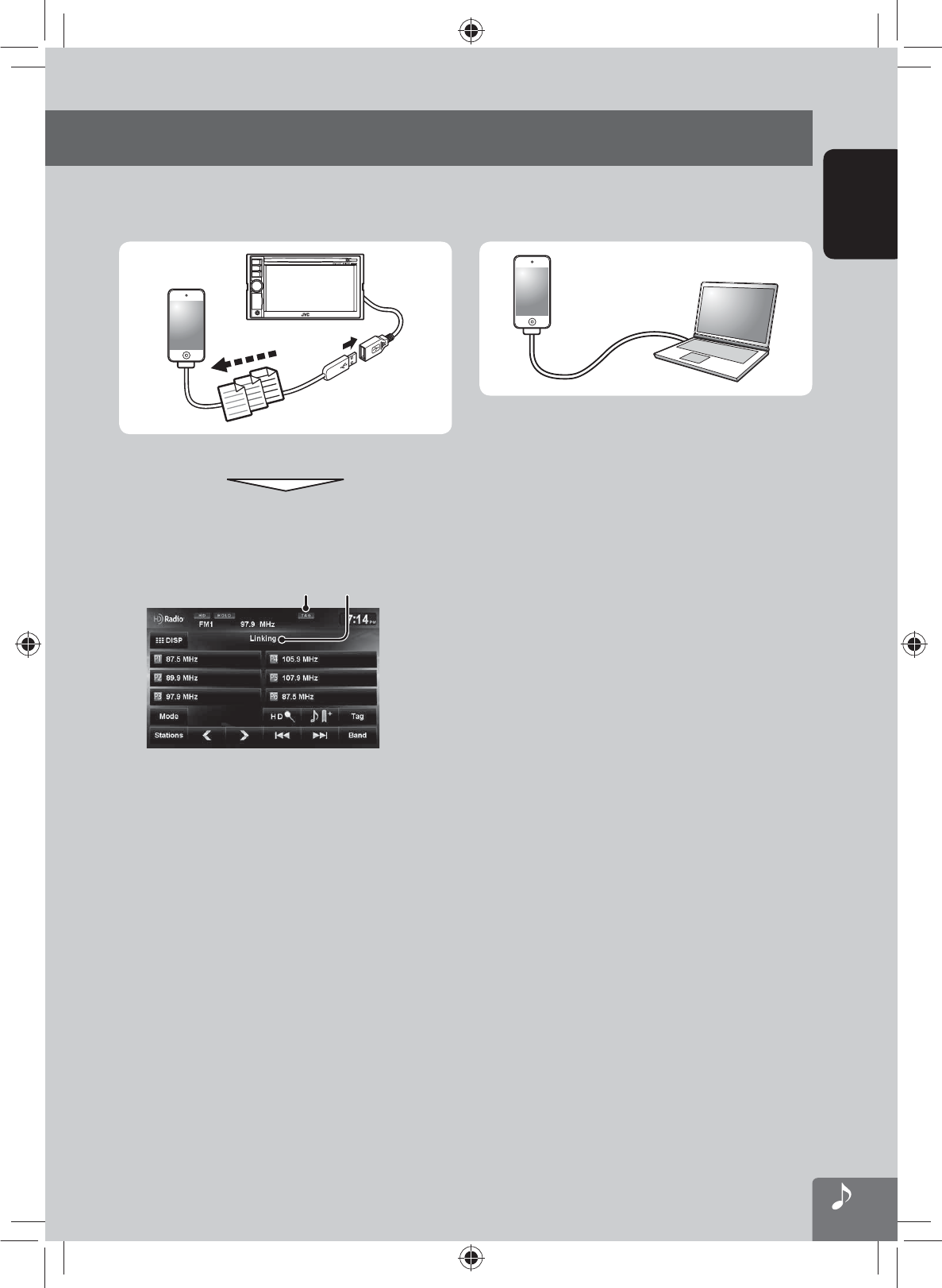
53
ENGLISH
Listening to the HD Radio™ broadcast (For KW-NT500HDT)
Step 2: Transferring the tagged PSD to
your iPod/iPhone
Connect the iPod/iPhone to the unit. (☞ page 59)
The source is changed to “iPod”, and the tagged PSDs
are transferred automatically to your iPod/iPhone.
Transferring
progress
Appears during
transferring the PSDs
• After the data transfer is completed, the tagged PSDs
are automatically deleted from the unit.
• Your iPod/iPhone must have 64 KB free space, which
is required for transferring a tagged PSD.
Step 3: Purchasing songs from iTunes
Store
• iTunes 7.4 or later version is required to purchase the
tagged songs.
• For details about iPod/iPhone and iTunes, refer also
to the instructions supplied with the iPod/iPhone or
visit <http://www.apple.com/>.
1 Connect the iPod/iPhone to the PC.
2 Synchronize the iPod/iPhone to the iTunes.
The tagged PSDs are transferred to PC, and iTunes
displays the list of the tagged songs.
• After the data transfer is completed, the stored
PSDs are automatically deleted from the iPod/
iPhone.
EN_KW-NT500HDT_NT300[J].indb 53
EN_KW-NT500HDT_NT300[J].indb 53
12/7/2011 1:06:18 PM
12/7/2011 1:06:18 PM
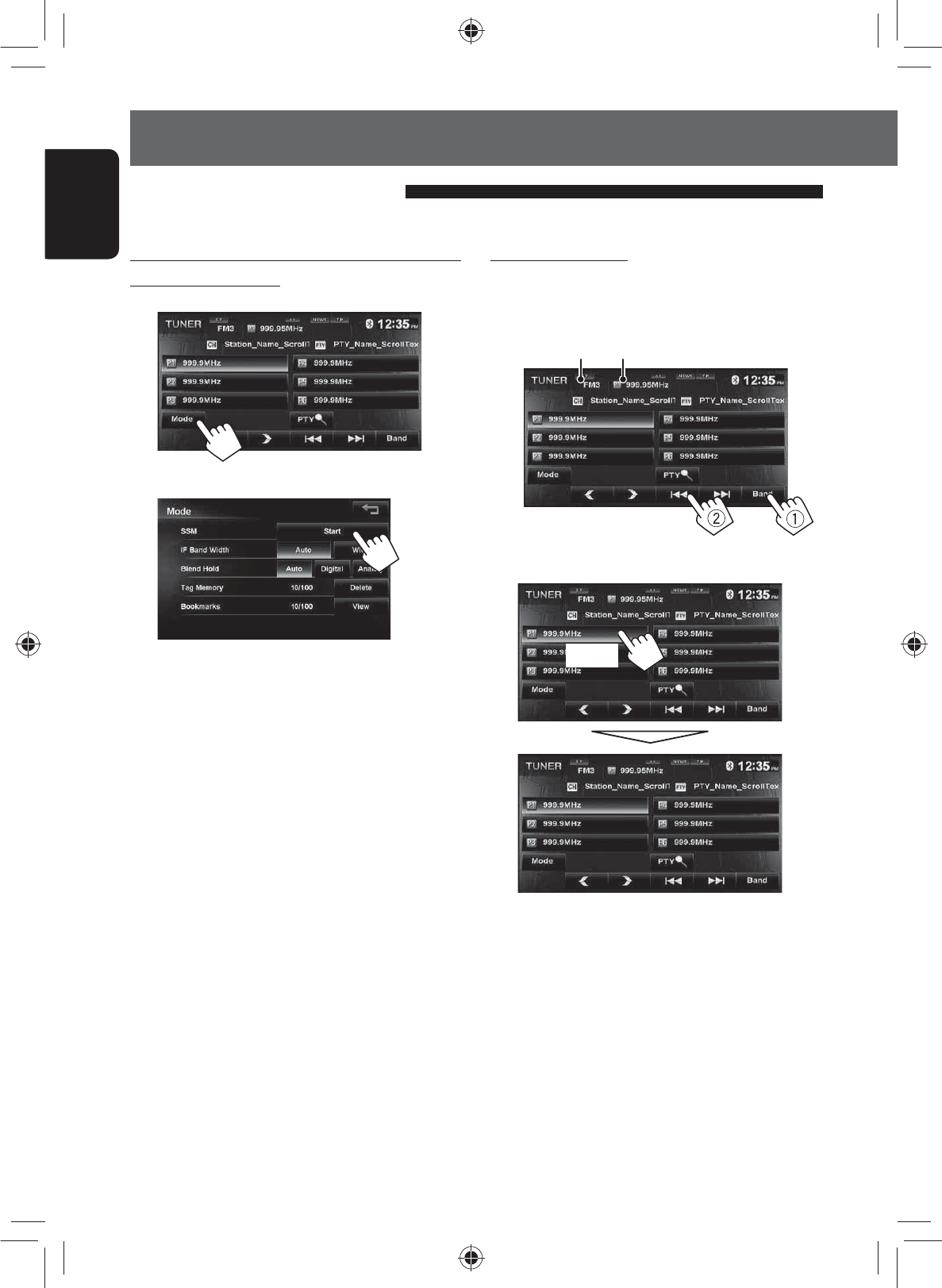
54
ENGLISH
Automatic presetting — SSM (Strong-station
Sequential Memory)
1
2
A confirmation message appears.
Local stations with the strongest signals are
searched and stored automatically.
To stop searching, press [4] or [¢].
• During SSM search, all stations including
conventional stations are searched and stored for the
selected band.
Manual presetting
1 Tune in to a station or channel you want to
preset. (☞ page 45)
Band The station frequency you want to preset
2 Select a preset number.
[Hold]
Listening to the radio (For KW-NT300)
Storing stations in memory
You can preset six channels for each band.
EN_KW-NT500HDT_NT300[J].indb 54
EN_KW-NT500HDT_NT300[J].indb 54
12/7/2011 1:06:18 PM
12/7/2011 1:06:18 PM
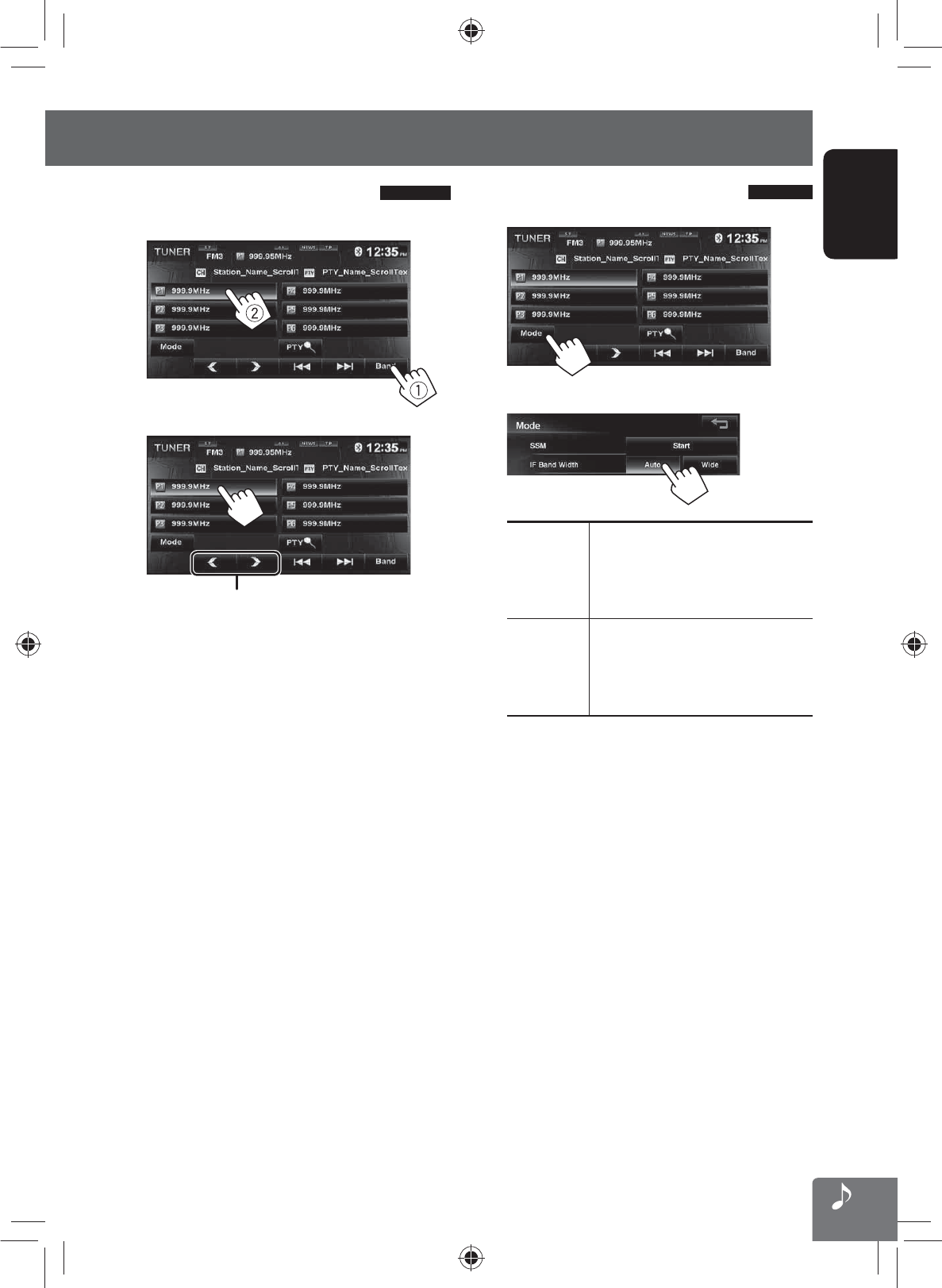
55
ENGLISH
Listening to the radio (For KW-NT300)
Selecting a preset station
1 Display the preset list.
2
Also changes preset stations
Reducing the interference
1
2
Auto Increases the tuner selectivity to
reduce interference noises between
adjacent stations. (Stereo effect may
be lost.)
Wide Subject to the interference from
adjacent stations, but sound quality
will not be degraded and the stereo
effect will remain.
EN_KW-NT500HDT_NT300[J].indb 55
EN_KW-NT500HDT_NT300[J].indb 55
12/7/2011 1:06:19 PM
12/7/2011 1:06:19 PM
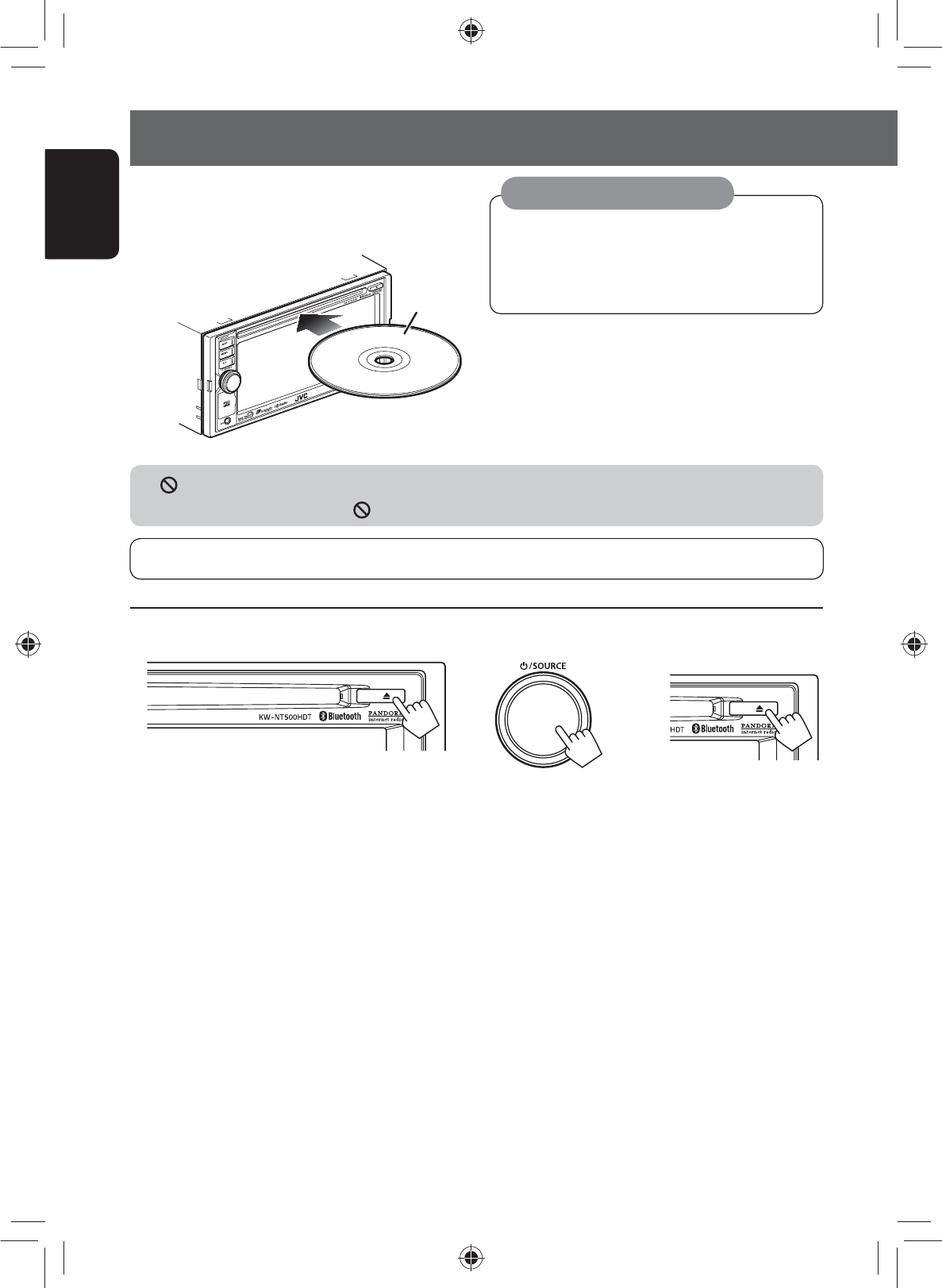
Label side
56
ENGLISH
~ Insert a disc.
The source changes to “DISC” and playback starts.
Disc operations
When playing back a multi-channel encoded disc, the multi-channel signals are downmixed.
If “ ” appears on the screen, the unit cannot accept the operation you have tried to do.
• In some cases, without showing “ ”, operations will not be accepted.
Discs produce very little noise compared with other
sources. Lower the volume before playing a disc
to avoid damaging the speakers by the sudden
increase of the output level.
Caution on volume setting:
To eject a disc
• You can eject a disc when playing another AV source.
• If the ejected disc is not removed within 15 seconds,
the disc is automatically inserted again into the
loading slot to protect it from dust.
• If the disc cannot be ejected, ☞ page 4.
To prohibit disc ejection
+
[Hold]
A confirmation message appears.
To cancel the prohibition, repeat the same
procedure.
• If a disc does not have any disc menu, all tracks on it
will be played repeatedly until you change the source
or eject the disc.
EN_KW-NT500HDT_NT300[J].indb 56
EN_KW-NT500HDT_NT300[J].indb 56
12/7/2011 1:06:19 PM
12/7/2011 1:06:19 PM
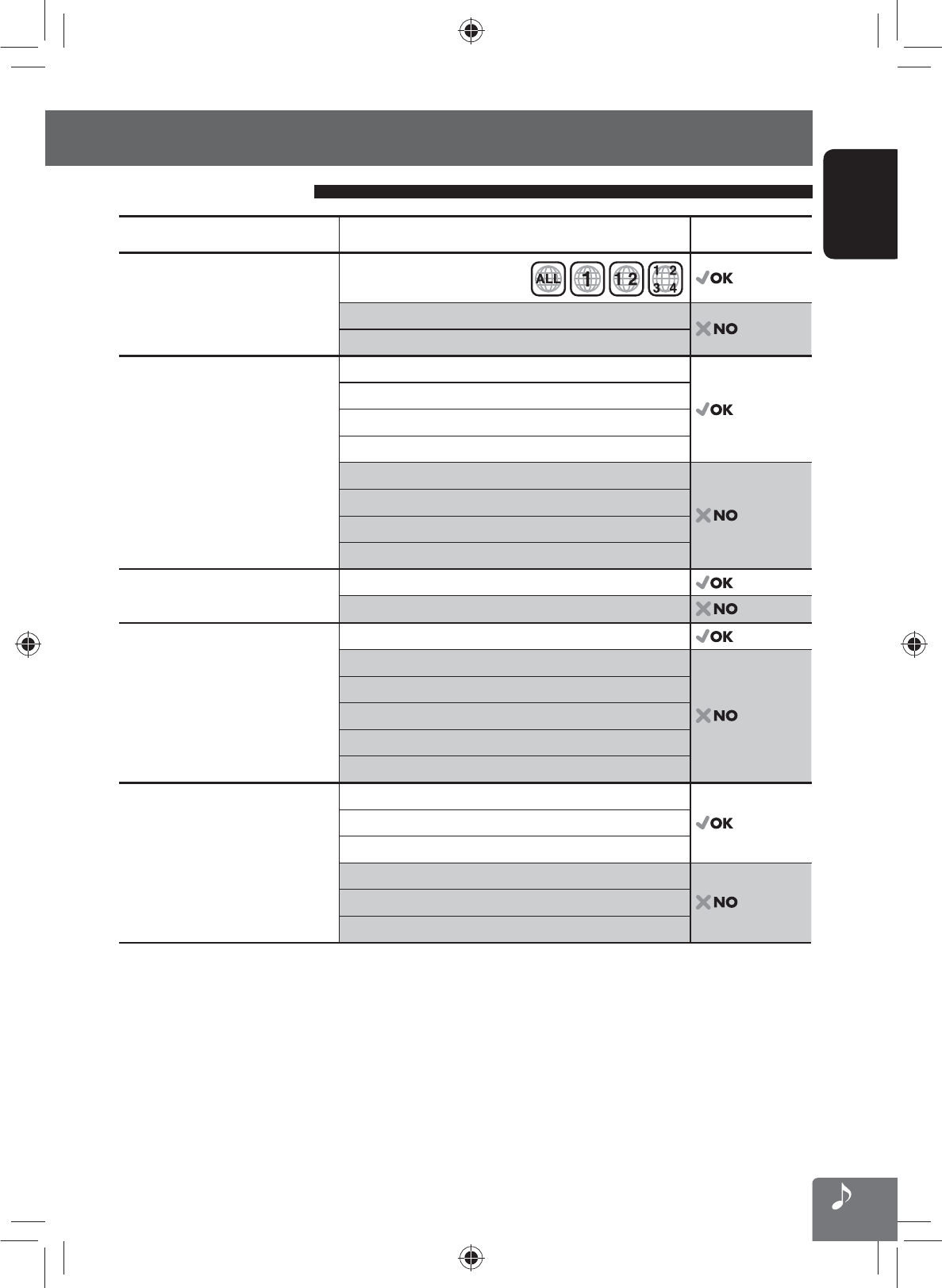
57
ENGLISH
Disc operations
Playable disc types
Disc type Recording format, file type, etc. Playable
DVD
• DTS sound cannot be reproduced
or output from this unit.
DVD Video (Region Code: 1) *1
DVD Audio
DVD-ROM
DVD Recordable/Rewritable
(DVD-R/-RW * 2, +R/+RW * 3)
• DVD Video: UDF bridge
• DVD-VR
• MP3/WAV: ISO 9660 level 1,
level 2, Romeo, Joliet
DVD Video
DVD-VR *4
MP3/WAV
WMA/AAC
JPEG
DivX/MPEG1/MPEG2/MPEG4
DVD+VR
DVD-RAM
Dual Disc DVD side
Non-DVD side
CD/VCD Audio CD/CD Text (CD-DA)
VCD (Video CD)
DTS-CD
SVCD (Super Video CD)
CD-ROM
CD-I (CD-I Ready)
CD Recordable/Rewritable
(CD-R/-RW)
• ISO 9660 level 1, level 2, Romeo,
Joliet
CD-DA
MP3/WAV
WMA/AAC
JPEG
DivX/MPEG1/MPEG2
MPEG4
*1 If you insert a DVD Video disc of an incorrect Region Code, “Region code error” appears on the screen.
*2 DVD-R recorded in multi-border format is also playable (except for dual layer discs).
DVD-RW dual layer discs are not playable.
*3 It is possible to play back finalized +R/+RW (Video format only) discs. “DVD” is selected as its disc type when a
+R/+RW disc is loaded. +RW double layer discs are not playable.
*4 This unit cannot play back contents protected with CPRM (Content Protection for Recordable Media).
EN_KW-NT500HDT_NT300[J].indb 57
EN_KW-NT500HDT_NT300[J].indb 57
12/7/2011 1:06:19 PM
12/7/2011 1:06:19 PM
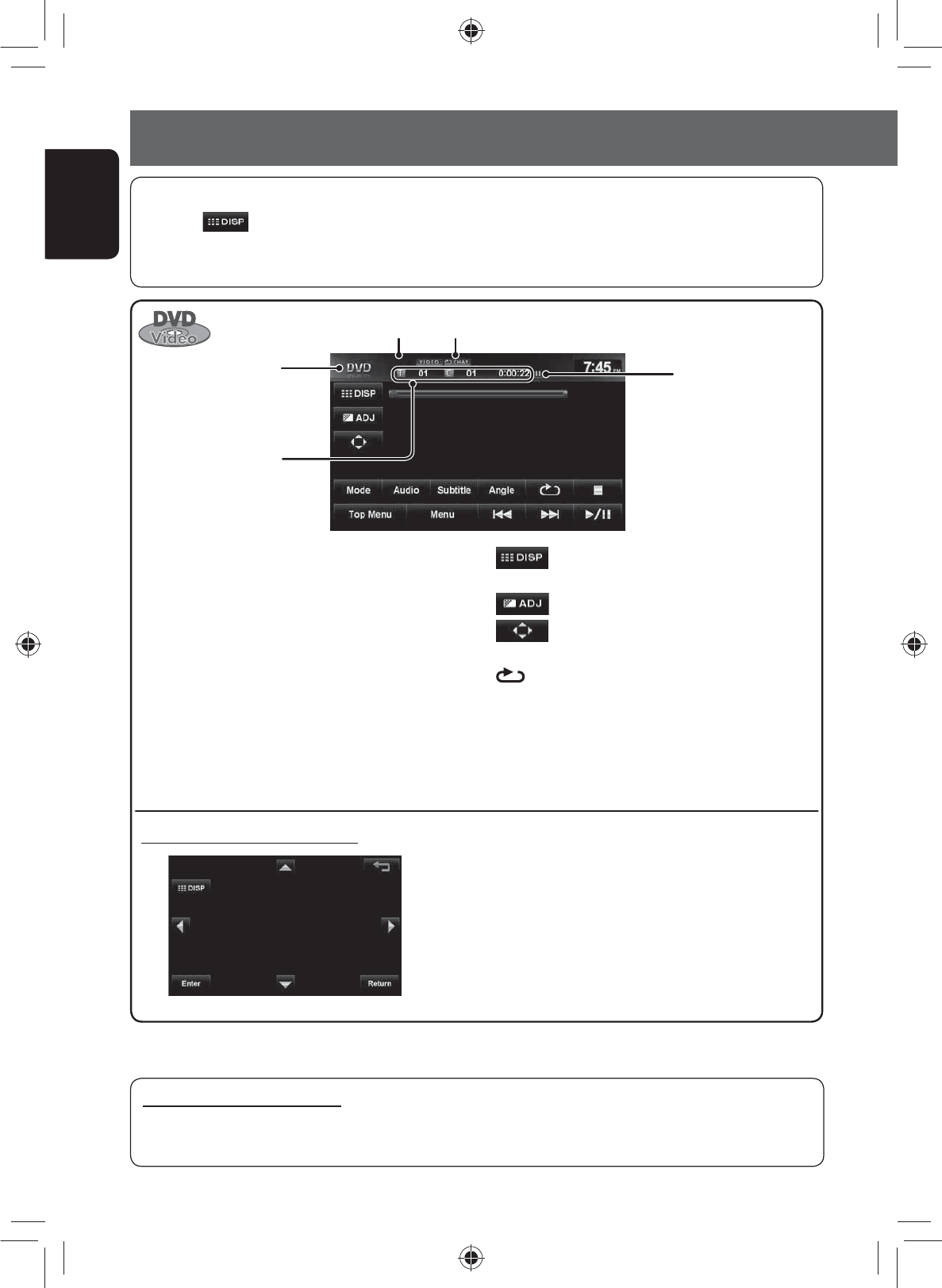
58
ENGLISH
Disc operations
[3 / 8] Starts playback/pauses.
[7] Stops playback.
[4] [¢]Press: Selects chapter.
Hold: Reverse/forward search .
(Search speed: x2 ] x10)
[Angle] Selects view angle.
[Audio] Selects audio language.
[Subtitle] Selects subtitle language.
[Menu] Displays the disc menu.
[Top Menu]
Using the menu selecting screen
Only for DVD Video/DVD-VR:
Pressing [ ] or touching the screen shows the operating buttons and playback information on the screen.
The operating buttons and playback information disappear by pressing DISP or when no operation is done for
about 5 seconds.
[5] [∞] [2] [3] Selects the menu items.
[Enter] Confirms the selection.
[Return] Returns to the previous menu.
[ ]Hides/displays the operating
buttons on the screen.
[ ]Adjusts the picture. (☞ page 72)
[ ]Displays the menu selecting
screen. (☞ below)
[ ] Selects repeat playback mode.
(☞ page 55)
[Mode] Changes the settings for disc
playback. (☞ page 56)
Caution for DualDisc playback
The Non-DVD side of a “DualDisc” does not comply with the “Compact Disc Digital Audio” standard. Therefore,
the use of Non-DVD side of a DualDisc on this product may not be recommended.
Audio format
Title no./Chapter no./
Playing time
Disc type
Playback mode
Playback status
(8: pause/7: stop)
EN_KW-NT500HDT_NT300[J].indb 58
EN_KW-NT500HDT_NT300[J].indb 58
12/7/2011 1:06:20 PM
12/7/2011 1:06:20 PM

59
ENGLISH
Disc operations
Program no. (or Playlist
no.)/Chapter no. (or file
no.)/Playing time
[3 / 8] Starts playback/pauses.
[7] Stops playback.
[4] [¢]Press: Selects chapter.
Hold: Reverse/forward search .
(Search speed: x2 ] x10)
[Audio] Selects audio channel (ST: stereo,
L: left, R: right).
[Subtitle] Shows (ON)/hides (OFF) the subtitle.
[Play List] Displays the Playlist.
• For details about DVD-VR
format and Playlist, refer to the
instructions supplied with the
recording equipment.
[ ]Hides/displays the operating buttons
on the screen.
[ ]Adjusts the picture. (☞ page 72)
[ ] Selects repeat playback mode.
(☞ page 55)
[Mode] Changes the settings for disc
playback. (☞ page 56)
[Program List]
Displays the Original Program.
Audio format Playback mode
Disc type
VR playback mode—VR-PRG
(program) or VR-PLAY (playlist)
Playback status
(8: pause/7: stop)
EN_KW-NT500HDT_NT300[J].indb 59
EN_KW-NT500HDT_NT300[J].indb 59
12/7/2011 1:06:20 PM
12/7/2011 1:06:20 PM
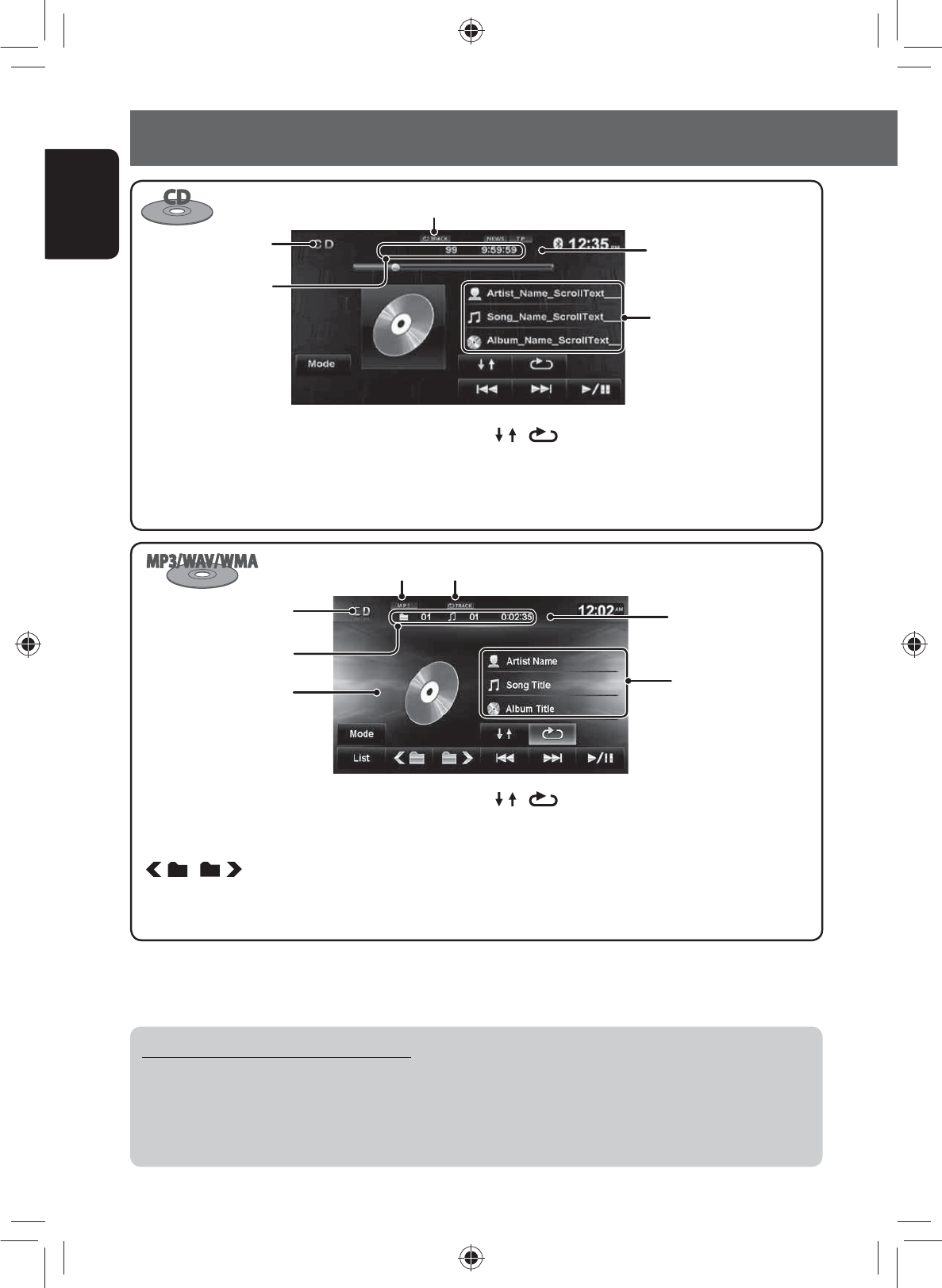
60
ENGLISH
Disc operations
[ ] [ ] Selects playback modes.
(☞ page 55)
[Mode] Changes the settings for disc
playback. (☞ page 56)
Track no./Playing time
Playback mode
Disc type
The track information
appears when it is recorded.
[3 / 8] Starts playback/pauses.
[4] [¢]Press: Selects track.
Hold: Reverse/forward search.
* When switching the folder, the folder name and file name appear for about 5 seconds even if tag data is recorded.
Audio format (MP3/WAV/WMA)
While playing, “Jacket
picture” is shown if the file
has the tag data including
“Jacket picture”.
[3 / 8] Starts playback/pauses.
[4] [¢]Press: Selects track.
Hold: Reverse/forward search .
[] [ ] Selects folder.
Folder no./Track no./
Playing time
Playback mode
Disc type
Tag data appears only
when it is recorded. *
(Current folder name and
file name appear if not
recorded.)
[ ] [ ] Selects playback modes.
(☞ page 55)
[Mode] Changes the settings for disc
playback. (☞ page 56)
[List] Displays Folder/Track Lists.
(☞ page 11)
Playing Recordable/Rewritable discs
• This unit can recognize a total of 5 000 files and 250 folders (a maximum of 999 files per folder).
• Use only “finalized” discs.
• This unit can play back multi-session discs; however, unclosed sessions will be skipped while playing.
• Some discs or files may not be played back due to their characteristics or recording conditions.
Playback status (8: pause)
Playback status
(8: pause)
EN_KW-NT500HDT_NT300[J].indb 60
EN_KW-NT500HDT_NT300[J].indb 60
12/7/2011 1:06:21 PM
12/7/2011 1:06:21 PM
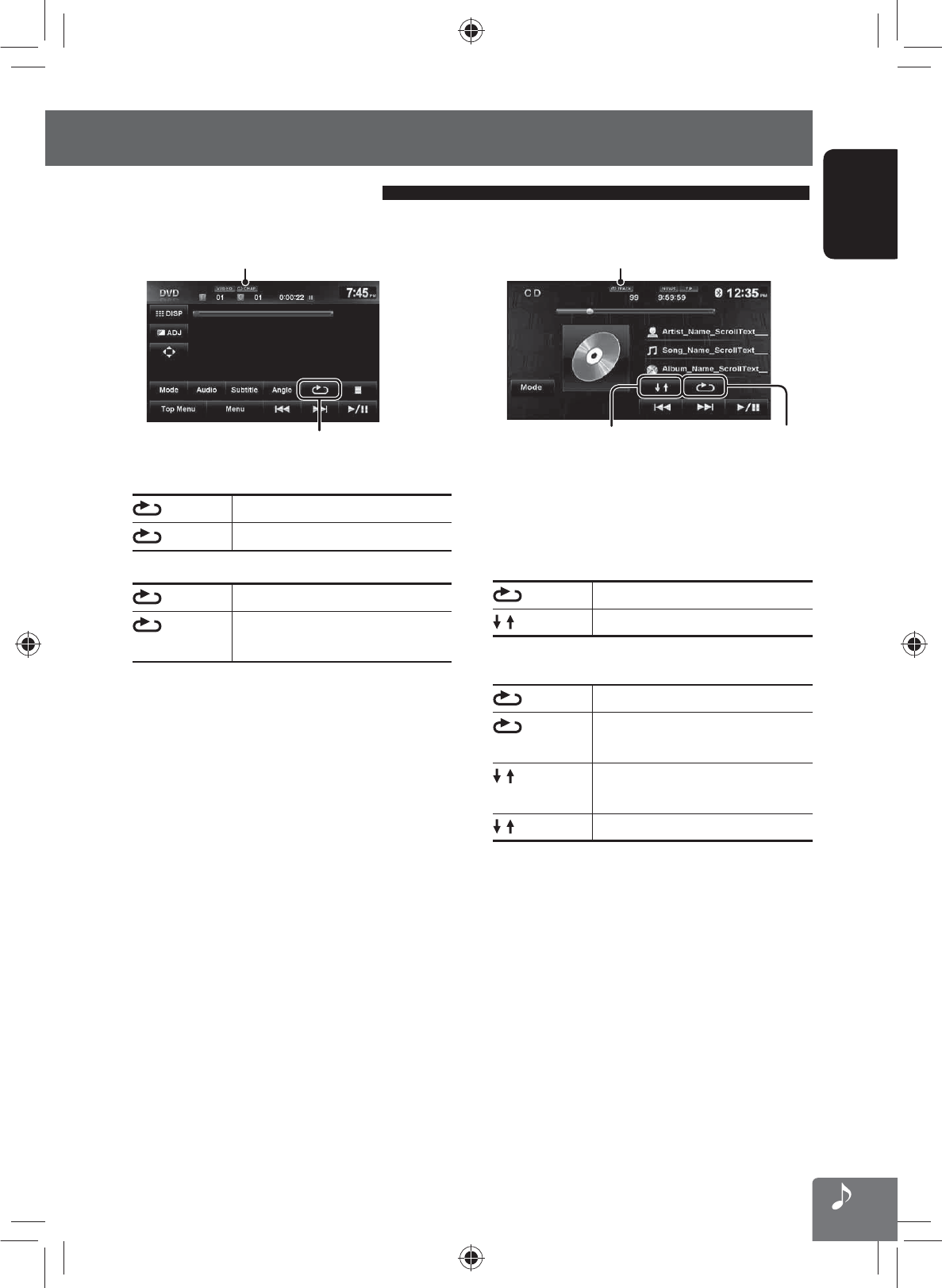
61
ENGLISH
Disc operations
Selecting playback modes
For CD/MP3/WAV/WMA
Selects Repeat
playback mode
Selects Random
playback mode
Playback mode
• You cannot activate the repeat mode and the random
mode at the same time.
• For CD:
TRACK Repeats current track.
DISC Randomly plays all tracks.
• For MP3/WAV/WMA:
TRACK Repeats current track.
FOLDER Repeats all tracks of the current
folder.
FOLDER Randomly plays all tracks of current
folder, then tracks of next folders.
DISC Randomly plays all tracks.
• Press the button repeatedly until the desired
playback mode is selected.
To cancel, press the button repeatedly until the
indicator disappears.
For DVD/DVD-VR
Playback mode
Selects Repeat playback mode
• For DVD:
CHAP. Repeats current chapter.
TITLE Repeats current title.
• For DVD-VR
CHAP. Repeats current chapter.
PROG. Repeats current program (not
available for Playlist playback).
• Press the button repeatedly until the desired
playback mode is selected.
To cancel, press the button repeatedly until the
indicator disappears.
EN_KW-NT500HDT_NT300[J].indb 61
EN_KW-NT500HDT_NT300[J].indb 61
12/7/2011 1:06:21 PM
12/7/2011 1:06:21 PM
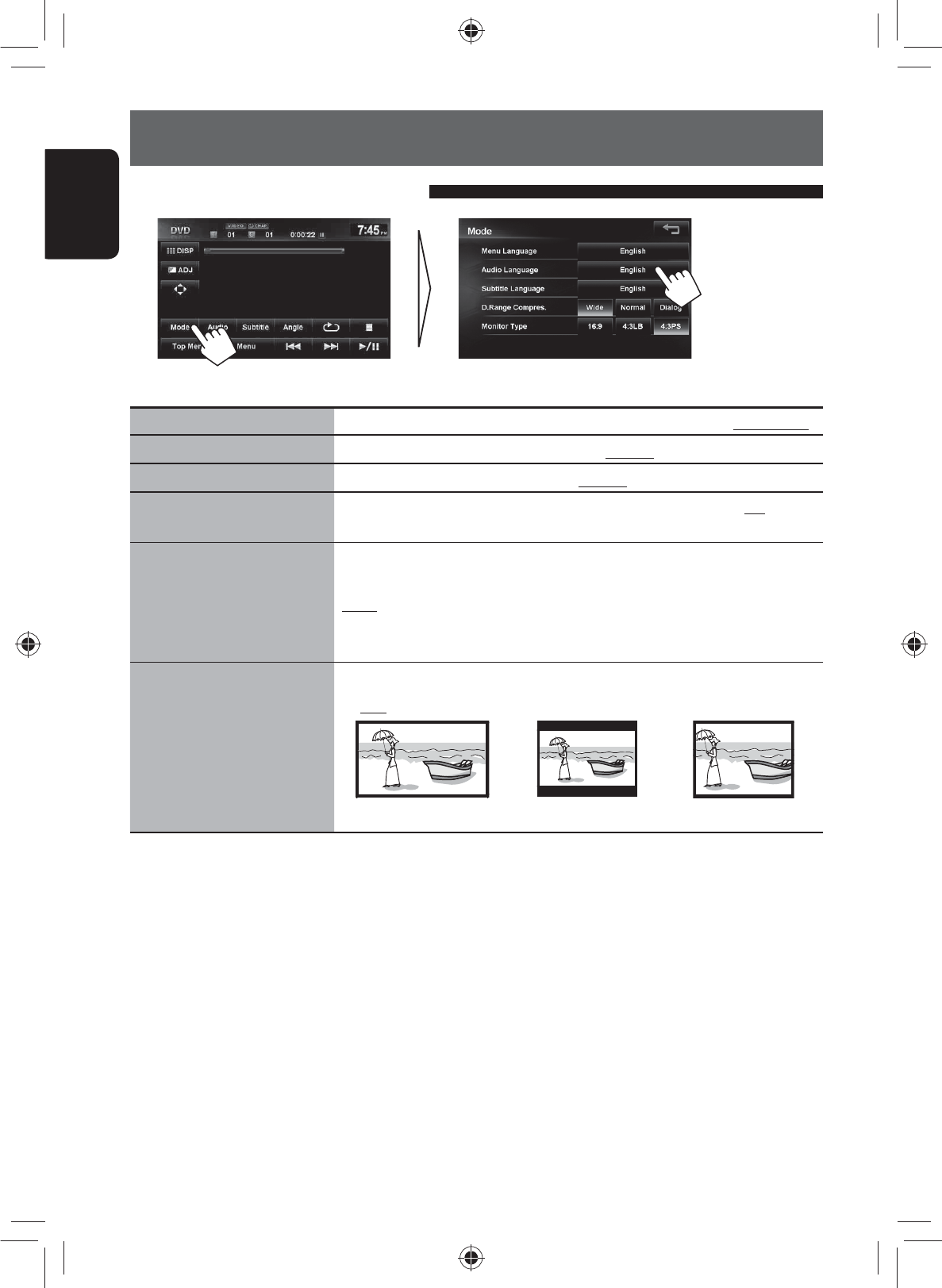
62
ENGLISH
Disc operations
Settings for the disc playback
Disc Setup items Selectable settings Initial: Underlined
Menu Language Select the initial disc menu language; Initial English. (☞ also page 77)
Audio Language Select the initial audio language; Initial English. (☞ also page 77)
Subtitle Language Select the initial subtitle language or erase the subtitle (Off); Initial Off.
(☞ also page 77)
D. Range Compression You can enjoy a powerful sound at a low volume level while playing Dolby
Digital software.
Wide: Select to apply this effect to xxx.
Normal: Select to apply this effect to xxx.
Dialog: Select to apply this effect to xxx.
Monitor Type Select the monitor type to watch a wide screen picture on the external monitor.
◆ 16:9 ◆ 4:3 LB (Letterbox) ◆ 4:3 PS (PanScan)
The Monitor Type setting also determines how videos are displayed on the unit.
EN_KW-NT500HDT_NT300[J].indb 62
EN_KW-NT500HDT_NT300[J].indb 62
12/7/2011 1:06:22 PM
12/7/2011 1:06:22 PM
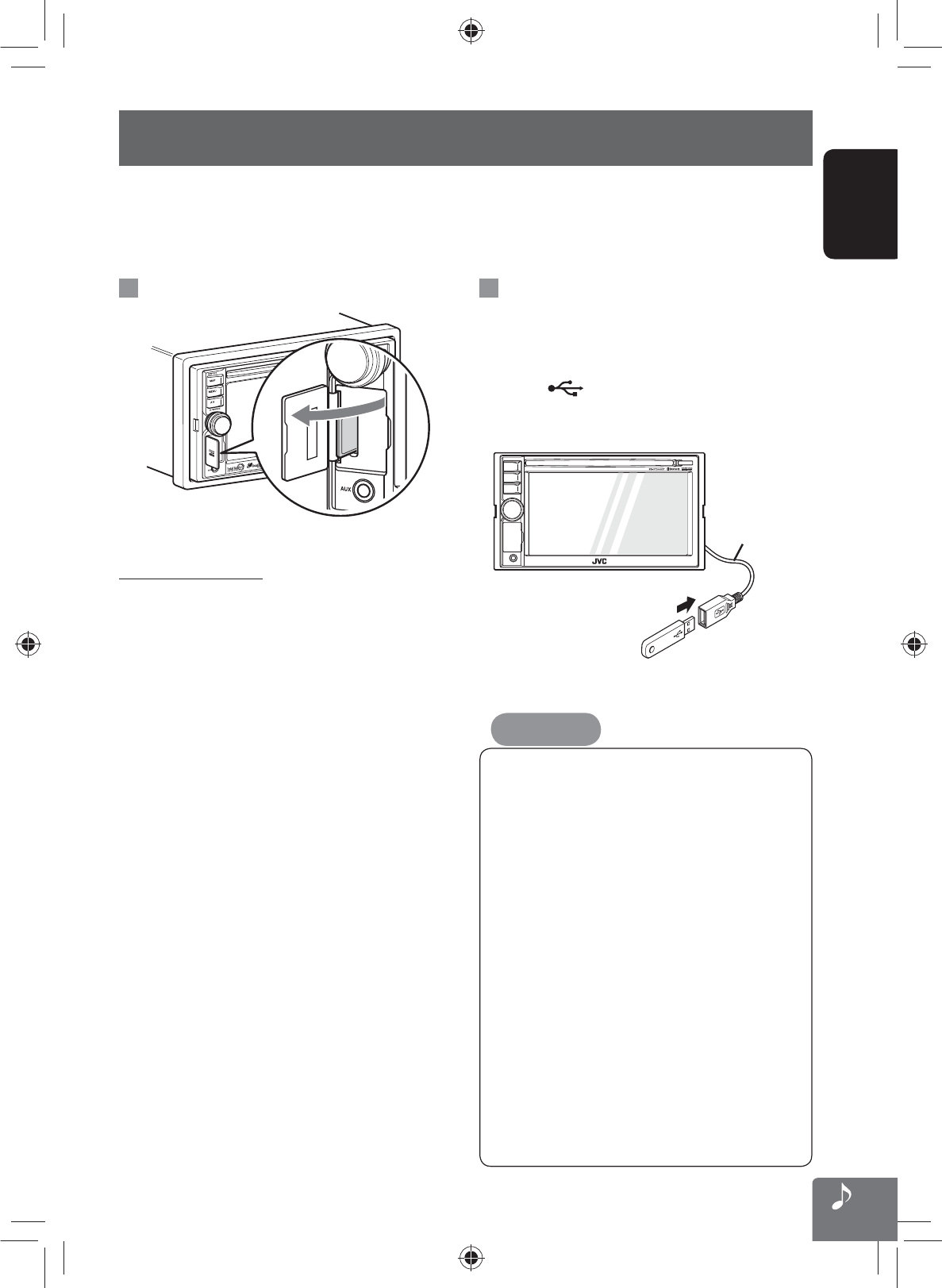
63
ENGLISH
SD/USB operations
This unit can play the MP3/WMA/AAC/FLAC/MPEG4/MPEG4-AVC H.264/WMV files stored in SD card/USB mass
storage class device.
• All tracks in the SD card/USB device will be played repeatedly until you change the source.
• Make sure all important data has been backed up.
Inserting SD card
Push in the SD card until you hear a clicking sound.
To eject the SD card
Open the monitor panel, then push in the SD card lightly.
Connecting USB device
You can connect a USB mass storage class device such as
a USB memory, Digital Audio Player, etc. to the unit.
• You cannot connect a computer or portable HDD to
the USB ( ) terminal of the unit.
• When connecting a USB device, refer also to its
instructions.
USB cable
(not supplied)
Select “USB” as the source.
• Avoid using the USB device if it might hinder your
safety driving.
• Do not start the car engine if a USB device is
connected.
•
Do not pull out and attach the USB device repeatedly
while “File Check” is shown on the screen.
•
Disconnect a USB device while playback is paused
or another source is selected.
• Electrostatic shock at connecting a USB device
may cause abnormal playback of the device. In
this case, disconnect the USB device then reset it
and detach the monitor panel (then attach it).
• Do not leave a USB device in the car, expose to
direct sunlight, or high temperature to avoid
deformation or cause damages to the device.
• For more details about USB operations,
☞ page 76.
Caution:
EN_KW-NT500HDT_NT300[J].indb 63
EN_KW-NT500HDT_NT300[J].indb 63
12/7/2011 1:06:22 PM
12/7/2011 1:06:22 PM
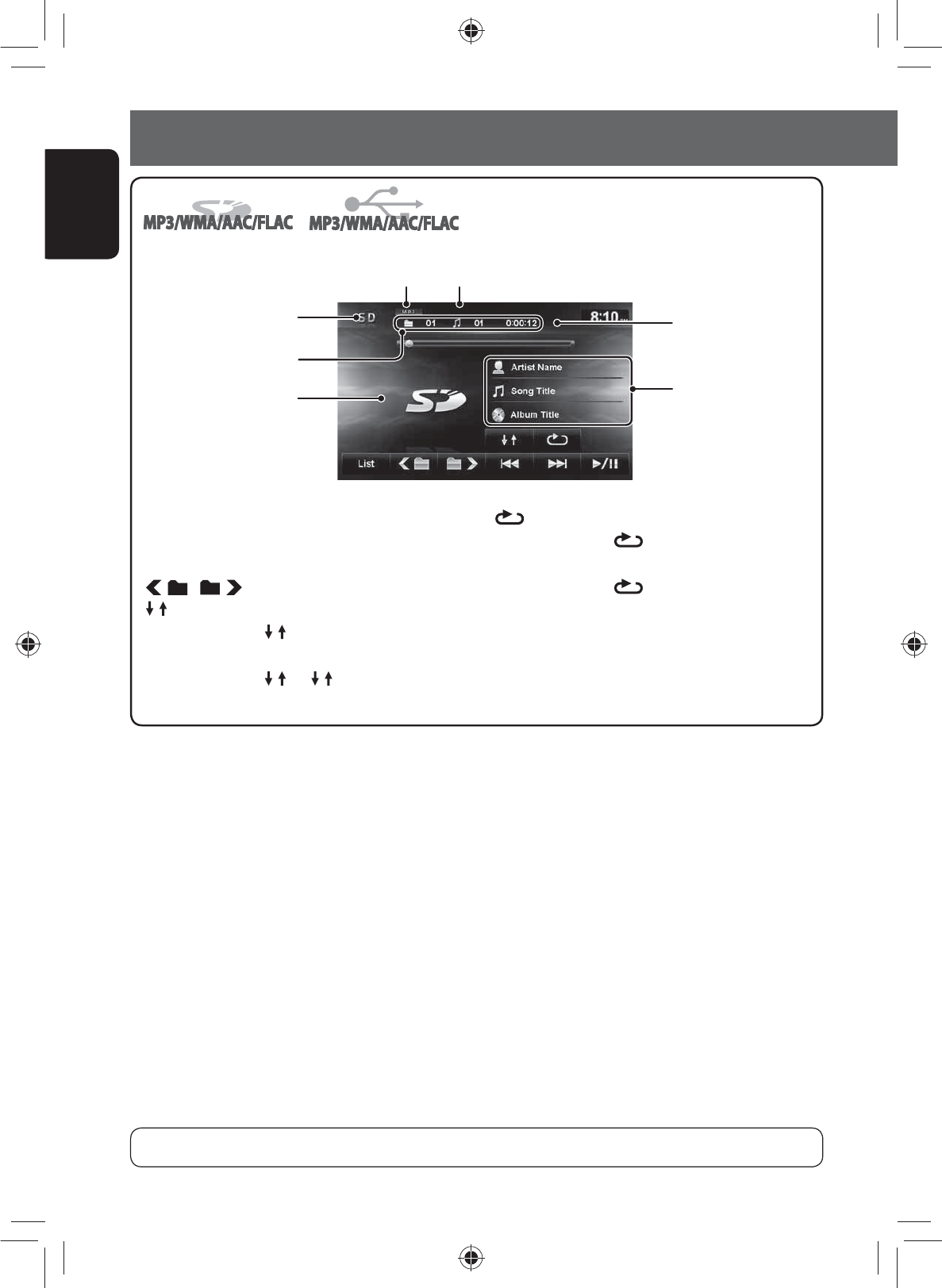
64
ENGLISH
SD/USB operations
*1 When switching the folder, the folder name and file name appear for about 5 seconds even if tag data is recorded.
*2 To cancel random or repeat mode, press the button repeatedly until the indicator disappears.
*3 You cannot activate the repeat mode and the random mode at the same time.
Source type (“SD” or “USB”)
[ ] Selects Repeat playback mode. *2 * 3
• TRACK: Repeats current
track.
• FOLDER: Repeats all tracks
of the current folder.
[List] Displays Folder/Track Lists.
(☞ page 11)
Audio format
(MP3/WMA/AAC/FLAC)
While playing, “Jacket
picture” is shown if the file
has the tag data including
“Jacket picture”.
Folder no./Track no./
Playing time
Playback mode
[3 / 8] Starts playback/pauses.
[4] [¢]Press: Selects track.
Hold: Reverse/forward search.
[] [ ] Selects folder.
[ ]
Selects Random playback mode. *
2
*
3
• FOLDER: Randomly plays all
tracks of the folder.
• SD/ USB: Randomly plays
all tracks.
• This unit can recognize a total of 5 000 files and 999 folders (a maximum of 999 files per folder).
Tag data appears only
when it is recorded. *1
(Current folder name
and file name appear if
not recorded.)
Playback status
(8: pause)
• While playing from a USB device, the playback order may differ from other players.
• This unit may be unable to play back some USB devices or some files due to their characteristics or recording
conditions.
• This unit may not play back files in a USB device properly when using a USB extension cord.
• This unit cannot assure proper functions or supply power to all types of the devices.
EN_KW-NT500HDT_NT300[J].indb 64
EN_KW-NT500HDT_NT300[J].indb 64
12/7/2011 1:06:22 PM
12/7/2011 1:06:22 PM
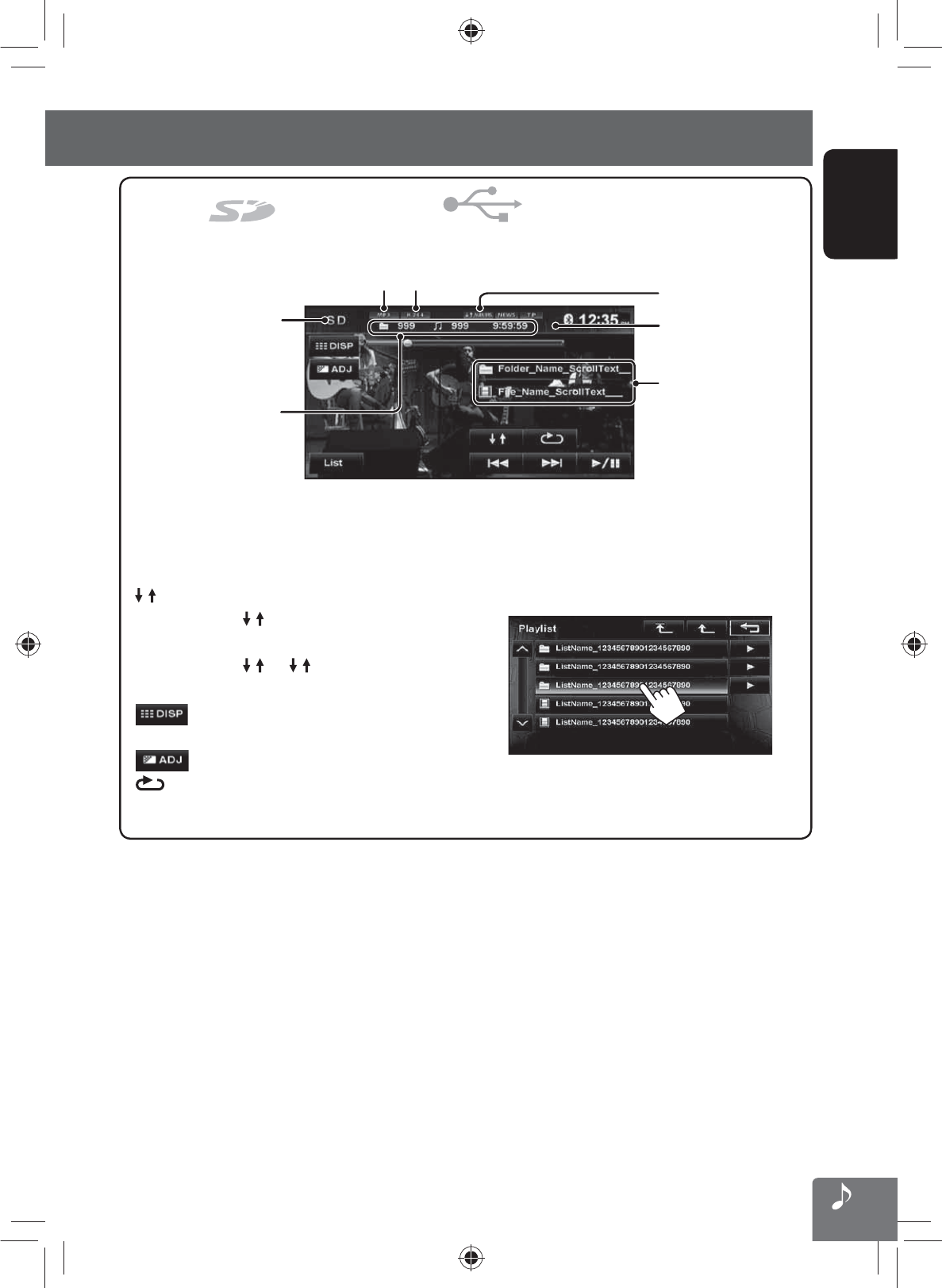
MPEG4/MPEG4-AVC H.264/WMV
MPEG4/MPEG4-AVC H.264/WMV
MPEG4/MPEG4-AVC H.264/WMV
MPEG4/MPEG4-AVC H.264/WMV
65
ENGLISH
SD/USB operations
Folder no./Track no./
Playing time
[3 / 8] Starts playback/pauses.
[4] [¢]Press: Selects chapter.
Hold: Reverse/forward search .
(Search speed: x2 ] x10)
[ ]
Selects Random playback mode. *
1
*
2
• FOLDER: Randomly plays all
tracks of the folder.
• SD/ USB: Randomly plays
all tracks.
[ ]Hides/displays the operating buttons
on the screen.
[ ]Adjusts the picture. (☞ page 72)
[ ] Selects repeat playback mode.
(☞ page 55)
[List] Displays the Playlist.
• For details about SD card/USB
device and Playlist, refer to the
instructions supplied with the
recording equipment.
Audio format Playback mode
Source type
(“SD” or “USB”)
VR playback mode—VR-PRG (program)
or VR-PLAY (playlist)
Playback status
(8: pause)
Current folder name and
file name
*1 To cancel random or repeat mode, press the button repeatedly until the indicator disappears.
*2 You cannot activate the repeat mode and the random mode at the same time.
• While playing from a USB device, the playback order may differ from other players.
• This unit may be unable to play back some USB devices or some files due to their characteristics or recording
conditions.
• This unit may not play back files in a USB device properly when using a USB extension cord.
• This unit cannot assure proper functions or supply power to all types of the devices.
EN_KW-NT500HDT_NT300[J].indb 65
EN_KW-NT500HDT_NT300[J].indb 65
12/7/2011 1:06:23 PM
12/7/2011 1:06:23 PM
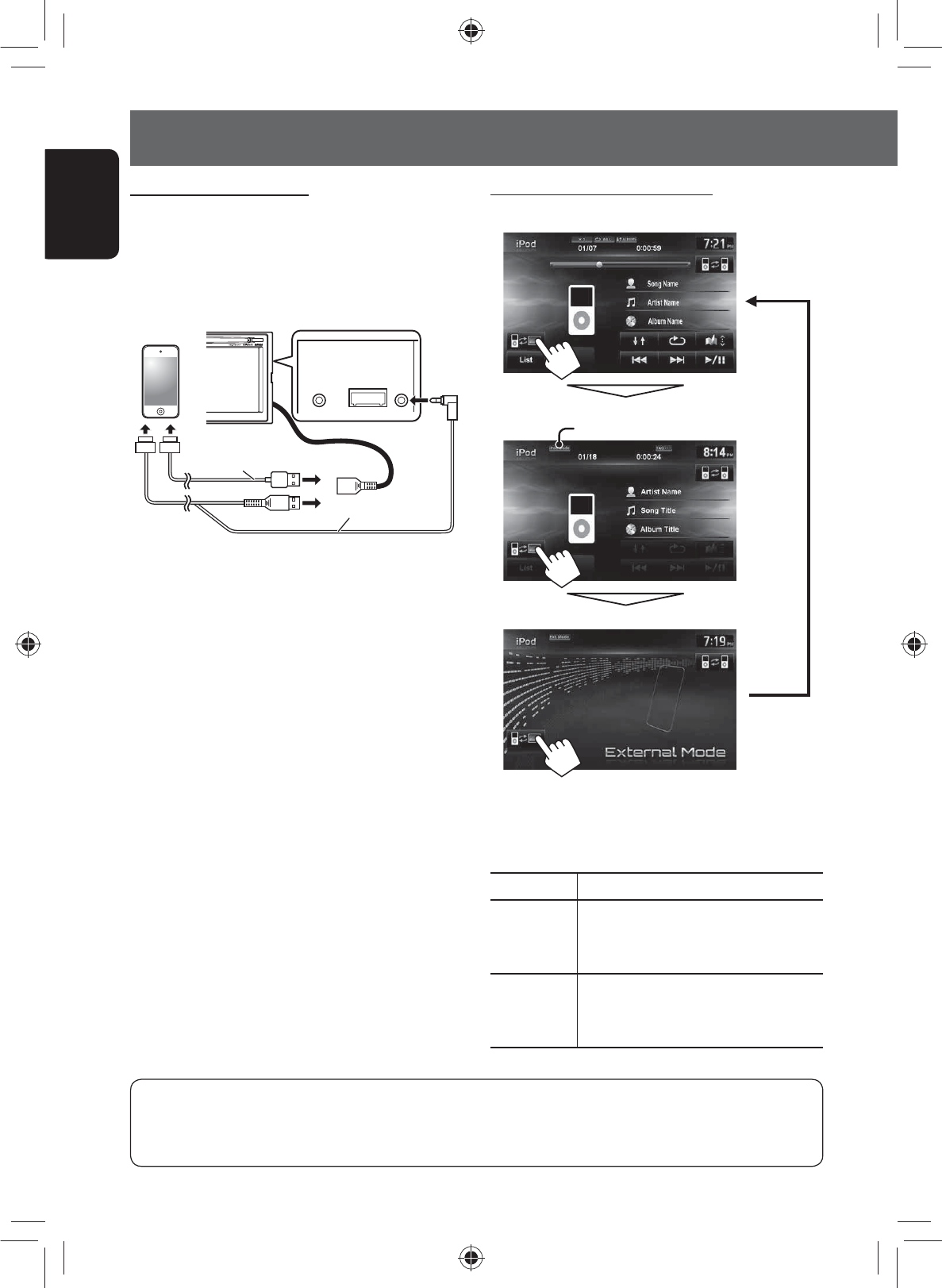
66
ENGLISH
iPod/iPhone operations
Connecting iPod/iPhone
• Use the following cables:
– To listen to the music: USB 2.0 cable (accessory
of the iPod/iPhone)
– To watch the video: USB Audio and Video cable
for iPod/iPhone—KS-U49 (not supplied)
AV IN/OUTMIC i Pod
VIDEO
USB 2.0 cable
(accessory of the iPod/iPhone)
KS-U49 (not supplied)
or
• When you turn on this unit, the iPod/iPhone is
charged through the unit.
• You can control the following iPod/iPhone models:
– iPod with video (5th Generation) *
– iPod classic *
– iPod nano (6th Generation)
– iPod nano (5th Generation) *
– iPod nano (4th Generation) *
– iPod nano (3rd Generation) *
– iPod nano (2nd Generation)
– iPod nano (1st Generation)
– iPod touch (4th Generation) *
– iPod touch (3rd Generation) *
– iPod touch (2nd Generation) *
– iPod touch (1st Generation) *
– iPhone 4S*
– iPhone 4*
– iPhone 3GS *
– iPhone 3G *
– iPhone*
* To watch the video with its audio, connect the iPod/
iPhone using USB Audio and Video cable (KS-U49, not
supplied).
Setting the iPod control mode
External Mode
Head Mode
iPod Mode
iPod mode indicator appears.
iPod Control Mode
• When using iPod nano (1st Generation) or iPod with
video (5th Generation), only Head mode is selectable.
Head Mode Controls playback from this unit.
iPod Mode Controls audio/video playback from the
iPod/iPhone.
• Playback information is shown.
Ext. Mode Allows any audio/video signals from
iPod/iPhone.
• No information is shown.
For some iPod/iPhone models, the performance may be abnormal or unstable during operation. In this case,
disconnect the iPod/iPhone device, then check its condition.
If the performance is not improved or slow, reset your iPod/iPhone.
EN_KW-NT500HDT_NT300[J].indb 66
EN_KW-NT500HDT_NT300[J].indb 66
12/7/2011 1:06:23 PM
12/7/2011 1:06:23 PM

67
ENGLISH
iPod/iPhone operations
*1 Appears only when video is played back.
*2 Works only when multiple iPods/iPhones are connected.
*3 To cancel random or repeat mode, press the button repeatedly until the indicator disappears.
*4 Appears only when the iPod/iPhone is under Head mode.
Track no./Total track number/Playing time
iPod control mode (☞ page xx)
Playback mode
While playing, Artwork (the
picture displayed on the screen
of iPod/iPhone) is shown if the
song contains the Artwork.
[3 / 8] Starts playback/pauses.
[4] [¢]Press: Selects track/video.
Hold: Reverse/forward search.
[List] Displays the Music/Video menu on
the iPod/iPhone. (☞ page 61)
[] Selects Random playback mode. *3
• SONGS: Functions the same as
“Shuffle Songs”.
• ALBUMS: Functions the same
as “Shuffle Albums”.
[]Selects Repeat playback mode. *3
• ONE: Functions the same as
“Repeat One”.
• ALL: Functions the same as
“Repeat All”.
[ ]*1Hides/displays the operating buttons
on the screen.
[ ]*1Adjusts the picture. (☞ page 72)
[ ]Changes the iPod control mode.
(☞ page 59)
[ ]Selects the speed of audio books.
X1 X2 X1/2
[ ]*2Selects the iPod/iPhone to play
when multiple iPods/iPhones are
connected.
Seek bar
Song/video
information
• You cannot resume playback for video sources under some conditions.
• When playing back a track containing Artwork ,
operating buttons temporarily disappear while
loading its Artwork.
Notice:
When operating an iPod/iPhone, some operations
may not be performed correctly or as intended. In
this case, visit the following JVC web site: <http://
www.jvc.co.jp/english/car/> (English website only)
, *1
• The operations explained in this manual are under Head mode (☞ page 59).
Playing back the iPod/iPhone
While playing, touch the center of the screen to show the controls below.
The speed of audio books *4Playback status
(8: pause/7: stop)
EN_KW-NT500HDT_NT300[J].indb 67
EN_KW-NT500HDT_NT300[J].indb 67
12/7/2011 1:06:24 PM
12/7/2011 1:06:24 PM
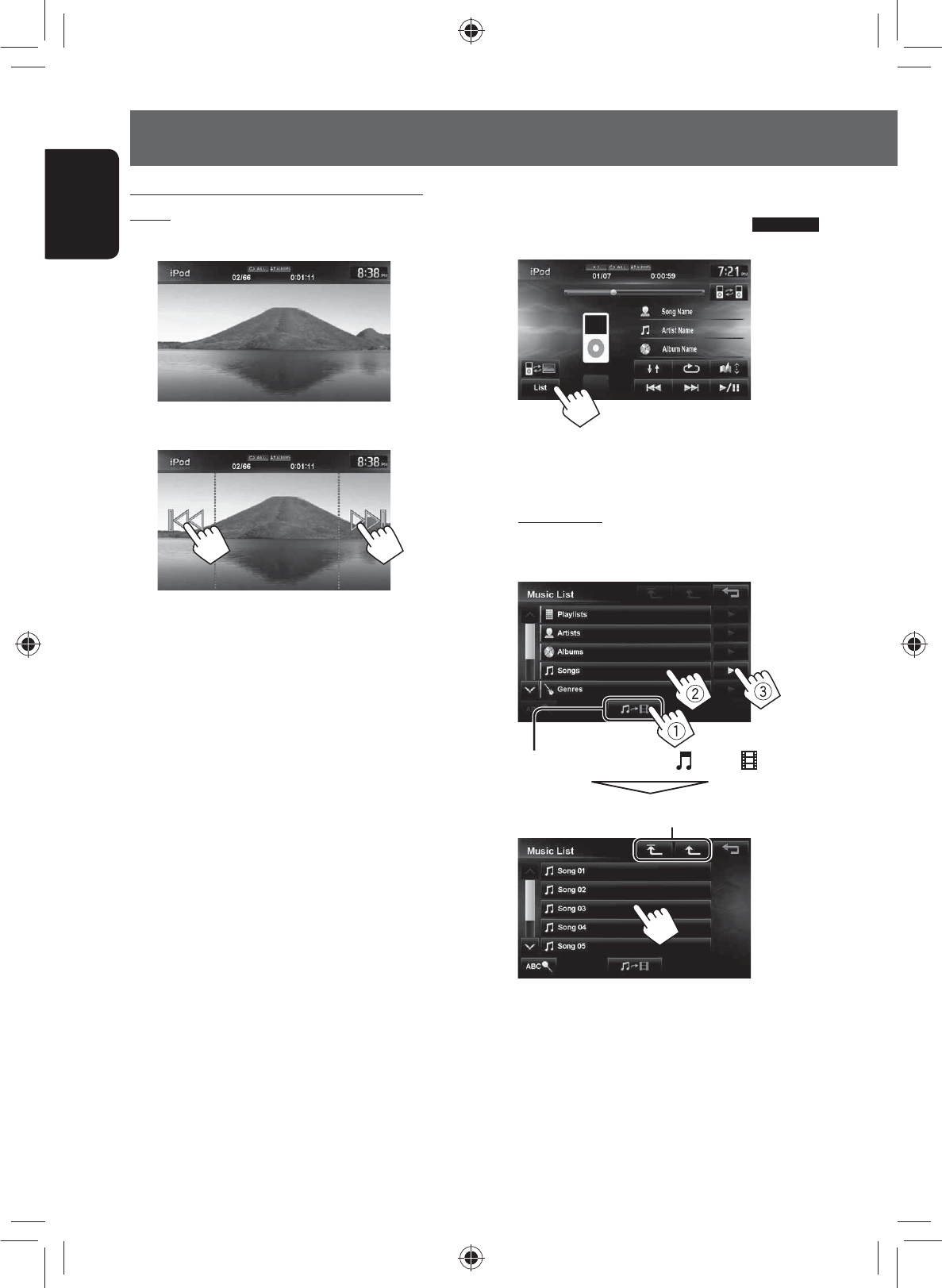
68
ENGLISH
iPod/iPhone operations
Selecting a track/video from
menu on the iPod/iPhone
1
2 Select the menu (Music or Video) (1), a
category (2), then a desired item (3).
Music menu:
Select the item in the selected layer until a desired
track starts playing.
Returns to the top/previous layer
Corresponding icon lights in blue. ( : Music / : Video)
Skipping/searching while watching the
video
(iPod/iPhone video playback screen)
(Skipping/Searching while watching the video)
EN_KW-NT500HDT_NT300[J].indb 68
EN_KW-NT500HDT_NT300[J].indb 68
12/7/2011 1:06:24 PM
12/7/2011 1:06:24 PM
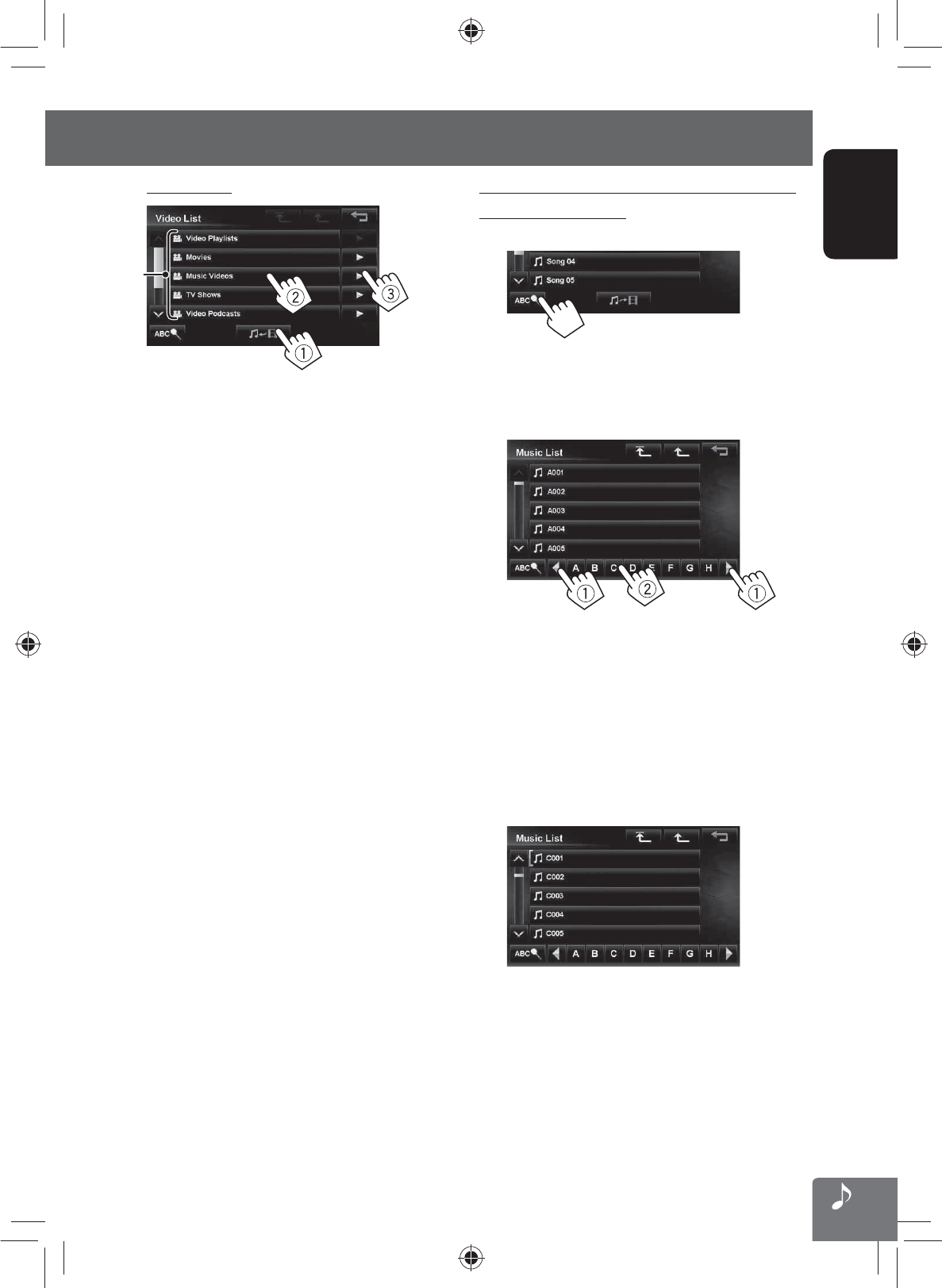
69
ENGLISH
iPod/iPhone operations
Video menu:
*1
• Available categories depend on the type of your iPod/
iPhone.
*1 These categories are shown in the language selected
on your iPod/iPhone.
Searching for items in the selected category by
alphabet and number
1
2 Display the first character of the title of the
item you want to search for (1), then search
for an item (2).
Press the character button repeatedly until the
desired item is displayed.
• Only available characters are selectable.
• When selecting other character than the
alphabet, press [#].
3 Select the desired item from the list.
EN_KW-NT500HDT_NT300[J].indb 69
EN_KW-NT500HDT_NT300[J].indb 69
12/7/2011 1:06:25 PM
12/7/2011 1:06:25 PM
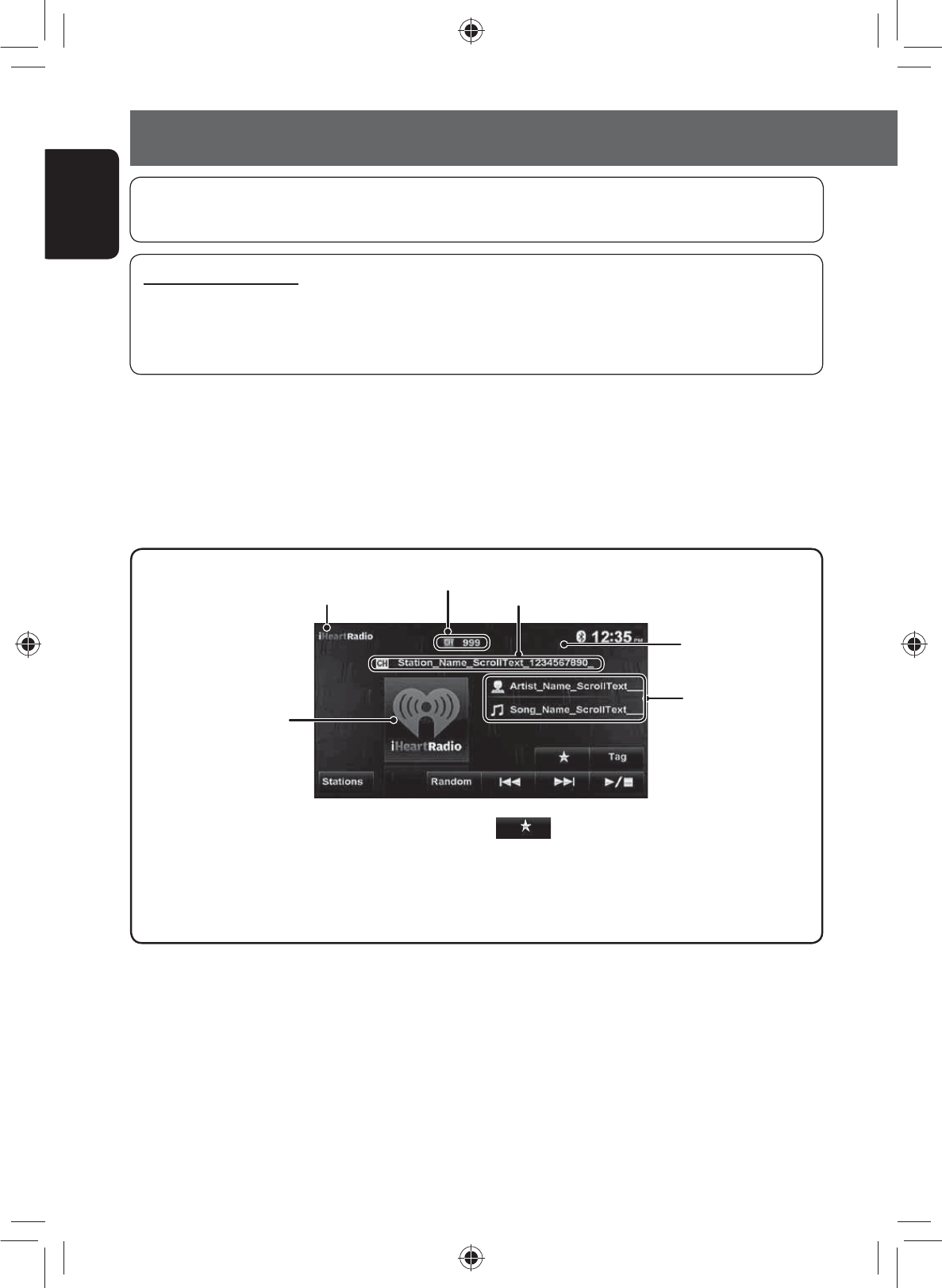
70
ENGLISH
Preparation
Install the latest version of the iHeartRadio application to your iPhone.
What is iHeartRadio?
iHeartRadio is an iPod touch/iPhone application that can deliver access to over 750 local radio stations in both
AM and FM, as well as commercial-free and artist-programmed channels. All stations are streamed in high-
quality AAC format.
1 Start the iHeartRadio application by your iPod touch/iPhone.
2 Connect the iPod touch/iPhone to the unit (☞ page 59).
3 Select “iHeartRadio” as the source.
• The first station in the [Favorites] station list is automatically selected. If there are no stations in the [Favorites]
station list, the iHeartRadio application is stopped until a station is selected (☞ page 64).
Listening to iHeartRadio with the iPod/iPhone
Displays the album
artwork or the station
logo.*2
[3 / 7] Turns the sound on and off.
[4] [¢]Selects the previous/next favorite
station.
[Random] Randomly selects a station.
[Stations] Displays the Station List.
[ ]Storing your favorite stations
(☞ page 64)
[Tag] Tags the current song.
Song information
Station name
Channel number*1
iHeartRadio mode
*1 The channel number is the number of the Favorite station according to its registration order.
*2 The station logo is displayed when there is no album artwork or the iHeartRadio application is stopped. If there is no
artwork or station logo available, the default artwork is displayed.
7 : Sound off
EN_KW-NT500HDT_NT300[J].indb 70
EN_KW-NT500HDT_NT300[J].indb 70
12/7/2011 1:06:25 PM
12/7/2011 1:06:25 PM
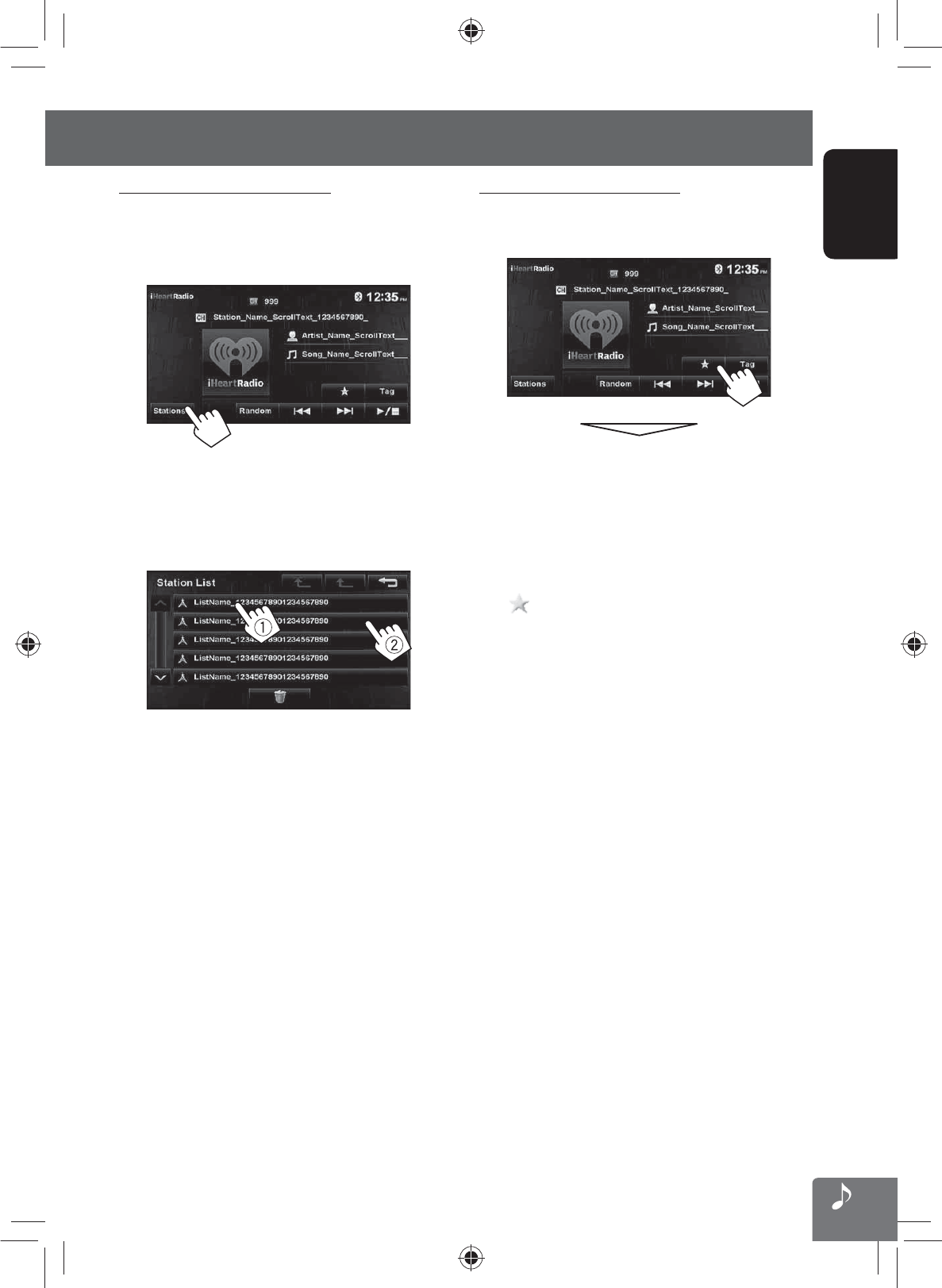
71
ENGLISH
Listening to iheartradio with the iPod/iPhone
Storing your favorite stations
Favorite stations that were stored are displayed in the
Station List. (☞ left)
The station currently being listened to is added to the
[Favorites] station list.
• A maximum of 100 stations can be added to the
[Favorites] station list.
• Stations are added to the end of the [Favorites]
station list.
The [ ] button is not available when listening to a
station that has already been stored as a favorite.
Searching from the Station List
You can use the Station List screen to search for
stations.
1 Select [Stations].
• It may take time to display lists with many items.
2 Select the station type (1), and then the
desired station (2).
• Favorite stations that were stored with the unit
are displayed in the Favorite list.
EN_KW-NT500HDT_NT300[J].indb 71
EN_KW-NT500HDT_NT300[J].indb 71
12/7/2011 1:06:25 PM
12/7/2011 1:06:25 PM
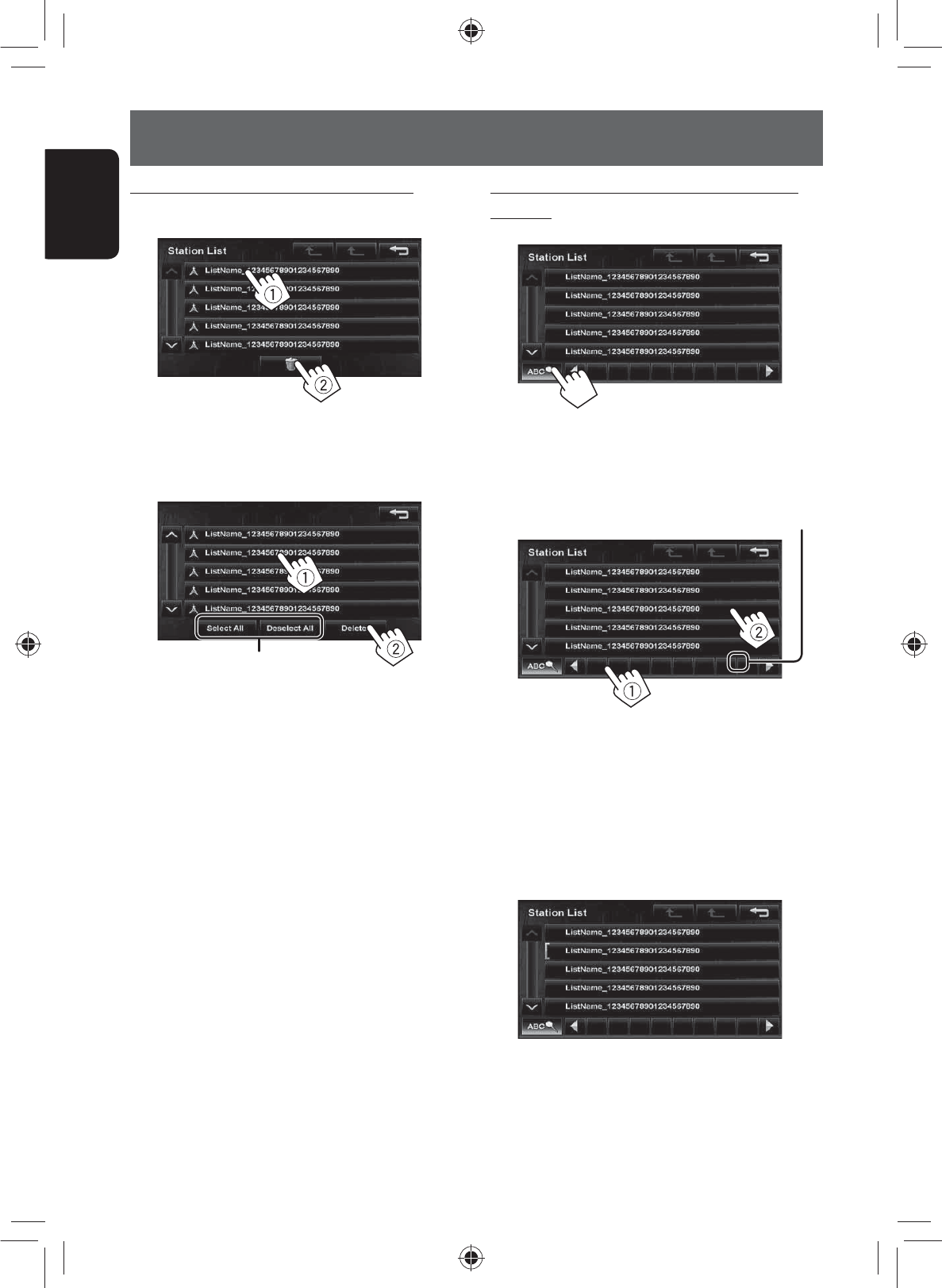
72
ENGLISH
Listening to iheartradio with the iPod/iPhone
To delete the station from the favorite list
1 Select (1), and then select (2).
2. Select items to delete (1), and delete them
(2).
The selected items are marked “✔”.
Selects/deselects all items
A confirmation message appears.
Searching for stations in All Cities category by
alphabet
1
2 Display the first character of the station you
want to search for (1), then search for a
station (2).
Erases the search operation buttons
Press the character button repeatedly until the
desired station is displayed.
• Only available characters are selectable.
3 Select the desired station from the Station
List.
EN_KW-NT500HDT_NT300[J].indb 72
EN_KW-NT500HDT_NT300[J].indb 72
12/7/2011 1:06:26 PM
12/7/2011 1:06:26 PM

73
ENGLISH
Thumb up/down indicator
[Stations] Displays the Station List.
(☞ page 61)
[ ]/[ ]Selects thumbs up/thumbs
down.
• If thumbs down is selected
current track is skipped.
[ ]Bookmarks the artist.
[ ]Bookmarks the current song.
[3 / 8] Starts/pauses playback.
[¢] Skips the current song.
• Not available when the Pandora
skip limit is reached.
Playback status
(8: pause)
• Select “Pandora” as the source. (☞ page 59)
Pandora® internet radio operations
Preparation
Install the latest version of the Pandora® application to your iPhone.
The picture data is displayed if available from the current content.
Song information
• Touching an
information bar scrolls
the text if not all of
the text is shown.
Playing time
Station name
EN_KW-NT500HDT_NT300[J].indb 73
EN_KW-NT500HDT_NT300[J].indb 73
12/7/2011 1:06:26 PM
12/7/2011 1:06:26 PM

74
ENGLISH
Pandora® internet radio operations
Selecting station from the Station List
Appears when Quick Mix function is activated
(All songs in the registered stations are played
randomly)
Appears when the station is shared
Changes the page
To sort the Station List
[By Date] Sorts the list in reverse chronological
order.
[A - Z] Sorts the list in alphabetical order.
About Pandora® internet radio
The requirements for listening to Pandora are as
follows:
• Use an Apple iPhone or iPod touch running under
iOS3 or later.
• Search for “Pandora” in the Apple iTunes App
Store to find and install the latest version of the
Pandora® application on your device.
• In the application on your device, log in and
create an account with Pandora. (If you are not
already a registered user, an account can also be
created at www.pandora.com.)
• Internet connection by 3G, EDGE, or WiFi.
• iPhone connected to this unit with a KS-U49.
• Pandora® is available only in the U.S.
• Because Pandora® is a third-party service, the
specifications are subject to change without
prior notice. Accordingly, compatibility may
be impaired or some or all of the services may
become unavailable.
• Some functions of Pandora® cannot be operated
from this unit.
• For issues using the application, please contact
Pandora at pandora-support@pandora.com
EN_KW-NT500HDT_NT300[J].indb 74
EN_KW-NT500HDT_NT300[J].indb 74
12/7/2011 1:06:26 PM
12/7/2011 1:06:26 PM
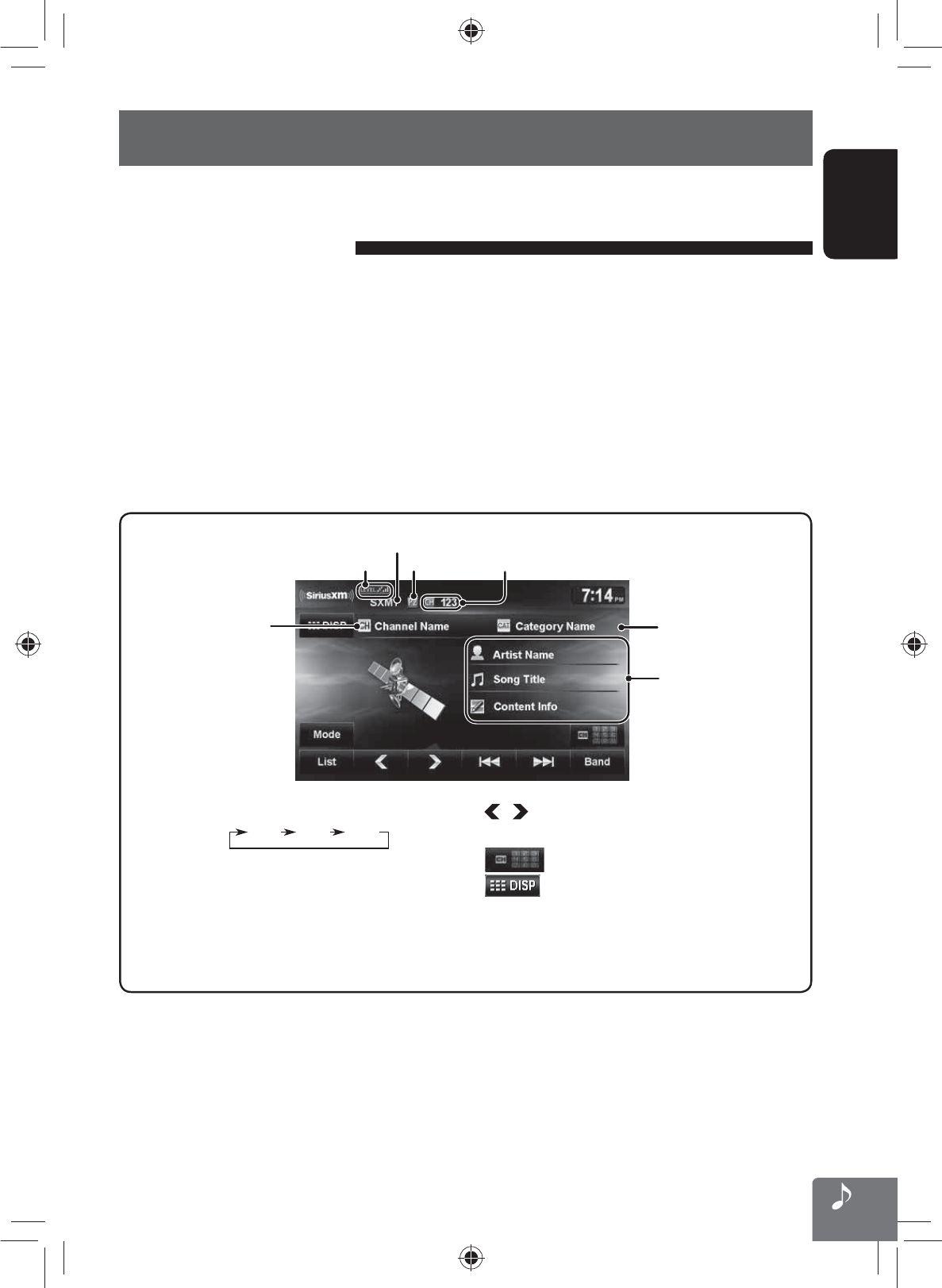
Signal Reception indicator
Channel name
Band
Preset number
The text information
currently received
Category name
Channel number
ENGLISH
75
1 Select “SiriusXM” as the source. (☞ page 44)
SiriusXM Tuner starts updating all the SiriusXM channels.
2 Check your Radio ID.
Radio ID is labeled on the casing of the SiriusXM Tuner or the bottom of the SiriusXM Tuner unit.
• You can also display the Radio ID on the screen by tuning in to Channel 0.
– To hide the ID display, select any channel other than “0”.
3 Contact SiriusXM on the internet at www.siriusxm.com/activatenow and enter the
required information, or call 1-866-635-2349.
Once activated, the unit can then be tuned to one of the available channels.
Listening to the SiriusXM Radio
Before operating, connect the SiriusXM tuner (not supplied) to the expansion port on the rear of the unit.
(☞ Installation/Connection Manual)
Activating subscription
[Band] Selects the band.
SXM1 SXM2 SXM3
[4] [¢]Press: Selects a channel.
Hold: Changes the channel rapidly.
– While searching, invalid and
unsubscribed channels are
skipped.
[] [ ] Selects a preset channel.
[List] Displays the Category/Channel List.
[ ]Selects a channel directly.
[ ]Switches between preset list screen
and tuner source screen.
[Mode] Changes the settings of the reception
restrictions.
EN_KW-NT500HDT_NT300[J].indb 75
EN_KW-NT500HDT_NT300[J].indb 75
12/7/2011 1:06:27 PM
12/7/2011 1:06:27 PM
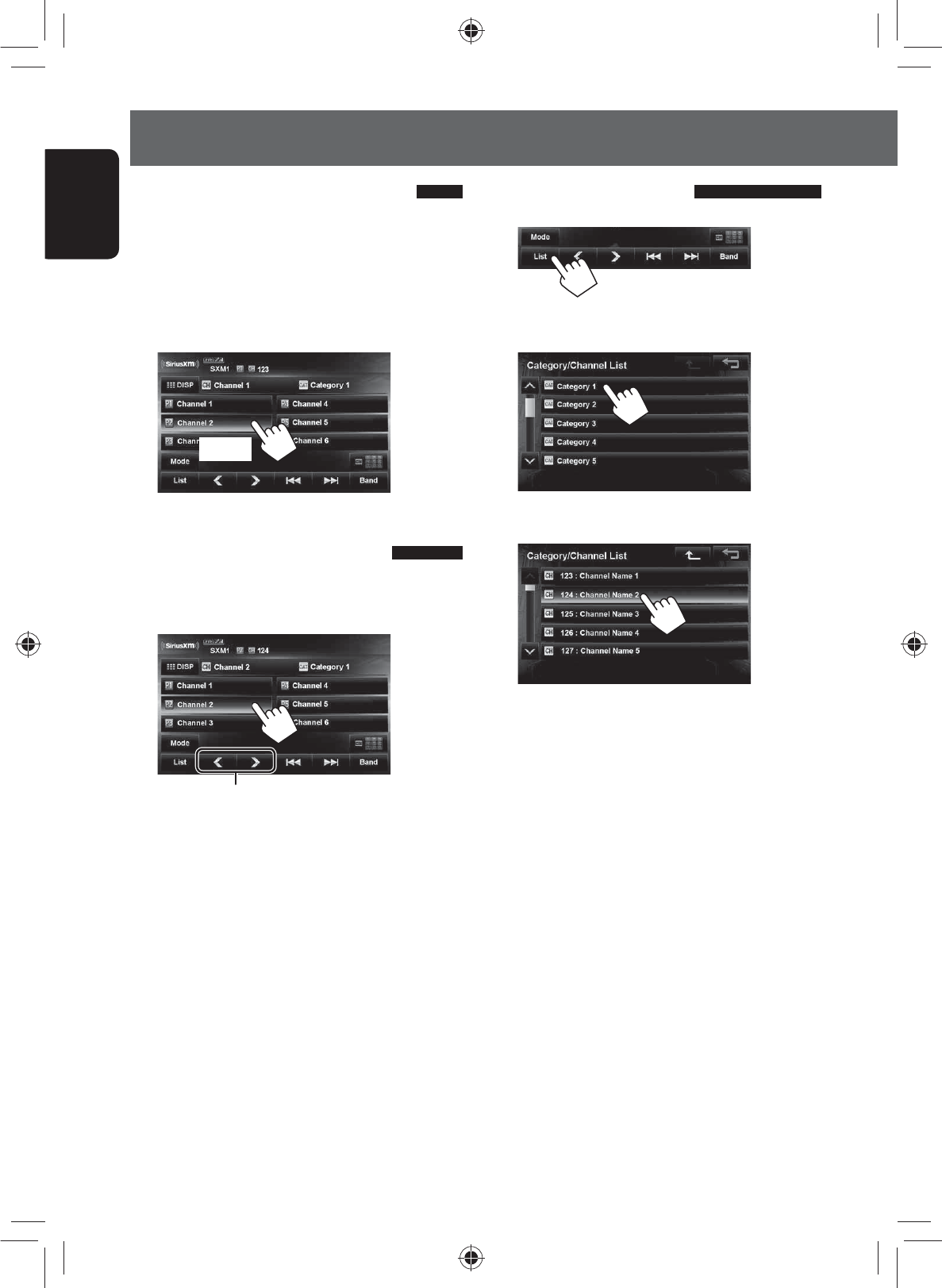
76
ENGLISH
Listening to the SiriusXM Radio
Selecting on the list
1
2 Select a category.
3 Select a channel.
Storing channels in memory
You can preset six channels for each band.
1 Tune in to a station you want to preset.
(☞ page 67)
2 Display the preset list.(☞ page 69)
3 Select a preset number you want to store.
[Hold]
Selecting preset channels
1 Display the preset list.(☞ page 69)
2 Select a preset number.
Also changes preset channels
EN_KW-NT500HDT_NT300[J].indb 76
EN_KW-NT500HDT_NT300[J].indb 76
12/7/2011 1:06:27 PM
12/7/2011 1:06:27 PM
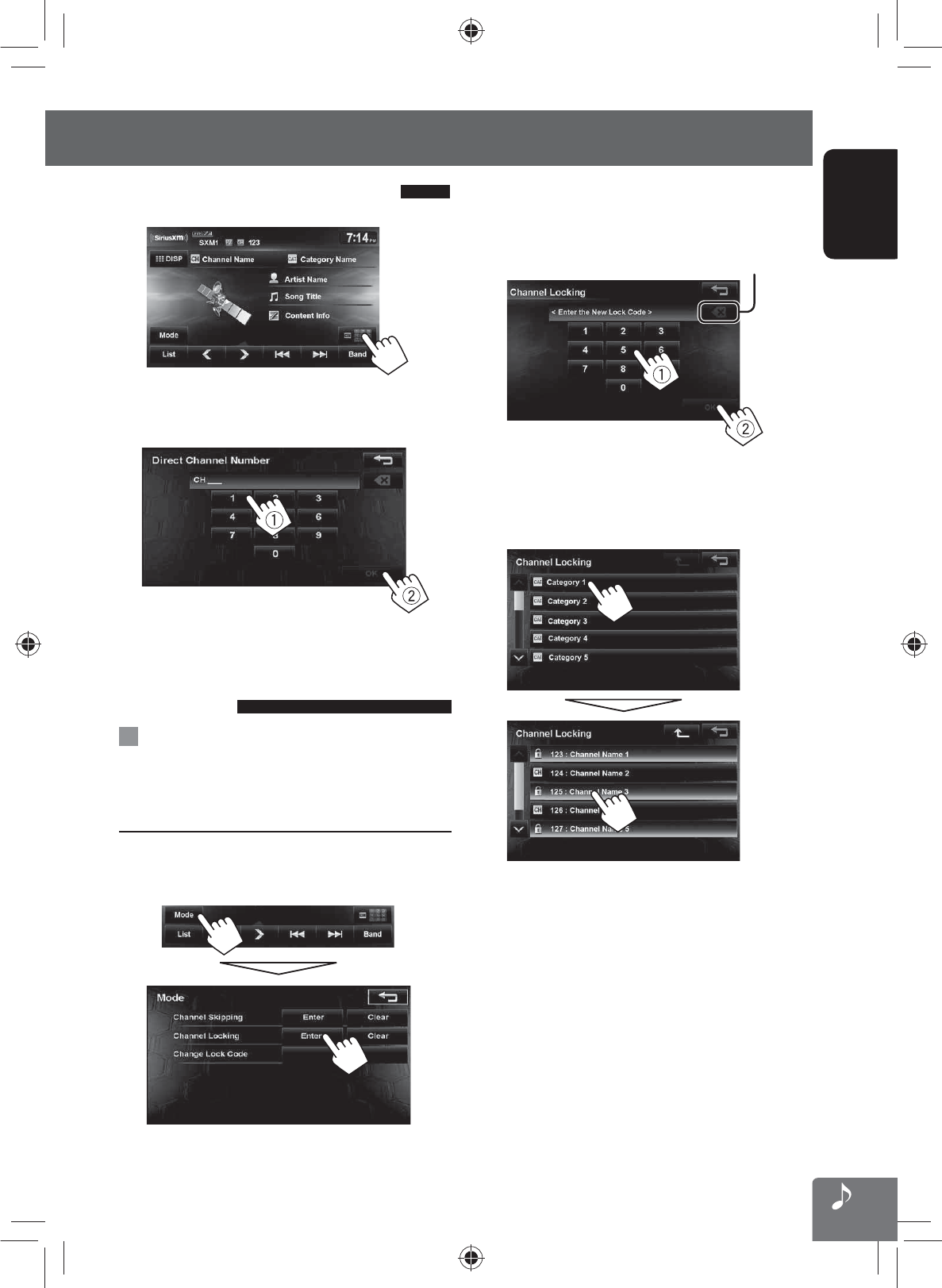
ENGLISH
77
Listening to the SiriusXM Radio
Selecting a channel directly
1
2 Enter the channel number (1), then
confirm (2).
Setting the reception
restrictions
Setting the channel locking
You can set the channel locking in order to, for example,
restrict children from receiving adult channels.
Setting the lock code and the channels to lock
• No lock code is set at factory shipment.
1 Display <Channel Locking> screen.
2
Enter a 4-digit new code number (1), then
press [OK] (2).
Press: Deletes last character
Hold: Deletes all characters
3 Enter the same code, then press [OK].
4 Select the category, then the channel you
want to activate the channel locking.
EN_KW-NT500HDT_NT300[J].indb 77
EN_KW-NT500HDT_NT300[J].indb 77
12/7/2011 1:06:27 PM
12/7/2011 1:06:27 PM
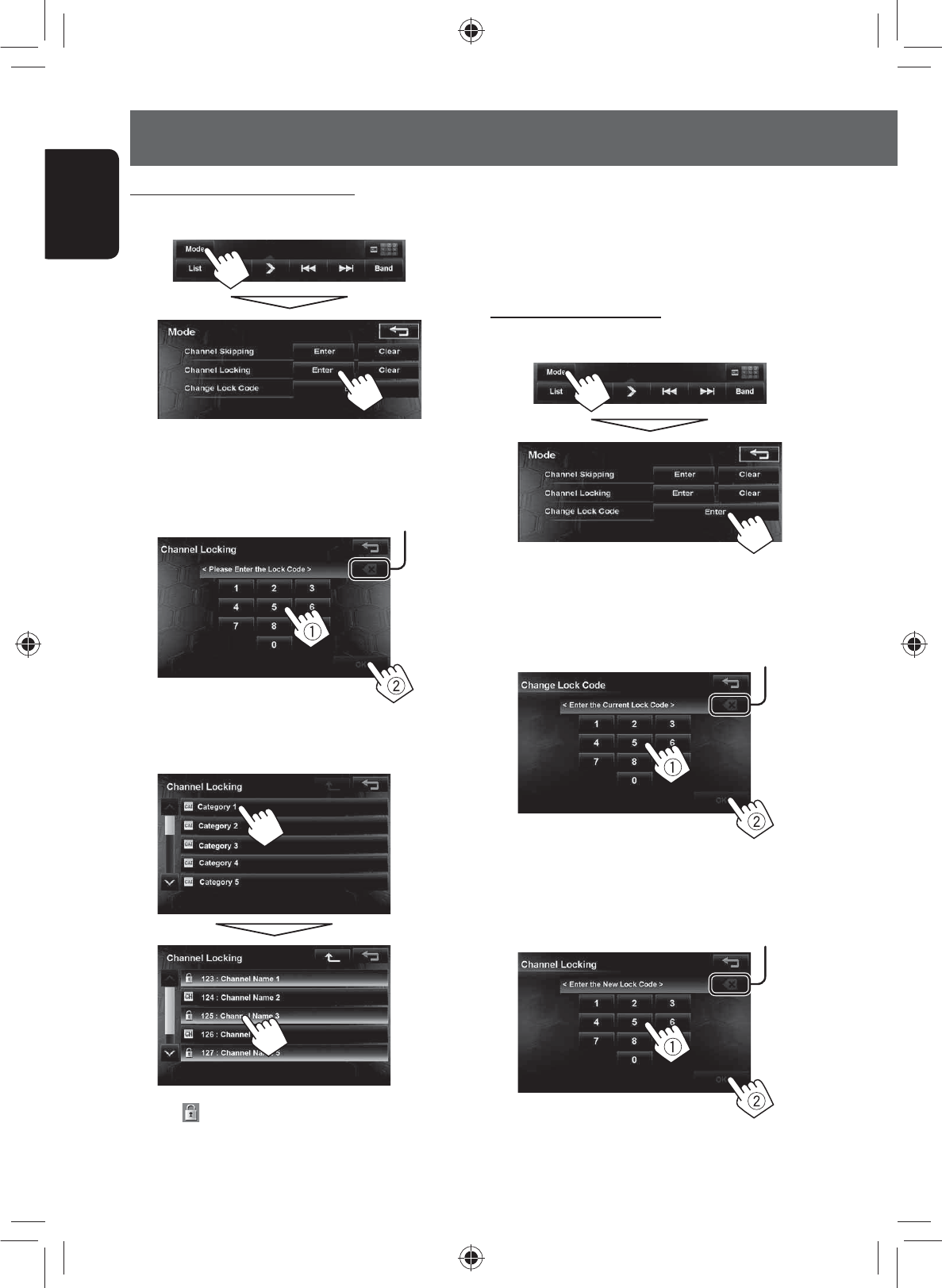
78
ENGLISH
Listening to the SiriusXM Radio
Activating the channel locking
1 Display <Channel Locking> screen.
2
Enter your lock code number (1), then press
[OK] (2).
Press: Deletes last character
Hold: Deletes all characters
3 Select the category, then the channel you
want to activate the channel locking.
The icon appears in front of the channel name
with the channel locking activated.
• When you try to receive a channel or select a
channel directly by entering the channel number
with the channel locking activated, the lock code
input screen appears and you cannot receive the
channel until you enter the correct code.
Changing the lock code
1 Display <Change Lock Code> screen.
2
Enter the current code number (1), then
press [OK] (2).
Press: Deletes last character
Hold: Deletes all characters
3
Enter the new code number (1), then press
[OK] (2).
Press: Deletes last character
Hold: Deletes all characters
4 Enter the same code, then press [OK].
EN_KW-NT500HDT_NT300[J].indb 78
EN_KW-NT500HDT_NT300[J].indb 78
12/7/2011 1:06:28 PM
12/7/2011 1:06:28 PM

ENGLISH
79
Listening to the SiriusXM Radio
To clear the selection of channels with the
channel locking activated
1 On <Mode> screen.
2 Press: Deletes last character
Hold: Deletes all characters
Channel locking code input screen appears.
Enter your locking code number, then press [Yes]
to confirm.
Skipping the unwanted channels
If you do not want to receive some channels, you can
skip them.
Setting the channel skipping
1 Activate the channel skip function.
On <Mode> screen.
2 Select the category, then the channel you
want to skip.
• Repeat this step if you want to skip multiple
channels.
To clear the selection of channels for channel
skipping
1 On <Mode> screen.
A confirmation message appears.
EN_KW-NT500HDT_NT300[J].indb 79
EN_KW-NT500HDT_NT300[J].indb 79
12/7/2011 1:06:29 PM
12/7/2011 1:06:29 PM

80
ENGLISH
Using other external components
You can connect an external component to the LINE IN/VIDEO IN jacks. (☞ Installation/Connection Manual)
1 Select <AV-IN> as the source. (☞ page 44)
2 Turn on the connected component and start playing the source.
Source type
The following buttons appear while playing video with <AV-IN> selected as the source.
[ ]Hides/displays the operating buttons on the screen.
[ ]Adjusts the picture. (☞ page 72)
• Select an appropriate setting on <AV Input>. (☞ pages 74 and 75)
EN_KW-NT500HDT_NT300[J].indb 80
EN_KW-NT500HDT_NT300[J].indb 80
12/7/2011 1:06:29 PM
12/7/2011 1:06:29 PM
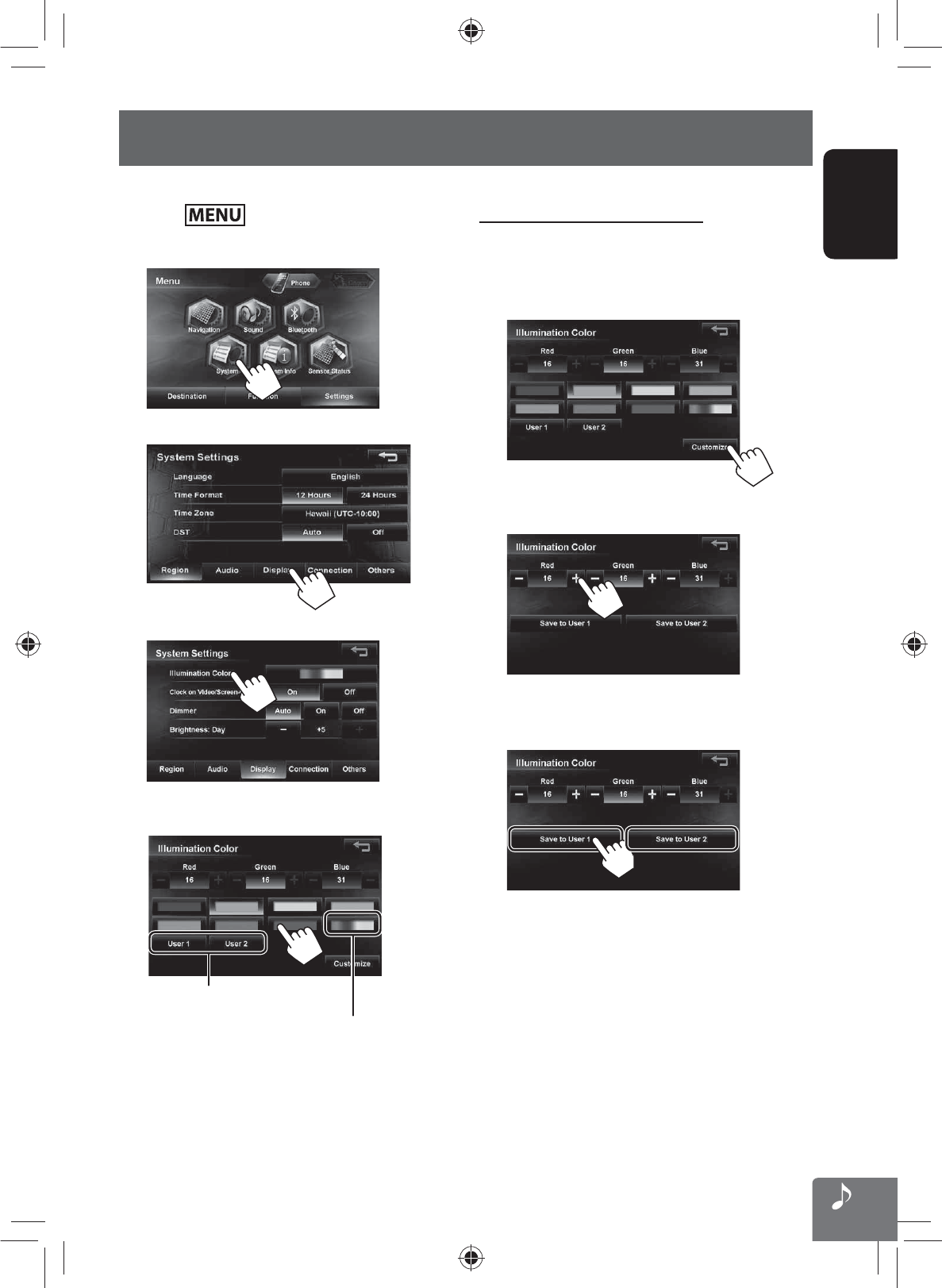
ENGLISH
81
Changing illumination color
You can change the illumination color of the buttons on the monitor panel.
1 Press - <Settings>.
2
3
4
5 Select a color.
Your own color stored (☞ right)
Variable color illumination
• Illumination color changes gradually.
Storing your own adjustments
• When variable color illumination is selected, you
cannot adjust the color.
1 After selecting a color in step 5 on the left...
2 Adjust the color.
3 Store the adjustment into <User1> or
<User2>.
EN_KW-NT500HDT_NT300[J].indb 81
EN_KW-NT500HDT_NT300[J].indb 81
12/7/2011 1:06:29 PM
12/7/2011 1:06:29 PM
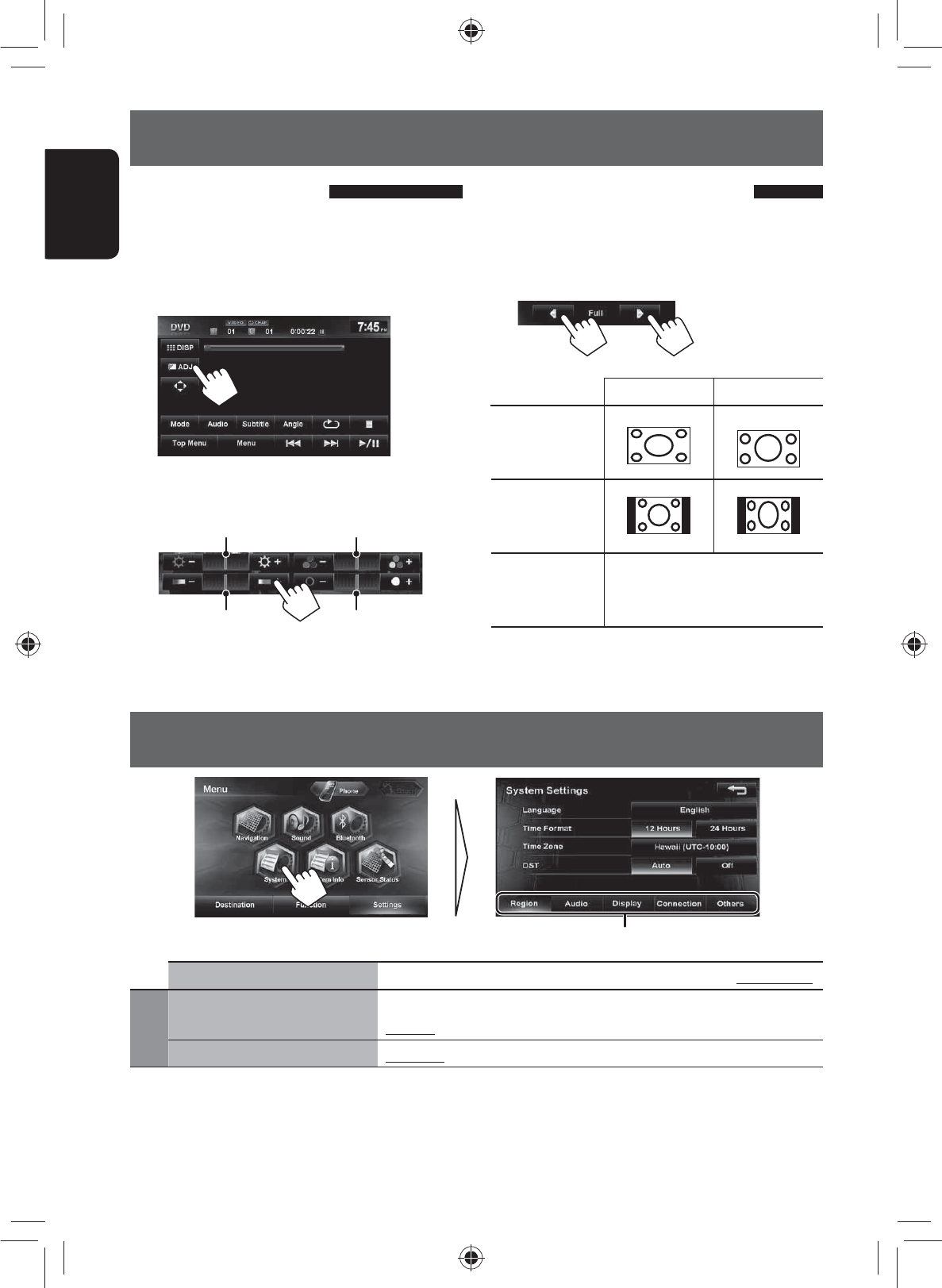
82
ENGLISH
Switches the category by pressing the corresponding tab
Settings for video playback
Picture adjustment
You can adjust the picture quality for video playback
such as DVD, iPod video, video from an external
component or camera.
1 Display the adjustment menu.
2 Adjust the picture (−5 to +5).
Adjusts the brightness
Adjusts the contrastAdjusts the tint
Adjusts the color
Changing the aspect ratio
You can change the aspect ratio for video playback.
1 After displaying the adjustment menu in step
1 on the left...
2
4:3 signal 16:9 signal
Full:
For 16:9 original
pictures
Regular:
For 4:3 original
pictures
Auto: • For “DISC” only: Aspect ratio
is automatically selected to
match to the incoming signals.
AV menu items
Menu items Selectable settings Initial: Underlined
Region
Language Select the language used for on-screen information and voice guidance.
English, Español, Français
Time Format 12 Hours, 24 Hours
EN_KW-NT500HDT_NT300[J].indb 82
EN_KW-NT500HDT_NT300[J].indb 82
12/7/2011 1:06:30 PM
12/7/2011 1:06:30 PM
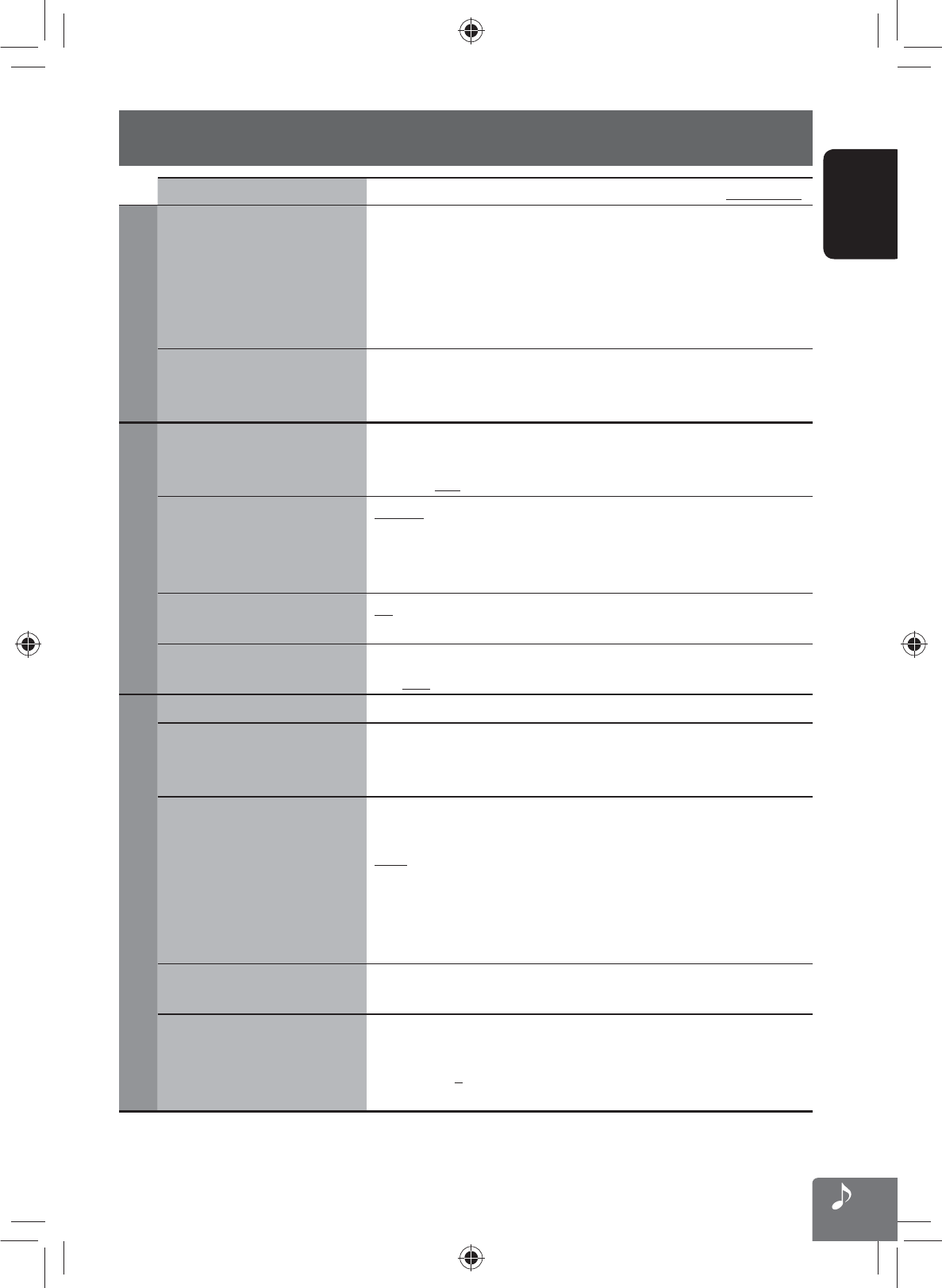
ENGLISH
83
AV menu items
Menu items Selectable settings Initial: Underlined
Region
Time Zone*1Select your residential area from one of the following time zones for
clock adjustment.
Hawaii (UTC–10:00), Alaska (UTC–09:00), Pacific (UTC–08:00),
Mountain (UTC–07:00), Central (UTC–06:00),
Eastern (UTC–05:00), Atlantic (UTC–04:00),
Newfoundland (UTC–03:30)
DST
(Daylight Saving Time)*1
Activate this if your residential area is subject to DST.
Auto : Activates daylight saving time.
Off : Cancels.
Audio
Adaptive Volume When this function is activated, the System automatically increases the
volume level (both for guidance and for audio) as the car speeds up.
Off, Min, Mid, Max
Guidance Mute Muting: Mutes AV source sound when navigation voice guidance starts.
Att.: Attenuates AV source sound when navigation voice guidance
starts.
Off: Cancels muting or attenuation.
Reverse Audio Reduction On: Attenuates all sounds (AV and navigation voice) when you reverse.
Off: Cancels.
Start Up Sound Level Selects the initial sound level of when starting up the system.
Off, Low, Mid, High
Display
Illumination color ☞ page xx
Clock on Video/Screen-Off On: The clock time is displayed while video source is played back or the
screen is turned off.
Off: Cancels.
Dimmer Off: Cancels.
On: Activates dimmer.
Auto: Dims the screen and the button illumination when you turn on
the headlights.
• The illumination control lead connection is required. (☞ Installation/
Connection Manual)
Time: Activates the Dimmer Time setting below.
Brightness: Day Adjust the display brightness.
–5 to +5; Initial +5
Off-axis Viewing Adjust this setting if the screen is hard to see due to the angle or
position.
1 to 4; Initial 1
• This item is deactivated when Dimmer is set to <Off>.
EN_KW-NT500HDT_NT300[J].indb 83
EN_KW-NT500HDT_NT300[J].indb 83
12/7/2011 1:06:31 PM
12/7/2011 1:06:31 PM

84
ENGLISH
AV menu items
Menu items Selectable settings Initial: Underlined
Connection
Antenna Remote Auto: Antenna remote output is always on.
Manual: Allows user to turn on/off antenna remote output.
Camera Input*1On, Off (☞ page 87)
AV Input You can determine the use of the LINE IN and VIDEO IN jacks.
(☞ page xx)
AV: Select when connecting an AV component such as a camcorder.
Audio: Select when connecting an audio component such as a portable
audio player.
Off *2: Select when no component is connected (<AV-IN> is not
selectable).
Others
Beep On: Activates the key-touch tone.
Off: Cancels.
Shortcut button Displays the screen to assign your most frequently used features to
shortcut buttons. (☞ page xx)
Security Password ☞ page xx
Security Indicator If you enable the security indicator, it flashes when the unit is turned off
as an antitheft measure.
On, Off
Demonstration This setting will be deactivated and disappear from the menu when the
System detects the first car movement.
On, Off
Restore Factory Default Initialize all settings you have made. Press [Restore] to initialize the
settings.
• When restoring the settings, adjust the settings on installation
setting screen (☞ page xx).
*1 The setting varies depending on the installation settings (☞ page xx).
*2 Not selectable when the input is selected as the source.
EN_KW-NT500HDT_NT300[J].indb 84
EN_KW-NT500HDT_NT300[J].indb 84
12/7/2011 1:06:31 PM
12/7/2011 1:06:31 PM
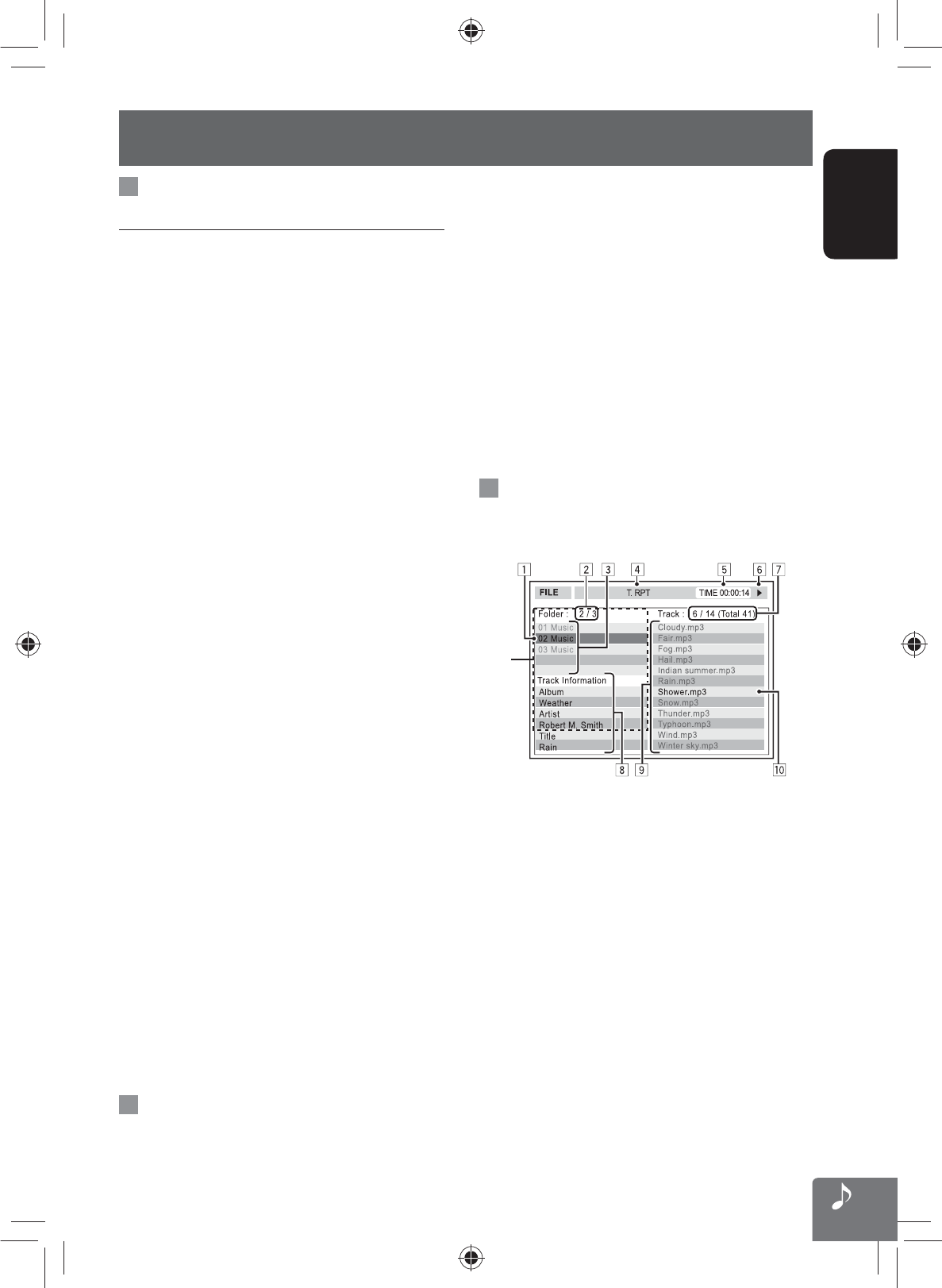
ENGLISH
85
Additional information
• USB devices equipped with special functions such as
data security functions cannot be used with the unit.•
Do not use a USB device with 2 or more partitions.
• Depending on the shape of the USB devices and
connection ports, some USB devices may not be
attached properly or the connection might be loose.
• This unit may not recognize a memory card inserted
into the USB card reader.
• Connect only one USB device to the unit at a time. Do
not use a USB hub.
• When connecting with a USB cable, use the USB 2.0
cable.
Disc information shown on the
external monitor
The following screens appear only on the external monitor.
*1
1 Current folder (highlighted) *2
2 Current folder number/total folder number *2
3 Folder list *2
4 Selected playback mode
5 Elapsed playing time of the current track
6 Operation status
7 CD: Current track number/total number of
tracks on the disc
MP3/WAV: Current track number/total
number of tracks in the current folder
8 Track information
9 Track list
p Current track (highlighted)
*1 If tag data includes “Jacket Picture” (baseline JPEG), it
will be displayed.
*2 Only for MP3/WAV
File playback
Playing MP3/WMA*1/AAC/FLAC*1/WAV *2 files
• This unit can play back files with the extension code
<.mp3>, <.wma>, <.flac>, or <.wav> (regardless
of the letter case—upper/lower).
• This unit can play back the files meeting the
conditions below:
– Bit rate:
MP3: 8-320 kbps (disc), 32-320 kbps (SD/USB)
WMA: 32-320 kbps
AAC: 16-320 kbps
– Sampling frequency:
MP3: 48 kHz, 44.1 kHz, 32 kHz
24 kHz, 22.05 kHz, 16 kHz, 8 kHz(disc only)
WMA: 48 kHz, 44.1 kHz, 32 kHz,
22.05 kHz (SD/USB only)
WAV: 44.1 kHz
FLAC: 48 kHz, 44.1 kHz, 32 kHz, 24 kHz,
22.05 kHz, 16 kHz, 8 kHz
• This unit can show ID3 Tag Version
1.0/1.1/2.2/2.3/2.4 (for MP3).
– ID3 Tag Version 2.4 is not available for SD/USB
playback.
• This unit can also show WAV/WMA Tag.
• This unit can play back files recorded in VBR (variable
bit rate).
• Files recorded in VBR have a discrepancy in elapsed
time indication.
• This unit cannot play back the following files:
–
MP3 files encoded with MP3i and MP3 PRO format.
– MP3 files encoded with Layer 1/2.
– WMA files encoded with lossless, professional,
and voice format.
– WMA files which are not based upon Windows
Media® Audio.
– WMA files copy-protected with DRM.
*1 WMA and FLAC files are played only when recorded
on a USB device or SD card.
*2 WAV files are played only when recorded on a disc.
USB
• This unit cannot recognize a USB device whose rating
is other than 5 V and exceeds 1 A.
EN_KW-NT500HDT_NT300[J].indb 85
EN_KW-NT500HDT_NT300[J].indb 85
12/7/2011 1:06:31 PM
12/7/2011 1:06:31 PM
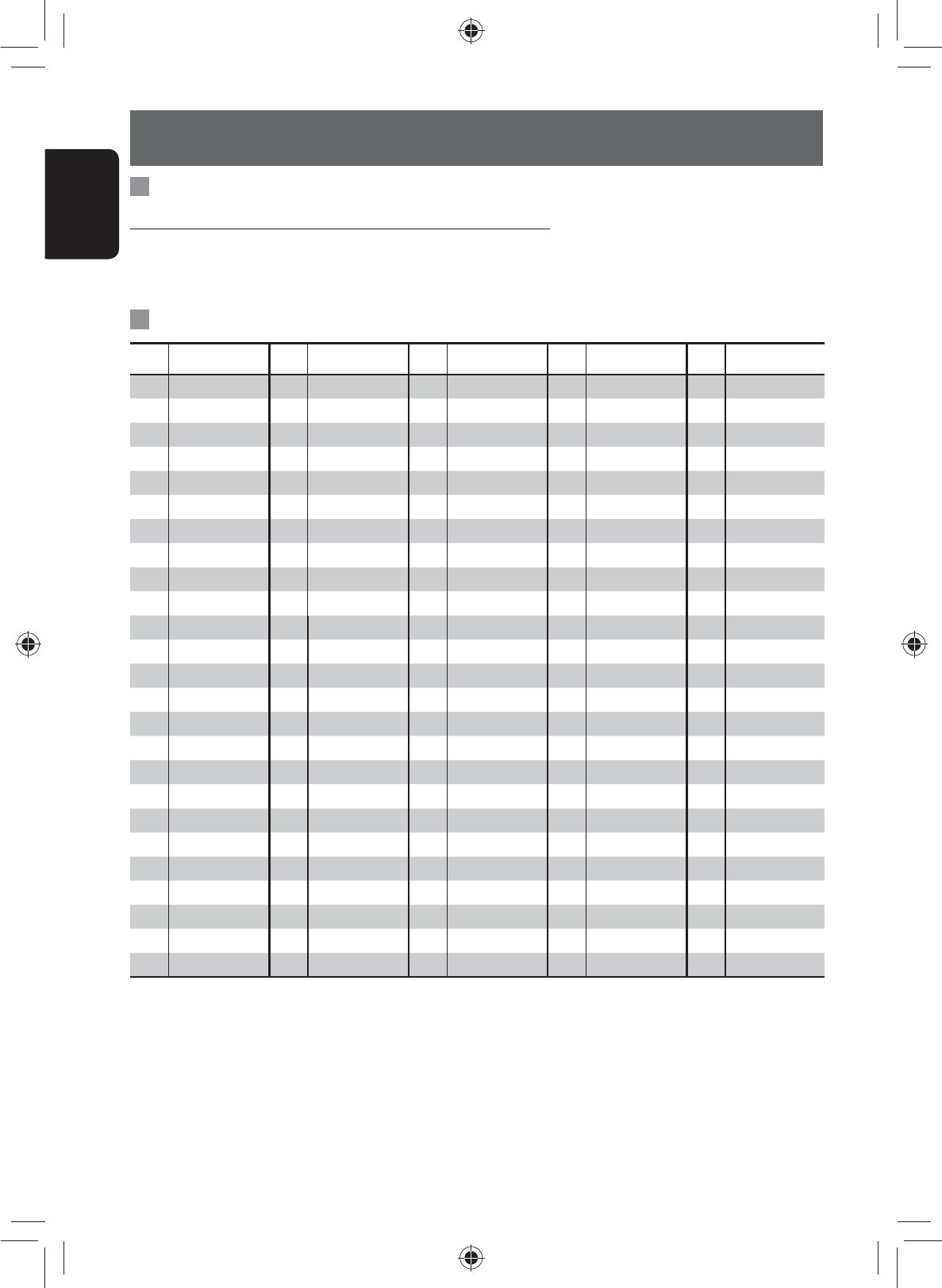
86
ENGLISH
Additional information
Sound signals emitted through the rear terminals
Through the analog terminals (Speaker out/F OUT/R OUT)
2-channel signal is emitted. When playing multi-channel encoded disc, multi-channel signals are downmixed.
• DTS sound cannot be reproduced.
Language codes (for DVD language selection)
Code Language Code Language Code Language Code Language Code Language
AA Afar FA Persian KK Kazakh NO Norwegian ST Sesotho
AB Abkhazian FI Finnish KL Greenlandic OC Occitan SU Sundanese
AF Afrikaans FJ Fiji KM Cambodian OM (Afan) Oromo SW Swahili
AM Ameharic FO Faroese KN Kannada OR Oriya TA Tamil
AR Arabic FY Frisian KO Korean (KOR) PA Panjabi TE Telugu
AS Assamese GA Irish KS Kashmiri PL Polish TG Tajik
AY Aymara GD Scots Gaelic KU Kurdish PS Pashto, Pushto TH Thai
AZ Azerbaijani GL Galician KY Kirghiz QU Quechua TI Tigrinya
BA Bashkir GN Guarani LA Latin RM
Rhaeto-Romance
TK Turkmen
BE Byelorussian GU Gujarati LN Lingala RN Kirundi TL Tagalog
BG Bulgarian HA Hausa LO Laothian RO Rumanian TN Setswana
BH Bihari HI Hindi LT Lithuanian RW Kinyarwanda TO Tonga
BI Bislama HR Croatian LV Latvian, Lettish SA Sanskrit TR Turkish
BN Bengali, Bangla HU Hungarian MG Malagasy SD Sindhi TS Tsonga
BO Tibetan HY Armenian MI Maori SG Sangho TT Tatar
BR Breton IA Interlingua MK Macedonian SH Serbo-Croatian TW Twi
CA Catalan IE Interlingue ML Malayalam SI Singhalese UK Ukrainian
CO Corsican IK Inupiak MN Mongolian SK Slovak UR Urdu
CS Czech IN Indonesian MO Moldavian SL Slovenian UZ Uzbek
CY Welsh IS Icelandic MR Marathi SM Samoan VI Vietnamese
DZ Bhutani IW Hebrew MS Malay (MAY) SN Shona VO Volapuk
EL Greek JA Japanese MT Maltese SO Somali WO Wolof
EO Esperanto JI Yiddish MY Burmese SQ Albanian XH Xhosa
ET Estonian JW Javanese NA Nauru SR Serbian YO Yoruba
EU Basque KA Georgian NE Nepali SS Siswati ZU Zulu
EN_KW-NT500HDT_NT300[J].indb 86
EN_KW-NT500HDT_NT300[J].indb 86
12/7/2011 1:06:31 PM
12/7/2011 1:06:31 PM

87
ENGLISH
Setting the Sound
1 Press - <Settings>.
2 Touch <Sound>.
3 Set each item.
The following items can be set.
Menu items
Description
Fader/Balance Sets the right and left, and
front and rear volume balance.
(☞ page xx)
Vehicle Type
Sets the vehicle type. (☞ page xx)
Speaker Settings Sets the speaker configuration.
(☞ page xx)
Position
Sets the listening position.
(☞ page xx)
Equalizer
Sets the sound quality.
(☞ page xx)
Volume Adjust Sets the volume of each AV source
equal. (☞ page xx)
Audio Effects Sets the audio effects.
(☞ page xx)
Others
Sets the built-in amplifier and pre-
out terminal.
(☞ page xx)
Sound Settings
You can set the audio effects and sound quality in the vehicle here.
Set the sound when the AV source is selected. This cannot be set when the tuner is on standby.
Setting Fader/Balance
You can set the right and left, and front and rear
volume balance here.
1 Press - <Settings>.
2 Touch <Fader/Balance>.
3 Touch the position to be balanced.
You can adjust the right / left balance by touching
or , and adjust front / rear balance by
touching or .
Touching <Center> sets the right and left, and
front and rear balance at the center.
EN_KW-NT500HDT_NT300[J].indb 87
EN_KW-NT500HDT_NT300[J].indb 87
12/7/2011 1:06:32 PM
12/7/2011 1:06:32 PM
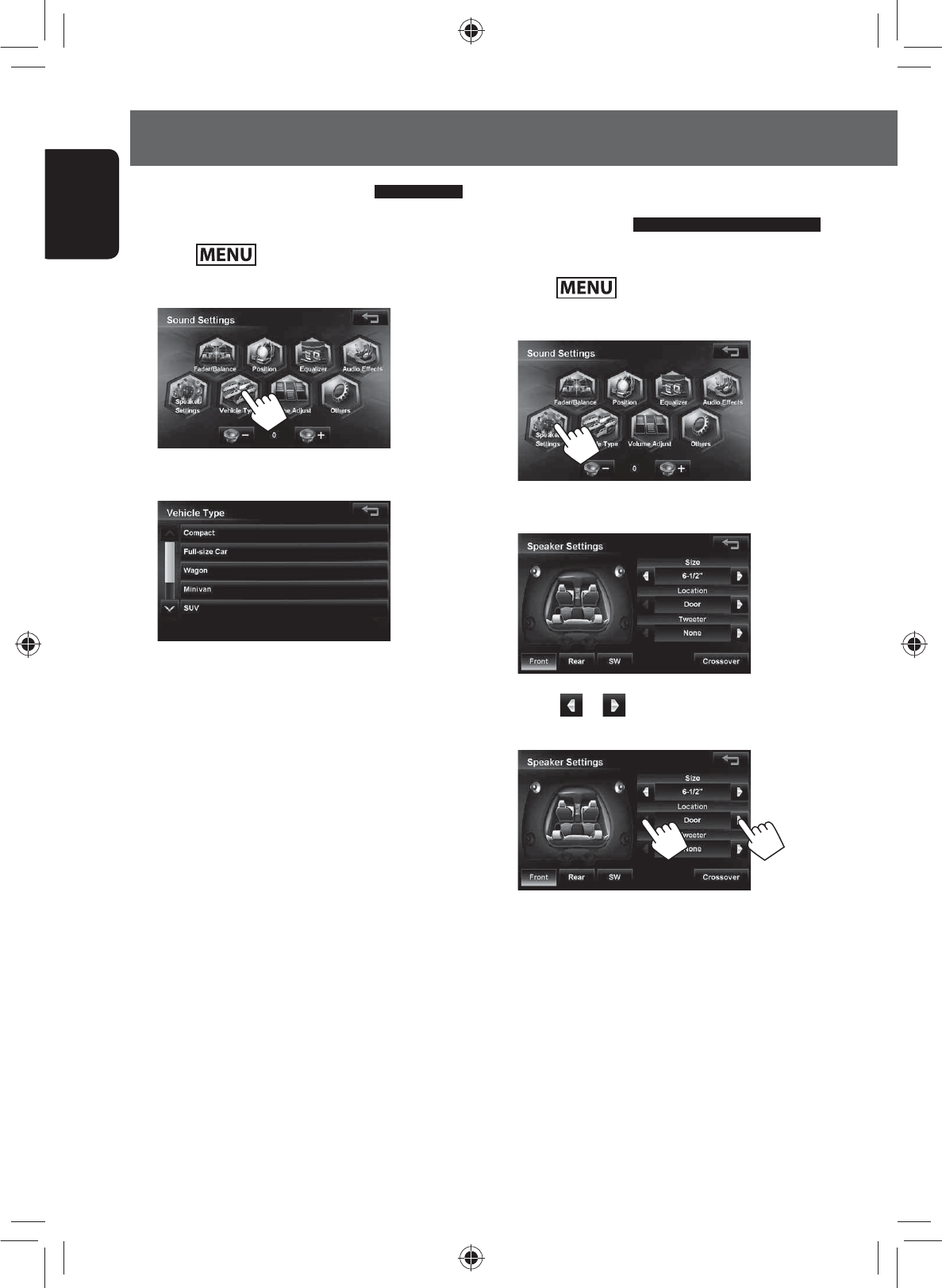
88
ENGLISH
Setting the Sound
Setting the vehicle type
You can set the vehicle type here.
1 Press - <Settings>.
2 Touch <Vehicle Type>.
3 Select a vehicle type and touch it.
The DTA suitable for the selected vehicle type is set.
If you want to adjust the sound in more detail, set
the listening position. (☞ Page xx)
Setting the speaker
configuration
You can set the vehicle’s speaker configuration here.
1 Press - <Settings>.
2 Touch <Speaker Settings>.
3 Touch a speaker to be set.
4 Touch or next to <Location> to set
the speaker’s position.
EN_KW-NT500HDT_NT300[J].indb 88
EN_KW-NT500HDT_NT300[J].indb 88
12/7/2011 1:06:32 PM
12/7/2011 1:06:32 PM
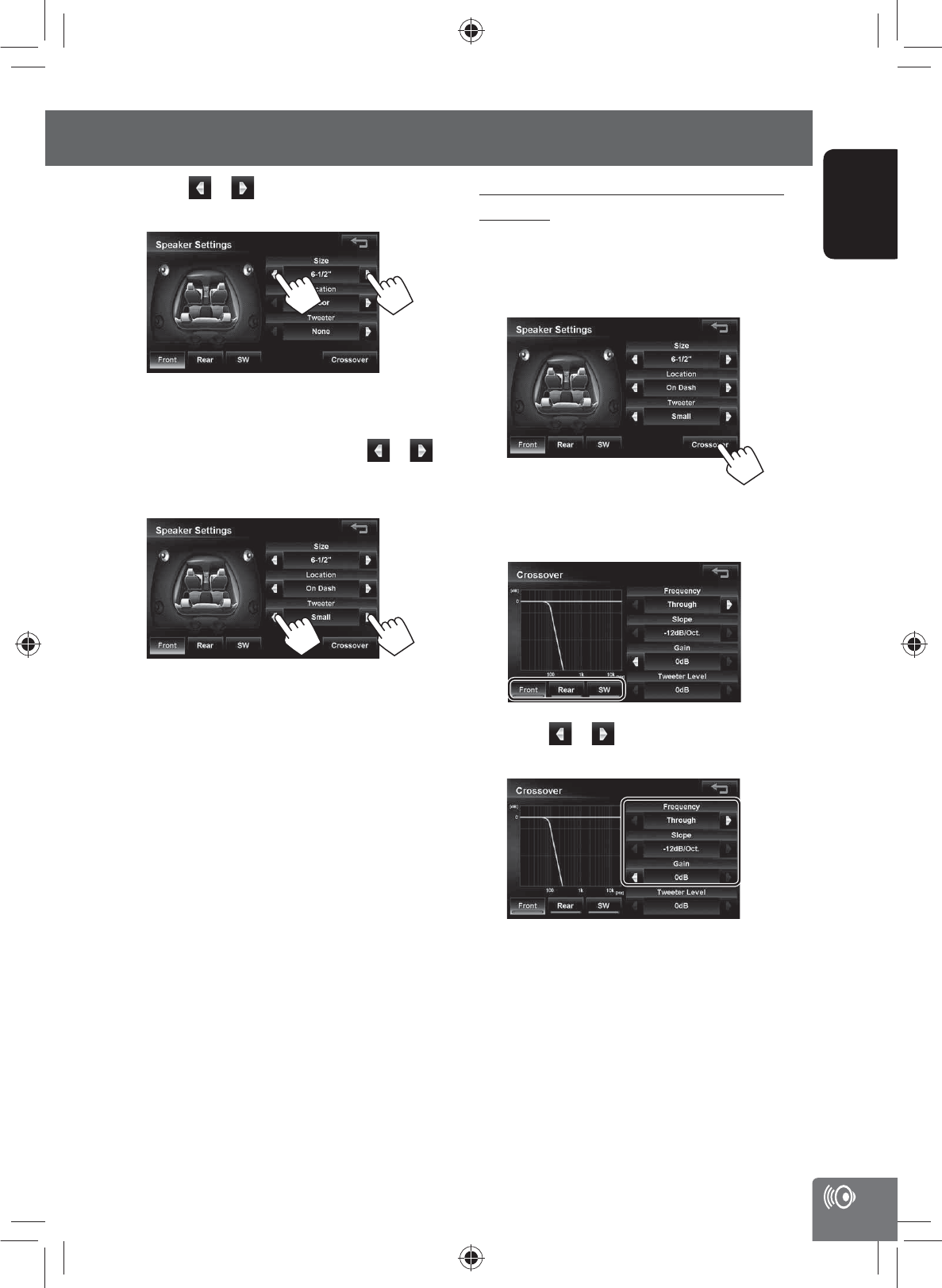
89
ENGLISH
Setting the Sound
To change the crossover frequency of the
speakers:
Set the front/rear speakers, crossover frequency, slope
(attenuation rate) and phase of the subwoofer.
1 Touch <Crossover>.
2 Touch the button for the speaker where you
want to change the crossover frequency.
3 Touch or to set each item of the front
(or rear) speaker and subwoofer.
5 Touch or next to <Size> to set the
size of the speaker.
If the size is unknown, select <16-1/2”>.
If there is no speaker, select <None>.
6 Only for the front speaker, touch or
next to <Tweeter> to set the size of the
tweeter.
• <None> (without speaker) cannot be set for
the size of the front speaker.
• When <Size> is set to <None> for the
subwoofer, Crossover cannot be adjusted for the
subwoofer.
EN_KW-NT500HDT_NT300[J].indb 89
EN_KW-NT500HDT_NT300[J].indb 89
12/7/2011 1:06:33 PM
12/7/2011 1:06:33 PM
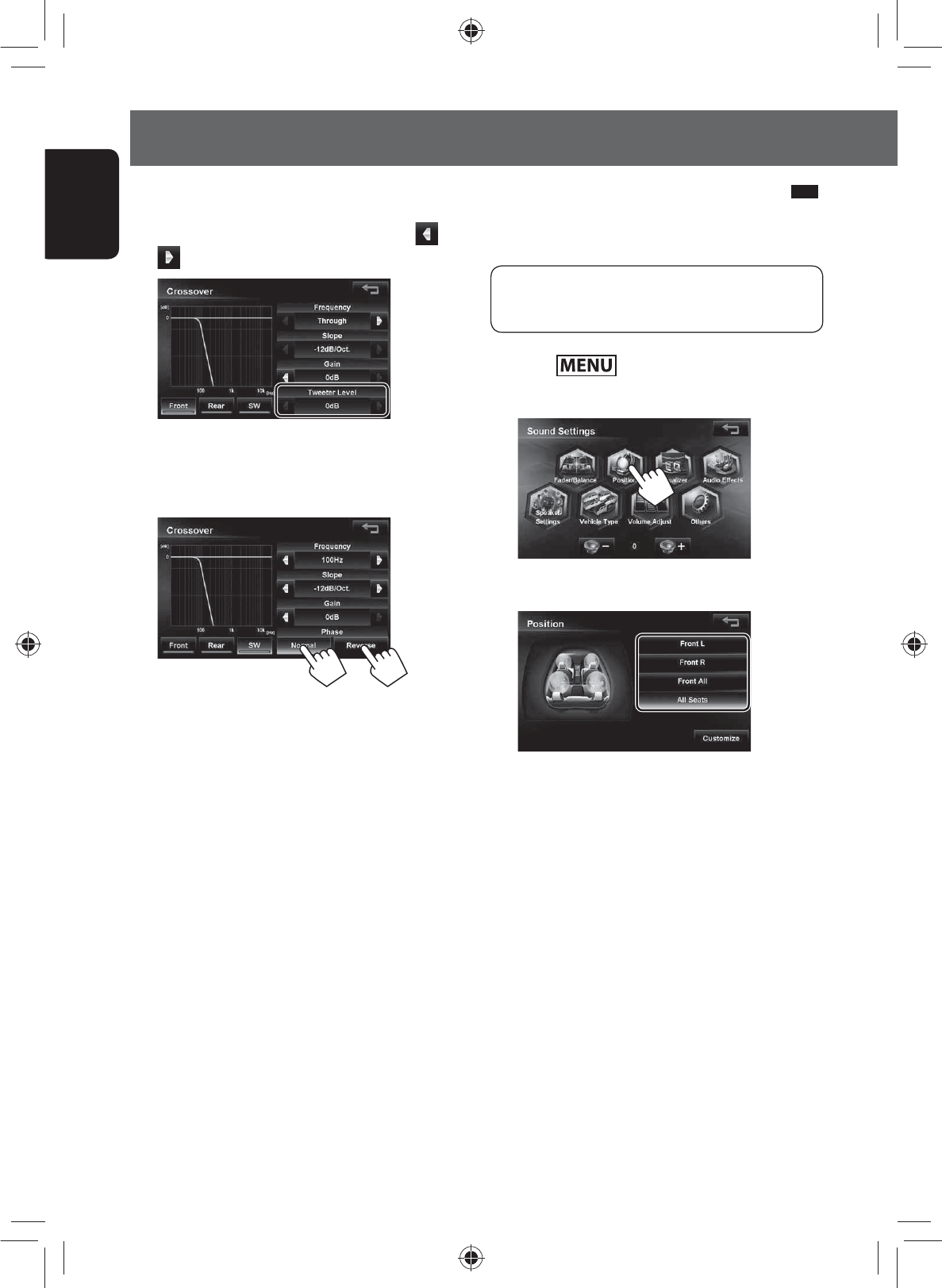
90
ENGLISH
Setting the Sound
4 Only when you select the front speaker and
the size of the tweeter is set for the front
speaker in the speaker settings, touch or
to set the tweeter output level.
5 Only when the subwoofer is selected, touch
<Reverse> (reverse phase) or <Normal>
(normal phase) to set the phase.
• With the front/rear speaker, the <Frequency>
blocks the component lower than the frequency
of the front/rear speaker. With the subwoofer,
this frequency blocks the component higher
than the frequency of the subwoofer. Using this
function prevents the output of the low range
component of the front/rear speaker and the
output of the high range component of the
subwoofer.
When <Through> is set, this function is set to
OFF.
• <Slope> is the attenuation rate when the
sound of the band set at the cutoff frequency is
blocked. The attenuation rate per octave (oct) is
set in dB.
Setting the listening position
You can select the listening position here to set a better
sound field for the people inside the vehicle.
Before setting this listening position, be sure to set
the vehicle type. (☞ page xx)
1 Press - <Settings>.
2 Touch <Position>.
3 Select a listening position and touch it.
The Digital Time Alignment (DTA) suitable for the
selected listing position is set.
The DTA value can be fine-tuned. (☞ page xx)
The DTA is a function that adjusts the virtual
position of the speaker so that the distance from
the actual listening position to each speaker is the
same.
EN_KW-NT500HDT_NT300[J].indb 90
EN_KW-NT500HDT_NT300[J].indb 90
12/7/2011 1:06:33 PM
12/7/2011 1:06:33 PM

91
ENGLISH
Setting the Sound
Furthermore, if <Level> is used for the
adjustment, adjust the DTA while listening to the
sound.
5 Repeat steps 3 and 4 to set all of the
speakers.
• When the sizes of the rear speaker and
subwoofer are set to <None>, the DTA of those
speakers cannot be adjusted.
• If you touch <Reset> in step 3, a confirmation
message appears. If you touch [Yes], all speaker
adjustments of the listening position under
adjustment are returned to the default settings.
To fine-tune the DTA for the listening
position:
You can select the listening position here to set a better
sound field for the people inside the vehicle.
1 Select a listening position.
2 Touch <Customize>.
3 Touch the button of the speaker to be
adjusted.
4 Touch or of <Delay> or <Level>and
adjust it.
When using <Delay> to adjust the DTA, input the
actually measured distance.
In this case, when <All Seats> is selected in
Position, specify the distance from the center of
the all seats, and when <Front All> is selected,
specify the distance from the midpoint between
the right and left seats.
EN_KW-NT500HDT_NT300[J].indb 91
EN_KW-NT500HDT_NT300[J].indb 91
12/7/2011 1:06:34 PM
12/7/2011 1:06:34 PM
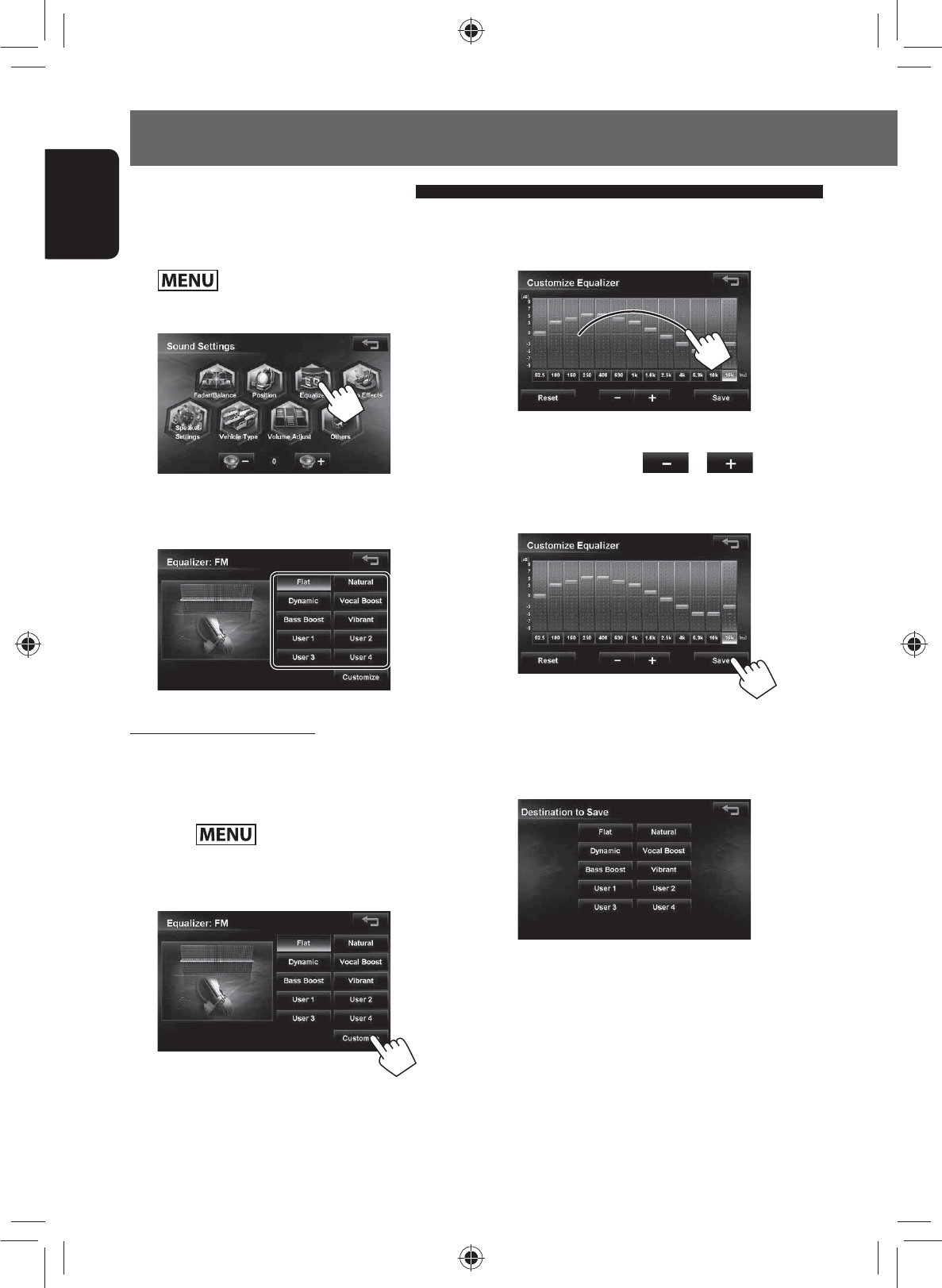
92
ENGLISH
Setting the Sound
The preset equalizer can be set by source here.
1 Select a source you want to set and press
- <Settings>.
2 Touch <Equalizer>.
3 Select a genre of the preset equalizer and
touch it.
To set the user equalizer:
You can change the curve of the preset equalizer or set
your own original equalizer curve.
1 Select a source you went to set, and
press - <Settings> - <Sound>
- <Equalizer>.
2 Touch <Customize>.
3 Trace the equalizer curve on the screen you
want to set.
You can touch the central frequency to select the
frequency and touch or to set the
level.
4 Touch <Save>.
Touching <Reset> resets the equalizer curve to
the default setting.
5 Select the destination.
Setting the preset equalizer
EN_KW-NT500HDT_NT300[J].indb 92
EN_KW-NT500HDT_NT300[J].indb 92
12/7/2011 1:06:34 PM
12/7/2011 1:06:34 PM
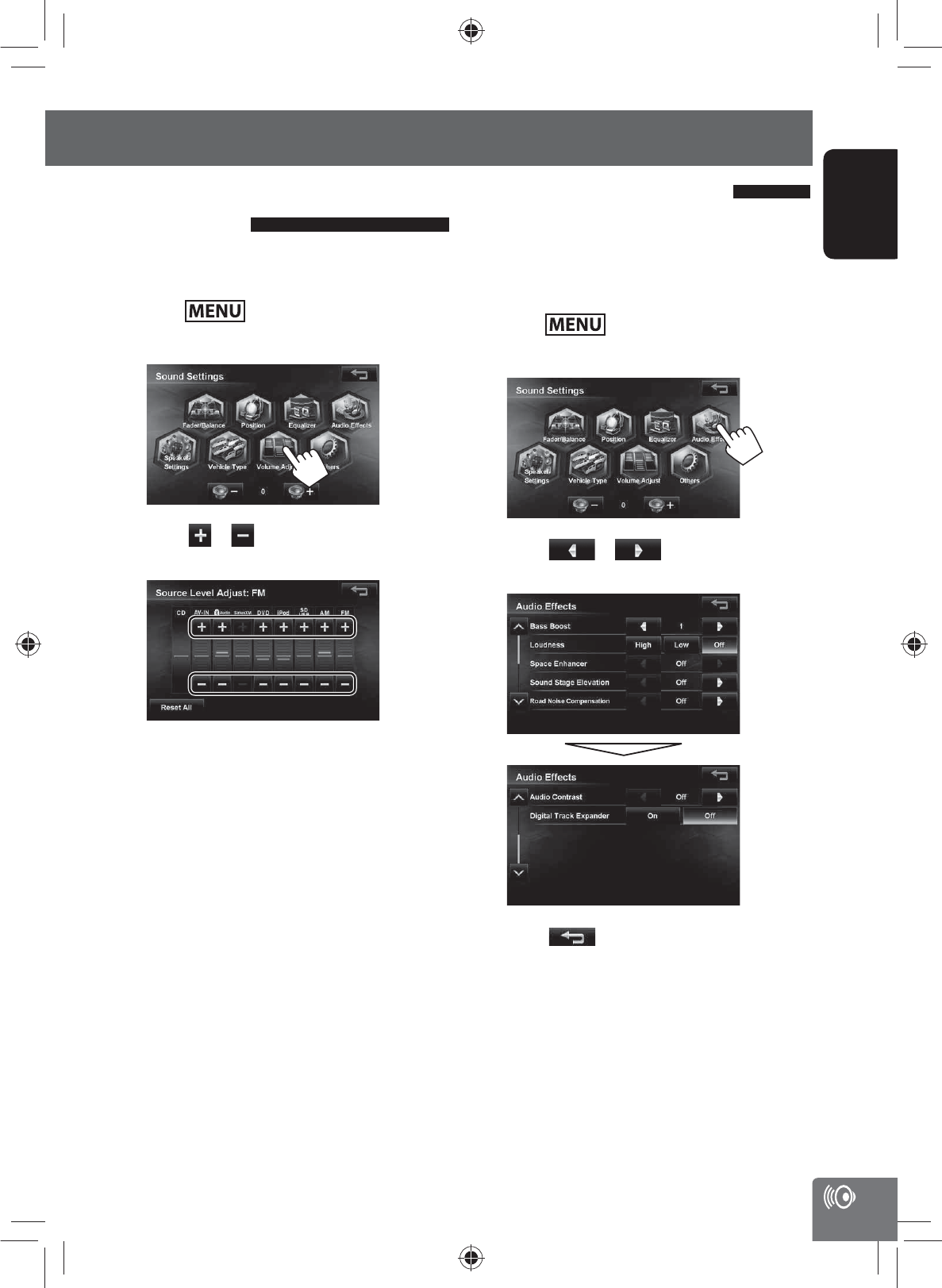
93
ENGLISH
Setting the Sound
Setting the volume of each
source equal
Set the volume of each source equal against the volume
of a music CD.
1 Press - <Settings>.
2 Touch <Volume Adjust>.
3 Touch or of the present source and
adjust the volume.
Touching <Reset> resets the level adjustments of
all source levels to ±0.
Setting the audio effects
You can set various audio effects here.
Set the audio effects when the AV source is selected.
They cannot be set when the tuner is on standby (audio
off).
1 Press - <Settings>.
2 Touch <Audio Effects>.
3 Touch or of each item and
adjust it.
4 Touch .
The screen returns to the sound setting menu.
EN_KW-NT500HDT_NT300[J].indb 93
EN_KW-NT500HDT_NT300[J].indb 93
12/7/2011 1:06:35 PM
12/7/2011 1:06:35 PM
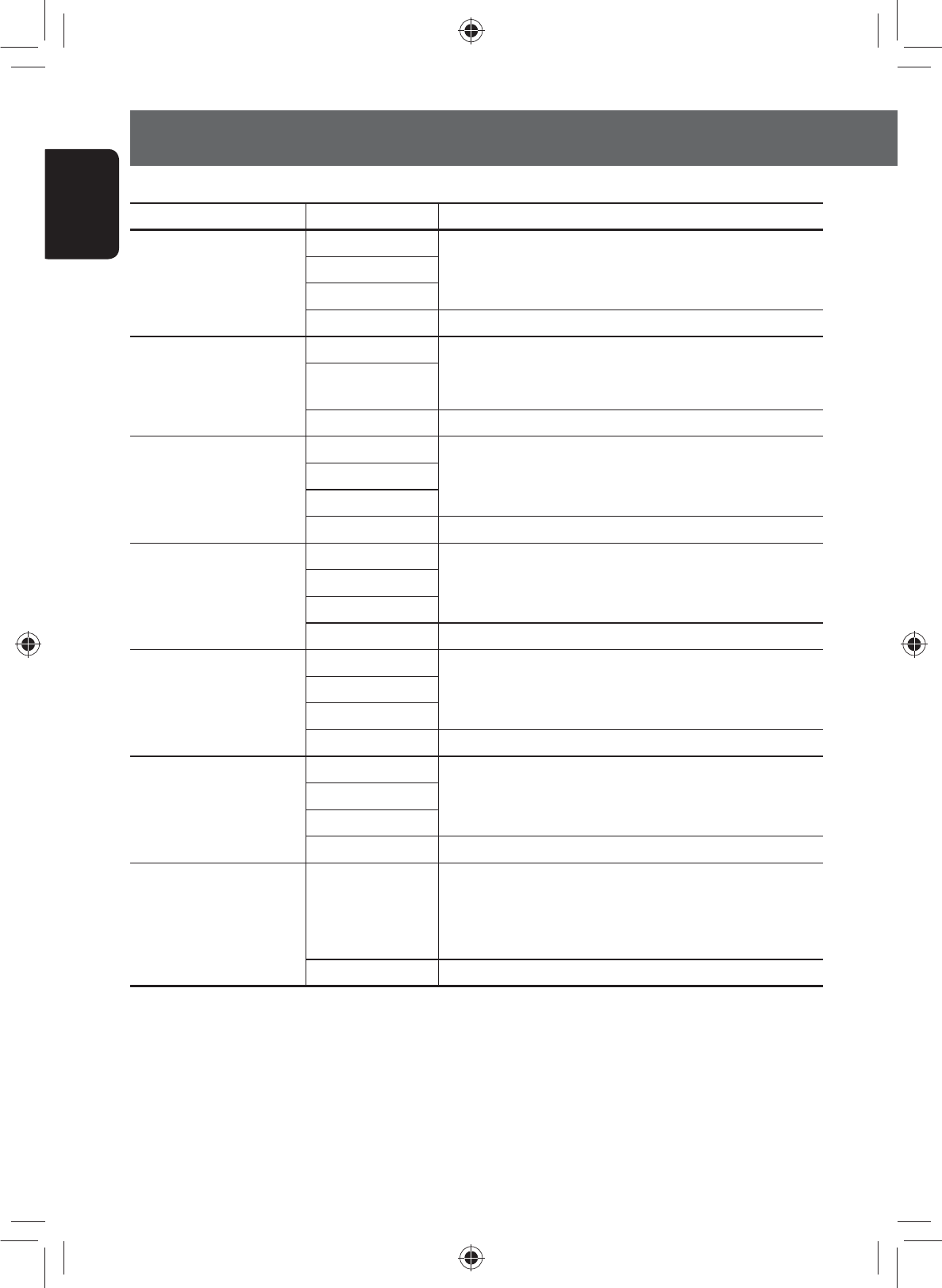
94
ENGLISH
Setting the Sound
The following items can be set.
Menu items Selectable settings
Description
Bass Boost Level 3 Sets the level that the bass is boosted.
Level 2
Level 1
Off* Turns Bass Boost off.
Loudness Level 2 Compensates bass and treble when insufficient in quiet audio
segments.
That level can be set here.
Level 1
Off* Sets Loudness to Off.
Space Enhancer Large Creates the effect of a virtual space that is larger than the actual
vehicle interior.
The size of a virtual space can be set here.
Medium
Small
Off* Sets Space Enhancer to Off.
Sound Stage Elevation Level 3 Creates an effect of hearing the sound from the higher place
than the actual position of the speakers.
The position (height) of the virtual speakers can be set here.
Level 2
Level 1
Off* Sets Sound Stage Elevation to Off.
Road Noise Compensation
Level 3 Increases the volume of little sounds that can be easily washed
out by road noise and boosts the bass.
That level can be set here.
Level 2
Level 1
Off* Sets Road Noise Compensation to Off.
Audio Contrast Level 3 Sharpens vague sounds to make the audio more realistic.
That level can be set here.
This function is effective for the compressed music data.
Level 2
Level 1
Off* Sets Audio Contrast to Off.
Digital Track Expander On Reproduces the natural sound of sources by restoring data that
was lost and waves that were changed in audio compression to
their original states.
This function is effective for compressed music data.
Off* Sets Digital Track Expander to Off.
* Default setting
• When the source is set to “TUNER”, Space Enhancer and Audio Contrast cannot be set.
EN_KW-NT500HDT_NT300[J].indb 94
EN_KW-NT500HDT_NT300[J].indb 94
12/7/2011 1:06:35 PM
12/7/2011 1:06:35 PM

95
ENGLISH
Setting the Sound
1 Press - <Settings>.
2 Touch <Others>.
3 Touch an option and select it.
Touching <Reset> resets the level adjustments of
all source levels to ±0.
4 Touch .
The screen returns to <Sound Settings> menu.
The following items can be set.
Menu items Selectable
settings
Description
Amplifier On* Turns the built-in amplifier
on.
Off Turns the built-in amplifier
to off.
* Default setting
Setting the hardware
Sets the built-in amplifier output and pre-out terminal output.
EN_KW-NT500HDT_NT300[J].indb 95
EN_KW-NT500HDT_NT300[J].indb 95
12/7/2011 1:06:35 PM
12/7/2011 1:06:35 PM
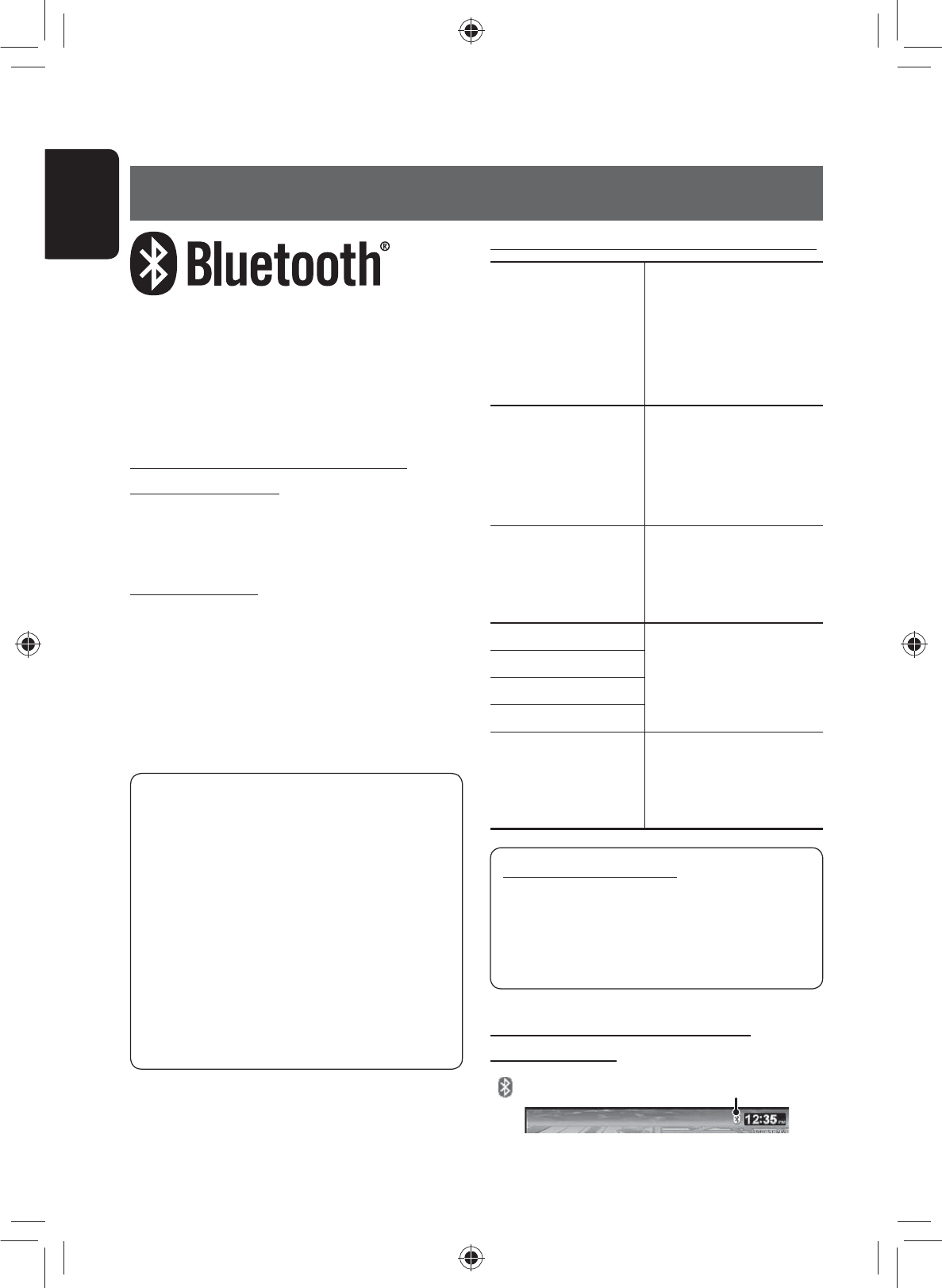
96
ENGLISH
Information for using Bluetooth® devices
Bluetooth is a short-range wireless radio
communication technology for the mobile device such
as mobile phones, portable PCs, and other devices. The
Bluetooth devices can be connected without cables and
communicate with each other.
The countries where you may use the
Bluetooth® function
• United States of America
• Canada
Bluetooth profile
This unit supports the following Bluetooth profiles;
• HFP (Hands-Free Profile) 1.5
• OPP (Object Push Profile) 1.1
• PBAP (Phonebook Access Profile) 1.0
• A2DP (Advanced Audio Distribution Profile) 1.2
• AVRCP (Audio/Video Remote Control Profile) 1.3
• Some operations are not available while driving.
When you perform operations, stop your car in a
safe place.
• Some Bluetooth devices may not be connected to
this unit depending on the Bluetooth version of
the device.
• This unit may not work for some Bluetooth
devices.
• Connecting condition may vary depending on
circumstances around you.
• When the unit is turned off, the device is
disconnected.
Bluetooth Information:
If you wish to receive more information about
Bluetooth, visit the following JVC web site:
<http://www.jvc.co.jp/english/car/> (English
website only)
Warning messages for Bluetooth operations
“Cannot connect. Please
connect from your
device.”
The device is registered but
the connection has failed.
Connect from your phone, or
use <Connect> to connect
the device again (☞ page
80).
“System can not connect
with this device. Please
disconnect current
device, then connect
from this device.”
Disconnect the current
device, then operate another
device to connect.
“System can not connect
with this device. Please
connect from the
device.”
Operate the device to
connect.
“Pairing Error.” The operation you have tried
cannot be completed. Try
the operation again.
“Connect error.”
“Disconnect error.”
“Delete error.“
“Memory full.” You have tried to copy a
501st phone book entry.
Delete unwanted names
before copying.
To check the connection status of a
Bluetooth device
indicator appears when a Bluetooth device is connected
Bluetooth Operations
EN_KW-NT500HDT_NT300[J].indb 96
EN_KW-NT500HDT_NT300[J].indb 96
12/7/2011 1:06:36 PM
12/7/2011 1:06:36 PM
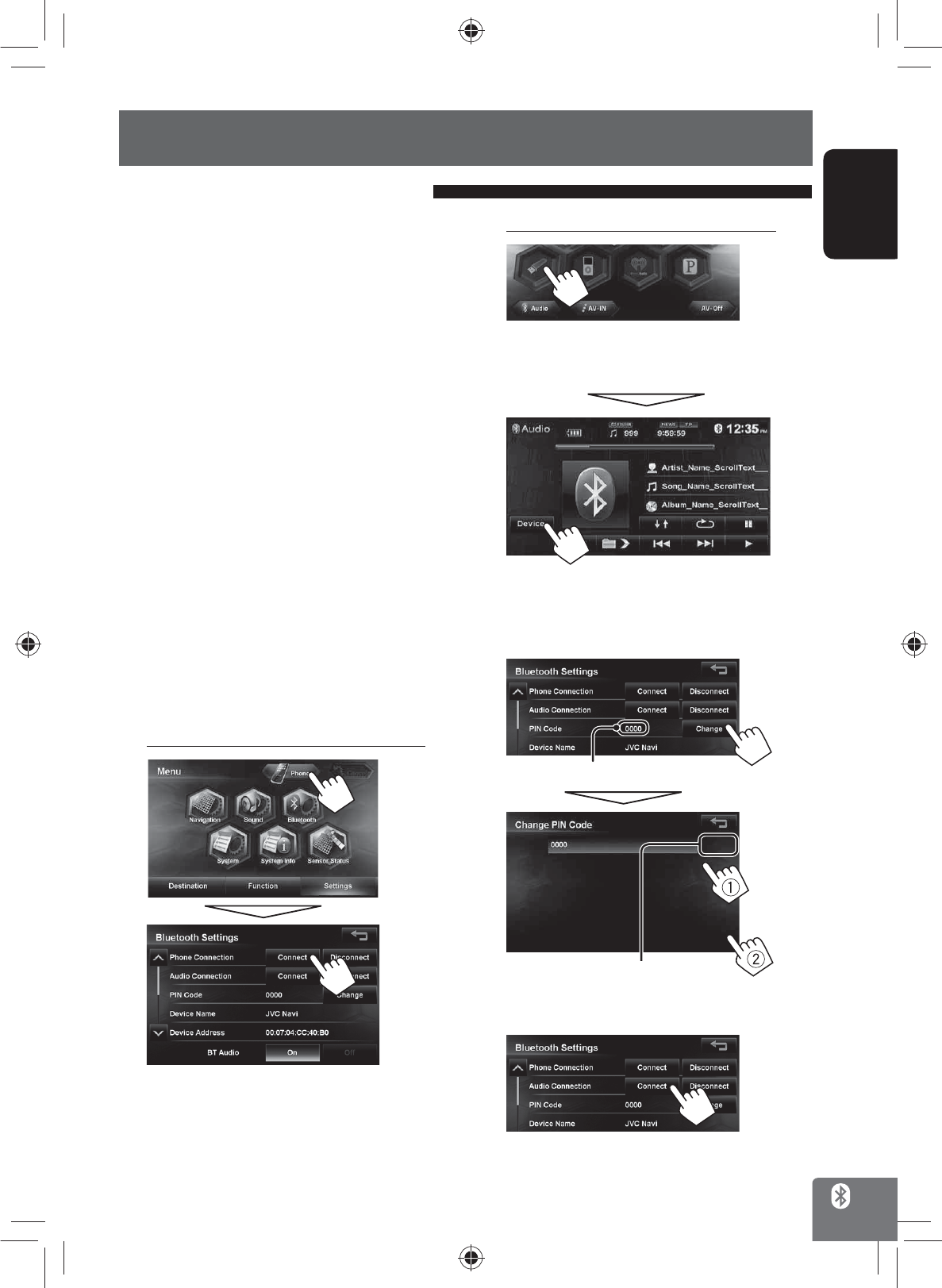
ENGLISH
97
Using Bluetooth device
To connect a Bluetooth device for the
first time
When you connect a Bluetooth device to the unit
for the first time, make pairing between the unit
and the device. Pairing allows Bluetooth devices to
communicate with each other.
• Once you register a Bluetooth device, the device
remains registered until the registration is deleted.
(☞ page 80)
• Up to 5 devices can be registered in total.
• Only one device for Bluetooth phone and one for
Bluetooth audio can be connected at a time.
• To use the Bluetooth function, you need to turn on
Bluetooth function of the device.
The sample screen shown here depicts the KW-NT500HDT.
When using the KW-NT300, the Device Name displayed is
“KW-NT300”.
1 Operate the Bluetooth device to turn on its
Bluetooth function.
2 Display the Bluetooth setting screen.
For connecting a Bluetooth mobile phone
<Phone Settings> is displayed.
Registering a Bluetooth device
For connecting a Bluetooth audio player
• To activate “BT Audio” for source selection, ☞
page 75 (<Bluetooth Audio>).
<Mode> is displayed.
3 Change the PIN code.
• If you skip changing PIN code, go to step 4.
PIN code (initial: 0000)
Press: Deletes last character
Hold: Deletes all characters
4
Continued on the next page
EN_KW-NT500HDT_NT300[J].indb 97
EN_KW-NT500HDT_NT300[J].indb 97
12/7/2011 1:06:36 PM
12/7/2011 1:06:36 PM
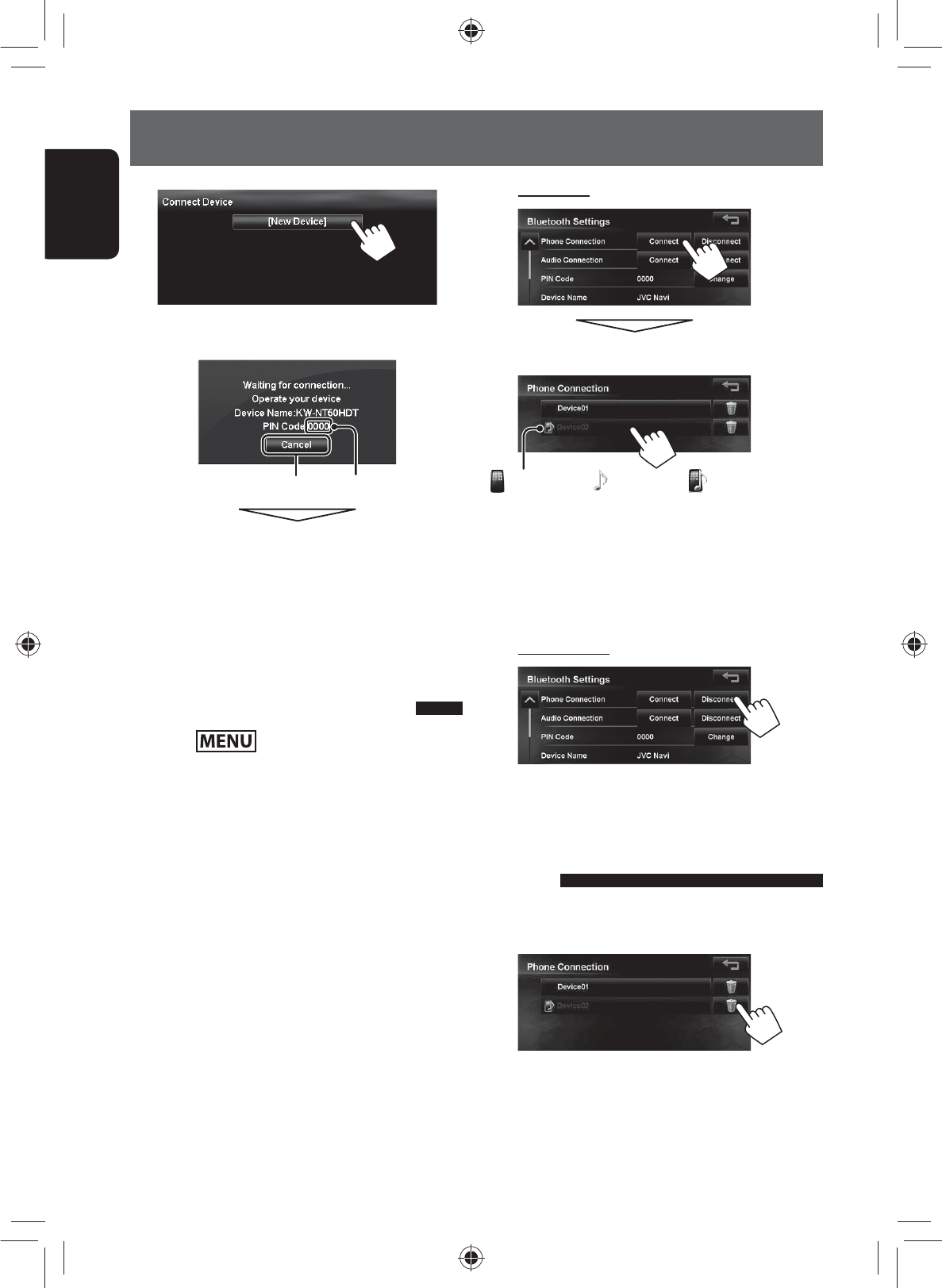
98
ENGLISH
Using Bluetooth device
2 To connect
Select the device you want to connect.
: mobile phone / : audio player / : both mobile phone
and audio player
• All registered devices (mobile phone and audio
player) are listed on <Connect Device>.
– Selectable items depend on the device you are
operating.
To disconnect
A confirmation message appears.
Deleting a registered Bluetooth
device
Select a device whose registration you want to
delete on <Connect Device> (☞ step 2 above).
A confirmation message appears.
5
6 Operate the Bluetooth device to connect.
Cancel PIN code (initial: 0000)
“Connected” appears. Press [OK] to confirm the
operation.
Now connection is established and you can use the
Bluetooth device through the unit.
Connecting/disconnecting a
registered Bluetooth device
1 Press - <Settings> - <Bluetooth>.
EN_KW-NT500HDT_NT300[J].indb 98
EN_KW-NT500HDT_NT300[J].indb 98
12/7/2011 1:06:37 PM
12/7/2011 1:06:37 PM
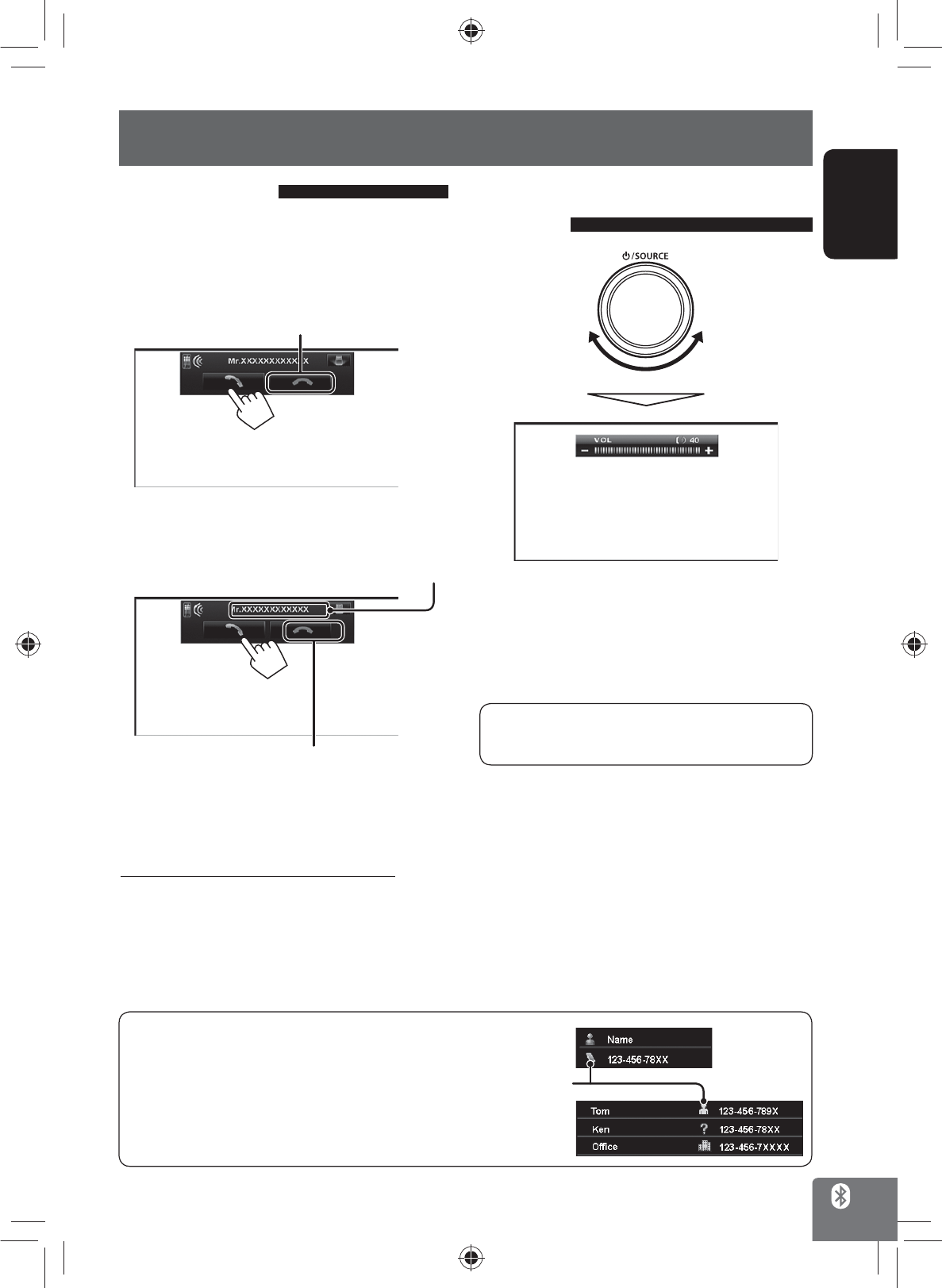
Category icon
ENGLISH
99
Using Bluetooth mobile phone
Receiving a call
When a call comes in/making a call...
On map screen:
The mobile phone control bars appear.
Ends/rejects the call
On AV screen:
Call information (if acquired)
Ends/rejects the call
•
Phone operation is not available while the picture
from the rear view camera is displayed (☞ page 87).
When <Auto Answer> is set to <On>
The unit answers the incoming call automatically.
(☞ page 86)
Adjusting the volume of calls/
earpiece
IncreaseDecrease
• This adjustment does not affect the volume level of
the other sources.
• About the adjustable volume range, ☞ page 73
(<Amplifier>).
This adjustment does not affect the microphone
volume. It is adjusted automatically.
About icons for category of the phone number
Icons which indicate the category of the phone
number appear when the phone number is shown.
The category icons shown may differ depending on
the connected mobile phone.
EN_KW-NT500HDT_NT300[J].indb 99
EN_KW-NT500HDT_NT300[J].indb 99
12/7/2011 1:06:37 PM
12/7/2011 1:06:37 PM
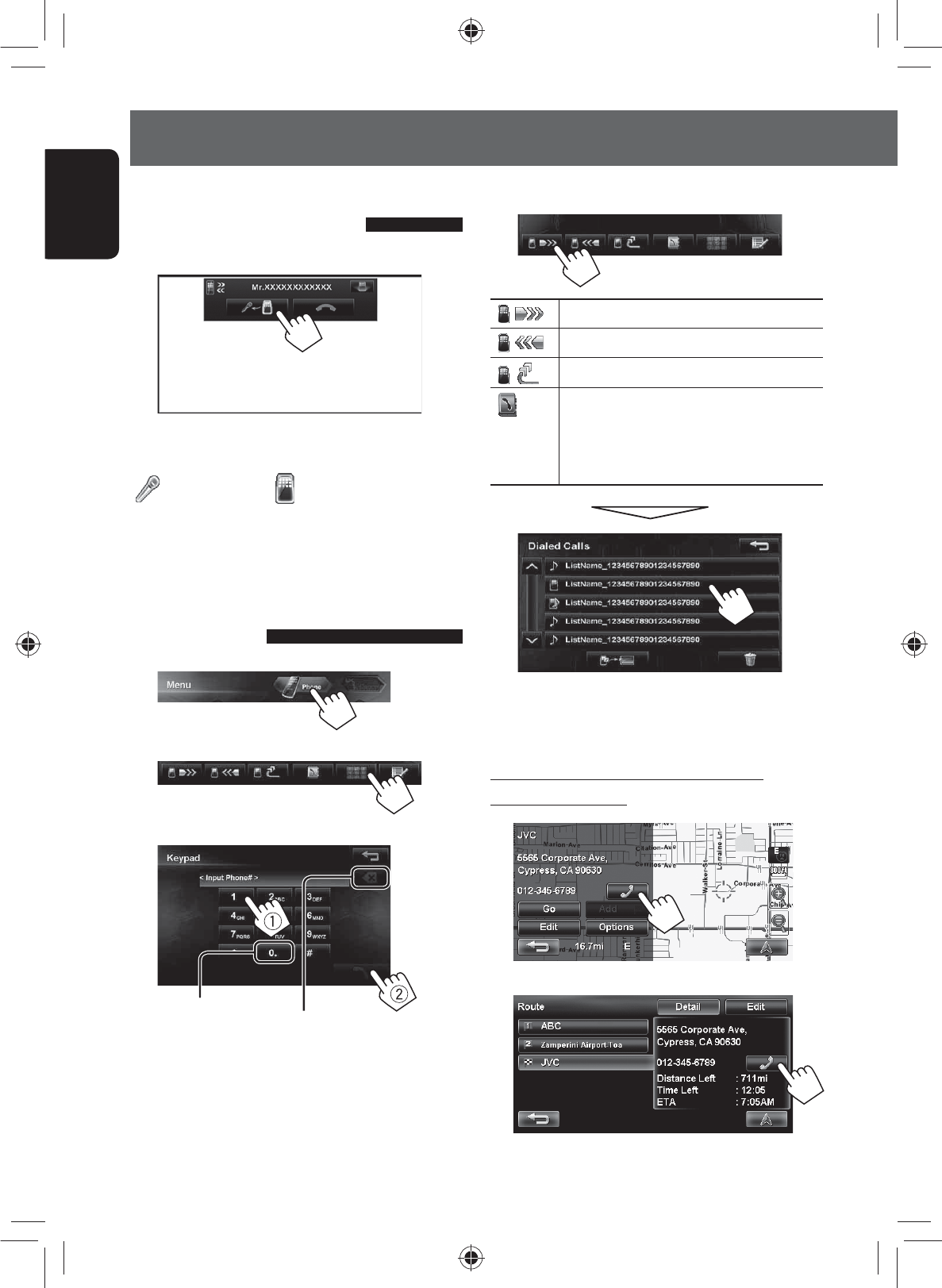
100
ENGLISH
Using Bluetooth mobile phone
Switching between handsfree
mode and phone mode
While talking...
Each time you press the button, the talking method is
switched. The corresponding indicator lights in orange
( : handsfree mode / : phone mode).
• The call may end automatically when switching to
the phone mode, depending on the type of mobile
phone.
Making a call
1
2
3
Press: Deletes last character
Hold: Deletes all characters
Hold: Adds “+”
• You can enter up to 30 numbers.
Using the phone book/call lists
[ ] From dialed call list.
[ ] From received call list.
[ ] From missed call list.
[ ] From phone book.
• For copying the phone book, ☞ page
83.
• For searching for a number, ☞ page 83.
• If your mobile phone is compatible with Phone Book
Access Profile (PBAP), ☞ page 84.
Making a call while operating on the
navigation system
or
EN_KW-NT500HDT_NT300[J].indb 100
EN_KW-NT500HDT_NT300[J].indb 100
12/7/2011 1:06:37 PM
12/7/2011 1:06:37 PM

ENGLISH
101
Using Bluetooth mobile phone
Copying the phone book
You can copy the phone book memory of a mobile
phone into the unit (up to 500 memories).
1 Display <Phone Book>.
2
Numbers of the phone book memories copied
3 Operate the target mobile phone.
• Refer to the instruction manual supplied with
your mobile phone.
• To cancel the transfer, press [Finish].
4 Finish the procedure.
The phone book memory is copied from the mobile
phone.
Searching for a phone number
from phone book
1
2 Display the first character of the name you
want to search for (1), then search for a
name (2).
Press the character button repeatedly until the
desired item is displayed.
• Only available characters are selectable.
• When selecting other character than the
alphabet, press [#].
3 Select the phone number to call from the list.
EN_KW-NT500HDT_NT300[J].indb 101
EN_KW-NT500HDT_NT300[J].indb 101
12/7/2011 1:06:38 PM
12/7/2011 1:06:38 PM
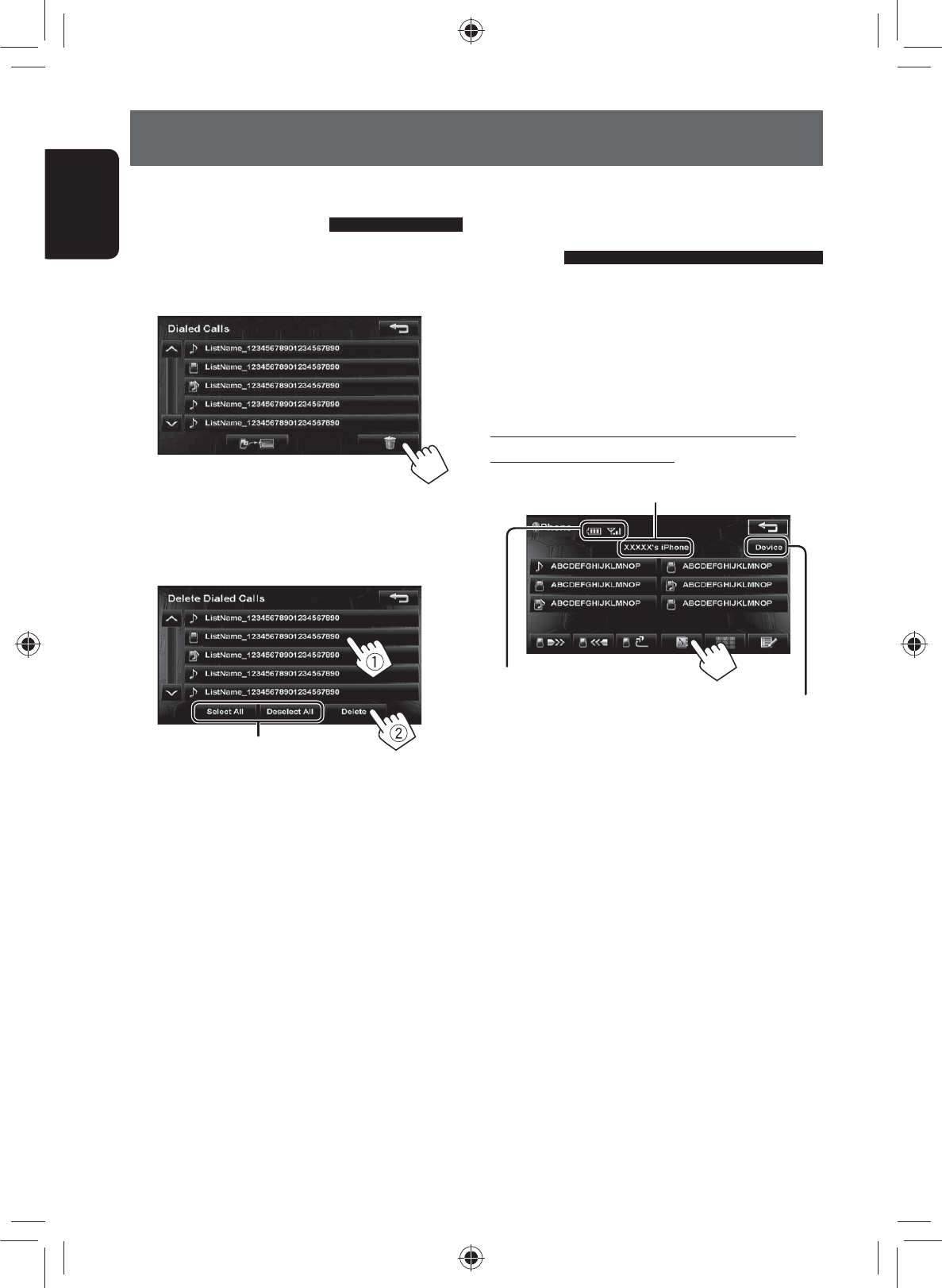
102
ENGLISH
Using Bluetooth mobile phone
About mobile phone compatible
with Phone Book Access Profile
(PBAP)
When your mobile phone supports PBAP, phone book
and call lists are automatically copied to the unit.
• Phone book: up to 5 000 entries
• Dialed calls, received calls, and missed calls: up to 50
entries each
To display the phonebook/call lists of the
mobile phone or the unit
Connected mobile phone
Status of the device /Battery
reminder (only when the
information comes from the
device)
Displays the Bluetooth
device connection screen.
(☞ page xx)
Deleting the phone number
memory in the unit
1 Display the phone book/call list you want to
delete. (☞ page 82)
2
3 Select the items to delete (1), then delete
them (2).
• The selected items are marked with “✔”.
Selects/deselects all items
A confirmation message appears.
EN_KW-NT500HDT_NT300[J].indb 102
EN_KW-NT500HDT_NT300[J].indb 102
12/7/2011 1:06:39 PM
12/7/2011 1:06:39 PM
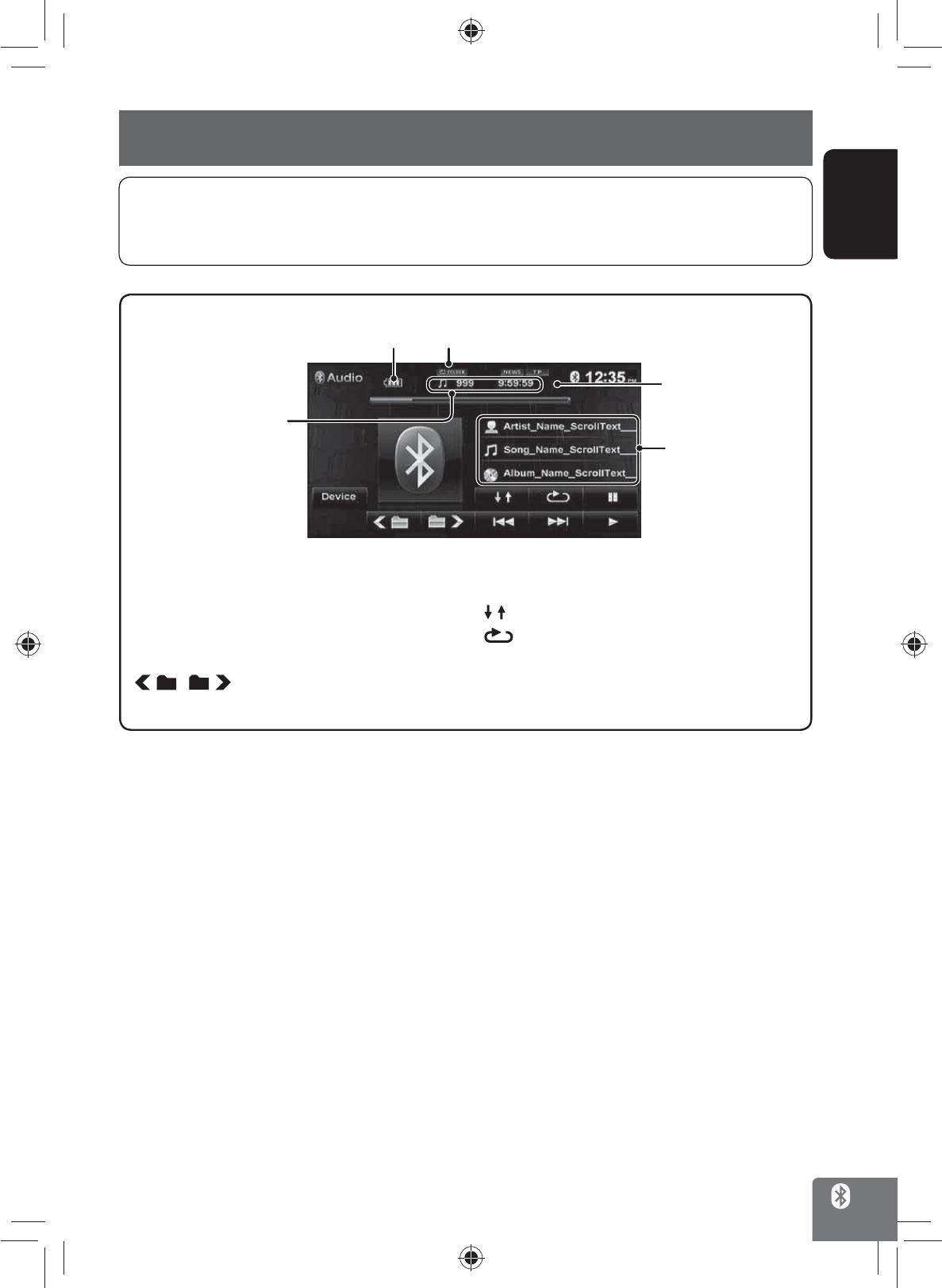
ENGLISH
103
Using Bluetooth audio player
* To cancel random or repeat mode, press the button repeatedly until the indicator disappears.
Playback mode
[3] Starts playback.
[8] Pauses.
[4] [¢] Selects track.
[] [ ]
Selects the group. (Works only when
the device supports the function.)
Tag data (current track
title/artist name/album
title)
Playback status
(8: pause/7: stop)
[ ] Selects Random playback mode. *
[]Selects Repeat playback mode. *
[Device] Displays the Bluetooth device
connection screen. (☞ page 86)
Battery reminder (only when the information
comes from the device)
• To activate “BT Audio” for source selection, ☞ page 75 (<Bluetooth Audio>).
• To register a new device, ☞ page 79.
• To connect/disconnect a device, ☞ page 80.
Track no./Playing time
• The operating buttons, indicators and information displayed on the screen differ depending on the connected
device.
EN_KW-NT500HDT_NT300[J].indb 103
EN_KW-NT500HDT_NT300[J].indb 103
12/7/2011 1:06:39 PM
12/7/2011 1:06:39 PM

104
ENGLISH
For Bluetooth mobile phone
1 2
Menu items Selectable settings Initial: Underlined
Phone Connection Connect: ☞ page 80
Disconnect: ☞ page 80
Audio Connection Connect: ☞ page xx
Disconnect: ☞ page xx
PIN Code Displays the PIN code of the unit.
• To change the PIN code, press [Change], enter a new PIN code, then press [OK].
Device Name Shows the device name to be shown on the Bluetooth device — “KW-NT500HDT” or
“KW-NT300”.
Device Address Shows the MAC address of the unit.
Auto Connect On: The connection is automatically established with the last connected Bluetooth
device when the unit is turned on.
Off: Cancels.
Auto Answer*On: The unit answers the incoming calls automatically.
Off: The unit does not answer the calls automatically. Answer the calls manually.
BT Audio On: Select when playing the Bluetooth audio device using “Bluetooth” as the source.
Off: Select when playing back iPhod/iPhone using “iPod” as the source.
Bluetooth device settings
EN_KW-NT500HDT_NT300[J].indb 104
EN_KW-NT500HDT_NT300[J].indb 104
12/7/2011 1:06:40 PM
12/7/2011 1:06:40 PM
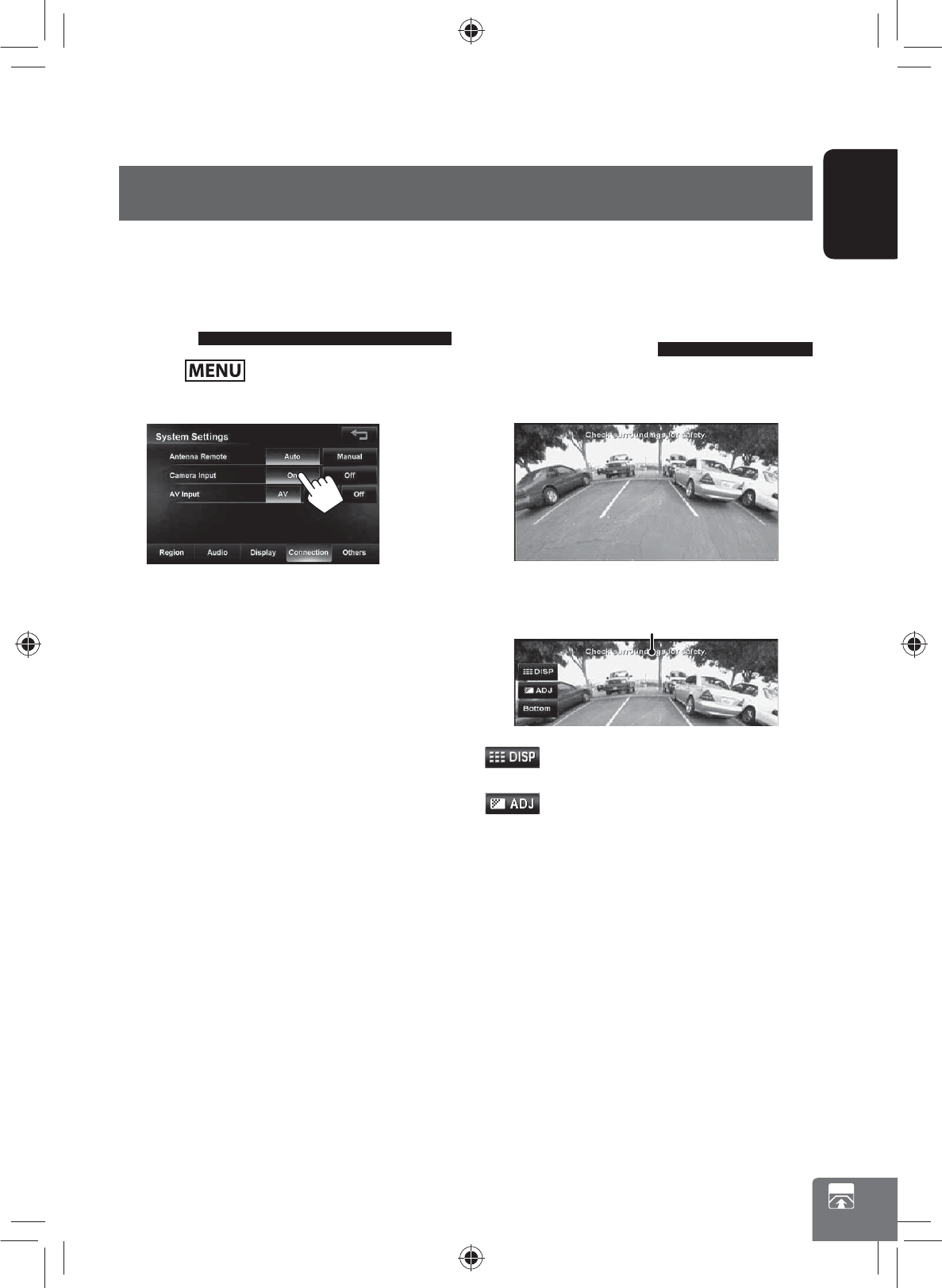
ENGLISH
105
Using a rear view camera
• To use a rear view camera, the reverse gear signal lead connection is required. For connecting a rear view camera,
☞ Installation/Connection Manual.
Activating the rear view
camera
1 Press - <Settings> - <System>
- <Connection>.
2
To deactivate the rear view camera, select [Off] for
<Camera Input>.
Rear View Camera Operations
Displaying the picture from the
rear view camera
The rear view screen is displayed when you shift the
gear to the reverse (R) position.
To display the operating buttons, touch the screen.
Caution message
[ ]Hides/displays the operating buttons
on the screen.
[ ]Adjusts the picture. (☞ page 72)
[Bottom][Top] Adjusts the position of the caution
message.
EN_KW-NT500HDT_NT300[J].indb 105
EN_KW-NT500HDT_NT300[J].indb 105
12/7/2011 1:06:40 PM
12/7/2011 1:06:40 PM

ENGLISH
106
Do not use the following discs:
Maintenance
Caution on cleaning the unit
Do not use any
solvent (for
example, thinner,
benzine, etc.),
detergent, or
insecticide. This may damage the monitor or the unit.
Recommended cleaning method:
Gently wipe the panel with a soft, dry cloth.
Moisture condensation
Moisture may condense on the lens inside the unit in
the following cases:
• After starting the heater in the car.
• If it becomes very humid inside the car.
Should this occur, the unit may malfunction. In this
case, eject the disc and leave the unit turned on for a
few hours until the moisture evaporates.
How to handle discs
When removing a disc from its case, press down the
centre holder of the case and lift the
disc out, holding it by the edges.
• Always hold the disc by the edges.
Do not touch its recording surface.
When storing a disc into its case,
gently insert the disc around the centre holder (with the
printed surface facing up).
• Make sure to store discs into the cases after use.
To keep discs clean
A dirty disc may not play correctly.
If a disc does become dirty, wipe it with
a soft cloth in a straight line from centre
to edge.
• Do not use any solvent (for example, conventional
record cleaner, spray, thinner, benzine, etc.) to clean
discs.
To play new discs
New discs may have some rough spots
around the inner and outer edges. If
such a disc is used, this unit may reject
the disc.
To remove these rough spots, rub the edges with a
pencil or ball-point pen, etc.
Stick-on labelSticker and sticker residue
Unusual shape
Warped discSingle CD—8 cm (3-3/16”) disc
C-thru Disc (semi-transparent disc) Transparent or semi-transparent on its recording area
Centre holder
References
EN_KW-NT500HDT_NT300[J].indb 106
EN_KW-NT500HDT_NT300[J].indb 106
12/7/2011 1:06:41 PM
12/7/2011 1:06:41 PM
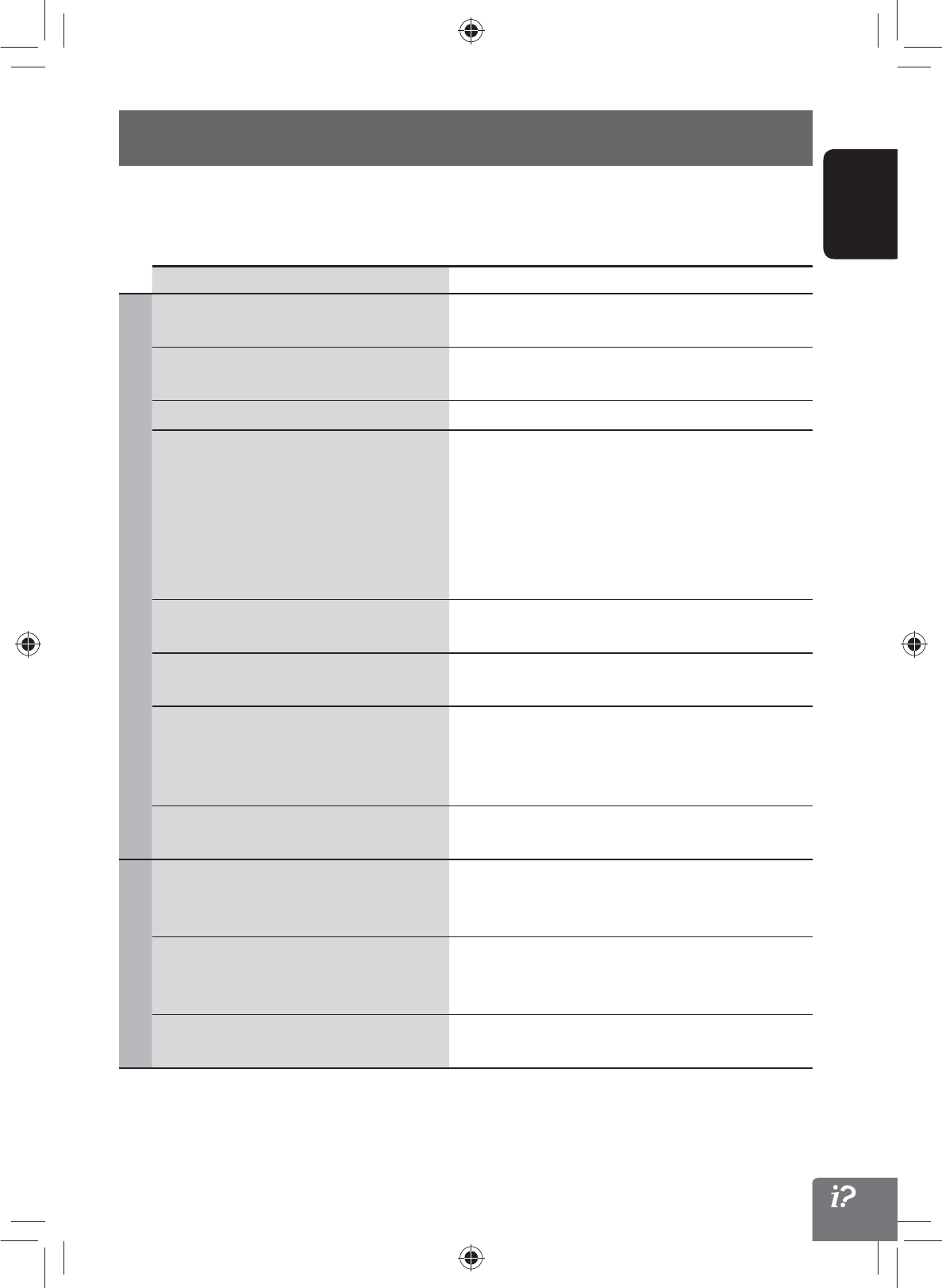
107
ENGLISH
Troubleshooting/error messages
What appears to be trouble is not always serious. Check the following points before calling a service center.
• For operations with the external components, refer also to the instructions supplied with the adapters used for the
connections (as well as the instructions supplied with the external components).
Symptoms Remedies/Causes
General
No sound comes out of the speakers. • Adjust the volume to the optimum level.
• Check the cords and connections.
The screen is not clear and legible. Sunshine from the windshield may cause this symptom.
Adjust the picture. (☞ page 72)
The unit does not work at all. Turn off, then turn on the unit.
The touch panel does not respond properly. • Keep your hands and the touch panel clean and dry.
• Eliminate static electricity and do not place magnetic
items near the unit.
• Leave the unit until the temperature becomes stable in
the car.
• A rubber mat on the floor may cause this symptom. In
this case, do not use the rubber mat.
Navigation guidance or AV source is hard to
listen to.
Surround noise interferes. Increase the <Adaptive
Volume> level. (☞ page 73)
<Adaptive Volume> setting has no effect
even though it is activated.
Reset the calibration data by selecting <Reset>.
(☞ page 39)
CD Text or Tag information of track or song,
etc. is not displayed correctly.
The text may not be displayed correctly depending on the
condition of recording or the type of the character, etc.
though 2-byte and 1-byte characters can be displayed on
the unit.
“System startup failed.” The System cannot start up. Turn off, then turn on the
unit.
Navigation
Guidance does not start. The System proceeds calibration. Wait until calibration is
completed. When calibration is completed, the guidance
starts.
You cannot operate some functions of an AV
source on the map screen.
On the map screen, you can operate some limited
functions of the current source only. Press AV MAP and
operate the source on the AV screen.
Route calculation seems to have stopped. Route calculation may take long depending on the route.
Wait for a while.
EN_KW-NT500HDT_NT300[J].indb 107
EN_KW-NT500HDT_NT300[J].indb 107
12/7/2011 1:06:41 PM
12/7/2011 1:06:41 PM
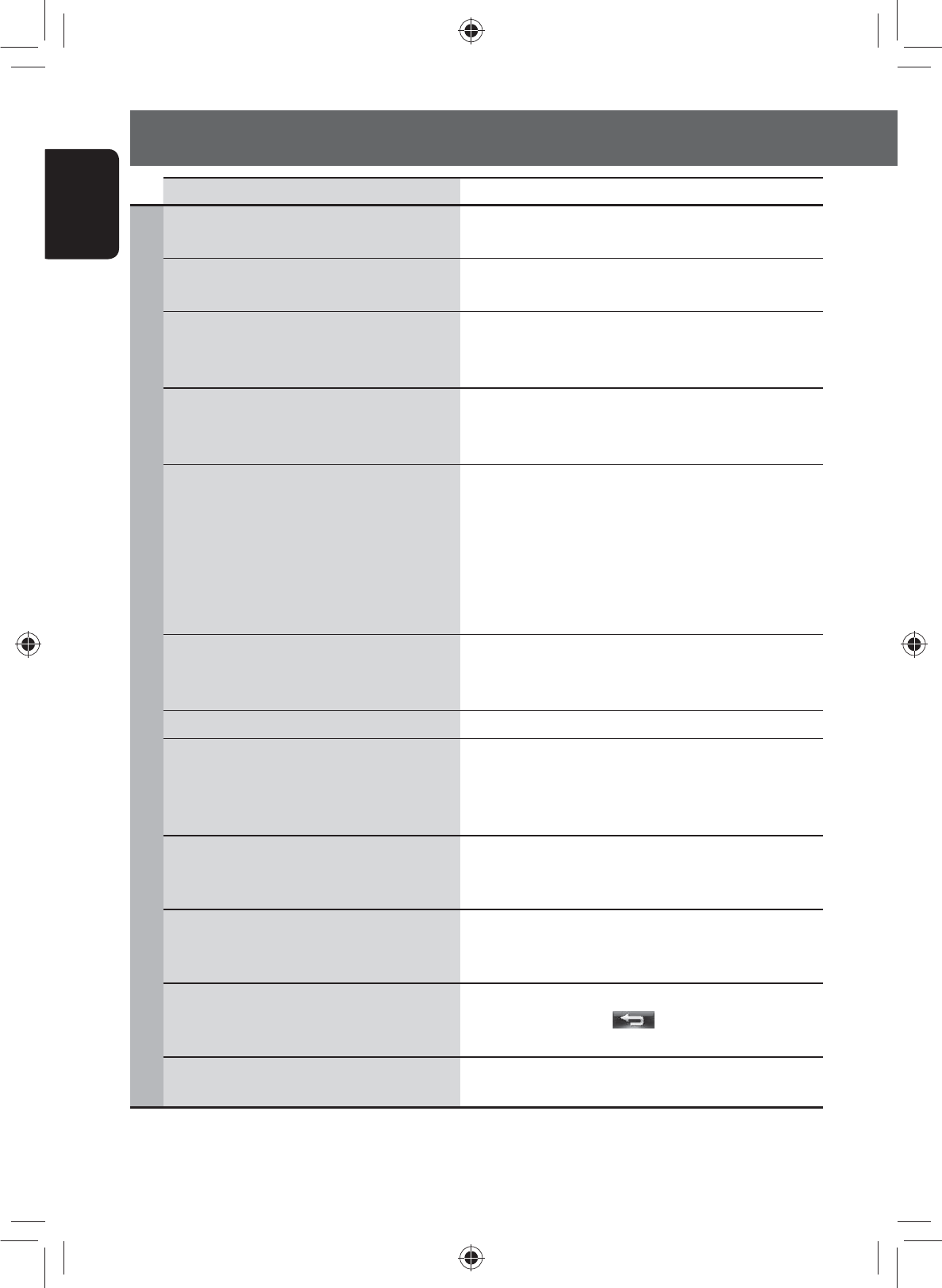
ENGLISH
108
Troubleshooting/error messages
Symptoms Remedies/Causes
Navigation
Navigation voice cannot be heard from the
speakers.
Guidance volume level is set to the minimum level. Adjust
it to the optimum level. (☞ page 40)
The voice guidance does not come out from the
speaker on the driver’s side.
Change the <Output> setting. (☞ page 40)
Navigation guidance is sometimes incorrect. Reversing signal/speed signal leads are not connected.
Connect them correctly (☞Installation/Connection
Manual).
A POI found using <POI Name> in the
<Destination> menu is not within the
selected city.
This is not a malfunction. The System may also search
areas around the selected city/state.
The current position displayed on the map
remains wrong for more than 30 minutes.
Check the connection of the following leads.
– GPS antenna
– Speed signal lead
If any disconnection is found, connect the lead again.
• If no problems are found with connections, reset the
calibration data by selecting <Reset Calibration
Data>. (☞ page 39)
The distance and estimated time in the
guidance are inaccurate after replacing/
rotating the tires.
Perform <Reset Calibration Data> to clear the
accumulated calibration data. (☞ page 39)
“Check GPS Antenna” Check the connection of the GPS antenna.
“Acquiring GPS Signal” • Acquiring GPS signals. Wait until signal reception is
completed.
• GPS signals cannot be received. Move to the place where
the System receives the GPS signals.
“Route calculation failed.” Failed to calculate the route. The destination/via point is
too far from any road. Select another destination/via point
where is close to a road.
“Route calculation is aborted because
destination is too far.”
The destination/via point is too far from the current
position. Select another destination/via point where is
nearer to the current position.
“Specified destination is not found.” Valid information is not found in the database. Search
for another place. Press [ ] and search again with
different conditions (such as different category or place).
“Speed pulse not detected. System works as
GPS only mode until speed pulse is detected.”
Check the connection of the speed signal lead.
Continued on the next page
EN_KW-NT500HDT_NT300[J].indb 108
EN_KW-NT500HDT_NT300[J].indb 108
12/7/2011 1:06:41 PM
12/7/2011 1:06:41 PM
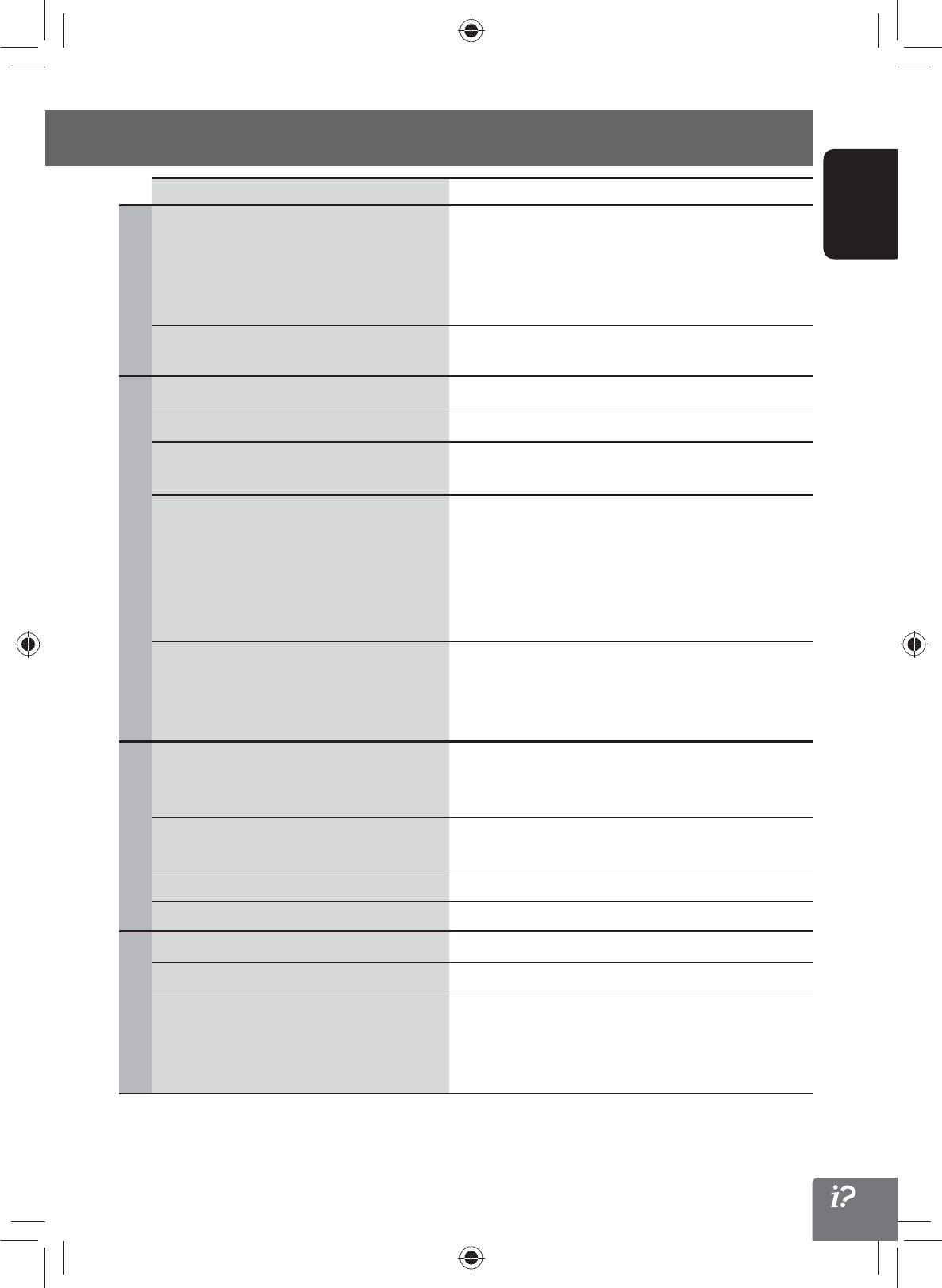
109
ENGLISH
Troubleshooting/error messages
Symptoms Remedies/Causes
Navigation
“There is no available traffic information now.” No valid traffic information is available now. Try one of the
followings:
• Move to the place where you can receive traffic service.
• No traffic information on your route. Display the list of all
traffic information. (☞ page 36)
“Selected coordinates are out of map area.
Please input again.”
The coordinates you have entered are not available. Press
[OK] and input the coordinates again.
HD Radio reception
SSM automatic presetting does not work. Store stations manually. (☞ page 47)
Static noise while listening to the radio. Connect the antenna firmly.
Sound quality changes when receiving HD
Radio stations.
Fix the reception mode either to <Digital> or
<Analog>. (☞ page 46)
No sound can be heard. • <Analog> is selected when receiving all digital
broadcast of HD Radio station. Select <Digital> or
<Auto>. (☞ page 46)
• <Digital> is selected when receiving weak digital
signals or receiving conventional radio broadcast. Select
<Analog> or <Auto>. (☞ page 46)
The song cannot be tagged. The HD Radio broadcast does not support iTunes Tagging
function or the broadcast does not contain PSD. You can
tag the PSD only when the TAG indicator lights up on the
screen.
iTunes Tagging
“Memory Full. Connect iPod.” You are trying to store the 101st PSD in the unit. Transfer
the tagged PSDs to iPod/iPhone or delete all tagged PSDs
from the unit.
“iPod not support tagging.” The connected iPod/iPhone is not compatible with iTunes
Tagging. (☞ page 48)
“Tags transfer failed.” The iPod/iPhone is disconnected during data transfer.
“iPod full. Tags can not be stored.” The memory of the iPod/iPhone is full.
Disc in general
Disc can be neither recognized nor played back. Eject the disc forcibly. (☞ page 4)
Disc cannot be ejected. Unlock the disc. (☞ page 50)
• Recordable/Rewritable discs cannot be
played back.
• Tracks on the Recordable/Rewritable discs
cannot be skipped.
• Insert a finalized disc.
• Finalize the discs with the component which you used
for recording.
EN_KW-NT500HDT_NT300[J].indb 109
EN_KW-NT500HDT_NT300[J].indb 109
12/7/2011 1:06:41 PM
12/7/2011 1:06:41 PM
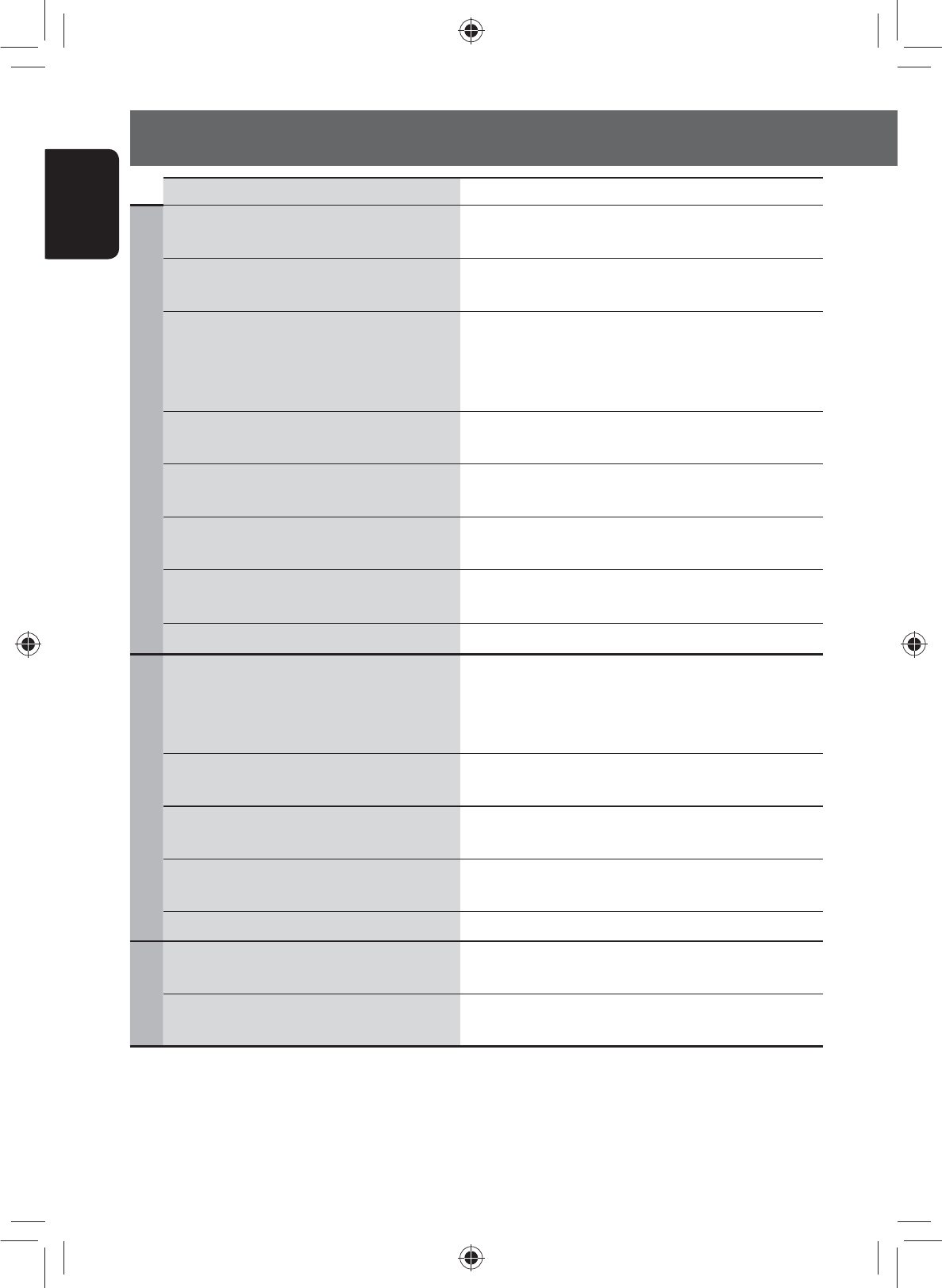
ENGLISH
110
Troubleshooting/error messages
Symptoms Remedies/Causes
Disc in general
Playback does not start. • Insert the disc correctly again.
• The format of files is not supported by the unit.
Sound and pictures are sometimes interrupted
or distorted.
• Stop playback while driving on rough roads.
• Change the disc.
No playback picture is shown and caution
message about parking brake appears on
the screen, even when the parking brake is
engaged.
Parking brake lead is not connected properly.
(☞ Installation/Connection Manual)
No picture appears on the external monitor. • Connect the video cord correctly.
• Select the correct input on the external monitor.
“Read error” • A disc is inserted upside down. Replace the disc.
• A disc has no playable files.
“No Disc“ Disc is not inserted. Insert a disc or select another playback
source.
• “Eject Error”
• “Loading Error”
• Eject the disc forcibly. (☞ page 4)
• Check the disc.
“Region code error” Region code is not correct. (☞ page 51)
MP3/WMA/WAV
Disc cannot be played back. • Change the disc.
• Record the tracks using a compliant application on the
appropriate discs. (☞ page 51)
• Add appropriate extension codes to the file names.
Noise is generated. The track played back is not a playable file format. Skip to
another file.
Tracks are not played back as you have
intended them to play.
Playback order may differ from the one played back using
other players.
Elapsed playing time is not correct. This sometimes occurs during playback. This is caused by
how the tracks are recorded.
“Error” The track is unplayable.
SD/USB
Noise is generated. The track played back is not a playable file format. Skip to
another file.
Tracks cannot play back as you have intended
them to play.
Playback order may differ from the one played back using
other players.
Continued on the next page
EN_KW-NT500HDT_NT300[J].indb 110
EN_KW-NT500HDT_NT300[J].indb 110
12/7/2011 1:06:42 PM
12/7/2011 1:06:42 PM
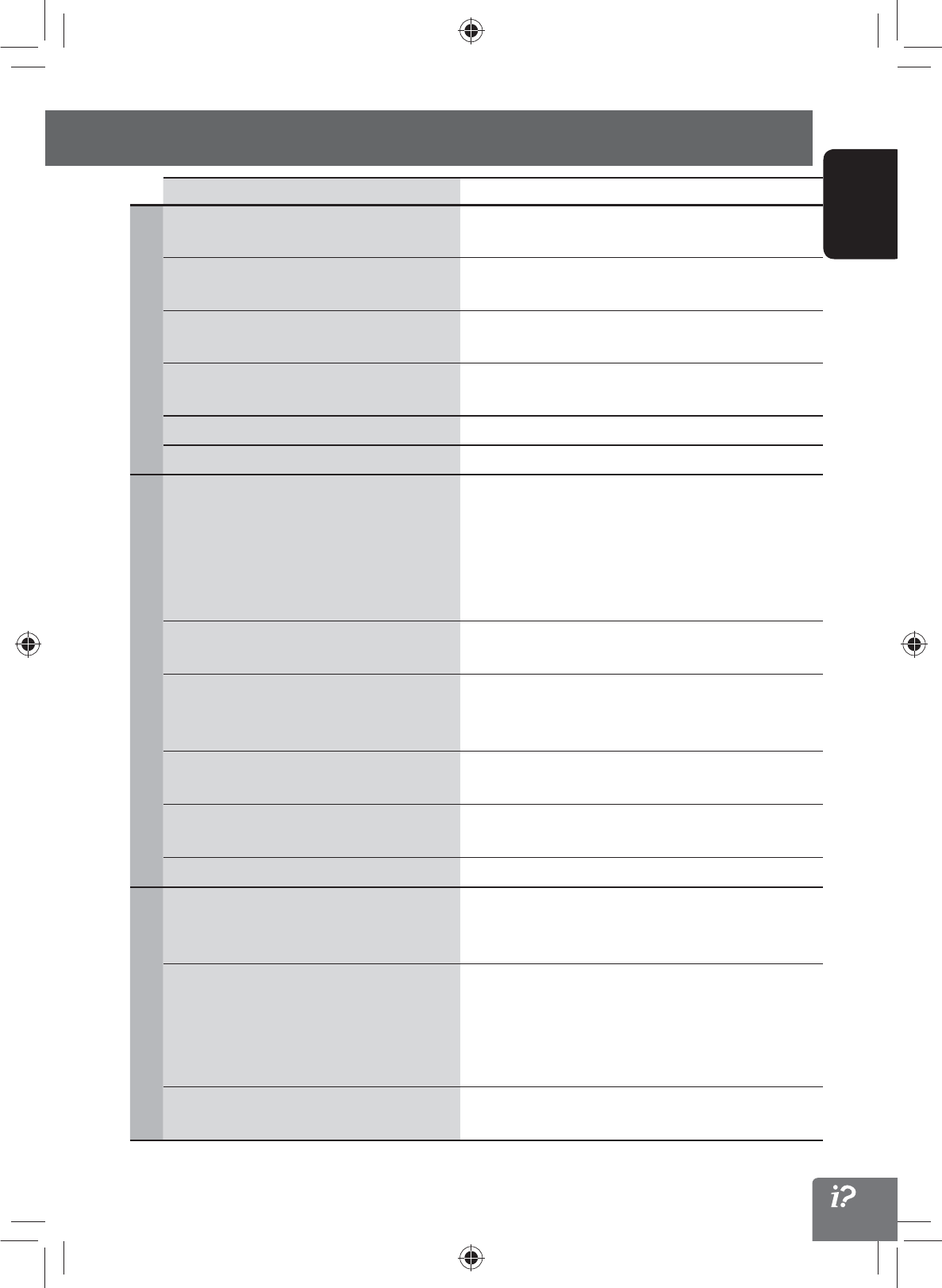
111
ENGLISH
Troubleshooting/error messages
Symptoms Remedies/Causes
SD/USB
While playing a track, sound is sometimes
interrupted.
The tracks are not properly copied into the SD card/USB
device. Copy tracks again, and try again.
“No Files” The SD card/USB device has no playable files. Change the
SD card/USB device.
“No SD Card” No SD card is inserted. Insert an SD card or select another
playback source.
“No USB Device” No USB device is connected. Connect a device or select
another playback source.
“Read error” The file has not been formatted correctly.
“Error” The track is unplayable.
iPod/iPhone
The iPod/iPhone does not turn on or does not
work.
• Check the connection.
• Charge the battery.
• Check whether <Head Mode>, <iPod Mode> or
<Ext. Mode> is correctly selected for <iPod Control
Mode>. (☞ page 59)
• Reset the iPod/iPhone.
Sound is distorted. Deactivate the equalizer either on this unit or the
iPod/iPhone.
Playback pauses. The headphones are disconnected during playback with
<iPod Control Mode> set to <iPod Mode> or <Ext.
Mode> (☞ page 59). Restart playback.
No operations are available when playing back
a track containing artwork.
It takes a long time to loading an artwork. Operate the
unit after the artwork is loaded. (☞ page 60)
Video is not played back. Check the connection of USB Audio and Video cable (KS-
U29, not supplied).
“Disconnected.” Check the connection.
SiriusXM Radio
“No Signal” Make sure the Satellite radio antenna is mounted outside
the vehicle. Move vehicle to an area with a clear view of
the sky.
“Check Antenna” • Check the Satellite radio antenna connection and make
sure it is firmly attached to the tuner.
• Check the Satellite radio antenna cable to see whether
it is bent or broken. If the antenna cable is damaged,
replace it.
“Check Tuner” The communication is disconnected or an error occurs.
Wait for a while.
EN_KW-NT500HDT_NT300[J].indb 111
EN_KW-NT500HDT_NT300[J].indb 111
12/7/2011 1:06:42 PM
12/7/2011 1:06:42 PM
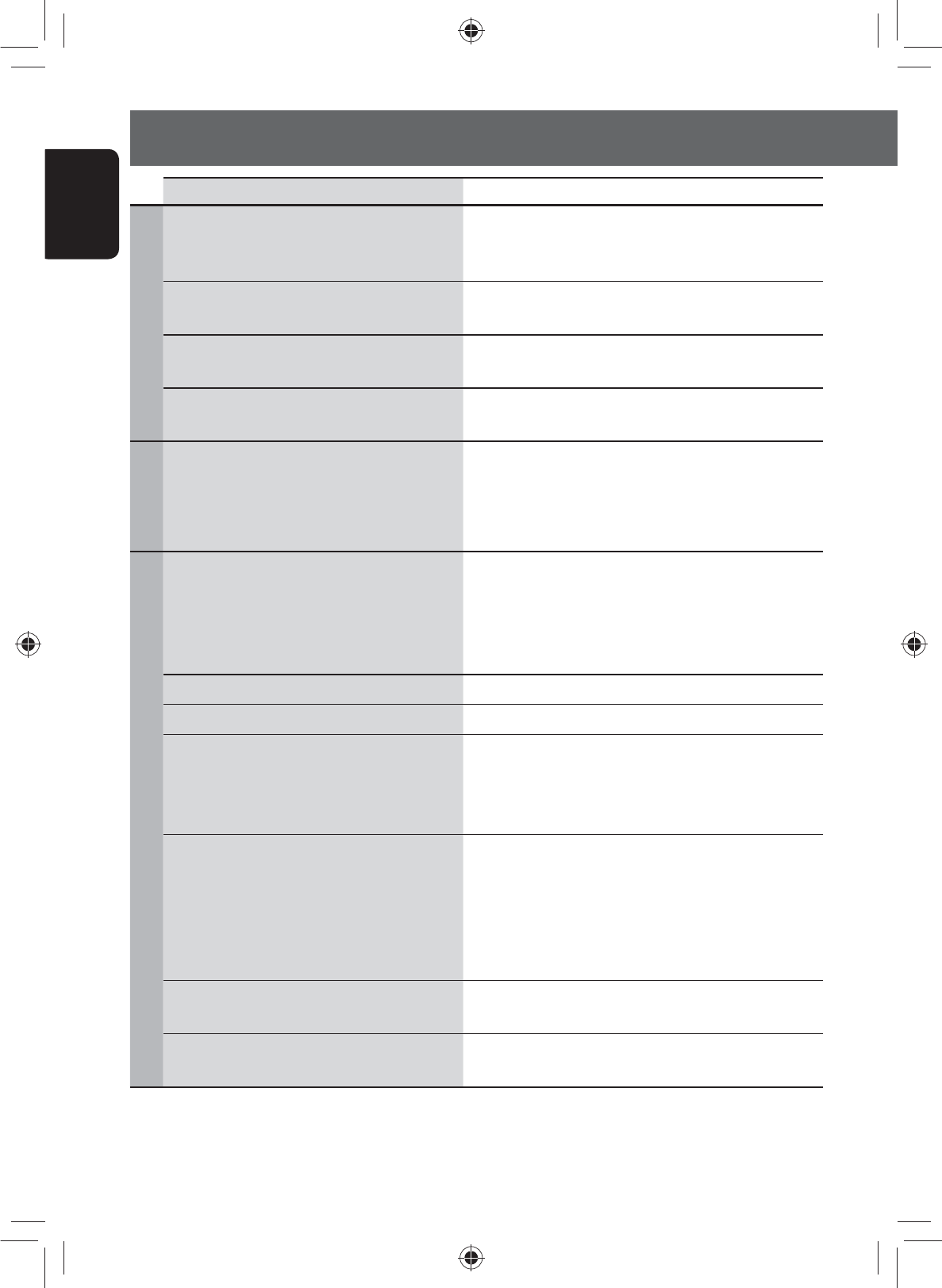
ENGLISH
112
Troubleshooting/error messages
Symptoms Remedies/Causes
SiriusXM Radio
“Channel Not Available” Selected channel is no longer available or is unauthorized.
Select another channel or continue listening to the
previous channel.
“Ch Unsubscribed” Selected channel is not part of your current subscription
plan. Call 1-866-635-2349 to subscribe.
“Subscription updated. Press [OK] to continue.” Your subscription is updated. Press [OK] button to
continue.
“Subscription updated. Switch to the AV screen
to continue.”
Your subscription is updated. To continue, switch to the
AV screen and then press [OK] button.
AV-IN/Front Aux
“No Signal” • Turn on the external component if it is not on.
• Connect the external component correctly.
• Check whether <AV Input> setting is correct for
<AV-IN>. (☞ page 75)
Bluetooth
Bluetooth device does not detect the unit. This unit can be connected with one Bluetooth device at
a time.
While connected to a device, this unit cannot be detected
from another device. Disconnect currently connected
device and search again.
The unit does not detect the Bluetooth device. Check the Bluetooth setting of the device.
Echo or noise occurs. Adjust the microphone unit position.
Phone sound quality is poor. • Reduce the distance between the unit and the
Bluetooth mobile phone.
• Move the car to place where you can get a better signal
reception.
The sound is interrupted or skipped while using
a Bluetooth audio player.
• Reduce the distance between the unit and the
Bluetooth audio player.
• Disconnect the device connected for Bluetooth phone.
• Turn off, then turn on the unit.
• (When the sound is not yet restored) connect the player
again.
The connected audio player cannot be
controlled.
Check whether the connected audio player supports
AVRCP (Audio Video Remote Control Profile).
The unit does not response when you tried to
copy the phone book to the unit.
You may have tried to copy the same entries (as stored)
to the unit.
Continued on the next page
EN_KW-NT500HDT_NT300[J].indb 112
EN_KW-NT500HDT_NT300[J].indb 112
12/7/2011 1:06:42 PM
12/7/2011 1:06:42 PM
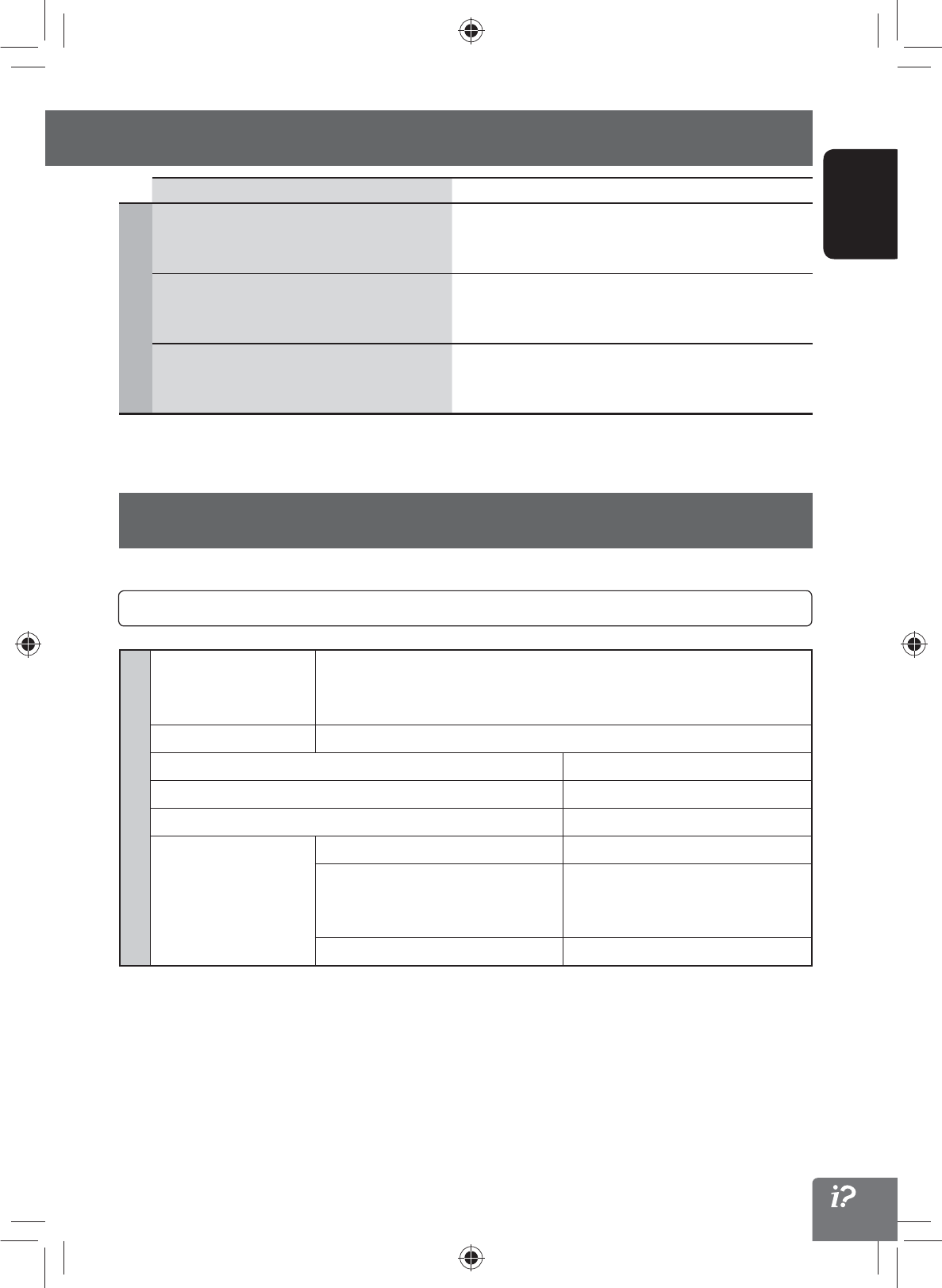
113
ENGLISH
Troubleshooting/error messages
Specifications
Design and specifications are subject to change without notice.
NAVIGATION SYSTEM
System & Service L1, C/A code
Global Positioning System
Standard Positioning Service
Reception System 12-channel multi-channel reception system
Reception Frequency 1 575.42 MHz
Sensitivity –130 dBm
Update Rate 1/second, continuous
GPS Antenna Polarization Right Handed Circular Polarization
Dimensions (approx.) (W × H × D) 30.4 mm × 11.7 mm × 35.5 mm
(1-1/4 inches × 1/2 inch × 1-
7/16 inches)
Cable (approx.) 5.0 m (16.4 feet)
Symptoms Remedies/Causes
Rear view camera
The rear view screen is not displayed when the
gear is shifted to the reverse (R) position.
• Check <Camera Input> setting. (☞ page 87)
• Check the connection.
The rear view screen is displayed when the gear
is not in the reverse (R) position.
Check the connections.
“No Signal” Check the connection.
If a kit is necessary for your car, consult your telephone directory for the nearest car audio speciality shop.
EN_KW-NT500HDT_NT300[J].indb 113
EN_KW-NT500HDT_NT300[J].indb 113
12/7/2011 1:06:42 PM
12/7/2011 1:06:42 PM
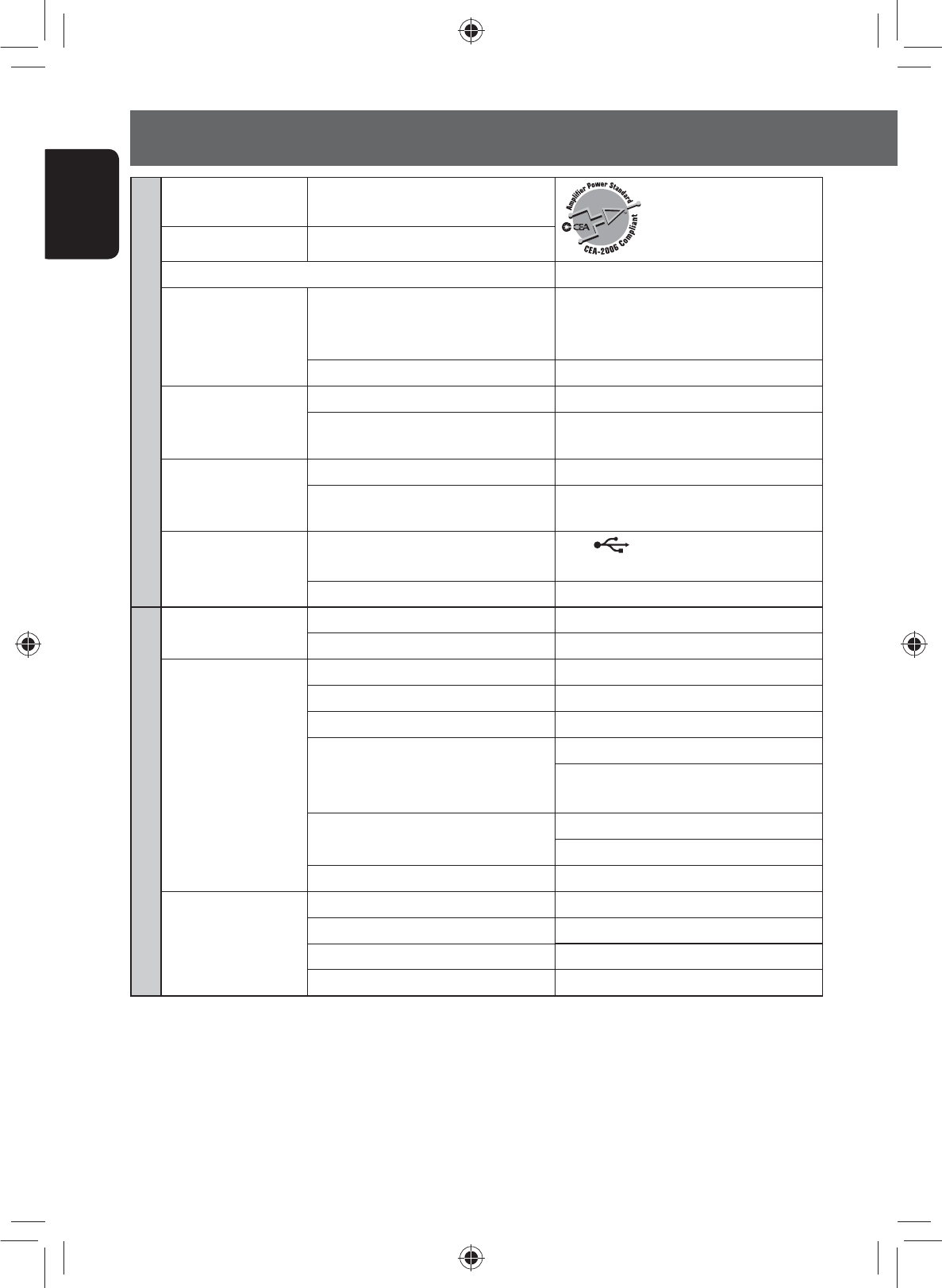
ENGLISH
114
Specifications
AMPLIFIER
Power Output 20 W RMS × 4 Channels at 4 Ω and
≤ 1% THD+N
Signal-to-Noise Ratio 80 dBA (reference: 1 W into 4 Ω)
Load Impedance 4 (4 to 8 allowance)
Equalizer Control
Range
Frequencies 62.5 Hz, 100 Hz, 160 Hz, 250 Hz, 400 Hz,
630 Hz, 1 kHz, 1.6 kHz, 2.5 kHz, 4 kHz, 6.3
kHz, 10 kHz, 16 kHz
Level ±9 dB
Audio Output Level
LINE OUT (F OUT/R
OUT), SUBWOOFER
Line-Out Level/Impedance 2.5 V/20 kΩ load (full scale)
Output Impedance 1 kΩ
Video Output
(composite)
VIDEO OUT
Color System NTSC/PAL
Video-Out Level/Impedance 1 Vp-p/75 Ω
Other Terminals Input USB ( ), LINE IN, VIDEO IN, CAMERA
IN, Antenna input, MIC IN
Others OE REMOTE, Satellite unit connector
FM/AM TUNER (HD Radio System Compatible)
Frequency Range FM 87.5 MHz to 107.9 MHz
AM 530 kHz to 1 710 kHz
FM Tuner Usable Sensitivity: 8.3 dBf (0.7 μV/75 Ω)
50 dB Quieting Sensitivity: 14.3 dBf (1.4 μV/75 Ω)
Alternate Channel Selectivity (400 kHz): 65 dB
Frequency Response: 20 Hz to 20 000 Hz (HD Radio broadcast)
40 Hz to 15 000 Hz (Conventional
broadcast)
Stereo Separation: 70 dB (HD Radio broadcast)
50 dB (Conventional broadcast)
Capture Ratio 3.5 dB
AM Tuner Sensitivity: 13 μV
Selectivity: 80 dB
Frequency Response: 40 Hz to 15 000 Hz (HD Radio broadcast)
Stereo Separation: 70 dB (HD Radio broadcast)
EN_KW-NT500HDT_NT300[J].indb 114
EN_KW-NT500HDT_NT300[J].indb 114
12/7/2011 1:06:42 PM
12/7/2011 1:06:42 PM
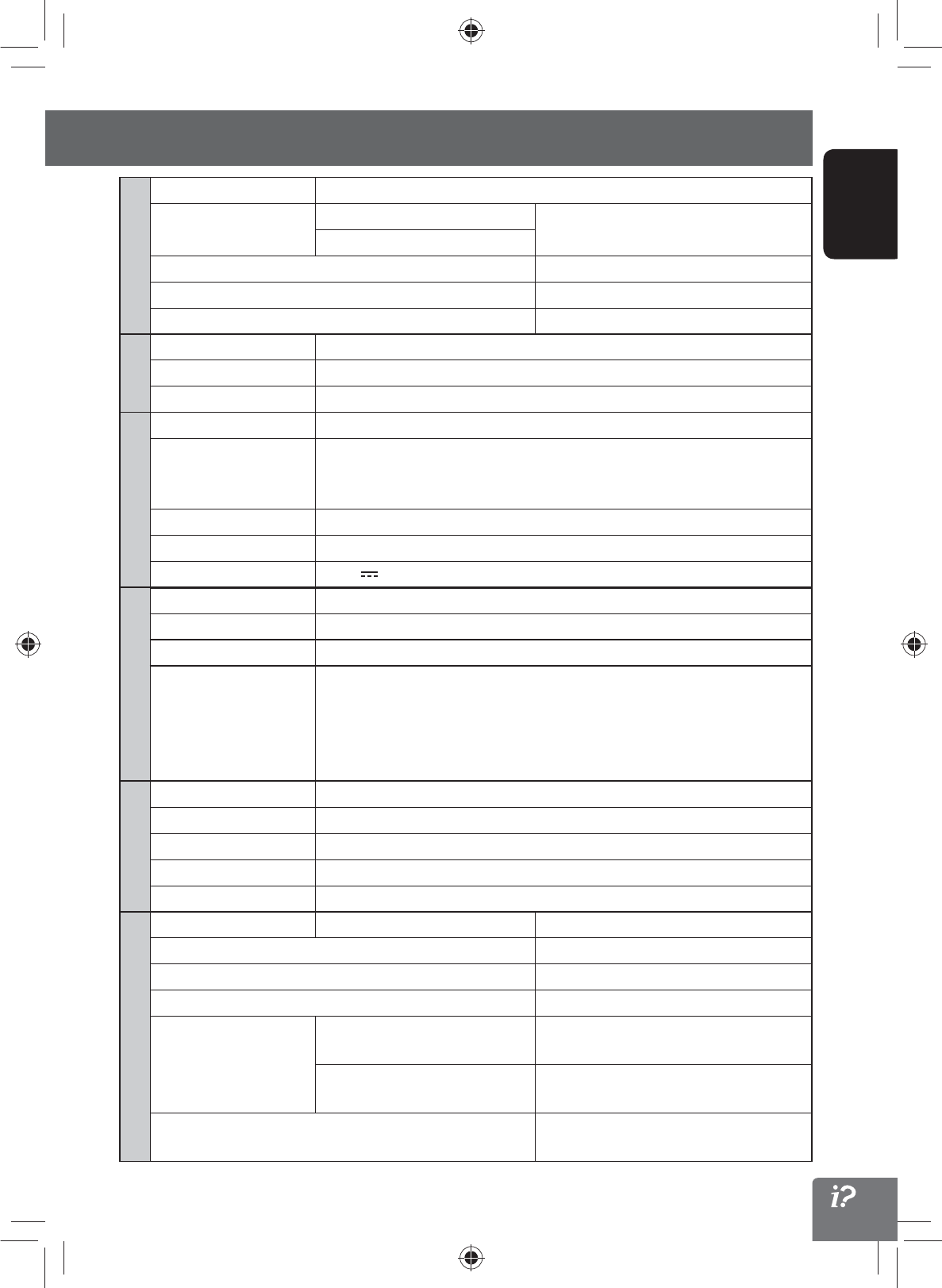
115
ENGLISH
Specifications
DVD/CD
Signal Detection System Non-contact optical pickup (semiconductor laser)
Frequency Response DVD, fs=48 kHz/96 kHz 16 Hz to 20 000 Hz
CD
Dynamic Range 93 dB
Signal-to-Noise Ratio 95 dB
Wow and Flutter Less than measurable limit
SD
Compatible File System FAT 32/16/12
Capacity 8 Mbytes to 32 Gbytes
Data Transfer Rate Maximum 10 Mbps
USB
USB Standards USB 2.0 High Speed
Data Transfer Rate High Speed: Maximum 480 Mbps
Full Speed: Maximum 12 Mbps
Low Speed: Maximum 1.5 Mbps
Compatible Device Mass storage class
Compatible File System FAT 32/16/12
Max. Current DC 5 V 1 A
BLUETOOTH
Version Bluetooth 2.1 + EDR certified
Output Power +4 dBm Max. (Power class 2)
Service Area Within 10 m (10.9 yd)
Profile HFP (Hands-Free Profile) 1.5
OPP (Object Push Profile) 1.1
PBAP (Phonebook Access Profile) 1.0
A2DP (Advanced Audio Distribution Profile) 1.2
AVRCP (Audio/Video Remote Control Profile) 1.3
MONITOR
Screen Size 7.0 inch wide liquid crystal display
Number of Pixel 336 960 pixels: 480 × 3 (horizontal) × 234 (vertical)
Drive Method TFT (Thin Film Transistor) active matrix format
Color System NTSC/PAL
Aspect Ratio 16:9 (wide)
GENERAL
Power Requirement Operating Voltage DC 14.4 V (11 V to 16 V allowance)
Grounding System Negative ground
Allowable Storage Temperature –10°C to +60°C (14°F to 140°F)
Allowable Operating Temperature 0°C to +40°C (32°F to 104°F)
Dimensions (W × H × D)
• With trim plate and
sleeve attached
Installation Size (approx.) 182 mm × 111 mm × 161 mm
(7-3/16” × 4-3/8” × 6-3/8”)
Panel Size (approx.) 188 mm × 117 mm × 10 mm
(7-7/16” × 4-5/8” × 7/16”)
Mass (approx.) 2.9 kg (6.4 lbs) (including trims/sleeve/
brackets)
EN_KW-NT500HDT_NT300[J].indb 115
EN_KW-NT500HDT_NT300[J].indb 115
12/7/2011 1:06:42 PM
12/7/2011 1:06:42 PM

ENGLISH
116
END-USER LICENSE AGREEMENT
END-USER TERMS
The Map Data Disc (“Data”) is provided for your personal, internal use only and not for
resale. It is protected by copyright, and is subject to the following terms (this “End-User
License Agreement”) and conditions which are agreed to by you, on the one hand,
and NAVTEQ North America, LLC (“NT”) and its licensors (including their licensors and
suppliers) on the other hand.
The Data for areas of Canada includes information taken with permission from Canadian
authorities, including: © Her Majesty the Queen in Right of Canada, © Queen’s Printer
for Ontario, © Canada Post Corporation, GeoBase ®.
NT holds a non-exclusive license from the United States Postal Service ® to publish and
sell ZIP+4 ® information.
© United States Postal Service ® 2011. Prices are not established, controlled or
approved by the United States Postal Service ®. The following trademarks and
registrations are owned by the USPS: United States Postal Service, USPS, and ZIP+4.
TERMS AND CONDITIONS
Personal Use Only. You agree to use this Data for the solely personal, non-commercial
purposes for which you were licensed, and not for service bureau, time-sharing or
other similar purposes. Accordingly, but subject to the restrictions set forth in the
following paragraphs of this End-User License Agreement, you may copy this Data
only as necessary for your personal use to (i) view it, and (ii) save it, provided that you
do not remove any copyright notices that appear and do not modify the Data in any
way. Except as otherwise set forth herein, you agree not to otherwise reproduce, copy,
modify, decompile, disassemble or reverse engineer any portion of this Data, and may
not transfer or distribute it in any form, for any purpose, except to the extent permitted
by mandatory laws. You may transfer the Data and all accompanying materials on a
permanent basis if you retain no copies and the recipient agrees to the terms of this End-
User License Agreement. Multi-disc sets may only be transferred or sold as a complete
set as provided to you and not as a subset thereof.
Restrictions. Except where you have been specifically licensed to do so by NT
and without limiting the preceding paragraph, you may not (a) use this Data with
any products, systems, or applications installed or otherwise connected to or in
communication with vehicles capable of vehicle navigation, positioning, dispatch,
real time route guidance, fleet management or similar applications; or (b) with or in
communication with, including without limitation, cellular phones, palmtop and handheld
computers, pagers, and personal digital-assistants or PDAs.
Warning. This Data may contain inaccurate or incomplete information due to the
passage of time, changing circumstances, sources used and the nature of collecting
comprehensive geographic data, any of which may lead to incorrect results.
No Warranty. This Data is provided to you “as is”, and you agree to use it at your own
risk. NT and its licensors (and their licensors and suppliers) make no guarantees,
representations or warranties of any kind, express or implied, arising by law or otherwise,
including but not limited to, content, quality, accuracy, completeness, effectiveness,
reliability, fitness for a particular purpose, usefulness, use or results to be obtained from
this Data, or that the Data or server will be uninterrupted or error-free.
Disclaimer of Warranty: NT AND ITS LICENSORS (INCLUDING THEIR LICENSORS
AND SUPPLIERS) DISCLAIM ANY WARRANTIES, EXPRESS OR IMPLIED, OF QUALITY,
PERFORMANCE, MERCHANTABILITY, FITNESS FOR A PARTICULAR PURPOSE OR
NON-INFRINGEMENT. Some States, Territories and Countries do not allow certain
warranty exclusions, so to that extent the above exclusion may not apply to you.
EN_KW-NT500HDT_NT300[J].indb 116
EN_KW-NT500HDT_NT300[J].indb 116
12/7/2011 1:06:43 PM
12/7/2011 1:06:43 PM

117
ENGLISH
Disclaimer of Liability: NT AND ITS LICENSORS (INCLUDING THEIR LICENSORS AND
SUPPLIERS) SHALL NOT BE LIABLE TO YOU IN RESPECT OF ANY CLAIM, DEMAND
OR ACTION, IRRESPECTIVE OF THE NATURE OF THE CAUSE OF THE CLAIM,
DEMAND OR ACTION ALLEGING ANY LOSS, INJURY OR DAMAGES, DIRECT OR
INDIRECT, WHICH MAY RESULT FROM THE USE OR POSSESSION OF THIS DATA; OR
FOR ANY LOSS OF PROFIT, REVENUE, CONTRACTS OR SAVINGS, OR ANY OTHER
DIRECT, INDIRECT, INCIDENTAL, SPECIAL OR CONSEQUENTIAL DAMAGES ARISING
OUT OF YOUR USE OF OR INABILITY TO USE THIS DATA, ANY DEFECT IN THIS DATA,
OR THE BREACH OF THESE TERMS OR CONDITIONS, WHETHER IN AN ACTION IN
CONTRACT OR TORT OR BASED ON A WARRANTY, EVEN IF NT OR ITS LICENSORS
HAVE BEEN ADVISED OF THE POSSIBILITY OF SUCH DAMAGES. Some States,
Territories and Countries do not allow certain liability exclusions or damages limitations,
so to that extent the above may not apply to you.
Export Control. You agree not to export from anywhere any part of the Data provided
to you or any direct product thereof except in compliance with, and with all licenses and
approvals required under, applicable export laws, rules and regulations.
Entire Agreement. These terms and conditions constitute the entire agreement between
NT (and its licensors, including their licensors and suppliers) and you pertaining to
the subject matter hereof, and supersedes in their entirety any and all written or oral
agreements previously existing between us with respect to such subject matter.
Governing Law. The above terms and conditions shall be governed by the laws of the
State of Illinois, without giving effect to (i) its conflict of laws provisions, or (ii) the United
Nations Convention for Contracts for the International Sale of Goods, which is explicitly
excluded. You agree to submit to the jurisdiction of the State of Illinois for any and all
disputes, claims and actions arising from or in connection with the Data provided to you
hereunder.
Government End Users. If the Data is being acquired by or on behalf of the United
States government or any other entity seeking or applying rights similar to those
customarily claimed by the United States government, this Data is a “commercial item”
as that term is defined at 48 C.F.R. (“FAR”) 2.101, is licensed in accordance with this
End-User License Agreement, and each copy of Data delivered or otherwise furnished
shall be marked and embedded as appropriate with the following “Notice of Use”, and
be treated in accordance with such Notice:
If the Contracting Officer, federal government agency, or any federal official refuses to
use the legend provided herein, the Contracting Officer, federal government agency, or
any federal official must notify NAVTEQ prior to seeking additional or alternative rights in
the Data.
© 2011 NAVTEQ. All Rights Reserved.
NOTICE OF USE
CONTRACTOR (MANUFACTURER/ SUPPLIER) NAME: NAVTEQ
CONTRACTOR (MANUFACTURER/SUPPLIER) ADDRESS:
425 West Randolph Street, Chicago, IL 60606.
This Data is a commercial item as defined in FAR 2.101 and is subject to the End-User
License Agreement under which this Data was provided.
© 2011 NAVTEQ. All rights reserved.
EN_KW-NT500HDT_NT300[J].indb 117
EN_KW-NT500HDT_NT300[J].indb 117
12/7/2011 1:06:43 PM
12/7/2011 1:06:43 PM

i
• Manufactured under license from Dolby Laboratories.
Dolby and the double-D symbol are trademarks of Dolby
Laboratories.
Fabricado bajo licencia de Dolby Laboratories. Dolby y el
símbolo de la doble D son marcas comerciales de Dolby
Laboratories.
Fabriqué sous licence de Dolby Laboratories. Le terme Dolby
et le sigle double D sont des marques commerciales de
Dolby Laboratories.
• “DVD Logo” is a trademark of DVD Format/Logo Licensing
Corporation registered in the US, Japan and other
countries.
“DVD Logo” es una marca comercial de DVD Format/Logo
Licensing Corporation registrado en los EE.UU., Japón y otros
países.
Le “DVD Logo” est une marque de commerce de DVD
Format/Logo Licensing Corporation, enregistrée aux États-
Unis, au Japon et dans d’autres pays.
• HD Radio Technology manufactured under license from
iBiquity Digital Corporation. U.S. and Foreign Patents.
HD Radio™ and the HD, HD Radio, and “Arc” logos are
proprietary trademarks of iBiquity Digital Corp.
• Sirius, XM and all related marks and logos are trademarks
of Sirius XM Radio Inc. All rights reserved.
• Microsoft and Windows Media are either registered
trademarks or trademarks of Microsoft Corporation in the
United States and/or other countries.
Microsoft y Windows Media son marcas registradas o bien
marcas comerciales de Microsoft Corporation en los Estados
Unidos y/u otros países.
Microsoft et Windows Media est une marque déposée ou
une marque de commerce de Microsoft Corporation aux
États-Unis et/ou dans les autres pays.
• The Bluetooth word mark and logos are owned by the
Bluetooth SIG, Inc. and any use of such marks by JVC
KENWOOD Corporation is under license. Other trademarks
and trade names are those of their respective owners.
La marca Bluetooth y sus logotipos son propiedad de Bluetooth
SIG, Inc., y cualquier uso de los mismos por JVC KENWOOD
Corporation se realiza bajo licencia. Otras marcas y nombres
comerciales son de sus respectivos propietarios.
La marque du mot et les logos Bluetooth sont la propriété
de Bluetooth SIG, Inc. et toute utilisation de ces marques
par JVC KENWOOD Corporation est faite sous licence. Les
autres marques et noms de commerce sont la propriété de
leur propriétaire respectif.
• “Made for iPod”, and “Made for iPhone” mean that
an electronic accessory has been designed to connect
specifically to iPod, or iPhone, respectively, and has been
certified by the developer to meet Apple performance
standards. Apple is not responsible for the operation of
this device or its compliance with safety and regulatory
standards. Please note that the use of this accessory with
iPod, or iPhone may affect wireless performance. iPhone,
iPod, iPod classic, iPod nano, iPod touch, and iTunes are
trademarks of Apple Inc., registered in the U.S. and other
countries.
• iTunes is a trademark of Apple Inc.
• This item incorporates copy protection technology that is
protected by U.S. patents and other intellectual property
rights of Rovi Corporation. Reverse engineering or
disassembly is prohibited.
• SDHC Logo is a trademark of SD-3C, LLC.
• Pandora, the Pandora logo, and the Pandora trade dress
are trademarks or registered trademarks of Pandora
Media, Inc., used with permission.
NAVTEQ Maps is a trademark of NAVTEQ.
©2011 NAVTEQ. All rights reserved.
Copyright © 2005 Nuance Communications, Inc. All rights
reserved. Nuance and the Nuance logo are trademarks
and/or registered trademarks of Nuance Communications,
Inc., and/or its subsidiaries in the United States and/or
other countries. All other trademarks are properties of their
respective owners.
Copyright © 2005 Nuance Communications, Inc. Tous
droits reserves. Nuance et le logo Nuance sont des marques
commerciales deposees par Nuance Communications, Inc. et
ou ses partenaires aux Etats-Unis et/ou dans d’autres pays.
Les autres marques sont des marques deposees par leurs
proprietaires respectifs.
Only for KW-NT500HDT:
• HD Total Traffic Network® + is a registered mark
of Clear Channel in the United States and other
countries and hereby used under license.
• Journaline® technology licensed by Fraunhofer IIS.
http://www.journaline.info
EN_KW-NT500HDT_NT300[J].indb i
EN_KW-NT500HDT_NT300[J].indb i
12/7/2011 1:06:43 PM
12/7/2011 1:06:43 PM

EN, SP, FR
0212NSHCREJEIN
© 2012 JVC KENWOOD Corporation
Having TROUBLE with operation?
Please detach the monitor panel,
then attach it
Still having trouble??
USA ONLY
Call 1-800-252-5722
http://www.jvc.com
We can help you!
Cover4_NT500HDT_NT3000[J]_001A.i2 2
Cover4_NT500HDT_NT3000[J]_001A.i2 2
12/6/2011 2:34:29 PM
12/6/2011 2:34:29 PM