JVC AV 20D303 User Manual COLOR TV Manuals And Guides L0209110
JVC Direct View Digital 27 to 40 TV Manual L0209110 JVC Direct View Digital 27 to 40 TV Owner's Manual, JVC Direct View Digital 27 to 40 TV installation guides
User Manual: JVC AV-20D303 AV-20D303 JVC COLOR TV - Manuals and Guides View the owners manual for your JVC COLOR TV #AV20D303. Home:Electronics Parts:Jvc Parts:Jvc COLOR TV Manual
Open the PDF directly: View PDF ![]() .
.
Page Count: 52
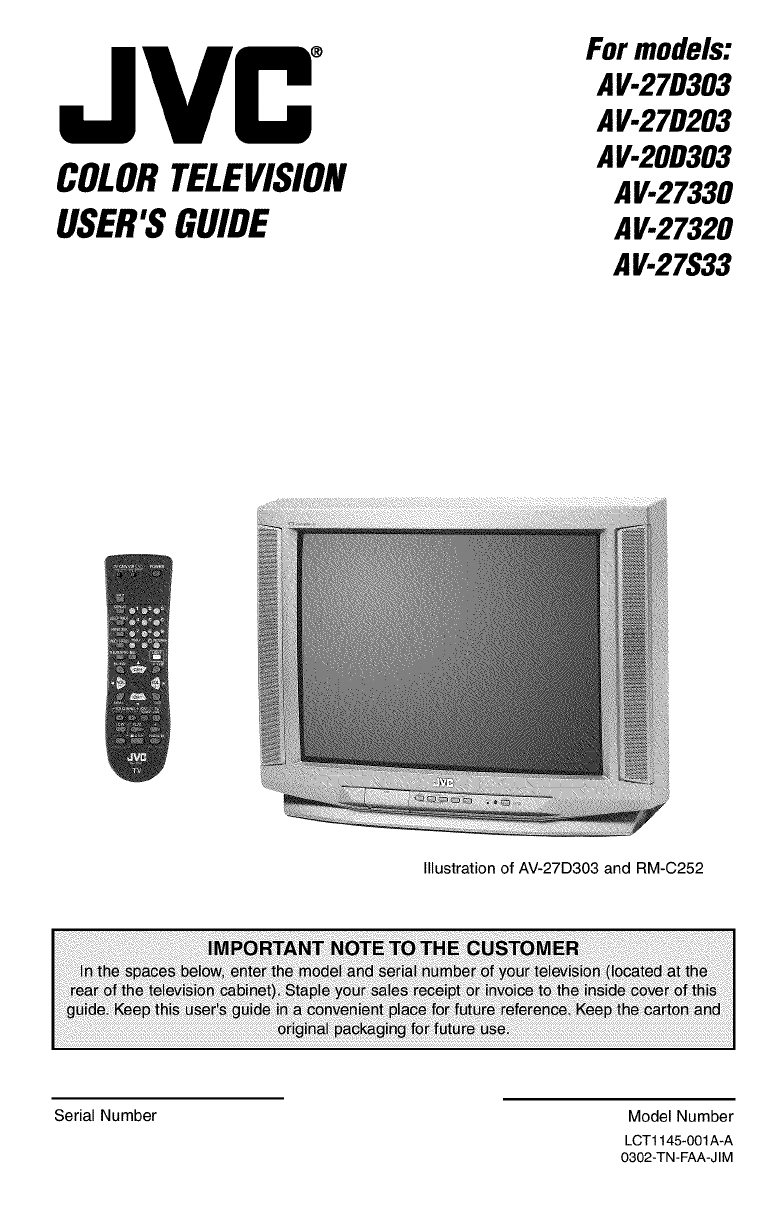
JVC
COLORTELEVISION
USER'SGUIDE
For models:
AV-27D303
AV-27D203
AV-20D303
AV-27330
AV-27320
AV-27S33
Illustration of AV-27D303 and RM-C252
iiii_i!_ii_i!i_i_i_!_!_!_]_!_!i_!_!!i!_i_!_!_!i!_i_i!_!_i_!_i_!i!_i__i!_ii_!_i_i_i_i_ii!_!_!_!!!_!_!_i_i!_i_i_ii_i_i!_i_i_!_!_iii!_ii!_ii!_ii
Serial Number Model Number
LCT1145-001A-A
0302-TN-FAA-J IM

IMPORTANT SAFETY PRECAUTIONS
[o llj o) I
/_ RISK OF ELECTRIC SHOCK
DO NOT OPEN
CAUTION: To reduce the risk of elec_c shock.
Do not remove cover (or back).
No user serviceable parts inside.
Refer servicing to qualified service personnel.
The lightning flash with arrowhead symbol, within an
equilateral triangle is intended to alert the user to the
presence of uninsulated "dangerous voltage" within the
product's enclosure that may be of sufficient magni-
tude to constitute a risk of electric shock to persons.
The exclamation point within an equilateral triangle is
intended to alert the user to the presence of important
operating and maintenance (servicing) instructions in
the literature accompanying the appliance.
WARNING:
CAUTION:
TO PREVENT FIRE OR SHOCK HAZARDS, DO NOT EXPOSE THIS TV
SET TO RAIN OR MOISTURE.
TO INSURE PERSONAL SAFETY, OBSERVE THE FOLLOWING RULES
REGARDING THE USE OF THIS UNIT.
1. Operate only from the power source specified on the unit.
2. Avoid damaging the AC plug and power cord.
3. Avoid Improper installation and never position the unit where good venti-
lation is unattainable.
4. Do not allow objects or liquid into the cabinet openings.
5. In the event of trouble, unplug the unit and call a service technician. Do
not attempt to repair it yourself or remove the rear cover.
Changes or modifications not approved by JVC could void the warranty.
* When you don't use this TV set for a long period of time, be sure to dis-
connect both the power plug from the AC outlet and antenna for your
safety.
* To prevent electric shock do not use this polarized plug with an exten-
sion cord, receptacle or other outlet unless the blades can be fully insert-
ed to prevent blade exposure.

IMPORTANT SAFEGUARDS
CAUTION:
Please read and retain for your safety.
Electrical energy can perform many useful functions. This TV set has been engineered and
manufactured to assure your personal safety. But improper use can result in potential electrical
shock or fire hazards. In order not to defeat the safeguards incorporated in this TV set, observe
the following basic rules for its installation, use and servicing.
And also follow all warnings and instructions marked on your TV set.
INSTALLATION
1 Your TV set is equipped with a polarized AC line plug (one blade
of the plug is wider than the other). This safety feature allows
the plug to fit into the power outlet only one way. Should you be
unable to insert the plug fully into the outlet, try reversing the
plug. Should it still fail to fit, contact your electrician.
(POLARIZED-TYPE)
3 Overloaded AC outlets and extension cords are dangerous, and so are frayed power cords
and broken plugs. They may result in a shock or fire hazard. Call your service technician for
replacement.
4Do not allow anything to rest on or roll over the power cord, and do not place the TV set
where power cord is subject to traffic or abuse. This may result in a shock or fire hazard.
5Do not use this TV set near water -- for example, near a bathtub, washbowl, kitchen sink, or
laundry tub, in a wet basement, or near swimming pool, etc.
6 If an outside antenna is connected to the TV set, be sure the antenna system is grounded so
as to provide some protection against voltage surges and built-up static charges. Section
810 of the National Electrical Code provides information with respect to proper grounding of
the mast and supporting structure, grounding of the lead-in wire to an antenna discharge
unit, size of grounding conductors, location of antenna discharge unit, connection require-
ments for the grounding electrode.
2 Operate the TV set only from a power source as indicated on the TV set or refer to the oper-
ating instructions for this information. If you are not sure of the type of power supply to your
home, consult your TV set dealer or local power company. For battery operation, refer to the
operating instructions.

7 An outside antenna system should not be located in the vicinity of overhead power lines or
other electric light or power circuits, or where it can fall into such power lines or circuits.
When installing an outside antenna system, extreme care should be taken to keep from
touching such power lines or circuits as contact with them might be fatal.
EXAMPLE OF ANTENNA GROUNDING
AS PER NATIONAL ELECTRICAL CODE
I_TENNA
]1 ]- LEADIN
DISCHARGE U_IT
L _L_._._J €_1 _ G_,OI,Gco,_cr_
,_ PO_ER SERVICE GROUNDING
ELECIROOE SYSIEM
NEC NAIIONAL ELECTRIC CODE CNEC ARTICLE 2Se, PART FO
8 TV sets are provided with ventilation openings in the cabinet to allow heat generated during
operation to be released.
Therefore:
-- Never block the bottom ventilation slots of a portable TV set by placing it on a bed, sofa,
rug, etc.
-- Never place a TV set in a "built-in" enclosure unless proper ventilation is provided.
-- Never cover the openings with a cloth or other material.
-- Never place the TV set near or over a radiator or heat register.
9 To avoid personal injury:
-- Do not place a TV set on a sloping shelf unless properly secured.
-- Use only a cart or stand recommended by the TV set manufacturer.
-- Do not try to roll a cart with small casters across thresholds or deep pile carpets.
-- Wall or shelf mounting should follow the manufacturer's instructions, and should use a
mounting kit approved by the manufacturer.
USE
10 Caution children about dropping or pushing objects into the TV set through cabinet open-
ings. Some internal parts carry hazardous voltages and contact can result in a fire or elec-
trical shock.
11 Unplug the TV set from the wall outlet before cleaning. Do not use liquid or an aerosol
cleaner.
12 Never add accessories to a TV set that has not been designed for this purpose. Such addi-
tions may result in a hazard.

13ForaddedprotectionoftheTVsetduringalightningstormorwhentheTVsetistobeleft
unattendedforanextendedperiodoftime,unplugitfromthewalloutletanddisconnectthe
antenna.Thiswillpreventdamagetoproductduetolightningstormsorpowerlinesurges.
14ATVsetandcartcombinationshouldbemovedwithcare.Quickstops,excessiveforce,
andunevensurfacesmaycausetheTVsetandcartcombinationtooverturn.
SERVICE
15 Unplug this TV set from the wall outlet and refer servicing to qualified service personnel
under the following conditions:
A. When the power cord or plug is damaged or frayed.
B. If liquid has been spilled into the TV set.
C. If the TV set has been exposed to rain or water.
D. If the TV set does not operate normally by following the operating instructions. Adjust
only those controls that are covered in the operating instructions as improper adjustment
of other controls may result in damage and will often require extensive work by a quali-
fied technician to restore the TV set to normal operation.
E. If the TV set has been dropped or damaged in any way.
E When the TV set exhibits a distinct change in performance -- this indicates a need for
service.
16 Do not attempt to service this TV set yourself as opening or removing covers may expose
you to dangerous voltage or other hazards. Refer all servicing to qualified service person-
nel.
17 When replacement parts are required, have the service technician verify in writing that the
replacement parts he uses have the same safety characteristics as the original parts. Use
of manufacturer's specified replacement parts can prevent fire, shock, or other hazards.
18 Upon completion of any service or repairs to this TV set, please ask the service technician
to perform the safety check described in the manufacturer's service literature.
19 When a TV set reaches the end of its useful life, improper disposal could result in a picture
tube implosion. Ask a qualified service technician to dispose of the TV set.
20 Note to CATV system installer.
This reminder is provided to call the CATV system installer's attention to Article 820-40 of
the NEC that provides guidelines for proper grounding and, in particular, specifies that the
cable ground shall be connected to the grounding system of the building, as close to the
point of cable entry as practical.

Table of Contents
UNPACKING YOUR TV ..... 7
TV Models and
Remote Controls ........ 8
Quick Setup Guide ....... 11
Connections .......... 14
Cable and VCR Connections ....... 14
Connecting to a DVD Player ........ 17
Connecting to an External Amplifier .... 18
Connecting to a Camcorder ........ 18
Headphone Connection .......... 18
Remote Control ......... 19
Remote Control Basics ..... 19
Changing the Batteries ..... 19
Remote Programming ..... 20
CATV and Satellite Codes ......... 20
VCR Codes ................ 21
DVD Codes ................ 22
Onscreen Menus ........ 23
Using the Guide .............. 23
Onscreen Menu System .......... 24
Plug In Menu ............... 25
Introduction ........... 25
Language ............ 25
AutoTuner Setup ........ 25
Auto Clock Set ......... 26
Manual Clock Set ........ 27
Channel Summary ............. 28
V-Chip ................... 29
US V-Chip Ratings ....... 30
Viewing Guidelines ....... 30
Setting US V-Chip Ratings . . . 31
Movie Ratings .......... 33
Set Movie Ratings ....... 33
Canadian V-Chip Ratings .... 34
Set Canadian V-Chip Ratings . 34
Unrated Programs ....... 35
Set Lock Code ......... 36
Picture Settings .............. 37
Tint ............... 37
Color .............. 37
Picture ............. 37
Bright .............. 37
Detail .............. 37
Color Temperature ....... 38
Noise Muting .......... 38
Onscreen Menus (Cont.)
Sound Settings .............. 39
Bass .............. 39
Treble ............... 39
Balance .............. 39
MTS (Multi-channel Sound . . . 39
General Items ............... 40
On/Off Timer .......... 40
Closed Caption ......... 41
Front Panel Lock ........ 41
Auto Shut Off ........ 42
XDS ID ............. 42
V2 Component-In/
Vl Component-In ........ 42
BUTTON FUNCTIONS ..... 43
Menu .................... 43
Exit ..................... 43
Display ................... 43
Muting ................... 43
Video Status ................ 44
Sleep Timer ................ 44
Hyper Surround .............. 44
BBE ................... 45
100+ .................... 45
Return+ .................. 45
Input .................... 45
Theater Pro D6500K ........... 46
VCR Buttons ................ 46
DVD Buttons ................ 46
TV/CATV Switch .............. 46
VCR/DVD Switch ............. 46
Light .................... 46
APPENDICES
Troubleshooting .............. 47
Warranty .................. 48
Authorized Service Centers ........ 50
Search Codes ............... 51
Specifications ............... 52

Unpacking Your Television
Thank you for your purchase of a JVC Color Television. Before you begin setting up your new
television, please check to make sure you have all of the following items. In addition to this
guide, your television box should include:
1 Remote Two AA
1 Television Control Batteries
A matching TV stand
is also available
(optional).
Note: Your television
and/or remote control
may differ from the
examples illustrated
here.
RF Connectors
Used to connect a
coaxial cable from an
external antenna or
Cable TV system.
S-Video Plug
A/V Input Plug
Used to connect
audio/video devices like
VCRs, DVD players,
stereo amplifiers, game
consoles, etc.
Used to make video con-
nections with VCRs,
DVDs, Camcorders, etc
(optional).
We recommend that before you start using your new television, you read your entire User's
Guide so you can learn about your new television's many great features. But if you're anxious
to start using your television right away, a quick setup guide follows on pages 11 - 13.
7
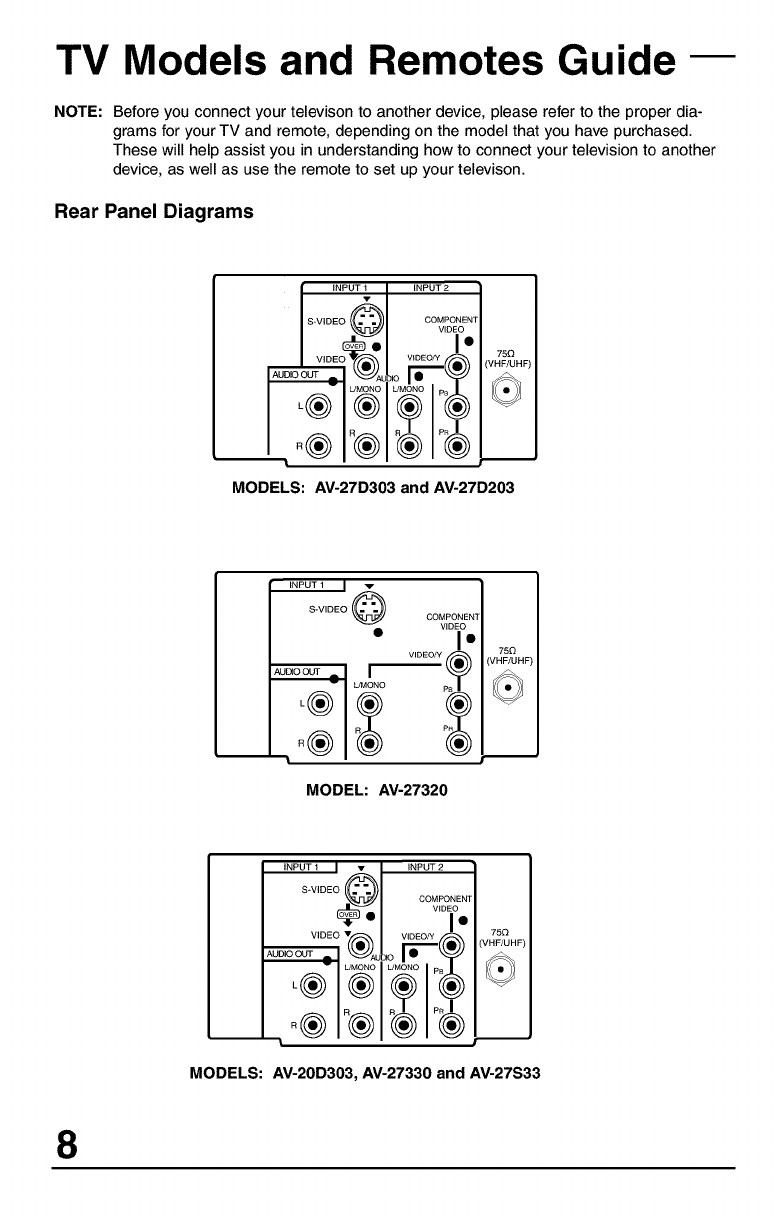
TV Models and Remotes Guide
NOTE: Before you connect your televison to another device, please refer to the proper dia-
grams for your TV and remote, depending on the model that you have purchased.
These will help assist you in understanding how to connect your television to another
device, as well as use the remote to set up your televison.
Rear Panel Diagrams
i AUD_
INPUT 1 INPUT 2
0%.
VIDEO_ VIDI OM
MODELS: AV-27D303 and AV-27D203
L/MIONO
O0_ONEN"
VIDEO/Y pp_
MODEL: AV-27320
750
(VHF/UHF)
II( • ))l
INPUT 1 • INPUT 2 |
I
I ___l I*l
MODELS: AV-20D303, AV-27330 and AV-27S33
8

TV Models and Remotes Guide
Front Panel Diagrams
VIDEO LfiV_gNO-AUDIO- R
BNPtrr-3 /
• MENU --CHANNEL+ --VOLUME+ POWER
MODELS: AV-27D303 and AV-27D203
VBE-O UMONO-AUDIO-R
1 .....I
l /
• MENU ,_CHANNEL,,_ _VOLUME,,I- POWER
MODEL: AV-20D303
INPUT2
VIDEO L/MONO-AUDIO4_ • MENU - CHANNEL + - VOLUME +
_ • OPERATE _
ON TIMER
•©
POWER
CD
MODEL: AV-27320
INPUT3
VlDEOL/MONO-AUDIO4_ • MENU - CHANNEL + - VOLUME + ONTIMER
• OPERATE I1,"
POWER
CD
MODELS: AV-27330 and AV-27S33
9

TV Models and Remotes Guide
Remote Control RM-C255
MODELS: AV-27330,
AV-27S33
Remote Control RM-C252
MODELS: AV-27D203,
AV-27D303
Remote Control RM-C253
MODEL: AV-20D303
Remote Control RM-C205
MODEL: AV-27320
10

Getting Started
These quick setup pages will provide you, in three easy steps, with the basic information you
need to begin using your new television right away. This information includes basic instructions
on operating your remote control, making a simple cable/antenna and optional VCR connection
and, finally, information on programming your television's Auto Tuner.
If you have questions, or for more detailed information on any of these steps, please consult
other sections of this manual.
Step One -The Remote Control
The remote control is the key to operating your television's many great features. Before you can
operate your remote control, you first need to install the batteries (included).
For RM-C255, RM-C253 and RM-C252, lift and pull the latch on the back of the remote to
open. For RM-C205, raise the latch on the remote's back cover to remove. Insert two batteries
(included) carefully noting the "+" and "-' markings, placing the "-" end in the unit first. Snap the
cover back into place.
RM-255, RM-0253 and RM-252 RM-C205 ONLY
Basic Operation
Turn the television on and off by pressing the POWERbutton at the top right corner of
the remote.
The four key feature buttons at the center of the remote can be
used for basic operation of the television. The top and bottom
buttons will scan forward an back through the available chan-
nels. The right and left buttons will turn the volume up or down.
These buttons are also marked with four arrows and are also
used with JVC's onscreen menu system. You will need to use
these buttons later in the Quick Setup.
The next step is to connect your television to an antenna or
cable.
Note: Illustration of remote control RM-0252
Proceed to Step Two _11

Step Two - Making Basic Connections
Next you will need to connect your television to an antenna or cable system. The most basic
antenna/cable connection is shown below. For more detailed connections, such as ones where
a cable box is required, see pages 15 to 16.
WALL
CABLE or ANTENNA
OUT
INPUT 1 INPUT 2
.......@ oO%[o.
V_DE,O°_ VIDEO/Y 75O
Cable/RF connector
/
Illustration of AV-27D303
1) Connect an RF cable out from the wall outlet in to the RF Input on the back of the TV.
You may also wish to connect a VCR at this point. A basic VCR connection is shown below. For
detailed instructions on connecting a other components or a home theater system, see pages
15to 17.
Note: A VCR is not required to operate your television.
..... _ ........ I I
I
I _%1 I 17_ I
VCR
AV Cables/Plugs
o-,/ij
Illustration of AV-27D303
1) Connect the yellow video cable out from the VCR's Video Output, in to the TV's Video Input
jack, OR connect an S-Video cable from the VCR's S-Video output, to the TV's S-Video
input.
2) Connect the white audio cable out from the VCR's Left Audio Output, in to the TV's Left
Audio Input Jack.
3) Connect the red audio cable out from the VCR's Right Audio Output, in to the TV's Right
Audio Input jack.
Finally, once you have finished your connections, plug the power cord into the nearest power
outlet and turn on the television.
12 Proceed to Step Three _iP

Step Three -The Plug In Menu
When you turn your television on for the first time the Plug In Menu will appear. This menu sets
some of the basic settings for your television. A complete description of the Plug In Menu can
be found starting on page 25. We recommend you complete the Plug In Menu items before you
start using your television. But to begin watching your television right away you only need to run
the Auto Tuner Setup. This lets your television learn the channels it is able to receive. To run the
Auto Tuner Setup follow the steps below.
INTERACTIVE PLUG IN MENU>
AUTO TUNER SETUP
TUNER MODE <CABLE,
QSTART
SELECT BY_Q
OPERATE BY[][] EXIT BY I=J_ITa
Press the • button to move to AUTO TUNER
SETUP
<11_ To choose CABLE (if you are connected
to a cable system) or AIR (if you use
an antenna) or SKIP (if you need to)
• To move to START
The Auto Tuner will now memorize all of the clear, active channels your television can
receive. This will take one or two minutes.
The Auto Tuner is finished when the message PROGRAMMING OVER! appears onscreen.
Your Quick Setup is now complete. You can now begin watching your television, or you can
continue on in this guide for more information on connecting audio/video devices, programming
your remote control, or using the JVC onscreen menu system to customize your television
viewing experience.
The Quick Setup is complete 13
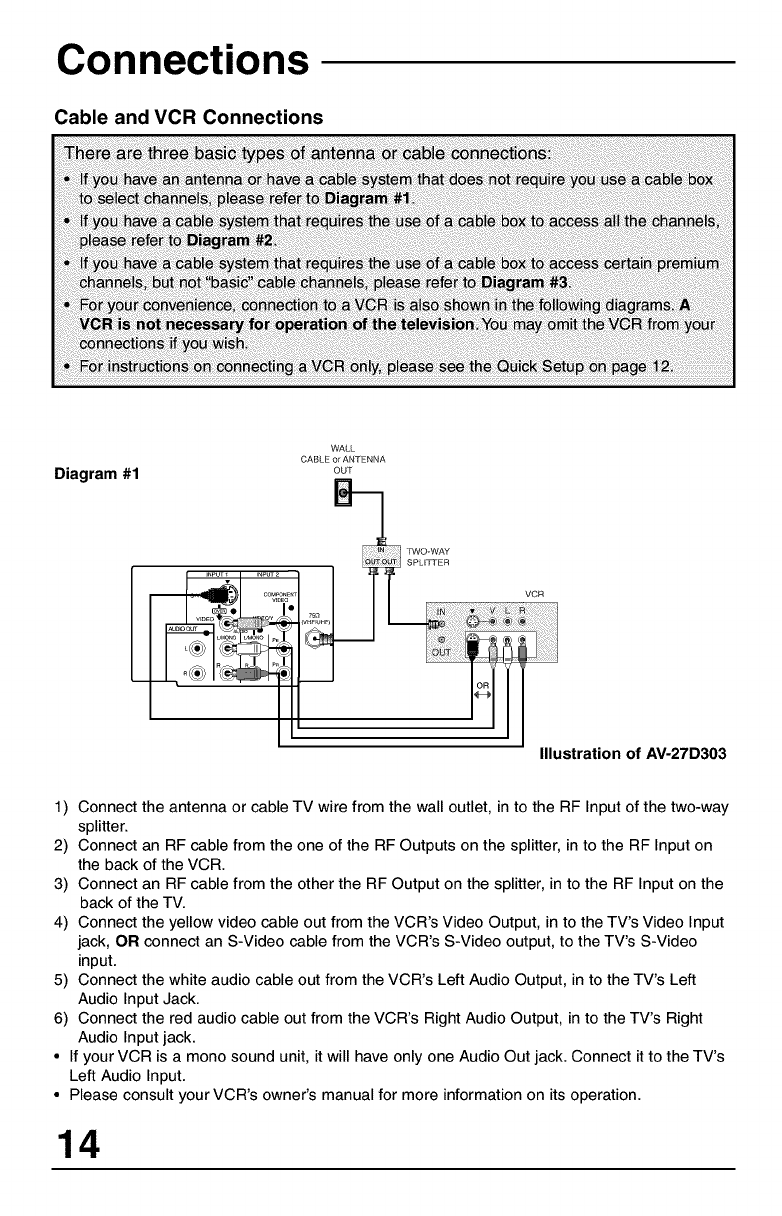
Connections
Cable and VCR Connections
Diagram #1
WALL
CABLE OoATNTEN NA
,_o ):: v ::i
Illustration of AV-27D303
1) Connect the antenna or cable TV wire from the wall outlet, in to the RF Input of the two-way
splitter.
2) Connect an RF cable from the one of the RF Outputs on the splitter, in to the RF Input on
the back of the VCR.
3) Connect an RF cable from the other the RF Output on the splitter, in to the RF Input on the
back of the TV.
4) Connect the yellow video cable out from the VCR's Video Output, in to the TV's Video Input
jack, OR connect an S-Video cable from the VCR's S-Video output, to the TV's S-Video
input.
5) Connect the white audio cable out from the VCR's Left Audio Output, in to the TV's Left
Audio Input Jack.
6) Connect the red audio cable out from the VCR's Right Audio Output, in to the TV's Right
Audio Input jack.
•If your VCR is a mono sound unit, it will have only one Audio Out jack. Connect it to the TV's
Left Audio Input.
• Please consult your VCR's owner's manual for more information on its operation.
14

Connections
Cable and VCR Connections - Continued
Diagram #2
L
WALL
CABLE or ANTENNA
OUT
B
ustration of AV-27D303
1) Connect the antenna or cable TV wire from the wall outlet, in to the RF Input of the cable
box.
2) Connect an RF cable from the RF Output of the cable box, in to the RF Input on the back of
the VCR.
3) Connect an RF cable from the RF Output of the VCR, in to the RF Input on the back of the
TV.
4) Connect the yellow video cable out from the VCR's Video Output, in to the TV's Video Input
jack, OR connect an S-Video cable from the VCR's S-Video output, to the TV's S-Video
input.
5) Connect the white audio cable out from the VCR's Left Audio Output, in to the TV's Left
Audio Input Jack.
6) Connect the red audio cable out from the VCR's Right Audio Output, in to the TV's Right
Audio Input jack.
•If your VCR is a mono sound unit, it will have only one Audio Out jack. Connect it to the TV's
Left Audio Input.
• Please consult your VCR's owner's manual for more information on its operation.
15

Connections
Cable and VCR Connections - Continued
Diagram #3 B
WALL
CABLE or ANTENNA
OUT
m m
VCR
_ustration of AV-27D303
1) Connect the antenna or cable TV wire from the wall outlet, in to the RF Input of the two-way
splitter.
2) Connect an RF cable from the one of the RF Outputs on the splitter, in to the cable box RF
Input.
3) Connect an RF cable from the Cable Box Output, in to the VCR RF Input.
4) Connect an RF cable from the other the RF Output on the splitter, in to the RF Input on the
back of the TV.
5) Connect the yellow video cable out from the VCR's Video Output, in to the TV's Video Input
jack, OR connect an S-Video cable from the VCR's S-Video output, to the TV's S-Video input.
6) Connect the white audio cable out from the VCR's Left Audio Output, in to the TV's Left Audio
Input jack.
7) Connect the red audio cable out from the VCR's Right Audio Output, in to the TV's Right Audio
Input jack.
•If your VCR is a mono sound unit, it will have only one Audio Out jack. Connect it to the TV's
Left Audio Input.
• Please consult your VCR's owner's manual for more information on its operation.
16

Connecting to a DVD player
Connections
DVD PLAYER
Illustration of AV-27D303
1) Connect Green cable out from DVD player "Y" Component Output, in to TV "VIDEO/Y"
Component Input.
2) Connect Blue cable out from DVD player "PB"Component Output, in to TV "PB"Component
Input.
3) Connect Red cable out from DVD Player "PR" Component Output, in to TV "PR"Component
Input.
4) Connect White Audio cable out from DVD Left Audio Output, in to TV Left Audio Input 2.
5) Connect Red Audio cable out from DVD Right Audio Output, in to TV Right Audio Input 2.
•Green, blue and red are the most common colors for DVD cables. Some models may vary
colors, please consult the user's manual for your DVD Player for more information.
• Be careful not to confuse the red DVD cable with the red audio cable. It is best to complete
one set of connections (DVD or Audio Output) before starting the other to avoid accidentally
switching the cables.
• See page 22 for instructions on programming your remote control to operate the basic func-
tions of your DVD player.
•AV-20D303, AV-27S33, AV-27D203, AV-27D303 and AV-27330: If you use Input 2
(Component-In) for the DVD connection, you must set the V2 COMPONENT-IN on the initial
Setup Menu to "YES" for proper display of the DVD signal.
•AV-27320: If you use Input 1 for the DVD connection, you must set the V1 COMPONENT-IN
on the initial Setup Menu to "YES" for proper display of the DVD signal.
NOTE: Progressive DVD Players (players with an output scan of 31.5 KHz) will not work prop-
erly with this television.
17

Connections
Connecting to an External Amplifier
LEFT FRONT
SPEAKER
ENPUT1 _NPUr2
V
I'
__ _ I _ IriJ
RIGHT FRONT
SPEAKER
Illustration of AV-27D303
1) Connect the white audio cable from the TV's Left Audio Output jack to the Amplifier's Left
Audio Input jack.
2) Connect the red audio cable from the TV's Right Audio Output jack to the Amplifier's Right
Audio Input jack.
Connecting to a Camcorder
VM_NU "--CHANNEL+ --VOLUME+ POWER
_ ,OpERATEB" O
DER
Illustration of AV-27D303
1) Connect the yellow video cable out from the Camcorder's Video Output, in to the TV's Video
Input jack.
2) Connect the white audio cable out from the Camcorder's Left Audio Output, in to the TV's
Left Audio Input Jack.
3) Connect the red audio cable out from the Camcorder's Right Audio Output, in to the TV's
Right Audio Input Jack.
•If your Camcorder is a mono sound model it will have only one audio jack. Connect it to the
TV's Left Audio Jack.
• The front Input Jacks of AV-27D303, AV-27D203 and AV-20D303 are located under the front
panel door. To access, pull on the door to open it.
Headphone Connection (AV-20D303 only)
You can connect a pair of headphones to the television using the headphone jack on the front
panel.
1) Plug a headphone jack into the headphone jack on the television's front panel.
18

Remote Control
Remote Control Basics
•Before you can operate the remote control, you must first
install the batteries (included). See "Changing the Batteries"
at the bottom of this page for instructions. (For an illustration,
please see page 11 .)
• Press the POWERbutton to turn the television on or off.
• Make sure the TV/CATV switch is set to TV. Move the switch
to CATV only if you need to operate a cable box. (Except for
RM-C205).
• Slide the VCR/DVD selector switch to VCR to control a VCR,
slide to DVD to control a DVD player. Please see pages 20
to 22 for instructions on programming your remote control to
operate a Cable box, VCR or DVD player. (Except for
RM-C205).
• Press the CH+ and CH- buttons to scan through the chan-
nels. Tap the CH+ or CH- button to move through the chan-
nels one channel at a time.
• To move rapidly through the channels using JVC's
Hyperscan feature, press and hold CH+ or CH-. The chan-
nels will zip by at a rate of five channels per second.
• Press VOL+ or VOL- to raise or lower the volume. An indica-
tor bar will appear onscreen to show you the television vol-
ume level.
• The CH+/- and VOL+/- buttons are also used to navigate
JVC's onscreen menu system.
• You can directly access specific channels using the 10-key
pad.
• For more information on remote control button features, see
pages 43 to 46. For information on using the onscreen
menus, see page 23.
Notes: Remote control model RM-C252 is shown at the left.
A different model remote control may have come with your
television.
Changing the Batteries
For RM-C255, RM-C253 and RM-C252, lift and pull the latch on the back of the remote to
open. For RM-C205, Raise the latch on the remote's back cover to remove.
insert two AA batteries (supplied), carefully noting the "+" and "-" markings on the batteries and
on the remote control. To avoid a potential short circuit, insert the "-" end first. Be sure to use
only size AA batteries. When batteries are installed, snap the cover back into place (until it
clicks into position).
•If the remote control acts erratically, replace the batteries. Typical battery life is six months to
one year. We recommend using alkaline batteries for longer battery life.
When you change the batteries, try to complete the task within three minutes. If you take
longer than three minutes, the remote control codes for your VCR, DVD, and/or Cable
Box may have to be reset, except for RM-C205 (see page 20-22).
19

Remote Programming
Setting the CATV, VCR and DVD Codes
Cable Box or Satellite codes
The remote control is programmed with CATV and/or Satellite codes for power on, power off,
channel up, channel down, and 10 key operation.
1) Find the CATV/Satellite brand from the list of codes shown below.
2) Slide the 2-way selector switch to "CATV".
3) Press and hold down the DISPLAYbutton.
4) With the DISPLAYbutton held down, enter the first code number listed using the 10 key pad.
5) Release the DISPLAYbutton.
6) Confirm the operation of the Cable Box/Satellite receiver.
• If your CATV or Satellite box does not respond to the first code, try the others listed. If it does
not respond to any code, try the Search Codes Function, on page 51.
20
ABC
Archer
Cableview
Citizen
Curtis
Diamond
Eagle
Eastern
GO Brand
Gemini
GeneralInstrument
Hamlin
Hitachi
Jerrold
Macom
Magnavox
Memorex
Movietime
Oak
Panasonic
Paragon
Philips
Pioneer
Pulsar
024
032,025
051,032
022,051
058,059
024,032,025
029
034
032,051
022,043
065,024,025,
026,027,020,
021,022,057,
023
040,041,042,
045,058,064
049,024
065,024,025,
026,027,020,
021,022,057,
023
049,050,051,
054
033
030
032,051
039,037,048
055,056,060,
071,073
063
028,029,030,
052,053,031,
069
047,062
051,032
Puser
RCA
Realistic
Regal
Regency
Rembrandt
Samsung
Scientific Atlanta
SLMark
Sprucer
Stargate
Telecaption
Teleview
Texscan
Tocom
Toshiba
Unika
Universal
Videoway
Viewstar
Zenith
Zenith/Drake
Satellite
032
061,070
032
058, 064, 040,
041,042, 045,
O68
034
037, 032, 051,
O38
051
057, 058,059
051,047
051,056
032, 051
067
047, 051
O44
035, 036, 066
050
032, 025
022, 032
052
029, 030
063,046
046
Echostar 100, 113, 114,
115
Express VU 100, 113
G.E. 106
G.L 108
Gradiente 112
Hitachi 104, 111
HNS (Hughes) 104
Panasonic 105
Philips 102, 103
Primestar 108
Proscan 106, 109, 110
RCA 106, 109, 110
Sony 107
Star Choice 104, 108
Toshiba 101
Uniden 102, 103

Remote Programming
VCR codes
The remote control is programmed with VCR codes for power on, power off, play, stop, fast-for-
ward, rewind, pause, record, channel up, and channel down operation.
1) Find the VCR brand from the list of codes shown below.
2) Slide the first 2-way selector switch to "TV" and the other 2-way selector switch to "VCR".
3) Press and hold down the DISPLAYbutton.
4) With the DISPLAYbutton held down, enter the first code number listed with the 10 key pad.
5) Release the DISPLAYbutton.
6) Confirm the operation of the VCR.
• If your VCR does not respond to the first code, try the others listed. If it does not respond to
any code, try the Search Codes Function, on page 51.
• Some manufacturer's VCR's may not respond to the TVNCR button, even if other buttons
work properly.
• To record, hold down the REC button on the remote and press PLAY.
Admiral
Aiwa
Akai
Audio Dynamic
Bell & Howell
Broksonic
Canon
CCE
Citizen
Craig
Curtis Mathes
Daewoo
DBX
Dimensia
Emerson
Fisher
Funai
G.E.
Go Video
Goldstar
Gradiente
Hitachi
instant Replay
Jensen
JVC
Kenwood
LXl
Magnavox
035
027,032,095
029,072,073,
074
003,005
063,071
020,026,094
023,025
043
064
063,029,064
045, 024, 027,
093
043,059,024,
092
003,004,005
045,093
043,026,077,
061,025,042,
020,076
063,066,067,
065,071,091
027,026,020,
000
033,045,024
037,051,049,
050,089
064
083,084,081,
000,001
023,045,058,
027,081,093
024,023
003
000,001,002,
003, 004, 005
003, 004, 064,
005
027,064,05&
065,066,06&
067
031,023, 024,
O86
Marantz
Maria
Memorex
MGA
Minolta
Mitsubishi
Multitech
NEC
Olympic
Optimus
Orion
Panasonic
Penney
Pentax
Philco
Philips
Pioneer
Proscan
Quasar
Radio Shack
RCA
Realistic
003,004,005
064
024,067
03&040,047,
048,041,042
05&045, 093
03&040,047,
04&041,042,
07&090
047, 027, 062
003,004,005,
000
024,023
028,021,035,
064
026,020
023, 024, 021,
022
024, 058, 045,
063, 003, 004,
005,093
058,005,045,
093
031,024,027,
023,026,020,
043
031,023, 024,
086
023
045,058,023,
024,031,046,
059,060,033,
087,093
021,022,023,
024
033, 024, 063,
036,067,040,
027
033,045, 05&
023,024,031,
046, 059, 060,
083,084,085,
087,093
024,063,036,
067,040, 027
Samsung
Samtron
Sansui
Sanyo
Scoff
Sears
Shintom
Sharp
Signature 2000
Singer
Sony
SV 2000
Sylvania
Symphonic
Tashiro
Tatung
Teac
Technics
Teknika
Toshiba
Vector Research
Wards
Yamaha
Zenith
037,060,062,
033,089
089
003,026,020,
052
063,067,091,
071
059,060,062,
067,038,040,
047,048,026,
020
063,064,065,
066,058,000,
001
O75
035,036,080,
088
027,035
075
028,029,030,
053,054,055
027
031,023,024,
027
027,081
064
003,004,005
003,004,027,
005
021,022,023,
024
024,027,070
059,046,079
005
035,036,067,
044,064
063,003,004,
005
044, 082, 064,
094
21

Remote Programming
DVD codes
Available with remote control models RM-C255, RM-253 and RM-C252 only.
The remote control is programmed with DVD codes for power on, power off, play, stop,
fast-forward, rewind, previous chapter, next chapter, tray open/close, and still/pause operation.
1) Find the DVD player brand from the list of codes shown below.
2) Slide the first 2-way selector switch to "TV" and the other 2-way selector switch to "DVD".
3) Press and hold down the DISPLAYbutton.
4) With the DISPLAYbutton held down, enter the first code number listed with the 10 key pad.
5) Release the DISPLAYbutton.
6) Confirm the operation of the DVD player.
• If your DVD player does not respond to the first code, try the others listed. If it does not
respond to any code, try the Search Codes Function, on page 51.
• After you program your remote, some DVD buttons may not work properly. If some buttons do
not work properly, use the remote control which came with your DVD player.
RCA 021,026
037
031
Aiwa
Apex
Denon
Hitachi
JVC
Kenwood
Konka
Mitsubishi
Onkyo
Oritron
Panasonic
Philips
Pioneer
Raite
043
040
020,
030,
000
035
039
025
041
044
020
023,
022
033
036
Sampo
Samsung
Sharp
Silvania
Sony
Technics
Toshiba
Vialta
Wave
Yamaha
Zenith
034
030
028
038
024,
047
020
023
O5O
042
020
027,
045,046,
032
22

Onscreen Menus
Using the Guide
Certain symbols are used throughout this guide to help you learn about the features of your
new television. The ones you will see most frequently are:
A_!' Up and Down arrows mean press the CH+ or CH- buttons. Pressing the CH+ or CH- but-
tons let you:
• Move vertically in a main menu screen
• Move through a submenu screen
• Move to the next letter, number, or other choice in a submenu
• Back up to correct an error
• Scan through TV channels (when not in a menu screen)
• I_ Left and right arrows mean press the VOLUME+or VOLUME-buttons to move left or right
to:
• Select a highlighted menu item
• Select an item in a submenu
• Select numbers in certain menu options
• Turn the volume up or down (when not in a menu screen)
The "Press Button" icon means you should press the button named on your remote con-
trol. (Button names appear in SMALL CAPITALLETTERS.)
The "Helping Hand" icon points to the highlighted or selected item in a menu.
[] _ _ _ INITIAL
SETUP
OPREVIOUS
AUTO TUNER SETUP,
CHANNEL SUMMARY,
V--CHIP,
SET LOCK CODE,
UNEXT PAGE
SELECT BY[][]
OPERATE BY[][] EXIT BY IF4"_1
The Onscreen Menus
To bring up the onscreen menu, press the MENU button on the remote control. The item that
appears in yellow is the one currently selected. If you press the MENUbutton again, the
onscreen display will skip to the next menu screen. If you use the Menu button on the TV's front
panel instead of the remote, an additional menu screen showing channel number and input will
appear. The "Plug In Menu" will appear the first time the TV is plugged in.
Notes: Menus shown in this book are illustrations, not exact replications of the television's
onscreen displays.
23

Onscreen Menus
The Onscreen Menu System
Your television comes with JVC's Onscreen Menu System. The Onscreen Menus let you make
adjustments to your television's operation simply and quickly. Examples of the Onscreen Menus
are shown below and on the next page. Detailed explanations on using each menu follow later
in this guide.
Press the MENU button
[] ._ _ _ ,N,T,AL
SETUP
[]PREVIOUS
•AUTO TUNER SETUP,
CHANNEL SUMMARY,
V--CHIP•
SET LOCK CODE,
ONEXT PAGE
SELECT BYDO
OPERATE BY[][] EXIT BY I'_'_'a
INITIAL SETUP 02
olTo
[] PICTURE _ _ _]_
ADJUST
[]PREVIOUS STANDARD
•TINT .......... II ..........
COLOR .......... II ..........
PICTURE .......... II ..........
BRIGHT .......... II ..........
DETAIL .......... II ..........
COLOR TEMPERATURE <LOW"
[]NEXT PAGE
SELECT BY[[] RESET BYIDI
OPERATE BY_ EXIT BY I=J_'a
PICTURE ADJUST 01
I_1 PICTURE
ADJUST
[]PREVIOUS
•NOISE MUTING
[]NEXT PAGE
SELECT BY[][
OPERATE BY[[]
13
D
[] ._ _ _ ,N,T,AL
SETUP
[]PREVIOUS
•LANGUAGE _i_ FRAN.ESP.
CLOSED CAPTION,
FRONT PANEL LOCK _OFF"
AUTO SHUT OFF _OFF,
XDS ID _OFF,
V2 COMPONENT--IN _YES,
[]NEXT PAGE
SELECT BYDQ
OPERATE BY[_ EXIT BY r=_'_l_a
INITIAL SETUP 01
,,ID
[] e_ _CLOCK/
TIMERS
[]PREVIOUS
•SET CLOCK"
ON/OFF TIMER,
[]NEXT PAGE
SELECT BY[][
OPERATE BY[_ EXIT BY FJ_I
CLOCK/TIMERS
[] olTo
___ [] _ ADjSOUNDusT _ _
nPREV I OUS
<ION • L_ • BASS .......... II ..........
TREBLE .......... II ..........
BALANCE .......... II ..........
MTS S T E RE O :S_P _ M O N O
[]NEXT PAGE
SELECT BY[I_
OPERATE ByL"]_ EXIT BY I=_F_I
EXIT BY r_ltl
PICTURE ADJUST 02 SOUND ADJUST
•AV-27320 have "V1 COMPONENT-IN" instead of V2 COMPONENT-IN.
•AV-27320 does not have "XDS ID".
•AV-27330, AV-27S33 and AV-27320 do not have "COLOR TEMPERATURE".
24

Plug In Menu
Introduction
The Plug In Menu comes up automatically when you first turn on the TV after plugging it in. The
Plug In Menu helps you to get your TV ready to use by letting you set your preferences for:
• The Language in which you want the onscreen menus to appear,
• The Auto Tuner Setup of which channels you wish to receive,
• Setting the TV's clock to the correct time so your timer functions will work properly.
Descriptions of each of the Plug In Menu features appear on this page and the next. We rec-
ommend you complete the Plug In Menu setup first so your TV is set up just the way you want,
right away.
Language
You can choose to view your onscreen menus in three languages: English (ENG.), French
(FRAN.), or Spanish (ESP.).
Press the MENU button
AV To LANGUAGE
• I_ To choose a language
ENG. _--_ FRAN. _ ESP.
• You will not need to press the MENU button to enter this screen from the Plug In Menu.
Auto Tuner Setup
In Auto Tuner Setup, the TV automatically scans through all available channels, memorizing the
active ones and skipping over blank ones or channels with weak signals. This means when you
scan (using the CHANNEL4-/- buttons) you will receive only clear, active channels.
Press the MENU button
AV To AUTO TUNER SETUP
• I_ To operate
• I_ To choose CABLE or AIR (or SKIP)
AV To move to START
• I_ To start Auto Tuner Setup
NOW
PROGRAMMING!
))) _)))
48
Programming will take approximately 1 to 2
minutes.
PROGRAMMING OVER!
• Noise Muting will not work during Auto Tuner Setup.
• You will not need to press the MENU button to enter this screen from the Plug In Menu.
• SKIP appears only for Plug in Menu. rillS'

Plug In Menu
Auto Clock Set
Before you use any of your TV's timer functions, you must first set the clock. You may precisely
set your clock using the XDS time signal broadcast by most Public Broadcasting stations. To
set the clock using the XDS signal:
Enter the channel number of local PBS station
your
Press MENU
AV TO SET CLOCK
• I_ TO operate
• I_ To AUTO
CLOCK/TIMERS>
SET CLOCK
MODE ,AUTO,
TIME ZONE "PACIFIC"
D.S.T. "ONb
FINISH
SELECT BYO_
OPERATE BY[][] EXIT BYI_
AV TO TIME ZONE
• I_ To select your time zone
.ATLANTIC ,_EASTERN _CENTRAL41_ MOUNTAIN _ I
),HAWAIIH ALASKAHPACIFIC4
AV To move to Daylight Savings Time (D.S.T.)
• I_ To turn D.S.T. ON or OFF
AV To FINISH
• I_ To save settings and exit
• If you do not have a PBS station in your local area, you will have to set the clock manually.
See 'Manual Clock Set' on the next page for instructions.
• The Daylight Savings Time feature automatically adjusts your TV's clock for Daylight Savings.
The clock will move forward one hour at 2:00 am on the first Sunday in April. The clock will
move back one hour at 2:00 am on the last Sunday in October.
• You will not need to press the MENU button to enter this screen from the Plug In Menu.
26

Plug In Menu
Manual Clock Set
To set your clock manually (without using the XDS signal), choose MANUAL from the Set Clock
menu and follow the steps below.
AV To SET CLOCK
• I_ To operate
• I_ To MANUAL
CLOCK/TIMERS_
SET CLOCK
MODE ,MANUAL,
TIME ----: ....
START CLOCK
SELECT BY[]I_
OPERATE BYE} r3
AV To move to the hour
• I_ To set the hour
AV To move to minutes
• I_ To set the minutes
AV To move to START CLOCK
• I_ To start clock and exit
EXIT BY 1"_11_4
THANKYOU!
• You will not need to press the MENU button to enter this screen from the Plug In Menu.
NOTE:
You will have to reset the clock after a power interruption. You must set the clock before operat-
ing any timer functions.
27

Channel Summary
Channel Summary
Channel Summary allows you to customize the line-up of channels received by your TV. You
can add or delete channels from the line-up or prevent any unauthorized viewers from watching
any or all 181 channels.
Press the MENU button
AV To CHANNEL SUMMARY
• I_ To operate
_3_ INITIAL SETUP_
CHANNEL SUMMARY
CHNO,SCAN
1
2
3
4
5
CHNO,SCAN
6
7
8V
9
10 V
SELECT B Y_]i_
OPERATE BY L''II_ EXIT BY_[3]il
The Channel Summary screen (above) will now be displayed with the channels set to scan
marked with an ",-'". You can delete channels from the scan by removing the ",-'". If any chan-
nels were missed during Auto Tuner Setup and you wish to add them, you may by placing an
",-'" next to the channel number.
AV To the SCAN column
• I_ To include or delete from scan
EXIT when finished
You can block access to a channel by activating the Channel Lock.
AV To CHANNEL SUMMARY
• I_ To operate
AV To the Lock Column
ZERO to lock or unlock that channel
EXIT when finished
Channel Guard Message
When a viewer attempts to watch a guarded channel, the following message appears:
THISCHANNEL IS LOCKED BY
CHANNEL GUARD.
PLEASEENTER LOCKCODE BY
10 KEYPAD TO UNLOCK IT.
NO.----
To watch a channel that you have locked, enter the Lock Code using the 10 key pad.
If the wrong code is entered, the message
"INVALID LOCK CODE!" will flash on the screen:
The channel cannot be accessed until the
correct code is entered.
•Once a channel has been unlocked, it will
remain unlocked until the television is turned
off.
• See also "Set Lock Code", page 36.
28

V-Chip
Your TV is equipped with V-Chip technology which enables TV Parental Guidelines (for United
States and Canada) and Movie (MPAA) Guideline controls. V-Chip technology allows you to
program your TV to receive, or not to receive, programs based on content according to the
guidelines. Programs which exceed the ratings limits you set will be blocked. When a viewer
attempts to watch a blocked channel, this message appears:
THIS PROGRAMMING EXCEEDS
YOUR RATING LIMITS.
PLEASEENTER LOCKCODE BY
i0 KEY PAD TO UNLOCK IT.
NO.----
The channel will remain blocked until the correct lock code is entered (see page 36 for informa-
tion on setting your lock code).
You can customize the V-Chip settings of your television to match your personal tastes. The
V-Chip menu below is the starting point for your V-Chip settings
,Dj INITIAL SETUP>
V--CH I P
M--CH I P _IOF FI_
SET US TV RATINGSI_
SET MOVIE RATINGSI_
SET CANADIAN RATINGS ENGI_
SET CANADIAN RATINGS FREI_
UNRATED _Iv I EWI_
FINISH
SELECT BYDQ
OPERATE BY[][] EXIT BY li_'_1
You can use US V-Chip settings (for programming broadcast from the United States), Canadian
V-Chip settings (for programming broadcast from Canada), and movie ratings. You may use any
or all of the settings (US V-Chip, Canada V-Chip, Movie ratings). Descriptions for setting each of
the three V-Chip formats appear in the next seven pages along with descriptions of the rating
categories.
To access the rating categories:
AV
AT
Press the MENU button
To V-CHIP
To operate (Lock icon I_1will appear)
Press ZERO to access the V-Chip menu
To turn V-Chip ON or OFF (V-Chip must be turned ON for rating settings to operate)
To move to SET US TV RATINGS, SET MOVIE RATINGS, or SET CANADIAN RAT-
INGS (see following pages for descriptions of each item)
29

V-Chip
US V-Chip Ratings
U.S. PARENTAL RATING SYSTEMS
Programs with the following ratings are appropriate for children.
TV Y is Appropriate for All Children.
Programs are created for very young viewers and should be suitable for all ages, including
children ages 2 - 6.
TV Y7 is for Older Children.
Most parents would find such programs suitable for children 7 and above. These programs
may contain some mild fantasy violence or comedic violence, which children should be able
to discern from reality.
Programs with the following ratings are designed for the entire audience.
_3 TV G stands for General Audience.
Most parents would find these programs suitable for all age groups. They contain little or no
violence, no strong language, and little or no sexual dialog or situations.
_3 TV PG Parental Guidance Suggested.
May contain some, but not much, strong language, limited violence, and some suggestive
sexual dialog or situations. It is recommended that parents watch these programs first, or
with their children.
TV 14 Parents Strongly Cautioned.
Programs contain some material that may be unsuitable for children under the age of 14
including possible intense violence, sexual situations, strong coarse language, or intensely
suggestive dialog. Parents are cautioned against unattended viewing by children under 14.
TV MA Mature Audiences Only.
These programs are specifically for adults and may be unsuitable for anyone under 17 years
of age. TV MA programs may have extensive V, S, L, or D.
iii_illi!!_!i!i_ii_!_ii_!_!_!_ii_!!_!!!i!_i!_ii!i_!!_!_i_!i_!_¸i_i!i_i_i!_!!i!ii!i!!!!iii!ii!ii!iiiii_!iii_i!il_!iil¸i!_!i!!_ii_i_i!i_ii_!_!i!i!i!i!!_i_!_!_i_!!_!i_!i_!ii_!_!_i!!_!!!i!i!i_i_i!_!!i!_!_!i!!_!i_i_!_i!i_i_!_i_!!_!!i_!_i!!i_!!!!i¸ii!i!iiiiiiii_!!_il¸I!!!!I¸ii_!!i_!¸I¸i_!!j_ili_i_i_!_!i_i_iiiii_!_i_!_i!_i!_ii!!!_!_!!_i!ii_!!!!_i_!i!i!_ii_!_!_i_!_i!_iii!_!!!!!!_i!i!i_!i_iii!i_i_i_!_i_!i!!!i_!i_¸_i!!_i!i_!!_!_!i_!_!!_!i_ii_i_!i!i_!_!i_!_ii!_!!_!_i_!_!_!_¸i!_i!!_i_ii!!!!!!iiii!i!!ii!iii_ili!iiii!i!i!i_!_!iiiiiii_!i_iii!!iii_ii¸i_i_ii_!i_!ii!_!ili!!i!i!!i!i!ii!iiii_iii!ii!i!iii_i!i!!_!
iiiiii!i_¸!iii_iiiii_iiii_!!i!!ii_!ii!ii_i_i_!_i!iiiii_i_¸!_ii_¸_!!i!_!i_i_!_i_i_i_ii!i!_i_ii_i_i_!_i!_!_!_!_iii_i!ii_ii_i_!!_!_i_i_i!!!_i_!_¸
iiiiiiii_i_iliiii_ii!_iiiii!i_i_i!i_iiiii_ii!i_iii!_i!ii_ii_i_ii_i¸_ii!_!_i_i_!_ii_i!_i!_!i_!!_!_!i_i_i_!_!_!!_i_i_!_!i_i_¸iiii_iii_iliiii!i!_!_ii!!i_ij_i_!_i!_iii_!i_!_!ii!_i!ii!iii!iii!!i!ii
iiii!ii!iiii_iii!i_ii!iii!i!!!i!!i!i_iii!iiii_!iiii!ill_ii_!i_i_ii!_!_i_!ii_i_!i!_!_i_!ii_i_!_i_i_i_!_i_!i_i!_i_i!!i!_i_ii!i_!_!iii_i!_!_i!_!i_i!i_!iii_!_!_i!_!_i_!!!i_ii_ii_!ii!i!_!_!_i!_!;!!i_!!_i!_i_!ii!i_!_i!_!ii!_!i_!!i_!_6_i_!_!_i_!_ii_J!_i_ii!!_!!!_!i!!_!ii_i!!_i!_!_i_!_ii!_!__!_i!_i_!!iii_ii_!_!_!_i_!i_ii_ii_!!_!_i!_i_!ii_i_ii!!_ii!_i!_i_!_!ii!!_!i!i_i!_i_!i!i_i!i!_i!_!iJ!i!_i!_i_!i!_!_i_!i!_!_i_!i!_!_i_!i!_!_i_!i!_
_i_!_!_i_!i_!!_iii_!_!ii_i!_!i_!!_!!i!_!_!_i_!_!!!!!i_!!_!!_i_i_i!i!i_iii!!!i_ii_iill_iii!ii_iiii!ii!_ii!i!iiii!i_i_!i!_!_!_iiiiii!ii_i_ii_!_I!I_i!il_i!!!i!ii_!i_i!_!iii!_i!ii_is_ii!i!_i_i_i_i_!i_iiii_!!iiiii_iiiiisli_i_i_iii!i_i_ii_i_i_iiii_i_i!i_ili_i!il,!_I_ii!i!ii!ii!iiii!i!ii!ii!i!_iiii!iiii_iii!ili!ii_i!_i_i_!!_i_i_i_i_i_!!_!_!!_!!_i!_!_!_!!!i_i_!i!!_!!i_i_!ii!ii!ii!iii!iiiiii_ii!i!_ili!!il,i_!iiii_il_ii_ii!_i!iiii_ii_ii!i_iii!_i_ilili_i_ii!_i_ilili_i_ii!_i_ilili_i_ii!_i_ilili_i_ii!_i_ilili_i_ii!_i_ilili_i_ii!_i_ilili_i_ii!_i_ilili_i_ii!_i_ilili_i_ii!_i_ilili_i_ii!_i_ilili_i_ii!_i_ilili_i_ii!_i_ilili_i_
iii_iii_!iii!!iiiiiiii!i!!ii!ii!_!i!iii!!i!!iiii_!i_iiii!iiiiiii!!iiiiiii!!_iii!_iiii_ii_!iiiiiiii!i!iiiii!!i!_iii!ili!i_ii_ii!_!ill_!i!ii!!_!!!i!iii!iii_iii!_i!i_i!_ii!!_!_!_i!!i_i!i_i!_i!!i_i!i_i!_i!!i_i!i_i!!_!_;iii!`iii_!!_!_!_!_i_!_i_!!_!_i_i_!_i!i_!!_i_ii_!__ii_ii_ii_!_!_i!ii!!!i!ii_iiiiiii!iii_iiil_iiiiiiii!ii!iiiiiiiiii!_i!iiiiiiii_iiii!i_i!_i!i_!ii!i!iiiiiii!iiii_iii!ii!_!!i_i_!ii!i!i!i!!!iiiii!i_ii_iii!_i!i_i!_ii!!_!_!_i!!i_i!i_i!_i!!i_i!i_i!_i!!i_i!i_i!_i!!i_i!i_i!_i!!i_i!i_i!_i!!i_i!i_i!_i!!i_i!i_i!_i!!i_i!i_i!_i!!i_i!i_i!_i!!i_i!i_i!_i!!i_i!i_i!_i!!i_i!i_i!_i!!i_i!i_i!_i!!i_i!i_i!_i!!i_i!i_i!_i!!i_i!i_i!_i!!i_i!i_i!_i!!i_i!i_i!_i!!i_i!i_i!_i!!i_i!i_i!_i!!i_i!ii_
_ii_i_i_!_ili!_!_iiii_!i_i_i_ili_i_i_i!_i_i_!iii_i_ii_i_!_!i_i_iil_iiii_ill_ii__I,_I_III_I_IIII_III_I_IIII_III_I_IIII_III_I_IIII_III_I_IIII_III_I_IIII_III_I_IIII_III_I_IIII_III_I_IIII_III_I_IIII_III_I_IIII_IIII_iiiil_III_D_II'ii_t_i_il;_ilf_i_ii_ii!_i_igg_ie_i_i_!i!!ili_ibiii_L_ii_ii_!_!ii!iii_ii!_ill_iiii'_ii_i_iiii_i_ii!_iiiiii_i_ii_,_ilil_iii_i_I,III_iii_i_IIIII_iiii_i_IIIII_iiii_i_IIIII_iiii_i_IIIII_iiii_i_IIIII_iiii_i_IIIII_iiii_i_IIIII_iiii_i_IIIII_iiii_i_IIIII_iiii_i_IIIII_iiii_i_IIIII_iiii_i_IIIII_iiii_i_IIIII_iiii_i_IIIII_iiii_i_IIIII_iiii_i_IIIII_iiii_i_IIIII_iiii_i_IIIII_iiii_i_IIIII_iiii_i_IIIII_iiii_i_IIIII_iiii_i_IIIII_iiii_i_IIIII_iiii_i_IIIII_iiii_i_IIIII_iiii_i_IIIII_iiii_i_IIIII_iiii_i_IIIII_iiii_i_IIIII_iiii_i_
30

Setting US V-Chip Ratings
Press the MENU button
AV To V-CHIP
To operate (Lock icon I_1 appears)
Press ZERO to access the V-Chip menu
INITIAL SETUP>
V--CHIP
V--CHIP <OFF"
SET US TV RATINGS,
SET MOVIE RATINGS,
SET CANADIAN RATINGS ENG,
SET CANADIAN RATINGS FRE,
UNRATED ,VIEW,
FINISH
SELECT BY[][]
OPERATE BY[][] EXIT ByI_F_I
V-Chip
•I_ To turn V-Chip ON or OFF
AV To move to SET US TV RATINGS
• I_ To operate
Directions to set US V-Chip Ratings:
Line up the cursor in the column (TV PG, TV G, etc.) with the content row (V/FV, S, etc.) and
press the • or •to move the cursor to the correct location. Press • or I_ to turn the locking
feature on or off. An item is locked if the I_1 icon appears instead of a .... .
For example. To block viewing of all TV 14 shows, move the cursor to the top row of that
column and add a lock icon. Once you've put a lock on the top row, everything in that column is
automatically locked.
• • To the TV 14 Column
• I_ To turn on the lock
INITIAL SETUP >V-CHIP >
SET US TV RATINGS
ltWmWWE
-0
V/FV -- _ -- --
S -- A --
D a --
FINISH
• • To FINISH
• I_ To save settings and exit
•If you want to change the setup, move the cursor to the top column and change the lock icon
to .... by pressing • or I_ again. You may then select individual categories to block.
31

V-Chip
Setting ratings with the V-Chip button
To access Rating information about a certain program, press the V-CHIP button while viewing
that program. A display like this will appear:
PROGRAMIS RATED :
TV-PG - V
If you decide you want to block this category of viewing, press "0" while the above screen is
visible, and all programs from that category will be blocked.
Example 1 :
If you want to set your V-Chip settings to block all programming above TV-PG:
Press ZERO when TV-PG is displayed
INITIAL SETUP >V-CHIP >
SET US TV RATINGS
Ewwmwm
aaa---
v/Ev a a a --
aaa
aaa
D aB
All Programming above TV-PG will be blocked.
Example 2:
If you want to set your V-Chip settings to block all programming above a current setting such as
TV PG-V (with violence):
Press ZERO when TV-PG V is displayed
INITIAL SETUP >V-CHIP >
SET US TV RATINGS
Ewwmwm
v/Evfl I_ fl --
s
L
D
All Programming above TV-PG - V (with Violence) will be blocked.
•For Children's programming you can block TV-Y and Y7 programs by Pressing "0" when Y is
displayed during a program. Programming for audiences other than children's audiences will
not be affected.
32

V-Chip
Movie Ratings
NR -Not Rated.
This is a film which has no rating. In many cases these films were imported from countries
which do not use the MPAA ratings system. Other NR films may be from amateur producers
who didn't intend to have their film widely released.
NR (Not Rated) Programming may contain all types of programming including chil-
dren's programming, foreign programs, or adult material.
G - General Audience.
In the opinion of the review board, these films contain nothing in the way of sexual content,
violence, or language that would be unsuitable for audiences of any age.
_3 PG - Parental Guidance.
Parental Guidance means the movie may contain some contents such as mild violence,
some brief nudity, and strong language. The contents are not deemed intense.
_3 PG-13 - Parents Strongly Cautioned.
Parents with children under 13 are cautioned that the content of movies with this rating may
include more explicit sexual, language, and violence content than movies rated PG.
R - Restricted.
These films contain material that is explicit in nature and is not recommended for
unsupervised children under the age of 17.
_3 N0-17 - No One Under 17.
These movies contain content which most parents would feel is too adult for their children to
view. Content can consist of strong language, nudity, violence, and suggestive or explicit
subject matter.
X - No One under 18.
Inappropriate material for anyone under 18.
Directions to set Movie (MPAA) Ratings
AV
AV
Press the MENU button
To V-CHIP
To operate (Lock iconl_l appears)
Press ZERO to access V-Chip setup options
To SET MOVIE RATINGS
To enter movies menu
For example, to block viewing of X and NC-17 rated from shows:
AV To the X Column
• I_ To turn on the lock
AV To the NC-17 Column
• I_ To turn on the lock
AV TO FINISH
• I_ To save settings and exit
/NITIAL SETUP > V-CHIP >
SET MOVIE RATINGS
FINISH
SELECT BY[][]
OPERATE BY_]_ EXIT BY I'_'t'_l
33

V-Chip
Canadian V-Chip Ratings
_3 E-Exempt.
Exempt programming includes: news, sports, documentaries and other information
programming, talk shows, music videos, and variety programming.
_3 C - Programming Intended for Children.
Violence Guidelines: There will be no realistic scenes of violence. Depictions of aggressive
behavior will be infrequent and limited to portrayals that are clearly imaginary, comedic or
unrealistic in nature.
_3 08+ - Programming Intended for Children 8 and Over.
Violence Guidelines: Any realistic depictions of violence will be infrequent, discreet, of low
intensity and will show the consequences of the acts. There will be no offensive language,
nudity or sexual content.
_3 G - General Audience.
Programming will contain little violence and will be sensitive to themes which could affect
younger children.
_3 PG - Parental Guidance.
Programming intended for a general audience, but which may not be suitable for younger
children. Parents may consider some content not appropriate for children aged 8-13.
_3 14+ - 14Years and Older.
Parents are strongly cautioned to exercise discretion in permitting viewing by pre-teens and
early teens. Programming may contain mature themes and scenes of intense violence.
_3 18+ - Adult.
Material intended for mature audiences only.
Directions to set Canadian V-Chip Ratings
Press the MENU button
AV To V-CHIP
• I_ To operate (Lock icon I_1appears)
Press ZERO to access V-Chip setup options
AV To SET CANADIAN RATINGS ENG (for English)
• I_ To enter ratings menu
For example, to block viewing of programming rated 14+ and 18+ :
AV To the 18+ Column
• I_ To turn on the lock
AV To the 14+ Column
• I_ To turn on the lock
AI,V To FINISH
• I_ To save settings and exit
INITIAL SETUP • V-CHIP •
SET CANADIAN RATINGS ENG
FINIS H
SELECT BYDQ
OPERATE BY[][] EXIT BY FJ_I
• For instructions on "Set Canadian Ratings FRE (in French)", please see page 34 in the
French side of this user's guide.
34

V-Chip
Unrated Programs
Notes About Unrated Programs
Unrated programming refers to any programming which does not contain a rating signal.
Programming on television stations which do not broadcast rating signals will be placed in the
"Unrated Programming" category.
Examples of Unrated programs:
Emergency Bulletins
Locally Originated Programming
News
Political Programs
Public Service Announcements
Religious Programs
Sports
Weather
Some Commercials
•TV programs or movies that do not have rating signals will be blocked if the Unrated
Category is set to BLOCK.
Directions to Block Unrated Programs
You can block programs that are not rated.
AV
AV
Press the MENU button
To V-CHIP
To operate (The lock icon I_1 appears)
Press ZERO to access V-Chip setup options
To UNRATED
To VIEW or BLOCK
Press EXtT when done
35

V-Chip
Set Lock Code
Channel Guard and V-Chip settings are protected by a four-digit Lock Code. Your TV comes
pre-set with a Lock Code of "0000". You may change the code to any four-digit number you
wish. To change the Lock Code, follow the steps below.
Press the MENU button
,&V To SET LOCK CODE
• I_ To operate (The Lock icon I_1 appears)
Press ZERO to access the Lock Code
INITIAL SETUP_
SET LOCK CODE
LOCK CODE 0000
FINISH
SELECT BY[][]
OPERATE BY[][] EXIT BY I_TI_I
The first digit will be highlighted
• I_ To select the number
AS' To move to the next digit
Continue to follow these directions for all four numbers
,&V TO FINISH
• I_ To save settings and exit
Your Lock Code is now set.
NOTES:
•After apower interruption you must reset the Lock Code.
•Write your Lock Code number down and keep it hidden from potential viewers.
•If you forget the Lock Code, a new code may be set using the steps listed above.
36

Picture Settings
Tint
Tint allows you to adjust the levels of red and green in your TV picture.
Press the MENU button
AV To TINT
I_ To increase the levels of green
• To increase the levels of red
AV To move to the next setting
Color
The color function lets you make all the colors in the TV picture appear either more vivid or
subtle.
Press the MENU button
AV To COLOR
I_ To make the colors more vivid
• To make the colors more subdued
AV To move to the next setting
Picture
Picture allows you to adjust the levels of black and white on the TV screen, giving you a darker
or brighter picture overall.
Press the MENU button
AV To PICTURE
I_ To increase the level of contrast
• To decrease the level of contrast
AV To move to the next setting
Bright
You can adjust the overall brightness of the TV picture with the Bright control.
Press the MENU button
AV To BRIGHT
I_ To lighten the picture
• To darken the picture
AV To move to the next setting
Detail
The Detail feature adjusts the level of fine detail displayed in the picture.
Press the MENU button
AV To DETAIL
I_ To make the picture sharper (more detail)
• To make the picture smoother (less detail)
AV To move to the next setting
37

Picture Settings
Color Temperature
With COLOR TEMPERATURE, you can decide how strong or dull the colors appear on the TV
screen.
AT
Press the MENU button
To COLOR TEMPERATURE
To COLOR TEMPERATURE LOW or HIGH
• For models AV-27D303, AV-27D203 and AV-20D303
only.
[] P,CTURE ._ _ _
ADJUST
OPREVIOUS STANDARD
TINT .......... II ..........
COLOR .......... II ..........
PICTURE .......... II ..........
BRIGHT .......... II ..........
DETAIL .......... II ..........
•COLOR TEMPERATURE <LOW"
ONEXT PAGE
SELECT BYOO RESET BY Ir;ll
OPERATE BY_ EXIT BY I=jml_-a
Noise Muting
This feature inserts a blank blue screen over channels which are not broadcasting or are too
weak to be received clearly.
AV
Press the MENU button
To NOISE MUTING
To turn Noise Muting ON or OFF
• Noise Muting will not work during Auto Tuner Setup
or when you operate Channel Summary.
[] P,CTURE ._ _ _ -'"
ADJUST
OPREVIOUS
•NOISE MUTING ,ON,
ONEXT PAGE
SELECT BYO[]
OPERATE BY[][] EXIT BY leJ_l
38

AV
AV
Treble
Sound Settings
Bass
You can increase or decrease the level of low-frequency sound in the TV's audio with the Bass
adjustment.
Press the MENU button
To BASS
To increase the bass
To decrease the bass
To move to the next setting
Use Treble to adjust the level of high-frequency sound in your TV's audio.
Press the MENU button
,kV TO TREBLE
I_ To increase the treble
• To decrease the treble
AV To move to the next setting
Balance
Adjust the level of sound between the TV's two speakers with the Balance setting.
AV
AV
Press the MENU button
To BALANCE
To shift the balance towards the right speaker
To shift the balance towards the left speaker
To move to the next setting
MTS (Multi-Channel Television Sound)
MTS technology allows several audio signals to be broadcast at once, giving you a choice in
what you wish to hear with a TV program. In addition to mono or stereo sound, an MTS broad-
cast may also include a Second Audio Program (SAP).
Press the MENU button
AV To MTS
• I_ Select the mode
(The ON AIR arrow tells you if a broadcast is in Stereo and/or contains an SAP).
• Keep the TV in STEREO mode to get the best sound quality. The sound will work in STEREO
mode even if a certain broadcast is in MONO sound only.
• Choose the MONO setting to reduce excessive noise on a certain channel or broadcast.
• Selecting SAP will allow you to hear an alternative soundtrack, if one is available.
NOTE:
You can leave the Sound Settings menu at any time by pressing the EXIT button on the remote
control.
39

General Items
On/Off Timer
The On/Off timer lets you program your television to turn itself on or off. You can use it as an
alarm to wake up, to help you remember important programs, or as a decoy when you're not
home.
AT
Press the MENU button
To ON/OFF TIMER
To operate (begins with ON TIME)
CLOCKTTIMERS>
ONTOFF TIMER
ON TIME 7:00 PM
OFF TIME 10:00 PM
CHANNEL 02
ON VOLUME CURRENT
MODE ,EVERYDAY,
ONJOFF TIMER ,OFF,
FINISH
SELECT BY[]Q
OPERATE BY[][] EXIT BY I_ml_l
To set the hour (AM/PM) you want the TV to turn on
To move to minutes
To accept ON TIME and move to OFF TIME (the time the TV will turn off). Set the
OFF TIME the same way as ON TIME
To accept OFF TIME and move to CHANNEL
To select channel
To ON VOLUME
To set the volume level
To move to MODE
Choose ONCE or EVERYDAY
To ON/OFF TIMER
Choose ON to accept the timer setting, choose OFF if you don't wish to accept
To FINISH
To save settings
NOTES:
• The On/Off time cannot be set to locked or guarded channels.
•In order for the On/Off timer to work, the clock must be set.
•After a power interruption, the Timer settings must be reset.
40

General Items
Closed Caption
Many broadcasts now include an onscreen display of dialog called Closed Captions. Some
broadcasts may also include displays of additional information in text form. Your television can
access and display this information using the Closed Caption feature. To activate the Closed
Caption feature, follow the steps below.
Press the MENU button
AV To CLOSED CAPTION
• I_ To operate
INITIAL SETUP>
CLOSED CAPTION
MODE "OFF"
CAPTION "CCl"
TEXT "TI_
AV
AV
NOTES:
FINISH
SELECT BY[]Q
OPERATE BY[][] EXIT BY F_'_I
To select CAPTION (for Closed Captions), TEXT (for text display), or OFF (for no dis-
play)
To move to CAPTION or TEXT
To select a caption (CC1 to CC4) or text channel (T1 to T4)
To accept that selection and move to FINISH
To save settings and exit
•Closed Caption subtitles are usually found on closed caption channel CC1. Some programs may
include additional text information which is usually found on text channel T1. The other channels
are available for future use.
• Closed captioning may not work correctly if the signal being received is weak or if you are playing a
video tape.
• Most broadcasts containing Closed Captioning will display a notice at the start of the program.
Front Panel Lock
This allows you to lock the keys on the front of the TV, so that a child may not accidentally
change your viewing preferences.
AT
• Not only can you turn off this feature by using the remote control, you can turn it off by
unplugging your TV, and plugging it back in. This is in case the batteries die out or you aci-
dentally lose your remote. Doing this will set this feature back to off. Also, if it is difficult to
unplug your TV, you can turn this feature off by pressing the MENUbutton on the front of the
TV for more than a seconds. In this case, the OSD for FRONT PANEL LOCK will appear.
You can also turn ON/OFF the TV set by pressing the POWER button on the TV for more than
a seconds. This feature will remain in ON.
Press the MENU button
To FRONT PANEL LOCK
To turn ON or OFF
EXIT when finished
41

General Items
Auto Shut Off
This function automatically shuts off your TV when there is no signal from the channel the TV
is on.
Press the MENU button
AV TO AUTO SHUT OFF
• I_ To turn ON or OFF
EXIT when finished
• If the channel that you have on does not recieve a signal for more than one minute, the blink-
ing text "NOT RECIEVlNG A SIGNAL' appears on the screen. If no signal is being recieved
within 10 minutes, the TV shuts itself off.
XDS ID
XDS ID Display provides a channels call letters, the network's name, and even a program
name.
Press the MENU button
AI,V To XDS ID
• I_ To turn ON or OFF
EXIT when finished
•XDS ID is available on all models except for AV-27320.
V2 Component-In /Vl Component-In
Get the best quality video from your DVD player by using this setting and the DVD inputs at the
rear of the television. Set either to YES for component input (for DVD) or to NO for composite
video input (for a regular VCR).
AV
Press the MENU button
To V2 COMPONENT-IN (or Vl COMPONENT-IN for model AV-27320)
To turn the input ON (YES) or OFF (NO)
EXIT when finished
• This option should be used with DVD players only. For information on connecting VCR's see
page 14. For more information on connecting a DVD player, see page 17.
•V2 COMPONENT-IN: 20D303, AV-27330, AV-27S33, AV-27D203 and AV-27D303 only.
•V1 COMPONENT-IN: AV-27320 only.
42

Button Functions
Menu
The MENU button allows you to access JVC's onscreen menu system. Press MENUto activate
the onscreen menu system.
• See individual topics (like "Sound Settings) for specific information on using menus.
Exit
Press the EXIT button to leave a menu screen.
Display
The Display screen shows the current status of timers, inputs and XDS ID.
Press the DISPLAYbutton
05 KLVX PBS
SESAMESTREET
NOW 12:20 PH
SLEEP TIMER OFF
0N/0FF TIMER EVERYDAY
ON TIME 7:00 PH
OFF TIME 10:00 PH
The screen above shows the following information:
• The current channel or AV input (Channel 05)
• The current time (12:20 pm)
• Sleep Timer status/minutes remaining (The Sleep Timer is off)
• On/Off Timer status (Set to turn on everyday at 7:00 PM, off at 10:00 PM)
• Each Press of the DISPLAYbutton changes the display mode:
Display _Time _ Channel _ Off
Display - Full screen shown above
Time - Shows the current time only
Channel - Shows the current channel
Off - Turns Display off
• You may also turn off the Display at any step by pressing EXIT.
• Please note that if the Clock, Sleep Timer or On/Off Timer are not set, the Display screen will
show: "CLOCK NOT SET", "SLEEP TIMER OFF", and "ON/OFF TIMER OFF" respectively.
Muting
The MUTINGbutton instantly turns the volume down completely when you press it. Press
MUTINGand the volume level will instantly go to zero. To restore the volume to its previous level,
press MUTINGagain.
43

Button Functions
Video Status
The VIDEOSTATUSbutton gives you a choice of three TV picture display settings, including a
display of your own preferences.
Standard - Resets the picture display to the factory settings.
Dynamic - Heightens contrast.
Theater - Gives a rich, film-like look to video. (AV-27D303, AV-27D203 and AV-20D303 only)
Sports - When you watch a sports program. (AV-27330, AV-27320 and AV-27S33 only)
Press the VIDEO STATUSbutton
STANDARD-_ DYNAMIC -_ THEATER or SPORTS _l
Sleep Timer
The Sleep Timer can turn the TV off for you after you fall asleep. Program it to work in intervals
of 15 minutes, for a total time of up to 180 minutes.
Press the SLEEPTIMERbutton
[_,0153045607590105120135150165180
Sleep Timer Message
20 seconds before the automatic shutoff, this message will appear:
GOOD NIGHT!!
PUSH SLEEP TIMER BUTTON
TO EXTEND.
You then have 20 seconds to press the Sleep Timer button to delay the shutoff for another
15 minutes.
Hyper Surround (RM-0255, RM-0253 and RM-0252 only)
Creates a deep, three-dimensional sound effect by channeling the audio through the TV's front-
firing speakers. Press the HYPERSUR. (Hyper Surround) button to turn the effect on or off.
HYPER SURROUND ON OFF
44

Button Functions
BBE (RM-C252 only)
BBE high definition audio adds natural, clear and extraordinary sound quality to any program.
Turn BBE On or Off using the BBE button.
BBE ON OFF
100+ Button
Use the 100+ button to directly access channels above Channel 99. For example to move to
channel 124, presslO0+, 2 (two), 4 (four).
Return+
The RETURN+button has two functions:
Return - Returns to the channel viewed just before the channel currently onscreen.
Return+ - Lets you program a specific channel to return to while scanning through the chan-
nels using the CH+ and CH- buttons.
RETURN+and hold for three seconds
RETURN CHANNEL
PROGRAMMED !
The channel currently active has been programmed as your Return+ channel. Now scan
through the channels using the CHANNEL+/- buttons
RETURN+
You will return to your programmed channel.
• To cancel your Return+ channel, press and hold the RETURN+button for three seconds. The
message "RETURN CHANNEL CANCELLEDr will appear.
• Return+ works only with the CHANNEL+/- buttons. Pressing any number key will cancel
Return+.
Input
Selects the signal input source for the television: TV (for Antenna or Cable) or Video-l, 2 or 3
for video devices like VCR's, DVD players, or camcorders.
INPUT
_I_TV _VIDEO-1 _ VIDEO-2 _VIDEO-3 _]
[_ TV-_VIDEO-1-_ VIDEO-2 _]
AV-27320 only
NOTE:
• BBE is a registered trademark of BBE Sound, Inc. For U.S., licensed from BBE Sound, Inc.
under USP 4638258, 4482866 and 5510572. For Canada, licensed from BBE Sound, Inc.
BBE is a registered trademark of BBE Sound, Inc. ___
4,5

Button Functions
TheaterPro D6500K (RM-C253 and RM-C252 only)
The TheaterPro D6500K Color Temperature Technology function makes sure that the video you
watch is set to the standard color temperature, so that what you see is as true to what the film
to video editors intended it to be.
VCR Buttons
You can use this remote control to operate the basic functions of your VCR. These functions
include: play, record, rewind, fast-forward, stop, pause, channel scan, TV/VCR, power on, and
power off.
Move the selector switch to VCR to operate.
• The remote is preset with the code 000 to control JVC-brand VCR's. For any other manufac-
turer's brand VCR, please see the code chart and instructions on page 21.
NOTE: The RM-C205 remote control can only be used with JVC-brand VCRs.
DVD Buttons (RM-0255, RM-0253 and RM-0252 only)
You can also use this remote control to operate the basic functions of your DVD player. These
functions include: play, rewind, fast-forward, stop, still/pause, previous/next, tray open/close,
power on, and power off.
Move the selector switch to DVD to operate.
• The remote is preset with the code 000 to control JVC-brand DVD players. For any other
manufacturer's brand DVD player, please see the code chart and instructions on page 22.
TV/CATV Switch (RM-0255, RM-0253 and RM-0252 only)
Use either the television's own tuner or a cable box to select channels. Set this switch to TV to
operate the television's built-in tuner. Move the switch to CATV to operate a cable box.
• See page 20 for information on programming your remote for cable box operation.
VCR/DVD Switch (RM-0255, RM-0253 and RM-0252 only)
You can control a VCR or DVD player with the buttons on the lower part of the remote control.
Use the VCR/DVD selector switch to choose either VCR or DVD operation.
• See pages 21 and 22 for information on programming your remote with VCR and DVD oper-
ating codes.
Light (RM-0252 only)
Your remote control includes illuminated buttons for key features like CHANNEL+/- and VOLUME
+/-. Press the LIGHTbutton to turn the illumination on.
46

Troubleshooting
There is no power • See if the power cord became unplugged.
• Check for a blown fuse or circuit breaker or a power outage.
There is no picture • The antenna could be disconnected.
or sound • The input mode could be set improperly. See page 45.
• The tuner (Auto Tuner Setup) could be set improperly. See page 25.
• The TV station may be having difficulties. Check to see if other stations are working.
Remote control is not • Check to see that the batteries are still working and properly installed.
operating properly or • Make sure the remote has a clear sight path to the TV.
at all • Check that the TV/CATV switch is in the proper position. (Except for RM-C205)
• You may be too far from the TV. You must be within 23 feet (7 meters).
You cannot select a • Make sure the channels have been programmed. See "Channel Summary", page 28.
certain channel • Check to see if the channel is locked. See "Channel Summary - Lock" page 28.
The power turns off • Make sure the set did not become unplugged.
by itself • Perhaps the On/Off Timer is set. See page 40.
• Check to see if the Sleep Timer was set. See page 44.
The clock is wrong • The power was interrupted and the clock was not reset. See page 26.
The On Timer is • There is a problem with the TV. Unplug the set and call for service.
blinking
The color quality • Tint and Color may be improperly adjusted. See page 37.
is poor • The Video Status mode may be turned to the wrong setting. See page 44.
There are lines • There could be interference from another electrical appliance, such as a computer,
across the picture another TV or VCR. Move any such appliances further away from the TV.
The picture is spotted • There could be interference from a high-wattage appliance, like a hairdryer or vacuum,
operating nearby. Move the antenna away from the appliance or change to a coaxial
cable connection which is less prone to interference.
There are double • A building or passing airplane can reflect the original signal and produce a second,
pictures (ghosts) slightly delayed one. Adjust your antenna position.
Picture is snowy • Your antenna may be damaged, disconnected or turned. Check the antenna
(image noise) connection. If the antenna is damaged, replace it.
Screen is 40% black • The Closed Caption Text mode is on. Turn it off in the Closed Caption Menu, page 41.
Stereo or bilingual • Make sure the MTS settings are correct. See "MTS" on page 39.
programs can't be
heard
Static electricity • It is normal to feel static electricity if you brush or touch the screen.
You hear occasional • It is normal for the TV to make crackling sounds when first turned on or off. Unless
crackling sounds the sound or picture become abnormal, this is fine.
47

JVC Warranty
JVC COMPANY OF AMERICA warrants this product and all parts thereof, except as set forth
below ONLY TO THE ORIGINAL PURCHASER AT RETAIL to be FREE FROM DEFECTIVE
MATERIALS AND WORKMANSHIP from the date of original retail purchase for the period
shown below (the "Warranty Period") (PICTURE TUBE is covered for Two (2) years.)
Parts
1YEAR ILab°r 1YEAR I
THIS LIMITED WARRANTY IS VALID ONLY IN THE FIFTY (50) UNITED STATES, THE
DISTRICT OF COLUMBIA AND COMMONWEALTH OF PUERTO RICO.
WHAT WE WILL DO:
If this product is found to be defective within the warranty period, JVC will repair or
replace defective parts at no charge to the original owner. Such repair and replacement
services shall be rendered by JVC during regular business hours at JVC authorized
service centers. Parts used for replacement are warranted only for the remainder of
this Warranty Period. All products and parts thereof may be brought to a JVC author-
ized service center on a carry-in basis. Televisions with a screen size of 25 inches and
larger may be covered on an in-home basis where such service is available.
WHAT YOU MUST DO FOR WARRANTY SERVICE:
To determine if in-home service is available in your area, either contact the selling dealer
(retailer) or call 1-800-537-5722 to locate the nearest JVC authorized service center. Service
locations can also be obtained from our website http://www.jvcservice.com. In-home service, if
available, will require clear access to the Television by the service representatives. If in-home
service is not available, carry in service will be provided.
If service is not locally available, box the product carefully, preferably in its original car-
ton, and ship, insured, with a copy of your bill of sale plus aletter of explanation of the
problem to the nearest JVC Factory Service Center, the name and location which will be
given to you by the toll free number.
If you have any questions concerning your JVC Product, please contact our Customer
Relations Department.
WHAT IS NOT COVERED:
This limited warranty provided by JVC does not cover:
1) Products which have been subject to abuse, accident, alteration, modification, tam-
pering, negligence, misuse, faulty installation, lack of reasonable care, or if repaired
or serviced by anyone other than aservice facility authorized by JVC to render such
service, or if affixed to any attachment not provided with the products, or if the
model or serial number has been altered, tampered with, defaced or removed;
2) Initial installation, installation and removal from "built-in" entertainment centers and
other mounting systems;
3) Operational adjustments covered in the Owner's Manual, normal maintenance, video
and audio head cleaning;
4) Damage that occurs in shipment, due to an act of God, and cosmetic damage;
5) Signal reception problems and failures due to line power surge;
6) Video Pick-upTubes/OOD Image Sensor, Cartridge, Stylus (Needle) are covered for 90
days from the date of purchase;
48

Warranty JVC
7) Accessories;
8) Batteries (except that Rechargeable Batteries are covered for 90 days from date of
purchase.)
There are no express warranties except as listed above.
THE DURATION OF ANY IMPLIED WARRANTIES, INCLUDING THE IMPLIED WARRANTY
OF MERCHANTABILTY, IS LIMITED TO THE DURATION OF THE EXPRESS WARRANTY
HEREIN.
JVC SHALL NOT BE LIABLE FOR THE LOSS OF USE OF THE PRODUCT, INCONVE-
NIENCE, OR ANY OTHER DAMAGES, WHETHER DIRECT, INCIDENTAL OR CONSE-
QUENTIAL (INCLUDING, WITHOUT LIMITATION, DAMAGE TO TAPES, RECORDS OR
DISCS) RESULTING FROM THE USE OF THIS PRODUCT, OR ARISING OUT OF ANY
BREACH OF THIS WARRANTY, ALL EXPRESS AND IMPLIED WARRANTIES, INCLUDING
THE WARRANTIES OF MERCHANTABILITY AND FITNESS FOR PARTICULAR PURPOSE,
ARE LIMITED TO THE WARRANTY PERIOD SET FORTH ABOVE.
Some states do not allow the exclusion of incidental or consequential damages or limi-
tations on how long the warranty lasts, so these exclusions or limitations may not
apply to you.This warranty gives you specific legal rights and you may also have other
rights which vary state to state.
JVC COMPANY OF AMERICA 1700 Valley Road
DIVISION OF JVC AMERICAS CORP. Wayne, New Jersey 07470
http://www.jvcservice.com
REFURBISHED PRODUCTS CARRY A SEPARATE WARRANTY.THIS WARRANTY
DOES NOT APPLY FOR DETAILS OF REFURBISHED PRODUCT WARRANTY.
PLEASE REFER TO THE REFURBISHED PRODUCT WARRANTY INFORMATION
PACKAGED WITH EACH REFURBISHED PRODUCT.
For customer use:
Enter below the Model No. and Serial No. which is located either on the rear, bottom or
side of the cabinet.
Retain this information for future reference.
Model No.: Serial No.:
Purchase Date: Name Of Dealer:
49

Authorized Service Centers
JVl
HOWTO LOCATE YOUR JVC SERVICE CENTER
TOLL FREE: 1 (800) 537-5722
http://www.jvc.com
Dear Customer,
In order to receive the most satisfaction from your purchase, please read the
instruction booklet before operating the unit. In the event that repairs are neces-
sary, please call 1 (800) 537-5722 for your nearest authorized servicer or visit
our website at www.JVO.com
Remember to retain your Bill of Sale for Warranty Service.
Do not service the television yourself
Caution
To prevent electrical shock, do not open the cabinet. There are no user serviceable
parts inside. Please refer to qualified service personnel for repairs.
Accessories
To purchase accessories for your JVC product, please call toll free: 1 (800) 882-2345
or on the web at www.JVC.com
For service in Canada
To locate your local JVC service center or dealer in Canada please call:
In Eastern Canada: In Western Canada: En Fran_ais (Montreal):
1 (416) 293-1311 1 (604) 270-1311 1 (514) 871-1311
Or visit us on the web at www.JVC.ca
50

Search Codes
NOTE: Except for AV-27320.
Cable/Satellite Search Codes Function:
1) Slide the first 2-Way Mode Selector switch to CATV.
2) Press the TV POWERand RETURN+buttons. Hold for at least three seconds and release.
3) Press TV POWER,see if the CATV or Satellite box responds.
4) If there was a response, press RETURN+.The operating codes are now set. If there was no
response, repeat Step 3. If you repeat Step 3 a total of 52 times without a response, use the
remote control which came with the equipment.
5) Press RETURN+to exit.
VCR Search Codes Function:
1) Slide the first 2-way selector switch to "TV" and the other 2-way selector switch to "VCR".
2) Press the VCR POWERand RETURN+buttons. Hold for at least three seconds and release.
3) Press VCR POWER, see if the VCR responds.
4) If there was a response, press RETURN+.The operating codes are now set. If there was no
response, repeat Step 3. If you repeat Step 3 a total of 80 times without a response, use the
manufacturers remote control which came with the VCR.
5) Press RETURN+to exit.
DVD Player Search Codes Function:
1) Slide the first 2-way selector switch to "TV" and the other 2-way selector switch to "DVD".
2) Press the DVD POWERand RETURN+buttons. Hold for at least three seconds and release.
3) Press DVD POWER, see if the DVD player responds.
4) If there was a response, press RETURN+.The operating codes are now set. If there was no
response, repeat Step 3. If you repeat Step 3 a total of 30 times without a response, use
the manufacturers remote control which came with the DVD player.
5) Press RETURN+to exit.
51

Specifications
Reception NTSC, BTSC System (Multi-Channel Sound)
Format
Reception VHF 2 to 13, UHF 14 to 69
Range Sub Mid, Mid, Super, Hyper and Ultra bands
(181 channel frequency synthesizer system)
Power Source AC 120V, 60Hz
Power 75W 105W
Consumption
Screen Size 20 inch /51 cm 27 inch /68 cm
measured diagonally measured diagonally
full square full square
Audio Output 1.2W + 1.2W
Speakers 2 x 3 1/2 /5x9 cm
oval x 2
75 ohms (VHF/UHF) (F-type connector)
Video: 1 Vp-p, 75 ohms
Audio: 500mVrms (-4dBs) high impediance
Y: 1Vp-p positive, 75 ohms (negative sync provided)
C: 0.286 Vp-p (burst signal), 75 ohms
Y: 1Vp-p positive, 75 ohms (negative sync provided)
PB/PR: 0.7 Vp-p, 75 ohms
500mVrms (-4dBs) Low impedance (400 Hz when modulated 100%)
Antenna Terminal
External Input
Jacks
S-Video Input
Jack
Component Input
Jacks
Audio
Output (FIX)
Headphone Jack
Dimensions (In)
WxHxD (cm)
Weight (lbs /kg)
Accessories
(_3.5 mm x 1
23 3/8x 18 x 19 1/4 25 3/4 x 23 3/8 x 19 1/2 29 5/8 x 23 1/4 x 23
59.2 x 45.6 x 48.7 65.4 x 59.3 x 49.4 75.2 x 59.0 x 53.1
45.0 /20.4 68.5 /31.1 70.8 /32.2
Remote control unit x 1 /AA batteries x 2
Specifications subject to change without notice.
JVC COMPANY OF AMERICA
Division of JVC Americas Corp.
1700 Valley Road
Wayne, New Jersey, 07470 jVC oJVC CANADA, INC.
21 Finchdene Square
Scarborough, Ontario
Canada, MIX 1A7