JVC CA MXK10R LVT0860 003B User Manual MXK10R, MXK30R 003C
CA-MXK30R CA-MXK30R LVT0860-003C English,
User Manual: JVC CA-MXK10R CA-MXK10R, CA-MXK30R English,
Open the PDF directly: View PDF ![]() .
.
Page Count: 32
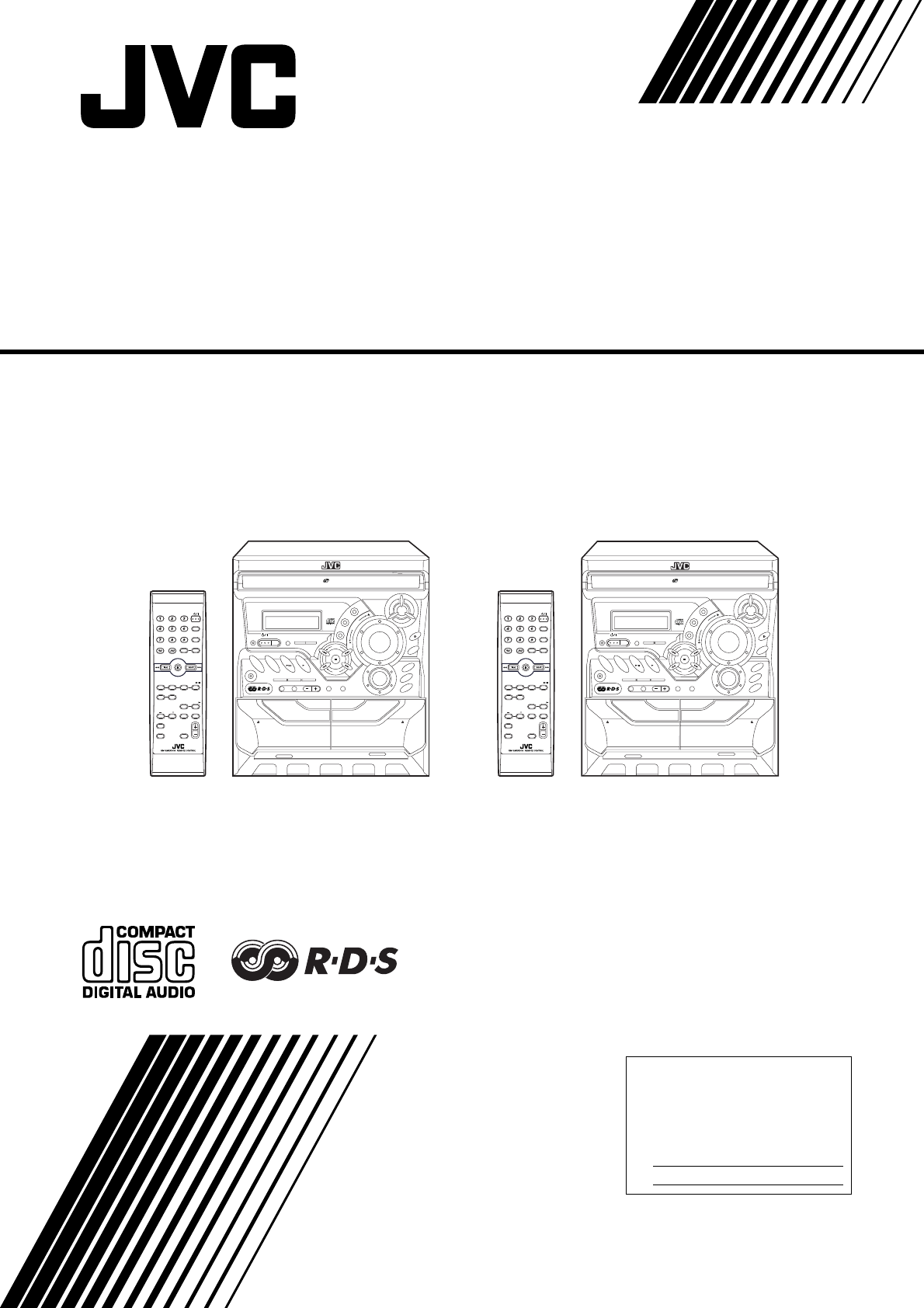
For Customer Use:
Enter below the Model No. and Serial
No. which are located either on the
rear, bottom or side of the cabinet.
Retain this information for future refer-
ence.
Model No.
Serial No.
INSTRUCTIONS
LVT0860-003C
44-1122-1
[B]
COMPACT COMPONENT SYSTEM
CD-R/RW PLAYBACK
3-CD
PLAY & EXCHANGE
ACTIVE
BASS EX.
EJECT EJECT
REC / PLAY
B
CD SYNCHRO RECORDING
PLAY
A
FULL - LOGIC CONTROL
AUX CD TAPE
FM
/ AM
CD
3
CD
2
CD
1
COMPACT COMPONENT SYSTEM
MX-K10R
1 BIT
DUAL D/A
CONVERTER
PROGRAM
SOUND
MODE
REPEAT
PANDOM
PRESET
TUNING
CANCEL
PHONES
REC START
/ STOP
CD
REC START DUBBING
SET
V
O
L
U
M
E
DISC SKIP
R
O
C
K
I
C
L
A
S
S
C
P
O
P
/ DEMO
STANDBY/ON
ECO
STANDBY
CLOCK
/TIMER
TAPE
A / B
SELECT
PTY
/
EON
DISPLAY MODE
CD-R/RW PLAYBACK
3-CD
PLAY & EXCHANGE
ACTIVE
BASS EX.
EJECT EJECT
REC / PLAY
B
CD SYNCHRO RECORDING
PLAY
A
FULL - LOGIC CONTROL
AUX CD TAPE
FM
/ AM
CD
3
CD
2
CD
1
COMPACT COMPONENT SYSTEM
MX-K30R
1 BIT
DUAL D/A
CONVERTER
PROGRAM
SOUND
MODE
REPEAT
PANDOM
PRESET
TUNING
ST
CANCEL
PHONES
REC START
/ STOP
CD
REC START DUBBING
SET
ANDBY/ON
ECO
STANDBY
/ DEMO
V
O
L
U
M
E
DISC SKIP
R
O
C
K
I
C
L
A
S
S
C
P
O
P
CLOCK
/TIMER
TAPE
A / B
SELECT
PTY
/
EON
DISPLAY MODE
FM MODE
FM /AM
AUX
SLEEP
STANDBY/ON
CD
1
CD
2
CD
3
SOUND
SELECT PTY/EON MODE
DISPLAY
MODE
ACTIVE
BASS EX.
FADE
MUTING
VOLUME
PROGRAM
/RANDOM
REPEAT
TAPE
A/B
TAPE
CD
FM MODE
FM /AM
AUX
SLEEP
STANDBY/ON
CD
1
CD
2
CD
3
SOUND
SELECT PTY/EON MODE
DISPLAY
MODE
ACTIVE
BASS EX.
FADE
MUTING
VOLUME
PROGRAM
/RANDOM
REPEAT
TAPE
A/B
TAPE
CD
CA-MXK10RCA-MXK30R
CA-MXK30R/CA-MXK10R
Cover.fm Page 1 Thursday, April 18, 2002 3:33 PM
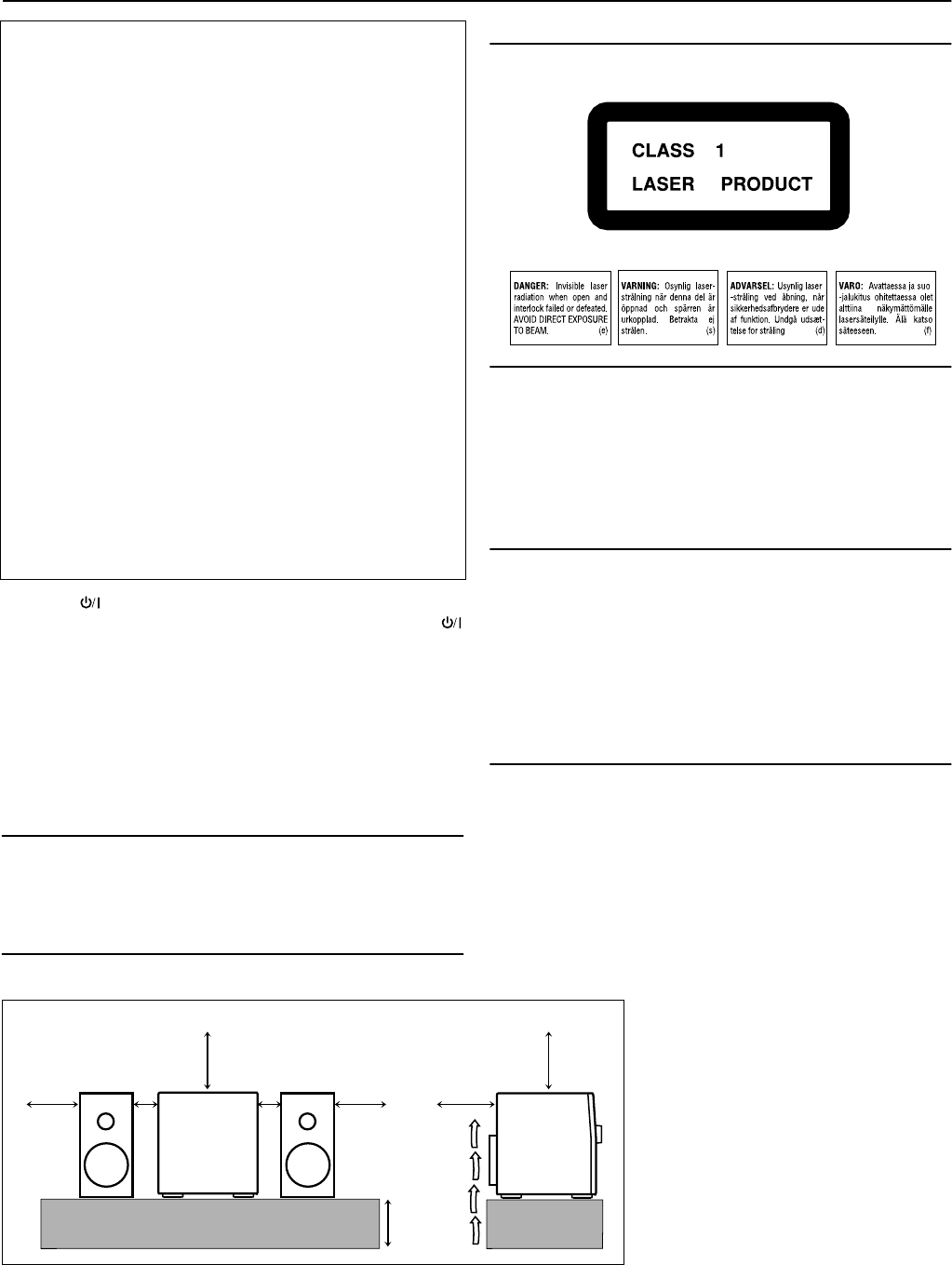
G-1
Warnings, Cautions and Others
IMPORTANT for the U.K.
DO NOT cut off the mains plug from this equipment. If the plug fit-
ted is not suitable for the power points in your home or the cable is
too short to reach a power point, then obtain an appropriate safety
approved extension lead or consult your dealer.
BE SURE to replace the fuse only with an identical approved type,
as originally fitted.
If nontheless the mains plug is cut off ensure to remove the fuse
and dispose of the plug immediately, to avoid a possible shock haz-
ard by inadvertent connection to the mains supply.
If this product is not supplied fitted with a mains plug then follow the
instructions given below:
IMPORTANT:
DO NOT make any connection to the terminal which is marked with
the letter E or by the safety earth symbol or coloured green or
green-and-yellow.
The wires in the mains lead on this product are coloured in accor-
dance with the following code:
Blue : Neutral
Brown : Live
As these colours may not correspond with the coloured markings
identifying the terminals in your plug proceed as follows:
The wire which is coloured blue must be connected to the terminal
which is marked with the letter N or coloured black.
The wire which is coloured brown must be connected to the termi-
nal which is marked with the letter L or coloured red.
IF IN DOUBT - CONSULT A COMPETENT ELECTRICIAN.
Caution — switch!
Disconnect the mains plug to shut the power off completely. The
switch in any position does not disconnect the mains line. The power
can be remote controlled.
Caution: Proper Ventilation
To avoid risk of electric shock and fire, and to prevent damage, locate
the apparatus as follows:
1 Front: No obstructions and open spacing.
2 Sides/ Top/ Back: No obstructions should be placed in the areas
shown by the dimensions below.
3 Bottom: Place on the level surface. Maintain an ade-
quate air path for ventilation by placing on a
stand with a height of 10 cm or more.
CAUTION
To reduce the risk of electric shocks, fire, etc.:
1 Do not remove screws, covers or cabinet.
2 Do not expose this appliance to rain or moisture.
3 To prevent electric shock, match wide blade of plug to wide slot,
fully insert.
IMPORTANT FOR LASER PRODUCTS
REPRODUCTION OF LABELS
1 CLASSIFICATION LABEL, PLACED ON EXTERIOR SURFACE
2 WARNING LABEL, PLACED INSIDE THE UNIT
CLASS 1 LASER PRODUCT
DANGER
1 Invisible laser radiation when open and interlock failed or defeated.
Avoid direct exposure to beam.
CAUTION
1 Do not open the top cover. There are no user serviceable parts
inside the unit; leave all servicing to qualitied service personnel.
2 Use of controls, adjustments or performance of procedures other
than those specified herein may result in hazardous radiation
exposure.
CAUTION
1 Do not block the ventilation openings or holes. (If the ventilation
openings or holes are blocked by a newspaper or cloth, etc., the
heat may not be able to get out.)
2 Do not place any naked flame sources, such as lighted candles,
on the apparatus.
3 When discarding batteries, environmental problems must be con-
sidered and local rules or laws governing the disposal of these bat-
teries must be followed strictly.
4 Do not expose this apparatus to rain, moisture, dripping or splash-
ing and that no objects filled with liquids, such as vases, shall be
placed on the apparatus.
15cm
10cm
15cm
15cm15cm1cm1cm15cm
CA-MXK30R/
CA-MXK10R
CA-MXK30R/
CA-MXK10R
Side viewFront view
MX-K10R&MX-K30R(B).book Page 1 Wednesday, February 20, 2002 11:42 AM
G-2
SAFETY INSTRUCTIONS
“SOME DOS AND DON’TS ON THE SAFE USE OF EQUIPMENT”
This equipment has been disigned and manufactured to meet international safety standards but, like any electrical equipment,
care must be taken if you are to obtain the best results and safety is to be assured.
✮✮✮✮✮✮✮✮✮✮✮✮✮✮✮✮✮✮✮✮✮✮✮✮✮✮✮✮✮✮✮✮✮✮✮✮✮✮✮✮✮✮✮✮✮✮✮
Do read the operating instructions before you attempt to use the equipment.
Do ensure that all electrical connections (including the mains plug, extension leads and interconnections between pieces of
equipment) are properly made and in accordance with the manufacturer’s instructions. Switch off and withdraw the mains plug
when making or changing connections.
Do consult your dealer if you are ever in doubt about the installation, operation or safety of your equipment.
Do be careful with glass panels or doors on equipment.
✮✮✮✮✮✮✮✮✮✮✮✮✮✮✮✮✮✮✮✮✮✮✮✮✮✮✮✮✮✮✮✮✮✮✮✮✮✮✮✮✮✮✮✮✮✮✮
DON’T continue to operate the equipment if you are in any doubt about it working normally, or if it is damaged in any way–switch
off, withdraw the mains plug and consult your dealer.
DON’T remove any fixed cover as this may expose dangerous voltages.
DON’T leave equipment switched on when it is unattended unless it is specifically stated that it is designed for unattended opera-
tion or has a standby mode.
Switch off using the switch on the equipment and make sure that your family know how to do this.
Special arrangements may need to be made for infirm or handicapped people.
DON’T use equipment such as personal stereos or radios so that you are distracted from the requirements of traffic safety. It is
illegal to watch television whilst driving.
DON’T listen to headphones at high volume as such use can permanently damage your hearing.
DON’T obstruct the ventilation of the equipment, for example with curtains or soft furnishings.
Overheating will cause damage and shorten the life of the equipment.
DON’T use makeshift stands and NEVER fix legs with wood screws — to ensure complete safety always fit the manufacturer’s
approved stand or legs with the fixings provided according to the instructions.
DON’T allow electrical equipment to be exposed to rain or moisture.
ABOVE ALL
— NEVER let anyone, especially children, push anything into holes, slots or any other opening in the case - this could
result in a fatal electrical shock.;
— NEVER guess or take chances with electrical equipment of any kind.
it is better to be safe than sorry!
MX-K10R&MX-K30R(B).book Page 2 Wednesday, February 20, 2002 11:42 AM
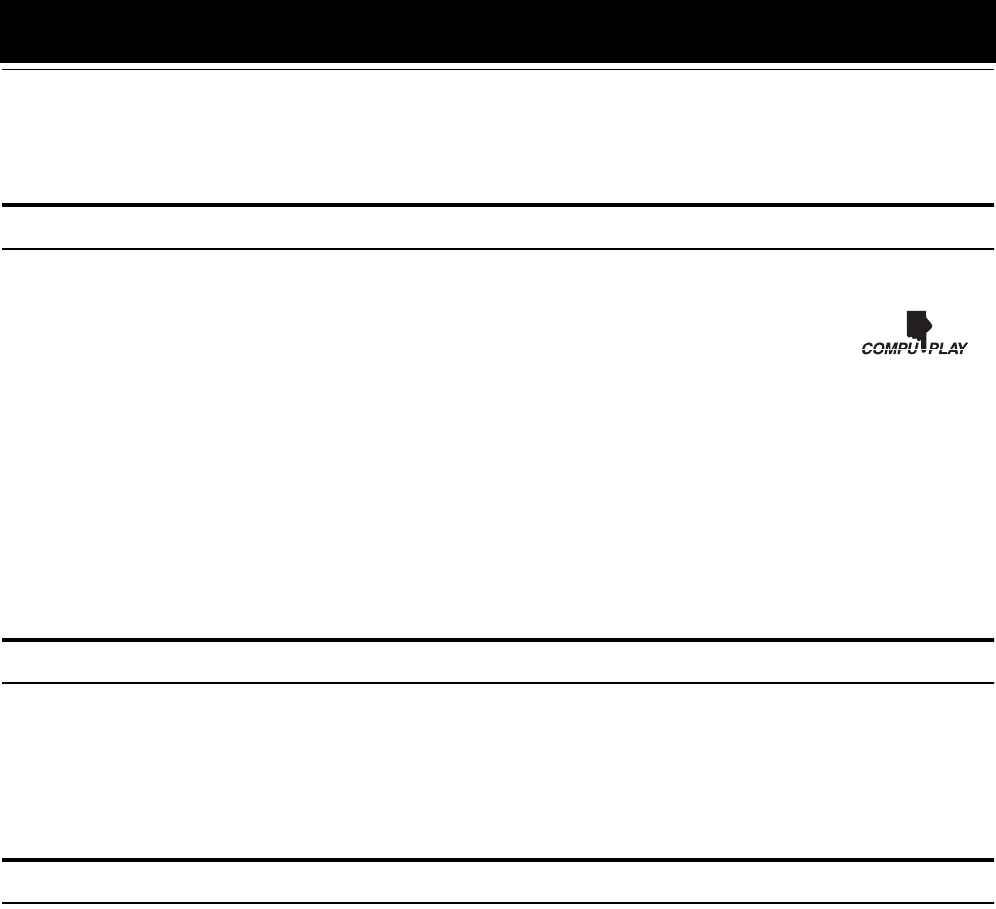
1
Introduction
Thank you for purchasing the JVC Compact Component System.
We hope it will be a valued addition to your home, giving you years of enjoyment.
Be sure to read this instruction manual carefully before operating your new stereo system.
In it you will find all the information you need to set up and use the system.
If you have a query that is not answered by the manual, please contact your dealer.
Features
Here are some of the things that make your System both powerful and simple to use.
❏The controls and operations have been redesigned to make them very easy to use, freeing you to just enjoy the
music.
• With JVC’s COMPU PLAY you can turn on the System and automatically start the Radio, Cassette Deck, or
CD Player with a single touch.
❏The great SEA (Sound Effect Amplifier) effects Rock, Pop and Classics are provided.
❏The Active Bass EX. (Extension) circuitry faithfully reproduces low frequency sounds.
❏A 45-station preset capability (30 FM and 15 AM (MW/LW)) in addition to auto-seek and manual tuning.
❏CD changer function can operate 3 discs.
• Discs can be changed during play using the Carrousel tray (rotational tray).
• Continuous, random or program play of 3 discs.
❏Two Decks enabling tape dubbing.
❏Timer functions; Daily Timer, REC (Recording) Timer, and Sleep Timer.
❏You can connect various external units, such as an MD recorder.
❏The CD Player can play back a CD-R and CD-RW.
How This Manual Is Organized
• Basic information that is the same for many different functions - e.g. setting the volume - is given in the section “Basic Operations”,
and not repeated under each function.
• The names of buttons/controls and display messages are written in all capital letters: e.g. FM/AM, “NO DISC”.
• If the button names on the Unit and the Remote Control are the same, the description on where the button is used will be omitted.
• System functions are written with an initial capital letter only: e.g. Normal Play.
Use the table of contents to look up specific information you require.
We have enjoyed making this manual for you, and hope it serves you in enjoying the many features built into your System.
IMPORTANT CAUTIONS
1Installation of the System
• Select a place which is level, dry and neither too hot nor too cold. (Between 5°C and 35°C or 41°F and 95°F.)
• Leave sufficient distance between the System and a TV.
• Do not use the System in a place subject to vibrations.
2Power cord
• Do not handle the power cord with wet hands!
• Some power is always consumed as long as the power cord is connected to the wall outlet.
• When unplugging the System from the wall outlet, always pull the plug, not the power cord.
3Malfunctions, etc.
• There are no user serviceable parts inside. In case of system failure, unplug the power cord and consult your dealer.
• Do not insert any metallic object into the System.
MX-K10R&MX-K30R(B).book Page 1 Wednesday, February 20, 2002 11:42 AM

2
Table of Contents
Introduction ...................................................................................................................1
Features.................................................................................................................................................... 1
How This Manual Is Organized............................................................................................................... 1
IMPORTANT CAUTIONS..................................................................................................................... 1
Table of Contents ..........................................................................................................2
Getting Started ..............................................................................................................3
Accessories .............................................................................................................................................. 3
How To Put Batteries In the Remote Control.......................................................................................... 3
Using the Remote Control ....................................................................................................................... 3
Connecting the FM Antenna.................................................................................................................... 4
Connecting the AM (MW/LW) Antenna................................................................................................. 5
Connecting the Speakers ......................................................................................................................... 5
Connecting External Equipment.............................................................................................................. 6
Connecting to the Wall Outlet................................................................................................................. 6
DEMO Mode ........................................................................................................................................... 6
COMPU Play........................................................................................................................................... 6
Basic Operations...........................................................................................................7
Turning the Power On and Off................................................................................................................ 7
ECO Mode (ECO) ................................................................................................................................... 7
Adjusting the Volume.............................................................................................................................. 7
Fade-out Muting (FADE MUTING) ....................................................................................................... 8
Reinforcing the Bass Sound (ACTIVE BASS EX.)................................................................................ 8
Selecting the Sound Mode (SOUND MODE)......................................................................................... 8
Entering the Number with the Remote Control (Numeric Keys)............................................................ 8
Using the Tuner .............................................................................................................9
Tuning In a Station .................................................................................................................................. 9
Presetting Stations ................................................................................................................................. 10
To Change the FM Reception Mode ..................................................................................................... 10
Receiving FM Stations with RDS ......................................................................................................... 11
Using the CD Player ....................................................................................................14
To Load CDs ......................................................................................................................................... 15
To Unload CDs...................................................................................................................................... 15
Basics of Using the CD Player-Normal Play......................................................................................... 16
Programming the Playing Order of the Tracks...................................................................................... 17
Random Play.......................................................................................................................................... 18
Repeating Tracks ................................................................................................................................... 18
Tray Lock Function ............................................................................................................................... 18
Using the Cassette Deck (Listening to a Tape) ........................................................19
Playing a Tape ....................................................................................................................................... 19
Using the Cassette Deck (Recording) ......................................................................20
Standard Recording ............................................................................................................................... 21
CD Synchro Recording.......................................................................................................................... 21
Tape to Tape Recording (DUBBING)................................................................................................... 21
Using an External Equipment ....................................................................................22
Listening to the External Equipment..................................................................................................... 22
Using the Timers .........................................................................................................23
Setting the Clock ................................................................................................................................... 23
Setting the Daily Timer ......................................................................................................................... 24
Setting the REC (Recording) Timer ...................................................................................................... 25
Setting the SLEEP Timer ...................................................................................................................... 27
Timer Priority ........................................................................................................................................ 27
Care And Maintenance................................................................................................28
Troubleshooting ...........................................................................................Back cover
Specifications ...............................................................................................Back cover
MX-K10R&MX-K30R(B).book Page 2 Wednesday, February 20, 2002 11:42 AM
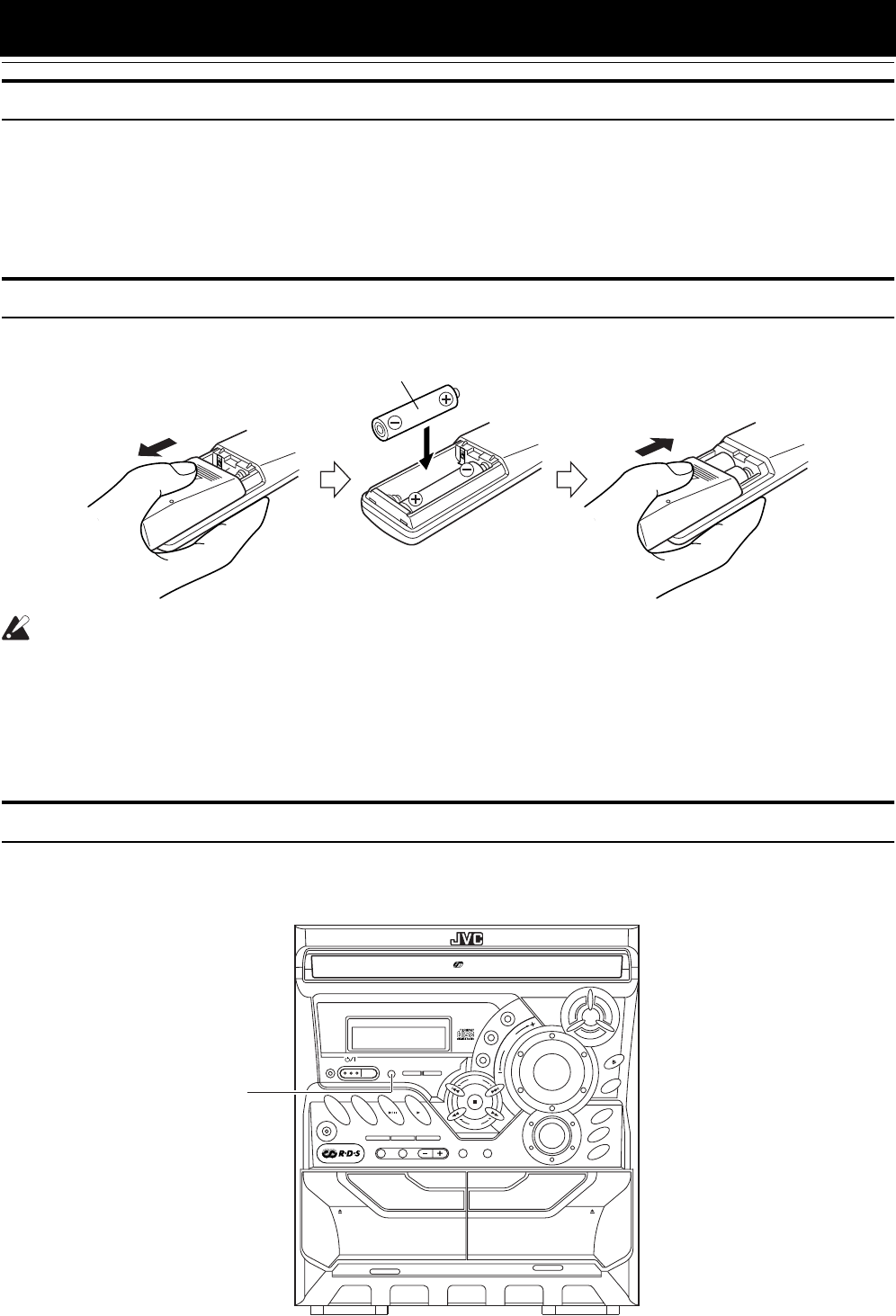
3
Getting Started
Accessories
Make sure that you have all of the following items, which are supplied with the System.
AM (MW/LW) Loop Antenna (1)
Remote Control (1)
Batteries (2)
FM Wire Antenna (1)
If any of these items are missing, contact your dealer immediately.
How To Put Batteries In the Remote Control
Match the polarity (+ and –) on the batteries with the + and – markings in the battery compartment.
CAUTION:
•Handle batteries properly.
❏To avoid battery leakage or explosion:
•Remove batteries when the Remote Control will not be used for a long time.
•When you need to replace the batteries, replace both batteries at the same time with new ones.
•Do not use an old battery with a new one.
•Do not use different types of batteries together.
Using the Remote Control
The Remote Control makes it easy to use many of the functions of the System from a distance of up to 7m (23 feet) away.
You need to point the Remote Control at the remote sensor on the System’s front panel.
R6P(SUM-3)/AA(15F)
CD-R/RW PLAYBACK
3-CD
PLAY & EXCHANGE
ACTIVE
BASS EX.
EJECT EJECT
REC / PLAY
B
CD SYNCHRO RECORDING
PLAY
A
FULL - LOGIC CONTROL
AUX CD TAPE
FM
/ AM
CD
3
CD
2
CD
1
COMPACT COMPONENT SYSTEM
1 BIT
DUAL D/A
CONVERTER
PROGRAM
SOUND
MODE
REPEAT
PANDOM
PRESET
TUNING
CANCEL
PHONES
REC START
/ STOP
CD
REC START DUBBING
SET
V
O
L
U
M
E
DISC SKIP
R
O
C
K
I
C
L
A
S
S
C
P
O
P
/ DEMO
STANDBY/ON
ECO
STANDBY
CLOCK
/TIMER
TAPE
A / B
SELECT
PTY
/
EON
DISPLAY MODE
Remote sensor
MX-K10R&MX-K30R(B).book Page 3 Wednesday, February 20, 2002 11:42 AM
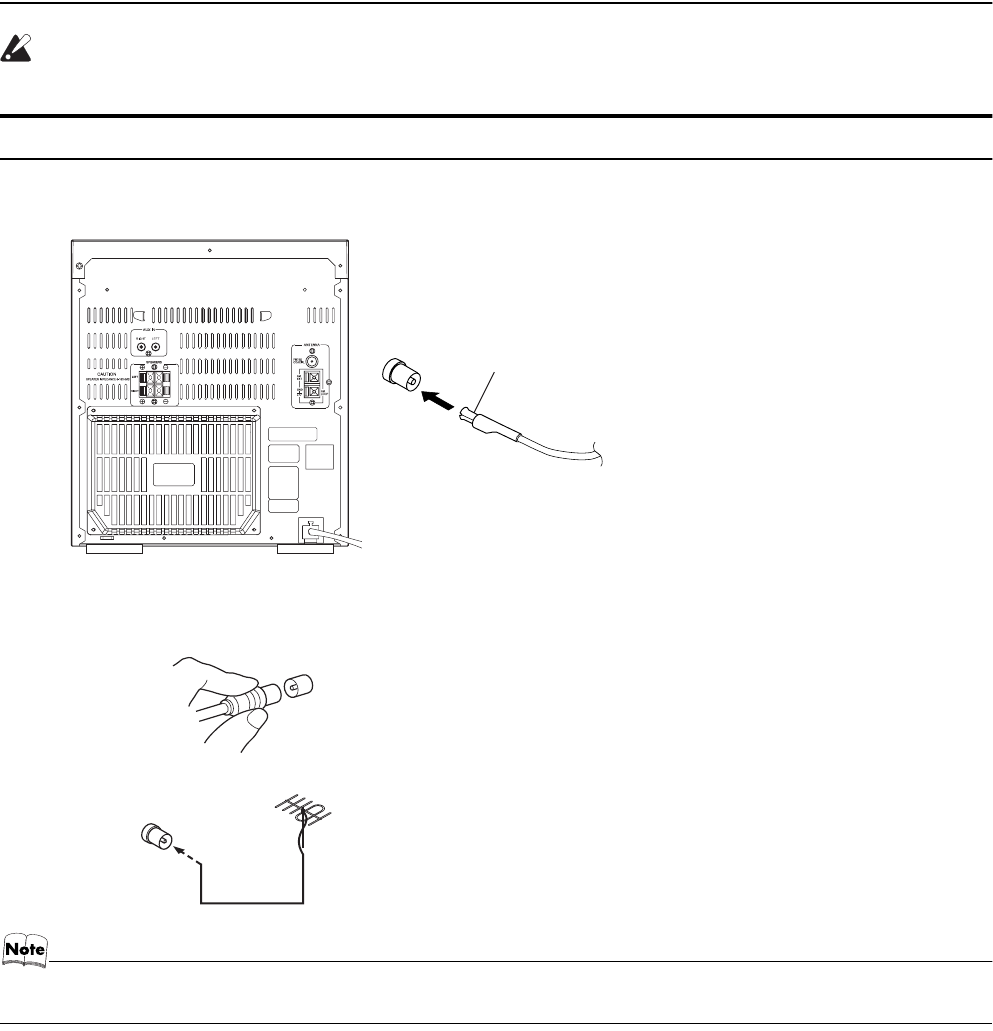
4
Getting Started
CAUTION:
• Make all connections before plugging the System into an AC power outlet.
Connecting the FM Antenna
Using the Supplied Wire Antenna
Using the Coaxial Type Connector (Not supplied)
A 75-ohm antenna with coaxial type connector (IEC or DIN45 325) should be connected to the FM 75-ohm COAXIAL terminal.
If reception is poor, connect the outdoor antenna.
• Before attaching a 75 ohm coaxial lead (the kind with a round wire going to an outdoor antenna), disconnect the supplied
FM Wire Antenna.
FM wire antenna (supplied)
Coaxial cable
FM outdoor antenna
(Not supplied)
Body.fm Page 4 Monday, March 18, 2002 4:18 PM
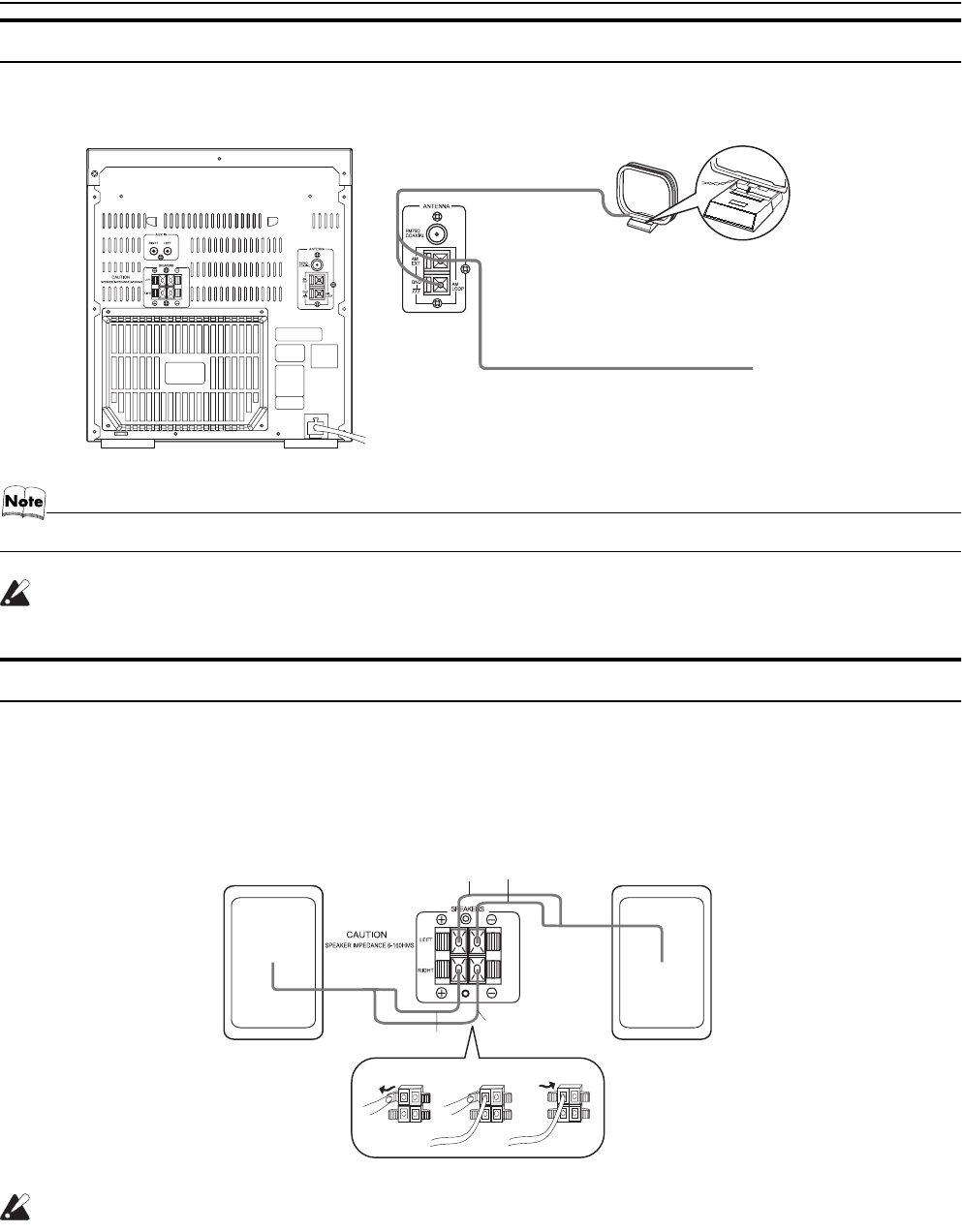
5
Getting Started
Connecting the AM (MW/LW) Antenna
Rear Panel of the Unit
•Even when connecting an outside AM (MW/LW) antenna, keep the indoor AM (MW/LW) loop connected.
CAUTION:
•To avoid noise, keep antennas away from the System, the connecting cord and the AC power cord.
Connecting the Speakers
1. Open each of the terminals to connect the speaker wire leads.
2. Connect the speaker cords to the Speaker terminals of the Unit.
Connect the red (+) and black (–) cords of the right side speaker to the red (+) and black (–) terminals marked RIGHT on the System.
Connect the red (+) and black (–) cords of the left side speaker to the red (+) and black (–) terminals marked LEFT on the System.
3. Close each of the terminals to securely connect the cords.
CAUTIONS:
•A TV may display irregular colors if located near the speakers. If this happens, set the speakers away
from the TV.
•Use speakers with the correct impedance only. The correct impedance is indicated on the rear panel.
AM (MW/LW) loop antenna (Supplied)
Turn the loop until you
have the best reception.
Attach the AM (MW/LW)
loop to its base by snap-
ping the tabs on the loop
into the slot in the base.
AM (MW/LW) antenna wire (not supplied)
If reception is poor, connect the outside antenna.
Right side (rear view) Left side (rear view)
Black
Red
Red
Black
MX-K10R&MX-K30R(B).book Page 5 Wednesday, February 20, 2002 11:42 AM
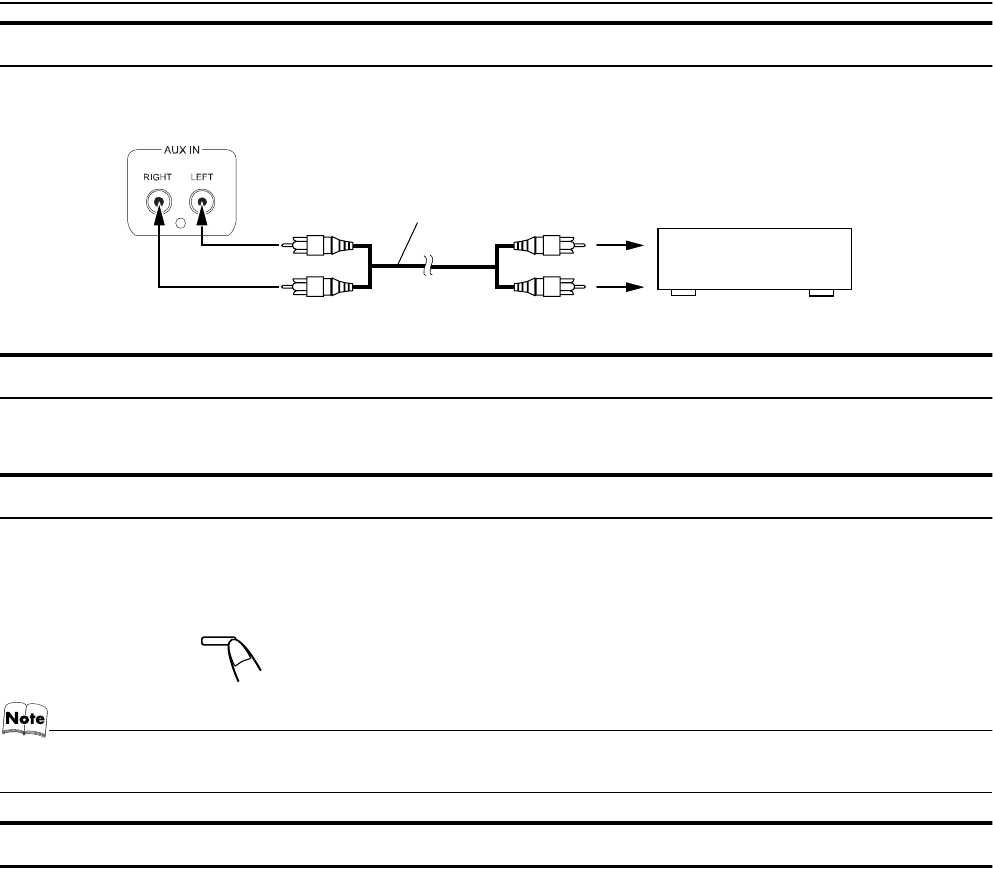
6
Getting Started
Connecting External Equipment
Connect a signal cord (not supplied) between the System’s AUX-IN terminals and the output terminals of the external MD recorder, tape
deck, etc.
You can then listen to the external source through the System.
Connecting to the Wall Outlet
Plug the AC power cord into the wall outlet.
Now, your System is at your command!
DEMO Mode
When the System is connected to the wall outlet, a DEMO mode displaying some of the system’s features automatically starts.
To turn the DEMO display off, press any of the operation buttons. The DEMO display automatically stops.
To turn the DEMO display on, press the DEMO button on the Unit for more than 2 seconds.
•The DEMO display will automatically turn on again if no button operation is made for 2 minutes. To cancel this auto DEMO
display function, press the CANCEL button on the Unit during DEMO display.
COMPU Play
JVC’s COMPU PLAY feature lets you control the most frequently used System functions with a single touch.
With One Touch Operation you can play a CD, a tape, turn on the radio, or listen to an external equipment with a single press of the play
button for that function. One Touch Operation turns the power on for you, then starts the function you have specified. If the System is not
ready (no CD or tape in place), the System still powers on so you can insert a CD or tape.
How One Touch Operation works in each case is explained in the section dealing with that function.
The COMPU PLAY buttons are:
On the Unit
CD 6 button
FM/AM button
TAPE 3 button
AUX button
CD1, CD2 and CD 3 buttons
CD Open/Close 0 button
On the Remote Control
CD 6 button
FM/AM button
TAPE 3 button
AUX button
CD1, CD2 and CD 3 buttons
Signal cord (not supplied)
Pin-plug x 2Pin-plug x 2
MD recorder, tape deck, etc. (not supplied)
CANCEL
/ DEMO
(For 2 seconds)
MX-K10R&MX-K30R(B).book Page 6 Wednesday, February 20, 2002 11:42 AM
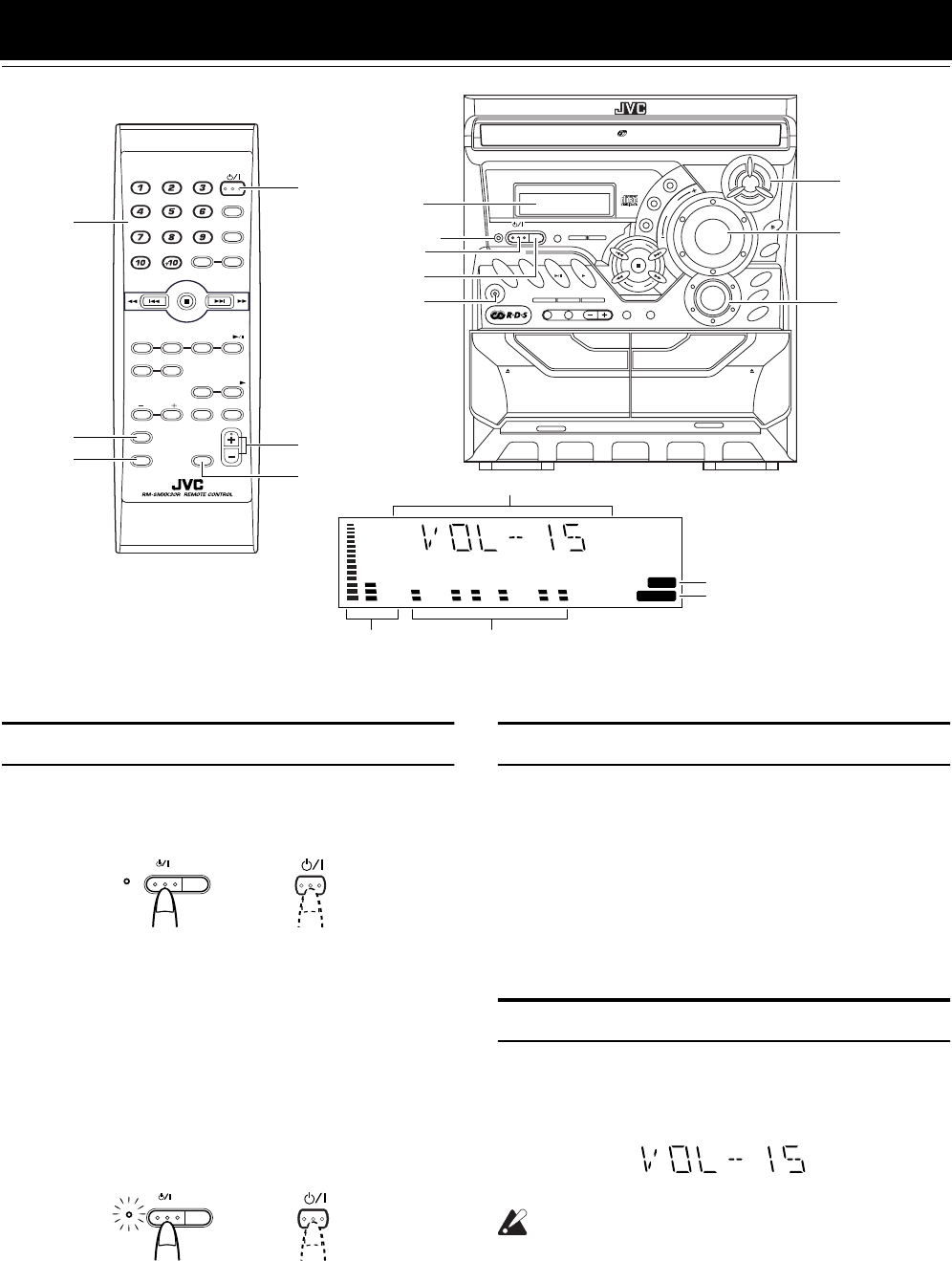
7
Basic Operations
)
Turning the Power On and Off
Turning the System On
1Press the %STANDBY/ON button.
The display comes on and “WELCOME” is displayed once.
The STANDBY indicator goes out.
The System comes on ready to continue in the mode it was in
when the power was last turned off.
•For example, if the last thing you were doing was listening
to a CD, you are now ready to listen to a CD again. If you
wish, you can change to another source.
•If you were listening to the Tuner last, the Tuner comes on
playing the station it was last set to.
Turning the System Off
1Press the % STANDBY/ON button again.
“GOOD BYE” is displayed and the display goes out, except
for the clock display. The STANDBY indicator lights up. (The
display is dimmed.)
•Some power is always consumed even though power is
turned off (called Standby mode).
•To switch off the System completely, unplug the AC power
cord from the wall outlet. When you unplug the AC power
cord, the clock will be reset to 0:00 immediately.
ECO Mode (ECO)
The System has three energy modes; power on, power off (Stand-
by) and ECO. In ECO mode, the display goes off and the least
power is consumed.
To enter ECO mode, press the ECO button on the Unit in Stand-
by mode (while the STANDBY indicator lights up). “ECO
MODE” appears on the display, then the display goes off. The
STANDBY indicator remains lit.
To cancel ECO mode and turn on the power, press the %
button for a second.
To cancel ECO mode and enter Standby mode, press the
ECO button again for a second.
Adjusting the Volume
Turn the VOLUME control on the Unit clockwise to increase the
volume or turn it counterclockwise to decrease the volume.
Press the VOLUME + button on the Remote Control to increase
the volume or press the VOLUME – button on the Remote Control
to decrease the volume.
You can set the volume level to MIN, 1-31, or MAX.
CAUTION:
•DO NOT turn on the System and/or start playing
any source without first setting the VOLUME
control to minimum, as a sudden blast of sound
could damage your hearing, speakers and/or
headphones.
For private listening
Connect a pair of headphones to the PHONES jack. No sound
comes out of the speakers.
Be sure to turn down the volume before connecting or putting on
headphones.
CD-R/RW PLAYBACK
3-CD
PLAY & EXCHANGE
ACTIVE
BASS EX.
EJECT EJECT
REC / PLAY
B
CD SYNCHRO RECORDING
PLAY
A
FULL - LOGIC CONTROL
AUX CD TAPE
FM
/ AM
CD
3
CD
2
CD
1
COMPACT COMPONENT SYSTEM
1 BIT
DUAL D/A
CONVERTER
PROGRAM
SOUND
MODE
REPEAT
PANDOM
PRESET
TUNING
CANCEL
PHONES
REC START
/ STOP
CD
REC START DUBBING
SET
V
O
L
U
M
E
DISC SKIP
R
O
C
K
I
C
L
A
S
S
C
P
O
P
/ DEMO
STANDBY/ON
ECO
STANDBY
CLOCK
/TIMER
TAPE
A / B
SELECT
PTY
/
EON
DISPLAY MODE
FM MODE
FM /AM
AUX
SLEEP
STANDBY/ON
CD
1
CD
2
CD
3
SOUND
SELECT PTY/EON MODE
DISPLAY
MODE
ACTIVE
B ASS EX.
FADE
MUTING
VOLUME
PROGRAM
/RANDOM
REPEAT
TAPE
A/B
TAPE
CD
SOUND
MODE
ACTIVE
BASS EX.
VOLUME +,–
Numeric
keys
%STANDBY/ON
Display
STANDBY indicator
PHONES ACTIVE
BASS EX.
%STANDBY/ON
SOUND MODE
VOLUME
* When the System is in use, the display shows other items as well.
For simplicity, we show here only the items described in this section.
BASS
S.MODE
BASS indicator
Sound Mode indicator
Various information
Level bar Status bar (Indicates various statuses.)
FADE MUTING
ECO
STANDBY/ON
STANDBY
STANDBY/ON
ECO
or
STANDBY
STANDBY/ON
STANDBY/ON
ECO
or
MX-K10R&MX-K30R(B).book Page 7 Wednesday, February 20, 2002 11:42 AM
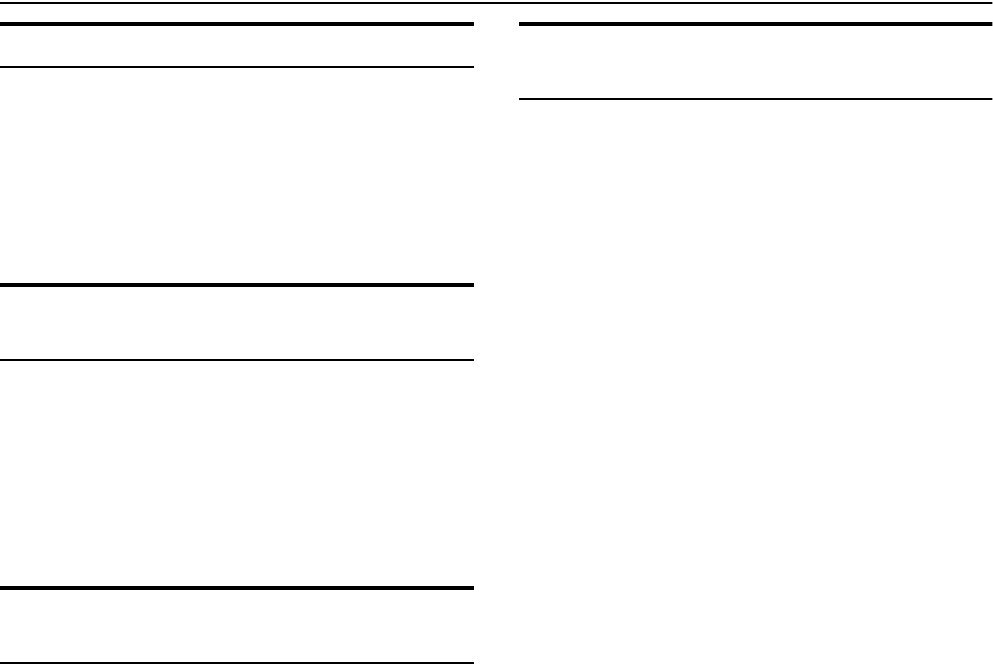
8
Basic Operations
Fade-out Muting (FADE MUTING)
You can mute the output with one touch operation.
To muting the output, press the FADE MUTING button on the
Remote Control. The output is faded out.
To release muting, press the FADE MUTING button once
again. The output is faded in to the previous level.
•After Fade-out Muting, turning the VOLUME control on the
unit or pressing the VOLUME button on the Remote Control
will increase the volume from MIN. setting.
Reinforcing the Bass Sound
(ACTIVE BASS EX.)
The richness and fullness of the bass sound is maintained regard-
less of how low you set the volume.
You can use this effect only for playback.
To get the effect, press the ACTIVE BASS EX. (Extension)
button.
The “BASS” indicator lights up and “ACTIVE BASS EXTEN-
SION” appears on the display.
To cancel the effect, press the button again.
The “BASS” indicator goes out and “OFF” appears on the display.
Selecting the Sound Mode
(SOUND MODE)
You can select one of 3 SEA (Sound Effect Amplifier) modes.
You can use this effect only for playback.
On the Unit
To get the effect, press one of the Sound Mode buttons, ROCK,
POP, or CLASSIC.
The selected Sound Mode name “ROCK”, “POP”, or “CLASSIC”
appears on the display. The “S.MODE” indicator also lights up on
the display.
To cancel the effect, press the currently selected mode button
again.
When the effect is canceled, the “S.MODE” indicator goes out.
For example, if the current Sound Mode is ROCK, press the
ROCK button again. “FLAT” appears on the display, showing that
no sound effect is applied.
ROCK Boosts low and high frequencies. Good for
acoustic music.
POP Good for vocal music.
CLASSIC Set for wide and dynamic sound stereo
systems.
FLAT No sound effect applies.
On the Remote Control
Press the SOUND MODE button until Sound Mode you want ap-
pears on the display.
The “S.MODE” indicator lights up on the display.
Each time you press the button, the Sound Mode changes as fol-
lows:
ROCK = POP = CLASSIC = FLAT = (back to the beginning)
To cancel the effect, press the SOUND MODE button until
“FLAT” appears on the display.
The “S.MODE” indicator goes out.
Entering the Number with the
Remote Control (Numeric Keys)
You will use the number keys on the Remote Control to enter num-
bers for presetting stations, recalling the preset stations, or pro-
gramming the playing tracks on CDs.
How to enter the number with the number keys is explained here.
Examples:
•To enter number 5, press 5.
•To enter number 15, press +10, then 5.
•To enter number 20, press +10, then 10.
•To enter number 25, press +10, +10, then 5.
MX-K10R&MX-K30R(B).book Page 8 Wednesday, February 20, 2002 11:42 AM
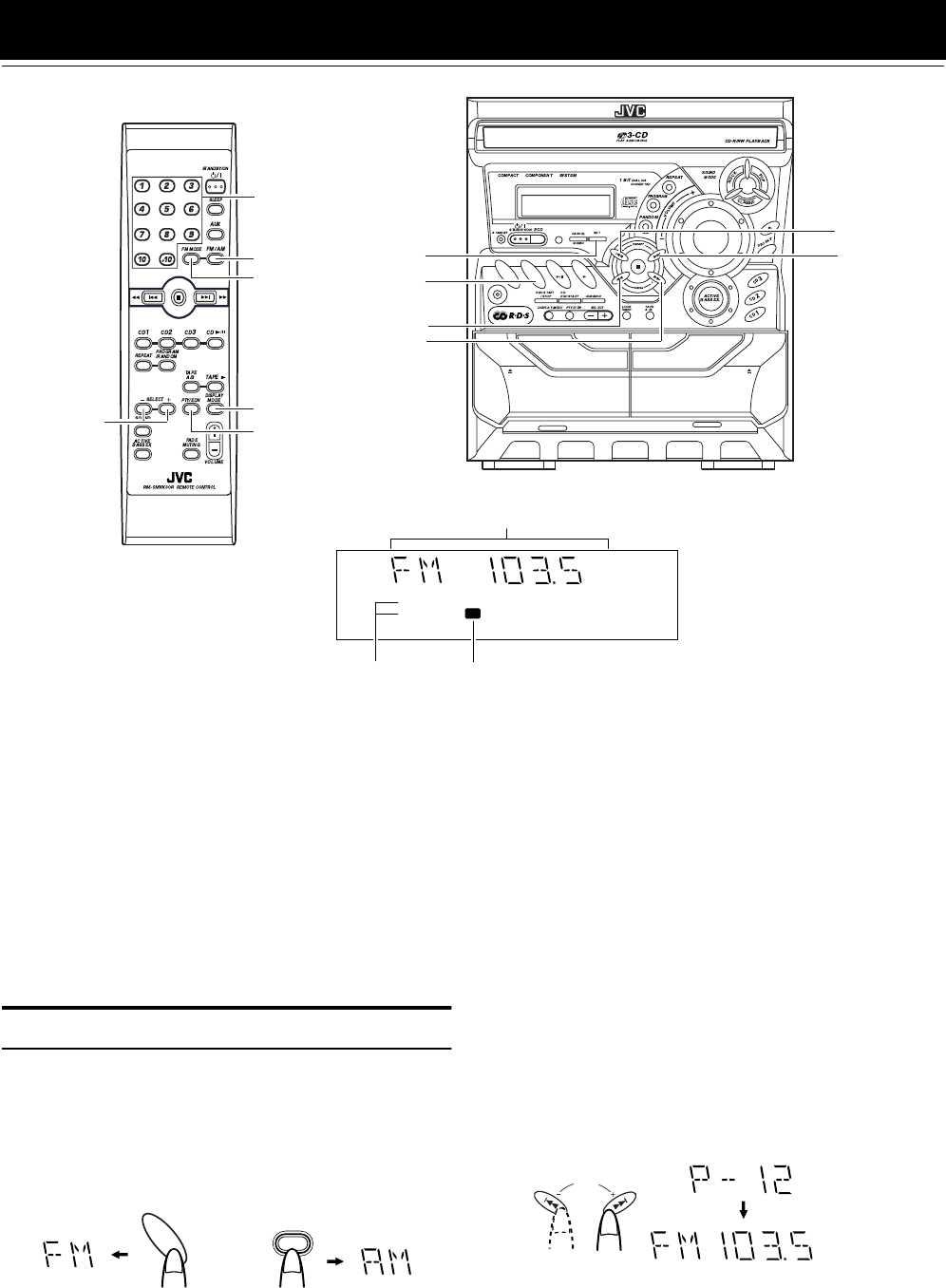
9
Using the Tuner
You can listen to FM and AM (MW/LW) stations. Stations can be
tuned in manually, automatically, or from preset memory storage.
❏Before listening to the radio:
•Make sure that both the FM and AM (MW/LW) antennas are
correctly connected. (See pages 4 and 5).
One Touch Radio
Just press the FM/AM button to turn on the System and start play-
ing the station you were last tuned to.
❏You can switch from any other sound source to the radio by
pressing the FM/AM button.
Tuning In a Station
1Press the FM/AM button.
The Band and Frequency you were last tuned to appear on the
display.
(If the last station was selected using the preset number, the
preset number appears first.)
Each time you press the button, the band alternates between
FM and AM (MW/LW).
2Select a station using one of the following
methods.
•Manual Tuning
Briefly press the 22 or ¡ button on the Unit to move
from frequency to frequency until you find the station you
want.
OR
•Auto Tuning
If you hold down the 22 or ¡ button on the Unit for 1
second or more and then release it, the frequency changes
down, or up, automatically until a station is found.
OR
•Preset Tuning (Possible only after presetting sta-
tions)
Preset tuning using the Unit:
Select the preset number you want, using the 4 or ¢
button.
Example:
Press the ¢ button until the preset number “P-12” appears
on the display. After 2 seconds, the display will show the
preset number’s band and frequency.
Preset tuning using the Remote Control:
Enter the preset number you want to recall using the numer-
ic keys. See “Entering the Number with the Remote Con-
trol” on page 8.
Example:
Press +10, then 2 to recall the preset number 12. After 2 sec-
onds, the display will show the preset number’s band and
frequency.
EJECT EJECT
REC / PLAY
B
CD SYNCHRO RECORDING
PLAY
A
FULL - LOGIC CONTROL
AUX CD TAPE
FM
/ AM
FM MODE
Numeric
keys
SET
¡
* When the System is in use, the display shows other items as well.
For simplicity, we show here only the items described in this section.
kHz MHz
RDS EON MONO
TA NEWS INFO ST
1
Band display, Frequency display, Preset channel
FM/AM
FM/AM
22
¢
4
SELECT +, –PTY/EON
DISPLAY MODE
FM mode indicatorsRDS indications
FM /AM
FM
/ AM
(on the Unit) (on the Remote Control)
or
PRESET
kHz MHz
or (After 2 seconds)
MX-K10R&MX-K30R(B).book Page 9 Wednesday, February 20, 2002 11:42 AM
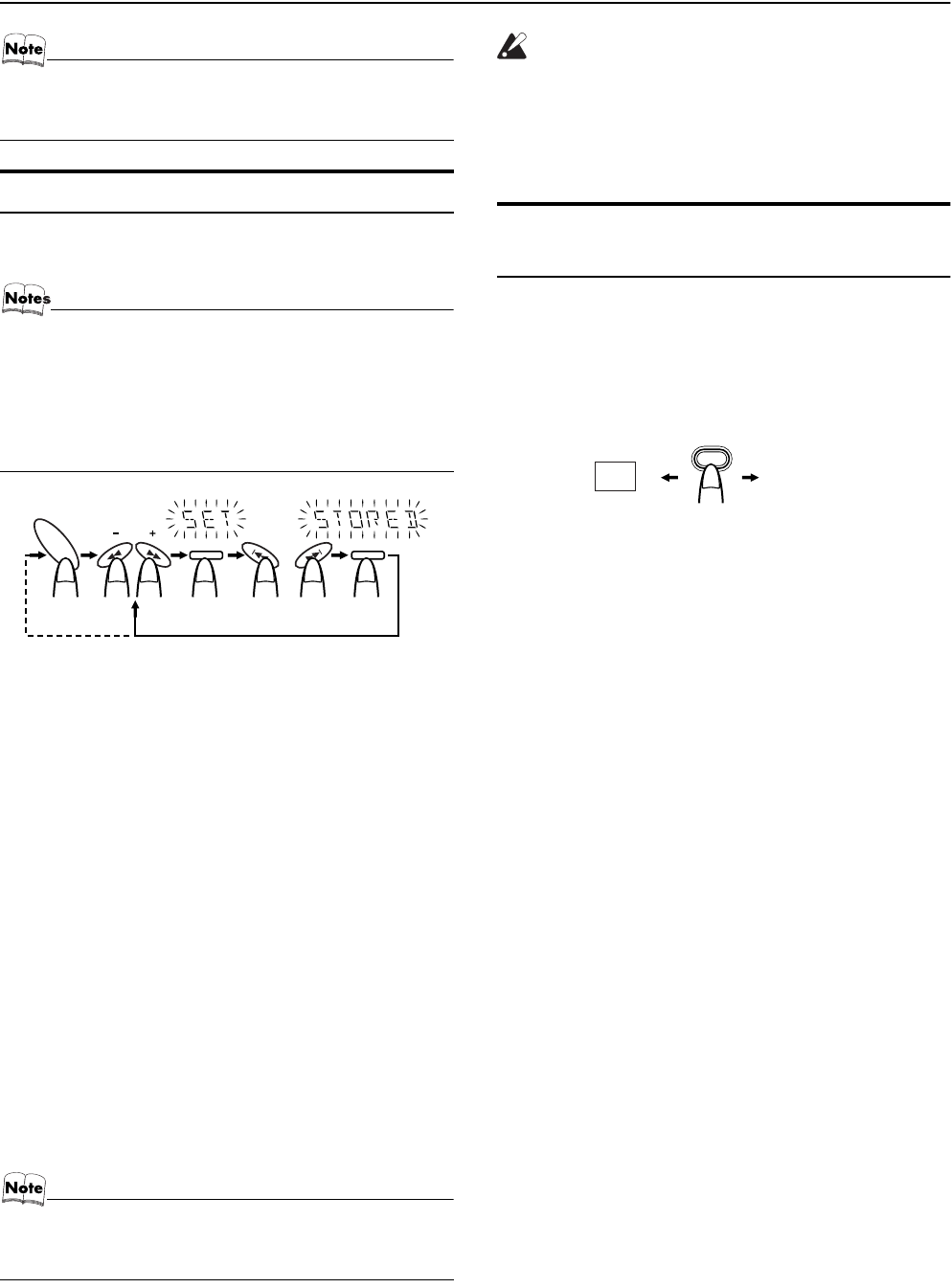
10
Using the Tuner
•In AM (MW/LW) broadcast, reception sensitivity will be
changed by turning the AM (MW/LW) loop antenna. Turn
the AM (MW/LW) loop antenna for best reception.
Presetting Stations
You can preset up to 30 FM stations and up to 15 AM (MW/LW)
stations.
•Preset numbers may have been set to factory test fre-
quencies prior to shipment. This is not a malfunction. You
can preset the stations you want into memory by following
one of the presetting methods below.
•During presetting stations, if no button operation is made
for 5 seconds, the display returns to the band/frequency
display. In this case, repeat steps from the beginning.
Using the Unit
1Select a band by pressing the FM/AM button.
2Press the 22 or ¡ button to tune in a
station.
3Press the SET button.
“SET” will blink for 5 seconds.
4Press the 4 or ¢ button to select the
preset number.
¢: Increases the preset number by 1.
4: Decreases the preset number by 1.
5Press the SET button.
“STORED” appears and, after 2 seconds, the display returns to
the band/frequency display.
6Repeat above steps 1 to 5 for each station
you want to store in memory with a preset
number.
To change the preset stations, repeat the same steps as
above.
•In step 4, you can select the preset number using the nu-
meric keys on the Remote Control. See “Entering the
Number with the Remote Control” on page 8.
CAUTION:
•Even if the System is unplugged or if the power
failure occurs, the preset stations will be stored
for a few days. However, in case the preset sta-
tions are erased, you will need to preset the sta-
tions again.
To Change the FM Reception
Mode
When you are tuned in to an FM stereo broadcast, the “ST (Ster-
eo)” indicator lights up and you can hear stereo effects.
If an FM stereo broadcast is hard to receive or noisy, you can select
Monaural mode. Reception improves, but you lose stereo effect.
Press the FM MODE button on the Remote Control so
that the “MONO” indicator lights up on the display.
To restore the stereo effect, press the FM MODE button on
the Remote Control so that the “MONO” indicator goes off.
SET SET
TUNING
FM
/ AM
or
FM=30, AM=15
When changing the Band
FM MODE
ST MONO
MX-K10R&MX-K30R(B).book Page 10 Wednesday, February 20, 2002 11:42 AM
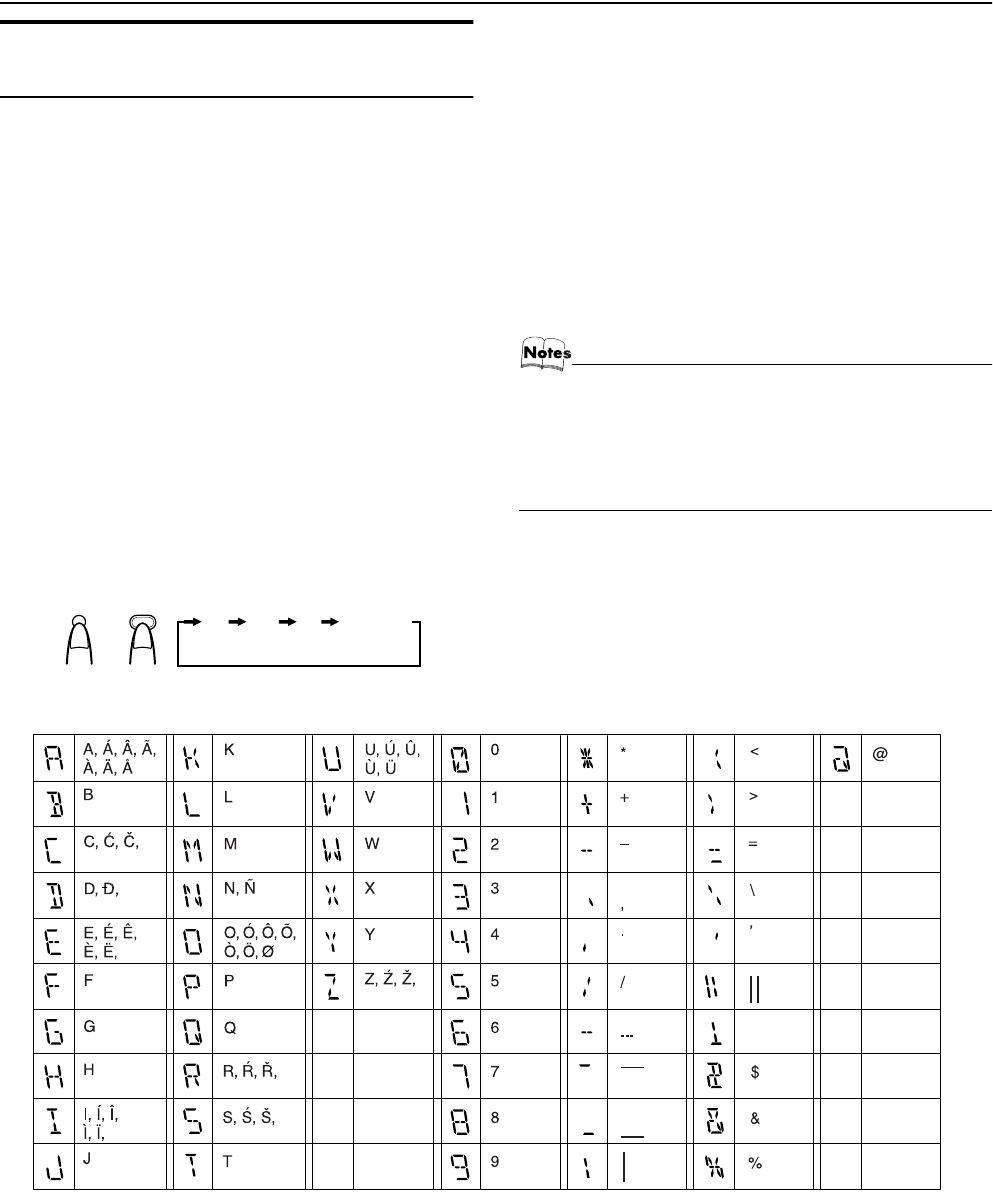
11
Using the Tuner
Receiving FM Stations with
RDS
You can use the RDS (Radio Data System) by using the buttons on
the Unit or the Remote Control.
RDS allows FM stations to send additional signals with their reg-
ular program signals. For example, the stations send their station
names, and information about what type of program they broad-
cast, such as sports or music, etc. This unit can receive the follow-
ing types of RDS signals:
PS (Program Service):
shows commonly known station names.
PTY (Program Type):
shows types of broadcast program.
RT (Radio Text):
shows text messages the station sends.
What information can RDS signals provide?
The display shows RDS signal information that the station sends.
To show the RDS signals on the display
Press the DISPLAY MODE button while listening to an
FM station.
Each time you press the button, the display changes to show infor-
mation in the following order:
PS (Program Service):
While searching, “PS” alternately appear on the display. Then, the
RDS indicator lights up and the station name appears. “NO PS” ap-
pears if no signal is sent.
PTY (Program Type):
While searching, “PTY” alternately appear on the display. Then,
the RDS indicator lights up and the broadcast program type ap-
pears. “NO PTY” appears if no signal is sent.
RT (Radio Text):
While searching, “RT” alternately appear on the display. Then, the
RDS indicator lights up and a text message sent by the station ap-
pears. “NO RT” appears if no signal is sent.
Station Frequency:
Station frequency (non-RDS service)
•If searching finishes at once, “PS”, “PTY” and “RT” will not
appear on the display.
•If you press the DISPLAY MODE button while listening to
an AM (MW/LW) station, the display only shows station
frequency.
•RDS is not available for AM (MW/LW) broadcasts.
On characters displayed
When the display shows PS, PTY or RT signals:
•The display shows upper case letters only.
•The display cannot show accented letters; For example, “A”
may represent accented “A’s” like “Á, Â, Ã, À, Ä and Å”.
[Example of characters displayed]
DISPLAY
MODE
DISPLAY MODE
PS PTY RT Frequency
or
!
MX-K10R&MX-K30R(B).book Page 11 Wednesday, February 20, 2002 11:42 AM
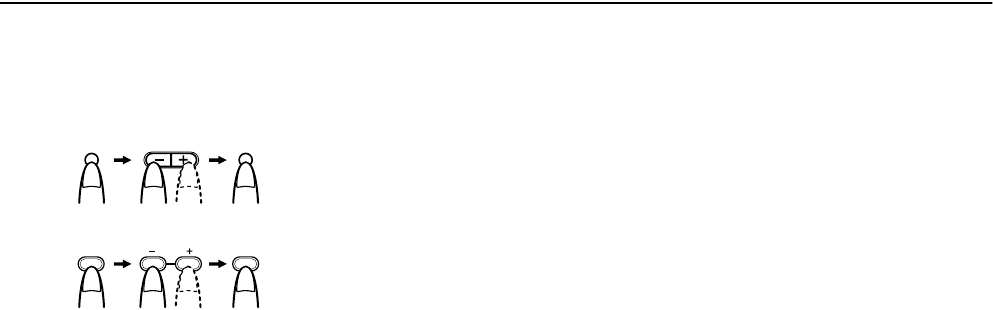
12
Using the Tuner
To search for a program by PTY codes
One of the advantages of the RDS service is that you can locate a
particular kind of program by specifying the PTY codes.
To search for a program using PTY codes:
1Press the PTY/EON button once while listen-
ing to an FM station.
“PTY” and “SELECT” alternately appear on the display.
2Select the PTY code using the SELECT + or –
button within 10 seconds.
Each time you press the button, the display shows a category
in the following order:
NEWS ↔
↔↔
↔ AFFAIRS ↔
↔↔
↔ INFO ↔
↔↔
↔ SPORT ↔
↔↔
↔ EDUCATE
↔
↔↔
↔ DRAMA ↔
↔↔
↔ CULTURE ↔
↔↔
↔ SCIENCE ↔
↔↔
↔ VARIED ↔
↔↔
↔
POP M ↔
↔↔
↔ ROCK M ↔
↔↔
↔ M.O.R. M ↔
↔↔
↔ LIGHT M ↔
↔↔
↔ CLAS-
SICS ↔
↔↔
↔ OTHER M ↔
↔↔
↔ WEATHER ↔
↔↔
↔ FINANCE ↔
↔↔
↔
CHILDREN ↔
↔↔
↔ SOCIAL A ↔
↔↔
↔ RELIGION ↔
↔↔
↔ PHONE IN
↔
↔↔
↔ TRAVEL ↔
↔↔
↔ LEISURE ↔
↔↔
↔ JAZZ ↔
↔↔
↔ COUNTRY ↔
↔↔
↔ NA-
TIONAL ↔
↔↔
↔ OLDIES ↔
↔↔
↔ FOLK M ↔
↔↔
↔ DOCUMENT ↔
↔↔
↔
NEWS
3Press the PTY/EON button within 10 seconds
again.
While searching, “SEARCH” and the selected PTY code alter-
nately appear on the display.
The unit searches 30 preset stations and stops when it finds a
station of the category you have selected, then tunes into that
station.
To continue searching after the first stop,
press the PTY/EON button again while the display indications
blink.
If no program is found, “NOT” and “FOUND” alternately appear
on the display.
To stop searching at any time during the process,
press the PTY/EON button to stop search operation.
Descriptions of the PTY Codes
NEWS: News
AFFAIRS: Topical programs expanding on the current news
or affairs
INFO: Programs on medical service, weather forecasts,
etc.
SPORT: Sports events
EDUCATE: Educational programs
DRAMA: Radio plays
CULTURE: Programs on national or regional culture
SCIENCE: Programs on natural sciences and technology
VARIED: Other programs like comedies or ceremonies
POP M: Pop music
ROCK M: Rock music
M.O.R M: Middle-of-the road music (usually called “easy lis-
tening”)
LIGHT M: Light music
CLASSICS: Classical music
OTHER M: Other music
WEATHER: Weather information
FINANCE: Reports on commerce, trading, the Stock Market,
etc.
CHILDREN: Entertainment programs for children
SOCIAL: Programs on social activities
RELIGION: Programs dealing with any aspect of belief or faith,
or the nature of existence or ethics
PHONE IN: Programs where people can express their views ei-
ther by phone or in a public form
TRAVEL: Programs about travel destinations, package tours,
and travel ideas and opportunities
LEISURE: Programs concerned with recreational activities
such as gardening, cooking, fishing, etc.
JAZZ M: Jazz music
COUNTRY: Country music
NATION M: Current popular music from another nation region,
in that country’s language
OLDIES: Classic pop music
FOLK M: Folk music
DOCUMENT: Programs dealing with factual matters, presented
in an investigative style
PTY/EON PTY/EON
SELECT
PTY
/
EON
PTY
/
EON
SELECT
On the Unit
On the Remote Control
MX-K10R&MX-K30R(B).book Page 12 Wednesday, February 20, 2002 11:42 AM
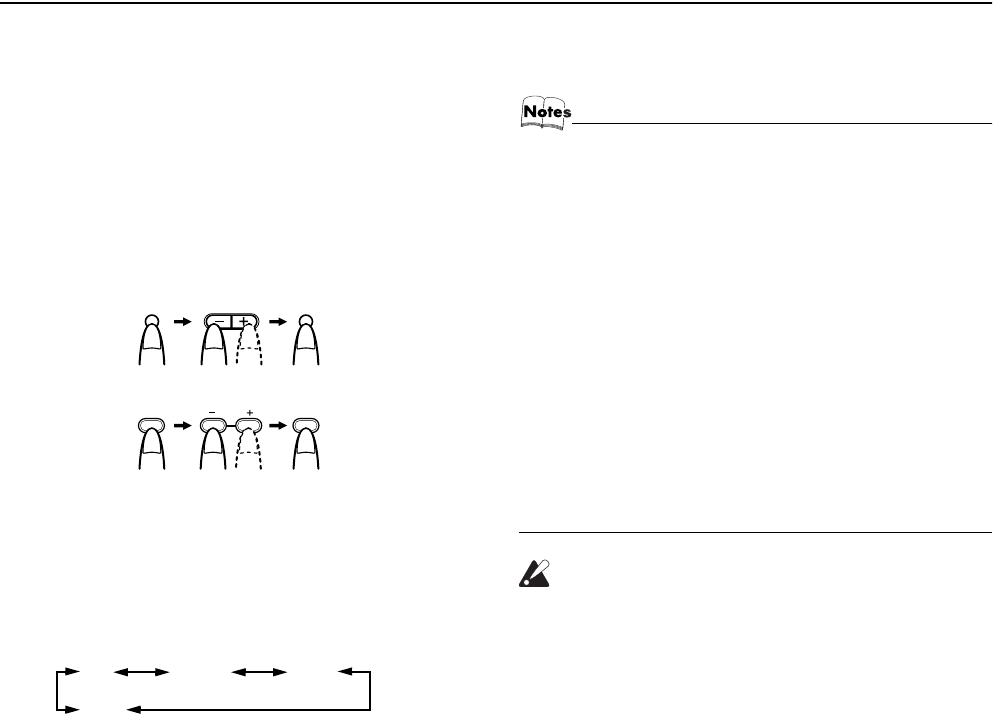
13
Using the Tuner
To temporarily switch to a broadcast program of
your choice
EON (Enhanced Other Networks) is another convenient RDS serv-
ice that allows this unit to switch temporarily to a broadcast pro-
gram of your choice (NEWS, TA or INFO) from the currently
selected station, except if you are listening to a non-RDS station
(all AM (MW/LW) stations or some FM stations).
•The EON function is only applicable to the preset stations. See
page 10.
•If an FM station does not broadcast EON information, EON
cannot be activated.
To select a program type
1Press the PTY/EON button twice while listen-
ing to an FM station.
“EON” and “SELECT” alternately appear on the display.
2Select the program type using the SELECT +
or – button within 10 seconds.
The display shows a program type in the following order:
TA: Traffic Announcement
NEWS: News
INFO: Programs on medical service, weather forecast, etc.
OFF: EON off
3Press the PTY/EON button within 10 seconds
again to set the selected program type.
The selected program type indicator lights up on the display,
and the unit enters EON Standby mode.
•The EON indicator lights up when tuned to a station which pro-
vides EON information.
Case 1: If there is no station broadcasting the type of
program you have selected
The broadcast station being currently heard will continue to be
heard.
«
When a station starts broadcasting the program you have selected,
this unit automatically switches to the station. The program type
(TA, NEWS or INFO) indicator starts blinking.
«
When the program is over, this unit goes back to the currently se-
lected station, but still remains in EON Standby mode.
Case 2: If there is a station broadcasting the type of pro-
gram you have selected
This unit tunes to the station broadcasting the program. The pro-
gram type (TA, NEWS or INFO) indicator starts blinking.
«
When the program is over, this unit goes back to the currently se-
lected station, but still remains in EON Standby mode.
To stop listening to the program selected by EON
Press the PTY/EON button so that the program type (TA, NEWS
or INFO) indicator goes off.
•In EON standby mode, if you change the source or turn
off the power, EON standby mode is canceled temporar-
ily.
•When the EON is being operated (i.e. the selected pro-
gram type is being received from the broadcast station)
and if the DISPLAY MODE or SELECT button is operated,
the station will not switch back to the current selected sta-
tion even after the program ends. The program type indi-
cator remains in the display, indicating that the EON is in
standby mode.
•When the EON is in standby mode and a radio broadcast
is being recorded, be careful because the EON may be
activated and a different program than the intended one
may be recorded.
When the EON mode is not required, release the EON
mode.
•When the alarm signal is detected by EON, the station
broadcasting alarm is received with priority. “ALARM!” is
not displayed.
CAUTION:
•When the sound alternated intermittently be-
tween the station tuned in by the EON function
and the current selected station, cancel the EON
mode. This does not constitute malfunction of
the unit.
PTY/EON PTY/EON
SELECT
PTY
/
EON
PTY
/
EON
SELECT
On the Unit
On the Remote Control
(twice)
(twice)
TA NEWS INFO
OFF
MX-K10R&MX-K30R(B).book Page 13 Wednesday, February 20, 2002 11:42 AM
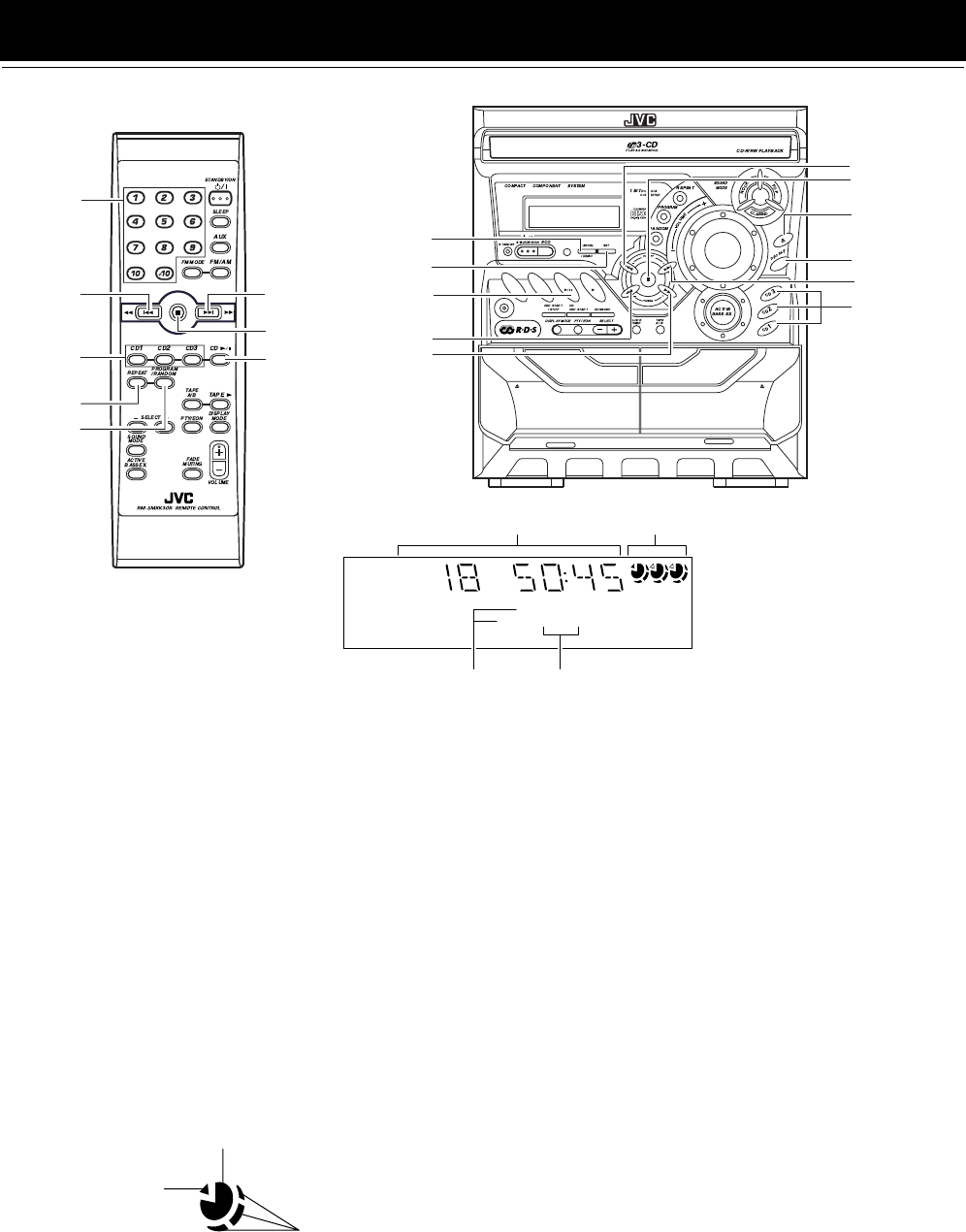
14
Using the CD Player
The CD Player has the rotational disc tray that can accommodate
3 CDs.
You can use Normal, Program, Random, or Repeat Play.
Here are the basic things you need to know to play CDs and locate
the different tracks on them.
About the Disc Indicator
The Disc indicator consists of the following three kinds of indica-
tors:
EJECT EJECT
REC / PLAY
B
CD SYNCHRO RECORDING
PLAY
A
FULL - LOGIC CONTROL
AUX CD TAPE
FM
/ AM
CD 6
Numeric
keys
SET
¡
* When the System is in use, the display shows other items as well.
For simplicity, we show here only the items described in this section.
PRGM REPEAT
RANDOM ALL1CD
1 2 3
Track number, Playing time,
Program number, etc.
Play mode
indicator
CD1-CD3
CANCEL
22
4
REPEAT
¢
7
CD Open/
Close 0
CD1-CD3
CD 6
Disc indicators
Repeat
indicator
PROGRAM
/RANDOM
4
¢
DISC SKIP
7
Normal Play: Can continuously play all the tracks on all
the CDs.
Program Play: Can play all the programmed tracks on all
the CDs in the programmed order.
Random Play: Can play all the tracks on all the CDs in ran-
dom order.
Repeat Play: Can repeat all the tracks on all the CDs, the
tracks on one of the CDs, or just one of
tracks on one CD.
Disc Number indicator: Lights all the time.
Selected Disc indicator:Lights for the currently selected
disc number.
1
Selected Disc indicator
Disc Number indicator
Disc Rotation indicator
Disc Rotation indicator:Runs when the selected CD is
playing or paused. This indicator
goes out if a CD is not loaded for
the selected disc number.
Once the tray is ejected, the Disc
Rotation indicators for all disc
numbers are lit. However, when
the empty disc number is select-
ed, the Disc Rotation indicator for
the disc number goes out.
MX-K10R&MX-K30R(B).book Page 14 Wednesday, February 20, 2002 11:42 AM
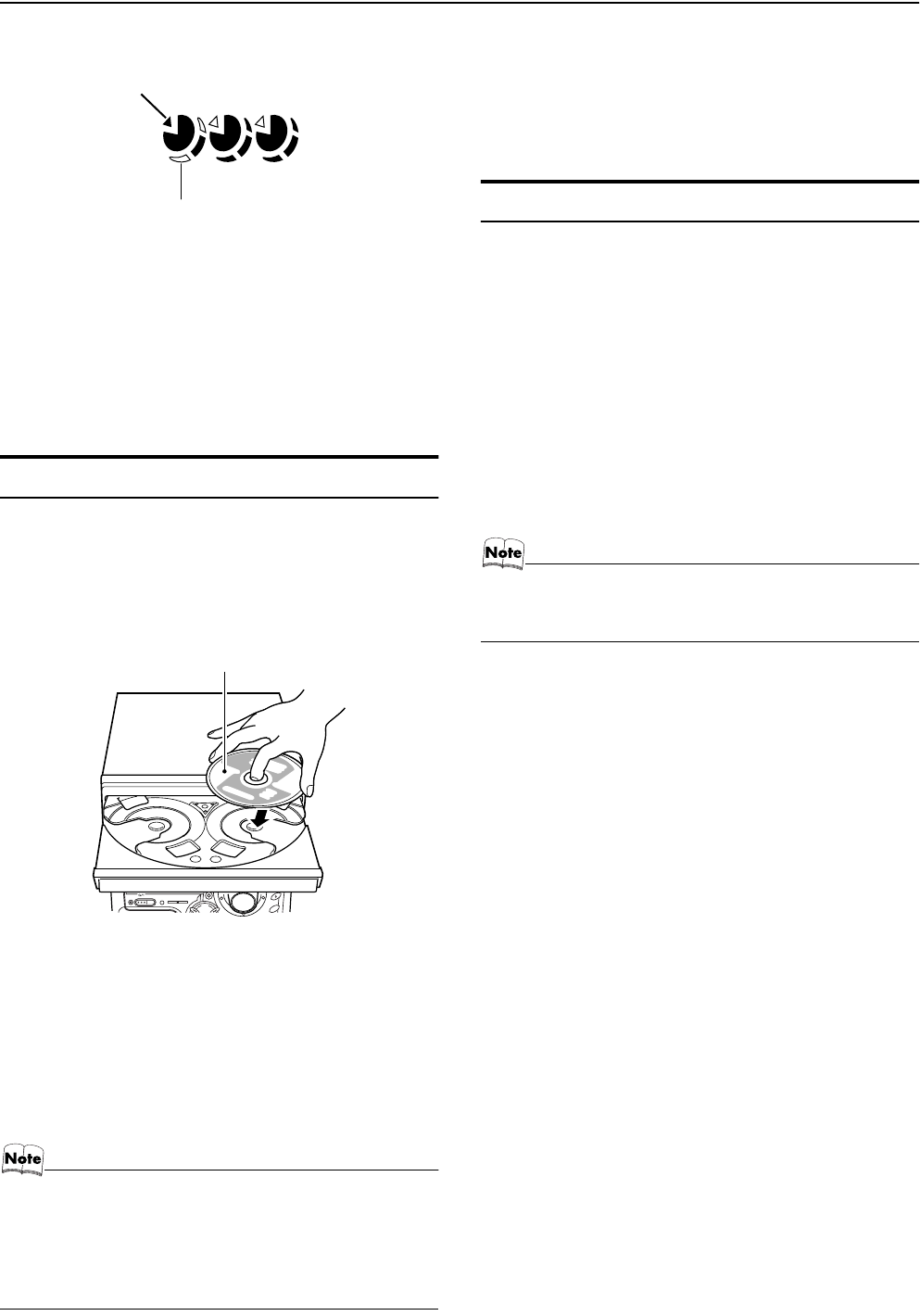
15
Using the CD Player
Example of indication:
One Touch Play
The power comes on, and operations are done automatically.
❏By pressing the CD 6 button, the System will come on, and if
a CD is loaded for the disc number that was lastly selected, it
will start playing from the first track.
❏By pressing the CD1-CD3 button, the System will come on, and
if a CD is already loaded for the selected disc number, it will
start play from the first track.
To Load CDs
1Press the CD Open/Close 0 button on the
Unit to open the tray.
2Place a CD, with its label side up, onto the
tray.
Be sure that the CD is securely seated on the disc tray.
3Press the DISC SKIP button on the Unit and
place the next CD.
When you press the button, the tray turns for the next CD.
4Repeat step 3 for the last CD.
5Press the CD Open/Close 0 button on the
Unit.
The tray is closed.
• When placing a disc in the tray, be sure to position the
disc inside the recess correctly. Otherwise, the message
“No disc” will appear in the display, and the disc may be
damaged or the Unit may be damaged when the tray is
opened, or it may be difficult to remove the disc from the
Unit.
❏When you use an 8 cm (3'') CD, place it on the inner circle of the
tray.
❏You can load CDs while listening to the other source.
❏When power is turned off with the tray opened, the tray is auto-
matically closed.
❏If the CD cannot be read correctly (because it is scratched, for
example), “ 0 0:00” appears on the display.
To Unload CDs
Take out the CD as shown below.
1While the CD Player is stopped, press the CD
Open/Close 0 button on the Unit to open the
tray.
2Remove the CD, then press the DISC SKIP
button on the Unit.
The tray turns for the next CD.
3Repeat step 2 to remove all the CDs.
4Press the CD Open/Close 0 button on the
Unit to close the tray.
❏You can remove CDs while listening to the other source.
• You can also remove the CDs during playback. However,
in this case, you can only remove the CDs that are not be-
ing played back.
1 2 3
When CD door has ejected once and then
CD-1 is pressed. (DISC1 is selected)
Shows that this disc number is selected.
Shows that the disc is rotating.
PRESET
CANCEL SET
/ DEMO
DISC SKIP
STANDBY/ON
ECO
STANDBY
With the label side up
Body.fm Page 15 Monday, March 11, 2002 4:17 PM
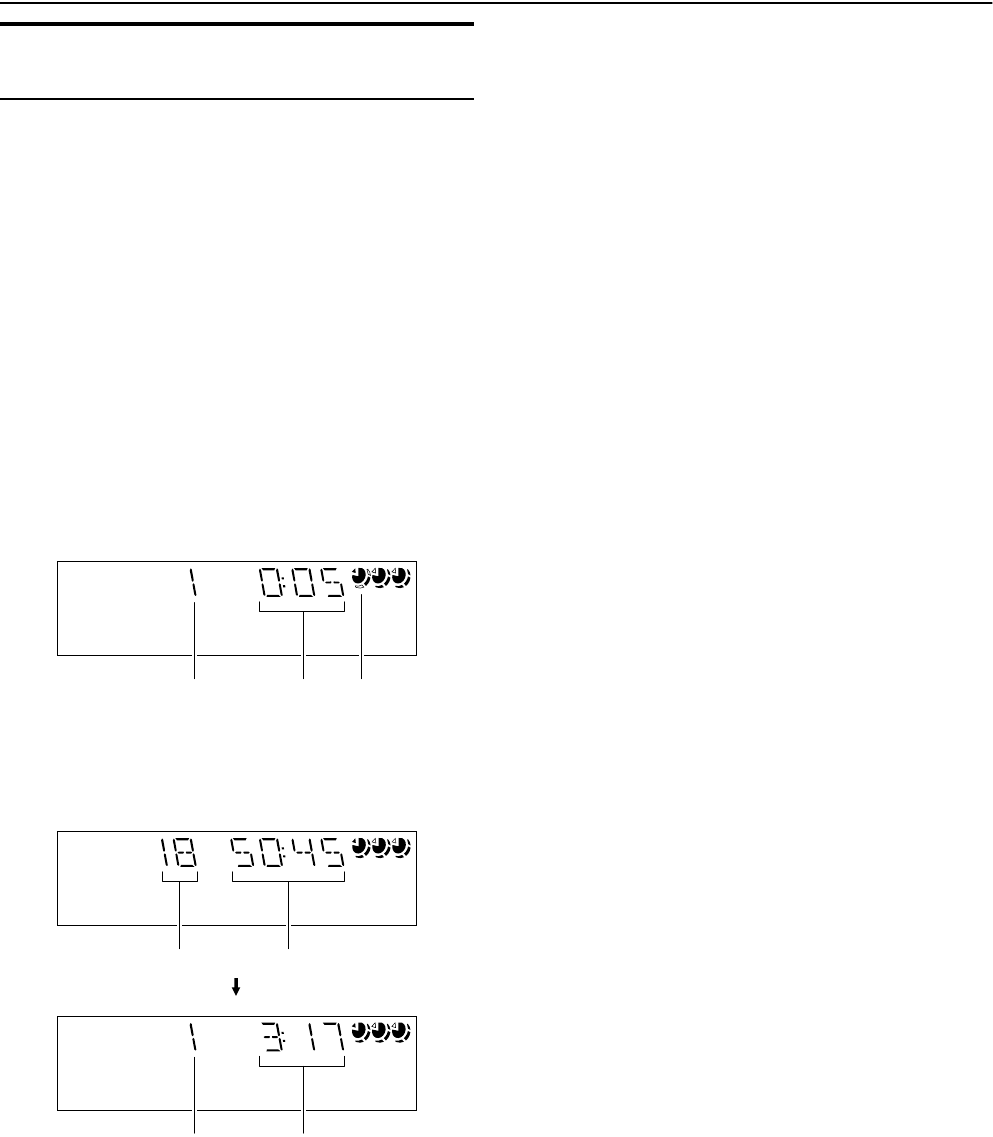
16
Using the CD Player
Basics of Using the CD Player-
Normal Play
To Play CDs
1Load CDs.
2Press one of the Disc button (CD1-CD3) you
want to play.
The selected disc number (e.g. “CD-1” ) appears on the dis-
play.
The first track of the selected CD begins playing. When the
first CD finishes playing, the next and the third CDs are con-
tinuously played back.
When the last CD has finished playing, the CD Player auto-
matically stops.
Examples:
CD1 = CD2 = CD3 = (stop)
CD2 = CD3 = CD1 = (stop)
❏You can start to play the currently selected disc by simply press-
ing the CD 6 button.
While playing the CD, the following will appear on the display.
•When the Disc button (CD1-CD3) is pressed with the tray
opened, the tray is closed and the selected CD automatically
begins playing.
To stop playing the CD, press the 7 button. The following in-
formation for the CD is displayed.
To pause, press the CD 6 button. The playing time indication
blinks on the display.
To cancel pause, press the CD 6 button again. Play continues
from the point where it was paused.
To remove the CD, stop playing and press the CD Open/Close
0 button on the Unit.
Tips:
•Playing back the CD using the DISC SKIP button
You can also play the CDs using the DISC SKIP button. During
playback, each time you press the button, the next CD is automat-
ically played back. If the next disc tray is empty, the disc tray is
automatically skipped.
•Removing/changing the CDs during playback
While playing back a CD (e.g. CD-1), you can remove or change
the other CDs (e.g. CD-2 and CD-3) by pressing the CD Open/
Close 0 button. After removing or changing, press the same but-
ton to close the tray.
To Select a Track
During playback (using the 4 or ¢ button):
Briefly press the 4 or ¢ button to select the track you want to
play.
By pressing the button, you can skip to the next track or skip back
to the previous track.
•The selected track starts playing.
•Press the ¢ button once to skip to the beginning of the next
track. (You can skip to the next CD (e.g. CD-1 = CD-2 =
CD-3).)
•Press the 4 button to skip to the beginning of the current
track. Press twice quickly to skip to the beginning of the previ-
ous track. (You cannot skip back to the previous CD.)
In Stop mode (using the 4 or ¢ button):
By briefly pressing the 4 or ¢ button, the CD Player operates
in the same way as during playback, except the following points.
•The buttons are effective only for the currently selected CD.
Using the numeric keys on the Remote Control:
Using the numeric keys, you can directly select the track on the
currently selected CD.
•The selected track starts playing.
For example, press +10, then 5 to play back the track number 15.
See “Entering the Number with the Remote Control” on page 8.
Search Play
Holding down the following buttons, during playback, will fast
forward/backwards the CD so you can quickly find a particular
passage in the track you are listening to.
•22 or ¡ button on the Unit
•4 or ¢ button on the Remote Control
1 2 3
Track number Elapsed
playing time CD is playing.
1 2 3
1 2 3
Total track number Total playing time
Track number Playing time
(After 5 seconds)
MX-K10R&MX-K30R(B).book Page 16 Wednesday, February 20, 2002 11:42 AM
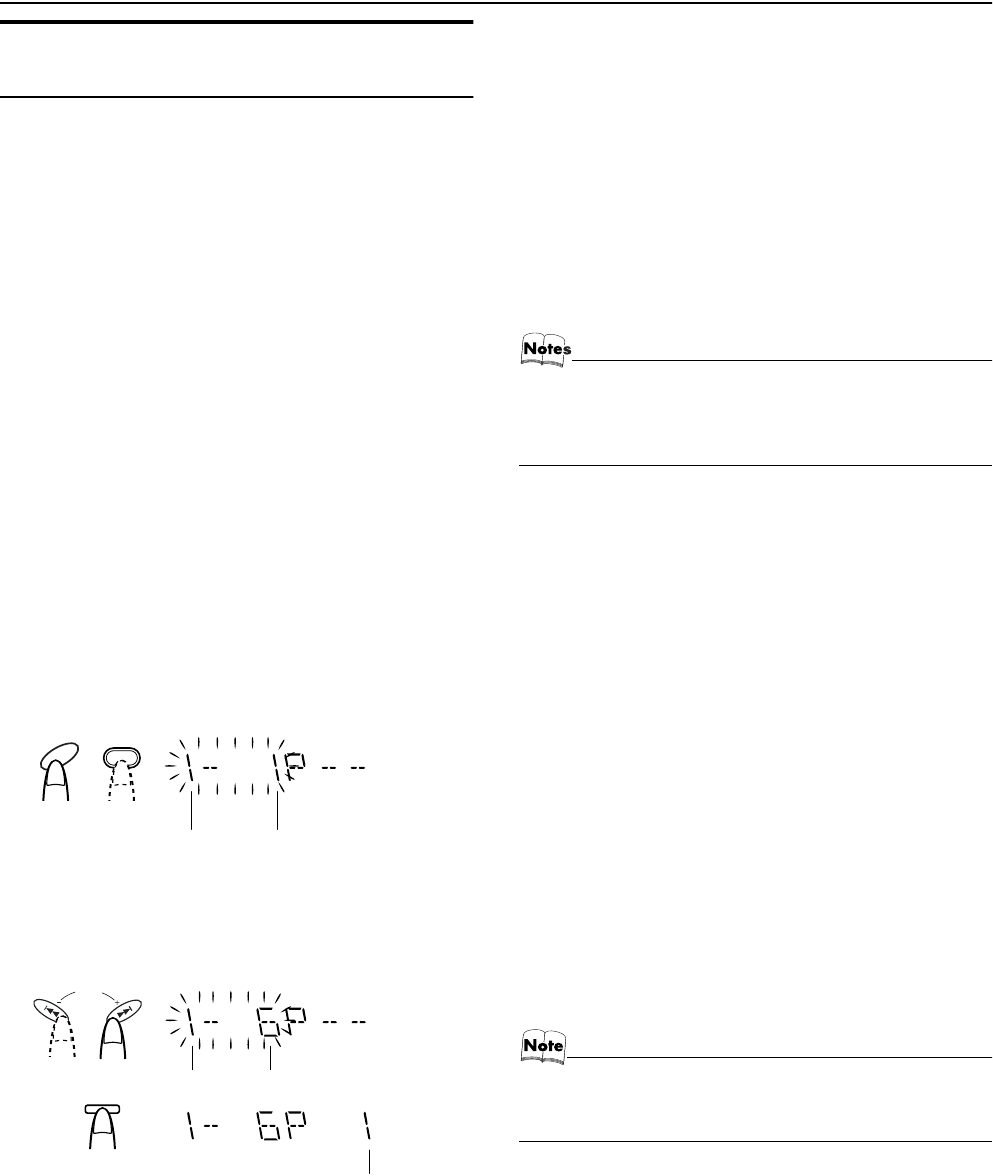
17
Using the CD Player
Programming the Playing Order
of the Tracks
You can program the playing order of the tracks on all the CDs.
Note that you can only make a program when the CD Player is
stopped.
❏You can program up to 32 tracks in any desired order including
the same tracks.
To Make a Program
1Load CDs
2In Stop mode, set the CD Player in Program
Play mode.
On the Unit
Press the PROGRAM button to light the “PRGM” indicator on the
display.
At the same time, “PROGRAM” appears on the display.
On the Remote Control
Press the PROGRAM/RANDOM button until “PROGRAM” ap-
pears on the display.
The “PRGM” indicator also lights up on the display.
Each time you press the button, the display changes as follows:
PROGRAM = RANDOM = Blank display (Normal Play) =
(back to the beginning)
•If a program is already made, the last step of the program will
be displayed.
3Press one of the Disc button (CD1-CD3) to
select the CD you want to program.
The display will change to the Program Entry display.
4Select the track you want to program.
Using the Unit
While the display is blinking, press the 4 or ¢ button to select
the track, then press the SET button within 5 seconds.
The program order number will be assigned from P-1.
Using the Remote Control
Press the numeric keys to directly enter the track number. Then,
the program order number will be assigned from P-1.
•To delete the current program step, press the CANCEL button
on the Unit.
5Repeat steps 3 and 4 to program other tracks
on the same CD or the other CD.
6To play the program, Press the CD 6 but-
ton.
For details, see “To Play the Program You Have Made” men-
tioned below.
To delete all the tracks in the program, while the CD Player
is stopped, press the 7 button.
To Modify the Program, while the CD Player is stopped, press
the CANCEL button, the last track in the program is deleted. To
add new tracks to the end of the program, repeat above steps 3 and
4.
•If you try to program a track number that does not exists
on the CD, your entry will be ignored.
•If you try to program the 33rd track, “FULL” appears on
the display.
To Play the Program You Have Made
Press the CD 6 button.
The System plays the tracks in the order you have programmed
them.
•To use Repeat Play for Program Play, press the REPEAT but-
ton to select “ALL” or “1” before starting playback. For details,
see “Repeating Tracks” on page 18.
❏You can skip to a particular program track by pressing the 4
or ¢ button during Program Play.
❏To stop playing, press the 7 button once. If you press the 7 but-
ton, while the CD Player is stopped, the program is deleted.
To Exit and Re-enter Program Play
The program you have made is stored in memory. So, you can exit
Program Play temporarily or re-enter Program Play unless you de-
lete the program.
To exit the program mode once, while the CD Player is
stopped, press the PROGRAM button on the Unit or the PRO-
GRAM/RANDOM button on the Remote Control to light off the
“PRGM” indicator. By changing the source to the other (e.g. Tun-
er), the CD Player also exits Program Play mode.
To re-enter Program Play mode, press the PROGRAM or
PROGRAM/RANDOM button until the “PRGM” indicator lights
up again.
•Even when the power is turned off (standby or ECO
mode), the programmed tracks are not deleted. So, you
can re-enter Program Play mode.
CD
1
CD
1
Disc number Track number
or
SET
PRESET
Disc number Track number
Program order number
or
MX-K10R&MX-K30R(B).book Page 17 Wednesday, February 20, 2002 11:42 AM
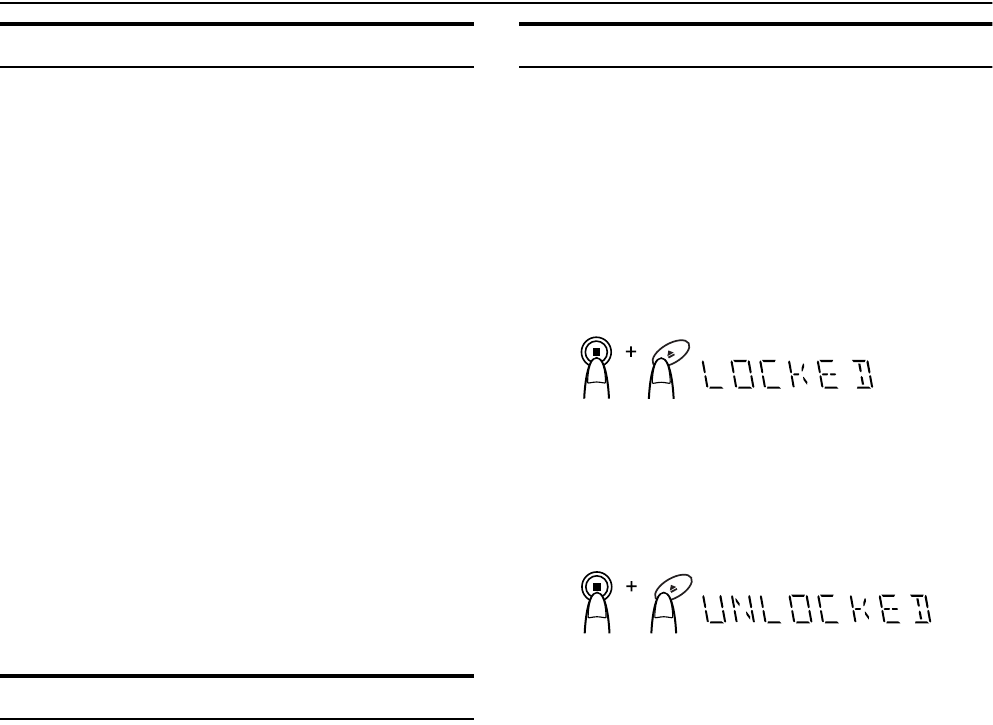
18
Using the CD Player
Random Play
The tracks of all the CDs will play in no special order when you
use this mode.
•To use Repeat Play for Random Play, press the REPEAT but-
ton to select “ALL” or “1” before starting playback. For details,
see “Repeating Tracks”mentioned below.
1In Stop mode, set the CD Player in Random
Play mode.
On the Unit
Press the RANDOM button to light the “RANDOM” indicator.
At the same time, “RANDOM” appears on the display.
On the Remote Control
Press the PROGRAM/RANDOM button until the “RANDOM”
appears on the display.
The “RANDOM” indicator also lights up on the display.
Each time you press the button, the display changes as follows:
PROGRAM = RANDOM = Blank display (Normal Play) =
(back to the beginning)
2Press the CD 6 button.
The tracks on all the CDs are played in random order.
To stop playing, press the 7 button.
To skip a track during playback, press the ¢ button to
jump to the next track in the random sequence.
To exit Random Play mode, while the CD Player is stopped,
press the RANDOM button on the Unit or the PROGRAM/RAN-
DOM button on the Remote Control again to light off the “RAN-
DOM” indicator. Normal Play resumes.
Repeating Tracks
You can repeat all tracks or individual track, as many times as you
like.
Press the REPEAT button.
The Repeat indicator changes with each press of the button, as fol-
lows:
ALL= 1CD = 1 = Blank display = (back to the beginning)
To stop playing, press the 7 button. Changing the source to the
other (e.g. Tuner) will also stop playing.
To exit Repeat mode, press the REPEAT button until the Re-
peat indicator on the display goes out.
❏Repeat mode remains in effect during the following Play Mode
changing:
Tray Lock Function
In order to safely keep the CD in the CD Player, the tray can be
electronically locked.
When the electronic lock is on, the tray cannot be opened even if
the CD Open/Close 0 button on the Unit is pressed.
Locking the Tray
1Turn on the System and enter CD mode.
2While pressing down the 7 button, press the
CD Open/Close 0 button on the Unit.
“LOCKED” appears on the display.
•If you try to open the tray by pressing the 0 button,
“LOCKED” appears on the display to let you know that the tray
has been locked.
Unlocking the Tray
Repeat above steps 1 and 2.
“UNLOCKED” appears on the display.
Now, you can use the tray normally.
REPEAT ALL: In Normal Play mode, repeats all the tracks on
all the CDs.
In Program Play mode, repeats all the tracks in
the program.
In Random Play mode, repeats all the tracks on
all the CDs in random order.
REPEAT 1CD: Repeats all tracks on one CD. (Selectable in
Normal Play only)
REPEAT 1: Repeats one track.
a. PROGRAM PLAY MODEÔNORMAL PLAY MODE
b. RANDOM PLAY MODE ÔNORMAL PLAY MODE
c. PROGRAM PLAY MODEÔRANDOM PLAY MODE
MX-K10R&MX-K30R(B).book Page 18 Wednesday, February 20, 2002 11:42 AM
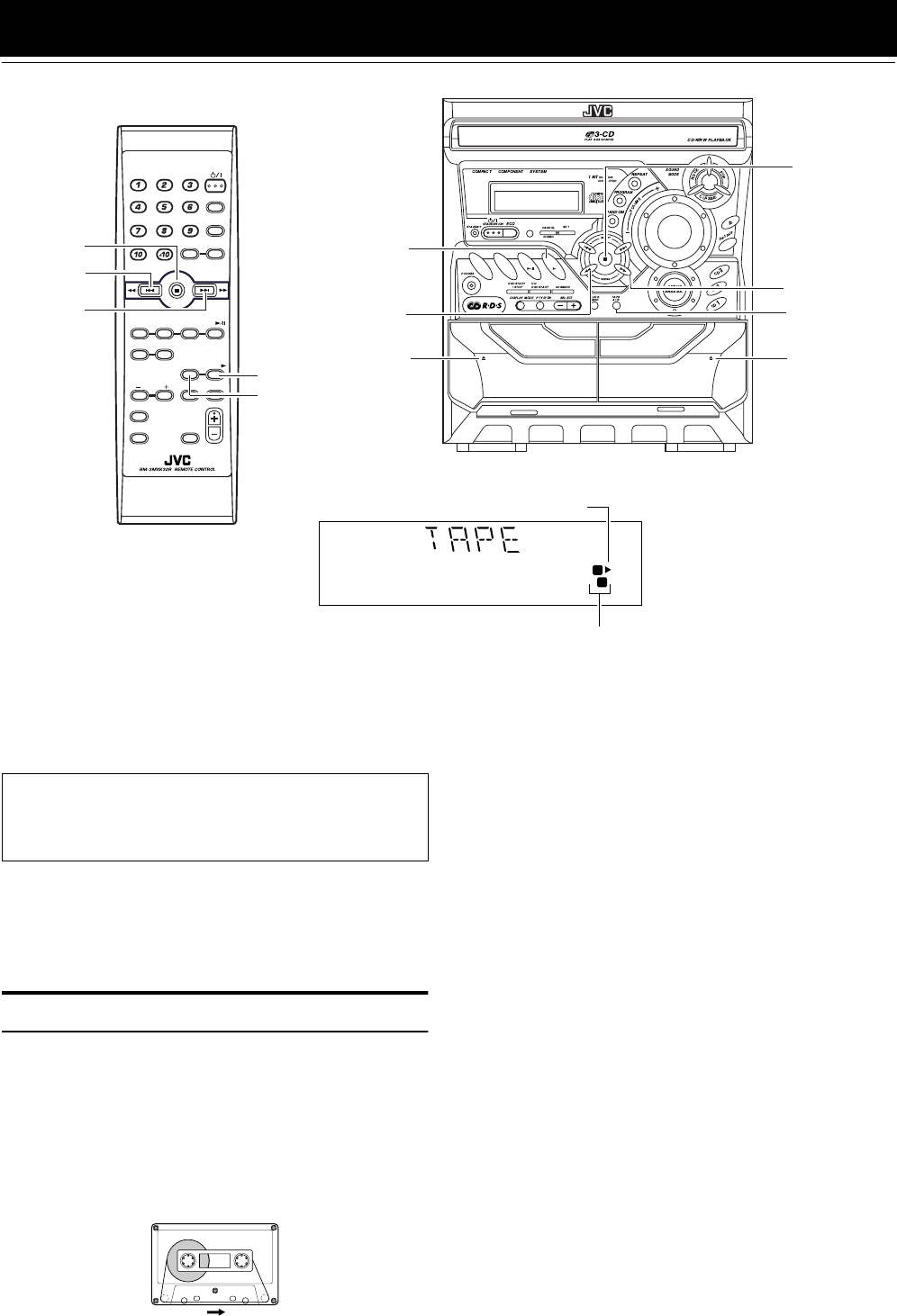
19
Using the Cassette Deck (Listening to a Tape)
The Cassette Deck allows you to play, record, and dub audio tapes.
❏Listening to type I tape is suitable for this Cassette Deck.
The use of tapes longer than 120 minutes is not rec-
ommended, since characteristic deterioration may
occur and these tapes easily jam in the pinch-rollers
and the capstans.
One Touch Play
By pressing the TAPE 3 button, the System will come on, and if
a tape is in the deck, it will start to play. If no tape is loaded, “NO
TAPE” appears on the display, the System will come on and wait
for you to insert a tape, or select another function.
Playing a Tape
You can use either Deck A or Deck B at a time for playback.
1Press the 0 EJECT part for the deck you
want to use.
2When the cassette holder opens, put a cas-
sette in, with the exposed part of the tape
down, toward the base of the Unit.
The tape will travel from the left to right.
•If the cassette holder does not open, turn the System off,
then back on and press the 0 EJECT part again.
3Close the cassette holder gently.
When both Deck A and Deck B contain a tape, the last deck to
have a tape inserted is selected.
The selected Deck is shown by the Deck indicator “A” or “B”.
For example, when the Deck A is selected, the Deck indicator
“A” lights up.
•To change the deck, press the TAPE A/B button. Each time
you press the button, Deck A or Deck B is alternately
selected.
4Press the TAPE 3 button.
The Tape indicator (3) blinks on the display and the tape is
played back.
The Cassette Deck automatically stops when one side of the
tape has finished playing.
To stop playing, press the 7 button.
To remove the tape, stop the tape, and press the 0 EJECT part
to open the Cassette Holder.
To Fast-Wind A Tape
During playback or in Stop mode, press the ¡ (FF) button on the
Unit to fast-wind the tape onto the right side of the cassette without
playing.
During playback or in Stop mode, press the 22 (REW) button on
the Unit to fast-wind the tape onto the left side of the cassette with-
out playing.
During fast-winding the tape, the Tape indicator (3) goes out.
•The Cassette Deck automatically stops when one side of the
tape has finished playing.
❏During fast-winding the tape, you can change the tape travelling
direction by pressing the ¡ (FF) or 22 (REW) button.
EJECT EJECT
REC / PLAY
B
CD SYNCHRO RECORDING
PLAY
A
FULL - LOGIC CONTROL
AUX CD TAPE
FM
/ AM
TAPE A/B
¡
* When the System is in use, the display shows other items as well.
For simplicity, we show here only the items described in this section.
B
A
22
4
TAPE 3
¢
7
7
TAPE A/B
TAPE 3
Deck indicators
3: Tape indicator
0 EJECT
(Deck B)
0 EJECT
(Deck A)
FM MODE
FM /AM
AUX
SLEEP
STANDBY/ON
CD
1
CD
2
CD
3
SOUND
SELECT PTY/EON MODE
DISPLAY
MODE
ACTIVE
B ASS EX.
FADE
MUTING
VOLUME
PROGRAM
/RANDOM
REPEAT
TAPE
A/B
TAPE
CD
Tape travelling direction
MX-K10R&MX-K30R(B).book Page 19 Wednesday, February 20, 2002 11:42 AM
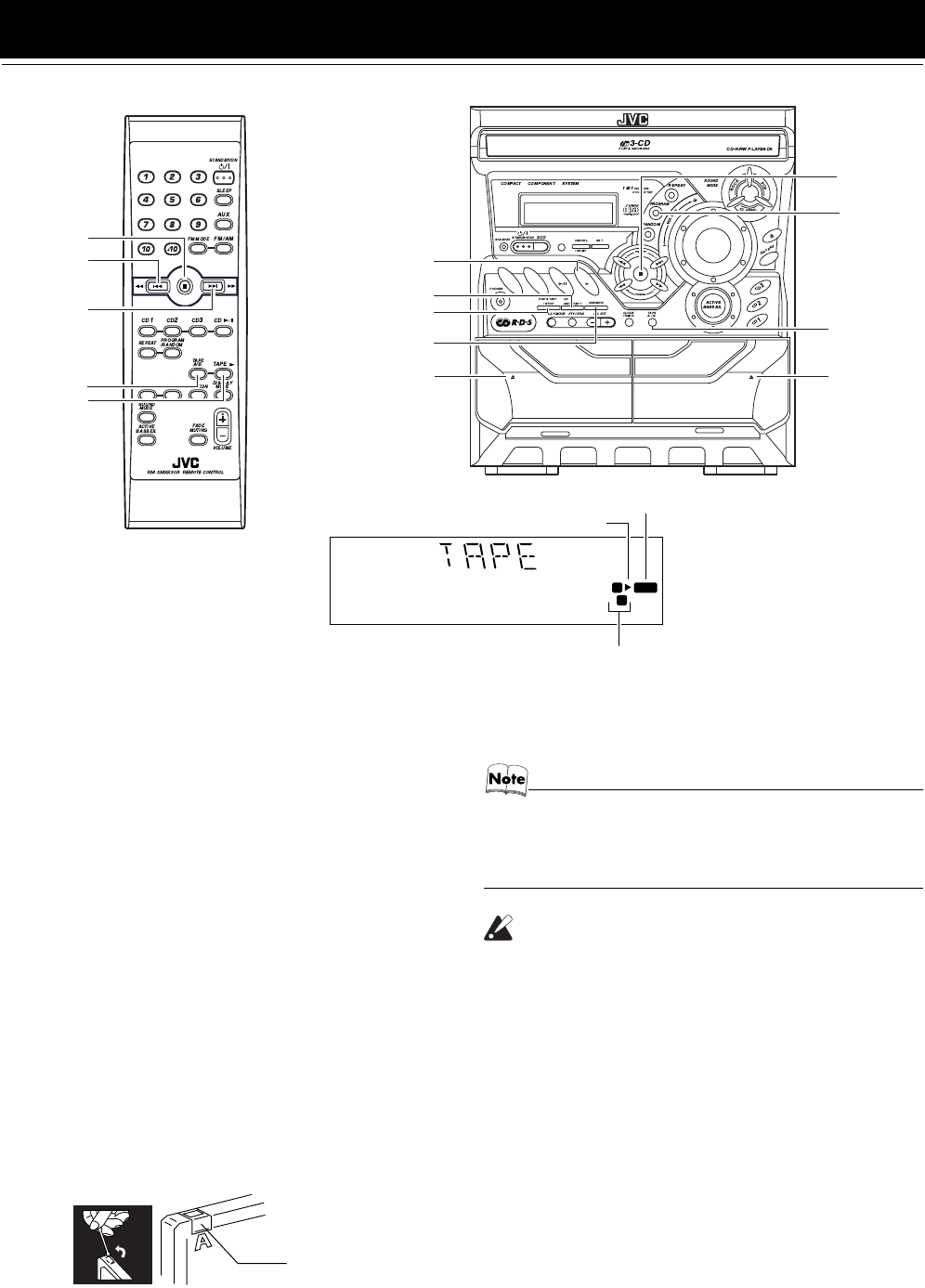
20
Using the Cassette Deck (Recording)
Recording onto a cassette from any of the sound sources is simple.
Just place a tape in Deck B, have the source ready, make one or
two settings, and you’re ready to record. For each source, the pro-
cedure is a little bit different so we explain each separately. But
first, here are a few things to make your recordings better.
Things To Know Before You Start Recording
❏
❏❏
❏It should be noted that it may be unlawful to re-record
pre-recorded tapes, records, or discs without the con-
sent of the owner of copyright in the sound or video
recording, broadcast or cable program and in any lit-
erary, dramatic, musical, or artistic content embodied
therein.
❏The recording level, which is the volume at which the new tape
is being made, is automatically set correctly, so it is not affected
by the VOLUME Control on the System. Also, it is not affected
by adjusting the sound effects. Thus, during recording, you can
adjust the sound you are actually listening to without affecting
the recording level.
❏Two small tabs on the back of the cassette tape, one for side A
and one for side B, can be removed to prevent accidental erasure
or recording.
❏To record on a cassette with the tabs removed, you must cover
the holes with adhesive tape first.
❏Type I tape can be used for recording.
•At the start and end of cassette tapes, there is leader tape
which cannot be recorded onto. Thus, when recording
CDs, radio broadcasts, etc., wind on the leader tape first
to ensure getting the beginning of the recording.
CAUTION:
•If a recording you make has excessive noise or
static, the Unit may have been too close to a TV
which was on during the recording. Either turn
off the TV or increase the distance between the
TV and the Unit.
EJECT EJECT
REC / PLAY
B
CD SYNCHRO RECORDING
PLAY
A
FULL - LOGIC CONTROL
AUX CD TAPE
FM
/ AM
TAPE A/B
* When the System is in use, the display shows other items as well.
For simplicity, we show here only the items described in this section.
REC
B
A
4
TAPE 3
¢
7
7
TAPE A/B
DUBBING
Deck indicators
3: Tape indicator
0 EJECT
(Deck B)
0 EJECT
(Deck A)
TAPE 3
PROGRAM
REC START/STOP
CD REC START
REC indicator
Adhesive tape
MX-K10R&MX-K30R(B).book Page 20 Wednesday, February 20, 2002 11:42 AM
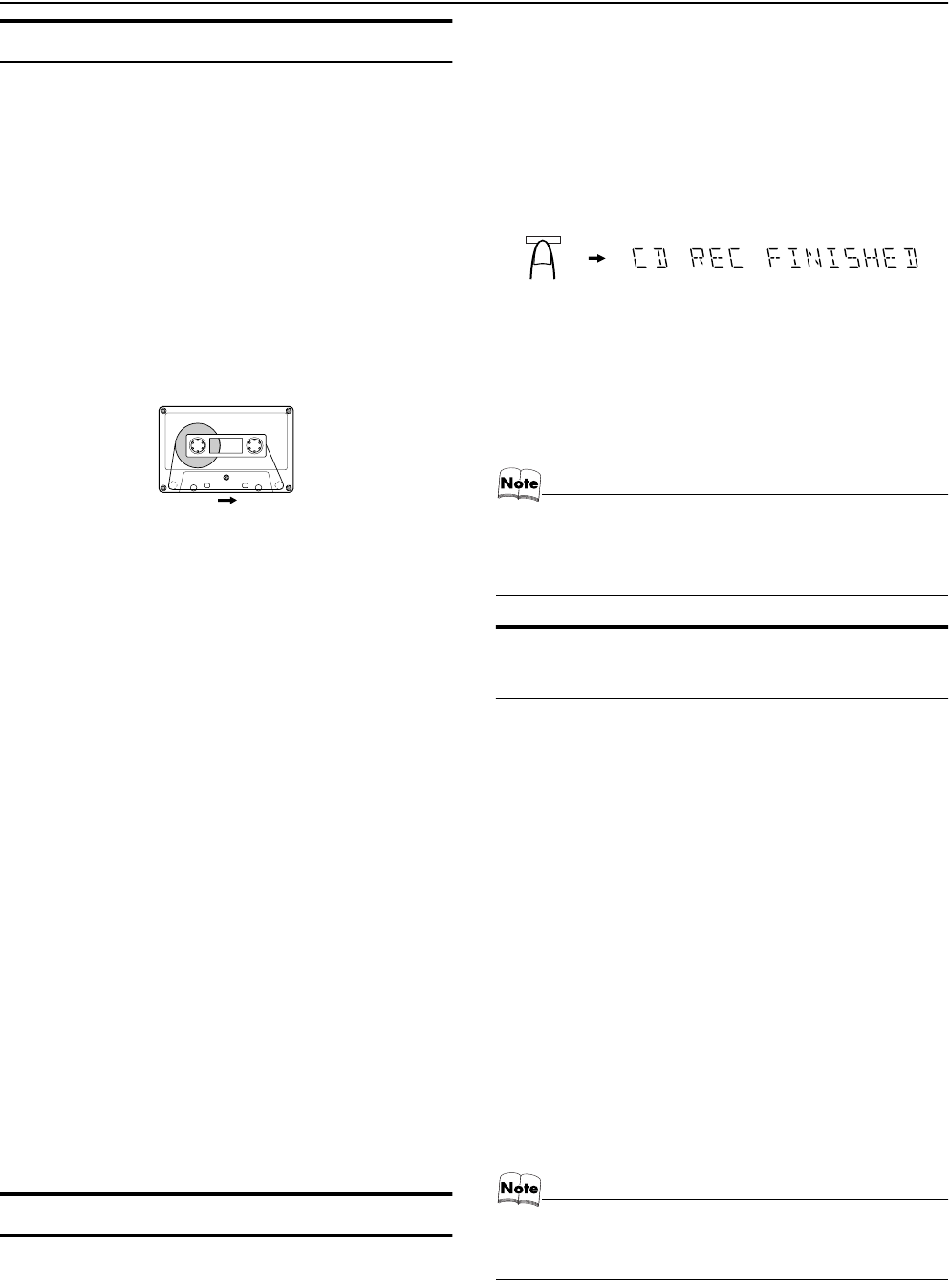
21
Using the Cassette Deck (Recording)
Standard Recording
This is the basic method for recording any source. The System also
has special ways for recording CD to tape, and tape to tape, which
save you time and effort, as well as give you some special effects.
However, when you need to add a selection to a tape you have
made, or are combining selections from several sources on one
tape, use the method described below; just substitute the source
you want into this procedure, such as a tape in Deck A, a CD, or
the Tuner. You can also record from an external equipment with
this procedure.
To Record Any Sound Source to Tape
Follow these steps to record from any sound source onto a tape in
Deck B.
1Insert a blank or erasable tape into the Deck
B and wind past the tape leader.
2Prepare the source, by, for example, tuning
in a radio station, loading CDs, or turning on
connected equipment.
•For CD recording, see “CD Synchro Recording” mentioned
below.
•For dubbing, see “Tape to Tape Recording (DUBBING)”
described below.
3Press the REC START/STOP button on the
Unit.
The “REC” indicator lights up and the System begins record-
ing.
The Tape indicator (3) blinks on the display.
•If the tab of the cassette tape on the Deck B is removed to
prevent erasure or recording, "NO REC" will appear on the
display.
To stop during recording, press the REC START/STOP but-
ton on the Unit, or press the 7 button.
Recording an AM Station to Tape (Beat Cut)
When recording an AM broadcast, beats may be produced which
are not heard when listening to the broadcast. If this happens, press
the PROGRAM button on the Unit to eliminate the beats.
1Set to AM station and start recording.
2Press the PROGRAM button on the Unit to
eliminate the beats.
Each time you press the button, the display changes as shown
below:
CUT 1
=
CUT 2
=
CUT 3
=
CUT 4
=
(back to the beginning)
CD Synchro Recording
Everything on the CD goes onto the tape in the order it is on the
CD, or according to the order you have set in a program.
1Prepare CDs. (See page 15.)
Press the CD1-3 button (that you want to make recording), and
then press the 7 button.
•If you want to record specific tracks only, you need to pro-
gram the tracks beforehand. (See page 17.)
2Insert a blank or erasable tape into the Deck
B and wind past the tape leader.
3Press the CD REC START button on the Unit.
“CD REC” appears on the display and the “REC” indicator
lights up. Then, the System begins CD Synchro Recording and
the tracks on the CD are recorded on the tape.
When recording of the tracks of all CDs is finished, “CD REC
FINISHED” scrolls on the display and the CD Player and Cas-
sette Deck stop.
•If the tab of the cassette tape on the Deck B is removed to
prevent erasure or recording, "NO REC" will appear on the
display.
•After the CD Player has played the entire CD or all the pro-
grammed tracks, the tape automatically stops.
To stop at any time during the recording process, press
the REC START/STOP button on the Unit or the 7 button. “CD
REC FINISHED” scrolls on the display and the CD Player and
Cassette Deck stop.
•When making SLEEP timer settings while doing CD Syn-
chro recording, set enough time to allow for the CD to fin-
ish playing, otherwise the power will go off before
recording is completed.
Tape to Tape Recording (DUB-
BING)
Recording from one tape to another is called dubbing.
You can dub tapes simply, with just a single button.
1Press the TAPE3
33
3 button, and then press the
7
77
7button.
2Insert the source cassette you want to copy
from into Deck A for playback.
3Insert a blank or erasable cassette you want
to copy onto into Deck B for recording.
4Press the DUBBING button on the Unit.
Deck A and Deck B will start simultaneously and the "REC"
indicator lights up.
During dubbing, the Deck indicators "A" and "B" light up al-
ternately.
•If no tape is inserted into Deck A, "NO TAPE" will appear
on the display.
•If no tape is inserted into Deck B, "NO TAPE" will appear
on the display.
To stop dubbing, press the REC START/STOP button on the
Unit or the 7 button.
•During dubbing, you can hear sound effects through the
speakers or headphones. However, the sound is dubbed
without sound effects.
Tape travelling direction
CD
REC START
(When finished)
MX-K10R&MX-K30R(B).book Page 21 Wednesday, February 20, 2002 11:42 AM
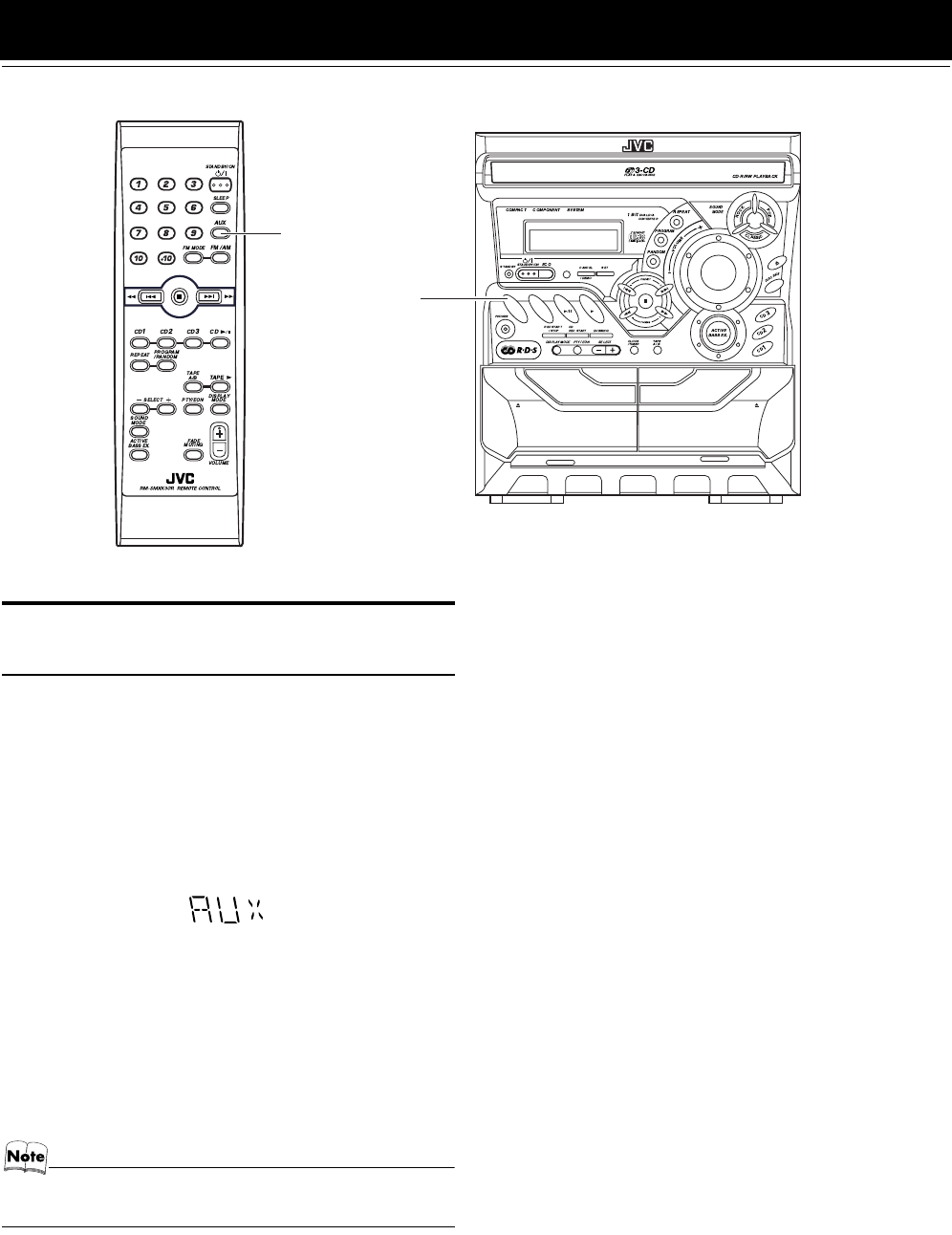
22
Using an External Equipment
Listening to the External
Equipment
You can listen to the external equipment such as MD recorder, cas-
sette deck, or other auxiliary.
❏First, make sure that the external equipment is properly connect-
ed to the System. (See page 6.)
1Set the volume level to the minimum posi-
tion.
2Press the AUX button.
“AUX” appears on the display.
3Start playing the external equipment.
4Adjust the volume level to the level you want
listen to.
5Apply sound effects, if you wish.
•Press the ACTIVE BASS EX. to reinforce the bass sound.
•Select the Sound Mode. (See page 8.)
To exit AUX mode, select other source (e.g. Tuner).
•For operation of the external equipment, refer to its In-
structions.
EJECT EJECT
REC / PLAY
B
CD SYNCHRO RECORDING
PLAY
A
FULL - LOGIC CONTROL
AUX CD TAPE
FM
/ AM
AUX
AUX
MX-K10R&MX-K30R(B).book Page 22 Wednesday, February 20, 2002 11:42 AM
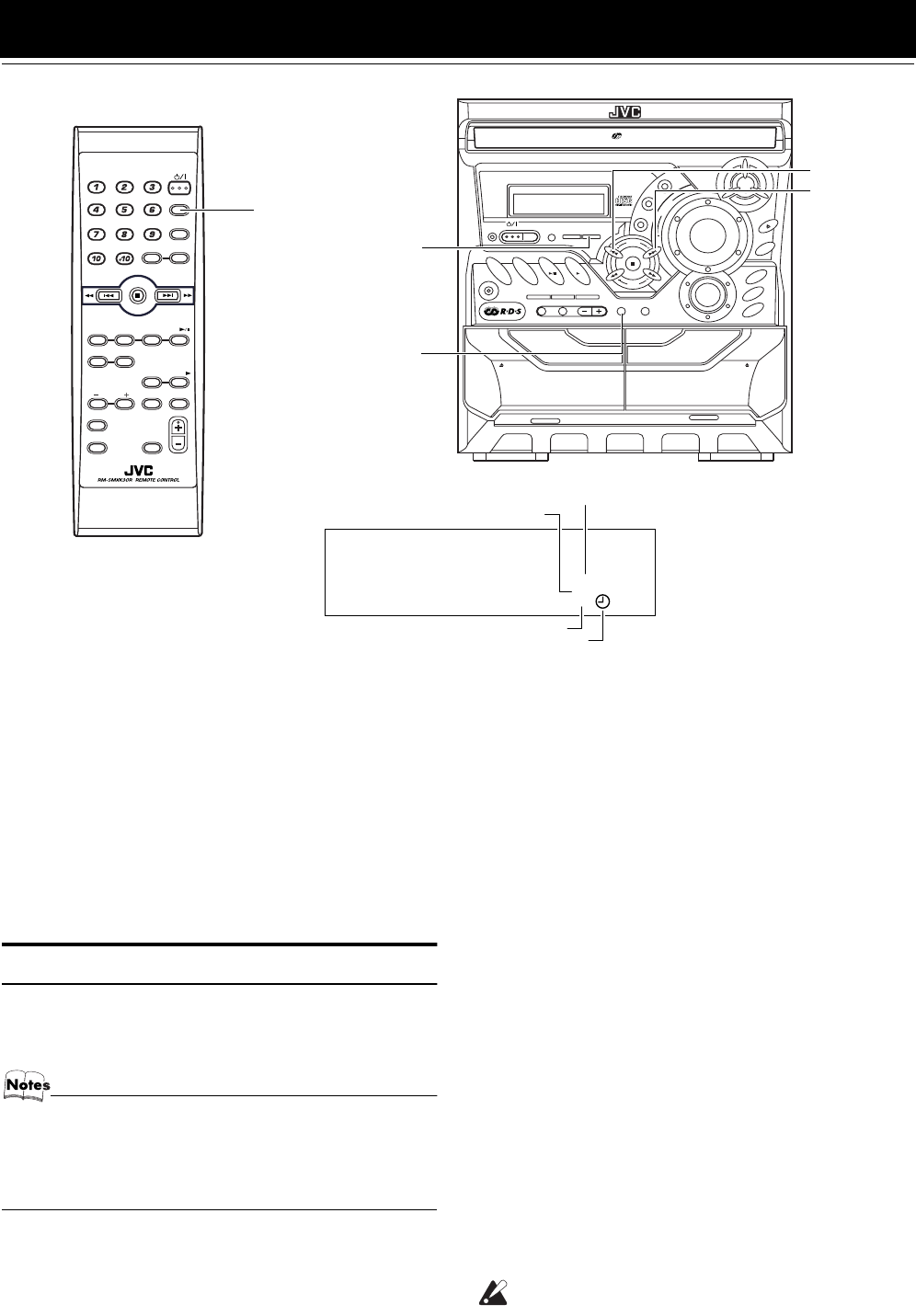
23
Using the Timers
The timers lets you control recording and listening functions auto-
matically.
Three types of timers are available:
DAILY Timer Use this timer to set wake up everyday to
music from any source, instead of an alarm clock.
REC (Recording) Timer
Unattended recording of radio broadcasts. You can set the
starting time and length of the recording.
SLEEP Timer Fall asleep and have your System turn off
automatically after a certain length of time.
Setting the Clock
When you plug the AC power cord into the wall outlet, the time in-
dication “0:00” blinks on the display.
You can set the clock whether the System is on or off.
•The clock must be correctly set for the timers to work.
•Each setting step must be completed within approx. two
minutes. Otherwise, the setting is cleared and must be re-
peated from the beginning.
•The clock may gain or lose one to two minutes per month.
Using the Unit
1Press the CLOCK/TIMER button.
The hour digit of the time indication blinks on the display.
•If the clock is already set and “0:00” is not blinking, press
the CLOCK/TIMER button repeatedly until clock setting
display appears on the display. In the clock setting display,
the hour digits of the current clock blink on the display.
Each time you press the CLOCK/TIMER button, the display
changes as follows:
DAILY = ON TIME = REC = ON TIME = Clock set-
ting display = Canceled = (back to the beginning)
2Press the 4 or ¢ button to set the hour.
Pressing the ¢ button moves the time forwards and pressing
the 4 button moves it backwards. Holding down the button
moves the hour rapidly.
3Press the SET button.
The minute digits of the time indication blink on the display.
•To return to the hour setting, press the CANCEL button.
4Press the 4 or ¢ button to set the
minute.
5Press the SET button.
“CLOCK OK” appears on the display. Then, the selected time
is set and the seconds start counting from 0.
CAUTION:
•If there is a power failure, the clock loses its set-
ting immediately. “0:00” blinks on the display
and the clock must be reset.
FM MODE
FM /AM
AUX
SLEEP
STANDBY/ON
CD
1
CD
2
CD
3
SOUND
SELECT PTY/EON MODE
DISPLAY
MODE
ACTIVE
B ASS EX.
FADE
MUTING
VOLUME
PROGRAM
/RANDOM
REPEAT
TAPE
A/B
TAPE
CD
CD-R/RW PLAYBACK
3-CD
PLAY & EXCHANGE
ACTIVE
BASS EX.
EJECT EJECT
REC / PLAY B
CD SYNCHRO RECORDING
PLAY
A
FULL - LOGIC CONTROL
AUX CD TAPE
FM
/ AM
CD
3
CD
2
CD
1
COMPACT COMPONENT SYSTEM
1 BIT
DUAL D/A
CONVERTER
PROGRAM
SOUND
MODE
REPEAT
PANDOM
PRESET
TUNING
CANCEL
PHONES
REC START
/ STOP
CD
REC START DUBBING
SET
V
O
L
U
M
E
DISC SKIP
R
O
C
K
I
C
L
A
S
S
C
P
O
P
/ DEMO
STANDBY/ON
ECO
STANDBY
CLOCK
/TIMER
TAPE
A / B
SELECT
PTY
/
EON
DISPLAY MODE
¢
* When the System is in use, the display shows other items as well.
For simplicity, we show here only the items described in this section.
SLEEP
DAILY
REC
4
SLEEP
SET
SLEEP indicator
REC (Recording) Timer indicator
CLOCK/TIMER
DAILY Timer indicator
Timer indicator
MX-K10R&MX-K30R(B).book Page 23 Wednesday, February 20, 2002 11:42 AM
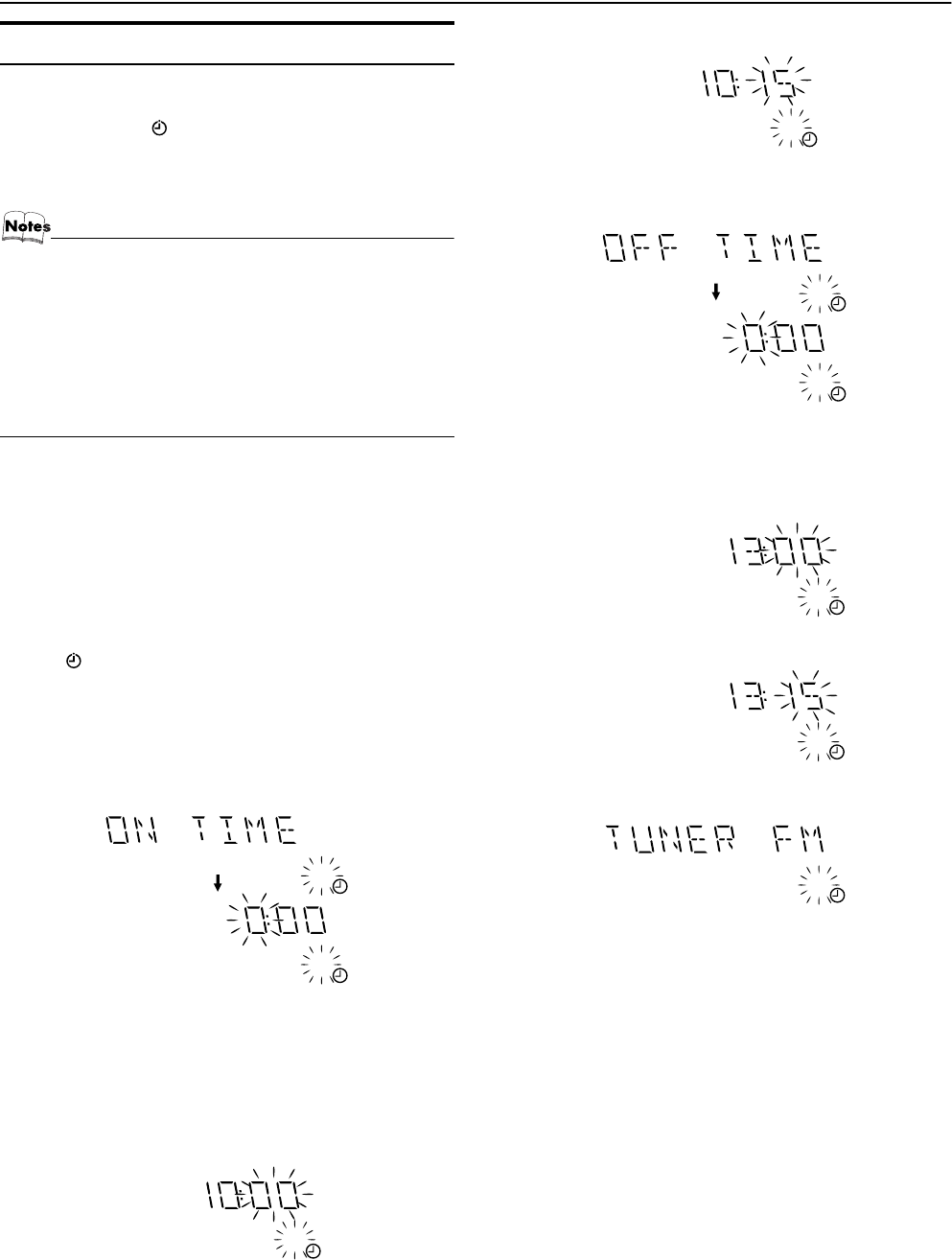
24
Using the Timers
Setting the Daily Timer
Once you have set the Daily Timer, the timer will be activated at
the same time every day.
The Timer indicator () on the display shows that the Daily Tim-
er you have set is in effect.
You can set the Daily Timer whether the System is turned on or
off.
• Perform each setting within 30 seconds. Otherwise, set-
ting will be cleared and the procedure must be repeated
from the beginning.
• If you have made a mistake while setting the timer, press
the CANCEL button on the Unit. However, this does not al-
ways cancel the current setting. If the CANCEL button
does not work, press the CLOCK/TIMER button on the
Unit repeatedly until the display returns to the original dis-
play, and start from the first step.
Using the Unit
1Press the % STANDBY/ON button to turn on
the System.
2Press the CLOCK/TIMER button until “ON
TIME” immediately after “DAILY” appears on
the display.
At this time, “DAILY” indicator blinks and the Timer indica-
tor ( ) lights up on the display.
Each time you press the button, the display changes as follows:
DAILY = ON TIME* = REC = ON TIME = Clock setting
display = Canceled = (back to the beginning)
* : This item should be selected for the Daily Timer setting.
After 2 seconds, the System enters ON-time setting mode. The cur-
rent ON time appears on the display and the hour digits blink.
3Setting the ON time (Example: 10:15).
1. Press the 4 or ¢ button to set the hour you want the
System to come on, then press the SET button.
The minute digits of the ON time blink on the display.
Pressing the ¢ button moves the time forwards and press-
ing the 4 button moves it backwards.
Holding down the button moves the time rapidly.
2. Press the 4 or ¢ button to set the minute, then press the
SET button.
“OFF TIME” appears for 2 seconds, and the System enters
OFF-time setting mode. The current OFF time appears on
the display, and the hour digits blink.
4Setting the OFF time (Example: 13:15).
1. Press the 4 or ¢ button to set the hour you want the
System to come on, then press the SET button.
The minute digits of the OFF time blink on the display.
2. Press the 4 or ¢ button to set the minute, then press the
SET button.
The System enter Music Source Selecting mode and “TUN-
ER FM” appears on the display.
5Selecting the music source.
Press the 4 or ¢ button to select the music source you
want to listen to, then press the SET button.
Each time you press the 4 or ¢ button, the display chang-
es as shown below:
TUNER FM = TUNER AM = – CD – – – = TAPE = AUX
= (back to the beginning)
According to the music source you have selected, the next op-
eration differs.
DAILY
DAILY
After 2 seconds
DAILY
TUNER FM: Tunes in to the specified preset FM station.
TUNER AM: Tunes in to the specified preset AM
(MW/LW) station.
– CD – – –: Plays the specified track on the specified CD.
TAPE: Plays a tape in Deck A.
AUX: Plays an external source.
DAILY
DAILY
DAILY
After 2 seconds
DAILY
DAILY
DAILY
Body.fm Page 24 Thursday, April 18, 2002 3:34 PM
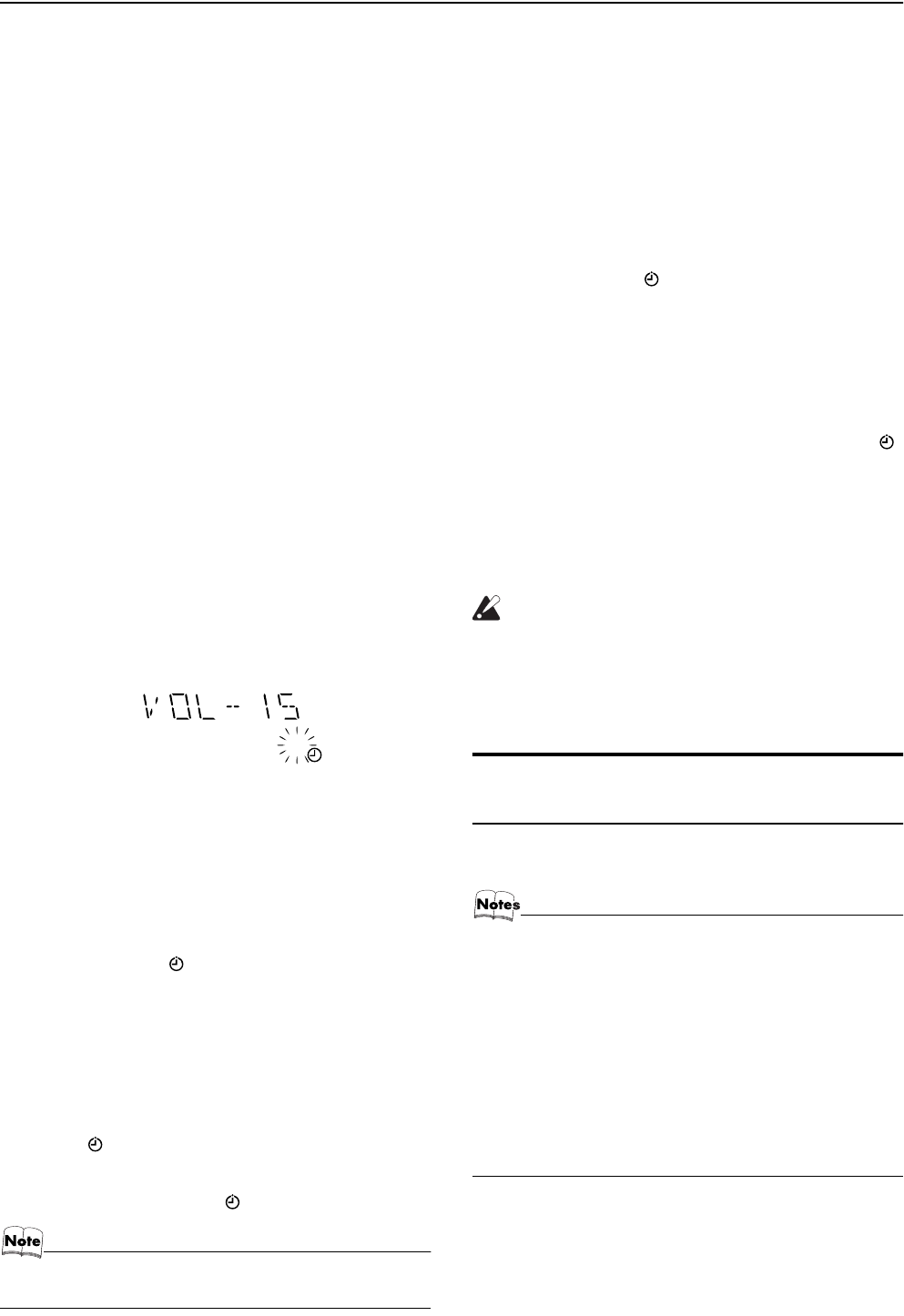
25
Using the Timers
Preparation for each music source:
Perform the following operation according to the music source
you have selected. Then, the System enters Volume Setting
mode.
When selecting TUNER FM or TUNER AM:
Press the 4 or ¢ button to select the preset station
number, then press the SET button.
When selecting – CD – – –:
1. Press the 4 or ¢ button to select the disc number, then
press the SET button.
Each time you press the button the disc number changes as
follows:
– CD – – – = 1CD – – –= 2CD – – – = 3CD – – – = (back
to the beginning)
2. Press the 4 or ¢ button to select the track number, then
press the SET button.
Please set the disc number to which you have listened at the
last time.
CD playback does not start if you select other disc number.
Example: 2CD- 12( Disc number 2, Track number 12 ) in
this example, CD2 is selected as it was played back at the
last time. If you select other CD number, the Daily Timer
does not work at the set time.
When selecting TAPE:
Insert a cassette tape you want to play into Deck A.
When selecting AUX:
Prepare the external equipment so that it will turn on at the ON
time set by the System.
To allow this, the equipment should have the timer function.
6Setting the volume level.
Press the 4 or ¢ button to select the volume level.
VOL – – – : The current volume level will be used.
VOL-5, -10, or -15: When the timer is turned on, the Volume
will be automatically set to the selected level.
7Press the SET button.
The timer setting is completed, and the “DAILY” indicator
stops blinking and remains lit. Each setting you have made ap-
pears on the display in the order of ON time, OFF time, music
source and volume. Then, the display returns to the display be-
fore you set the Timer.
8Press the %
%%
% STANDBY/ON button to turn
off the System.
The Timer indicator ( ) and “DAILY” indicator are lit on the
display, showing that the Daily Timer is set to on.
To change the timer setting, repeat the setting procedure from
the beginning.
When the timer ON-time comes:
The following operation will be automatically repeated every day.
•When the timer ON-time comes, and the System automatically
turns on. The music source you have set is played. The Timer
indicator ( ) blinks during timer operation.
•When the timer OFF-time comes, “OFF” blinks on the display
just before the OFF-time and the System automatically turns
off. Then, the Timer indicator ( ) remains lit on the display.
•If the System is already on when the timer ON-time
comes, the Daily Timer does not work.
Turning the Daily Timer On and Off
Once you have set the Daily Timer, it is stored in memory. So, the
Daily Timer will be activated at the same time every day until it is
canceled.
To cancel the Daily Timer temporarily:
1Press the CLOCK/TIMER button on the Unit
repeatedly until the “DAILY” appears on the
display.
2Press the CANCEL button on the Unit.
The “DAILY” indicator goes out and “OFF” appears on the
display.
The Timer indicator ( ) and “DAILY” indicator go out and
the Daily Timer is canceled temporarily.
To activate the cancelled Daily Timer:
1Press the CLOCK/TIMER button on the Unit
repeatedly until the “DAILY” appears on the
display.
The “DAILY” indicator blinks and the Timer indicator ( )
lights up on the dispaly.
2Press the SET button on the Unit.
The “DAILY” indicator remains lit. Each setting already made
appears on the display in the order of ON time, OFF time, mu-
sic source and volume, and then the display returns to the orig-
inal display.
CAUTION:
•If the System is unplugged, or a power failure oc-
curs, the timer setting will be lost in a few days.
You will need to reset the clock first, then the
timer.
Setting the REC (Recording)
Timer
With the Recording Timer, you can make a tape of a radio broad-
cast automatically whether or not you are home.
•You can set the REC Timer whether the System is on or
off.
•The volume level is automatically set to MIN when REC
Timer is used.
•Perform each setting within 35 seconds. Otherwise, set-
ting will be cleared and the procedure must be repeated
from the beginning.
•If you have made a mistake while setting the timer, press
the CANCEL button on the Unit. However, this does not al-
ways cancel the current setting. If the CANCEL button
does not work, press the CLOCK/TIMER button on the
Unit repeatedly until the display returns to the original dis-
play, and start from the first step.
DAILY
Body.fm Page 25 Thursday, April 18, 2002 3:34 PM
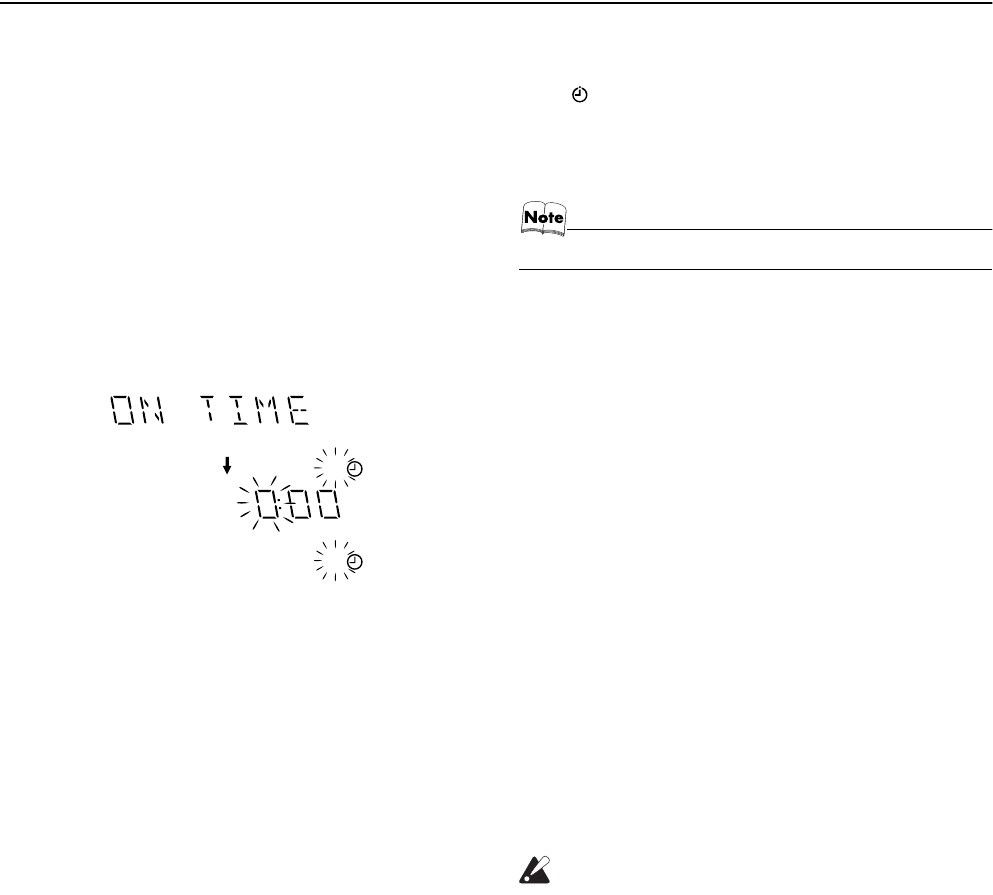
26
Using the Timers
Using the Unit
You can set the time in the same way as for setting the Daily Tim-
er.
1Insert a blank or erasable tape into the Deck
B and wind past the tape leader.
2Press the CLOCK/TIMER button until “ON
TIME” immediately after “REC” appears on
the display.
Then, the "REC" indicator blinks on the display.
Each time you press the button, the display changes as follows:
DAILY = ON TIME = REC = ON TIME* = Clock setting
display = Canceled = (back to the beginning)
* : This item should be selected for the REC Timer setting.
After 2 seconds, the System enters ON-time setting mode. The cur-
rent ON time appears on the display and the hour digits blink.
3Setting the ON time you want the System to
turn on.
1. Press the 4 or ¢ button to set the hour, then press the
SET button.
2. Press the 4 or ¢ button to set the minute, then press the
SET button.
“OFF TIME” appears for 2 seconds, and the System enters
OFF-time setting mode. The current OFF time appears on the
display, and the hour digits blink.
4Setting the OFF time you want the System to
turn off.
1. Press the 4 or ¢ button to set the hour, then press the
SET button.
2. Press the 4 or ¢ button to set the minute, then press the
SET button.
The System enter Preset Station Entering mode.
5Select the preset station for recording.
1. Press the 4 or ¢ button to set the band (TUNER FM or
TUNER AM), then press the SET button.
2. Press the 4 or ¢ button to set the preset number, then
press the SET button.
The REC indicator stops blinking and remains lit.
•Each setting you have made appears on the display in the order
of ON time, OFF time, radio band and the preset number.
6Press the %
%%
% STANDBY/ON button to turn
off the System, if necessary.
To change the timer setting, repeat the setting procedure from
the beginning.
When the timer ON-time comes:
•When the timer ON-time comes, the System automatically
turns on. The station you have set is played. The Timer indica-
tor ( ) blinks during timer operation.
To stop timer recording, press the 7 button.
•When the timer OFF-time comes, “OFF” blinks on the display
just before the OFF-time and the System automatically turns
off.
•The REC Timer works even if the System is turned on.
Turning the REC (Recording) Timer On and Off
Once you have set the REC Timer to record a source, the timer set-
ting is stored in memory. So, though the REC Timer turns off once
it is used, you can recall it at any time.
To cancel the REC Timer temporarily:
1Press the CLOCK/TIMER button on the Unit
repeatedly until “REC” appears on the dis-
play.
2Press the CANCEL button on the Unit.
“OFF” appears and the “REC” indicator goes out.
To activate the cancelled REC Timer:
1Press the CLOCK/TIMER button on the Unit
repeatedly until “REC” appears on the dis-
play.
The “REC” indicator also blinks on the display.
2Press the SET button on the Unit.
The “REC” indicator remains lit. Each setting already made
appears on the display in the order of ON time, OFF time, and
the preset number, and then the display returns to the original
display.
CAUTION:
•If the System is unplugged, or a power failure oc-
curs, the timer setting will be lost in a few days.
You will need to reset the clock first, then the
timer.
REC
REC
After 2 seconds
MX-K10R&MX-K30R(B).book Page 26 Wednesday, February 20, 2002 11:42 AM
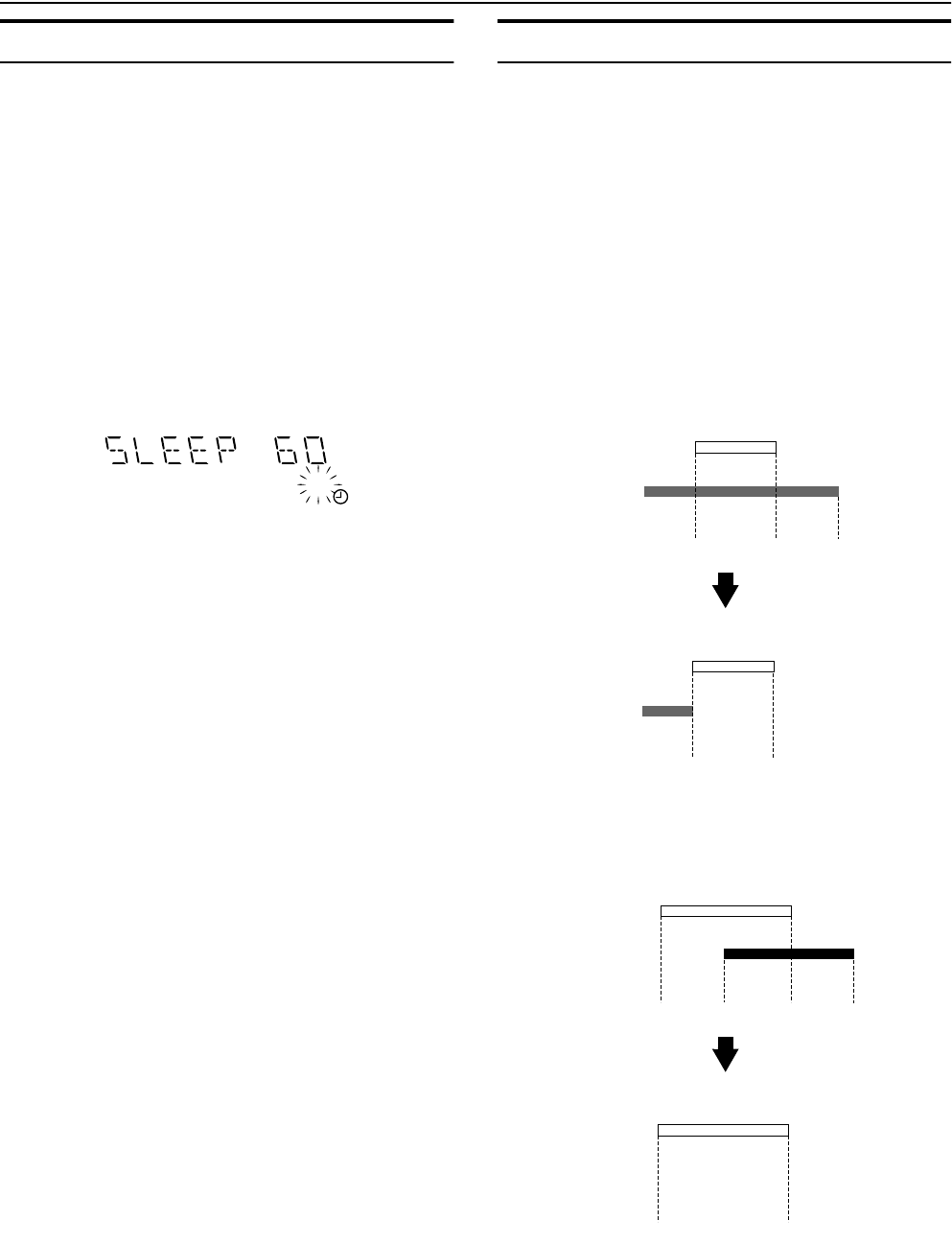
27
Using the Timers
Setting the SLEEP Timer
Use the Sleep Timer to turn the System off after a certain number
of minutes when it is playing. By setting the Sleep Timer, you can
fall asleep to music and know that your System will turn off by it-
self rather than play all night.
•You can only set the Sleep Timer when the System is on.
Using the Remote Control
1During playback a source, press the SLEEP
button.
The “SLEEP” indicator starts blinking on the display.
2Set the length of time you want the source to
play before shutting off.
Each time you press the SLEEP button, the time length chang-
es as follows:
10 = 20 = 30 = 60 = 90 = 120 = Cancelled = (back to
the beginning)
3Wait for 5 seconds.
The “SLEEP” indicator stops blinking and remains lit, and the
display returns to the original one before setting the Sleep
Timer.
The System is now set to turn off after the number of minutes
you have set.
To Confirm the Sleep Time:
When the SLEEP button on the Remote Control is pressed, the re-
maining sleep time is displayed. Wait until the display returns to
the original display.
To Cancel the SLEEP Timer Setting:
Press the SLEEP button on the Remote Control until the “SLEEP”
indicator goes out on the display.
•Turning off the System also cancels the SLEEP Timer.
Timer Priority
Since each timer can be set independently, you may wonder what
happens if the settings overlap. Here are the priorities for each timer:
❏The REC Timer always has priority. This means that:
•If other timer is set to come on during a time when the REC
Timer is operating, the other timer just won’t come on at all,
so you will always get the entire program on a tape.
•If the REC Timer is set to come on while other timer is oper-
ating, the other timer will turn off just before the REC Timer
is set to turn on, and the REC Timer will then take over.
❏If the SLEEP Timer is set while DAILY Timer is operating, the
DAILY Timer settings are cancelled. However, if DAILY Tim-
er is set to come on while the SLEEP Timer is operating, the
SLEEP Timer setting will be cancelled and the System will use
the settings from the DAILY Timer.
Example 1
Example 2
SLEEP
22:00 22:30 23:00
REC Timer
SLEEP Timer
Setting
ON OFF
OFF
ON OFF
22:00 22:30
Operation
REC Timer
SLEEP Timer
The REC Timer has priorty.
22:00 22:30 23:0021:30
REC Timer
DAILY Timer
Setting
ON OFF
OFF
ON OFF
22:3021:30
Operation
REC Timer
DAILY Timer
The REC Timer has priorty.
ON
MX-K10R&MX-K30R(B).book Page 27 Wednesday, February 20, 2002 11:42 AM
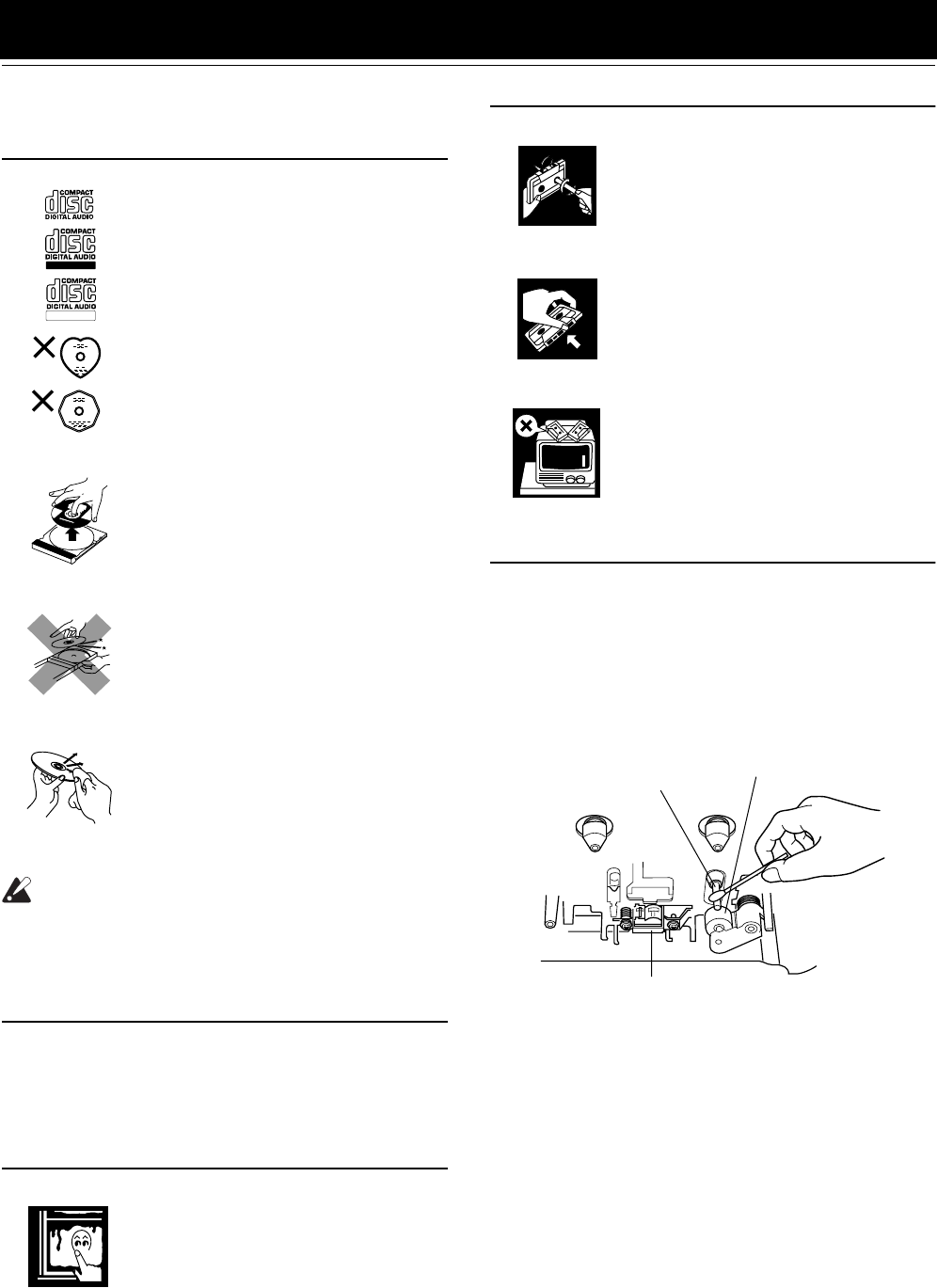
28
Care And Maintenance
Handle your CDs and tapes carefully, and they will last a long
time.
Compact Discs
CAUTION:
•Do not use any solvent (for example, conven-
tional record cleaner, spray thinner, benzine,
etc.) to clean a CD.
General Notes
In general, you will have the best performance by keeping your
CDs and the mechanism clean.
•Store CDs in their cases, and keep them in cabinets or on
shelves.
•Keep the System’s Top Cover closed when not in use.
Moisture Condensation
Cassette Tapes
Cassette Deck
•If the heads, capstans, and pinch-rollers of the Cassette Deck
become dirty, the following will occur:
- Loss of sound quality
- Discontinuous sound
-Fading
- Incomplete erasure
- Difficulty recording
•Clean the heads, capstans, and pinch-rollers using a cotton
swab moistened with alcohol.
•If the heads become magnetized, the Unit will produce noise or
lose high frequencies.
•To demagnetize the heads, turn off the Unit, and use a head
demagnetizer (available at electronics and record shops).
•Only CDs bearing these marks can be
used with this System. However, contin-
ued use of irregular shape CDs (heart-
shape, octagonal, etc.) can damage the
System.
•Remove the CD from its case by holding
it at the edges while pressing the case’s
center hole lightly.
•Do not touch the shiny surface of the
CD, or bend the CD.
•Put the CD back in its case after use to
prevent warping.
•Be careful not to scratch the surface of
the CD when placing it back in the case.
•Avoid exposure to direct sunlight, tem-
perature extremes, and moisture.
•A dirty CD may not play correctly. If a
CD does become dirty, wipe it with a
soft cloth in a straight line from center to
edge.
Moisture may condense on the lens inside
the System in the following cases:
•After turning on heating in the room.
•In a damp room.
•If the System is brought directly from a
cold to a warm place.
Should this occur, the System may mal-
function. In this case, leave the System
turned on for a few hours until the moisture
evaporates, unplug the AC power cord, and
then plug it in again.
Recordable
ReWritable
•If the tape is loose in its cassette, take up
the slack by inserting a pencil in one of
the reels and rotating.
•If the tape is loose, it may get stretched,
cut, or caught in the cassette.
•Do not touch the tape surface.
•Do not store the tape:
- In dusty places
- In direct sunlight or heat
- In moist areas
- On a TV or speaker
- Near a magnet
Heads
Pinch-roller
Capstan
MX-K10R&MX-K30R(B).book Page 28 Wednesday, February 20, 2002 11:42 AM
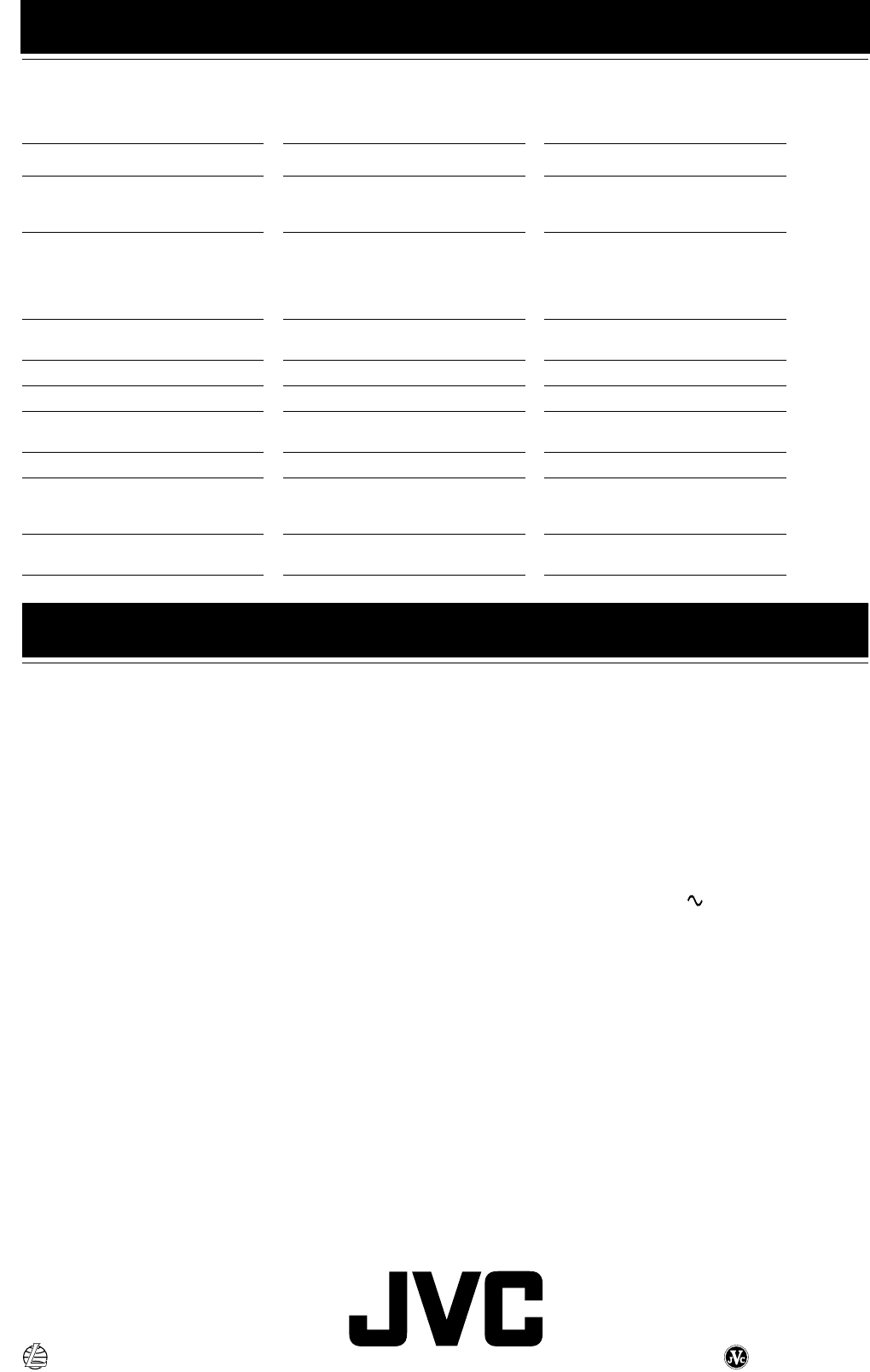
29
Troubleshooting
• If you are having a problem with your System, check this list for a possible solution before calling for service.
• If you cannot solve the problem from the hints given here, or the System has been physically damaged, call a qualified person, such as
your dealer, for service.
Symptom Possible Cause Action
No sound is heard. • Connections are incorrect, or loose.
• Headphones are connected.
• Check all connections and make cor-
rections. (See pages 4 to 6.)
• Disconnect the headphones.
Poor radio reception • The antenna is disconnected.
• The AM Loop Antenna is too close
to the System.
• The FM Wire Antenna is not prop-
erly extended and positioned.
• Reconnect the antenna securely.
• Change the position and direction of
the AM Loop Antenna.
• Extend FM Wire Antenna to the best
reception position.
The disc tray does not open.
• The AC power cord is not plugged in.
• Tray is locked.
• Plug the AC power cord.
• Unlock the tray. (See page 18.)
The CD skips. The CD is dirty or scratched. Clean or replace the CD. (See page 28.)
The CD does not play. The CD is upside down. Put the CD in with the label side up.
The cassette holder cannot be opened. During tape playing, the power cord
was unplugged.
Plug in the power cord, and turn on the
System.
Unable to record.
Cassette record protect tabs are removed.
Cover holes on back edge of cassette with tape.
Unable to operate the Remote Control.
• The path between the Remote Control
and the sensor on the Unit is blocked.
• The batteries have lost their charge.
• Remove the obstruction.
• Replace the batteries.
Operations are disabled.
The built-in microprocessor has malfunc-
tioned due to external electrical interference.
Unplug the System then plug it back in.
Specifications
Amplifier
Output Power
CA-MXK30R 60 W per channel, min. RMS, driven into
6Ω at 1kHz, with no more than 10% total
harmonic distortion (IEC268-3)
45 W per channel, min. RMS, driven into
6Ω at 1kHz, with no more than 0.9% to-
tal hermonic distortion (DIN)
CA-MXK10R 30 W per channel, min. RMS, driven into
6Ω at 1kHz, with no more than 10% total
harmonic distortion (IEC268-3)
25 W per channel, min. RMS, driven into
6Ω at 1kHz, with no more than 0.9% to-
tal hermonic distortion (DIN)
Input Sensitivity/Impedance (1 kHz)
AUX IN 300 mV/50 kΩ
Speaker terminals 6 - 16 Ω
Phones 32 Ω - 1 kΩ
15 mW/ch output into 32 Ω
Cassette Deck Section
Frequency Response
Type I (NORMAL) 63 - 12 500 Hz
Wow And Flutter 0.15% (WRMS)
CD Player
CD Capacity 3 CDs
Dynamic Range 85 dB
Signal-To-Noise Ratio 90 dB
Wow And Flutter Unmeasurable
Tuner
FM Tuner
Tuning Range 87.50 MHz - 108.00 MHz
AM Tuner
Tuning Range (MW) 522 kHz - 1 629 kHz
(LW) 144 kHz - 288 kHz
Unit
Dimensions
CA-MXK30R
270 mm
✕
305 mm
✕
430 mm (W/H/D)
CA-MXK10R
270 mm
✕
305 mm
✕
386 mm (W/H/D)
Mass
CA-MXK30R Approx. 7.5 kg
CA-MXK10R Approx. 6.6 kg
Accessories
AM (MW/LW) Loop Antenna (1)
Remote Control (1)
Batteries R6P (SUM-3)/AA (15F) (2)
FM Wire Antenna (1)
Power Specifications
Power Requirements AC 230 V , 50 Hz
Power Consumption
CA-MXK30R 105 W (power on mode)
10 W (in Standby mode)
Approx. 1 W (in ECO mode)
CA-MXK10R 65 W (power on mode)
8 W (in Standby mode)
Approx. 1 W (in ECO mode)
Design and specifications are subject to change without notice.
VICTOR COMPANY OF JAPAN, LIMITED
EN 0402NNMCREBET
Body.fm Page 29 Thursday, April 18, 2002 3:34 PM