JVC DR MV77SUS RC205H JM QSG User Manual Other LPT1152 002A
DR-MV78BUS DR-MV78BUS LPT1152-002A English, Quick Setup Guide
DR-MV77SUS DR-MV77SUS, DR-MV78BUS LPT1152-002A English, Quick Setup Guide
User Manual: JVC DR-MV77SUS other
Open the PDF directly: View PDF ![]() .
.
Page Count: 6
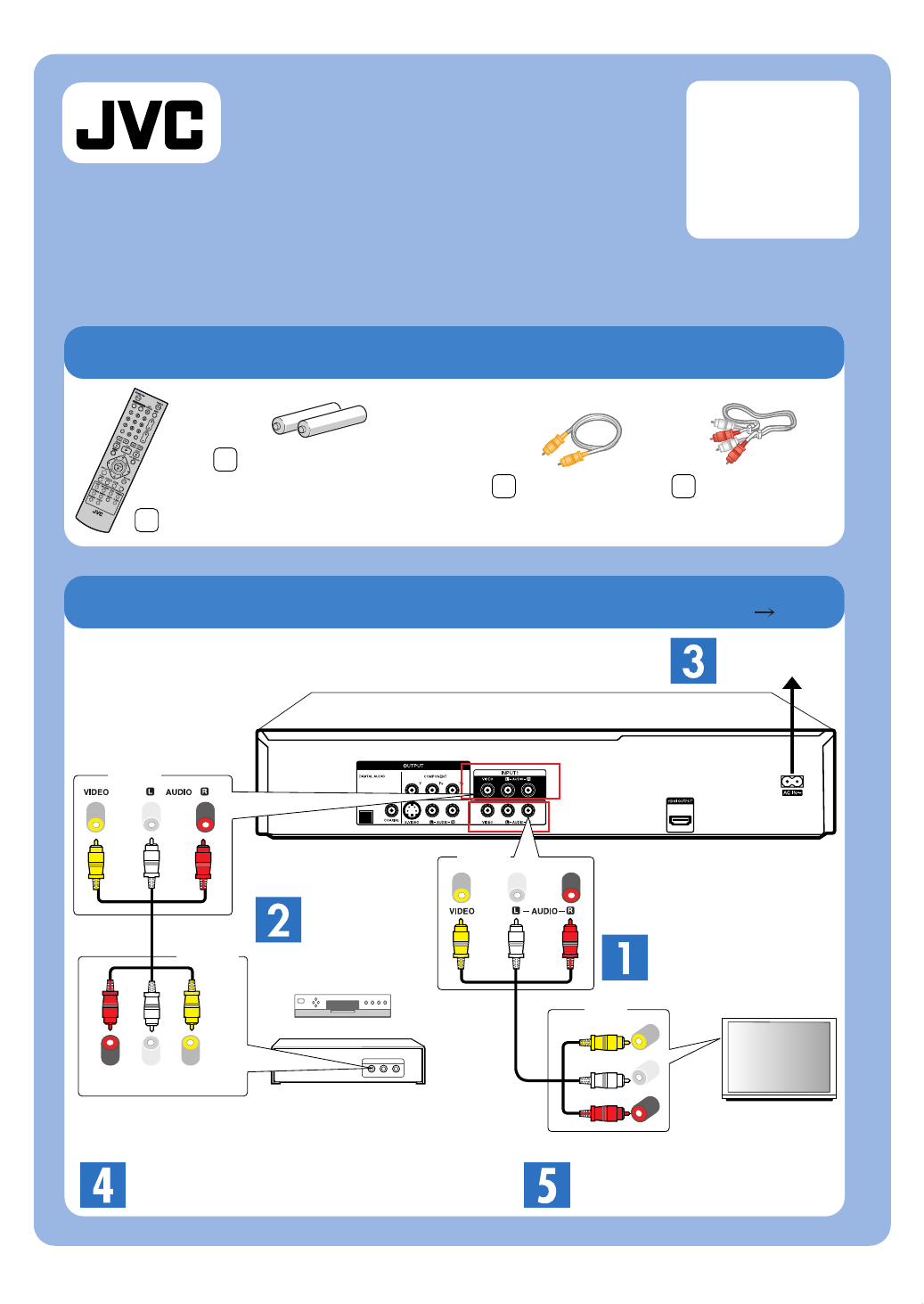
Included Accessories
Basic Connection : AV (RCA) Cable
DR-MV77SU/78BU
DVD VIDEO RECORDER
Basic Operation
Remote control
Audio cable
AC Outlet
DR-MV77SU/78BU
After connections, Power On.
Need Help? Please call the JVC Customer Service
TOLL FREE CUSTOMER CARE HOTLINE: 1(800)252-5722
http://www.jvc.com
QUICK
START
GUIDE
Video cable
"AAA" battery x 2
(For remote control)
Connect with
your TV
INSTRUCTIONS
pg. 13
TV
DVD/VCR
OUT
Cable or Satellite Box
OUTPUT
Video
(R) - Audio - (L)
Video (R) - Audio - (L)
OUTPUT
(AV OUT)
INPUT
Video
Audio (L)
Audio (R)
INPUT 1
Select Input "AV1" of
your recorder.
LPT1152-002A
0307MNH-OT-OT
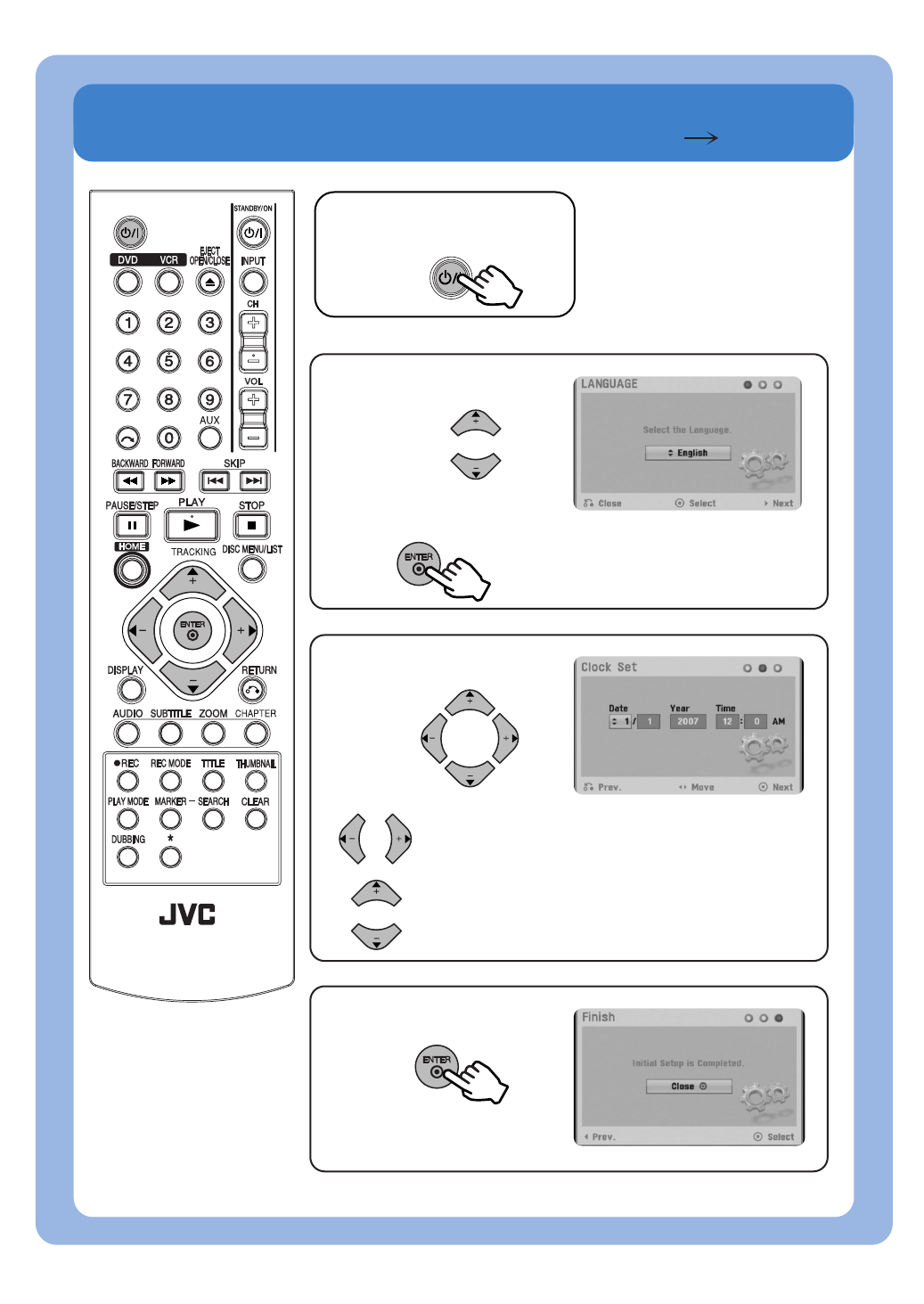
Initial Setup Wizard INSTRUCTIONS
pg. 17
DVD VIDEO RECORDER
RM-SDR107U
TV
STANDBY/ON
2
Select Language
Press "ENTER"
3
Press "ENTER"
Finish
5
Moves the cursor to the previous or
next column.
Changes the setting at the current
cursor position.
4
Set the "Date, Year
and Time"
Press "STANDBY/ON"
1
STANDBY/ON
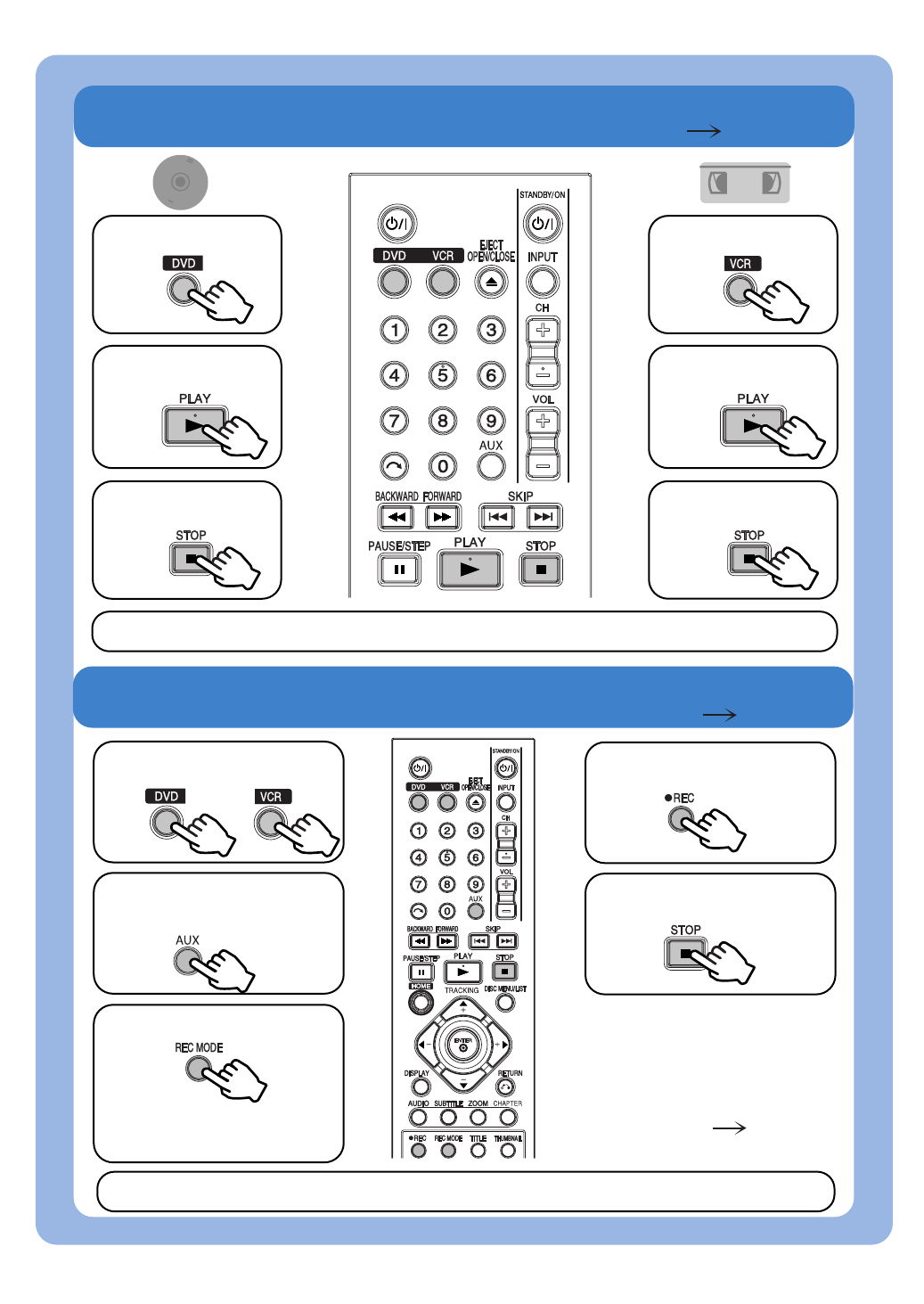
3
Select "DVD"
1
Select "VCR"
1
BASIC PLAYBACK
DVD VHS
Stop Playback
3
Stop Playback
Playable Discs: DVD-Video, DVD-R, DVD+R, DVD-RW, DVD+RW, CD-R, Video CD, Audio CD
(One-Touch Recording)
Start Recording
4
5Stop Recording
2
Start Playback
2
Start Playback
Select Input
(AV1, AV2 or DV IN)
2
3
Select Mode
INSTRUCTIONS
pg. 23
BASIC RECORDING INSTRUCTIONS pg. 33
Select "DVD or VCR"
1
TV
STANDBY/ON
STANDBY/ON
TV
or
DVD: XP, SP, LP or EP
VCR: SP or SLP
Note:
To playback the recorded disc
with other DVD players, it is
necessary to finalize the disc.
(INSTRUCTIONS pg. 21)
Recordable Discs: DVD-R, DVD+R, DVD-RW, DVD+RW
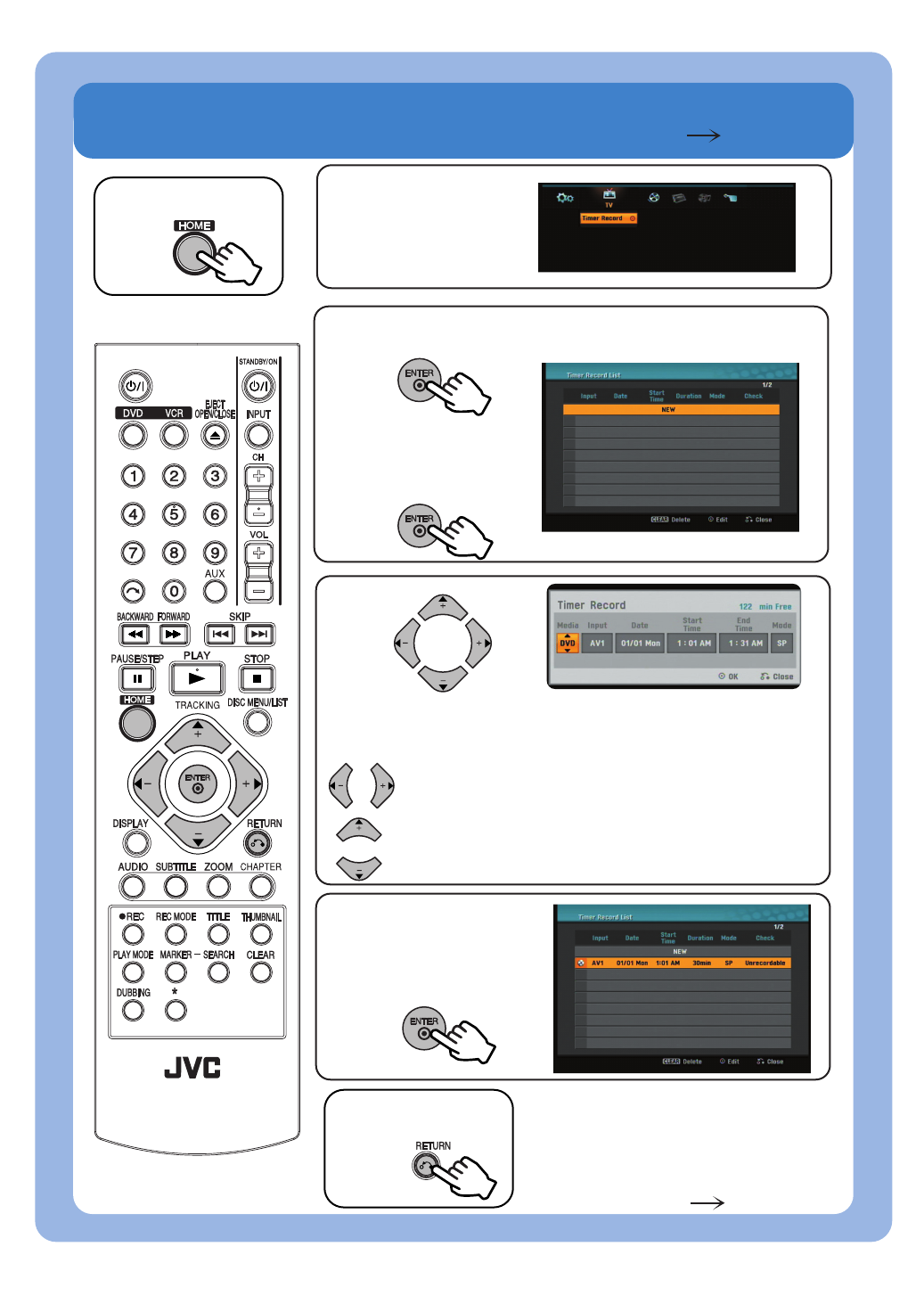
TIMER RECORDING
(Munual Timer Programming) INSTRUCTIONS
pg. 35
2
Select "Timer
Record"
Select "HOME"
1
Press "ENTER"
3
Press "ENTER"
to check on the
Timer Record List
6
Press "RETURN"
Finish
7
Select "NEW" and
Press"ENTER"
4
5
DVD VIDEO RECORDER
RM-SDR107U
TV
STANDBY/ON
Enter the necessary information for you timer
recording(s).
Moves the cursor left/right.
Changes the setting at the current cursor position.
Note:
To playback the recorded disc
with other DVD players, it is
necessary to finalize the disc.
(INSTRUCTIONS pg. 21)
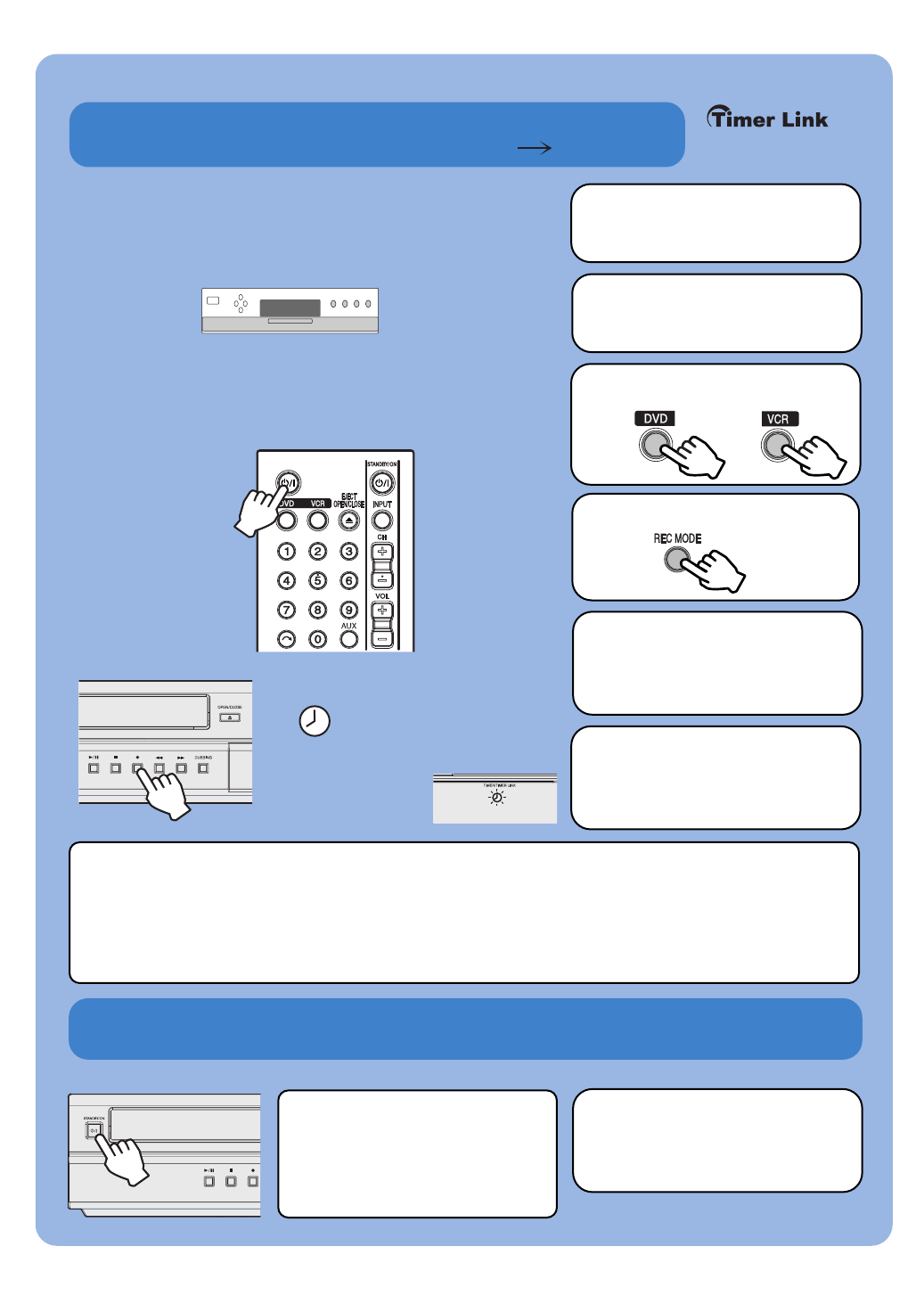
Timer-Link mode: Deactivate
Timer-Link Recording
Note: Timer-Link works by using the timer function of
most Cable/Satellite Boxes. Please check
whether your current box has a "Timer" function.
Note: Timer-Link doesn't work, if Cable/Satellite Box
keeps a "Screen Saver" in "Power Off".
Timer-Link works only with " Input 1" connector.
Note: If the Timer-Link "On",
" " indicator blinks on the
JVC deck's display window.
1Set Up Timer
of Cable/Satellite Box
5Power Off
DR-MV77SU/78BU
6Hold "z (REC)"
Button for 3 seconds
1. When your Cable/Satellite Box is powered on by the timer function, DR-MV77SU/78BU
is also powered on and starts to record (It takes about 1 seconds) automatically.
2. When your Cable/Satellite Box is powered off using the timer function, DR-MV77SU/78BU
also stops recording (It takes about 3 seconds) and then powers off automatically.
7Power On
DR-MV77SU/78BU
This operation makes "Timer-
Link" been off after finishing
Timer-Link record. If you keep
"Timer-Link" on, you don't need
this step.
INSTRUCTIONS
pg. 34
TV
STANDBY/ON
Select "DVD or VCR"
3
or
4
Select Mode
2Power Off
Cable/Satellite Box
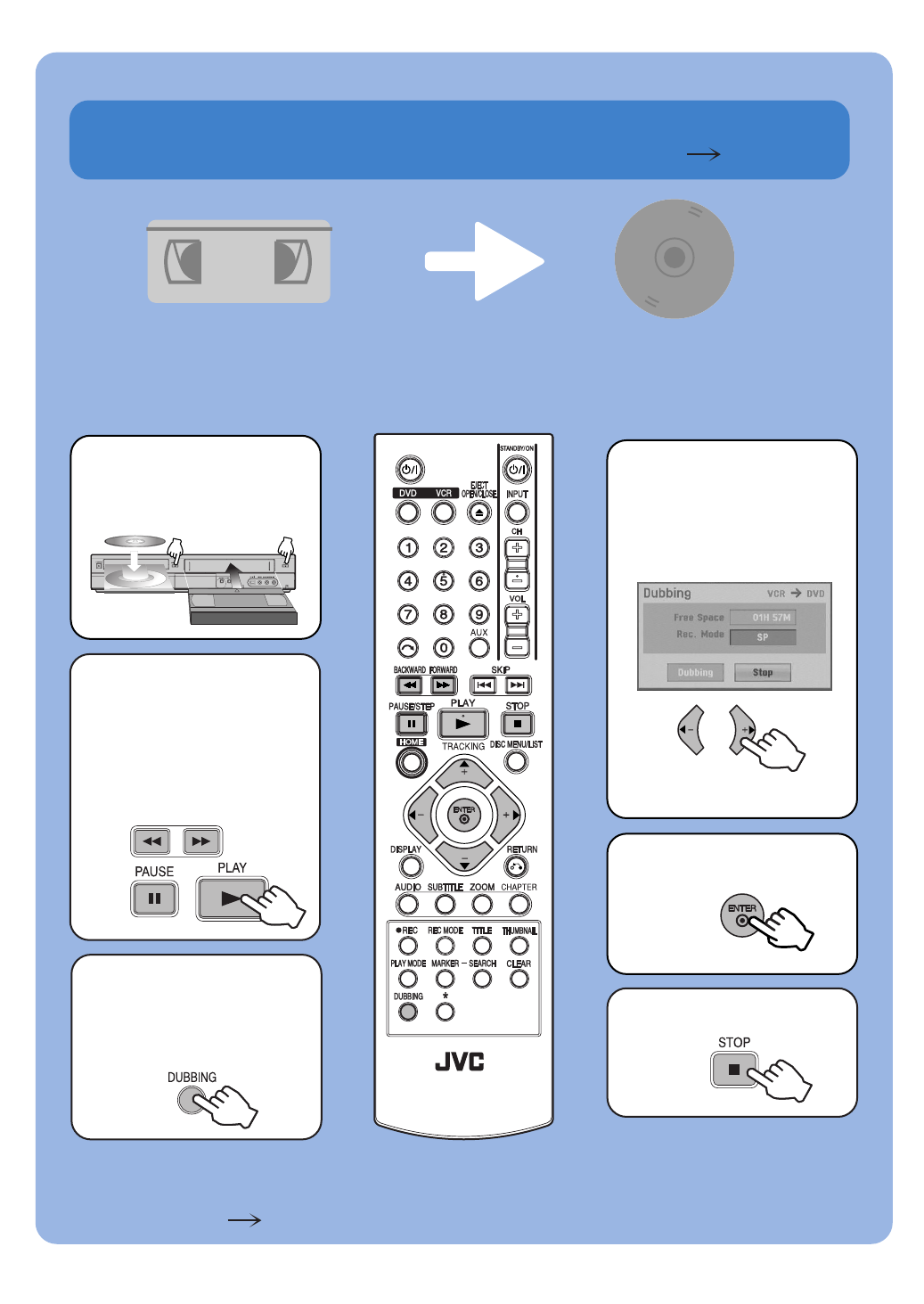
Dubbing from VCR to DVD
DVD
VHS
2
Insert Blank Disc
and Cassette
Find the place
on the VHS tape
from which you
want to start
dubbing.
1
5
6
Access the
Dubbing
menu screen.
3
Start Dubbing.
Stop Dubbing.
Preparation : Press VCR button to set the VCR mode.
4
Select the
desired Record
Mode, then
select [Dubbing].
You can copy the contents of a VHS tape to a DVD using the DUBBING
button. This allows you to archive your old VHS tapes to DVD.
DVD VIDEO RECORDER
RM-SDR107U
TV
STANDBY/ON
INSTRUCTIONS
pg. 36
-+
Note:
To playback the recorded disc with other DVD players, it is necessary to finalize the disc.
(INSTRUCTIONS pg. 21)
Select XP, SP, LP or EP