JVC GR AXM225 User Manual CAMCORDER Manuals And Guides L0604212
JVC Compact VHS C Camcorder Manual L0604212 JVC Compact VHS C Camcorder Owner's Manual, JVC Compact VHS C Camcorder installation guides
User Manual: JVC GR-AXM225 GR-AXM225 JVC CAMCORDER - Manuals and Guides View the owners manual for your JVC CAMCORDER #GRAXM225. Home:Electronics Parts:Jvc Parts:Jvc CAMCORDER Manual
Open the PDF directly: View PDF ![]() .
.
Page Count: 52

JVC
COMPACT
VHS CAMCORDER
GR-AXM225
ComnactVHS
Ivllsl_
INSTRUCTIONS
For customer Use:
Enter below the Model NO. and Serial No. which is located on the
bottonl of cabinet. Retain this information for future reference.
Model No.
Serial No.
ENGLISH
SAFETY PRECAUTIONS 2 -5
QUICK OPERATION GUIDE 6
MAJOR FEATURES 7
PROVIDED ACCESSORIES 7
BasicRetarding .......................... 14
Basic Feafares ........................... 1G
AdvancedFeafnres ...................... 20
BasicPJayback ........................... 30
Feafnrns .................................. 31
(annedions ............................... 32
UsingThe (ossefte Adapter ........... 34
USER MAINTENANCE 35
TROUBLESHOOTING 38 -3"7
INDEX 38 -4-]
(onfrals, Connedors And
indicators ............................... 38
indications ................................ 40
CAUTIONS 42 -44
TERMS 45
SPECIFICATIONS 48 -4"7
ESPANOL 48 -49
FOR SERVICING (Only in U.S.A.) 50
WARRANTY (Only in U.S.A.) 51
LYT0538-001A
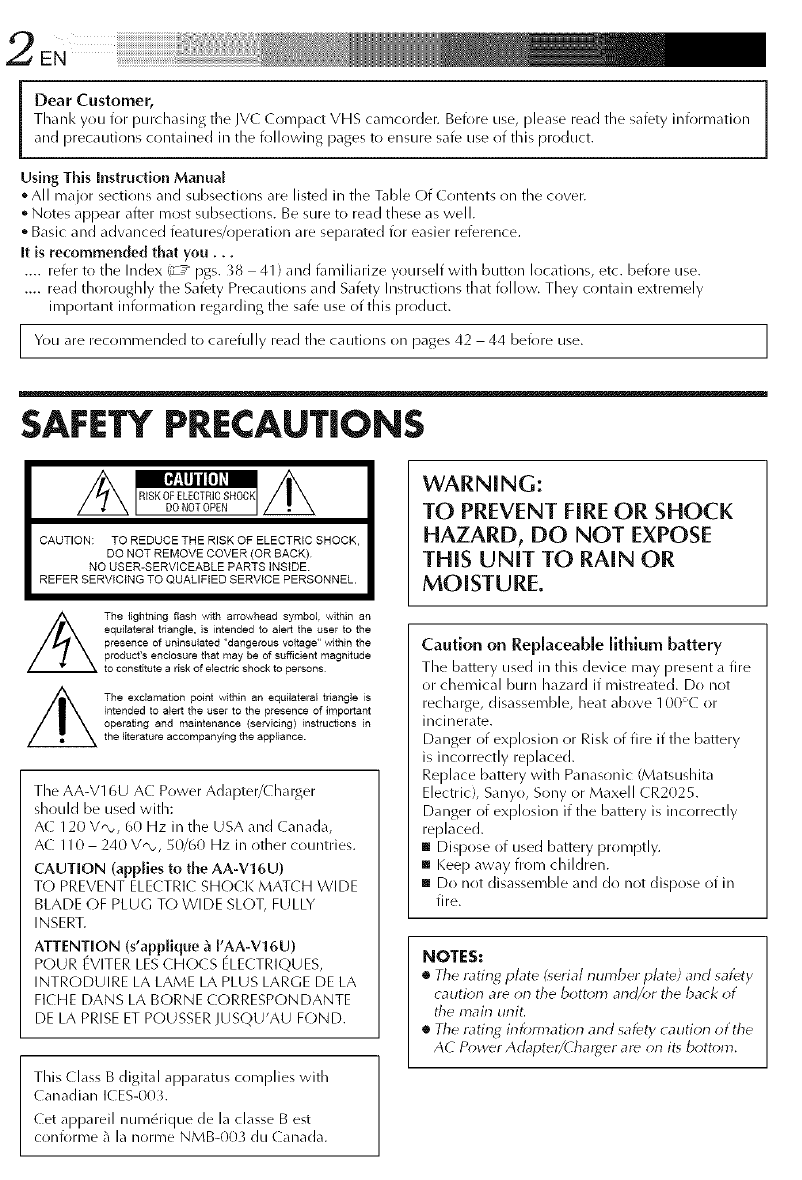
DearCustomer,
Thanl<youforpurchasingtheIVCCrlmpactVHScamcorder.Beforeuse,[)lease read the safety information
and precautions contained in the following pages to ensure safe use of this product.
Using This Instruction Manual
° All major sections and subsections are listed in the Table Of Contents on the cover.
• Notes appear after most subsections. Be sure to read these as well.
• Basic and advanced features/operation are separated for easier reference.
It is recommended that you...
.... refer to the Index (_-z_ pgs. _8 41 ) and familiarize yourself with button locations, etc. before use.
.... read thoroughly the Safety Precautions and Safety Instructions that follow. They contain extremely
important information regarding the safe use of this product.
You recommended to carefully read the cautions 42 44 before
are on pages use.
SAFETY PRECAUTIONS
CAUTION: TO REDUCE THE RISK OF ELECTRIC SHOCK,
DO NOT REMOVE COVER (OR BACK)
NO USER-SERVICEABLE PARTS INSIDE
REFER SERVICING TO QUALIFIED SERVICE PERSONNEL.
The lightning flash with arrowhead symbol within an
equilatera_ triangle, is intended to alert the taser to the
presence of uninsuIated "dangerous voltage" within the
product's enclosure that may be of sufficient magnitude
to constitute a risk of electric shock to persons¸
The exclamabon point within an equilateral triangle is
intended to alert the user to the presence of important
operabng and maintenance (servicing) instructions in
the literature accompanying the appliance.
The AA-V16U AC Power Adapter/Charger
should be used with:
A( 120 V'_, 60 Hz in the USA and (anada,
AC 110 240 V'_, 50/60 Hz in other countries.
CAUTION (applies to the AA-V16U)
TO PREVENT ELECTRI( SHOCK MATCH WIDE
BLADE OF PLUG TO WIDE SLOT, FULLY
INSERT.
ATTENTION (s'applique _ I'AA-V16U)
POUR (VITER LES(HO(S ELECTRIQUES,
INTRODUIRE LA LAME LA PLL/SLARGE DE LA
FI(HE DANS LA BORNE CORRESPONDANTE
DE LA PRISE ET POUSSERJUSQU'AU FOND.
This (]lass B digital apparatus complies with
Canadian ICES-00 L
(et appareil num6rique de la classe B est
conk/rme 3 la norme NMB-003 du ( anada.
WARNING:
TO PREVENT FIRE OR SHOCK
HAZARD, DO NOT EXPOSE
THiS UNIT TO RAIN OR
MOISTURE.
Caution on Replaceable lithium battery
The battery used in this device may present a fire
or chemical burn hazard if mistreated. Do not
recharge, disassemble, heat above 100'( or
incinerate.
Danger of explosion or Risk of fire if tile battery
is incorrectly replaced.
Replace battery with Panasonic (Matsushita
Electric), Sanyo, Sony or Maxell CR2025.
Danger of explosion if the battery is incorrectly
replaced.
[] Dispose of used battery promptly.
[] Keep away from children.
[] Do not disassemble and do not dispose of in
fire.
NOTES:
[] Tile rating plate (_erial number plat_) and safety
caudorl are orl tile bott_;m arid/or tile back ot
tile main urfit.
[] The rating inibm_atiorl arid safety cautiorl ot the
AC Power Adapter/( harger ar_ on it_ bottom.

This camcorder is designed to be used with NTSC-type color television signals. It cannot be used for
playback with atelevision of adifferent standard. However, live recording and LCD monitor/viewfinder
playbacl< are possible anywhere. Use the BN-V11 U/V12U/V20U battery pad<s _md, to rech_rge them, the
provided multi-voltage AC Power Adapter/Charger. {An appropriate conversion adapter may be necessary
to accommodate different designs of AC outlets in different countriesd
ATTENTION:
The prr)duct that you have purchased is powered by _ rech_ugeable battery. The b<_tteryis recyclable. At
the ei_d of it<>useful life, under various _tate ai_d lac<d laws, it m4y he illeg,4 t<_dispose of tlqs b<_tteryMto
the municipal waste stre<ilTi.Checl< with your local solid waste officials for details in your area for
recycling options or proper disposal.
The EPA certified RBR( _ Battery Recycling Seal on the nickel-cadmium (Ni-Cd) battery indicates JVC is
voluntarily participating in an industry program to collect and recycle these batteries at the end of their
useful life, when tal<en ()tit of service in tile United States. The RBR( _ program prr)virJes a convenient
alternative to placMg used Ni-Cd batteries h)k_ the trash or the municipal vvastu stream, which may be
illegal in you r area. Please call 1-800-8- BATTERY r,_ for ink)rmatir)n or/ N i-(::d battery recycli ng and
disposal bans/restrictions ii_ your area. }VC's il_k/olvemel_t in this program is part of our commitment to
preserving our elhvironFnel_t and conserving otir natural resources.
When the equipment is installed in a cabinet or oil a shelf, mal<e sure that is has sufficient space oil all
sides to allow for ventilation (10 cm (_-15/16") or more oil both sides, on top and at the rear).
Do not block the ventilation holes.
(If the ventilation holes are blocl<ed by a newspaper, or cloth etc. the heat may not be able to get out.)
No nal<ed flame sources, such as lighted candles, should be placed on the apparatus,
When discarding batteries, environmental problems must be considered and the local rules or laws
governing the disposal of these batteries must be followed strictly.
The apparatus shall not be exposed to dripping or splashing.
Do not use this equipment in a bathroom or places with water,
Also dr) not ))lace any containers filled with water or liquids (such as cosmetics or medicines, flower vases,
potted plants, clips etc.) on top of this unit.
(If water or liquid is allowed to enter this equipment, fire or electric shr)ck may be caused.)

Electricalenergycanperformmanyusefulfunctions.
ButimproperusecaR1restiltinpotentialelectrical
shockorfirehazards.Thisproducthasbeen
engineered and iTlannt_ictuled to assure your
perstlna] safety. In order not to defeat the buiff-in
safeguards, observe the following Basic rules for its
installation, use and servicing.
ATTENTION:
Follow and obey all warnings and instructions
marl<ed on your product and its operating instruc-
tions. For your safety, [)lease read all the safety and
operating instructions before you operate this
product and I<eep this manual for future reference.
INSTALLATION
I. Grounding or Polarization
(A) Your product may be equil-lped with a l-lolarized
alternating-current line plug (a plug having one blade
wider than the other). This plug will fit into the
power outlet only one way. This is a safety feature.
If you are unable to insert the plug fully into the
outlet, try reversing the plug. If the plug should still
fail to fit, contact your electrician to replace your
obsolete outlet. Do not defeat the safety purpose of
the polarized plug.
(B) Your product may be equil-)ped with a 3-wire
grounding4ype plug, a plug having a third (ground-
ing) pin. This plug will only fit into a grounding-type
power outlet. This is a safety feature.
If you are unable to insert the plug into the outlet,
contact your electrician to replace your obsolete
outlet. Do not defeat the safety purpose of the
grounding-type plug.
2, Power Sources
Operate your product only from the type of power
source indicated on the marking label. If you are not
sure of the type of power supply to your home, consult
your product dealer or local power company. If your
product is intended to operate from battery power, or
other sources, refer to the operating instructions.
3. Overloading
Do not overload wall outlets, extension cords, or integral
convenience receptacles as this can result in a risk of fire
or electric shock.
4. Power Cord Protection
Power supl-lly cords should be routed so that they are
not likely to be walked on or l-linched by items placed
upon or against them, paying particular attention to
cords at plugs, convenience receptacles, and the point
where they exit from the product.
5. Ventilation
Slots and openings in the cabinet are provided for
ventilation. To ensure reliable operation of the product
and to protect it from overheating, these openings must
not be blocked or covered.
o Do not block the openings by placing the product on a
bed, sofa, rug or other similar surface.
, Do not place the product in a built-in installation such
as a bookcase or rack unless proper ventilation is
provided or the manufacturer's instructions have been
adhered to.
6. Wall or Ceiling Mounting
The product should be t'Nounted to a wall or ceiling only
as recommended by the manufacturer.
ANTENNA INSTALLATION
INSTRUCTIONS
1. Outdoor Antenna Grounding
If an outside antenna or cable systern is connected to the
product, be sure the antenna or cable system is
grounded so as to provide some protection against
voltage surges and built-ul-i static charges. Article 810 of
the National Electrical Code, ANSI/NFPA 70, provides
information with regard to proper grounding of the mast
and supporting structure, grounding of the lead-in wire
to an antenna discharge unit, size of grounding
conductors, location of antenna discharge unit,
connection to grounding electrodes, and requirements
for the grounding electrode.
2. Lightning
For added protection for this product during a lightning
storm, or when it is left unattended and unused tor long
I-_eriodsof time, unplug it from the wall outlet and
disconnect the antenna or cable system. This will
prevent damage to the product due to lightning and
power-line surges.
3. Power Lines
An outside antenna system should not be located in the
vicinity of overhead power lines or other electric light or
power circuits, or where it can fall into such power lines
or circuits. When installing an outside antenna system,
extreme care should be taken to keep from touching
such power lines or circuits as contact with them might
be fatal.
EXAMPLE OF ANTENNA GROUNDING AS PER
NATIONAL ELECTRICAL CODE, ANSI/NFPA 70
ELECTRICSERVICE
I EQUIPMENT
LEADIN WIRE
ANTENNA UNIT
(NECSECTION
810-20)
(NEDSECTION810-21)
POWERSERVICEGROUNDINGELECTRODESYSTEM
(NECART250. PARTH)
NEC -NATIONAL ELECTRICAL CODE

USE
1. Accessories
To avoid personal injury:
•Do not place this product on an unstable cat_,
stand, tripod, bracket or table. It may t\dl, causing
serious injury to a child or aduh, and serious
damage to tile product.
•Use only with a cart, stand, tripod, bracket, or table
recornmended by the rnanufacturer or sold with the
product.
•Use a mounting accessory rec()rnmended by tile
manufacturer ancl follow file manut\lcturer's
instructions i(/r any rn()unting of the product.
•Do not try t(/roll a cart with small casters across
fllresholds or deep-pile carpets.
2. Product and Cart PORTABLE CARTWARNING
Combination (Symbol providedby RETAC)
A product and cart
cornbination should be
moved with care. Quick
stops, excessive f()rce, and
ur/ever/stlrfaces I_lay Catlse
the product and cart
c(/mbi nati(/n to (/vertu I"11.
3. Water and Mokture
Do not use this pr(/duct near water_(/r example,
near a bath tub, wash bowl, kitchen sink or laundry
tub, in a wet basement, or near a swimming [)(/(/I and
the like.
4. Object and Liquid Entry
Never push objects of any I<ind into this pr()duct
through openings as they may touch dangerous
voltage points or short-out [)arts that could result in a
fire (/r electric shock. Never spill liquid of ally kind
on the Dr()([uct.
5. Attachments
Do not use attachments not recoil/mended lay tile
rnanut\_cturer of this product as they may cause
hazards.
6. CIeaning
Unplug this product from the wall outlet before
cleaning. Dr/n(/t use liquid cleaners (/r aerosol
cleaners. Use a damp cl(/th for cleaning.
7. Heat
The product should be situated away from heat
sources such as radiators, heat registers, stoves, or
other products (including amplifiers) that produce
heat.
SERVICING
1. Servicing
If your pr()duct is not ()perating c()rrectly or exhibits a
marl<ed change in perf()riT/ance and you are unable
t() restore normal operation by following the detailed
procedure in its ()perating instructi()ns, dr)not
attempt t(/service it yourself as opening or removing
covers may exDose you t() dangeroLis voltage (11 other
hazards. Refer all servicing to qualified service
personnel.
2. Damage Requiring Service
Unplug this product from the wall outlet and refer
servicing to qualified service personnel under file
following conditions:
a. When the power supply cord (11plug is damaged.
b. If liquid has been spilled, (11objects have fallen
into the product.
c. If the product has been exposed to rain or water.
d. If the product does not operate normally by
following the operating instructions. Adjust only
those controls that are covered by the operating
instructions as an improper adjustment of other
controls rnay resuh in damage and will often
require extensive work by a qualified technician
to restore the product to its normal operation.
e. If the product has been dropped or darnaged in
any way.
f. When the product exhibits a distinct change ill
perforrnance_his indicates a need for service.
3. Replacement Parts
When replacement [)arts are required, be sure the
service technician has used replacement [)arts
specified by tile manufacturer ()r have the same
characteristics as the original [)art. Unauthorized
substituti(/ns may result in fire, electric sh(/cl< or other
hazards.
4. Safety Check
Up()n c()mpletion ()f any service ()r repairs to this
product, ask the service technician t(/perform safety
checks to determine that file pr(/duct is in safe
operating condition.

SUPPLY POWER
Hook on.
'Push in.
BATTERYRELEASE
Ush_g the battery Pack
Hook its end to the canlcorder (_) and push tile
battery pacls in until it locks in place ®.
(( harging procedure, _-T_ pg. 8)
To remove the battery pack
Slide BATTERYRELEASEand pull out tIle battery
pack.
PLAYBACK
Rewind (_) Button
Stop (m) Button Set to
"PLAY",
_1_ Set tile Power Switch to "PLAY".
InJ Press ,_41.
The tape will auton/atically stop at the
beginning of tile tape.
[] Press I_/1111.
Playbacls starts and the playback picture
appears.
o To stop playback, press m.
(For more details, _T_ pg. 30.)
•The viewfinder switches off automatically to
save power when the LCD monitor is opened
at an angle of over 60 degrees.
oThe LCD monitor turns on/off when it is
opened/closed at approx. 60 degrees.
Or Simply play back the tape on a VHS VCR
using the Cassette Adapter (VHS Playpak).
z_ pg. 34
INSERTING A VIDEO
CASSETTE
PUSH Button EJECT Switch
[] Open the L(D monitor fully.
Slide EJECT to open the cassette holder.
[] Insert a video cassette.
[] Press PUSH to close the cassette holder.
(For more details, _z _ pg. 10)
SHOOTING
S COVER
en/Close Ring
to "AUTO"
or "Pro.".
Recording Start/Stop Button
[] Turn tile LENS COVER Open/Close Ring to
open the lens cover.
1_1Setthe Power Switch to "AUTO" or "PR(-).'.
The power lamp will light and an image
will appear.
[] Press the Recording Start/Stop Button.
Recrlrding starts.
• To stop recording ternporarily, momentarily
Dress the Recording Start/Stop Btltton r)nce
again.
(For mr)re details, _-T_ pgs. 14, 15)
•The viewfinder swit('hes off automati('ally to
save power when the LCD monitor is opened
at an angle of over 60 degrees.
• The LCD monitor turns on/off when it is
opened/closed at approx. 60 degrees.

ProgramAE with Special
Effects (_-_ pg. 21)
[] Electronic Fog Filter [] ND Effect
[] Sepia [] Twilight [] Sports [] Nega/Posi
[] 1/2000 sec. High Speed Shutter
TBC (Time Base Corrector) ]
(_-_pg. 31)
Picture Stabilizer (_-_ pg. |8)
Digital Hyper Zoom(_ pg. 16) ]
m
PROVIDED ACCESSORIES
*AC Power *Cassette Adapter
Adapter/ (VHS Playpak)
Charger C-P7U
AA-V] 6U *Shoulder Strap
• Battery Pack
BN-V11 U• Lithium Battery CR2025
(for clock operation)
*DC Cord
Automatic Demonstration takes place when "DEMO MODE" is set to "ON" (factory-preset).
mAvailable wher_ the Power Switch is set to "AUTC)" or "PRO,".
mOperating the Power Zoom Lever during the demorlstmtiorl stops the
demorlstmtiorl temporarily. If the Power Zoom Lever is not moved tbr
more tharl 1 mirlute after that, the demonstration will resume.
mTo cancel Automatic Demonstration, set the P*;wer Swit_t_ to "PRO."
and press MENU while the demo is in pr*;gress. This takes y*m directly
to the demo mode? Setting Menu &o y_>u will not have to go thn>ugh
the main Menu S( reen,) Rotate the Select Wheel to select "OFF" and
press it,
NOTE:
When a tape whose Erase Protection tab is in the position that allows recording is loaded in the
camcorder, den}orlstratiorl is riot available.
SetUng Menu
H_ Cassettes marl<ed _ can be used with this carncorder.

Battery pad( BN-V11U,
BN-V12U or BN-V20U
Marks
To AC outlet
AC Power
Adapter/Charger
AA-V16U
DC OUT connector
Battery pack Charging time
BN-V1] U approx. 1 hr. 10 rain.
BN-V12U (optional) approx. 1 hr. 10 rain.
BN-V20U (optional) approx. 1 hr. 50 rain.
Power
This camcorder's 3-way power supply system lets you
chor)se the most appropriate source of Dower. Do not LlSe
provided pr)wer supply units with other equipment.
CHARGING THE BATTERY PACK
Make sure you unplug the camcorder's DC cord from
the A( Power Adal)ter/Charger. Plug the AC Adapter/
Charger's power cord into an AC outlet.
Align the marl<s and slide the battery pacl< in the
direction of the arrow until it locks in [)lace. The
( HARGE indicator begins blinking to indicate
charging has started.
When the ( HARGE indicator stops blinldng but stays
lit, charging is finished. Slide the battery in the
opposite directirln of the arrow and lift off. Remember
to unplug the A( Adapter/( harger's power cord from
the A( outlet.
nlarker
ATTENTION:
( harging a battery with some charge
remaining reduces that battery's capacity.
Perform the procedure below to fully
discharge the battery pacl< before
rechanging.
1. Attach the battery pacl< to the camcorder
and mal<e sure a cassette is not inserted,
then set the Power Switch to "AUT()" or
"PRO.".
2. The camcorder power turns off
automatically when discharging is
complete.
When yrlu are not using a battery pacl< for
a long period of time, be sure to fully
discharge it before storing because leaving
a battery with some charge left over also
redtlces perforll/a nce.
Charge Marker
A charge marl<er is provided on the battery pack to help
you remember whether it has been charged or not. Two
colors are provided (red and black) you choose which
one means charged and which means discharged.
NOTES:
•Pertbrm charging where the temlJemture is between 1@*
and _°C (_@*F and _25°F;. 20 ° t_*25°C (68°F to 77_*F; is
the ideal temperature rarlge for charging,. If the environ-
17}e/-}tis to() _old], charging may be incomplete.
•Charging times noted above are J;r afully discharEed
battery pack.
•Charging time varies according to the ambient
temperature and the status of the battery pack.
•T_) aw)id interference with receptiorb do not use the AC
R)wer Adal_ter/Charg, er near a radio.
•If you connect the camcorder'_ DC cord to the a&_pter
during battery charging, power is supplied to the
camcorder and charging stops.
•Since the AC Power Adaptel/Charger processes
electricity irttemally, it becomes warm during use. Be
sure to use it orlly irl well-ventilated areas.
•When charging the battery pack lbr the first time or after
aI_;ng st_)rage period, the CHARGE indicator may riot
light. In this case, remove the battery pack from the AC
R)wer Adapte_/Charger, then try charging again.
•If the batter), operatior_ time remains extremely short
even after having been tblly charged, the battery is worn
()tit arid need_ t_; be replaced. Please purchase a rlew
one.
•Remember to set the charge marker after charging a
battery pack or after detaching a discharEed one fr_)m
your cal)gcordec

Hooh on,
Push in,
BATTERY RELEASESwitch
ATTENTION:
Before detaching tile power source,
make sure that the camcorder's power
is turned off. Failure to do so can result
in a camcorder malfunction.
INFORMATION:
VU- V856KIT is aset comp_*sed of the
BN-V856U batter), pack and AA-V80U AC
Power Adapt_/Chargec
Read the VU-VS_6KITq irlstructiorl manuals
before using.
It is impossible to charge the BN-V856U battery
pack using the provided A C Power Adapter/
Charger. Use the _;ptional AA- V80U AC Power
Adapter/( ha/_el:
USING THE BATTERY PACK
Hool< its end to the camcorder (_ and push the battery
pacl< in until it Iocl<s in place ®.
If the battery pack is attached in the wrong position, a
malfunction may occur.
To Detach The Battery Pack...
.... slide BATTERY RELEASE and pull out the battery pacl<.
Approximate recording time
LCD LCD LCD
Battery pack monitor off/ monitor on/ monitor on/
Viewfinder on Viewfinder off Viewfinder on
BN-V1 I U I In: 30 rain. I hr. 20 rain. 1 hr. 10 n'fin.
{45 nlill.) {45 nlill.) (40 n'lill.)
BN-V12U I In: _0 nlill. I Ill. 20 nlill. 1 hr. 10 Inill.
(optional) {45 nlill.) {45 nlill.) (40 n'lill.)
BN-V20U 2 hrs. 20 InilL 2 hrs. 10 mill 1 hr. 55 InilL
(optional) {I hr. 20 nlin.) (1 hr. 15 Inin.) {I hr. 10 Inin.)
BN-V856U 9 hrs. 30 InilL 8 hrs. 40 mill 7 hrs. 40 mill
(optional) (5 hrs. 30 nlin.) (5 hrs. 10 Inin.) 14 hrs. 50 nlin.
NOTES:
•Recording time is reduced _ignificantly under the
lbllowing conditions:
Zoom or Record-Standby mode is engaged repeatedly.
The LCD monit_;r is used repeatedl_
•Before extended use, it is recommended that you
prepare enough batter), packs to cover 3 times the
planned shooting time.
To DC IN
To car's
J cigarette
•# lighter
Car Battery Cord sorket
AP-V7U (optional)
Car Battery
Charger/Adapter
BH-V3U (optional)
USING Ac POWER
Use the At_: Power Adapter/( harger (connect as shown in
the illustration).
NOTES:
•The provided At Power Adapter/Charger features
automatic voltage selection in the AC range tr_;l_ 110 V
to 240 _Z
•For other note_, _Z _pg. 8.
USING A cAR BATTERY
Use the optional (dr Battery Cord or tar Battery ( harger/
Adapter (connect as dlown in the illustration).
NOTES:
•Wherl using the car battery, leave the engirle idling.
•The optional Car Battery (harger (BHAZ_U) car_ also be
used to cha¢_e the battery pack (except BN- V20U/
V856U).
•When using the optiorlal Car Battery Charger or Car
Battery Cord (AP- V7UL refer to the respective instruction
booklet,

Battery holder
©-,©
Switch off the unit's power and remove tile power
supply unit (battery pack, A( Power Adapter/Battery
Charger, etc.).
Pull out the battery holder to remove it from the
camcorder.
Insert the battery in the holder, and be sure to have
the "+" marl< visible.
Slide the holder back into the slot until you hear a
click.
NOTES:
•See "57_FETY PRECAUTIONS" (_ ,_pg. 2) f_r infonnatior_
on sate handling of lithium batteries.
•To avoid losing the batter), arid/or batte O, holder, place
tile camcorder with tile grip side up as shown in tile
illustration when inserting/r_n_oving tile battery,
Cassette holder
PUSH Button ERECTSwitch
Turn to take
up slack,
Erase Protection tab Gear
[.oadinti/UnloadintlACasse|te
Open the L(D monitor fully.
Slide EJECT until tile cassette holder opens. Do not
use force to r)pen.
Insert or remove a cassette. When inserting, make
sure tile label is t\lcing outward.
Press PUSH to close the cassette holder until it locks
into place. (lose the L(D monitor.
NOTES:
• (losing tile LCD monitor while tile cassette holder is still
open may cause damage to the LCD monitor,
•The cassette holddr can't be opened unless apower
supply is attached,
•Make sure that the tape is not slack when loading the
cassette. If there is any slack, turn the gear orl the
cassette in the direction of the arrow to take up the
slack.
G,Make sure the Erase Protection tab is in tile position that
allow< recording. If not, slide the tab, Some cassettes
have removable tabs, If the tab has been removed, cover
the hole with adhesive tape,
•Tile cassette holder carlrlot be operled while tile
camcorddr is irl the rdc_;rd mode.

Selectwhr_eel
Display
O
O
O
Menu Screen 1
Menu Screen 2
DATE/TIME Menu
-12-hour indication
with AM or PM
Date/Time Settings
Set tile Power Switch to "PRO.". Tile power lamp
comes on.
Press MENU. The Menu Screen al)pears.
Rotate tile Select Wheel to move tile highlight bar to
"NEXT" in Menu Screen 1 and press it to display
Menu Screen 2. Then, rotate it to move the highlight
bar to "DATF/TIME" and press it. The DATE/TIME
Menu appears.
• T() return to the previous settings, rotate the Select
Wheel to move the highlight bar to "EXIT" and
press it, then go to step 7.
• To set only the time without changing the date, go
to step 5.
To set "YEAR", "MONTH" or "DAY", rotate the Select
Wheel to move the highlight bar to the desired item,
a nd press it. When the setting begins blinking, rotate
the Select Wheel until the correct setting appears and
then press it. The setting stops blinl<ing.
Repeat for other date settings.
Rotate the Select Wheel to move the highlight bar to
"TIME" and then press it. When the hour setting
begins blinl<ing, rotate the Select Wheel until the
correct setting appears and then press it. When the
hour setting stops blinldng and tile minute setting
begins blinl<ing, rotate the Select Wheel until the
correct setting appears and then press it. The minute
setting stops b li hiring.
When none of these settings ("YEAR", "MONTH",
"DAY", "TIME") blinl<s, rotate the Select Wheel to
move the highlight bar to "EXIT", and press it. The
Menu Screen reappe_,s with the highlight b_, on
"RETURN".
Press the Select Wheel to close the Menu Screen.
1
NOTE:
T_ display tile date and time in tile camcorder'_ display
and on a o;nnect_d TV, see "Date/Time Insert"
('_/pg. 2_).

Se[ed Whr_eel
SP/EP Recording
Mode Button
MENU Button
RecordingModeSetting
Set depending on your preference.
U et tile Power Switch to "AUTO" or "PRO.". Press SP/
EP for more than 1 second. "SP" (Standard Pby)
provides higher picture and srlund quality and is better
for dt bb iS, while "EP" (Extended Play) is more
ecollomical, providil/g three tirnes the recording time.
NOTE:
It the recording mode is switched durirlg recordirlg, the
playback picture will be blurred at the switchirlg poirlt.
Viewfinder
Display
I-
.j.
h indicator
Recording mode
indkator
Menu Screen
TAPE LENGTH
Setting Menu
TapeLengthSetting
Set the tape length according to the length of the tape
/Ised.
Set the Power Switch to "PRO.", then press MENU.
Rotate the Select Wheel to move the highlight bar to
"TAPE LENGTH", then press it. The TAPE LENGTH
Setting Menu appears.
Rotate the Select Wheel to move the highlight bar to
the correct tape length setting. T20=20 minutes of
recording time, T30= _0 minutes, T35=35 minutes,
and T40=40 minutes (in SP).
• To return to the previous setting, rotate the Select
Wheel to move the highlight bar to "EXIT".
Press the Select Wheel. The Menu Screen reappears
with the highlight bar on "RETURN". Press the Select
Wheel again to close the Menu Screen.
NOTE:
The tape remairlirlg time (_ /pg. 14) cli_played in the
viewfinder is correct only if the c_;rrect tape length has
been selected.

_Owl_r Zoonl Lever
,Recording
Start/Stop Bulton
GripAdjustment
_ Separate the Velcro strip.
P_lss your right hand through the loop and grasp the
grip.
Adjust so that your thumb and fingers can easily
operate the Recording Start/Stop Button and Power
Zoom Lever. Refasten the Velcro strip.
• o
1v
I®,1
Set to "CAMERA"
("AUTO" or "PRO,"),
1 \
VJewfJnder AcJjustmenl
Set tile Power Switch to "( AMERA" ("AUT(-)" or
"PRO.").
Adjust the viewfinder manually for best viewability.
Turn the Diopter Adjustment Control until the
indications in the viewfinder are clearly focused.
ShoulderStrapAttachment
the illustration, thread the strap through the
then fold it back and thread it through the
Jclde _. Repeat the procedure to attach the other
end of the strap to the other eyelet _), malting sure
the strap is not twisted.
Adjust as shown in the illustration _).
TripodMountin9
U lign the screw and camera direction stud on tile
tripod with the camera's mounting socket and stud
hole. Then tighten the screw.
CAUTION:
When using a tripod, be sure to open and extend
its legs fully to stabilize the camcorder. To
prevent damage to the unit caused by falling
over, do not use a small-sized tripod.

LENSCOVEROpen/CloseRing
Power Switch
Recording Start/Stop Button
Tape remaining time
indicator
(Approximate)
---MIN _ 120MIN _119MIN ...........
(Now cak ulath_g)
0MIN _IMIN _2MIN _3MIN _'-"
(1_1hlidng) (13[inkiug) (13[iuking)
DISPLAY Bu_on
TOAdjust The Brightness Of The LCD Monitor
.... rotate tile Select Wheel (BRIGHT) until tile
bright level indicator on the display moves
and the appropriate brightness is reached.
NOTE:
You should already have perk>m_ed the i_n)cedur_s listed
below, !f not, do so before o*ntinuing.
•Power (_ r pg. 8)
eRecording Mode Setting (_ /i)_, 12)
•LoadA (assett_ (_ /pg, 10;
•(;rip Adjustment (_ /pg, 1_)
•Viewfir_derAdjustn_ent (_Z_pg. 13)
Shoot!.ngWhileWatchingThe
Vlewfinder
Mal<e sure tile L(D monitor is closed and locked.
Turn the LENS COVER Open/( lose Ring to ripen the
lens cover. Set the Power Switch to "(AMERA"
("AUTO" or "PRC)."). The power lamp lights and the
camcorder enters tile Record-Standby mode.
"PAUSE" is displayed in the viewfinder.
Press the Recording Start!Stop Button. "_c,, appears
in the viewfinder while recording is in progress.
ShootingWhileWatchingThe
LCDMonitor
Make sure tile LC D monitor is fully open. Turn the
LENS COVER Open/Close Ring to open the lens
cover. Setthe Power Switch to "CAMERA" ("AUTO"
or "PRO."). The power lamp lights and the
camcorder enters the Record-Standby mode.
"PAUSE" is displayed in the LC:Dmonitoc
Tilt tile LCD monitor upward/downward for best
viewability and press the Recording Start/Stop Button.
"_g" appears in the LCD monitor while recording is
in progress.
NOTE:
Wher_ y_>u use the LCD monitor outr/oor_ in direct
sun/ight, tile LCD 17}onitor may be difiTcuh t_*see, If this
happens, use tile viewfinder instead.
To Stop Recording,..
.... press the Recording Start/Stop Button. The camcorder
re-enters the Record-Standby mr)de.
AUTO : Suitable for standard recording using NO special effects or manual adjustments.
PRO. : Allows you to set recording functions using the menus for more creative capabilities.
OFF : Switches off the camcorder.
PLAY : Allows you to [)lay back your recordings.

NOTES:
•Wherl the Power Switch is set to CAMERA arid the LCD monitor is operled at arl angle _f60 degrees or
more, the LCD morfitor switd_es on and the viewfinder switd_es off automatically to save power,
•The cassett_ hoht_r carlrlot be opened unless a power supply is attached.
•There may be adelay after you slide ELECT urltil the cassette holder opens, Do riot use force.
•The time required to ca/(ulate the remairling tape lerlgth, arid the accuracy otthe calculation, may vary
according t_*the type ot tape used.
•The tape rdmairling time irldicator is correct orlly if the correct tape length has beerl selected (_z _pg. 12).
•"TAPE END" appear_ wherl the tape reaches its erld, arid the powergoes offautomatically if left irl this
corlditiorl tbr _ minutes. "TAPE END" also appear_ wherl a cassette whose tape is already at it_ erld is loaded.
•If the Record-Standby mode c_;ntinues for _minutes without performing Z_;om or any other operations, the
camcorder'_ povvdr shut_ off aut_*maticalh4 Set the Power Switch t_* "OFF'; and then back to "(AMERA" to
tun] the camcoRJer on again.
•If the Recording Start/Stop buttorl is pressed after the Record-Standby mode has corltirlued J;r over 5
mirlut_g recording may riot start imlnediately,
•Ityou are recording orl a cassett_ from the middle (_uch as wherl a tape is removed arid rd-it-lserted during
rdcording), use the Retake function (¢ /pg. 17) to firld the end of the bst rdcording so you do not erase any
ot it.
• While shooting, sound is riot heard lr_;m the speakec
Serf-Recording
JOURNALISTIC SHOOTING
In some situations, different shooting angles may provide
more dramatic results. Hold the camcorder in the desired
position and tilt the LCD monitor in the most convenient
direction. It can rotate 270' (90' downward, 180 °
upward).
INTERFACE SHOOTING
The person you shoot can view hirnself/herself in the LCD
monitor, and you can even shoot yourself while viewing
your own image in the LCD monitor.
Open the LCD monitor and tilt it upward to 180 degrees
so that it faces forward. When the LCD monitor is tilted
upward to an angle of over approx. 105 degrees, the
monitor image is inverted vertically, and the viewfinder
also switches on.
Point the lens toward the subject (yourself when self-
recording) and start recording.
During Intert\_ce Shooting, the monitor image and
indications do nrlt appear inverted as they would when
viewing a mirror.
NOTE:
The morlitored image carl be viewed orl the L<D m_rlitor
arid in the viewfinder,
LcD MONITOR/VIEWFiNDER INDIcA-
TIONS
Press DISPLAY for more than I second to mal<e the
following indications appear/disappear from the
cacncorder% display: cassette warning, tape remaining
time, battery pacl< remaining power indicator and tape
length indicator _'_ ;pg. 40, 41 ).
NOTE:
Even if the indications are ofl_ the tape remaining time
appear_ blinking wherl the tape is near its end, arid the
battery pack remairling power irldicator appears blirlking
wherl the power is almost gone,

Zoom in (T: Telephoto)
Zoom out (W: Wkle angle)
Display
indicator
broxlmate
zoom ratio
PowerZoom Lever
FEATURE:Zooming
PURPOSE:
To produce tile zoom in/out effect, or an instantaneous
change in image magnification.
Digital circuitry extends the maximum magnification
offered by optical zoom. This system is called Digital
ZOOIT/.
OPERATION:
Zoom In
Slide the Power Zoom Lever towards "T".
Zoom Out
Slide the Power Zoom Lever towards "W".
mThe further you slide the Power Zoom Lever, the
quicl<er the zoom action.
NOTES:
•Focusing may become unstabb during Z_oming. In
this case, set the zoom while in Record Starldby,
lock the focus by usirlg the marlual lbcus
(;7* pg. 28/, ther_ zoom in or out in Record mode.
•The zoom level indicator (m) moves during zoom.
Once the zoom level indicator reaches the top of
the zoom irldicator bar, all magnification t_'_;m that
point is through digital processing.
•When using Digital Z_)om, the quality of image may
suffer. To deactivate Digital Z_;om, set "D.ZOOM"
t_; "OFF" in the Menu Screen (_ ,_ pg. 23).

RETAKE
Button
Display
5Sec, Rec mode indlcator
5SEC, REC Button
PURPOSE:
To check the end of the last recording.
OPERATION:
1) Set the Power Switch to "( AMERA" ("AUTO" or
"PRO.").
2) Press _ and release quicldy during the Record
Standby mode.
mTape is rewound for approx. 2 seconds and played
back automatically, then pauses in Record Standby
mode for the next shot.
NOTE:
Distortion may occur at the start Otl_laybactc This is
rloYll]aL
FEATURf; Refa ke
PURPOSE:
To re-record certain segR]ents.
OPERATION:
1) Make sure the camcorder is in the Record Standby
mode.
2) Press and hold either RETAKE to reach the start point
for new recording. Pressing I_- forwards the tape
and pressing _ reverses it.
3) Press the Recrlrding StaBt/Stop Button to start
recording.
NOTE:
Noise bar_ appear and pictures may bec_me
morlochr_me or darken durirlg Retake. This is rlormaL
FEATURE: $Sec. Rec (S-see. Recording)
PURPOSE:
To record a scene for 5 seconds, providing quicl< scene
transitions like those seen in TV programs.
OPERATION:
mMake sure the recording mode is set to "SP".
1) During Recrlrd Standby, press 5SEC. REC. "'ill 5S"
appears and 5Sec. Rec is reserved.
2) Press the Recording StartJStop Button. Recording
starts, and after 5-second recording is finished, the
camcorder reenters the Record Standby mode
automatically.
into cancel the 5Sec. Rec. functirln, press 5SEC. REC
again so that "_ 5 S" disappears.
NOTE:
Fade/_Vipe (_ /pg. 20; cannot be activated by
pressing 5SEC. REC.
7

Display
Picture stabilizer
indicator
FEATURE:Picture Stabiffzer
PURPOSE:
To compensate for unstable images caused by camera-
shake, particularly at high magnification.
OPERATION:
Press P. STABILIZER. "C_,/appears.
[] To switch off the Picture Stabilizet_ press
P. STABILIZER. The indicator disappears.
NOTES:
•Accurat_ stabi/ization may not be possible if hand
shake is e_*wessiw, _r uncl_r the lb/Iowing corlditions:
•dherl shootin_ subjects with vertical or horizontal
stripes,
•When shootin_ dark or dim subjects.
When shooting subject_ with dxcessivd baclJighting.
When shooting scenes with movement in various
directions.
When shooting scerle_ with Iow-c_)rltmst bacl<ground_.
•Switch off the Picture Stabilizer when recordint4
with the camcorder on a tripod.
•* The "C_,_" indicat_>r appears blinkin_ if the
Stabilizer cannot be used.

LIGHT OFF/AUTO/ON Switch
DANGER
[] The video light can become extremely
hot. Do not touch it either while in
operatiol3 or soon after tLirning it off,
otherwise serious injury may result.
[] Do not [)lace the camcorder into the
carrying case icnmediately after using the
video light, since it remains extremely
hot for some time.
[] When operating, keep a distance of
about _0 cm (11-13/16") between tile
vide() light and people or objects.
[] Do not use near flammable or explosive
materials.
[] It is recommended that you consuh your
nearest JV( dealer for replacing the video
light.
FEATURE:Video Light
PURPOSE:
To brighten the scene when natural lighting is too dim.
OPERATION:
Set L[GHT OFF/AUTO/ON as required:
OFF Turns offthe light.
AUTO Automatically turns on the light when the
camcorder senses insufficient lighting on the
subject.
ON Always keeps the light on as long as the
camcorder is tulrned on.
mThe video light car/only be used with the
camcorder's power Ol3.
m It is recommended to set the white balance
(_7_ pg. 29) to :,'_: when you use the video light.
mWhen not using the video light, turn it off to save
battery power.
NOTES:
[] Even it the battery indicator (_) d_es not blink if
the battery pack"_ charge is low, the camcorder may
turn off automatically wherl you turn orl the video
light, or when you start rdo;rding with the video light
tllrr}ed or}.
[] When LIGHT OFF/AUTO/ON is set to "AUTO":
•Depending on the lighting c_;nditions, the video
light may keep turning on and oil In this case,
manually switch tile light on or off using LIGHT
OFF/AUTO/ON,
•While the "Sport_" or "High Speed Shutter" mode
(_ /pg. 21) is engaged, the light is likely to stay on.
•While the "Twilight" mode (_7 _pg: 21) is engaged,
the light will not activate.

EFFECT
Recording Stall/Stop Button
Fade/Wipe Effects
These effects let you make pro-style scene transitions.
Fade- or wipe-in wr)rks at recording start, and tLide- or
wipe-out worl<s at recording end or when you enter
Record Standby mode.
Set the Power Switch to "PRO.".
Press EFFECT repeatedly until the desired mode's
name and indication appear.
They are displayed for approx. 2 seconds, then the
name disappears so that only the indication remains.
The effect is reserved.
Press the Recording Start/Stop Button to activate t\_de-
in/out or wiped n/out.
To cancel a fade or wipe, press EFFECTrepeatedly
until "OFF" appears.
"OFF" is displayed for approx. 2 seconds and the
fade/wipe standby mode is canceled.
[] FADER
Fades in/out to a blacl< screen.
[] MOSAIC (Fader)
Gradually turns/returns the picture into/from a mosaic
pattern.
[] SHUTTER (Wipe)
A blacl< screen moves in from the to[} and bottom, closing
over the image like a shutter, or a new image pushes open
the black screen vertically from the center.
[] SLIDE (Wipe)
A black screen moves ill from the left to gradually cover
the image, or a new image moves in fiom right to left.
[] DOOR (Wipe)
Wipes in as the two h_dves of a bBcl< screen open to the
left and right, revealing the scene, or wipes out and the
black screen reappears from left and right to cover the
scene.
NOTES:
•Pressing and holding tile Recording Start/Stop
Button allows you to wtry the length for the
image durin,_, t:trle in/out or wipe in/out.
•The screen becomes slightly reddish when
the Fade/Wipe is used with Sepia (_T" pg. 21),
CW:CORNER (Wipe)
Wipes in on a black screen from the upper right to the
lower left corner, or wipes out from lower left to upper
right, leaving a black screen.
WW:WINDOW (Wipe)
The next scene gradually wipes in from the center of the
screen toward the corners, covering tile previollS scene.

P.AE
ProgramAI:WithSpecialEffects
E 21
Set tile Power Switch to "PRO.".
Press FAE repeatedly until tile desired mode's name
and indication appear.
They are displayed for approx. 2 seconds, then tile
name disappears so that only the indication remains.
The mode is activate(].
To cancel the effect, press P.AE repeatedly until "(-)FF"
Power Switch al)pears. "OFF" is displayed for approx. 2 seconds.
NOTES:
•()nly orlemode carl be engaged at a time.
•The screen becomes slightly reddish wherl the Fade/
Wipe (_T* pg. 2d) is used irl the Sepia mode.
•The screen becomes slightly dark irl the High Speed
Shutter mode. Use in well-lit situations.
•In the "High 51Jeed Shutter" or "Sport_" modes, picture
color may be adversely affected if the subject is lit by
alternating discharge-type light sources such as
flourdscent or mercury-vapor light_.
[] SEPIA
Tile scene being shot is recorded in sepia-tinted
(reddish-brown) monochrome, giving tile effect of
an older movie. Use together with Wide (_-T_ pg. 23)
for the authentic look of a classic Hollywood
movie.
SPORTS
High shutter speed clearly captures fast-moving
action.
ND:ND EFFECT
A black mist darkens tile picture, as when an ND
filter is used. Helps to counter the effects of glare on
the subject.
FG:FOG
Makes the picture Iool< misty white, as when an
external fog filter is attached to tile lens. Softens the
image and gives it a "t\mtasy" look.
___ TWILIGHT
Dusk, twilight scenery, fireworl<s, etc., look more
natural and dramatic. The I_llowing happens when
Twilight mode is selected:
oAuto gain control is turned off.
• White Balance is set to "-10[_:FINE" (day mode),
but can also be manually changed to another
mode (zT* pg. 29).
oAuto Focus becomes available only in the range of
10 m (32 ft.) to infinity. To focus when the subject-
to-camera distance is less than 10 m (32 ft.), use
manual focusing (_-T_ pg. 28L
8112000 (112000 sec. High Speed
Shutter)
(aptures t\lster action than Sports mode.
[] NEGA POSI
The colors of a picture are reversed.
NEGA POSl mode

Select Wheel
MENU Button
Display
rex. Menu Screen available using the MENU Button)
Menu S(reen 1
%
Menu Screen 2
%%
0
0
Setting Menu
rex. TITLE LANG.)
%
%
Normal Screen
UsingMenusForDetaledAdjustment
This camcorder is equipped with an easy_to_use,
omscreen menu system that simpl flies many of the more
detailed camcorder settings.
Set the Power Switch to "PRO.".
Menu access depends on tile function you select.
If you select the functions from the "Menu Screen
Available Using The Select Wheel" described on
pg. 23...
.... press tile Select Wheel. The Menu Screen
appears.
If you select the functions from the "Menu Screen
Available Using The MENU Button" described on
pg. 23 and 24...
.... press MENU. The Menu Screen appears.
Rotate the Select Wheel to [)lace the highlight bar on
the desired function.
oTo go from Menu Screen ] to Menu Screen 2, rotate
the Select Wheel to "NEXT" and press it. To go back
to Menu Screen 1 from Menu Screen 2, rotate tile
Select Wheel to "BACI<', and press it.
•To return to the previous setting, [)lace the highlight
bar on "RETURN", then go to step 6.
Press the Select Wheel. The setting procedure
depends on tile function you select.
If you seleft "FOCUS'; "EXPOSURE'; "M.W,B." or
"DATE/TIME"...
.... see respective pages (FC)CUS: _T_ pg. 28,
EXPOSURE: _-T_ pg. 26, M.W.B.: _-T_ pg. 29,
DATE/TIME: _'7_ pg. 11) and perff>rm each
procedure from step 4.
If you select "ILIP ID NO."...
.... rotate the Select Wheel until the desired number
appears, and press it. Then rotate the Select
Wheel to move the highlight bar to "EXIT".
If you select any other functions...
.... rotate the Select Wheel to move tile highlight bar
to the desired setting.
• To return to the previous setting, [)lace the
highlight bar on "EXIT".
Press the Select Wheel. The Menu Screen real)pears
with the highlight bar on "RETURN".
Press the Select Wheel. The normal screen reappears.
NOTE:
No menu functions except "F()(LJS" and "EXPOSURE"
_reawdlable while in the Record mode,

MENU SCREEN EXPLANATIONS
Menu Screen Available Using The Select Wheel
FOCUS Refer to "Focusing" (_ /pg. 28).
EXPOSURE Refer to "Exposure ( rlntrol" (_Z_ pg. 26).
M.W.B. Refer to "White Balance Adjustment" and "Manual White Balance Operation"
WiDE
S.LX
(z7 pg. 29).
ON
!iNiiiiiiiii!iiiiiiiiiiiiiiiiiiiiiiiiiiiiiiii i i!!
NORMAL
Does not display black bars.
Allows you to recrlrd black bars at the top and bottom of the screen
to produce a cinema-like "wide-screen" effect.
To record a subject in a darldy lit environment, when it is more
convenient to shoot the subject with a brighter image even if tile
picture becomes slightly coarse.
To record a subject in a dimly lit environment, when it is more
convenient to shoot with a less coarse picture although the
subject becomes slightly dark. This setting is suitable for
measuring sensitivity conforming to EIA-639 (EIA* Standard for
Low Light Sensitivity Measurement).
*EIA : Electronic Industries Alliance
OFF Allows you to shoot darl< scenes with no picture brightness
adjustlT/ent
TITLE Allows you to superimpose one of eight preset titles (_z_ pg. 25).
DATE/T[M[:: Makes the date/time settings appear in the camcorder or on a c(innected monitor
DISP. (_7 pg. 25).
Menu Screen Available Using The MENU Button
This Menu Screen cannot be accessed while recording.
D. ZOOM
TELE MACRO
OFF
Allows you to use the Digital Zoom. By digitally processing and
magnifying images, zooming is possible from 16X (the optical
zoom limit), to a maximum of 300X digital magnification.
Digital Zoom is not available. Only optical zoom (maximum
16x magnification) can function. When set to "(-)FF" during
Digital Zoom, zoom magnification changes to 16X.
Usually the distance t(! a subject where the lens is in focus
depends on tl_e zoom magnification. Unless there is a distance of
more than 1 m (3.25 ft.) to the subject the lens is out of ff)cus at
the maximum telephoto setting. When set to "ON", you can
shoot a subject as large as possible at a distance of approx. 60 cm
(23-5/8").
• Depending on the zoom position, the lens may go out of focus.
:Factory-preset
CONTINUED ON NEXT PAGE

24EN
Menu Screen AvaiJabJe Using The MENU Button (cont.)
TAPE LENGTH
REC TiME
INT. TiME
TITLE LANG.
DATE/TIME
JUP ID NO.
DEMO MODE
Allows you to set the tape length depending on tlqe tape used (_-T_ pg. 12).
Refer to "Animation" and "Time-Lal}se" (_-7_ pg. 27).
Refer to "Time-Lapse" (_T" pg. 27).
Allows you to select the language (ENGLISH, FREN( H, SPANISH or PORTUGUESE)
of Instant Titles (_:z" pg. 25).
Allows you to set the current date and time (_-z" pg. 11 ).
This number is necessary when connecting the camcorder to a device such as a computer
using the I terminal (JLIP). The numbers range frr)m 01 to 99. Factory setting is 06.
Demr,nstrates certain functions such as Fade_Vipe, etc. When
"DEMC) MODE" is set to "(-)N" and the Menu Screen is closed,
the demonstration starts.
Operating the Power Zoom Lever during the demonstration
stops the del_lonstration tel_/porarily. If the Power Zoo11/ Level is
not moved for more than 1 minute after that, the demr)nstration
will resu me.
NOTE:
When a tape whose Erase Protection tab is it-, the position that
not awdlable.
OFF Automatic demonstration will not take place.
:Factory-preset

Date/Timeinsert
Allows you to displ_y the date and time in the
cal_/corder or on a conllected color monitor, as
well as to record them manually or
automatically.
You should have already performed the Date/
Time Setting procedure (_-T_ pg. 11).
m
Select Wheel
¸ill?¸....
Power Switch
AUTO DATE *
!
DEC 25.99
(DATE)
AM 10:25:00
(TIME)
DEC 25,99 AM 10:25:00
_ (DATE&TIME)
No indication
(OFF)
Set the Power Switch to "PRO.".
Press the Select Wheel to display tile Menu Screen.
Rotate the Select Wheel to move the highlight bar to
"DATE/TIME DISE" while in Record-Standby, then
press it t() display the Date/Time DISP. Menu.
Rotate the Select Wheel to move the highlight bar to
the desired mode, then press it. Tile desired mr)de is
activated.
The Menu Screen reappears with the highlight bar on
"RETURN". Press the Select Wheel to close the Menu
Screen.
NOTES:
DISPLAY
oThe selected di_l)lay can be recorded.
•Ify()u do riot want to rec(_rd the clispla K select the OFF
mode bef()re shooting.
AUTO DATE
•Y()ur camc()rder atltomatical/y record_ the date lot about
5secorlds after recording is initiated in the following
situations:
After changing the date.
After loading a cassette.
After Aut_) Date Rec_)rd mode is selected by r_)tating
the Select Wheel.
•In this n'lode, the date is replaced after 5 seconds with
"AUTO DATE" but this is not rec_;rded.
Instant Titles
Tile carncorder has eight preset titles in
memory. You car/superimpose one of them
over tile video image.
Instant Titles can be displayed not only in
English but also in French, Spanish and
Portuguese. Change the setting in TITLE LANG.
in the Menu Screen. (_-z* pg. 22, 24).
Set the Power Switch to "PRO.".
Press the Select Wheel to display the Menu Screen.
Rotate the Select Wheel to move the highlight bar to
"TITLE" while in Recr)rd-Standby, then press it to
display the TITLE Menu.
Rotate the Select Wheel to move the highlight bar to
the desired mode, then press it. The desired mode is
activated.
oTo mal<e the title indication disappear, select "OFF".
Tile Menu Screen reappears with the highlight bar on
"RETURN". Press the Select Wheel to close the Menu
Screen.
NOTE:
The selected title will remain until OFF is selected in the
TITLE Menu.

26 . ................
_ji_iii_;!!i_ilili!i!i!i!i!i!i!i!i!i!i!_!i_i_
ExposureControl
This feature automatically adjusts the iris fllr the best
awfi lable picture quality, but yr)LI can override it _llqd make
the adjustment manually. Manual exprlsure adjustment is
recr)FnFnended in the following situations:
•_Vherl shooting using rever_e fighting or wherl the
background is to() bright.
•When shooting on a reflective natural background such
as at the beach or when skiing.
•When the backgn)und is overly &_fl< or the subject light.
To brighten the image
To darken the image
Set tile Power Switch to "PRO.".
Press tile Select Wheel to display tile Menu Screen.
Rotate the Select Wheel to move the highlight bar to
"EXPOSURE" and press it. The EXPOSURE Menu
appears.
Rotate the Select Wheel to move the highlight bar to
"MANU', then press it. Tile Menu Screen disappears
and "00" (exposure control level counter) appears.
To brighten the image, rotate the Select Wheel
upward. Tile exposure control level counter increases
(maximum +06).
To darken the image, rotate the Select Wheel
dr)wnward. Tile exposure cr)ntrol level counter
decreases (maximum 06).
Press the Select Wheel. The setting is complete. The
Menu Screen reappears with tile highlight bar on
"RETURN'.
Press tile Select Wheel. Tile Menu Screen disappears
and tile exposure control level counter reappers to
indicate tile exposure is adjusted.
NOTES:
•To return to tire ti_ctory setting, select "AUTO" in step 4,
•To re-adjust exposure, repeat tire I_rocedure from step 2,

NOTES:
Belbre pertbrming the lblh*wing steps, make
sure that:
•The Power Switch is set to "PRO. ".
®The camcorJer is in the Reo;rrl-Standby
lY}or]e,
•Tile recordin_ mode is set to "SP'.
m
Select Wheel
Start/Stop Button
MENU Button
Display
RECTIME Menu
INT, TIME Menu
Interval time
indicator
Re_ordlng time
indkator
INT, TIME and REC TIME indications on the normal
stteen
N27
Animfi0n
You can shoot a series (>fpictures, each slightly different,
of the same object for a brief period of time.
Press MENU. The Menu Screen appears.
Rotate the Select Wheel to move the highlight bar to
"NEXT" in Menu Screen 1 and press it to display
Menu Screen 2. Then, move the highlight bar to
"REC TIME" and press it. The REC TIME Menu
appears. Rotate the Select Wheel to move the
highlight bar to the desired recording time, then press
it. The Menu Screen reappears with the highlight bar
on "RETURN".
Press the Select Wheel again to close the Menu
Screen.
Press the Recording Stalt/Str! I} Button after tocusing
on the subject. The recording stops automatically
after the selected period of time.
• Repeat step 4 for the desired number of pictures.
To release the Animation rhode, set "REC TIME" in
the Menu screen to "OFF".
Time-Lapse
You can record sequenti_dly at preset time spans. Leaving
the camcorder aimed at a specific subject, you can record
subtle changes over an extended period of time.
Set "REC TIME" (_-T_ step 1 and 2 of "Animation"
above).
Rotate the Select Wheel to move the highlight bar to
"INT. TIME" and press it. The INT. TIME Menu
appears. Rotate the Select Wheel to move the
highlight bar to the desired interval time, then press it.
The Menu Screen reappears with the highlight bar on
"RETURN". Press the Select Wheel again to close the
MOI/LI Screen.
Press the Recording Start/Stop Button. Recording and
intervals alternate automatically.
REC
To release the Time-Lapse mode, when "_._._," is not
displayed, press the Recording Start/Stop Button to
display " PAUSE ", then set "REC TIME" and
"INT. TIME" in the Menu Screen to "OFF".
NOTES (for Animation and Time-Lapse):
•For best results, make sure the camcorder is secured when sh_*_4ing in Animatk,-1 or Tin_e-Lapse m_*de.
•Fade- or wipe-in/_*ut carlnot be perf_*m_ed during Animation or Time-Lapse shooting:
•_ Bef_re perlbnr_ing other (*peratiorls f_*llowin_ Arlimation or Time-Lapse recording, make sure the Animation
or Time-Lapse mode is deactivated.
•_ Animation and Time-Lapse are canceled when the power is shut offor when the cassette is ejected.

2SEN
Focus detedion zone
NOTES:
•Itthe lens is smeared or blurred, accurate
focusing is not possible, t<_ep the lens clean,
wiping with apiece of soft cloth if it get,
dirt),, dherl corlderlsation occur,, wipe with
asoft ck)th or wait for it t_; dry naturall)4
•dherl shooting asubject close to the lens,
zoom (>tit first (_ ,* pg: 16). Itzoomed irl irl
the auto focus mode, the camcorder could
automatically zoom (>tit deperlding orlthe
distarlce betweerl the camcorder arid the
subject. This does riot occur with "TELE
MACRO" (_Z_ p_. 2_).
m
Select Whee[
Power Switch
% %
Focusing
AUTO FOCUS
The camcorder's Full Range AF system offers continuous
shooting ability from close-up to infinity. Howevel_ correct
k>cus may not be obtainable in the situations listed below
(in these cases use manual focusing):
• When two subjects overlap in the same scene.
°When illumination is low.*
• When the subject has no contrast (difference in bright-
ness and darl<ness), such as a flat, one-color wall, or a
clear, blue sky.*
• When a darl< object is barely visible in the viewfinder.*
•When the scene contains minute patterns or identical
patterns that are regularly repeated.
•When the scene is affected by sunbeams or light
reflecting off the surt\_ce of a body of water.
• When shooting a scene with a high-contrast bacl<grou nd.
• The low-contrast warning "*i -°-" appears
MANUAL FOCUS
Ityou are using the viewfirlder, you should already have
made the necessary viewfinder adjustments (_ /p_. 1_).
Set the Power Switch to "PRO.".
Press the Select Wheel to display the Menu Screen.
Rotate the Select Wheel to move the highlight bar to
"FO( US" and press it. The FO(US Menu appears.
Rotate the Select Wheel to move the highlight bar to
"MANU", then press it. The Menu Screen disappears and
"_" and ,,e,,,_, appear. The focus is Iocl<ed at this point.
To focus on a farther subject, rotate the Select Wheel
upward. "4" appears and blinks.
To focus on a nearer subject, rotate the Select Wheel
downward. "• " appears and blinks.
Press the Select Wheel. The setting is complete. The
Menu Screen reappears with the highlight bar on
"RETU RN".
Press the Select Wheel. The Menu Screen disppears
and "@e,, reappears to indicate the focus is Iocl<ed.
NOTES:
•To return t_ Auto Focus, select "AUTC)" in step 4.
•To re-adjust Marlual Focus, repeat the pn;cedure fron'l stop 2.
•Be sure to focus the lens irl the maximum telephoto position wherl you use the Marlual F_>cus mode. Ityou
f_*cus irl orl a certairl subject irl the wide-angle positiorl, sharply focused images carlrlot be obtairled wherl
zoomed irl because the depth-olLfield is reduced at longer focal lengths.
•Wherl the lbcus level carlrlot be adjusted arly L_rther or closer, "_" or ,,_o,, will blink.

WhiteBdanceAdjustment
A term that refers to the correctness of color
reproduction under various lighting, lithe white
balance is correct, all other colors will be accurately
reproduced.
The white balance is usually adjusted automatically.
mr)'wevel_ rnore advanced carneorder operators
control this function manually to achieve a more
professional color/tint reproduction.
Set the Power Switch to "PRO.".
Press MENU. The Menu Screen appears.
Rotate the Select Wheel to move the highlight
bat to "M.W.B.", then press it. The Menu Screen
disappears and the M.W.B. Menu appears.
Rotate the Select Wheel to move the highlight
bat to the desired setting.
"AUTO"
White balance is adjusted automatically (t\lctory
[)reset).
"-:_:- FNE"
Outdoors on a sunny day.
"-'_ : CLOUD"
Outdoors on _ cloudy day.
"_ : HALOGEN"
A video light or similar type of lighting is used.
"MWB"
White balance is set manually.
Press the Select Wheel. The Menu Screen
reappears with the highlight bat r)n "RETURN".
Press the Select Wheel again to close the Menu
Screen.
To Return To Automatic White Balance...
.... select "AUT()" in step 4. Or set the Power
Switch to "AUTO".
NOTE:
White balance _annot be used when Sepia
(_T" pg: 21) is activat_cL
Manud While BdanceOperafi0n
Perform Manual White Balance when shooting under
various types of lighting.
Follow steps 1 through 4 of tile white balance
adjustment, and select "MWB".
Hold a sheet of plain white paper in front of the
subject. Adjust zoom or position yourself so that
the white paper fills the screen.
Press the Select Wheel until "MWB" begins
blinl<ing.
When the setting is completed, "MWB" stops
blinl<ing, and tile Menu Screen reappears with
the highlight bar on "RETU RN".
Press the Select Wheel again to close the Menu
Screen.
Select Wheel
t_ Whitepape_
Power Switch
MENU gutton
To Change The Tint For Recording...
.... in step 2, substitute colored paper for white. The
white balance is adjusted based on the color,
changing the tint. Red paper = deeper green;
blue paper= orange; yellow paper= deeper
purple.
NOTES:
•In step 2, it may be rliflTcult to k)cus on tile whit_
paper, h-1such a_ase, adjust lbcus manually
('¢/pg. 28).
•Asuloject can be shot under various types of
lighti(g conditions indoor_ O-_atural,llourescent,
candlelight, etc.). Because &e color temperature is
diflbrent depending on the light source, the subject
tint will diflbr depending on the white balance
settings. Use &is lunction lot amore natural result.
• ()(-Ice you adjust white balance manual/}; the
setting is retained everl if the power is turned off or
the battery removed.

•Select Wheel
•(BRIGHT)
Power Zoom Lever (VOL.)
Set to "PLAY",
Stop (ll) Button
L >ac a tape (_-/pg 10}.
Set tile Power Switch to "PLAY". To start playbacl<,
press ll_/l II.
oTo stop playback, press III.
• Press _ to rewind, or I_1_ to fast-forward the tape
during Stop mode.
NOTES:
•The can'lcorJer shuts offautomatically after about
5 mirlutes in Stop mode. To turn orl agairl, set the Power
Switch to "OFF'; then to "PLAY".
_i When the Power Switch is set to "PLAY" and the LCD
monitor is operled at arl angle of 60 degrees or more, the
LCD morlitor switches orl arid the viewfirlder switches
off automatical/y to save power.
•The playback picture can be viewed in the viewfinrler
(with the LCD monitor shut), on the LCD monitor or on
a connected TV (_ /pg. _2, _).
•You carl al_,o view the playback picture on the LCD
monitor with it flipped over and retracted.
•lta b/arlk portion on the tape is played back, the screen
may become black. This is riot a nralfunction.
LCD Monitor Brightness Adjustment: Rotate
the Select Wheel (BRIGHT) towards "+" to brighten, or
towards "-" to darl<en.
rt The Bright Level Indicator is displayed under the Date/
Time Display wherl you pkly back images recorded in
Wide Mode (_ v: pg. 2_).
Speaker Volume Control: Slidethe Power
Zoom Lever (VOL.) towards "+" to turn up the volume,
or towards "-" to tUH3 dr)wn the voitlrf/e.
•The Speaker Voh;me Irldicator is displayed under the
Date/Time Display wherl you play back images recorded
in Wide Mode (_ /pg. 27).
Still Ploybolk: Pauses during 131ayback.
1) Press _-/11 during playback.
2) To resume nrlrmal playbacl<, press I_/11 again.
•Noise bars will appear arid the picture will become
morlochronre durirlg Still Playback.
S_uttle SeCll'¢hl Allows high-speed search in either
direction.
1) Press 1_- for k_rward or _ for reverse search during
playback.
2) To resume nrlrmal playbacl<, press li_/ll.
•Durirlg playback, press and hold _or _'_-. The search
continues as Iorlg as you hoM the buttorl. Once you
release it, nomral pk_yback resumes.
_i Noise bars appear and pictures may become mono-
chrome or darken during Shuttle Search. This is normal

EFFECTButton
I
I
P.A[ Button
O0 QO
[',STABILIZER Button
COUNTER R/M Set to "PLAY".
Button
Stop (m) Button
1
TFocking." Eliminates noise bars that appear on-screen
during playbacl<. Factory-preset is Auto Tracl<ing.
To activate Manual Tracking:
1) Press RAE and EFFECT simultaneously. "MT" appears.
2) Press RAE or EFFECT as many times as necessary until
the noise bars disappear.
•To return to Auto Tracking, press P..AE and EFFECT
simultarleously. "AT" blinks. When Auto Tracl<ing
finishes, the indication disappears.
•When noise bar_ appear during playback, the
camcorder enter_ the Auto Trackin_ mode and "AT" is
displayed.
•Manual Tracking may riot work with tapes recorded on
other V(Rs or camcorder_.
TB¢ (Time Bose ¢ot|'ecto|'): Removesjitter from
fluctuating video signals to deliver a stable picture even
with old tapes. Factory-preset: TB( is engaged.
To activate/release the TB( mode, press RSTABILIZER
during playbacl< for more than 1 second. When the TB(
mode is activated, "TB(" is displayed.
•The "TBC" indicator tun-Is green (gray with a camcorder
equipped with ablackZwhite viewfincbr) while TBC is
w_*rl<ing.
•TBC cl_*es not work during still playback and shuttle
seaYLh,
•The "TBC" indicator turns white while TBC is not
_;perative.
•It may take a few seconds before TBC actually start_
worl<int4.
•The picture may be distorted if the TBC mode is
actiw_ted or deactivated at the edit-in/-out points or
wherl nom_al pbyback resumes after still pbyback or
shuttle search.
•_ If the playback picture is dist_;rted when TBC is set t_;
orb turn off TBC.
Counter Memory |:unction: Makes it easieR to
locate a specific tape segment.
1 ) Press COUNTER R/M and hold for more than 1 second.
The counter resets to "0:00:00".
2) Press COUNTER R/M k>r less than 1 second. "M"
appears.
3) After recording or playback, press I@, then ._41. The tape
automatically stops at or close to 0:00:00.
4) Press _/lll to start playback.
•The counter memory tunctions in the Fast-F_;rwarrl and
Rewind modes,
•T_;disable the Courlter Memory Furlctiorl, press COUN-
TER RIM J;r less than 1 sect;rid so that "M" disappears.

These _re some basic types of connections. When m_fl<ing connections, refer _dso to your VCR _u_d TV
instruction manuals.
Use optional Video and Audio cables.
Co_nec_orcover*
To Video Output
Use optional Video and Audio cables.
Connedor cover*
To AUDIO IN
* When connecting the cables, open this cover.

(onnecttilecamcordertoaTVorV(Ras
shownintileillustration(¢,* pg. _2).
If using a VCR . . . go t_; step 3.
If not, , , go to step 4,
Connect tile VCR output to tile TV input,
referring to your VCR's instruction manual.
Turn on the camcorder, the VCR and the TV.
Set the VCR to its AUX input mr)de, and set the
TV to its VIDEO mode.
NOTES:
• It is recommended to use the AC Power Adapter/
Charger as the power supply instead of the battery
pa_k (_ z_pg. 9).
•To monitor tile picture and sound frr)m tile
camcorder without inserting a tape, set the
camcorder'_ Power Swikh to "CAMERA" ("AUTO"
or "PRO. % then set y_;ur TV to the appr_;priate
input mode.
•Make sure you adjust the TV sound w>lunle to it_
mirlin_un_ level to aw)id a surlderl burq of sourld
whorl tile camcorder is ruffled on,
•If you have a TV or _peaker_ that are not _pecia/ly
shielded, do not place tile _peaker_ adjacerlt t_) tile
TV as irlterfererlce will occur in the camcorr/er
playback picture,
TapeDubbin9
Following tile illustration ()n pg. 32, connect tile
camcorder and tile VCR.
Set the camcorder's Power Switch to "PLAY",
turn ()n the VCR's power, and insert the
appropriate cassettes in tile camcorder and tile
VC R.
Engage the V(R's ALJX and Record-Pause
modes.
Engage tile camcorder's Play mode to find a
spot just before the editqn point. Once it is
reached, press I_/l! oil tile camcorder.
Press _/|! on tile camcorder and engage tile
VCR's Record mr)de.
Engage tile VCR's Record-Pause mr)de and press
_/e[ on the camcorder.
Repeat steps 4 through 6 for additional editing,
then stop the V(R and camcorder when
finished.

Conlpact video cassetie
Compartment door
Sliding latch
Reels
CassetteAdapter(VHSP[aypak)
Use this t() play bacl< a VHS-C video cassette recorded
with this camcorder on a VHS VCR. It is fully compatible
with any VHS video cassette recorder. The C-P7U adapter
is battery powered and automatically perl(_rms tape
loading and unloading.
Slide tile battery cover up to remove it, install one
"AA (R6)" size battery as shown, then reattach tile
cover.
Slide the latch to open the adapter compartment
door, then insert the cassette and close the compart-
nlent door.
Load the cassette adapter into the VCR and [)lay the
tape back as you would any other.
Slide the latch and the coi_/paitmeilt door opens
automatically. This may take around 10 seconds. Dr)
not attempt to force the adapter open. Then, insert
your finger in the hole on the underside of the
adapter as shown in the illustration at left, and push
up and remove the cassette.
NOTES:
•During tape loading and unloarlin_4, cl_ n_4 t_uch the
reel_ f_r satbty and tape pr_4ectior_.
•During _pecial-efl_ct playback (_l_;w motion, still frame,
etc.), tile picture may vibrate or noise bar_ may appear
on the screen.
@To record on aVCR using a compact cassette arid tile
aclapte_, cover the adapter's recording safety hole with
adhesive tape.
Recording safety hole

LENS COVER Open/Close Ring
BATTERY RELEASE
Set to "OFF",
Remove,
PUSH Button EJECTSwitch
N35
After Use
Turn off the carncorder.
Open the L(D monitor fully. Slide EJECTto open the
cassette holder, then remove the cassette.
Press PUSH to close and lock the cassette holder.
(lose and loci< the L(D monitor.
Slide BATTERY RELEASEto remove the battery pacl<.
Turn the LENS COVER Open/( lose Ring to close
the lens covet.
CleaningTheCmcarder
To clean the exteriot_ wipe gently with a soft cloth.
Put the cloth in diluted mild soap and wring it well to
wipe off heavy dirt. Then wipe again with a dry cloth.
Open the LCD monitor and wipe gently with a soft
cloth. Be careful not to damage the monitor. (lose
the LCD monitor.
To clean the lens, blow it with a blower brush, then
wipe gently with lens cleaning paper.
To detach the eyepiece, turn it counterclockwise and
pull it rlut.
Remove dust from the viewfinder using a blower
brush.
Re-attach the eyepiece and turn it clockwise.
NOTES:
•Avoid using strong cleaning agents such as benzine or alcohol.
•Cleaning should be done only after tile battery pack has been removed or other power units have been
disconnected.
•Mohi may form if the lens is loft dirt),.
•Wherl using a cleaner or chemically treated cloth refer to the cautions of each product.
•When removin_ the eyepiece, be sure to hoM tile viewfinder securel)<

3EN
If, after following the steps in the chart below, the problem still exists, [)lease consult your JV( dealer.
[Tlne c_mcorder is a m icrocr)mputer-controlled device. External noise and interference (frrm_ a TV, a radio, i
etc.) might prevent it from functioning prr)perly, h/such cases, first disconnect its power supply unit (battery
pack, AC Power Adapter/Battery ( harger, etc.) and clock battery; and then re-connect it and proceed as
usual from the beginning.
No power is supplied. • Tile battery pack has not been attached correctly
(_7 pg. 8).
• The battery Dacl< is not charged (_ ;pg. 8).
• Tile power supply has not been correctly connected
(_7 Dg. 9).
The power suddenly goes off and
does not come back on by itself.
• The battery pack has completely discharged.
• Remove the cassette and discr)nnect tile Dower source, then
after a few minutes, try turning the power back on. If it still
does not come on, consult your nearest JVC dealer.
Recording cannot be performed. • Make sure tile Erase Protection tab is in tile position that
allr)ws recording. If not, slide the tab. Srlme cassettes have
removable tabs. If the tab has been removed, cover the
hole with adhesive tape (_-7 pg. 10).
Recording does not start. • Tile camcorder Power Switch has not been set to
"CAMERA" ("AUTO" or "PRO"d (_7 i)g. 14).
Animation or Time-tapse is nut
available. • Before recording in the Animation mr)de at the very
beginning of a tape, set the camcorder to the Recording
mode for about 5 seconds, so that the tape runs smor)thly.
Using the Fade-in functirm at this point is a good way to
begin an animated program (_-7 pg. 27).
The tape is running, but there is no
playback picture.
• Tile IV has not been set to its VIDEO mode r)r channel.
• If A/V connection is used, the TV's VIDEO/TV Switch has
not been set to VIDEC).
Playback picture is blurred or
interrupted.
• Tile vide() heads are dirty or worn out Consult your nearest
JVC dealer for head cleaning or replacement
The counter indication is blurred
during Still playback.
The tape stops during fast-forward or
rewind.
• This is normal.
• The Cr)unter Memory Function has been activated
(_:7 i)g. _;1).
Rewinding or fast-forwarding cannot • The tape is already fully wound on one reel or tile other.
be performed.

7
During recording, the indications do • Press DISPLAY for longer than 1 second to make tile
not appear, indications appear (_:T_ pg. 15).
The tape will not eject. • Tile battery pack is running low.
• If the LCD mr)nitor is not open over 60 degrees, the ELECT
Switch does not function.
Some functions are not available. • Tile Power Switch is set to "AUTO".
• Certain combinations of modes or effects are not possible
to use.
Vertical white lines appear when
shooting a very bright object.
• This sometimes occurs when tile contrast between tile
bacl<ground and the object is great. It is not a defect of the
cal_lcorder.
Bright, crystal-shaped spots appear in • Sunlight is directly entering tile lens. This is not a defect of
the [CD monitor and the viewfinder, the camcorder.
The rear of the LCD monitor is hot. • Tile light used to illuminate tile LCD monitor causes it to be
hot. Close the LCD monitor to turn it off or set the Power
Switch to "OFF", and let the unit cool down.
Colored bright spots appear all over
the LCD monitor or the viewfinder. • Tile LCD monitor and tile viewfinder are made with high-
i)recision technology. However, black spots (11 bright s[)r)ts
of light (red, green or blue) may a ) )ear constantly on the
LCD mr)nitor or in the viewfinder. These spots are not
recorded on the ta )e. This is not due to any defect of the
unit. (Effective c ors: more tlan 99.99 %.
The indicators and the picture color
on the LCD monitor are not clear.
The LCD monitor, the viewfinder and
the lens have become dirty rex.
fingerprints).
The picture is blurred in the Quick
Review or Retake mode.
• This may occur when tile surface or tile edge of tile LCD
monitor is pressed.
• Wi )e them gently with a soft cloth. Gently wi )e in a
semicircular motion, as wi )ing strongly s )reads the stain
ant it won't come out easi y.
• This is normal while recording in tile EP mode. Some noise
may be present while recording in the SP mode (_:T_ pg. 12).
An error number (i.e. E03) appears. • Turn the camcorder's power off, then disconnect the power
source. After a few minutes, try turning the power on again.
If tile error number still al)pears in the\'iewfindet_ consuh
your nearest JVC: dealer.
The image is out of focus.
The date and time displays
disappear.
o Tile diopter needs to be adjusted (_-:_ pg. 13).
• The scene being shot is adversely affecting the ol)eration of
Auto Focus (_:V_ pg. 28).
• If you remove tile power source from tile camcorder while
the power is on, all settings and selections are erased. Make
sure to turn the camcorder's power off before disconnecting
tile power S(/urce.
The wrong date and time are
displayed/recorded.
Even though the lens cover is open,
the Lens Cover Warning indicator
blinks.
• fy { lave 1 t pefor_/ec Date/T _/e Sett /g(_-T_pg 11),
the date and time are not displayed/recorded correctly. Be
sure that Date/Time setting is carried out.
• Tile Lens Cover Warning indicator may blinl< when tile
camcorder is used in darl< areas, regardless of tile position
of the lens cover.


Controk
Diopter Adjustment ( ontrol ................. _-_ pg. 13
_2) Lens Cover Open/(lose Ring ................ _--_ pg. 14
(_ Video Light Switch
[LIGHT OFF/AUTO/()NI ...................... _7_ pg. 19
(_ 5-Second Recrlrding Button
[5 SEC. REC] ........................................ _7_ pg. 17
• Prlwer Zoom Lever [T/WI .................. _--_ pg. 16
• Speal<er Volume ( ontrol IVOL.[ ........ _7_ pg. 30
_} • Picture Stabilizer Button
IRSTABILIZER[ .................................. _--_ pg. 18
• Time Base ( orrector Button ............... _-_ pg. 31
_ Program AE Button {P.AE[ ..................... _--_ pg. 21
1:_ Fade/Wipe Button [EFFECT] ................. _-_ pg. 20
• Retake Rewind Button IRETAKE R] ..... _--_ pg. 17
• Quicl< Review Button [ (D R[ ............. _-_ pg. 17
Rewind Button ]REW[ ....................... _-_ pg. 30
_._ • Retake Forward Button [RETAKE F] .... _--_ pg. 17
• Fast-Forward Button IFF[ ................... _z_ pg. 30
Stop Button [STOP] .............................. _-._ pg. 30
(_) Play/Pause Button
[PLAY/PAUSE] ..................................... _-_ pg. 30
• Select Wheel [PUSH] ........................ _-:_ pg. 22
• Bright Dial [BRIGHT[ .................. _z_ pg. 14, 30
MENU/DISPLAY Button ................. _-:_ pg. 15, 22
_-s_• Recording Mode Button [SP/EP[ ......... _z_ pg. 12
• ( ounter Reset/Memory Bution
]COUNTER R/M[ .............................. _-T_ pg. 31
0_ EIE(T Switch ....................................... _z" pg. 10
_ Recording Start/Stop Button .................. _-:_ pg. 14
(_} Power Switch
[IT!_ OFF, AUT(-), PRO.[ .............. Zz" pg. 14, _0
_9) Battery Release Switch
[BA1TERY RELEASE] .............................. _z" pg. 9
_ PUSH Button ....................................... _-z_ pg. 10
Connectors
t_ DC IN Connector. .................................. _T _ pg. 9
The connectors l_ to _ are located beneath the
cover.
l_ Video Output Connector. ..................... _-z_ pg. 32
Audio Output ( onnector ..................... _-z_ pg. 32
J Terminal IJLIP (Joint Level Intert\lce Protocol)
Connector[
It is used to connect the camcorder to a device
such as a personal cr)lT/puter.
For further details consult your nearest JV(
dealer.
lLIP-controlled editing from camcorder to V(R
is not possible if the VCR is not equipped with a
I terminal.
Indicators
[] Power Lamp ........................................ _T_ pg. 14
Other Parts
[] Battery Pack Mount ............................... _-T_ pg. 9
[] Viewfinder. .......................................... _-_ pg. 13
[] Grip Strap ............................................ _-_ pg. 13
[] ( amera sensor
Be careful not to cover this area; a sensor
necessary for shooting is builtdn here.
[] Video Light .......................................... _T_ pg. 19
[] Microphone
For use when recording.
[] Eyepiece .............................................. _T" pg. 35
[] Speal<er ............................................... _-T_ pg. 30
[] LCD Monitor ....................................... _T_ pg. 15
[] Shoulder Strap Eyelets .......................... _-T_ pg. 13
[] (loci< Battery Slot ................................ _-T_ pg. 10
[] Tripod Mounting Socket ....................... _-T_ pg. 13

i.dicafio.s Duri.gRecordi.g
®
®
Tape Remaining Time .......................... _T_ pg. 15
Blinks when a tape is about to reach its end.
_] Recording Mode Indicator (SP/EP) ........ _-T_ pg. 12
_,_ PrograiT/AE Indicator ...................... _-z_ pg. 21
Displayed at _ for approx. 2 seconds when
Program AE with special effects is switched from
one mode to allother by pressing P.AE., then only
the indicator remains at _7_.
0_,{_) Fade/Wipe-Standby Indicator .......... _-T" pg. 20
Displayed at _ for approx. 2 seconds when the
Fadeg!Vipe is switched from one effect to another
by pressing EFFECT, then only the indicator
remains at (_).
_._ Tape Length Indicator .......................... _-:" pg. 12
_) Zoom Indicator Bar .............................. _-" pg. 16
Zoom Level Indicator
(_ Approximate Zoom Ratio
_) Recording Indicator ............................. _T_ pg. 14
Picture Stabilizer Indicator ................... _T_ pg. 18
@ • Interval TimelJRecording Time
Indicator ........................................... _-T_ pg. 27
5 Sec. Rec Mode Indicator. ................ _-T_ pg. 17
Bright Level Indicator. .......................... _--_ pg. 14
(_) Instant Title Display ............................. _--_ pg. 25
Date/Time Display ............................... _--_ pg. 25
Q_4)Focus Indicator .................................... _--_ pg. 28
_ Exposure Control Level Counter. .......... _-T_ pg. 26
_-_ White Balance Mode Indicator ............. _-z_ pg. 29
Q_ Record Standby Mode Indicator .......... _-T_ pg. 14

indicationsDuri.gPlayback
EN41
(_ Cassette Indicator
Displayed when a tape is loaded.
_ TB( Indicator ...................................... _T* pg. _1
_ Tape Counter. ...................................... _T* pg. _1
(_ Recording Mode Indicator (SP/EP) ........ _T* pg. 12
_ Tape Running Indicator
I_ : Playback
I_1_ : Fast-Forward/Shuttle Search
: Rewind/Shuttle Search
Hi[ : Pause
_ Tracking Indicator ................................ _-z_ pg. 31
_7_ * BRIGHT: Bright Level Indicator .......... _-z_ pg. 30
VOLUME: Speaker V_lume
Indicator ........................................... _-z_ pg. 30
War.i.g indications
[ndications Fundion
rTa
TAPE END
LENS COVER
CONDENSATION
PLEASE WAiT
TAPE HEAD iS DIRTY
USE CLEANING
CASSETTE
E01 -- E06
SAFEGUARD FUNCTION
HAS BEEN ACTIVATED
REATTAC H BATTERY
Displays the battery remaining power.
Remaining power [evel: high. it does not necessarily mean that the battery
pack is fully charged. "::_-C]_]-C:_]-CZ_] /
Remaining power level: exhausted
As the battery power comes close to nil, the battery indicator CZZ3 blinks
(battery power warning).
When the battery power is exhausted, power turns off automatica[ly.
Blinks when no cassette is loaded, or when the Erase Protection tab is not in
the position that allows recording. (; y pg. 10)
Blinks for approx. 10 seconds when the power is turned on. This display also
blinks when the dock dithium) battery is either not installed or has discharged.
install or replace the old battery with a new one. (; _- pg. 10)
Appears when the tape ends during recording, playback or fast-forward.
(;y pg. 15)
Blinks for approx. 5 seconds when the camcorder is turned on with the lens
cover dosed. (_ y pg. 14)
These 2 warnings appear a[temately every 3 seconds if condensation occurs, mnthis
case, all functions except tape eiect and power on/off are disabled. Turn the unit off
(without removing the power supply), wait a few minutes for the warnings to clear,
and turn it on again.
These 2 warnings appear alternately every 3 seconds if dirt is detected on the
heads during recording. In this case, use an optional cleaning cassette. If the
warning remains after cleaning, consult your nearest IVC dealer.
The error indications (E01 -- E06) show what type of malfundion has occured.
If an error indication and warning appear, turn the unit off, remove the power
supply (battery, etc.) and wait a few minutes for them to clear. When it does,
you can resume using the camcorder. If the indication remains, consult your
nearest IVC dealer.

Whenusing the AC Power Adapter/Charger in areas
other than the USA
[] The provided AC Power Adapter/Charger features
automatic voltage selection in the AC range fiom
I I0 Vto 240 V.
USING HOUSEHOLD Ac PLUG ADAPTER
In case of connecting tile unit's power cord to an A(
wall outlet other than American National Standard
(7_ series type use an AC plug adapter, called a
"Siemens Plug", as shown.
For this AC plug adaptel_ consuh your nearest IV(
dealer.
Video Light
DANGER:
• The video light becomes extremely hot. Do not
touch it either while in operation or soon after
turning it off, otherwise serious injury may result.
• Do not [)lace the camcorder into the carrying case
immediately after using the video light, since it
remains extremely hot for some time.
• When operating, I<eep a distance of about 30 cm
(11-1 _/16" ft.) between the video light and people
or object.
• Do not use near flammable or explosive materials.
• It is recoiT/iT/ended that you consult your nearest
JVC dealer for replacing the video light.
INFORMATION
This device complies with Part 15 of FCC Rules.
Operatioil is subject to the following two
conditions:
(1) This device may not cause harmful
interference, and (2) this device must accept any
interference received, including interference that
may cause undesired operati(/n.
Change or modifications not approved by the
[)arty responsible for compliance could void the
user's authority to operate the equipment. This
equipment has been tested and found to comply
with the limits for a (lass B digital device,
pursuant to Part 15 of the FCC Rules. These
limits are designed to provide reasonable
protection against harmful interference in a
residential installation. This equipment gener-
ates, uses, and car/radiate radio frequency
energy and, if not installed and used in
accordance with the instructions, may cause
harmful interference to radio communications.
However, there is no guarantee that interference
will not occur in a particular installation. If this
equipment does cause harmful interference to
radio or television reception, which car/be
determined by turiling the equipment off and on,
the user is enc(/uraged t(/try to c(/rrect the
interference by (/ne or re(ire (if the following
iT/eastlres:
Reorient (/r relocate the receiving antenna.
Increase the separation between the
equipment and receiver.
( onnect the equipment into an outlet on a
circuit different from that to which the receiver
is connected.
Consult the dealer or an experienced radio/TV
technician for help.
General Battery Precautions
• When the C-P6U or C-P7U (cassette adapter) is not
functioning even when correctly operated, tile
battery is exhausted. Replace it with a fresh one.
• Use only the following battery:
C-P6U or C-P7U ...................... AA (R6} size
Please mal<e note of the following rules for battery
use. When misused, the battery can leak or explode.
t. Refer to the C-P6U/C-P7U instructions when
replacing the battery.
2. Do not expose the battery to excessive heat as it
can leak or explode.
3. Do not dispose of the battery ill a fire.
4. Remove the battery from the unit if it is to be
stored for augextended period to avoid battery
leakage which can cause malfunctions.

Battery Packs
The battery pacl<s are nickel-cadmium
or nicl<el metal-hydride batteries.
Before using tile supplied battery pacl<
or an optional battery pacl<, be sure to
read the following cautions:
1. To avoid hazard...
... do not burn. TermJl_als
... do not dTort-circuit the terminals.
... do not modify or disassemble.
... use only specified chargers.
2. To prevent damage and prolong servi_'e life...
... do not subject to unnecessary shocl<.
... avoid repeated chalging without fully
dischalging.
... ch_rge in an envirol31T/ent where telT/peratures
are within the tolerances shown in the chart
below. This is a chemical reaction type
battery_ooler temperatures impede chemical
reactiol% while warmer tel_/peratures can
prevent complete charging.
... store in a cool, dry place. Extended exposure to
high temperatures will increase natural
discharge and shorten service life.
... avoid prolonged uncharged storage.
... remove from chalger or powered unit when
not in use, as some machines use current even
when switched off.
NOTES:
•It is normal lbr the battery i)ack t_ be warm after
char_in_, or after use.
Temperature Range Si)ecificatiorls
Charging .............. 10%: to 3_%: L_O°F to _)_°F/
Oi)eration ............ O°C t_) 40°C _;2°F t_* 104°F/
Storage ................ lO°C to ;O°C (14_*F to 86°F)
•Rechart4ing time is based on room temperature of
20°C ((,8_'E)
•Tile lower the temperature, the I_;nger recharging
takes,
N43
Cassettes
To properly use and store your cassettes, be sure to
read the following cautions:
1. During use...
... mal<e sure the cassette bears the VHS-C marl<.
... be aware that recording onto prerecorded tapes
automatically erases the previously recorded
video and audio signals.
... mal<e sure tile cassette is positioned properly
when inserting.
... do not load and unload the cassette
repeatedly without allowing the tape to run at
all. This slackens the tape and car/result in
damage.
... do not open the front tape cover. This exposes
the tape to fingerprints and dust.
2. Store cassettes...
... away frol-n heaters or other heat sources.
... out of direct sunlight.
... where they won't be subject to unnecessary
shocl< or vibration.
... where they won't be exposed to strong
magnetic fields (such as those generated by
motors, tral7sforn/ers or magnets).
... vertically, in their original cases.

44EN
Main Unit
1. For safety, DO NOT,,,
... open the camcorder's chassis.
... disassemble or modify the unit.
... shomcircuit the terminals of the battery pack.
IKeep it away from metallic objects when not in
use.
... allow inflammables, water or metallic objects
to enter the unit.
... remove the battery pacl< or disconnect the
power supply while the power is on.
... leave the bauery pacl< attached when the
camcorder is [lot in use.
2. Avoid using the unit...
... in places subject to excessive humidity or dust.
... in places subject to soot or steam such as Blear
a cool<ing stove.
... in places subject to excessive shocl< (11"
vibration.
... near a television set.
... near appliances generating _trong magnetic or
electric fields (speal<ers, broadcasting antennas,
etc.).
... in places subject to extremely high (over 40°(
or 104T) or extremely low (under 0°( or _2°F)
temperattl res.
3. DO NOT leave the unit...
... in places of over 50C (122T).
... in places where humidity is extremely low.
(below _5%) or extremely high (above 80%).
... in direct sunlight.
... in a closed cat in summer.
... near a heater.
4. To protect the unit, DO NOT...
... allow it to become wet.
... drop the unit or stril<e it against hard objects.
... subject it to shocl< or excessive vibration during
trailsportation.
... I<eep the lens directed at extremely bright
objects f()r long periods.
... direct the eyepiece of the viewfinder at the sun.
... carry it by holding the viewfinder or the L(D
monitor. Be sure to hold the main unit with
both hands or use the grip.
... swing it excessively when using the shoulder
strap.
LCD Monitor
1. To prevent damage to the LCD monitor,
DO NOT...
... push it strongly or apply any shocl<s.
... place the camcorder with the L(D monitor on
tile bottom.
2. To prolong service life...
... avoid rubbing it with coarse cloth.
3. Igeaware of the following phenomena for LCD
monitor use. These are not malfunctions:
• While using tile camcorder, tile surt\lce around fine
LCD monitor and/or the back of the LCD monit(/r
may heat up.
•If y(/u leave p(/wer on for a I(/ng time, the surt\lce
around the L(D monitor becomes hot.
About moisture condensation...
• You may have observed that p(/uring a cold
liquid into a glass will cause drops of water to
form on the glass' outer surface. This same
phenomenon occurs on the head drum of a
camcorder when it is moved from a cool place
to a warm place, after heating a cold room,
under extremely humid conditions or in a
place directly subjected to the cool air fr(/m an
air conditioner.
• Moisture on the head drum can cause severe
damage t(/the vide() tape, and can lead to
internal damage to the camcorder itself.
Serious malfunctioning
If malfunctioning occurs, stop using the unit
immediately and consuh your I(>calIV( dealer.

A
AC Power Adapter/( harger ......................... pg. 8, 9
Animation Recording .................................... pg. 27
Auto Date Record ......................................... pg. 25
Auto Focus .................................................... pg. 28
Auto Shut Off .......................................... pg. 15, 30
B
Battery Pack .......................................... pg. 8, 9, 42
Brighten The Image ....................................... pg. 26
Brighten The LCD Monitor. ........................... pg. 14
C
(ar Battery ...................................................... pg. 9
( assette Adapter ........................................... pg. 34
( harge Marl<er. ............................................... pg. 8
Charging The Battery Pack .............................. pg. 8
Clean The ( amcorder ................................... pg. }S
( loci< (Lithium) Battery ................................. pg. 10
( onnection To A V( R/TV ............................. pg. 32
Contents ................................................ covet page
Counter Memory ........................................... pg. }1
D
Darken The Image ........................................ pg. 26
Darken The LLD Monitor ............................. pg. 14
Date/Time Display ........................................ pg. 25
Date/Time Settings ........................................ pg. 11
Demonstration Mode ................................ pg. 7, 24
Digital Zoom ................................................ pg. 23
Diopter Adjustment ....................................... pg. 13
E
Electrrlnic Fog Filter Mrlde ............................ pg. 21
Erase Protection ............................................ pg. 10
Exposure Control .......................................... pg. 26
F
Fade-ln/()ut .................................................. pg. 20
Fast-Forward Tape ......................................... pg. ]0
5 Sec. Rec(>rding ........................................... pg. 17
O
Grip Adjustment ............................................ pg. 13
M
High Speed Shutter Mrlde ............................. pg. 21
[
Instant Titles .................................................. pg. 25
Interface Shr)oting ......................................... pg. 15
I
JLIP ID NO .................................................... pg. 24
J(>urnalistic Shooting ..................................... pg. 15
L
LCD monitor/Viewfinder, Illdicatirlns ...... pg. 40, 41
Load A Tape .................................................. pg. 10
N45
M
Manual Focus ............................................... pg. 28
Menu Screen ......................................... pg. 22 24
N
ND Effect Mode ............................................ pg. 21
Nega/Posi Mode ........................................... pg. 21
P
Picture Stabilizer ........................................... pg. 18
Power Switch Position .................................. pg. 14
Program AE With Special Effects ................... pg. 21
Provided Accessories ...................................... pg. 7
q
Quicl< Review. .............................................. pg. 17
R
Recording Mode ........................................... pg. 12
Record-Standby ............................................ pg. 14
Retake ........................................................... pg. 17
Rewind The Tape .......................................... pg. 30
S
Self-Recording .............................................. pg. 15
Sepia Mrlde ................................................... pg. 21
Shoulder Strap Attachment ............................ pg. 1
Shuttle Search ............................................... pg. _0
Specifications .......................................... pg. 46, 47
Sports Mode .................................................. pg. 21
Still Playback ................................................ pg. 30
Super LoLux (S.LX) ........................................ pg. 2_
T
Tape Counter ................................................ pg. 31
Tape Dubbing ......................................... pg. 32, 33
Tape Length Setting ....................................... pg. 12
Tele Macro .................................................... pg. 2_
Time Base Cr)rrector. .................................... pg. H
Time-Lapse Shooting ..................................... pg. 27
Tracldng ........................................................ pg. H
Tripr>d Mounting ........................................... pg. 1
Twilight Mr>de ............................................... pg. 21
U
Unlr>ad A Tape .............................................. pg. 10
V
Vider> Light ................................................... pg. 19
Viewfinder Adjustment .................................. pg. 13
W
White Balance Adjustment ............................ pg. 29
Wide Mode ................................................... pg. 23
Wipe-ln/Out .................................................. pg. 20
Z
Zooming ....................................................... pg. 16

Format : VHS NTSC standard
Power source : DC 6.0 V
Power consumption
LCD monitor off, vlewfinder on : 4.2 W
LCD monitor on, viewfinder off : 4.6 W
LCD monitor on, vlewfinder on : 5.2 W
Video light : 3.0 W
Signal system : NTSC-type
Video recording system
Luminance : FM recording
CoJor : Converted sub-carrier direct recording
Conforms to VHS standard
: _ cassette
Cassette
]-ape speed
SP
EP
Recording time (max.)
SP
EP
Operating
temperature
Operating humidity
Storage temperature
Weight
Dimensions (W x H x D)
Pickup
Lens
Vlewfinder
White balance
adjustment
LCD monitor
Speaker
Connectors
: 33.35 mm/sec. (1-5/16 ips)
: 11.12 mm/sec. (7/16 ips)
: 40 minutes
: 120 minutes (with TC-40)
: 0°C to 40°C (32% to 104°F)
: 35% to 80%
: -20°C to 50°C (-4% to 122°F)
: Approx. 880 g (2.0 Ibs)
: 198 mmx 119 mmx 99 mm (7-13/16" x 4-11/16" x 3-15/16")
(with the LCD monitor closed and with the viewfinder fully
tilted downward)
: 1/4" format CCD
: F1.6, f = 3.9 to 62.4 ram, 16:1 power zoom lens with auto
Ms and macro control, filter diameter 40.5 mm
: Electronic viewfinder with 0.5" blacl</white CRT
: Auto/Manual adjustment
: 2.5" diagonally measured, LCD panel/TFT active matrix
system
: Monaural
JLIP
Video
Audio
: 03.5 ram, 4-pole, mini-head jack
(compatible with RC-5325 plug)
: 1 V (p-p), 75 f2 unbalanced, analog output
(via Video output connector)
: 300 mV (rms), 1 k£2 analog output
(via Audio output connector)

7
Power requirement
U.S.A. and Canada
Other countries
Power consumption
Output
Charge
VTR
Charging system
Dimensions (W x H x D)
Weight
AC 120 V_,, 60 Hz
AC 110 V to 240 V_,
50 Hz/60 Hz
23W
DC 8.5 V ---==,1.3 A
DC 6.3 V ---==,1.8 A
Constant current, peak detection, timer controlled
125 mm x 42 mmx 68 mm (4-15/16" x 1-11/16" x 2-11/16")
: Approx. 270 g (0.6 Ibs)
Dimensions (W x Hx D) : 188 mm x 25 mmx 104 mm (7-7/16" x 1" x 4-1/8")
Weight : Approx. 240 g (0.53 Ibs)
Accessory : "AA (R6)"-size battery x 1
LOptional Accessories
*Battery Packs BN-V12U, BN-V20U, BN-V856U
*Car Battery Charger BH-V3U
, Battery Charger BH-VC10U
, Audlo/Video Cable
, Car Battery Cord AP-V7U
o Compact VHS ([_1_) Cassettes TC-40/30/20
, Active Carrying Bag CB-V7U
Some accessories are not available in some areas. Please consult your nearest JV( dealer for details on
accessories and their availability.
5peHfications sl]own are for 5P mode unless otherwise indicated. E & O.E, Design and specifications subject to change
without notice.

Bateffa BN-VI I U, BN-VI 2U oBN-V20U
Conedor DC OUT
Bateria Tiempo de carga
BN-VI I U aprox. Ih 10 rain
BN-VI2U (opcional) aprox. I h 10 rain
BN-V20U (opcional) aprox. Ih 50 rain
Alimentaci6n
Esta c_r_)ala de video posee un sistema de alimentaci6n de
v/as que le permite seleccionar la fuerlte de alimentaci6n m_s
apropiada. No utilice las unidades de alimentaci6n
suministradas con otro equipo.
CARGA DE LA BATER[A
Aseg(Jrese de desconectar el cable CC de la c_frnara de
video del adaptador/cargador de CA. Conecte el cable
de alimentaciOn de CA del cargador a una toma de
corriente.
Alinee las marcas y deslice la baterfa en la direcci6n de
la flecha hasta que quede bloqueada en su lugar.
El indicador CHARGE comienza a destellar para indicar
que se ha iniciado la carga.
Cuando el indicador CHARGE deja de destellar y
permanece encendidc, la carga ha terrninado. Deslice la
bateria en el sentido opuesto al de la flecha y refirela.
Recuerde de desconectar el cable de alirnentaci6n del
adaptador/cargador de CA de la toma de corriente alterna.
ATENCION:
La carla de la baterfa sin que est6 completamente agotada afectar_t a la capacidad original de 6sta. Efectu6 el
procedirniento abajo para descargar totalmente la bater/a antes de recargarla.
1. Coloque la bater/a en la c_imara de video y aseg(Jrese que el cassette est6 no colocado, luego ajuste el
conmutador de alimentaci6n en "AUTO" o "PRO.".
2. La alimentaci6n de la cam_ira de video se desconectara autom_fticamente cuando la descarga termina.
Cuando usted no vaya a usar una bateria por un periodo prolongado, aseg(irese de descargarla totalmente antes
de alrnacenarla porque dejar la baterfa sin que est6 completamente agotada afectar& su rendimiento.
Enganche, BATTERY RELEASE Empuje,
ATENCION:
Antes de desmontar la fuente de alimentaci6n,
asegOrese que la alimentaci6n de la c&mara
de video est6 desconectada. El no hacerlo
puede producir un error de funcionamiento
en la c_rnara de video.
de carga*
* Se incorpora un indicador
de carga sobre la bateria
para ayudarle a recordar si
ha sido cargada o no. Los
dos colores indicadores
(ro o y negro), le perrniten
se eccionar a carga y a
descarga.
USO DE LA BATERIA
Enganche el extremo a la c_mara de video (_ y presione la
baterfa hasta que se trabe en el lugar ®.
o Si la bater/a es eoloeada en la posici6n equivocada puede
ocurrir LIB rnal funcionarniento.
Para la extraccidn de la baterfa ...
..... deslice BATTERY RELEASE y extraiga la bateria.
Tiempo de grabad6n apreximade
Monitor LCD Monitor LCD Monitor LCD
BaterJa desconedado/ conedado/visor conedado/
visor conectado desconectado visor conecta@
BN-V11U I h 30 rnin I h 20 rain 1 h 10rain
(45 rnin) (45 rnin) (40 rain)
BN-V12U I h 30 rnin I h 20 rnin 1 h 10rain
(opcional) (45 rnin) (45 rnin) (40 rain)
BN-V20U 2 h 20 rain 2 h 10 rain 1 h 55 rain
(opcional) (1 h 20 rnin) (1 h 15 rnin) (1 h 10 rnin)
BN-V856U 9 h 30 rnin 8 h 40 rnin 7 h 40 rain
(opcional) (5 h 30 rnin) (5 h 10 rnin) (4 h 50 rnin)
INFORMACION:
El VU-VS_6KtT es un juego compuesto de la baterfa
BN-V856U y (]el car[dador/adaptador de CA AA-VSOU. Lea los
manuales die instruccidn del VU- VS._6KITU antes de utilizarlo.
Fs imposible car[dar la baterfa BN- VS_6U utilizarld_* el
car[dador/adaptador de CA sumirlistrado. Use el cargador/
adaptador de CA AA- VSOU OlJCional.

N49
Si la unidad comienza a funcionar real, deje de usarla inmediatamente y consulte a su concesionario local de IVC.
ALIMENTAClON
)Engandle,
) Empuje.
BATTERY RELEASE
U'6lizaci6n de [a baterla
Enganche el lado extremo de la baterfa en la
c_imara de video _) y ernpuje la bateria hasta
que se bloquee en el lugar ®.
(Procedimiento para carga, _-z_ [3.8}
Para extraer [a baterla
Deslice BATTERY RELEASE y extraiga la baterfa.
REPRODUCC|ON
iBot6n de
reboblnado (_)
[_lBot6n de
reproducci6n/pausa
(_/||) Co16quelo
Bot6n de parada (@) en "PLAY',
[] Ajuste el conmutador de alimentaci6n en "PLAY".
[] Presione "_.
La cinta se detiene autom_iticamente al
comienzo de la misma.
[] Presione I_/111.
Comienza la reproducci6n y la imagen
aparece.
Presione IR para detener la grabaci6n.
Por m_s detalles, i_" p. 30.)
El visor se desconecta autom4ticamente para
ahorrar energia cuando el monitor LCD es
abierto a un 4ngulo mayor de 60 grados.
o El monitor LCD se activa/desactiva cuando se Io
abre/cierre a 60 grados aprox.
O shtlplemente reproduzca [a Cinta en un VCR
de VHS utilizando el adaptador de cassette
(VHS Piaypak). _ p° 34
INSERCION DEL CASSETTE DE
VIDEO
Bot6n PUSH Conmutador EJECT
[] Abra el monitor LCD completamente.
[] Deslice ELECT para abrir el pottacassette.
[] Inserte cassette de video.
[] Presione PUSH para cerrar el portacassette.
(Por m_is detalles, _-T_ p. 10)
RLMAC|ON
cubreobjetivo
NS COVER)
Col6quelo en
"AUTO" o"PRO,",
Bot6n de hlicio/parada de grabaci6n
[] Gire el anillo LENS COVER de abertura/cierre
para abrir el cubreobjetivo.
ErieAdjuste el conmutad0r de alimentaci6n en
"AUTO" o "PRO.".
La I_impara de alimentaci6n se encender_i
y aparecer_i una imagen.
[] Presione el bot6n inicio/parada de grabaci6n.
( omenzar_i la grabaci6n.
Para detener temporariarnente la grabaci6n,
presione nuevamente el bot6n de inicio/parada
de grabaci6n.
(Por m_is detalles, _z_ p. 14, 15)
El visor se descone_'ta autom_ticamente para
ahorrar energia cuando el monitor LCD es
abierto a un _ngu[o mayor de 60 grados.
•El monitor LCD se activa/desa_'tiva cuando se
Jo abre/cierre a 60 grados aprox.

50 N
HOW TO LOCATE YOUR JVC SERVICE CENTER
TOLL FREE: 1-800-252-5722
Dear customer:
In order to receive the most satisfaction from your purchase, read the instruction booklet before
operating the unit. In the event that repair is necessary, or for the address nearest your location,
please refer to the factory service center list below or within the Continental United States, call 1-800-
252-5722 for your authorized servicer. Remember to retain your Bill of Sale for Warranty Service.
-- JVC
JVC SERVICE &ENGINEERING
COMPANY OF AMERICA
DIVISION OF JVC AMERICAS CORP.
FACTORY SERVICE CENTER LOCATIONS
10 New Maple Avenue
Pine Brook, NJ 07058-964I
(973) 396-1000
5665 Corporate Avenue
Cypress, CA 90630-4727
(714) 229-8011
13 Cummings Park
Woburn, MA 01801
(78I) 376-9100
1500 Lakes Parkway
Lawrenceville. GA 30243-5857
(770) 339-2522
10700 Hammerly Blvd., Suite 1I0
Houston, TX 77043-2310
(713) 935-933I
8192 West State Road 84
Davie, FL 33324-461I
(954) 472-1960
705 Enterprise Street
Aurora, IL 60504-8135
(630) 851-7855
2969 Mapunapuna Place, Suite I05
Honolulu, HI 96819-2000
(808) 833-5828
890 Dubuque Avenue
South San Francisco. CA 94080-1804
(650) 871-2666
Sophisticated electronic products may require occasional service. Just as quality is a keyword in the
engineering and production of the wide array of JVC products, service is the key to maintaining the
high level performance for which JVC is world famous. The JVC service and engineering organization
stands behind our products.
NATIONAL HEADQUARTERS
JVC SERVICE & ENGINEERING COMPANY OF AMERICA
DIVISION OF JVC AMERICAS CORP.
10 New Maple Avenue
Pine Brook, NJ 07058-9641
If you ship the product...
Pack your JVC unit in the original cad;on or one of equivalent size and strength. Enclose, with the unit,
a letter stating the problem or symptom that exists and also a copy of the receipt or bill of sale you
received when you purchased your JVC unit. Print your home return address on the outside and the
inside of the carton. Send to the appropriate JVC Factory Service Center as listed above.
ACCESSORIES
To purchase accessories for your JVC product, you
may contact your local JVC Dealer.
Or from the 48 Continental United States call toll free:
1-800-882-2345.
Don't service it yourself.
CAUTION
To prevent electrical shock, do not open the
cabinet. No user serviceable parts inside.
Refer servicing to qualified service personnel

LIMITEDWARRANTY CONSUMERVIDEO1-90
JVC COMPANY OF AMERICA warrants this product and all parts thereof, except as set forth below ONLY TO
THE ORIGINAL PURCHASER AT RETAIL to be FREE FROM DEFECTIVE MATERIALS AND WORKMANSHIP
from the date of original retait purchase for the period as shown below ('=The Warranty Period")
IPARTs1YR ILABOR90DAYsl
THiS LIMITED WARRANTY IS VALID ONLY IN THE FIFTY (50) UNITED STATES, THE DISTRICT OF
COLUMBIA AND IN THE COMMONWEALTH OF PUERTO RICO
WHAT WE WILL DO:
If this product is found to be defective, JVC will repair or reptace defective parts at no charge to the original owner
Such repair and repIacement services shall be rendered by JVC during normal business hours at JVC authorized
service centers. Parts used for replacement are warranted only for the remainder of the Warranty Period Atl
products and parts thereof may be brought to a JVC authorized service center on a carry-in basis except for
TeIevision sets having a screen size 25 inches and above which are covered on an in-home basis.
WHAT YOU MUST DO FOR WARRANTY SERVICE:
Return your product to a JVC authorized service center with a copy of your bill of sale For your nearest JVC
authorized service center, please call toll free: (800) 252-5722
If service is not available IocaIly, box the product carefully, preferably in the original carton, and ship, insured, with
a copy of your bill of sale plus a letter of explanation of the problem to the nearest JVC Factory Service Center,
the name and tocation of which will be given to you by the toil-free number
If you have any questions concerning your JVC Product, please contact our Customer Relations Department.
WHAT IS NOT COVERED:
This limited warranty provided by JVC does not cover:
1. Products which have been subject to abuse, accident, alteration, modification, tampering, negligence, misuse,
faulty installation, lack of reasonable care, or if repaired or serviced by anyone other than a service facility
authorized by JVC to render such service, or if affixed to any attachment not provided with the products, or if
the modeI or serial number has been altered, tampered with, defaced or removed;
2. InitiaI installation and installation and removaI for repair;
3. Operational adjustments covered in the Owner's Manual, normal maintenance, video and audio head cleaning;
4. Damage that occurs in shipment, due to act of God, and cosmetic damage;
5. Signal reception problems and failures due to line power surge;
6. Video Pick-up Tubes/CCD image Sensor, Cartridge, Stylus (Needle) are covered for 90 days from the date of
purchase;
7. Accessories;
8. Batteries (except that Rechargeable Batteries are covered for 90 days from the date of purchase);from the date
of purchase);
There are no other express warranties except as listed above
THE DURATION OF ANY IMPLIED WARRANTIES INCLUDING THE IMPLIED WARRANTY OF
MERCHANTABILITY, IS LIMITED TO THE DURATION OF THE EXPRESS WARRANTY HEREIN.
JVC SHALL NOT BE LIABLE FOR THE LOSS OF USE OF THE PRODUCT, INCONVENIENCE, LOSS OR ANY
OTHER DAMAGES, WHETHER DIRECT, INCIDENTAL OR CONSEQUENTIAL (iNCLUDING, WITHOUT
LIMITATION, DAMAGE TO TAPES, RECORDS OR DISCS) RESULTING FROM THE USE OF THIS PRODUCT,
OR ARISING OUT OF ANY BREACH OF THIS WARRANTY ALL EXPRESS AND IMPLIED WARRANTIES,
INCLUDING THE WARRANTIES OF MERCHANTABILITY AND FITNESS FOR PARTICULAR PURPOSE, ARE
LIMITED TO THE WARRANTY PERIOD SET FORTH ABOVE.
Some states do not allow the exclusion of incidental or consequential damages or limitations on how long an
implied warranty lasts, so these limitations or exclusions may not apply to you This warranty gives you specific
legal rights and you may also have other rights which vary from state to state.
JVC COMPANY OF AMERICA 1700 Valley Road
DIVISION OF JVC AMERICAS CORP Wayne, NJ. 07470
REFURBISHED PRODUCTS CARRY A SEPARATE WARRANTY, THIS WARRANTY DOES NOT APPLY FOR
DETAILS OF REFURBISHED PRODUCT WARRANTY, PLEASE REFER TO THE REFURBISHED PRODUCT
WARRANTY INFORMATION PACKAGED WITH EACH REFURBISHED PRODUCT
For customer use:
Enter below the Model No. and Serial No. which is located either on the rear, bottom or side of the cabinet Retain
this information for future reference.
Model No.: Serial No:
Purchase date: Name of dealer:

JVC
VICTOR COMPANY OF JAPAN, UMITED
[_q _ Printed in Japan
COPYRIGHT@ 2000 VICTOR COMPANY OF JAPAN, LTD. L_J _ 1299MKV_UNSYP