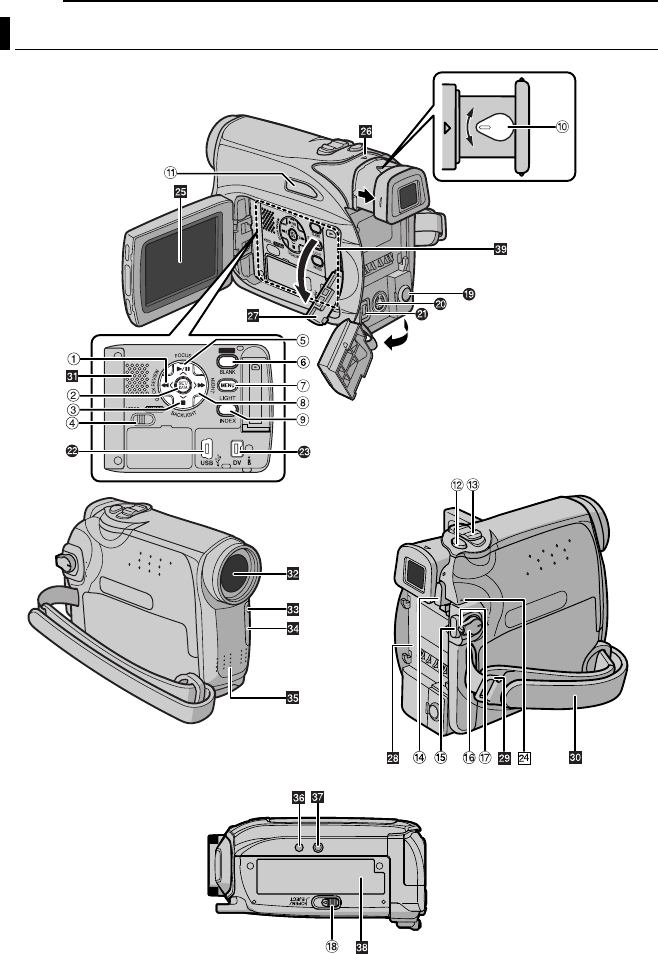JVC GR D366EK User Manual LYT1544 001A
User Manual: JVC GR-D366EK GR-D366EK nglish,
Open the PDF directly: View PDF ![]() .
.
Page Count: 56
- SAFETY PRECAUTIONS
- CONTENTS
- GETTING STARTED
- VIDEO RECORDING
- VIDEO PLAYBACK
- D.S.C. RECORDING
- D.S.C. PLAYBACK
- ADDITIONAL FEATURES FOR D.S.C.
- MENUS FOR DETAILED ADJUSTMENT
- FEATURES FOR RECORDING
- EDITING
- TROUBLESHOOTING
- TROUBLESHOOTING
- USER MAINTENANCE
- CAUTIONS
- SPECIFICATIONS
- TERMS
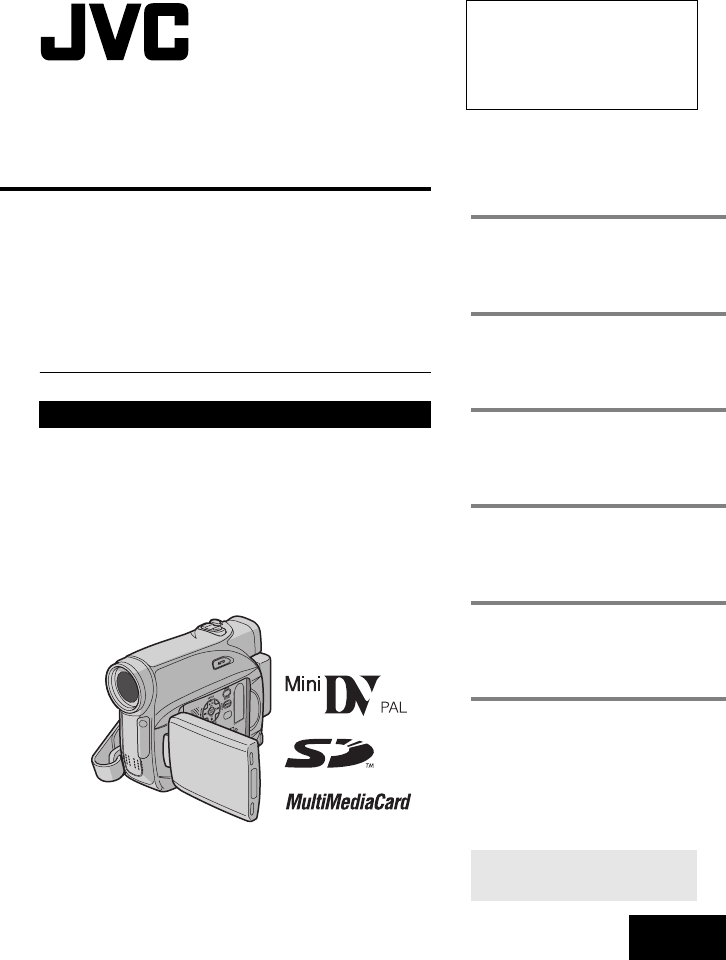
ENGLISH
GR-D366EK
LYT1544-001A EN
TERMS
Dear Customer,
Thank you for purchasing this digital
video camera. Before use, please
read the safety information and
precautions contained in the pages 2,
4 – 6 and 12 to ensure safe use of
this product.
For Accessories:
http://www.jvc.co.jp/english/accessory/
INSTRUCTIONS
DIGITAL VIDEO CAMERA
GETTING STARTED 8
VIDEO RECORDING &
PLAYBACK 20
DIGITAL STILL CAMERA
(D.S.C.) RECORDING &
PLAYBACK 27
ADVANCED FEATURES 32
REFERENCES 46
To deactivate the demonstration,
set “DEMO MODE” to “OFF”.
(墌pg. 32, 34)
Back cover
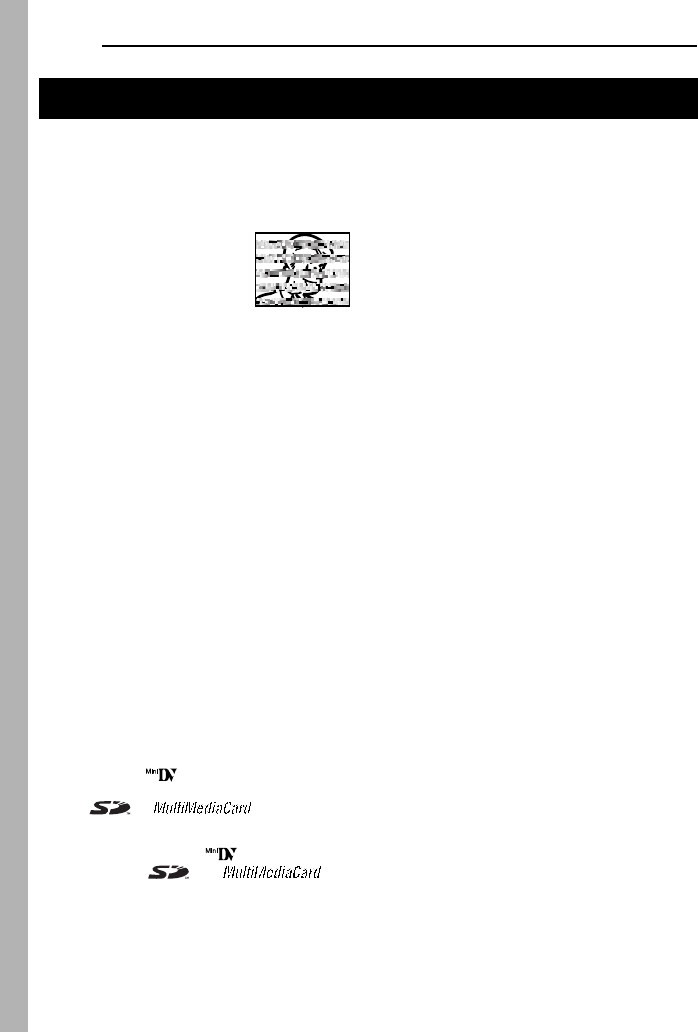
2 EN
●Before recording important video, be sure to
make a trial recording.
Play back your trial recording to make sure the
video and audio have been recorded properly.
●We recommend cleaning your video heads
before use.
If you haven’t used your
camcorder for a while, the
heads may be dirty. We
recommend periodically
cleaning the video heads
with a cleaning cassette
(optional).
●Be sure to store your cassette tapes and
camcorder in the proper environment.
Video heads can become dirty more easily if your
cassette tapes and camcorder are stored in a
dusty area. Cassette tapes should be removed
from the camcorder and stored in cassette cases.
Store the camcorder in a bag or other container.
●Use SP (Standard) mode for important video
recordings.
LP (Long Play) mode lets you record 50% more
video than SP (Standard) mode, but you may
experience mosaic-like noise during playback
depending on the tape characteristics and the
usage environment.
So, for important recordings, we recommend
using SP mode.
●For safety and reliability.
It is recommended only genuine JVC batteries
and accessories are used in this camcorder.
●This product includes patented and other
proprietary technology and will operate only
with JVC Data Battery. Use the JVC
BNVF707U/VF714U/VF733U battery packs.
Using generic non-JVC batteries can cause
damage to the internal charging circuitry.
●Make sure you only use cassettes with the
Mini DV mark .
●Make sure you only use memory cards with the
mark or . This camcorder
is designed exclusively for the digital video
cassette, SD Memory Card and MultiMediaCard.
Only cassettes marked “ ” and memory
cards marked “ ” or “ ” can
be used with this unit.
●Remember that this camcorder is intended for
private consumer use only.
Any commercial use without proper permission is
prohibited. (Even if you record an event such as a
show, performance or exhibition for personal
enjoyment, it is strongly recommended that you
obtain permission beforehand).
●DO NOT leave the unit
- in place of over 50°C (122°F)
- in place where humidity is extremely low (below
35%) or extremely high (80%).
- in direct sunlight.
- in a closed car in summer.
- near a heater.
●The LCD monitor is made with high-precision
technology. However, black spots or bright spots
of light (red, green or blue) may appear constantly
on the LCD monitor. These spots are not
recorded on the tape. This is not due to any
defect of the unit. (Effective dots: more than
99.99%)
●Do not leave the battery pack attached when the
camcorder is not in use and check the unit
regularly whether it is working or not.
READ THIS FIRST !
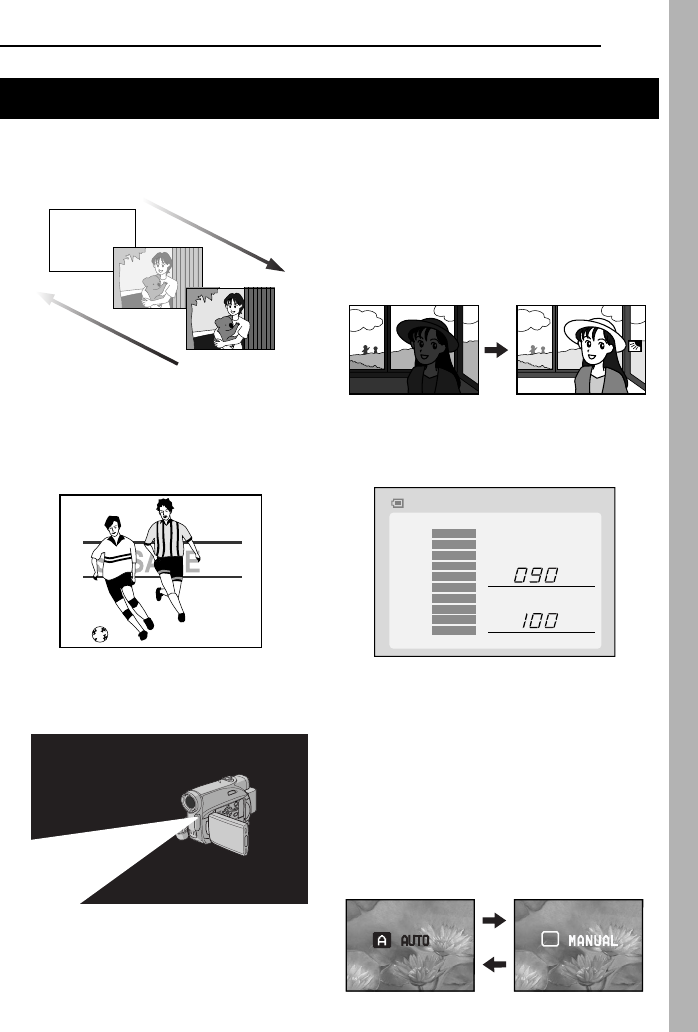
EN 3
Wipe/Fader Effects
You can use the Wipe/Fader Effects to make
pro-style scene transitions. (墌pg. 40)
Program AE, Effects and Shutter Effects
For example, “SPORTS” mode allows fast-
moving images to be captured one frame at a
time, for vivid, stable slow-motion. (墌pg. 41)
LED Light
You can brighten the subject in the dark place
with the LED Light. (墌pg. 36)
Backlight Compensation
Simply pressing the BACKLIGHT button
brightens the image darkened by backlight.
(墌pg. 39)
●You can also select a spot metering area so
that more precise exposure compensation
is available. (墌pg. 39, Spot Exposure
Control)
Data Battery
You can check the battery status by simply
pressing the DATA button. (墌pg. 15)
Live Slow
You can record and play back precious or
hard-to-see moments at a slow speed. The
sound is recorded and played back in real
time. (墌pg. 36)
Auto Button
You can change the recording mode between
manual setting to the standard mode setting
of the camcorder by pressing the AUTO
button. (墌pg. 16)
Major Features of this Camcorder
Fade in
Fade out
MAX TIME
LCD
min
min
FINDER
100%
50%
0%
BATTERY CONDITION
M
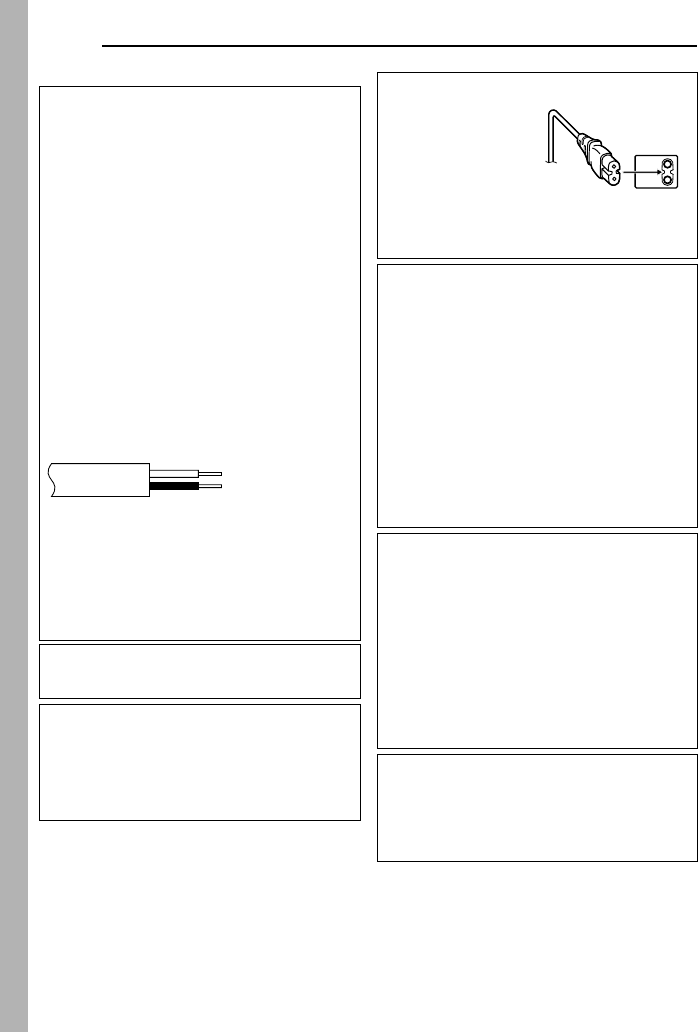
4 EN
SAFETY PRECAUTIONS
IMPORTANT (for owners in the U.K.)
Connection to the mains supply in the United
Kingdom.
DO NOT cut off the mains plug from this
equipment.
If the plug fitted is not suitable for the power
points in your home or the cable is too short to
reach a power point, then obtain an appropriate
safety approved extension lead or consult your
dealer.
BE SURE to replace the fuse only with an
identical approved type, as originally fitted,
and to replace the fuse cover.
If nonetheless the mains plug is cut off be sure to
remove the fuse and dispose of the plug
immediately, to avoid possible shock hazard by
inadvertent connection to the mains supply.
If this product is not supplied fitted with a mains
plug then follow the instructions given below:
DO NOT make any connection to the Larger
Terminal coded E or Green.
The wires in the mains lead are coloured in
accordance with the following code:
If these colours do not correspond with the
terminal identifications of your plug, connect as
follows:
Blue wire to terminal coded N (Neutral) or
coloured black.
Brown wire to terminal coded L (Live) or coloured
Red.
If in doubt — consult a competent electrician.
WARNING: TO PREVENT FIRE OR SHOCK
HAZARD, DO NOT EXPOSE THIS UNIT TO
RAIN OR MOISTURE.
CAUTIONS:
●To prevent shock, do not open the cabinet. No
user serviceable parts inside. Refer servicing to
qualified personnel.
●When you are not using the AC Adapter for a
long period of time, it is recommended that you
disconnect the power cord from AC outlet.
Blue to N (Neutral)
or Black
Brown to L (Live)
or Red
CAUTION:
To avoid electric
shock or damage to
the unit, first firmly
insert the small end
of the power cord into
the AC Adapter until it
is no longer wobbly,
and then plug the
larger end of the
power cord into an
AC outlet.
CAUTIONS:
●This camcorder is designed to be used with
PAL-type colour television signals. It cannot be
used for playback with a television of a different
standard. However, live recording and LCD
monitor/viewfinder playback are possible
anywhere.
●This product includes patented and other
proprietary technology and will operate only
with JVC Data Battery. Use the JVC
BN-VF707U/VF714U/VF733U battery packs
and, to recharge them or to supply power to the
camcorder from an AC outlet, use the provided
multi-voltage AC Adapter. (An appropriate
conversion adapter may be necessary to
accommodate different designs of AC outlets in
different countries.)
Caution on Replaceable lithium battery
The battery used in this device may present a fire
or chemical burn hazard if mistreated.
Do not recharge, disassemble, heat above 100°C
or incinerate.
Replace battery with Panasonic (Matsushita
Electric), Sanyo, Sony or Maxell CR2025.
Danger of explosion or Risk of fire if the battery is
incorrectly replaced.
●Dispose of used battery promptly.
●Keep away from children.
●Do not disassemble and do not dispose of in
fire.
NOTES:
●The rating plate (serial number plate) and
safety caution are on the bottom and/or the
back of the main unit.
●The rating information and safety caution of the
AC Adapter are on its upper and lower sides.
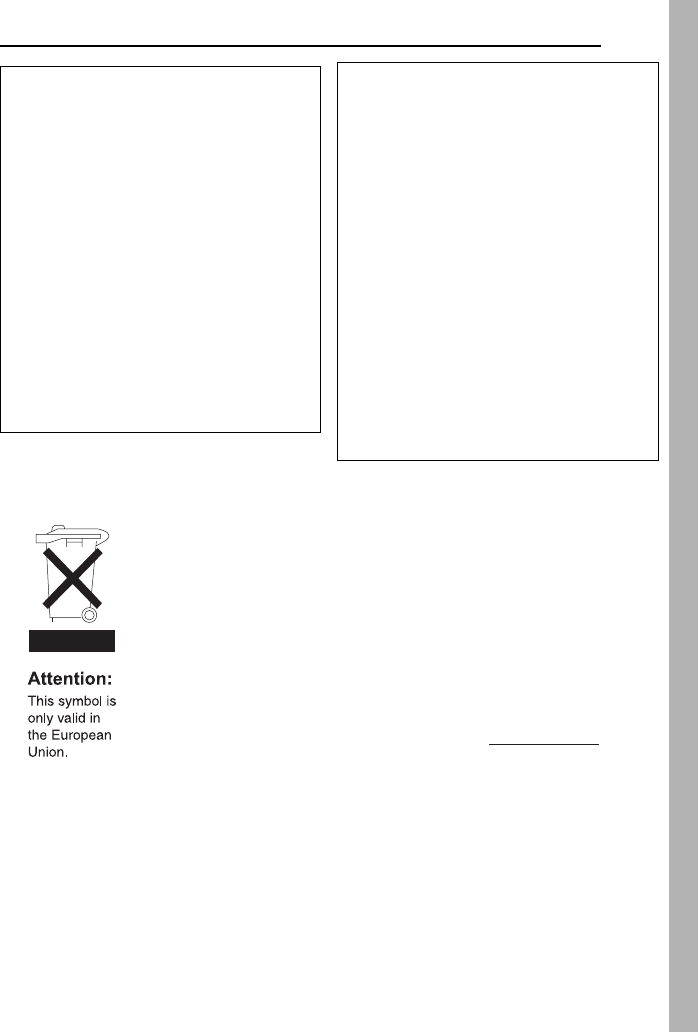
EN 5
When the equipment is installed in a cabinet or on
a shelf, make sure that it has sufficient space on
all sides to allow for ventilation (10 cm or more on
both sides, on top and at the rear).
Do not block the ventilation holes.
(If the ventilation holes are blocked by a
newspaper, or cloth etc. the heat may not be able
to get out.)
No naked flame sources, such as lighted candles,
should be placed on the apparatus.
When discarding batteries, environmental
problems must be considered and the local rules
or laws governing the disposal of these batteries
must be followed strictly.
The apparatus shall not be exposed to dripping or
splashing.
Do not use this equipment in a bathroom or
places with water.
Also do not place any containers filled with water
or liquids (such as cosmetics or medicines, flower
vases, potted plants, cups etc.) on top of this unit.
(If water or liquid is allowed to enter this
equipment, fire or electric shock may be caused.)
Do not point the lens or the viewfinder directly into
the sun. This can cause eye injuries, as well as
lead to the malfunctioning of internal circuitry.
There is also a risk of fire or electric shock.
CAUTION!
The following notes concern possible physical
damage to the camcorder and to the user.
When carrying, be sure to always securely attach
and use the provided strap. Carrying or holding
the camcorder by the viewfinder and/or the LCD
monitor can result in dropping the unit, or in a
malfunction.
Take care not to get your finger caught in the
cassette holder cover. Do not let children operate
the camcorder, as they are particularly
susceptible to this type of injury.
Do not use a tripod on unsteady or unlevel
surfaces. It could tip over, causing serious
damage to the camcorder.
CAUTION!
Connecting cables (Audio/Video, S-Video, etc.) to
the camcorder and leaving it on top of the TV is
not recommended, as tripping on the cables will
cause the camcorder to fall, resulting in damage.
[European Union]
This symbol indicates that the electrical and electronic equipment should not be disposed as
general household waste at its end-of-life. Instead, the product should be handed over to the
applicable collection point for the recycling of electrical and electronic equipment for proper
treatment, recovery and recycling in accordance with your national legislation.
By disposing of this product correctly, you will help to conserve natural resources and will help
prevent potential negative effects on the environment and human health which could
otherwise be caused by inappropriate waste handling of this product. For more information
about collection point and recycling of this product, please contact your local municipal office,
your household waste disposal service or the shop where you purchased the product.
Penalties may be applicable for incorrect disposal of this waste, in accordance with national
legislation.
(Business users)
If you wish to dispose of this product, please visit our web page www.jvc-europe.com to
obtain information about the take-back of the product.
[Other Countries outside the European Union]
If you wish to dispose of this product, please do so in accordance with applicable national
legislation or other rules in your country for the treatment of old electrical and electronic
equipment.
Information for Users on Disposal of Old Equipment
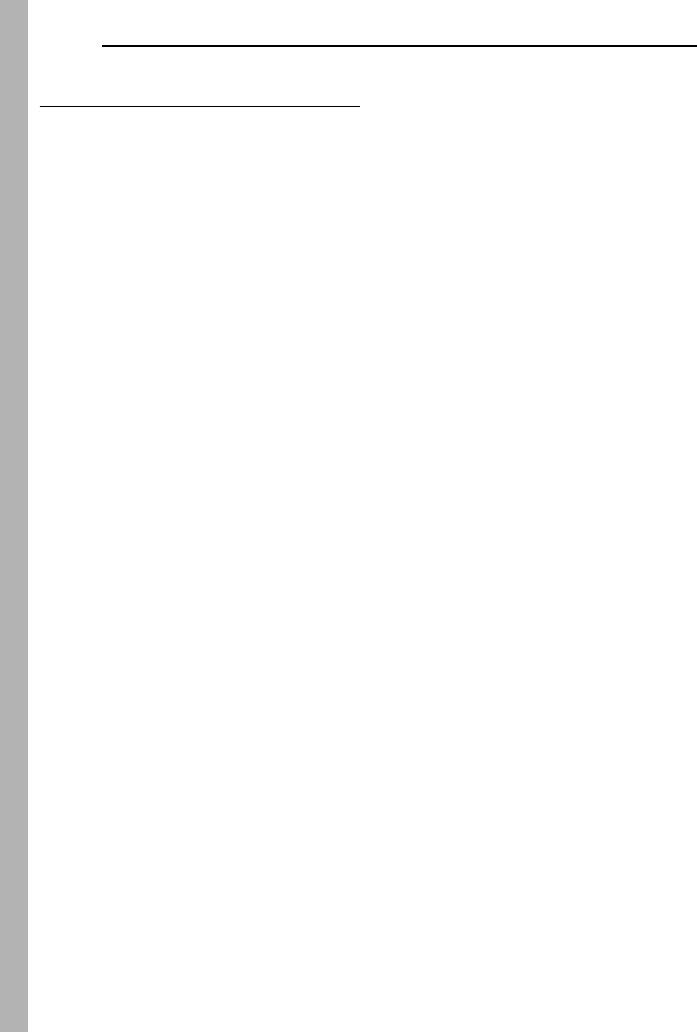
6 EN
SOME DO’S AND DON’TS ON THE SAFE USE
OF EQUIPMENT
This equipment has been designed and
manufactured to meet international safety
standards but, like any electrical equipment,
care must be taken if you are to obtain the
best results and safety is to be assured.
DO read the operating instructions before you
attempt to use the equipment.
DO ensure that all electrical connections (including
the mains plug, extension leads and
interconnections between pieces of equipment) are
properly made and in accordance with the
manufacturer’s instructions. Switch off and withdraw
the mains plug when making or changing
connections.
DO consult your dealer if you are ever in doubt
about the installation, operation or safety of your
equipment.
DO be careful with glass panels or doors on
equipment.
DON’T continue to operate the equipment if you are
in any doubt about it working normally, or if it is
damaged in any way — switch off, withdraw the
mains plug and consult your dealer.
DON’T remove any fixed cover as this may expose
dangerous voltages.
DON’T leave equipment switched on when it is
unattended unless it is specifically stated that it is
designed for unattended operation or has a standby
mode. Switch off using the switch on the equipment
and make sure that your family knows how to do
this. Special arrangements may need to be made
for infirm or handicapped people.
DON’T use equipment such as personal stereos or
radios so that you are distracted from the
requirements of road safety. It is illegal to watch
television whilst driving.
DON’T listen to headphones at high volume, as
such use can permanently damage your hearing.
DON’T obstruct the ventilation of the equipment, for
example with curtains or soft furnishings.
Overheating will cause damage and shorten the life
of the equipment.
DON’T use makeshift stands and NEVER fix legs
with wood screws — to ensure complete safety
always fit the manufacturer’s approved stand or legs
with the fixings provided according to the
instructions.
DON’T allow electrical equipment to be exposed to
rain or moisture.
ABOVE ALL
●NEVER let anyone especially children push
anything into holes, slots or any other opening in
the case — this could result in a fatal electrical
shock;
●NEVER guess or take chances with electrical
equipment of any kind — it is better to be safe
than sorry!
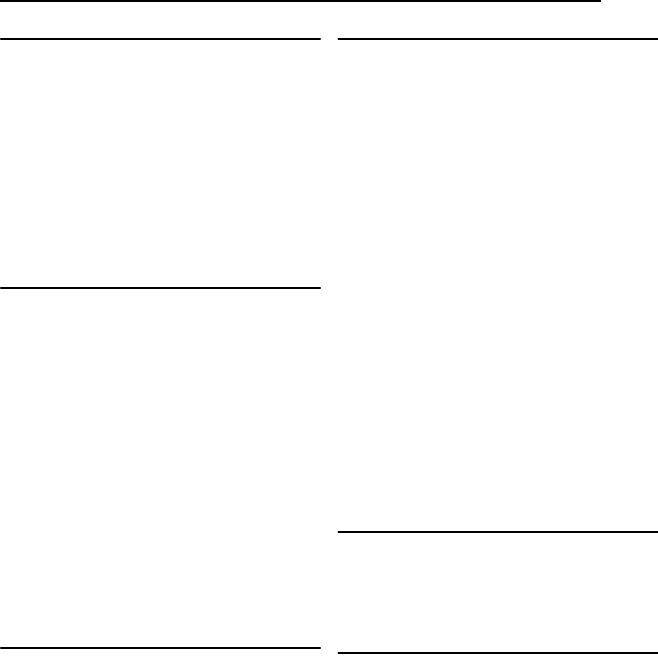
EN 7
CONTENTS
GETTING STARTED 8
Index................................................................. 8
Provided Accessories ..................................... 12
Power.............................................................. 14
Operation Mode.............................................. 15
Language Settings.......................................... 16
Date/Time Settings ......................................... 16
Grip Adjustment.............................................. 17
Viewfinder Adjustment.................................... 17
Brightness Adjustment Of The Display........... 17
Tripod Mounting.............................................. 17
Loading/Unloading A Cassette ....................... 18
Loading/Unloading A Memory Card................ 19
VIDEO RECORDING & PLAYBACK 20
VIDEO RECORDING ........................................... 20
Basic Recording.............................................. 20
Tape Remaining Time ................................ 20
LCD Monitor And Viewfinder ...................... 20
Zooming...................................................... 21
Journalistic Shooting .................................. 21
Interface Shooting ...................................... 21
Time Code.................................................. 22
Quick Review.............................................. 22
Recording From The Middle Of A Tape...... 22
VIDEO PLAYBACK ............................................. 23
Normal Playback............................................. 23
Still Playback .............................................. 23
Shuttle Search............................................ 23
Blank Search .............................................. 23
Connections To A TV Or VCR........................ 24
Playback Using The Remote Control.............. 25
DIGITAL STILL CAMERA (D.S.C.) RECORDING
& PLAYBACK 27
D.S.C. RECORDING............................................ 27
Basic Shooting (D.S.C. Snapshot).................. 27
D.S.C. PLAYBACK .............................................. 28
Normal Playback Of Images........................... 28
Auto Playback Of Images ............................... 28
Index Playback Of Files.................................. 28
Removing On-Screen Display ........................ 28
ADDITIONAL FEATURES FOR D.S.C. .................... 29
Resetting The File Name................................ 29
Protecting Files............................................... 29
Deleting Files.................................................. 30
Setting Print Information (DPOF Setting)........ 30
Initialising A Memory Card.............................. 31
ADVANCED FEATURES 32
MENUS FOR DETAILED ADJUSTMENT.................. 32
Changing The Menu Settings ......................... 32
Recording Menus............................................ 33
Playback Menus ............................................. 35
FEATURES FOR RECORDING............................... 36
LED Light........................................................ 36
Live Slow ........................................................ 36
Wide Mode...................................................... 36
Night-Scope.................................................... 37
Snapshot (Record Still Image On Tape)......... 37
Manual Focus ................................................. 37
Exposure Control............................................ 38
Iris Lock .......................................................... 38
Backlight Compensation................................. 39
Spot Exposure Control.................................... 39
White Balance Adjustment.............................. 39
Manual White Balance Adjustment................. 40
Wipe Or Fader Effects .................................... 40
Program AE, Effects and Shutter Effects........ 40
EDITING............................................................ 42
Dubbing To A VCR ......................................... 42
Dubbing To A Video Unit Equipped With A DV
Connector (Digital Dubbing) ....................... 43
Connection To A Personal Computer............. 44
Audio Dubbing................................................ 45
Insert Editing................................................... 45
REFERENCES 46
TROUBLESHOOTING.......................................... 46
USER MAINTENANCE......................................... 51
CAUTIONS ........................................................ 52
SPECIFICATIONS................................................ 55
TERMS Back cover
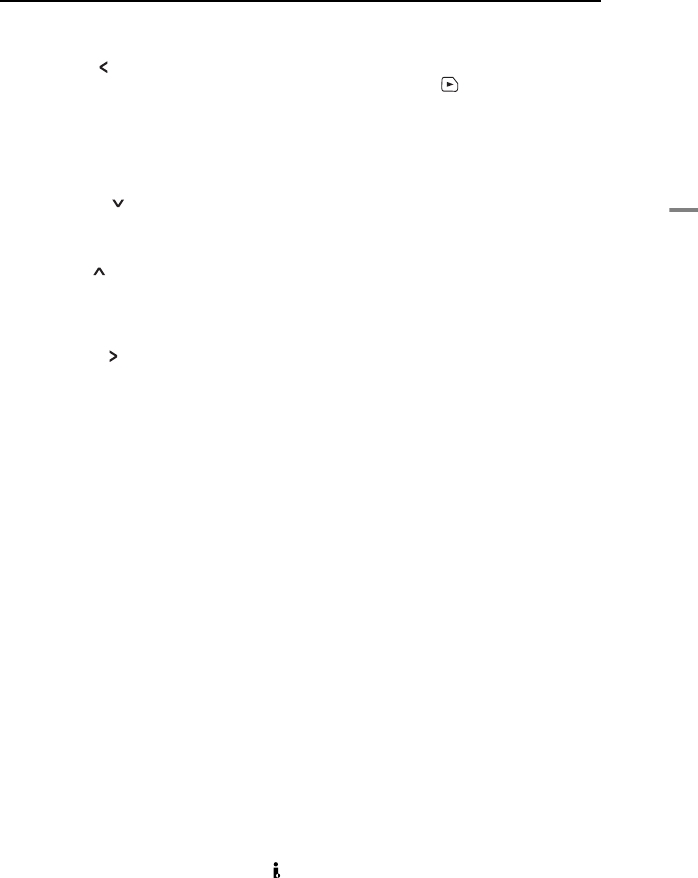
EN 9
GETTING STARTED
GETTING STARTED
Controls
ARewind Button [
3
] (墌pg. 23)
Left Button [ ]
Quick Review Button [QUICK REVIEW]
(墌pg. 22)
BSet Button [SET] (墌pg. 16)
Data Battery Button [DATA] (墌pg. 15)
CStop Button [8] (墌pg. 23)
Backlight Compensation Button
[BACKLIGHT] (墌pg. 39)
Down Button [ ]
DVIDEO/MEMORY Switch (墌pg. 16)
EPlay/Pause Button [4/9] (墌pg. 23)
Manual Focus Button [FOCUS] (墌pg. 37)
Up Button [ ]
FWide 16:9 Button [16:9] (墌pg. 36)
Blank Search Button [BLANK] (墌pg. 23)
GMenu Button [MENU] (墌pg. 32)
HFast-Forward Button [
5
] (墌pg. 23)
Right Button [ ]
Night Button [NIGHT] (墌pg. 37)
IIndex Button [INDEX] (墌pg. 28)
LED Light Button [LIGHT] (墌pg. 36)
J Dioptre Adjustment Control (墌pg. 17)
KAuto Button [AUTO] (墌pg. 16)
LSnapshot Button [SNAPSHOT] (墌pg. 37)
Live Slow Button (墌pg. 36)
MPower Zoom Lever [T/W] (墌pg. 21)
Speaker Volume Control [VOL. +, –]
(墌pg. 23)
NBattery Release Button [PUSH BATT.]
(墌pg. 14)
ORecording Start/Stop Button (墌pg. 20)
PPower Switch [REC, OFF, PLAY] (墌pg. 15)
QLock Button (墌pg. 15)
RCassette Open/Eject Switch [OPEN/EJECT]
(墌pg. 18)
Connectors
The connectors are located beneath the covers.
SAudio/Video Output Connector
[AV] (墌pg. 24, 42)
TS-Video Output Connector [S] (墌pg. 24, 42)
UDC Input Connector [DC] (墌pg. 14)
VUSB (Universal Serial Bus) Connector
(墌pg. 44)
WDigital Video Connector [DV OUT] (i.LINK*)
(墌pg. 43, 44)
* i.LINK refers to the IEEE1394-1995 industry
specification and extensions thereof. The logo
is used for products compliant with the i.LINK
standard.
Indicators
XPOWER/CHARGE Lamp (墌pg. 14, 20)
Other Parts
YLCD Monitor (墌pg. 20)
ZViewfinder (墌pg. 17)
aCard Cover [ ](墌pg. 19)
bBattery Pack Mount (墌pg. 14)
cShoulder Strap Eyelet (墌pg. 13)
dGrip Strap (墌pg. 17)
eSpeaker (墌pg. 23)
fLens
gLED Light (墌pg. 36)
hCamera Sensor
(Be careful not to cover this area, a sensor
necessary for shooting is built-in here.)
iStereo Microphone
jStud Hole (墌pg. 17)
kTripod Mounting Socket (墌pg. 17)
lCassette Holder Cover (墌pg. 18)
mMemory Card Slot (墌pg. 19)
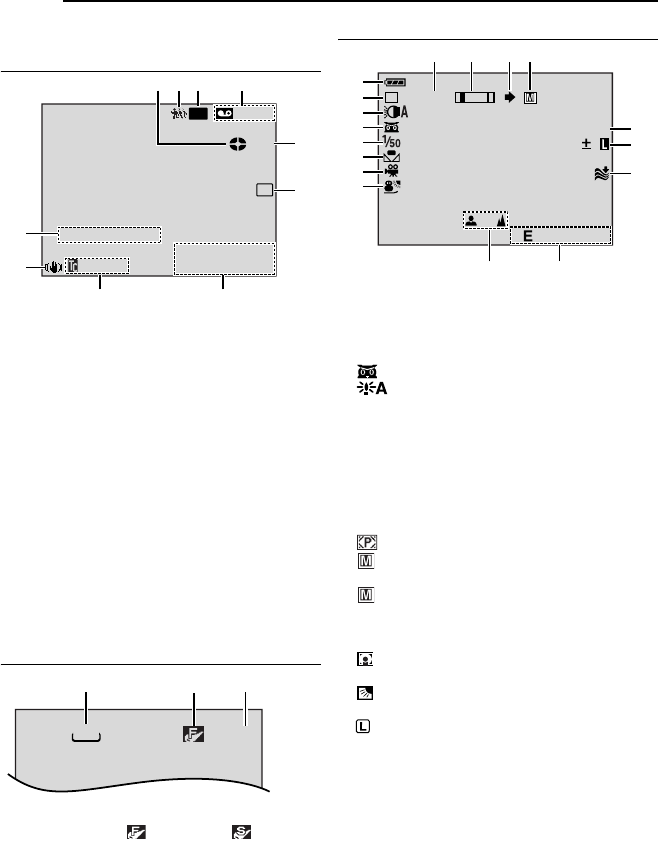
GETTING STARTED
10 EN
LCD Monitor/Viewfinder Indications
During Video Recording
aTape Running Indicator (墌pg. 20)
(Rotates while tape is running.)
BLive Slow Indicator (墌pg. 36)
CRecording Speed Mode (SP/LP) (墌pg. 33)
(only LP indicator is displayed)
DTape Remaining Time (墌pg. 20)
EREC: (Appears during recording.) (墌pg. 20)
PAUSE: (Appears during Record-Standby
mode.) (墌pg. 20)
SLOW: (Appears when using Live Slow.)
(墌pg. 36)
FSelected Wipe/Fader Effect Indicator
(墌pg. 40)
GDate/Time (墌pg. 34)
HTime Code (墌pg. 34)
IDigital Image Stabiliser (“DIS”) (墌pg. 33)
JSOUND 12BIT/16BIT: Sound Mode Indicator
(墌pg. 33) (Appears for approx. 5 seconds
after turning on the camcorder.)
During D.S.C. Recording Only
aImage Size: 640 (640 x 480) (墌pg. 27)
BPicture Quality: (FINE) and
(STANDARD) (in order of quality) (墌pg. 35)
CRemaining Number Of Shots (墌pg. 27)
(Displays the approximate remaining number
of shots that can be stored during D.S.C.
recording.)
During Both Video And D.S.C Recording
aBattery Remaining Power Indicator
BOperation Mode
A : Auto Mode
M : Manual Mode
CLED Light Indicator (墌pg. 36)
D: Night-Scope Indicator (墌pg. 37)
: Gain Up Mode (墌pg. 34)
EShutter Speed (墌pg. 41)
FWhite Balance Indicator (墌pg. 39)
GSelected Effect Indicator (墌pg. 41)
HSelected Program AE Indicator ( pg. 41)
IApproximate Zoom Ratio (墌pg. 21)
JZoom Indicator (墌pg. 21)
KShooting Icon (墌pg. 27)
LCard Icon (墌pg. 27)
: Appears during shooting.
: Blinks in white when a memory card is
not loaded.
: Blinks in yellow while the camcorder is
reading the data in the memory card.
MPHOTO: (Appears when taking snapshot).
(墌pg. 27)
N: Spot Exposure Control Indicator
(墌pg. 39)
: Backlight Compensation Indicator
(墌pg. 39)
: Iris Lock Indicator (墌pg. 38)
±: Exposure Adjustment Indicator (墌pg. 38)
OWind Cut Indicator (墌pg. 34)
PDate (墌pg. 16)
QManual Focus Adjustment Indicator
(墌pg. 37)
LP
W
H
SOUND
12
BIT
– – –min
34
5
12
8
9
7
6
0
C0
:
6
11
.3
2
A
0
M
6
E
D
15:55
PAUSE
1
.
51
640
123
3
10
x
M
4
5
6
2
3
90
8
7
1
w
q
e
r
t
uy
C06.2 0
6
D
PHOTO
.
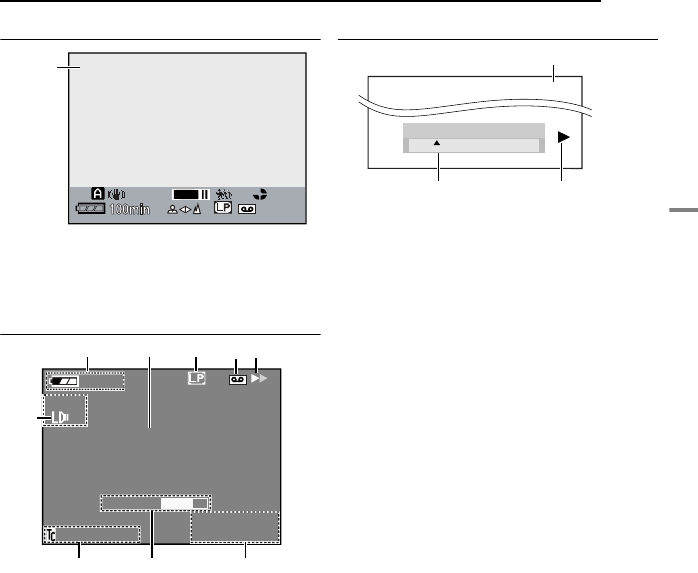
EN 11
GETTING STARTED
GETTING STARTED
During 16:9 Recording
The lower side of the screen blackens when
“16:9” is selected in Wide Mode (墌pg. 36).
Some of the indicators are displayed on the
area.
During Video Playback
aBattery Remaining Power Indicator
(墌pg. 48)
BBlank Search Indicator (墌pg. 23)
CTape Speed (SP/LP) (墌pg. 35)
(Only LP Indicator is displayed)
DCassette Indicator
E4: Playback
5
: Fast-Forward/Shuttle Search
3
: Rewind/Shuttle Search
9: Pause
9 4: Forward Frame-By-Frame Playback/
Slow-Motion
Y 9: Reverse Frame-By-Frame Playback/
Slow-Motion
D: Audio Dubbing
9D: Audio Dubbing Pause
FDate/Time (墌pg. 35)
GVOLUME: Volume Level Indicator (墌pg. 23)
BRIGHT: Brightness Control Indicator (LCD
monitor/Viewfinder) (墌pg. 17)
HTime Code (墌pg. 22)
ISound Mode Indicator (墌pg. 35)
During D.S.C. Playback
aFolder/File Number (墌pg. 28)
BOperation Mode Indicator (墌pg. 28)
CBrightness Control Indicator (LCD monitor/
Viewfinder) (墌pg. 17)
120min
PHOTO
25x
Wide (16:9)
mode
Indicator
16:9
1:15 PM
1.1.2006
15:29:03
12BIT
25min
VOLUME
BLANK SEARCH
PUSH "STOP" BUTTON
TO CANCEL
1
9
25
4
3
6
87
100-0013
BRIGHT
– 5
1
2
3
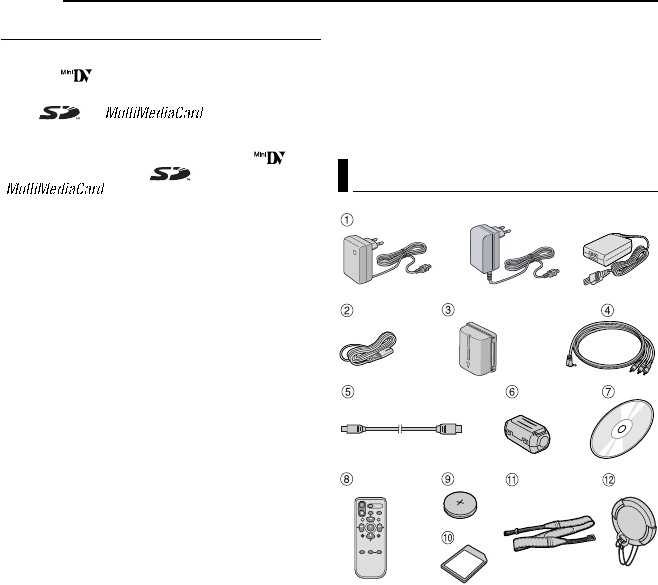
GETTING STARTED
12 EN
Before Using This Camcorder
Make sure you only use cassettes with the Mini
DV mark .
Make sure you only use memory cards with the
mark or .
This camcorder is designed exclusively for the
digital video cassette, SD Memory Card and
MultiMediaCard. Only cassettes marked “ ” and
memory cards marked “ ” or
“ ” can be used with this unit.
Remember that this camcorder is not
compatible with other digital video formats.
Remember that this camcorder is intended for
private consumer use only.
Any commercial use without proper permission is
prohibited. (Even if you record an event such as a
show, performance or exhibition for personal
enjoyment, it is strongly recommended that you
obtain permission beforehand.)
Before recording important video, be sure to
make a trial recording.
Play back your trial recording to make sure the
video and audio have been recorded properly.
We recommend cleaning your video heads
before use.
If you haven’t used your camcorder for a while, the
heads may be dirty. We recommend periodically
cleaning the video heads with a cleaning cassette
(optional).
Be sure to store your cassette tapes and
camcorder in the proper environment.
Video heads can become dirty more easily if your
cassette tapes and camcorder are stored in a dusty
area. Cassette tapes should be removed from the
camcorder and stored in cassette cases. Store the
camcorder in a bag or other container.
Use SP (Standard) mode for important video
recordings.
LP (Long Play) mode lets you record 50% more
video than SP (Standard) mode, but you may
experience mosaic-like noise during playback
depending on the tape characteristics and the
usage environment.
So, for important recordings, we recommend using
SP mode.
It is recommended that you use JVC brand
cassette tapes.
Your camcorder is compatible with all brands of
commercially available cassette tapes complying
with the MiniDV standard, but JVC brand cassette
tapes are designed and optimized to maximize the
performance of your camcorder.
Also read “CAUTIONS” on pages 52 – 54.
●Microsoft® and Windows® are either registered
trademarks or trademarks of Microsoft
Corporation in the United States and/or other
countries.
●Macintosh is a registered trademark of Apple
Computer, Inc.
●QuickTime is a registered trademark of Apple
Computer, Inc.
aAC Adapter AP-V17E, AP-V19E or AP-V14E
bPower Cord (only for AP-V14E)
cBattery Pack BN-VF707U
dAudio/Video Cable(Ø3.5 mini-plug to RCA
plug)
eUSB Cable
fCore Filter (for USB cable, 墌pg. 13 for
attachment)
gCD-ROM
hRemote Control Unit RM-V720U
iLithium Battery CR2025* (for remote control
unit)
jMemory Card SD 32 MB
(Already inserted in the camcorder)
kShoulder Strap (see the right column for
attachment)
lLens Cap (see the right column for
attachment)
* A lithium battery is pre-installed in the Remote
Control Unit at time of shipment (with insulation
sheet). To use the Remote Control Unit, remove
the insulation sheet.
Provided Accessories
OR
OR
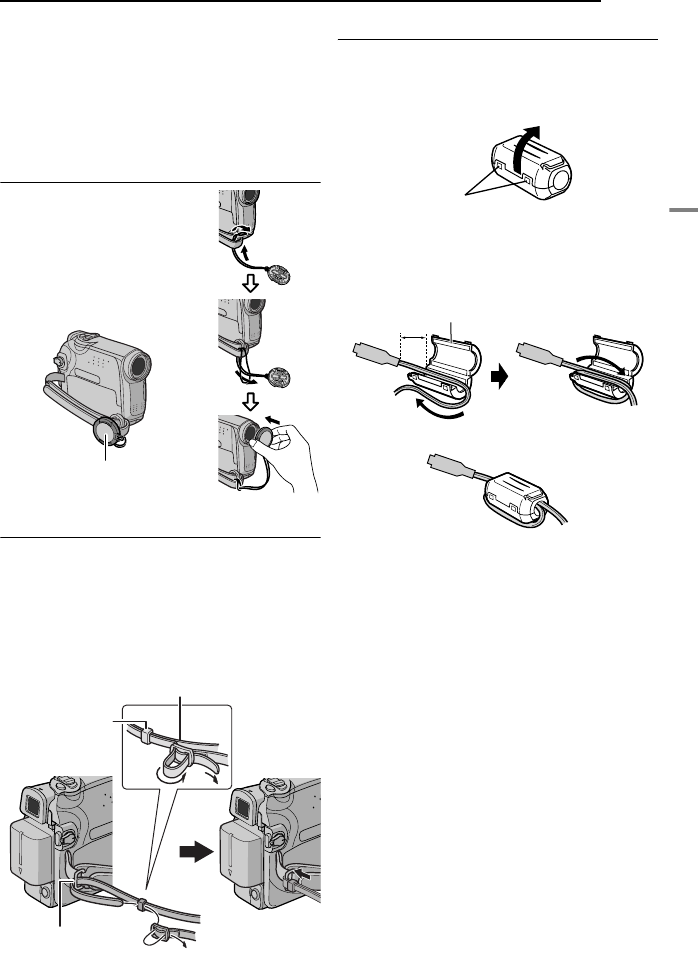
EN 13
GETTING STARTED
GETTING STARTED
NOTES:
●In order to maintain optimum performance of the
camcorder, provided cables may be equipped with
one or more core filter. If a cable has only one core
filter, the end that is closest to the filter should be
connected to the camcorder.
●Make sure to use the provided cables for
connections. Do not use any other cables.
How To Attach The Lens Cap
To protect the lens, attach
the provided lens cap to the
camcorder as shown in the
illustration.
NOTE:
To confirm the lens cap is on
correctly make sure the cap is
flush to the camcorder.
How To Attach The Shoulder Strap
Follow the illustration.
1Thread the strap through the eyelet.
2Fold it back and thread it through the strap
guide and the buckle.
●To adjust the length of the strap, loosen and then
tighten the strap in the buckle.
3Slide the strap guide fully towards the eyelet.
How To Attach The Core Filter
Attach the core filters to the cables. The core
filter reduces interference.
1Release the stoppers on both ends of the
core filter.
2Run the cable through the core filter, leaving
approx. 3 cm of cable between the cable plug
and the core filter.
Wind the cable once around the outside of the
core filter as shown in the illustration.
3Close the core filter until it clicks shut.
NOTES:
●Take care not to damage the cable.
●When connecting a cable, attach the end with the
core filter to the camcorder.
Place here during
shooting.
3
2
2
1
Strap guide
Buckle
Eyelet
Stopper
3 cm
Wind once.
Core filter
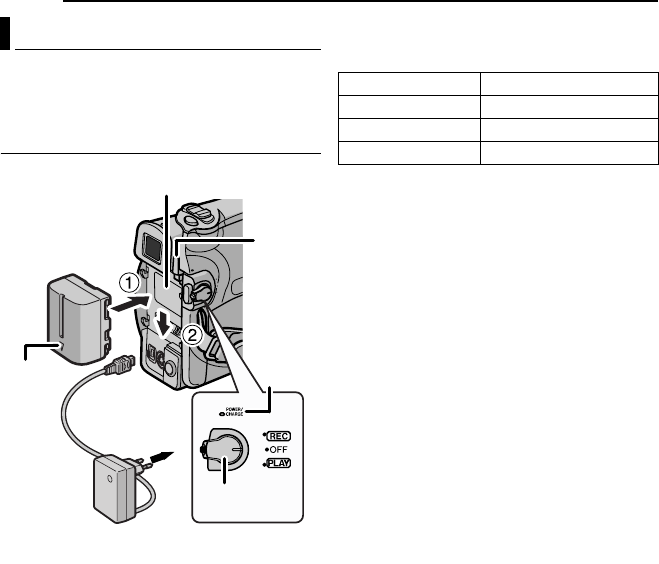
GETTING STARTED
14 EN
This camcorder’s 2-way power supply system
lets you choose the most appropriate source of
power. Do not use provided power supply units
with other equipment.
Charging The Battery Pack
1Set the Power Switch to “OFF”.
2With the arrow on the battery pack pointing
downward, push the battery pack slightly against
the battery pack mount a.
3Slide down the battery pack until it locks in
place b.
4Connect the AC Adapter to the camcorder.
5Connect the Power Cord to the AC Adapter.
(AP-V14E only)
6Plug the AC Adapter into an AC outlet. The
POWER/CHARGE lamp on the camcorder
blinks to indicate charging has started.
7When the POWER/CHARGE lamp goes out,
charging is finished. Unplug the AC Adapter
from the AC outlet. Disconnect the AC Adapter
from the camcorder.
To detach the battery pack
Slide the battery pack upward while pressing
PUSH BATT. to detach it.
* Provided
NOTES:
●This product includes patented and other
proprietary technology and will operate only
with JVC Data Battery. Use the JVC BN-
VF707U/VF714U/VF733U battery packs. Using
generic non-JVC batteries can cause damage
to the internal charging circuitry.
●If the protective cap is attached to the battery
pack, remove it first.
●During charging, the camcorder cannot be
operated.
●Charging is not possible if the wrong type of
battery is used.
●When charging the battery pack for the first time
or after a long storage period, the POWER/
CHARGE lamp may not light. In this case, remove
the battery pack from the camcorder, then try
charging again.
●If the battery operation time remains extremely
short even after having been fully charged, the
battery is worn out and needs to be replaced.
Please purchase a new one.
●Since the AC Adapter processes electricity
internally, it becomes warm during use. Be sure to
use it only in well-ventilated areas.
●Using the optional AA-VF7 Battery Charger, you
can charge the BN-VF707U/VF714U/VF733U
battery pack without the camcorder.
●After 5 minutes has elapsed in Record-Standby
mode with the cassette inserted, and no operation
is performed, ("PAUSE" indicator may not appear),
the camcorder will automatically turn off its power
supplied from the AC Adapter. In this case, the
battery charge starts if the battery is attached to
the camcorder.
Power
To DC
connector
To AC outlet
Battery pack
Power
switch
Battery pack mount
POWER/
CHARG
E
lamp
PUSH
BATT.
Arrow
AC Adapter (ex. AP-V17E)
Battery pack Charging time
BN-VF707U* Approx. 1 hr. 30 min.
BN-VF714U Approx. 2 hrs. 40 min.
BN-VF733U Approx. 5 hrs. 40 min.
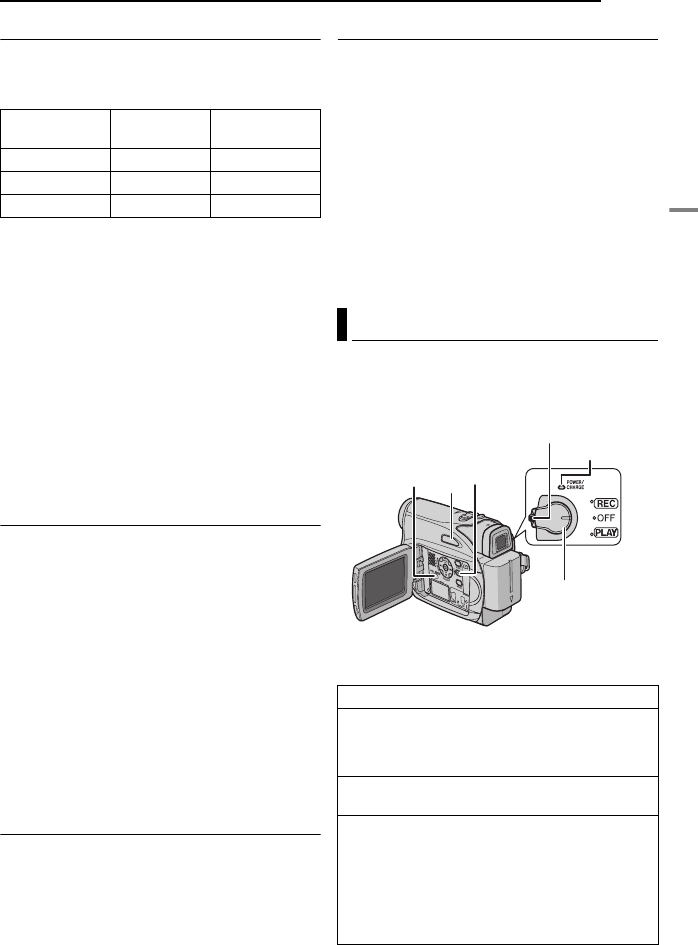
EN 15
GETTING STARTED
GETTING STARTED
Using The Battery Pack
Perform steps 2 – 3 in “Charging The Battery
Pack”.
Maximum continuous recording time
* Provided
NOTES:
●Recording time is reduced significantly under the
following conditions:
•Zoom or Record-Standby mode is engaged
repeatedly.
•The LCD monitor is used repeatedly.
•The playback mode is engaged repeatedly.
•The LED Light is used.
●Before extended use, it is recommended that you
prepare enough battery packs to cover 3 times the
planned shooting time.
A
TTENTION:
Before detaching the power source, make sure that
the camcorder’s power is turned off. Failure to do so
can result in a camcorder malfunction.
Data Battery System
You can check the remaining battery power and
the recordable time.
1) Make sure the battery is attached and the
Power Switch is set to “OFF”.
2) Open the LCD monitor fully.
3) Press DATA, and the battery status screen
appears.
●It is displayed for 3 seconds if the button is
pressed and released quickly, and for 15
seconds if the button is pressed and hold for
several seconds.
●If “COMMUNICATION ERROR” appears
instead of the battery status even though you
tried to press DATA several times, there may
be a problem on the battery. In such a case,
consult your nearest JVC dealer.
Using AC Power
Perform steps 4 – 5 in “Charging The Battery
Pack”.
NOTE:
The provided AC Adapter features automatic
voltage selection in the AC range from 110 V to
240 V.
About Batteries
DANGER! Do not attempt to take the batteries
apart, or expose them to flame or excessive
heat, as it may cause a fire or explosion.
WARNING! Do not allow the battery or its
terminals to come in contact with metals, as this
can result in a short circuit and possibly start a
fire.
To resume the original function of the
accurate battery power indication
If the battery power indication differs from the
actual operating time, fully charge the battery, and
then run it down. However this function may not
turn back if the battery was used for a long period
of time under extremely high/low temperature
condition or charged too many times.
To turn on the camcorder, set the Power Switch
to any operation mode except “OFF” while
pressing down the Lock Button located on the
switch.
Choose the appropriate operation mode
according to your preference using the Power
Switch and VIDEO/MEMORY Switch.
Battery pack LCD monitor
on Viewfinder on
BN-VF707U* 1 hr. 45 min. 2 hrs.
BN-VF714U 3 hrs. 35 min. 4 hrs.
BN-VF733U 8 hrs. 25 min. 9 hrs. 25 min.
Operation Mode
Power Switch Position
REC:
●Allows you to perform recording on the tape.
●Allows you to set various recording functions
using the Menus. (墌pg. 32)
OFF:
Allows you to switch off the camcorder.
PLAY:
●Allows you to play back a recording on the
tape.
●Allows you to display a still image stored in
the memory card or to transfer a still image
stored in the memory card to a PC.
●Allows you to set various playback functions
using the Menus. (墌pg. 32)
POWER/
CHARGE
lamp
Lock Button
MENU
AUTO
VIDEO/
MEMORY
Power
Switch
CONTINUED ON NEXT PAGE
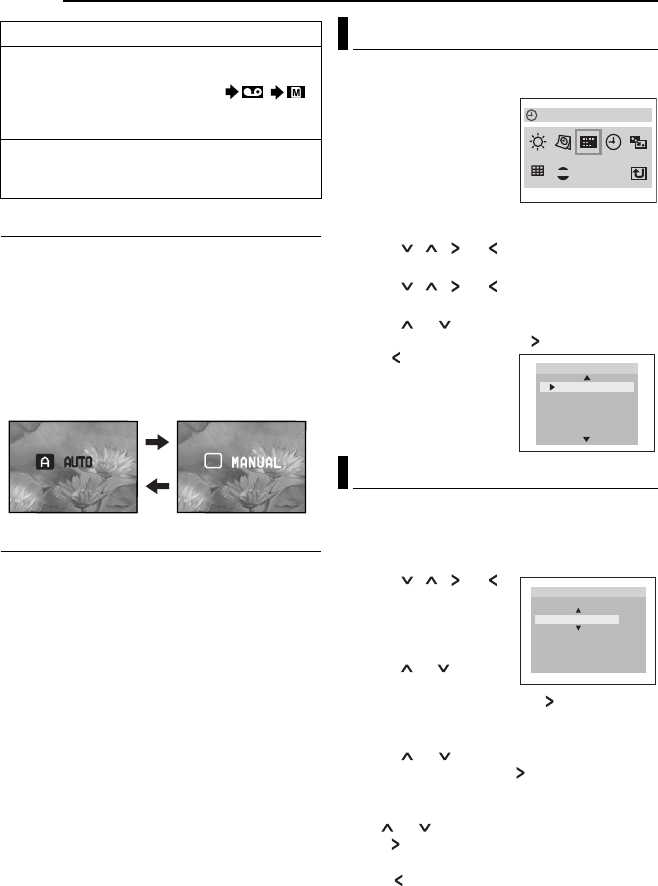
GETTING STARTED
16 EN
Auto/Manual Mode
Press AUTO button repeatedly to switch to auto/
manual recording mode. When manual mode is
selected, the indicator “M” appears on the LCD
monitor.
Auto Mode: A
You can record using no special effects or
manual adjustments.
Manual Mode: M
Manual recording is possible by setting various
functions.
Power-Linked Operation
When the Power Switch is set to “REC”, you can
also turn on/off the camcorder by opening/
closing the LCD monitor or pulling out/pushing in
the viewfinder.
INFORMATION:
The following explanations in this manual
supposes the use of LCD monitor in your
operation. If you want to use the viewfinder,
close the LCD monitor and pull out the
viewfinder fully.
The language on the display can be changed.
(墌pg. 32, 34)
1Set the Power Switch to
"REC" while pressing
down the Lock Button
located on the switch.
2Open the LCD monitor
fully. (墌pg. 20) Set the
recording mode to “M”.
3Press MENU. The Menu Screen appears.
4Press , , or to select “DISPLAY”,
and press SET. The DISPLAY Menu appears.
5Press , , or to select
“LANGUAGE”, and press SET.
6Press or to select the desired
language, and press SET or .
●Press whenever you
want to return to the
previous menu screen.
7Press MENU. The
Menu Screen closes.
The date/time is recorded onto the tape at all
times, but its display can be turned on or off
during playback. (墌pg. 34, 35)
1Perform steps 1–4 in “Language Settings”.
2Press , , or
to select “CLOCK ADJ.”,
and press SET. The date
display format is
highlighted.
3Press or to select
the desired date display
format, and then press SET or . Select from
“MONTH.DATE.YEAR”, “DATE.MONTH.YEAR” or
“YEAR.MONTH.DATE”.
4Press or to select the time display
format, then press SET or . Select from “24h”
or “12h”.
5Set the year, month, date, hour and minute.
Press or to select the value, then press
SET or . Repeat this step until you have input
all the settings.
●Press to return to the previous setting.
6Press MENU. The Menu Screen closes.
VIDEO/MEMORY Switch Position
VIDEO:
Allows you to record on a tape or play back a
tape. If “REC SELECT” is set to “ / ”
(墌pg. 35), still images are recorded both on
the tape and the memory card.
MEMORY:
Allows you to record in a memory card or
access data stored in a memory card.
M
Language Settings
Date/Time Settings
LANGUAGE
0001
DEMO
ENGLISH
FRANÇAIS
DEUTSCH
ESPAÑOL
ITALIANO
LANGUAGE
M NTH
01
0
0
0:00
12006
24h
..
DATE YEAR
..
O
CLOCK ADJ
.
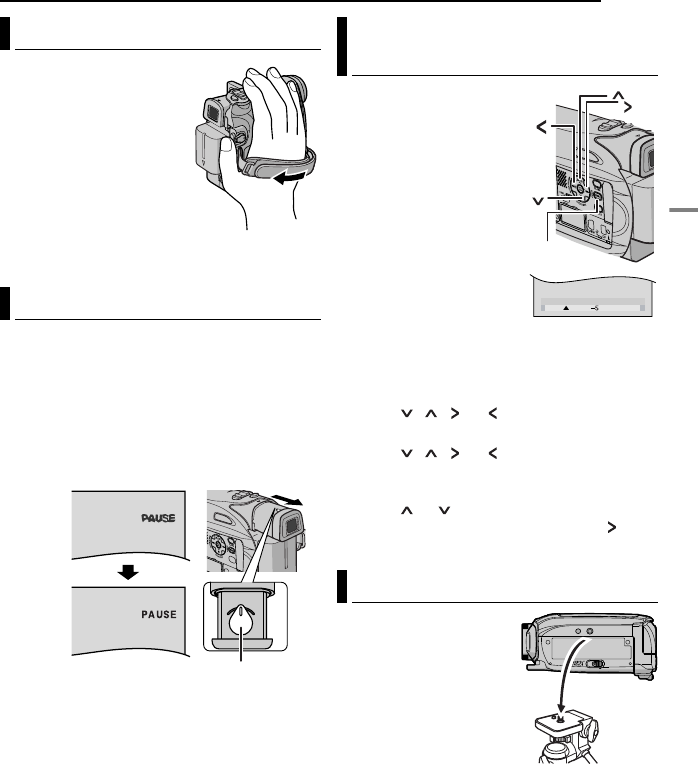
EN 17
GETTING STARTED
GETTING STARTED
1Adjust the velcro strip.
2Pass your right hand
through the loop and
grasp the grip.
3Adjust your thumb
and fingers through the
grip to easily operate the
Recording Start/Stop
Button, Power Switch
and Power Zoom Lever.
Be sure to fasten the
velcro strip to your preference.
1Set the Power Switch to “REC” while pressing
down the Lock Button located on the switch.
2Make sure the LCD monitor is closed and
locked. Pull out the viewfinder fully and adjust it
manually for best viewability.
3Turn the Dioptre Adjustment Control until the
indications in the viewfinder are clearly focused.
CAUTION:
When retracting the viewfinder, take care not to
pinch your fingers.
1Set the Power Switch
to “REC” or “PLAY” while
pressing down the Lock
Button located on the
switch.
If you are in Recording
mode, set the recording
mode to “M”. (墌pg. 16)
2Open the LCD monitor
fully. (墌pg. 20)
●To adjust the brightness of
the viewfinder, pull out the
viewfinder fully and set
“PRIORITY” to “FINDER”
(墌pg. 32,34).
3Press MENU. The Menu Screen appears.
If you are in Playback mode, please proceed to
step 5.
4Press , , or to select “DISPLAY”,
and press SET. The DISPLAY Menu appears.
5Press , , or to select “BRIGHT”,
and press SET. The Menu Screen closes and
the brightness control MENU appears.
6Press or until the appropriate
brightness is reached and press SET or .
7Press MENU. The Menu screen closes.
To attach the camcorder
to a tripod, align the
direction stud and screw
to the mounting socket
and stud hole on the
camcorder. Then tighten
the screw clockwise.
●Some tripods are not
equipped with studs.
Grip Adjustment
Viewfinder Adjustment
Dioptre Adjustment Control
Example:
Brightness Adjustment Of The
Display
Tripod Mounting
BRIGHT
MENU
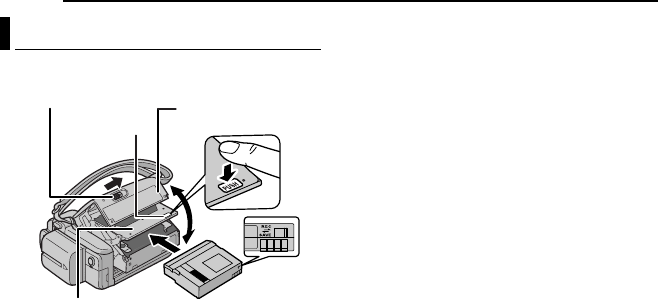
GETTING STARTED
18 EN
The camcorder needs to be powered up to load
or eject a cassette.
1Slide and hold OPEN/EJECT in the direction
of the arrow, then pull the cassette holder cover
open until it locks. The cassette holder opens
automatically.
●Do not touch internal components.
2Insert or remove a tape and press “PUSH” to
close the cassette holder.
●Be sure to press only the section labelled “PUSH”
to close the cassette holder; touching other parts
may cause your finger to get caught in the
cassette holder, resulting in injury or product
damage.
●Once the cassette holder is closed, it recedes
automatically. Wait until it recedes completely
before closing the cassette holder cover.
●When the battery pack’s charge is low, you may
not be able to close the cassette holder cover. Do
not apply force. Replace the battery pack with a
fully charged one or use AC power before
continuing.
3Close the cassette holder cover firmly until it
locks into place.
To protect valuable recordings
Slide the erase protection tab on the back of the
tape in the direction of “SAVE”. This prevents the
tape from being recorded over. To record on this
tape, slide the tab back to “REC” before loading
it.
NOTES:
●If you wait a few seconds and the cassette holder
does not open, close the cassette holder cover
and try again. If the cassette holder still does not
open, turn the camcorder off then on again.
●If the tape does not load properly, open the
cassette holder cover fully and remove the
cassette. A few minutes later, insert it again.
●When the camcorder is suddenly moved from a
cold place to a warm environment, wait a short
time before opening the cassette holder cover.
Loading/Unloading A Cassette
Make sure the window side
is facing out.
Cassette holder
cover
Cassette holder
PUSH
OPEN/EJECT
Erase
protection tab
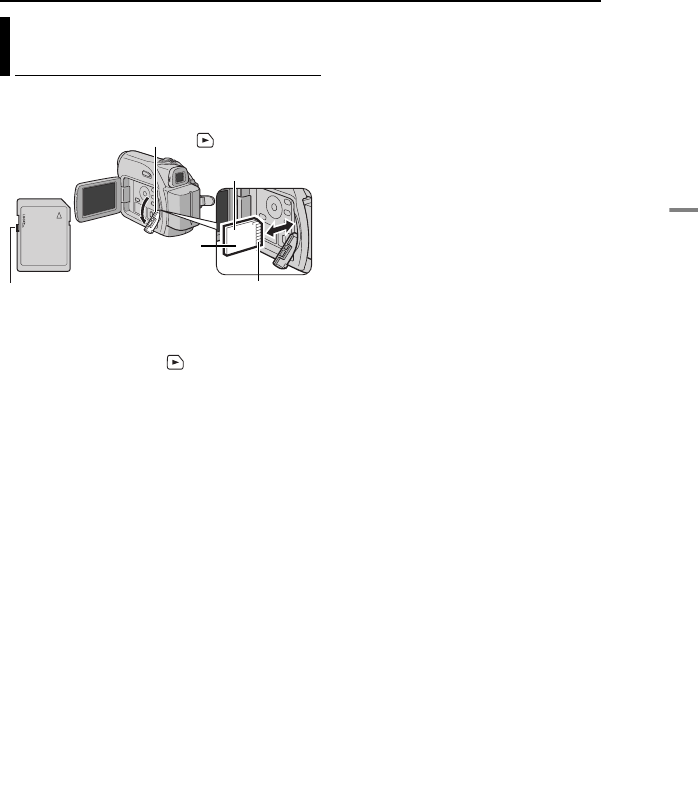
EN 19
GETTING STARTED
GETTING STARTED
The provided memory card is already inserted in
the camcorder at the time of purchase.
1Make sure the camcorder’s power is off.
2Open the card cover ( ).
3To load a memory card, firmly insert it with
its clipped edge first.
To unload a memory card, push it once. After
the memory card comes out of the camcorder,
pull it out.
●Do not touch the terminal on the reverse side of
the label.
4Close the card cover.
To protect valuable files (available only for
SD Memory Card)
Slide the write/erase protection tab on the side
of the memory card in the direction of “LOCK”.
This prevents the memory card from being
recorded over. To record on this memory card,
slide the tab back to the position opposite to
“LOCK” before loading it.
NOTES:
●Some brands of memory cards are not compatible
with this camcorder. Before purchasing a memory
card, consult its manufacturer or dealer.
●Before using a new memory card, it is necessary
to format the card. (墌pg. 31)
A
TTENTION:
Do not insert or remove the memory card while the
camcorder is turned on, as this may cause the
memory card to be corrupted or cause the
camcorder to become unable to recognise whether
or not the card is installed.
Loading/Unloading A Memory
Card
Memory card
Card Cover ( )
Write/erase protection tab Clipped edge
Label
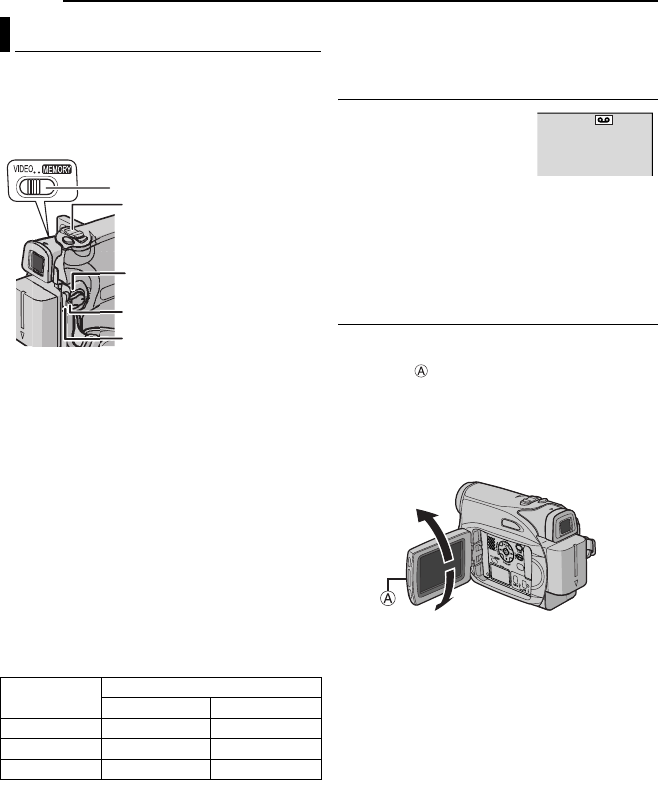
20 EN VIDEO RECORDING
NOTE:
Before continuing, perform the procedures listed
below:
●Power (墌pg. 14)
●Loading A Cassette (墌pg. 18)
1Remove the lens cap. (墌pg. 13)
2Open the LCD monitor fully.
3Set the VIDEO/MEMORY Switch to “VIDEO”.
4Set the Power Switch to “REC” while pressing
down the Lock Button located on the switch.
●The POWER/CHARGE lamp lights and the
camcorder enters the Record-Standby mode.
“PAUSE” is displayed.
●To record in LP (Long Play) mode, 墌pg. 33.
5To start recording, press the Recording Start/
Stop Button. “TREC” appears on the display
while recording is in progress.
6To stop recording, press the Recording Start/
Stop Button again. The camcorder re-enters the
Record-Standby mode.
Approximate recording time
NOTES:
●If the Record-Standby mode continues for 5
minutes and no operation is performed (“PAUSE”
indicator may not appear), the camcorder’s power
shuts off automatically. To turn the camcorder on
again, push back and pull out the viewfinder again
or close and re-open the LCD monitor.
●When a blank portion is left between recorded
scenes on the tape, the time code is interrupted
and errors may occur when editing the tape. To
avoid this, refer to “Recording From The Middle Of
A Tape” (墌pg. 22).
●To turn the melody sounds off, 墌pg. 32, 34.
Tape Remaining Time
Approximate tape remaining
time appears on the display.
“---min” means the
camcorder is calculating the
remaining time. When the
remaining time reaches 2 minutes, the indication
starts blinking.
●The time required to calculate and display the
remaining tape length, and the accuracy of the
calculation, may vary according to the type of tape
used.
LCD Monitor And Viewfinder
While using the LCD monitor:
Make sure the viewfinder is pushed back in. Pull
on the end of the LCD monitor and open the
LCD monitor fully. It can rotate 270° (90°
downward, 180° upward).
While using the viewfinder:
Make sure the LCD monitor is closed and
locked. Pull out the viewfinder fully.
NOTES:
●The image will not appear simultaneously on the
LCD monitor and the viewfinder. When the
viewfinder is pulled out while the LCD monitor is
opened, you can select which one to use. Set
“PRIORITY” to the desired mode in SYSTEM
Menu. (墌pg. 32, 34)
●Coloured bright spots may appear all over the
LCD monitor or the viewfinder. However, this is not
a malfunction. (墌pg. 47)
Basic Recording
Tape Recording mode
SP LP
30 min. 30 min. 45 min.
60 min. 60 min. 90 min.
80 min. 80 min. 120 min.
POWER/CHARGE Lamp
Recording Start/Stop Button
Lock Button
Zoom Lever
VIDEO/MEMORY
62 min
180˚
90˚
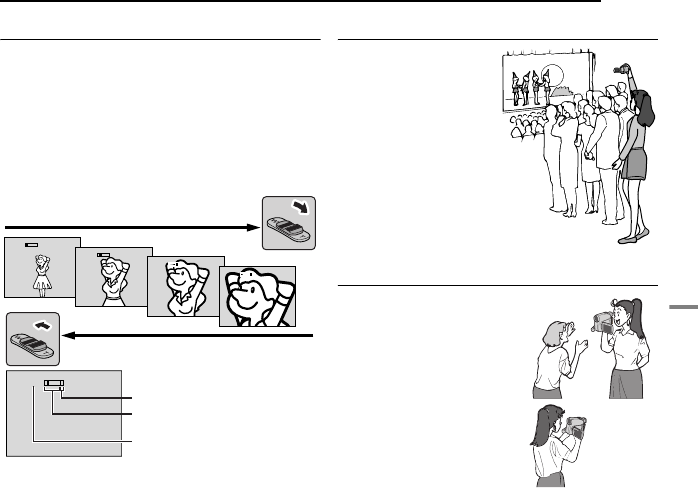
EN 21
VIDEO RECORDING
VIDEO RECORDING & PLAYBACK
Zooming
Produces the zoom in/out effect, or an
instantaneous change in image magnification.
Zoom In
Slide the Power Zoom Lever towards “T”.
Zoom Out
Slide the Power Zoom Lever towards “W”.
●The further you slide the Power Zoom Lever, the
quicker the zoom action.
NOTES:
●Focusing may become unstable during Zooming.
In this case, set the zoom while in Record-
Standby, lock the focus by using the manual focus
(墌pg. 37), then zoom in or out in Record mode.
●Zooming is possible to a maximum of 800X, or it
can be switched to 32X magnification using the
optical zoom. (墌pg. 33)
●Zoom magnification of over 32X is done through
Digital image processing, and is therefore called
Digital Zoom.
●During Digital zoom, the quality of image may
suffer.
●Digital zoom cannot be used when the VIDEO/
MEMORY Switch is set to “MEMORY”.
●
Macro shooting (as close as approx. 5 cm to the
subject) is possible when the Power Zoom Lever is
set all the way to “W”. Also see “TELE MACRO” in
FUNCTION Menu on page 33.
●When shooting a subject close to the lens, zoom
out first. If zoomed-in in the auto focus mode, the
camcorder may automatically zoom out
depending on the distance between the
camcorder and the subject. This will not occur
when “TELE MACRO” is set to “ON”. (墌pg. 33)
Journalistic Shooting
In some situations,
different shooting
angles may provide
more dramatic results.
Hold the camcorder in
the desired position
and tilt the LCD
monitor in the most
convenient direction. It
can rotate 270° (90°
downward, 180°
upward).
Interface Shooting
The person you shoot
can view himself/herself
in the LCD monitor, and
you can even shoot
yourself while viewing
your own image in the
LCD monitor.
1) Open the LCD monitor
and tilt it upward to 180°
so that it faces
forward.Then, pull out the
viewfinder fully.
2) Point the lens toward
the subject (yourself when self-recording) and
start recording.
●During Interface Shooting, the monitor image
appears inverted as it would when viewing a
mirror. However, the actual recorded image does
not appear inverted.
●If the Quick Review (墌pg. 22) is executed during
the interface- shooting, the LCD monitor will be
turned off.
●In such a case, check the playback picture in the
viewfinder. To check the playback picture in the
LCD monitor, close the viewfinder.
10
x
1
x
10
x
20
x
40
x
Digital zoom zone
Zoom in (T: Telephoto)
Zoom out (W: Wide angle)
32X (optical) zoom zone
Approximate zoom ratio
CONTINUED ON NEXT PAGE
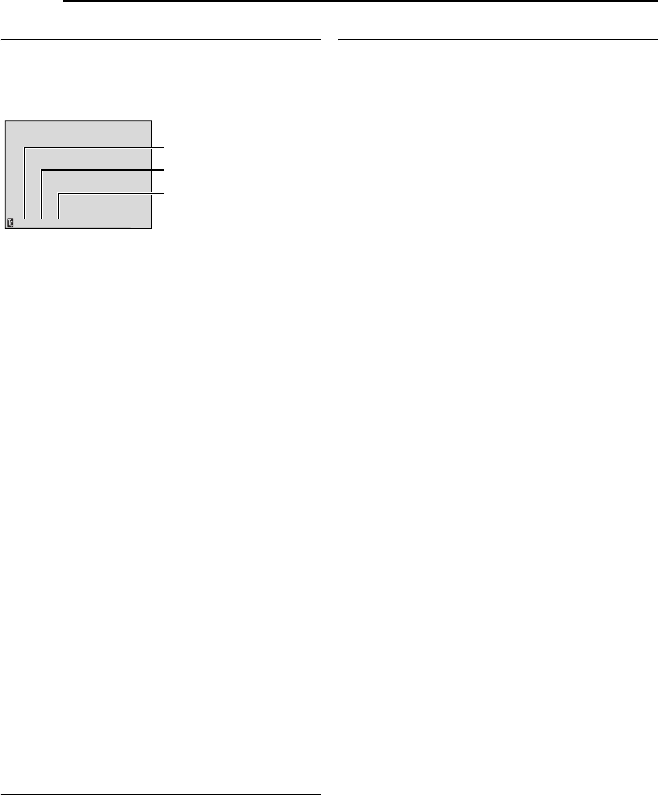
VIDEO RECORDING
22 EN
Time Code
During recording, a time code is recorded on the
tape. This code is to confirm the location of the
recorded scene on the tape during playback.
* Frames are not displayed during recording.
If recording starts from a blank portion, the time
code begins counting from “00:00:00”
(minute:second:frame). If recording starts from
the end of a previously recorded scene,
the time code continues from the last time code
number. If during recording a blank portion is left
partway through the tape, the time code is
interrupted. When recording is resumed, the
time code starts counting up again from
“00:00:00”. This means the camcorder may
record the same time codes as those existing in
a previously recorded scene. To prevent this,
perform “Recording From The Middle Of A Tape”
(墌pg. 22) in the following cases;
●When shooting again after playing back a
recorded tape.
●When power shuts off during shooting.
●When a tape is removed and re-inserted during
shooting.
●When shooting using a partially recorded tape.
●When shooting on a blank portion located partway
through the tape.
●When shooting again after shooting a scene then
opening/closing the cassette holder cover.
NOTES:
●The time code cannot be reset.
●During fast-forwarding and rewinding, the time
code indication does not move smoothly.
●The time code is displayed only when “TIME
CODE” is set to “ON”. (墌pg. 34)
Quick Review
Enables to check the end of the last recording.
1) Press QUICK REVIEW during the Recording-
Standby mode.
2) Tape is rewound for about several seconds
and played back automatically, then pauses in
the Recording-Standby mode for the next shot.
●Distortion may occur at start of playback. This is
normal.
Recording From The Middle Of A Tape
1) Play back a tape or use Blank Search
(墌pg. 23) to find the spot at which you want to
start recording, then engage the Still Playback
mode. (墌pg. 23)
2) Set the Power Switch to “REC” while pressing
down the Lock Button located on the switch,
then start recording.
12:34:24
Minutes
Seconds
Frames*
(25 frames = 1 second
)
Display
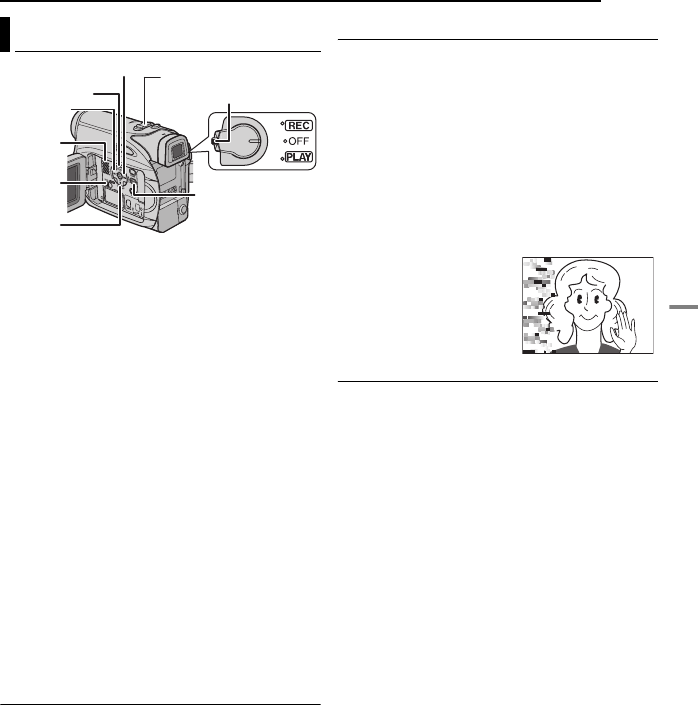
EN 23
VIDEO RECORDING & PLAYBACK
VIDEO PLAYBACK
1Load a cassette. (墌pg. 18)
2Set the VIDEO/MEMORY Switch to “VIDEO”.
3Set the Power Switch to “PLAY” while
pressing down the Lock Button located on the
switch.
4To start playback, press 4/9.
5To stop playback, press 8.
●During Stop mode, press 3 to rewind, or 5
to fast-forward the tape.
To control the speaker volume
Slide the Power Zoom Lever (VOL. +/–) towards
“+” to turn up the volume, or towards “–” to turn
down the volume.
NOTES:
●The playback picture can be viewed in the LCD
monitor, viewfinder or on a connected TV.
(墌pg. 24)
●If Stop mode continues for 5 minutes when power
is supplied from a battery, the camcorder shuts off
automatically. To turn on again, set the Power
Switch to “OFF”, then to “PLAY”.
●When a cable is connected to the S/AV connector,
the sound is not heard from the speaker.
Still Playback
Pauses during video playback.
1) Press 4/9 during playback.
2) To resume normal playback, press 4/9
again.
●If still playback continues for more than about
3 minutes, the camcorder’s Stop mode is
automatically engaged.
Shuttle Search
Allows high-speed search in either direction
during video playback.
1) During playback, press 5 for forward
search, or 3 for reverse search.
2) To resume normal playback, press 4/9.
●During playback, press and hold 5 or 3. The
search continues as long as you hold the button.
Once you release the button, normal playback
resumes.
●A slight mosaic effect appears on the display
during Shuttle Search. This is not a malfunction.
A
TTENTION:
During Shuttle Search, parts
of the picture may not be
clearly visible, particularly on
the left side of the screen.
Blank Search
Helps you find where you should start recording
in the middle of a tape to avoid time code
interruption. (墌pg. 22)
1Load a cassette. (墌pg. 18)
2Set the VIDEO/MEMORY Switch to “VIDEO”.
3Set the Power Switch to “PLAY” while
pressing down the Lock Button located on the
switch.
4Press BLANK.
●The “BLANK SEARCH” indication appears and
the camcorder automatically starts reverse or
forward search, then stops at the spot which is
about 3 seconds of tape before the beginning of
the detected blank portion.
●To cancel Blank Search midway, press 8 or
BLANK.
NOTES:
●Before starting Blank Search, if the current
position is at a blank portion, the camcorder
searches in the reverse direction. If the current
position is at a recorded portion, the camcorder
searches in the forward direction.
●If the beginning or end of the tape is reached
during Blank Search, the camcorder stops
automatically.
●A blank portion which is shorter than 5 seconds of
tape may not be detected.
●The detected blank portion may be located
between recorded scenes. Before you start
recording, make sure there is no recorded scene
after the blank portion.
Normal Playback
3
Speaker
5
Lock Button
MENU
4/9
8
VIDEO/
MEMORY
VOL. +/–

VIDEO PLAYBACK
24 EN
AYellow to VIDEO IN (Connect when your TV/
VCR has only A/V input connectors).
BRed to AUDIO R IN*
CWhite to AUDIO L IN*
DBlack to S-VIDEO IN (Connect when your TV/
VCR/VDR has S-VIDEO in and A/V input
connectors. In this case, it is not necessary to
connect the yellow video cable.)
* Not required for watching still images only.
NOTE:
The S-Video cable is optional. Be sure to use the
YTU94146A S-Video cable. Consult the JVC
Service Centre described on the sheet included in
the package for details on its availability. Make sure
to connect the end with a core filter to the camera.
The core filter reduces interference.
1Make sure all units are turned off.
2Connect the camcorder to a TV or VCR as
shown in the illustration.
If using a VCR, go to step 3.
If not, go to step 4.
3Connect the VCR output to the TV input,
referring to your VCR’s instruction manual.
4Turn on the camcorder, the VCR and the TV.
5Set the VCR to its AUX input mode, and set
the TV to its VIDEO mode.
6Start playback on the camcorder. (墌pg. 23)
To choose whether or not the following
displays appear on the connected TV
●Date/Time
Set “DATE/TIME” to “ON” or “OFF”. (墌pg. 32, 35)
Or, press DISPLAY on the remote control to turn
on/off the date indication.
●Time Code
Set “TIME CODE” to “ON” or “OFF”.
(墌pg. 32, 35)
●Indications other than date/time and time code
Set “ON SCREEN” to “OFF”, “LCD” or “LCD/TV”.
(墌pg. 32, 35)
NOTES:
●It is recommended to use the AC Adapter as
the power supply instead of the battery pack.
(墌pg. 15)
●To monitor the picture and sound from the
camcorder without inserting a tape or memory
card, set the camcorder’s Power Switch to “REC”,
then set your TV to the appropriate input mode.
●Make sure you adjust the TV sound volume to its
minimum level to avoid a sudden burst of sound
when the camcorder is turned on.
Connections To A TV Or VCR
24
13
TV
VCR
To S connector
Audio/Video
cable
(provided)
S Cable
(optional)
To AV
connector
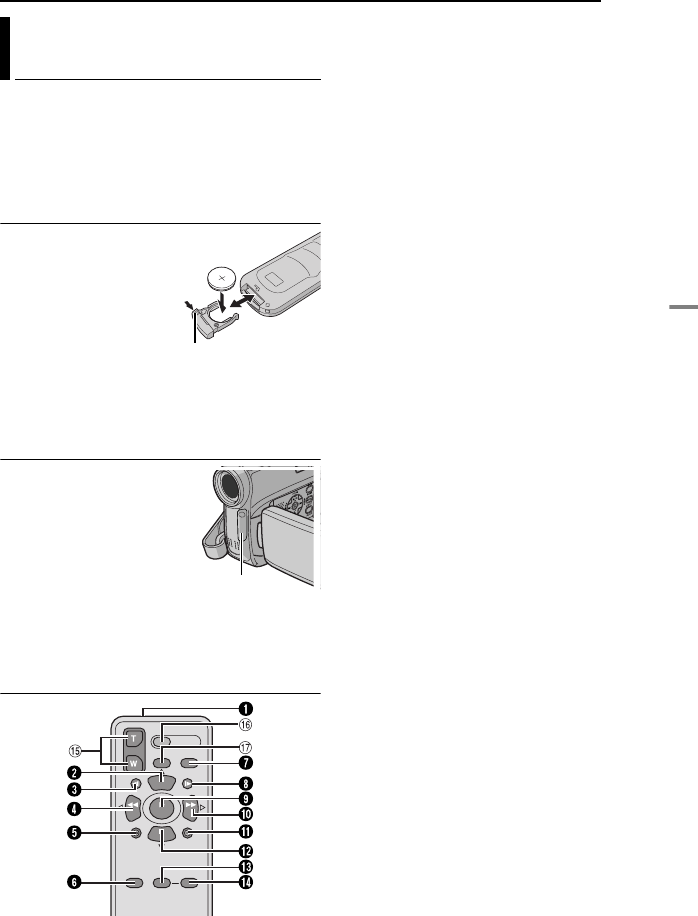
EN 25
VIDEO PLAYBACK
VIDEO RECORDING & PLAYBACK
The Full-Function Remote Control Unit can
operate this camcorder from a distance as well
as the basic operations (Playback, Stop, Pause,
Fast-Forward and Rewind) of your VCR. It also
makes additional playback functions possible.
(墌pg. 26)
Installing The Battery
The remote control uses
one lithium battery
(CR2025).
1Pull out the battery
holder by pushing the lock
tab.
2Insert the battery in the
holder, and be sure to
have the “+” mark visible.
3Slide the holder back in until you hear a click.
Beam Effective Area (indoor use)
When using the remote
control, be sure to point it
at the remote sensor.
The transmitted beam’s
approximate effective
distance for indoor use is
5m.
NOTE:
The transmitted beam may not be effective or may
cause incorrect operation when the remote sensor
is directly exposed to sunlight or powerful lighting.
Buttons And Functions
AInfrared beam transmitting window
●Transmits the beam signal.
The following buttons are available only when
the camcorder’s Power Switch is set to “PLAY”.
BPAUSE Button
●Pauses the tape (墌pg. 26)
Up Button (墌pg. 26)
CSLOW Rewind Button (墌pg. 26)
DREW Button
●Rewind/Reverse Shuttle Search on a tape
(墌pg. 23)
●Displays previous file in a memory card
(墌pg. 28)
Left Button (墌pg. 26)
EINSERT Button (墌pg. 45)
FSHIFT Button (墌pg. 26)
GDISPLAY Button (墌pg. 24, 42)
HSLOW Forward Button (墌pg. 26)
IPLAY Button
●Starts Playback of a tape (墌pg. 23)
●Starts Auto Playback of images in a memory
card (墌pg. 28)
JFF Button
●Forward/Forward Shuttle Search on a tape
(墌pg. 23)
●Displays next file in a memory card (墌pg. 28)
Right Button (墌pg. 26)
KA. DUB Button (墌pg. 45)
LSTOP Button
●Stops the tape (墌pg. 23)
●Stops Auto Playback (墌pg. 28)
Down Button (墌pg. 26)
MEFFECT Button (墌pg. 26)
NEFFECT ON/OFF Button (墌pg. 26)
The following buttons are available when the
camcorder’s Power Switch is set to “REC”.
oZoom (T/W) Buttons
Zoom in/out (墌pg. 21, 26)
(Also available with the Power Switch set to
“PLAY”)
pSTART/STOP Button
Functions the same as the Recording Start/
Stop Button on the camcorder.
qS.SHOT Button
Functions the same as SNAPSHOT on the
camcorder.
(Also available with the Power Switch set to
“PLAY”)
Playback Using The Remote
Control
1
1
2
3
Lock tab
Remote sensor
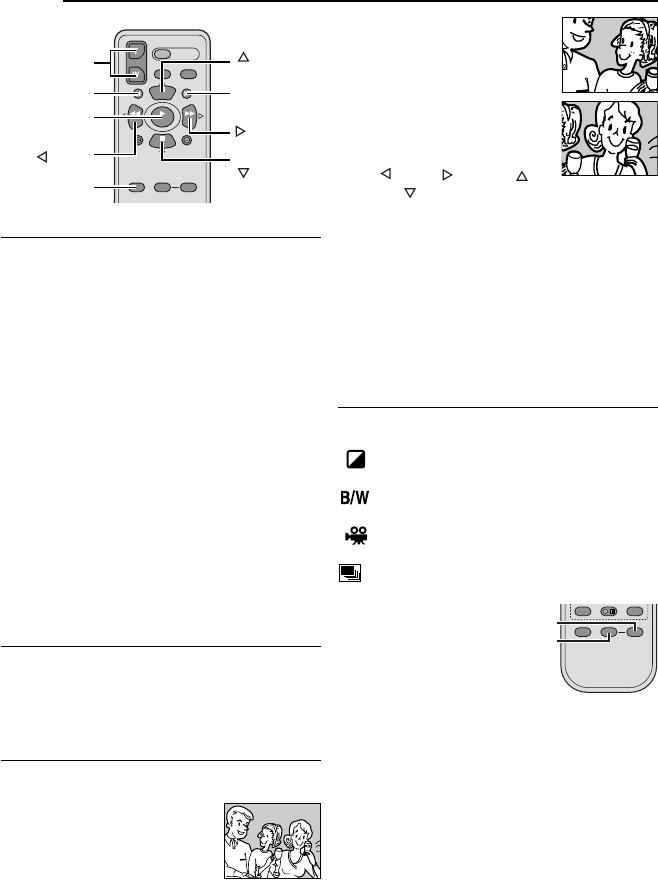
VIDEO PLAYBACK
26 EN
.
Slow-Motion Playback
During normal video playback, press SLOW (YI
or IU) more than approx. 2 seconds.
●After approx. 10 minutes, normal playback
resumes.
●To pause Slow-Motion playback, press PAUSE
(9).
●To stop Slow-Motion playback, press PLAY (U).
NOTES:
●You can also engage Slow-Motion Playback from
Still Playback by pressing SLOW (YI or IU) more
than approx. 2 seconds.
●During Slow-Motion Playback, due to digital image
processing, the picture may take on a mosaic
effect.
●After SLOW (YI or IU) is pressed and held, the
still image may be displayed for a few seconds,
followed by a blue screen for a few seconds. This
is not a malfunction.
●During Slow-Motion Playback, there will be
disturbances in video and the picture may seem
unstable, especially with steady images. This is
not a malfunction.
Frame-By-Frame Playback
During normal or still playback, press SLOW
(IU) repeatedly for forward or SLOW (YI)
repeatedly for reverse. Each time SLOW (YI or
IU) is pressed, the frame is played back.
Playback Zoom
Magnifies the recorded image up to 25X at any
time during video playback and D.S.C. playback.
1) Press PLAY (U) to start video
playback. Or perform normal
playback of images.
2) At the point you want to zoom
in, press the Zoom Button (T).
●To zoom out, press the Zoom
Button (W).
3) You can move the image on
the screen around to find a
particular portion of the picture.
While holding down SHIFT,
press (Left), (Right),
(Up) and (Down).
●To end zoom, press and hold W until magnification
returns to normal. Or, press STOP (8) and then
press PLAY (U) during video playback.
●To end zoom during D.S.C. playback, press PLAY
(U).
NOTES:
●Zoom can also be used during slow-motion and still
playback.
●Due to digital image processing, the quality of the
image may suffer.
Playback Special Effects
Allows you to add creative effects to the video
playback image.
SEPIA: Recorded scenes have a brownish
tint like old photos.
MONOTONE: Like classic black and white
films, your footage is shot in B/W.
CLASSIC: Gives recorded scenes a
strobe effect.
STROBE: Your recording looks like a series
of consecutive snapshots.
1) To start
playback,
press PLAY
(U).
2) Press
EFFECT. The
PLAYBACK EFFECT Select Menu appears.
3) Press EFFECT repeatedly to move the
highlight bar to the desired effect.
●The selected function is activated and after
2 seconds the menu disappears.
●To deactivate the selected effect, press EFFECT
ON/OFF. To reactivate the selected effect press
EFFECT ON/OFF again.
●To change the selected effect, repeat from step 2
above.
Zoom (T/W)
SHIFT
SLOW (YI)
(Right)
PAUSE or
(Up)
(Left)
PLAY
SLOW (IU)
STOP or
(Down)
EFFECT
EFFECT ON/OFF
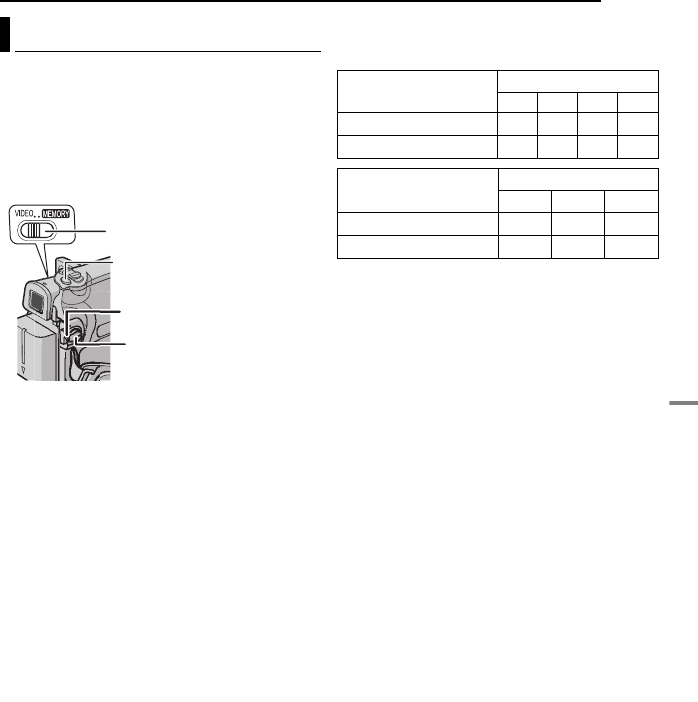
EN 27
DIGITAL STILL CAMERA (D.S.C.) RECORDING & PLAYBACK
D.S.C. RECORDING
You can use your camcorder as a Digital Still
Camera for taking snapshots. Still images are
stored in the memory card.
NOTE:
Before continuing, perform the procedures listed
below:
●Power (墌pg. 14)
●Loading a Memory Card (墌pg. 19)
1Remove the lens cap.
2Open the LCD monitor fully. (墌pg. 20)
3Set the VIDEO/MEMORY Switch to
“MEMORY”.
4Set the Power Switch to “REC” while pressing
down the Lock Button located on the switch.
●To change the Picture Quality, (墌pg. 32, 35).
5Press SNAPSHOT. The “O” indication
appears while the snapshot is being taken.
●Still images are recorded in the snapshot mode
with no frame.
●To delete unwanted still images, refer to “Deleting
Files” (墌pg. 30).
●When you do not want to hear the shutter sound,
set “MELODY” to “OFF”. (墌pg. 32, 34)
NOTE:
If shooting is not performed for approx. 5 minutes
when the Power Switch is set to “REC” and power
is supplied from the battery pack, the camcorder
shuts off automatically to save power. To perform
shooting again, push back and pull out the
viewfinder again or close and re-open the LCD
monitor.
Approximate Number of Storable Images
●The number increases or decreases depending
on the Picture Quality, etc.
* Provided
Basic Shooting (D.S.C. Snapshot)
Lock Button
Power Switch
SNAPSHOT
VIDEO/MEMORY
Image Size/Picture
Quality
SD Memory Card
8MB 16MB32MB*64MB
640 x 480/FINE 47 95 205 425
640 x 480/STANDARD 160 295 625 1285
Image Size/Picture
Quality
MultiMediaCard
8MB 16MB 32MB
640 x 480/FINE 57 105 215
640 x 480/STANDARD 191 320 645
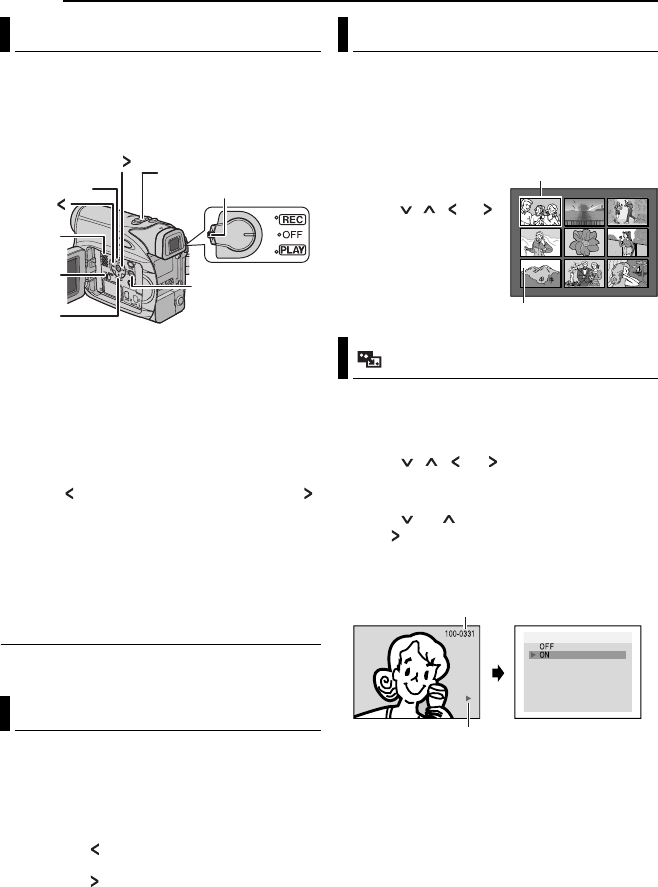
28 EN D.S.C. PLAYBACK
Images shot with the camcorder are
automatically numbered, then stored in
numerical order in the memory card. You can
view the stored images, one at a time, much like
flipping through a photo album.
1Load a memory card. (墌pg. 19)
2Set the VIDEO/MEMORY Switch to
“MEMORY”.
3Set the Power Switch to “PLAY” while
pressing down the Lock Button located on the
switch.
●A stored image is displayed.
4Press to display the previous file. Press
to display the next file.
NOTE:
Images shot and stored on the card with another
device with resolutions other than “640 x 480” will
be displayed as thumbnails only. These thumbnail
images cannot be transferred to a PC.
Playback Zoom
Available only with the remote control.
(墌pg. 26)
You can run through all the images stored in
memory card automatically.
1Perform steps 1–3 in “Normal Playback Of
Images” (墌pg. 28).
2Press 4/9 to start Auto Playback.
●If you press during Auto Playback, files are
displayed in descending order.
●If you press during Auto Playback, files are
displayed in ascending order.
3To end Auto Playback, press 8.
You can view several different files stored in the
memory card at a time. This browsing capability
makes it easy to locate a particular file you want.
1Perform steps 1–3 in “Normal Playback Of
Images” (墌pg. 28).
2Press INDEX. The
Index Screen appears.
3Press , , or
to move the frame to the
desired file.
4Press SET. The
selected file is displayed.
1Perform steps 1–3 in “Normal Playback Of
Images” (墌pg. 28).
2Press MENU. The Menu Screen appears.
3Press , , or to select “ON
SCREEN”, and press SET. The ON SCREEN
Menu appears.
4Press or to select “OFF”, and press
SET or , then press MENU. The operation
mode indicator and folder/file number indicators
disappear.
●To display the indicators again, select “ON”.
Normal Playback Of Images
Auto Playback Of Images
Speaker
Lock Button
MENU
4/9
8
V
IDEO/
MEMORY
VOL. +/–
Index Playback Of Files
Removing On-Screen Display
123
456
78 9
Selected file
Index number
ON SCREEN
Operation mode indicator
Folder/file number
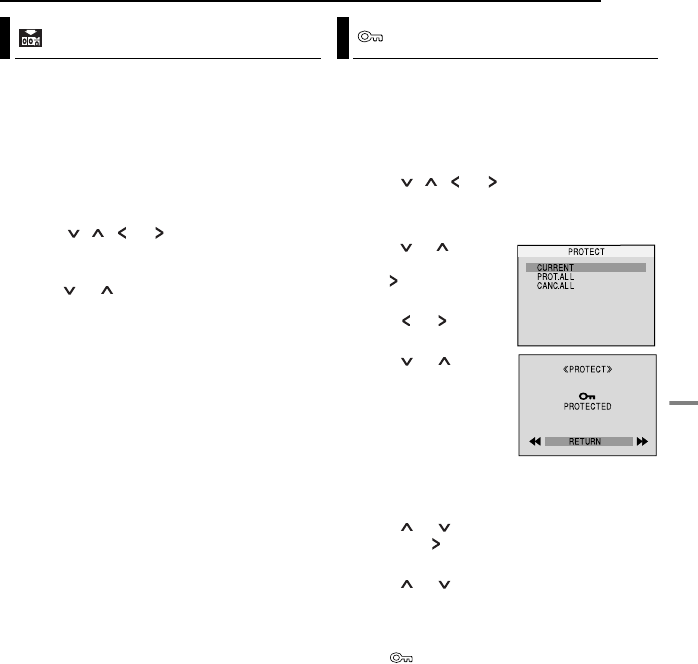
EN 29
DIGITAL STILL CAMERA (D.S.C.) RECORDING & PLAYBACK
ADDITIONAL FEATURES FOR D.S.C.
By resetting the file name, a new folder will be
made. The new files you are going to make will
be stored in the new folder. It is convenient to
separate the new files from previously made
files.
1Perform steps 1–3 in “Normal Playback Of
Images” (墌pg. 28).
2Press MENU. The Menu Screen appears.
3Press , , or to select “NO.
RESET”, and press SET. The NO. RESET
screen appears.
4Press or to select “EXECUTE”, and
press SET. The new folder (such as
“101JVCGR”) will be made and the file name of
the next shot starts from DVC00001.
NOTE:
If the file name reaches DVC09999, a new folder
(such as “101JVCGR”) will be made and the file
name will start again from DVC00001.
The Protect mode helps prevent the accidental
erasure of files.
1Perform steps 1–3 in “Normal Playback Of
Images” (墌pg. 28).
2Press MENU. The Menu Screen appears.
3Press , , or to select “PROTECT”,
and press SET. The PROTECT Menu appears.
To protect the currently displayed file
4Press or to select
“CURRENT”, and press
SET or . The PROTECT
screen appears.
5Press or to select
the desired file.
6Press or to
select “EXECUTE”, and
press SET.
●To cancel protection,
select “RETURN”.
●Repeat steps 5 and 6 for
all files you want to
protect.
To protect all files stored in the memory card
4Press or to select “PROT.ALL”, and
press SET or . The PROTECT screen
appears.
5Press or to select “EXECUTE”, and
press SET.
●To cancel protection, select “RETURN”.
NOTES:
●If the “ ” mark appears, the currently displayed
file is protected.
●When the memory card is initialised or corrupted,
even protected files are deleted. If you do not want
to lose important files, transfer them to a PC and
save them.
Resetting The File Name Protecting Files
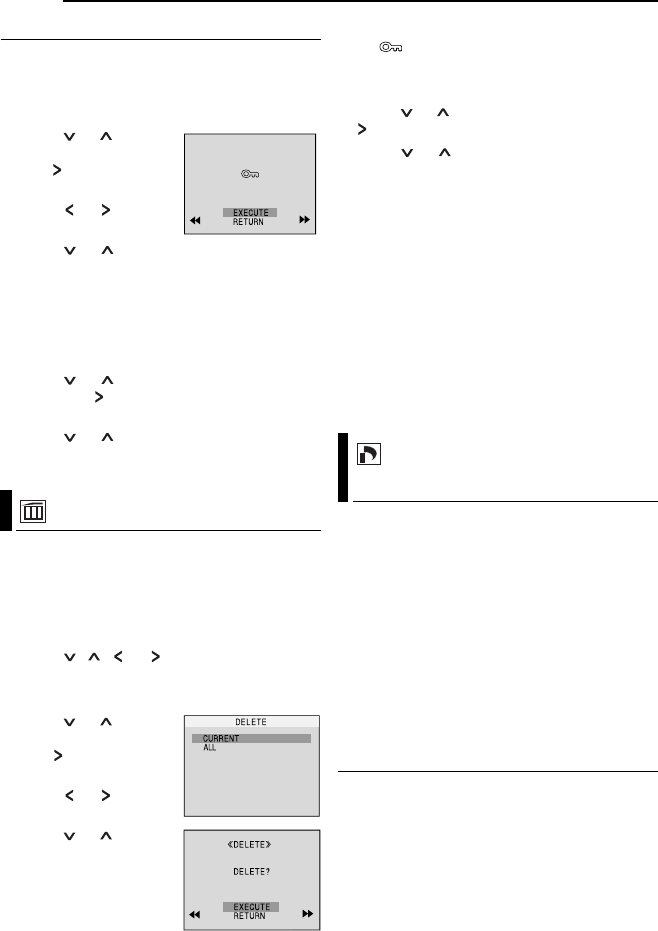
ADDITIONAL FEATURES FOR D.S.C.
30 EN
To Remove Protection
Before doing the following, perform steps 1–3
in “Protecting Files”.
To remove protection from the currently
displayed file
4Press or to select
“CURRENT”, and press
SET or . The PROTECT
screen appears.
5Press or to select
the desired file.
6Press or to select “EXECUTE”, and
press SET.
●To cancel selection, select “RETURN”.
●Repeat steps 5 and 6 for all files you want to
remove protection.
To remove protection from all files stored in
the memory card
4Press or to select “CANC.ALL”, and
press SET or . The PROTECT screen
appears.
5Press or to select “EXECUTE”, and
press SET.
●To cancel selection, select “RETURN”.
Previously stored files can be deleted either one
at a time or all at once.
1Perform steps 1–3 in “Normal Playback Of
Images” (墌pg. 28).
2Press MENU. The Menu Screen appears.
3Press , , or to select “DELETE”,
and press SET. The Sub Menu appears.
To delete the currently displayed file
4Press or to select
“CURRENT”, and press
SET or . The DELETE
screen appears.
5Press or to select
the desired file.
6Press or to select
“EXECUTE”, and press
SET.
●To cancel deletion, select
“RETURN”.
●Repeat steps 5 and 6 for
all files you want to delete.
NOTE:
If the “ ” mark appears, the selected file is
protected and cannot be deleted.
To delete all files stored in the memory card
4Press or to select “ALL”, and press SET
or . The DELETE screen appears.
5Press or to select “EXECUTE”, and
press SET.
●To cancel deletion, select “RETURN”.
NOTES:
●Protected files (墌pg. 29) cannot be deleted. To
delete them, remove protection first.
●Once files are deleted, they cannot be restored.
Check files before deleting.
CAUTION:
Do not remove the memory card or perform any
other operation (such as turning off the camcorder)
during deletion. Also, be sure to use the provided
AC Adapter, as the memory card may be corrupted
if the battery becomes exhausted during deletion. If
the memory card becomes corrupted, initialise it.
(墌pg. 31)
This camcorder is compatible with the DPOF
(Digital Print Order Format) standard in order to
support future systems such as automatic
printing. You can select one of the 2 print
information settings for images stored in the
memory card: “To Print All Still Images (One
Print For Each)” or “To Print By Selecting Still
Images And Number Of Prints”.
NOTE:
If you load a memory card already set as shown
below in a printer compatible with DPOF, it will
make prints of the selected still images
automatically.
To Print All Still Images (One Print For Each)
1Perform steps 1–3 in “Normal Playback Of
Images” (墌pg. 28).
2Press MENU. The Menu Screen appears.
Deleting Files
PROTECT
CANCEL?
<< >>
Setting Print Information
(DPOF Setting)
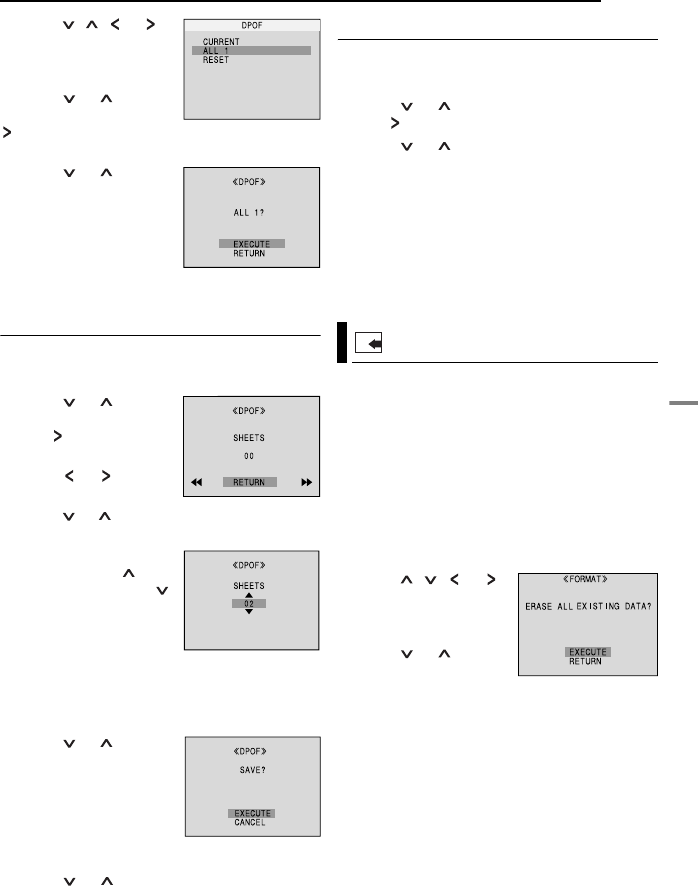
EN 31
ADDITIONAL FEATURES FOR D.S.C.
DIGITAL STILL CAMERA (D.S.C.) RECORDING & PLAYBACK
3Press , , or to
select “DPOF”, and press
SET. The DPOF Menu
appears.
4Press or to select
“ALL 1”, and press SET or
. The DPOF screen
appears.
5Press or to select
“EXECUTE”, and press
SET. The normal playback
screen appears.
●To cancel selection, select
“RETURN”.
To Print By Selecting Still Images And
Number Of Prints
1Perform steps 1–3 in “To Print All Still
Images (One Print For Each)”. (墌pg. 30)
2Press or to select
“CURRENT”, and press
SET or . The DPOF
screen appears.
3Press or to select
the desired file.
4Press or to select the number indication
(00), and press SET.
5Select the number of
prints by pressing to
increase the number, or
to decrease the number,
and press SET.
●Repeat steps 3 through 5
for the desired number of
prints.
●The number of prints can be set up to 15.
●To correct the number of prints, select the image
again and change the number.
6Press or to select
“RETURN”, and press
SET. The “SAVE?”
appears.
●If you did not change any
settings in step 3 through
5, the DPOF Menu
reappears.
7Press or to select “EXECUTE” to save
the setting you have just made, and press SET.
●To cancel selection, select “CANCEL”.
To Reset The Number Of Prints
1Perform steps 1–3 in “To Print All Still
Images (One Print For Each)”. (墌pg. 30)
2Press or to select “RESET”, and press
SET or . The DPOF screen appears.
3Press or to select “EXECUTE”, and
press SET. The normal playback screen
appears.
●To cancel selection, select “RETURN”.
●The number of prints is reset to 0 for all still
images.
CAUTION:
While performing the above, never disconnect
power, as this may cause the memory card to be
corrupted.
You can initialise a memory card any time.
After initialising, all files and data stored in the
memory card, including those which have been
protected, are cleared.
1Set the VIDEO/MEMORY Switch to
“MEMORY”.
2Set the Power Switch to “PLAY” while
pressing down the Lock Button located on the
switch.
3Press MENU. The Menu Screen appears.
4Press , , or
to select “FORMAT”, and
press SET. The FORMAT
screen appears.
5Press or to
select “EXECUTE”, and
press SET. The memory
card is initialised.
●When initialisation is finished, “NO IMAGES
STORED” appears.
●To cancel initialisation, select “RETURN”.
CAUTION:
Do not perform any other operation (such as
turning off the camcorder) during initialisation.
Also, be sure to use the provided AC Adapter, as
the memory card may be corrupted if the battery
becomes exhausted during initialisation. If the
memory card becomes corrupted, initialise it.
Initialising A Memory Card
F
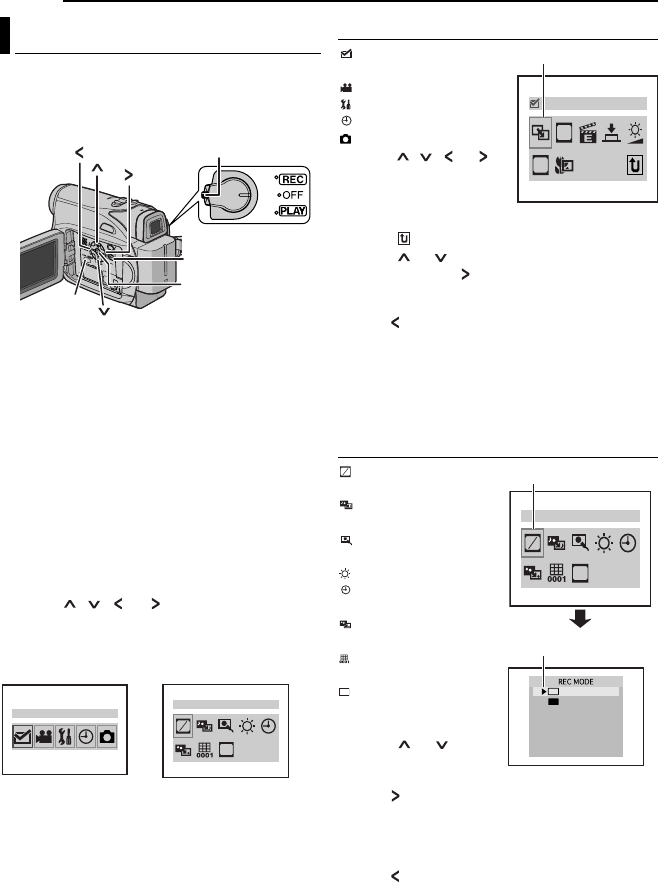
32 EN MENUS FOR DETAILED ADJUSTMENT
This camcorder is equipped with an easy-to-use,
on-screen menu system that simplifies many of
the more detailed camcorder settings.
(墌pg. 32 – 35)
1For Video and D.S.C. Recording Menus:
●Set the VIDEO/MEMORY Switch to “VIDEO” or
“MEMORY”.
●Set the Power Switch to “REC” while pressing
down the Lock Button located on the switch.
●Set the recording mode to “M”. (墌pg. 16)
For Video Playback Menus:
●Set the VIDEO/MEMORY Switch to “VIDEO”.
●Set the Power Switch to “PLAY” while pressing
down the Lock Button located on the switch.
●For D.S.C. Playback Menus, refer to “D.S.C.
PLAYBACK” (墌pg. 28).
2Open the LCD monitor fully. (墌pg. 20)
3Press MENU. The Menu Screen appears.
4Press , , or to select the desired
function, and press SET. The selected function
menu appears.
5Setting procedure hereafter depends on the
selected function.
NOTES:
●You cannot enter Menu Screen during recording.
●Certain functions cannot be set in the Video or
D.S.C. Recording Menus. These icons will be
displayed in grey/white.
Video Recording and D.S.C. Recording Menus
FUNCTION
(墌pg. 33)
SETTING (墌pg. 33)
SYSTEM (墌pg. 34)
DISPLAY (墌pg. 34)
DSC (墌pg. 35)
1) Press , , or
to select the desired
selection and press SET.
●Example: WIPE/FADER
Menu
●Press “ ” to return to the Main Menu Screen.
2) Press or to select the desired parameter
and press SET or . Selection is complete.
●The “4” indicator shows the setting that is
currently saved inside the camcorder’s memory.
●Press whenever you want to cancel or return to
the previous Menu Screen.
3) Press MENU. The Menu Screen closes.
NOTE:
Repeat the procedure if you wish to set other
function menus.
Video Playback Menu
REC MODE
(墌pg. 35)
SOUND MODE
(墌pg. 35)
NARRATION
(墌pg. 35)
BRIGHT
(墌
pg. 34)
DATE/TIME
(墌pg. 35)
ON SCREEN
(墌pg. 35)
TIME CODE
(墌pg. 35)
16:9 (墌pg. 35)
Example: REC MODE
Menu.
1) Press or to
select the desired
parameter and press
SET or . Selection is complete.
●Repeat the procedure if you wish to set other
function menus.
●The “4” indicator shows the setting that is
currently saved inside the camcorder’s memory.
●Press whenever you want to cancel or return to
the previous Menu Screen.
2) Press MENU. The Menu Screen closes.
Changing The Menu Settings
MENU
Lock button
SET
VIDEO/
MEMORY
FUNCTION
SP
LP
TV
REC MODE
Screen for Video and
D.S.C. Recording Menu Screen for Video
Playback Menu
WIPE/FADER
WB
EF
Selected menu icon
SP
LP
REC MODE
TV
Selected menu icon
SP
LP
“4” indicator
SP
LP
TV
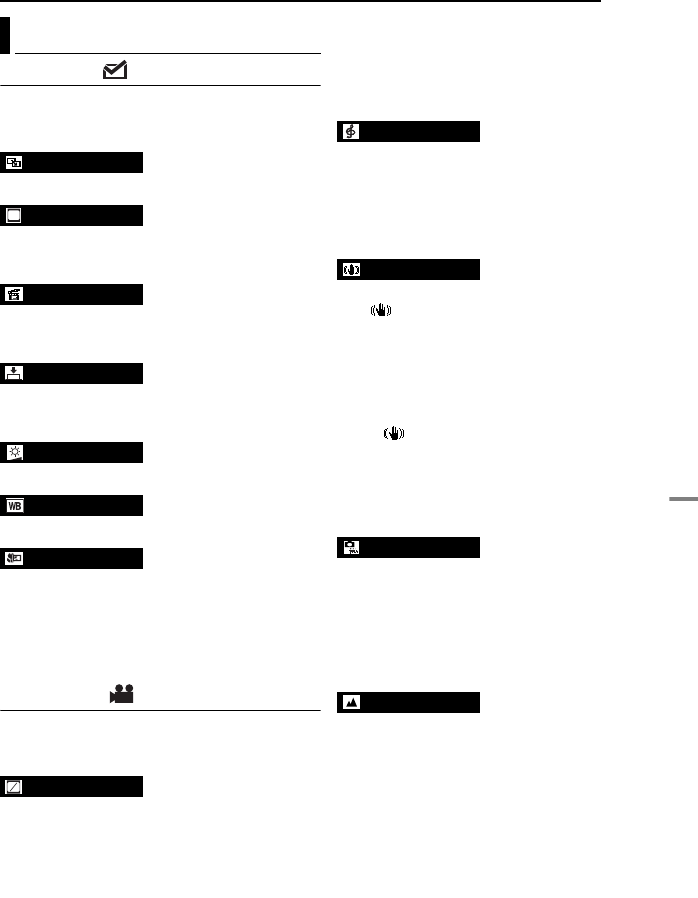
EN 33
MENUS FOR DETAILED ADJUSTMENT
ADVANCED FEATURES
FUNCTION
The menu settings can be changed only when
the Power Switch is set to “REC”.
[ ] = Factory-preset
(墌pg. 40), “Wipe or Fader Effects”
(墌pg. 41), “Program AE, Effects and Shutter
Effects”
(墌pg. 41), “Program AE, Effects and Shutter
Effects”
(墌pg. 41), “Program AE, Effects and Shutter
Effects”
(墌pg. 38), “Exposure Control”
(墌pg. 39), “White Balance Adjustment”
[OFF]: Disables the function.
ON: When the distance to the subject is less
than 1 m (3.3 ft), set “TELE MACRO” to “ON”.
You can shoot a subject as large as possible at a
distance of approx. 40 cm. Depending on the
zoom position, the lens may go out of focus.
SETTING
The menu settings can be changed only when
the Power Switch is set to “REC”.
[ ] = Factory-preset
[SP*]: To record in the SP (Standard Play) mode
LP: Long Play—more economical, providing 1.5
times the recording time.
* SP indicator does not appear on the screen.
NOTES:
●If the recording mode is switched, the playback
picture will be blurred at the switching point.
●It is recommended that tapes recorded in the LP
mode on this camcorder be played back on this
camcorder.
●During playback of a tape recorded on another
camcorder, blocks of noise may appear or there
may be momentary pauses in the sound.
[12BIT]: Enables video recording of stereo
sound on four separate channels, (Equivalent to
the 32 kHz mode of previous models)
16BIT: Enables video recording of stereo sound
on two separate channels. (Equivalent to the
48 kHz mode of previous models)
OFF: Disables the function.
[ON ]: To compensate for unstable images
caused by camera-shake, particularly at high
magnification.
NOTES:
●Accurate stabilisation may not be possible if hand
shake is excessive, or depending on the shooting
condition.
●The “ ” indicator blinks or goes out if the
Stabiliser cannot be used.
●Switch off this mode when recording with the
camcorder on a tripod.
*Available only when the VIDEO/MEMORY
Switch is set to “VIDEO”
[SNAP]: Snapshot mode
SLOW: Live Slow mode
For details on the procedure, refer to”Live Slow”
and “Snapshot (Record Still Image On Tape)”
(墌pg. 36, 37)
*Available only when the VIDEO/MEMORY
Switch is set to “VIDEO”
[32X]: When set to “32X” while using Digital
Zoom, the zoom magnification will reset to 32X
since Digital Zoom will be disengaged.
64X*: Allows you to use the Digital Zoom. By
digitally processing and magnifying images,
zooming is possible from 32X (the optical zoom
limit), to a maximum of 64X digital magnification.
800X*: Allows you to use the Digital Zoom. By
digitally processing and magnifying images,
zooming is possible from 32X (the optical zoom
limit), to a maximum of 800X digital
magnification.
Recording Menus
WIPE/FADER
EFFECT
PROGRAM AE
SHUTTER
EXPOSURE
W. BALANCE
TELE MACRO
REC MODE
EF
SP
LP
SOUND MODE
DIS*
SNAP/SLOW*
ZOOM*
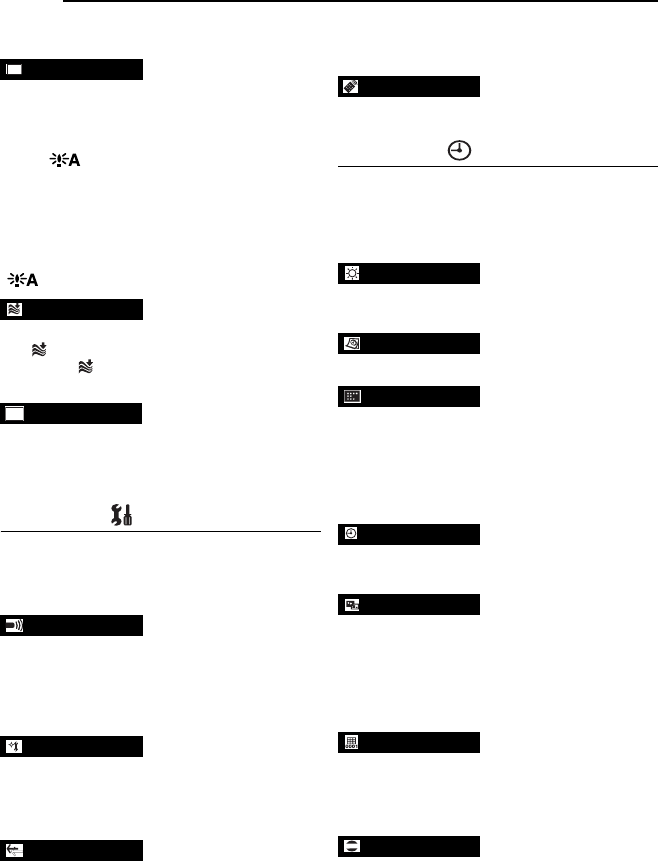
MENUS FOR DETAILED ADJUSTMENT
34 EN
*Available only when the VIDEO/MEMORY
Switch is set to “VIDEO”
OFF: Allows you to shoot dark scenes with no
picture brightness adjustment.
[AGC]: The overall appearance may be grainy,
but the image is bright.
AUTO : The shutter speed is automatically
adjusted. Shooting a subject in low or poor
lighting at slow shutter speed provides a brighter
image than in the AGC mode, but the subject’s
movements are not smooth or natural. The
overall appearance may be grainy. While the
shutter speed is being automatically adjusted,
“ ” is displayed.
[OFF]: Disengages the function.
ON : Helps cut down on noise created by
wind. The “ ” indicator appears. The quality of
the sound will change. This is normal.
To enable your tv to display images in 16:9 wide
mode, set the tv screen size correctly.
[4:3TV]: For TV with an aspect ratio of 4:3
16:9TV: For TV with an aspect ratio of 16:9
SYSTEM
The “SYSTEM” functions which are set when the
Power Switch is set to “REC” are also applied
when the Power switch is set to “PLAY”.
[ ] = Factory-preset.
OFF: Even though not heard while shooting,
shutter sound is recorded on the tape.
[ON]: A melody sounds when any operation is
performed. It also activates the shutter sound
effect. (墌pg. 37)
[RETURN]: Does not reset all settings to the
factory-preset.
EXECUTE: Resets all settings to the factory-
preset.
[LCD]: The image is displayed on the LCD
monitor when the viewfinder is pulled out while
the LCD monitor is opened.
FINDER: The image is displayed in the
viewfinder when the viewfinder is pulled out
while the LCD monitor is opened.
OFF: Disables the remote control operations.
[ON]: Enables the remote control operations.
DISPLAY
●The menu settings can be changed only when the
Power Switch is set to “REC”.
●The DISPLAY settings except “BRIGHT” and
“LANGUAGE” are effective only for shooting.
[ ] = Factory-preset
墌pg. 17, “Brightness Adjustment Of The
Display”
墌pg. 16, “Date/Time Settings”
[ENGLISH] / FRANÇAIS / DEUTSCH /
ESPAÑOL / ITALIANO / NEDERLANDS /
PORTUGUÊS / РУССКИЙ /POLSKI /
ČEŠTINA
The language setting can be changed.
(墌pg. 16)
[OFF]: The date/time does not appear.
ON: The date/time is always displayed.
LCD: Keeps the camcorder’s display (except the
date, time and time code) from appearing on the
connected TV screen.
[LCD/TV]: Makes the camcorder’s display
appear on screen when the camcorder is
connected to a TV.
[OFF]: Time code is not displayed.
ON: Time code is displayed on the camcorder
and on the connected TV. Frame numbers are
not displayed during recording. (墌pg. 22)
OFF: Automatic demonstration will not take
place.
[ON]: Demonstrates certain functions such as
Wipe/Fader and Effect, etc., and can be used to
confirm how these functions operate.
Demonstration starts in the following cases:
GAIN UP
WIND CUT
16:9
MELODY
CAM RESET
PRIORITY
AGC
TV
REMOTE
BRIGHT
CLOCK ADJ.
LANGUAGE
DATE/TIME
ON SCREEN
TIME CODE
DEMO MODE
DEMO
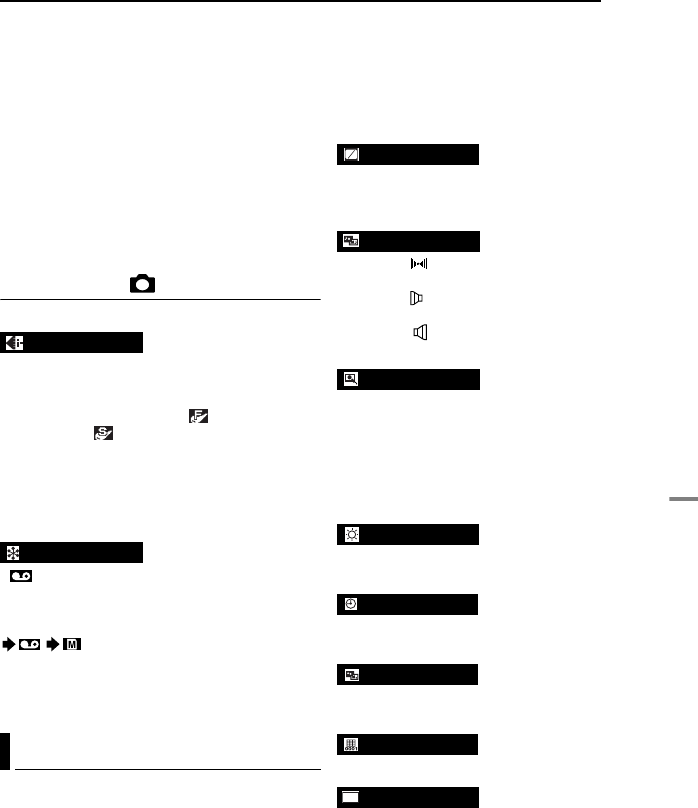
EN 35
MENUS FOR DETAILED ADJUSTMENT
ADVANCED FEATURES
●When the Menu Screen is closed after “DEMO
MODE” is turned “ON”.
●With “DEMO MODE” set to “ON”, if there is no
operation for about 3 minutes after the Power
Switch is set to “REC”.
●Performing any operation during the
demonstration stops the demonstration
temporarily. If no operation is performed for more
than 3 minutes after that, the demonstration will
resume.
NOTES:
●If a cassette is in the camcorder, the
demonstration cannot be turned on.
●“DEMO MODE” remains “ON” even if the
camcorder power is turned off.
DSC
[ ] = Factory-preset
[FINE] /STANDARD
The Picture Quality mode can be selected to
best match your needs. Two Picture Quality
modes are available: FINE ( ) and
STANDARD ( ) (in order of quality).
NOTE:
The number of storable images depends on the
selected picture quality as well as the composition
of the subjects in the images and the type of
memory card being used. (墌pg. 27)
[ (TAPE)]: When Snapshot recording is
performed with the VIDEO/MEMORY Switch set
to “VIDEO”, still images are recorded only onto
the tape.
/ (TAPE/CARD): When Snapshot
recording is performed with the VIDEO/
MEMORY Switch set to “VIDEO”, still images
are recorded not only onto the tape but also in
the memory card (640 x 480 pixels).
[ ] = Factory-preset
SOUND MODE and NARRATION
During tape playback, the camcorder detects the
sound mode in which the recording was made,
and plays the sound back. Select the type of
sound to accompany your playback picture.
According to the menu access explanation on
page 35, select “SOUND MODE” or
“NARRATION” from the Menu Screen and set it
to the desired parameter.
The settings below are effective only for video
playback except “BRIGHT”, “16:9” and “REC
MODE”.
The parameters (except “OFF” in ON SCREEN,
SOUND MODE and NARRATION settings) are
the same as in the description on
(墌pg. 33, 34).
Allows you to set the video recording mode (SP
or LP) depending on your preference.
* SP indicator does not appear on the screen.
[STEREO ]: Sound is output on both “L” and
“R” channels in stereo.
SOUND L : Sound from the “L” channel is
output.
SOUND R : Sound from the “R” channel is
output.
[OFF]: Original sound is output on both “L” and
“R” channels in stereo.
ON: Dubbed sound is output on both “L” and “R”
channels in stereo.
MIX: Original and dubbed sounds are combined
and output in stereo on both “L” and “R”
channels.
墌pg. 17, “Brightness Adjustment Of The
Display”.
[OFF]: The date/time does not appear.
ON: The date/time is always displayed.
When set to “OFF”, the camcorder’s display
disappears.
墌pg. 22 “Time Code”
To enable your tv to display images in 16:9 wide
mode, set the tv screen size correctly.
[4:3TV]: For TV with an aspect ratio of 4:3
16:9TV: For TV with an aspect ratio of 16:9
QUALITY
REC SELECT
Playback Menus
REC MODE [SP*] /LP
SOUND MODE
NARRATION
BRIGHT
DATE/TIME
ON SCREEN OFF /[LCD] /LCD/TV
TIME CODE [OFF] /ON
16:9
SP
LP
TV
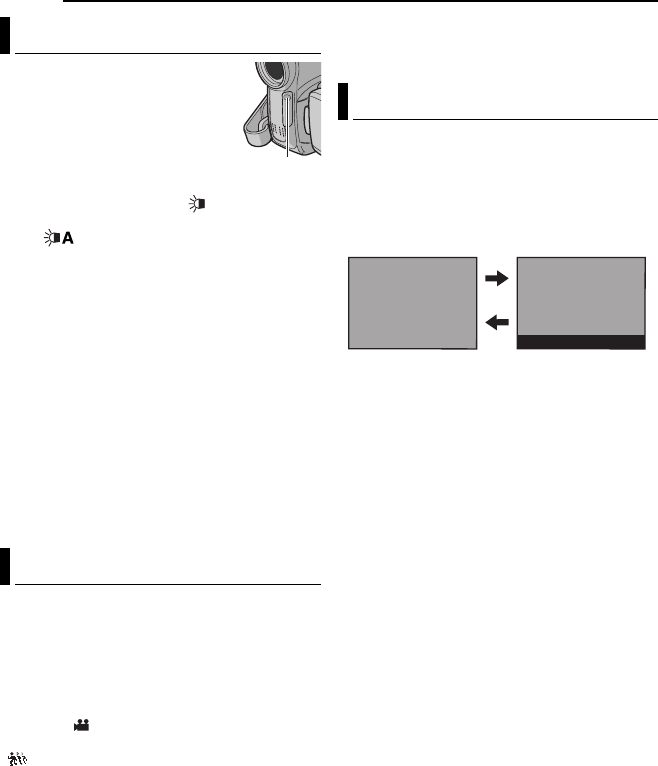
36 EN FEATURES FOR RECORDING
LED Light can be used to
brighten the subject in the dark
place during video recording or
D.S.C. shooting.
1Press LIGHT repeatedly to
change the setting.
OFF: Turns off the light.
ON: The light is on always. ( appears.)
AUTO: The light turns on automatically when
dark. ( appears.)
2Press the Recording Start/Stop Button to
start video recording or SNAPSHOT to shoot a
still image.
NOTES:
●Be careful not to point the LED Light directly to
eyes.
●If the light does not reach the subject when the
LED Light setting is “ON”, the Night-Scope
function will be activated, and makes it possible to
shoot the subject brighter.
●There is a difference in the brightness of the
images shot between the centre area which is
illuminated by the LED Light and the surrounding
areas (which will be darker).
●Since subjects are shot at a reduced shutter
speed when the LED Light setting is “ON”, they
will appear slightly blurred.
This feature is useful for recording or playing
back precious or hard-to-see moments at a slow
speed. Sound is recorded and played back in
real time.
1Set the VIDEO/MEMORY Switch to “VIDEO”.
2Set the recording mode to “M”. (墌pg. 16)
3Select “ ”and set “SNAP/SLOW” to
“SLOW”. (墌pg. 32, 33) The Live Slow indicator
“ ” appears.
4Press SNAPSHOT (SLOW) during recording
or playback.
●The moving pictures are divided into four
frames. They are recorded or played back for
1.5 seconds, and then normal recording or
playback resumes
●This feature is effective when the recording
mode selection is set to both “A” or “M”.
NOTE:
Available only when the VIDEO/MEMORY Switch is
set to“VIDEO”
This camcorder allows you to choose the type of
image output format for recording.
[ ] = Factory-preset
1Set the Power Switch to “REC”.
2Press 16:9 button repeatedly to choose your
selection.
[4:3]: Records with no change in the screen
ratio. For playback on a TV with a normal screen
ratio. When using this mode on a TV with a
normal screen ratio, refer to your TV’s instruction
manual.
16:9: For playback on TVs with an aspect ratio of
16:9. Naturally expands the image to fit the
screen without distortion. The 16:9 indicator
appears. When using this mode, refer to your
wide-screen TV’s instruction manual. During
playback/recording on 4:3 TVs/LCD monitor/
viewfinder, select “4:3TV” in “16:9”
(墌pg. 34, 35) to prevent vertical elongated
image.
NOTES:
●Available only when the VIDEO/MEMORY
Switch is set to“VIDEO”.
●Still images are recorded at 4:3 mode. They
cannot be recorded at 16:9 mode.
LED Light
Live Slow
LED Light
Wide Mode
16 : 9
4 : 3
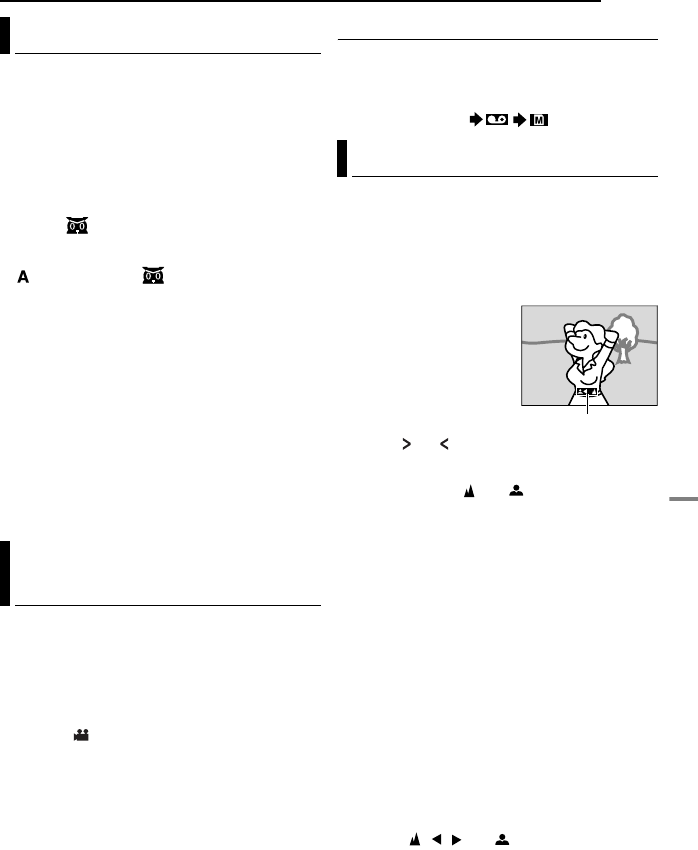
EN 37
FEATURES FOR RECORDING
ADVANCED FEATURES
Makes dark subjects or areas even brighter than
they would be under good natural lighting.
Although the recorded image is not grainy, it may
look as if it is strobing due to the slow shutter
speed.
1Set the Power Switch to “REC”.
2Set the recording mode to “M”. (墌pg. 16)
3Press NIGHT so that the Night-Scope
indicator “ ” appears.
●The shutter speed is automatically adjusted to
provide up to 25 times sensitivity.
●“ ” appears beside “ ” while the shutter speed
is being automatically adjusted.
To deactivate Night-Scope
Press NIGHT again so that the Night-Scope
indicator disappears.
NOTES:
●During Night-Scope, “GAIN UP” or “DIS” in
SETTING Menu (墌pg. 33, 34) cannot be
activated.
●Night-Scope cannot be activated simultaneously
with “SNOW” or “SPORTS” of “PROGRAM AE”, or
all modes of “SHUTTER”. (墌pg. 41)
●During Night-Scope, it may be difficult to bring the
camcorder into focus. To prevent this, use of a
tripod is recommended.
This feature lets you record still images that look
like photographs onto a tape.
1Set the VIDEO/MEMORY Switch to “VIDEO”.
2Set the Power Switch to “REC”.
3Set the recording mode to “M”. (墌pg. 16)
4Select “ ”and set “SNAP/SLOW” to
“SNAP”. (墌pg. 32, 33)
5Press SNAPSHOT.
●There is the sound effect of a shutter closing.
●The “O” indication appears and a still image
will be recorded for approx. 5 seconds, then the
camcorder re-enters the Record-Standby mode.
●You can perform Snapshot also during recording.
A still image will be recorded for approx.
5 seconds, then the normal recording resumes.
●Snapshot is effective when the recording mode
selection is set to both “A” or “M”,
●Snapshot mode cannot be used when the 16:9
Wide mode (16:9 indicator) is selected.
Motor Drive Mode
Keeping SNAPSHOT pressed in step 5 provides
an effect similar to serial photography. (Interval
between still images: approx. 1 second)
●The Motor Drive mode is disabled when “REC
SELECT” is set to “ / ”. (墌pg. 35)
The camcorder’s Full Range AF system offers
continuous shooting ability from close-up (as
close as approx. 5 cm to the subject) to infinity.
However, correct focus may not be obtained
depending on the shooting condition. In this
case, use the manual focus mode.
1Set the Power Switch to
“REC”.
2Set the recording mode
to “M”. (墌pg. 16)
3Press FOCUS. The
manual focus indicator
appears.
4Press or to focus
on a subject.
●When the focus level cannot be adjusted any
further or closer, “ ” or “ ” will blink.
5Press SET. Focus adjustment is complete.
To reset to Auto Focus
Press FOCUS twice.
Manual focus is recommended in situations
listed below.
●When two subjects overlap in the same scene.
●When illumination is low.*
●When the subject has no contrast (difference in
brightness and darkness), such as a flat, one-
colour wall, or a clear, blue sky.*
●When a dark object is barely visible in the LCD
monitor or the viewfinder.*
●When the scene contains minute patterns or
identical patterns that are regularly repeated.
●When the scene is affected by sunbeams or light
reflecting off the surface of a body of water.
●When shooting a scene with a high-contrast
background.
* The following low-contrast warnings appear
blinking: , , and .
Night-Scope
Snapshot (Record Still Image On
Tape)
Manual Focus
Manual focus
indicator
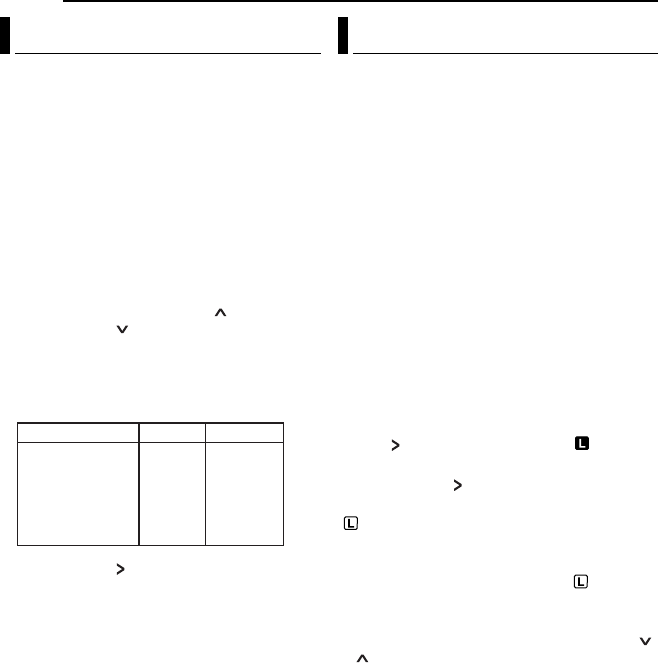
FEATURES FOR RECORDING
38 EN
Manual exposure control is recommended in the
following situations:
●When shooting using reverse lighting or when the
background is too bright.
●When shooting on a reflective natural background
such as at the beach or when skiing.
●When the background is overly dark or the subject
is bright.
1Set the Power Switch to “REC”.
2Set the recording mode to “M” (墌pg. 16).
3Set “EXPOSURE” to “MANUAL” in
FUNCTION Menu. (墌pg. 33)
●The exposure control indicator appears.
4To brighten the image, press . To darken
the image, press . (maximum ±6)
●+3 exposure has the same effect as the backlight
compensation. (墌pg. 39)
●–3 exposure has the same effect as when
“PROGRAM AE” is set to “SPOTLIGHT”.
(墌pg. 41)
5Press SET or . Exposure adjustment is
complete.
To return to automatic exposure control
Select “AUTO” in step 3.
NOTES:
●You cannot use the manual exposure control at
the same time when “PROGRAM AE” is set to
“SPOTLIGHT” or “SNOW” (墌pg. 41), or with the
backlight compensation.
●If the adjustment does not cause any visible
change in brightness, set “GAIN UP” to “AUTO”.
(墌pg. 32, 34)
Like the pupil of the human eye, the iris
contracts in well-lit environments to keep too
much light from entering, and dilates in dim
environments to allow in more light.
Use this function in the following situations:
●When shooting a moving subject.
●When the distance to the subject changes (so its
size in the LCD monitor or the viewfinder
changes), such as when the subject is backing
away.
●When shooting on a reflective natural background
such as at the beach or when skiing.
●When shooting objects under a spotlight.
●When zooming.
1Set the Power Switch to “REC”.
2Set the recording mode to “M” (墌pg. 16).
3Set “EXPOSURE” to “MANUAL” in
FUNCTION Menu. (墌pg. 33)
●The exposure control indicator appears.
4Adjust zoom so that the subject fills the LCD
monitor or the viewfinder, then press and hold
SET or for over 2 seconds. The “ ”
indication appear.
5Press SET or . The iris is locked.
6Press MENU. The Menu screen closes. The
“ ” indication appears.
To return to automatic iris control
Select “AUTO” in step 3.
●The exposure control indicator and “”
disappear.
To lock the exposure control and the iris
After step 3, adjust the exposure by pressing
or . Then lock the iris in steps 4 - 6. For
automatic locking, select “AUTO” in step 3. The
exposure control and the iris become automatic.
Exposure Control
Operation Mode
Exposure Level
MEMORYVIDEO
±0
±1
±2
±3
±4
±5
±6
±0EV
±0.3EV
±0.7EV
±1.0EV
±1.3EV
±1.7EV
±2.0EV
Iris Lock
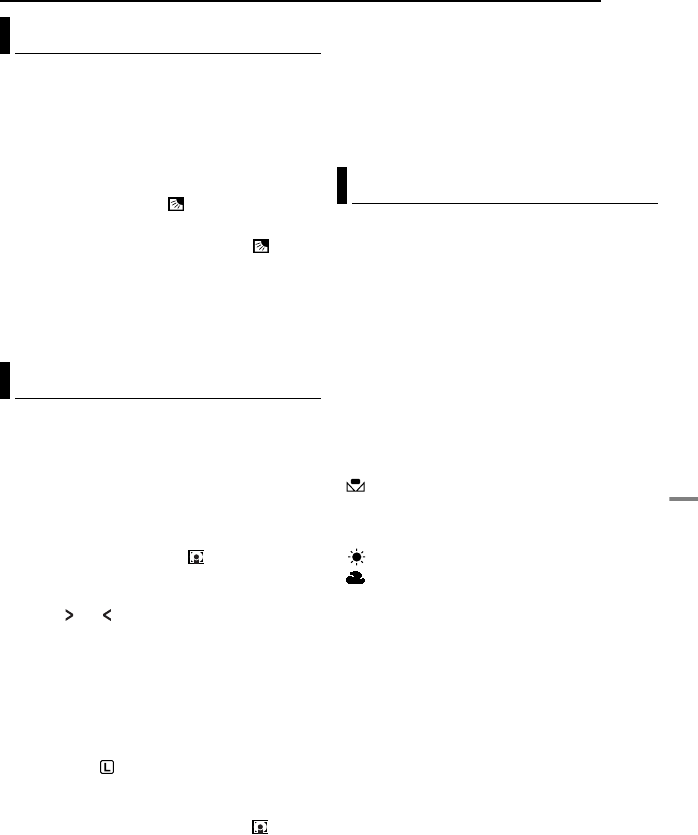
EN 39
FEATURES FOR RECORDING
ADVANCED FEATURES
Backlight compensation brightens the subject
quickly.
With simple operation, backlight compensation
feature brightens the dark subject portion by
increasing the exposure.
1Set the Power Switch to “REC”.
2Press BACKLIGHT so that the Backlight
Compensation indicator “ ” appears.
To cancel Backlight Compensation
Press BACKLIGHT twice so that the “ ”
indicator disappears.
NOTE:
Using Backlight Compensation may cause the light
around the subject to become too bright and the
subject to become white.
Selection of a spot metering area enables more
precise exposure compensation. You can select
one of the three metering areas on the LCD
monitor/viewfinder.
1Set the Power Switch to “REC”.
2Set the recording mode to “M” (墌pg. 16).
3Press BACKLIGHT twice so that the Spot
Exposure Control indicator “ ” appears.
●A spot metering area frame appears at the
centre of the LCD monitor/viewfinder.
4Press or to select the desired spot
metering area frame.
5Press SET.
●Spot Exposure Control is engaged.
●Exposure is adjusted to make the brightness of
the selected area most appropriate.
To lock the iris
After step 4, press and hold SET over 2
seconds. The “ ” indication appears and the
iris is locked.
To cancel Spot Exposure Control
Press BACKLIGHT once so that the “ ”
indicator disappears.
NOTES:
●You cannot use the Spot Exposure Control at the
same time with following functions.
•“16:9” in “WIDE MODE” (墌pg. 36)
•“STROBE” in “EFFECT” (墌pg. 41)
•Digital Zoom (墌pg. 21)
●Depending on the shooting location and condition,
optimum result may not be attained.
The white balance refers to the correctness of
colour reproduction under various lighting. If the
white balance is correct, all other colours will be
accurately reproduced.
The white balance is usually adjusted
automatically. However, more advanced
camcorder operators control this function
manually to achieve a more professional colour/
tint reproduction.
To change the setting
Set “W.BALANCE” to the desired mode.
●The selected mode indicator except “AUTO”
appears.
[AUTO]: White balance is adjusted
automatically.
MWB: Adjust the white balance manually
when shooting under various types of lighting.
(墌“Manual White Balance Adjustment”
(墌pg. 40))
FINE: Outdoors on a sunny day.
CLOUD: Outdoors on a cloudy day.
[ ] = Factory-preset
To return to automatic white balance
Set “W.BALANCE” to “AUTO”. (墌pg. 32, 33)
Backlight Compensation
Spot Exposure Control
White Balance Adjustment
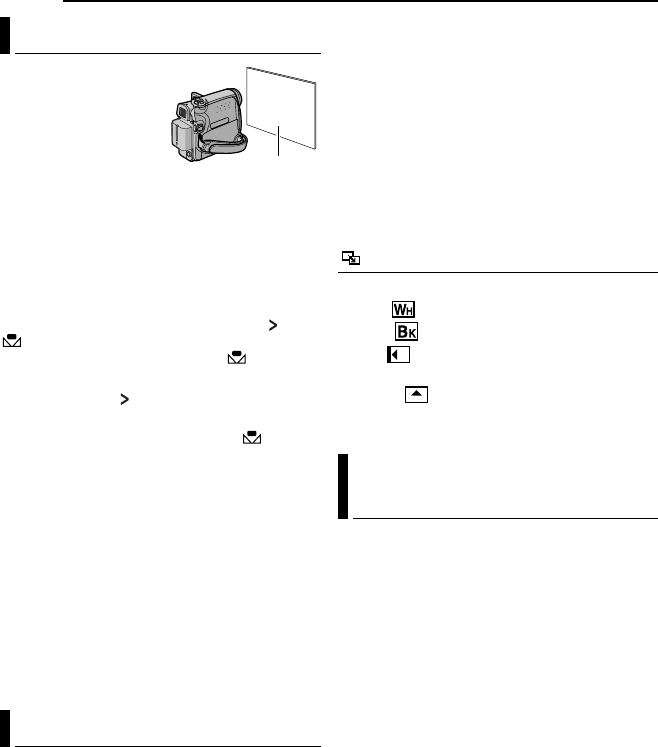
FEATURES FOR RECORDING
40 EN
Adjust the white balance
manually when shooting
under various types of
lighting.
1Set the Power Switch
to “REC”.
2Set the recording
mode to “M”. (墌pg. 16)
3Hold a sheet of plain white paper in front of
the subject. Adjust zoom or position yourself so
that the white paper fills the screen.
4Select FUNCTION Menu. (墌pg. 33)
5Select “MWB” in “W.BALANCE” menu.
(墌pg. 33), then press and hold SET or until
begins blinking.
●When the setting is completed, stops
blinking.
6Press SET or to engage the setting.
7Press MENU. The Menu Screen closes and
the Manual White Balance indicator is
displayed.
NOTES:
●In step 3, it may be difficult to focus on the white
paper. In such a case, adjust focus manually.
(墌pg. 37)
●A subject can be shot under various types of
lighting conditions indoors (natural, fluorescent,
candlelight, etc.). Because the colour temperature
is different depending on the light source, the
subject tint will differ depending on the white
balance settings. Use this function for a more
natural result.
●Once you adjust white balance manually, the
setting is retained even if the power is turned off or
the battery removed.
These effects let you make pro-style scene
transitions. Use them to spice up the transition
from one scene to the next.
Wipe or Fader works when video recording is
started or stopped.
1Set the VIDEO/MEMORY Switch to “VIDEO”.
2Set the Power Switch to “REC”.
3Set the recording mode to “M” (墌pg. 16).
4Set “WIPE/FADER” in FUNCTION Menu.
(墌pg. 33)
●The WIPE/FADER menu disappears and the
effect is reserved.
●The selected effect indicator appears.
5Press the Recording Start/Stop Button to
activate the Fade-in/out or Wipe-in/out.
To deactivate the selected effect
Select “OFF” in step 4. The effect indicator
disappears.
NOTE:
You can extend the length of a Wipe or Fader by
pressing and holding the Recording Start/Stop
Button.
WIPE/FADER
OFF: Disables the function. (Factory-preset)
WHITE : Fade in or out with a white screen.
BLACK : Fade in or out with a black screen.
SLIDE : Wipe in from right to left, or wipe out
from left to right.
SCROLL : The scene wipes in from the
bottom to the top of a black screen, or wipes out
from top to bottom, leaving a black screen.
1Set the Power Switch to “REC”.
2Set the recording mode to “M”. (墌pg. 16)
3Set “EFFECT”, “PROGRAM AE” or
“SHUTTER” in FUNCTION Menu. (墌pg. 33)
●The EFFECT, PROGRAM AE or SHUTTER menu
disappears and the selected effect is activated.
●The selected effect indicator appears.
To deactivate the selected effect
Select “OFF” in step 3. The effect indicator
disappears.
NOTES:
●Program AE, Effects and Shutter Effects can be
changed during Record-Standby.
●Some modes of Program AE and Shutter Effects
cannot be used during Night-Scope.
●When a subject is too bright or reflective, a vertical
streak may appear (smear phenomenon). Smear
phenomenon tends to occur when “SPORTS” or
mode of “SHUTTER 1/500 and 1/4000” is
selected.
Manual White Balance Adjustment
Wipe Or Fader Effects
White paper
Program AE, Effects and Shutter
Effects
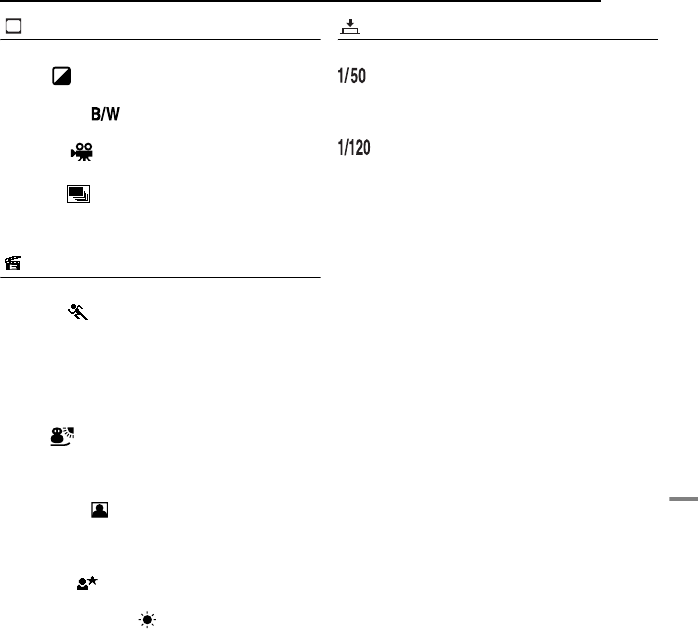
EN 41
FEATURES FOR RECORDING
ADVANCED FEATURES
EFFECT
OFF: Disables the function. (Factory-preset)
SEPIA : Recorded scenes have a brownish
tint like old photos.
MONOTONE : Like classic black and white
films, your footage is shot in B/W.
CLASSIC *: Gives recorded scenes a strobe
effect.
STROBE *: Your recording looks like a
series of consecutive snapshots.
*Not available for still image recording.
PROGRAM AE
OFF: Disables the function. (Factory-preset)
SPORTS
(Variable Shutter Speed: 1/250 – 1/4000):
This setting allows fast-moving images to be
captured one frame at a time, for vivid, stable
slow-motion playback. The faster the shutter
speed, the darker the picture becomes. Use the
shutter function under good lighting conditions.
SNOW : Compensates for subjects that may
otherwise appear too dark when shooting in
extremely bright surroundings such as in the
snow.
SPOTLIGHT : Compensates for subjects
that may otherwise appear too bright when
shooting under extremely strong direct lighting
such as spotlights.
TWILIGHT : Makes evening scenes look
more natural. White Balance (墌pg. 39) is
automatically set to “ ”, but can be changed to
your desired setting. When Twilight is chosen,
the camcorder automatically adjusts the focus
from approx. 10 m to infinity. From less than 10
m, adjust the focus manually.
SHUTTER
OFF: Disables the function. (Factory-preset)
SHUTTER 1/50: The shutter speed is fixed
at 1/50th of a second. Black bands that usually
appear when shooting a TV screen become
narrower.
SHUTTER 1/120: The shutter speed is
fixed at 1/120th of a second. The flickering that
occurs when shooting under a fluorescent light
or mercury-vapour lamp is reduced.
SHUTTER 1/500 / SHUTTER 1/4000: These
settings allow fast-moving images to be
captured one frame at a time, for vivid, stable
slow-motion playback by fixing shutter speed
variables. Use these settings when an automatic
adjustment does not work well, using SPORTS
mode. The faster the shutter speed, the darker
the picture becomes. Use the shutter function
under good lighting conditions.
EF
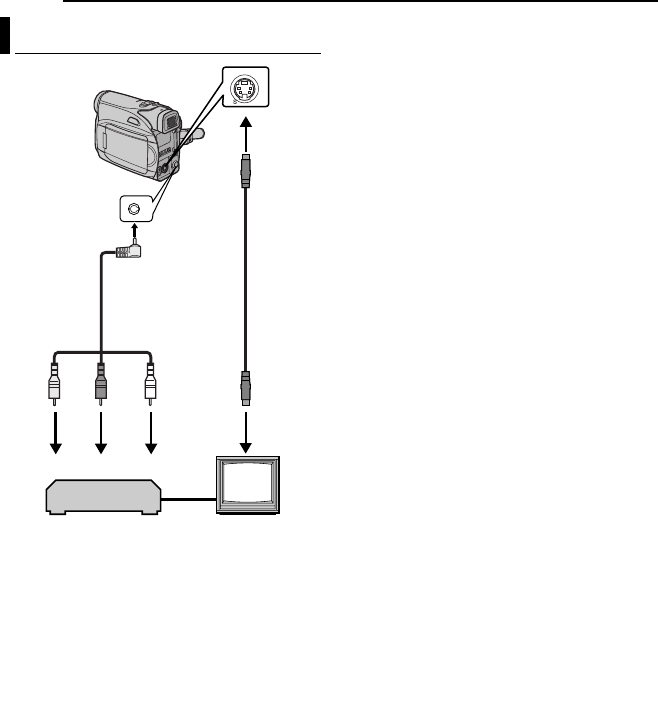
42 EN EDITING
AYellow to VIDEO IN (Connect when your TV/
VCR has only A/V input connectors).
BRed to AUDIO R IN*
CWhite to AUDIO L IN*
DBlack to S-VIDEO IN (Connect when your TV/
VCR/VDR has S-VIDEO in and A/V input
connectors. In this case, it is not necessary to
connect the yellow video cable.)
* Not required for watching still images only.
NOTE:
The S-Video cable is optional. Be sure to use the
YTU94146A S-Video cable. Consult the JVC
Service Centre described on the sheet included in
the package for details on its availability. Make sure
to connect the end with a core filter to the camera.
The core filter reduces interference.
1Following the illustrations, connect the
camcorder and the VCR’s input connectors.
2Start playback on the camcorder. (墌pg. 23)
3At the point you want to start dubbing, start
recording on the VCR. (Refer to the VCR’s
instruction manual.)
4To stop dubbing, stop recording on the VCR,
then stop playback on the camcorder.
NOTES:
●It is recommended to use the AC Adapter as
the power supply instead of the battery pack.
(墌pg. 15)
●To choose whether or not the following displays
appear on the connected TV
•Date/time
Set “DATE/TIME” to “ON” or “OFF”.
(墌pg. 32, 35) Or, press DISPLAY on the
remote control to turn on/off the date indication.
•Time code
Set “TIME CODE” to “OFF” or “ON”.
(墌pg. 32, 35)
•Indications other than date/time and time code
Set “ON SCREEN” to “OFF”, “LCD” or “LCD/
TV”. (墌pg. 32, 35)
Dubbing To A VCR
24
13
TV
VCR
To S connector
Audio/Video
cable
(provided)
S Cable
(optional)
To AV
connector
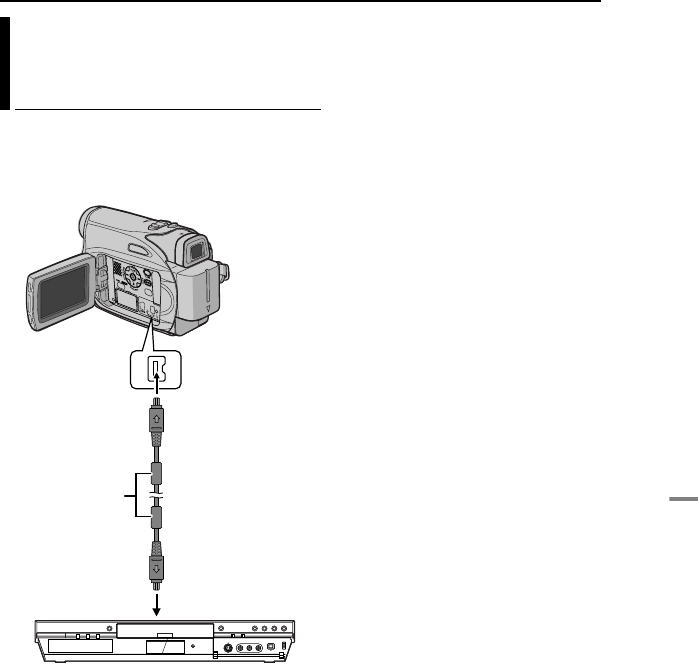
EN 43
EDITING
ADVANCED FEATURES
It is also possible to copy recorded scenes from
the camcorder onto another video unit equipped
with a DV connector. Since a digital signal is
sent, there is little, if any, image or sound
deterioration.
To use this camcorder as a player
1Make sure all units are turned off.
2Connect this camcorder to a video unit
equipped with a DV input connector using a DV
cable as shown in the illustration.
3Start playback on the camcorder. (墌pg. 23)
4At the point you want to start dubbing, start
recording on the video unit. (Refer to the video
unit’s instruction manual.)
5To stop dubbing, stop recording on the video
unit, then stop playback on this camcorder.
NOTES:
●It is recommended to use the AC Adapter as
the power supply instead of the battery pack.
(墌pg. 15)
●If a blank portion or disturbed image is played
back on the player during dubbing, the dubbing
may stop so that an unusual image is not dubbed.
●Even though the DV cable is connected correctly,
sometimes the image may not appear in step 4. If
this occurs, turn off the power and make
connections again.
●If “Playback Zoom” (墌pg. 26) or “Playback
Special Effects” (墌pg. 26) is attempted or
SNAPSHOT is pressed during playback, only the
original playback image recorded on the tape is
output from the DV OUT connector.
●When using a DV cable, be sure to use the
optional JVC VC-VDV204U or VC-VDV206U DV
cable.
Dubbing To A Video Unit Equipped
With A DV Connector (Digital
Dubbing)
Core filter
To DV OUT
DV cable (optional)
To DV IN
Video unit equipped with DV connector
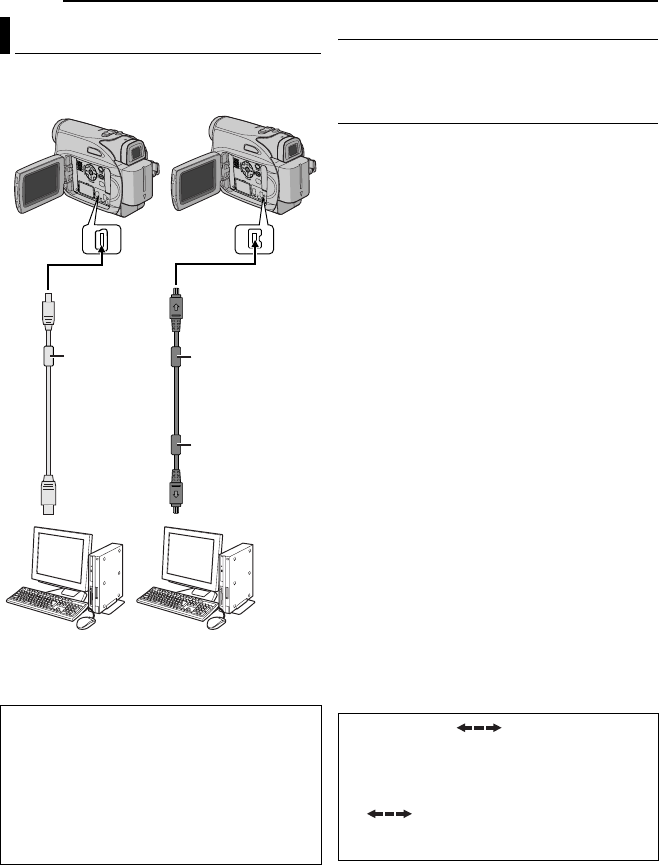
EDITING
44 EN
[A] Using USB cable
It is possible to transfer still images stored on a
memory card to a PC.
[B] Using DV cable
It is also possible to transfer still/moving images
to a PC with a DV connector by using the
provided software, software equipped with the
PC or commercially available software.
If you are using a Windows® XP, you can use
Windows® Messenger to conduct video
conferences over the Internet, using a
camcorder. For details, refer to the help for the
Windows® Messenger.
NOTES:
●Refer to “SOFTWARE INSTALLATION AND USB
CONNECTION GUIDE” for the bundled software
and drivers.
●It is recommended to use the AC Adapter as
the power supply instead of the battery pack.
(墌pg. 15)
●Never connect the USB cable and the DV
cable simultaneously to the camcorder.
Connect only the cable you wish to use to the
camcorder.
●When using a DV cable, be sure to use the
optional JVC VC-VDV206U or VC-VDV204U DV
cable depending on the type of DV connector
(4 or 6 pins) on the PC.
●If the PC connected to the camcorder via the USB
cable is not powered, the camcorder does not
enter the USB mode.
●The date/time information cannot be captured into
the PC.
●Refer to the instruction manuals of the PC and
Software.
●The still images can also be transferred to a PC
with a DV connector-equipped capture board.
●The system may not work properly depending on
the PC or capture board you are using.
Connection To A Personal Computer
When connecting the camcorder to a PC
using a DV cable, make sure to follow the
procedure below. Connecting the cable
incorrectly may cause malfunctions to the
camcorder and/or the PC.
●Connect the DV cable first to the PC, and then
to the camcorder.
●Connect the DV cable (plugs) correctly
according to the shape of the DV connector.
[A] Using USB cable
To USB
PC PC with DV connector
USB cable
(provided)
To DV OUT
[B] Using DV cable
To USB
connector To DV connector
Core filter
Core filter
DV cable
(optional)
OR
Core filter
“USB” and/or “” appears on the
LCD monitor while the PC is accessing data in
the camcorder or the camcorder is
transferring a file to the PC.
NEVER disconnect the USB cable while
“ ” is displayed on the LCD
monitor since this can result in product
damage.
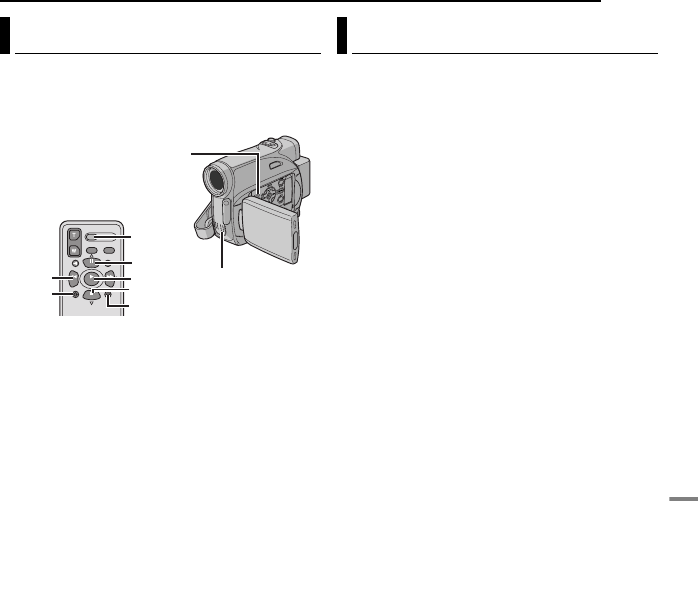
EN 45
EDITING
ADVANCED FEATURES
The audio track can be customised only when
recorded in the 12-BIT and SP modes.
(墌pg. 33)
●Use the provided remote control.
1Play back the tape to locate the point where
editing will start, then press PAUSE (9).
2While holding A. DUB (D) on the remote
control, press PAUSE (9). The “9D” indicator
appears.
3Press PLAY (U), then begin “narrating”.
Speak into the microphone.
●To pause dubbing, press PAUSE (9).
4To end Audio Dubbing, press PAUSE (9),
then STOP (8).
To hear the dubbed sound during playback
Set “NARRATION” to “ON” or “MIX”.
(墌pg. 32, 35)
NOTES:
●Sound is not heard from the speaker during Audio
Dubbing.
●When editing onto a tape that was recorded at
12-BIT, the old and new soundtracks are recorded
separately.
●If you dub onto a blank space on the tape, the
sound may be disrupted. Make sure you only edit
recorded areas.
●If feedback or howling occurs during TV playback,
move the camcorder’s microphone away from the
TV, or turn down the TV’s volume.
●If you change from 12-BIT to 16-BIT in mid-
recording and then use the tape for Audio
Dubbing, it is not effective from the point where
16-BIT recording began.
●During Audio Dubbing, when the tape moves to
scenes recorded in the LP mode, scenes
recorded in 16-BIT audio or a blank portion, Audio
Dubbing stops.
You can record a new scene into a previously
recorded tape, replacing a section of the original
recording with minimal picture distortion at the in
and outpoints. The original audio remains
unchanged.
●Use the provided remote control.
NOTES:
●Before performing the following steps, make sure
that “TIME CODE” in both Recording and
Playback Menus is set to “ON”.
(墌pg. 32, 34, 35)
●Insert Editing is not possible on a tape recorded in
the LP mode or on a blank portion of a tape.
1Play back the tape, locate the Edit-Out point
and press PAUSE (9). Confirm the time code at
this point. (墌pg. 22)
2Press REW (
3
) until the Edit-In point is
located, then press PAUSE (9).
3Press and hold INSERT (I) on the remote
control, then press PAUSE (9). The “9I”
indicator and the Time Code (min.:sec.) appear
and the camcorder enters Insert-Pause mode.
4Press START/STOP to begin editing.
●Confirm the insert at the time code you checked in
step 1.
●To pause editing, press START/STOP. Press it
again to resume editing.
5To end Insert Editing, press START/STOP,
then STOP (8).
NOTES:
●Program AE, Effects and Shutter Effects
(墌pg. 40) can be used to spice up the scenes
being edited during Insert Editing.
●During Insert Editing, the date and time
information changes.
●If you perform Insert Editing onto a blank space on
the tape, the audio and video may be disrupted.
Make sure you only edit recorded areas.
●During Insert Editing, when the tape moves to
scenes recorded in the LP mode or a blank
portion, Insert Editing stops. (墌pg. 49)
Audio Dubbing
PAUSE
PLAY
A.DUB
STOP
REW
INSERT
START/
STOP
Speaker
Stereo Microphone
Insert Editing
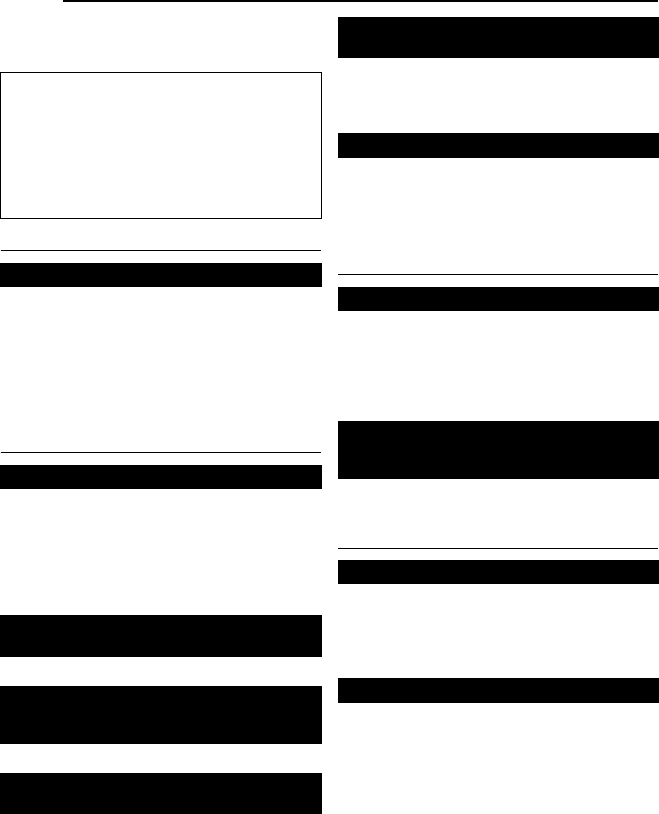
46 EN TROUBLESHOOTING
If, after following the steps in the chart below, the
problem still exists, please consult your nearest
JVC dealer.
Power
●The power is not connected properly.
HConnect the AC Adapter securely. (墌pg. 15)
●The battery pack is not attached firmly.
HDetach the battery pack once again and re-attach
it firmly. (墌pg. 14)
●The battery is dead.
HReplace the dead battery with a fully charged
one. (墌pg. 14)
Video and D.S.C. Recording
●The tape’s erase protection tab is set to “SAVE”.
HSet the tape’s erase protection tab to “REC”.
(墌pg. 18)
●“TAPE END” appears.
HReplace with new cassette. (墌pg. 18)
●The cassette holder cover is open.
HClose the cassette holder cover.
●This is not a malfunction.
●This is not a malfunction.
●“DATE/TIME” is set to “OFF”.
HSet “DATE/TIME” to “ON”. (墌pg. 32, 34)
●Effects and "DIS" functions that cannot be used
together are selected at the same time.
HRe-read the sections covering Effects and “DIS”.
(墌pg. 32, 33, 40, 41)
●32X optical zoom is selected.
HSet “ZOOM” to “64X” or “800X”. (墌pg. 33)
●The VIDEO/MEMORY Switch is set to
“MEMORY”.
HSet the VIDEO/MEMORY Switch to “VIDEO”.
Video and D.S.C. Playback
●Your TV has AV input terminals, but is not set to
its VIDEO mode.
HSet the TV to the mode or channel appropriate for
video playback. (墌pg. 24)
●The cassette holder cover is open.
HClose the cassette holder cover. (墌pg. 18)
HClean the video heads with an optional cleaning
cassette. (墌pg. 53)
Advanced features
●Focus is set to the Manual mode.
HSet Focus to the Auto mode. (墌pg. 37)
●The lens is dirty or covered with condensation.
HClean the lens and check the focus again.
(墌pg. 51)
●The Wide (16:9) mode (16:9 indicator) is
selected.
HDisengage the 16:9 (16:9 indicator) Wide mode.
(墌pg. 36)
The camcorder is a microcomputer-controlled
device. External noise and interference (from a
TV, a radio, etc.) might prevent it from
functioning properly. In such cases, first
disconnect its power supply unit (battery pack,
AC Adapter, etc.) and wait a few minutes; and
then re-connect it and proceed as usual from
the beginning.
No power is supplied.
Recording cannot be performed.
When shooting a subject illuminated by
bright light, vertical lines appear.
When the screen is under direct sunlight
during shooting, the screen becomes red or
black for an instant.
During recording, the date/ time does not
appear.
The LCD monitor or viewfinder indications
blink.
Digital Zoom does not work.
The tape is moving, but there is no picture.
Blocks of noise appear during playback, or
there is no playback picture and the screen
becomes blue.
The focus does not adjust automatically.
Snapshot mode cannot be used.
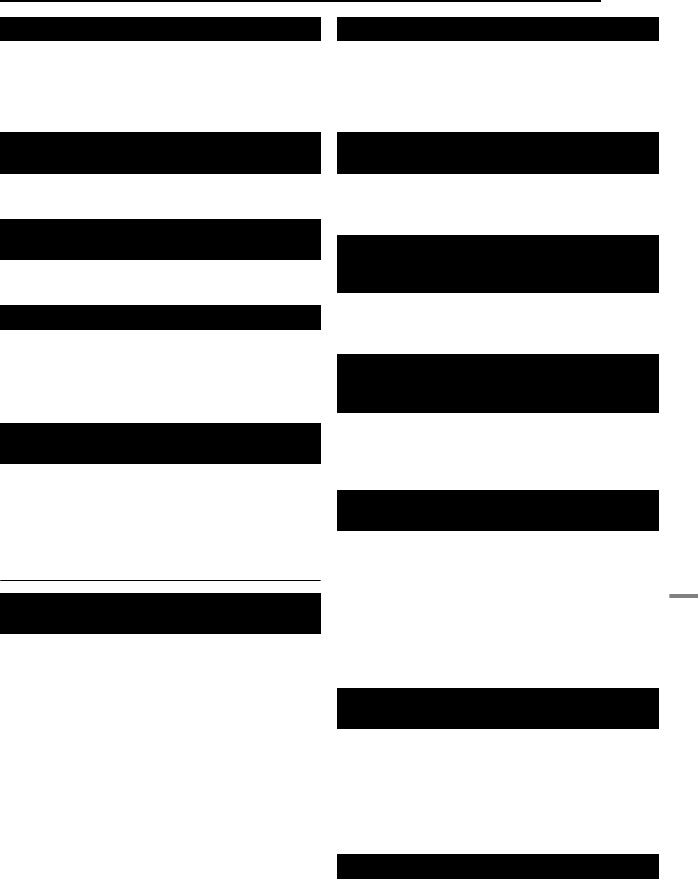
EN 47
TROUBLESHOOTING
REFERENCES
●The light source or the subject does not include
white. Or there are various different light sources
behind the subject.
HFind a white subject and compose your shot so
that it also appears in the frame. (墌pg. 37, 40)
●Shooting was performed under backlit conditions.
HPress BACKLIGHT. (墌pg. 39)
●The subject is too bright.
HSet “r” to “SPOTLIGHT”. (墌pg. 41)
●The Sepia (SEPIA) or Monotone (MONOTONE)
mode is activated.
HDisengage the Sepia (SEPIA) or Monotone
(MONOTONE) mode before setting White
Balance. (墌pg. 41)
●When shooting in the dark, the unit becomes
highly sensitive to light when “GAIN UP” is set to
“AUTO”.
HIf you want the lighting to look more natural, set
“GAIN UP” to “AGC” or “OFF”. (墌pg. 32, 34)
Other problems
●Charging is difficult in places subject to extremely
high/low temperatures.
HTo protect the battery, it is recommended to
charge it in places with a temperature of 10°C to
35°C. (墌pg. 52)
●The battery pack is not attached firmly.
HDetach the battery pack once again and re-attach
it firmly. (墌pg. 14)
●The date/time is not set.
HSet the date/time. (墌pg. 16)
●The built-in clock battery has run out and the
previously set date/time has been erased.
HConsult your nearest JVC dealer for replacement.
●Files stored in the memory card are protected.
HRemove protection from the files stored in the
memory card and delete them. (墌pg. 29)
●This is not a malfunction.
HBy recording with “DIS” de-activated
(墌pg. 32, 33) this can be avoided.
●The DV cable was plugged/unplugged with power
turned on.
HTurn the camcorder’s power off and on again,
then operate it.
●In places subject to low temperature, images
become dark due to the characteristics of the
LCD monitor. This is not a malfunction.
HAdjust the brightness and angle of the LCD
monitor. (墌pg. 17, 20)
●When the LCD monitor’s fluorescent light reaches
the end of its service life, images on the LCD
monitor become dark.
HConsult your nearest JVC dealer.
●The LCD monitor and the viewfinder are made
with high-precision technology. However, black
spots or bright spots of light (red, green or blue)
may appear constantly on the LCD monitor or the
viewfinder. These spots are not recorded on the
tape. This is not due to any defect of the unit.
(Effective dots: more than 99.99 %)
●The battery’s charge is low.
HInstall a fully charged battery. (墌pg. 14)
The colour of Snapshot looks strange.
The image taken using Snapshot is too
dark.
The image taken using Snapshot is too
bright.
White Balance cannot be activated.
The image looks like the shutter speed is
too slow.
The POWER/CHARGE lamp on the
camcorder does not light during charging.
“SET DATE/TIME!” appears.
Files stored in the memory card cannot be
deleted.
When the image is printed from the printer,
a black bar appears at the bottom of the
screen.
When the camcorder is connected via the
DV connector, the camcorder does not
operate.
Images on the LCD monitor appear dark or
whitish.
Coloured bright spots appear all over the
LCD monitor or the viewfinder.
The cassette will not load properly.
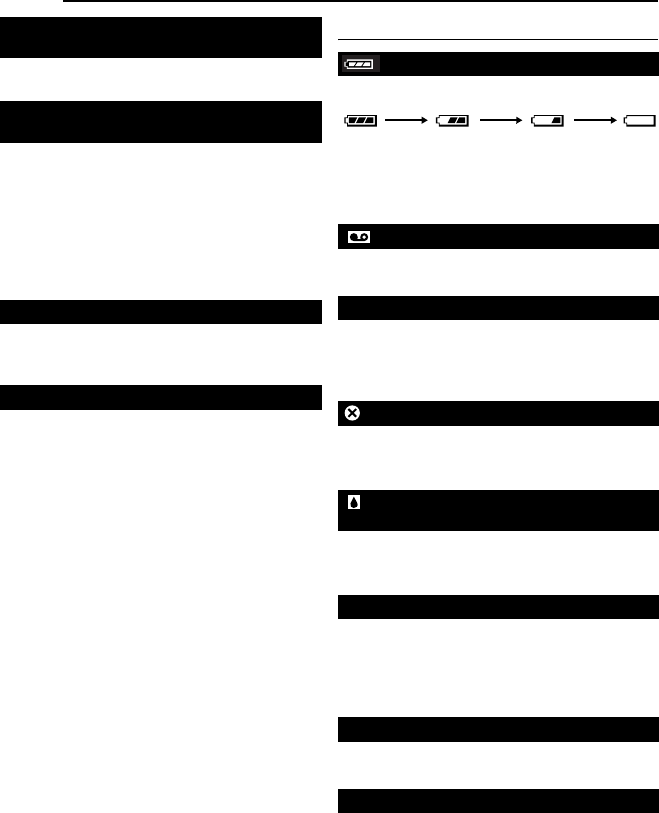
TROUBLESHOOTING
48 EN
HPush in the memory card a few more times.
(墌pg. 19)
●The viewfinder is pulled out and “PRIORITY” is
set to “FINDER”.
HPush the viewfinder back in or set “PRIORITY” to
“LCD”. (墌pg. 20, 32, 34)
●The LCD monitor’s brightness setting is too dark.
HAdjust the brightness of the LCD monitor.
(墌pg. 17)
HIf the monitor is tilted upward 180 degrees, open
the monitor fully. (墌pg. 20)
●A malfunction of some kind has occurred. In this
case the camcorder’s functions become
unusable. (墌pg. 50)
●“REMOTE” is set to “OFF”.
HSet “REMOTE” to “ON”. (墌pg. 32, 34)
●The remote control does not point at the remote
sensor.
HPoint at the remote sensor. (墌pg. 25)
●The remote control batteries are exhausted.
HReplace the batteries with fresh ones. (墌pg. 25)
Warning Indications
Displays the battery remaining power.
Remaining power level
As the battery power comes close to nil, the
battery remaining power indicator blinks.
When the battery power is exhausted, power
turns off automatically.
●Appears if a tape is loaded. (墌pg. 18)
●Blinks when no tape is loaded.(墌pg. 18)
Appears when the erase protection tab is set to
“SAVE” while the Power Switch is set to “REC”
and the VIDEO/MEMORY Switch is set to
“VIDEO”. (墌pg. 16)
Appears if dirt is detected on the heads during
recording. Use an optional cleaning cassette.
(墌pg. 53)
Appears if condensation occurs. When this
indication is displayed, wait more than 1 hour
until condensation disappears.
Appears if a tape is not loaded when the
Recording Start/Stop Button or SNAPSHOT
Button is pressed while the Power Switch is set
to “REC” and the VIDEO/MEMORY Switch is set
to “VIDEO”.
Appears when the tape ends during recording or
playback.
●Appears when the date/time is not set.
(墌pg. 16)
●The built-in clock battery has run out and the
previously set date/time has been erased.
Consult your nearest JVC dealer for
replacement.
The memory card cannot be removed from
the camcorder.
Picture does not appear on the LCD
monitor.
An error indication (01 – 04 or 06) appears.
The remote control does not work.
CHECK TAPE’S ERASE PROTECTION TAB
USE CLEANING CASSETTE
CONDENSATION, OPERATION
PAUSED PLEASE WAIT
TAPE!
TAPE END
SET DATE/TIME!
ExhaustedHigh
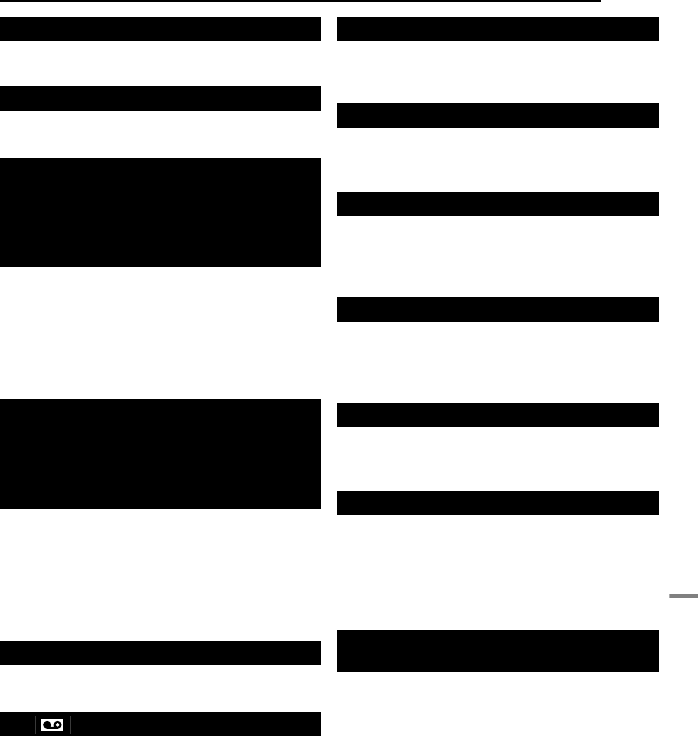
EN 49
TROUBLESHOOTING
REFERENCES
Appears for 5 seconds after power is turned on if
the lens cap is attached or when it is dark.
Appears if Audio Dubbing is attempted on a
blank portion of a tape. (墌pg. 45)
●Appears if Audio Dubbing is attempted on a
tape recorded in the LP mode. (墌pg. 45)
●Appears if Audio Dubbing is attempted on a
tape recorded in 16-BIT audio. (墌pg. 45)
●Appears if A. DUB (D) on the remote control is
pressed when the erase protection tab is set to
“SAVE”. (墌pg. 45)
●Appears if Insert Editing is attempted on a tape
recorded in the LP mode. (墌pg. 45)
●Appears if INSERT (I) on the remote control
is pressed when the erase protection tab is set
to “SAVE”. (墌pg. 45)
●Appears if Insert Editing is attempted on a
blank portion of a tape. (墌pg. 45)
Appears when the memory card’s memory is full
and shooting is not possible.
Appears when pictures recorded in the HDV
format are detected. The pictures in the HDV
format cannot be played back with this
camcorder.
Appears when playing back a file that is not
compatible with DCF or a file with a size that is
not compatible with this camcorder.
●Appears if dubbing of copyguarded signals is
attempted while this camcorder is being used
as a recorder.
Appears if there is no memory card loaded when
the SNAPSHOT Button is pressed while the
Power Switch is set to “REC” and the VIDEO/
MEMORY Switch is set to “MEMORY”
Appears when there is a problem with a memory
card and its memory is corrupt, or it has not
been initialised. Initialise the memory card.
(墌pg. 31)
Appears if there are no image files stored in the
memory card when you attempt memory card
playback.
Appears when the camcorder does not
recognise the loaded memory card. Remove the
memory card once and insert it again. Repeat
these procedures until no indication appears. If
the indication still appears, the memory card is
corrupted.
Appears when you attempt to shoot digital still
images when the write protection tab on the SD
Memory Card is set to the “LOCK” position.
LENS CAP
A. DUB ERROR!
A. DUB ERROR!
<CANNOT DUB ON A LP RECORDED
TAPE>
<CANNOT DUB ON A 16BIT RECORDING>
<CHECK TAPE’S ERASE PROTECTION
TAB>
INSERT ERROR!
<CANNOT EDIT ON A LP RECORDED
TAPE>
<CHECK TAPE’S ERASE PROTECTION
TAB>
<CANNOT EDIT ON A BLANK PORTION>
MEMORY IS FULL
HDV
?
COPY PROTECTED
MEMORY CARD!
PLEASE FORMAT
NO IMAGES STORED
CARD ERROR!
CHECK CARD’S WRITE PROTECTION
SWITCH
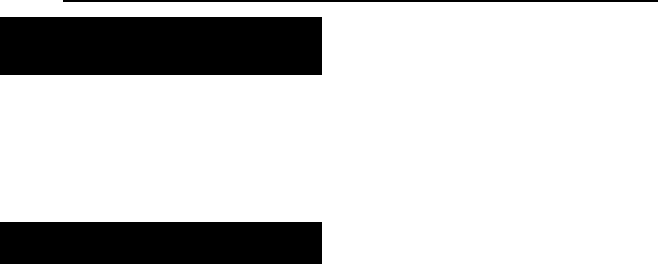
TROUBLESHOOTING
50 EN
The error indications (01, 02 or 06) show what
type of malfunction has occurred. When an error
indication appears, the camcorder turns off
automatically. Remove the power supply
(battery, etc.) and wait a few minutes for the
indication to clear. When it does, you can
resume using the camcorder. If the indication
remains, consult your nearest JVC dealer.
The error indications (03 or 04) show what type
of malfunction has occurred. When an error
indication appears, the camcorder turns off
automatically. Eject the cassette once and re-
insert it, then check if the indication clears.
When it does, you can resume using the
camcorder. If the indication remains, consult
your nearest JVC dealer.
UNIT IN SAFEGUARD MODE
REMOVE AND REATTACH BATTERY OR DC
PLUG
UNIT IN SAFEGUARD MODE
EJECT AND REINSERT TAPE
TROUBLESHOOTING
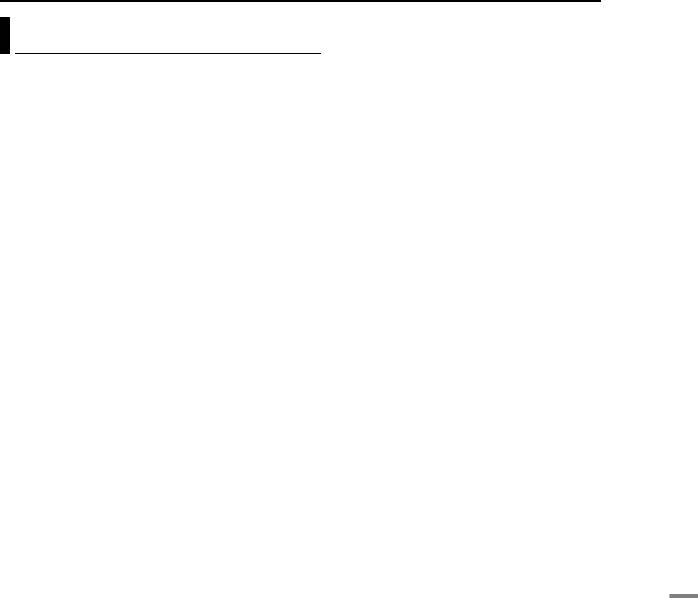
EN 51
REFERENCES
USER MAINTENANCE
Before cleaning, turn off the camcorder and
remove the battery pack and AC Adapter.
To clean the exterior
Wipe gently with a soft cloth. Put the cloth in
diluted mild soap and wring it well to wipe off
heavy dirt. Then wipe again with a dry cloth.
To clean the LCD monitor
Wipe gently with a soft cloth. Be careful not to
damage the monitor. Close the LCD monitor.
To clean the lens
Blow it with a blower brush, then wipe gently
with lens cleaning paper.
To clean the viewfinder lens
Remove dust from the viewfinder using a blower
brush.
NOTES:
●Avoid using strong cleaning agents such as
benzine or alcohol.
●Cleaning should be done only after the battery
pack has been removed or other power units have
been disconnected.
●Mould may form if the lens is left dirty.
●When using a cleaner or chemically treated cloth
refer to the cautions of each product.
●To clean the viewfinder, please consult your
nearest JVC dealer.
Cleaning The Camcorder
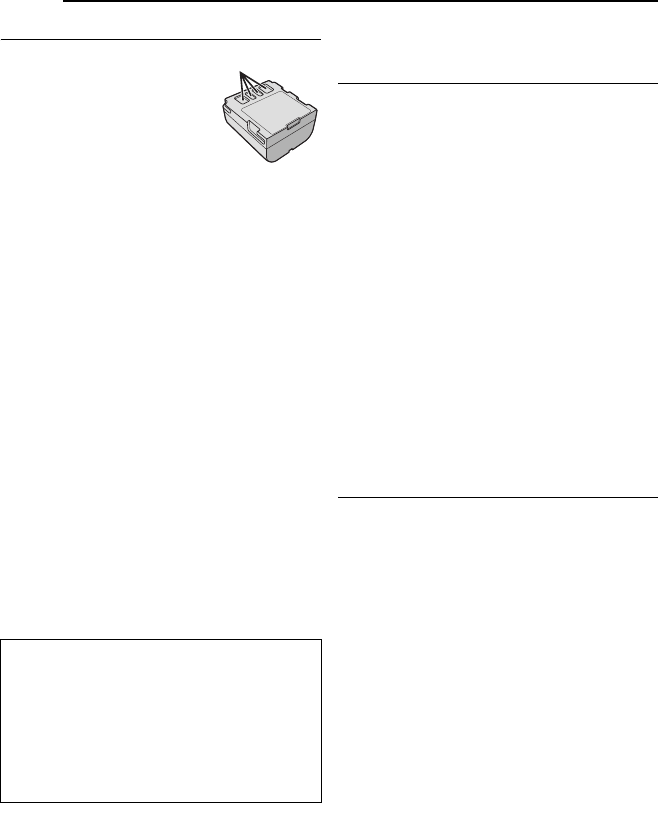
52 EN CAUTIONS
Battery Packs
The supplied battery
pack is a lithium-ion
battery. Before using the
supplied battery pack or
an optional battery pack,
be sure to read the
following cautions:
●To avoid hazards
...do not burn.
...do not short-circuit the terminals. When
transporting, make sure the provided battery cap
is attached to the battery. If the battery cap is
misplaced, carry the battery in a plastic bag.
...do not modify or disassemble.
...do not expose the battery to temperatures
exceeding 60°C, as this may cause the battery to
overheat, explode or catch fire.
...use only specified chargers.
●To prevent damage and prolong service
life
...do not subject to unnecessary shock.
...charge in an environment where temperatures
are within the tolerances shown in the chart
below. This is a chemical reaction type battery —
cooler temperatures impede chemical reaction,
while warmer temperatures can prevent
complete charging.
...store in a cool, dry place. Extended exposure to
high temperatures will increase natural discharge
and shorten service life.
...fully charge and then fully discharge the battery
every 6 months when storing the battery pack
over a long period time.
...remove from charger or powered unit when not in
use, as some machines use current even when
switched off.
NOTES:
●It is normal for the battery pack to be warm after
charging, or after use.
Temperature Range Specifications
Charging: 10°C to 35°C
Operation: 0°C to 40°C
Storage: –20°C to 50°C
●The lower the temperature, the longer recharging
takes.
●Charging times are for a fully discharged battery
pack.
Cassettes
To properly use and store your cassettes, be
sure to read the following cautions:
●During use
...make sure the cassette bears the Mini DV mark.
...be aware that recording onto prerecorded tapes
automatically erases the previously recorded
video and audio signals.
...make sure the cassette is positioned properly
when inserting.
...do not load and unload the cassette repeatedly
without allowing the tape to run at all. This
slackens the tape and can result in damage.
...do not open the front tape cover. This exposes
the tape to fingerprints and dust.
●Store cassettes
...away from heaters or other heat sources.
...out of direct sunlight.
...where they won’t be subject to unnecessary
shock or vibration.
...where they won’t be exposed to strong magnetic
fields (such as those generated by motors,
transformers or magnets).
...vertically, in their original cases.
Memory Cards
To properly use and store your memory cards,
be sure to read the following cautions:
●During use
...make sure the memory card bears the SD or
MultiMediaCard mark.
...make sure the memory card is positioned
properly when inserting.
●While the memory card is being accessed
(during recording, playback, deletion,
initialisation, etc.)
...never unload the memory card and never turn off
the camcorder.
●Store memory cards
...away from heaters or other heat sources.
...out of direct sunlight.
...where they won’t be subject to unnecessary
shock or vibration.
...where they won’t be exposed to strong magnetic
fields (such as those generated by motors,
transformers or magnets).
The Benefits Of Lithium-Ion Batteries
Lithium-ion battery packs are small but have a
large power capacity. However, when one is
exposed to cold temperatures (below 10°C),
its usage time becomes shorter and it may
cease to function. If this happens, place the
battery pack in your pocket or other warm,
protected place for a short time, then re-
attach it to the camcorder.
Terminals
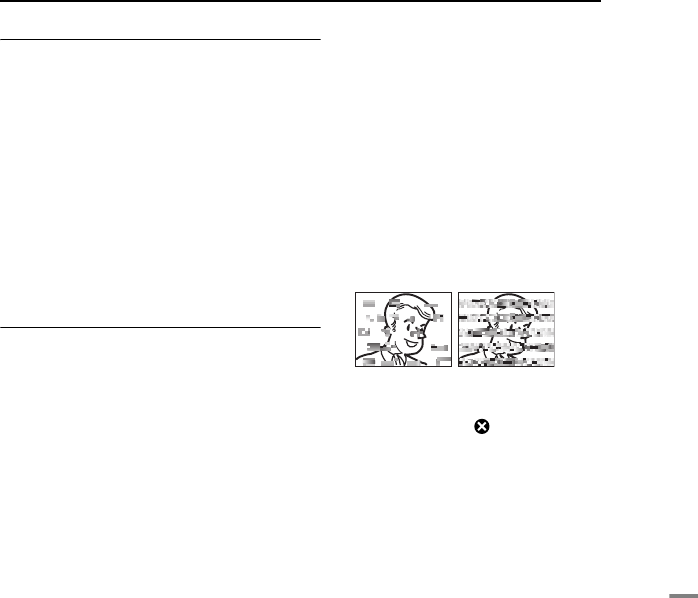
EN 53
CAUTIONS
REFERENCES
LCD Monitor
●To prevent damage to the LCD monitor, DO
NOT
...push it strongly or apply any shocks.
...place the camcorder with the LCD monitor on the
bottom.
●To prolong service life
...avoid rubbing it with coarse cloth.
●Be aware of the following phenomena for
LCD monitor use. These are not
malfunctions
...While using the camcorder, the surface around
the LCD monitor and/or the back of the LCD
monitor may heat up.
...If you leave power on for a long time, the surface
around the LCD monitor becomes hot.
Main Unit
●For safety, DO NOT
...open the camcorder’s chassis.
...disassemble or modify the unit.
...short-circuit the terminals of the battery pack.
Keep it away from metallic objects when not in
use.
...allow inflammables, water or metallic objects to
enter the unit.
...remove the battery pack or disconnect the power
supply while the power is on.
...leave the battery pack attached when the
camcorder is not in use.
●Avoid using the unit
...in places subject to excessive humidity or dust.
...in places subject to soot or steam such as near a
cooking stove.
...in places subject to excessive shock or vibration.
...near a television set.
...near appliances generating strong magnetic or
electric fields (speakers, broadcasting antennas,
etc.).
...in places subject to extremely high (over 40°C) or
extremely low (under 0°C) temperatures.
●DO NOT leave the unit
...in places of over 50°C.
...in places where humidity is extremely low (below
35%) or extremely high (above 80%).
...in direct sunlight.
...in a closed car in summer.
...near a heater.
●To protect the unit, DO NOT
...allow it to become wet.
...drop the unit or strike it against hard objects.
...subject it to shock or excessive vibration during
transportation.
...keep the lens directed at extremely bright objects
for long periods.
...expose the lens and viewfinder’s lens to direct
sunlight.
...carry it by holding the LCD monitor or the
viewfinder.
...swing it excessively when using the hand strap or
the grip.
...swing the soft camera case excessively when the
camcorder is inside it.
●Dirty heads can cause the following
problems:
...No picture during playback.
...Blocks of noise appear during playback.
...During recording or playback, the Head Clog
Warning indicator “ ” appears.
...Recording cannot be performed properly.
In such cases, use an optional cleaning
cassette. Insert it and play back. If the cassette
is used more than once consecutively, damage
to the video heads may result. After the
camcorder plays back for about 20 seconds, it
stops automatically. Also refer to the cleaning
cassette’s instructions.
If, after using the cleaning cassette, the
problems still exist, consult your nearest JVC
dealer.
Mechanical moving parts used to move the
video heads and video tape tend to become
dirty and worn out over time. In order to maintain
a clear picture at all times, periodic check-ups
are recommended after using the unit for about
1,000 hours. For periodic check-ups please
consult your nearest JVC dealer.

CAUTIONS
54 EN
How To Handle A CD-ROM
●Take care not to soil or scratch the mirror surface
(opposite to the printed surface). Do not write
anything or put a sticker on either the front or back
surface. If the CD-ROM gets dirty, gently wipe it
with a soft cloth outward from the centre hole.
●Do not use conventional disc cleaners or cleaning
spray.
●Do not bend the CD-ROM or touch its mirror
surface.
●Do not store your CD-ROM in a dusty, hot or
humid environment. Keep it away from direct
sunlight.
Serious malfunctioning
About moisture condensation
●You have observed that pouring a cold liquid
into a glass will cause drops of water to form on
the glass’ outer surface. This same
phenomenon occurs on the head drum of a
camcorder when it is moved from a cool place
to a warm place, after heating a cold room,
under extremely humid conditions or in a place
directly subjected to the cool air from an air
conditioner.
●Moisture on the head drum can cause severe
damage to the video tape, and can lead to
internal damage to the camcorder itself.
If malfunctioning occurs, stop using the unit
immediately and consult your local JVC
dealer.
The camcorder is a microcomputer-controlled
device. External noise and interference (from
a TV, a radio, etc.) might prevent it from
functioning properly. In such cases, first
disconnect its power supply unit (battery pack,
AC Adapter, etc.) and wait a few minutes and
then re-connect it and proceed as usual from
the beginning.
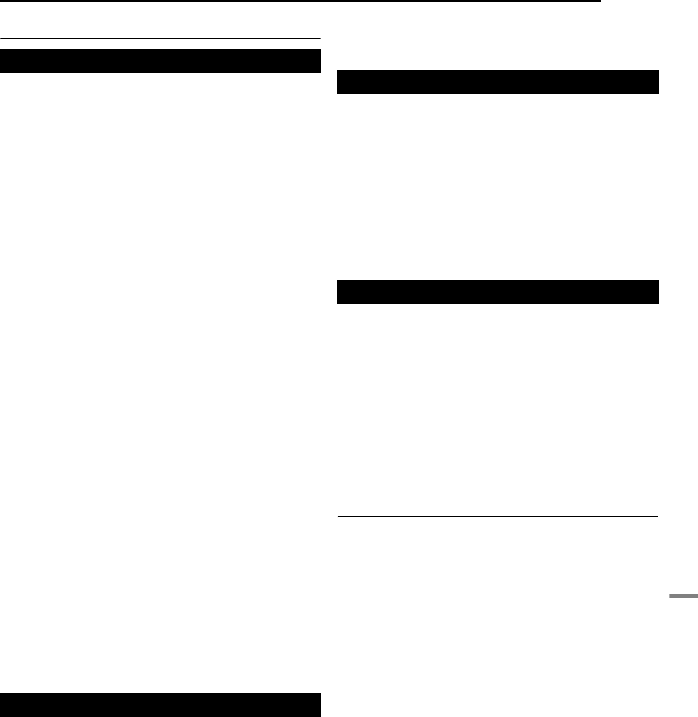
EN 55
REFERENCES
SPECIFICATIONS
Camcorder
Power supply
DC 11 V (Using AC Adapter)
DC 7.2 V (Using battery pack)
Power consumption
Approx. 2.4 W (2.6 W*) (LCD monitor off, viewfinder
on)
Approx. 2.7 W (2.9 W*) (LCD monitor on, viewfinder
off)
* Using LED Light
Dimensions (W x H x D)
59 mm x 94 mm x 114 mm (with the LCD monitor
closed and the viewfinder pushed back in)
Weight
Approx. 400 g (without battery, cassette, memory
card and lens cap)
Approx. 480 g (incl. battery, cassette, memory card
and lens cap)
Operating temperature
0°C to 40°C
Operating humidity
35% to 80%
Storage temperature
–20°C to 50°C
Pickup
1/6" CCD
Lens
F 2.0, f = 2.3 mm to 73.6 mm, 32:1 power zoom lens
Filter diameter
ø27 mm
LCD monitor
2.5" diagonally measured, LCD panel/TFT active
matrix system
Viewfinder
Electronic viewfinder with 0.33" colour LCD
Speaker
Monaural
LED Light
Effective distance: 1.5 m
Format
DV format (SD mode)
Signal format
PAL standard
Recording/Playback format
Video: Digital component recording
Audio: PCM digital recording, 32 kHz 4-channel
(12-BIT), 48 kHz 2-channel (16-BIT)
Cassette
Mini DV cassette
Tape speed
SP: 18.8 mm/s, LP: 12.5 mm/s
Maximum recording time (using 80 min.
cassette)
SP: 80 min., LP: 120 min.
Storage media
SD Memory Card/MultiMediaCard
Compression system
JPEG (compatible)
File size
Still image:
1 mode (640 x 480 pixels)
Picture quality
2 modes (FINE/STANDARD)
Approximate number of storable images
墌pg. 27
S
S-Video output:
Y: 1.0 V (p-p), 75 Ω, analogue
C: 0.3 V (p-p), 75 Ω, analogue
AV
Video output: 1.0 V (p-p), 75 Ω, analogue
Audio output: 300 mV (rms), 1 kΩ, analogue, stereo
DV
Output: 4-pin, IEEE 1394 compliant
USB
Mini USB-B type, USB 1.1 compliant
AC Adapter
Power requirement
AC 110 V to 240 Vd, 50 Hz/60 Hz
Output
DC 11 V G, 1 A
Specifications shown are for SP mode unless
otherwise indicated. E & O.E. Design and
specifications subject to change without notice.
For General
For Digital Video Camera
For Digital Still Camera
For Connectors
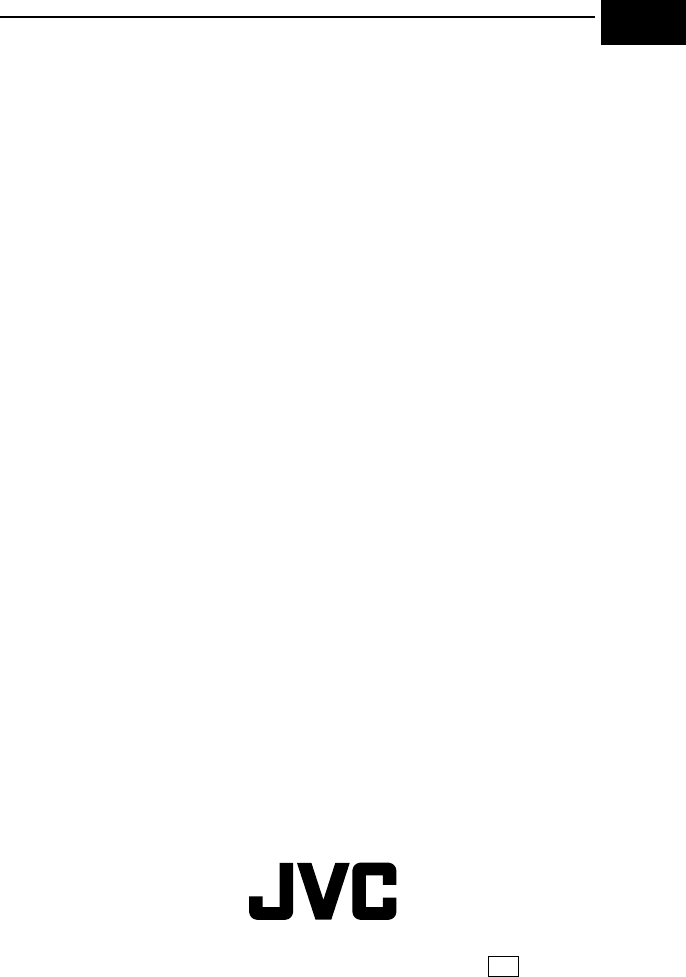
EN
EK Printed in Malaysia
0306ASR-PR-VM
© 2006 Victor Company of Japan, Limited
A
AC Adapter ....................................................15
Audio Dubbing ...............................................45
B
Backlight Compensation ................................39
Battery Pack .......................................14, 15, 52
Blank Search ..................................................23
C
Changing The Menu Settings ................32 – 35
Charging The Battery Pack ............................14
Connection To A Personal Computer ............44
Connections To A TV Or VCR .......................24
D
Data Battery ................................................... 15
Date/Time Settings ........................................16
Deleting Files .................................................30
Demonstration Mode ......................................34
Digital Image Stabilisation (DIS) ....................33
DPOF Setting
(Digital Print Order Format) ...............30, 31
Dubbing ....................................................42, 43
E
Effect Mode ....................................................41
Exposure Control ...........................................38
I
Initialising A Memory Card .............................31
Insert Editing ..................................................45
Interface Shooting ..........................................21
Iris Lock ..........................................................38
L
LCD Monitor and Viewfinder ....................17, 20
LED Light .......................................................36
Live Slow ........................................................36
Loading A Cassette ........................................18
Loading A Memory Card ................................19
M
Manual Focus ................................................37
Melody ...........................................................34
Memory Card ...........................................19, 52
Motor Drive Mode ..........................................37
N
Night-Scope ...................................................37
P
Playback Menus .............................................35
Playback Sound .............................................35
Playback Special Effects ................................26
Program AE, Effects and Shutter Effects .......40
Q
Quick Review .................................................22
R
Recording Capacity
Memory Card ..........................................27
Tape ........................................................20
Recording Media Selection ............................35
Remote Control ..............................................25
Resetting The File Name ...............................29
S
Shutter Effect .................................................41
Slow-Motion Playback ....................................26
Sound Mode .............................................33, 35
Speaker Volume ............................................23
Specifications .................................................55
Spot Exposure Control ...................................39
T
Tape Speed (REC MODE) .......................33, 35
Tele Macro .....................................................33
Time Code ...............................................22, 34
Tripod Mounting .............................................17
Troubleshooting .....................................46 – 50
W
Warning Indications .......................................48
White Balance ................................................39
Wind Cut ........................................................34
Wipe Or Fader Effects ...................................40
Z
Zooming .............................................21, 26, 33
16:9 ..........................................................34, 35
TERMS