JVC GZ HM300EK HM330SEK/BEK_GZ HM300SEK User Manual HM300EK, HM310EK, HM330EK LYT2147 001B M
GZ-HM310EK GZ-HM310EK LYT2147-001B-M nglish,
GZ-HM330EK GZ-HM330EK LYT2147-001B-M nglish,
User Manual: JVC GZ-HM300EK GZ-HM300EK, GZ-HM310EK, GZ-HM330EK nglish,
Open the PDF directly: View PDF ![]() .
.
Page Count: 28
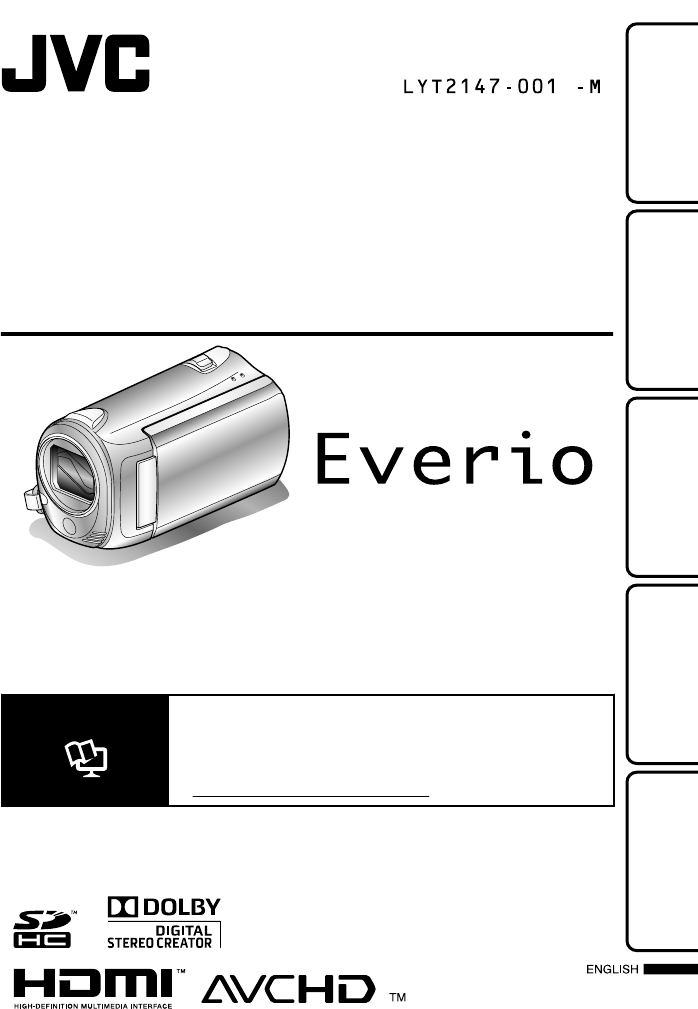
CAMCORDER
GZ-HM330SEK/BEK
GZ-HM310BEK
Basic User Guide
Dear Customers
Thank you for purchasing this JVC product.
Before use, please read the Safety Precautions and Cautions on P.2 and P.25 to ensure safe
use of this product.
Some features explained in this manual only apply to the specific camera model identified.
This product comes with a “Basic User Guide” (this manual) and a “Detailed User Guide”.
Detailed User Guide
Explains the ways of shooting in various situations and the
useful features.
■Access the following website on your PC
http://manual.jvc.co.jp/index.html/
Getting StartedRecordingPlaybackCopyingOthers
B
GZ-HM300SEK
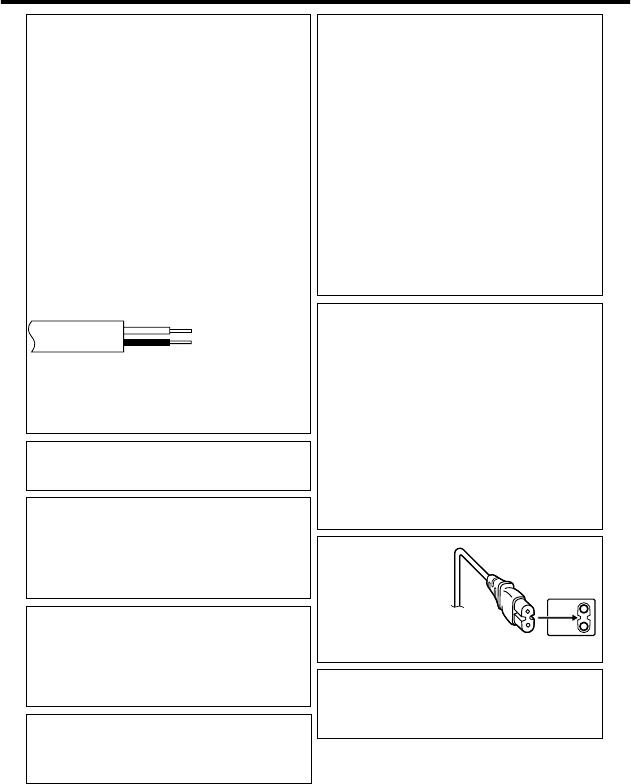
Safety Precautions
IMPORTANT (for owners in the U.K.)
Connection to the mains supply in the United
Kingdom.
DO NOT cut off the mains plug from this
equipment.
If the plug fitted is not suitable for the power points
in your home or the cable is too short to reach
a power point, then obtain an appropriate safety
approved extension lead or consult your dealer.
BE SURE to replace the fuse only with an
identical approved type, as originally fitted,
and to replace the fuse cover.
If nonetheless the mains plug is cut off be sure
to remove the fuse and dispose of the plug
immediately, to avoid possible shock hazard by
inadvertent connection to the mains supply.
If this product is not supplied fitted with a mains
plug then follow the instructions given below:
DO NOT make any connection to the Larger
Te r minal coded E or Green.
The wires in the mains lead are coloured in
accordance with the following code:
Blue to N
(Neutral) or Black
Brown to L (Live)
or Red
If these colours do not correspond with the terminal
identifications of your plug, connect as follows:
Blue wire to terminal coded N (Neutral) or coloured black.
Brown wire to terminal coded L (Live) or coloured Red.
If in doubt — consult a competent electrician.
WARNING: TO PREVENT FIRE OR SHOCK
HAZARD, DO NOT EXPOSE THIS UNIT TO RAIN
OR MOISTURE.
CAUTIONS:
•
To prevent shock, do not open the cabinet. No
user serviceable parts inside. Refer servicing to
qualified personnel.
•
When you are not using the AC adapter for a
long period of time, it is recommended that you
disconnect the power cord from AC outlet.
NOTES:
•
The rating plate and safety caution are on the
bottomand/or the back of the main unit.
•
The serial number plate is on the battery pack
mount.
•
The rating information and safety caution of the
AC adapter are on its upper and lower sides.
WARNING:
The battery pack and this unit with battery
installed should not be exposed to excessive heat
such as direct sunlight, fire or the Iike.
CAUTION:
The mains plug shall remain readily operable.
•
Remove the mains plug immediately if this unit
functions abnormally.
a shelf, make sure that it has sufficient space on
all sides to allow for ventilation (10 cm or more on
both sides, on top and at the rear).
Do not block the ventilation holes.
(If the ventilation holes are blocked by a newspaper,
or cloth etc. the heat may not be able to get out.)
No naked flame sources, such as lighted candles,
should be placed on the apparatus.
When discarding batteries, environmental
problems must be considered and the local rules
or laws governing the disposal of these batteries
must be followed strictly.
The apparatus shall not be exposed to dripping
or splashing.
Do not use this equipment in a bathroom or
places with water.
Also do not place any containers filled with water
or liquids (such as cosmetics or medicines, flower
vases, potted plants, cups etc.) on top of this unit.
(If water or liquid is allowed to enter this
equipment, fire or electric shock may be caused.)
When the equipment is installed in a cabinet or on
Do not point the lens directly into the sun. This
can cause eye injuries, as well as lead to the
malfunctioning of internal circuitry. There is also a
risk of fire or electric shock.
CAUTION!
The following notes concern possible physical
damage to this unit and to the user.
Carrying or holding this unit by the LCD monitor
can result in dropping the unit, or in a malfunction.
Do not use a tripod on unsteady or unlevel
surfaces. It could tip over, causing serious damage
to the unit.
CAUTION!
Connecting cables (Audio/Video, S-Video, etc.)
to this unit and leaving it on top of the TV is not
recommended, as tripping on the cables will cause
the unit to fall, resulting in damage.
CAUTION:
To avoid electric shock
or damage to the
unit, first firmly insert
the small end of the
power cord into the
AC Adapter until it is no longer
wobbly, and then plug the larger
end of the power cord into an AC outlet.
2For more information, refer to the Detailed User Guide
http://manual.jvc.co.jp/index.html/
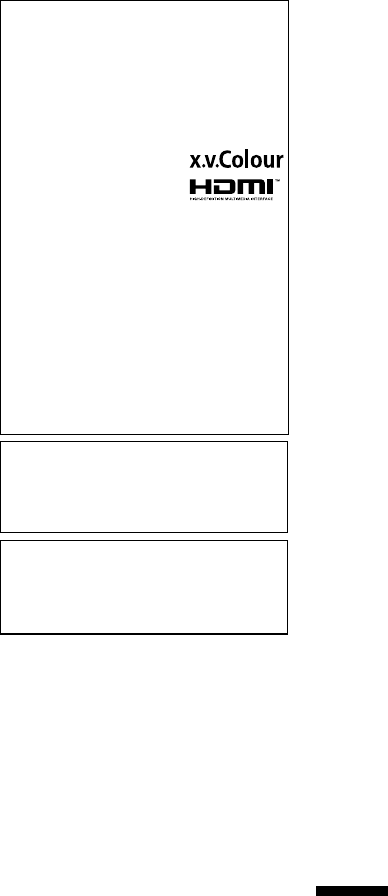
SOME DO’S AND DON’TS ON THE
SAFE USE OF EQUIPMENT
This equipment has been designed and
manufactured to meet international safety
standards but, like any electrical equipment, care
must be taken if you are to obtain the best results
and safety is to be assured.
DO read the operating instructions before you
attempt to use the equipment.
DO ensure that all electrical connections (including
the mains plug, extension leads and interconnections
between pieces of equipment) are properly
made and in accordance with the manufacturer’s
instructions.Switch off and withdraw the mains plug
when making or changing connections.
DO
consult your dealer if you are ever in doubt about
the installation, operation or safety of your equipment.
DO
be careful with glass panels or doors on equipment.
DON’T continue to operate the equipment if you are
in any doubt about it working normally, or if it is
damaged in any way — switch off, withdraw the
mains plug and consult your dealer.
DON’T remove any fixed cover as this may expose
dangerous voltages.
DON’T leave equipment switched on when it is
unattended unless it is specifically stated that it is
designed for unattended operation or has a standby
mode. Switch off using the switch on the equipment
and make sure that your family knows how to do this.
Special arrangements may need to be made for
infirm or handicapped people.
DON’T use equipment such as personal stereos
or radios so that you are distracted from the
requirements of road safety.It is illegal to watch
television whilst driving.
DON’T listen to headphones at high volume, as such
use can permanently damage your hearing.
DON’T obstruct the ventilation of the equipment, for
example with curtains or soft furnishings.
Overheating will cause damage and shorten the life
of the equipment.
DON’T use makeshift stands and NEVER fix legs
with wood screws — to ensure complete safety
always fit the manufacturer’s approved stand or
legs with the fixings provided according to the
instructions.
DON’T allow electrical equipment to be exposed to
rain or moisture.
ABOVE ALL
•
NEVER let anyone especially children push
anything into holes, slots or any other opening in
the case — this could result in a fatal electrical
shock;
•
NEVER guess or take chances with electrical
equipment of any kind — it is better to be safe
than sorry!
Trademarks
•
AVCHD and AVCHD logotype are trademarks
of Panasonic Corporation and Sony Corporation.
•
x.v.Colour™ is a trademark of
Sony Corporation.
•
HDMI is a trademark of HDMI
Licensing, LLC.
•
Manufactured under license from Dolby
Laboratories. Dolby and the double-D symbol
are trademarks of Dolby Laboratories.
•
Windows
®
is either registered trademark or
trademark of Microsoft Corporation in the
United States and/or other countries.
•
Macintosh is a registered trademark of Apple Inc.
•
iTunes, iMovie, iPhoto are trademarks of Apple
Inc., registered in the U.S. and other countries.
•
YouTube™ and the YouTube logo are
trademarks and/or registered trademarks of
YouTube LLC.
•
Other product and company names included in
this instruction manual are trademarks and/or
registered trademarks of their respective holders.
Remember that this unit is intended for private
consumer use only.
Any commercial use without proper permission
isprohibited. (Even if you record an event such
as a show, performance or exhibition for personal
enjoyment, it is strongly recommended that you
obtain permission beforehand.)
•
Fire or injury may result if batteries NOT
approved by JVC are used.
Only use the batteries specified on page 20.
•
Please do not pull or bend the AC adapter plug
and cable. This may damage the AC adapter.
CAUTION:
JVC will not be responsible for any lost data. It is
recommended to copy your important recorded
data to a disc or other recording media for
storage.
Make a backup of important recorded
data
For more information, refer to the Detailed User Guide
http://manual.jvc.co.jp/index.html/ 3
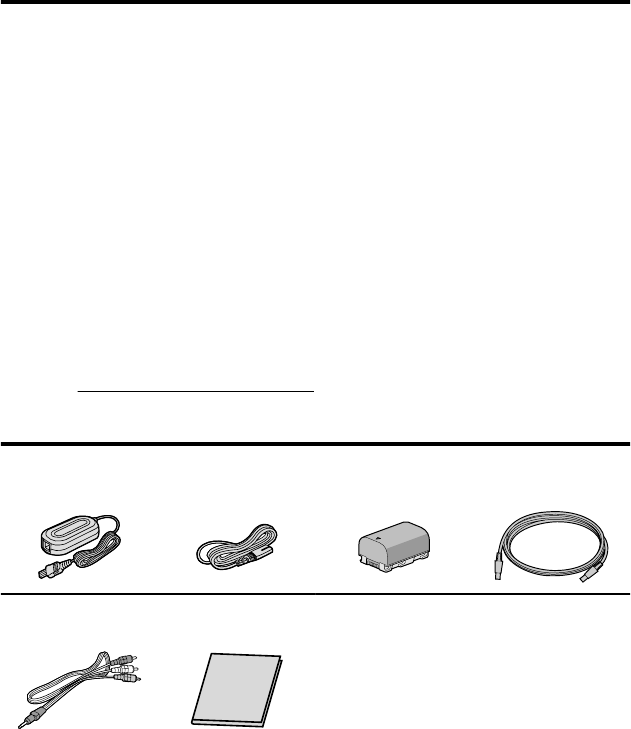
Contents
Safety Precautions .............................. 2
Contents .............................................. 4
Verifying the Accessories .................... 4
Names of Parts and Functions ............ 5
▶Getting Started .......................... 6
Charging the Battery Pack .................. 6
Grip Adjustment .................................. 7
Attaching the Lens Cap
........................ 7
Inserting an SD card ........................... 8
Clock Setting ..................................... 11
▶Recording ................................ 13
Video Recording ................................ 13
Still Image Recording ........................ 14
▶Playback .................................. 15
Playing Back/Deleting Files on this Unit
........................................................... 15
Playing Back on TV ........................... 16
▶Copying ................................... 18
Dubbing Files by Connecting to a DVD
Recorder or VCR ............................... 18
▶Others ..................................... 19
Using the Menu ................................. 19
Recordable Time/Number of Images
........................................................... 20
Troubleshooting ................................ 21
Cautions ............................................ 25
Specifications .................................... 27
▶Learning About Advanced Operations
Use the “Detailed User Guide” on your PC to find out more about the advanced
operations.
■Access the following address on your PC
http://manual.jvc.co.jp/index.html/
Verifying the Accessories
AC Adapter
AP-V30M *¹ Power Cord *¹ Battery Pack
BN-VG114E
USB Cable
(Type A - Mini Type B)
....
AV Cable Basic User Guide
(this manual) ●CD-ROM *²
●Component Cable
(GZ-HM330)
●Lens Cap
(GZ-HM300/GZ-HM310)
●SD cards are sold separately.
For details on the types of cards that can be used on this unit, refer to P.9.
*1 When using the AC adapter overseas, please prepare a commercially available
converter plug for the country or region of visit.
*2 To use the CD-ROM, refer to the “Installing the Provided Software” section in the
“Detailed User Guide”.
4For more information, refer to the Detailed User Guide
http://manual.jvc.co.jp/index.html/
(GZ-HM300/GZ-HM310)
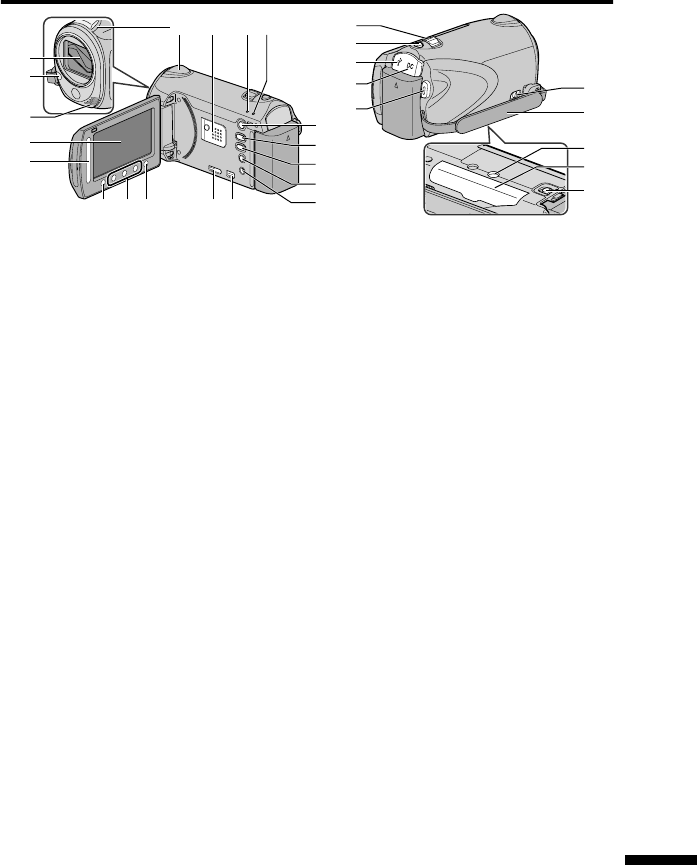
Names of Parts and Functions
AV
1
2
3
4
5
678
r
q
s
ih
0ab
e
d
c
g
f
l
n
m
k
j
p
o
9
ALens/Lens Cover *
BLight *
CStereo Microphone
DLCD Monitor
Turns the power on/off by opening and
closing.
ESlider
Selects an image or item.
F Button
Confirms the selected image or item.
GOperation Buttons
Functions differently according to the
operation.
H (menu) Button ( P.19)
ICamera Sensor
JSpeaker
KACCESS (Access) Lamp
Lights up/blinks during recording or
playback.
LPOWER/CHARGE (Power/Charge)
Lamp ( P.6)
M+ (Play/Record Mode) Button
Switches between recording and
playback modes.
N/ (Video/Still Image) Button
Switches between video and still
image modes.
OUPLOAD/EXPORT* (Upload/Export to
iTunes*) Button
Recording :Takes videos in
YouTube¥ or iTunes*
format.
Playback :Changes the video to
YouTube¥ or iTunes*
format.
P, (Power/Information) Button
Recording :Displays the remaining
time as well as the
battery power during
continuous recording.
Playback :Displays file information.
Press and hold to turn the power on/off
while the LCD monitor is opened.
QAV Terminal ( P.16, P.18)
RCOMPONENT (Component)
Connector ( P.16)
SHDMI Mini Connector ( P.16)
TZoom/Volume Lever ( P.13, P.15)
USNAPSHOT (Still Image Recording)
Button ( P.14)
VUSB Terminal
WDC Terminal ( P.6)
XSTART/STOP (Video Recording)
Button ( P.13)
YGrip Belt Release Lever
ZGrip Belt ( P.7)
aTripod Mounting Hole
bSD Card Slot ( P.8)
cBattery Release Lever ( P.6)
*For GZ-HM330 only.
For more information, refer to the Detailed User Guide
http://manual.jvc.co.jp/index.html/ 5
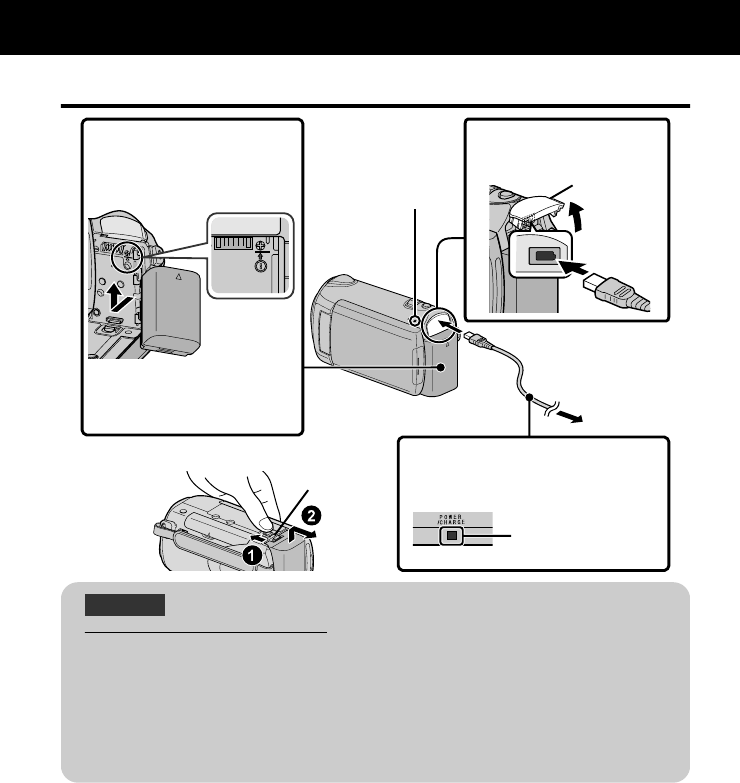
Charging the Battery Pack
2Connect the DC
terminal.
3Plug in the power.
Charging in progress:
Blinks
Charging finished:
Goes out
To detach the battery pack
■
Charging Lamp
1Attach the battery pack.
The battery pack is not
charged at the time of
purchase.
*
Charging Lamp
Align the top of the battery
with the mark on this unit,
and slide in until the battery
clicks into place.
•
(Base)
Cover
AC Adapter
To AC Outlet
(110V to 240V)
BATT.
CAUTION
Be sure to use JVC battery packs.
●If you use any other battery packs besides JVC battery packs, safety and
performance cannot be guaranteed.
●Charging time: Approx. 2 h 30 m (using supplied battery pack)
* The charging time is when the unit is used at 25°C. If the battery pack is
charged outside the room temperature range of 10°C - 35°C, charging may
take a longer time or it may not start. The recordable and playable time may
also be shortened under some usage conditions such as at low temperature.
Getting Started
6For more information, refer to the Detailed User Guide
http://manual.jvc.co.jp/index.html/
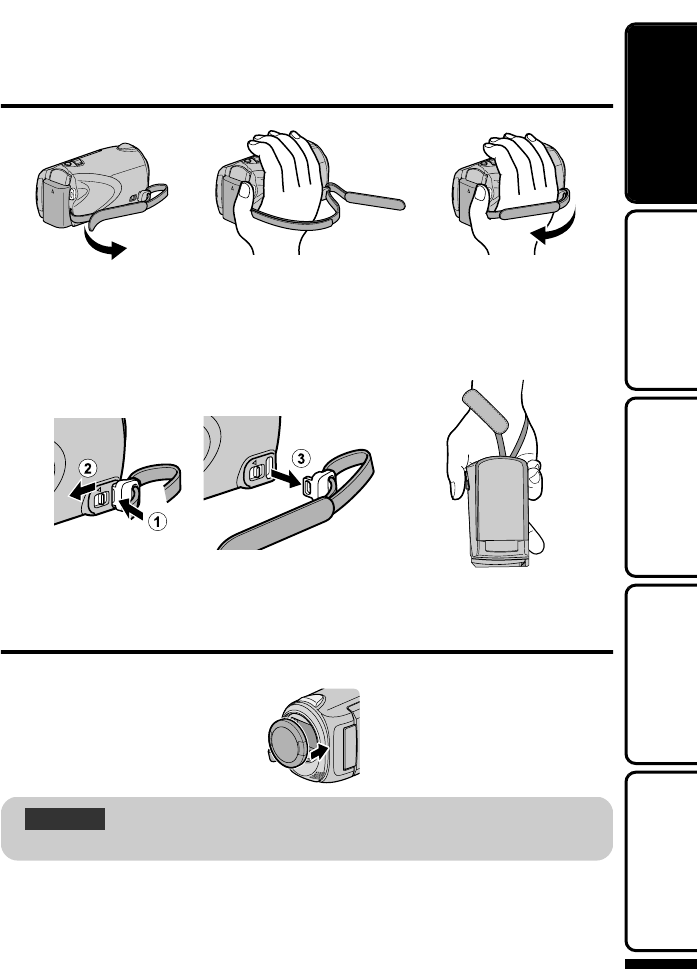
Grip Adjustment
2
Adjust the len
g
th
1
Pull back the belt
3
Attach the belt
Using as a Hand Strap
Remove the strap and loop it around your wrist.
While pressing A, pull B and remove the strap.
Press and hold
●When attaching the hand strap, insert C until it clicks into place.
Attaching the Lens Cap (GZ-HM300/GZ-HM310)
Damage may occur to the lens if this unit is stored without the lens cap attached.
CAUTION
●Please be careful not to lose the lens cap.
For more information, refer to the Detailed User Guide
http://manual.jvc.co.jp/index.html/ 7
Getting StartedRecordingPlaybackCopyingOthers
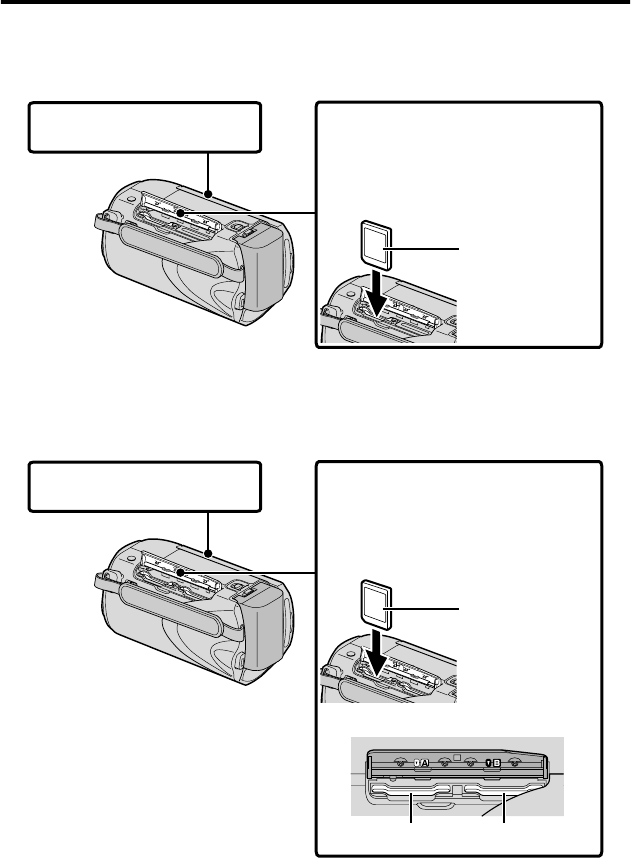
Inserting an SD card
■GZ-HM330 (Models with Internal Memory)
When a commercially available SD card is inserted, recordings can still be made to
the card without stopping when the remaining recording time on the internal memory
runs out.
1
Close the LCD monitor.
Label
3
Insert an SD card.
2
Open the cover.
Turn off the power of the unit before
inserting or removing a card.
*
(Base)
■GZ-HM300/GZ-HM310 (Models with Dual Slot)
Insert a commercially available SD card before recording.
This unit comes with two SD card slots. When two SD cards are inserted, recordings
can be continued on the other card even if one card is full.
Slot A Slot B
1Close the LCD monitor.
Label
3Insert an SD card into slot A.
2Open the cover.
Turn off the power of this unit before
inserting or removing a card.
*
(Base)
8For more information, refer to the Detailed User Guide
http://manual.jvc.co.jp/index.html/
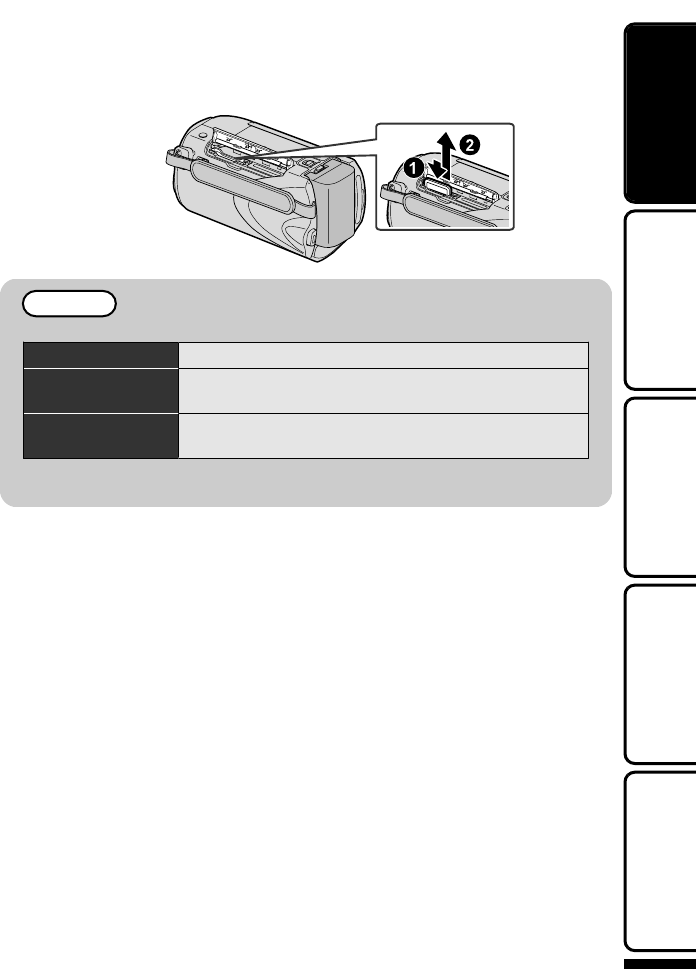
■To remove the card
Push the card inward once, then pull it out straight.
(Base)
NOTE
Operations are confirmed on the following SD cards.
Manufacturer Panasonic, TOSHIBA, SanDisk, ATP
Video Class 4 or higher compatible SDHC card (4 GB to
32GB)
Still Image SD card (256 MB to 2 GB), SDHC card (4 GB to
32GB)
●Using cards other than those specified above may result in recording failure
or data loss.
For more information, refer to the Detailed User Guide
http://manual.jvc.co.jp/index.html/ 9
Getting StartedRecordingPlaybackCopyingOthers

■To use an SD card
Recording and playback can be
performed on a card when “REC
MEDIA FOR VIDEO” or “REC MEDIA
FOR IMAGE” of media settings is set
to “SD CARD”. (GZ-HM330 only)
●For GZ-HM300/GZ-HM310, set “VIDEO
SLOT SELECTION” or “IMAGE SLOT
SELECTION” to “SLOT A” or “SLOT
B”.
①Display the menu.
Touch
②Select “MEDIA SETTINGS” and
touch .
?
VIDEO
DISPLAY SETTINGS
CLOCK ADJUST
BASIC SETTINGS
CONNECTION SETTINGS
MEDIA SETTINGS
SET QUIT
③Select “REC MEDIA FOR
VIDEO” or “REC MEDIA FOR
IMAGE”, and touch .
?
MEDIA SETTINGS
REC MEDIA FOR VIDEO
REC MEDIA FOR IMAGE
FORMAT BUILT-IN MEM.
FORMAT SD CARD
ERASE ALL DATA
SET QUIT
④Select “SD CARD” and touch .
?
MEDIA SETTINGS
BUILT-IN MEMORY
SET QUIT
5&%#4&
■To use SD cards that have
been used on other devices
Format (initialize) the card using
“FORMAT SD CARD” from media
settings.
All data on the card will be deleted
when it is formatted. Copy all files
on the card to a PC before
formatting.
①Touch to display the menu.
②Select “MEDIA SETTINGS” with
the slider and touch .
③Select “FORMAT SD CARD” and
touch .
?
MEDIA SETTINGS
REC MEDIA FOR VIDEO
REC MEDIA FOR IMAGE
FORMAT BUILT-IN MEM.
FORMAT SD CARD
ERASE ALL DATA
SET QUIT
④(GZ-HM300/GZ-HM310 only)
Select the slot inserted with the
card to be formatted, and touch
.
?
SLOT SELECTION
SLOT A
SLOT B
SET QUIT
⑤Select “FILE” and touch .
?
FORMAT SD CARD
FILE
FILE + MANAGEMENT NO
SET QUIT
⑥Select “YES” and touch .
⑦After formatting, touch .
10 For more information, refer to the Detailed User Guide
http://manual.jvc.co.jp/index.html/
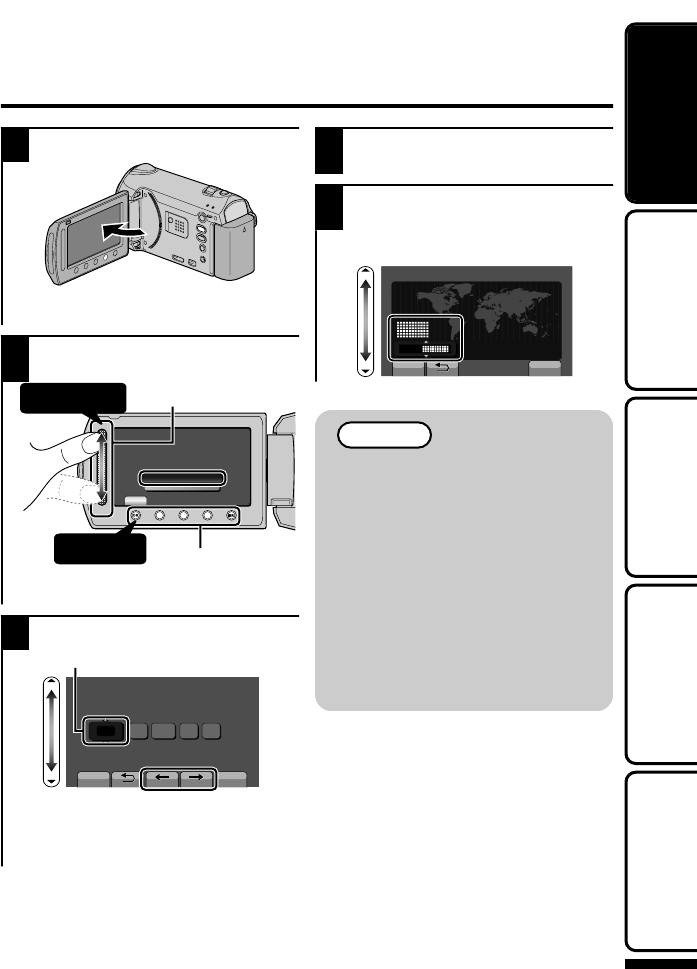
Clock Setting
1Open the LCD monitor.
.
AV
●The unit turns on. When the LCD
monitor is closed, the unit turns off.
2Select “YES” and touch when
“SET DATE/TIME!” is displayed.
.
SET DATE/TIME!
YES
NO
SET
Select
②
Touch
1
Touch2
Slider
Operation Buttons
●Slide along the slider to select, then
touch the operation buttons to set.
3Set the date and time.
.
10 0020101
1
CLOCK SETTING
DATE TIME
SET QUIT
Cursor
●Use the slider to adjust the year,
month, day, hour and minute.
●Touch the operation buttons “&” / “'”
to move the cursor.
4After setting the date and time,
touch .
5Select the region where you live
and touch .
●The city name and time difference is
displayed.
GMT
1. 1. 2010 10:00
CLOCK/AREA SETTING
SAVE QUIT
NOTE
●Touch the slider and buttons
around the screen with your
fingers.
●The slider and buttons do not
function if you touch them with
your fingernails or with gloves
on.
●The displays on the screen do
not work even if you touch them.
●“SET DATE/TIME!” is displayed
when you turn on this unit after it
has not been used for a
prolonged period. Charge this
unit for more than 24 hours
before setting the clock. ( P.6)
For more information, refer to the Detailed User Guide
http://manual.jvc.co.jp/index.html/ 11
Getting StartedRecordingPlaybackCopyingOthers

■To reset the clock
Set the clock with “CLOCK ADJUST”
from the menu.
①Display the menu.
Touch
②Select “CLOCK ADJUST” and
touch .
?
VIDEO
DISPLAY SETTINGS
CLOCK ADJUST
BASIC SETTINGS
CONNECTION SETTINGS
MEDIA SETTINGS
SET QUIT
③Select “CLOCK SETTING” and
touch .
?
CLOCK ADJUST
CLOCK SETTING
AREA SETTING
SET FOR DAYLIGHT SAVING TIME
SET QUIT
●The subsequent setting operations
are the same as steps 3 - 5 on the
previous page.
■To change the display
language
The language on the display can be
changed.
①Display the menu.
Touch
②Select “DISPLAY SETTINGS”
and touch .
?
VIDEO
DISPLAY SETTINGS
CLOCK ADJUST
BASIC SETTINGS
CONNECTION SETTINGS
SET QUIT
9+0&%76
③Select “LANGUAGE” and touch
.
?
DISPLAY SETTINGS
LANGUAGE
DATE DISPLAY STYLE
MONITOR BRIGHTNESS
LCD BACKLIGHT
FOCUS ASSIST COLOR
SET QUIT
④Select the desired language and
touch .
⑤Touch to exit.
12 For more information, refer to the Detailed User Guide
http://manual.jvc.co.jp/index.html/
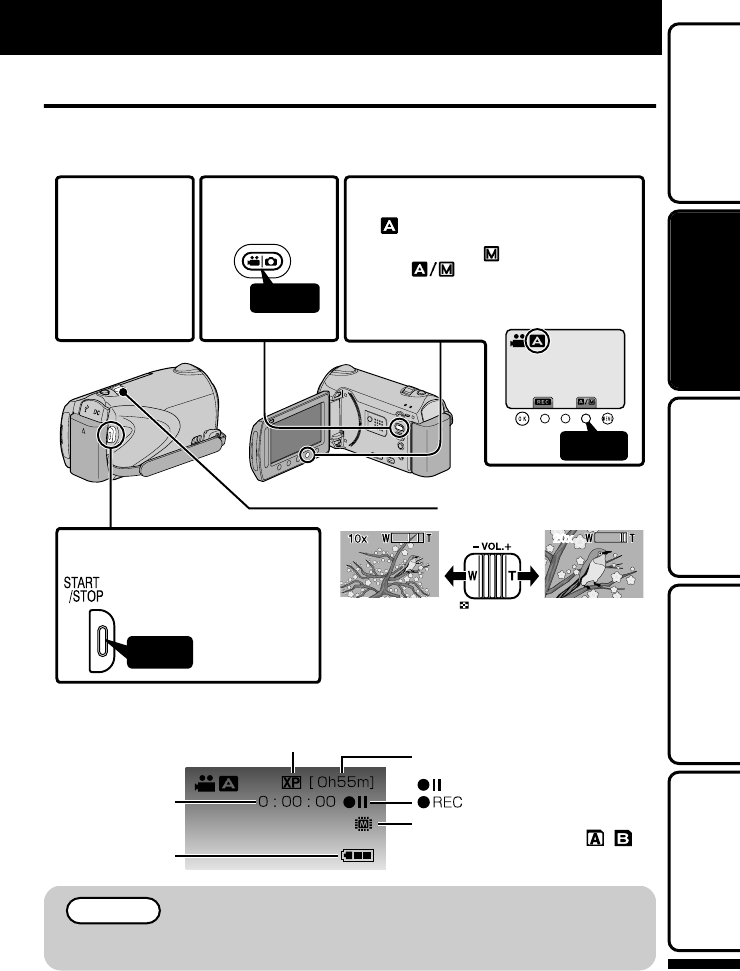
Video Recording
You can record without worrying about the setting details by using the auto mode.
Before recording an important scene, it is recommended to conduct a trial
recording.
AV
Press
Press
Touch
2
Select video
mode.
3
Check if the recording mode is
Auto.
fI the mode is Manual, touch
the button to switch.
ehT mode changes between auto
and manual with every touch.
•
•
4
Start recording.
sserP again to stop.•
(Wide angle) (Telephoto)
Zooming
20x
LCD monitor.
1
Open the
For
remove the
lens cap.
•
■Indications during video recording
Remaining Recording Time
Video Quality
: Record-Standby
Scene Counter : Recording in Progress
Recording Media
Battery Indicator
NOTE
●The estimated recording time of the supplied battery pack is approximately
55 minutes (
:
1 hour). ( P.20)
Recording
For more information, refer to the Detailed User Guide
http://manual.jvc.co.jp/index.html/ 13
Getting StartedRecordingPlaybackCopyingOthers
(GZ-HM300 GZ-HM3
1
0
: / )
/
GZ-HM300
,
GZ-HM3
1
0
/
GZ-HM300 GZ-HM3 0
/
1
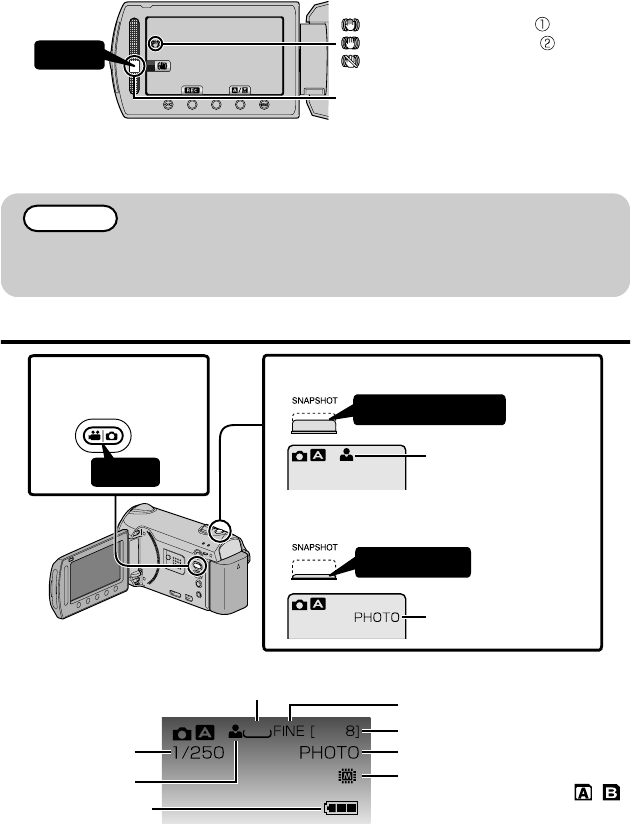
Reducing Camera Shake (Video Recording)
When the image stabilizer is set, camera shake during recording can be effectively
reduced.
Touch
(White): Image stabilizer
(Green): Image stabilizer
(White): OFF
The setting switches with every touch.
A:Reduces camera shake under normal shooting conditions.
B:Reduces camera shake more effectively when shooting bright scenes on the wide
angle end. Only on the wide angle end (approx. 5x).
NOTE
●It is recommended to set the image stabilizer to off when shooting a subject of
little movement with the unit on a tripod.
●Complete stabilization may not be possible if camera shake is excessive.
Still Image Recording
AV
Press halfway
Press fully
Press
Lights up during still
image recording
1
Select still image
mode.
3
Ta ke a s t ill image.
2
Set the focus on the subject.
Lights up in green
when focused
■Indications during still image recording
1920
Remaining Number of Shots
Image Quality
Recording in Progress
Shutter Speed
Focus
Image Size
Recording Media
Battery Indicator : / )
14 For more information, refer to the Detailed User Guide
http://manual.jvc.co.jp/index.html/
(GZ-HM300 GZ-HM3
1
0
/
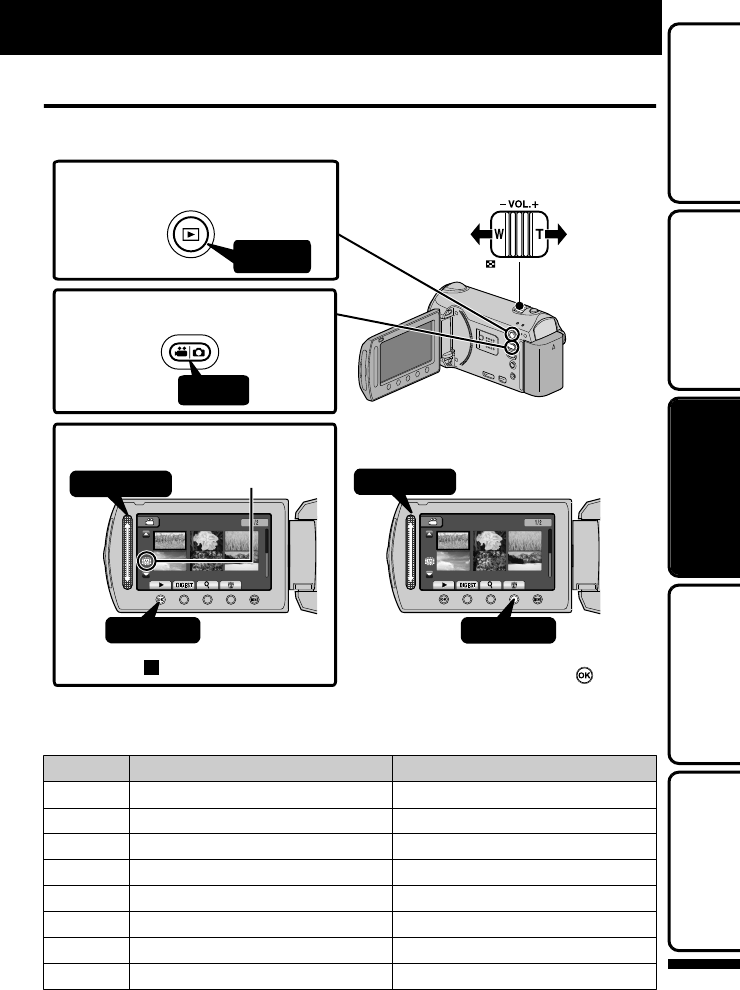
Playing Back/Deleting Files on this Unit
Select and play back the recorded videos or still images from an index screen
(thumbnail display). The contents of the media selected in media settings ( P.10) are
displayed on the index screen.
AV
NOV.01.2009 04:55PM NOV.01.2009 04:55PM01.01.2010 16:55 01.01.2010 16:55
VIDEO PLAYBACK VIDEO PLAYBACK
1
2
1
2
Select
Touch
Select
Touch
Press
Press
3 Play back a file.
1 Select the playback mode.
Volume adjustment
during video playback
Turn up
the volume
Turn down
the volume
2 Select video or still image mode.
To delete unwanted files
■
Touch to stop.• Select “YES” when the confirmation
message appears and touch .
•
Media being
played back
■To capture a still image during playback
Pause the playback and press the SNAPSHOT button.
■Usable operation buttons during playback
Display During video playback During still image playback
/ Playback/pause Start/pause slideshow
Stop (returns to thumbnail display) Stop (returns to thumbnail display)
Advances to the next video Advances to the next still image
Returns to the beginning of the scene
Returns to the previous still image
!Forward search -
"Reverse search -
$Forward slow-motion -
%Reverse slow-motion -
Playback
For more information, refer to the Detailed User Guide
http://manual.jvc.co.jp/index.html/ 15
Getting StartedRecordingPlaybackCopyingOthers
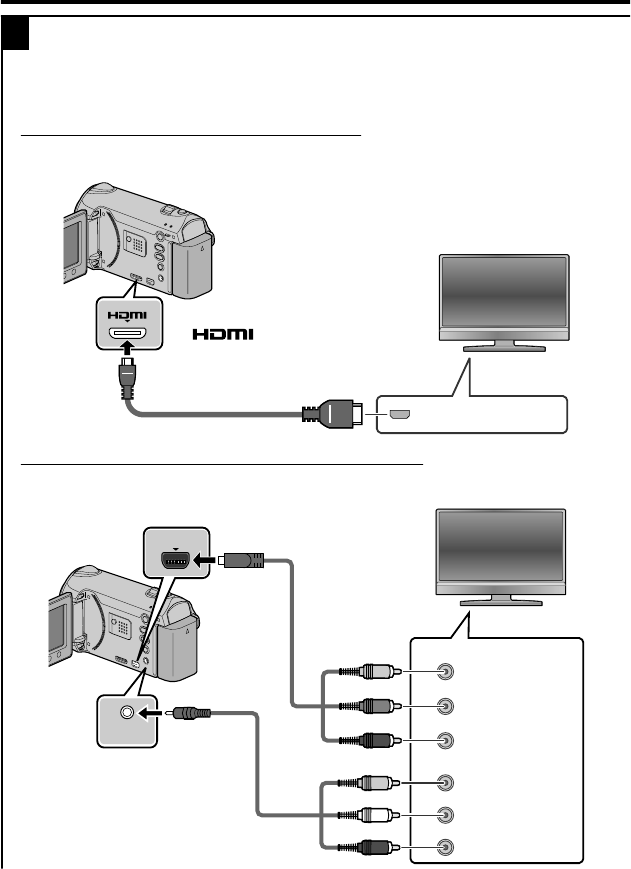
Playing Back on TV
1Connect to a TV.
Refer also to the instruction manual of the TV.
** The component cable recommended is QAM1266-001.
●Press the Power button (,) for more than 2 seconds to turn off this unit.
To connect using the HDMI mini connector
If you are using an HDTV, you can play back in HD quality by connecting to the HDMI
terminal.
AV
TV
HDMI Terminal Input
To (HDMI mini)
Terminal
HDMI Cable (Optional)
To connect using the COMPONENT/AV connector
If you are using an HDTV, you can play back in HD quality by connecting to the
COMPONENT terminal.
AV
AV
COMPONENT
Y
C
B
/P
B
C
R
/P
R
Green
Blue
Red
Component Video Input
Video Input
To COMPONENT
Terminal
TV
Video Input
Audio Input (L)
Audio Input (R)
White
*
Yellow
Red
To AV Terminal
AV Cable
(Provided)
Component Cable**
(Provided for
GZ-HM330 only)
*
Do not connect the
yellow plug when
using component cable.
16 For more information, refer to the Detailed User Guide
http://manual.jvc.co.jp/index.html/
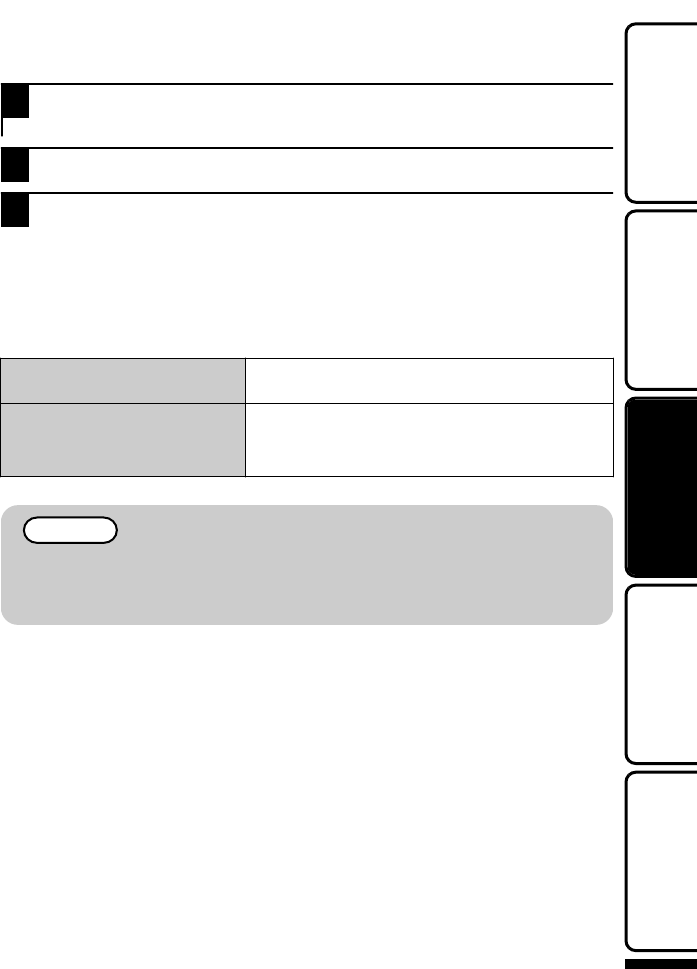
2Connect the AC adapter. ( P.6)
●This unit powers on automatically when the AC adapter is connected.
3Select the TV input switch.
4Play back a file. ( P.15)
■To play back with date/time display
Set “DISPLAY ON TV” in the “CONNECTION SETTINGS” menu to “ON”.
Set “ON-SCREEN DISPLAY” in the playback menu to “DISPLAY DATE ONLY”.
■When images look unnatural on the TV
Images do not appear on the TV
properly.
●Disconnect the cable and connect again.
●Restart this unit by turning off and on.
The colour of images looks
strange.
●When the video was recorded with “x.v.Color”
set to “ON”, set the x.v.Colour setting of the TV
to on.
●Adjust the TV's screen accordingly.
NOTE
●Please contact the TV manufacturer on questions or problems with setting
the TV to the correct mode.
●We recommend using the Category 2 HDMI cable (High Speed cable) for
viewing in higher picture quality.
For more information, refer to the Detailed User Guide
http://manual.jvc.co.jp/index.html/ 17
Getting StartedRecordingPlaybackCopyingOthers
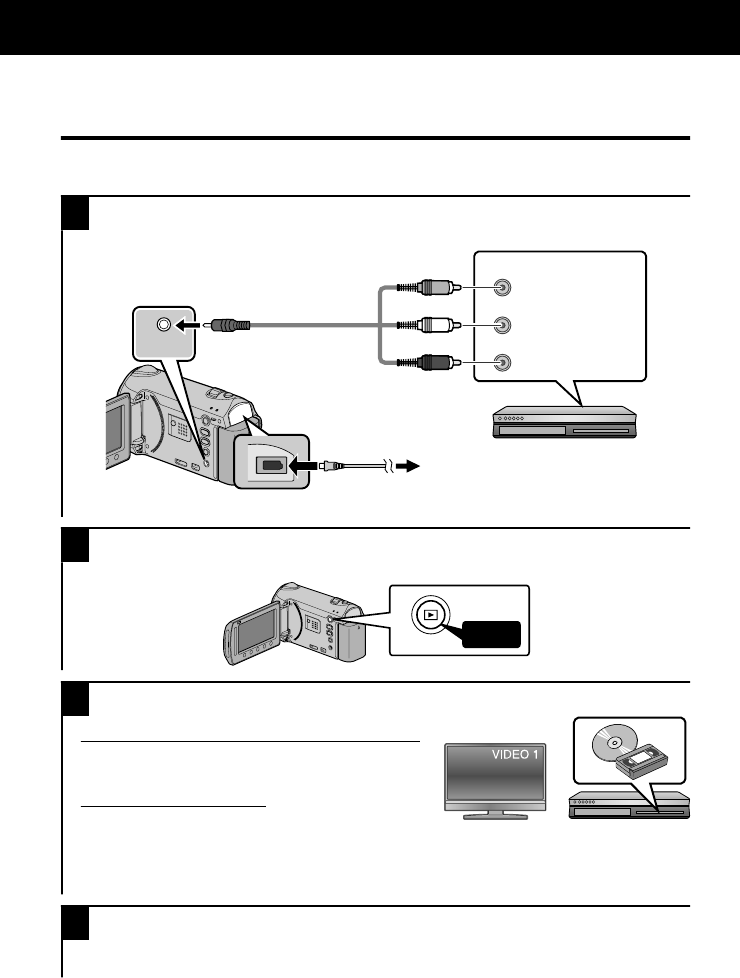
Dubbing Files by Connecting to a DVD
Recorder or VCR
You can dub videos in standard quality by connecting to a DVD recorder or VCR.
Refer also to the instruction manual of the TV, DVD recorder, VCR, etc.
1Connect to a VCR/DVD recorder.
●Press the Power button (,) for more than 2 seconds to turn off this unit.
AV
AV
To DC Terminal
VCR/DVD Recorder
Video Input
Audio Input (L)
Audio Input (R)
Yellow
White
Red
Video Input
To AV Terminal
AV Cable
(Provided)
AC Adapter
To AC Outlet
(110 V to 240 V)
●This unit powers on automatically when the AC adapter is connected.
2Select the playback mode.
●Turn on this unit.
AV
Press
3Prepare to record.
Preparation on TV and VCR/DVD recorder
●Switch to a compatible external input.
●Insert compatible blank DVD or VHS to dub.
Preparation on this unit
●Set “VIDEO OUTPUT” in the connection settings
menu to the aspect ratio (“4:3” or “16:9”) of the connecting TV.
●To include the date during dubbing, set “DISPLAY ON TV” in the “CONNECTION
SETTINGS” menu to “ON”. Set “ON-SCREEN DISPLAY” in the playback menu to
“DISPLAY DATE ONLY”.
4Start recording.
●Start playback on this unit ( P.15) and press the record button on the recorder.
●After playback is complete, stop the recording.
Copying
18 For more information, refer to the Detailed User Guide
http://manual.jvc.co.jp/index.html/
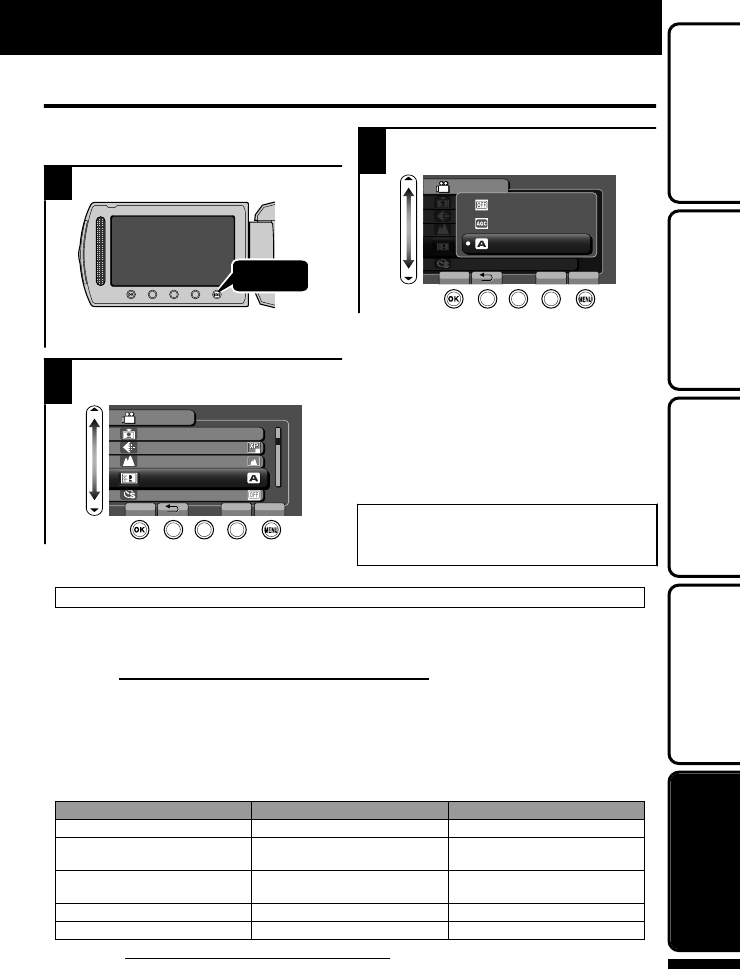
Using the Menu
You can configure various settings using
the menu.
1Display the menu.
.
Touch
●The menu differs according to the
mode in use.
2Select the desired menu and
touch .
.
?
VIDEO
REGISTER EVENT
VIDEO QUALITY
ZOOM
GAIN UP
TIME-LAPSE RECORDING
SET QUIT
3Select the desired setting and
touch .
.
?
VIDEO
OFF
AGC
AUTO
SET QUIT
■To exit the screen
Touch (quit).
■To return to the previous
screen
Touch “)”.
■To display the help file
Touch “*”.
●For more information on the
settings, refer to the Detailed
User Guide.
Customer Support Information
Use of this software is authorized according to the terms of the software license.
JVC (for inquires regarding this unit)
When contacting the nearest JVC office or agency in your country (refer to the JVC Worldwide Service
Network at http://www.jvc-victor.co.jp/english/worldmap/index-e.html) about this software, please have the
following information ready.
• Product Name, Model, Serial Number, Problem, Error Message
• PC (Manufacturer, Model (Desktop/Laptop), CPU, OS, Memory (MB/GB), Available Hard Disk Space (GB))
Please note that it may take sometime to respond to your questions, depending on their subject matter.
JVC cannot answer questions regarding basic operation of your PC, or questions regarding specifications
or performance of the OS, other applications or drivers.
Pixela (for inquires regarding the provided software)
Region Language Phone #
USA and Canada English +1-800-458-4029 (toll-free)
Europe (UK, Germany, France,
and Spain) English/German/French/Spanish +800-1532-4865 (toll-free)
Other Countries in Europe English/German/French/Spanish +44-1489-564-764
Asia (Philippines) English +63-2-438-0090
China Chinese 10800-163-0014 (toll-free)
Homepage: http://www.pixela.co.jp/oem/jvc/mediabrowser/e/
Please check our website for latest information and downloading.
Others
For more information, refer to the Detailed User Guide
http://manual.jvc.co.jp/index.html/ 19
Getting StartedRecordingPlaybackCopyingOthers
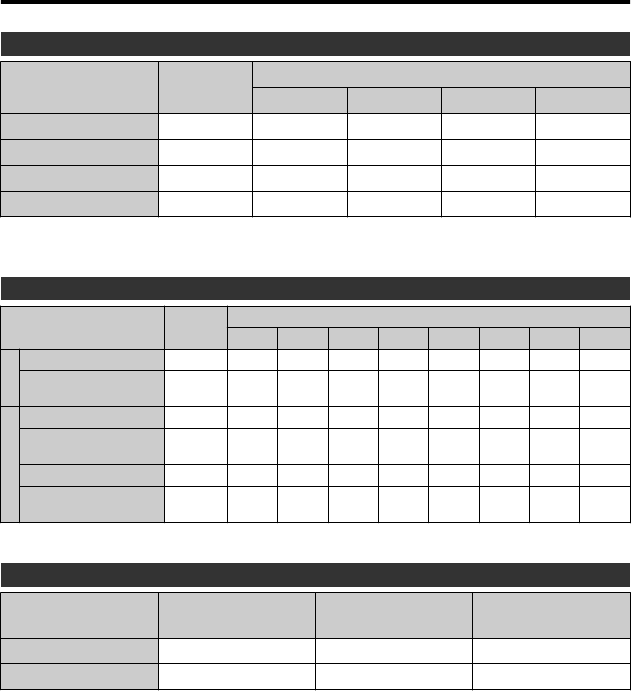
Recordable Time/Number of Images
You can check the video recording time by pressing the , (Power/Information) button.
Approximate Video Recording Time
Quality Built-in
Memory
SD Card/SDHC Card
4 GB 8 GB 16 GB 32 GB
UXP 40 m 20 m 40 m 1 h 20 m 2 h 40 m
XP 1 h 30 m 1 h 2 h 4 h
SP 1 h 25 m 44 m 1 h 28 m 2 h 56 m 5 h 52 m
EP 3 h 35 m 1 h 50 m 3 h 40 m 7 h 20 m 14 h 40 m
●Built-in memory applies to GZ-HM330 only.
●The approximate recording time is only a guide. The actual recording time may
shorten depending on the shooting environment.
Approximate Number of Still Images (Unit: Number of Shots)
Image size / Quality
Built-in
Memory
SD Card / SDHC Card
256 MB 512 MB
1 GB 2 GB 4 GB 8 GB
16 GB 32 GB
16:9
1920 × 1080 / FINE 8260 260 510 1030 2100 4140 8330 9999 9999
1920 × 1080 /
STANDARD
9999 410 810 1620 3210 6310 9999 9999 9999
4:3
1440 × 1080 / FINE 9999 340 680 1360 2770 5450 9999 9999 9999
1440 × 1080 /
STANDARD
9999 540 1070 2140 4360 8570 9999 9999 9999
640 × 480 / FINE 9999 1690 3330 6670 9999 9999 9999 9999 9999
640 × 480 /
STANDARD 9999 3050 5990 9999 9999 9999 9999 9999 9999
●Up to 9999 still images may be recorded on the SD cards with at least 16 GB
capacity (regardless of image size and quality).
Approximate Recording Time (Using Battery)
Battery Pack Approximate
Charging Time
Actual Recording
Time
Continuous
Recording Time
BN-VG114E 2 h 30 m 55 m (1 h*) 1 h 40 m (1 h 45 m*)
BN-VG121E 3 h 30 m 1 h 25 m (1 h 30 m*) 2 h 30 m (2 h 40 m*)
* For GZ-HM300/GZ-HM310 only.
●The above are values when “LIGHT” is set to “OFF” and “LCD BACKLIGHT” is set to
“STANDARD”.
●The actual recording time may be shorter if zooming is used or if recording is stopped
repeatedly. (It is recommended to prepare battery packs ready for three times the
expected recording time.)
●When the battery life is reached, the recording time becomes shorter even if the
battery pack is fully charged. (Replace the battery pack with a new one.)
20 For more information, refer to the Detailed User Guide
http://manual.jvc.co.jp/index.html/
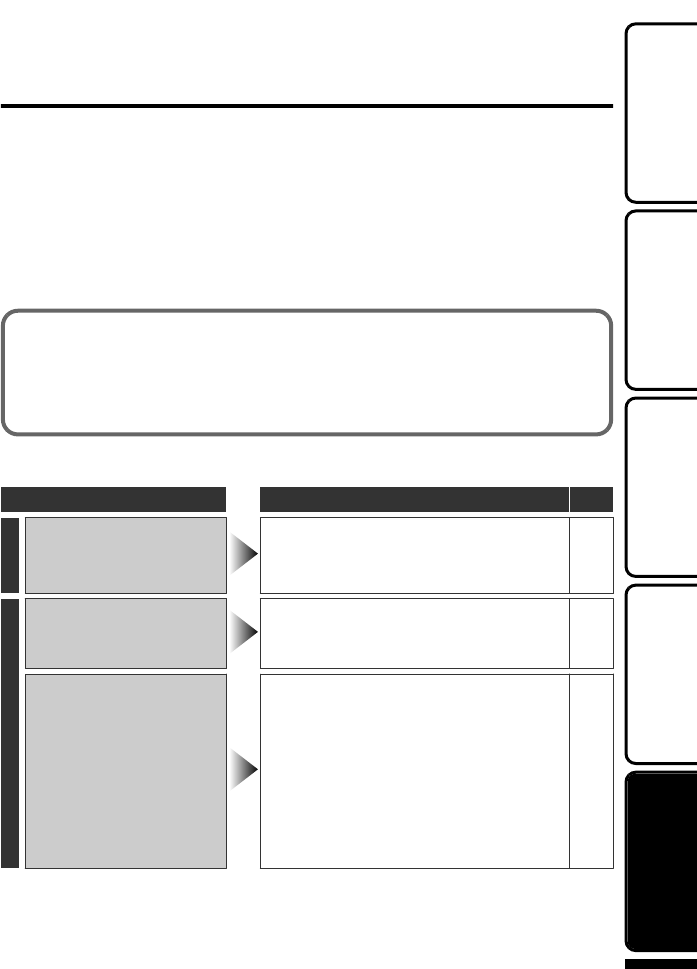
Troubleshooting
Before requesting service, consult the following chart or the “Troubleshooting” section
in the Detailed User Guide.
If the solutions indicated in the chart do not solve the problem, consult your nearest
JVC dealer or JVC service center for instructions. Refer also to the FAQ of new
products on JVC’s website.
Refer also to the Q&A information of new products on JVC’s website (http://
www.jvc.com).
This unit is a microcomputer-controlled device. Electrostatic discharge, external noise
and interference (from a TV, a radio, etc.) might prevent it from functioning properly. In
such a case, reset this unit.
■Reset this unit when it does not function properly or when “...
Error” appears on the screen.
①Turn off the power. (Close the LCD monitor.)
②Remove the AC adapter and battery pack from this unit, reattach them,
and turn on the power again.
Troubleshooting
Trouble Action Page
Power
POWER/CHARGE lamp
starts blinking when the
monitor is closed.
●The battery pack is being charged. 6
Recording
Recording/snapshot
cannot be performed.
●Check the / mode. 13
●Set to the recording mode with the +
button. 15
Recording stops by itself.
●Insert a commercially available SD
card. 8
●Recording stops automatically after 12
hours of non-stop recording. -
●The media used for recording is out of
space. To ensure continuous
recording, set “SEAMLESS
RECORDING” to “ON” before you
start recording. The unit switches to
another media and records
continuously without frame loss.
-
For more information, refer to the Detailed User Guide
http://manual.jvc.co.jp/index.html/ 21
Getting StartedRecordingPlaybackCopyingOthers
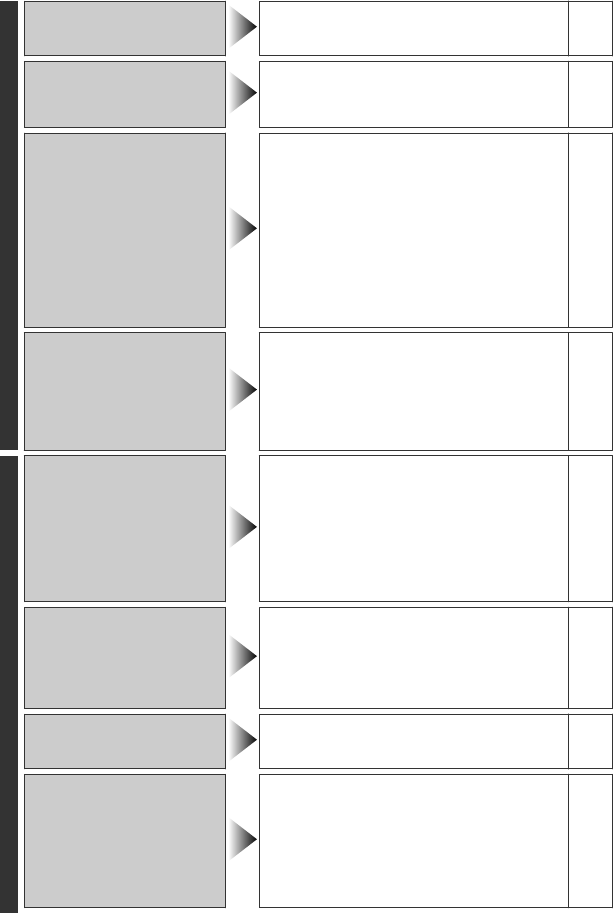
Playback
No date/time display. ●Set “ON-SCREEN DISPLAY” in the
playback menu accordingly. -
Sound or video is
interrupted.
●Sometimes playback is interrupted at
the connecting section between two
scenes. This is not a malfunction.
-
Cannot find a recorded
video.
●Select “PLAYBACK OTHER FILE”
then search the video on the index
screen. (Video files that have
damaged management information
can be played back.)
-
●Cancel group display and date search
functions. -
●Change the setting in “REC MEDIA
FOR VIDEO” or “REC MEDIA FOR
IMAGE”. (Files on other media are not
displayed.)
-
The colour of images
looks strange.
●When recording the white balance was
not correctly adjusted. -
●When the video was recorded with
“x.v.Color” set to “ON”, change the
setting as desired on TV.
-
●Set “EFFECT” to “OFF”. -
Other problems
The lamp does not flash
during battery pack
charging.
●Check the remaining battery power.
(When the battery pack is fully
charged, the lamp does not flash.)
13
●
When charging in either a hot or cold
environment, ensure that battery is being
charged within the permitted temperature
range. (Otherwise, charging may stop to
protect the battery pack.)
6
The slider and operation
buttons do not work.
●Remove any gloves. -
●Touch the slider and buttons with your
fingers to operate. (They do not
function if you touch them with your
fingernails or pen tips.)
-
This unit heats up. ●
This is not a malfunction. (This unit may
become warm when used for a long time.)
-
Some functions cannot
be used when playing a
backup BD/DVD through
a BD/DVD burner
connected to this unit.
(GZ-HM330 only)
●The following functions cannot be
used for a backup BD/DVD.
When playing back video:
- Search index by date
- Playback effects
When playing back still image:
- Playback effects
-
22 For more information, refer to the Detailed User Guide
http://manual.jvc.co.jp/index.html/
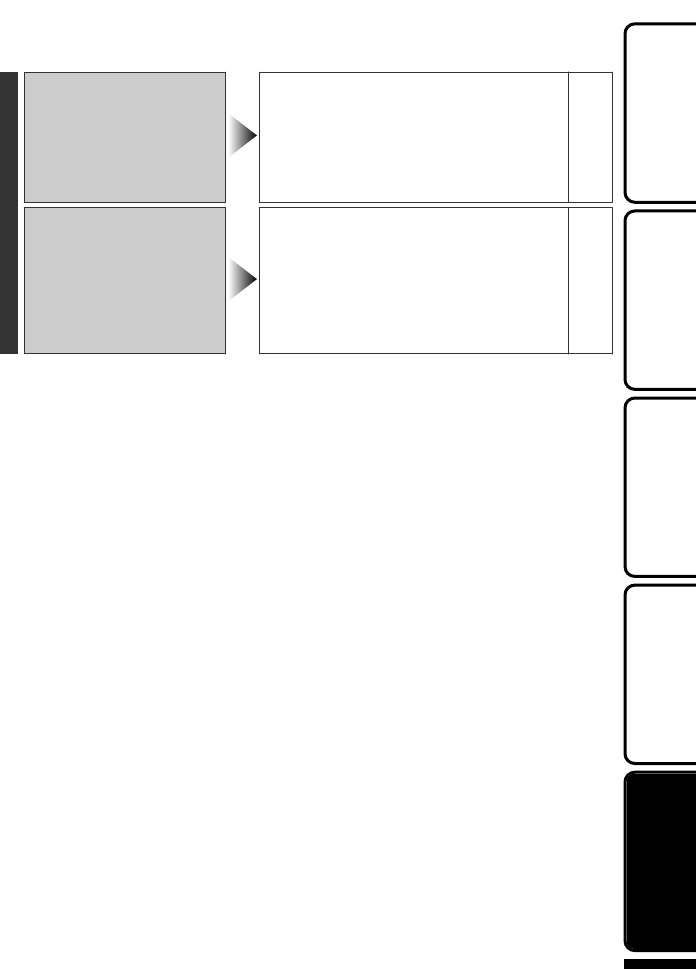
When connecting to the
HDMI cable, the image or
sound does not appear
on the TV properly.
●The image or sound may not appear
on the TV properly depending on the
TV connected. In such cases, perform
the following operations.
A Disconnect and reconnect the
HDMI cable.
B Turn off and on this unit again.
-
HDMI-CEC functions do
not work properly and the
TV does not work in
conjunction with this unit.
●Some TVs may operate differently
depending on the specifications even
if they are HDMI-CEC compliant.
Therefore, the HDMI-CEC function of
this unit cannot be guaranteed to
operate in combination with all TVs. In
such cases, set “HDMI CONTROL” to
“OFF”.
-
For more information, refer to the Detailed User Guide
http://manual.jvc.co.jp/index.html/ 23
Getting StartedRecordingPlaybackCopyingOthers
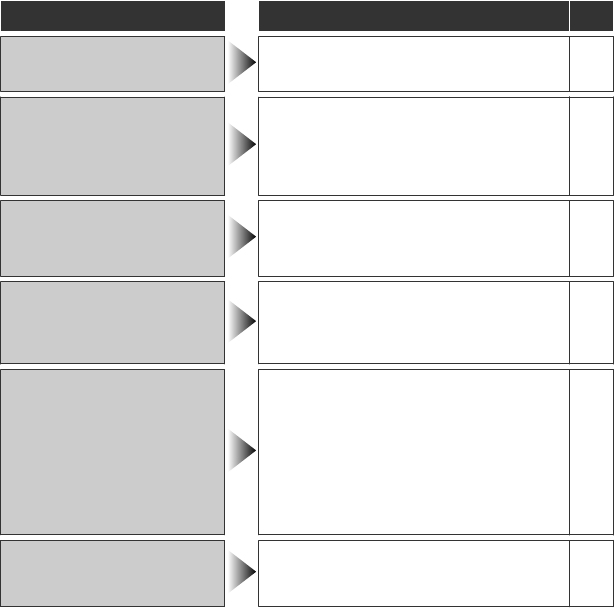
Warning Indications
Warning Indications Action Page
Warning Indications
RECORDING FAILURE ●Turn off and on this unit again. -
UNSUPPORTED SCENE!
(Video)/
UNSUPPORTED FILE! (Still
image)
●Make use of a file recorded with this
unit. (Files recorded with other devices
may not be playable. If the file was
recorded with this unit, then it is
corrupted.)
-
BACK UP RECORDED
DATA ON PC OR DISC
PERIODICALLY
●Connect and copy your data to a PC. -
DATA RECORDED IS TOO
LITTLE UNABLE TO SAVE
●If a video recording is stopped with the
actual recording time displayed at
“0:00:00:17” and below, the video
cannot be saved.
-
MEMORY CARD ERROR!
●Turn off and on this unit again. -
●Remove the AC adapter and battery
pack, then remove and re-insert the
SD card.
-
●Remove any dirt from the SD card
terminals. -
●Format the SD card by executing
“FORMAT SD CARD” in the media
settings menu. (All data is deleted.)
-
CHECK LENS COVER
●Appears for 5 seconds after power is
turned on if the lens cap is attached or
when it is dark.
-
24 For more information, refer to the Detailed User Guide
http://manual.jvc.co.jp/index.html/
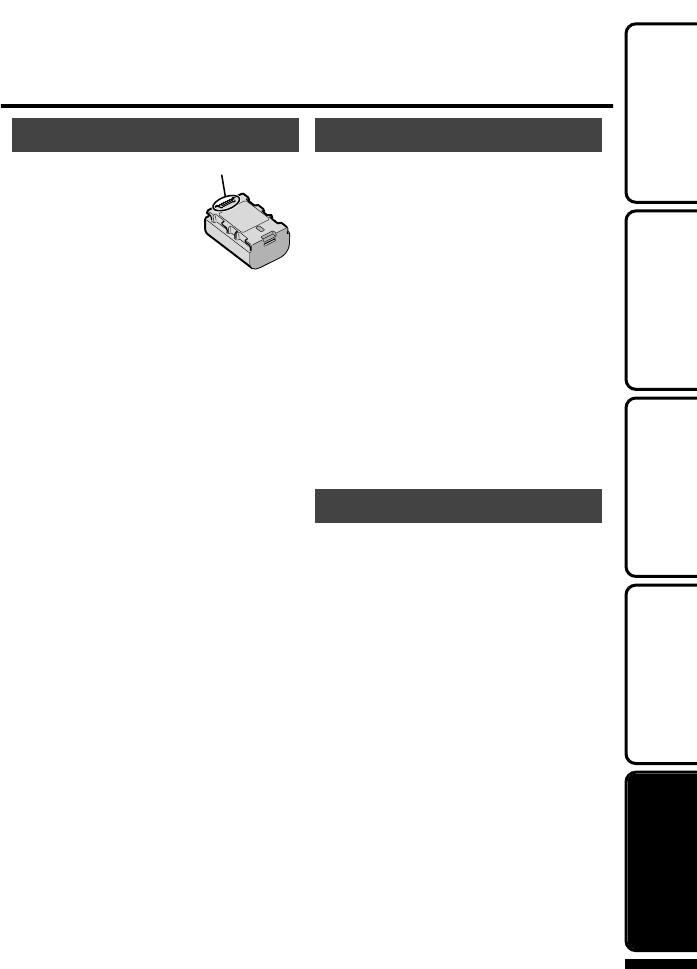
Cautions
Battery Pack
The supplied battery pack is a
lithium-ion battery. Before using
the supplied battery pack or an
optional battery pack, be sure
to read the following cautions:
•
To avoid hazards
...
do not burn.
...
do not short-circuit the terminals. Keep it away
from metallic objects when not in use. When
transporting, carry the battery in a plastic bag.
...
do not modify or disassemble.
...
do not expose the battery to temperatures
exceeding 60°C, as this may cause the battery
to overheat, explode or catch fire.
... use only specified chargers.
•
To prevent damage and prolong service life
... do not subject to unnecessary shock.
... charge within the temperature range of 10°C
to 35°C. Cooler temperatures require longer
charging time, or in some cases stop charging
at all.
Warmer temperatures prevent complete
charging, or in some cases stop charging at all.
... store in a cool, dry place. Extended exposure
to high temperatures will increase natural
discharge and shorten service life.
... fully charge and then fully discharge the battery
every 6 months when storing the battery pack
over a long period of time.
... remove from charger or powered unit when not
in use, as some machines use current even
when switched off.
Recording Medium
•
Be sure to follow the guidelines below
to prevent corruption or damage to your
recorded data.
•
Do not bend or drop the recording medium,
or subject it to strong pressure, jolts or
vibrations.
•
Do not splash the recording medium with
water.
•
Do not use, replace, or store the recording
medium in locations that are exposed to
strong static electricity or electrical noise.
•
Do not turn off this unit’s power or remove
the battery or AC adapter during shooting,
playback, or when otherwise accessing
the recording medium.
•
Do not bring the recording medium near
objects that have a strong magnetic field or
that emit strong electromagnetic waves.
•
Do not store the recording medium in
locations with high temperature or high
humidity.
•
Do not touch the metal parts.
LCD Monitor
•
To prevent damage to the LCD monitor,
DO NOT
... push it strongly or apply any shocks.
... place this unit with LCD monitor on the
bottom.
•
To prolong service life
... avoid rubbing it with coarse cloth.
Terminals
For more information, refer to the Detailed User Guide
http://manual.jvc.co.jp/index.html/ 25
Getting StartedRecordingPlaybackCopyingOthers
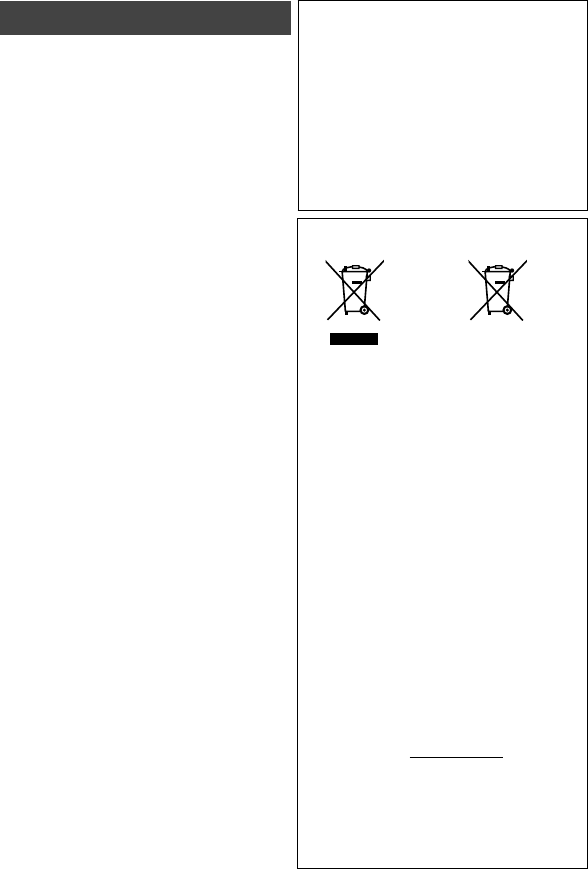
Main Unit
... open the unit’s chassis.
... disassemble or modify the unit.
... allow inflammables, water or metallic objects
to enter the unit.
... remove the battery pack or disconnect the
power supply while the power is on.
... leave the battery pack attached when the
unit is not in use.
... place naked flame sources, such as lighted
candles, on the apparatus.
... expose the apparatus to dripping or splashing.
... leave dust or metal objects adhered to the
power plug or an AC wall outlet.
... insert any objects in the unit.
•
For safety, DO NOT
... in places of over 50°C.
... in places where humidity is extremely low
(below 35%) or extremely high (above 80%).
... in direct sunlight.
... in a closed car in summer.
... near a heater.
... in high places such as on a TV. Leaving the
unit in high places while a cable is connected
may result in a malfunction if the cable is
caught and the unit falls onto the floor.
•
DO NOT leave the unit
... allow it to become wet.
... drop the unit or strike it against hard objects.
... subject it to shock or excessive vibration
during transportation.
... keep the lens directed at extremely bright
objects for long periods.
... expose the lens to direct sunlight.
... swing it excessively when using the hand strap.
... swing the soft camcorder case excessively
when the unitis inside it.
... place the unit in dusty or sandy areas,
such as on a beach.
•
To protect the unit, DO NOT
•
To prevent the unit from dropping,
•
Fasten the grip belt securely.
•
When using the unit with a tripod, attach
the unit to the tripod securely.
If the unit drops, you may be injured and the
unit may be damaged.
When a child uses the unit, there must be
parental guidance.
Dear Customer, [European Union]
This apparatus is in conformance with the
valid European directives and standards
regarding electromagnetic compatibility and
electrical safety.
European representative of Victor Company
of Japan, Limited is:
JVC Technical Services Europe GmbH
Postfach 10 05 04
61145 Friedberg
Germany
Information for Users on Disposal of Old
Equipment and Batteries
Products
Battery
Notice:
The sign Pb below the symbol
for batteries indicates that this
battery contains lead.
[European Union]
These symbols indicate that the electrical and
electronic equipment and the battery with this symbol
should not be disposed of as general household
waste at its end-of-life. Instead, the products should
be handed over to the applicable collection points for
the recycling of electrical and electronic equipment as
well as batteries for proper treatment, recovery and
recycling in accordance with your national legislation
and the Directive 2002/96/EC and 2006/66/EC.
By disposing of these products correctly, you will
help to conserve natural resources and will help to
prevent potential negative effects on the environment
and human health which could otherwise be caused
by inappropriate waste handling of these products.
For more information about collection points and
recycling of these products, please contact your local
municipal office, your household waste disposal
service or the shop where you purchased the product.
Penalties may be applicable for incorrect disposal of
this waste, in accordance with national legislation.
[Business users]
If you wish to dispose of this product, please
visit our web page http://www.jvc.eu to obtain
information about the take-back of the product.
[Other Countries outside the European Union]
These symbols are only valid in the European Union.
If you wish to dispose of these items, please do so
in accordance with applicable national legislation or
other rules in your country for the treatment of old
electrical and electronic equipment and batteries.
... in places subject to excessive humidity or dust.
... in places subject to soot or steam such as near
a cooking stove.
•
Avoid using the unit
... near appliances generating strong magnetic
or electric fields (speakers, broadcasting
antennas, etc.).
... in places subject to extremely high (over 40°C)
or extremely low (under 0°C) temperatures.
... near a television set.
26 For more information, refer to the Detailed User Guide
http://manual.jvc.co.jp/index.html/

Specifications
Camera
Model name GZ-HM330 GZ-HM300/GZ-HM310
Power supply Using AC adapter: DC 5.2 V,
Using battery pack: DC 3.6 V
Power consumption 2.7 W (when “LIGHT” is set
to “OFF” and “LCD
BACKLIGHT” is set to
“STANDARD”)
2.6 W (when “LCD
BACKLIGHT” is set to
“STANDARD”)
Dimensions (W x H x D) 52 mm x 62 mm x 110 mm (excluding grip belt)
Mass Approx. 220 g (camera
only),
Approx. 260 g (including
supplied battery pack)
Approx. 215 g (camera
only),
Approx. 255 g (including
supplied battery pack)
Operating environment Allowable operating temperature: 0°C to 40°C
Allowable storage temperature: -20°C to 50°C
Allowable operating humidity: 35 % to 80 %
Image pickup device 1/4" 3,320,000 pixels
(progressive CMOS)
1/5.8" 1,370,000 pixels
(progressive CMOS)
Recording area (Video) (16:9) 1,160,000 to
1,380,000 pixels (optical
zoom)
(16:9) 750,000 to 1,090,000
pixels (optical zoom)
Recording area (Still image) (4:3) 870,000 to 1,040,000
pixels
(16:9) 1,160,000 to
1,380,000 pixels
(4:3) 560,000 to 820,000
pixels
(16:9) 750,000 to 1,090,000
pixels
Lens F1.8 - 4.7, f= 3.0 mm to
90.0mm
(35 mm conversion:
43.7mm to 1311 mm)
F1.8 - 3.5, f= 3.0 mm to
60.0mm
(35 mm conversion:
46.4mm to 928 mm)
Zoom (Video) Optical zoom: Up to 30x
Digital zoom: Up to 200x
Optical zoom: Up to 20x
Digital zoom: Up to 200x
Zoom (Still image) Optical zoom: Up to 30x Optical zoom: Up to 20x
Video recording format
AVCHD standard, Video: AVC/H.264, Audio: Dolby Digital
(2ch)
Still image recording format JPEG standard
Recording media Built-in Memory (8 GB), SD/
SDHC card (commercially
available)
SD/SDHC card
(commercially available)
Clock battery Rechargeable battery
Connectors
HDMI HDMI¥ Mini Connector (V.1.3 with x.v.Colour¥)
Component output Y, Pb, Pr component output
Y: 1.0 V (p-p), 75 : Pb/Pr: 0.7 V (p-p), 75 :
AV output Video output: 1.0 V (p-p), 75 :
Audio output: 300 mV (rms), 1 k:
USB Mini USB type AB, USB 2.0
compliant
Mini USB type B, USB 2.0
compliant
For more information, refer to the Detailed User Guide
http://manual.jvc.co.jp/index.html/ 27
Getting StartedRecordingPlaybackCopyingOthers
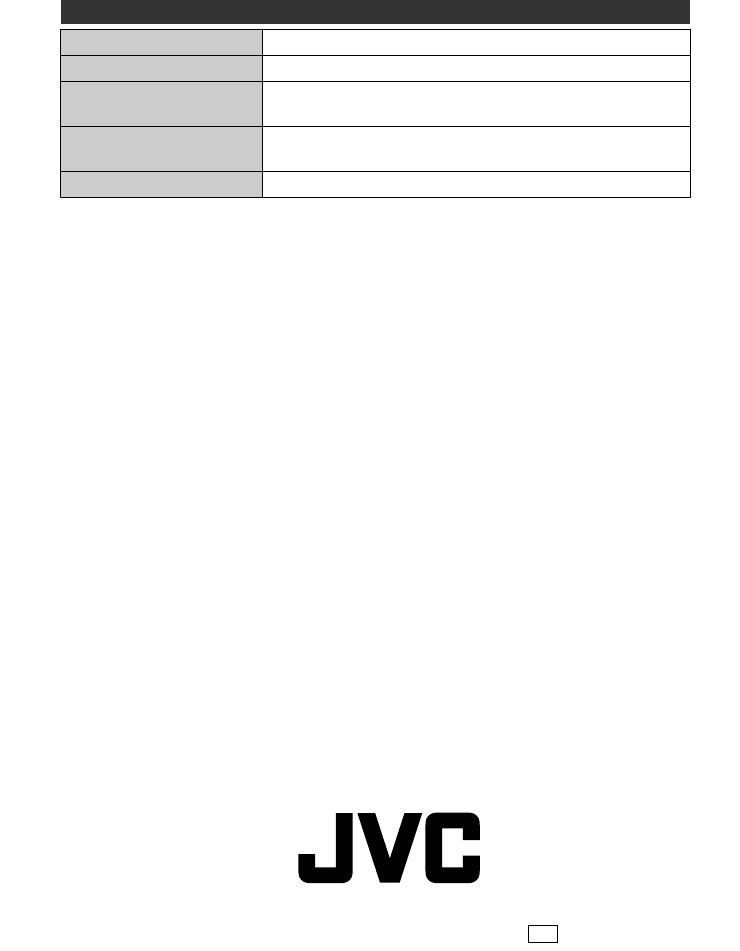
AC Adapter (AP-V30M)*
Power supply AC 110 V to 240 V, 50 Hz/60 Hz
Output DC 5.2 V, 1.8 A
Allowable operating
temperature
0°C to 40°C
(10°C to 35°C during charging)
Dimensions (W x H x D) 50 mm x 29 mm x 100 mm
(excluding cord and AC plug)
Mass Approx. 112 g
* When using the AC adapter overseas, please prepare a commercially available
converter plug for the country or region of visit.
●The specifications and appearance of this product are subject to changes for further
improvement without prior notice.
Index
AAC Adapter ...................................... 6
AV Connection ......................... 16, 18
BBattery Pack .............................. 6, 25
CClock Adjust ................................... 12
Copy (Back Up) ............................. 18
DDate/Time Setting .......................... 11
Deleting Files ................................. 15
FFormat SD Card ............................ 10
LLanguage Setting .......................... 12
LCD Monitor .................................. 25
MMenu Settings ................................ 19
NNumber of Images ......................... 20
RRecordable Time ........................... 20
Recording Media for Image ........... 10
SSD Card ..................................... 8, 20
VViewing Files on TV ....................... 16
ZZoom ............................................. 13
28 For more information, refer to the Detailed User Guide
http://manual.jvc.co.jp/index.html/
0110ZAR-SW-MP
EK
© 2010 Victor Company of Japan, Limited