JVC GZ MS215AAA MS230/GZ MS215 User Manual MS215AAA, MS215PAA, MS215SAA LYT2121 001A M
GZ-MS215PAA GZ-MS215PAA LYT2121-001A-M English, Basic User Guide
GZ-MS215SAA GZ-MS215SAA LYT2121-001A-M English, Basic User Guide
User Manual: JVC GZ-MS215AAA GZ-MS215AAA, GZ-MS215PAA, GZ-MS215SAA English, Basic User Guide
Open the PDF directly: View PDF ![]() .
.
Page Count: 24
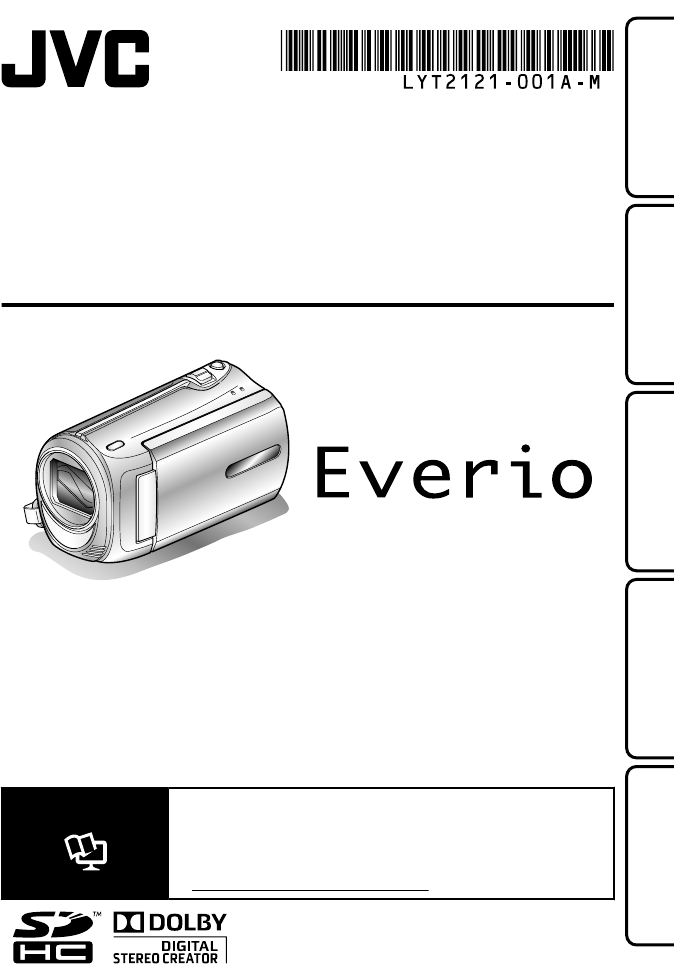
CAMCORDER
GZ-MS230 B
GZ-MS215 B
Basic User Guide
Dear Customers
Thank you for purchasing this JVC product.
Before use, please read the Safety Precautions and Cautions on P.2 and P.21 to ensure safe
use of this product.
Some features explained in this manual only apply to the specific camera model identified.
This product comes with a “Basic User Guide (this manual)” and a “Detailed User Guide”.
Detailed User Guide
Explains the ways of shooting in various situations and the
useful features.
■Access the following website on your PC
http://manual.jvc.co.jp/index.html/
Getting StartedRecordingPlaybackCopying
Further
Information
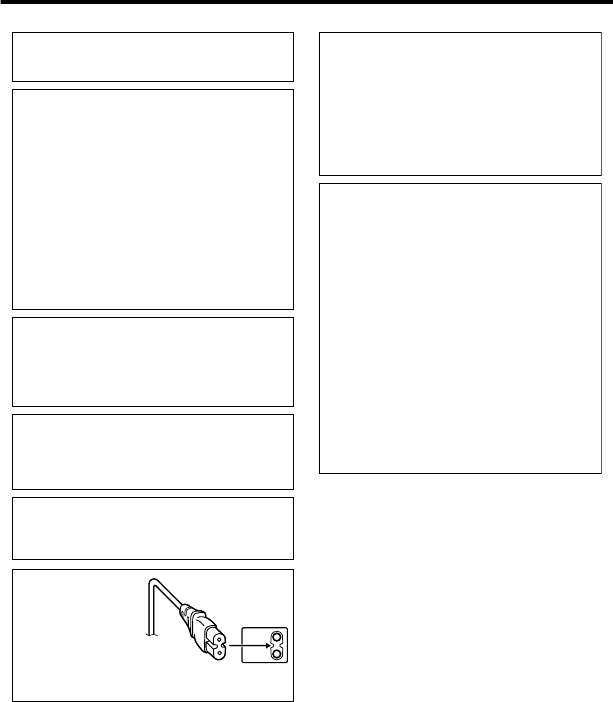
Safety Precautions
WARNING: TO PREVENT FIRE OR SHOCK
HAZARD, DO NOT EXPOSE THIS UNIT TO
RAIN OR MOISTURE.
CAUTIONS:
•
If you notice smoke or a peculiar smell coming
from the camcorder or AC Adapter, shut it down
and unplug it immediately. Continue using the
camcorder or AC Adapter under these conditions
could lead to fi re or electric shock. Contact
your JVC dealer. Do not attempt to repair the
malfunction yourself.
•
To prevent shock, do not open the cabinet. No
user serviceable parts inside. Refer servicing to
qualifi ed personnel.
•
When you are not using the AC adapter for a
long period of time, it is recommended that you
disconnect the power cord fromAC outlet.
•
In certain areas, use the conversion plug
depending on the type of your AC wall outlet.
NOTES:
•
The rating plate and safety caution are on the
bottom and/or the back of the main unit.
•
The serial number plate is on the battery pack mount.
•
The rating information and safety caution of the
AC adapter are on its upper and lower sides.
WARNING:
The battery pack, the camcorder with battery
installed, and the remote control with battery
installed should not be exposed to excessive heat
such as direct sunshine, fi re or the like.
CAUTION:
The mains plug shall remain readily operable.
•
Remove the mains plug immediately if the
camcorder functions abnormally.
Caution on Replaceable lithium battery
The battery used in this device may present a fi re
or chemical burn hazard if mistreated.
Do not recharge, disassemble, heat above 100°C
or incinerate.
Danger of explosion or Risk of fi re if the battery is
incorrectly replaced.
•
Dispose of used battery promptly.
•
Keep away from children.
•
Do not disassemble and do not dispose of in fi re.
When the equipment is installed in a cabinet or on
a shelf, make sure that it has suffi cient space on all
sides to allow for ventilation (10 cmor more on both
sides, on top and at the rear).
Do not block the ventilation holes.
(If the ventilation holes are blocked by a newspaper,
or cloth etc. the heat may not be able to get out.)
No naked fl ame sources, such as lighted candles,
should be placed on the apparatus.
When discarding batteries, environmental problems must
be considered and the local rules or laws governing the
disposal of these batteries must be followed strictly.
The apparatus shall not be exposed to dripping or
splashing.
Do not use this equipment in a bathroom or places
with water.
Also do not place any containers fi lled with water
or liquids (such as cosmetics or medicines, fl ower
vases, potted plants, cups etc.) on top of this unit.
(If water or liquid is allowed to enter this equipment,
fi re or electric shock may be caused.)
CAUTION:
To av o id electricshock
or damage to the unit,
fi rst fi rmly insert the
small end of the power
cord into the AC Adapter
until itis no longer
wobbly, and then plug the larger end of the power cord
into an AC outlet.
2For more information, refer to the Detailed User Guide
http://manual.jvc.co.jp/index.html/
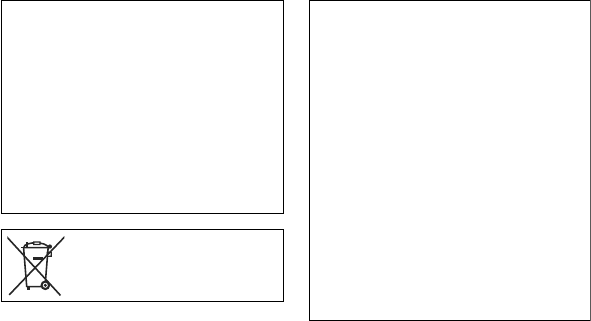
Remember that this camcorder is intended for
private consumer use only.
Any commercial use without proper permission
isprohibited. (Even if you record an event such
as a show, performance or exhibition for personal
enjoyment, it is strongly recommended that you
obtain permission beforehand.)
Trademarks
•
Manufactured under license from Dolby
Laboratories. Dolby and the double-D symbol are
trademarks of Dolby Laboratories.
•
Windows
®
is either registered trademark or
trademark of Microsoft Corporation in the United
States and/or other countries.
•
Macintosh is a registered trademark of Apple Inc.
•
iTunes, iMovie, iPhoto are trademarks of Apple
Inc., registered in the U.S. and other countries.
•
YouTube and the YouTube logo are trademarks
and/or registered trademarks of YouTube LLC.
•
Other product and company names included in
this instruction manual are trademarks and/or
registered trademarks of their respective holders.
Do not point the lens directly into the sun. This can cause
eye injuries, as well as lead to the malfunctioning of internal
circuitry. There is also a risk of fi re or electric shock.
CAUTION!
The following notes concern possible physical damage
to the camcorder and to the user.
Carrying or holding the camcorder by the LCD monitor
can result in dropping the unit, or in a malfunction.
Do not use a tripod on unsteady or unlevel surfaces. It
could tip over, causing serious damage to the camcorder.
CAUTION!
Connecting cables (Audio/Video, etc.)
to the
camcorder and leaving it on top of the TV is not
recommended, as tripping on the cables will cause
the camcorder to fall, resulting in damage.
If thissymbol is shown, it is only valid
in the European Union.
For more information, refer to the Detailed User Guide
http://manual.jvc.co.jp/index.html/ 3
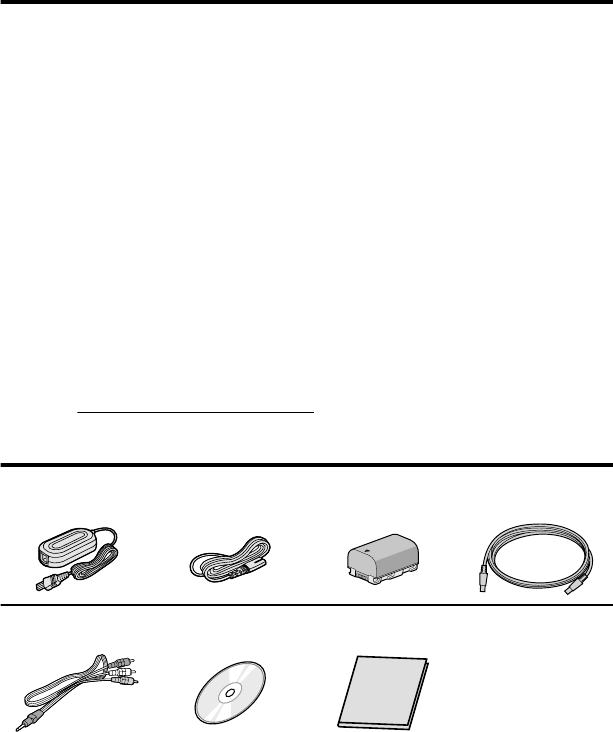
Index
Safety Precautions ............................ 2
Index ................................................. 4
Verifying the Accessories .................. 4
Names of Parts and Functions .......... 5
▶Getting Started ........................ 6
Charging the Battery Pack ................ 6
Grip Adjustment ................................ 7
Inserting an SD card ......................... 7
Clock Setting ................................... 10
▶Recording .............................. 12
Video Recording .............................. 12
Still Image Recording ...................... 13
▶Playback ................................ 14
Playing Back/Deleting Files on this Unit
......................................................... 14
Playing Back on TV ......................... 15
▶Copying ................................. 16
Dubbing Files by Connecting to a DVD
Recorder or VCR ............................. 16
▶Further Information ................ 17
Using the Menu ............................... 17
Recordable Time/Number of Images
......................................................... 18
Troubleshooting .............................. 19
Cautions .......................................... 21
Specifications .................................. 23
▶Learning About Advanced Operations
Use the “Detailed User Guide” on your PC to find out more about the advanced operations.
■Access the following address on your PC
http://manual.jvc.co.jp/index.html/
Verifying the Accessories
AC Adapter
AP-V30M *1 Power Cord *1 Battery Pack
BN-VG107E
USB Cable
(Type A - Mini Type B)
....
AV Cable CD-ROM *2 Basic User Guide
(this manual)
●SD cards are sold separately.
For details on the types of cards that can be used on this unit, refer to P.8.
*1 When using the AC adapter overseas, please prepare a commercially available
converter plug for the country or region of visit.
*2
To view the Detailed User Guide, connect to the internet and click “Read Detailed User Guide”.
4For more information, refer to the Detailed User Guide
http://manual.jvc.co.jp/index.html/
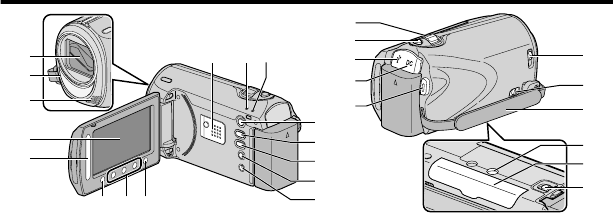
Names of Parts and Functions
AV
p
o
q
1
2
3
4
5
678
90a
d
c
b
f
e
i
k
j
h
g
n
m
l
ALens/Lens Cover
BLight
CStereo Microphone
DLCD Monitor
Turns the power on/off by opening and
closing.
ESlider
Selects an image or item.
FOK Button
Confirms the selected image or item.
GOperation Buttons
Functions differently according to the
operation.
HMenu (menu) Button ( P.17)
ISpeaker
JACCESS (Access) Lamp
Lights up/blinks during recording or
playback.
KPOWER/CHARGE (Power/Charge)
Lamp ( P.6)
L+ (Play) Button
Switches between recording and
playback modes.
M/ (Video/Still Image) Button
Switches between video and still
image modes.
NUPLOAD/EXPORT
(Upload/Export to iTunes) Button
Recording :
Takes videos in YouTube or
iTunes format.
Playback :Changes the video to
YouTube or iTunes*
format.
O, (Power/Information) Button
Recording :Displays the remaining
time as well as the
battery power during
continuous recording.
Playback :Displays file information.
Press and hold to turn the power on/off
while the LCD monitor is opened.
PAV Terminal ( P.15, P.16)
QZoom/Volume Lever ( P.12, P.14)
RSNAPSHOT (Still Image Recording)
Button ( P.13)
SUSB Terminal
TDC Terminal ( P.6)
USTART/STOP (Video Recording)
Button ( P.12)
VLens Cover Switch ( P.12)
WGrip Belt Release Lever
XGrip Belt ( P.7)
YTripod Mounting Hole
ZSD Card Slot ( P.7)
aBattery Release Lever ( P.6)
For more information, refer to the Detailed User Guide
http://manual.jvc.co.jp/index.html/ 5

Charging the Battery Pack
2Connect the DC
terminal.
3Plug in the power.
Charging in progress:
Blinks
Charging finished:
Goes out
To detach the battery pack
■
Charging Lamp
1Attach the battery pack.
The battery pack is not
charged at the time of
purchase.
*
Charging Lamp
Align the top of the battery
with the mark on this unit,
and slide in until the battery
clicks into place.
•
(Base)
Cover
AC Adapter
To AC Outlet
(110V to 240V)
CAUTION
Be sure to use JVC battery packs.
●If you use any other battery packs besides JVC battery packs, safety and
performance cannot be guaranteed.
●Charging time: Approx. 1 h 50 m (using supplied battery pack)
* If the battery pack is charged outside the room temperature range of 10°C to
35°C, charging may take a longer time or it may not start.
Getting Started
6For more information, refer to the Detailed User Guide
http://manual.jvc.co.jp/index.html/
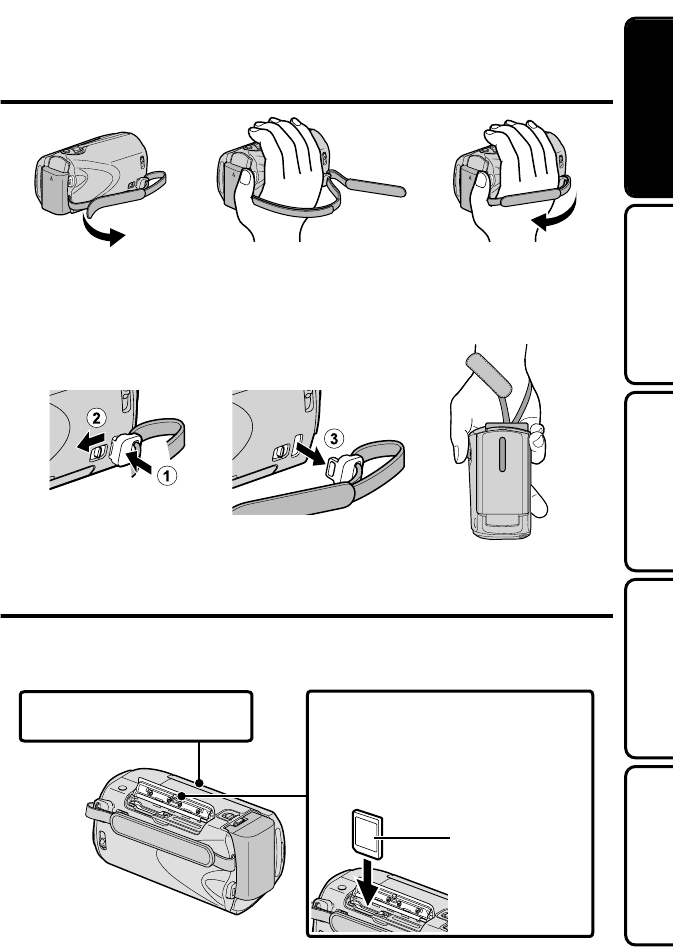
Grip Adjustment
1
Pull back the belt
2
Adjust the length
3
Attach the belt
Using as a Hand Strap
Remove the strap and loop it around your wrist.
While pressing A, pull B and remove the strap.
Press and hold
●When attaching the hand strap, insert C until it clicks into place.
Inserting an SD card
■GZ-MS230 (Models with Built-in Memory)
When a commercially available SD card is inserted, recordings can still be made to the
card without stopping when the remaining recording time on the built-in memory runs out.
.
1
Close the LCD monitor.
Label
3
Insert an SD card.
2 Open the cover.
* Turn off the power of this unit
before inserting or removing a card.
(Base)
For more information, refer to the Detailed User Guide
http://manual.jvc.co.jp/index.html/ 7
Getting StartedRecordingPlaybackCopying
Further
Information
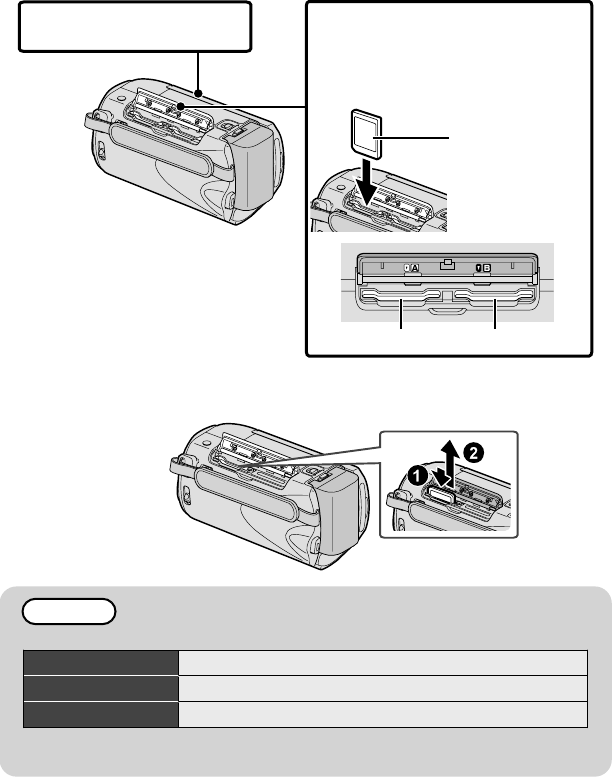
■GZ-MS215 (Models with Dual Slot)
Insert a commercially available SD card before recording.
This unit comes with two SD card slots. When two SD cards are inserted,
recordings can be continued on the other card even if one card is full.
1
Close the LCD monitor.
Label
3
Insert an SD card into slot A.
2 Open the cover.
(Base)
*
Turn off the power of this unit
before inserting or removing a card.
Slot BSlot A
■To remove the card
Push the card inward once, then pull it out straight.
(Base)
NOTE
Operations are confirmed on the following SD cards.
Manufacturer Panasonic, TOSHIBA, SanDisk, ATP
Video
Class 4 or higher compatible SDHC card (4 GB to 32 GB)
Still Image
SD card (256 MB to 2 GB), SDHC card (4 GB to 32 GB)
●Using cards other than those specified above may result in recording failure
or data loss.
8For more information, refer to the Detailed User Guide
http://manual.jvc.co.jp/index.html/
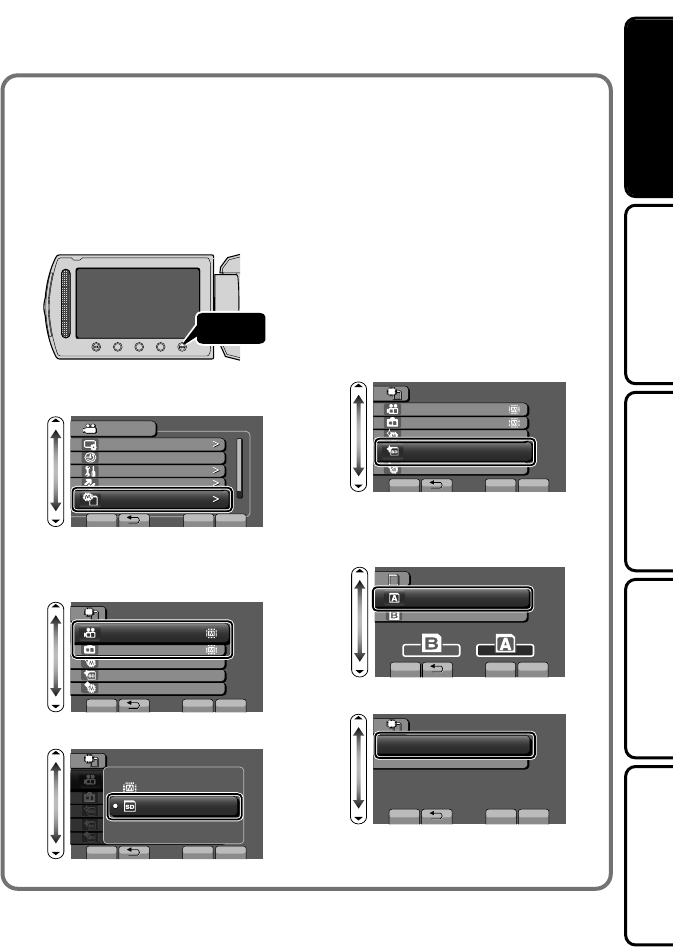
■To use an SD card
(GZ-MS230 only)
Recording and playback can be
performed on a card when “REC
MEDIA FOR VIDEO” or “REC MEDIA
FOR IMAGE” of media settings is set
to “SD CARD”.
①Display the menu.
Touch
②Select “MEDIA SETTINGS” and
touch .
?
VIDEO
DISPLAY SETTINGS
CLOCK ADJUST
BASIC SETTINGS
CONNECTION SETTINGS
MEDIA SETTINGS
SET QUIT
③Select “REC MEDIA FOR
VIDEO” or “REC MEDIA FOR
IMAGE”, and touch .
?
MEDIA SETTINGS
REC MEDIA FOR VIDEO
REC MEDIA FOR IMAGE
FORMAT BUILT-IN MEM.
FORMAT SD CARD
ERASE ALL DATA
SET QUIT
④Select “SD CARD” and touch .
?
MEDIA SETTINGS
BUILT-IN MEMORY
SET QUIT
5&%#4&
■To use SD cards that have
been used on other devices
Format (initialize) the card using
“FORMAT SD CARD” from media
settings.
All data on the card will be deleted
when it is formatted. Copy all files
on the card to a PC before
formatting.
①Touch to display the menu.
②Select “MEDIA SETTINGS” with
the slider and touch .
③Select “FORMAT SD CARD”
and touch .
?
MEDIA SETTINGS
REC MEDIA FOR VIDEO
REC MEDIA FOR IMAGE
FORMAT BUILT-IN MEM.
FORMAT SD CARD
ERASE ALL DATA
SET QUIT
④(GZ-MS215 only)
Select the slot with the card to
format inserted, and touch .
?
SLOT SELECTION
SLOT A
SLOT B
SET QUIT
⑤Select “FILE” and touch .
?
FORMAT SD CARD
FILE
FILE + MANAGEMENT NO
SET QUIT
⑥Select “YES” and touch .
⑦After formatting, touch .
For more information, refer to the Detailed User Guide
http://manual.jvc.co.jp/index.html/ 9
Getting StartedRecordingPlaybackCopying
Further
Information
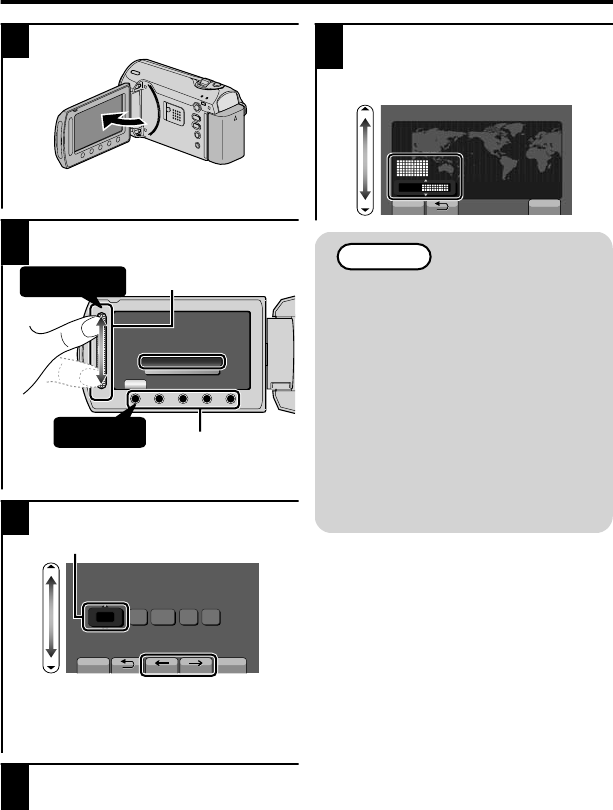
Clock Setting
1Open the LCD monitor.
.
AV
●The unit turns on. When the LCD
monitor is closed, the unit turns off.
2Select “YES” and touch when
“SET DATE/TIME!” is displayed.
.
MENU
OK
SET DATE/TIME!
YES
NO
SET
Slider
Operation Buttons
① Select
②
Touch
●Slide along the slider to select, then
touch the operation buttons to set.
3Set the date and time.
.
10 0020091
1
CLOCK SETTING
DATE TIME
SET QUIT
Cursor
●Use the slider to adjust the year,
month, day, hour and minute.
●Touch the operation buttons “&” /
“'” to move the cursor.
4After setting the date and time,
touch .
5Select the region where you live
and touch .
●The city name and time difference is
displayed.
GMT
1. 1. 2009 10:00
CLOCK/AREA SETTING
SAVE QUIT
NOTE
●Touch the slider and buttons
around the screen with your
fingers.
●The slider and buttons do not
function if you touch them with
your fingernails or with gloves
on.
●The displays on the screen do
not work even if you touch them.
●“SET DATE/TIME!” is displayed
when you turn on this unit after it
has not been used for a
prolonged period. Charge this
unit for more than 24 hours
before setting the clock.( P.6)
10 For more information, refer to the Detailed User Guide
http://manual.jvc.co.jp/index.html/
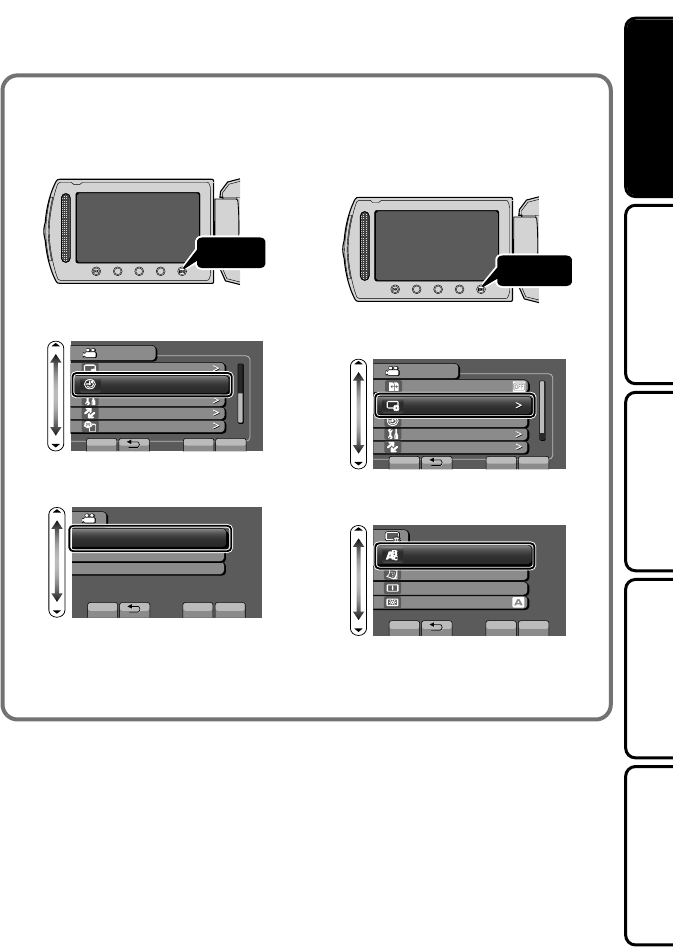
■To reset the clock
Set the clock with “CLOCK ADJUST”
from the menu.
①Display the menu.
Touch
②Select “CLOCK ADJUST” and
touch .
?
VIDEO
DISPLAY SETTINGS
CLOCK ADJUST
BASIC SETTINGS
CONNECTION SETTINGS
MEDIA SETTINGS
SET QUIT
③Select “CLOCK SETTING” and
touch .
?
CLOCK ADJUST
CLOCK SETTING
AREA SETTING
SET FOR DAYLIGHT SAVING TIME
SET QUIT
●The subsequent setting operations
are the same as steps 3 - 5 on the
previous page.
■To change the display
language
The language on the display can be
changed.
①Display the menu.
Touch
②Select “DISPLAY SETTINGS”
and touch .
?
VIDEO
DISPLAY SETTINGS
CLOCK ADJUST
BASIC SETTINGS
CONNECTION SETTINGS
SET QUIT
#76159+6%*4'%/'&+#
③Select “LANGUAGE” and touch
.
?
DISPLAY SETTINGS
LANGUAGE
DATE DISPLAY STYLE
MONITOR BRIGHTNESS
LCD BACKLIGHT
SET QUIT
④Select the desired language and
touch .
⑤Touch .
For more information, refer to the Detailed User Guide
http://manual.jvc.co.jp/index.html/ 11
Getting StartedRecordingPlaybackCopying
Further
Information
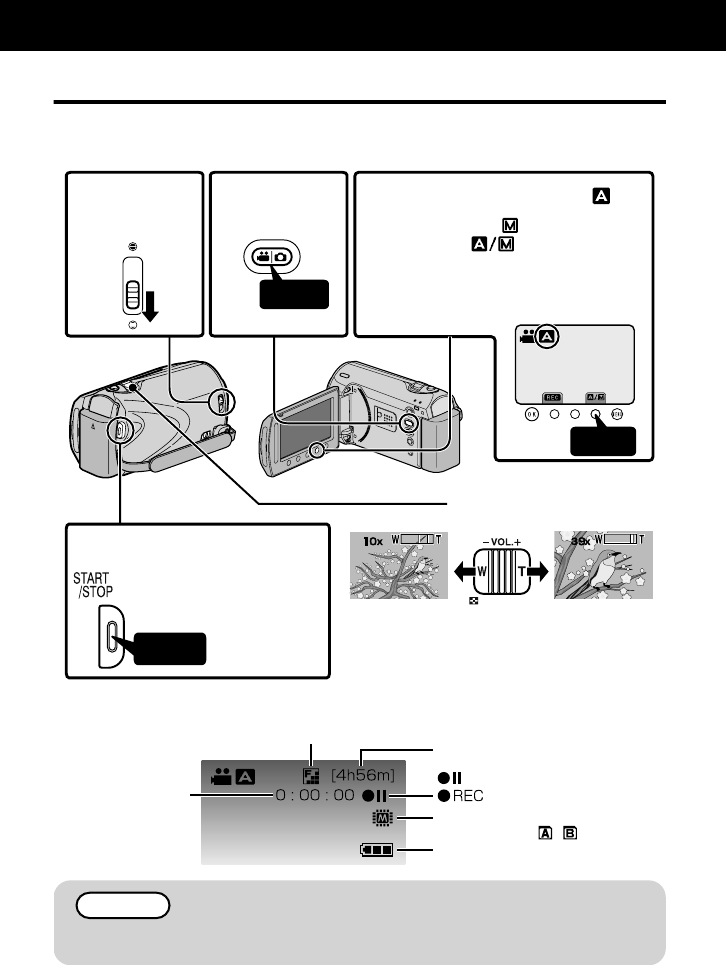
Video Recording
You can record without worrying about the setting details by using the auto mode.
Before recording an important scene, it is recommended to conduct a trial
recording.
AV
Touch
Press
Press
2 Select
video mode.
3
Check if the recording mode is Auto.
If the mode is Manual,
touch the button to switch.
The mode changes between
auto and manual with every touch.
•
•
4 Start recording.
Press again to stop.
•
(Wide angle) (Telephoto)
Zooming
1Open the
lens cover.
■Indications during video recording
Remaining Recording Time
Video Quality
:Record-Standby
Scene Counter
:Recording in Progress
Recording Media
(GZ-MS215 : / )
Battery Indicator
NOTE
●The estimated recording time of the supplied battery pack is approximately
50 minutes. ( P.18)
Recording
12 For more information, refer to the Detailed User Guide
http://manual.jvc.co.jp/index.html/
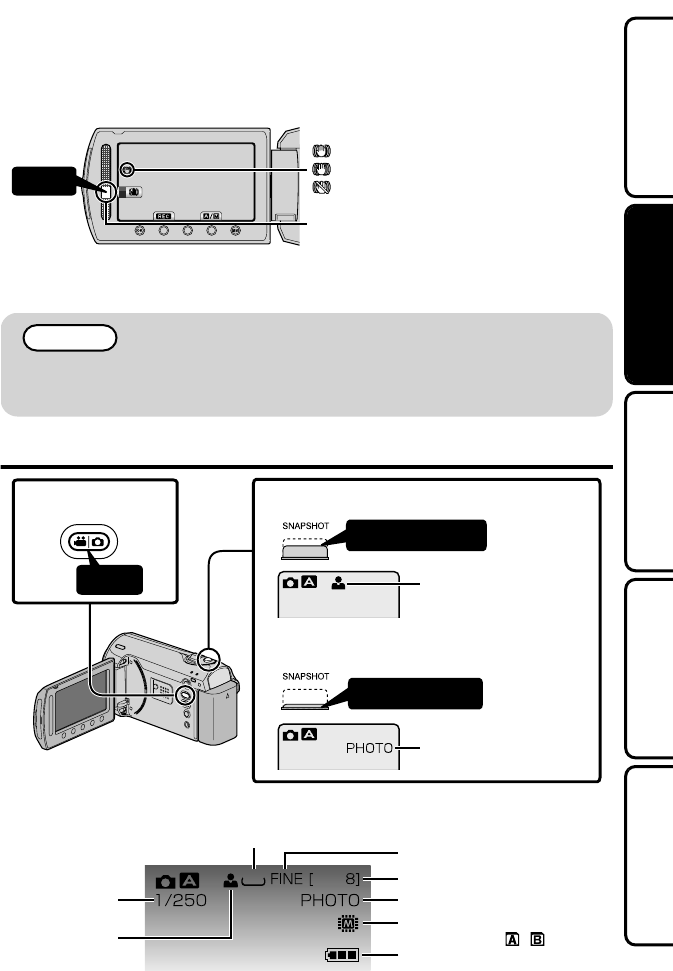
Reducing Camera Shake (Video Recording)
When the image stabilizer is set, camera shake during recording can be effectively reduced.
.
Touch
(White):Image stabilizer ①
(Green):Image stabilizer ②
(White):OFF
The setting switches with every touch.
A:Reduces camera shake.
B:Reduces camera shake at wide angle effectively. It is also effective for recording
while walking.
NOTE
●It is recommended to set the image stabilizer to off when shooting a subject
of little movement with the unit on a tripod.
●Complete stabilization may not be possible if camera shake is excessive.
Still Image Recording
AV
Press fully
Press halfway
Press
Lights up during still
image recording
1
Select still
image mode.
3
Take a still image.
2
Set the focus on the subject.
Lights up in green
when focused
■Indications during still image recording
832
Remaining Number of Shots
Image Quality
Recording in Progress
Shutter Speed
Focus
Image Size
Battery Indicator
Recording Media
(GZ-MS215 : / )
For more information, refer to the Detailed User Guide
http://manual.jvc.co.jp/index.html/ 13
Getting StartedRecordingPlaybackCopying
Further
Information
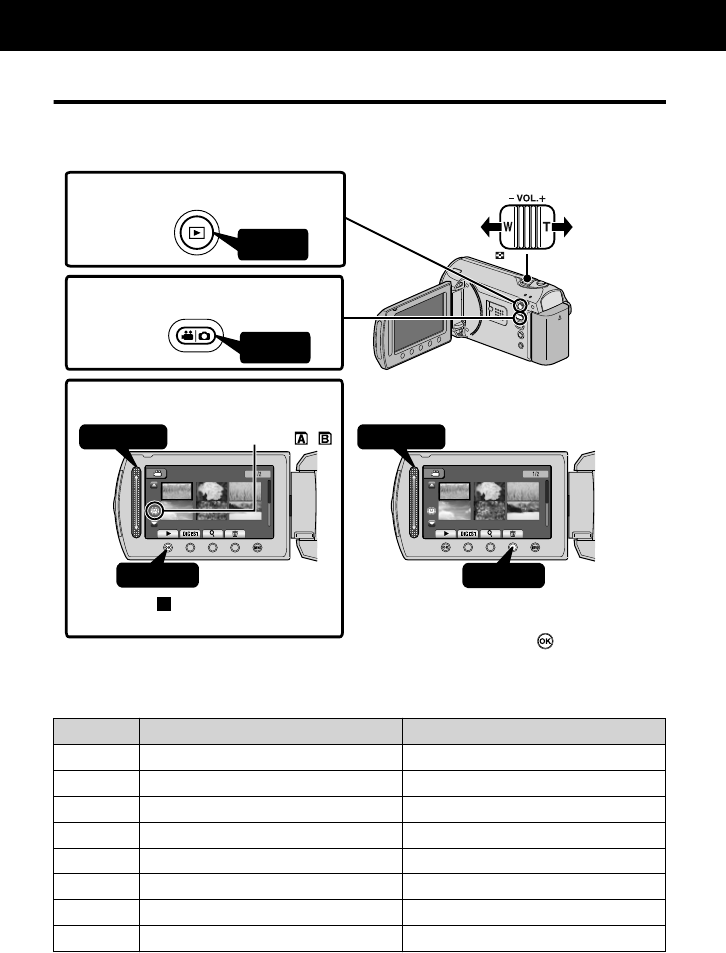
Playing Back/Deleting Files on this Unit
Select and play back the recorded videos or still images from an index screen (thumbnail
display). The contents of the media selected in media settings ( P.9) are displayed on the
index screen.
.
8+&'12.#;$#%- 8+&'12.#;$#%-
②
Touch
① Select
②
Touch
①
Select
Press
Press
(GZ-MS215 : / )
3
Play back a file.
1
Select the playback mode.
Volume adjustment during
video playback
Turn up
the volume
Turn down
the volume
2
Select video or still image mode.
To delete unwanted files■
Touch to stop.
•
Select YES when the
confirmation message
appears and touch .
•
Media being played back
■
To capture a still image during playback
Pause the playback and press the SNAPSHOT button.
■
Usable operation buttons during playback
Display During video playback During still image playback
/ Playback/pause Start/pause slideshow
Stop (returns to thumbnail display) Stop (returns to thumbnail display)
Advances to the next video Advances to the next still image
Returns to the beginning of the scene Returns to the previous still image
!Forward search -
"Reverse search -
$Forward slow-motion -
%Reverse slow-motion -
Playback
14 For more information, refer to the Detailed User Guide
http://manual.jvc.co.jp/index.html/
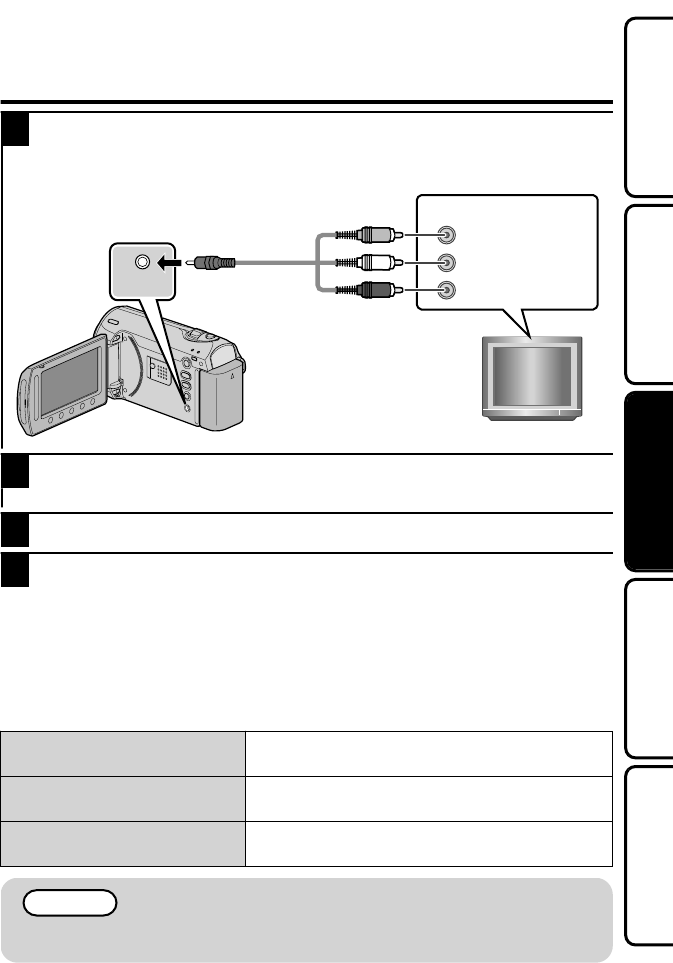
Playing Back on TV
1Connect to a TV.
* Refer also to the instruction manual of the TV.
●Press the Power button (,) for more than 2 seconds to turn off this unit.
AV
AV
Yellow
White
Red
To AV Terminal
Video Input
Video Input
Audio Input (L)
Audio Input (R)
TV
AV Cable
(Provided)
2Connect the AC adapter. ( P.6)
●This unit powers on automatically when the AC adapter is connected.
3Select the TV input switch.
4Play back a file. ( P.14)
■To play back with date/time display
Set “DISPLAY ON TV” in the connection settings menu to “ON”.
Alternatively, set “ON-SCREEN DISPLAY” in the playback menu to “DISPLAY ALL”
or “DISPLAY DATE ONLY”.
■When images look unnatural on the TV
Images do not appear on the TV
properly.
●Disconnect the cable and connect again.
●Restart this unit by turning off and on.
Images are projected vertically
on the TV.
Set “VIDEO OUTPUT” in the connection settings
menu to “4:3”.
Images are projected
horizontally on the TV.
Adjust the TV's screen accordingly.
NOTE
●Please contact the TV manufacturer on questions or problems with setting
the TV to the correct mode.
For more information, refer to the Detailed User Guide
http://manual.jvc.co.jp/index.html/ 15
Getting StartedRecordingPlaybackCopying
Further
Information
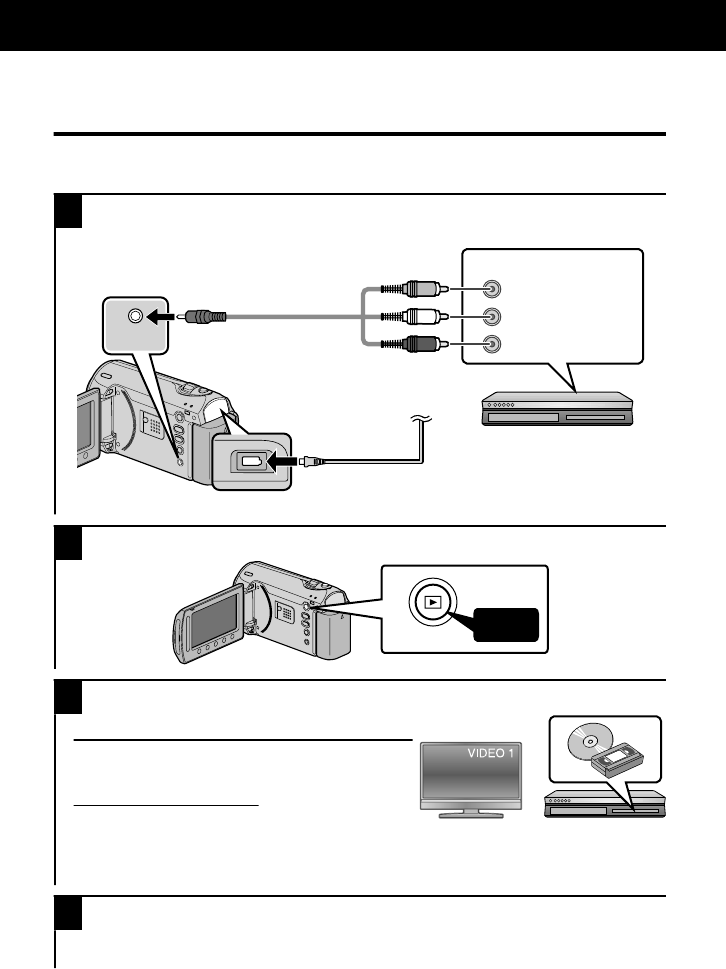
Dubbing Files by Connecting to a DVD
Recorder or VCR
You can dub videos in standard quality by connecting to a DVD recorder or VCR.
Refer also to the instruction manual of the TV, DVD recorder, VCR, etc.
1Connect to a VCR/DVD recorder.
●Press the Power button (,) for more than 2 seconds to turn off this unit.
AV
AV
To DC Terminal
AC Adapter To AC Outlet
(110V to 240V)
VCR/DVD Recorder
Yellow
White
Red
To AV Terminal
Video Input
Video Input
Audio Input (L)
Audio Input (R)
AV Cable
(Provided)
●This unit powers on automatically when the AC adapter is connected.
2Select the playback mode.
.
AV
Press
3Prepare to record.
Preparation on TV and VCR/DVD recorder
●Switch to a compatible external input.
●Insert compatible blank DVD or VHS to dub.
Preparation on this unit
●Set “VIDEO OUTPUT” in the connection
settings menu to the aspect ratio (“4:3” or “16:9”) of the connecting TV.
●To include the date during dubbing, set “DISPLAY ON TV” in the connection
settings menu to “ON”. Alternatively, set “ON-SCREEN DISPLAY” in the playback
menu to “DISPLAY DATE ONLY”.
4Start recording.
●
Start playback on this unit ( P.14) and press the record button on the recorder.
●After playback is complete, stop the recording.
Copying
16 For more information, refer to the Detailed User Guide
http://manual.jvc.co.jp/index.html/
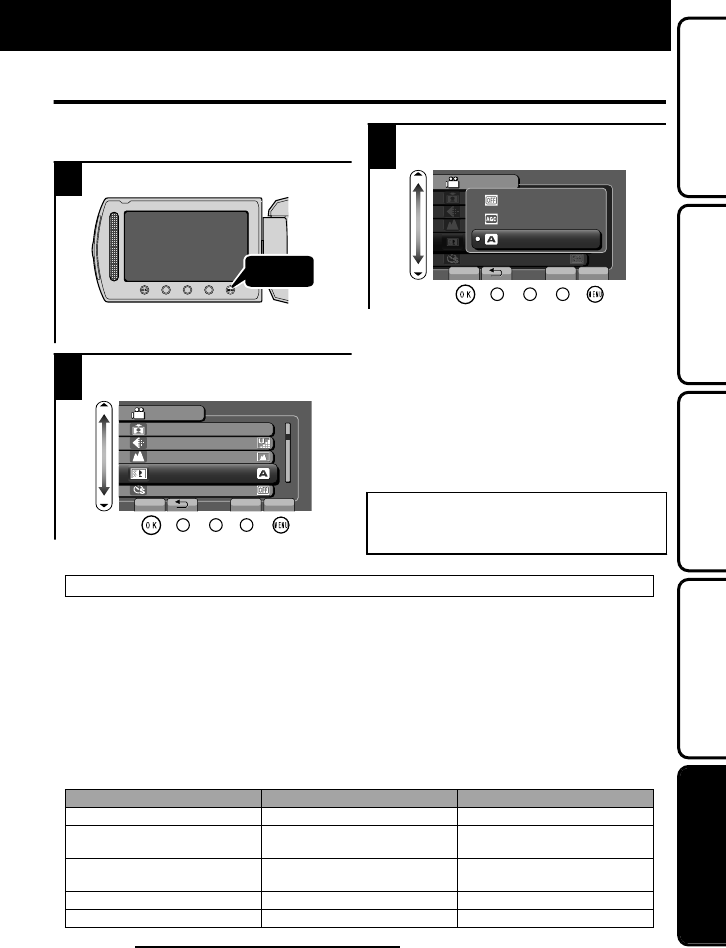
Using the Menu
You can configure various settings using
the menu.
1Display the menu.
.
Touch
●The menu differs according to the
mode in use.
2Select the desired menu and
touch .
.
?
VIDEO
REGISTER EVENT
VIDEO QUALITY
ZOOM
GAIN UP
TIME-LAPSE RECORDING
SET QUIT
3Select the desired setting and
touch .
.
?
VIDEO
OFF
AGC
AUTO
SET QUIT
■To exit the screen
Touch (quit).
■To return to the previous
screen
Touch “)”.
■To display the help file
Touch “*”.
●For more information on the
settings, refer to the Detailed
User Guide.
Customer Support Information
Use of this software is authorized according to the terms of the software license.
JVC
(for inquires regarding this unit)
When contacting the nearest JVC office or agency in your country (refer to the JVC Worldwide Service
Network at http://www.jvc-victor.co.jp/english/worldmap/index-e.html) about this software, please have the
following information ready.
• Product Name, Model, Serial Number, Problem, Error Message
• PC (Manufacturer, Model (Desktop/Laptop), CPU, OS, Memory (MB/GB), Available Hard Disk Space (GB))
Please note that it may take sometime to respond to your questions, depending on their subject matter.
JVC cannot answer questions regarding basic operation of your PC, or questions regarding specifications
or performance of the OS, other applications or drivers.
Pixela
(for inquires regarding the provided software)
Region Language Phone #
USA and Canada English +1-800-458-4029(toll-free)
Europe (UK, Germany, France,
and Spain) English/German/French/Spanish +800-1532-4865 (toll-free)
Other Countries in Europe English/German/French/Spanish +44-1489-564-764
Asia (Philippines) English +63-2-438-0090
nihCanihC ese 10800-163-0014 (toll-free)
Homepage: http://www.pixela.co.jp/oem/jvc/mediabrowser/e/
Please check our website for latest information and downloading.
Further Information
For more information, refer to the Detailed User Guide
http://manual.jvc.co.jp/index.html/ 17
Getting StartedRecordingPlaybackCopying
Further
Information
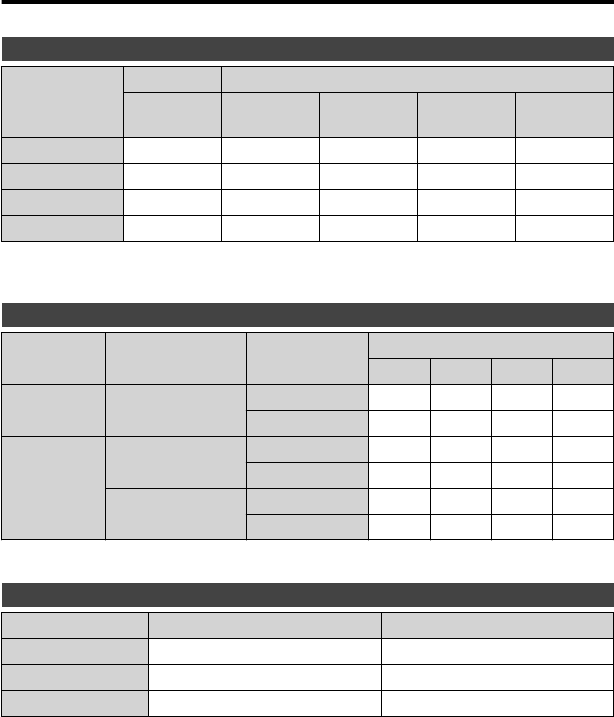
Recordable Time/Number of Images
You can check the video recording time by pressing the , (Power/Information) Button.
Approximate Video Recording Time
Quality
Built-in Memory
SD Card
GZ-MS230
(8GB)
4 GB 8 GB 16 GB 32 GB
ULTRA FINE 1 h 50 m 56 m 1 h 50 m 3 h 45 m 7 h 30 m
FINE 2 h 45 m 1 h 20 m 2 h 50 m 5 h 40 m 11 h 20 m
NORMAL 3 h 40 m 1 h 45 m 3 h 45 m 7 h 30 m 15 h
ECONOMY 9 h 50 m 4 h 57 m 10 h 20 h 40 h
●Built-in Memory applies to GZ-MS230 only.
●The approximate recording time is only a guide. The actual recording time may
shorten depending on the shooting environment.
Approximate Number of Still Images (Unit: Number of Shots)
/ Image Size Quality SD Card
256 MB 512 MB
1 GB 2 GB
Still Image 832×624 (4:3) FINE 970 1950 3950 7590
STANDARD 1450 2930 5930 9999
Video
640×480 (4:3) FINE 1450 2930 5930 9999
STANDARD 2080 4180 8480 9999
640×360 (16:9) FINE 1820 3660 7420 9999
STANDARD 2430 4880 9890 9999
●Up to 9999 still images may be recorded on the SD cards with at least 4 GB
capacity (regardless of image size and quality).
Approximate Recording Time (Using Battery)
Battery Pack Actual Recording Time Continuous Recording Time
BN-VG107E 50 m 1 h 30 m
BN-VG114E 1 h 40 m 3 h 5 m
BN-VG121E 2 h 35 m 4 h 40 m
●The above are values when “LIGHT” is set to “OFF” and “LCD BACKLIGHT” is
set to “STANDARD”.
●The actual recording time may be shorter if zooming is used or if recording is
stopped repeatedly. (It is recommended to prepare battery packs ready for three
times the expected recording time.)
●When the battery life is reached, the recording time becomes shorter even if the
battery pack is fully charged. (Replace the battery pack with a new one.)
18 For more information, refer to the Detailed User Guide
http://manual.jvc.co.jp/index.html/
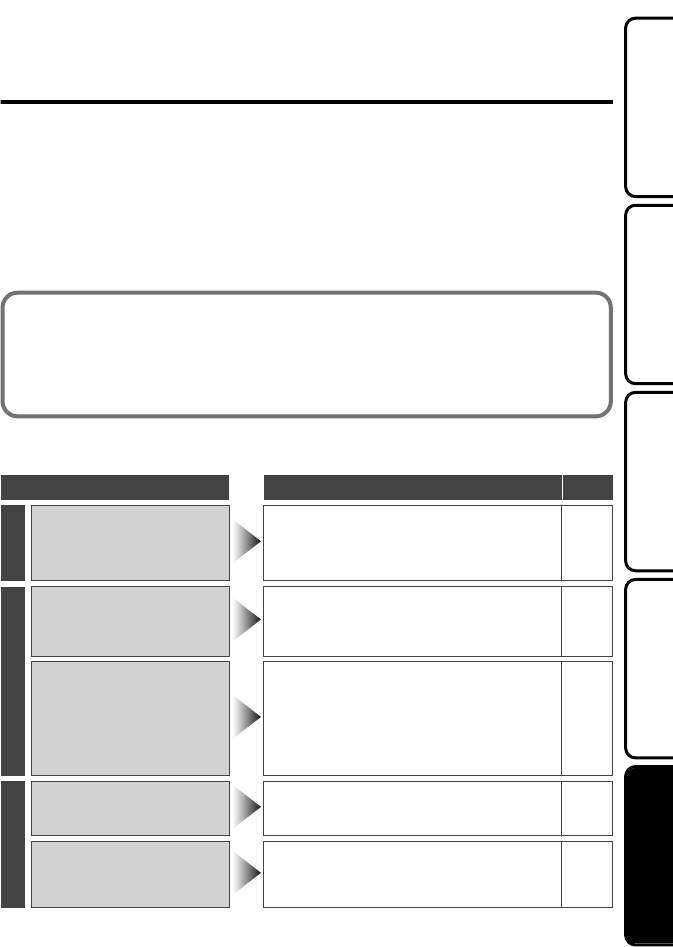
Troubleshooting
Before requesting service, consult the following chart or the "Troubleshooting" section
in the Detailed User Guide.
If the solutions indicated in the chart do not solve the problem, consult your nearest
JVC dealer or JVC service center for instructions. Refer also to the FAQ of new
products on JVC’s website. Refer also to the Q&A information of new products on
JVC’s website (http://www.jvc.com).
This unit is a microcomputer-controlled device. Electrostatic discharge, external noise
and interference (from a TV, a radio, etc.) might prevent it from functioning properly. In
such a case, reset this unit.
■Reset this unit when it does not function properly or when “...
Error” appears on the screen.
①Turn off the power. (Close the LCD monitor.)
②Remove the AC adapter and battery pack from this unit, reattach them,
and turn on the power again.
Trouble
Trouble Action Page
Power
POWER/CHARGE lamp
starts blinking when the
monitor is closed.
●The battery pack is being charged. P.6
Recording
Recording cannot be
performed.
●Check the / button. P.12
●Set to the recording mode with the +
button. P.14
Recording stops by itself.
●Turn off this unit, wait for a while,
and turn it on again. (This unit stops
automatically to protect the circuit
when the temperature rises.)
-
●Recording stops automatically after
12 hours of continuous recording. -
Playback
No date/time display. ●Set “ON-SCREEN DISPLAY” in the
playback menu accordingly. -
Sound or video is
interrupted.
●Sometimes playback is interrupted at
the connecting section between two
scenes. This is not a malfunction.
-
For more information, refer to the Detailed User Guide
http://manual.jvc.co.jp/index.html/ 19
Getting StartedRecordingPlaybackCopying
Further
Information
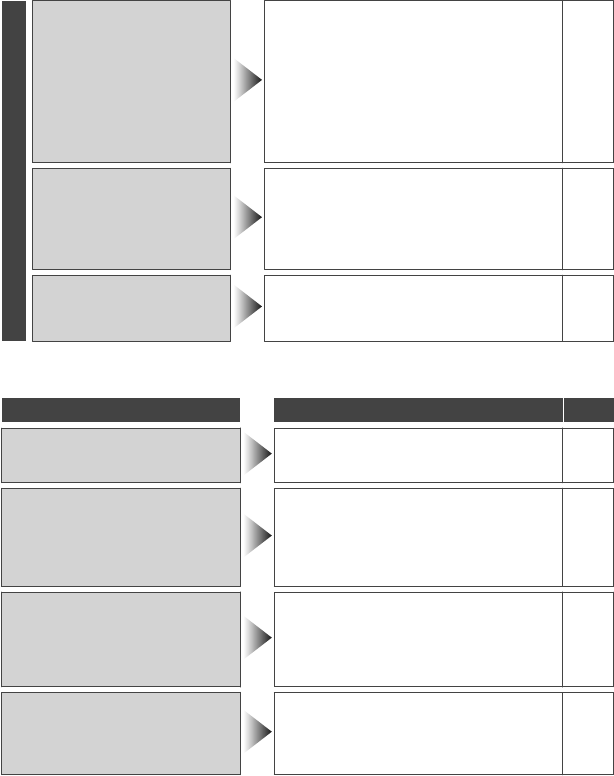
Other problems
The lamp does not flash
during battery pack
charging.
●Check the remaining battery power.
(When the battery pack is fully
charged, the lamp does not flash.)
P.12
●When charging in either a hot or cold
environment, ensure that battery is
being charged within the permitted
temperature range. (Otherwise,
charging may stop to protect the
battery pack.)
P.6
The slider and operation
buttons do not work.
●Remove any gloves. -
●Touch the slider and buttons with
your fingers to operate. (They do not
function if you touch them with your
fingernails or pen tips.)
-
This unit heats up.
●This is not a malfunction. (This unit
may become warm when used for a
long time.)
-
Warning Indications
Warning Indications Action Page
RECORDING FAILURE ●Turn off and on this unit again. P.10
UNSUPPORTED SCENE!
(Video)/
UNSUPPORTED FILE! (Still
image)
●Make use of a file recorded with
this unit. (Files recorded with other
devices may not be playable. If the
file was recorded with this unit, then
it is corrupted.)
-
BACK UP RECORDED DATA
ON PC OR DISC
PERIODICALLY
(GZ-MS230 only)
●Connect and copy your data to a
PC. -
DATA RECORDED IS TOO
LITTLE UNABLE TO SAVE
●If a video recording is stopped with
the actual recording time displayed
at “0:00:00:17” and below, the
video cannot be saved.
-
20 For more information, refer to the Detailed User Guide
http://manual.jvc.co.jp/index.html/
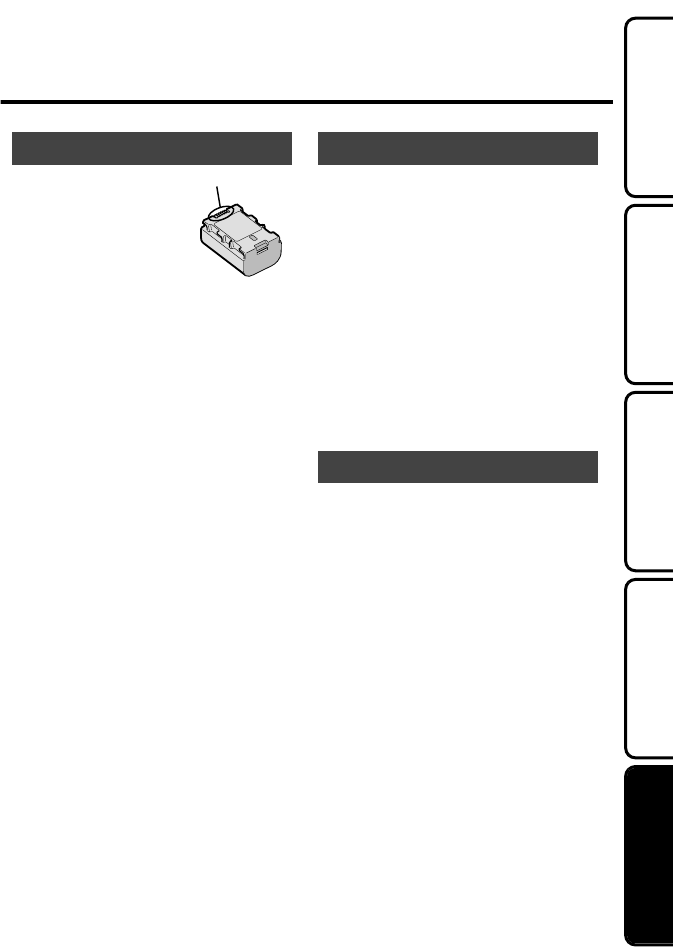
Cautions
Battery Pack
The supplied battery pack is a
lithium-ion battery. Before using
the supplied battery pack or an
optional battery pack, be sure
to read the following cautions:
Terminals
•
To avoid hazards
... do not burn.
... do not short-circuit the terminals. Keep it away
from metallic objects when not in use. When
transporting, make sure the provided battery
cap is attached to the battery. If the battery cap
is misplaced, carry the battery in a plastic bag.
... do not modify or disassemble.
... do not expose the battery to temperatures
exceeding 60°C, as this may cause the battery
to overheat, explode or catch fi re.
... use only specifi ed chargers.
•
To prevent damage and prolong service life
... do not subject to unnecessary shock.
... charge within the temperature range of 10°C
to 35°C. Cooler temperatures require longer
charging time, or in some cases stop charging
at all. Warmer temperatures prevent complete
charging, or in some cases stop charging at all.
... store in a cool, dry place. Extended exposure
to high temperatures will increase natural
discharge and shorten service life.
... fully charge and then fully discharge the battery
every 6 months when storing the battery pack
over a long period of time.
... remove from charger or powered unit when not
in use, as some machines use current even
when switched off.
Recording Medium
•
Be sure to follow the guidelines below
to prevent corruption or damage to your
recorded data.
•
Do not bend or drop the recording medium,
or subject it to strong pressure, jolts or
vibrations.
•
Do not splash the recording medium with water.
•
Do not use, replace, or store the recording
medium in locations that are exposed to
strong static electricity or electrical noise.
•
Do not turn off the camcorder power or
remove the battery or AC adapter during
shooting, playback, or when otherwise
accessing the recording medium.
•
Do not bring the recording medium near
objects that have a strong magnetic fi eld or
that emit strong electromagnetic waves.
•
Do not store the recording mediuminlocations
with high temperature or high humidity.
•
Do not touch the metal parts.
LCD Monitor
•
To prevent damage to the LCD monitor, DO
NOT
... push it strongly or apply any shocks.
... place the camcorder with LCD monitor on the
bottom.
•
To prolong service life
... avoid rubbing it with coarse cloth.
For more information, refer to the Detailed User Guide
http://manual.jvc.co.jp/index.html/ 21
Getting StartedRecordingPlaybackCopying
Further
Information

Main Unit
•
For safety, DO NOT
... open the camcorder’s chassis.
... disassemble or modify the unit.
... allow infl ammables, water or metallic objects to
enter the unit.
... remove the battery pack or disconnect the
power supply while the power is on.
... leave the battery pack attached when the
camcorder is not in use.
... place naked fl ame sources, such as lighted
candles, on the apparatus.
... expose the apparatus to dripping or splashing.
... leave dust or metal objects adhered to the
power plug or an AC wall outlet.
... insert any objects in the camcorder.
•
Avoid using the unit
... in places subject to excessive humidity or dust.
... in places subject to soot or steam such as near
a cooking stove.
... in places subject to excessive shock or vibration.
... near a television set.
... near appliances generating strong magnetic
or electric fi elds (speakers, broadcasting
antennas, etc.).
... in places subject to extremely high (over 40°C)
or extremely low (under 0°C) temperatures.
•
DO NOT leave the unit
... in places of over 50°C.
... in places where humidity is extremely low
(below 35%) or extremely high (above 80%).
... in direct sunlight.
... in a closed car in summer.
... near a heater.
... in high places such as on a TV. Leaving the unit
in high places while a cable is connected may
result in a malfunction if the cable is caught and
the unit falls onto the fl oor.
•
To protect the unit, DO NOT
... allow it to become wet.
... drop the unit or strike it against hard objects.
... subject it to shock or excessive vibration during
transportation.
... keep the lens directed at extremely bright
objects for long periods.
... expose the lens to direct sunlight.
... swing it excessively when using the hand strap.
... swing the soft camcorder case excessively
when the camcorder is inside it.
... place the camcorder in dusty or sandy areas,
such as on a beach.
•
To prevent the unit from dropping,
•
Fasten the grip belt securely.
•
When using the camcorder with a tripod,
attach the camcorder to the tripod securely.
If the camcorder drops, you may be injured and
the camcorder may be damaged.
When a child uses the unit, there must be
parental guidance.
22 For more information, refer to the Detailed User Guide
http://manual.jvc.co.jp/index.html/
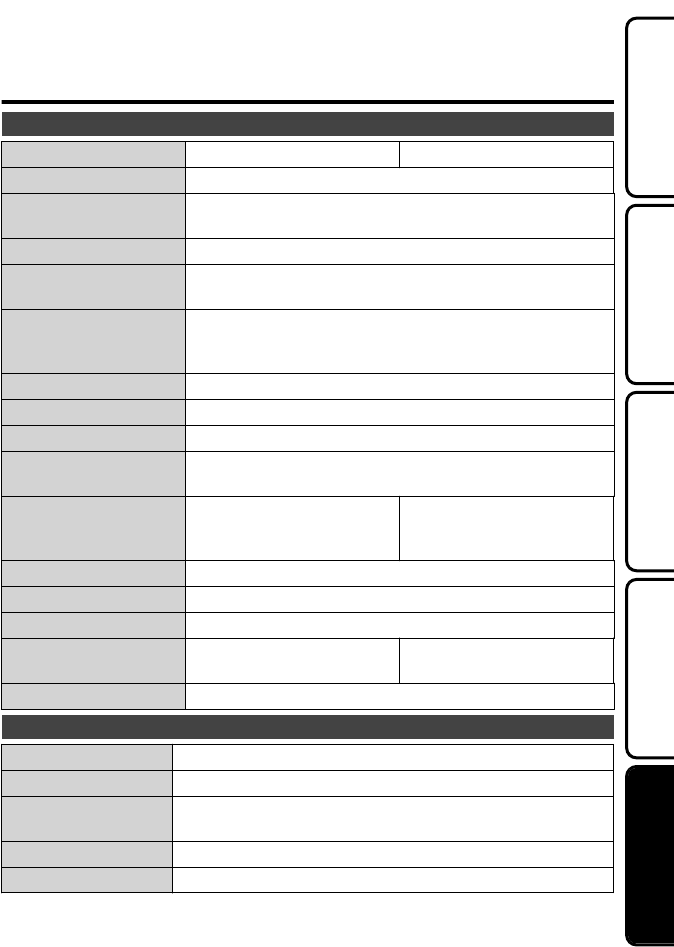
Specifications
Camera
Model name GZ-MS230 GZ-MS215
Power supply Using AC adapter: DC 5.2 V, Using battery pack: DC 3.6 V
Power consumption 1.5 W (when light is set to “OFF” and monitor backlight is
set to “STANDARD”)
Dimensions (mm) 52 x 62 x 110 (W x H x D: excluding grip belt)
Mass Approx. 200 g (camera only), Approx. 230 g (including
supplied battery pack)
Operating environment Allowable operating temperature: 0°C to 40°C
Allowable storage temperature: -20°C to 50°C
Allowable operating humidity: 35 % to 80 %
Image pickup device 1/6" 800,000 pixels
Recording area (Video)
410,000 pixels (optical zoom), 410,000 to 550,000 pixels (dynamic zoom)
Recording area (Still image)
550,000 pixels
Lens F1.8 to F4.3, f= 2.2 mm to 85.8 mm
(35 mm conversion: 41.5 mm to 1619 mm)
Zoom (Video) Optical zoom: Up to 39x
Dynamic zoom: Up to 45x
Digital zoom: Up to 800x
Optical zoom: Up to 39x
Dynamic zoom: Up to 45x
Digital zoom: Up to 900x
Zoom (Still image) Optical zoom: Up to 39x
Video recording format SD-VIDEO standard, Video: MPEG-2, Audio: Dolby Digital (2 ch)
Still image recording format
JPEG standard
Recording media
Built-in Memory (8 GB), SD/SDHC
card (commercially available)
SD/SDHC card (1 or 2 cards,
commercially available)
Clock battery Rechargeable battery
AC Adapter (AP-V30M)*
Power supply AC 110 V to 240 V, 50 Hz/60 Hz
Output DC 5.2 V, 1.8 A
Allowable operating
temperature
0°C to 40°C (10°C to 35°C during charging)
Dimensions (mm) 50 x 29 x 100 (W x H x D: excluding cord and AC plug)
Mass Approx. 112 g
*When using the AC adapter overseas, please prepare a commercially available
converter plug for the country or region of visit.
●The specifications and appearance of this product are subject to changes for
further improvement without prior notice.
For more information, refer to the Detailed User Guide
http://manual.jvc.co.jp/index.html/ 23
Getting StartedRecordingPlaybackCopying
Further
Information

Terms
AAC adapter ................................ 6, 23
AV Connection ......................... 15, 16
BBattery Pack .............................. 6, 23
CClock Adjust ................................... 11
Copy (Back Up) ............................. 16
DDate/Time Setting .......................... 10
Deleting Files ................................. 14
FFormat SD Card .............................. 9
LLanguage Setting .......................... 11
LCD Monitor .................................. 21
MMenu Settings ................................ 17
NNumber of Images ......................... 18
RRecordable Time ........................... 18
Recording Media for Image ........... 13
SSD Card ..................................... 8, 18
VViewing Files on TV ....................... 15
ZZoom ............................................. 12
1109MNH-SW-VM
AA
© 2009 Victor Company of Japan, Limited