JVC HR J291MS J291_297MS 001EN User Manual J291MS, J297MS LPT0723 001B
HR-J297MS HR-J297MS LPT0723-001B English,
User Manual: JVC HR-J291MS HR-J291MS, HR-J297MS English,
Open the PDF directly: View PDF ![]() .
.
Page Count: 16
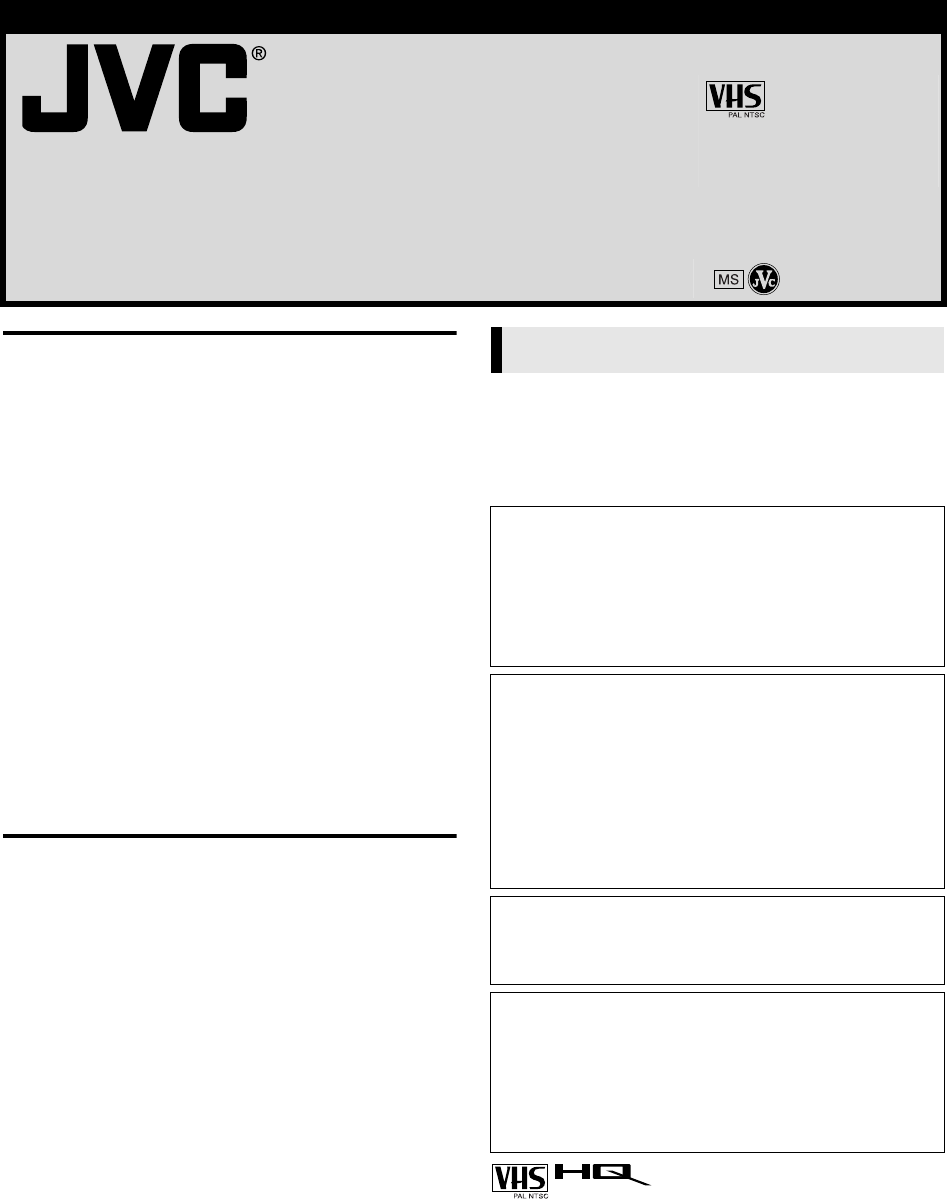
—1—
August 6, 2002 1:56 pm Page 1
ENGLISH
Master Page: Cover
VIDEO CASSETTE RECORDER
HR-J291MS
HR-J297MS
INSTRUCTIONS
LPT0723-001B
® Registered Trademark owned by VICTOR COMPANY OF JAPAN, LTD. Printed in Indonesia
COPYRIGHT © 2002 VICTOR COMPANY OF JAPAN, LTD. 0702 MNVfIDfOT
SAFETY FIRST............................................................................... 1
Buttons, Connectors and Indicators ................................................ 3
Front Panel ............................................................................. 3
Rear Panel .............................................................................. 3
Remote control....................................................................... 3
On-screen display .................................................................. 4
Main Menu ............................................................................ 4
Basic Connections.......................................................................... 5
Initial Settings.............................................................................. 6
Video Channel Set.................................................................. 6
Language Set .......................................................................... 6
Clock Set................................................................................ 7
Tuner Set ................................................................................ 7
Playback .................................................................................... 10
Recording................................................................................... 11
Timer Recording.......................................................................... 12
Timer Programming .............................................................. 12
Checking, canceling or changing programme settings........... 13
Editing ....................................................................................... 14
Editing with another video recorder or a camcorder ............. 14
Subsidiary Settings..................................................................... 15
Child Lock............................................................................ 15
Recorder’s Information (Self-Diagnosis) ................................ 15
Colour System Set ................................................................ 15
Specifications.............................................................................. 16
Safety Precautions
The rating plate and the safety caution are on the rear of the unit.
WARNING: DANGEROUS VOLTAGE INSIDE
WARNING: TO PREVENT FIRE OR SHOCK HAZARD, DO NOT
EXPOSE THIS UNIT TO RAIN OR MOISTURE.
●Cassettes marked “VHS” (or “S-VHS”) can be used with this
video cassette recorder, however, only VHS signals can be
played back and recorded.
●HQ VHS is compatible with existing VHS equipment.
SAFETY FIRST
CAUTION
䡲When you are not using the recorder for a long period of
time, it is recommended that you disconnect the power cord
from the mains outlet.
䡲Dangerous voltage inside. Refer internal servicing to qualified
service personnel. To prevent electric shock or fire hazard,
remove the power cord from the mains outlet prior to
connecting or disconnecting any signal lead or aerial.
ATTENTION
1. This recorder can also receive SECAM colour television
signals for recording and playback.
2. Recordings made of SECAM television signals produce
monochrome pictures if played back on another video
recorder of SECAM standard, or do not produce normal
colour pictures if played back on another video recorder of
PAL standard.
3. SECAM prerecorded cassettes or recordings made with a
SECAM video recorder produce monochrome pictures when
played back with this recorder.
POWER SYSTEM
This set operates on voltage of AC 110 V – 240 Vd (Rating), AC
90 V – 260 Vd (Operating), 50 Hz/60 Hz with automatic
switching.
IMPORTANT
䡲Please read the various precautions on page 1 and 2 before
installing or operating the recorder.
䡲It should be noted that it may be unlawful to re-record pre-
recorded tapes, records, or discs without the consent of the
owner of copyright in the sound or video recording, broadcast
or cable programme and in any literary, dramatic, musical, or
artistic work embodied therein.
HR-J291_297MS-001EN.fm Page 1 Tuesday, August 6, 2002 1:57 PM
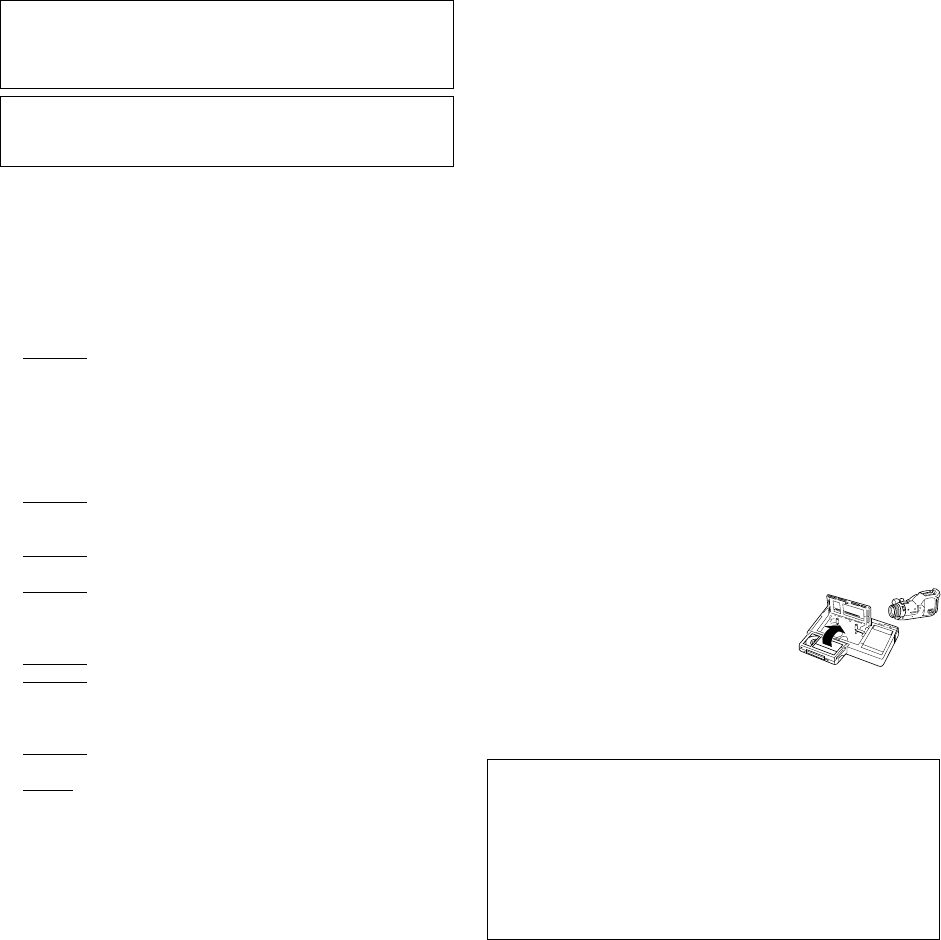
June 11, 2002 6:02 pm Page 2
—2—
Master Page: Right
When the equipment is installed in a cabinet or a shelf, make sure
that it has sufficient space on all sides to allow for ventilation
(10 cm or more on both sides, on top and at the rear).
When discarding batteries, environmental problems must be
considered and the local rules or laws governing the disposal of
these batteries must be followed strictly.
Failure to heed the following precautions may result in damage to
the recorder, remote control or video cassette.
1. DO NOT place the recorder …
… in an environment prone to extreme temperatures or
humidity.
… in direct sunlight.
… in a dusty environment.
… in an environment where strong magnetic fields are
generated.
… on a surface that is unstable or subject to vibration.
2. DO NOT block the recorder’s ventilation openings or holes.
(If the ventilation openings or holes are blocked by a
newspaper or cloth, etc., the heat may not be able to get out.)
3. DO NOT place heavy objects on the recorder or remote
control.
4. DO NOT place anything which might spill on top of the
recorder or remote control.
(If water or liquid is allowed to enter this equipment, fire or
electric shock may be caused.)
5. DO NOT expose the apparatus to dripping or splashing.
6. DO NOT use this equipment in a bathroom or places with
water. Also DO NOT place any containers filled with water or
liquids (such as cosmetics or medicines, flower vases, potted
plants, cups, etc.) on top of this unit.
7. DO NOT place any naked flame sources, such as lighted
candles, on the apparatus.
8. AVOID violent shocks to the recorder during transport.
MOISTURE CONDENSATION
Moisture in the air will condense on the recorder when you move
it from a cold place to a warm place, or under extremely humid
conditions—just as water droplets form on the surface of a glass
filled with cold liquid. Moisture condensation on the head drum
will cause damage to the tape. In conditions where condensation
may occur, keep the recorder’s power turned on for a few hours to
let the moisture dry.
How to use the remote control
Before use, insert the batteries in the correct directions as
indicated under the battery cover. The remote control can operate
most of your recorder’s functions, as well as basic functions of JVC
TV sets.
●Point the remote control toward the receiving window on the
recorder.
●The maximum operating distance of the remote control is about
7.5 m.
●To operate your JVC TV, press the corresponding button: TV 1,
TV AV, TV PR +/–, TV %+/– (TV Volume).
NOTE:
If the remote control does not work properly, remove its batteries,
wait for a few seconds, replace the batteries and then try again.
Video heads cleaning
Accumulation of dirt and other particles on the video heads may
cause the playback picture to become blurred or interrupted. Be
sure to contact your nearest JVC dealer if such troubles occur.
Usable cassettes
●Compact VHS camcorder recordings can
be played on this recorder. Simply place
the recorded cassette into a VHS Cassette
Adapter and it can be used just like any
full-sized VHS cassette.
●This recorder can record on regular VHS and Super VHS
cassettes. However, it will record and play back regular VHS
signals only. It is not possible to play back a recorded Super VHS
cassette.
The STANDBY/ON 1 button does not completely shut off
mains power from the unit, but switches operating current on
and off. “`” shows electrical power standby and “ ! ” shows
ON.
Video tapes recorded with this video recorder in the LP (Long
Play) mode cannot be played back on a single-speed video
recorder.
A
TTENTION:
To mobile phone users:
Using a mobile phone in the vicinity of the recorder may cause
picture vibration on the TV screen or change the screen to a
blue back display.
On placing the recorder:
Some TVs or other appliances generates strong magnetic fields.
Do not place such appliance on top of the recorder as it may
cause picture disturbance.
HR-J291_297MS-001EN.fm Page 2 Tuesday, June 11, 2002 6:03 PM
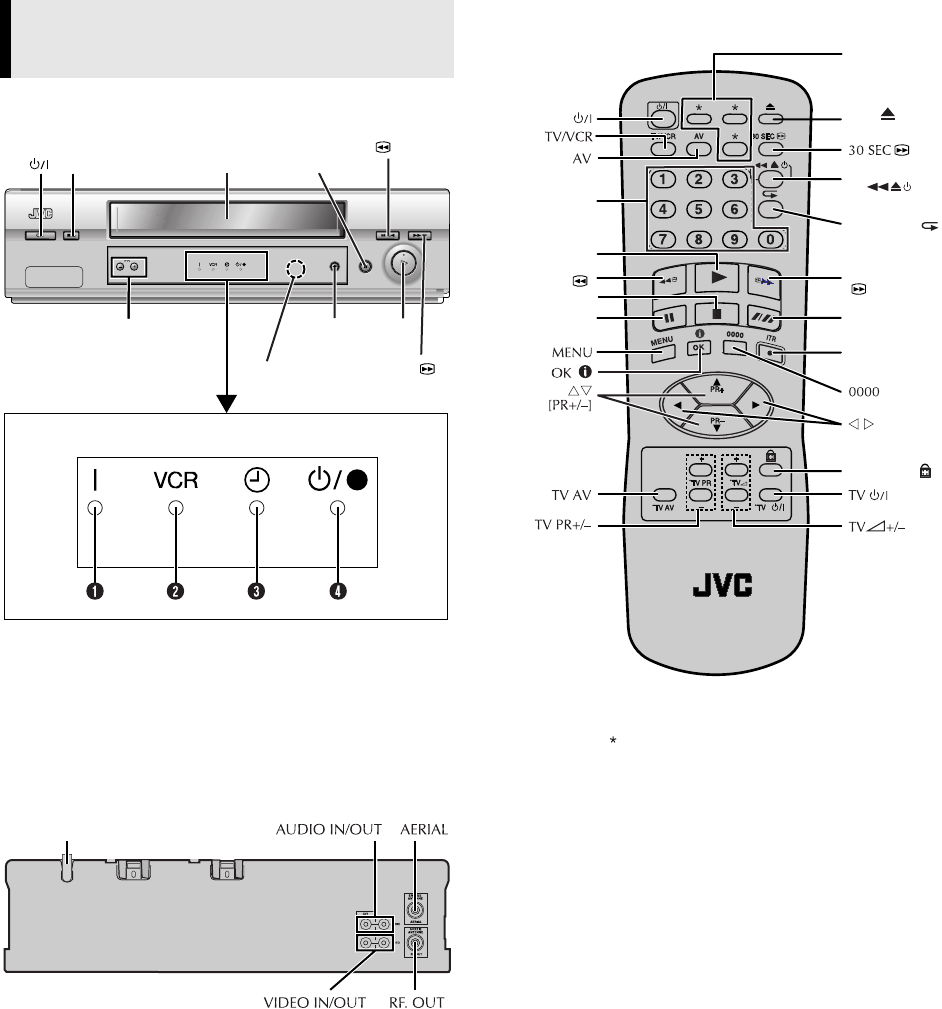
June 11, 2002 6:02 pm Page 3
—3—
Master Page: Right
Front Panel
APower Indicator
BVCR Indicator
CTimer Indicator
DStandby/Record Indicator*
* Standby/Record Indicator lights when the recorder is in standby mode
or during recording.
Rear Panel
Remote control
NOTE:
The buttons with do not function with this recorder.
Buttons, Connectors and
Indicators
Cassette
loading slot
PR +/–
Display panel
Infrared beam
receiving window
Paus e9
Play4
Stop/Eject0
Record7
Rewind 3
Fast
Forward5
Mains power cord
Number keys
Rewind3
Record7
[ITR]
Play4
Fast Forward
5
Pau se9
Stop8
Child Lock
Eject
See “NOTE”
below.
Easy Power
off
Easy Repeat
SP/LP (p)
HR-J291_297MS-001EN.fm Page 3 Tuesday, June 11, 2002 6:03 PM
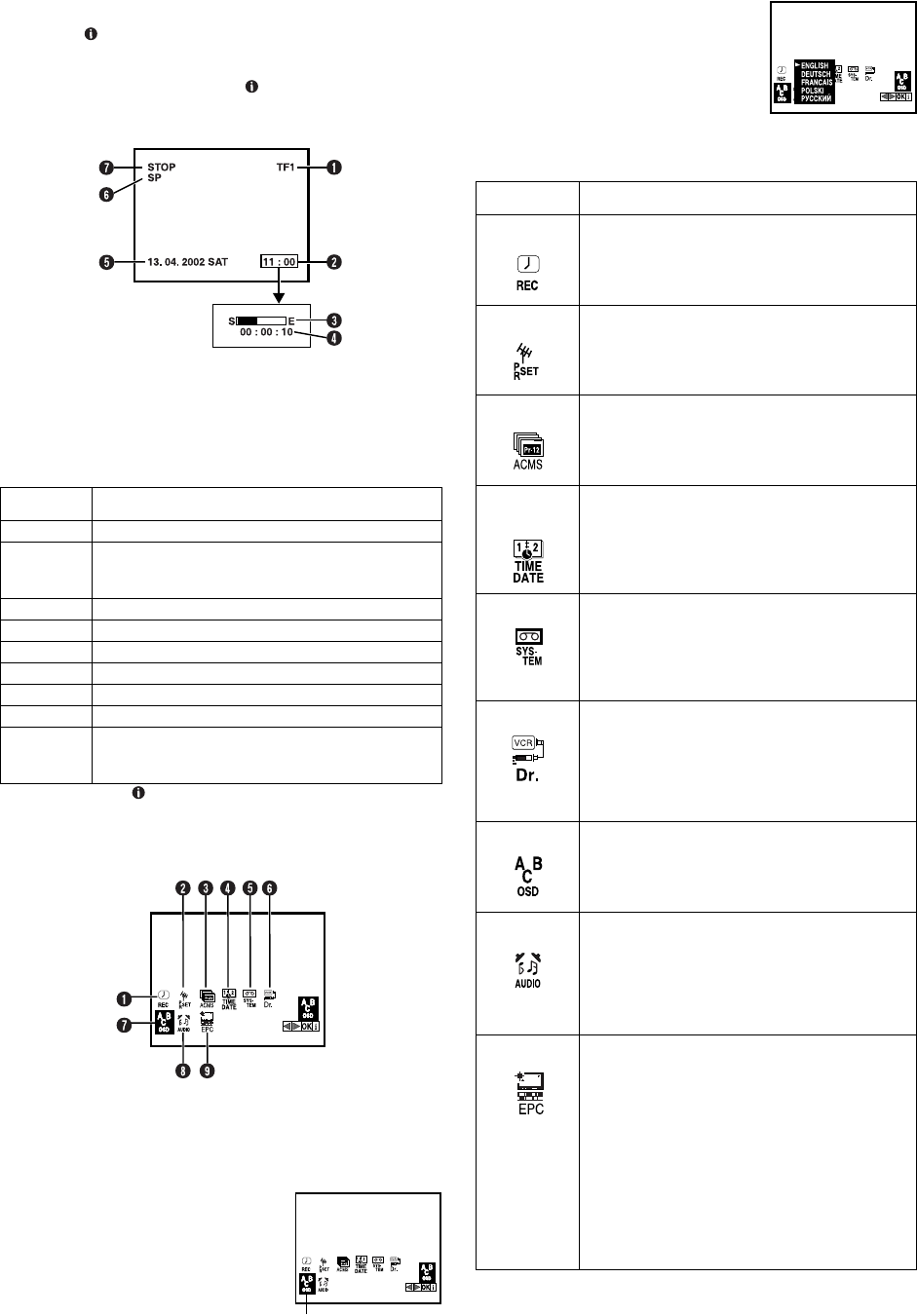
June 26, 2002 5:56 pm Page 4
—4—
Master Page: Right
On-screen display
If you press (OK) on the remote control, you can see the
current recorder status on the screen. The indications except the
clock or time counter disappears in about 5 seconds. To clear the
on-screen display completely, press (OK) again.
The indications are not recorded even if the recorder is in the
recording mode.
AChannel and auxiliary input
BClock*
CTape position*
DTime counter*
ECurrent day/month/year
FTape speed
GRecorder operation mode
* Each time you press (OK), the display shows clock or tape position and
time counter alternatively.
Main Menu
You can perform various operations or change various mode
settings on the Main Menu Screen.
●Turn on the recorder and the TV, and set your TV to its AV mode
or video channel.
●The procedure shows how to set “ABC OSD” to “ENGLISH”.
AAccess Main Menu screen
Press MENU. Press w e to select the icon
“ABC OSD”, then press OK.
●If you select the icon A to D, follow the
each setting procedure.
●If you select the icon E to I, go to
step 2
22
2.
BChange setting
Press rt to set to “ENGLISH”, then press
w or e.
CReturn to normal screen
Press MENU.
*The default setting is bold in the following table.
On-screen
display Description
PLAY appears when you playback.
REW
appears during rewinding, or blinks during
rewinding with Rewind Power Off function.
(墌10)
FF appears during fast-forwarding.
EZ REPEAT appears during Ez repeat playback. (墌10)
EJECT appears when you eject the cassette.
STOP appears when you stop playback or recording.
REC appears during recording.
REC PAUSE appears in the record pause mode.
SAFE
appears when the recorder enters in child lock
mode, or any buttons on the recorder are pressed
during child lock mode. (墌15)
ABC OSD
Icon Description
AREC Select this icon to timer-record the programme.
(墌12)
BPR SET Select this icon to perform Manual Channel Set.
(墌8, 9)
CACMS Select this icon to perform Auto Channel Set.
(墌7) Auto Channel Set automatically assigns
all receivable stations in your area.
DTIME
DATE
Select this icon to set clock manually. (墌7)
ESYSTEM AUTO / PAL / MESECAM / NTSC PB /
NTSC3.58 / NTSC4.43
Select the appropriate colour system when you
play back or recording a tape. For details, refer
to “Colour System Set” (墌15).
FVCR Dr. This function allows you to check the status of
the recorder and tape inserted into the recorder,
and the detailed information of the timer
programme setting. For details, refer to
“Recorder’s Information (Self-Diagnosis)”
(墌15).
GABC OSD Select this icon to set the language. You can
select among 5 languages. (墌6)
HAUDIO RF B/G / RF I/I / RF D/K
Select the appropriate channel of audio output
depending on the type of your TV.
RF B/G: For PAL B/G TV
RF I/I: For PAL I/I TV
RF D/K: For PAL D/K TV
IEPC OFF / SOFT / SHARP
This function helps you to adjust the playback
picture quality according to your preference.
OFF: Picture quality is not adjusted.
SOFT: Reduces image coarseness when viewing
overplayed tapes containing much noise.
SHARP: Clearer, sharper-edged picture when
viewing images with much flat, same-coloured
surfaces such as cartoons.
NOTE:
You can perform EPC setting only during
playback.
HR-J291_297MS-001EN.fm Page 4 Wednesday, June 26, 2002 5:57 PM
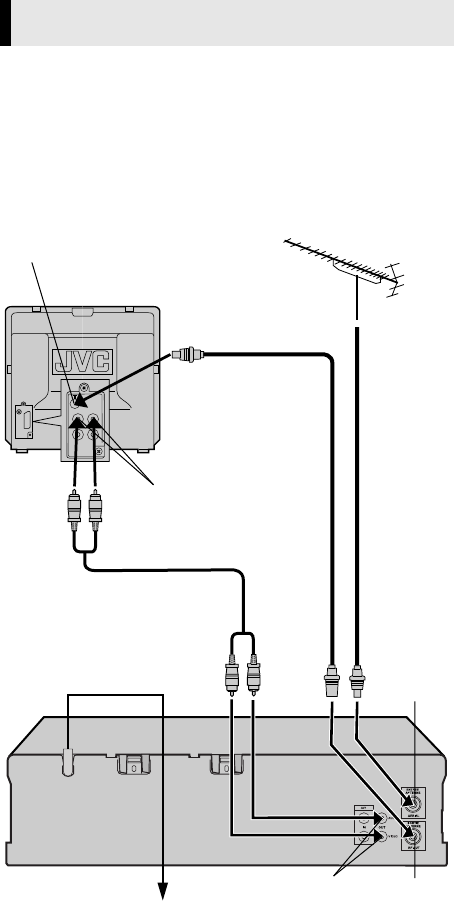
June 11, 2002 6:02 pm Page 5
—5—
Master Page: Right
ACheck contents
Make sure the package contains all of the accessories listed in
“Specifications” (墌16).
BSituate recorder
Place the recorder on a stable, horizontal surface.
CConnect recorder to TV
RF Connection
ADisconnect the TV aerial cable from the TV.
BConnect the TV aerial cable to the AERIAL connector on the
rear of the recorder.
CConnect the provided RF cable between the RF. OUT
connector on the rear of the recorder and the TV’s aerial
connector.
AV Connection
If your TV is equipped with audio/video input connectors, perform
AV connection to improve picture quality during tape playback.
AConnect the aerial, recorder and TV as shown in the
illustration.
BConnect an optional audio/video cable between the AUDIO/
VIDEO OUT connectors on the rear of the recorder and the TV’s
audio/video input connectors.
Basic Connections
Aerial connector
Back of TV
TV aerial
cable
RF cable
(provided)
Mains power cord
Mains outlet
Back of recorder RF. OUT
AERIAL
Audio/video cable
(not provided)
AUDIO/VIDEO OUT
Audio/video input
connectors
HR-J291_297MS-001EN.fm Page 5 Tuesday, June 11, 2002 6:03 PM
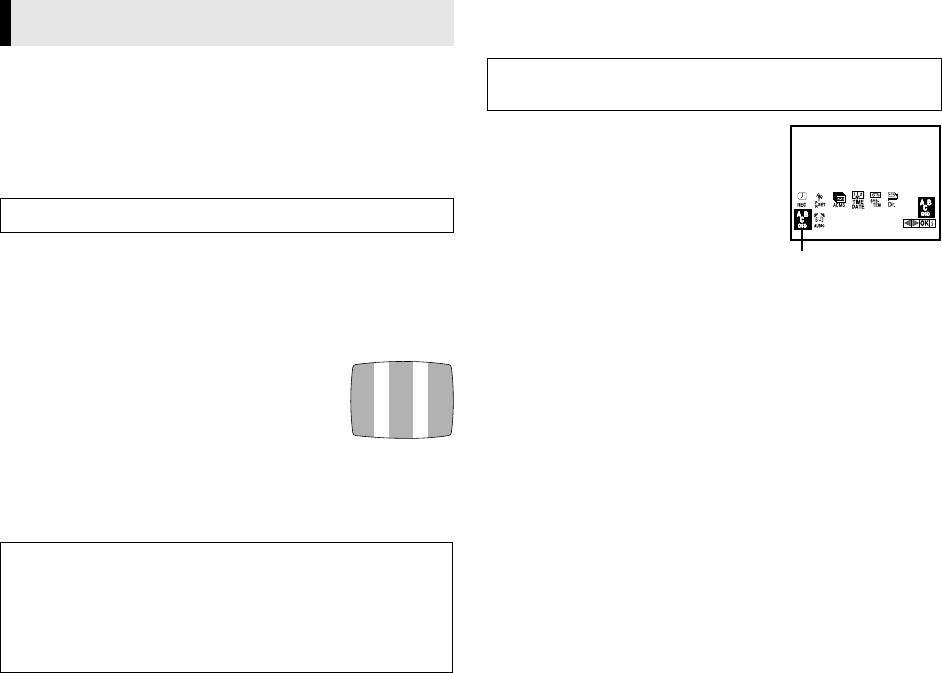
June 20, 2002 2:36 pm Page 6
—6—
Master Page: Right
Video Channel Set
Video channel (RF output channel) is the channel on which your
TV receives picture and sound signals from the recorder through
the RF cable.
If you have connected the recorder to your TV via the RF
connection, set the correct video channel.
ASet the channel on TV
Select the vacant position 36 on your TV.
BAccess Video Channel Set mode
Press 1 on the remote control to enter the standby mode. Press
and hold PR+ or – on the recorder for more than 4 seconds.
●If the two vertical white bars appear clearly
on the screen on the right, the position 36 is
your video channel.
●If the two vertical white bars do not appear
clearly, go to step 3
33
3.
CSet video channel
Select a vacant position between 22 and 68 on your TV.
Press PR + or – on the recorder until the two vertical white bars
appear clearly on the screen
Language Set
You can change the language setting manually as required.
AAccess Main Menu screen
Press MENU. Press w e to select the icon
“ABC OSD”, then press OK.
BSelect language
Press rt to select the desired language.
CReturn to normal screen
Press MENU.
Initial Settings
Turn on the recorder and TV.
With AV connection
To view picture signals from the recorder, set your TV to its AV
mode.
With RF connection
To view picture signals from the recorder, set your TV to the
video channel.
Turn on the recorder and the TV, and set your TV to its AV mode
or video channel.
ENGLISH : English
DEUTSCH : German
FRANCAIS : French
POLSKI : Polish
РУССКИЙ : Russian
ABC OSD
HR-J291_297MS-001EN.fm Page 6 Thursday, June 20, 2002 2:36 PM
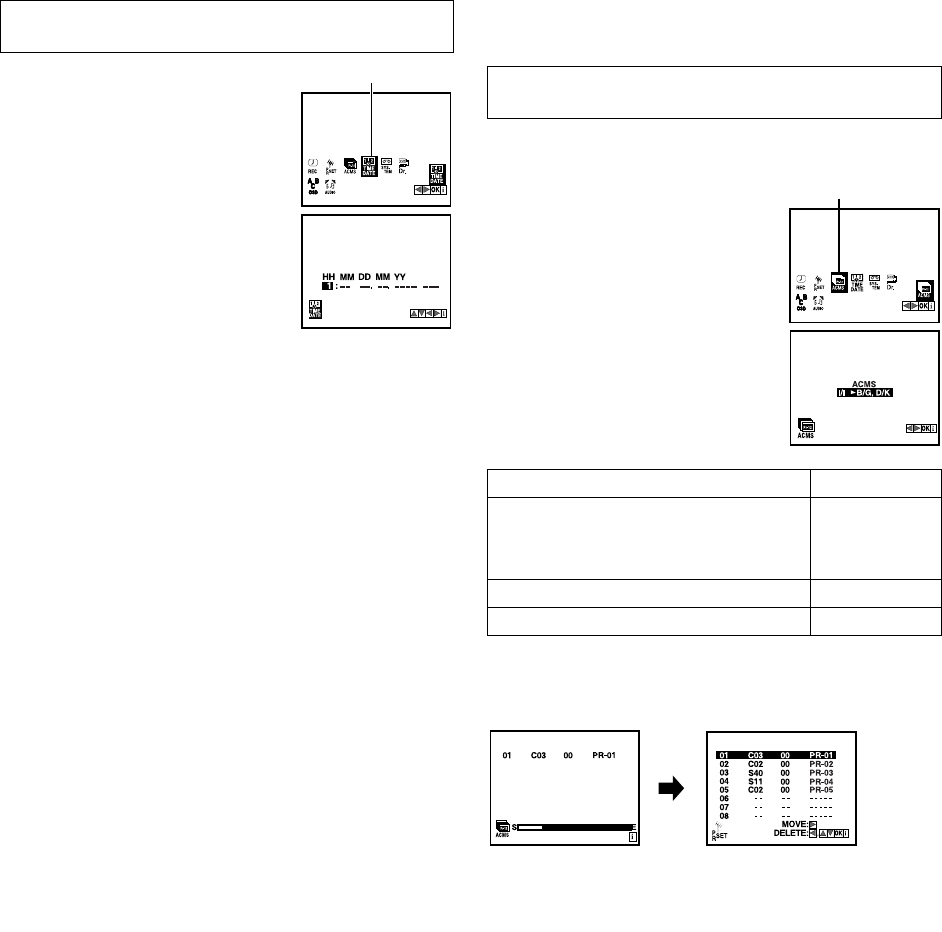
June 20, 2002 2:36 pm Page 7
—7—
Master Page: Right
Clock Set
AAccess Main Menu screen, then Clock
Set screen
Press MENU. Press w e to select the icon
“TIME DATE”, then press OK.
BSet time, date and year
Press rt until the desired setting appears,
then press e.
OR
Press the appropriate number keys for each
setting.
●Input “0” before any single number
entries.
CStart clock
Press MENU.
Tuner Set
The recorder needs to memorise all necessary stations in channel
positions in order to record TV programmes. Auto Channel Set
automatically assigns all receivable stations in your area.
Auto Channel Set
AAccess Main Menu screen, then Auto
Channel Set screen
Press MENU. Press w e to select the icon
“ACMS”, then press OK. The TV system Set
screen appears.
BSelect TV system
Press w e to select your TV system.
CPerform Auto Channel Set
Press OK.
●When Auto Channel Set is completed, the Confirmation screen
appears.
DReturn to normal screen
Press MENU.
NOTES:
●Depending on reception conditions, the stations may not be
stored in order, and the station names may not be stored
correctly.
●To delete stations with poor reception condition, refer to
“Deleting a channel” (墌8).
Turn on the recorder and the TV, and set your TV to its AV mode
or video channel.
TIME
DATE
HH: Hour
MM: Minute
DD: Day
MM: Month
YY: Year
Turn on the recorder and the TV, and set your TV to its AV mode
or video channel.
Major Countries/Areas TV System
Australia, New Zealand, Kuwait, U.A.E.,
Indonesia, Singapore, Thailand, Malaysia,
Iran, Saudi Arabia, Egypt, Morocco, Lebanon,
Iraq
B/G
China, Mongolia, Russia D/K
Hong Kong I/I
ACMS
HR-J291_297MS-001EN.fm Page 7 Thursday, June 20, 2002 2:36 PM
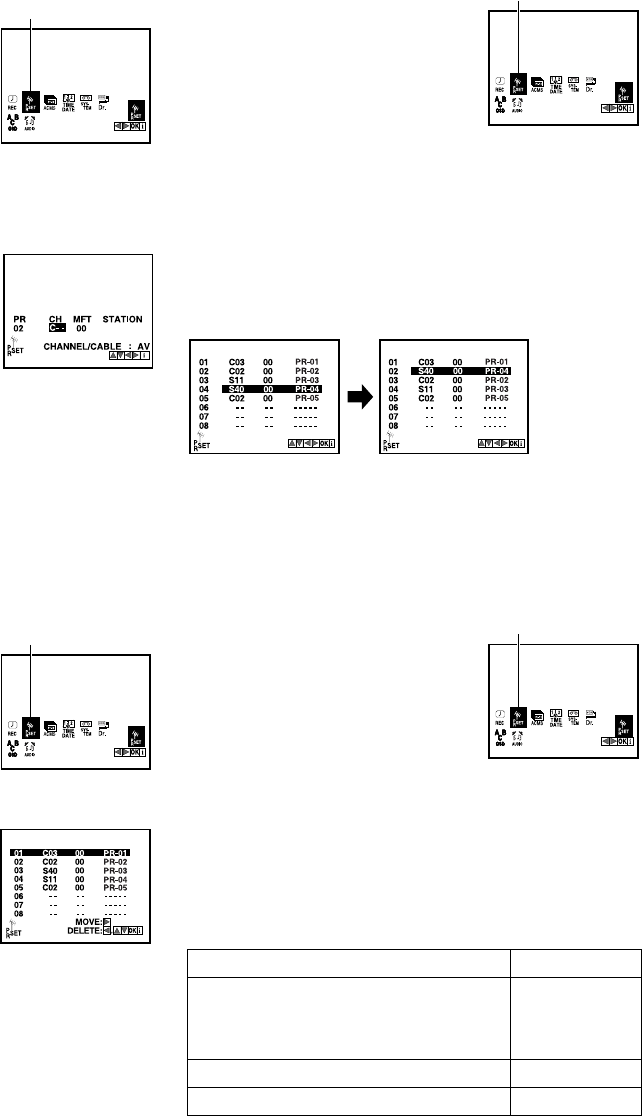
June 20, 2002 2:36 pm Page 8
—8—
Master Page: Right
Manual Channel Set
Store channels that were not stored during Auto Channel Set.
AAccess Main Menu screen, then
Manual Channel Set screen
Press MENU. Press w e to select the icon
“PR SET”, then press OK.
●The Manual Channel Set screen of the
channel position currently received
appears.
BAccess Confirmation screen
Press MENU.
CSelect position
Press rt to select the open channel position, then press OK.
DSelect band
Press AV to select C (regular) or S (cable).
EInput channel
Press the number keys or rt to input the
channel number you want to store. Input
“0” before any single number entries.
●For fine tuning adjustment, press e to select “MFT” setting, then
press rt to perform fine tuning.
●To input the station name, refer to “Changing station name”
(墌9).
FStore new channel
Press MENU. The Confirmation screen appears.
●Repeat steps 3
33
3–6
66
6 as necessary.
GReturn to normal screen
Press MENU.
Deleting a channel
AAccess Main Menu screen, then
Manual Channel Set screen
Press MENU. Press w e to select the icon
“PR SET”, then press OK.
●The Manual Channel Set screen of the
channel position currently received
appears.
BAccess Confirmation screen
Press MENU.
CSelect position
Press rt to select the channel you want
to delete.
DDelete channel
Press w. The channel directly beneath the
cancelled one moves up one line.
●Repeat steps 3
33
3–4
44
4 as necessary.
EReturn to normal screen
Press MENU.
Changing station channel positions
AAccess Main Menu screen, then
Manual Channel Set screen
Press MENU. Press w e to select the icon
“PR SET”, then press OK.
●The Manual Channel Set screen of the
channel position currently received
appears.
BAccess Confirmation screen
Press MENU.
CSelect position
Press rt to select the station you want to move, then press e.
DSelect new position
Press rt to move the station to the new position, then press OK.
Example: If you moved the station in position 4 to position 2, the
stations originally in positions 2 and 3 each move down one
space.
●Repeat steps 3
33
3–4
44
4 as necessary.
EReturn to normal screen
Press MENU.
TV System Selection — When you see the picture
but the audio can’t be heard or sounds unnatural
AAccess Main Menu screen, then
Manual Channel Set screen
Press MENU. Press w e to select the icon
“PR SET”, then press OK.
●The Manual Channel Set screen of the
channel position currently received
appears.
BAccess Confirmation screen
Press MENU.
CSelect position
Press rt to select the channel position on which you want to
change the TV system, then press OK.
DSelect TV system
Press e to select “CH” setting, then press OK. Press rt to select
your TV system.
ECheck setting
Press MENU. The Confirmation screen appears.
●Repeat steps 3
33
3–5
55
5 as necessary.
FReturn to normal screen
Press MENU.
PR
SET
PR
SET
Major Countries/Areas TV System
Australia, New Zealand, Kuwait, U.A.E.,
Indonesia, Singapore, Thailand, Malaysia,
Iran, Saudi Arabia, Egypt, Morocco, Lebanon,
Iraq
B/G
China, Mongolia, Russia D/K
Hong Kong I/I
PR
SET
PR
SET
HR-J291_297MS-001EN.fm Page 8 Thursday, June 20, 2002 2:36 PM
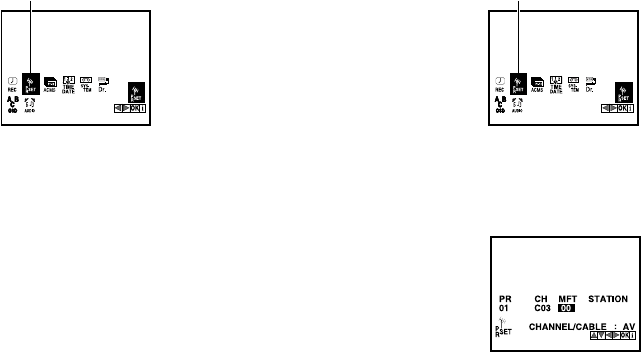
June 11, 2002 6:02 pm Page 9
—9—
Master Page: Right
Changing station name
AAccess Main Menu screen, then
Manual Channel Set screen
Press MENU. Press w e to select the icon
“PR SET”, then press OK.
●The Manual Channel Set screen of the
channel position currently received
appears.
BAccess Confirmation screen
Press MENU.
CSelect position
Press rt to select the channel, then press OK.
DSelect character for station name
Press e to select “STATION” setting, then press OK.
EEnter new character
Press rt to cycle through the characters, then press e. Enter the
remaining characters the same way (maximum of 5). After entering
all characters, press OK.
●The characters available for the station name are A–Z, 0–9, +,
–, . (period), I (space).
●If you make a mistake, press w until the incorrect character
begins blinking. Then enter the correct character by pressing
rt.
FCheck setting
Press MENU. The Confirmation screen appears.
GReturn to normal screen
Press MENU.
Fine-tuning channels
AAccess Main Menu screen, then
Manual Channel Set screen
Press MENU. Press w e to select the icon
“PR SET”, then press OK.
●The Manual Channel Set screen of the
channel position currently received
appears.
BAccess Confirmation screen
Press MENU.
CSelect position
Press rt to select the channel you want to tune, then press OK.
DPerform tuning
Press w e to select “MFT” setting, then
press rt until the picture is its clearest.
●Repeat steps 3
33
3–4
44
4 as necessary.
EReturn to normal screen
Press MENU twice.
PR
SET
PR
SET
HR-J291_297MS-001EN.fm Page 9 Tuesday, June 11, 2002 6:03 PM
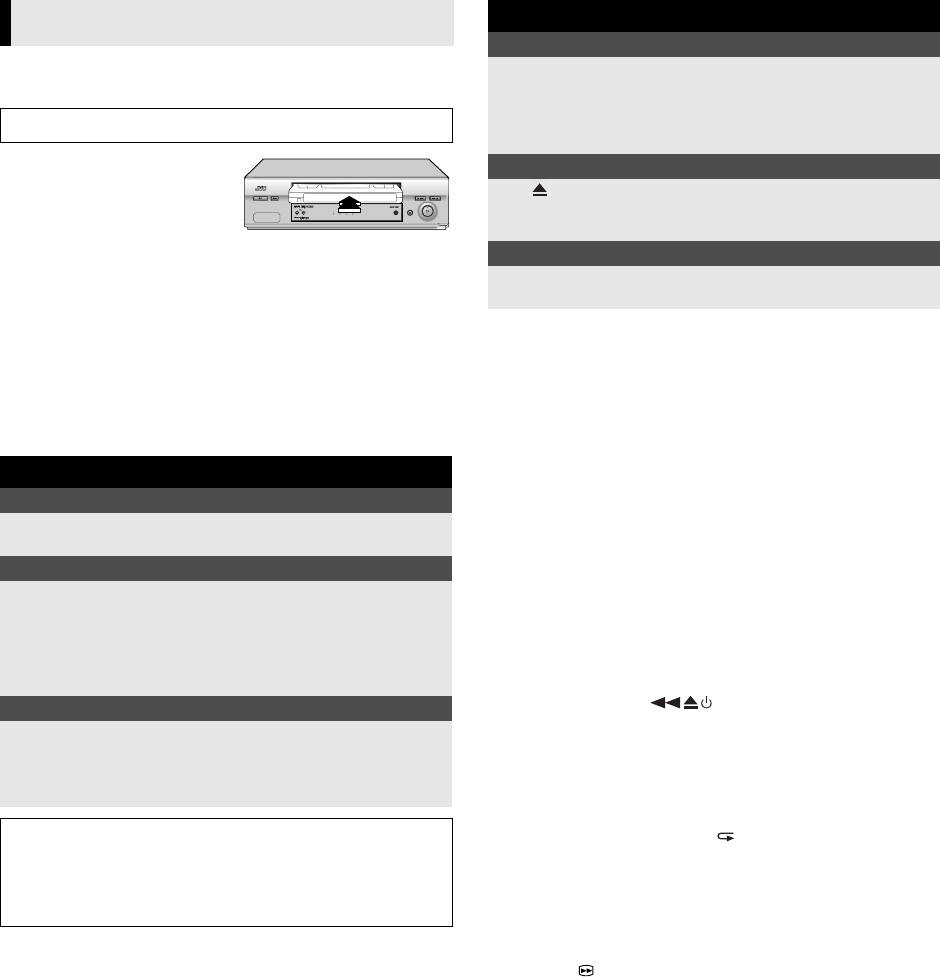
July 26, 2002 3:04 pm Page 10
—10—
Master Page: Right
Basic Playback
ALoad a cassette
Make sure the window side is
up, the rear label side is facing
you and the arrow on the front of
the cassette is pointing towards
the recorder.
●Do not apply too much pressure when inserting.
●The recorder turns on, and the counter is reset, automatically.
●If the cassette’s record safety tab has been removed, playback
begins automatically.
BStart playback
Press 4.
●If the tape reaches its end during playback, the recorder stops
playback, rewinds the tape and ejects the cassette, then enters
the standby mode automatically.
Playback Features
Adjusting tracking condition
Automatic tracking adjustment
When a new cassette is loaded, the recorder enters the automatic
tracking mode.
Manual tracking adjustment
If automatic tracking cannot eliminate noises well during
playback, adjust the tracking manually.
Press and hold PR + or – to eliminate the noises.
Rewind Power Off
When the tape is not running, press 3, then press 1. REW
blinks on the screen. The recorder enters the standby mode
automatically after rewinding the tape.
Ez (Easy) Power Off
During playback, press . The recorder stops playback,
rewinds the tape and ejects the cassette, then enters the standby
mode automatically.
Playing back selected scene repeatedly
— Ez (Easy) Repeat Playback
During playback, press and hold . The recorder starts the
reverse search. Release this button at the point you want repeat
playback to start. The recorder repeats the selected scene twice.
Skipping unwanted portions
— Skip Search
Press 30 SEC once to 6 times during playback. Each press
initiates a 30-second period of high-speed playback (up to
3 minutes). When the specified portion of the tape is skipped,
normal playback resumes automatically. To return to normal
playback during Skip Search, press 4.
Playback
Turn on the TV and select the AV mode or video channel.
During playback
Stop playback
Press 8 on the remote
control.
OR Press 0 on the recorder.
Pause playback and view still picture
Press 9.
●The recorder enters Pause mode after moving 2 or 3 frames.
●If there is vertical jitter, use the PR+/– to correct the picture.
●Press 4 to resume normal playback.
●Still picture playback stops automatically after about 5 minutes
to protect the heads, then normal playback resumes.
High-Speed Search
Press 3 or 5.
●Press 4 to resume normal playback.
●High-speed search stops automatically after about 3 minutes to
protect the heads, then normal playback resumes.
A
TTENTION:
In the search, still mode,
●the picture will be distorted
●the noise bars will appear
●there will be a loss of color with an LP-recorded tape.
When the tape is not running
Rewind/fast-forward at high speed
Press 3 or 5.
●If you press and hold 3 or 5 during rewinding or fast-
forwarding, you can see the picture on the screen. Releasing it
cancels the picture search and resume rewinding and fast-
forwarding.
Eject the cassette
Press . OR Press 0 on the recorder.
●You can also eject the cassette when the recorder is standby
mode.
Turn off the recorder
Press 1 on the remote
control.
OR Press 1 on the recorder.
HR-J291_297MS-001EN.fm Page 10 Friday, July 26, 2002 3:04 PM
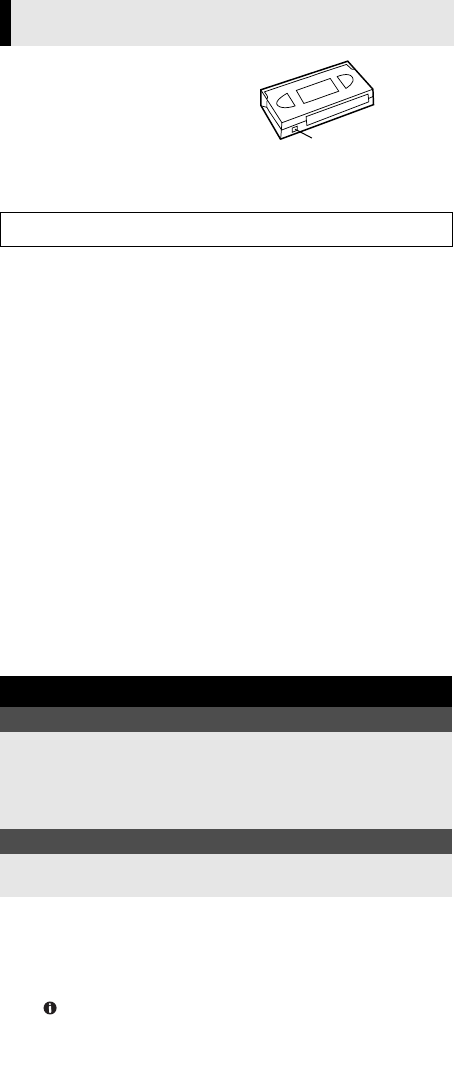
July 1, 2002 2:31 pm Page 11
—11—
Master Page: Right
Accidental erasure prevention
To prevent accidental recording on a
recorded cassette, remove its record
safety tab. To record on it later, cover
the hole with adhesive tape.
Basic Recording
ALoad a cassette
Make sure the record safety tab is intact. If not, cover the hole with
adhesive tape before inserting the cassette.
●The recorder turns on, and the counter is reset, automatically.
BSelect recording channel
Press PR+/– or the number keys.
●You can select channel in the stop mode or recording pause
mode.
NOTE:
The picture will be distorted when the channel is changed.
CSet tape speed
Press SP/LP (p). The current setting for the tape speed appears
on the screen for about 5 seconds. Press SP/LP (p) again to
change the setting while tape speed is displayed.
DStart recording
Press 7.
●If the tape reaches its end during recording, the recorder stops
recording, rewinds the tape and ejects the cassette, then enters
the standby mode automatically.
Recording Features
Tape Position/Time Counter
Press OK repeatedly to display the tape position and time
counter on the screen. To reset the time counter, press 0000.
NOTE:
Depending on the type of tape used, the tape position may not
appear right away.
Memory Stop Facility
The recorder stops automatically when rewinding the tape and the
counter reaches “0:00:00”. If you set the counter to “0:00:00”
before the playback or recording, you can easily access the pre-
selected position by using the time counter.
APress OK repeatedly to display the counter on the screen.
BPress 0000 to reset the counter before playback or recording.
CStart playback or recording.
DPress 3 after playback or recording. The tape rewinds and
stops automatically when the counter reaches to “0:00:00”.
Watching one programme while recording another
If your recorder is connected to the TV via the AV connection,
press TV/VCR.
Once recording is in progress, all you need to do is to set the
channel controls on the TV for the station you wish to view.
The programme selected with the TV’s channel controls appears
on the screen while the one selected with the PR+/– is recorded
on the tape.
Specifying recording length
— Instant Timer Recording (ITR)
During recording, press 7 (ITR) repeatedly until the desired
recording length appears on the screen.
●Each time you press the button, recording length increases in
30-minute intervals (up to 9 hours).
●The recorder enters the standby mode after recording is finished.
●To cancel an ITR, press 8 on the remote control or 0 on the
recorder.
Recording
Turn on the TV and select the AV mode or video channel.
During recording
Pause recording
Press 9.
●Press 9 to resume recording.
●You can select channel in the recording pause mode.
●There will be a loss of color, or the picture will be distorted
where the channel is changed.
Stop recording
Press 8 on the remote
control.
OR Press 0 on the recorder.
Record safety tab
HR-J291_297MS-001EN.fm Page 11 Monday, July 1, 2002 2:31 PM
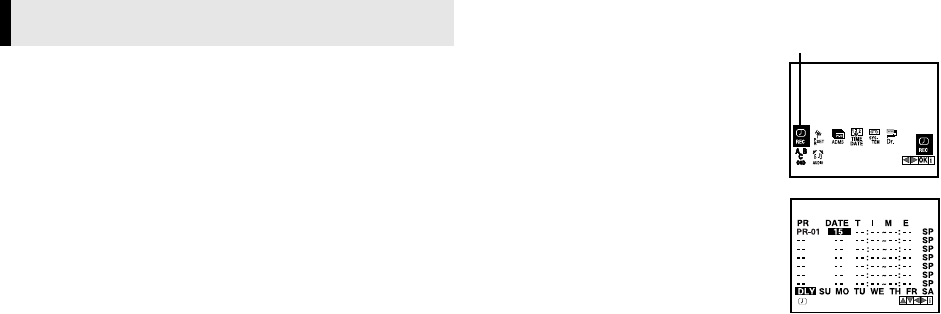
June 27, 2002 3:00 pm Page 12
—12—
Master Page: Right
Up to 7 timer recording programmes within a month can be
made.
Before starting:
●Set the clock properly. (墌7)
●Set “SYSTEM” to the appropriate mode. (墌15)
●Load a cassette with the record safety tab intact.
NOTES:
●Be sure to turn off the recorder before timer recording starts.
Do not perform any operations during timer recording.
●If all the 7 programmes have already been set, “PROGRAM
FULL” appears on the screen.
●If there is a conflict in the timer schedule and one programme
overlaps with another, the programme starting earlier will be
recorded. If the start times are the same, the programme made
most recently will be recorded.
●If you wish to stop timer recording which has already started,
press 1.
●After timer recording is completed, the recorder enters the
standby mode automatically.
●If the tape reaches its end during timer recordings, the recorder
stops recording, rewinds the tape and ejects the cassette, then
enters the standby mode automatically.
●You can programme the timer recording while a regular
recording is in progress; the menu screens will not be recorded.
Timer Programming
APress
MENU. Press w e to select the icon
“REC”, then press OK. The programme list
appears.
BPress OK.
CPress the appropriate number keys to
set the channel, date, start time and stop
time. Input “0” before any single number
entries.
●To time-record daily (Monday–Friday) or
weekly serials, press w e to select the
“DATE” setting, then press OK. Press w
e, then press OK.
●To set the tape speed (SP/LP/IP), press w
e to select the tape speed, then press
rt.
墌“Intelligent LP Recording” on page 13.
DPress MENU. Press MENU again to return to normal screen.
EPress 1. The recorder enters timer standby mode. The timer
indicator and standby/record indicator light on the display panel.
●If a cassette has not loaded when the recorder enters the timer
standby mode, the timer indicator blinks on the display panel.
Timer Recording
REC
HR-J291_297MS-001EN.fm Page 12 Thursday, June 27, 2002 3:00 PM
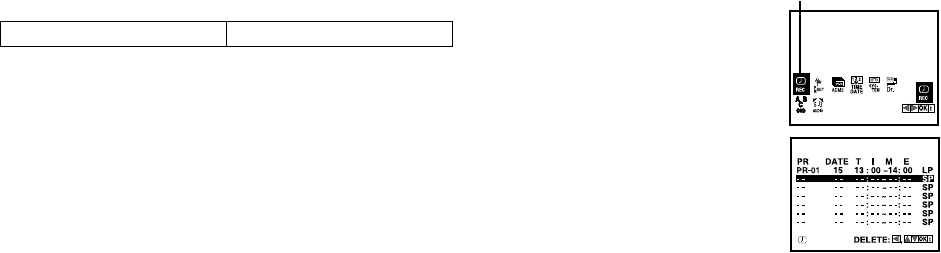
June 11, 2002 6:02 pm Page 13
—13 —
Master Page: Right
Intelligent LP Recording
When you set the tape speed to “IP”, the recorder automatically
switches to LP mode to allow complete recording if there is not
enough tape to record the entire programme while timer-recording
in SP mode.
For example, recording a programme of 210 minutes in length
onto a 180-minute tape.
NOTES:
●If you have programmed the recorder to timer-record 2 or more
programmes, do not use this function, but change the tape
speed manually during timer programming.
●There may be some noise and sound disturbance where the tape
speed switches from SP to LP mode on the tape.
●This function is not available during ITR (Instant Timer
Recording), and will not work properly with any tapes longer
than E-180 or with some tapes of shorter lengths.
Checking, canceling or changing programme
settings
ADisengage timer recording standby mode
Press 1.
BAccess Main Menu screen
Press MENU. Press w e to select the icon
“REC”, then press OK. The programme list
appears.
CCancel or change programme setting
To cancel a programme, press rt to
select the programme you want to delete,
then press w.
To change a programme, press rt to
select the programme, then press OK. Press
w e to select the item you want to change,
then press the number keys or rt to change the settings.
After confirming all information is correct, press MENU.
DReturn to normal screen
Press MENU.
ERe-engage timer recording standby mode
Press 1. The recorder enters timer standby mode. The timer
indicator and standby/record indicator light on the display panel.
Approximately 150 minutes Approximately 60 minutes
SP mode LP mode
Total 210 minutes
REC
HR-J291_297MS-001EN.fm Page 13 Tuesday, June 11, 2002 6:03 PM
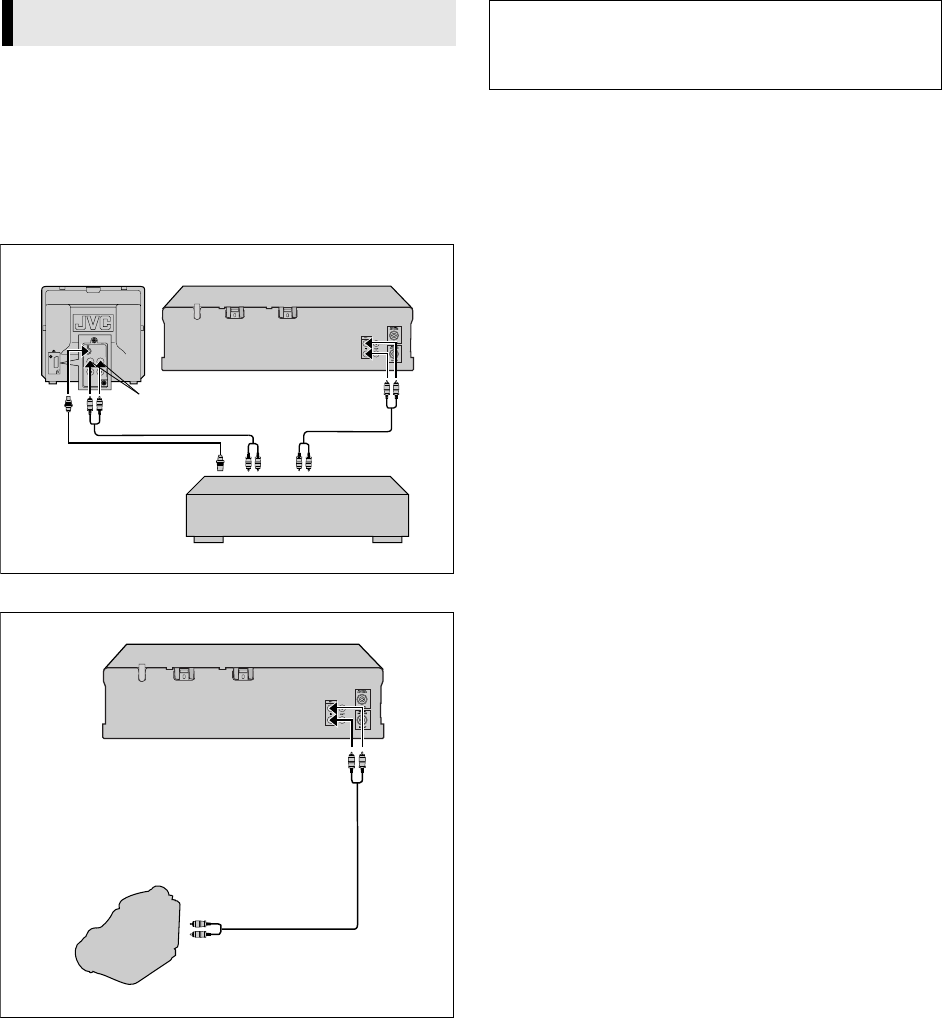
June 20, 2002 2:41 pm Page 14
—14—
Master Page: Right
Editing with another video recorder or a
camcorder
You can use your recorder as the source player or the recording
deck. You can use a camcorder as the source player and your
recorder as the recording deck. Refer also to the other
components’ instruction manuals for connection and its
operations.
Connection with another video recorder
Connection with a camcorder
AMake connections
Connection with another video recorder
When you use this recorder as a source player, connect the
recorder’s AUDIO/VIDEO OUT connectors to the audio/video
input connectors of another recorder.
When you use this recorder as a recorder, connect the recorder’s
AUDIO/VIDEO IN connectors to the audio/video output
connectors of another recorder.
Connection with a camcorder
Connect the camcorder’s AUDIO/VIDEO OUT connectors to the
recorder’s AUDIO/VIDEO IN connector.
BLoad cassettes
Insert the playback cassette into the source player and the cassette
to be recorded on into the recording deck.
CSelect input mode on recording deck
Select the correct external input on the recording deck. On this
recorder, press AV and/or PR+/– to select “AV”.
DSelect edit mode
Select the appropriate edit mode for the components if such a
mode is equipped.
EStart playback
Engage the Play mode of the source player.
FStart recording
Engage the Record mode of the recording deck.
Editing
Video
channel or
AV mode Audio/Video cable
(not provided)
Player
Your recorder
Another recorder
RecorderTV receiver
RF cable
(provided)
Audio/video input connectors
Audio/Video cable (not provided)
Your recorder
Audio/Video cable
(not provided)
Player
Camcorder
VIDEO OUT
AUDIO OUT
Recorder
A
TTENTION:
When you use this recorder as a source player, the indications
of on-screen display or mode setting operations on the Main
Menu screen are also recorded.
HR-J291_297MS-001EN.fm Page 14 Thursday, June 20, 2002 2:41 PM
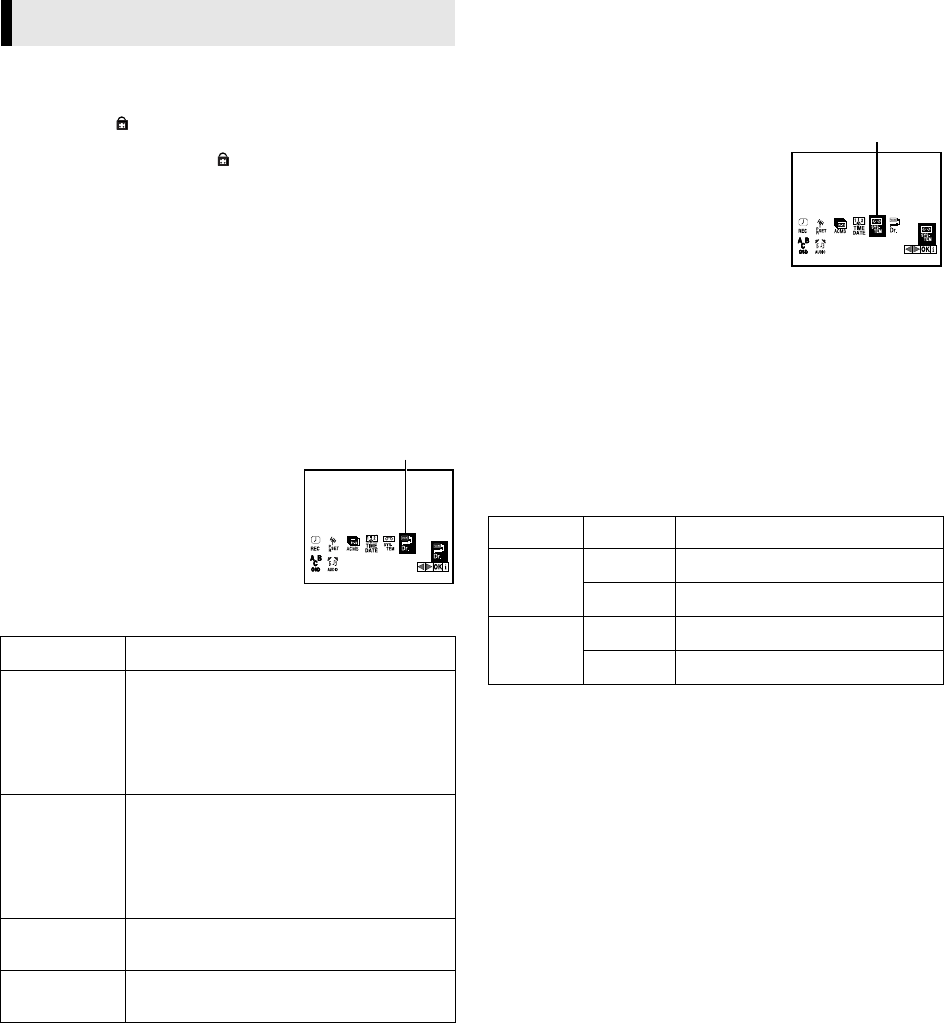
July 1, 2002 2:32 pm Page 15
—15—
Master Page: Right
Child Lock
You can disable the recorder’s operations. While the recorder is
turned on, press on the remote control. “SAFE” appears on the
screen.
To release the child lock, press until the power indicator blinks
on the display panel.
●If any buttons on the recorder are pressed, “SAFE” appears on
the screen and the power indicator blinks on the display panel.
NOTES:
●When the child lock function is in use, keep the remote control
out of the children’s reach.
●Timer recording programs will be performed even if the child
lock function activated.
Recorder’s Information (Self-Diagnosis)
This function allows you to check the status of the recorder and
tape inserted into the recorder.
APress MENU to access Main Menu screen.
BPress w e to select the icon “VCR Dr.”,
then press OK.
CPress rt to select item to check the
status, then the status message appears on
the screen. Refer to the table below.
DPress MENU to return to normal screen.
Colour System Set
You can play back PAL, MESECAM and NTSC (3.58 or 4.43) tapes,
or record PAL and MESECAM and NTSC (3.58 or 4.43) signals on
this recorder. Select the appropriate colour system.
APress MENU to access Main Menu screen.
BPress w e to select the icon “SYSTEM”,
then press OK.
CPress rt to select the appropriate
mode, then press OK.
DPress MENU to return to normal screen.
AUTO: Normally select this. The
appropriate colour system is selected
automatically depending on the playback
or recording signals.
If “AUTO” does not work correctly, set the following mode
manually.
PAL: To record PAL signals, or playback a PAL tape.
MESECAM: To record SECAM signals, or play back a MESECAM
tape.
NTSC PB: To play back a NTSC tape on PAL TV.
NTSC3.58: To record NTSC3.58 signals, or play back a NTSC3.58
tape.
NTSC4.43: To record NTSC4.43 signals, or play back a NTSC4.43
tape.
You can change the system setting as follows:
NOTES:
About NTSC Playback
●Some TVs shrink the picture vertically and place black bars at
the top and bottom of the screen, or cut off the top and bottom
portions of superimposed displays. This is not a malfunction.
●The picture may roll up and down. This can be corrected if your
TV has the V-HOLD control function.
●The counter and tape remaining time readings will be incorrect.
●During search or still, the picture will be distorted, and there
may be a loss of colour.
Subsidiary Settings
Item Description/message
HEAD STATUS You can check the status of the recorder’s
video head.
OK: No problem
PLEASE CLEAN: Clean the video heads using a
dry cleaning cassette or be sure to contact
your nearest JVC dealer.
TAPE STATUS You can check the status of the tape inserted
into the recorder.
RECORDABLE: The cassette can be recorded.
NOT RECORDABLE: Insert a cassette with the
record safety tab intact, or cover the hole
using adhesive tape.
NO. OF TIMER
PROGRAMME
The number of timer programmes you made
appears on the screen.
NEXT TIMER
PROGRAMME
The detailed information of timer programme
setting appears on the screen.
VCR Dr.
Source Mode System change
PAL/
MESECAM
Playback AUTO{PAL{MESECAM
Recording AUTO{PAL{MESECAM
NTSC
Playback NTSC PB{NTSC3.58{NTSC4.43
Recording NTSC3.58{NTSC4.43
SYSTEM
HR-J291_297MS-001EN.fm Page 15 Monday, July 1, 2002 2:32 PM
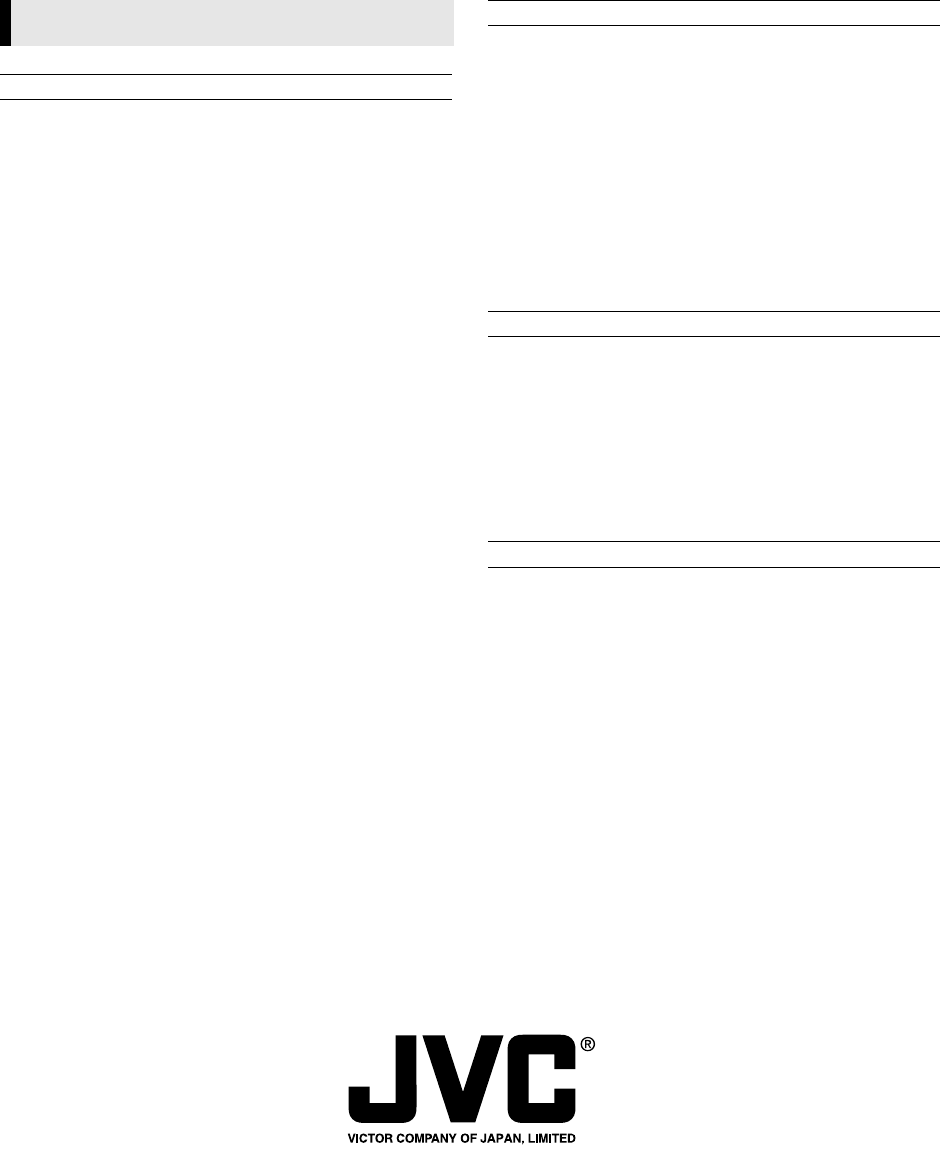
July 2, 2002 9:51 am Page 16
—16—
Master Page: Right
Specifications shown are for SP mode unless specified otherwise.
E. & O.E. Design and specifications subject to change without
notice.
Specifications
GENERAL
Power : 110 V – 240 Vd, 50 Hz/60 Hz
Power consumption
Power on : Approx. 12 W
Standby mode : 3.0 W
Video Head system : Rotary two-head helical scan system
Tape speed
(SP) : 23.39 mm/sec
(LP) : 11.69 mm/sec
Tape format : Tape width 1/2"
(12.7 mm high density VHS tape)
Maximum recording time
(SP) : 240 min. with E-240 video cassette
(LP) : 480 min. with E-240 video cassette
Rewind time : Approx. 180 (±30) sec. with E-180
cassette
Dimensions (W x H x D) : 360 mm x 94.5 mm x 270 mm
Weight : 4.0 kg
Operating temperature : 5°C to 35°C
Operating humidity : Less than 80 %
Timer : 24 hours display type
VIDEO
Signal system : PAL-type colour signal and CCIR
monochrome signal, 625 lines
50 fields
Recording Format : PAL/MESECAM/NTSC 3.58/
NTSC 4.43
RF reception : PAL/SECAM (B/G, D/K, I/I)
RF OUT : PAL B/G, D/K, I/I
RF modulator : UHF channels 22 – 68 (Adjustable)
Input level : VIDEO IN (RCA type)
1.0 Vp-p, 75 Ω, unbalanced
Output level : VIDEO OUT (RCA type)
1.0 Vp-p, 75 Ω, unbalanced
Signal-to-noise ratio : More than 43 dBm
AUDIO
Input level : AUDIO IN (RCA type)
–6.0 dBm, more than 47 kΩ
Output level : AUDIO OUT (RCA type)
–6.0 dBm, less than 1 kΩ
Audio track : Mono track
Audio frequency
response
: 100 Hz to 10,000 Hz
(–6/+3 dBm)
Audio signal to noise
ratio
: More than 43 dB (JIS A filter)
ACCESSORIES
Provided accessories : RF cable,
Infrared remote control unit,
“R3” battery x 2
HR-J291_297MS-001EN.fm Page 16 Tuesday, July 2, 2002 9:55 AM